Supermicro X10DAL-i operation manual
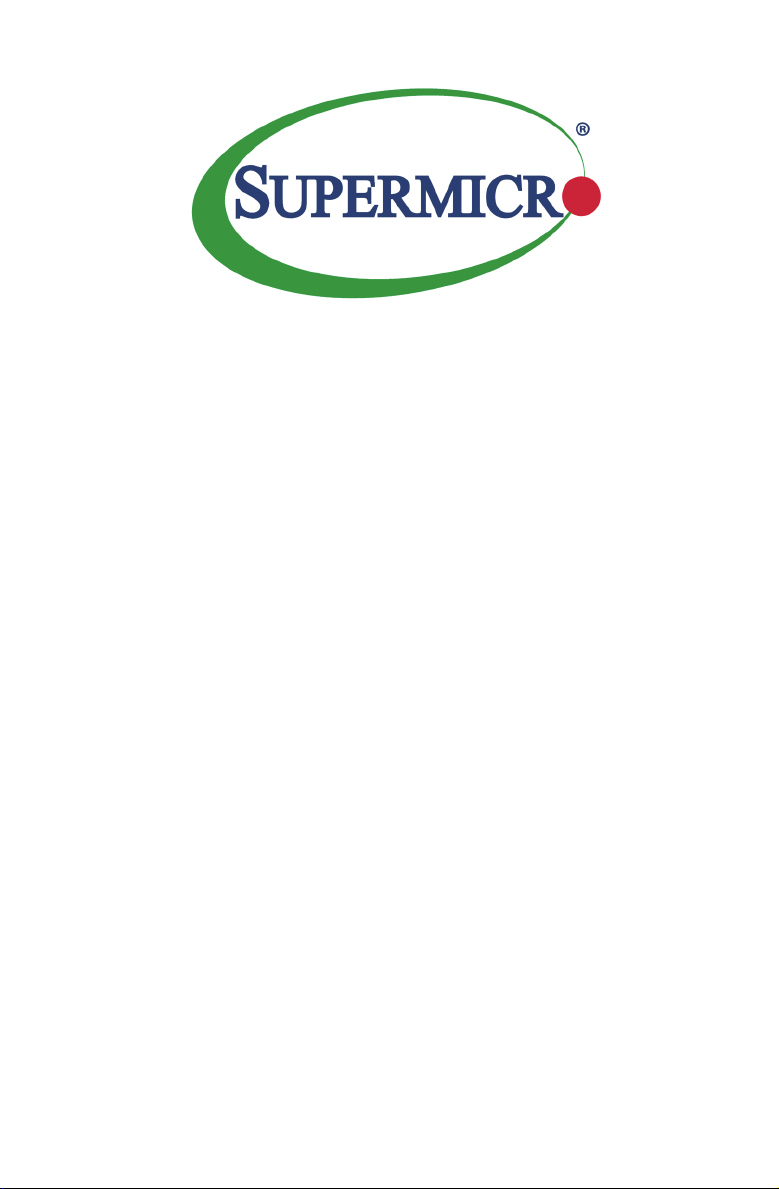
X10DAL-i
USER’S MANUAL
Revision 1.0b
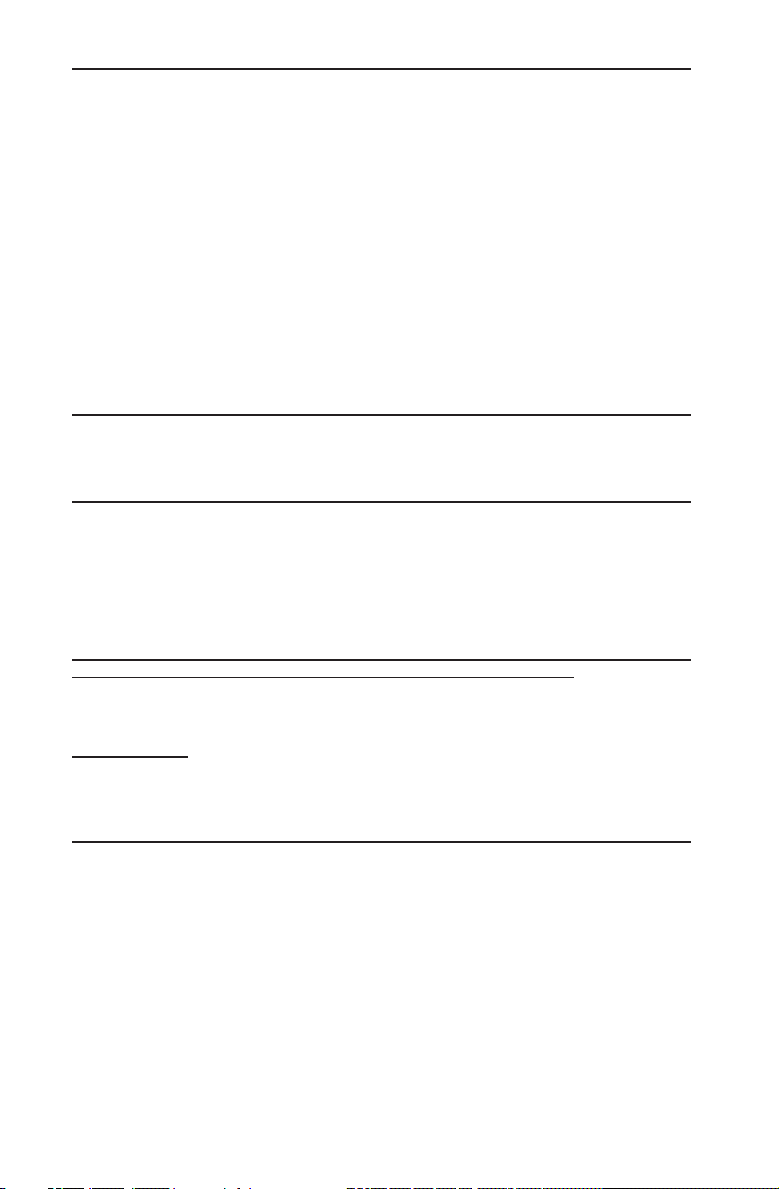
The information in this user’s manual has been carefully reviewed and is believed to be accurate.
The vendor assumes no responsibility for any inaccuracies that may be contained in this document,
and makes no commitment to update or to keep current the information in this manual, or to notify
any person or organization of the updates. Please Note: For the most up-to-date version of this
manual, please see our Website at www.supermicro.com.
Super Micro Computer, Inc. ("Supermicro") reserves the right to make changes to the product
described in this manual at any time and without notice. This product, including software and documentation, is the property of Supermicro and/or its licensors, and is supplied only under a license.
Any use or reproduction of this product is not allowed, except as expressly permitted by the terms
of said license.
IN NO EVENT WILL SUPER MICRO COMPUTER, INC. BE LIABLE FOR DIRECT, INDIRECT,
SPECIAL, INCIDENTAL, SPECULATIVE OR CONSEQUENTIAL DAMAGES ARISING FROM THE
USE OR INABILITY TO USE THIS PRODUCT OR DOCUMENTATION, EVEN IF ADVISED OF
THE POSSIBILITY OF SUCH DAMAGES. IN PARTICULAR, SUPER MICRO COMPUTER, INC.
SHALL NOT HAVE LIABILITY FOR ANY HARDWARE, SOFTWARE, OR DATA STORED OR USED
WITH THE PRODUCT, INCLUDING THE COSTS OF REPAIRING, REPLACING, INTEGRATING,
INSTALLING OR RECOVERING SUCH HARDWARE, SOFTWARE, OR DATA.
Any disputes arising between the manufacturer and the customer shall be governed by the laws of
Santa Clara County in the State of California, USA. The State of California, County of Santa Clara
shall be the exclusive venue for the resolution of any such disputes. Supermicro's total liability for
all claims will not exceed the price paid for the hardware product.
FCC Statement: This equipment has been tested and found to comply with the limits for a Class
A digital device pursuant to Part 15 of the FCC Rules. These limits are designed to provide
reasonable protection against harmful interference when the equipment is operated in a commercial
environment. This equipment generates, uses, and can radiate radio frequency energy and, if not
installed and used in accordance with the manufacturer’s instruction manual, may cause harmful
interference with radio communications. Operation of this equipment in a residential area is likely
to cause harmful interference, in which case you will be required to correct the interference at your
own expense.
California Best Management Practices Regulations for Perchlorate Materials: This Perchlorate
warning applies only to products containing CR (Manganese Dioxide) Lithium coin cells. “Perchlorate
Material-special handling may apply. See www.dtsc.ca.gov/hazardouswaste/perchlorate”.
WARNING: Handling of lead solder materials used in this
product may expose you to lead, a chemical known to
the State of California to cause birth defects and other
reproductive harm.
Manual Revision 1.0b
Release Date: March 31, 2016
Unless you request and r
copy any part of this document.
Information in this document is subject to change without notice. Other products and companies
referred to herein are trademarks or registered trademarks of their respective companies or mark
holders.
Copyright © 2016 by Super Micro Computer, Inc.
All rights reserved.
Printed in the United States of America
eceive written permission from Super Micro Computer, Inc., you may not
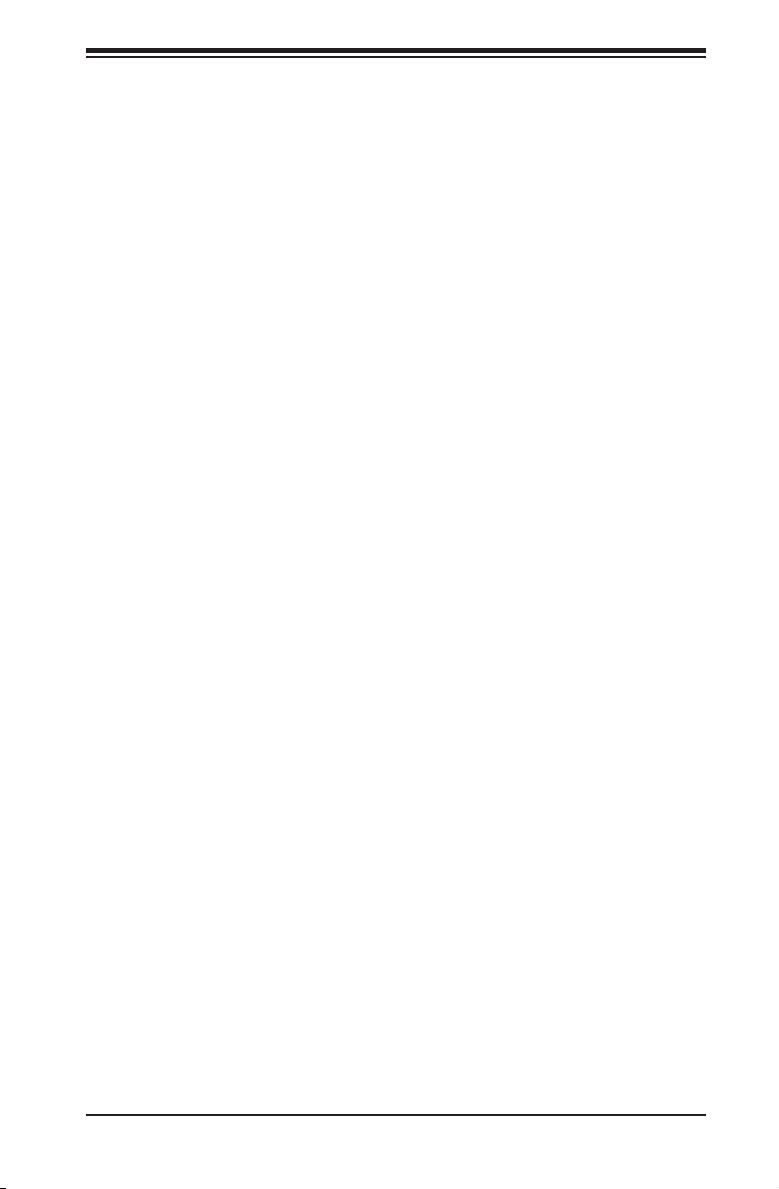
Preface
This manual is written for system integrators, PC technicians, IT professionals, and
knowledgeable end users. It provides information for the installation and use of the
X10DAL-i motherboard.
About This Motherboard
The Super X10DAL-i motherboard supports dual Intel E5-2600v3/v4 Series pro-
cessors (Socket R3) that offer Intel Microarchitecture 22nm (E5-2600v3)/14nm
(E5-2600v4) Processing Technology, delivering performance, power efciency, and
feature sets optimized for small-form factor workstation platforms. With the PCH
C612 built in, the X10DAL-i motherboard supports Intel® Node Manager 3.0, Intel®
Management Engine, Intel® Thunderbolt Technology, and up to 2400 MHz DDR4
memory. This motherboard is ideal for workstations used for medical imaging ap-
plications. Please refer to our website (http://www.supermicro.com) for CPU and
memory support updates.
Manual Organization
Chapter 1 describes the features, specications and performance of the mother-
board. It also provides detailed information about the Intel C612 chipset.
Chapter 2 provides hardware installation instructions. Read this chapter when in-
stalling the processor, memory modules, and other hardware components into the
system. If you encounter any problems, see Chapter 3, which describes trouble-
shooting procedures for video, memory, and system setup stored in the CMOS.
Chapter 4 includes an introduction to the BIOS, and provides detailed information
on running the CMOS setup utility.
Appendix A provides BIOS error beep codes.
Appendix B lists software installation instructions.
Appendix C details UEFI BIOS recovery instructions.
Preface
iii
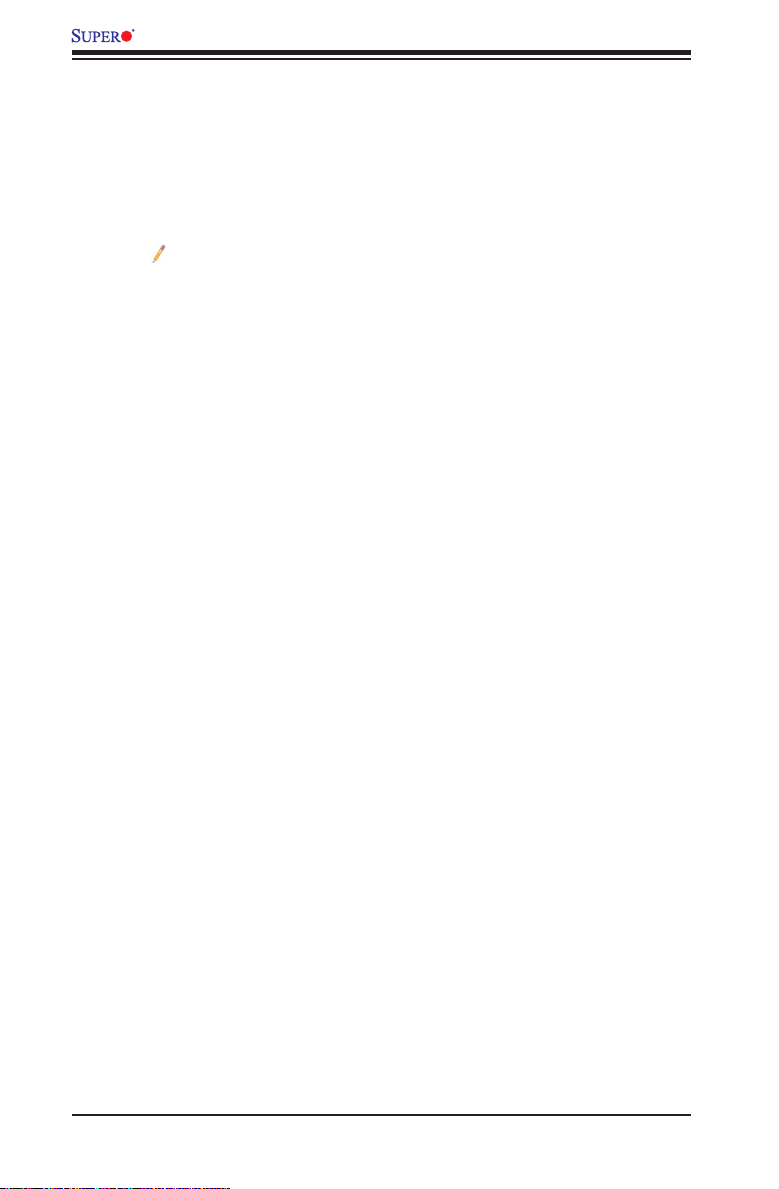
X10DAL-i Motherboard User's Manual
Conventions Used in the Manual
Pay special attention to the following symbols for proper system installation and to
prevent damage to the system or injury to yourself:
Warning: Important information given to ensure proper system installation or to avoid
damaging the components or the motherboard,
Note: Additional important information provided for correct system setup.
iv
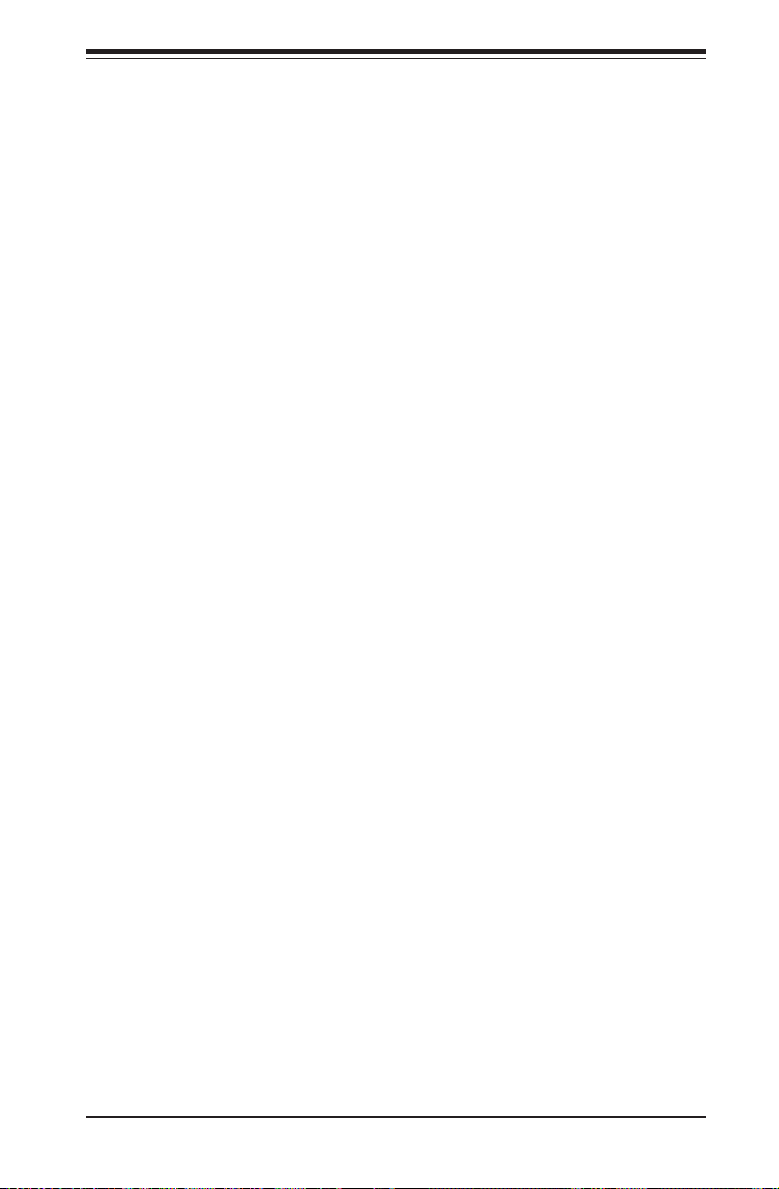
Contacting Supermicro
Headquarters
Address: Super Micro Computer, Inc.
980 Rock Ave.
San Jose, CA 95131 U.S.A.
Tel: +1 (408) 503-8000
Fax: +1 (408) 503-8008
Email: marketing@supermicro.com (General Information)
support@supermicro.com (Technical Support)
Website: www.supermicro.com
Europe
Address: Super Micro Computer B.V.
Het Sterrenbeeld 28, 5215 ML
's-Hertogenbosch, The Netherlands
Tel: +31 (0) 73-6400390
Fax: +31 (0) 73-6416525
Email: sales@supermicro.nl (General Information)
support@supermicro.nl (Technical Support)
rma@supermicro.nl (Customer Support)
Website: www.supermicro.nl
Preface
Asia-Pacic
Address: Super Micro Computer, Inc.
3F, No. 150, Jian 1st Rd.
Zhonghe Dist., New Taipei City 235
Taiwan (R.O.C)
Tel: +886-(2) 8226-3990
Fax: +886-(2) 8226-3992
Email: support@supermicro.com.tw
Website: www.supermicro.com.tw
v
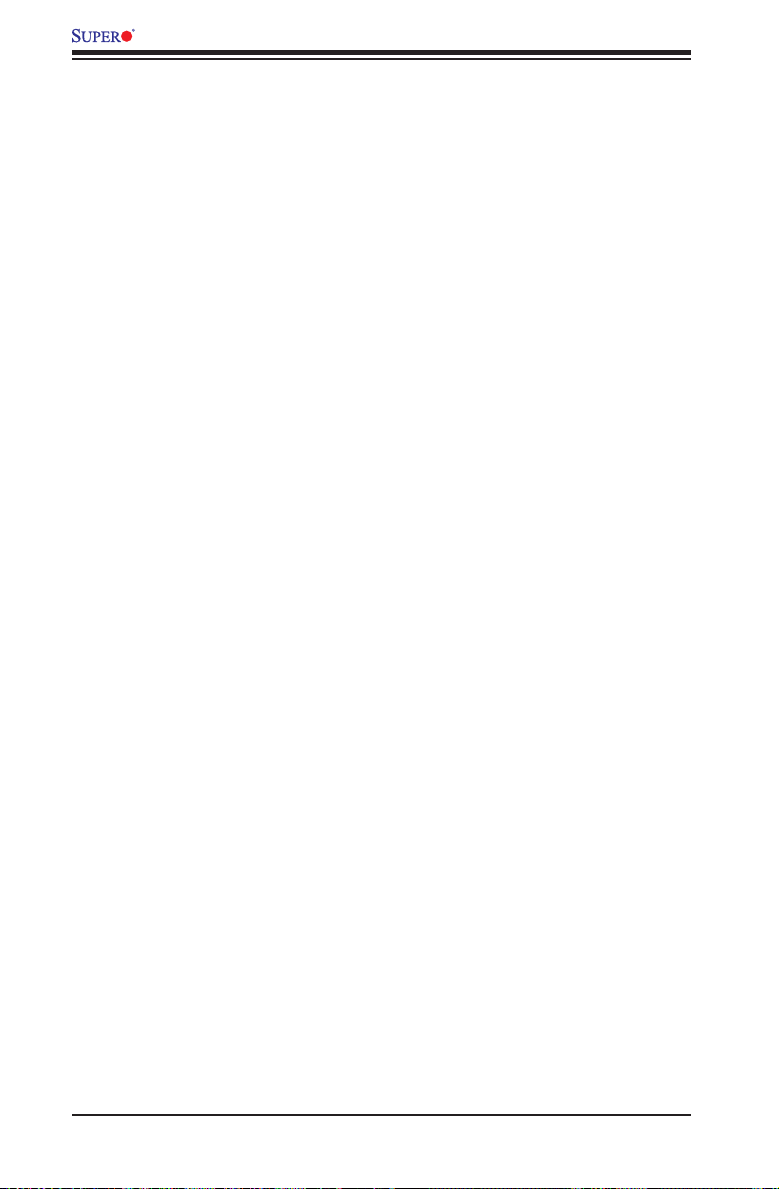
X10DAL-i Motherboard User's Manual
Table of Contents
Preface
Chapter 1 Overview
1-1 Overview ......................................................................................................... 1-1
1-2 Processor and Chipset Overview...................................................................1-11
1-3 Special Features ........................................................................................... 1-12
Recovery from AC Power Loss ..................................................................... 1-12
1-4 System Health Monitoring ............................................................................. 1-12
1-5 ACPI Features ............................................................................................... 1-13
1-6 Power Supply ................................................................................................ 1-13
1-7 Super I/O ....................................................................................................... 1-14
Chapter 2 Installation
2-1 Standardized Warning Statements ................................................................. 2-1
2-2 Static-Sensitive Devices .................................................................................. 2-4
2-3 Motherboard Installation .................................................................................. 2-5
2-4 Processor and Heatsink Installation................................................................ 2-7
Installing the LGA2011 Processor .................................................................2-7
Installing a Passive CPU Heatsink ................................................................2-11
Removing the Heatsink ................................................................................. 2-12
2-5 Installing and Removing the Memory Modules ............................................. 2-13
Installing & Removing DIMMs ....................................................................... 2-13
Removing Memory Modules ......................................................................... 2-13
2-6 Control Panel Connectors and I/O Ports ...................................................... 2-16
Back Panel Connectors and I/O Ports .......................................................... 2-16
Ethernet Ports .......................................................................................... 2-17
Universal Serial Bus (USB) ...................................................................... 2-18
5.1 HD (High-Denition) Audio ................................................................ 2-19
Front Accessible Audio Header ................................................................ 2-19
Front Control Panel ....................................................................................... 2-20
Front Control Panel Pin Denitions............................................................... 2-21
NMI Button ............................................................................................... 2-21
Power LED .............................................................................................. 2-21
HDD LED .................................................................................................. 2-22
NIC1/NIC2 LED Indicators ....................................................................... 2-22
Overheat (OH)/Fan Fail LED.................................................................... 2-23
Power Fail LED ........................................................................................ 2-23
Reset Button ........................................................................................... 2-24
vi
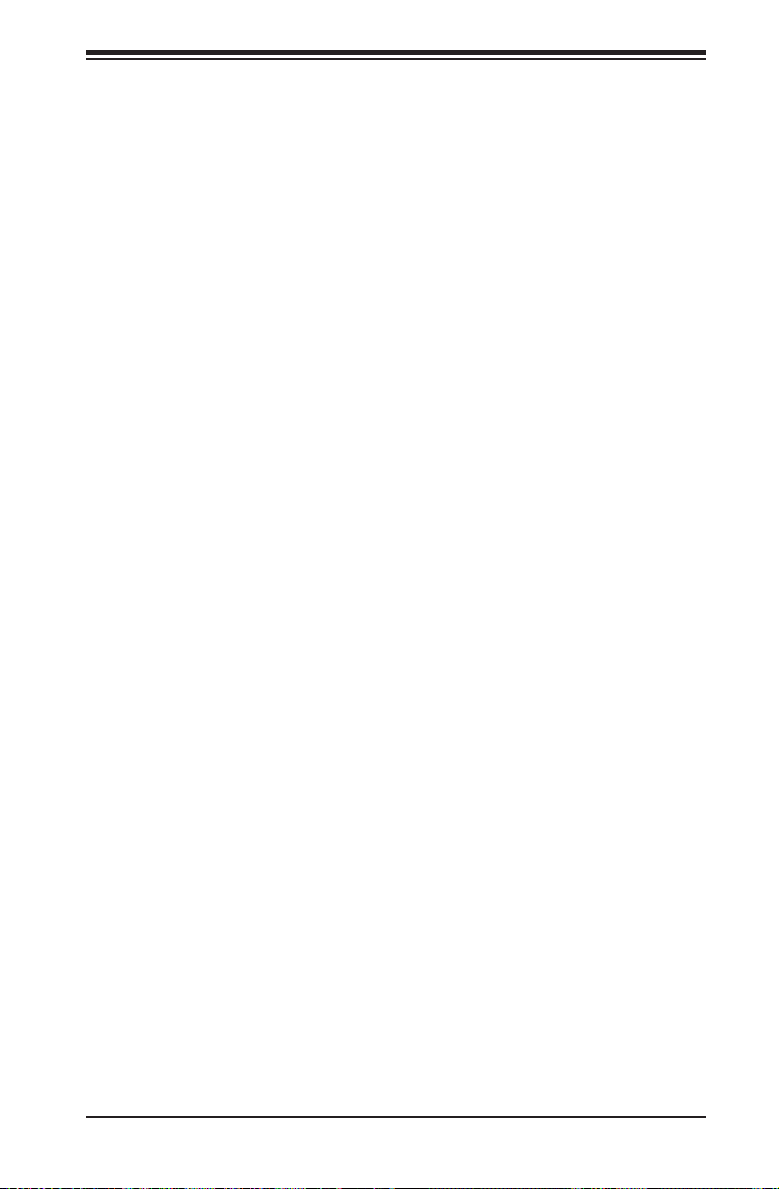
Table of Contents
Power Button ........................................................................................... 2-24
2-7 Connecting Cables ........................................................................................ 2-25
Power Connectors ................................................................................... 2-25
Fan Headers ............................................................................................. 2-26
Chassis Intrusion ..................................................................................... 2-26
Internal Speaker ....................................................................................... 2-27
Power LED/Speaker ................................................................................. 2-27
TPM Header/Port 80 Header ................................................................... 2-28
Standby Power Header ............................................................................ 2-28
I-SGPIO 1/2 & S-SGPIO Headers ........................................................... 2-29
SATA_DOM Power Connectors ............................................................... 2-29
SPDIF_In/SPDIF_Out Headers ................................................................ 2-30
2
Power SMB (I
C) Connector .................................................................... 2-30
COM Header ............................................................................................ 2-31
2-8 Jumper Settings ............................................................................................ 2-32
Explanation of Jumpers ................................................................................ 2-32
GLAN Enable/Disable .............................................................................. 2-32
CMOS Clear ............................................................................................. 2-33
Watch Dog Enable/Disable ...................................................................... 2-33
I2C Bus to PCI-Exp. Slots ........................................................................ 2-34
Manufacturer Mode Select ....................................................................... 2-34
Onboard Audio Enable ............................................................................. 2-35
USB 0/1 Wake-up Enable ........................................................................ 2-36
2-9 Onboard LED Indicators ............................................................................... 2-37
GLAN LEDs .............................................................................................. 2-37
Onboard Power LED ............................................................................... 2-37
Power Good LED .................................................................................... 2-38
2-10 SATA 3.0 Connections .................................................................................. 2-39
SATA 3.0 Connections .............................................................................. 2-39
Chapter 3 Troubleshooting
3-1 Troubleshooting Procedures ........................................................................... 3-1
3-2 Technical Support Procedures ........................................................................ 3-5
3-3 Battery Removal and Installation .................................................................... 3-6
3-4 Frequently Asked Questions ........................................................................... 3-7
3-5 Returning Merchandise for Service................................................................. 3-8
Chapter 4 BIOS
4-1 Introduction ...................................................................................................... 4-1
4-2 Main Setup ...................................................................................................... 4-2
vii
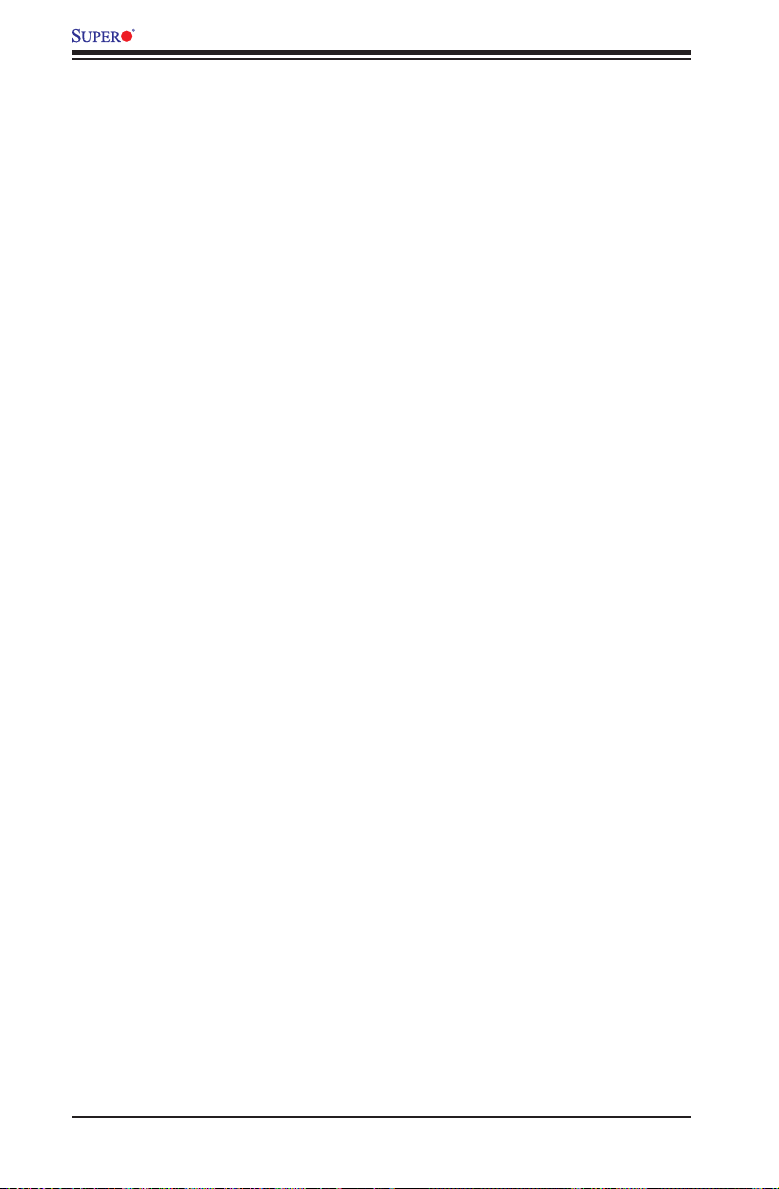
X10DAL-i Motherboard User's Manual
4-3 Advanced Setup Congurations...................................................................... 4-4
4-4 Event Logs .................................................................................................... 4-33
4-5 Security Settings ........................................................................................... 4-35
4-6 Boot Settings ................................................................................................. 4-38
4-7 Save & Exit ................................................................................................... 4-40
Appendix A BIOS POST Error Beep Codes
A-1 BIOS POST Error Beep Codes .......................................................................A-1
Appendix B Software Installation Instructions
B-1 Installing Software Programs ..........................................................................B-1
B-2 Conguring SuperDoctor® 5 ...........................................................................B-2
Appendix C UEFI BIOS Recovery Instructions
C-1 An Overview to the UEFI BIOS ......................................................................C-1
C-2 How to Recover the UEFI BIOS Image (-the Main BIOS Block)....................C-1
C-3 To Recover the Main BIOS Block Using a USB-Attached Device..................C-1
viii
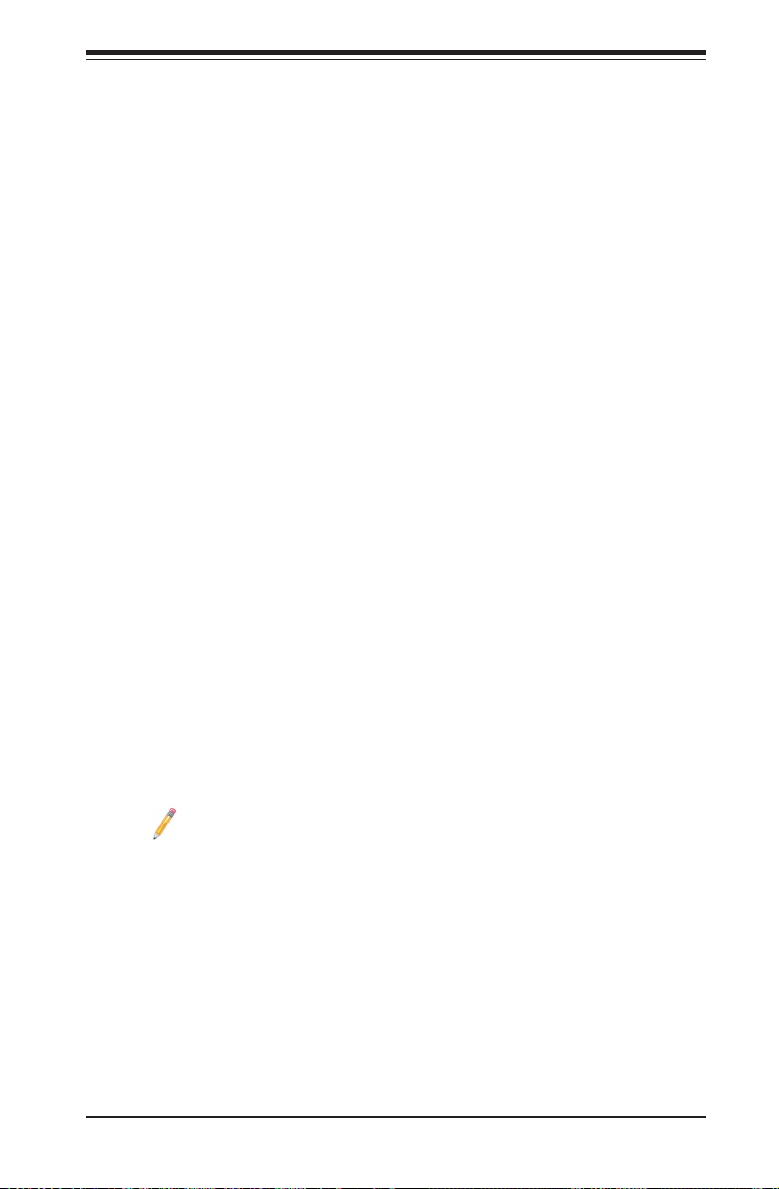
Chapter 1: Overview
Chapter 1
Overview
1-1 Overview
Checklist
Congratulations on purchasing your computer motherboard from an acknowledged
leader in the industry. Supermicro boards are designed with the utmost attention to
detail to provide you with the highest standards in quality and performance.
Please check that the following items have all been included with your motherboard.
If anything listed here is damaged or missing, contact your retailer.
The following items are included in the retail box:
• One (1) Supermicro Mainboard
• Six (6) Serial ATA cables (CBL-0044L x6)
• One (1) I/O Shield (MCP-260-00077-0N)
• One (1) Quick Reference Guide (MNL-1701-QRG)
Note: For your system to work properly, please follow the links below to
download all necessary drivers/utilities and the user's manual for your
motherboard.
• Supermicro product manuals: http://www.supermicro.com/support/manuals/
• Product Drivers and utilities: ftp://ftp.supermicro.com/
• Safety Information: http://www.supermicro.com/about/policies/safety_infor-
mation.cfm.
If you have any questions, please contact our support team at support@
supermicro.com.
1-1

X10DAL-i Motherboard User's Manual
Motherboard Image
Note: All graphics shown in this manual were based upon the latest PCB
Revision available at the time of publishing of the manual. The motherboard
you've received may or may not look exactly the same as the graphics
shown in this manual.
1-2
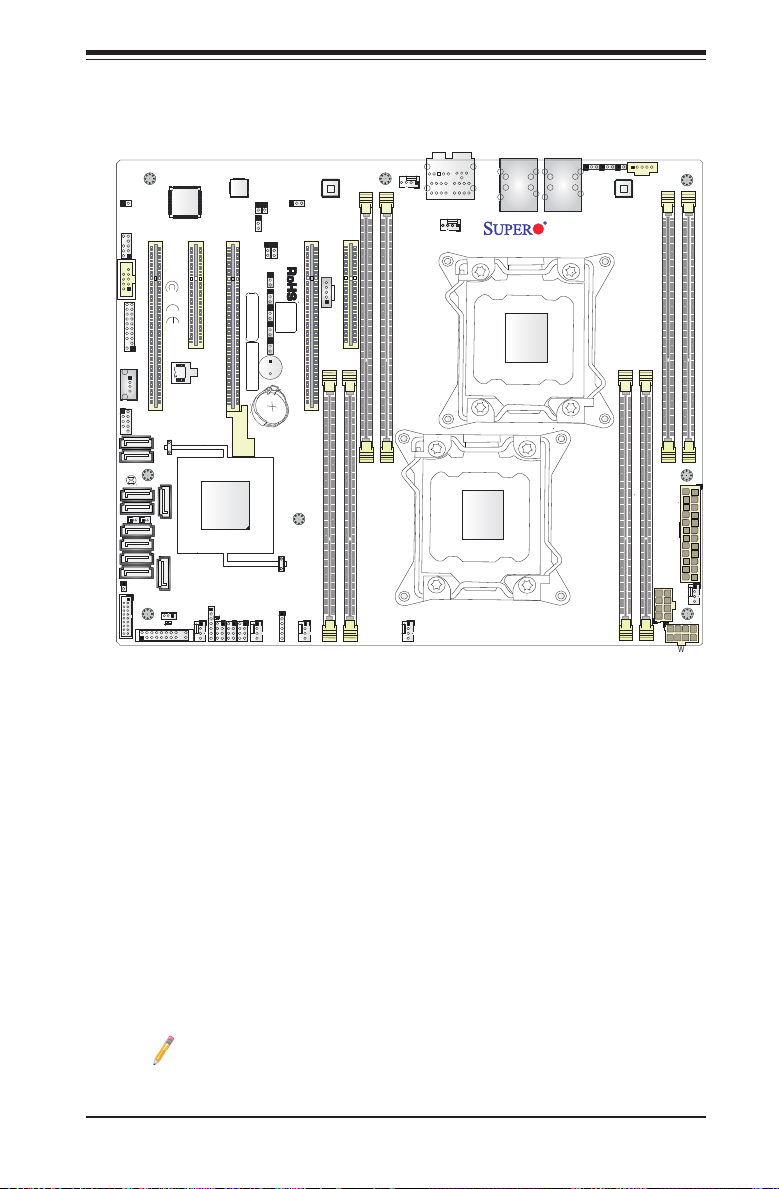
Motherboard Layout
BT1
JPCIE3
LEDPWR
I-SGPIO2
LE6
JBT1
BIOS
LICENSE
JPI2C1
JTBT1
J24
JPWR2
JF1
JD1
JHD_AC1
JSPDIF_OUT
JSPDIF_IN
J21
JL1
JSD1
JSD2
JSTBY1
JTPM1
JVRM2
JVRM1
JPAC1
JPL2
JPL1
JPUSB1
JBR1
JI2C2
JPME2
JI2C1
J23
SP1
FAN3
FANA
FAN6
FAN4
FAN2
FAN1
MAC CODE
X10DAL-i
BAR CODE
AUDIO FP
HD AUDIO
(3.0)
USB5/6
(3.0)
USB7/8(3.0)
USB1/2
USB0
USB3/4
S-SATA2
S-SATA0
S-SATA1
S-SATA3
I-SATA5
CPU1 SLOT1 PCI-E 3.0 X8 (IN X16)
I-SATA4
CPU2 SLOT2 PCI-E 3.0 X4 (IN X8)
I-SATA3
I-SATA2
I-SATA1
CPU1 SLOT3 PCI-E 3.0 X16
I-SATA0
CPU1 SLOT5 PCI-E 3.0 X16
P2-DIMME1
P1-DIMMC1
P2-DIMMF1
P1-DIMMD1
P2-DIMMH1
P1-DIMMB1
P1-DIMMA1
LAN2
P2-DIMMG1
LAN1
COM1
I-SGPIO1
S-SGPIO
PCH SLOT6 PCI-E 2.0 X4 (IN X8)
JWD1
Rev. 1.02
1
FAN5
CPU1
CPU2
Battery
PCH
BIOS
Chapter 1: Overview
Note: For the latest CPU/Memory updates, please refer to our website at
http://www.supermicro.com/products/motherboard/ for details.
1-3
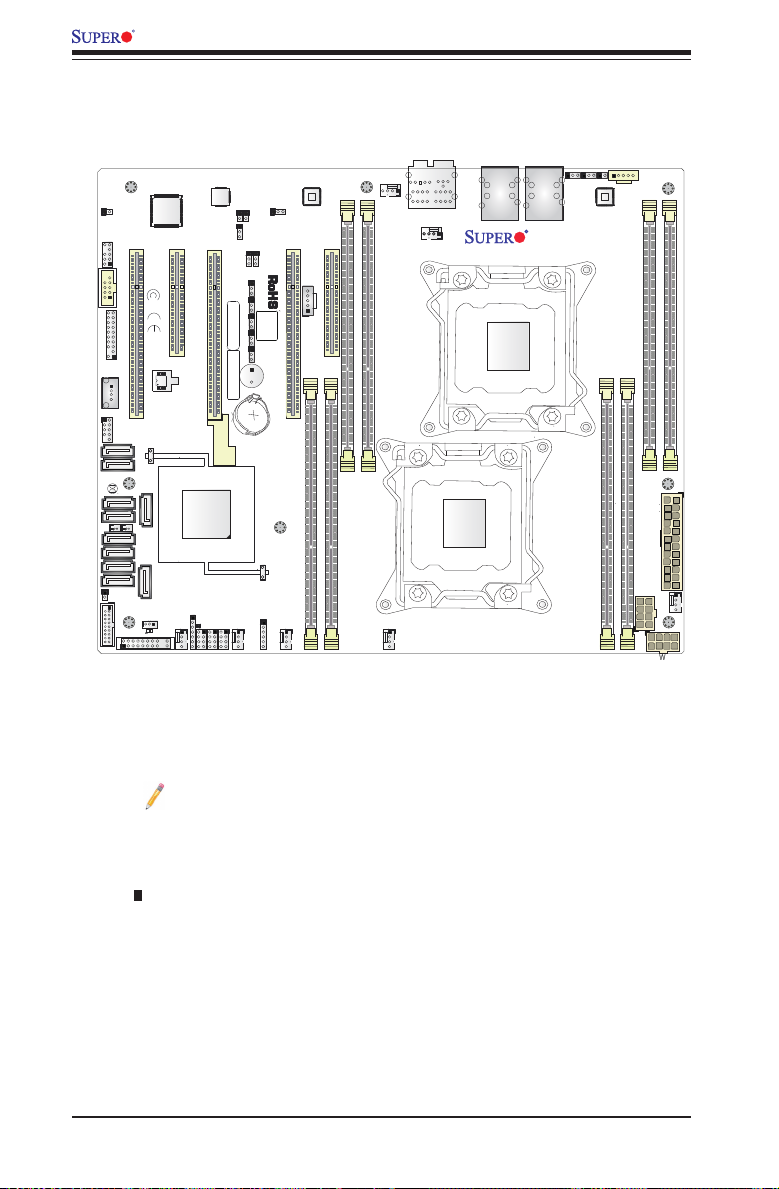
X10DAL-i Motherboard User's Manual
BT1
JPCIE3
LEDPWR
I-SGPIO2
LE6
JBT1
BIOS
LICENSE
JPI2C1
JTBT1
J24
JPWR2
JF1
JD1
JHD_AC1
JSPDIF_OUT
JSPDIF_IN
J21
JL1
JSD1
JSD2
JSTBY1
JTPM1
JVRM2
JVRM1
JPAC1
JPL2
JPL1
JPUSB1
JBR1
JI2C2
JPME2
JI2C1
J23
SP1
FAN3
FANA
FAN6
FAN4
FAN2
FAN1
MAC CODE
X10DAL-i
BAR CODE
AUDIO FP
HD AUDIO
(3.0)
USB5/6
(3.0)
USB7/8(3.0)
USB1/2
USB0
USB3/4
S-SATA2
S-SATA0
S-SATA1
S-SATA3
I-SATA5
CPU1 SLOT1 PCI-E 3.0 X8 (IN X16)
I-SATA4
CPU2 SLOT2 PCI-E 3.0 X4 (IN X8)
I-SATA3
I-SATA2
I-SATA1
CPU1 SLOT3 PCI-E 3.0 X16
I-SATA0
CPU1 SLOT5 PCI-E 3.0 X16
P2-DIMME1
P1-DIMMC1
P2-DIMMF1
P1-DIMMD1
P2-DIMMH1
P1-DIMMB1
P1-DIMMA1
LAN2
P2-DIMMG1
LAN1
COM1
I-SGPIO1
S-SGPIO
PCH SLOT6 PCI-E 2.0 X4 (IN X8)
JWD1
Rev. 1.02
1
FAN5
CPU1
CPU2
Battery
PCH
BIOS
X10DAL-i Quick Reference
1-4
• See Chapter 2 for detailed information on jumpers, I/O ports and JF1 front
• " " indicates the location of "Pin 1".
• Jumpers/LEDs not indicated are for testing only. Also, components that are not
• Use only the correct type of onboard CMOS battery as specied by the manu-
Notes:
panel connections.
documented in this manual are reserved for internal use only.
facturer. Do not install the onboard battery upside down to avoid damaging the
motherboard.
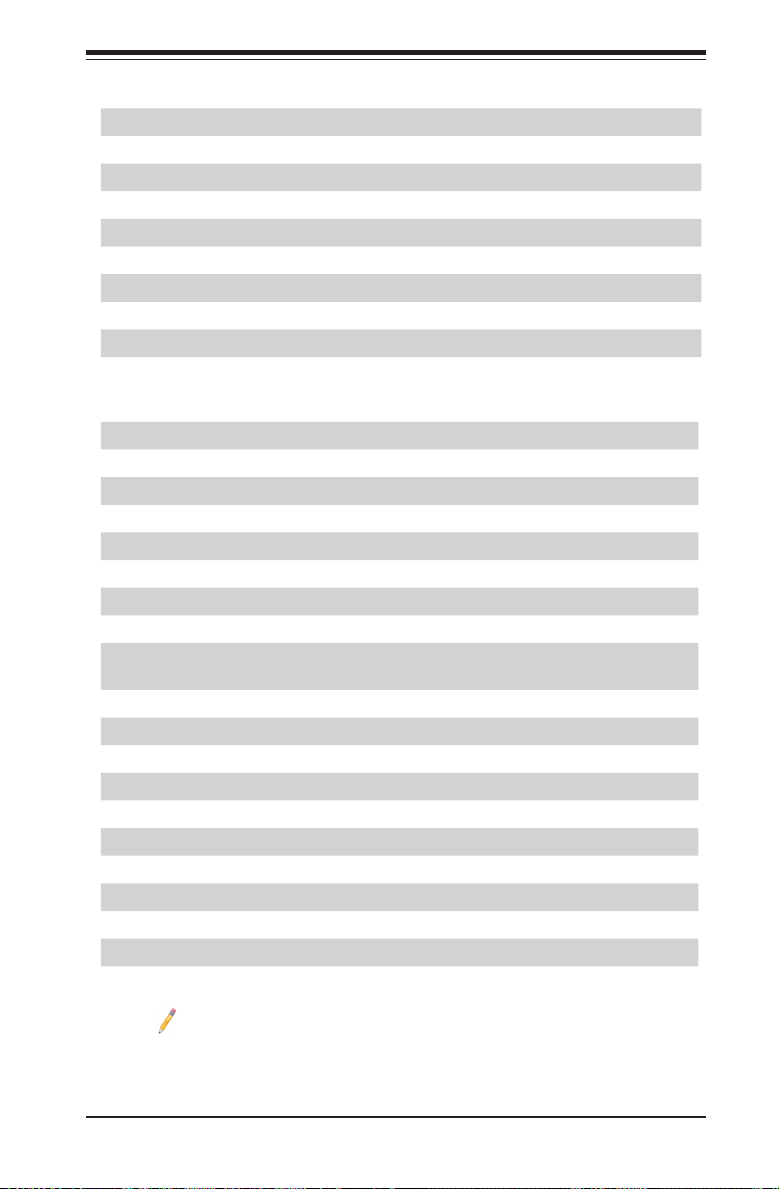
Chapter 1: Overview
X10DAL-i Jumpers
Jumper Description Default Setting
JBT1 Clear CMOS See Chapter 2
I2
JI
C1/JII2C2 SMBus to PCI-E Slots Pins 2-3 (Disabled)
JPAC1 Audio Enable Pins 1-2 (Enabled)
JPL1 GLAN1 Enable/Disable Pins 1-2 (Enabled)
JPL2 GLAN2 Enable/Disable Pins 1-2 (Enabled)
JPME2 ME (Manufacture) Mode Select Pins 1-2 (Normal)
JPUSB1 USB 0/1 Wake-up Enable Pins 1-2 (Enabled)
JWD1 Watch Dog Pins 1-2 (Reset)
J21 LAN Controller EEPROM update Open (Disabled)
X10DAL-i Connectors
Connectors Description
Audio_FP Audio connector for front access
HD Audio 5.1 HD (6-channel High-Denition) + SPDIF audio connector
BT1 Onboard CMOS battery (See Chapter 3 for Used Battery Disposal)
COM1 Serial port header
CPU1 Slot1 PCI-E 3.0 x 8 in 16 slot
CPU2 Slot2 PCI-E 3.0 x 4 in 8 slot (This slot is available when CPU2 is installed.)
CPU1 Slot3/Slot5 PCI-E 3.0 x16 slots
PCH Slot6 PCI-E 2.0 x4 in x8 slot (See the note below for Thunderbolt AOC sup-
port.)
FAN1-6, FANA CPU/System fan headers
J24 ATX 24-pin power connector
JD1 Speaker/Power LED indicator
JF1 Front panel control header
JL1 Chassis intrusion header
JPI2C1 Power supply SMBbus I
2
C header
JPWR1/JPWR2 12V 8-Pin Power Connectors
JSD1/JSD2 SATA DOM (Device_On_Module) power Connection headers 1/2
JSPDIF_In SPDIF_(Sony/Philips Digital Interface)_In header
JSPDIF_Out SPDIF_(Sony/Philips Digital Interface)_Out header
Note: This motherboard supports the latest Thunderbolt technology. For
proper Thunderbolt support, please install the Thunderbolt add-on card on
PCH Slot6 and connect the GPIO cable from the Thunderbolt add-on card
to the GPIO header (JTBT1) on the motherboard for TBT hot-plug support.
1-5
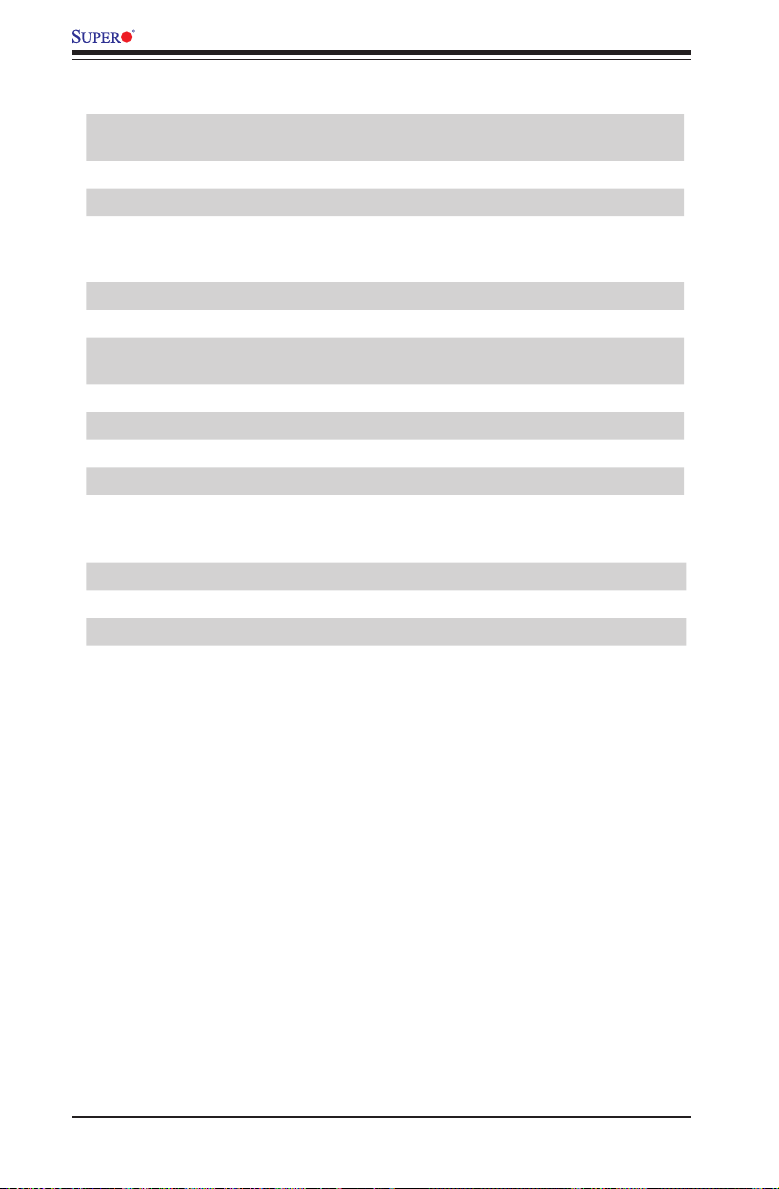
X10DAL-i Motherboard User's Manual
JSTBY1 Standby power header
JTBT1 GPIO (General-Purpose I/O) header for Thunderbolt add-on card (See
JTPM1 TPM (Trusted Platform Module)/Port 80 header
LAN1/LAN2 Gigabit Ethernet ports 1/2
I-SATA0-5 Serial_Link ATA (SATA 3.0) connections 0-5 supported by Intel PCH
S-SATA 0-3 Serial_Link ATA (SATA 3.0) connections 0-3 supported by Intel SCU
SP1 Onboard buzzer (internal speaker)
I-SGPIO 1/2, S-SGPIO Serial_Link General_Purpose IO (SGPIO) headers (I-SGPIO 1: I-SA-
USB 3/4 (3.0) Rear USB 3.0 ports 3/4 on the IO backpanel
USB 1/2 (2.0) Front USB 2.0 ports 1/2 for front access
USB 5/6 (3.0) Rear USB 3.0 ports 5/6 on the IO backpanel
USB 7/8 (3.0) Front-accessible USB 3.0 connections 7/8
USB 0 (2.0) Type A USB 2.0 USB connection header
LED Description State
LE6 Power Good LED Green: All onboard power VRMs Normal
LEDPWR Power LED Solid On: Power On, Blinking: Suspend to RAM
the note on page 1-5 for Thunderbolt AOC support.)
(I-SATA4/5 support Supermicro SuperDOMs [Devices-on-Module] with
power pins built-in)
TA0-3, I-SGPIO 2: I-SATA4/5, S-GPIO: S-SATA0-3)
X10DAL-i LED Indicators
Warning: To prevent damage to the power supply or motherboard, please use a power
supply that contains a 24-pin and two 8-pin power connectors. Be sure to connect
these power supply connectors to the 24-pin power connector (J24) and two 8-pin
power connectors (JPWR1, JPWR2) on the motherboard. Failure in doing so will void
the manufacturer warranty on your power supply and motherboard.
1-6
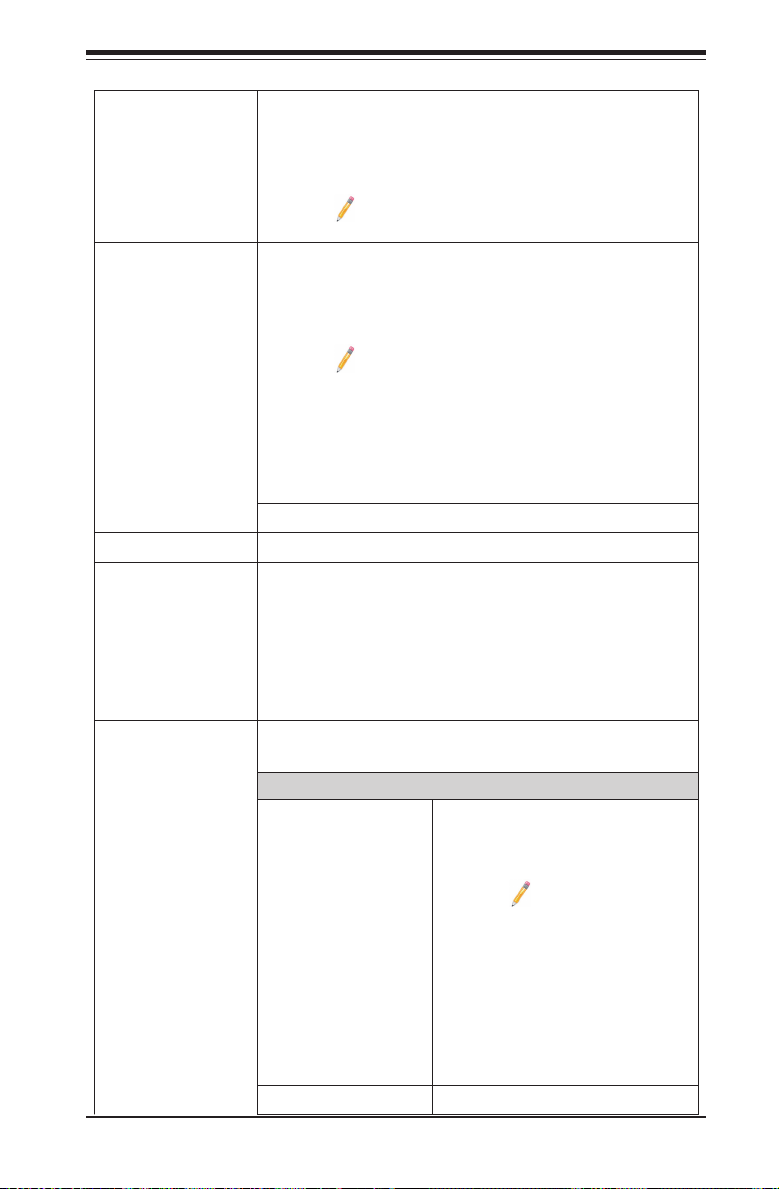
Motherboard Features
CPU
Memory
• Dual Intel
• Integrated memory controller supports up to 1024
• Virtualization: VT-x, VT-d, and VT-c
Chipset
Expansion
Slots
• Intel® C612 Chipset (PCH)
• Two (2) PCI-Express 3.0 x16 slots (CPU1 Slot3,
• One (1) PCI-Express 3.0 x8 in x16 slot (CPU1 Slot1),
• One (1) PCI-Express 3.0 x4 in x8 slot (CPU2 Slot2),
• One (1) PCI-Express 2.0x4 in x8 slot (PCH Slot6)
Network
• Two (2) i210 Gigabit (100/1000 Mb/s) Ethernet con-
• SATA Ports • Six (6) SATA 3.0 ports sup-
Chapter 1: Overview
®
E5-2600v3/v4 Series Processors (Socket
R3 LGA 2011); each processor supports two full-
width Intel QuickPath Interconnect (QPI) links (with
support of up to 9.6 GT/s per QPI link).
Note: E5-2600v4 requires Revision 2.0 BIOS
(or higher).
GB of Load Reduced (LRDIMM) or 256 GB Regis-
tered (RDIMM) ECC DDR4 2400/2133/1866/1600
MHz memory modules in 8 DIMM slots.
Note 1: Memory speed support is dependent
on the CPUs installed on the motherboard.
Note 2: For the latest memory updates, please
refer to the Tested Memory List posted on our
website (http://www.supermicro.com/products/
motherboard).
CPU1 Slot5),
(See the note on Page 1-5.)
trollers for LAN 1/LAN 2 ports.
SATA/SAS Connections
ported by Intel PCH (I-SATA
0-5)
Note: I-SATA4/5
support Supermicro
SuperDOMs [Devic-
es-on-Module] with
power pins built-in)
• Four (4) SATA 3.0 ports
supported by Intel SCU (S-
SATA 0-3)
• RAID RAID 0, 1, 5, 10
1-7
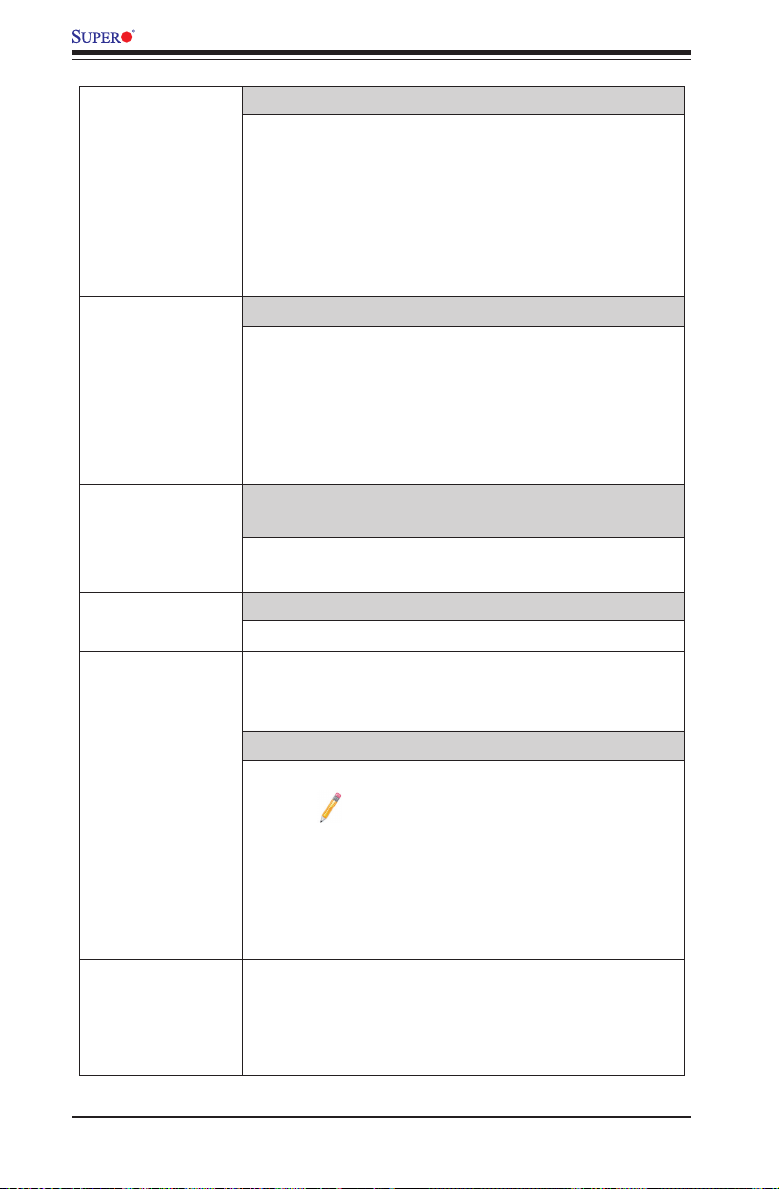
X10DAL-i Motherboard User's Manual
Peripheral
Devices
I/O Devices
Power Connectors
Super IO
BIOS
Power
Cong.
USB Devices
• Four (4) USB 3.0 connections on the IO backpanel
(USB 3/4, 5/6)
• Two (2) USB 3.0 connections for front access (USB
7/8)
• Two (2) USB 2.0 connections for front access (USB
1/2)
• One (1) Type A USB 2.0 header (USB 0)
Audio
• ALC888S Audio controller
• Rear 5.1 High-Denition + SPDIF audio (HD Audio)
(Note: 7.1 can be supported via SPDIF)
• Audio header for front access (Audio_FP)
• SPDIF_In/SPDIF_Out (Sony_Philips Digital Inter-
face)_In/Out headers
System Power Connectors
• One (1) 24-pin Main power (J24)
• Two (2) 8-pin CPU power connectors (JPWR1/2)
Super IO
• NCT 7904
• 16MB AMI SPI BIOS
®
• DMI 2.3, PCI 2.3, ACPI 1.0/2.0/3.0, Plug & Play
(PnP) and SMBIOS 2.3
Thunderbolt Technology Support
• Intel Thunderbolt Technology supported
Note: This motherboard supports the latest
Thunderbolt technology. For proper Thunder-
bolt support, please install the Thunderbolt
add-on card on PCH Slot6 and connect the
GPIO cable from the Thunderbolt add-on card
to the GPIO header (JTBT1) on the mother-
board for Thunderbolt hot-plug support.
• ACPI/APM Power Management
• Main switch override mechanism
• Keyboard Wake-up from Soft-Off USB
• Power-on mode for AC power recovery
1-8
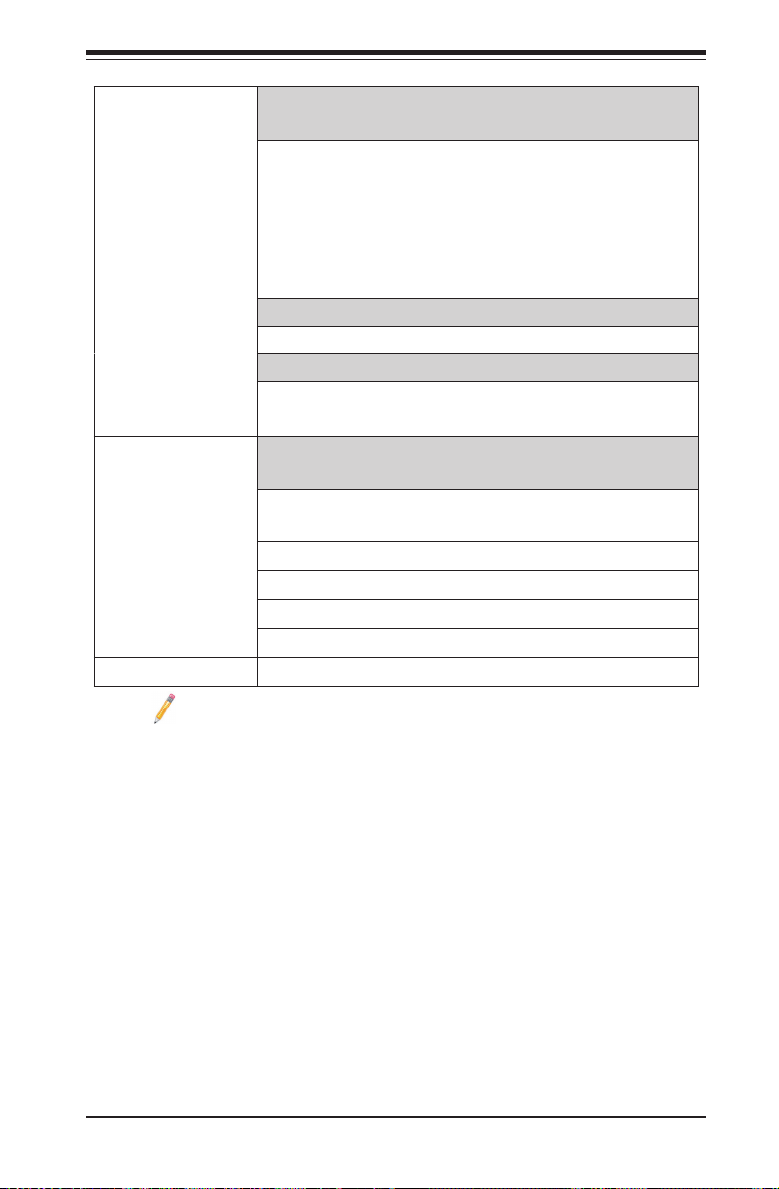
Chapter 1: Overview
SystemHealth
Monitoring
CPU Monitoring
• Onboard voltage monitors for 1.05V, 1.25V, 1.5V,
+3.3V, 3.3VSB, +5V, +5V Standby, +12V, chipset,
memory, CPU1/2 vcores, and battery voltages.
• CPU/System overheat LED and control
• CPU Thermal Trip support
• Thermal Monitor 2 (TM2) support
Fan Control
• Low noise fan speed control
LED Indicators
• System/CPU Overheat LED
• Suspend-state LED
System
Management
System Management
• PECI (Platform Environment Conguration Interface)
2.0 support
• System resource alert via SuperDoctor® 5
• Thermal Monitor 2 (TM2) support
• Chassis Intrusion Header and Detection
• SuperDoctor® 5, Watch Dog, NMI
Dimensions
Note: Both CPUs need to be installed for full access to the PCI-E slots,
DIMM slots, and onboard controllers. Refer to the block diagram on page
1-10 to determine which slots or devices may be affected.
• 12.00" (L) x 10.00" (W) (304.80 mm x 254.00 mm)
1-9
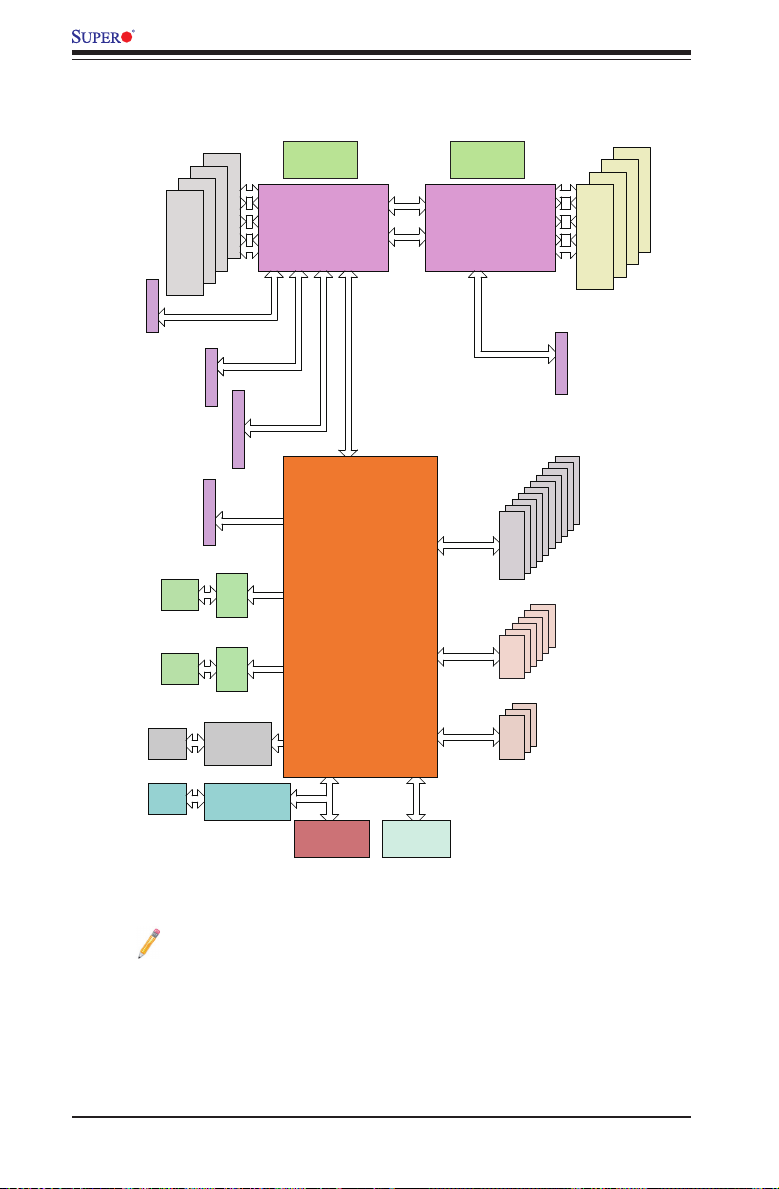
X10DAL-i Motherboard User's Manual
SLOT 5
PCI-E X16
Audio
Ports
COM
#1-1
RJ45
RJ45
#1-2
#1-4
#1-3
DDR4
PCI-E x16 G3
PCI-E x16 G3
SLOT 3
PCI-E X16
PCI-E x4 G2
SLOT 6
PCI-E X4 in X8
LAN2
LAN1
AUDIO
ALC888S
Super I/O
NCT6776
SLOT 1
PCI-E X8 in X16
I210
I210
X10DAL-i
VR12.5
5 PHASE
160W
CPU1
SNB CORE
DDR4
#2
#3
PCI-E x8 G3
#5/6/7/8
#4
#3
#2
#1
TDP:6.5W (WORKSTATION)
5W (SERVER)
USB & SATA useage different
TPM HEADER
Debug Card
Block Diagram Rev. 1.02
QPI
9.6G
P1
P2
QPI
9.6G
DMI
2
#1
DMI
2
4GB/s
1.05 PCH
1.05 ASW
1.5 PCH
PVCCIO 1.0/0.95
PCH
5V:1.2A
3.3V:0.1A
3.3 STBY:0.2A
Idle:0.45W
LPC
BIOS
HEADER
P2
P1
SPI
#1 #2A
5 PHASE
160W
CPU2
SNB CORE
DDR4
#2D
SATA 3.0
USB 3.0
USB 2.0
VR12.5
#3
DMI
PCI-E x4 G3
#4
#3
#2
#1
#0
x4 in Rear I/O
x2 in Header
x2 in Header
x1 in Type A
#2-4
#2-3
#2-2
#2-1
2
#8
#7
#6
#5
SATA
USB
USB
DDR4
SLOT 2
PCI-E X8
#9
System Block Diagram
Note 1: This is a general block diagram and may not exactly represent
the features on your motherboard. See the Motherboard Features pages
for the actual specications of each motherboard.
Note 2: This block diagram is intended for your reference only.
Note 3: Both CPUs need to be installed for full access to the PCI-E slots,
DIMM slots, and onboard controllers. Refer to the block diagram above to
determine which slots or devices may be affected.
1-10
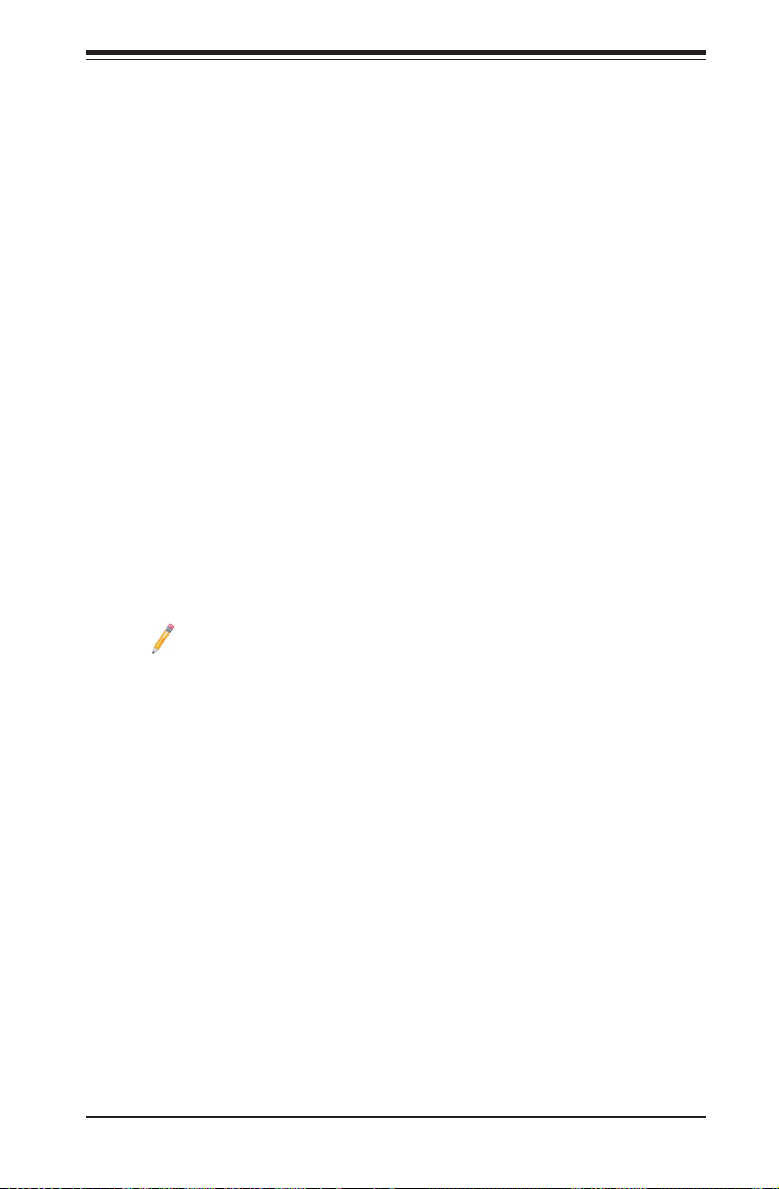
Chapter 1: Overview
1-2 Processor and Chipset Overview
Built upon the functionality and the capability of the Intel E5-2600v3/v4 Series
processors (Socket R3 LGA 2011) and the C612 chipset, the X10DAL-i mother-
board provides the performance and feature sets required for small -form factor
workstation platforms, optimized for medical imaging applications.
With support of Intel QuickPath interconnect (QPI) Technology, the X10DAL-i of-
fers point-to-point serial interconnect interface with a transfer speed of up to 9.6
GT/s, providing superb system performance.
The C612 chipset provides extensive IO support, including the following features:
• DDR4 288 -pin memory support
• Support for MCTP protocol and ME
• GSX capable of GPIO expansion
• Improved I/O capabilities to high-storage-capacity congurations
• SPI Enhancements
• Intel® Node Manager 3.0
Notes:
1. E5-2600v4 requires Revision 2.0 BIOS (or higher).
2. Node Manager 3.0 support is dependent on the power supply used in
the system.
1-11
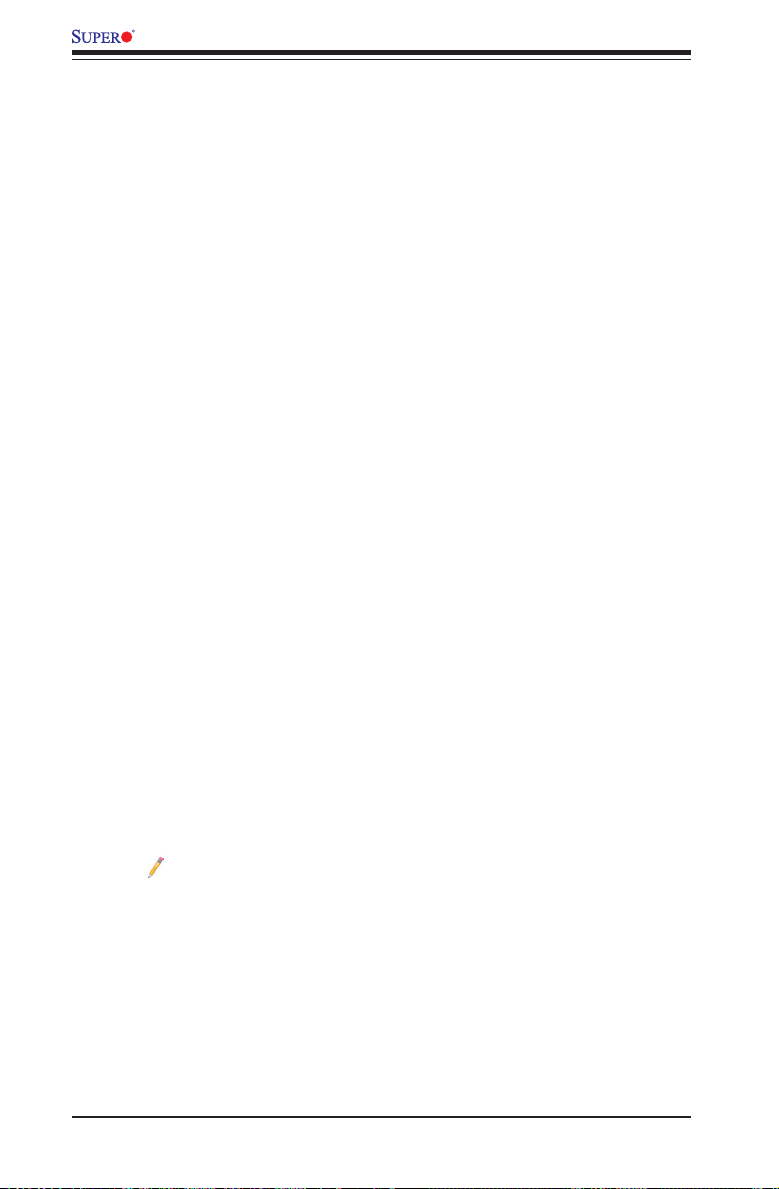
X10DAL-i Motherboard User's Manual
1-3 Special Features
Recovery from AC Power Loss
The Basic I/O System (BIOS) provides a setting that determines how the system will
respond when AC power is lost and then restored to the system. You can choose for
the system to remain powered off (in which case you must press the power switch
to turn it back on), or for it to automatically return to the power-on state. See the
Advanced BIOS Setup section for this setting. The default setting is Last State.
1-4 System Health Monitoring
This motherboard has an onboard Hardware Monitor Controller that supports sys-
tem health monitoring, and it will scan the following onboard voltages continuously:
1.05V, 1.2V, 1.5V, +3.3V, 3.3VSB, +5V, +5V Standby, +12V, chipset, memory, and
battery voltages. Once a voltage becomes unstable, a warning is given, or an error
message is sent to the screen. The user can adjust the voltage thresholds to dene
the sensitivity of the voltage monitor.
Fan Status Monitor with Firmware Control
The onboard Hardware Monitor Controller can check the RPM status of a cooling
fan.
Environmental Temperature Control
The Hardware Monitor Controller monitors the CPU temperature in real time and
will turn on the thermal control fan whenever the CPU temperature exceeds a
user-dened threshold. Once it detects that the CPU temperature is too high, it will
automatically turn on the thermal fan control to prevent the CPU from overheating.
The onboard chassis thermal circuitry can monitor the overall system temperature
and alert the user when the chassis temperature is too high.
Note: To avoid possible system overheating, please be sure to provide
adequate airow to your system.
System Resource Alert
This feature is available when used with SuperDoctor ® 5, which is a system health
monitoring software program used to notify the user of certain system events.
For example, you can congure SuperDoctor 5 to provide you with warnings
when the system/CPU temperatures, CPU voltages and fan speeds go beyond
a predened range.
1-12
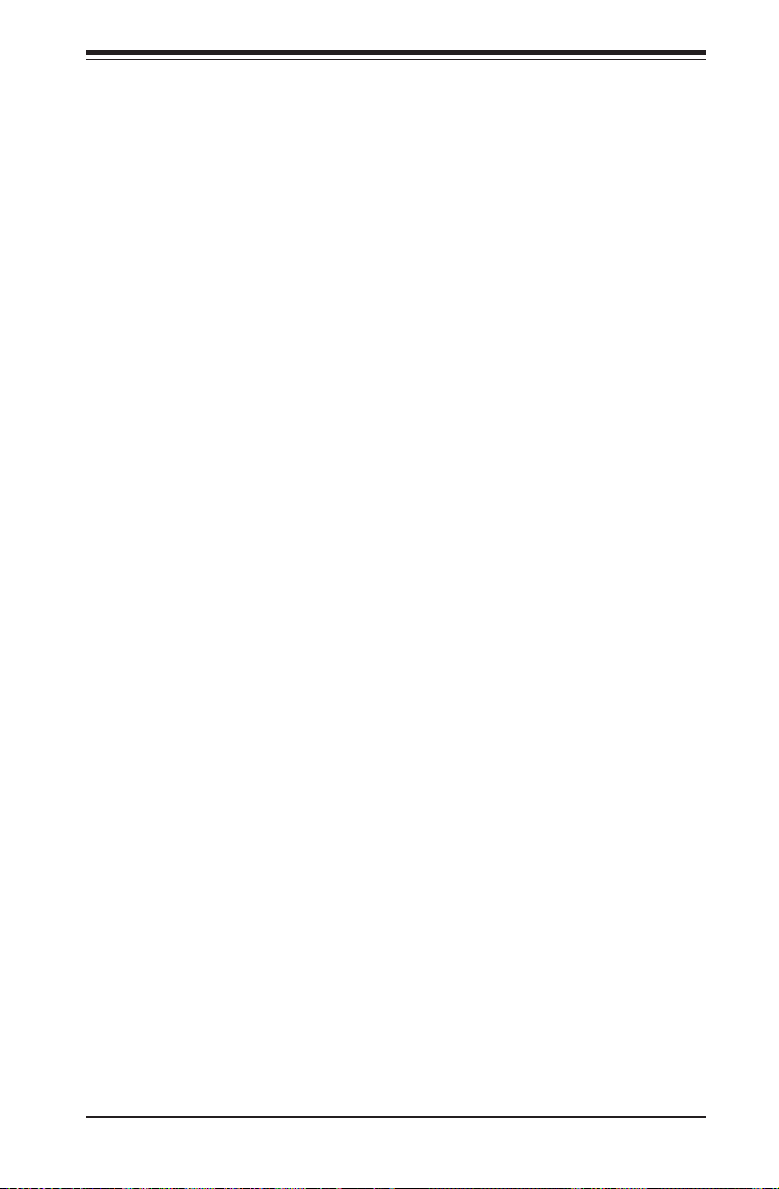
Chapter 1: Overview
1-5 ACPI Features
ACPI stands for Advanced Conguration and Power Interface. The ACPI specica-
tion denes a exible and abstract hardware interface that provides a standard
way to integrate power management features throughout a PC system, including
its hardware, operating system and application software. This enables the system
to automatically turn on and off peripheral devices such as network cards, hard
disk drives and printers.
In addition to enabling operating_system-directed power management, ACPI also
provides a generic system event mechanism for Plug and Play, and an operating
system-independent interface for conguration control. ACPI leverages the Plug and
Play BIOS data structures, while providing a processor architecture-independent
implementation that is compatible with Windows 8/R2 and Windows 2012/R2 Op-
erating Systems.
1-6 Power Supply
As with all computer products, a stable power source is necessary for proper and
reliable operation. It is even more important for processors that have high CPU
clock rates.
The X10DAL-i motherboard accommodates 24-pin ATX power supplies. Although
most power supplies generally meet the specications required by the CPU, some
are inadequate. In addition, two 8-pin power connections are also required to en-
sure adequate power supply to the system. Your power supply must also supply 3A
(minimal) plus 5V standby and suspend to RAM power support.
Warning: To avoid damaging the power supply or motherboard, please use a power
supply that contains a 24-pin and two 8-pin power connectors. Be sure to connect these
power supply connectors to the 24-pin (J24) and two 8-pin power connectors (JPWR1,
JPWR2) on the motherboard. Failure to do so will void the manufacturer warranty on
your power supply and motherboard.
It is strongly recommended that you use a high quality power supply that meets ATX
power supply Specication 2.02 or above. It must also be SSI compliant. (For more
information, please refer to the website at http://www.ssiforum.org/). Additionally, in
areas where noisy power transmission is present, you may choose to install a line
lter to shield the computer from noise. It is recommended that you also install a
power surge protector to help avoid problems caused by power surges.
1-13
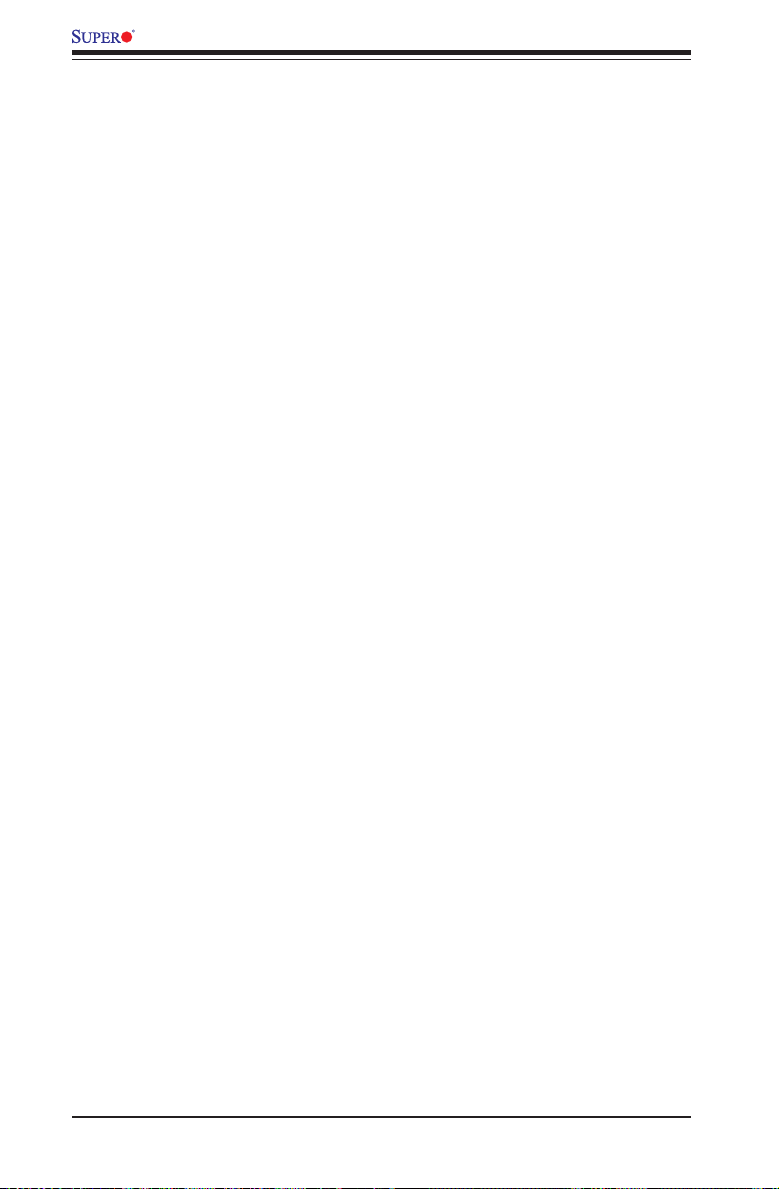
X10DAL-i Motherboard User's Manual
1-7 Super I/O
The Super I/O supports one high-speed, 16550 compatible serial communication
ports (UARTs). The UART includes a 16-byte send/receive FIFO, a programmable
baud rate generator, complete modem control capability, and a processor interrupt
system. The UART provides legacy speed with baud rate of up to 115.2 Kbps as
well as an advanced speed with baud rates of 250 K, 500 K, or 1 Mb/s, which sup-
port higher speed modems.
The Super I/O provides functions that comply with ACPI (Advanced Conguration
and Power Interface), which includes support of legacy and ACPI power manage-
ment through an SMI or SCI function pin. It also features auto-power management
to reduce power consumption.
1-14
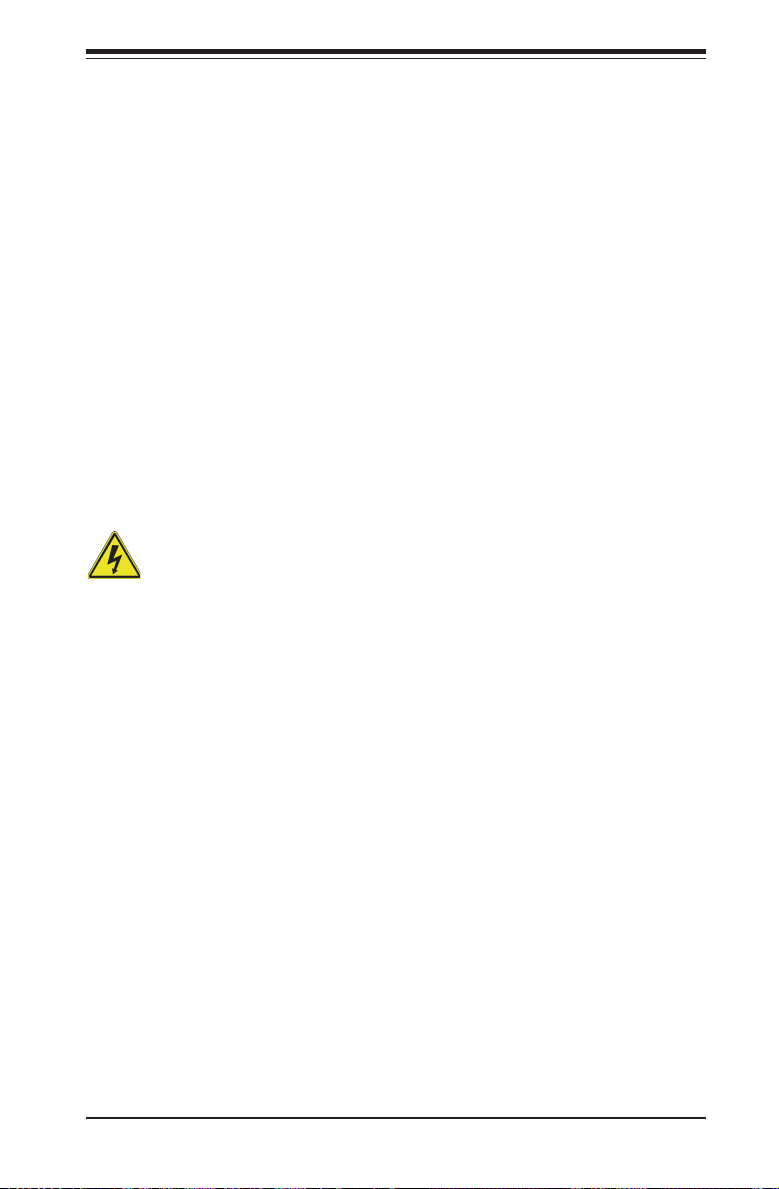
Chapter 2: Installation
Chapter 2
Installation
2-1 Standardized Warning Statements
The following statements are industry-standard warnings, provided to warn the user
of situations where bodily injuries may occur. Should you have questions, contact
Supermicro's Technical Support for assistance. Only certied technicians should
attempt to install or change components.
Read this section in its entirety before installing or removing components in the
Supermicro chassis.
Battery Handling
Warning!
There is a danger of explosion if the battery is replaced incorrectly. Replace the
battery only with the same or equivalent type recommended by the manufacturer.
Dispose of used batteries according to the manufacturer's instructions
電池の取り扱い
電池交換が正しく行われなかった場合、破裂の危険性があります。 交換する電池はメー
カーが推奨する型、または同等のものを使用下さい。 使用済電池は製造元の指示に従
って処 分して下さい。
警告
电池更换不当会有爆炸危险。请只使用同类电池或制造商推荐的功能相当的电池更
换原有电池。请按制造商的说明处理废旧电池。
警告
電池更換不當會有爆炸危險。請使用製造商建議之相同或功能相當的電池更換原有
電池。請按照製造商的說明指示處理廢棄舊電池。
Warnung
Bei Einsetzen einer falschen Batterie besteht Explosionsgefahr. Ersetzen Sie die
Batterie nur durch den gleichen oder vom Hersteller empfohlenen Batterietyp.
Entsorgen Sie die benutzten Batterien nach den Anweisungen des Herstellers.
2-1

X10DAL-i Motherboard User's Manual
Attention
Danger d'explosion si la pile n'est pas remplacée correctement. Ne la remplacer
que par une pile de type semblable ou équivalent, recommandée par le fabricant.
Jeter les piles usagées conformément aux instructions du fabricant.
¡Advertencia!
Existe peligro de explosión si la batería se reemplaza de manera incorrecta. Re-
emplazar la batería exclusivamente con el mismo tipo o el equivalente recomen-
dado por el fabricante. Desechar las baterías gastadas según las instrucciones
del fabricante.
경고!
배터리가 올바르게 교체되지 않으면 폭발의 위험이 있습니다. 기존 배터리와 동일
하거나 제조사에서 권장하는 동등한 종류의 배터리로만 교체해야 합니다. 제조사
의 안내에 따라 사용된 배터리를 처리하여 주십시오.
Waarschuwing
Er is ontplofngsgevaar indien de batterij verkeerd vervangen wordt. Vervang de
batterij slechts met hetzelfde of een equivalent type die door de fabrikant aan-
bevolen wordt. Gebruikte batterijen dienen overeenkomstig fabrieksvoorschriften
afgevoerd te worden.
2-2
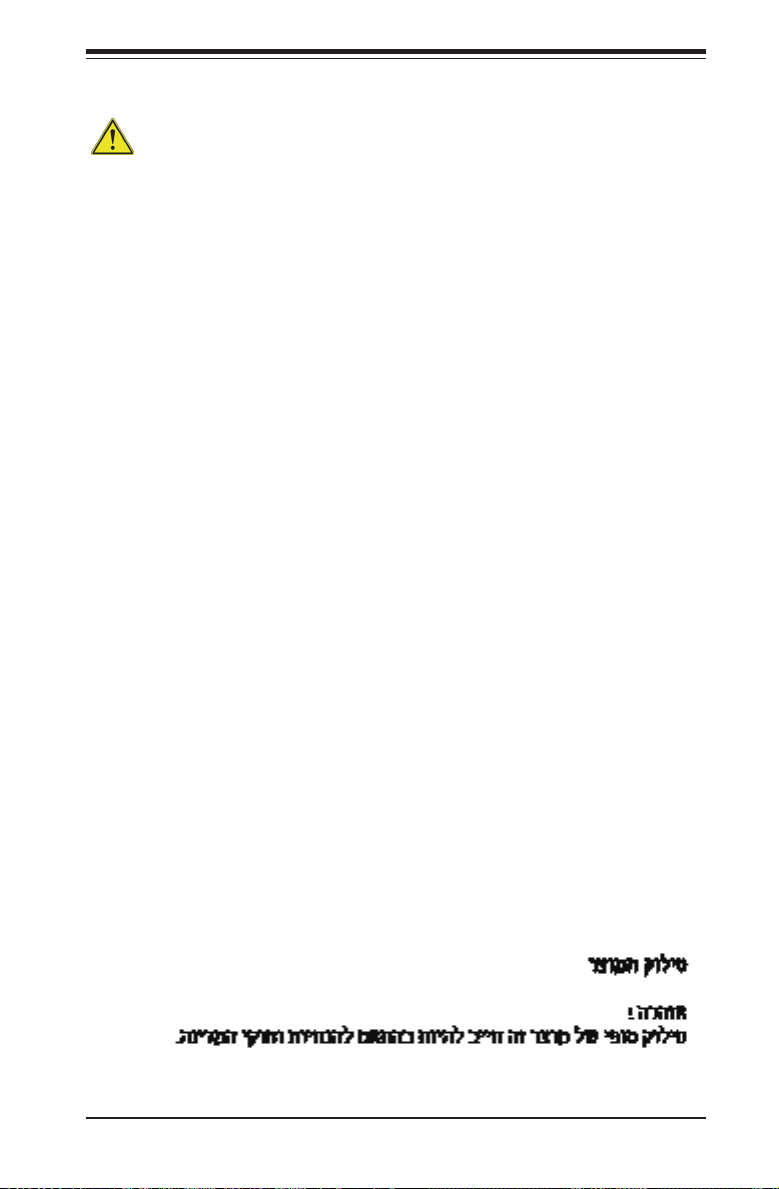
Chapter 2: Installation
Product Disposal
Warning!
Ultimate disposal of this product should be handled according to all national laws
and regulations.
製品の廃棄
この製品を廃棄処分する場合、国の関係する全ての法律・条例に従い処理する必要が
ありま す。
警告
本产品的废弃处理应根据所有国家的法律和规章进行。
警告
本產品的廢棄處理應根據所有國家的法律和規章進行。
Warnung
Die Entsorgung dieses Produkts sollte gemäß allen Bestimmungen und Gesetzen
des Landes erfolgen.
¡Advertencia!
Al deshacerse por completo de este producto debe seguir todas las leyes y regla-
mentos nacionales.
Attention
La mise au rebut ou le recyclage de ce produit sont généralement soumis à des
lois et/ou directives de respect de l'environnement. Renseignez-vous auprès de
l'organisme compétent.
2-3
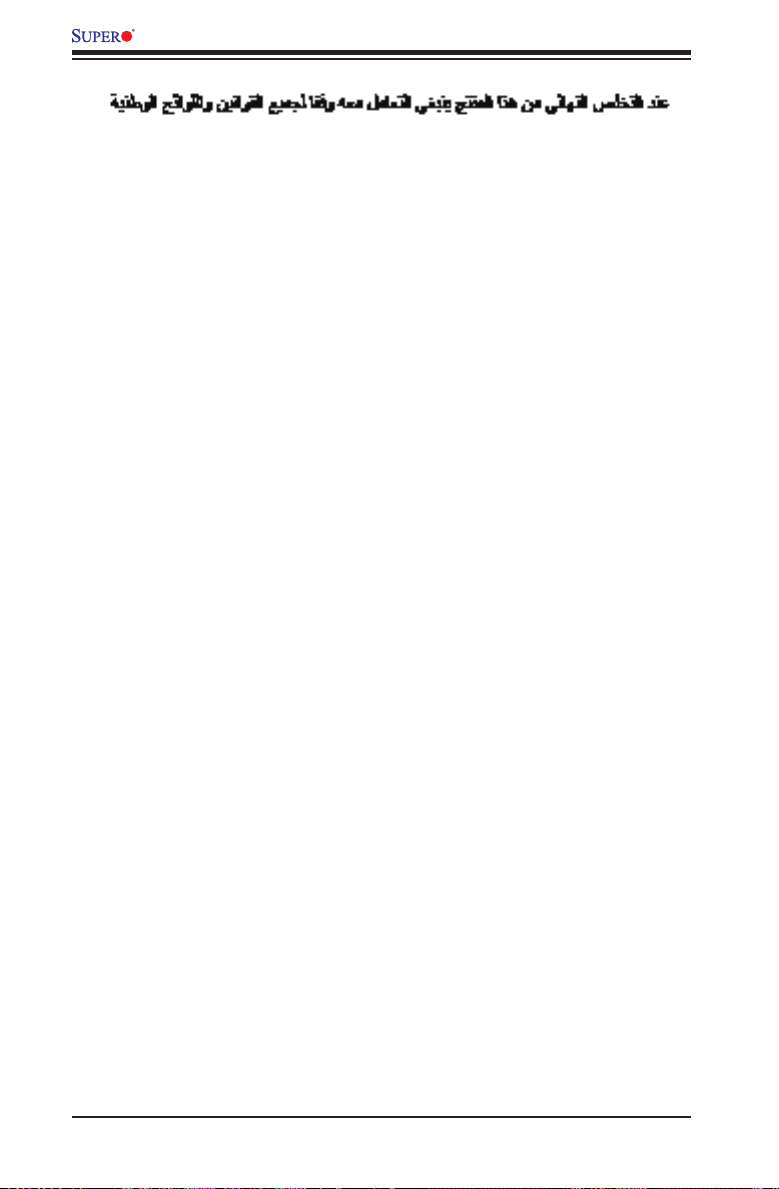
X10DAL-i Motherboard User's Manual
경고!
이 제품은 해당 국가의 관련 법규 및 규정에 따라 폐기되어야 합니다.
Waarschuwing
De uiteindelijke verwijdering van dit product dient te geschieden in overeenstemming
met alle nationale wetten en reglementen.
2-2 Static-Sensitive Devices
Electrostatic Discharge (ESD) can damage electronic com ponents. To avoid dam-
aging your system board, it is important to handle it very carefully. The following
measures are generally sufcient to protect your equipment from ESD.
Precautions
• Use a grounded wrist strap designed to prevent static discharge.
• Touch a grounded metal object before removing the board from the antistatic
bag.
• Handle the board by its edges only; do not touch its components, peripheral
chips, memory modules or gold contacts.
• When handling chips or modules, avoid touching their pins.
• Put the motherboard and peripherals back into their antistatic bags when not
in use.
• For grounding purposes, make sure that your system chassis provides excellent
conductivity between the power supply, the case, the mounting fasteners and
the motherboard.
Unpacking
The motherboard is shipped in antistatic packaging to avoid static damage. When
unpacking the board, make sure that the person handling it is static protected.
2-4
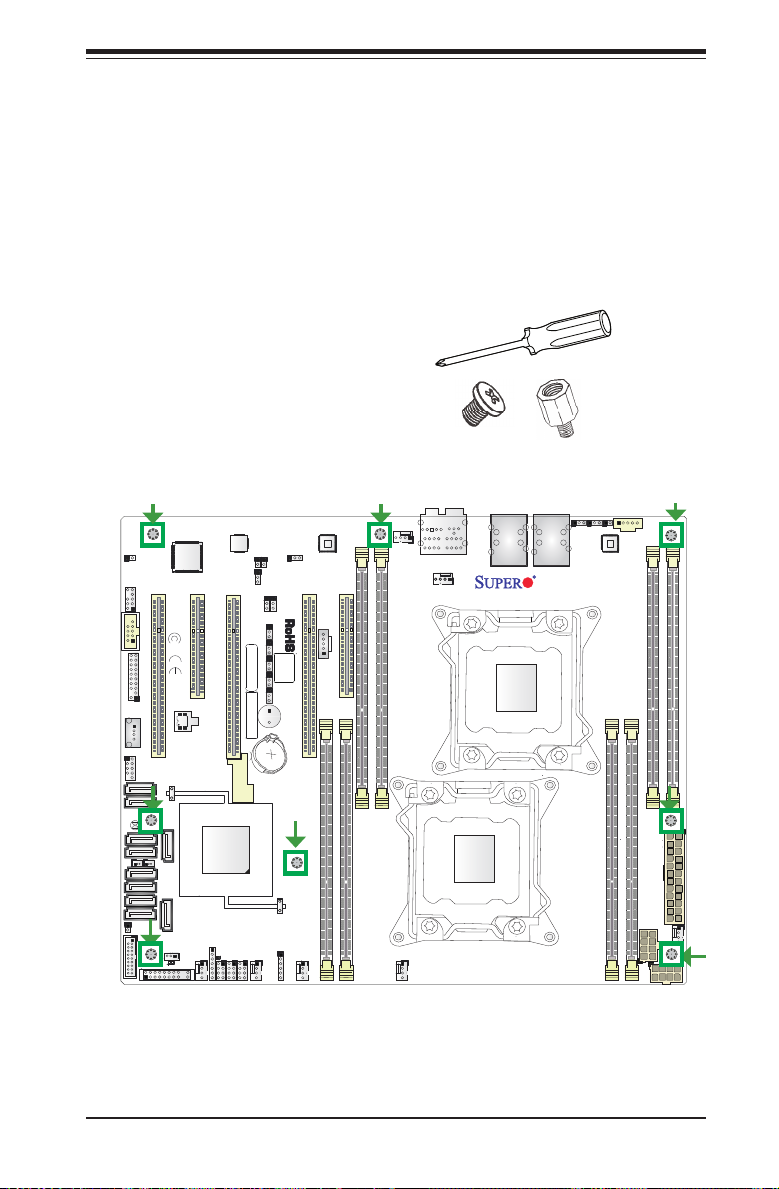
Chapter 2: Installation
2-3 Motherboard Installation
All motherboards have standard mounting holes to t different types of chassis.
Make sure that the locations of all the mounting holes for both motherboard and
chassis match. Although a chassis may have both plastic and metal mounting fas-
teners, metal ones are highly recommended because they ground the motherboard
to the chassis. Make sure that the metal standoffs click in or are screwed in tightly.
Then use a screwdriver to secure the motherboard onto the motherboard tray.
Tools Needed
• Phillips Screwdriver
• Pan head screws (8 pieces)
• Standoffs (8 pieces, if needed)
Location of Mounting Holes
There are eight (8) mounting holes on this motherboard indicated by the arrows.
P1-DIMMC1
P1-DIMMD1
FAN6
P2-DIMME1
P2-DIMMF1
FAN2
HD AUDIO
S-SATA1
S-SATA0
I-SATA3
I-SATA2
I-SATA1
I-SATA0
JSD2
JHD_AC1
JTPM1
S-SATA2
JBT1
JL1
USB7/8(3.0)
AUDIO FP
CPU2 SLOT2 PCI-E 3.0 X4 (IN X8)
CPU1 SLOT1 PCI-E 3.0 X8 (IN X16)
COM1
BIOS
USB0
USB1/2
S-SATA3
I-SATA5
JSD1
I-SATA4
JD1
FANA
JSTBY1
JF1
LEDPWR
JSPDIF_IN
JSPDIF_OUT
JPAC1
JVRM1
CPU1 SLOT3 PCI-E 3.0 X16
JVRM2
JPCIE3
JWD1
JI2C2
BAR CODE
JI2C1
JBR1
JPME2
MAC CODE
Battery
BT1
PCH
I-SGPIO2
I-SGPIO1
S-SGPIO
LE6
J23
FAN4
JPL2
CPU1 SLOT5 PCI-E 3.0 X16
BIOS
LICENSE
JTBT1
SP1
FAN3
PCH SLOT6 PCI-E 2.0 X4 (IN X8)
Warning: 1) To avoid damaging the motherboard and the components, please do
not use the force greater than 8 lb/inch on each mounting screw during motherboard
installation. 2) Some components are very close to the mounting holes. Please take
precautionary measures to avoid damaging components when installing the mother-
board to the chassis.
USB5/6
(3.0)
USB3/4
(3.0)
JPUSB1
JPL1
J21
JPI2C1
P2-DIMMH1
P2-DIMMG1
LAN2
CPU2
LAN1
X10DAL-i
Rev. 1.02
P1-DIMMB1
P1-DIMMA1
JPWR2
J24
FAN1
JPWR1
1
FAN5
CPU1
2-5
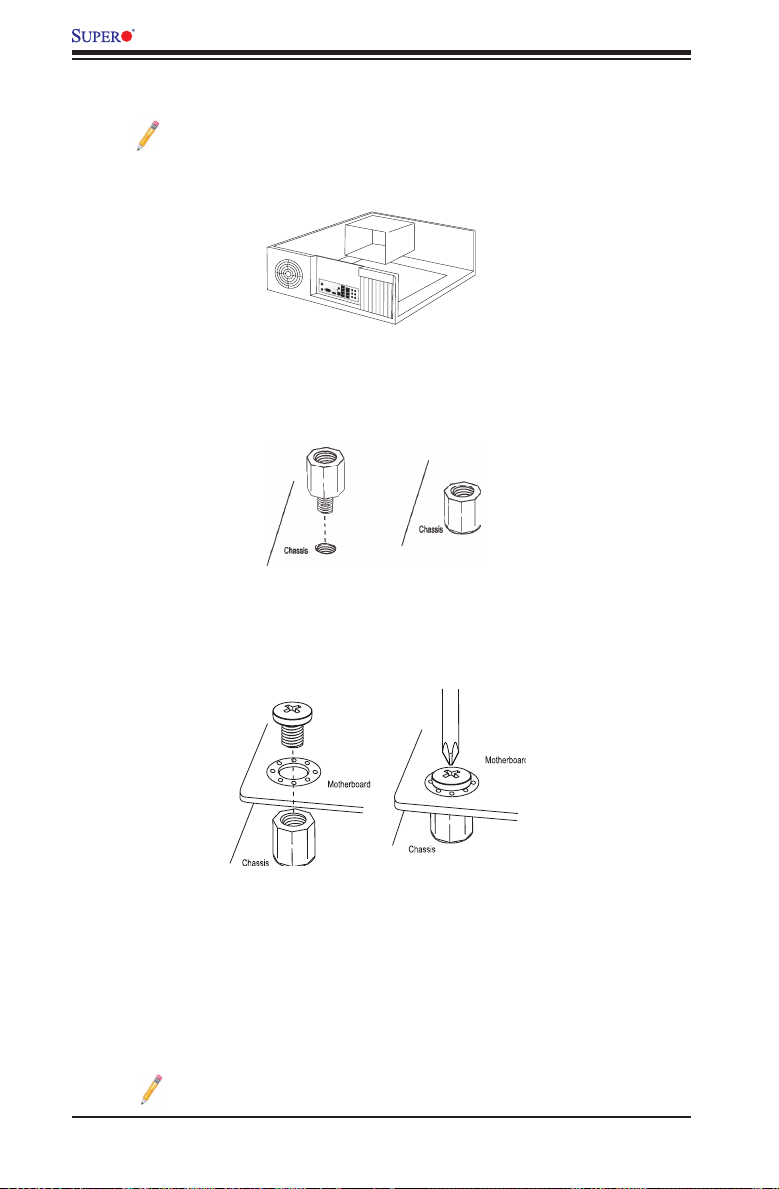
X10DAL-i Motherboard User's Manual
Installing the Motherboard
Note: Always connect the power cord last, and always remove it before
adding, removing or changing any hardware components.
1. Install the I/O shield into the chassis.
2. Locate the mounting holes on the motherboard.
3. Locate the matching mounting holes on the chassis. Align the mounting holes
on the motherboard against the mounting holes on the chassis.
4. Install standoffs in the chassis as needed.
5. Install the motherboard into the chassis carefully to avoid damaging mother-
board components.
6. Using the Phillips screwdriver, insert a Pan head #6 screw into a mounting
hole on the motherboard and its matching mounting hole on the chassis.
7. Repeat Step 5 to insert #6 screws into all mounting holes.
8. Make sure that the motherboard is securely placed in the chassis.
Note: Images displayed are for illustration only. Your chassis or compo-
nents might look different from those shown in this manual.
2-6
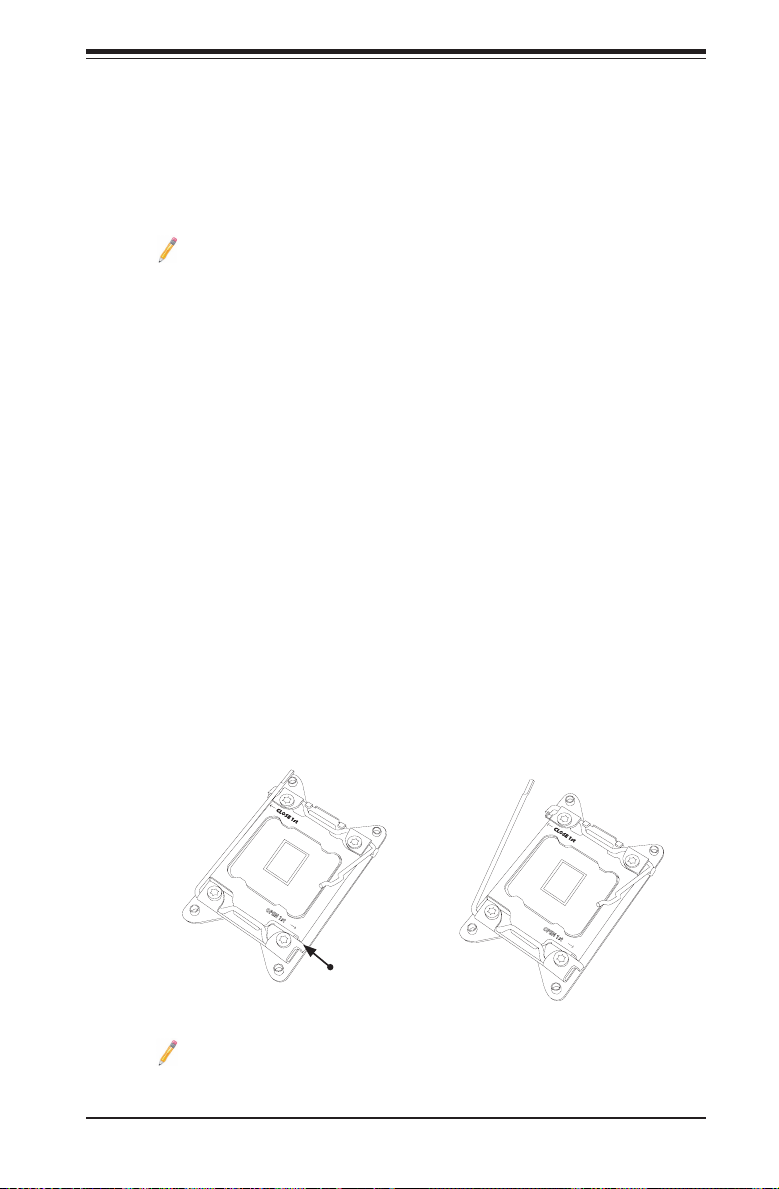
Chapter 2: Installation
2-4 Processor and Heatsink Installation
Warning: When handling the processor package, avoid placing direct pressure on
the label area. Also, improper CPU installation or socket/pin misalignment can cause
serious damage to the CPU or the motherboard that will require RMA repairs. Be sure
to read and follow all instructions thoroughly before installing your CPU and heatsink.
Notes:
• Make sure to install the processor into the CPU socket before you install
the CPU heatsink.
• If you buy a CPU separately, make sure that you use an Intel-certied multi-
directional heatsink only.
• Make sure to install the motherboard into the chassis before you install the
CPU heatsink.
• When receiving a motherboard without a processor pre-installed, make sure
that the plastic CPU socket cap is in place and none of the socket pins are
bent; otherwise, contact your retailer immediately.
• Refer to the Supermicro website for updates on CPU support.
Installing the LGA2011 Processor
1. There are two load levers on the LGA2011 socket. To open the socket cover,
rst press and release the load lever labeled "Open 1st."
1
OPEN 1st
Press down on
load lever labeled
Note: All graphics, drawings, and pictures shown in this manual are for
illustration only. The components that came with your machine may or may
not look exactly the same as those shown in this manual.
2
OPEN 1st
"Open 1st"
2-7
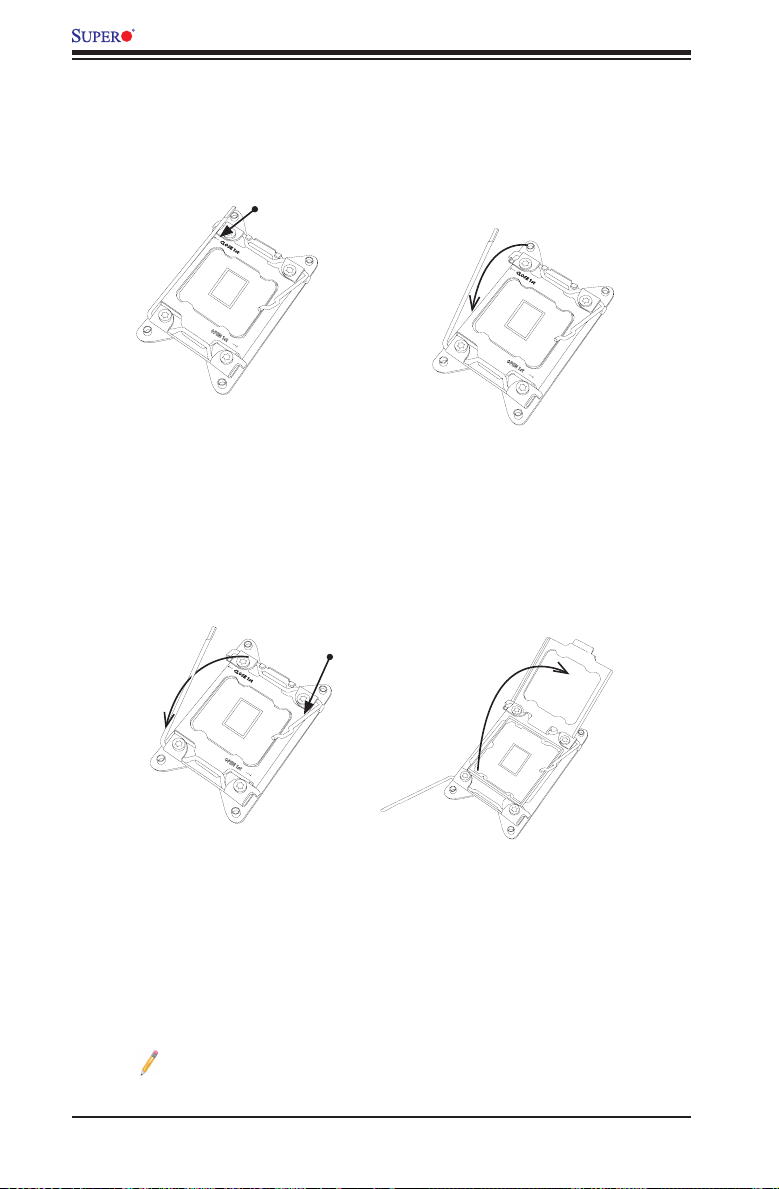
X10DAL-i Motherboard User's Manual
2. Press the second load lever labeled "Close 1st" to release the load plate that
covers the CPU socket from its locking position.
1
3. With the lever labeled "Close 1st" fully retracted, gently push down on the
lever labeled "Open 1st" to open the load plate. Lift the load plate to open it
completely.
Press down on
lever "Close 1st"
OPEN 1st
1
load
Gently push
down to pop the
load plate open
Pull lever away from
2
socket
OPEN 1st
2
OPEN 1st
Note: All graphics, drawings and pictures shown in this manual are for il-
lustration only. The components that came with your machine may or may
not look exactly the same as those shown in this manual.
2-8
