Supermicro SUPERSERVER 6022P-i User Manual
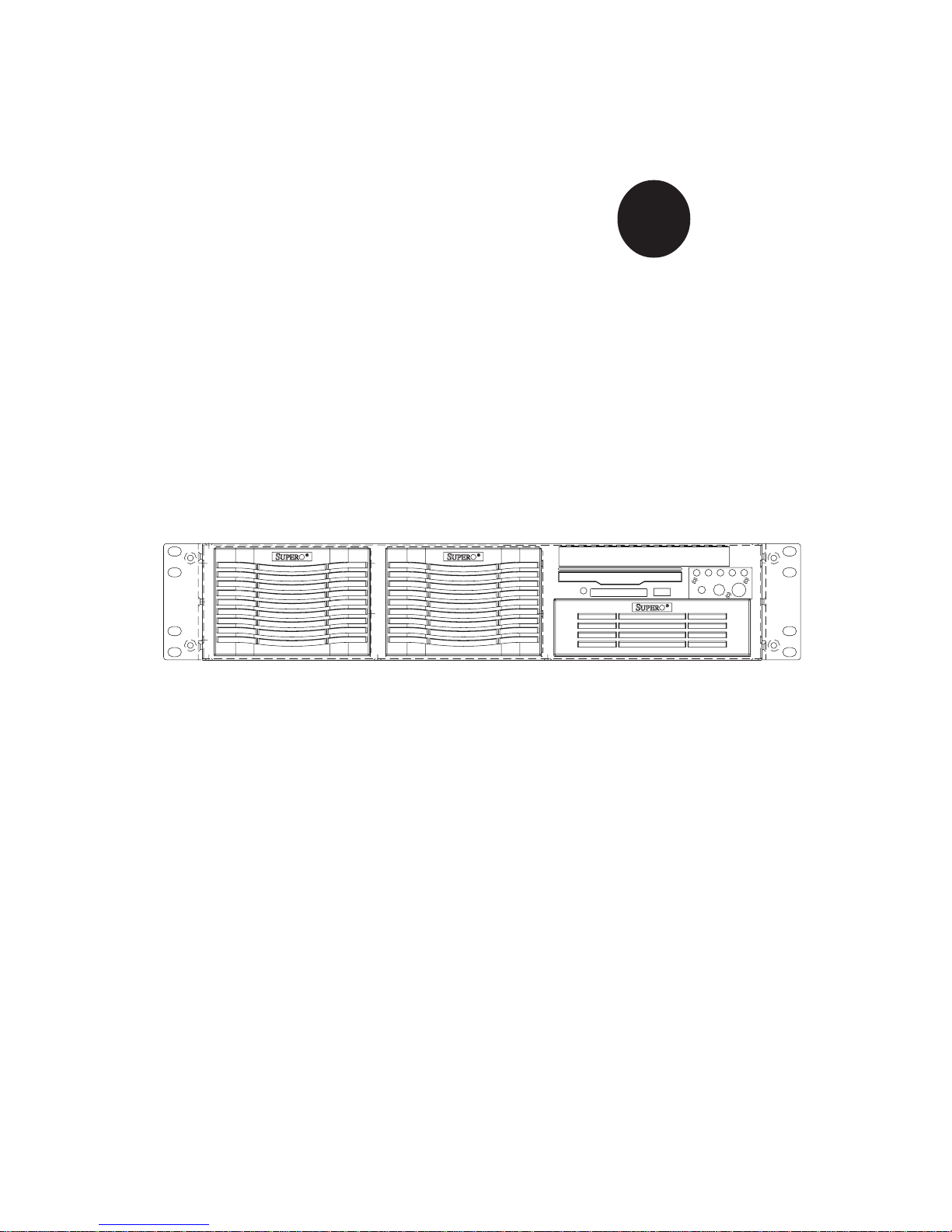
®
SUPERSERVER 6022P-i
USER’S MANUAL
1.0a
SUPER

The information in this User’s Manual has been carefully reviewed and is believed to be
accurate. The vendor assumes no responsibility for any inaccuracies that may be
contained in this document, makes no commitment to update or to keep current the
information in this manual, or to notify any person or organization of the updates.
Please
Note: For the most up-to-date version of this manual, please see our
web site at www.supermicro.com.
SUPERMICRO COMPUTER reserves the right to make changes to the product described in
this manual at any time and without notice. This product, including software, if any, and
documentation may not, in whole or in part, be copied, photocopied, reproduced, translated
or reduced to any medium or machine without prior written consent.
IN NO EVENT WILL SUPERMICRO COMPUTER BE LIABLE FOR DIRECT, INDIRECT,
SPECIAL, INCIDENTAL, SPECULATIVE OR CONSEQUENTIAL DAMAGES ARISING FROM
THE USE OR INABILITY TO USE THIS PRODUCT OR DOCUMENTATION, EVEN IF
ADVISED OF THE POSSIBILITY OF SUCH DAMAGES. IN PARTICULAR, THE VENDOR
SHALL NOT HAVE LIABILITY FOR ANY HARDWARE, SOFTWARE, OR DATA STORED
OR USED WITH THE PRODUCT, INCLUDING THE COSTS OF REPAIRING, REPLACING,
INTEGRATING, INSTALLING OR RECOVERING SUCH HARDWARE, SOFTWARE, OR
DATA.
Any disputes arising between manufacturer and customer shall be governed by the laws of
Santa Clara County in the State of California, USA. The State of California, County of
Santa Clara shall be the exclusive venue for the resolution of any such disputes.
Supermicro's total liability for all claims will not exceed the price paid for the hardware
product.
Unless you request and receive written permission from SUPER MICRO COMPUTER, you
may not copy any part of this document.
Information in this document is subject to change without notice. Other products and
companies referred to herein are trademarks or registered trademarks of their respective
companies or mark holders.
Copyright © 2003 by SUPER MICRO COMPUTER INC.
All rights reserved.
Printed in the United States of America
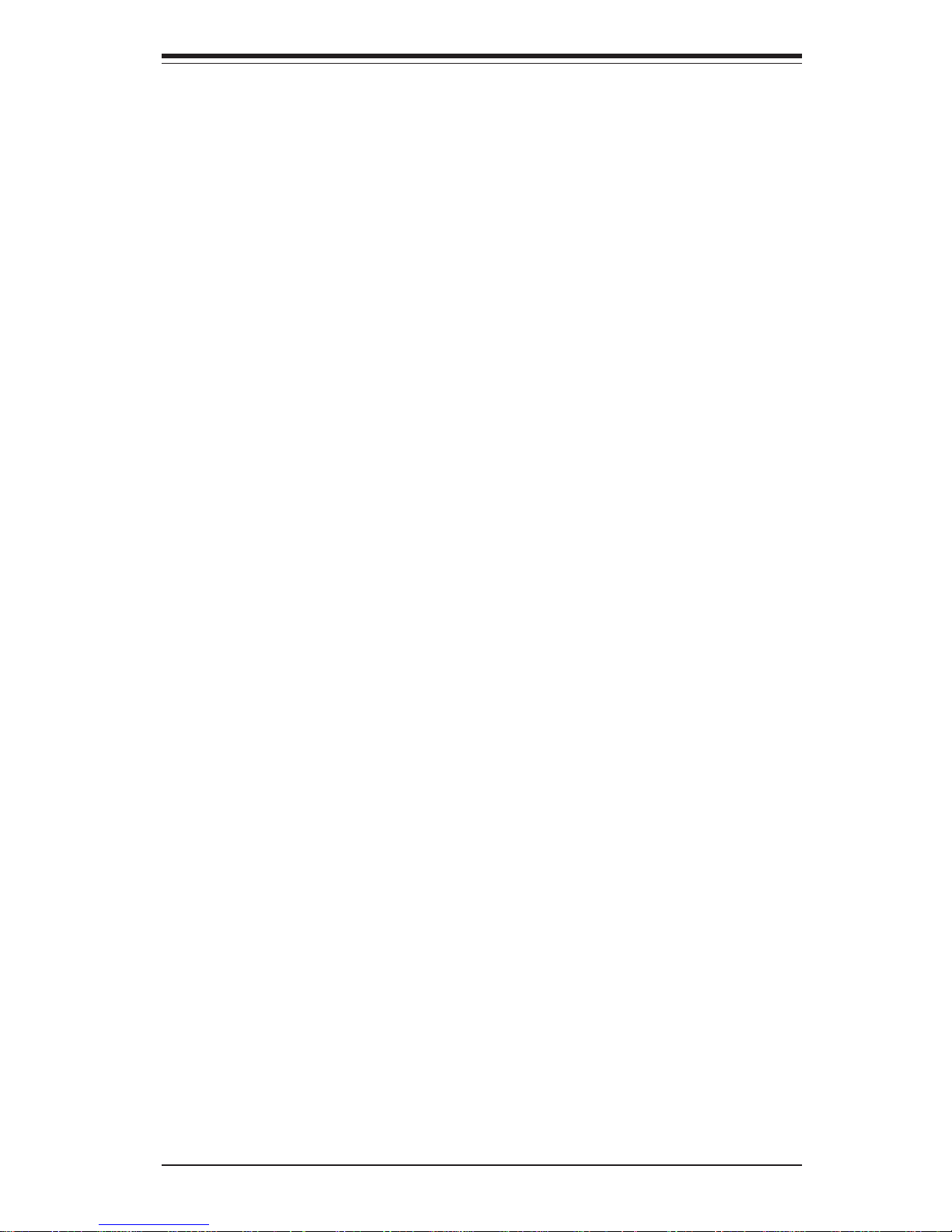
Preface
About This Manual
This manual is written for professional system integrators and PC technicians. It provides information for the installation and use of the SuperServer 6022P-i. Installation and maintainance should be performed by experienced technicians only.
The SuperServer 6022P-i is a high-end, dual Xeon processor redundant
power rackmount server based on the SC822 2U rackmount server chassis
and the P4DPi-G2 motherboard, which supports single or dual Xeon 512K
L2 cache processors of up to 2.8 GHz at a Front Side (System) Bus speed
of 400 MHz and up to 16 GB of DDR-200 (PC1600) SDRAM memory.
Manual Organization
Chapter 1: Introduction
The first chapter provides a checklist of the main components included with
the server system and describes the main features of the SUPER P4DPi-G2
mainboard and the SC822 chassis, which make up the SuperServer 6022Pi.
Chapter 2: Server Installation
This chapter describes the steps necessary to install the SuperServer
6022P-i into a rack and check out the server configuration prior to powering
up the system. If your server was ordered without processor and memory
components, this chapter will refer you to the appropriate sections of the
manual for their installation.
Chapter 3: System Interface
Refer here for details on the system interface, which includes the functions
and information provided by the control panel on the chassis as well as
other LEDs located throughout the system.
iii
Preface
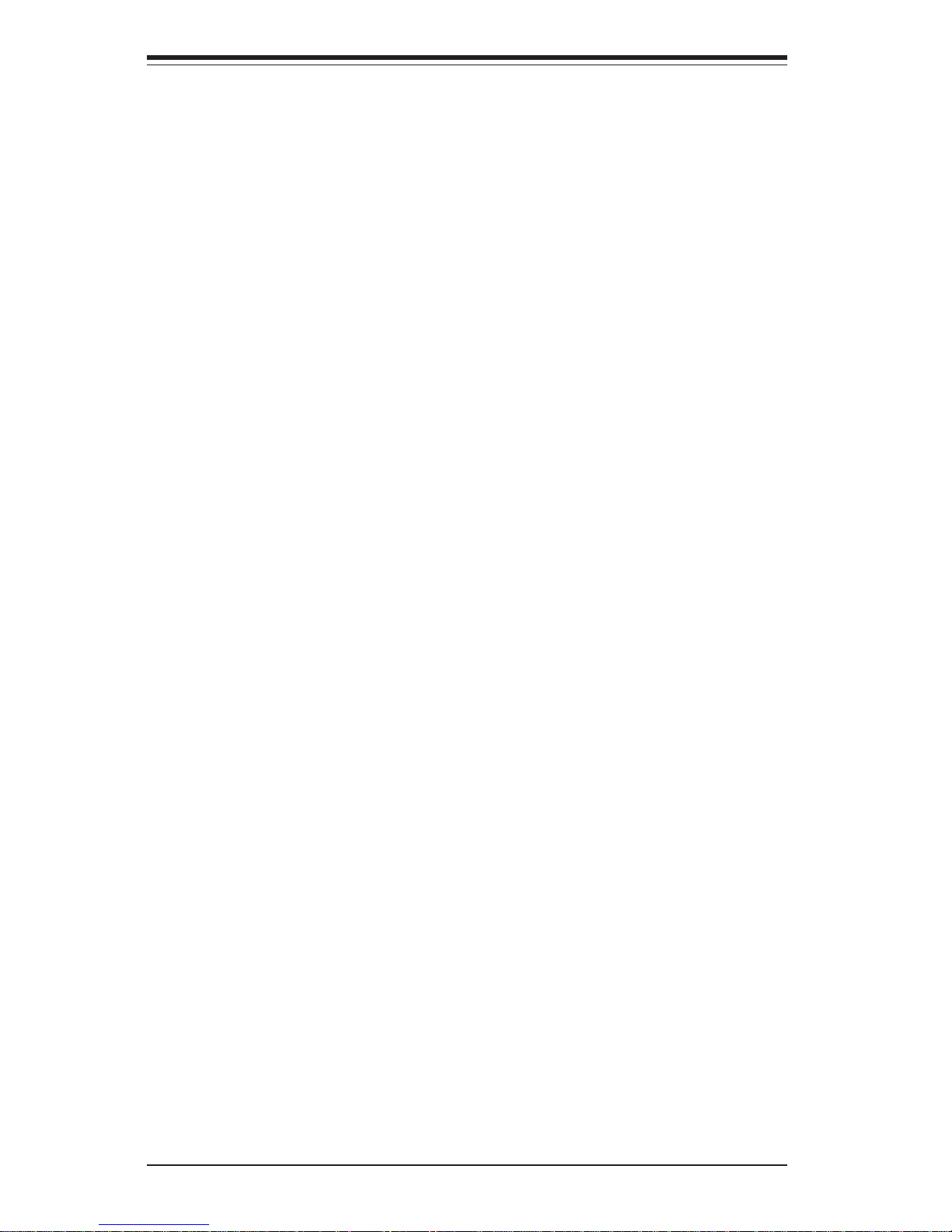
SUPERSERVER 6022P-i Manual
iv
Chapter 4: System Safety
You should thoroughly familiarize yourself with this chapter for a general
overview of safety precautions that should be followed when installing and
servicing the SuperServer 6022P-i.
Chapter 5: Advanced Motherboard Setup
Chapter 5 provides detailed information on the P4DPi-G2 motherboard, including the locations and functions of connectors, headers and jumpers.
Refer to this chapter when adding or removing processors or main memory
and when reconfiguring the motherboard.
Chapter 6: Advanced Chassis Setup
Refer to Chapter 6 for detailed information on the 2U SC822 rackmount
server chassis. You should follow the procedures given in this chapter
when installing, removing or reconfiguring peripheral drives and when replacing the system power supply unit and cooling fans.
Chapter 7: BIOS
The BIOS chapter includes an introduction to BIOS and provides detailed
information on running the CMOS Setup Utility.
Appendix A: BIOS POST Messages
Appendix B: BIOS POST Codes
Appendix C: System Specifications
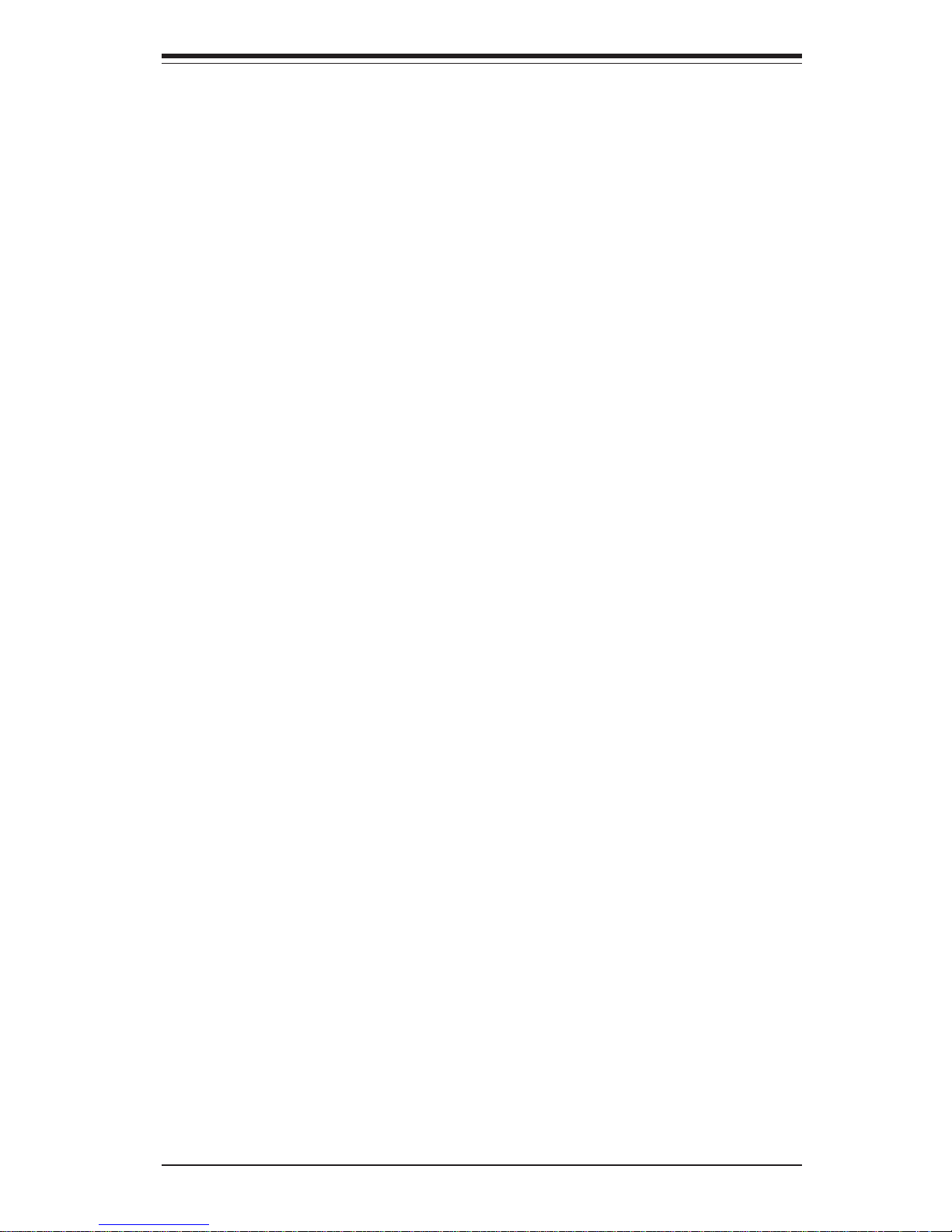
v
Preface
Notes
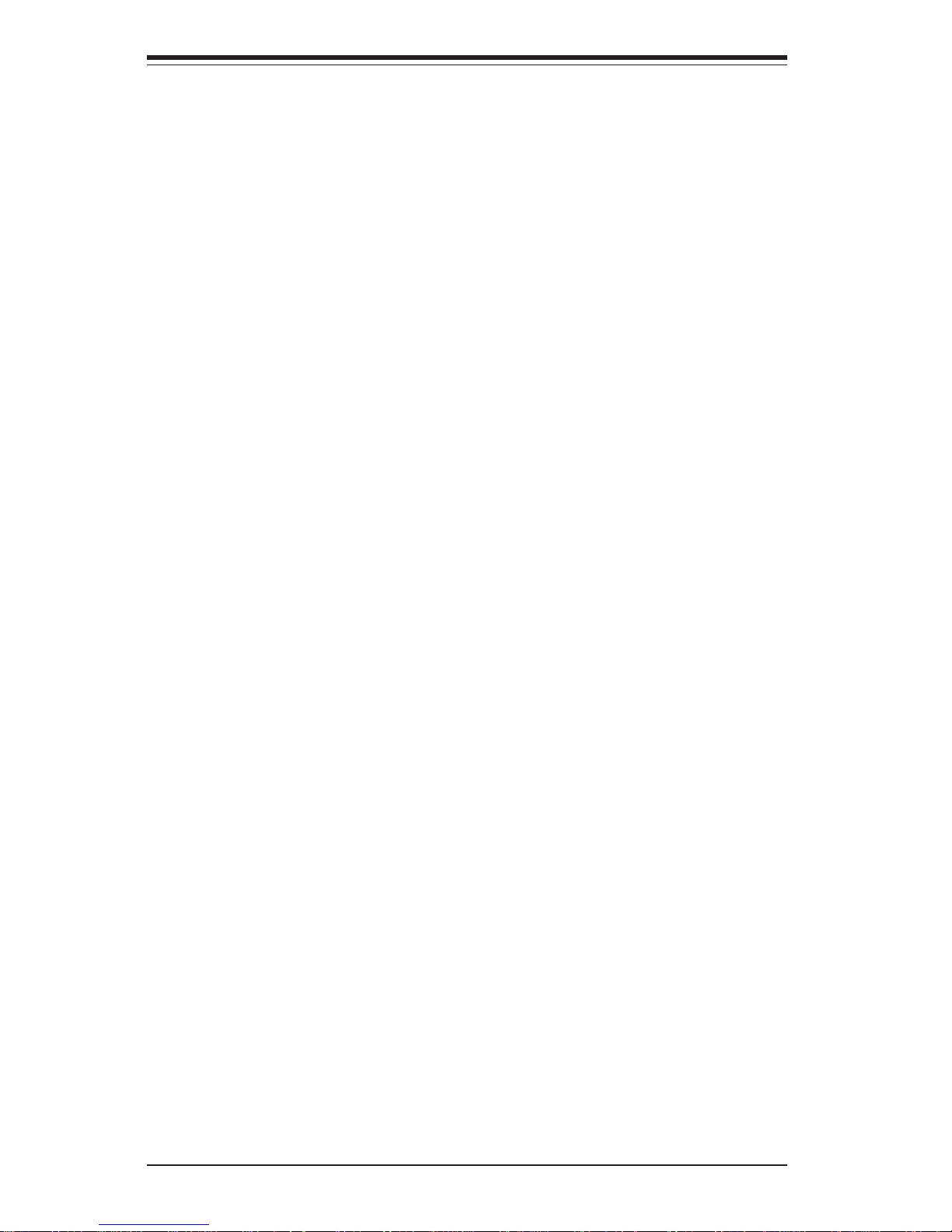
SUPERSERVER 6022P-i Manual
vi
Table of Contents
Preface
About This Manual ...................................................................................................... iii
Manual Organization ................................................................................................... iii
Chapter 1: Introduction to the SuperServer 6022P-i
1-1 Overview ......................................................................................................... 1-1
1-2 Server Chassis Features.............................................................................. 1-2
1-3 Mainboard Features ....................................................................................... 1-3
1-4 Contacting Supermicro .................................................................................. 1-5
Chapter 2: Server Installation
2-1 Overview ......................................................................................................... 2-1
2-2 Unpacking the SuperServer 6022P-i .......................................................... 2-1
2-3 Preparing for Setup ....................................................................................... 2-1
Choosing a Setup Location .................................................................... 2-2
Rack Precautions ..................................................................................... 2-2
Server Precautions.................................................................................. 2-2
2- 4 Installing the SuperServer 6022P-i into a Rack ........................................ 2-3
Identifying the Sections of the Rack Rails .......................................... 2-3
Installing the Chassis Rails ..................................................................... 2-4
Installing the Rack Rails .......................................................................... 2-4
Installing the Server into the Rack ........................................................ 2-5
Installing the Server into a Telco Rack ................................................ 2-6
2- 5 Checking the Motherboard Setup ................................................................ 2-7
2-6 Checking the Drive Bay Setup ..................................................................... 2-8
Chapter 3: System Interface
3-1 Overview ......................................................................................................... 3-1
3- 2 Control Panel Buttons .................................................................................... 3-1
Reset.......................................................................................................... 3-1
Power ........................................................................................................ 3-1
3-3 Control Panel LEDs ........................................................................................ 3-2
Overheat ................................................................................................... 3-2
NIC2 ............................................................................................................ 3-2
NIC1 ............................................................................................................ 3-2
HDD ............................................................................................................ 3-2
Power ........................................................................................................ 3-3
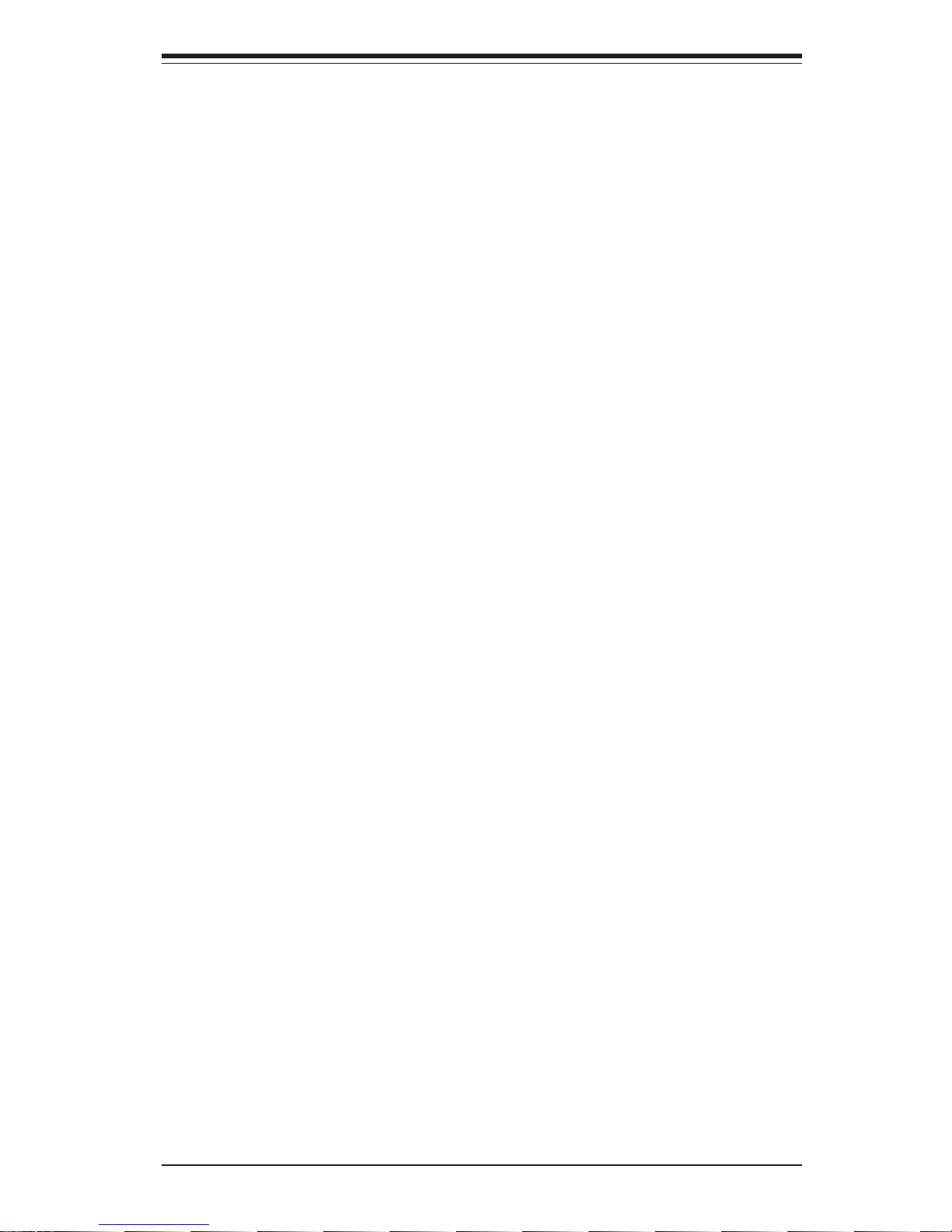
3- 4 Motherboard LEDs.......................................................................................... 3-3
Chapter 4: System Safety
4-1 Electrical Safety Precautions ........................................................................ 4-1
4-2 General Safety Precautions .......................................................................... 4-2
4- 3 ESD Precautions.............................................................................................. 4-3
4-4 Operating Precatutions................................................................................... 4-4
Chapter 5: Advanced Motherboard Setup
5- 1 Handling the P4DPi-G2 Motherboard ............................................................ 5-1
5-2 PGA Processor and Heatsink Installation ................................................... 5-2
5-3 Connecting Cables .......................................................................................... 5-5
Connecting Data Cables .......................................................................... 5-5
Connecting Power Cables....................................................................... 5-5
Connecting the Control Panel ................................................................. 5-6
5- 4 I/O Ports ............................................................................................................ 5-7
5- 5 Installing Memory............................................................................................. 5-7
5- 6 Adding PCI Cards ............................................................................................ 5-9
5- 7 Motherboard Details ...................................................................................... 5-10
P4DPi-G2 Layout .................................................................................... 5-10
P4DPi-G2 Quick Reference .................................................................. 5-11
5-8 Connector Definitions ................................................................................... 5-12
ATX Power Connection ........................................................................ 5-12
PWR_SEC Connection ........................................................................... 5-12
NMI Button ............................................................................................... 5-12
Power LED ............................................................................................... 5-12
HDD LED ................................................................................................... 5-12
NIC1 LED ................................................................................................. 5-13
NIC2 LED ................................................................................................. 5-13
Overheat LED .......................................................................................... 5-13
Power Fail LED ....................................................................................... 5-13
Reset Button ............................................................................................ 5-13
Power Button .......................................................................................... 5-14
Universal Serial Bus............................................................................... 5-14
Extra USB Headers ................................................................................ 5-14
Serial Ports .............................................................................................. 5-15
ATX PS/2 Keyboard & Mouse Ports .................................................... 5-15
Fan Headers ............................................................................................5-15
GLAN 1/2 (Ethernet Ports) ....................................................................5-15
Wake-On-LAN ......................................................................................... 5-16
vii
Table of Contents
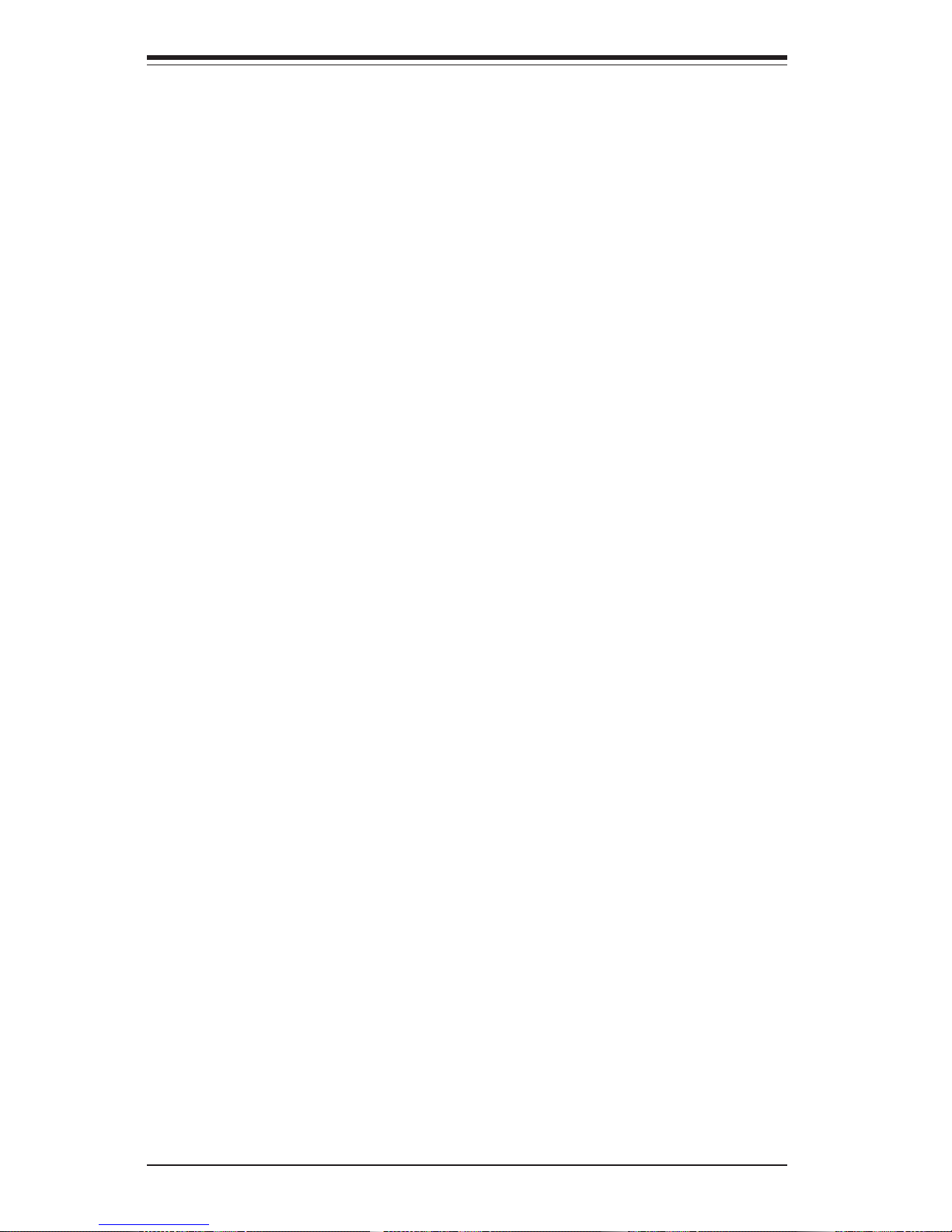
SUPERSERVER 6022P-i Manual
viii
Wake-On-Ring ......................................................................................... 5-16
Keylock ..................................................................................................... 5-16
5- 9 Jumper Settings ............................................................................................. 5-17
Explanation of Jumpers ......................................................................... 5-17
CMOS Clear.............................................................................................. 5-17
GLAN 1 Enable/Disable.......................................................................... 5-18
GLAN 2 Enable/Disable.......................................................................... 5-18
VGA Enable/Disable ............................................................................... 5-18
Chassis/Overheat Fan Select ...............................................................5-18
SCSI Enable/Disable................................................................................ 5-19
SCSI Termination Enable/Disable.......................................................... 5-19
Watch Dog Enable/Disable .................................................................... 5-19
PCI-X Bus Speed Settings ..................................................................... 5-20
Speaker Enable/Disable ......................................................................... 5-20
5-10 Onboard Indicators ....................................................................................... 5-20
GLAN1/GLAN2 LEDs ............................................................................. 5-20
5-11 Parallel Port/Floppy/Hard Disk Drive Connections ................................... 5-21
Parallel Port Connector .......................................................................... 5-21
Floppy Connector ................................................................................... 5-22
IDE Connectors ...................................................................................... 5-22
5-12 Installing Software Dirvers.......................................................................... 5-23
Chapter 6: Advanced Chassis Setup
6-1 Static-Sensitive Devices ................................................................................ 6-1
6-2 Control Panel .................................................................................................... 6-2
6-3 System Fans .................................................................................................... 6-3
System Fan Failure .................................................................................. 6-3
Replacing System Cooling Fans ............................................................ 6-3
6- 4 Drive Bay Installation/Removal ...................................................................... 6-4
Accessing the Drive Bays ..................................................................... 6-4
Hard Drive Installation............................................................................. 6-5
Installing a Component in the 5 1/4" Drive Bay .................................. 6-7
6-5 Power Supply .................................................................................................. 6-8
Power Supply Failure ............................................................................. 6-8
Removing/Replacing the Power Supply ............................................... 6-8
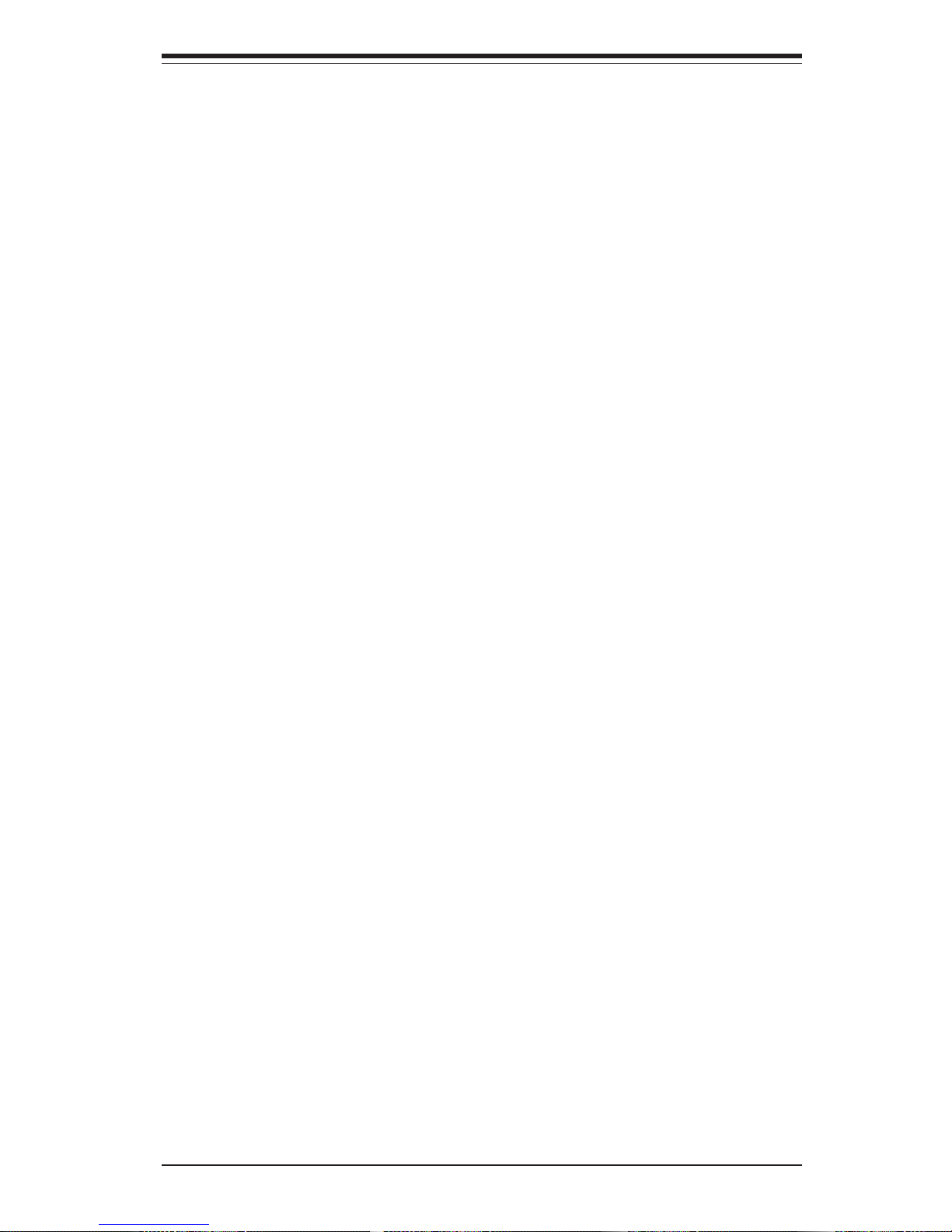
Table of Contents
ix
Chapter 7: BIOS
7- 1 Introduction....................................................................................................... 7-1
7- 2 Running Setup.................................................................................................. 7-2
7- 3 Main BIOS Setup.............................................................................................. 7-2
The Main BIOS Setup Menu .................................................................... 7-3
7-4 Advanced BIOS Setup .................................................................................... 7-6
7-5 Security ........................................................................................................... 7-13
7-6 Power.............................................................................................................. 7-15
7- 7 Boot ................................................................................................................. 7-17
7-8 PIR.................................................................................................................... 7-19
7-9 Exit ................................................................................................................... 7-21
Appendices:
Appendix A: BIOS POST Messages ..................................................................... A-1
Appendix B: BIOS Post Codes ................................................................................B-1
Appendix C: System Specifications ...................................................................... C-1
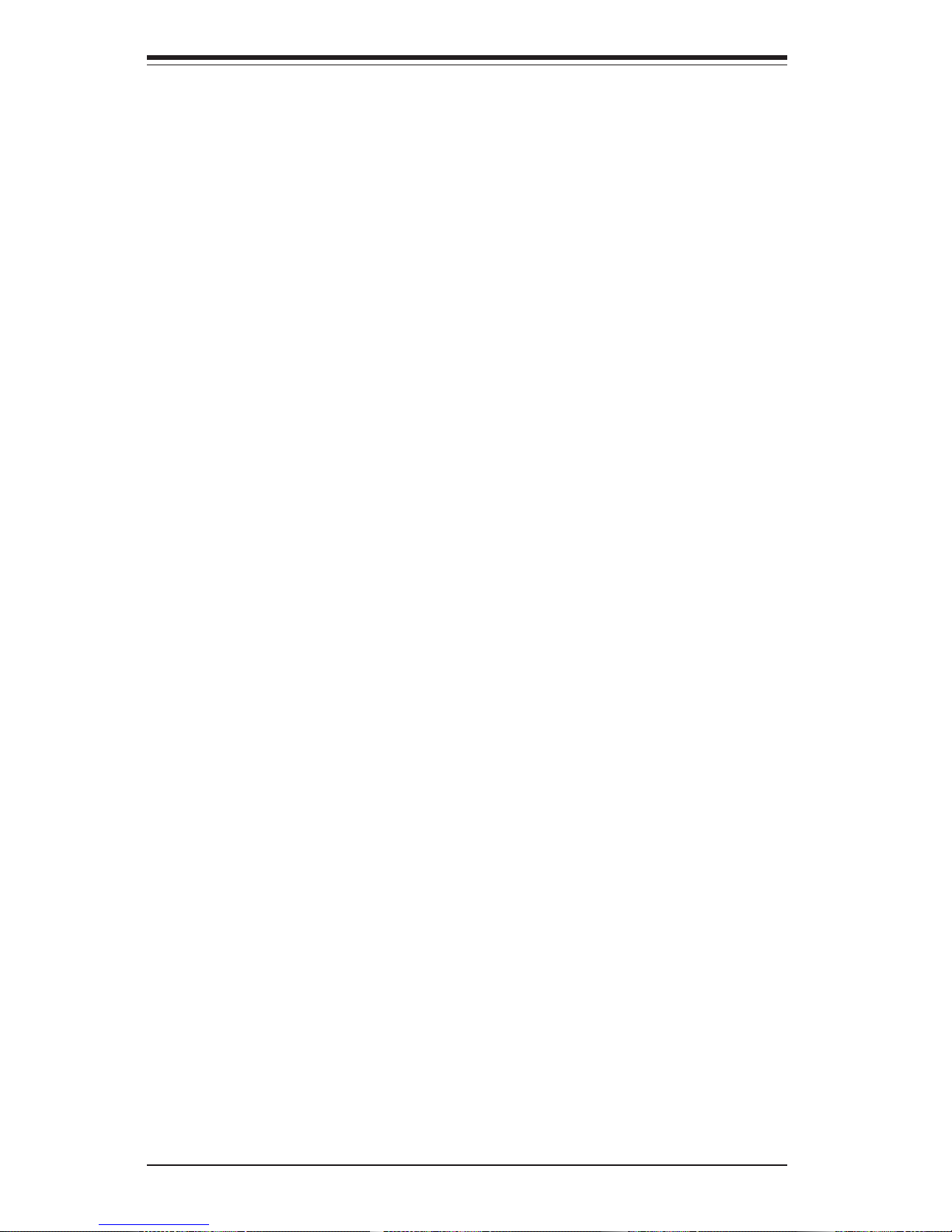
SUPERSERVER 6022P-i User's Manual
x
Notes
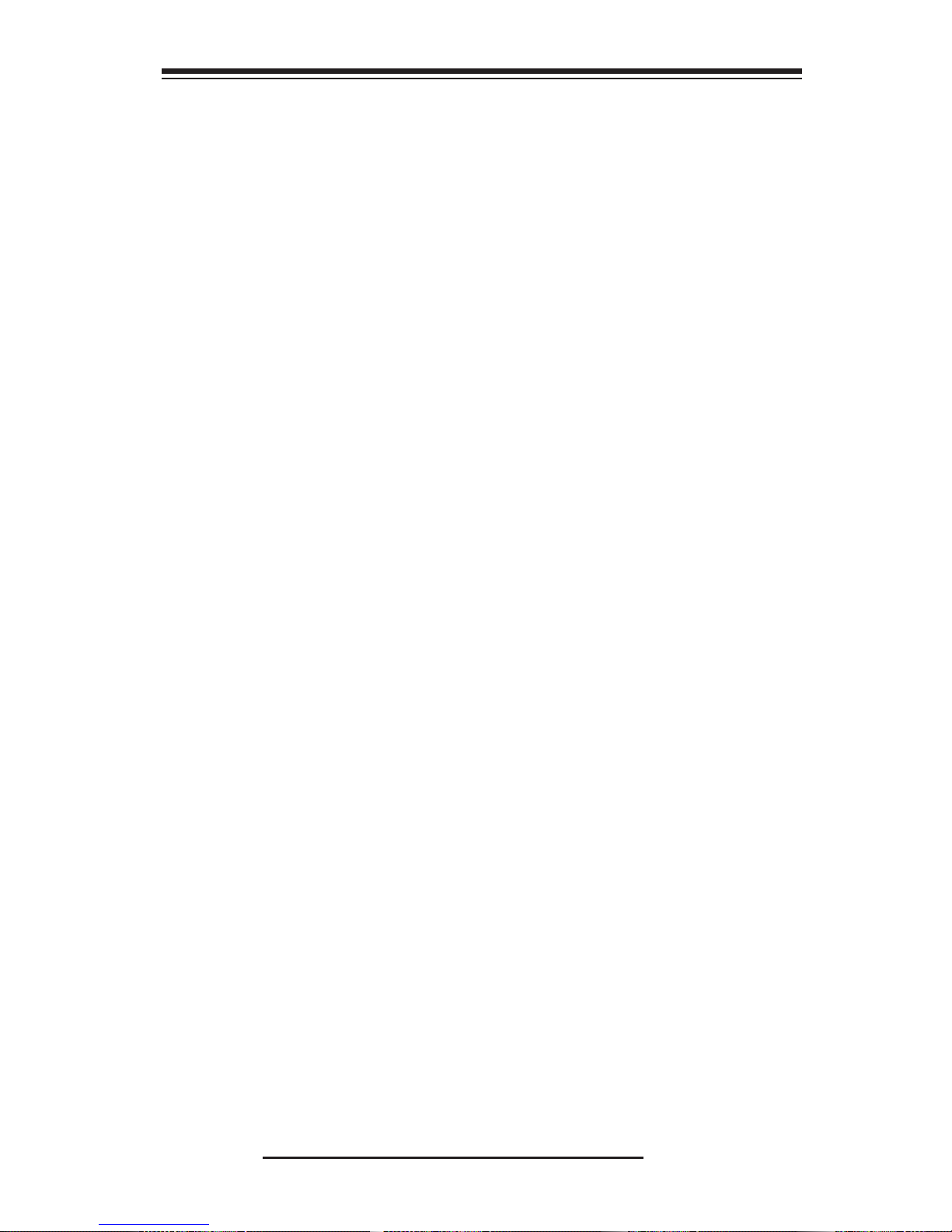
Chapter 1
Introduction to the SuperServer 6022P-i
1-1 Overview
The SuperServer 6022P-i is an economical dual processor, 2U rackmount
server, which is comprised of two main subsystems: the SC822 2U
rackmount chassis and the P4DPi-G2 dual Xeon processor motherboard.
Please refer to our web site for information on operating systems that have
been certified for use with the 6022P-i.
In addition to the motherboard and chassis, various hardware components
may have been included with your SuperServer 6022P-i, as listed below:
! Up to two (2) 603-pin Intel Xeon 512K L2 cache processors of up to
2.8 GHz*
! Two (2) CPU heatsinks* (FAN-042-CF)
! Up to 16 GB registered ECC DDR-200 SDRAM main memory*
! One (1) 1.44" floppy drive
! One (1) slim CD-ROM drive
! Rackmount hardware (with screws):
Two (2) rack rail assemblies
Six (6) brackets for mounting the rack rails to a rack/telco rack
! One (1) CD-ROM containing drivers and utilities:
Intel LANDesk Client Manager
ATI Rage XL 8MB PCI graphics controller driver
LAN driver
! Active riser card for P4DPi-G2 mainboard
! SuperServer 6022P-i User's Manual
* Type and number depends upon the configuration ordered.
Chapter 1: Introduction
1-1

SUPERSERVER 6022P-i Manual
1-2
1-2 Server Chassis Features
The 6022P-i is a high-end, scaleable 2U rackmount server platform designed
with state-of-the-art features. The following is a general outline of the main
features of the SC822 chassis.
System Power
When configured as a 6022P-i, the SC822 chassis includes a single 400W
auto-switching power supply.
Control Panel
The SC822 control panel provides important system monitoring and control
information. LEDs indicate power on, power fail, network activity, hard disk
drive activity and system overheat conditions. Also present are a main
power button and a system reset button.
I/O Backplane
The backplane of the SC822 supports the use of up to seven low-profile
expansion cards and provides one COM port, one VGA port, two USB
ports, PS/2 mouse and keyboard ports and two Gb Ethernet (LAN) ports.
(See Figure 1-1.)
Cooling System
The SC822 chassis' revolutionary cooling design that includes four 8-cm
redundant system cooling (intake) fans. The fans plug into chassis fan
connectors that are located behind the drive bays. They operate continuously at full rpm. If any fan fails and the ambient air temperature inside the
chassis becomes too high, an overheat LED and alarm will be activated.
Figure 1-1. I/O Backplane
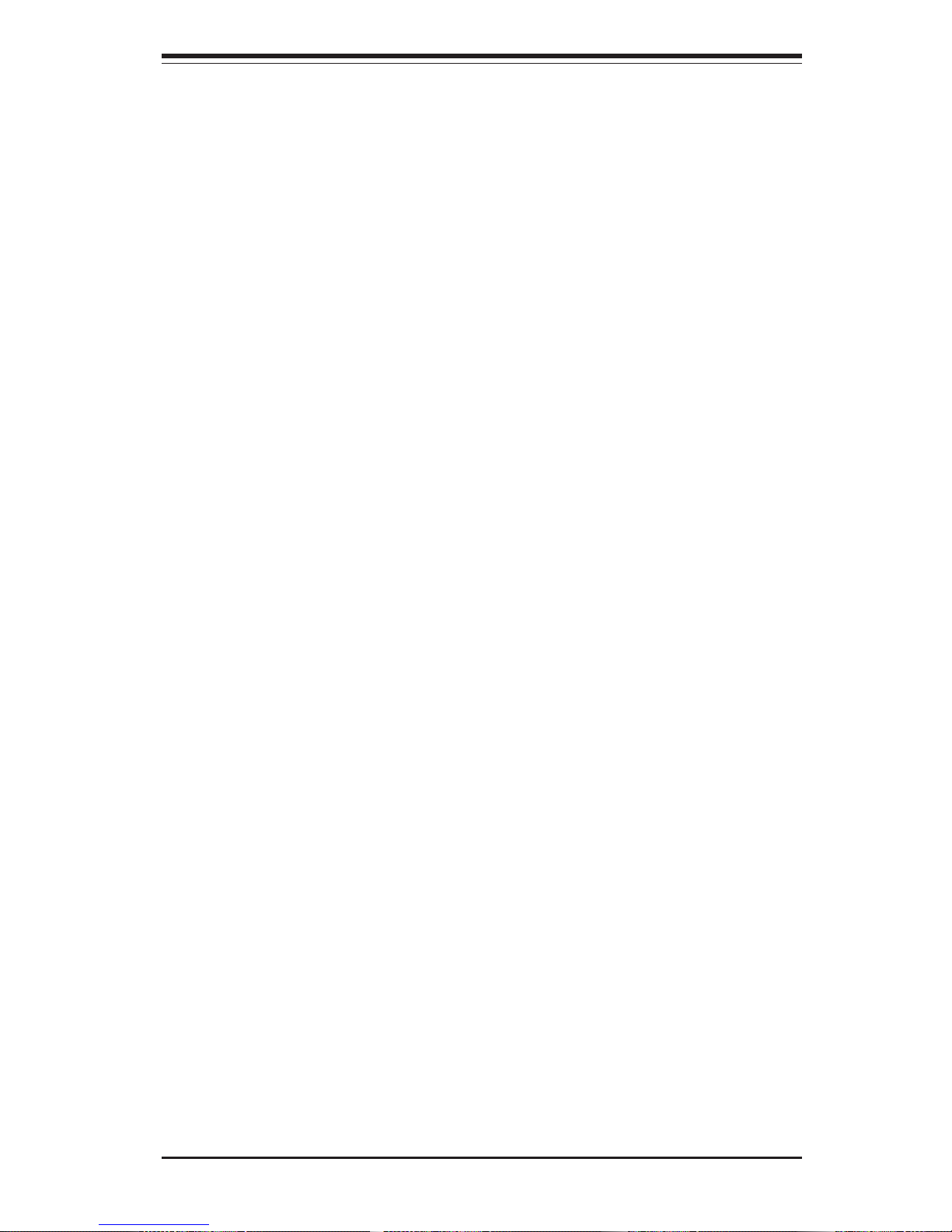
1-3
Chapter 1: Introduction
1-3 Mainboard Features
At the heart of the SuperServer 6022P-i lies the P4DPi-G2, a dual Intel Xeon
processor motherboard designed to provide maximum performance. Below
are the main features of the P4DPi-G2.
Chipset
The P4DPi-G2 is based on Intel's E7500 chipset, which is a high-performance core logic chipset designed for dual-processor servers.
The E7500 chipset consists of four major components: the Memory Controller Hub (MCH), the I/O Controller Hub 3 (ICH3), the PCI-X 64-bit Hub 2.0
(P64H2) and the 82808AA Host Channel Adapter (VxB).
The MCH has four hub interfaces, one to communicate with the ICH3 and
three for high-speed I/O communications. The MCH employs a 144-bit wide
memory bus for a PC1600 (DDR-200) memory interface, which provides a
total bandwidth of 3.2 GB/s. The ICH3 interface is a 266 MB/sec point-topoint connection using an 8-bit wide, 66 MHz base clock at a 4x data
transfer rate. The P64H2 interface is a 1 GB/s point-to-point connection
using a 16-bit wide, 66 MHz base clock at a 8x data transfer rate.
The ICH3 I/O Controller Hub provides various integrated functions, including
a two-channel UDMA100 bus master IDE controller, USB host controllers, an
integrated LAN controller, a System Management Bus controller and an
AC'97 compliant interface.
The P64H2 PCI-X Hub provides a 16-bit connection to the MCH for highperformance IO capability and the 64-bit PCI-X interface.
Processors
The P4DPi-G2 supports single or dual Intel Xeon 512K L2 cache processors
of up to 2.8 GHz at a 400 MHz FSB. Please refer to the support section of
our web site for a complete listing of supported processors (http://
www.supermicro.com/TechSupport.htm).
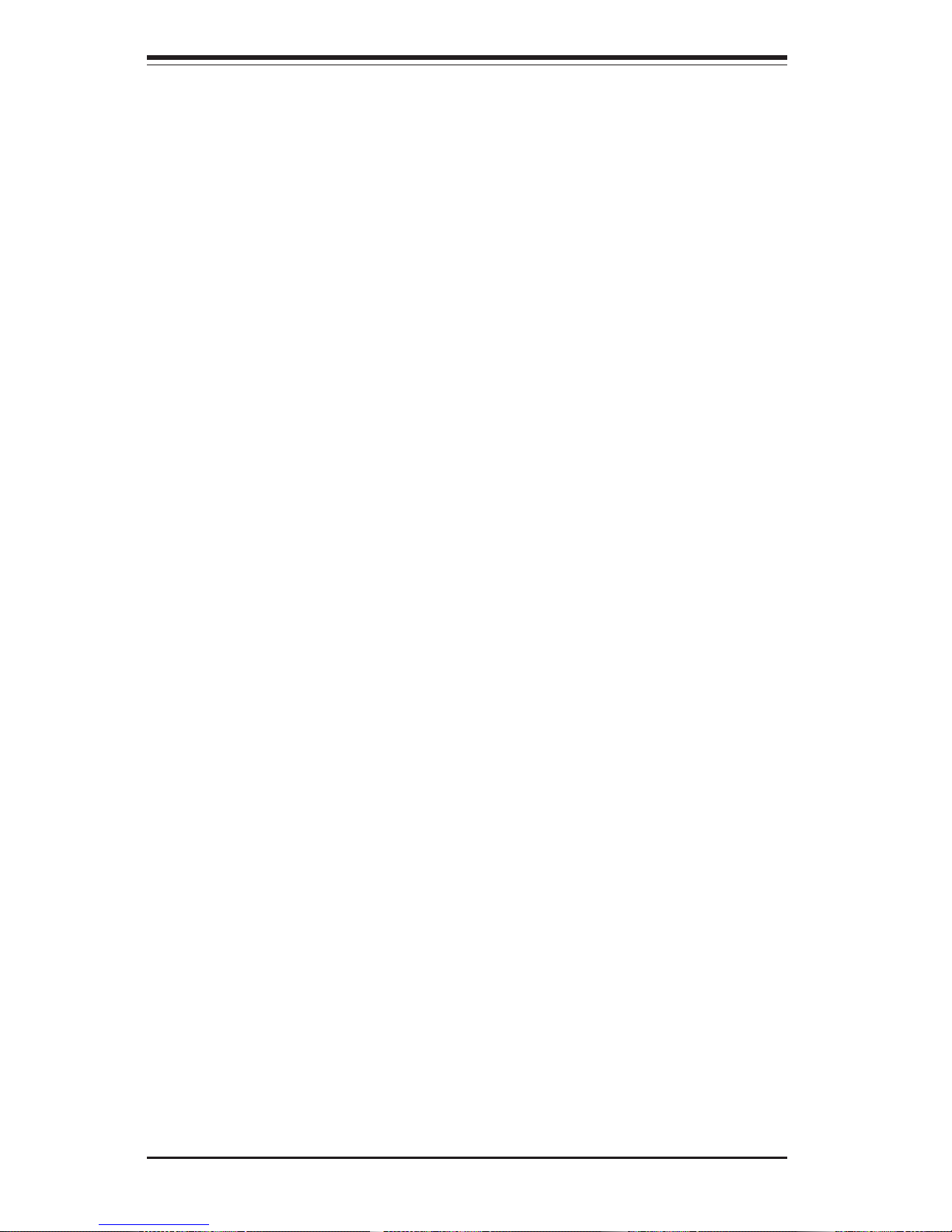
SUPERSERVER 6022P-i Manual
1-4
Memory
The P4DPi-G2 has eight 184-pin DIMM slots that can support up to 16 GB of
registered ECC DDR-200 (PC1600) SDRAM. Module sizes of 128 MB, 256
MB, 512 MB, 1 GB and 2 GB may be used to populate the DIMM slots.
(PC2100 is also supported, but only at a speed of 200 MHz. The P4DPI-G2
was designed to support 2 GB DIMM modules for each memory slot, but it
has only been validated with 1GB memory modules.)
PCI Expansion Slots
The 6022P-1 comes with a three-slot riser card that fits into the SXB (Super
Extended Bus) slot on the P4DPi-G2. Three standard size PCI-X cards can
be installed into the riser card and be supported by the SC822 chassis
backplane.
ATI Graphics Controller
The P4DPi-G2 features an integrated ATI video controller based on the Rage
XL graphics chip. Rage XL utilizes 8 MB of memory and fully supports
sideband addressing. This onboard graphics package can provide a bandwidth of up to 512 MB/sec over a 32-bit graphics memory bus.
Onboard Controllers/Ports
The P4DPi-G2 includes one floppy drive controller and two onboard IDE
controllers, which support up to four hard drives or ATAPI devices.
Backpanel I/O ports include one COM port, two USB ports, PS/2 mouse and
keyboard ports, a video (monitor) port and an Intel ANVIK controller for dual
Gigabit Ethernet LAN ports.
Other Features
Other onboard features are included to promote system health. These include various voltage monitors, two CPU temperature sensors, four fan
speed sensors, a chassis intrusion header, auto-switching voltage regulators, chassis and CPU overheat sensors, virus protection and BIOS rescue.

1-5
Chapter 1: Introduction
1-4 Contacting Supermicro
Headquarters
Address: SuperMicro Computer, Inc.
980 Rock Ave.
San Jose, CA 95131 U.S.A.
Tel: +1 (408) 503-8000
Fax: +1 (408) 503-8008
Email: marketing@supermicro.com (General Information)
support@supermicro.com (Technical Support)
Web Site: www.supermicro.com
Europe
Address: SuperMicro Computer B.V.
Het Sterrenbeeld 28, 5215 ML
's-Hertogenbosch, The Netherlands
Tel: +31 (0) 73-6400390
Fax: +31 (0) 73-6416525
Email: sales@supermicro.nl (General Information)
support@supermicro.nl (Technical Support)
rma@supermicro.nl (Customer Support)
Asia-Pacific
Address: SuperMicro, Taiwan
D5, 4F, No. 16 Chien-Ba Road
Chung-Ho 235, Taipei Hsien, Taiwan, R.O.C.
Tel: +886-(2) 8226-3990
Fax: +886-(2) 8226-3991
Web Site: www.supermicro.com.tw
Technical Support:
Email: support@supermicro.com.tw
Tel: 886-2-8228-1366, ext.132 or 139
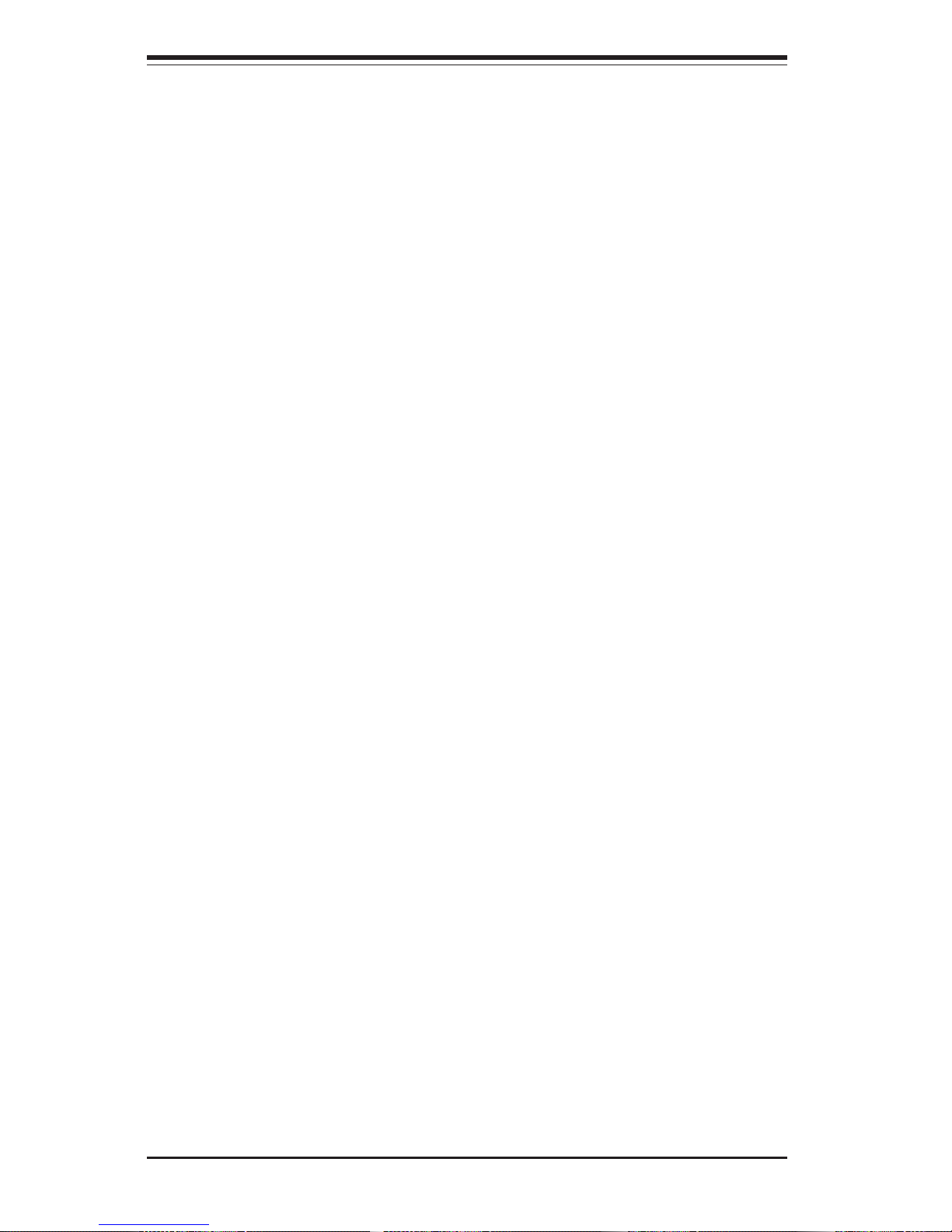
SUPERSERVER 6022P-i Manual
1-6
Notes
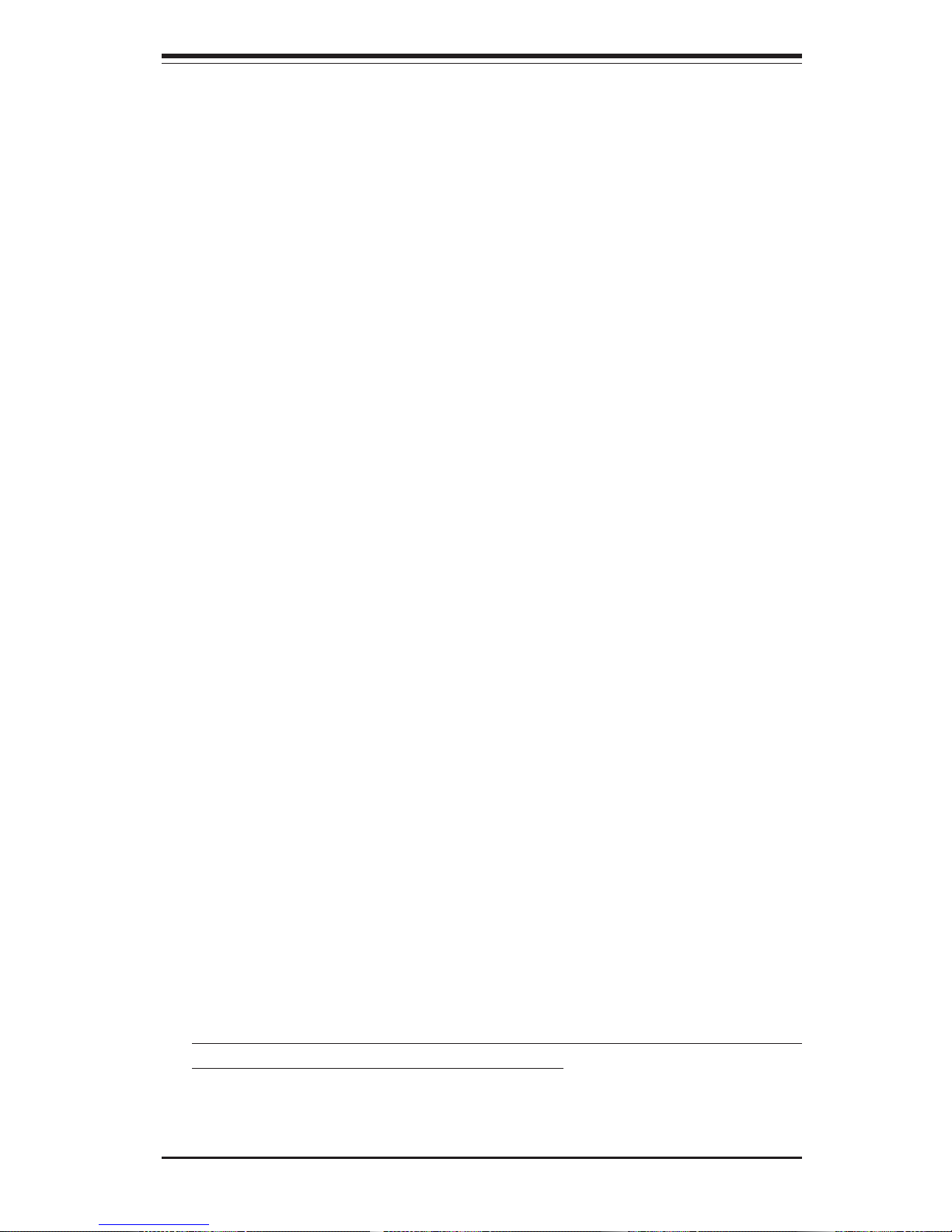
Chapter 2: Server Installation
2-1
Chapter 2
Server Installation
2-1 Overview
This chapter provides a quick setup checklist to get your SuperServer
6022P-i up and running. Following these steps in the order given should
enable you to have the system operational within a minimum amount of time.
This quick setup assumes that your SuperServer 6022P-i system has come
to you with the processors and memory preinstalled. If your system is not
already fully integrated with a motherboard, processors, system memory
etc., please turn to the chapter or section noted in each step for details on
installing specific components.
2-2 Unpacking the SuperServer 6022P-i
You should inspect the box the SuperServer 6022P-i was shipped in and
note if it was damaged in any way. If the server itself shows damage you
should file a damage claim with the carrier who delivered it.
Decide on a suitable location for the rack unit that will hold the SuperServer
6022P-i. It should be situated in a clean, dust-free area that is well ventilated. Avoid areas where heat, electrical noise and electromagnetic fields
are generated. You will also need it placed near a grounded power outlet.
Read the Rack and Server Precautions in the next section.
2-3 Preparing for Setup
The box the SuperServer 6022P-i was shipped in should include two sets
of rail assemblies, two rail mounting brackets and the mounting screws you
will need to install the system into the rack. Follow the steps in the order
given to complete the installation process in a minimum amount of time.
Please read this section in its entirety before you begin the installation
procedure outlined in the sections that follow.
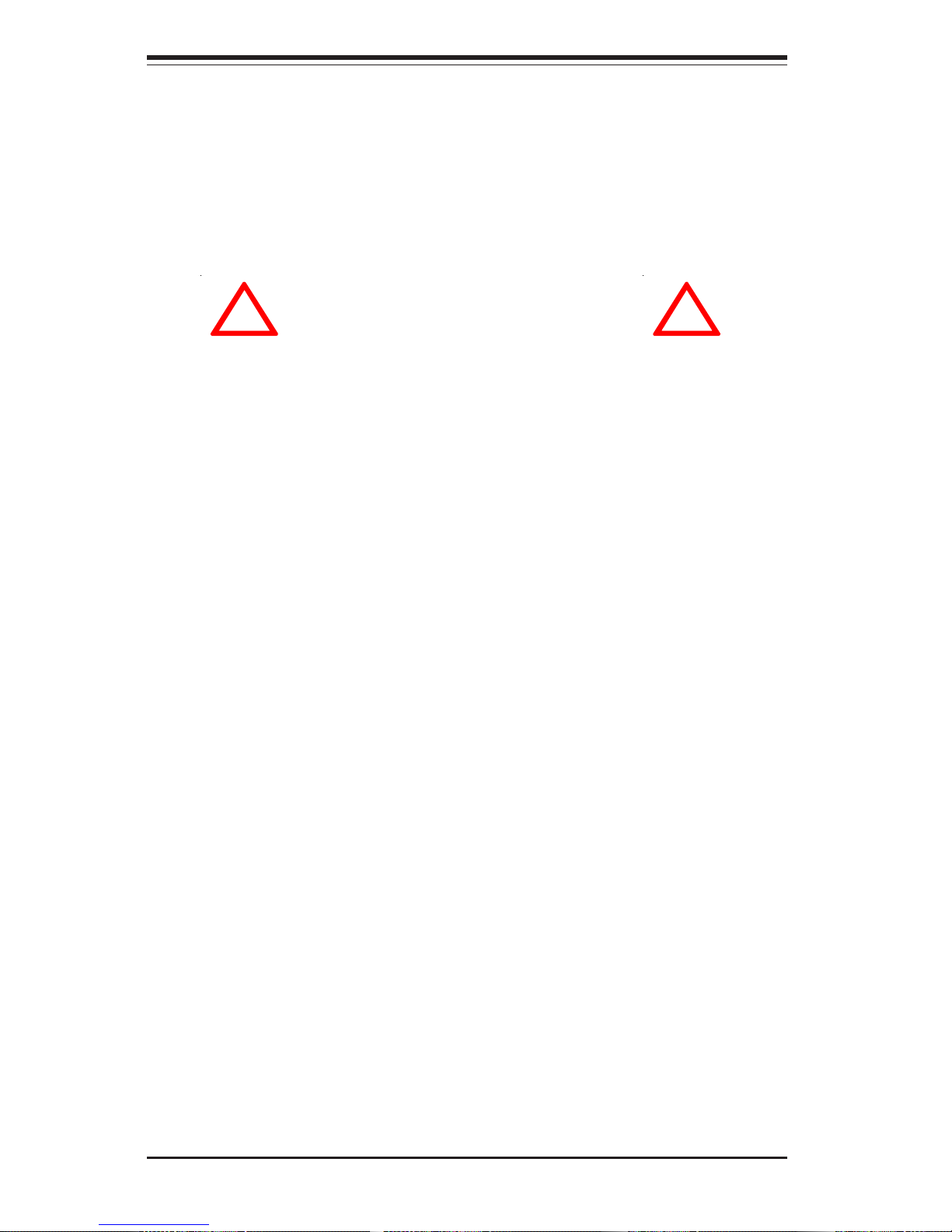
2-2
SUPERSERVER 6022P-i Manual
Choosing a Setup Location:
- Leave enough clearance in front of the rack to enable you to open
the front door completely (~25 inches).
- Leave approximately 30 inches of clearance in the back of the rack
to allow for sufficient airflow and ease in servicing.
Rack Precautions:
- Ensure that the leveling jacks on the bottom of the rack are fully
extended to the floor with the full weight of the rack resting on them.
- In single rack installation, stabilizers should be attached to the rack.
- In multiple rack installations, the racks should be coupled together.
- Always make sure the rack is stable before extending a component
from the rack.
- You should extend only one component at a time - extending two or
more simultaneously may cause the rack to become unstable.
Server Precautions:
- Review the electrical and general safety precautions in Chapter 4.
- Determine the placement of each component in the rack before you
install the rails.
- Install the heaviest server components on the bottom of the rack
first, and then work up.
- Use a regulating uninterruptible power supply (UPS) to protect the
server from power surges, voltage spikes and to keep your
system operating in case of a power failure.
- Allow the hard drives and power supply units to cool before
touching them.
- Always keep the rack's front door and all panels and components on
the servers closed when not servicing to maintain proper cooling.
!
!
Warnings and Precautions!
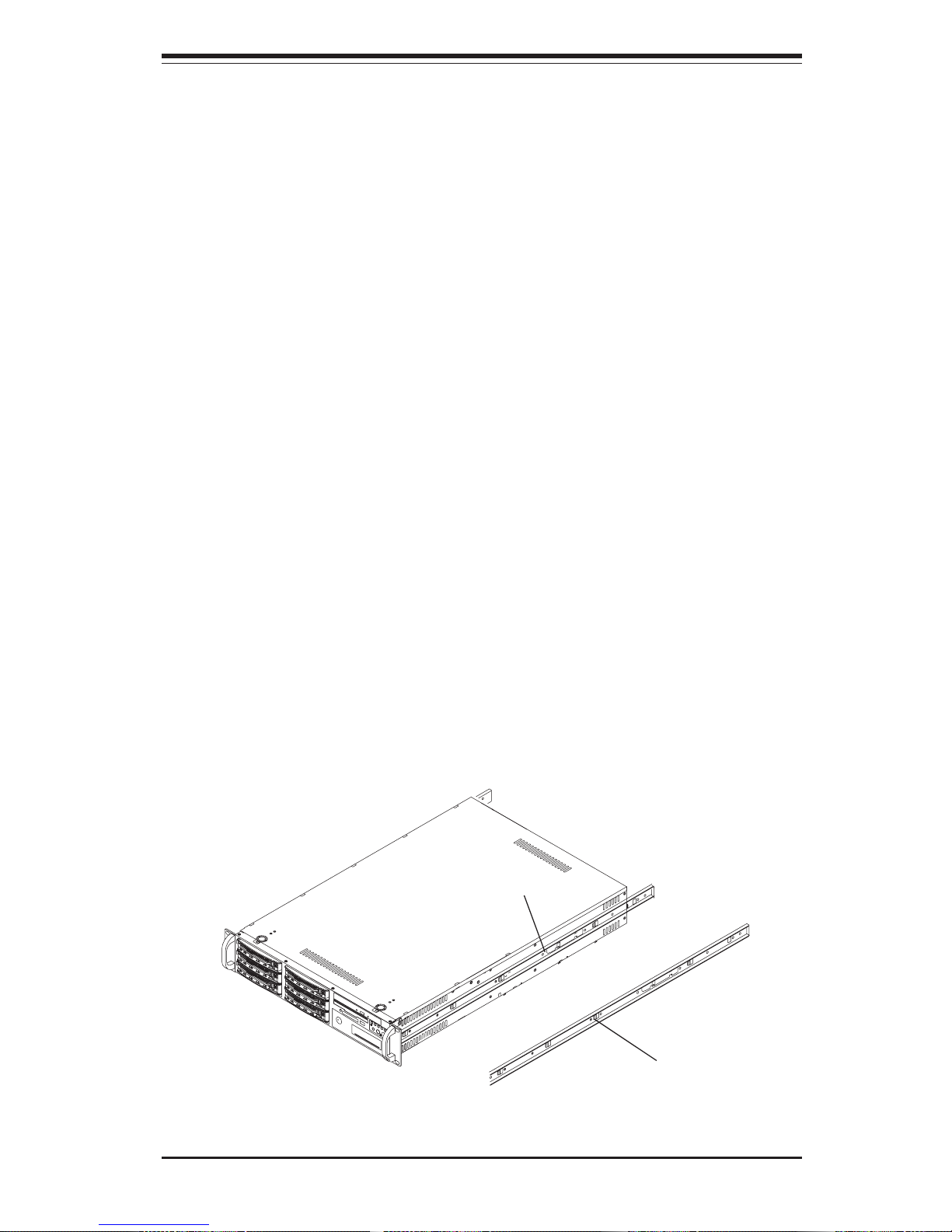
Chapter 2: Server Installation
2-3
2-4 Installing the SuperServer 6022P-i into a Rack
This section provides information on installing the SuperServer 6022P-i
into a rack unit. If the 6022P-i has already been mounted into a rack,
you can skip ahead to Sections 2-5 and 2-6. There are a variety of rack
units on the market, which may mean the assembly procedure will differ
slightly. The following is a guideline for installing the 6022P-i into a rack
with the rack rails provided. You should also refer to the installation
instructions that came with the rack unit you are using.
Identifying the Sections of the Rack Rails:
You should have received two rack rail assemblies with the SuperServer
6022P-i. Each of these assemblies consist of three sections: an inner
fixed chassis rail that secures to the 6022P-i (A) and an outer fixed rack
rail that secures directly to the rack itself (B). A sliding rail guide sandwiched between the two should remain attached to the fixed rack rail.
(See Figure 2-1.) The A and B rails must be detached from each other to
install.
To remove the fixed chassis rail (A), pull it out as far as possible - you
should hear a "click" sound as a locking tab emerges from inside the rail
assembly and locks the inner rail. Then depress the locking tab to pull
the inner rail completely out. Do this for both the left and right side rack
rail assemblies.
Figure 2-1. Identifying the Sections of the Rack Rails
A
B

2-4
SUPERSERVER 6022P-i Manual
Installing the Chassis Rails:
Position the fixed chassis rail sections you just removed along the side
of the 6022P-i making sure the screw holes line up. Note that these
two rails are left/right specific. Screw the rail securely to the side of the
chassis (see Figure 2-2). Repeat this procedure for the other rail on the
other side of the chassis. You will also need to attach the rail brackets
when installng into a telco rack.
Locking Tabs: As you have seen, both chassis rails have a locking tab,
which serves two functions. The first is to lock the server into place
when installed and pushed fully into the rack, which is its normal position.
Secondly, these tabs also lock the server in place when fully extended
from the rack. This prevents the server from coming completely out of
the rack when you pull it out for servicing.
Figure 2-2. Installing Chassis Rails
Installing the Rack Rails:
Determine where you want to place the SuperServer 6022P-i in the rack.
(See Rack and Server Precautions in Section 2-3.) Position the fixed rack
rail/sliding rail guide assemblies at the desired location in the rack, keeping
the sliding rail guide facing the inside of the rack. Screw the assembly
securely to the rack using the brackets provided. Attach the other assem-
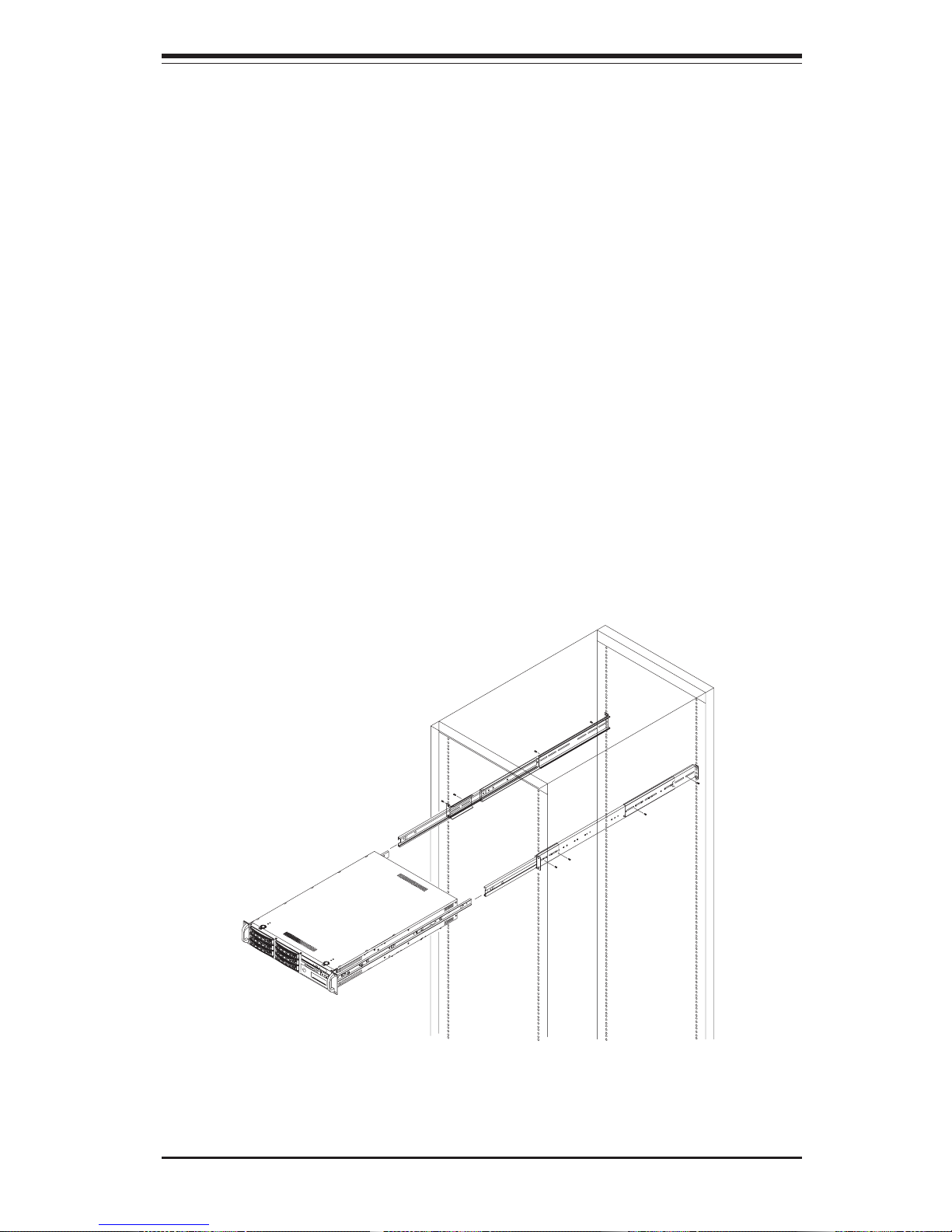
Chapter 2: Server Installation
2-5
Figure 2-3. Installing the Server into a Rack
Installing the Server into the Rack:
You should now have rails attached to both the chassis and the rack
unit. The next step is to install the server into the rack. Do this by
lining up the rear of the chassis rails with the front of the rack rails.
Slide the chassis rails into the rack rails, keeping the pressure even on
both sides (you may have to depress the locking tabs when inserting).
See Figure 2-3.
When the server has been pushed completely into the rack, you should
hear the locking tabs "click". Finish by inserting and tightening the
thumbscrews that hold the front of the server to the rack.
bly to the other side of the rack, making sure both are at the exact same
height and with the rail guides facing inward.

2-6
SUPERSERVER 6022P-i Manual
Figure 2-4. Installing the Server into a Telco Rack
Installing the Server into a Telco Rack:
If you are installing the SuperServer 6022P-i into a Telco type rack, follow
the directions given on the previous pages for rack installation. The only
difference in the installation procedure will be the positioning of the rack
brackets to the rack. They should be spaced apart just enough to
accommodate the width of the telco rack.
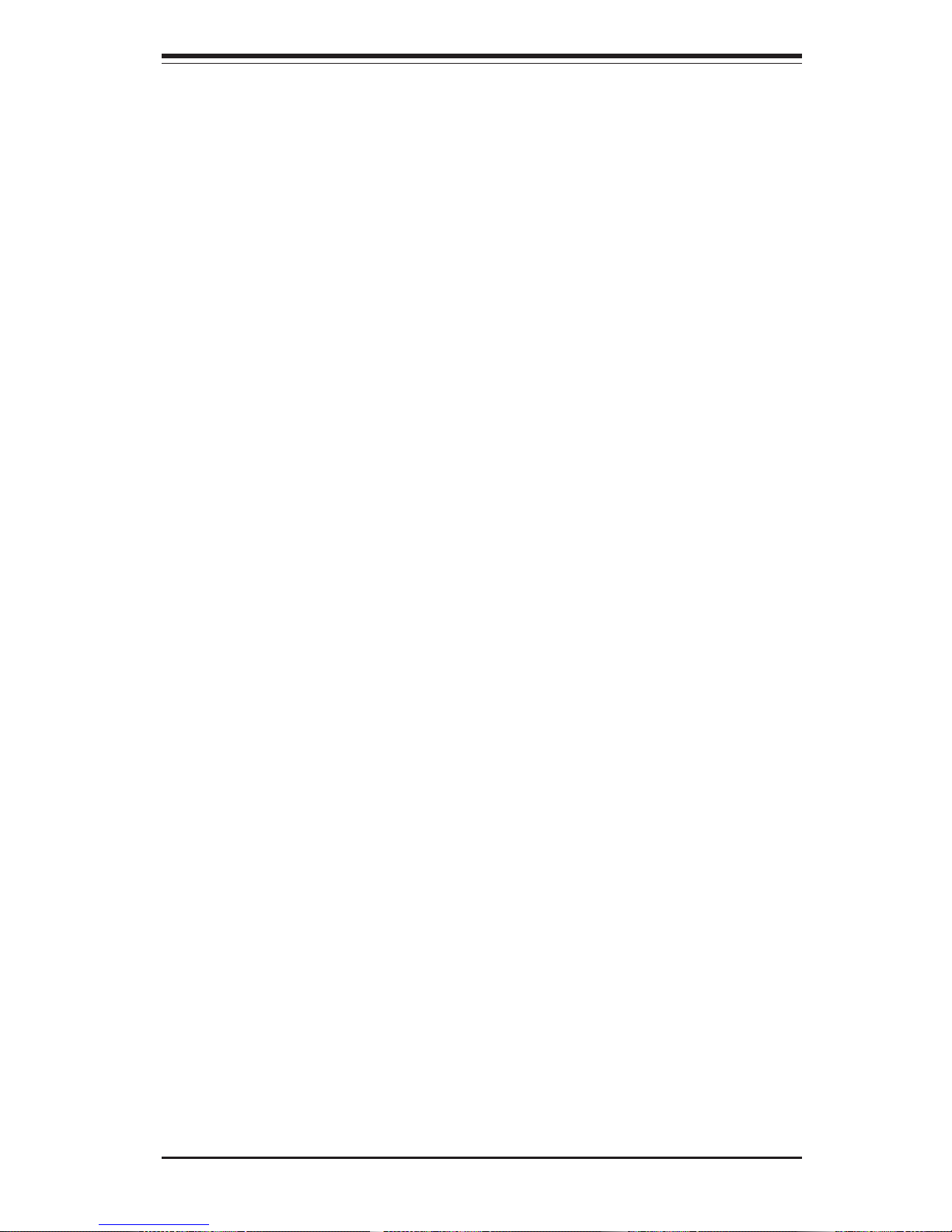
Chapter 2: Server Installation
2-7
2-5 Checking the Motherboard Setup
After you install the 6022P-i in the rack, you will need to open the unit to
make sure the motherboard is properly installed and all the connections
have been made.
1. Accessing the inside of the 6022P-i (see Figure 2-5):
First, release the retention screws that secure the unit to the rack.
Grasp the two handles on either side and pull the unit straight out until it
locks (you will hear a "click"). Next, depress the two buttons on the top
of the chassis to release the top cover. There is a large rectangular
recess in the middle front of the top cover to help you push the cover
away from you until it stops. You can then lift the top cover from the
chassis to gain full access to the inside of the server.
2. Check the CPUs (processors):
You should have one or two processors already installed into the
system board. Each processor needs its own heatsink. See Chapter
5 for instructions on processor and heatsink installation.
3. Check the system memory:
Your 6022P-i server system may have come with system memory already installed. Make sure all DIMMs are fully seated in their slots. For
details on adding system memory, refer to Chapter 5.
4. Installing add-on cards:
If desired, you can install add-on cards to the system. See Chapter 5 for
details on installing PCI add-on cards.
5. Check all cable connections and airflow:
Make sure all power and data cables are properly connected and not
blocking the chassis airflow. See Chapter 5 for details on cable connections. Also, check the air seals for damage. The air seals are located
under the blower fan and beneath the frame cross section that separates the drive bay area from the motherboard area of the chassis.
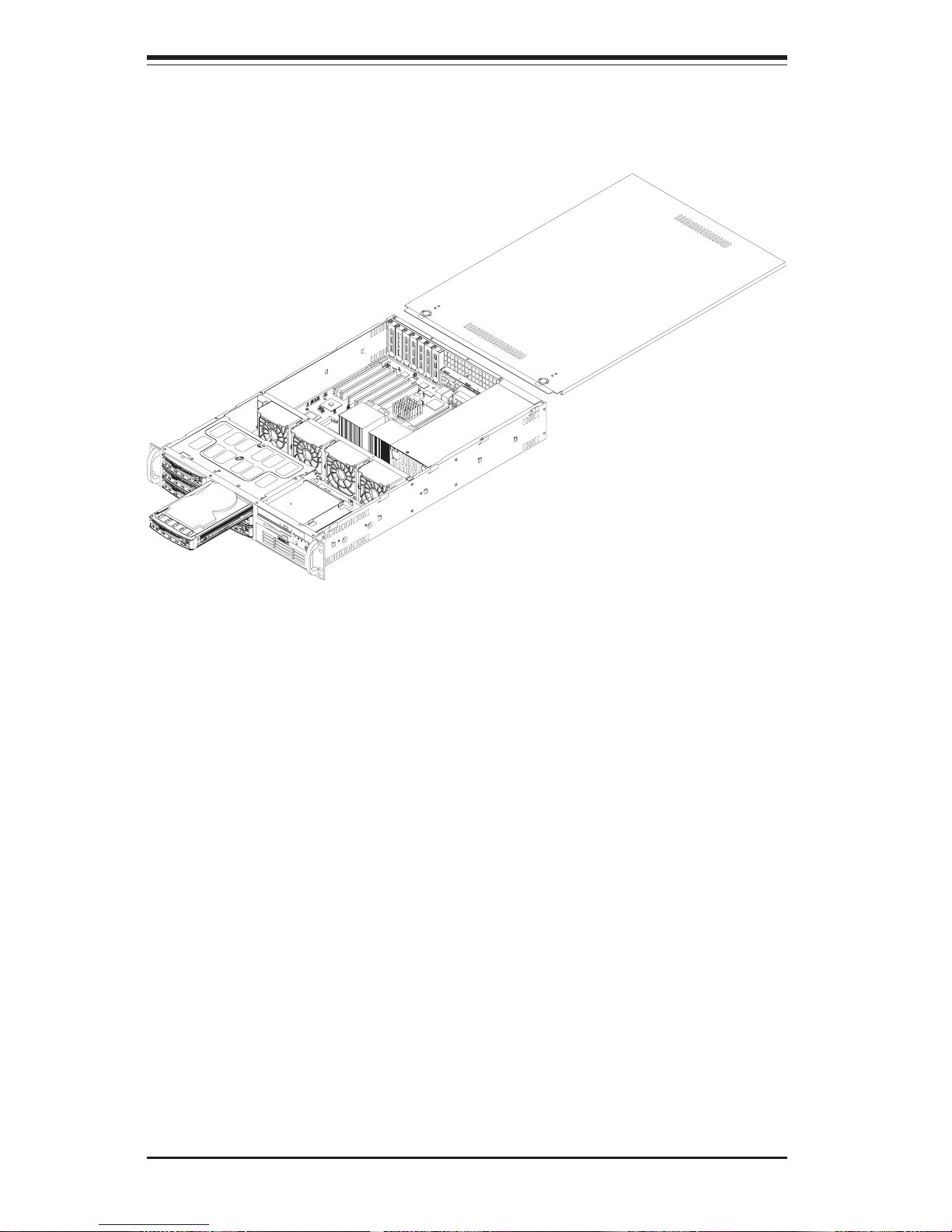
2-8
SUPERSERVER 6022P-i Manual
Figure 2-5. Accessing the Inside of the Server
(different model shown)
2-6 Checking the Drive Bay Setup
Next, you should check to make sure the peripheral drives have been properly installed and all connections have been made.
1. Accessing the drive bays:
All drives are accessable from the front of the server. For servicing the
CD-ROM and floppy drives, you will need to remove the top chassis
cover. Hard disk drives can be installed and removed from the front of
the chassis without removing the top chassis cover.
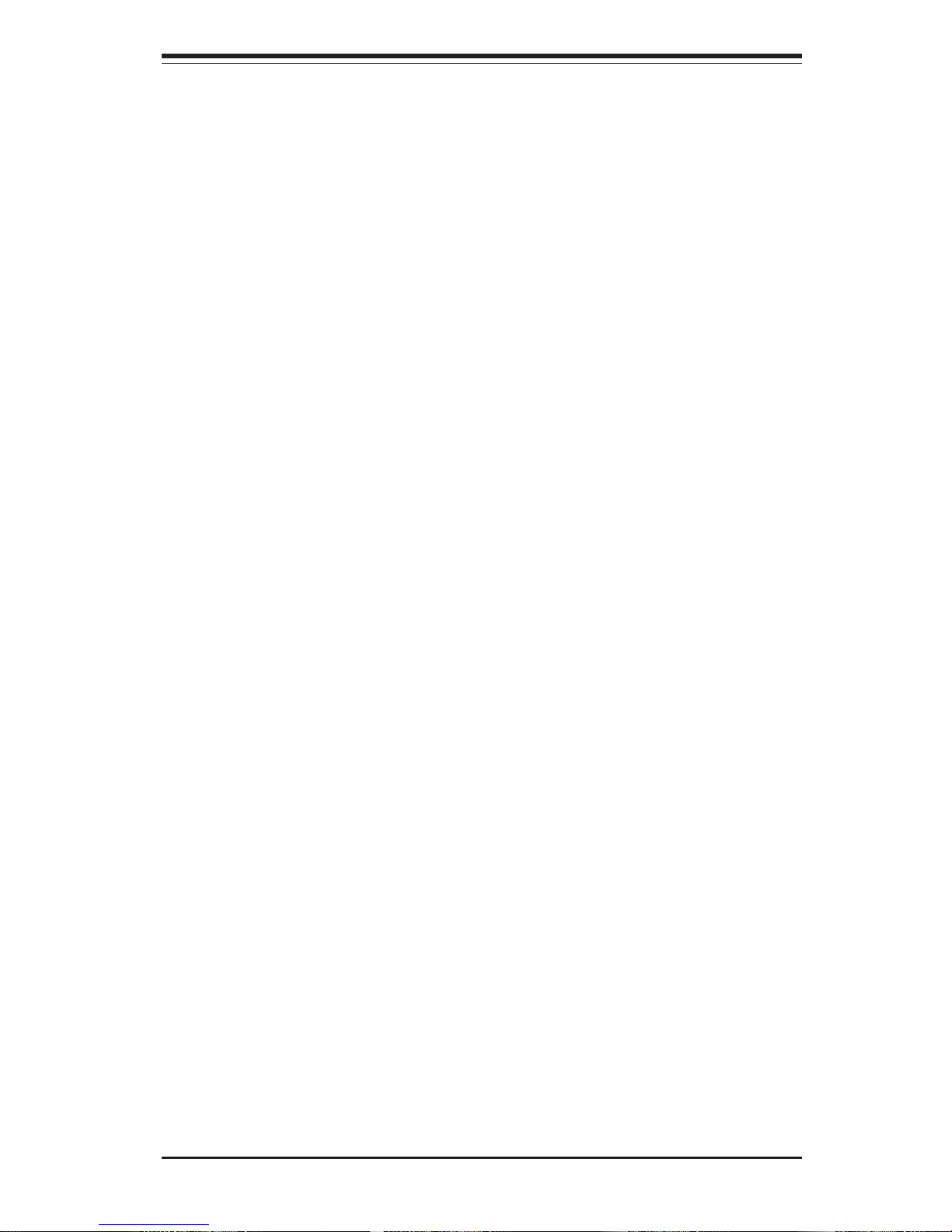
Chapter 2: Server Installation
2-9
2. CD-ROM and floppy disk drives:
A slim CD-ROM and a floppy drive should be preinstalled in your server.
Refer to Chapter 6 if you need to reinstall a CD-ROM and/or floppy disk
drive to the system.
3. Check the airflow:
Airflow is provided by two heavy duty 10-cm blower fans. The system
component layout was carefully designed to direct sufficient cooling airflow to the components that generate the most heat. Note that all power
and data cables have been routed in such a way that they do not block
the airflow generated by the fans.
4. Supplying power to the system:
The last thing you must do is to provide input power to the system. Plug
the power cord from the power supply unit into a high-quality power
strip that offers protection from electrical noise and power surges. It is
recommended that you use an uninterruptible power supply (UPS).
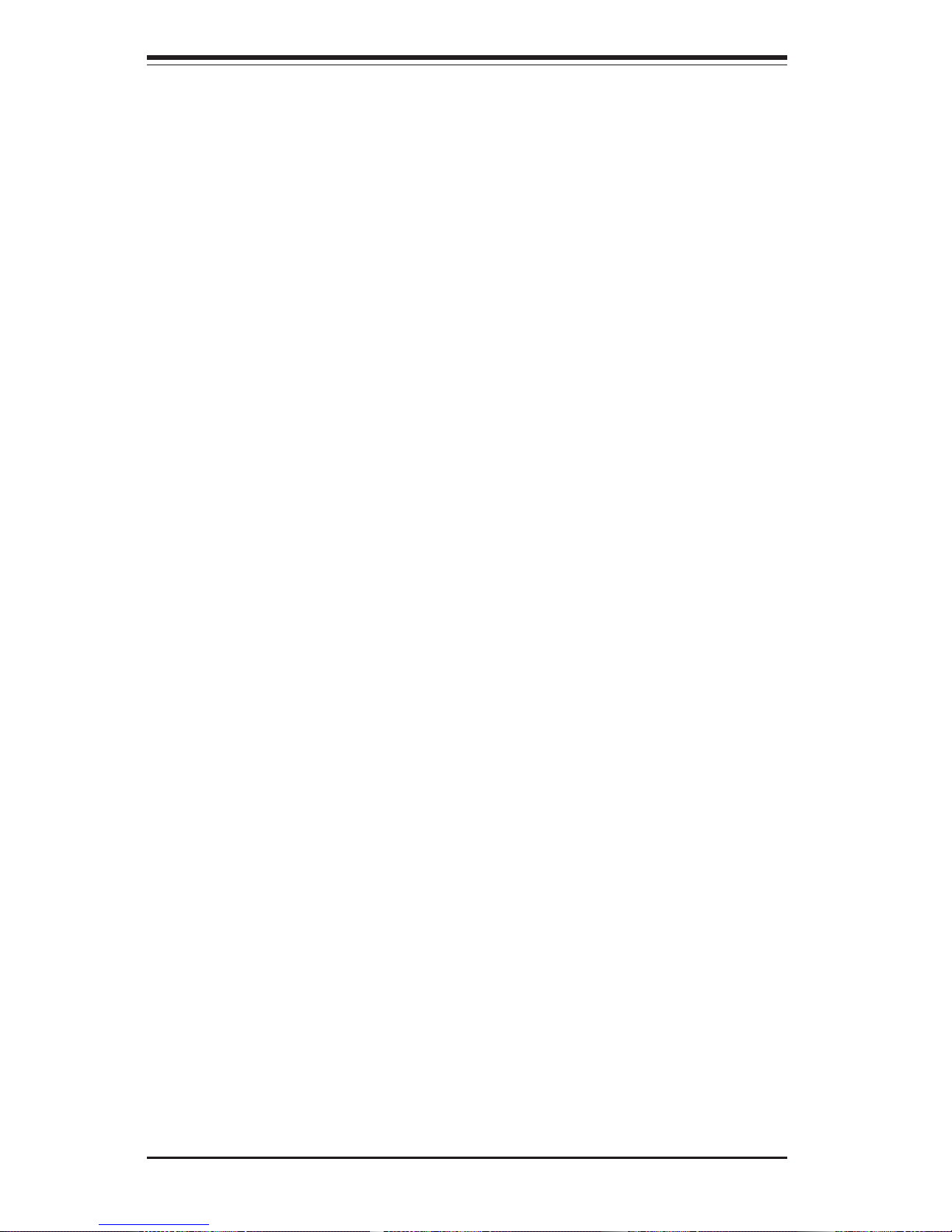
2-10
SUPERSERVER 6022P-i Manual
Notes
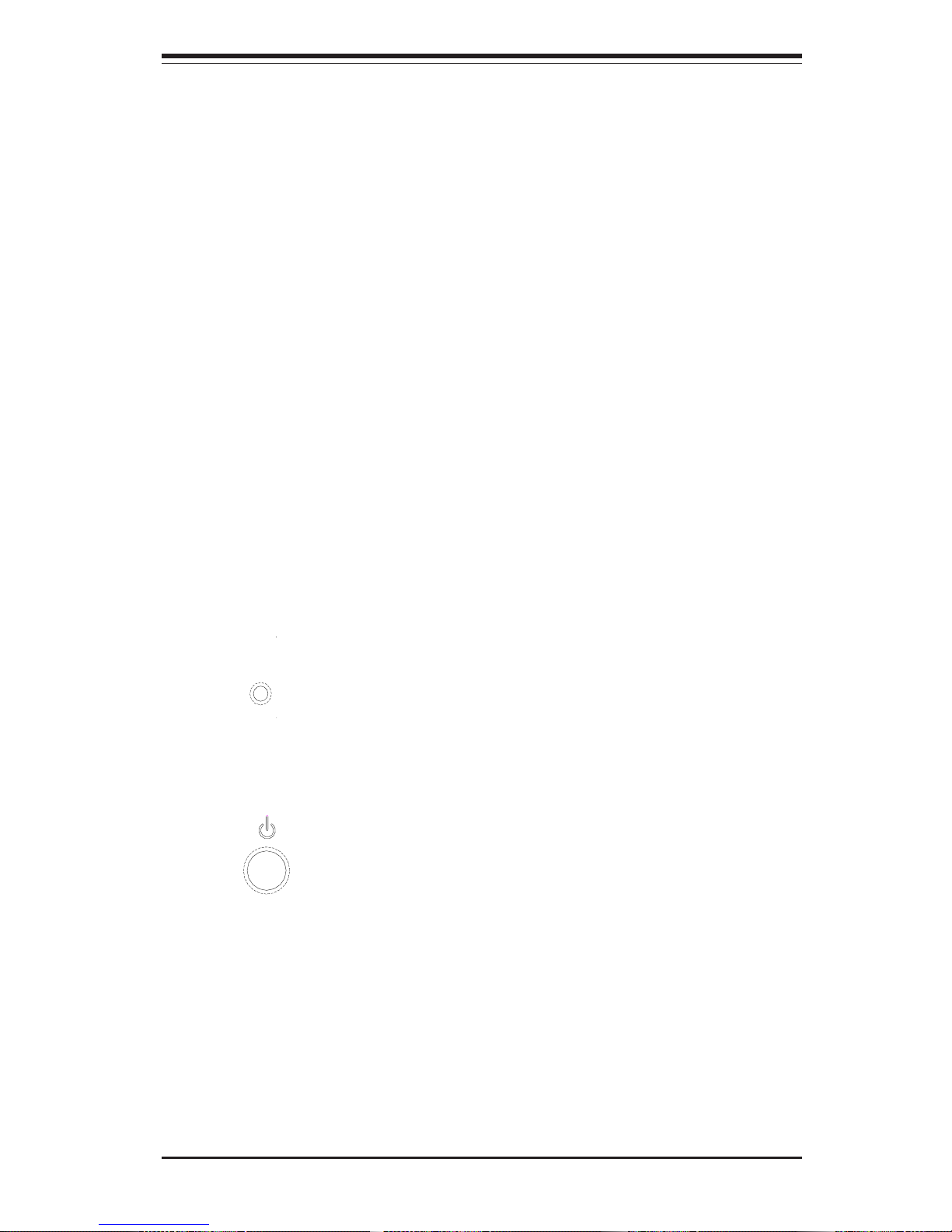
Chapter 3: System Interface
3-1
Chapter 3
System Interface
3-1 Overview
There are several LEDs on the control panel as well as others on the
motherboard to keep you constantly informed of the overall status of the
system as well as the activity and health of specific components. There
are also two buttons on the chassis control panel.
3-2 Control Panel Buttons
There are two push-button buttons located on the front of the chassis.
These are (in order from left to right) a reset button and a power on/off
button.
! RESET: Use the reset button to reboot the system.
! POWER: This is the main power button, which is used to apply or turn
off the main system power. Turning off system power with this button
removes the main power but keeps standby power supplied to the system.
(See also the power supply on/off switch in Section 3-5.)
RESET
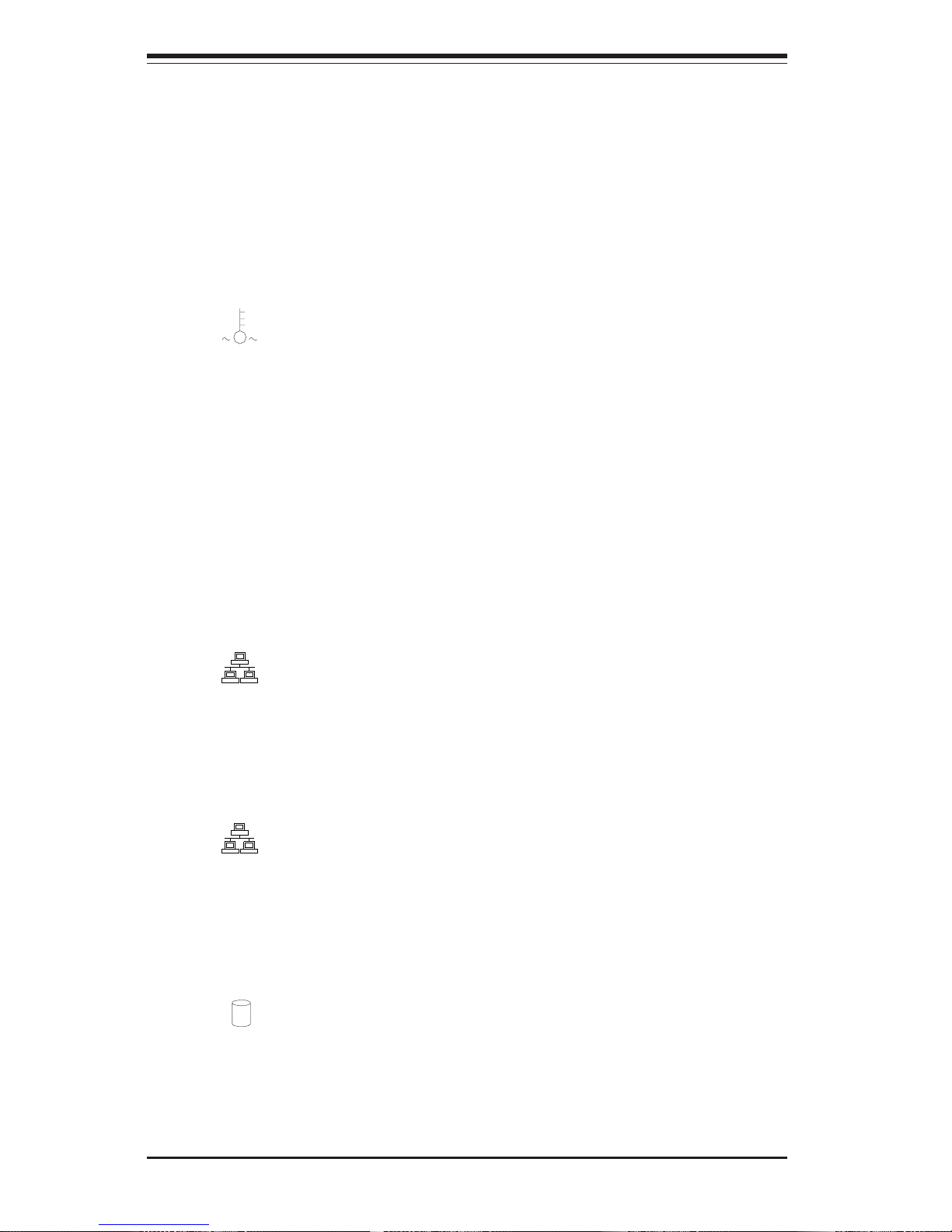
SUPERSERVER 6022P-i User's Manual
3-2
3-3 Control Panel LEDs
The control panel located on the front of the SC822 chassis has five LEDs.
These LEDs provide you with critical information related to different parts of
the system. This section explains what each LED indicates when illuminated and any corrective action you may need to take.
! Overheat: Indicates an overheat condition in the chassis. This may
be caused by cables obstructing the airflow in the system or the ambient
room temperature being too warm. You should also check to make sure
that the chassis cover is installed and that all fans are present and operating normally. Verify that the heatsinks are installed properly (see Section 55 and Figure 5-4). Finally, check the air seals for damage. The air seals
are located under the blower fan and beneath the frame cross section that
separates the drive bay area from the motherboard area of the chassis.
! NIC2: Indicates network activity on GLAN2 when flashing.
! NIC1: Indicates network activity on GLAN1 when flashing.
! HDD: Indicates IDE channel activity. On the SuperServer 6022P-i, this
LED indicates CD-ROM drive activity when flashing.
NIC2
NIC1
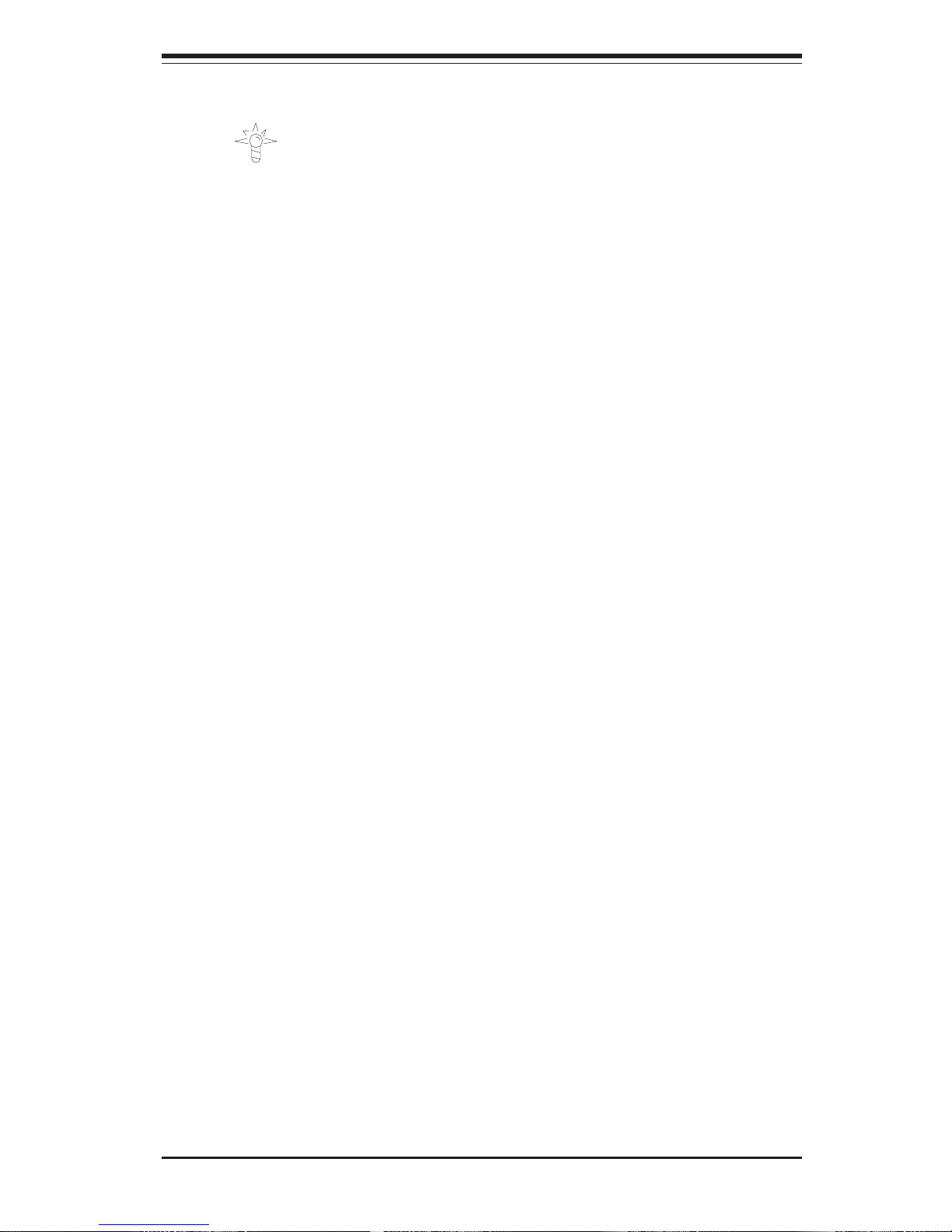
Chapter 3: System Interface
3-3
! Power: Indicates power is being supplied to the system's power
supply units. This LED should normally be illuminated when the system is
operating.
3-4 Motherboard LEDs
There is one primary LED on the motherboard. A power LED is located near
the secondary power connector (J15). When illuminated, it indicates that
system power is present on the motherboard.
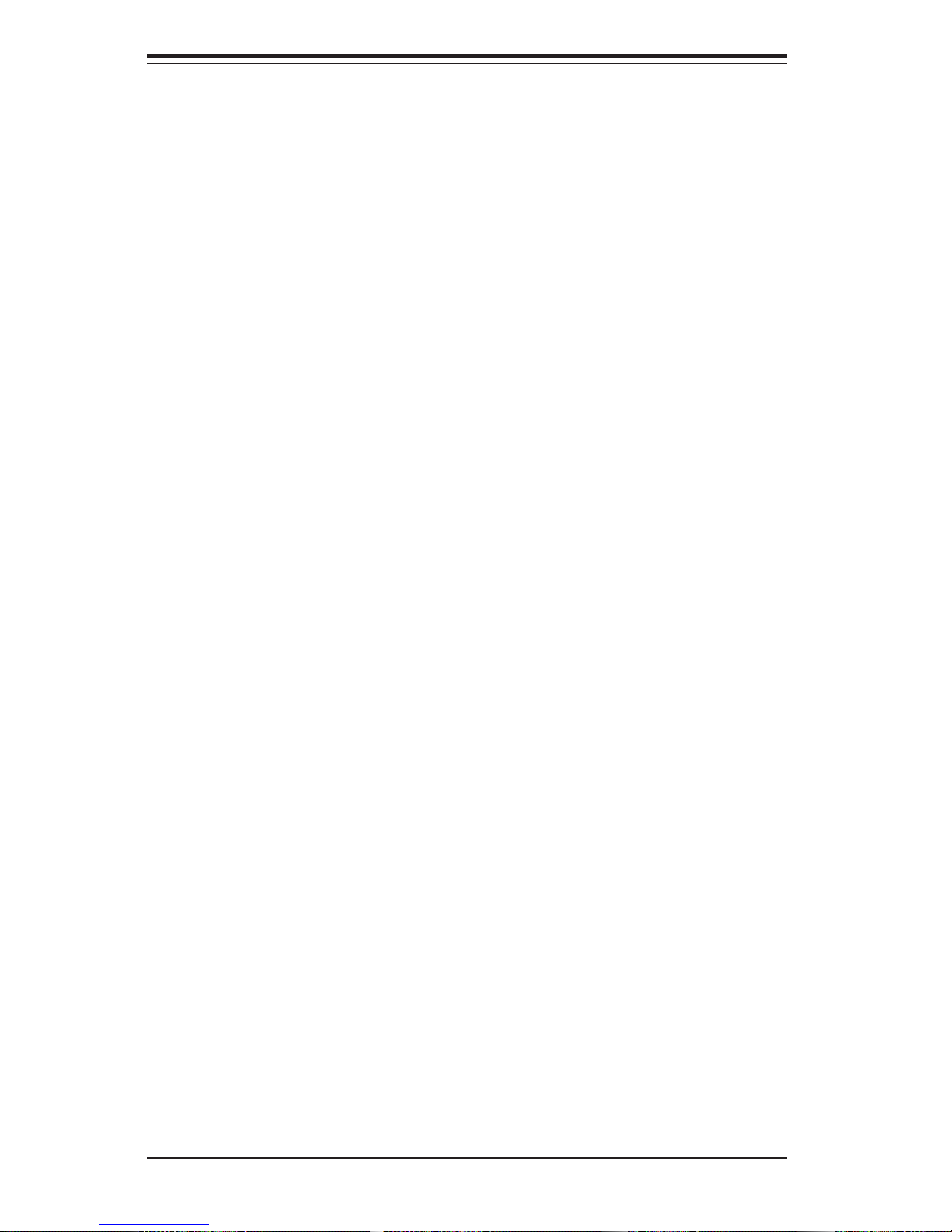
SUPERSERVER 6022P-i User's Manual
3-4
Notes
