Supermicro SUPERSERVER 6021i User Manual
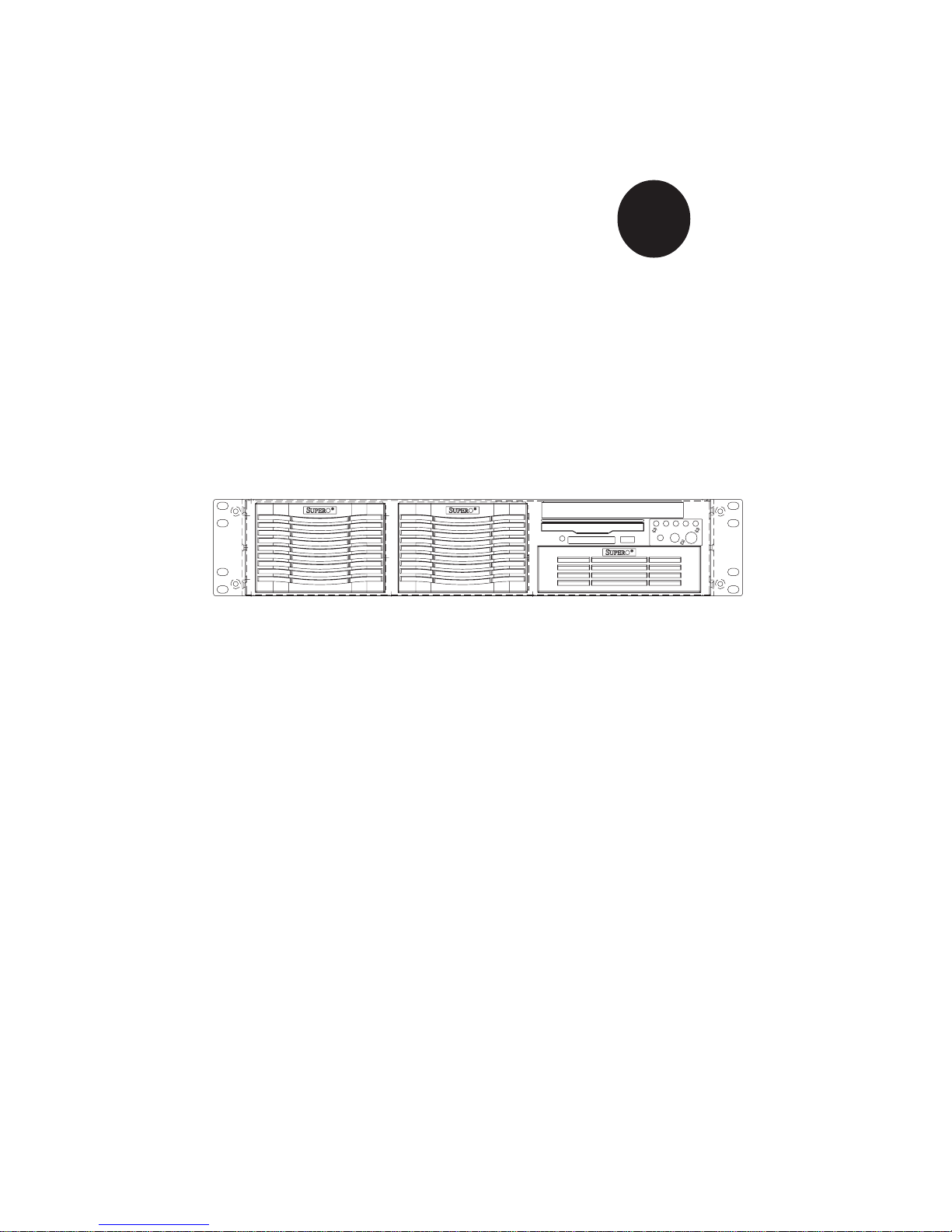
®
SUPERSERVER 6021i
USER’S MANUAL
Revision 1.0b
SUPER
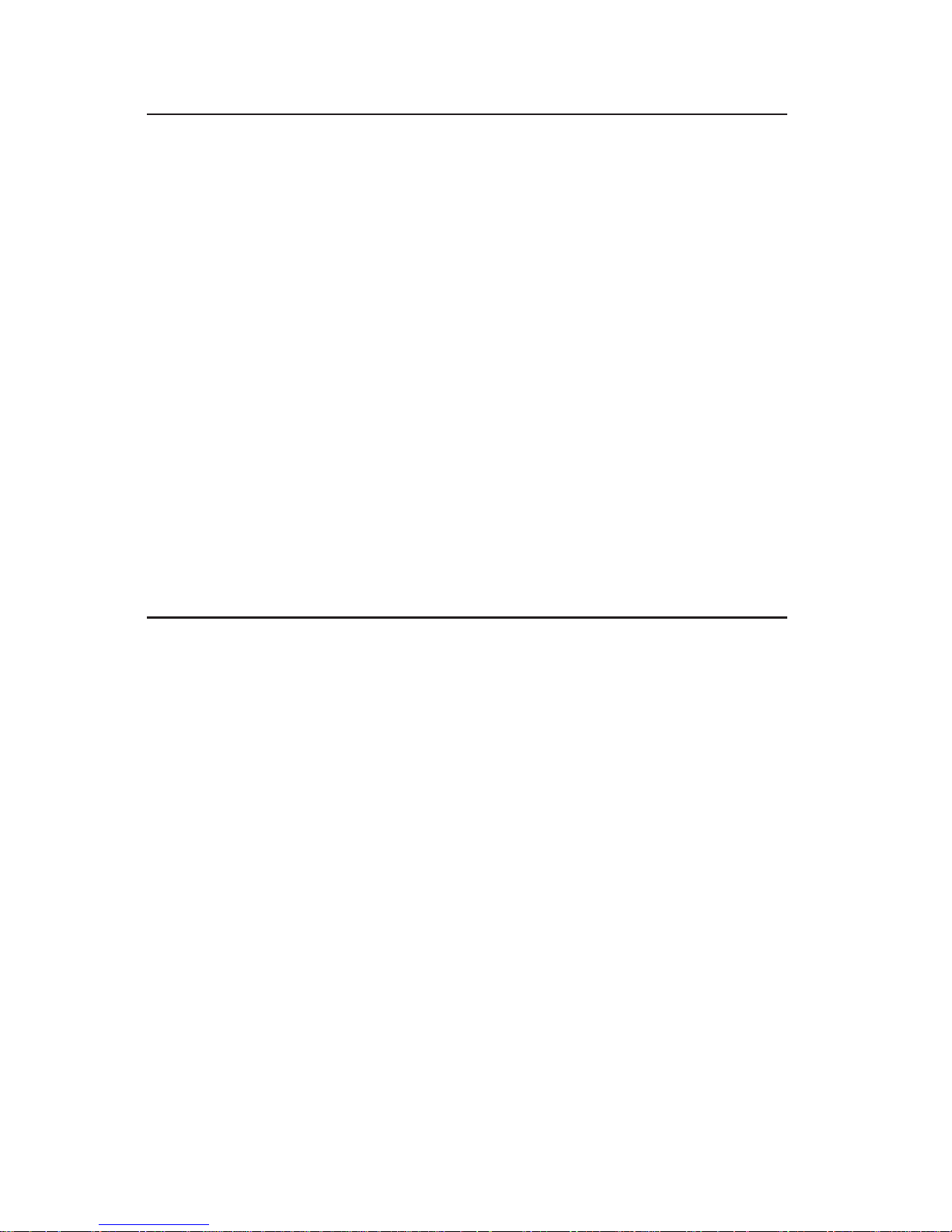
The information in this User’s Manual has been carefully reviewed and is believed to be
accurate. The vendor assumes no responsibility for any inaccuracies that may be
contained in this document, makes no commitment to update or to keep current the
information in this manual, or to notify any person or organization of the updates.
Please
Note: For the most up-to-date version of this manual, please see our
web site at www.supermicro.com.
SUPERMICRO COMPUTER reserves the right to make changes to the product described in
this manual at any time and without notice. This product, including software, if any, and
documentation may not, in whole or in part, be copied, photocopied, reproduced, translated
or reduced to any medium or machine without prior written consent.
IN NO EVENT WILL SUPERMICRO COMPUTER BE LIABLE FOR DIRECT, INDIRECT,
SPECIAL, INCIDENTAL, SPECULATIVE OR CONSEQUENTIAL DAMAGES ARISING FROM
THE USE OR INABILITY TO USE THIS PRODUCT OR DOCUMENTATION, EVEN IF
ADVISED OF THE POSSIBILITY OF SUCH DAMAGES. IN PARTICULAR, THE VENDOR
SHALL NOT HAVE LIABILITY FOR ANY HARDWARE, SOFTWARE, OR DATA STORED
OR USED WITH THE PRODUCT, INCLUDING THE COSTS OF REPAIRING, REPLACING,
INTEGRATING, INSTALLING OR RECOVERING SUCH HARDWARE, SOFTWARE, OR
DATA.
Any disputes arising between manufacturer and customer shall be governed by the laws of
Santa Clara County in the State of California, USA. The State of California, County of
Santa Clara shall be the exclusive venue for the resolution of any such disputes.
Supermicro's total liability for all claims will not exceed the price paid for the hardware
product.
Unless you request and receive written permission from SUPER MICRO COMPUTER,
you may not copy any part of this document.
Information in this document is subject to change without notice. Other products and
companies referred to herein are trademarks or registered trademarks of their respective
companies or mark holders.
Copyright © 2003 by SUPER MICRO COMPUTER INC.
All rights reserved.
Printed in the United States of America.
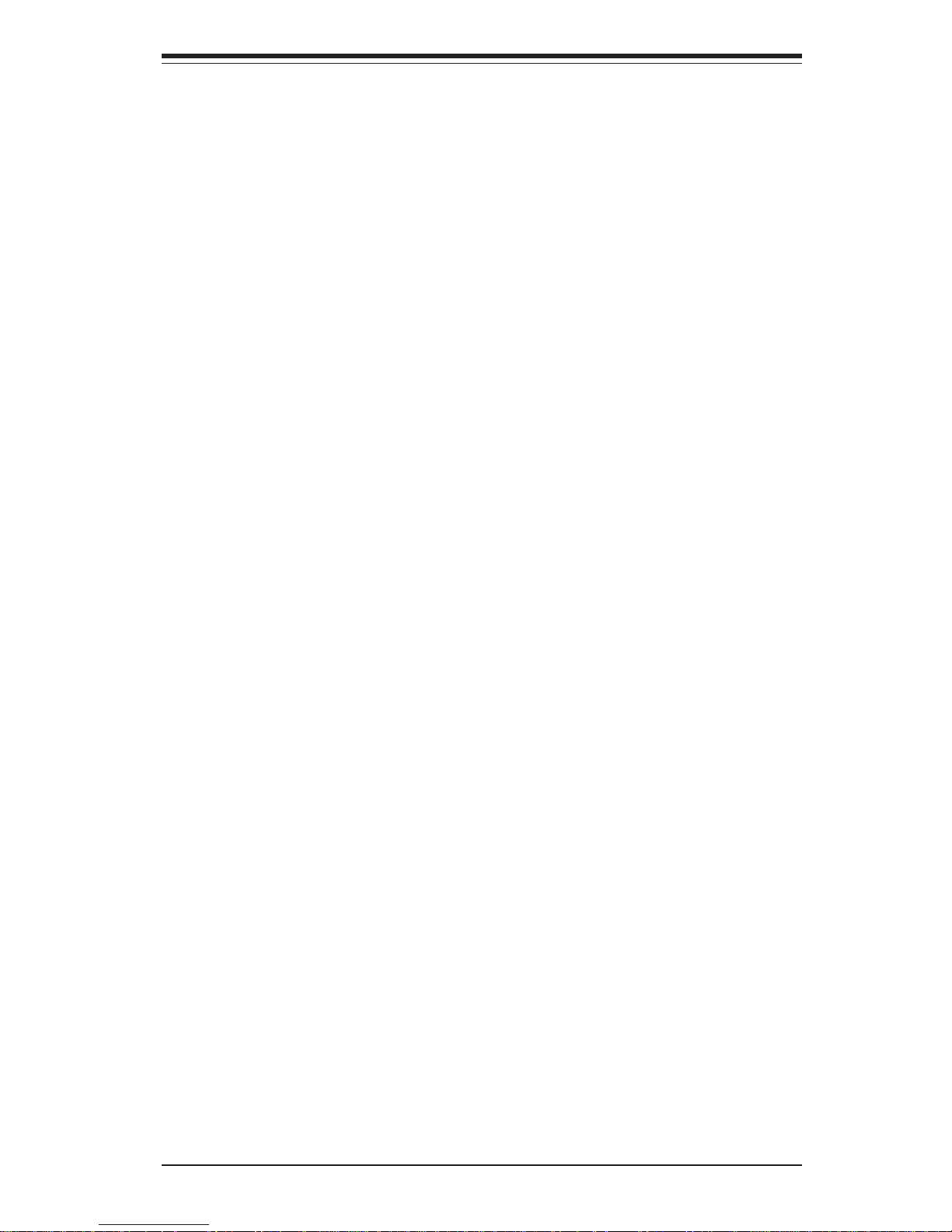
Preface
About This Manual
This manual is written for professional system integrators and PC technicians.
It provides information for the installation and use of the SuperServer 6021i.
Installation and maintainance should be performed by experienced technicians
only.
The SuperServer 6021i is a high-end dual processor 2U rackmount server based
on the SC822 2U rackmount server chassis and the P3TDDE, a dual processor
motherboard that supports single or dual Intel Pentium® III FCPGA 500 MHz -
1.40 GHz processors and single or dual low power Pentium® III processors at
front bus speeds of 133 and 100 MHz and up to 4 GB SDRAM main memory.
CPU watchdog capability is also supported.
Manual Organization
Chapter 1: Introduction
The first chapter provides a checklist of the main components included with the
server system and describes the main features of the SUPER P3TDDE mainboard
and the SC822 chassis, which make up the SuperServer 6021i.
Chapter 2: Server Installation
This chapter describes the steps necessary to install the SuperServer 6021i
into a rack and check out the server configuration prior to powering up the
system. If your server was ordered without processor and memory components, this chapter will refer you to the appropriate sections of the
manual for their installation.
Chapter 3: System Interface
Refer here for details on the system interface, which includes the functions
and information provided by the control panel on the chassis as well as
other LEDs located throughout the system.
iii
Preface
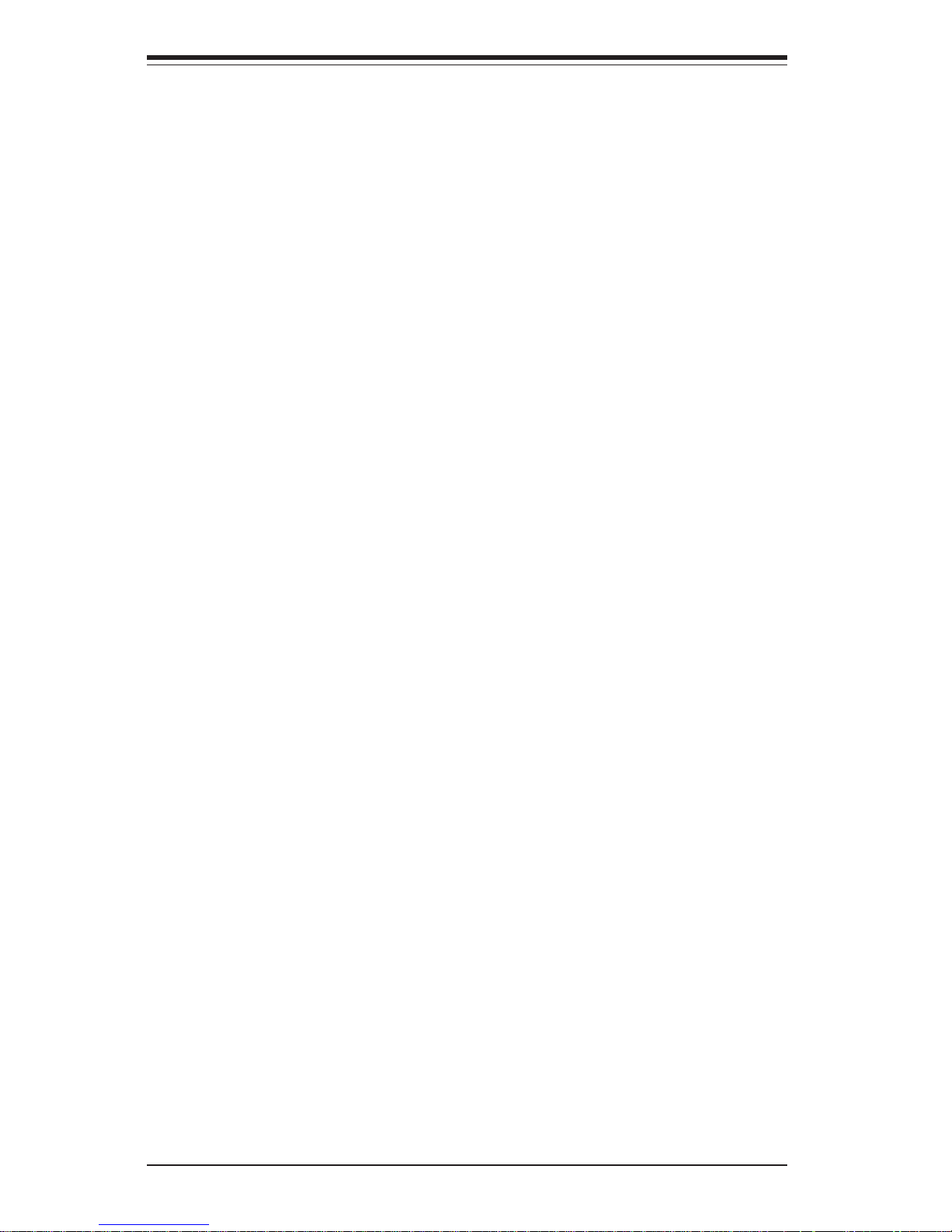
SUPERSERVER 6021i Manual
iv
Chapter 4: System Safety
You should thoroughly familiarize yourself with this chapter for a general overview
of safety precautions that should be followed when installing and servicing the
SuperServer 6021i.
Chapter 5: Advanced Motherboard Setup
Chapter 5 provides detailed information on the P3TDDE motherboard, including the locations and functions of connections, headers, jumpers, DIP
switches and IRQs. Refer to this chapter when adding or removing processors or main memory and when reconfiguring the motherboard.
Chapter 6: Advanced Chassis Setup
Refer to Chapter 6 for detailed information on the SC822 2U rackmount server
chassis. You should follow the procedures given in this chapter when installing,
removing or reconfiguring SCSI or peripheral drives and when replacing system
power supply units and cooling fans.
Chapter 7: BIOS
The BIOS chapter includes an introduction to BIOS and provides detailed
information on running the CMOS Setup Utility.
Appendix A: AwardBIOS POST Messages
Appendix B: AwardBIOS POST Codes
Appendix C: AwardBIOS Error Beep Codes
Appendix D: System Specifications
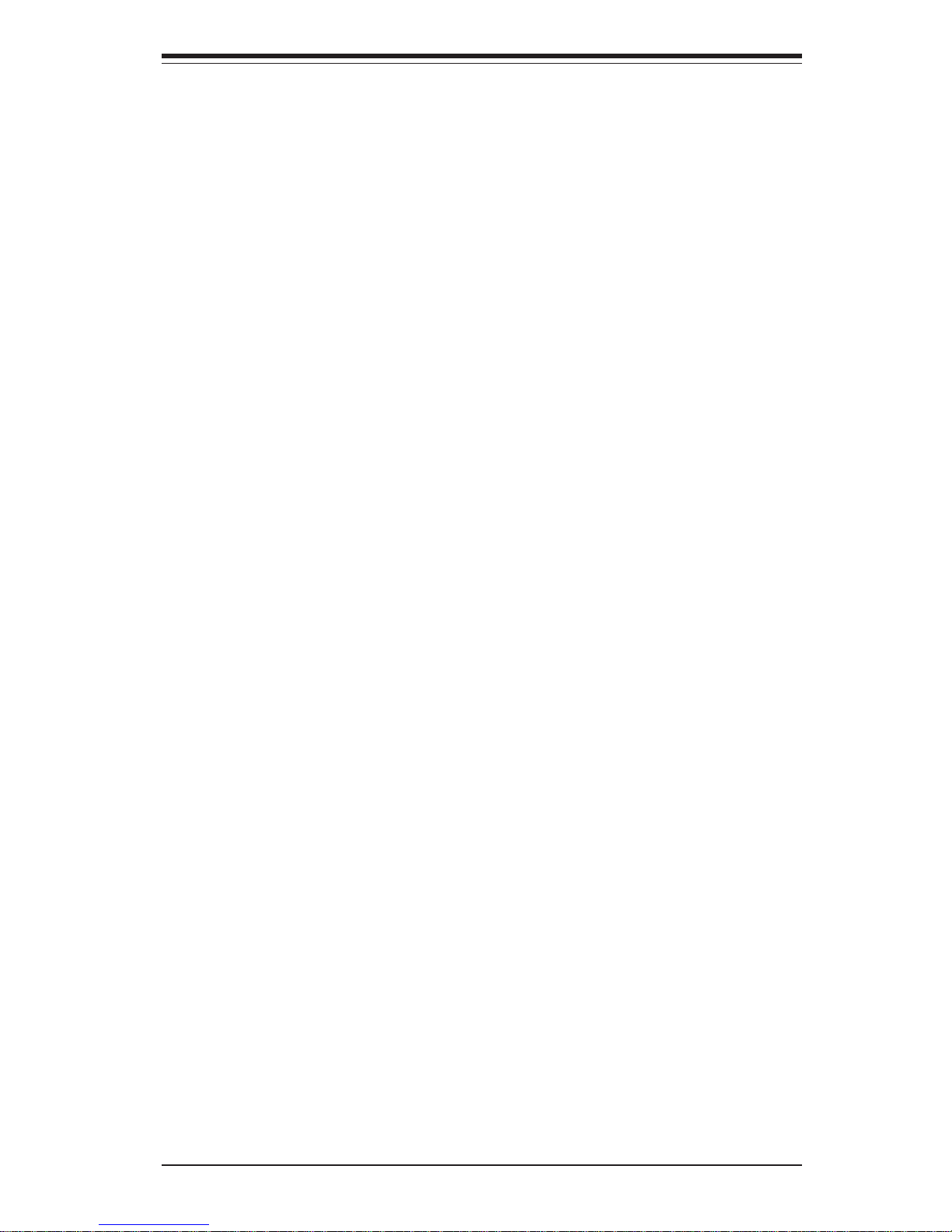
v
Preface
Notes
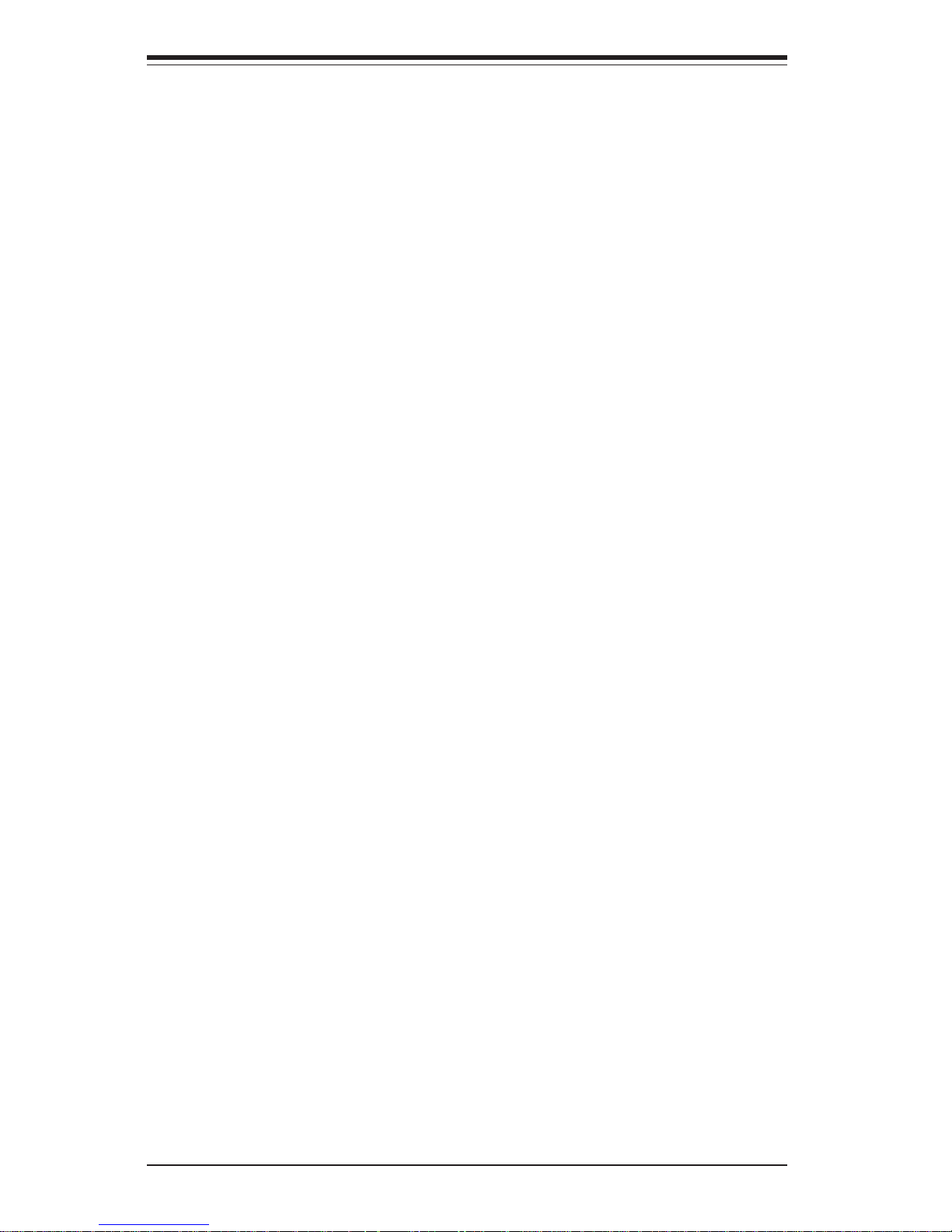
SUPERSERVER 6021i Manual
vi
Table of Contents
Preface
About This Manual ....................................................................................................... ii i
Manual Organization .................................................................................................... ii i
Chapter 1: Introduction to the SuperServer 6021i
1-1 Overview ............................................................................................................ 1- 1
1-2 Mainboard Features......................................................................................... 1-2
1- 3 Server Chassis Features ................................................................................ 1-4
1- 4 Contacting Supermicro ................................................................................... 1-6
Chapter 2: Server Installation
2-1 Overview ............................................................................................................ 2- 1
2- 2 Unpacking the SuperServer 6021i ................................................................. 2-1
2- 3 Preparing for Setup ......................................................................................... 2-1
Choosing a Setup Location...................................................................... 2-2
Rack Precautions...................................................................................... 2- 2
Server Precautions.................................................................................... 2-2
2-4 Installing the SuperServer 6021i into a Rack ............................................... 2-3
Identifying the Sections of the Rack Rails ............................................ 2-3
Installing the Chassis Rails.......................................................................2-4
Installing the Rack Rails ............................................................................2-4
Installing the Server into the Rack ...........................................................2-5
Installing the Server into a Telco Rack ....................................................2-6
2- 5 Checking the Motherboard Setup .................................................................. 2- 7
2-6 Checking the Drive Bay Setup....................................................................... 2-9
Chapter 3: System Interface
3-1 Overview ............................................................................................................ 3- 1
3-2 Control Panel Buttons..................................................................................... 3 -1
Reset.......................................................................................................... 3-1
Power ......................................................................................................... 3 -1
3- 3 Control Panel LEDs......................................................................................... 3-2
Overheat ..................................................................................................... 3 -2
NIC2 ............................................................................................................ 3- 2
NIC1 ............................................................................................................ 3- 2
HDD ............................................................................................................ 3-2
Power ......................................................................................................... 3 -3
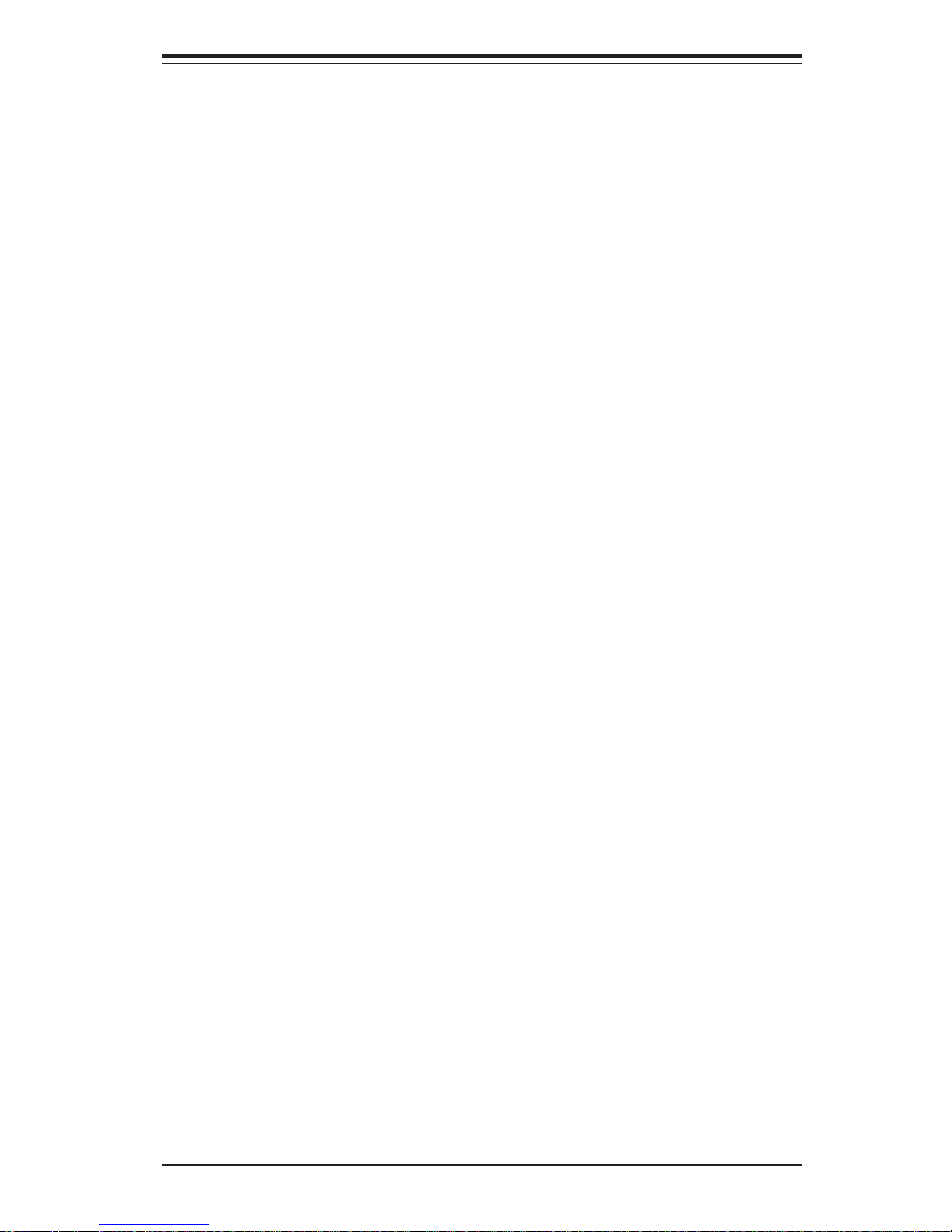
3- 4 SCSI Drive Carrier LEDs................................................................................. 3-3
3-5 Motherboard LED............................................................................................. 3-3
Chapter 4: System Safety
4-1 Electrical Safety Precautions...........................................................................4-1
4- 2 General Safety Precautions .............................................................................4-2
4-3 ESD Precautions ...............................................................................................4-3
4-4 Operating Precautions .....................................................................................4-3
Chapter 5: Advanced Motherboard Setup
5- 1 Handling the P3TDDE Motherboard.................................................................5-1
5- 2 Motherboard Installation.................................................................................... 5-2
5- 3 Connecting Cables ............................................................................................5-3
Connecting Data Cables ............................................................................5-3
Connecting Power Cables ..........................................................................5-3
Connecting the Control Panel ...................................................................5-4
5-4 I/O Ports .............................................................................................................5-5
5- 5 Installing Processors ........................................................................................5-5
5- 6 Installing Memory ..............................................................................................5-8
5- 7 Adding PCI Cards ..............................................................................................5-9
Super P3TDDE Layout ........................................................................... 5-11
Super P3TDDE Quick Reference .......................................................... 5-12
5- 8 Connector Definitions ......................................................................................5-12
Power Supply Connectors...................................................................... 5-13
Infrared Connectorl....................................................................................5-14
Power_On Connector ................................................................................5-14
Reset Connector ....................................................................................... 5-14
Overheat LED .......................................................................................... 5-14
IDE RAID LED......................................................................................... 5-15
NIC LED ................................................................................................... 5-15
IDE LED ................................................................................................... 5-15
Power LED Connector ............................................................................ 5-15
PW_LED Connector................................................................................ 5-15
RAID_LED Connector ............................................................................. 5-16
Speaker Connector ...................................................................................5-16
Universal Serial Bus (USB).................................................................... 5-16
Serial Ports ............................................................................................. 5-17
Wake On LAN (WOL) ............................................................................. 5-17
Wake On Ring (WOM) ........................................................................... 5-17
Fan Headers ............................................................................................ 5-17
vii
Table of Contents
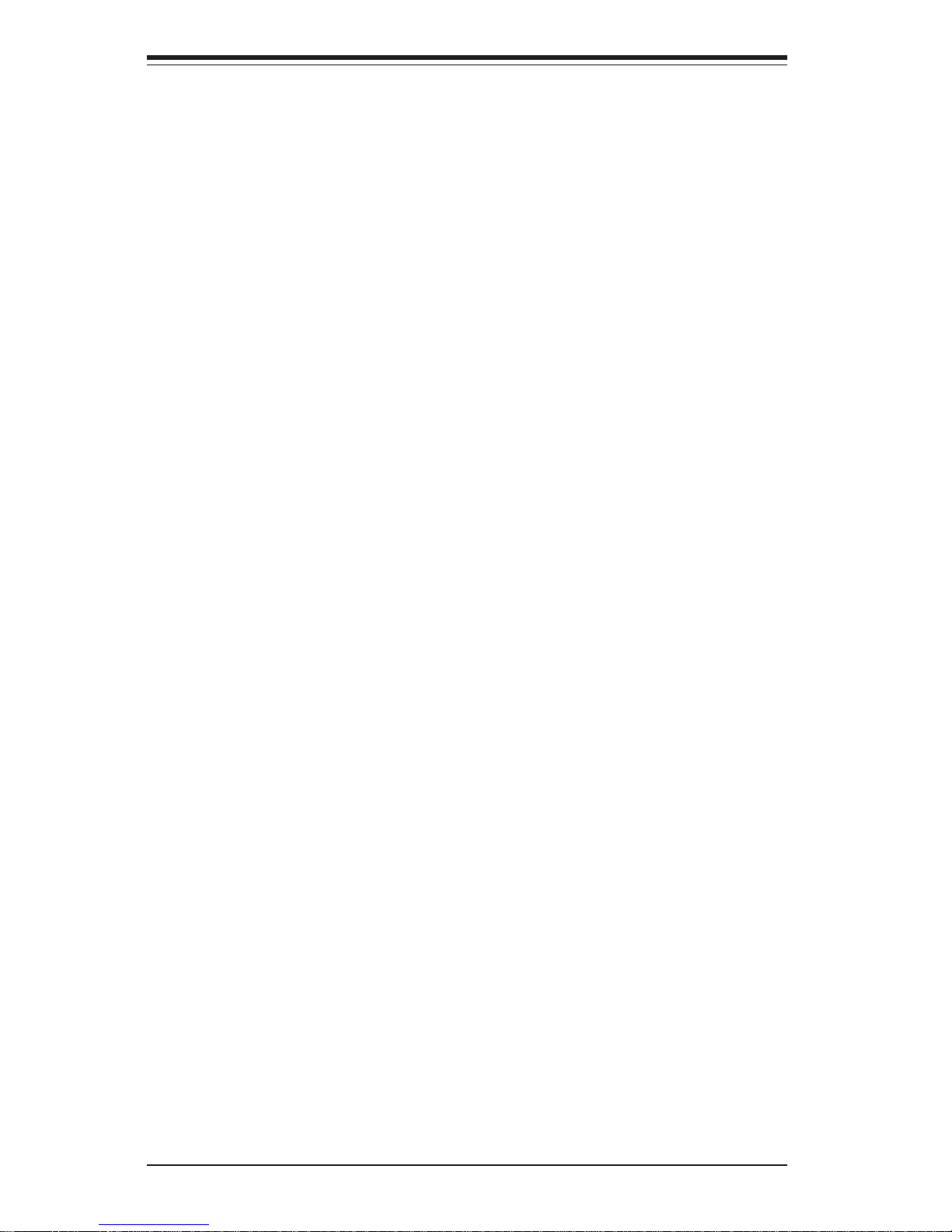
SUPERSERVER 6021i Manual
viii
5- 9 Jumper Settings...............................................................................................5-18
Explanation of Jumpers............................................................................5-18
Front Side Bus Speed..............................................................................5-18
CMOS Clear ..............................................................................................5-19
Keyboard Wakeup.....................................................................................5-19
Onboard IDE RAID ....................................................................................5-20
5-10 Parallel Port, ACP, AGP and Floppy/HardDisk Drive Connections ...........5-20
Parallel Port Connector .......................................................................... 5-21
Floppy Connector .................................................................................... 5-21
IDE Connectors ....................................................................................... 5-21
4x AGP Pro Slot ..................................................................................... 5-22
5-11 Installing Software Drivers .............................................................................. 5-20
Chapter 6: Advanced Chassis Setup
6-1 Static-Sensitive Devices ................................................................................ 6-1
6-2 Control Panel .................................................................................................... 6-2
6-3 System Fans .................................................................................................... 6-3
System Fan Failure .................................................................................. 6-3
Replacing System Cooling Fans ............................................................ 6-3
6- 4 Drive Bay Installation/Removal ...................................................................... 6-4
Accessing the Drive Bays ..................................................................... 6-4
IDE Drive Installation................................................................................ 6-5
CD-ROM and Floppy Drive Installation ................................................. 6-7
6-5 Power Supply .................................................................................................. 6-8
Power Supply Failure ............................................................................. 6-8
Removing/Replacing the Power Supply ............................................... 6-8
Chapter 7: BIOS
7- 1 Introduction ....................................................................................................... 7-1
7- 2 Running Setup.................................................................................................. 7-2
7- 3 Main BIOS Setup.............................................................................................. 7-2
The Main BIOS Setup Menu .................................................................... 7-3
7-4 Advanced BIOS Setup .................................................................................... 7-6
Advanced BIOS Features ....................................................................... 7-6
Advanced Chipset Features ................................................................... 7-8
Integrated Peripherals ............................................................................ 7-11
Hardware Monitors ....................................................................................7-14
Processor Features ..................................................................................7-15
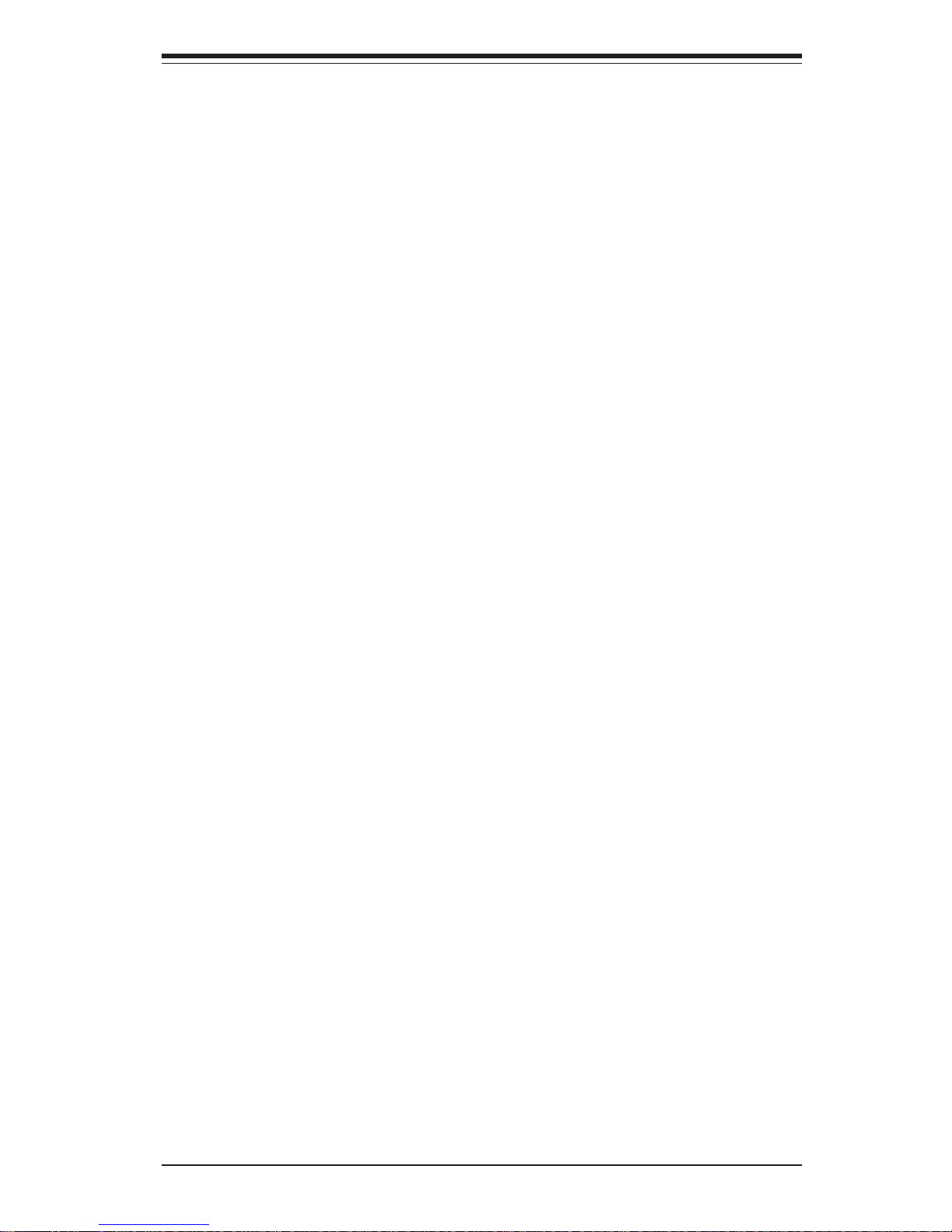
Table of Contents
ix
PnP/PCI Configurations............................................................................7-16
Power Management ..................................................................................7-18
Boot-up Devices ........................................................................................7-21
Security Setup .......................................................................................... 7-23
Exit Setup ..................................................................................................7-25
Appendices:
Appendix A: AwardBIOS POST Messages ......................................................... A-1
Appendix B: AwardBIOS POSTCodes...................................................................B-1
Appendix C: AwardBIOS Error BeepCodes ............................................................. C-1
Appendix D: System Specifications ........................................................................ D-1
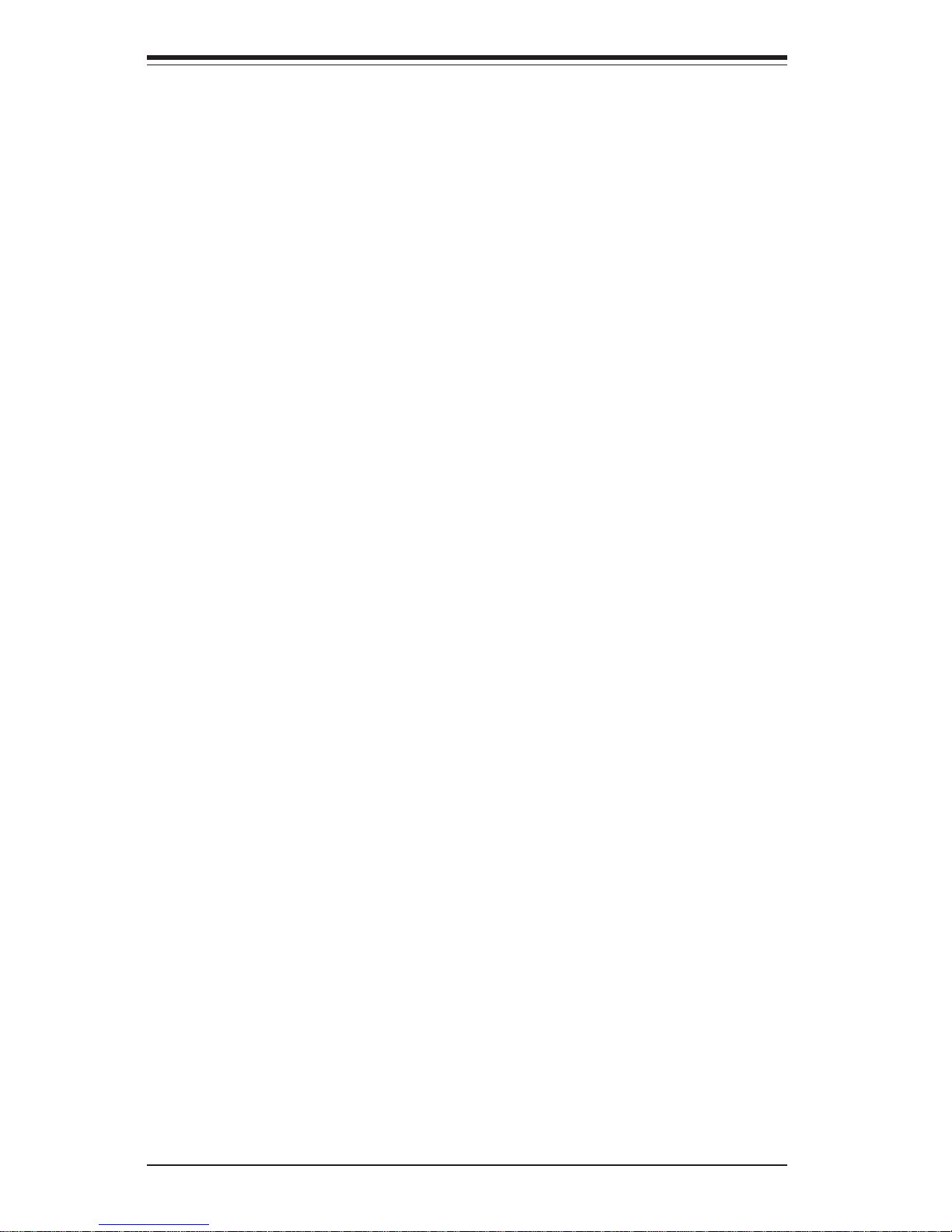
Notes
SUPERSERVER 6021i User's Manual
x
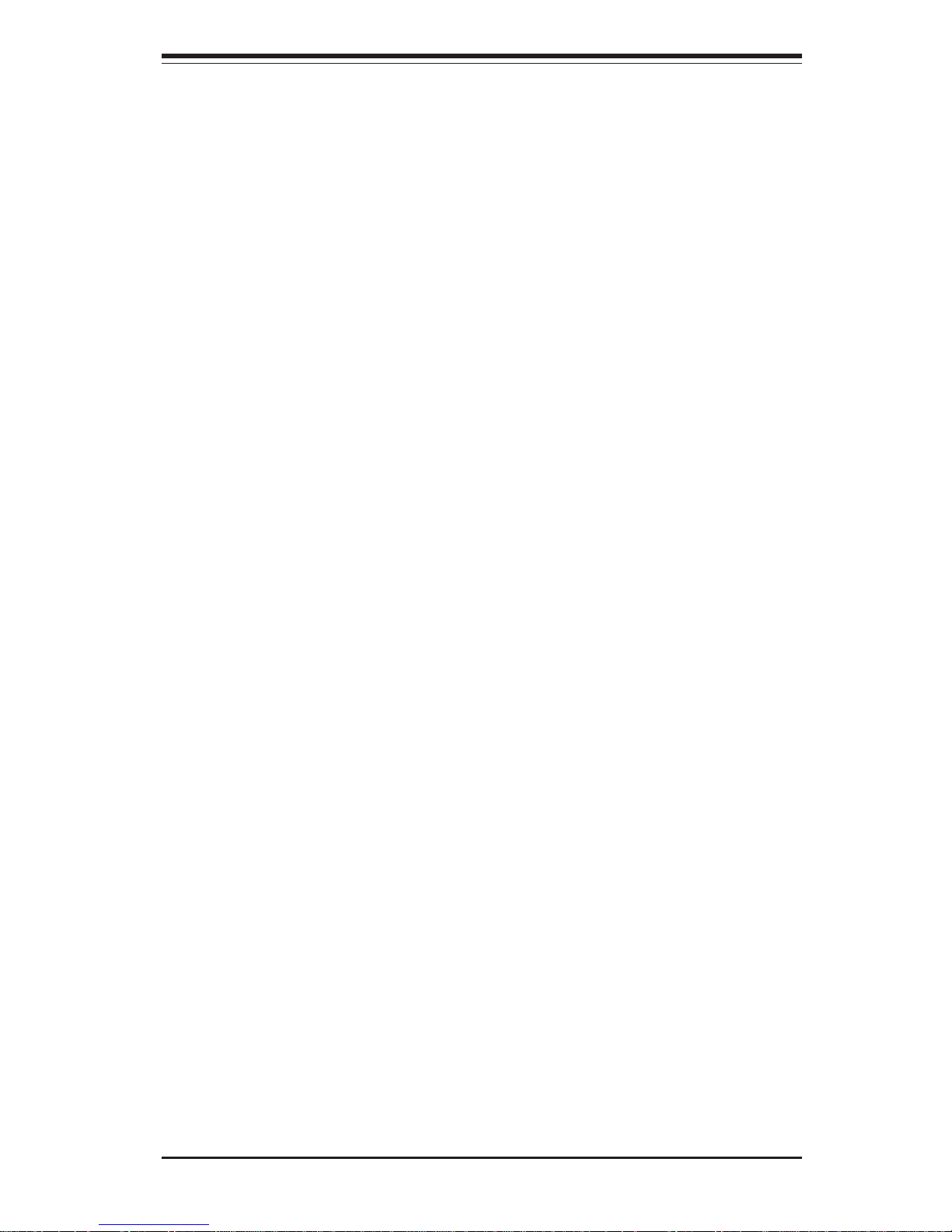
Chapter 1
Introduction to the SuperServer 6021i
1-1 Overview
The Supermicro SuperServer 6021i is a high-end dual processor, 2U rackmount
server that features some of the most advanced technology currently available.
The SuperServer 6021i is comprised of two main subsystems: the SC822S300LP 2U rackmount chassis and the P3TDDE dual 370-pin Pentium III Tualatin
processor mainboard. Please refer to our web site for information on operating
systems that have been certified for use with the SuperServer 6021i.
(www.supermicro.com)
In addition to the mainboard and chassis, various hardware components may
have been included with your SuperServer 6021i, as listed below:
! Up to two (2) 370-pin Pentium III Tualatin processors (optional)
! Two (2) CPU heat sinks (SNK-030, optional)
! Up to 4 GB ECC registered SDRAM main memory (optional)
! One (1) 3.5" floppy drive
! One (1) slim drive bay (options: Beige CDM-001 - Black CDM-002)
! One (1) 5.25" drive bay
! One (1) 8MB 4xAGP ATI Rage XL low profile video card
! Rackmount hardware (with screws):
Two (2) rack rail assemblies
Six (6) brackets for mounting the rack rails to a rack/telco rack
! One (1) CD-ROM containing drivers and utilities:
Intel LANDesk Client Manager
ATI Rage XL 8MB PCI graphics controller driver
LAN driver
! SuperServer 6021i User's Manual
Chapter 1: Introduction
1-1
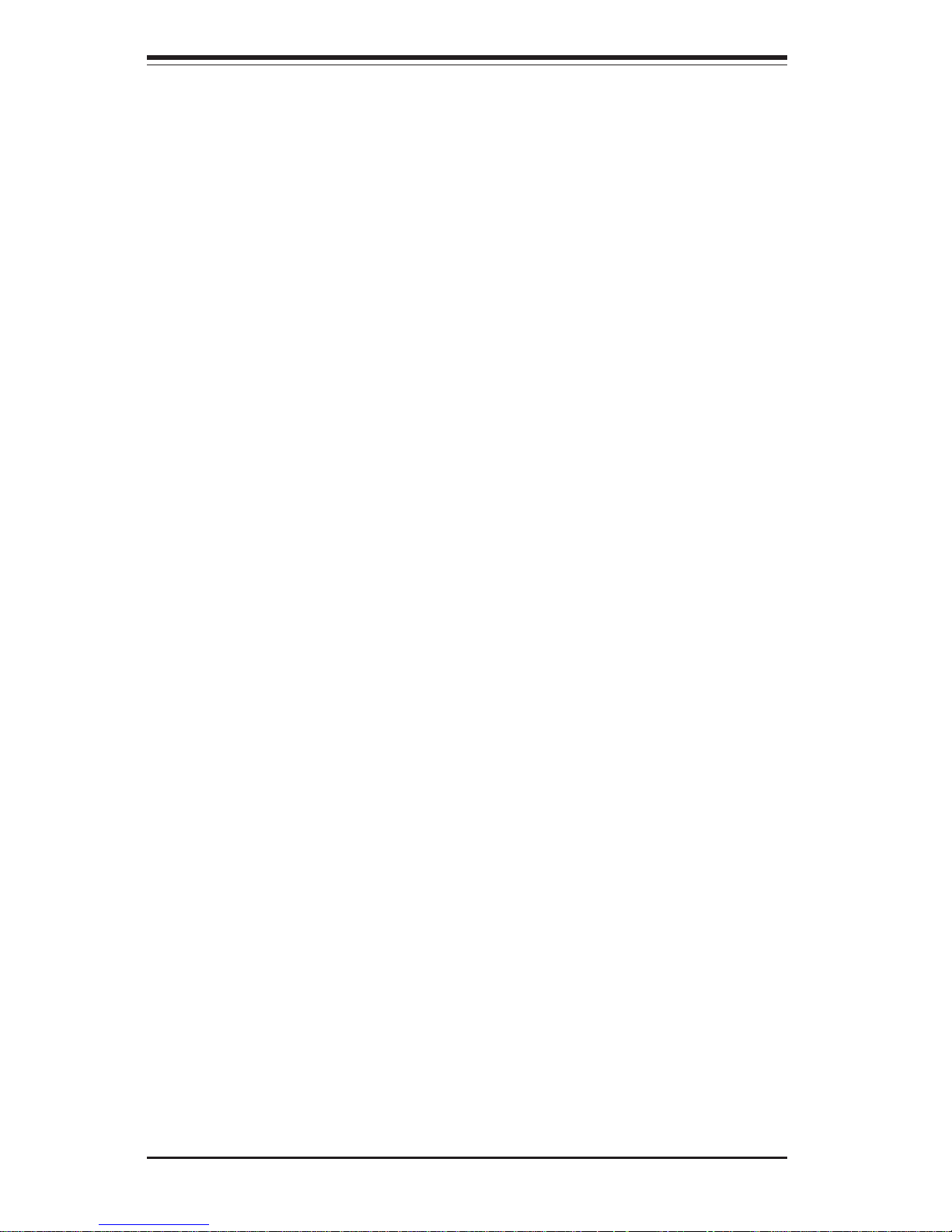
SUPERSERVER 6021i Manual
1-2
1-2 Mainboard Features
At the heart of the SuperServer 6021i lies the P3TDDE, a dual processor motherboard designed to provide maximum performance. Below are the main features
of the P3TDDE.
Chipset
The P3TDDE is based on the VIA Apollo Pro 266T chipset, which is a highperformance core logic chipset that consists of a North Bridge and a South
Bridge. See Figure 1-1 for a block diagram of the chipset.
The North Bridge includes an integrated main memory subsystem and a dual
channel PCI bus that bridges the processor bus to a 32-bit PCI bus. The
North Bridge also packs and unpacks data for PCI accesses, which reserves more processor bandwidth for the multiprocessor motherboard.
The South Bridge provides various integrated functions, including the PCI to
ISA bridge and support for UDMA100, security (passwords and system
protection), Plug & Play, USBs, power management, interrupt controllers
and the SMBus.
Processors
The P3TDDE supports single or dual Pentium III Tualatin 500 MHz - 1.40 GHz
processors with a 100 or 133 MHz FSB. Please refer to the support section
of our web site for a complete listing of supported processors: < http://
www.supermicro.com/TechSupport.htm >.
Memory
The P3TDDE has 4 DIMM slots that can support up to 4 GB of ECC registered
PC133 and PC100 SDRAM. Module sizes of 128MB, 256MB, 512MB and 1
GB may be used to populate the DIMM slots.
PCI Expansion Slots
The P3TDDE has five 32-bit 33 MHz PCI slots.
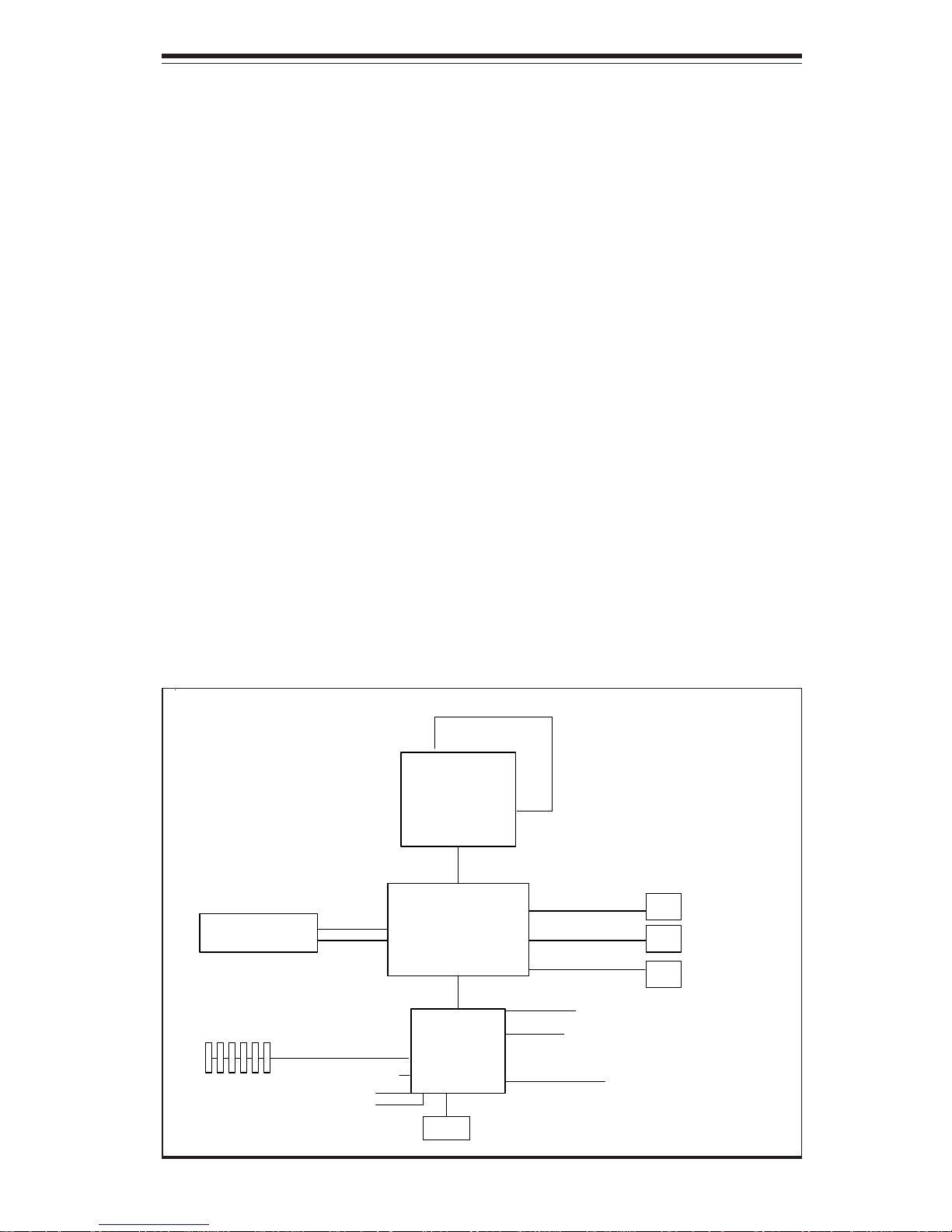
1-3
Chapter 1: Introduction
4xAGP Pro Slot
The P3TDDE includes a 4xAGP Pro slot, which provides for advanced video
capabilities of AGP, 2xAGP, 4xAGP, and 4xAGP Pro.
Onboard Controllers/Ports
One floppy drive controller and two onboard IDE controllers support from
one up to four hard disk drives or ATAPI devices total. The IDE RAID
controller with two EIDE RAID ports also support from one to four hard disk
drives total (please see above). Onboard I/O ports include two COM ports,
two USB ports and two USB headers, one parallel port, PS/2 mouse and
keyboard ports and one 10/100 MB Intel 82559 Ethernet (NIC) port.
Other Features
Other onboard features that promote system health include seven voltage
monitors, two CPU temperature sensors, four fan speed sensors, a chassis intrusion header, auto-switching voltage regulators, chassis and CPU
overheat sensors, BIOS virus protection and BIOS rescue.
Figure 1-1. VIA Apollo Pro 266T Chipset: System Block Diagram
VT8633
DDR Vlink
Host North
552BGA
VT8233
Vlink
133/100/66 MHz Host Bus
3D Graphics
Controller
Pentium III
FCPGA/PPGA
CPUs
PCI Slots
266 MHz
Memory
Memory Bus
AGP Bus
Clock Buffer
Clock
Generator
GCLK
MCLK
HCLK/P C LK
PCI Bus
ATA 33/66/100
MII/LAN
6x USB
LPC
SMBus
Power Plane & Peripheral Control
ACPI Events
LPC
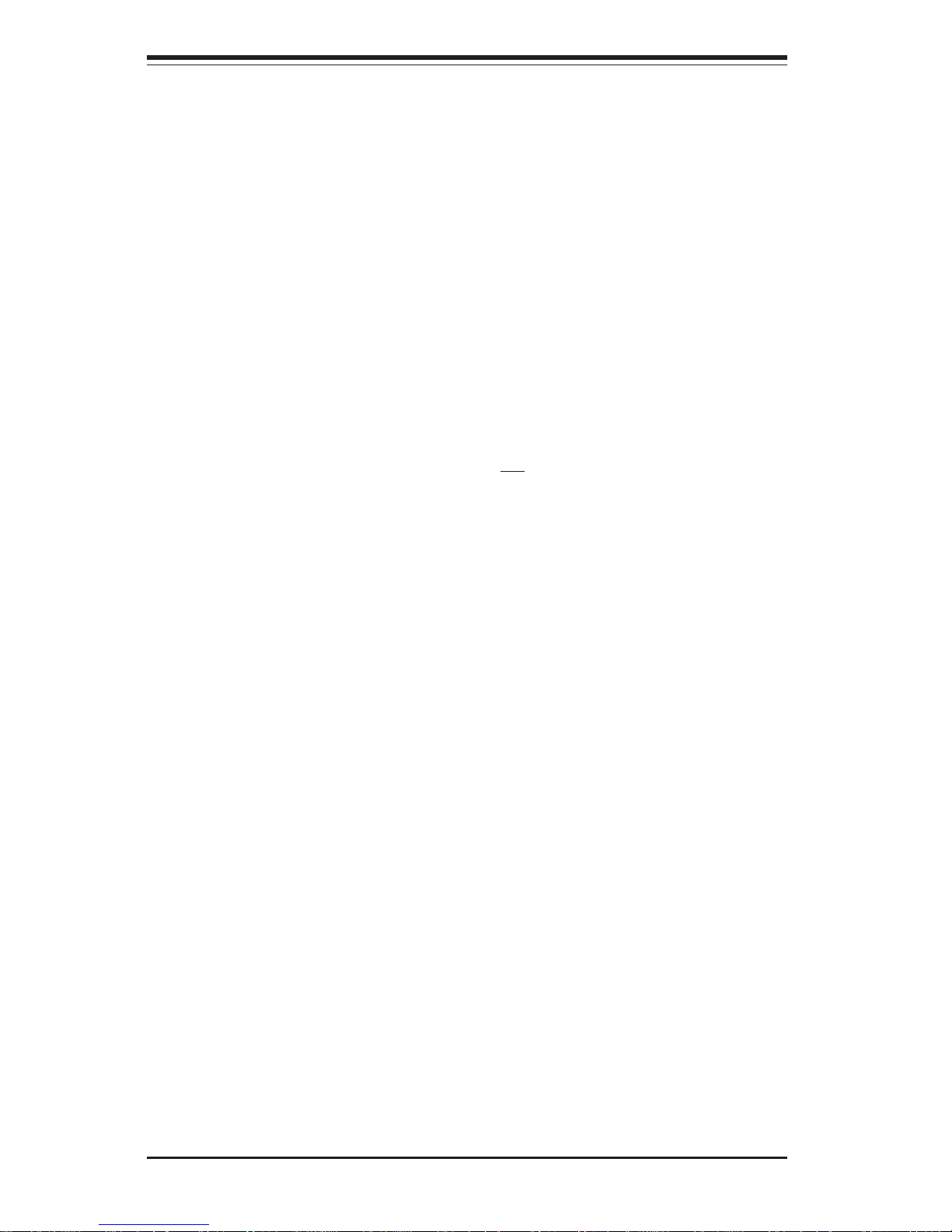
SUPERSERVER 6021i Manual
1-4
1-3 Server Chassis Features
The SuperServer 6021i is a high-end, low-cost, scaleable 2U rackmount server
platform designed with today's most state-of-the-art features. The following is a
general outline of the main features of the SC822 chassis.
System Power
When configured as a SuperSever 6021i, the SC822 chassis includes a 300W
power supply.
IDE Subsystem
The IDE subsystem supports two IDE channel hard drives. (Any standard 1"
drives are supported.) The IDE drives are not hot-swap units. The P3TDDE also
provides two IDE channels of IDE RAID onboard.
Control Panel
The SC822's control panel provides important system monitoring and control
information. LEDs indicate power on, network activity, hard disk drive activity and system overheat conditions. The control panel also includes a
main power button and a system reset button.
I/O Shield
The SC822 is a 2U rackmount chassis. Its I/O shield provides seven motherboard low profile expansion slot, one COM port (the other is internal), two USB
ports, PS/2 mouse and keyboard ports, and one Ethernet port. (See Figure 1-
2.)
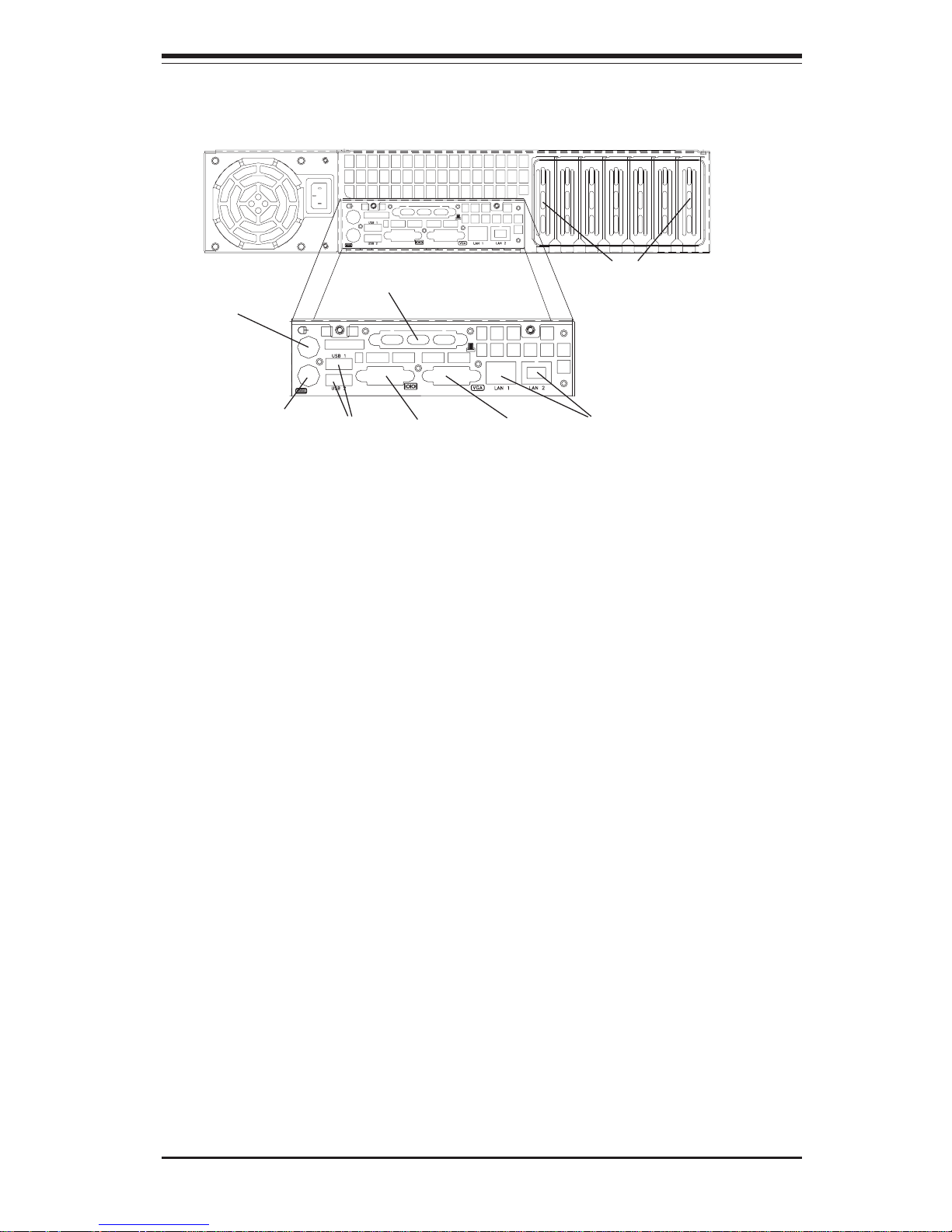
1-5
Chapter 1: Introduction
Cooling System
The SC822 chassis has an innovative cooling design that includes four 8-cm
redundant system cooling (intake) fans. The fans plug into chassis fan connectors that located behind the HDD drive bays and operate at full rpm continuously.
If they break down, the ambient air temperature inside the chassis will rise and
activate an overheat LED.
Figure 1-2. I/O Shield
Ethernet
Ports
Mouse
Port
USB
Ports
COM2
Port
Keyboard
Port
Rear of Chassis
COM1
Port
7 Low Profile Slots
Printer
Port
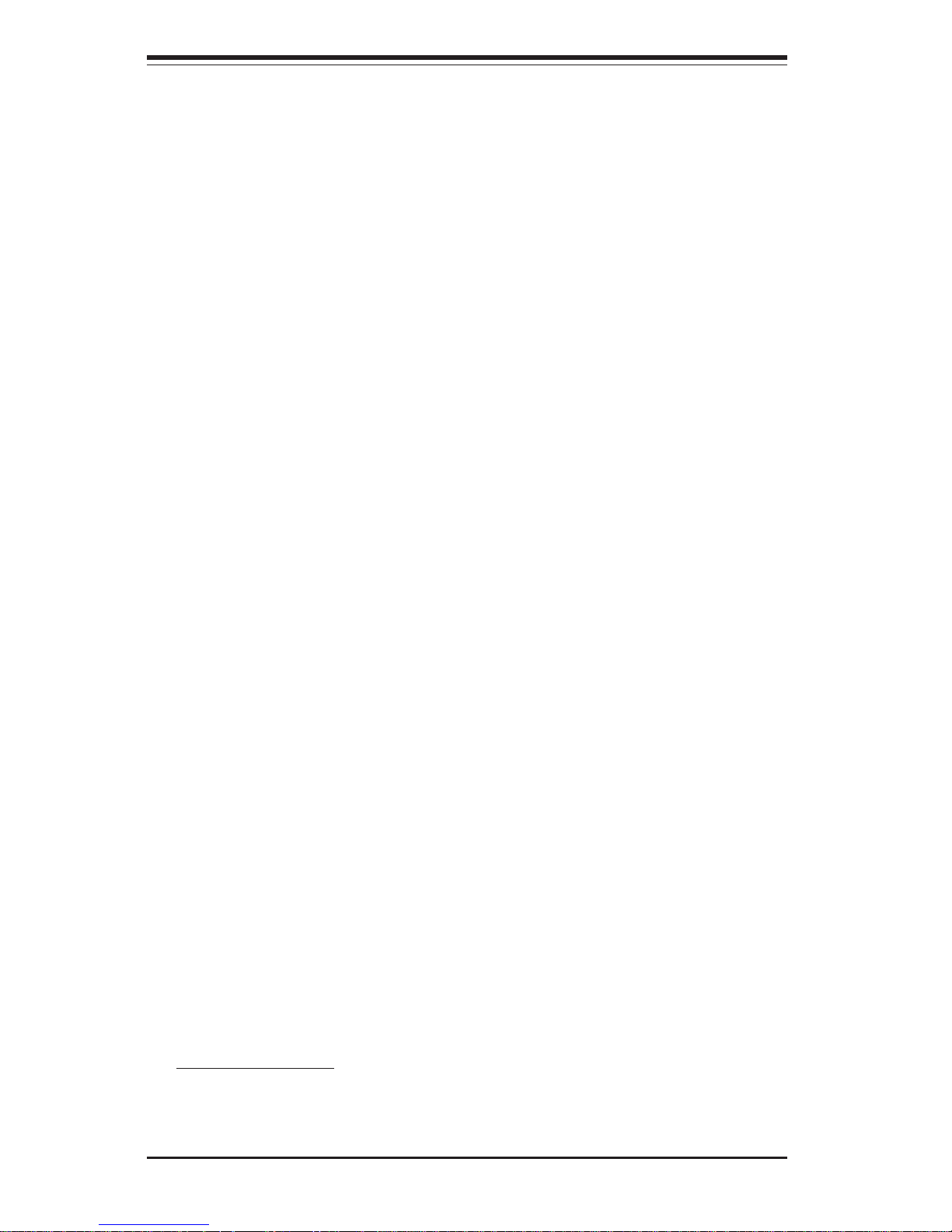
SUPERSERVER 6021i Manual
1-6
1-4 Contacting Supermicro
Headquarters
Address: SuperMicro Computer, Inc.
980 Rock Ave.
San Jose, CA 95131 U.S.A.
Tel: +1 (408) 503-8000
Fax: +1 (408) 503-8008
Email: marketing@supermicro.com (General Information)
support@supermicro.com (Technical Support)
Web Site: www.supermicro.com
Europe
Address: SuperM icro Computer B.V.
Het Sterrenbeeld 28, 5215 ML
's-Hertogenbosch, The Netherlands
Tel: +31 (0) 73-6400390
Fax: +31 (0) 73-6416525
Email: sales@supermicro.nl (General Information)
support@supermicro.nl (Technical Support)
rma@supermicro.nl (Customer Support)
Asia-Pacific
Address: SuperMicro, Taiwan
D5, 4F, No. 16 Chien-Ba Road
Chung-Ho 235, Taipei Hsien, Taiwan, R.O.C.
Tel: +886-(2) 8226-3990
Fax: +886-(2) 8226-3991
Web Site: www.supermicro.com.tw
Technical Support:
Email: support@supermicro.com.tw
Tel: 886-2-8228-1366, ext.132 or 139
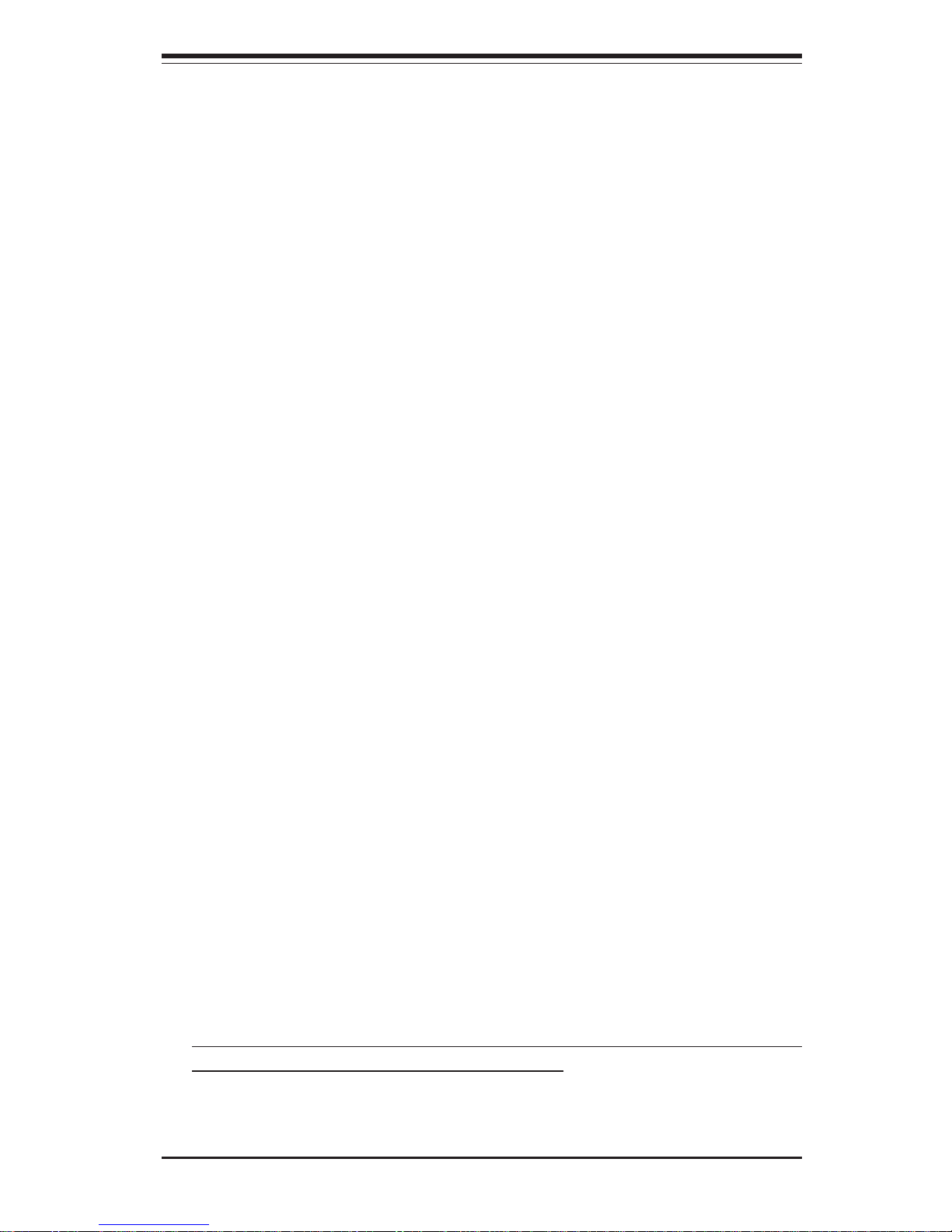
Chapter 2: Server Installation
2-1
Chapter 2
Server Installation
2-1 Overview
This chapter provides a quick setup checklist to get your SuperServer 6021i
up and running. Following these steps in the order given should enable you
to have the system operational within a minimum amount of time. This quick
setup assumes that your SuperServer 6021i system has come to you with
the processors and memory preinstalled. If your system is not already fully
integrated with a motherboard, processors, system memory, etc., please
turn to the chapter or section noted in each step for details on installing
specific components.
2-2 Unpacking the SuperServer 6021i
You should inspect the box the SuperServer 6021i was shipped in and note
if it was damaged in any way. If the server itself shows damage you
should file a damage claim with the carrier who delivered it.
Decide on a suitable location for the rack unit that will hold the SuperServer
6021i. It should be situated in a clean, dust-free area that is well ventilated.
Avoid areas where heat, electrical noise and electromagnetic fields are
generated. You will also need it placed near a grounded power outlet.
Read the Rack and Server Precautions in the next section.
2-3 Preparing for Setup
The box the SuperServer 6021i was shipped in should include two sets of
rail assemblies, two rail mounting brackets and the mounting screws you
will need to install the system into the rack. Follow the steps in the order
given to complete the installation process in a minimum amount of time.
Please read this section in its entirety before you begin the installation
procedure outlined in the sections that follow.

2-2
SUPERSERVER 6021i Manual
Choosing a Setup Location:
- Leave enough clearance in front of the rack to enable you to open
the chassis top cover completely (~25 inches).
- Leave approximately 30 inches of clearance in the back of the
rack to allow for sufficient airflow and ease in servicing.
Rack Precautions:
- Ensure that the leveling jacks on the bottom of the rack are fully
extended to the floor with the full weight of the rack resting on them.
- In single rack installations, stabilizers should be attached to the rack.
- In multiple rack installations, the racks should be coupled together.
- Always make certain that the rack is stable before extending a
component from the rack.
- You should extend only one component at a time - extending two
or more simultaneously may cause the rack to become unstable.
Server Precautions:
- Review the electrical and general safety precautions in Chapter 4.
- Determine the placement of each component in the rack before you
install the rails.
- Install the heaviest server components on the bottom of the rack
first, and then work upward.
- Use a regulating uninterruptible power supply (UPS) to protect the
server from power surges, voltage spikes and to keep your
system operating in case of a power failure.
- Allow the IDE drives and power supply units to cool before
touching them.
- Always keep the rack's front door and all panels and components on
the servers closed when not servicing to maintain proper cooling.
!
!
Warnings and Precautions!
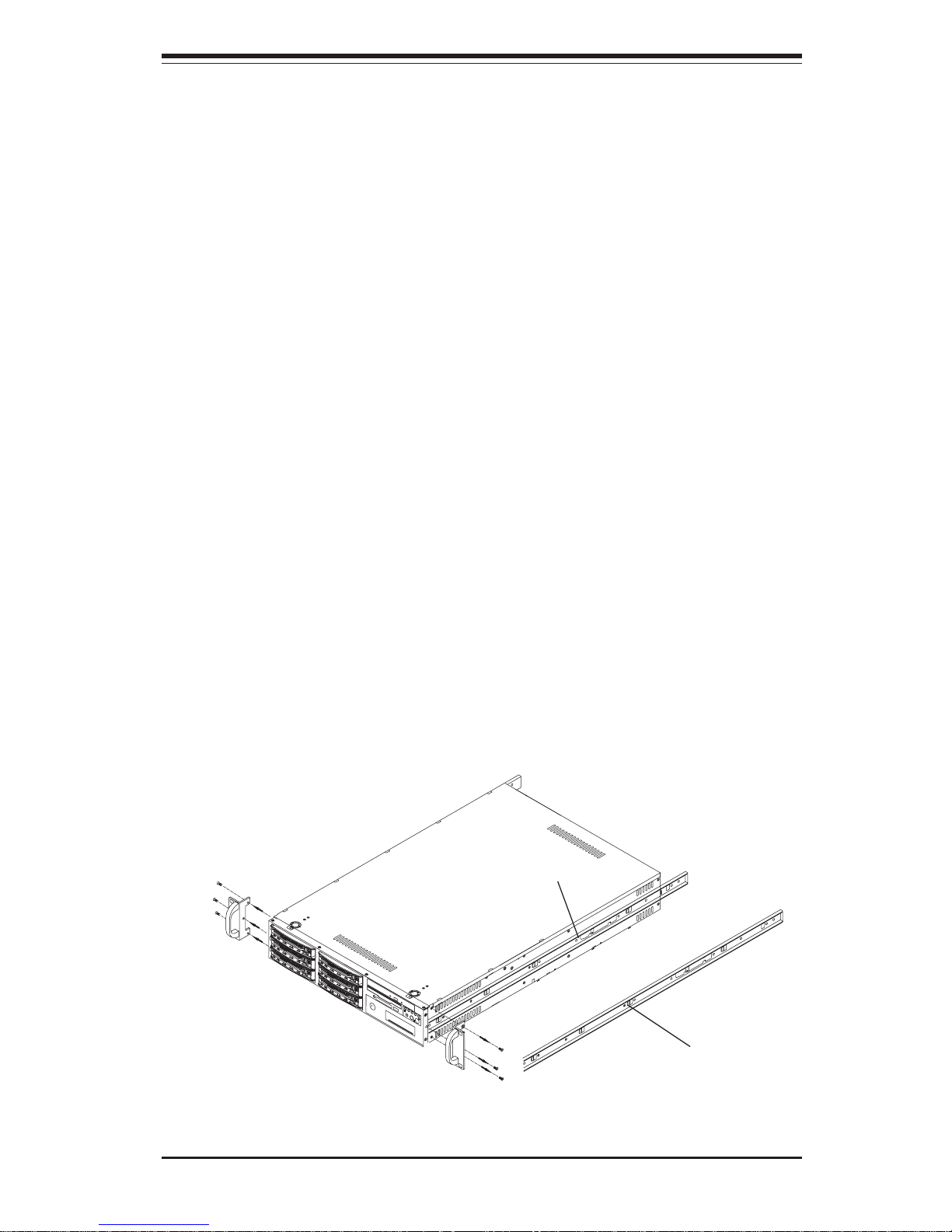
Chapter 2: Server Installation
2-3
2-4 Installing the SuperServer 6021i into a Rack
This section provides information on installing the SuperServer 6021i into
a rack unit. If the 6021i has already been mounted into a rack, you can
skip ahead to Sections 2-5 and 2-6. There are a variety of rack units on
the market, which may mean the assembly procedure will differ slightly.
The following is a guideline for installing the 6021i into a rack with the
rack rails provided. You should also refer to the installation instructions
that came with the rack unit you are using.
Identifying the Sections of the Rack Rails:
You should have received two rack rail assemblies with the SuperServer
6021i. Each of these assemblies consist of three sections: an inner fixed
chassis rail that secures to the 6021i (A) and an outer fixed rack rail that
secures directly to the rack itself (B). A sliding rail guide sandwiched
between the two should remain attached to the fixed rack rail. (See Figure
2-1.) The A and B rails must be detached from each other to install.
To remove the fixed chassis rail (A), pull it out as far as possible - you
should hear a "click" sound as a locking tab emerges from inside the rail
assembly and locks the inner rail. Then depress the locking tab to pull the
inner rail completely out. Do this for both the left and right side rack rail
assemblies.
Figure 2-1. Identifying the Sections of the Rack Rails
A
B
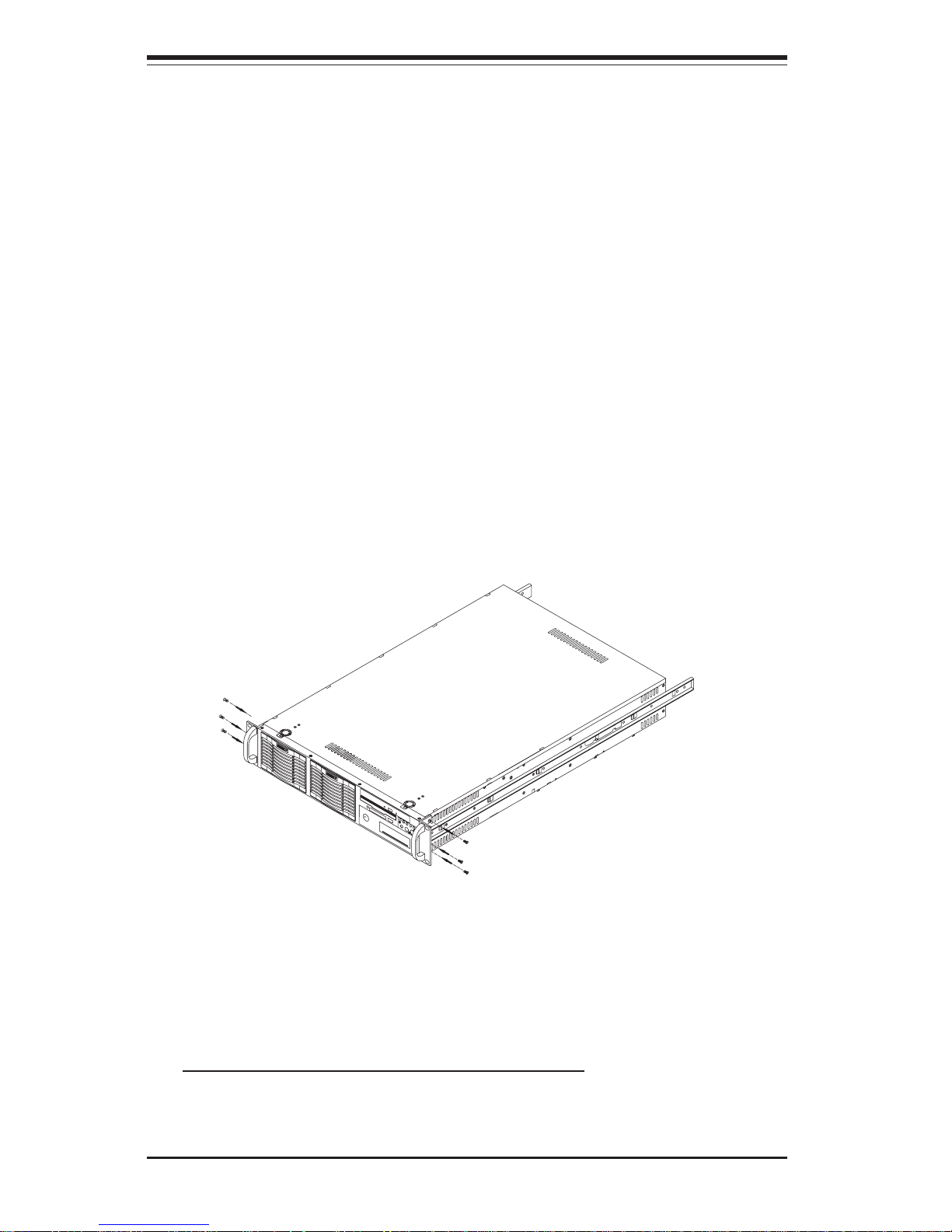
2-4
SUPERSERVER 6021i Manual
Installing the Chassis Rails:
Remove the handles on the 6021i chassis (see Figure 2-1) and position the
fixed chassis rail sections along the side of the 6021i chassis making sure
the two screw holes line up. Note that these two rails are left/right spe
cific. Slide the rails on to the hooks on both sides of the chassis. Screw the
rail securely to the side of the chassis, and then reinstall the chassis handle
(see Figure 2-2). Repeat this procedure for the other rail on the other side
of the chassis. You will also need to attach the rail brackets when installng
into a telco rack.
Locking Tabs: As you have seen, both chassis rails have a locking tab,
which serves two functions. The first is to lock the server into place
when installed and pushed fully into the rack, which is its normal position.
Secondly, these tabs also lock the server in place when fully extended
from the rack. This prevents the server from coming completely out of
the rack when you pull it out for servicing.
Figure 2-2. Installing Chassis Rails
Installing the Rack Rails:
Determine where you want to place the SuperServer 6021i in the rack.
(See Rack and Server Precautions in Section 2-3.) Position the fixed rack
rail/sliding rail guide assemblies at the desired location in the rack,
keeping the sliding rail guide facing the inside of the rack. Screw the
assembly securely to the rack using the brackets provided. Attach the
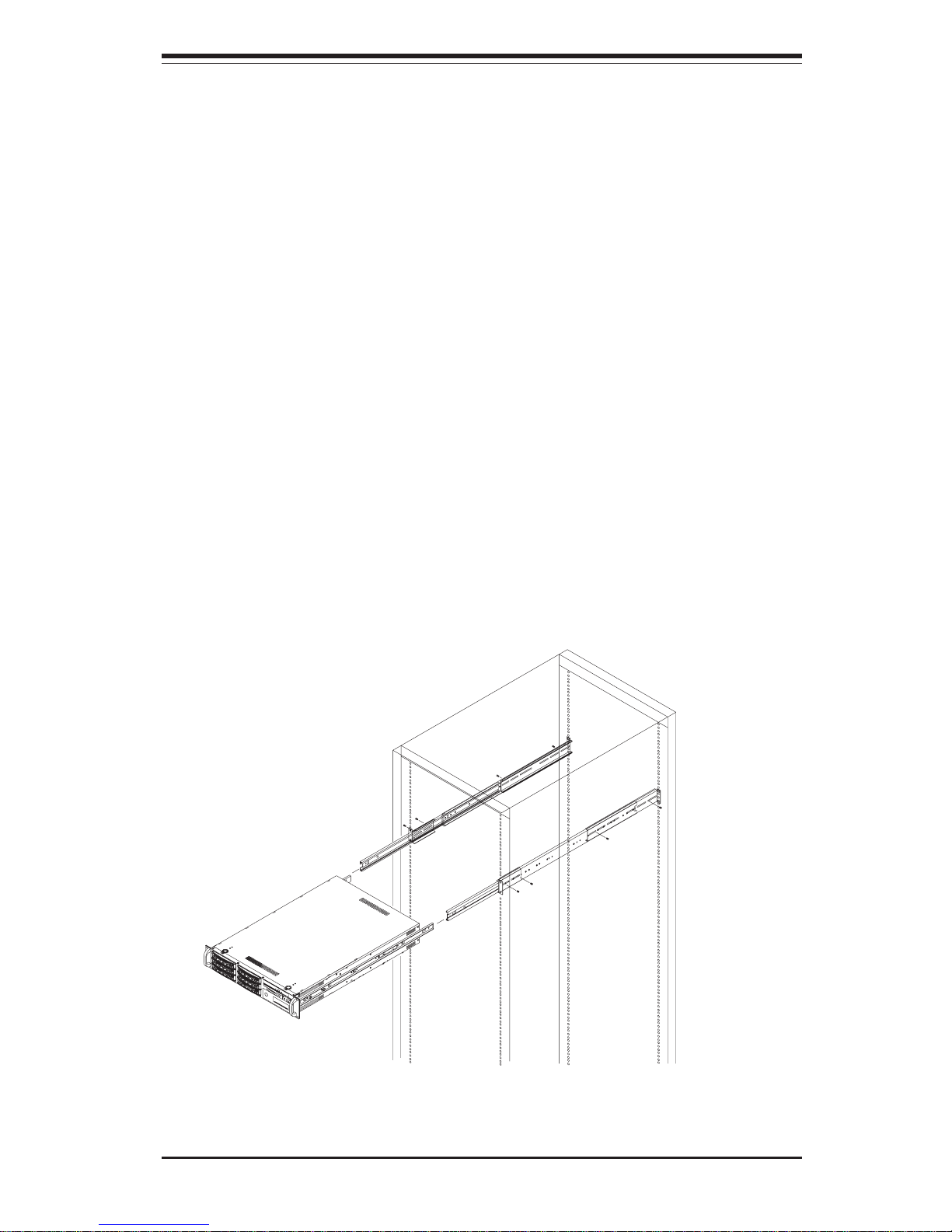
Chapter 2: Server Installation
2-5
Figure 2-3. Installing the Server into a Rack
Installing the Server into the Rack:
You should now have rails attached to both the chassis and the rack
unit. The next step is to install the server into the chassis. Do this by
lining up the rear of the chassis rails with the front of the rack rails.
Slide the chassis rails into the rack rails, keeping the pressure even on
both sides (you may have to depress the locking tabs when inserting).
See Figure 2-3.
When the server has been pushed completely into the rack, you should
hear the locking tabs "click". Finish by inserting and tightening the
thumbscrews that hold the front of the server to the rack.
other assembly to the other side of the rack, making both are at the exact
same height and with the rail guides facing inward.

2-6
SUPERSERVER 6021i Manual
Figure 2-4. Installing the Server into a Telco Rack
Installing the Server into a Telco Rack:
If you are installing the SuperServer 6021i into a Telco type rack, follow
the directions given on the previous pages for rack installation. The only
difference in the installation procedure will be the positioning of the rack
brackets to the rack. They should be spaced apart just enough to
accomodate the width of the telco rack.
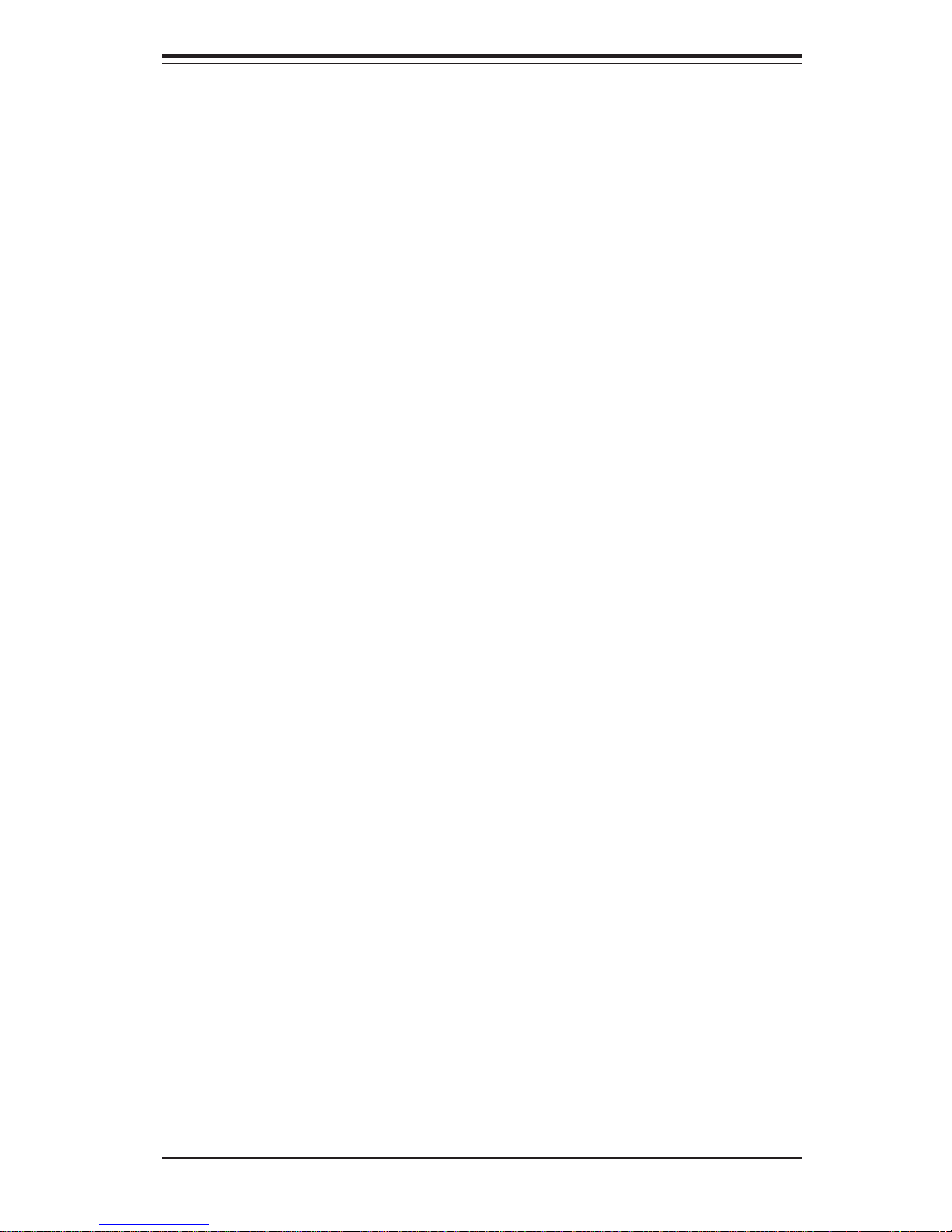
Chapter 2: Server Installation
2-7
2-5 Checking the Motherboard Setup
After you install the 6021i in the rack, you will need to open the unit to
make sure the motherboard is properly installed and all the connections
have been made.
1. Accessing the inside of the 6021i (see Figure 2-5):
First, release the retention screws that secure the unit to the rack.
Grasp the two handles on either side and pull the unit straight out until it
locks (you will hear a "click"). Next, depress the two buttons on the top
of the chassis to release the top cover. There is a large rectangular
recess in the middle front of the top cover to help you push the cover
away from you until it stops. You can then lift the top cover from the
chassis to gain full access to the inside of the server.
2. Check the CPUs (processors):
You should have one or two processors already installed into the
system board. Each processor should have its own heatsink attached.
See Section 5-5 for instructions on processor installation.
3. Verify the proper CPU core/bus ratio setting:
You need to verify that the CPU core/bus ratio as set with DIP Switch 1
matches the speed of your installed processors. This DIP Switch is
defaulted to 5.5, which corresponds to 550 MHz processors running on
a 100 MHz front side bus (FSB). If the setting is different or if you are
using processors of a different speed, you may need to change this
setting. (See Section 5-9 for setting the core/bus ratio with DIP Switch
1.) This speed can also be set in BIOS.
4. Check the system memory:
Your 6021i server system may have come with system memory already
installed. Make sure all DIMMs are fully seated in their slots. For details
on adding system memory, refer to Section 5-6.
5. Installing add-on cards:
If desired, you can install an add-on card to the system. See Section 57 for details on installing a PCI add-on card.
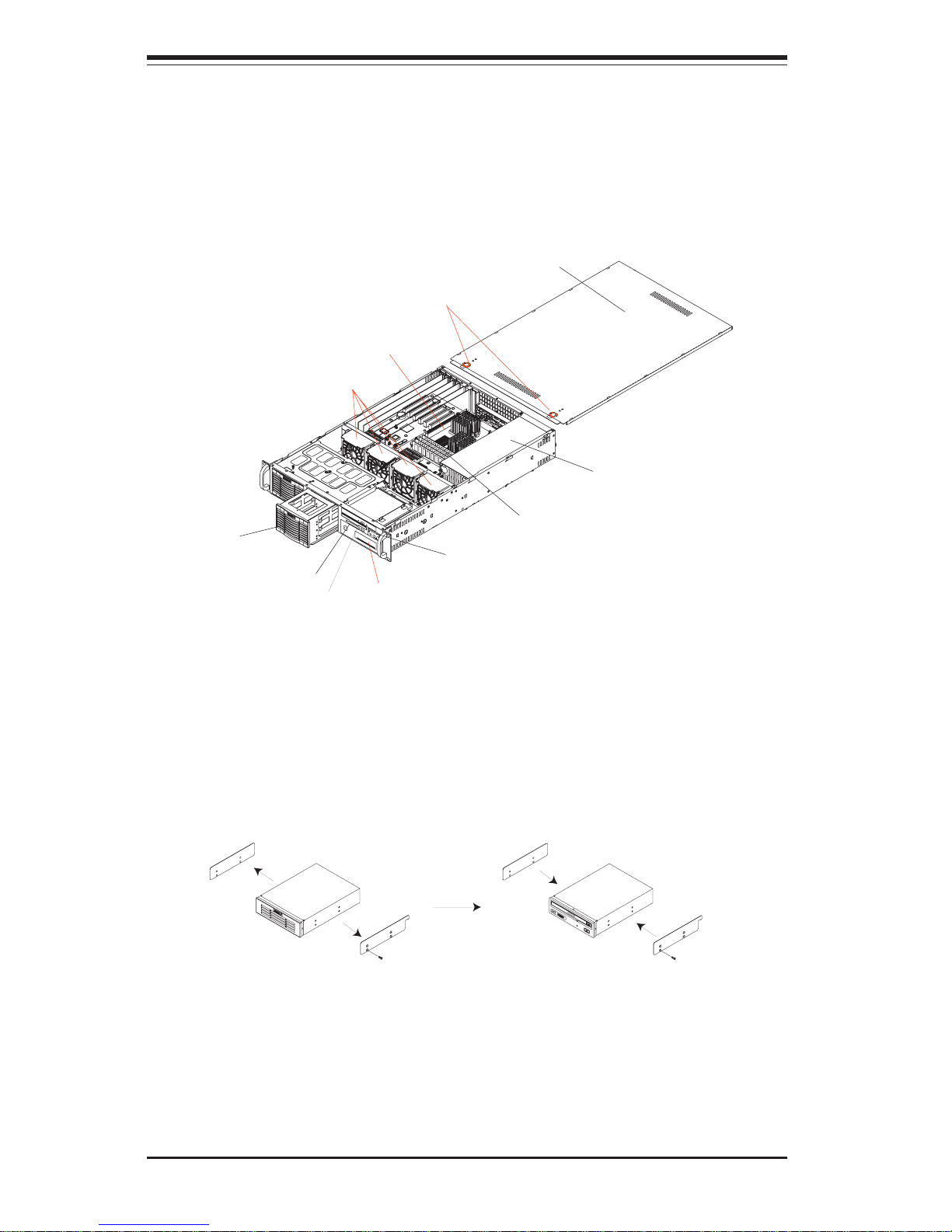
2-8
SUPERSERVER 6021i Manual
Figure 2-5. Accessing the Inside of the SuperServer 6021i
(with one IDE drive bay removed)
Figure 2-6. Removing the 5.25" drive bay rails and installing them on
the new component (CD-ROM as an example)
P3TDDE
Motherboard
System Cooling Fans
Top Cover Release Buttons
Chassis Top Cover (Removed)
IDE Drive Bay
Floppy Drive
CD-ROM Drive
5.25" Drive Bay
Control Panel
System Memory
Power Supply
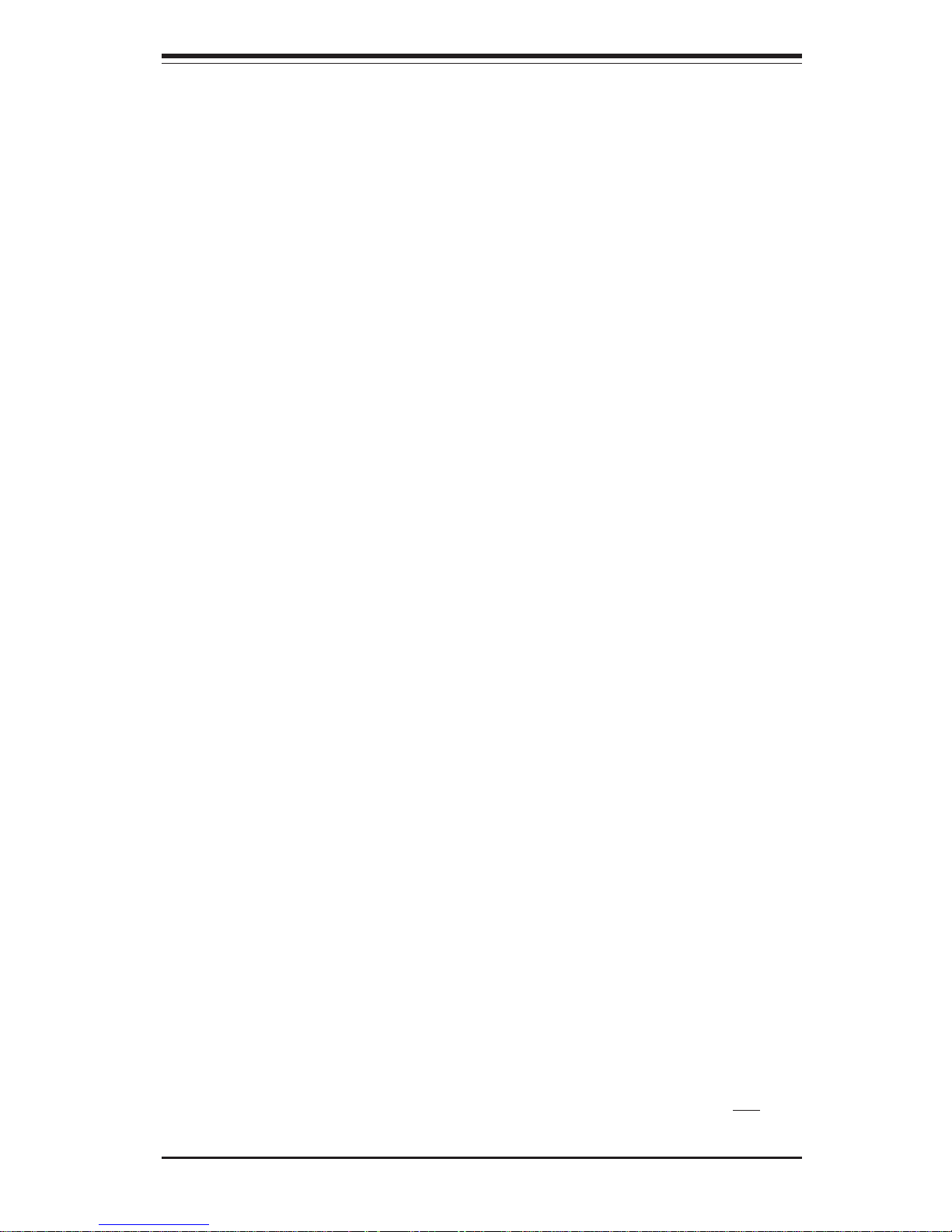
Chapter 2: Server Installation
2-9
6. Check all cable connections and airflow:
Make sure all power and data cables are properly connected and not
blocking airflow. See Section 5-3 for details on cable connections. Also,
check the air seals for damage. The air seals are located under the
blower fan and beneath the frame cross section that separates the drive
bay area from the motherboard area of the chassis.
2-6 Checking the Drive Bay Setup
Next, you should check to make sure the peripheral drives and the IDE
drives and backplane have been properly installed and all connections
have been made.
1. Accessing the drive bays:
All drives can be accessed from the front of the server. For servicing
the CD-ROM and floppy drives, you will need to remove the top chassis
cover. The IDE disk drives can be installed and removed from the front
of the chassis without removing the top chassis cover. The 5.25" drive
bay cover can be removed by pressing the tab on the corner of the drive
bay and then push the bay outward from inside.
2. Installing components into the 5.25" drive bay:
Remove the drive bay cover by pressing the tab as decribed in the
previous section. Remove the drive bay rails as shown in Figure 2-6.
Install the rails onto the new component and then slide the new component into the drive bay until you hear a clicking sound from the tab.
3. Installing CD-ROM and floppy disk drives:
Refer to Section 6-4 if you need to reinstall a CD-ROM and/or floppy disk
drive to the system.
4. Check the IDE disk drives:
Depending upon your system's configuration, your system may have one
drive already installed. If you need to install an IDE drive, please refer to
Section 6-4. Be certain that the server's electrical power is "off" before
attempting to change an IDE hard disk drive -- they are not hotswappable.

2-10
SUPERSERVER 6021i Manual
5. Check the airflow:
Airflow is provided by three, 8-cm, redundant, cooling fans -- plus one
hot spare fan. The system component layout was carefully designed to
promote sufficient airflow through the 2U rackmount space. Also note
that all power and data cables have been routed in such a way that they
do not block the airflow generated by the fans.
6. Supplying power to the system:
The last thing you must do is to provide input power to the system. Plug
the power cord from the power supply unit into a high-quality power
strip that offers protection from electrical noise and power surges. It is
recommended that you use an uninterruptible power supply (UPS).
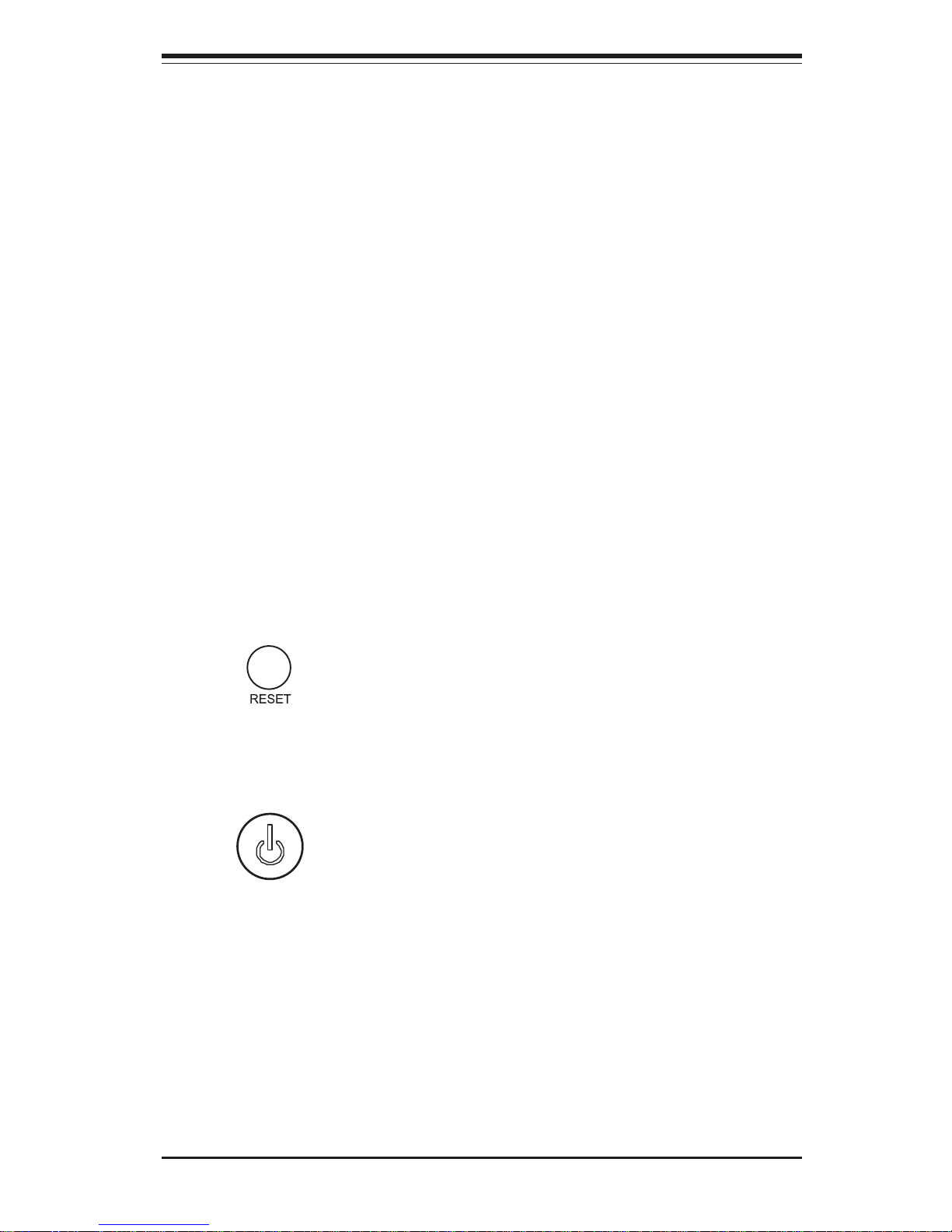
Chapter 3: System Interface
3-1
Chapter 3
System Interface
3-1 Overview
There are several LEDs on the control panel as well as others on the IDE
drive carriers and the motherboard to keep you constantly informed of the
overall status of the system as well as the activity and health of specific
components. There are also two buttons on the chassis control panel and
an on/off switch on the power supply. This chapter explains the meanings
of all LED indicators and the appropriate response you may need to take.
3-2 Control Panel Buttons
There are two push-button buttons located on the front of the chassis.
These are (in order from left to right) a reset button and a power on/off
button.
! RESET: The reset switch reboots the system.
! POWER: This is the main power switch, which is used to apply or
turn off the main system power. Turning off system power with this button
removes the main power but keeps standby power supplied to the system.
(See also the power supply on/off switch in Section 3-5.)
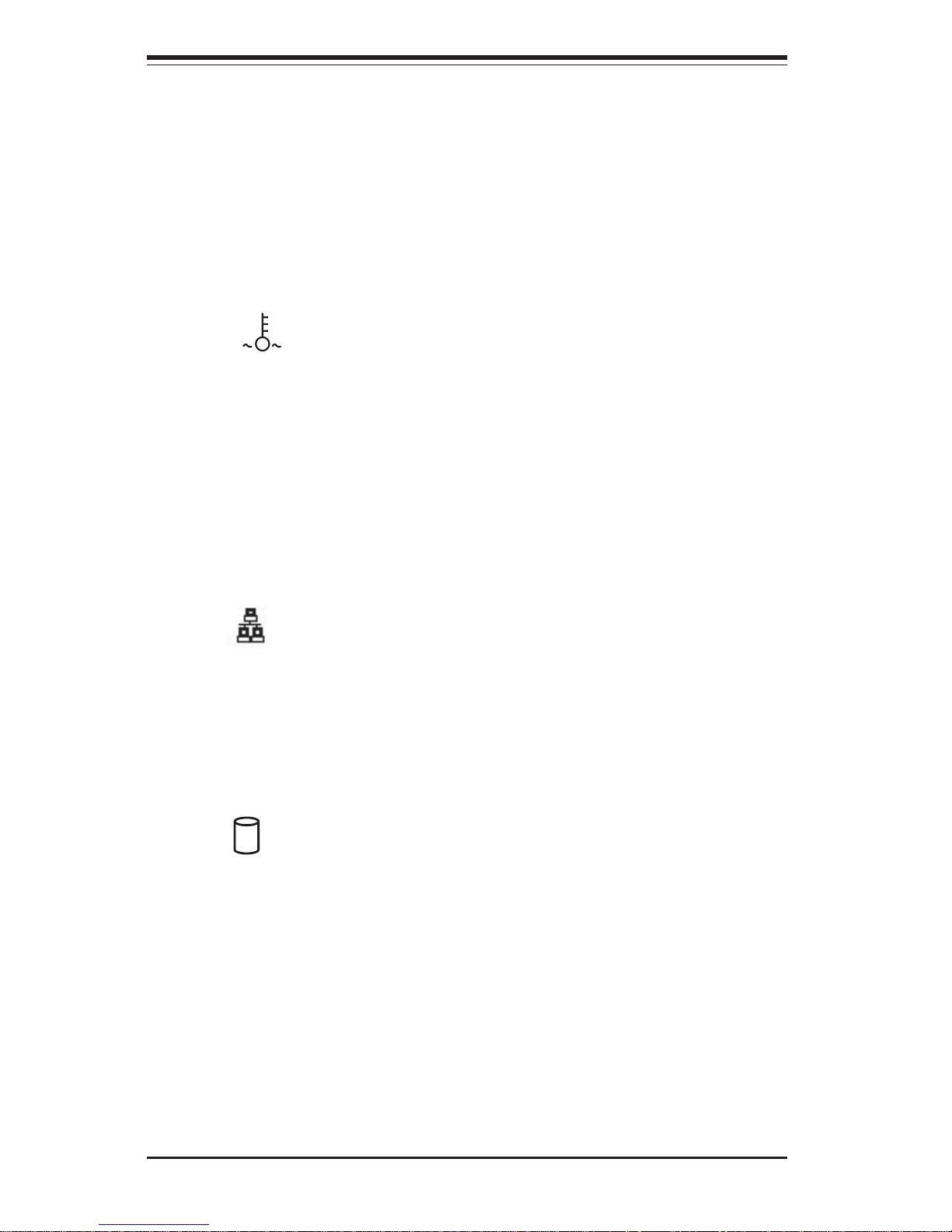
SUPERSERVER 6021i Manual
3-2
3-3 Control Panel LEDs
The control panel located on the front of the SC822 chassis has five LEDs. These
LEDs provide you with critical information related to different parts of the system.
This section explains what each LED indicates when illuminated and any corrective action you may need to take.
! Overheat: Indicates an overheat condition in the chassis. This may
be caused by cables obstructing the airflow in the system, or the ambient
room temperature being too warm. You should also check to make sure
that the chassis cover is installed and that all fans are present and operating normally. Make certain that the heat sinks are installed properly (see
section 5-5 and figure 5-4) and make certain that the chassis top cover is in
place during server operation to assure proper cooling air circulation.
! NIC1: Indicates network activity on LAN1 when flashing.
! HDD: Indicates IDE channel activity. On the SuperServer 6021i, this light
indicates CD-ROM drive activity when flashing.
NIC1
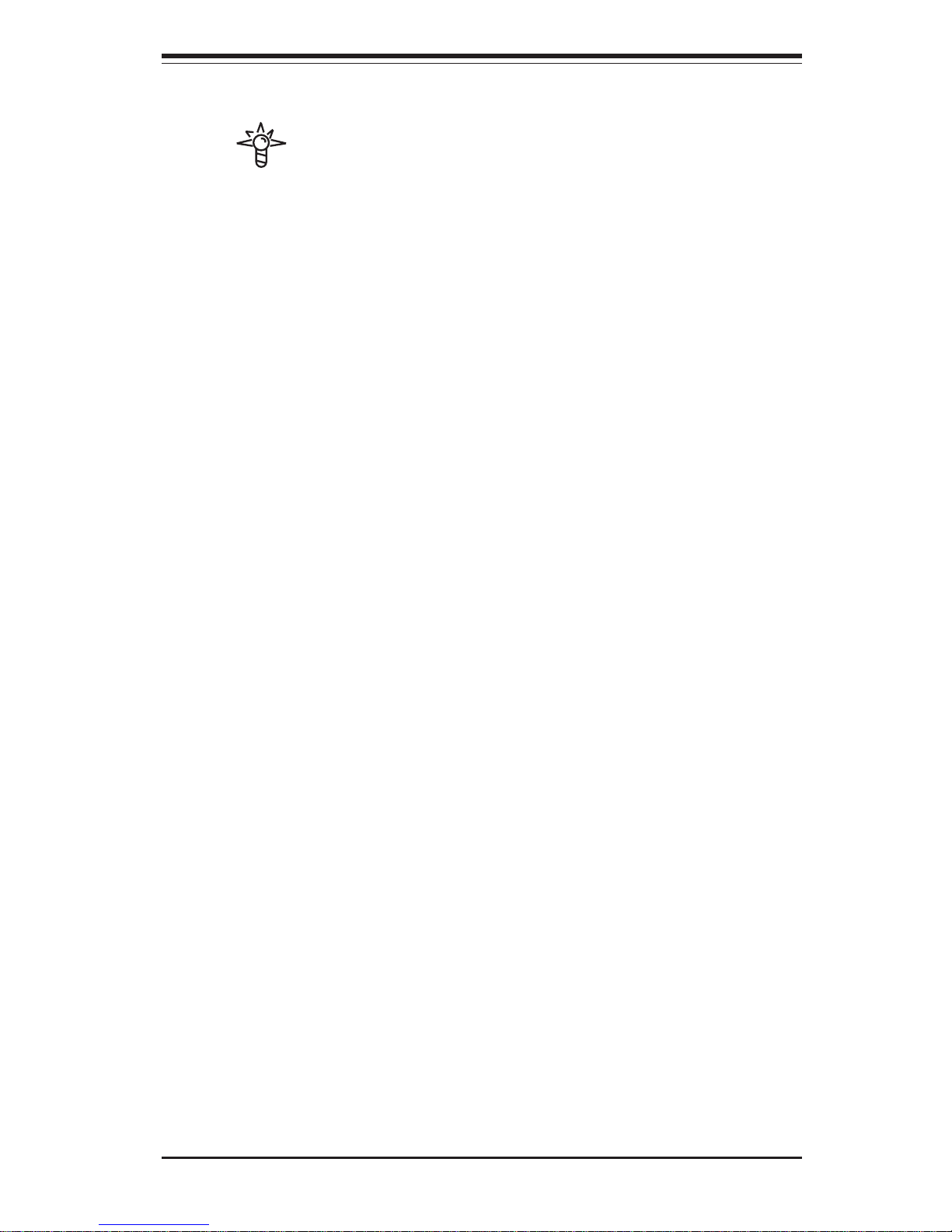
Chapter 3: System Interface
3-3
! Power: Indicates power is being supplied to the system's power
supply units. This LED should normally be illuminated when the system is
operating.
3-4 Motherboard LED
There is only one LED on the motherboard. When illuminated, it indicates
that system power is present on the motherboard. This LED is located in
the corner of the P3TDDE near the IDE #1 connector.
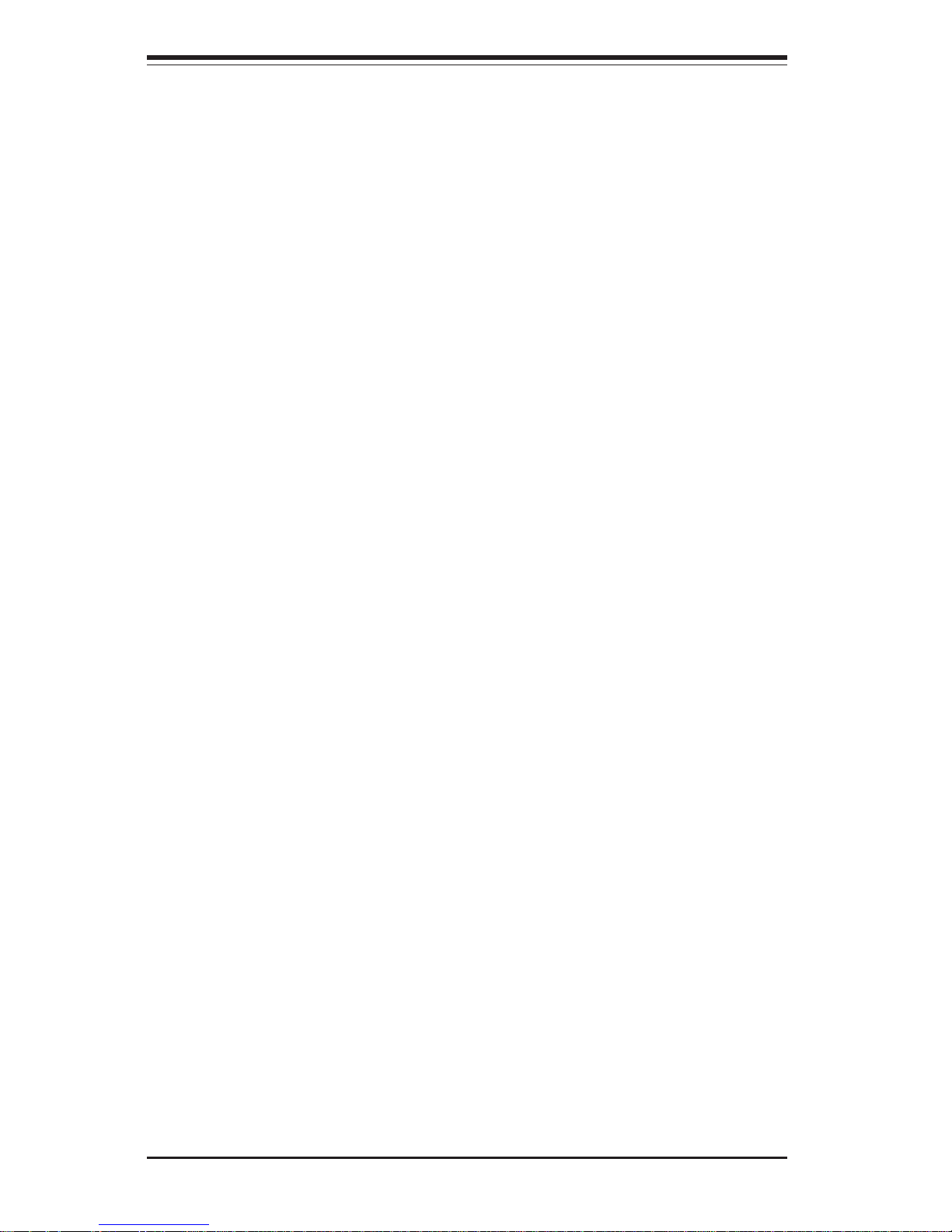
SUPERSERVER 6021i Manual
3-4
Notes
