Supermicro SUPERSERVER 6021F User Manual
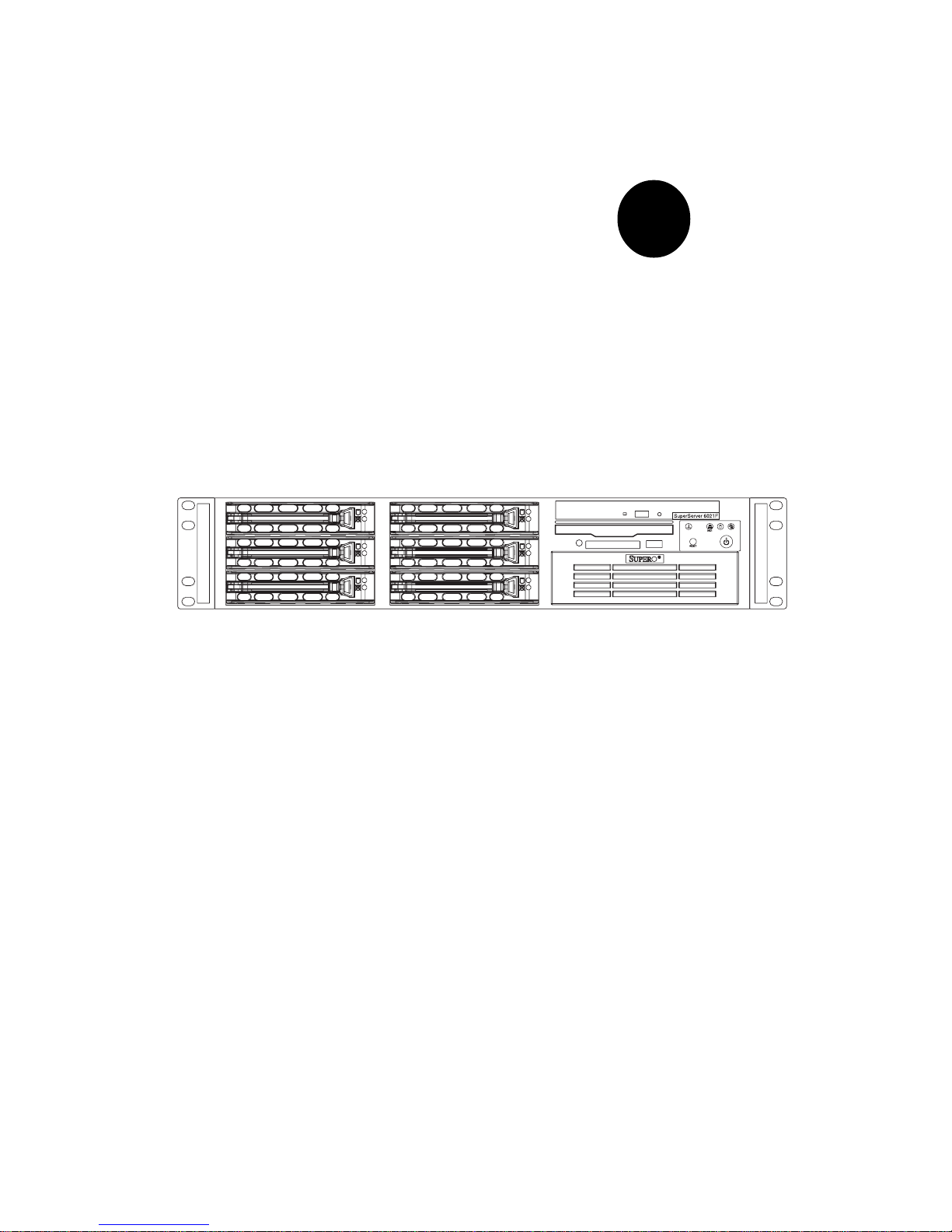
®
SUPERSERVER 6021F
USER’S MANUAL
1.0a
SUPER
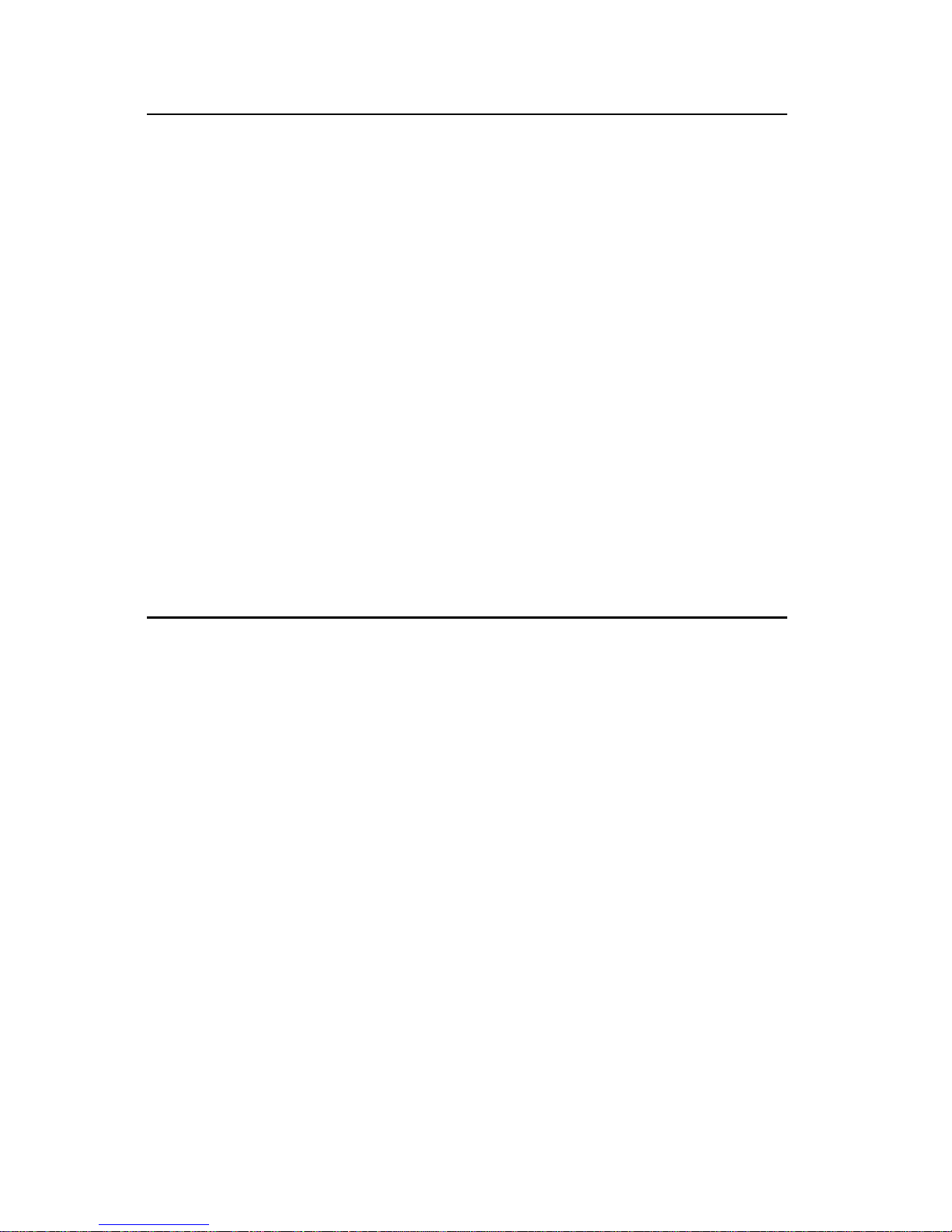
The information in this User’s Manual has been carefully reviewed and is believed to be
accurate. The vendor assumes no responsibility for any inaccuracies that may be
contained in this document, makes no commitment to update or to keep current the
information in this manual, or to notify any person or organization of the updates.
Please
Note: For the most up-to-date version of this manual, please see our
web site at www.supermicro.com.
SUPERMICRO COMPUTER reserves the right to make changes to the product described in
this manual at any time and without notice. This product, including software, if any, and
documentation may not, in whole or in part, be copied, photocopied, reproduced, translated
or reduced to any medium or machine without prior written consent.
IN NO EVENT WILL SUPERMICRO COMPUTER BE LIABLE FOR DIRECT, INDIRECT,
SPECIAL, INCIDENTAL, SPECULATIVE OR CONSEQUENTIAL DAMAGES ARISING FROM
THE USE OR INABILITY TO USE THIS PRODUCT OR DOCUMENTATION, EVEN IF
ADVISED OF THE POSSIBILITY OF SUCH DAMAGES. IN PARTICULAR, THE VENDOR
SHALL NOT HAVE LIABILITY FOR ANY HARDWARE, SOFTWARE, OR DATA STORED
OR USED WITH THE PRODUCT, INCLUDING THE COSTS OF REPAIRING, REPLACING,
INTEGRATING, INSTALLING OR RECOVERING SUCH HARDWARE, SOFTWARE, OR
DATA.
Any disputes arising between manufacturer and customer shall be governed by the laws of
Santa Clara County in the State of California, USA. The State of California, County of
Santa Clara shall be the exclusive venue for the resolution of any such disputes.
Supermicro's total liability for all claims will not exceed the price paid for the hardware
product.
Unless you request and receive written permission from SUPER MICRO COMPUTER, you
may not copy any part of this document.
Information in this document is subject to change without notice. Other products and
companies referred to herein are trademarks or registered trademarks of their respective
companies or mark holders.
Copyright © 2001 by SUPER MICRO COMPUTER INC.
All rights reserved.
Printed in the United States of America.
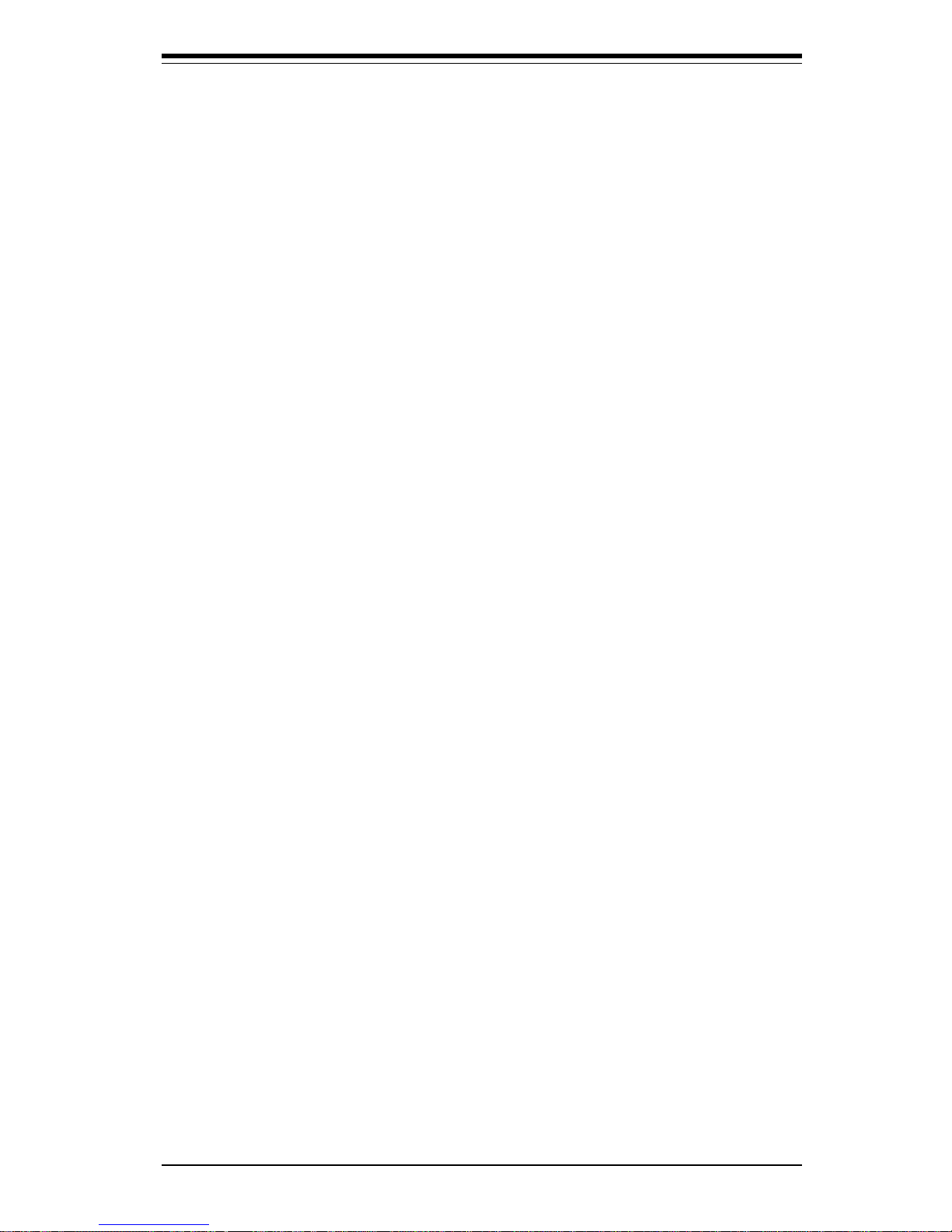
Preface
About This Manual
This manual is written for professional system integrators and PC technicians. It provides information for the installation and use of the SuperServer 6021F. Installation and maintainance should be performed by experienced technicians only.
The SuperServer 6021F is a high-end dual processor 2U rackmount server
based on the SC822 2U rackmount server chassis and the P3TDE6, a dual
processor motherboard that supports single or dual Intel Pentium® III FCPGA
500 MHz-1.26+ GHz processors and single or dual low power Pentium® III
processors at front bus speeds of 133 and 100 MHz and up to 4 GB
SDRAM main memory.
Manual Organization
Chapter 1: Introduction
The first chapter provides a checklist of the main components included with
the server system and describes the main features of the SUPER P3TDE6
mainboard and the SC822 chassis, which make up the SuperServer 6021F.
Chapter 2: Server Installation
This chapter describes the steps necessary to install the SuperServer
6021F into a rack and check out the server configuration prior to powering
up the system. If your server was ordered without processor and memory
components, this chapter will refer you to the appropriate sections of the
manual for their installation.
Chapter 3: System Interface
Refer here for details on the system interface, which includes the functions
and information provided by the control panel on the chassis as well as
other LEDs located throughout the system.
iii
Preface
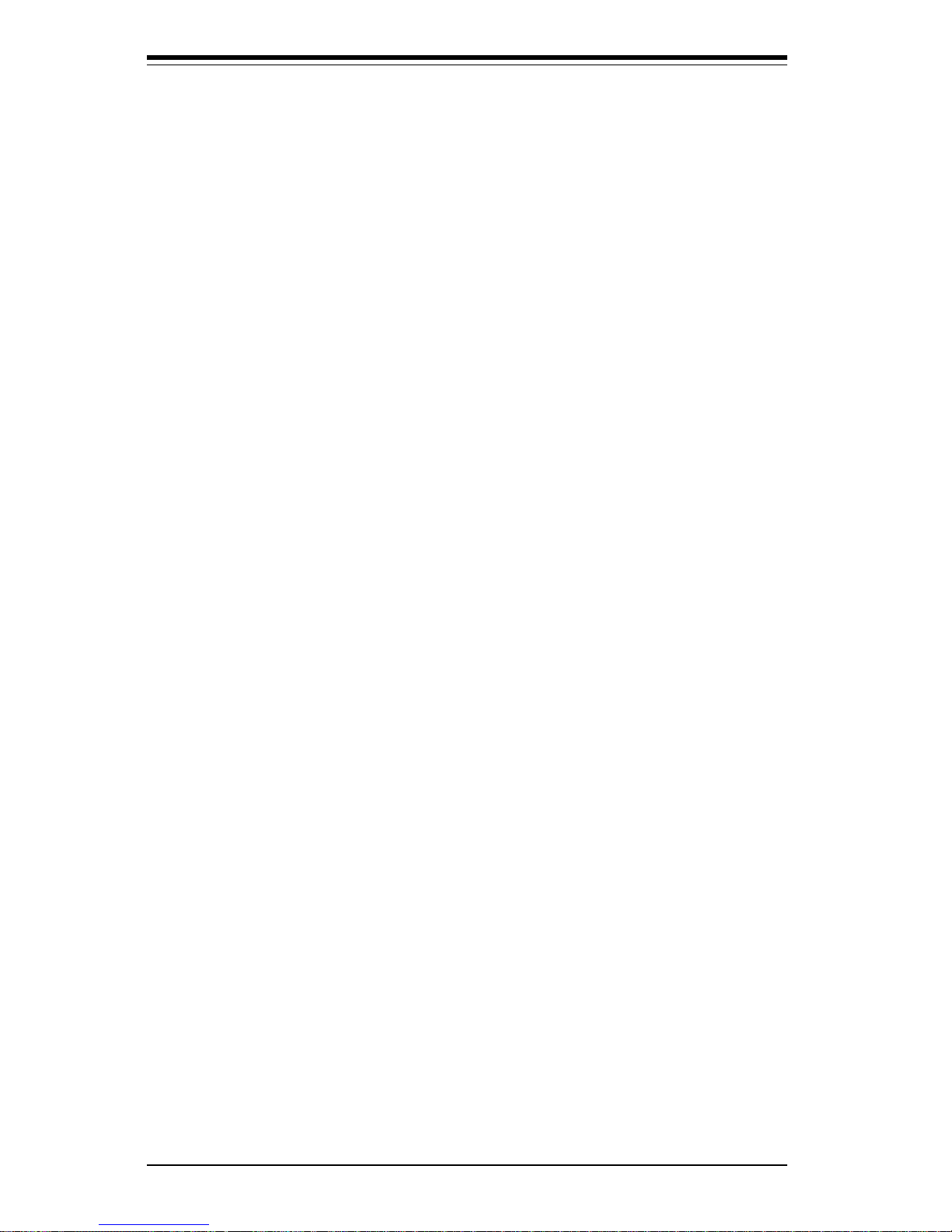
SUPERSERVER 6021F Manual
iv
Chapter 4: System Safety
You should thoroughly familiarize yourself with this chapter for a general
overview of safety precautions that should be followed when installing and
servicing the SuperServer 6021F.
Chapter 5: Advanced Motherboard Setup
Chapter 5 provides detailed information on the P3TDE6 motherboard, including the locations and functions of connections, headers, jumpers, DIP
switches and IRQs. Refer to this chapter when adding or removing processors or main memory and when reconfiguring the motherboard.
Chapter 6: Advanced Chassis Setup
Refer to Chapter 6 for detailed information on the SC822 2U rackmount
server chassis. You should follow the procedures given in this chapter
when installing, removing or reconfiguring SCSI or peripheral drives and
when replacing system power supply units and cooling fans.
Chapter 7: BIOS
The BIOS chapter includes an introduction to BIOS and provides detailed
information on running the CMOS Setup Utility.
Appendix A: BIOS Error Beep Codes and Messages
Appendix B: Post Diagnostic Error Messages
Appendix C: System Specifications
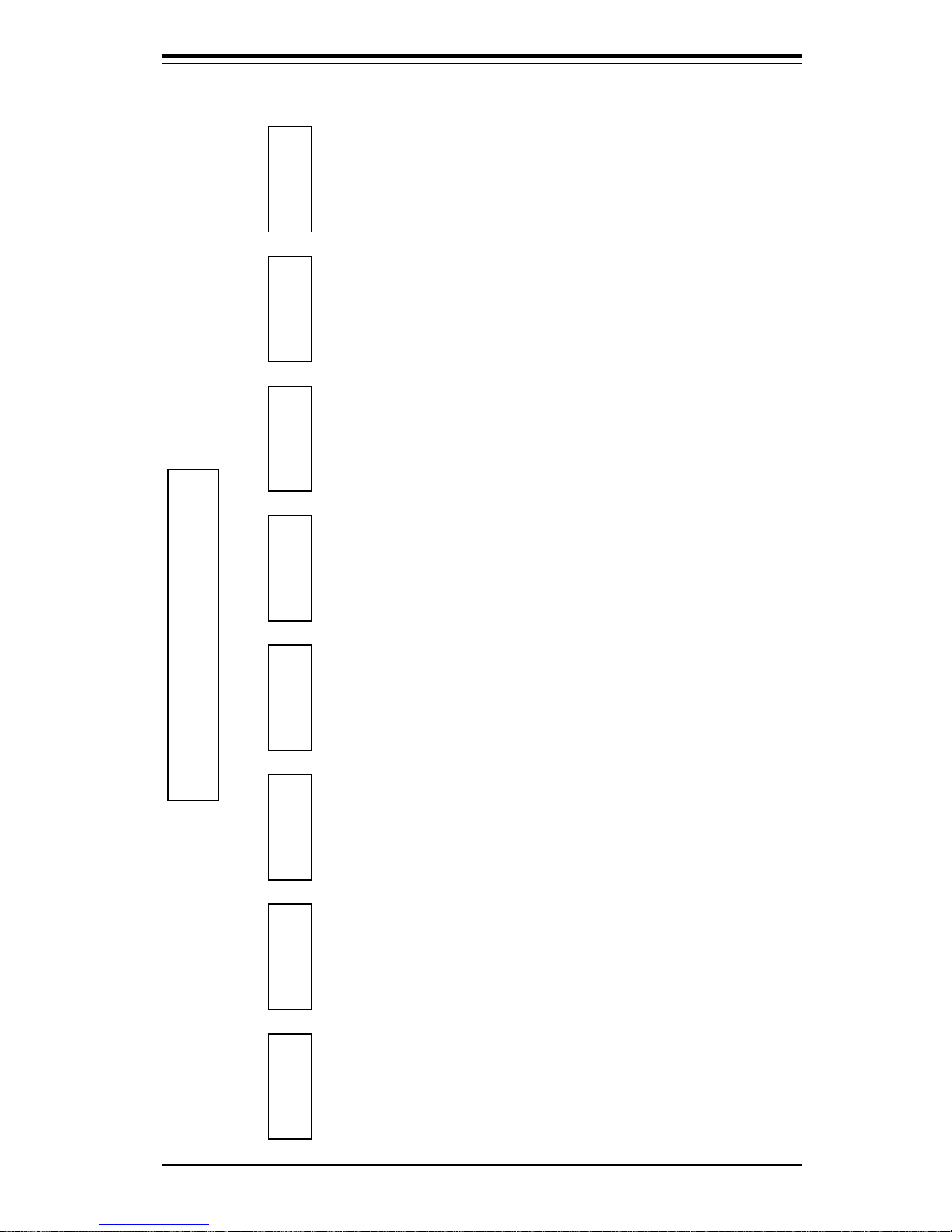
v
Preface
Manual Organization
Introduction
Chp 1
Installation Syste m
Interface
Syste m
Safety
Motherboard
Details
Chassis
Details
BIOS and
Setup Routine
Chp3Chp2
Chp5
Chp4
Chp6
Appendices
Overview
Chassis
Features
Mainboard
Features
Contacting
Supermicro
Overview
Precauti ons
Rack
Installation
Setup
Overview
Control Panel
Buttons
Control Panel
LEDs
SCSI LEDs
Power Supp ly
Switch
Mot h erboard
LED
Static Safety
MB In stallation
Cables
I/O P orts
CPU Install at ion
Mem ory
PCI Cards
MB La you t
Connectors
DIP Switch es
Jumpers
Drive Conn.
IRQs
Static Safety
Control Panel
System Fans
Drive Ba y In s t.
Power Supply
Chp7
Ap p. A/B/C
Introdu ction
BIOS Features
Runnin g C M OS
Setu p
E lec tric al Sa fet y
G eneral Sa fety
ES D Sa fety
BIOS Error
Beep Codes
Pos t Diag. Error
Mess ages
System Specs
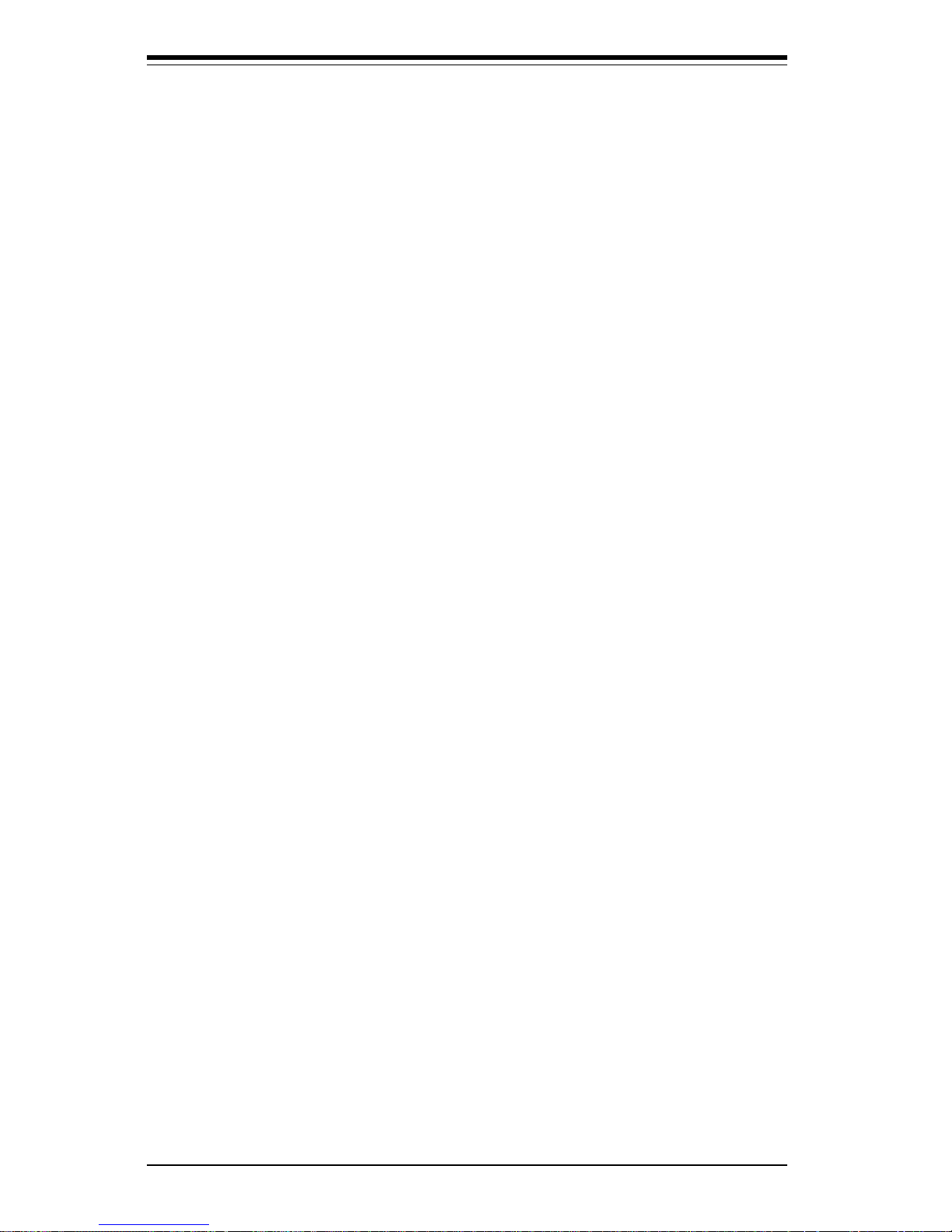
SUPERSERVER 6021F Manual
vi
Table of Contents
Preface
About This Manual ...................................................................................................... ii i
Manual Organization ................................................................................................... iii
Manual Organization (Chart) ..................................................................................... v
Chapter 1: Introduction to the SuperServer 6021F
1-1 Overview ......................................................................................................... 1-1
1-2 Server Chassis Features.............................................................................. 1-2
1-3 Mainboard Features ....................................................................................... 1-4
1-4 Contacting Supermicro .................................................................................. 1-6
Chapter 2: Server Installation
2-1 Overview ......................................................................................................... 2-1
2-2 Unpacking the SuperServer 6021F ............................................................. 2-1
2-3 Preparing for Setup ....................................................................................... 2-1
Choosing a Setup Location .................................................................... 2-2
Rack Precautions ..................................................................................... 2-2
Server Precautions.................................................................................. 2-2
2- 4 Installing the SuperServer 6021F into a Rack .......................................... 2-3
Identifying the Sections of the Rack Rails .......................................... 2-3
Installing the Chassis Rails ..................................................................... 2 -4
Installing the Rack Rails .......................................................................... 2 - 4
Installing the Server into the Rack ........................................................ 2 -5
Installing the Server into a Telco Rack ................................................ 2 -6
2- 5 Checking the Motherboard Setup ................................................................ 2-7
2-6 Checking the Drive Bay Setup ..................................................................... 2-9
Chapter 3: System Interface
3-1 Overview ......................................................................................................... 3-1
3- 2 Control Panel Buttons .................................................................................... 3-1
Reset .......................................................................................................... 3-1
Power ........................................................................................................ 3-1
3-3 Control Panel LEDs ........................................................................................ 3-2
Overheat ................................................................................................... 3-2
NIC1 ............................................................................................................ 3-2
HDD ............................................................................................................ 3-2
Power ........................................................................................................ 3-3
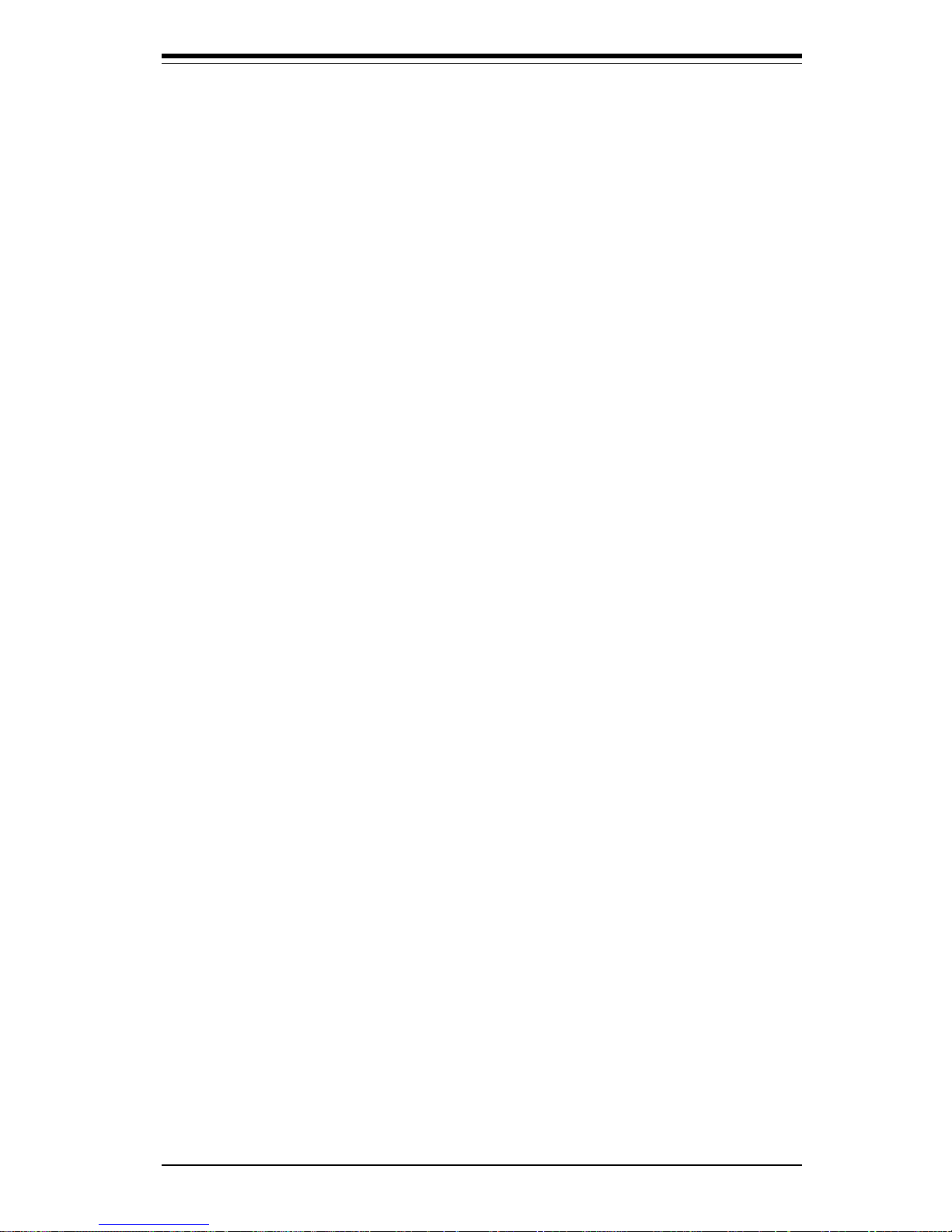
3- 4 SCSI Drive Carrier LEDs ............................................................................... 3-3
3- 5 Motherboard LED............................................................................................ 3-3
Chapter 4: System Safety
4-1 Electrical Safety Precautions ........................................................................ 4-1
4-2 General Safety Precautions .......................................................................... 4-2
4- 3 ESD Precautions .............................................................................................. 4-3
4-4 Operating Precatutions ................................................................................... 4-4
Chapter 5: Advanced Motherboard Setup
5- 1 Handling the P3TDE6 Motherboard............................................................... 5-1
5- 2 Motherboard Installation ................................................................................. 5-2
5-3 Connecting Cables .......................................................................................... 5 - 3
Connecting Data Cables .......................................................................... 5 - 3
Connecting Power Cables....................................................................... 5- 3
Connecting the Control Panel ................................................................. 5 -4
5 - 4 I/ O Po rt s ............................................................................................................ 5- 5
5-5 Installing Processors ...................................................................................... 5-5
5- 6 Installing Memory ............................................................................................. 5-8
5- 7 Adding PCI Cards ............................................................................................ 5-9
SUPER P3TDE6 Layout.......................................................................... 5-11
SUPER P3TDE6 Quick Reference......................................................... 5-12
5-8 Connector Definitions ................................................................................... 5-13
Power Supply Connector ..................................................................... 5-13
Power LED ............................................................................................... 5-13
Hard Drive LED ....................................................................................... 5-13
PWR_ON ................................................................................................... 5-14
NIC LED.................................................................................................... 5-14
Reset......................................................................................................... 5-14
I2C ............................................................................................................. 5-14
Chassis Intrusion .................................................................................... 5-15
Keyboard Lock ........................................................................................ 5-15
Over Heat LED ........................................................................................ 5-15
Extra USB Connection ........................................................................... 5-15
Speaker .................................................................................................... 5-16
Fan Headers ............................................................................................ 5-16
Serial Ports .............................................................................................. 5-16
ATX PS/2 Keyboard & Mouse Ports .................................................... 5-16
Universal Serial Bus (USB) ................................................................... 5-17
Wake-On-LAN ......................................................................................... 5-17
vii
Table of Contents
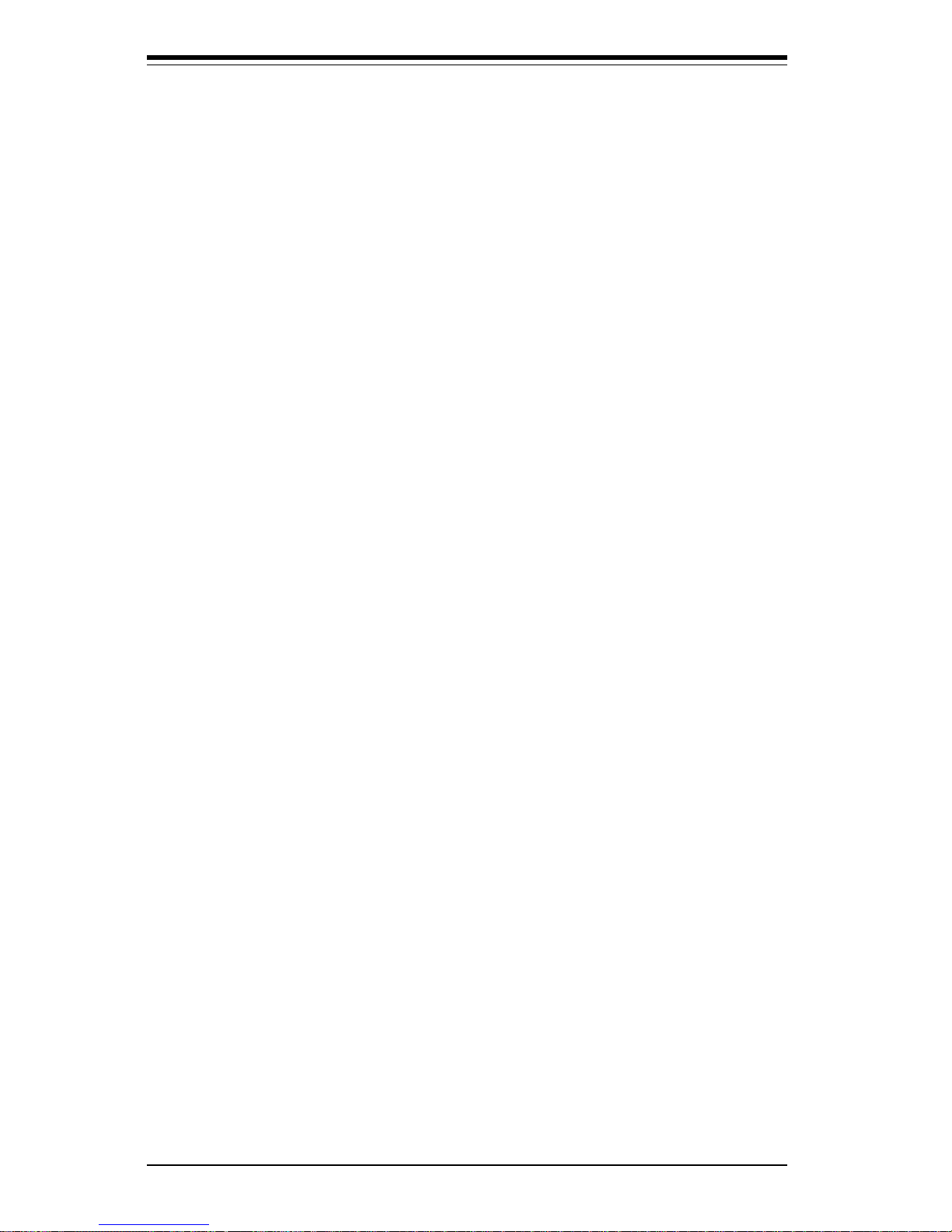
SUPERSERVER 6021F Manual
viii
Power Supply Fail Header .................................................................... 5-18
SLED1 (SCSI LED) Indicator.................................................................. 5-18
5- 9 DIP Switch Settings ...................................................................................... 5-19
DIP Switch 1: Core/Bus Ratio .............................................................. 5-19
5-10 Jumper Settings ............................................................................................. 5-19
Explanation of Jumpers ......................................................................... 5-19
CMOS Clear.............................................................................................. 5-20
Front Side Bus Speed ........................................................................... 5-20
SCSI Termination Enable/Disable.......................................................... 5-20
Speaker Enable/Disable .........................................................................5-21
Onboard LAN/NIC Enable/Disable......................................................... 5-21
Third Power Supply Failure Alarm Enable/Disable ........................... 5-21
5-11 Floppy/Hard Drive and SCSI Connections ................................................. 5-22
Parallel Port Connector ......................................................................... 5-22
Floppy Connector ................................................................................... 5-23
IDE Connectors ...................................................................................... 5-23
Ultra160 SCSI Connectors ..................................................................... 5-24
5-12 Installing Software Dirvers.......................................................................... 5-25
Chapter 6: Advanced Chassis Setup
6-1 Static-Sensitive Devices ................................................................................ 6-1
6-2 Control Panel .................................................................................................... 6-2
6-3 System Fans .................................................................................................... 6-3
System Fan Failure .................................................................................. 6-3
Replacing System Cooling Fans ............................................................ 6-3
6- 4 Drive Bay Installation/Removal ...................................................................... 6-4
Accessing the Drive Bays ..................................................................... 6-4
SCSI Drive Installation............................................................................. 6-5
CD-ROM and Floppy Drive Installation ................................................. 6-7
6-5 Power Supply .................................................................................................. 6-8
Power Supply Failure ............................................................................. 6-8
Removing/Replacing the Power Supply ............................................... 6-8
Chapter 7: BIOS
7- 1 Introduction....................................................................................................... 7-1
7- 2 BIOS Features.................................................................................................. 7-2
7- 3 Running Setup.................................................................................................. 7-2
The Main BIOS Setup Menu .................................................................... 7-3
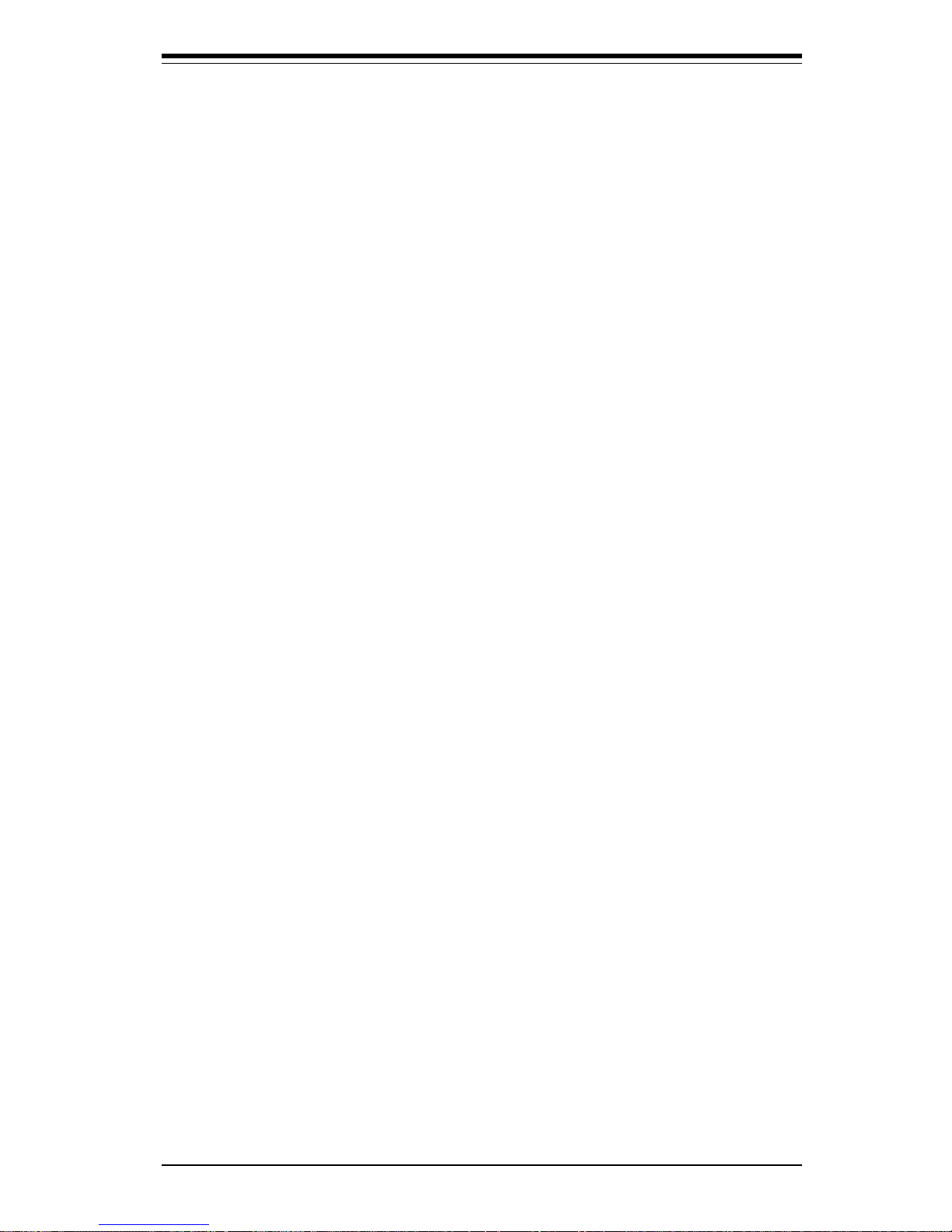
Table of Contents
ix
7-4 Advanced BIOS Setup .................................................................................... 7 -4
Super I/O Configuration ........................................................................... 7 - 5
IDE Configuration ...................................................................................... 7-6
Floppy Configuration .............................................................................. 7-10
Boot Settings Configuration .................................................................. 7-10
Event Log Configuration ........................................................................ 7-13
Peripheral Device Configuration ........................................................... 7-14
System Health Monitor ...........................................................................7-14
7- 5 Chipset Setup................................................................................................. 7-15
7-6 PCI PnP Setup ................................................................................................ 7-18
7-7 Power Setup .................................................................................................. 7-22
7- 8 Boot Setup...................................................................................................... 7-25
Boot Device Priority ................................................................................7-25
Hard Disk Drives ..................................................................................... 7-26
Removable Devices ................................................................................ 7-26
ATAPI CD-ROM Drives ...........................................................................7-26
7-9 Security Setup ............................................................................................... 7-27
Supervisor Password ............................................................................ 7-27
User Password ....................................................................................... 7-27
Change Supervisor Password ............................................................. 7-28
Change User Password ........................................................................ 7-28
Clear User Password ............................................................................ 7-28
Boot Sector Virus Protection ............................................................... 7-28
7-10 Exit Setup ....................................................................................................... 7-29
Exit Saving Changes .............................................................................. 7-29
Exit Discarding Changes ....................................................................... 7-29
Load Optimal Defaults............................................................................ 7-30
Load Fail Safe Defaults ......................................................................... 7-30
Discard Changes .................................................................................... 7-30
Appendices:
Appendix A: BIOS Error Beep Codes and Messages ....................................... A - 1
Appendix B: AMIBIOS Post Checkpoint Codes ....................................................B- 1
Appendix C: System Specifications ...................................................................... C-1
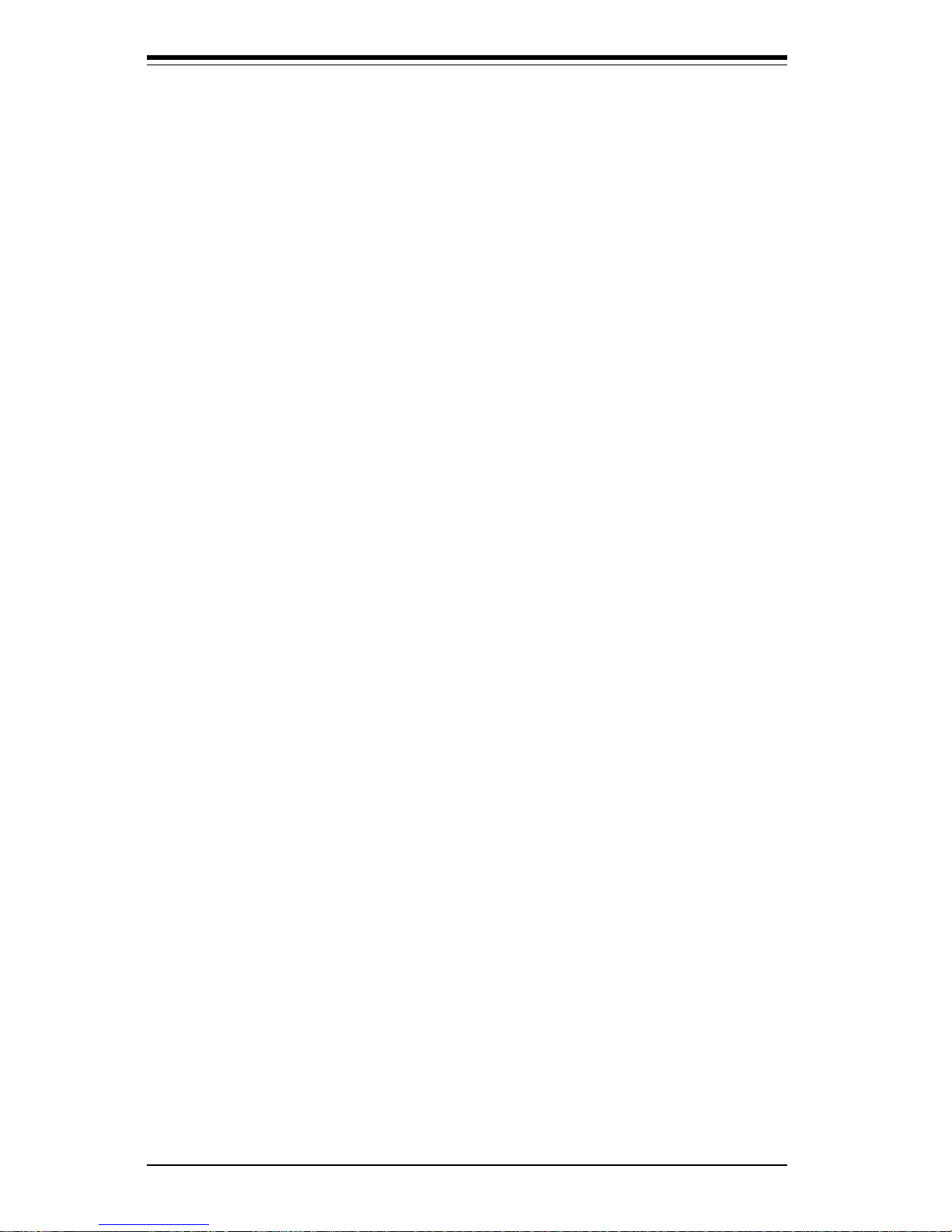
NOTES
SUPERSERVER 6021F User's Manual
x
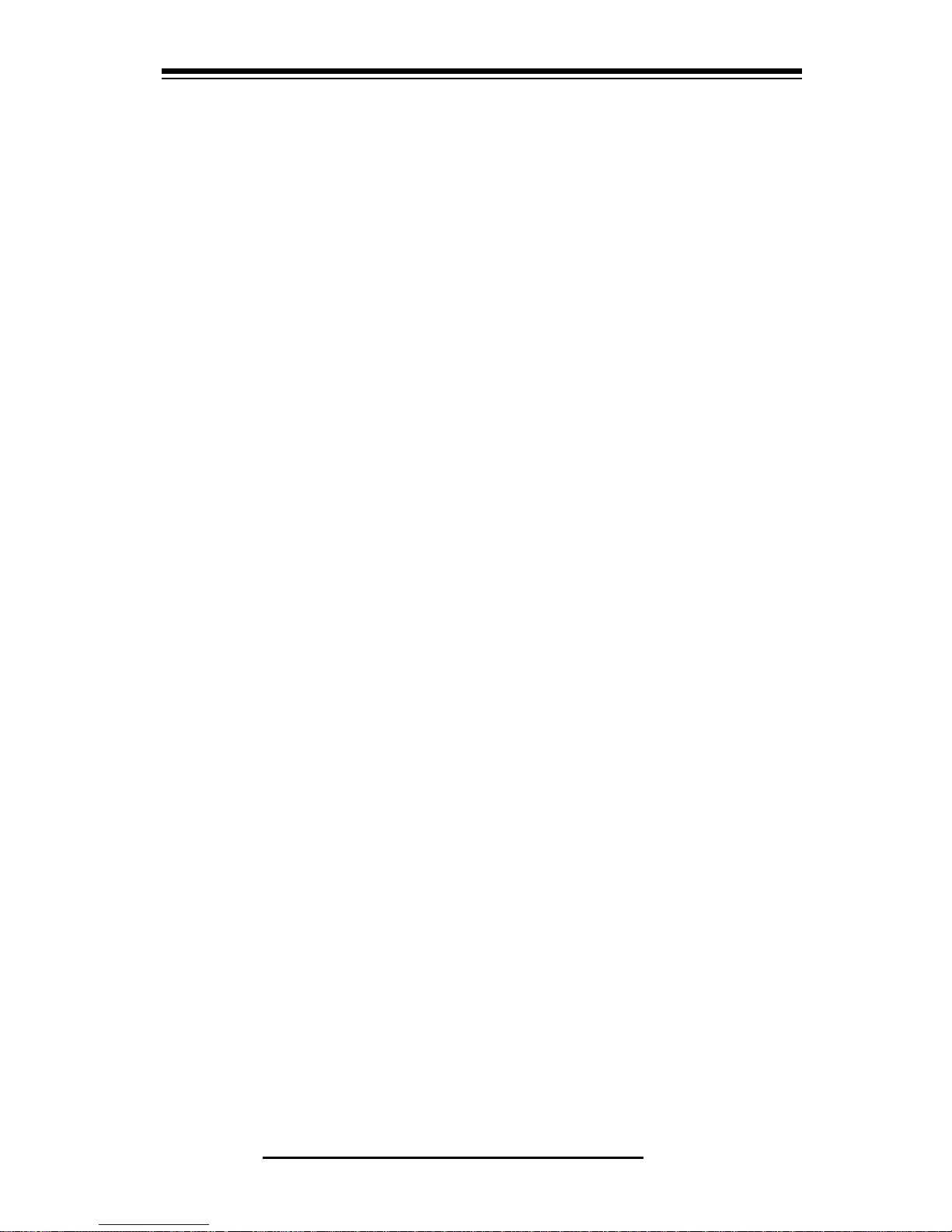
Chapter 1
Introduction to the SuperServer 6021F
1-1 Overview
The Supermicro SuperServer 6021F is a high-end dual processor, 2U
rackmount server that features some of the most advanced technology
currently available. The SuperServer 6021F is comprised of two main subsystems: the SC822S-400LP 2U rackmount chassis and the P3TDE6 dual
370-pin Pentium III Tualatin processor mainboard. Please refer to our web
site for information on operating systems that have been certified for use
with the SuperServer 6021F. (www.supermicro.com)
In addition to the mainboard and chassis, various hardware components
may have been included with your SuperServer 6021F, as listed below:
l Up to two (2) 370-pin Pentium III Tualatin processors*
l Two (2) CPU heat sinks* (SNK-030)
l Up to 4 GB ECC registered SDRAM main memory*
l One (1) 1.44" floppy drive
l One (1) slim CD-ROM drive
l One (1) 5.25" drive bay
l One (1) SCA SCSI backplane
l Six (6) SCA 1-inch high SCSI drive carriers
l One (1) 8MB 2xAGP ATI Rage XL low profile video card
l SCSI Accessories
One (1) internal 68-pin Ultra160 SCSI cable for SCA SCSI backplane
One (1) set of SCSI driver diskettes
One (1) SCSI manual
Chapter 1: Introduction
1-1
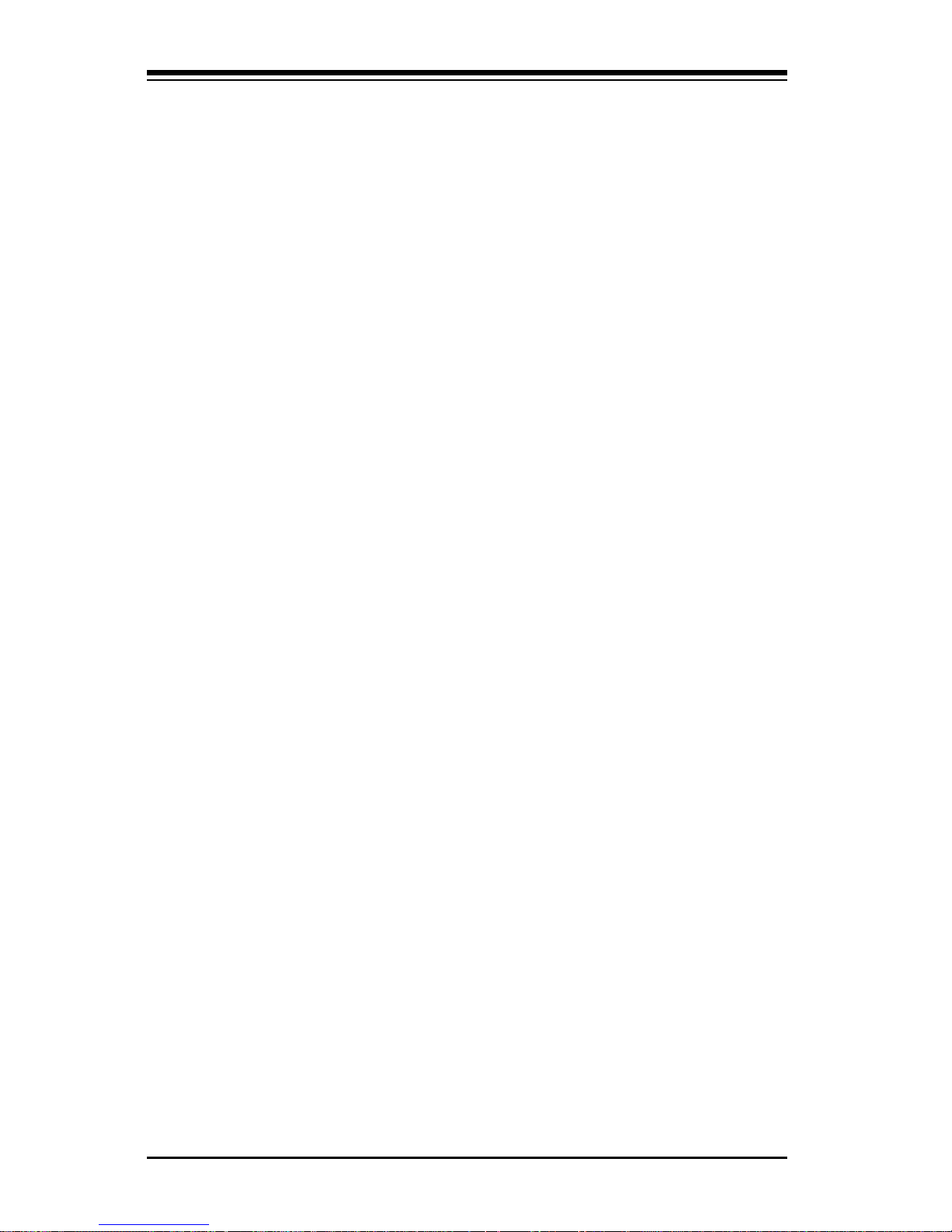
SUPERSERVER 6021F Manual
1-2
1-2 Server Chassis Features
The SuperServer 6021F is a high-end, scaleable 2U rackmount server platform designed with today's most state-of-the-art features. The following is
a general outline of the main features of the SC822 chassis.
System Power
When configured as a SuperSever 6021F, the SC822 chassis includes a
400W power supply.
SCSI Subsystem
The SCSI subsystem supports two 80-pin SCA Ultra160 SCSI hard drives.
(Any standard 1" drives are supported. SCA = Single Connection Attachment.) The SCSI drives are connected to an SCA backplane that provides
power, bus termination and configuration settings. The SCSI drives are
also hot-swap units.
Control Panel
The SC822's control panel provides important system monitoring and control
information. LEDs indicate power on, network activity, hard disk drive activity and system overheat conditions. The control panel also includes a
main power button and a system reset button.
l Rackmount hardware (with screws):
Two (2) rack rail assemblies
Six (6) brackets for mounting the rack rails to a rack/telco rack
l One (1) CD-ROM containing drivers and utilities:
Intel LANDesk Client Manager
ATI Rage XL 8MB PCI graphics controller driver
LAN driver
SCSI driver
l SuperServer 6021F User's Manual
*
Type and number depends upon the configuration ordered.

1-3
Chapter 1: Introduction
I/O Shield
The SC822 is a 2U rackmount chassis. Its I/O shield provides seven motherboard low profile expansion slot, one COM port (the other is internal), two
USB ports, PS/2 mouse and keyboard ports, and one Ethernet port. (See
Figure 1-1.)
Cooling System
The SC822 chassis has an innovative cooling design that includes four 8cm redundant system cooling (intake) fan. The fans plug into chassis fan
connectors that located behind the HDD drive bays and operates at full rpm
continuously. If they break down, the ambient air temperature inside the
chassis will rise and activate an overheat LED.
Figure 1-1. I/O Shield
Ethernet
Ports
Mouse
Port
USB
Ports
COM2
Port
Keyboard
Port
Rear of Chassis
COM1
Port
7 Low Profile PCI Slots
Printer
Port
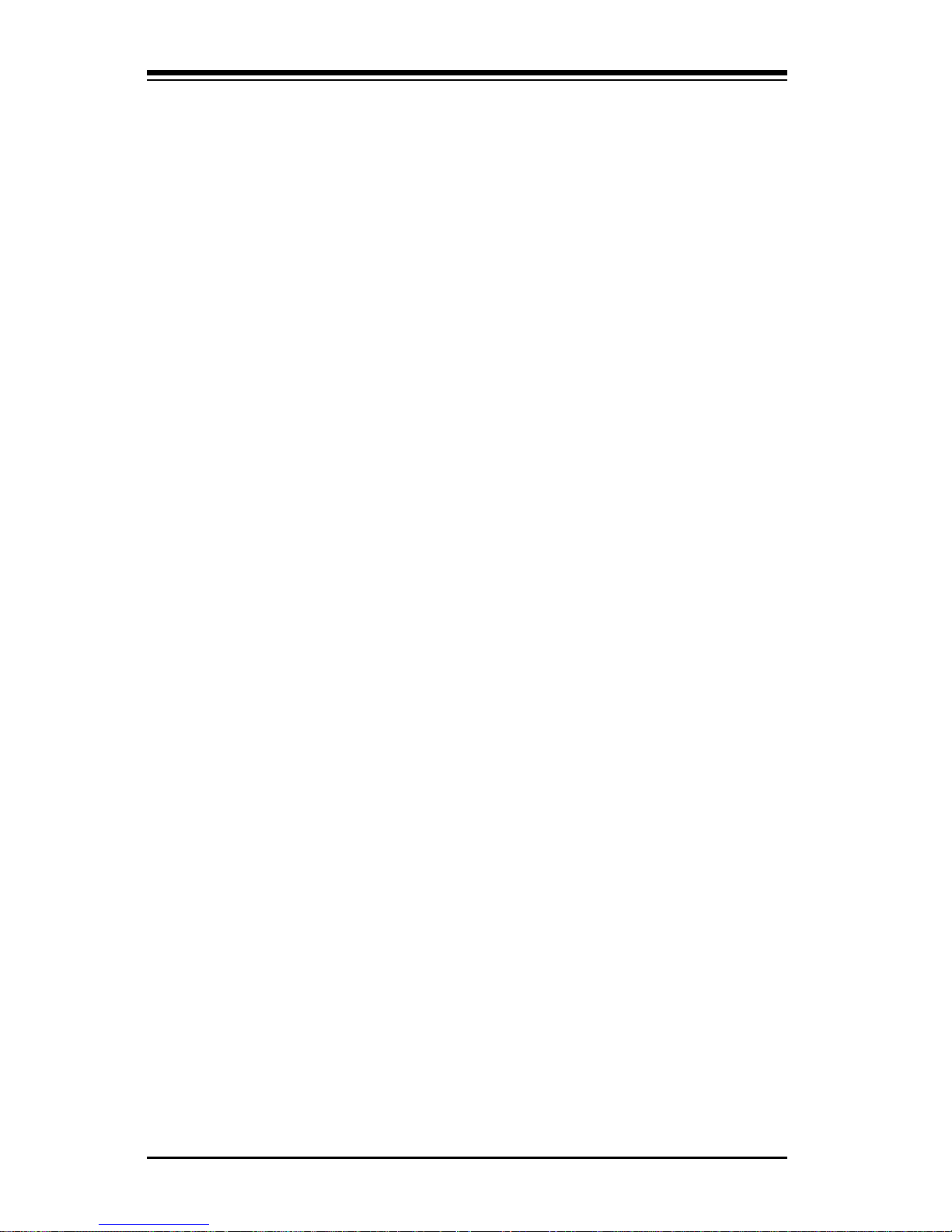
SUPERSERVER 6021F Manual
1-4
1-3 Mainboard Features
At the heart of the SuperServer 6021F lies the P3TDE6, a dual processor
motherboard designed to provide maximum performance. Below are the
main features of the P3TDE6.
Chipset
The P3TDE6 is based on the ServerWorks ServerSetTM III HE-SL chipset,
which is a high-performance core logic chipset that consists of a North
Bridge and a South Bridge.
The North Bridge includes an integrated main memory subsystem and a dual
channel PCI bus that bridges the processor bus to a 64-bit PCI bus and a
32-bit PCI bus. The North Bridge also packs and unpacks data for PCI
accesses, which reserves more processor bandwidth for multiprocessor
motherboards.
The South Bridge provides various integrated functions, including the PCI to
ISA bridge and support for UDMA33, security (passwords and system protection), Plug & Play, USBs, power management, interrupt controllers and
the SMBus.
Processors
The P3TDE6 supports single or dual Pentium III Tualatin 500 MHz-1.26+ GHz
processors with a 100 or 133 MHz FSB. Please refer to the support section
of our web site for a complete listing of supported processors (http://
www.supermicro.com/TechSupport.htm).
Memory
The P3TDE6 has 4 DIMM slots that can support up to 4 GB of ECC registered
PC133 and PC100 SDRAM. Module sizes of 128MB, 256MB, 512MB and 1
GB may be used to populate the DIMM slots.
Onboard SCSI
Onboard SCSI is provided with an Adaptec AIC-7899W SCSI controller chip,
which supports dual channel, Ultra160 (320 optional) SCSI at a burst
throughput rate of 160 MB/sec. The P3TDE6 provides two SCSI ports.
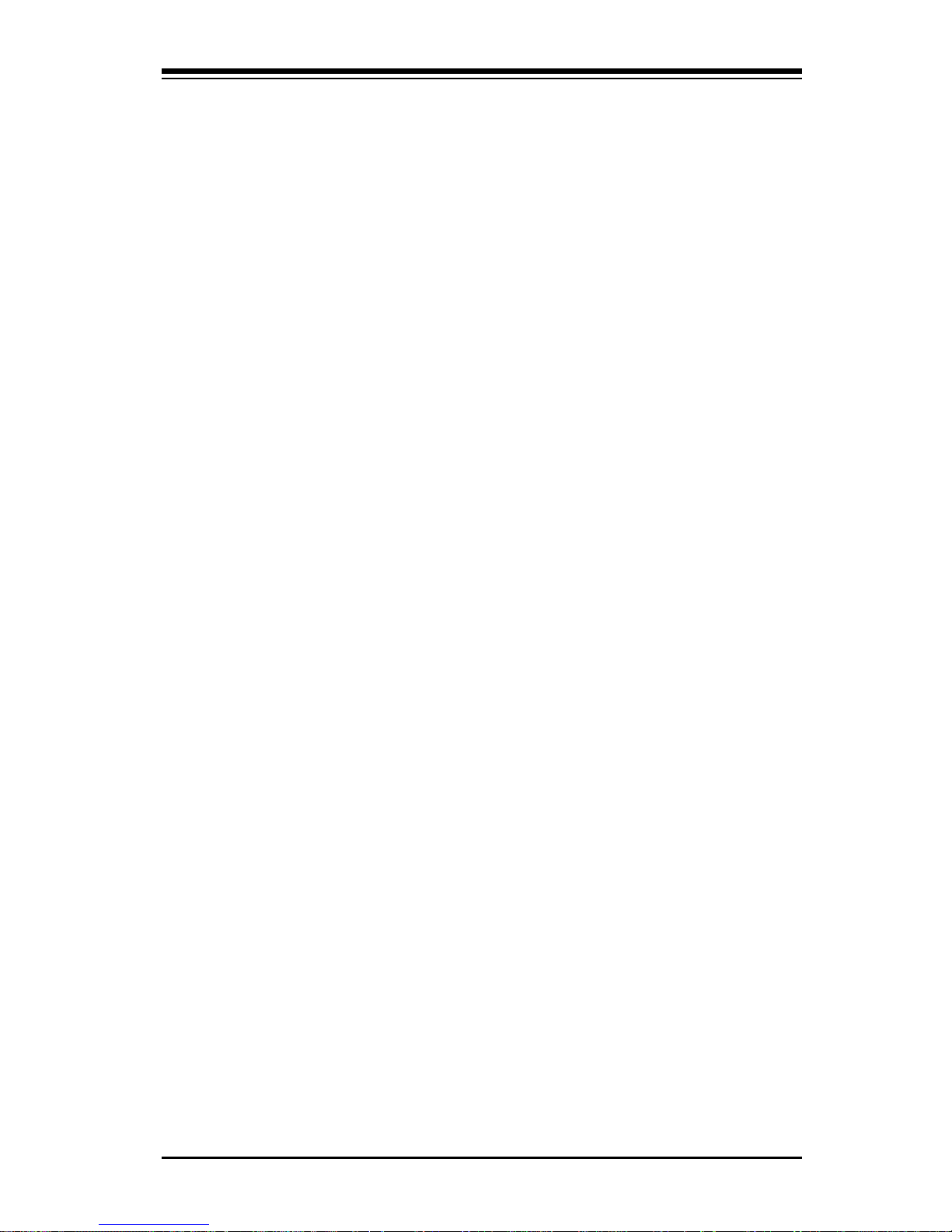
1-5
Chapter 1: Introduction
PCI Expansion Slots
The P3TDE6 has two 64-bit 66/33 MHz and four 64-bit 33 MHz PCI slots.
ATI Graphics Controller
The P3TDE6 includes an 8MB 2xAGP ATI Rage XL low profile video graphic
card. The Rage XL fully supports sideband addressing. This graphics
package provides a bandwidth of up to 512 MB/sec over a 32-bit graphics
memory bus.
Onboard Controllers/Ports
One floppy drive controller and two onboard IDE controllers support one up
to four hard drives or ATAPI devices. Onboard I/O ports includeone COM
port, two USB ports, PS/2 mouse and keyboard ports, a video (monitor) port
and a one 10/100 MB Intel 82559 Ethernet (NIC) port. The P3TDE6 also
includes an 8MB 2xAGP ATI Rage graphics card (see above).
Other Features
Other onboard features that promote system health include five voltage
monitors, two CPU temperature sensors, four fan speed sensors, a chassis intrusion header, auto-switching voltage regulators, chassis and CPU
overheat sensors, virus protection and BIOS rescue.
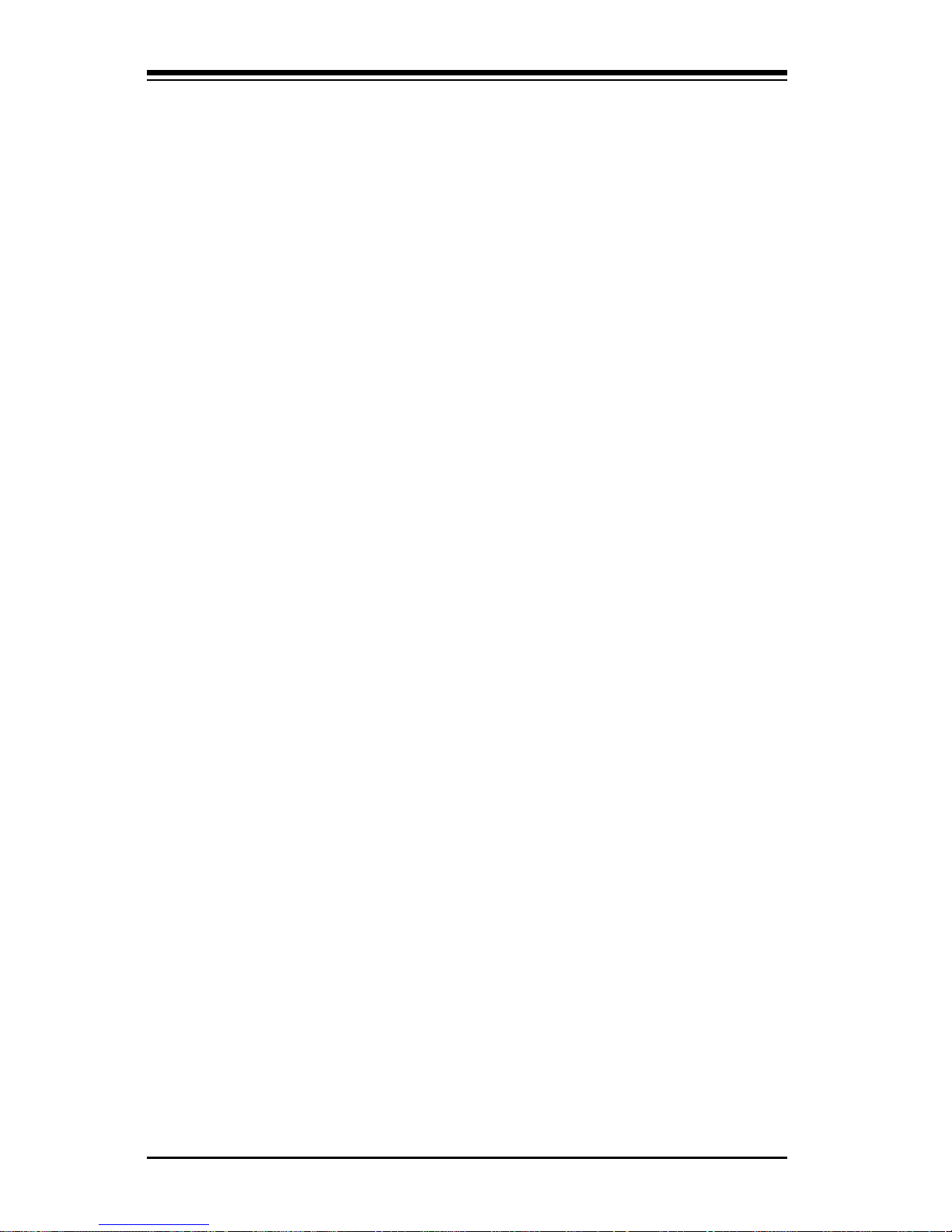
SUPERSERVER 6021F Manual
1-6
1-4 CONTACTING SUPERMICRO
Headquarters
Address: Super Micro Computer, Inc.
980 Rock Ave.
San Jose, CA 95131 U.S.A.
Tel: +1 (408) 503-8000
Fax: +1 (408) 503-8008
E-mail: marketing@supermicro.com (General Information)
support@supermicro.com (Technical Support)
Web site: www.supermicro.com
European Office
Address: Super Micro Computer B.V.
Het Sterrenbeeld 28, 5215 ML,
's-Hertogenbosch, The Netherlands
Tel: +31 (0) 73-6400390
Fax: +31 (0) 73-6416525
E-mail: sales@supermicro.nl (General Information)
support@supermicro.nl (Technical Support)
rma@supermicro.nl (Customer Support)
Asia-Pacific
Address: 3F, #753 Chung-Cheng Road
Chung-Ho City, Taipei Hsien, Taiwan, R.O.C.
Tel: +886-(2) 8228-1366
Fax: +886-(2) 8221-2790
www : www.supermicro.com.tw
Email: support@supermicro.com.tw
Technical Support:
Tel : 886-2-8228-1366, ext.132
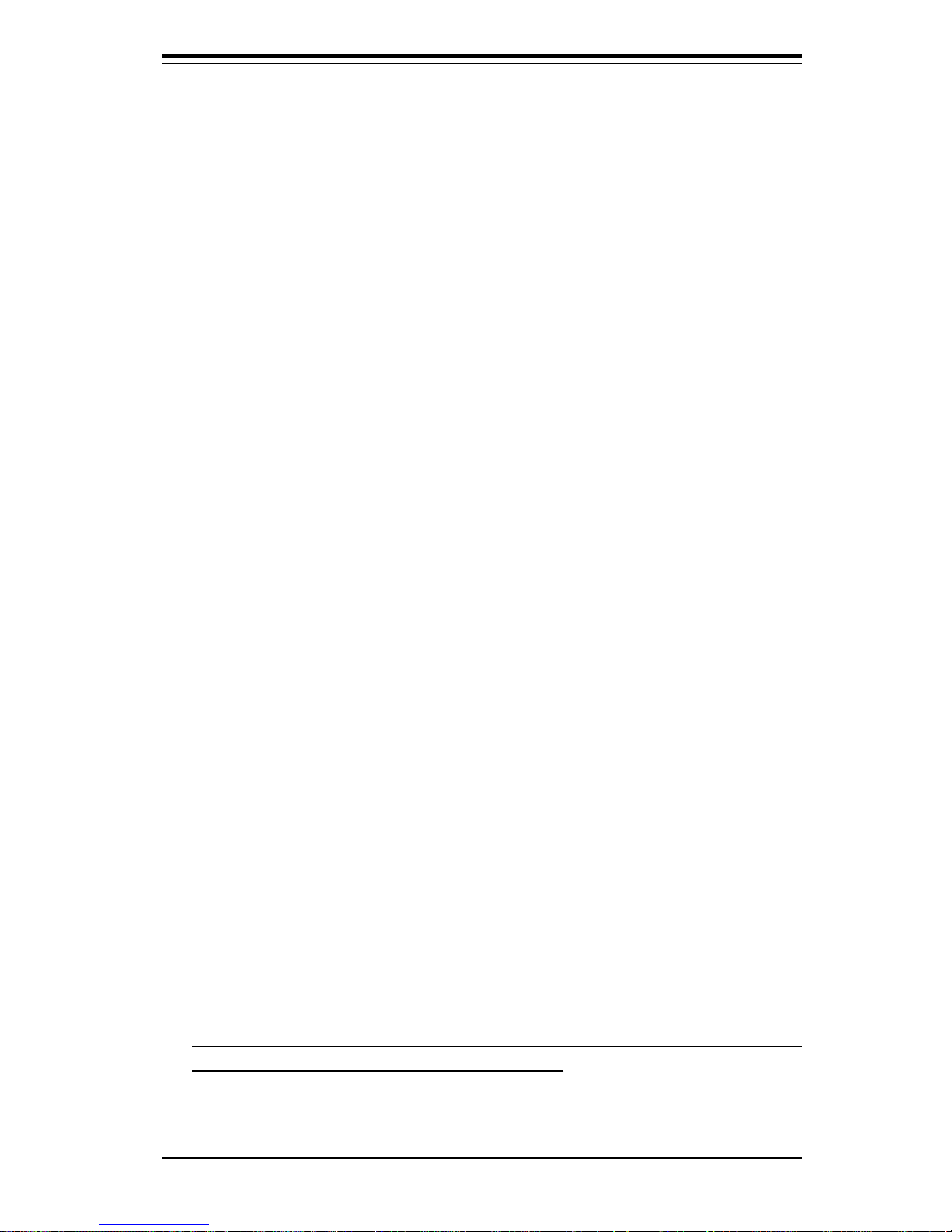
Chapter 2: Server Installation
2-1
Chapter 2
Server Installation
2-1 Overview
This chapter provides a quick setup checklist to get your SuperServer
6021F up and running. Following these steps in the order given should
enable you to have the system operational within a minimum amount of time.
This quick setup assumes that your SuperServer 6021F system has come
to you with the processors and memory preinstalled. If your system is not
already fully integrated with a motherboard, processors, system memory
etc., please turn to the chapter or section noted in each step for details on
installing specific components.
2-2 Unpacking the SuperServer 6021F
You should inspect the box the SuperServer 6021F was shipped in and
note if it was damaged in any way. If the server itself shows damage you
should file a damage claim with the carrier who delivered it.
Decide on a suitable location for the rack unit that will hold the SuperServer
6021F. It should be situated in a clean, dust-free area that is well ventilated.
Avoid areas where heat, electrical noise and electromagnetic fields are
generated. You will also need it placed near a grounded power outlet.
Read the Rack and Server Precautions in the next section.
2-3 Preparing for Setup
The box the SuperServer 6021F was shipped in should include two sets of
rail assemblies, two rail mounting brackets and the mounting screws you
will need to install the system into the rack. Follow the steps in the order
given to complete the installation process in a minimum amount of time.
Please read this section in its entirety before you begin the installation
procedure outlined in the sections that follow.
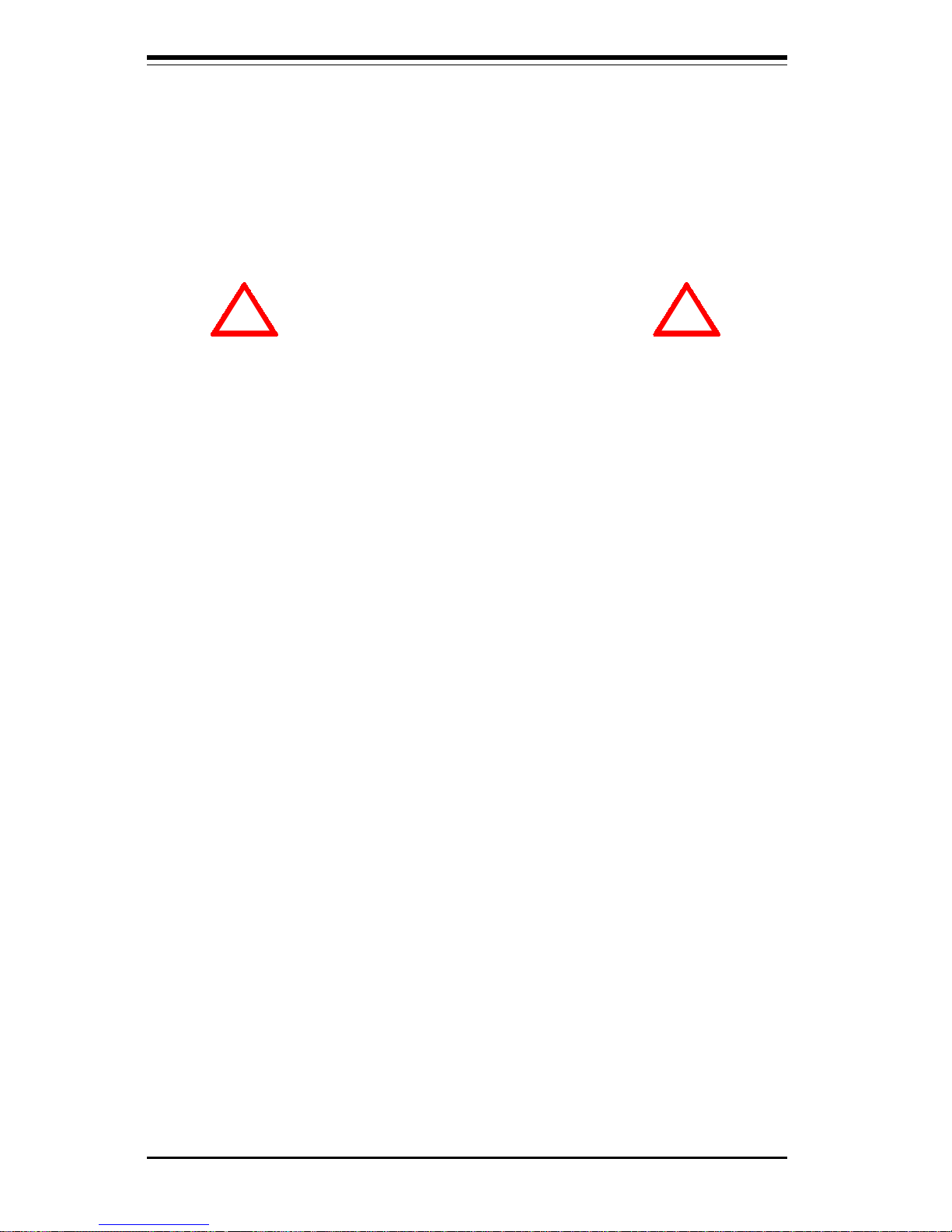
2-2
SUPERSERVER 6021F Manual
Choosing a Setup Location:
- Leave enough clearance in front of the rack to enable you to open
the front door completely (~25 inches).
- Leave approximately 30 inches of clearance in the back of the rack
to allow for sufficient airflow and ease in servicing.
Rack Precautions:
- Ensure that the leveling jacks on the bottom of the rack are fully
extended to the floor with the full weight of the rack resting on them.
- In single rack installation, stabilizers should be attached to the rack.
- In multiple rack installations, the racks should be coupled together.
- Always make sure the rack is stable before extending a component
from the rack.
- You should extend only one component at a time - extending two or
more simultaneously may cause the rack to become unstable.
Server Precautions:
- Review the electrical and general safety precautions in Chapter 4.
- Determine the placement of each component in the rack
before
you
install the rails.
- Install the heaviest server components on the bottom of the rack
first, and then work up.
- Use a regulating uninterruptible power supply (UPS) to protect the
server from power surges, voltage spikes and to keep your
system operating in case of a power failure.
- Allow the hot plug SCSI drives and power supply units to cool before
touching them.
- Always keep the rack's front door and all panels and components on
the servers closed when not servicing to maintain proper cooling.
! !
Warnings and Precautions!
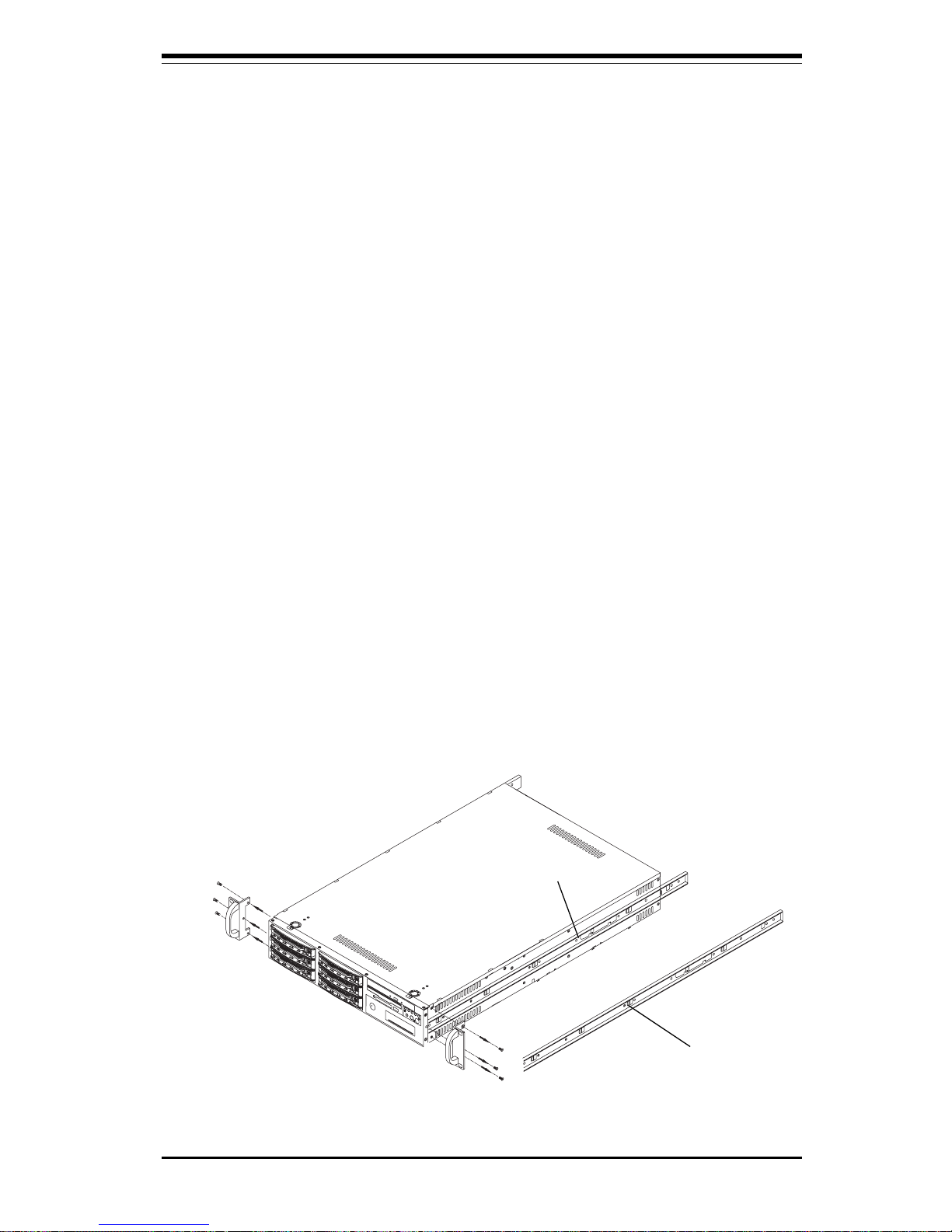
Chapter 2: Server Installation
2-3
2-4 Installing the SuperServer 6021F into a Rack
This section provides information on installing the SuperServer 6021F into
a rack unit. If the 6021F has already been mounted into a rack, you can
skip ahead to Sections 2-5 and 2-6. There are a variety of rack units on
the market, which may mean the assembly procedure will differ slightly.
The following is a guideline for installing the 6021F into a rack with the
rack rails provided. You should also refer to the installation instructions
that came with the rack unit you are using.
Identifying the Sections of the Rack Rails:
You should have received two rack rail assemblies with the SuperServer
6021F. Each of these assemblies consist of three sections: an inner fixed
chassis rail that secures to the 6021F (A) and an outer fixed rack rail that
secures directly to the rack itself (B). A sliding rail guide sandwiched
between the two should remain attached to the fixed rack rail. (See Figure
2-1.) The A and B rails must be detached from each other to install.
To remove the fixed chassis rail (A), pull it out as far as possible - you
should hear a "click" sound as a locking tab emerges from inside the rail
assembly and locks the inner rail. Then depress the locking tab to pull the
inner rail completely out. Do this for both the left and right side rack rail
assemblies.
Figure 2-1. Identifying the Sections of the Rack Rails
A
B
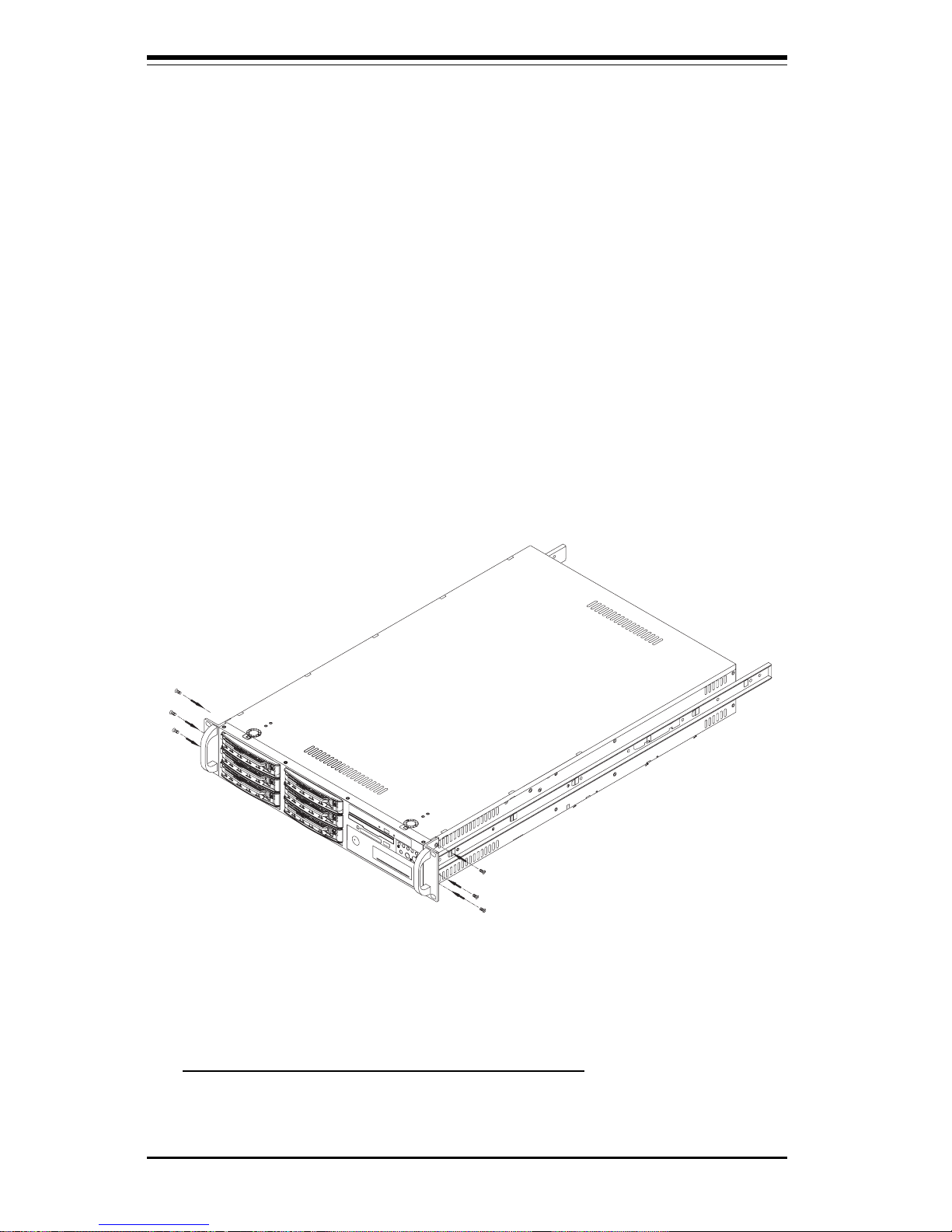
2-4
SUPERSERVER 6021F Manual
Installing the Chassis Rails:
Remove the handles on the 6021F chassis (see Figure 2-1) and position the
fixed chassis rail sections along the side of the 6021F chassis making sure
the two screw holes line up. Note that these two rails are left/right spe
cific. Slide the rails on to the hooks on both sides of the chassis. Screw the
rail securely to the side of the chassis, and then reinstall the chassis handle
(see Figure 2-2). Repeat this procedure for the other rail on the other side
of the chassis. You will also need to attach the rail brackets when installng
into a telco rack.
Locking Tabs: As you have seen, both chassis rails have a locking tab,
which serves two functions. The first is to lock the server into place
when installed and pushed fully into the rack, which is its normal position.
Secondly, these tabs also lock the server in place when fully extended
from the rack. This prevents the server from coming completely out of
the rack when you pull it out for servicing.
Figure 2-2. Installing Chassis Rails
Installing the Rack Rails:
Determine where you want to place the SuperServer 6021F in the rack.
(See Rack and Server Precautions in Section 2-3.) Position the fixed rack
rail/sliding rail guide assemblies at the desired location in the rack,
keeping the sliding rail guide facing the inside of the rack. Screw the
assembly securely to the rack using the brackets provided. Attach the
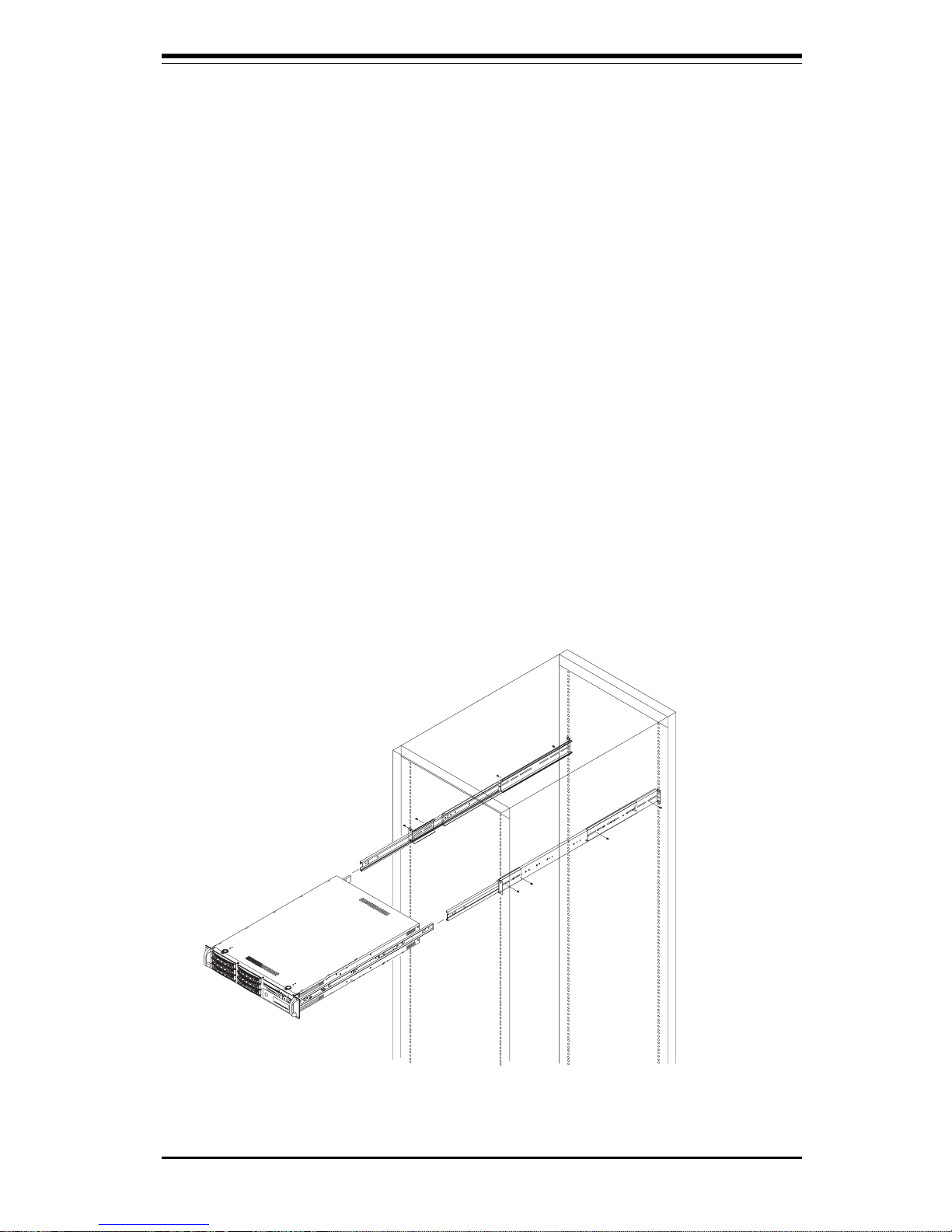
Chapter 2: Server Installation
2-5
Figure 2-3. Installing the Server into a Rack
Installing the Server into the Rack:
You should now have rails attached to both the chassis and the rack
unit. The next step is to install the server into the chassis. Do this by
lining up the rear of the chassis rails with the front of the rack rails.
Slide the chassis rails into the rack rails, keeping the pressure even on
both sides (you may have to depress the locking tabs when inserting).
See Figure 2-3.
When the server has been pushed completely into the rack, you should
hear the locking tabs "click". Finish by inserting and tightening the
thumbscrews that hold the front of the server to the rack.
other assembly to the other side of the rack, making both are at the exact
same height and with the rail guides facing inward.

2-6
SUPERSERVER 6021F Manual
Figure 2-4. Installing the Server into a Telco Rack
Installing the Server into a Telco Rack:
If you are installing the SuperServer 6021F into a Telco type rack, follow
the directions given on the previous pages for rack installation. The only
difference in the installation procedure will be the positioning of the rack
brackets to the rack. They should be spaced apart just enough to
accomodate the width of the telco rack.
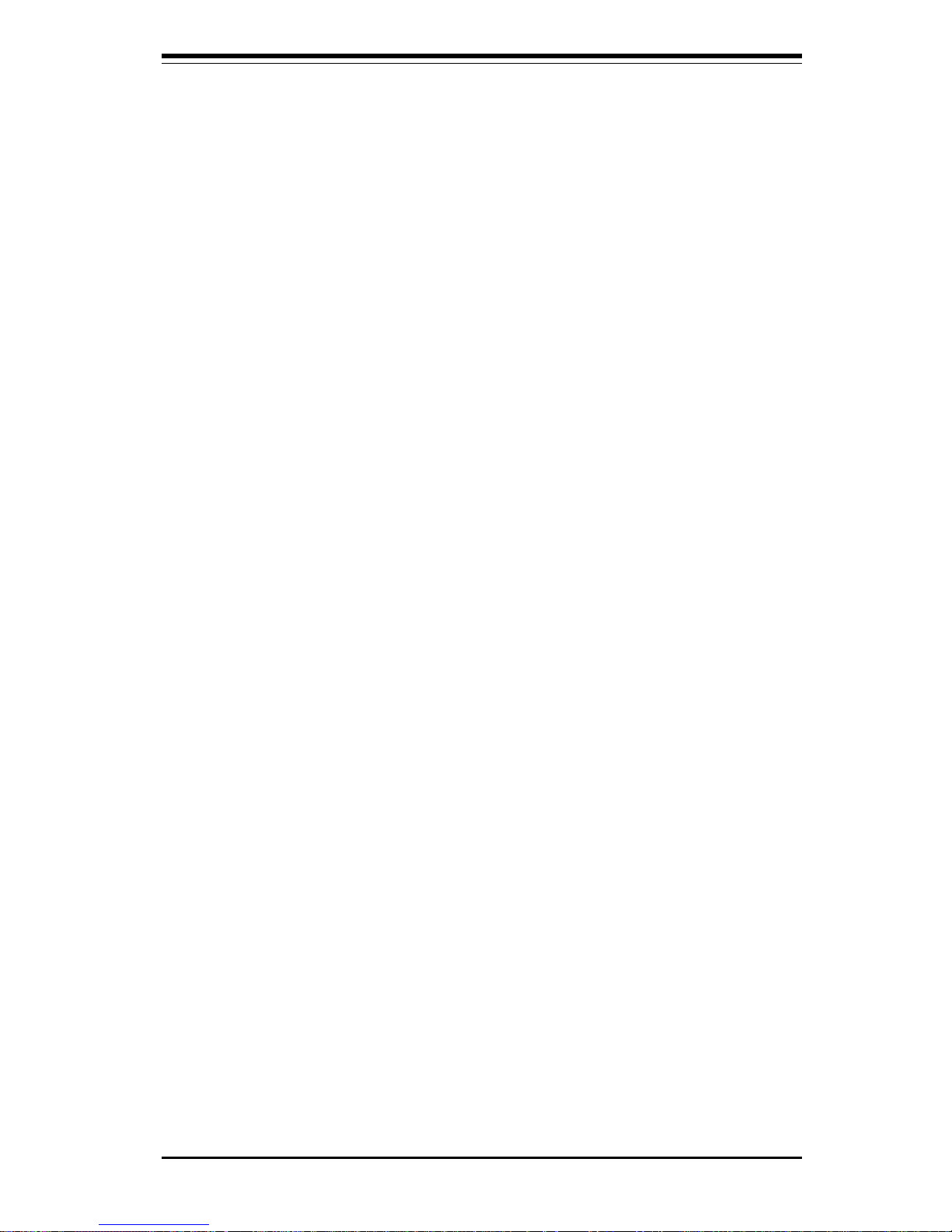
Chapter 2: Server Installation
2-7
2-5 Checking the Motherboard Setup
After you install the 6021F in the rack, you will need to open the unit to
make sure the motherboard is properly installed and all the connections
have been made.
1. Accessing the inside of the 6021F (see Figure 2-5):
First, release the retention screws that secure the unit to the rack.
Grasp the two handles on either side and pull the unit straight out until it
locks (you will hear a "click"). Next, depress the two buttons on the top
of the chassis to release the top cover. There is a large rectangular
recess in the middle front of the top cover to help you push the cover
away from you until it stops. You can then lift the top cover from the
chassis to gain full access to the inside of the server.
2. Check the CPUs (processors):
You should have one or two processors already installed into the
system board. Each processor should have its own heatsink attached.
See Section 5-5 for instructions on processor installation.
3. Verify the proper CPU core/bus ratio setting:
You need to verify that the CPU core/bus ratio as set with DIP Switch 1
matches the speed of your installed processors. This DIP Switch is
defaulted to 5.5, which corresponds to 550 MHz processors running on
a 100 MHz front side bus (FSB). If the setting is different or if you are
using processors of a different speed, you may need to change this
setting. (See Section 5-9 for setting the core/bus ratio with DIP Switch
1.) This speed can also be set in BIOS.
4. Check the system memory:
Your 6021F server system may have come with system memory already
installed. Make sure all DIMMs are fully seated in their slots. For details
on adding system memory, refer to Section 5-6.
5. Installing add-on cards:
If desired, you can install an add-on card to the system. See Section 57 for details on installing a PCI add-on card.
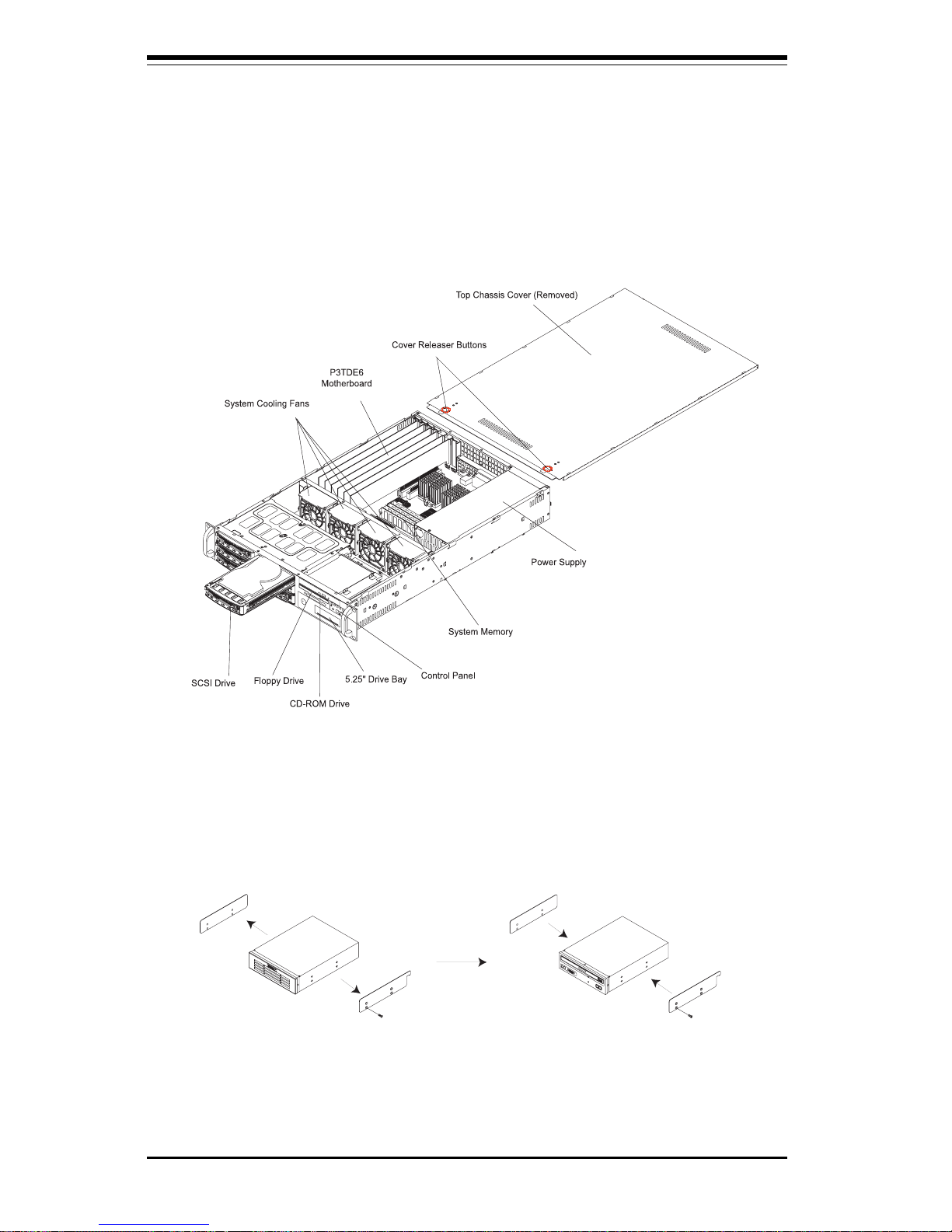
2-8
SUPERSERVER 6021F Manual
Figure 2-5. Accessing the Inside of the SuperServer 6021F
(with one SCSI Drive removed)
Figure 2-6. Removing the 5.25" drive bay rails and installing them on
the new component (CD-ROM as an example)
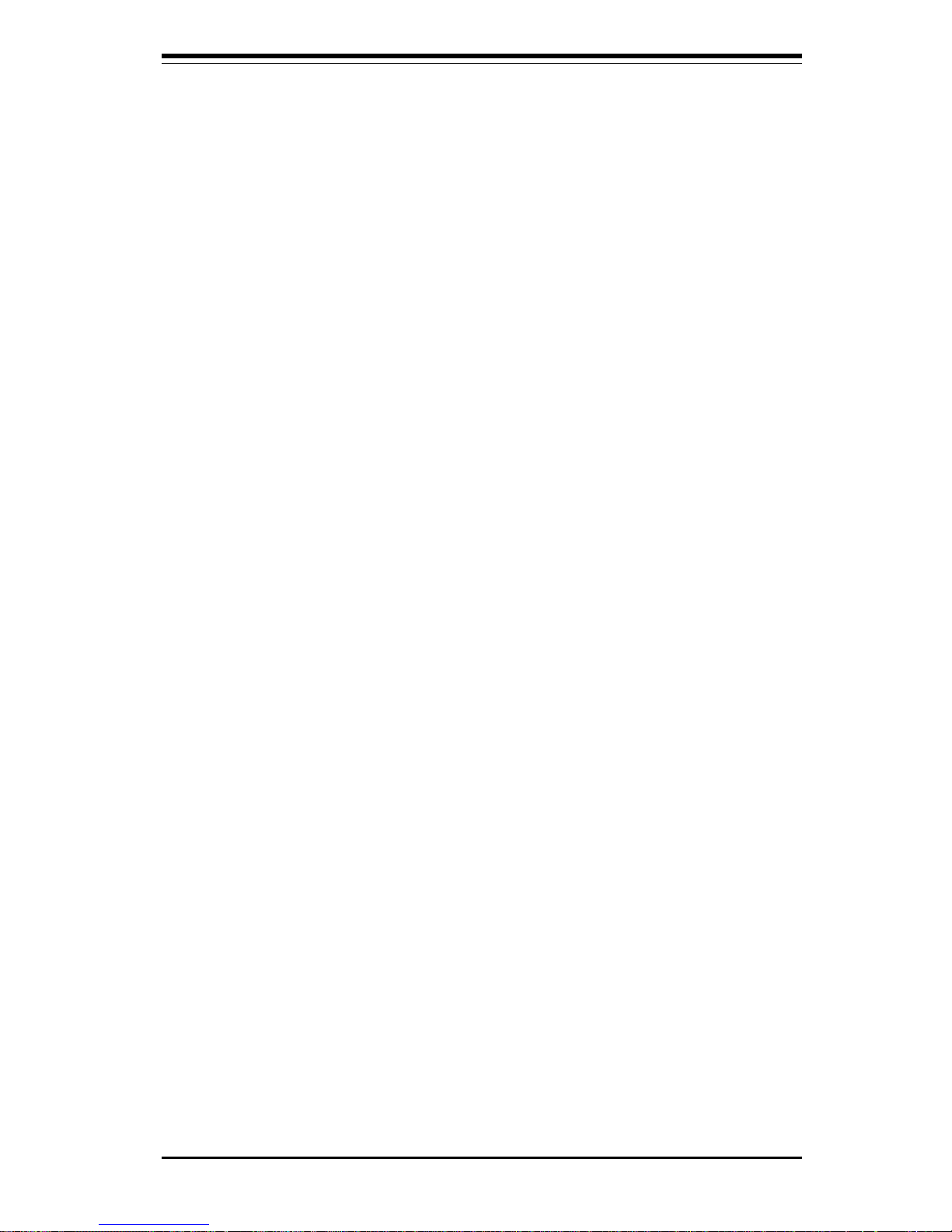
Chapter 2: Server Installation
2-9
6. Check all cable connections and airflow:
Make sure all power and data cables are properly connected and not
blocking the airflow. See Section 5-3 for details on cable connections.
Also, check the air seals for damage. The air seals are located under
the blower fan and beneath the frame cross section that separates the
drive bay area from the motherboard area of the chassis.
2-6 Checking the Drive Bay Setup
Next, you should check to make sure the peripheral drives and the SCSI
drives and SCA backplane have been properly installed and all connections
have been made.
1. Accessing the drive bays:
All drives can be accessed from the front of the server. For servicing
the CD-ROM and floppy drives, you will need to remove the top chassis
cover. The SCSI disk drives can be installed and removed from the front
of the chassis without removing the top chassis cover. The 5.25" drive
bay cover can be removed by pressing the tab on the corner of the drive
bay and then push the bay outward from inside.
2. Installing components into the 5.25" drive bay:
Remove the drive bay cover by pressing the tab as decribed in the
previous section. Remove the drive bay rails as shown in Figure 2-6.
Install the rails onto the new component and then slide the new component into the drive bay until you hear a clicking sound from the tab.
3. Installing CD-ROM and floppy disk drives:
Refer to Section 6-4 if you need to reinstall a CD-ROM and/or floppy disk
drive to the system.
4. Check the SCSI disk drives:
Depending upon your system's configuration, your system may have one
drive already installed. If you need to install SCSI drive, please refer to
Section 6-4.
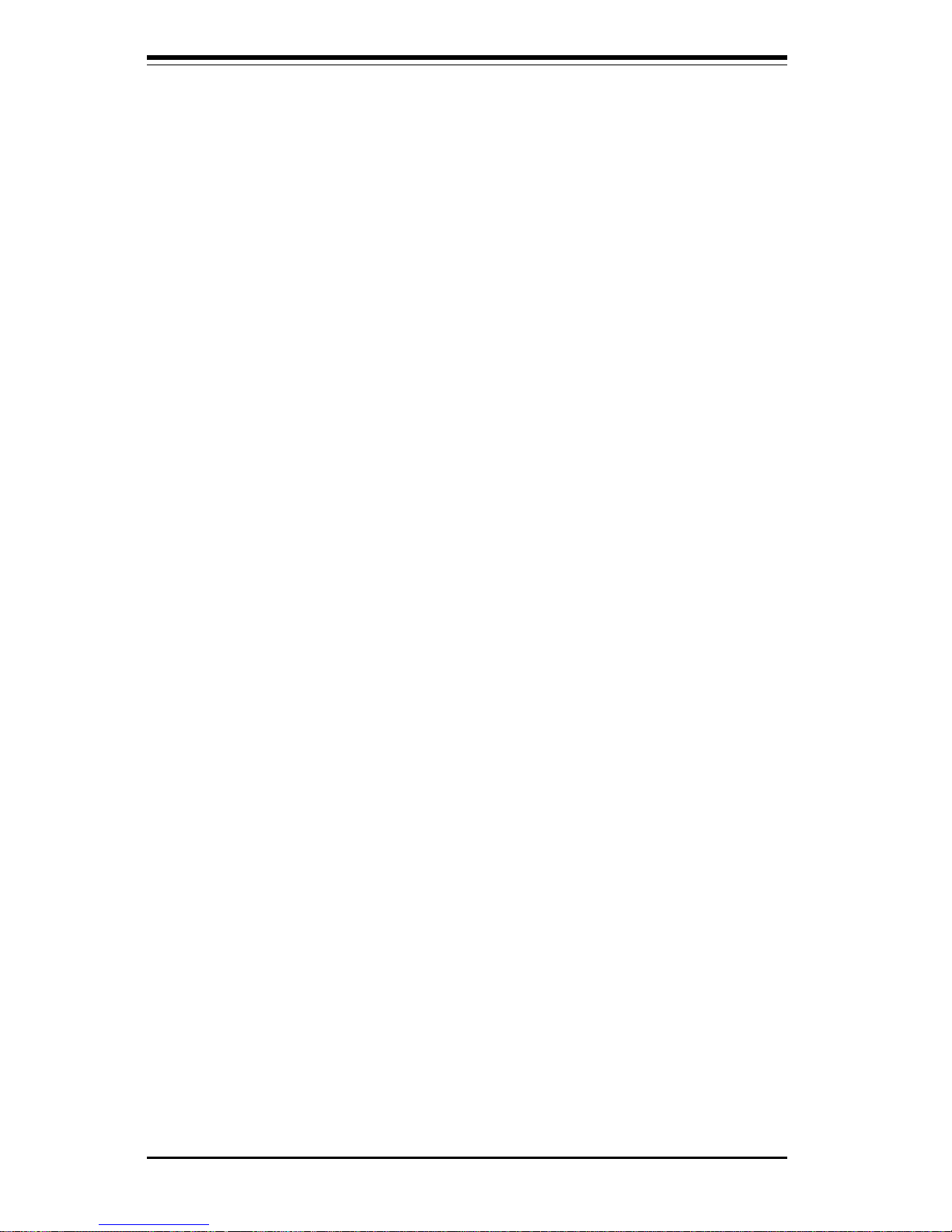
2-10
SUPERSERVER 6021F Manual
5. Check the airflow:
Airflow is provided by four 8-cm redundant cooling fans. The system
component layout was carefully designed to promote sufficient airflow
through the 2U rackmount space. Also note that all power and data
cables have been routed in such a way that they do not block the airflow
generated by the fans.
6. Supplying power to the system:
The last thing you must do is to provide input power to the system. Plug
the power cord from the power supply unit into a high-quality power
strip that offers protection from electrical noise and power surges. It is
recommended that you use an uninterruptible power supply (UPS).
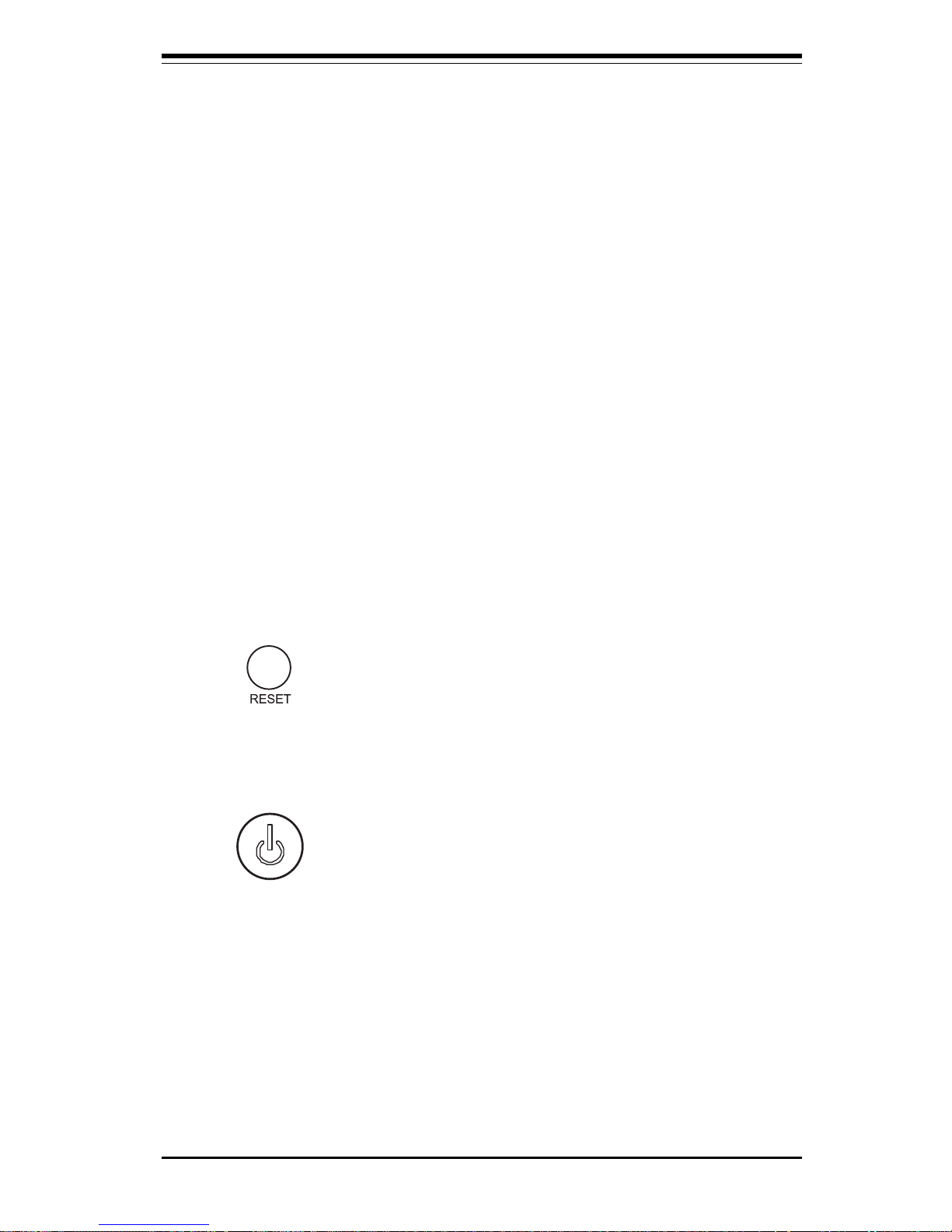
Chapter 3: System Interface
3-1
Chapter 3
System Interface
3-1 Overview
There are several LEDs on the control panel as well as others on the SCSI
drive carriers and the motherboard to keep you constantly informed of the
overall status of the system as well as the activity and health of specific
components. There are also two buttons on the chassis control panel and
an on/off switch on the power supply. This chapter explains the meanings
of all LED indicators and the appropriate response you may need to take.
3-2 Control Panel Buttons
There are two push-button buttons located on the front of the chassis.
These are (in order from left to right) a reset button and a power on/off
button.
l RESET: The reset switch reboots the system.
l POWER: This is the main power switch, which is used to apply or
turn off the main system power. Turning off system power with this button
removes the main power but keeps standby power supplied to the system.
(See also the power supply on/off switch in Section 3-5.)
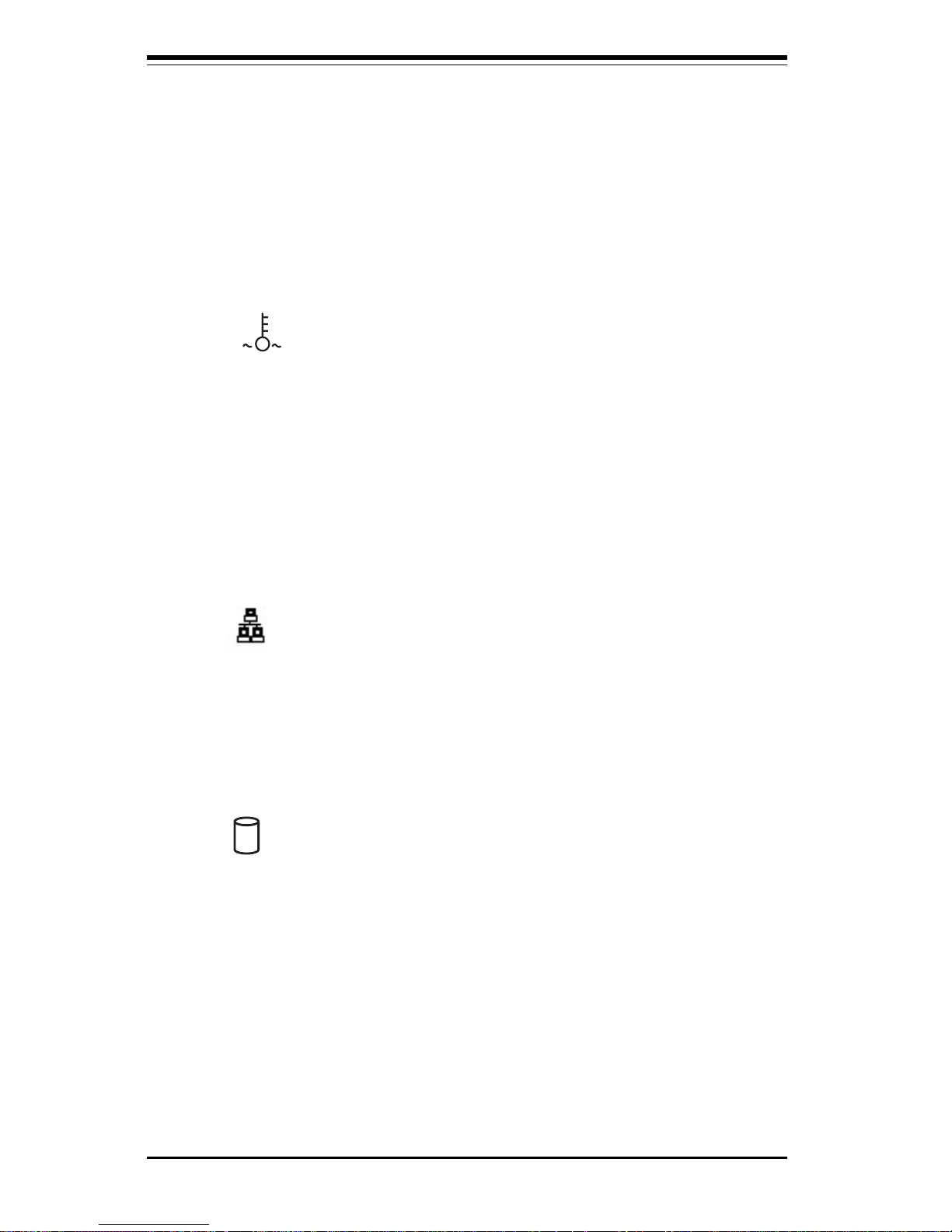
SUPERSERVER 6021F Manual
3-2
3-3 Control Panel LEDs
The control panel located on the front of the SC810 chassis has five LEDs.
These LEDs provide you with critical information related to different parts of
the system. This section explains what each LED indicates when illuminated and any corrective action you may need to take.
l Overheat: Indicates an overheat condition in the chassis. This may
be caused by cables obstructing the airflow in the system, or the ambient
room temperature being too warm. You should also check to make sure
that the chassis cover is installed and that all fans are present and operating normally. Make certain that the heat sinks are installed properly (see
section 5-5 and figure 5-4) and make certain that the chassis top cover is in
place durning server operation to assure proper cooling air circulation.
l NIC1: Indicates network activity on LAN1 when flashing.
l HDD: Indicates IDE channel activity. On the SuperServer 6010L, this
light indicates CD-ROM drive activity when flashing.
NIC1

Chapter 3: System Interface
3-3
l Power: Indicates power is being supplied to the system's power
supply units. This LED should normally be illuminated when the system is
operating.
3-4 SCSI Drive Carrier LEDs
A SCSI drive carrier has two LEDs.
l Green: When illuminated, the green LED on the front of the SCSI drive
carrier indicates drive activity. A connection to the SCSI SCA backplane
enables this LED to blink on and off when that particular drive is being
accessed.
l Red: A SAF-TE compliant backplane is needed to activate the red
LED to indicate a drive failure. (A SAF-TE compliant SCSI backplane is
optional on the 6021F.) If one of the SCSI drives fail, you should be notified
by your system management software. Please refer to Section 6-4 for
instructions on replacing failed SCSI drives.
3-5 Motherboard LED
There is only one LED on the motherboard. When illuminated, it indicates
that system power is present on the motherboard. This LED is located in
the corner of the P3TDE6 near the IDE #1 connector.
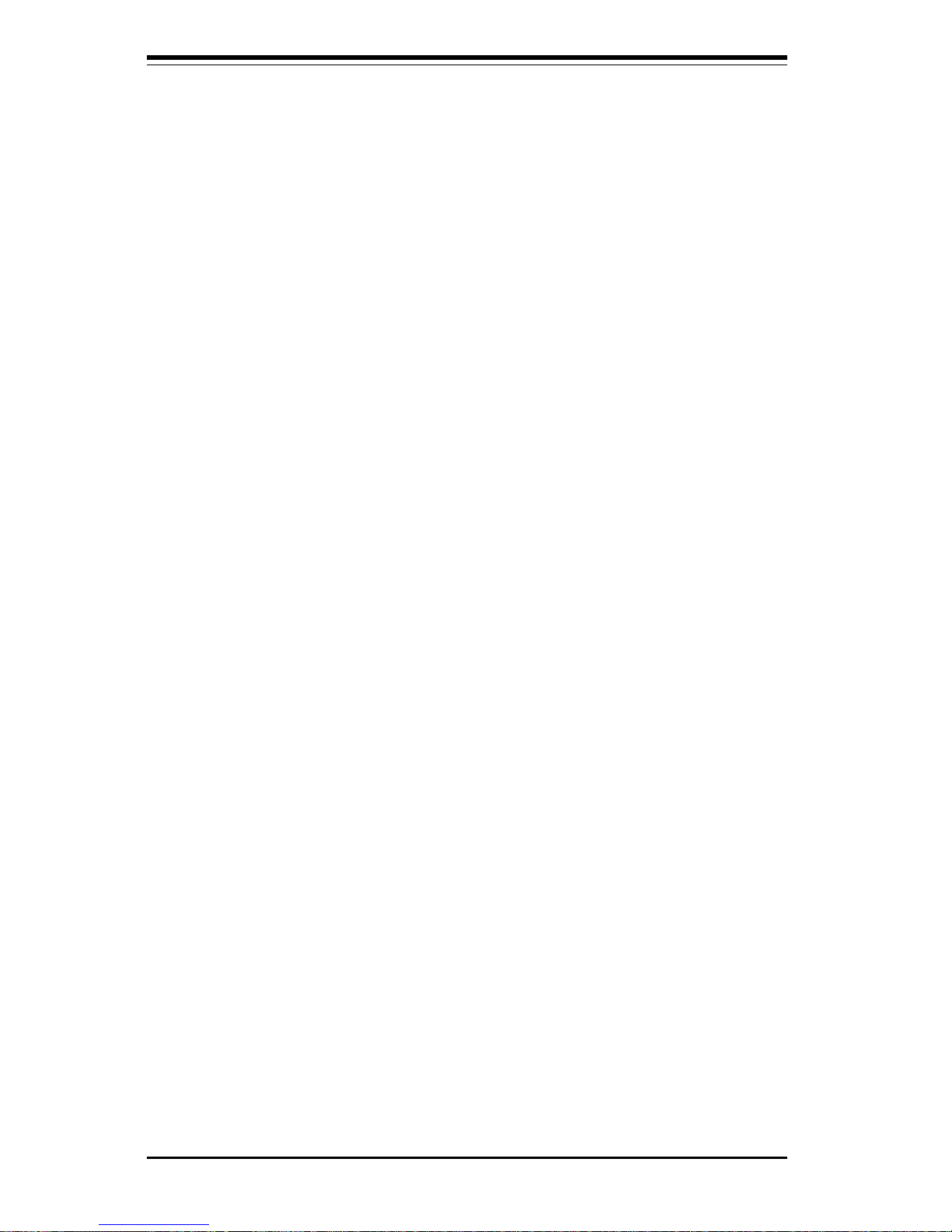
SUPERSERVER 6021F Manual
3-4
NOTES
