Supermicro SUPERSERVER 6015X-8, SUPERSERVER 6015X-3, SUPERSERVER 6015X-T User Manual
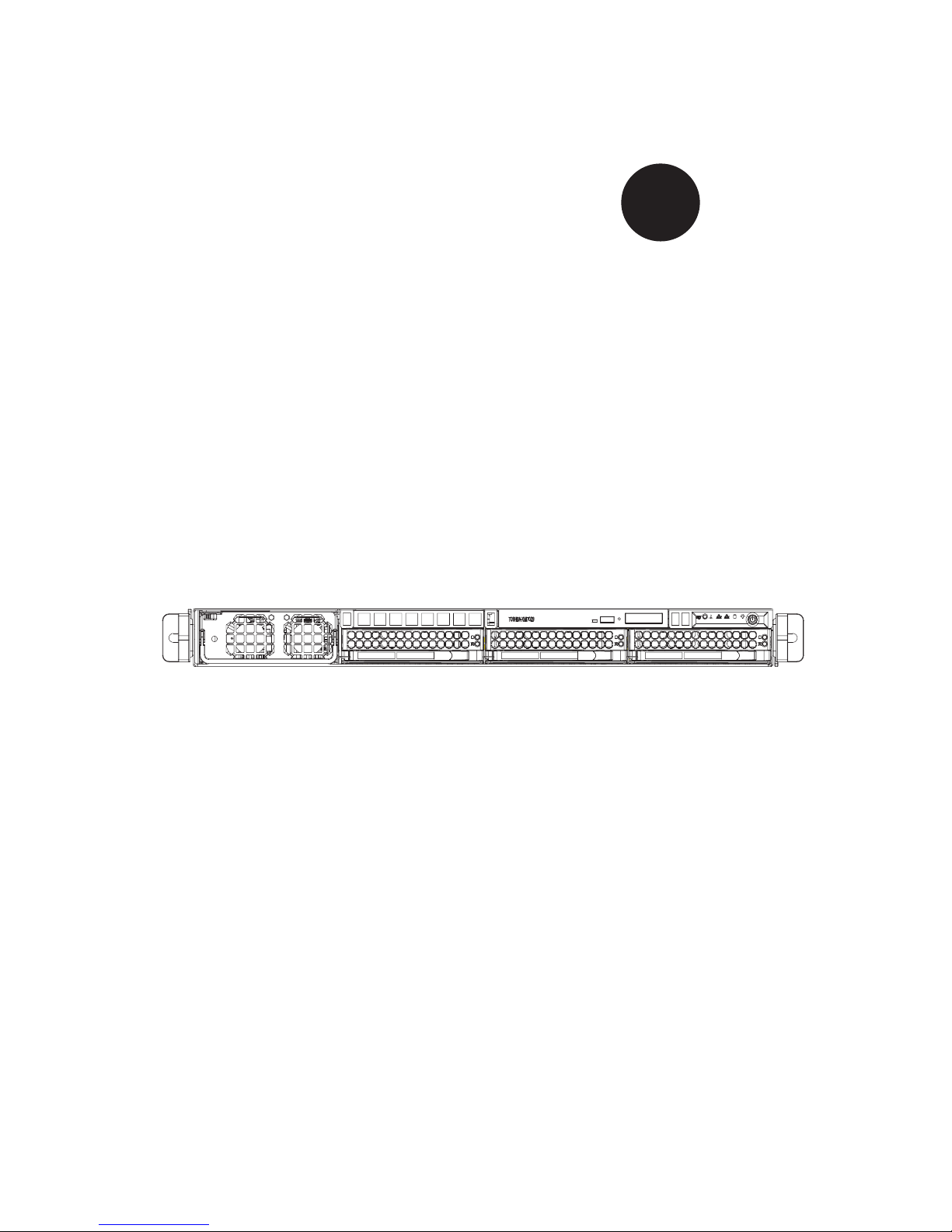
SUPER
SUPERSERVER 6015X-3
SUPERSERVER 6015X-T
®
S
UPERSERVER 6015X-8
USER’S MANUAL
1.0a
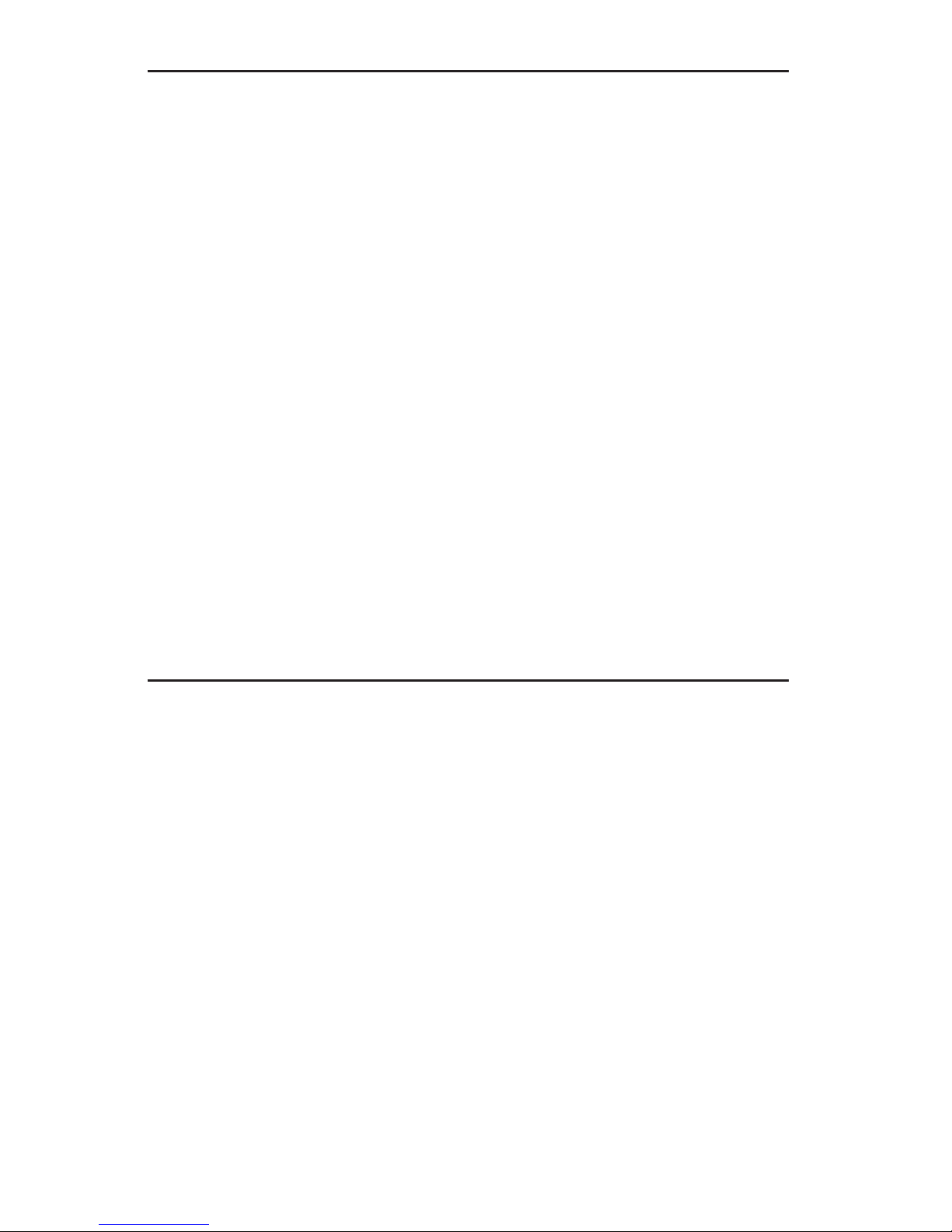
The information in this User’s Manual has been carefully reviewed and is believed to be accurate.
The vendor assumes no responsibility for any inaccuracies that may be contained in this document,
makes no commitment to update or to keep current the information in this manual, or to notify any
person or organization of the updates. Please Note: For the most up-to-date version of this
manual, please see our web site at www.supermicro.com.
SUPERMICRO COMPUTER reserves the right to make changes to the product described in this
manual at any time and without notice. This product, including software, if any, and documentation may not, in whole or in part, be copied, photocopied, reproduced, translated or reduced to any
medium or machine without prior written consent.
IN NO EVENT WILL SUPERMICRO COMPUTER BE LIABLE FOR DIRECT, INDIRECT, SPECIAL,
INCIDENTAL, SPECULATIVE OR CONSEQUENTIAL DAMAGES ARISING FROM THE USE
OR INABILITY TO USE THIS PRODUCT OR DOCUMENTATION, EVEN IF ADVISED OF THE
POSSIBILITY OF SUCH DAMAGES. IN PARTICULAR, THE VENDOR SHALL NOT HAVE
LIABILITY FOR ANY HARDWARE, SOFTWARE, OR DATA STORED OR USED WITH THE
PRODUCT, INCLUDING THE COSTS OF REPAIRING, REPLACING, INTEGRATING, INSTALLING
OR RECOVERING SUCH HARDWARE, SOFTWARE, OR DATA.
Any disputes arising between manufacturer and customer shall be governed by the laws of Santa
Clara County in the State of California, USA. The State of California, County of Santa Clara shall
be the exclusive venue for the resolution of any such disputes. Supermicro's total liability for
all claims will not exceed the price paid for the hardware product.
FCC Statement: This equipment has been tested and found to comply with the limits for a Class
A digital device pursuant to Part 15 of the FCC Rules. These limits are designed to provide
reasonable protection against harmful interference when the equipment is operated in a commercial
environment. This equipment generates, uses, and can radiate radio frequency energy and, if not
installed and used in accordance with the manufacturer’s instruction manual, may cause harmful
interference with radio communications. Operation of this equipment in a residential area is likely
to cause harmful interference, in which case you will be required to correct the interference at your
own expense.
Manual Revision 1.0a
Release Date: April 23, 2007
Unless you request and receive written permission from SUPER MICRO COMPUTER, you may not
copy any part of this document.
Information in this document is subject to change without notice. Other products and companies
referred to herein are trademarks or registered trademarks of their respective companies or mark
holders.
Copyright © 2007 by SUPER MICRO COMPUTER INC.
All rights reserved.
Printed in the United States of America
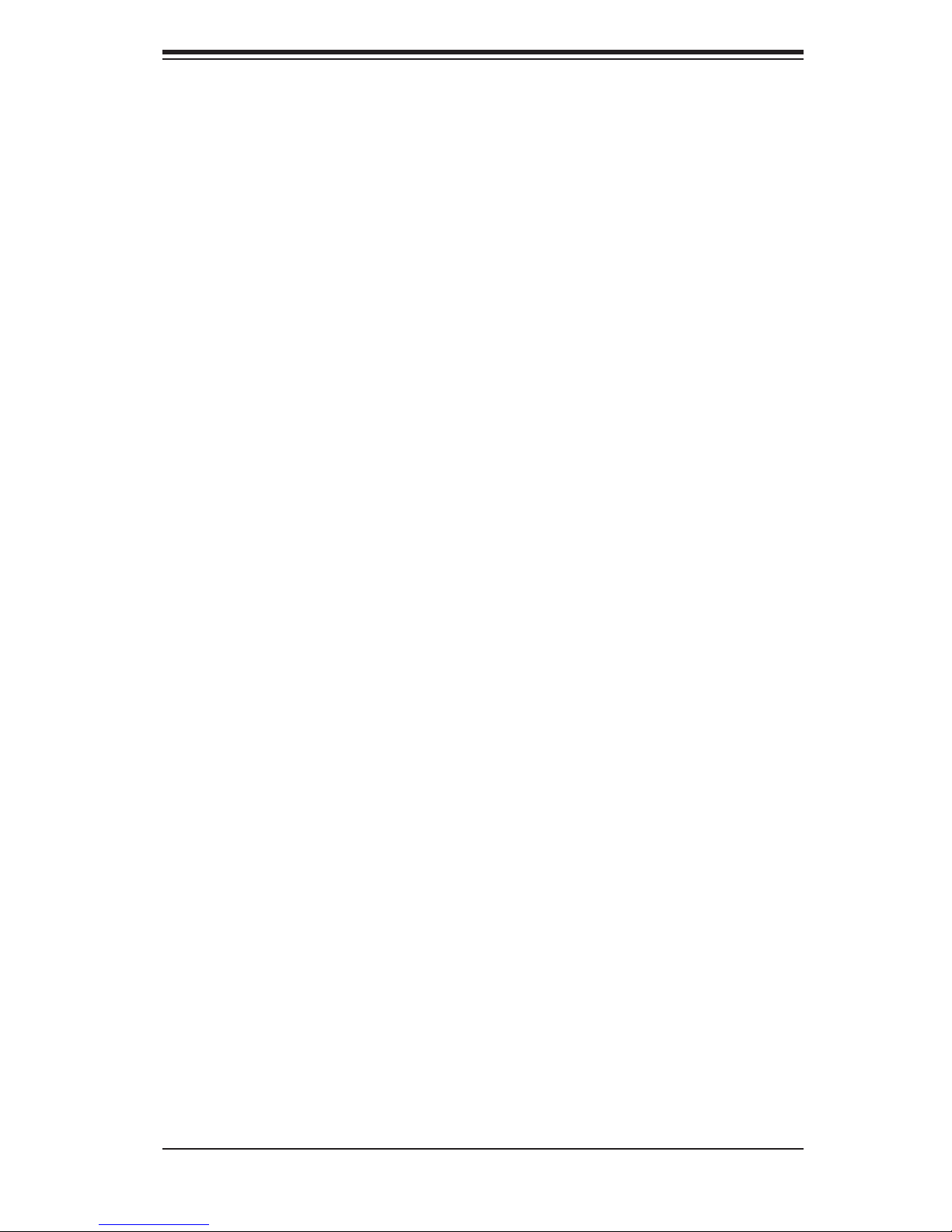
Preface
About This Manual
This manual is written for professional system integrators and PC technicians. It
provides information for the installation and use of the 6015X-3/6015X-T/6015X-
8. Installation and maintenance should be performed by experienced technicians
only.
The 6015X-3/6015X-T/6015X-8 is a high-end server based on the SC819TQ-700/
SC819S-700 1U rackmount chassis and the X7DBX-i/X7DBX-8, a dual processor
serverboard that supports Intel
FBD ECC DDR2-667/533 SDRAM.
®
XeonTM LGA 771 processors and up to 32 GB of
Preface
Manual Organization
Chapter 1: Introduction
The fi rst chapter provides a checklist of the main components included with
the server system and describes the main features of the X7DBX-i/X7DBX-8
serverboard and the SC819TQ-700/SC819S-700 chassis, which comprise the
6015X-3/6015X-T/6015X-8.
Chapter 2: Server Installation
This chapter describes the steps necessary to install the 6015X-3/6015X-T/6015X-8
into a rack and check out the server confi guration prior to powering up the system.
If your server was ordered without processor and memory components, this chapter
will refer you to the appropriate sections of the manual for their installation.
Chapter 3: System Interface
Refer here for details on the system interface, which includes the functions and
information provided by the control panel on the chassis as well as other LEDs
located throughout the system.
iii
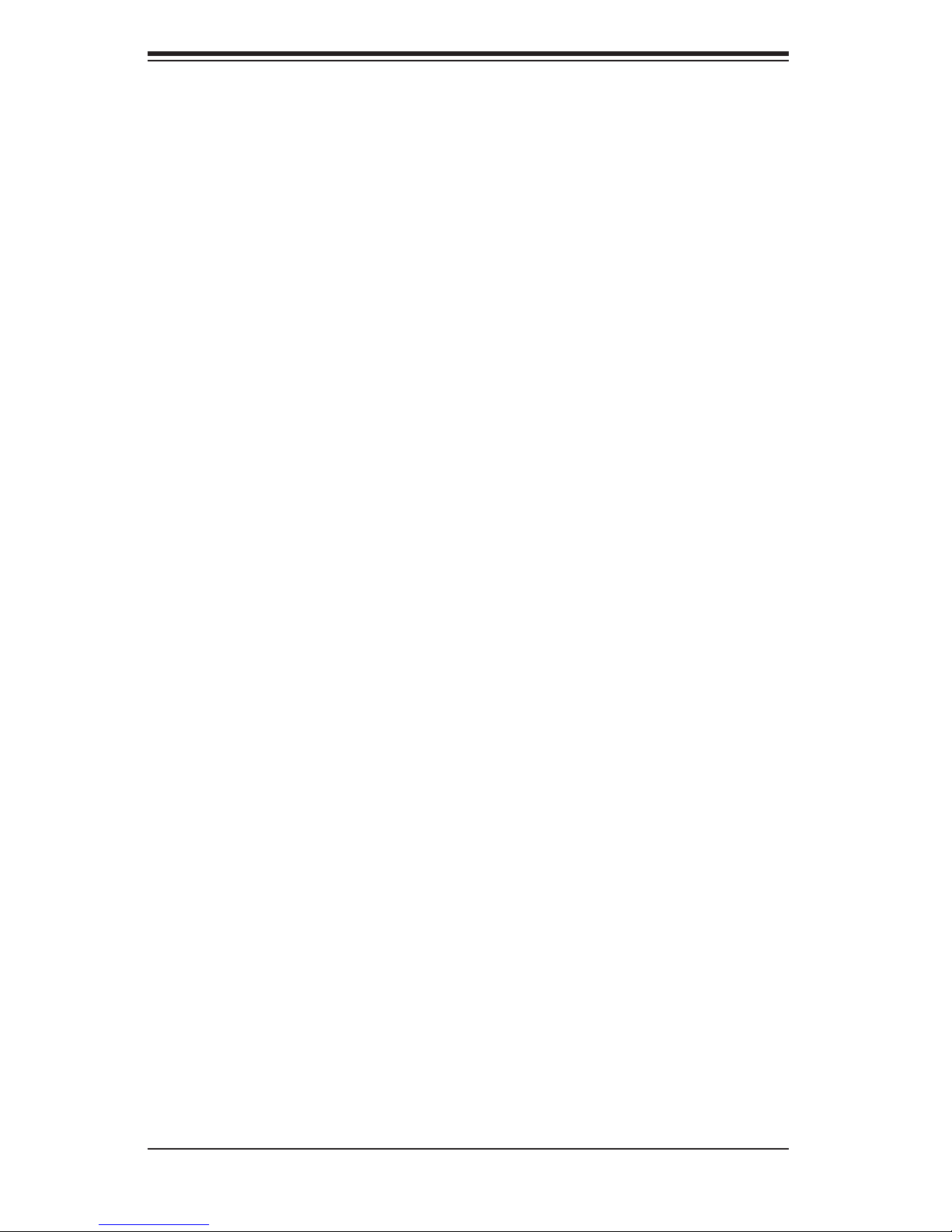
S
UPERSERVER 6015X-3/6015X-T/6015X-8 User's Manual
Chapter 4: System Safety
You should thoroughly familiarize yourself with this chapter for a general overview
of safety precautions that should be followed when installing and servicing the
6015X-3/6015X-T/6015X-8.
Chapter 5: Advanced Serverboard Setup
Chapter 5 provides detailed information on the X7DBX-i/X7DBX-8 serverboard,
including the locations and functions of connections, headers and jumpers. Refer
to this chapter when adding or removing processors or main memory and when
reconfi guring the serverboard.
Chapter 6: Advanced Chassis Setup
Refer to Chapter 6 for detailed information on the SC819TQ-700/SC819S-700
server chassis. You should follow the procedures given in this chapter when in-
stalling, removing or reconfi guring SAS/SATA/SCSI or peripheral drives and when
replacing system power supply modules and cooling fans.
Chapter 7: BIOS
The BIOS chapter includes an introduction to BIOS and provides detailed informa-
tion on running the CMOS Setup Utility.
Appendix A: BIOS POST Messages
Appendix B: BIOS POST Codes
Appendix C: Software Installation
Appendix D: System Specifi cations
iv
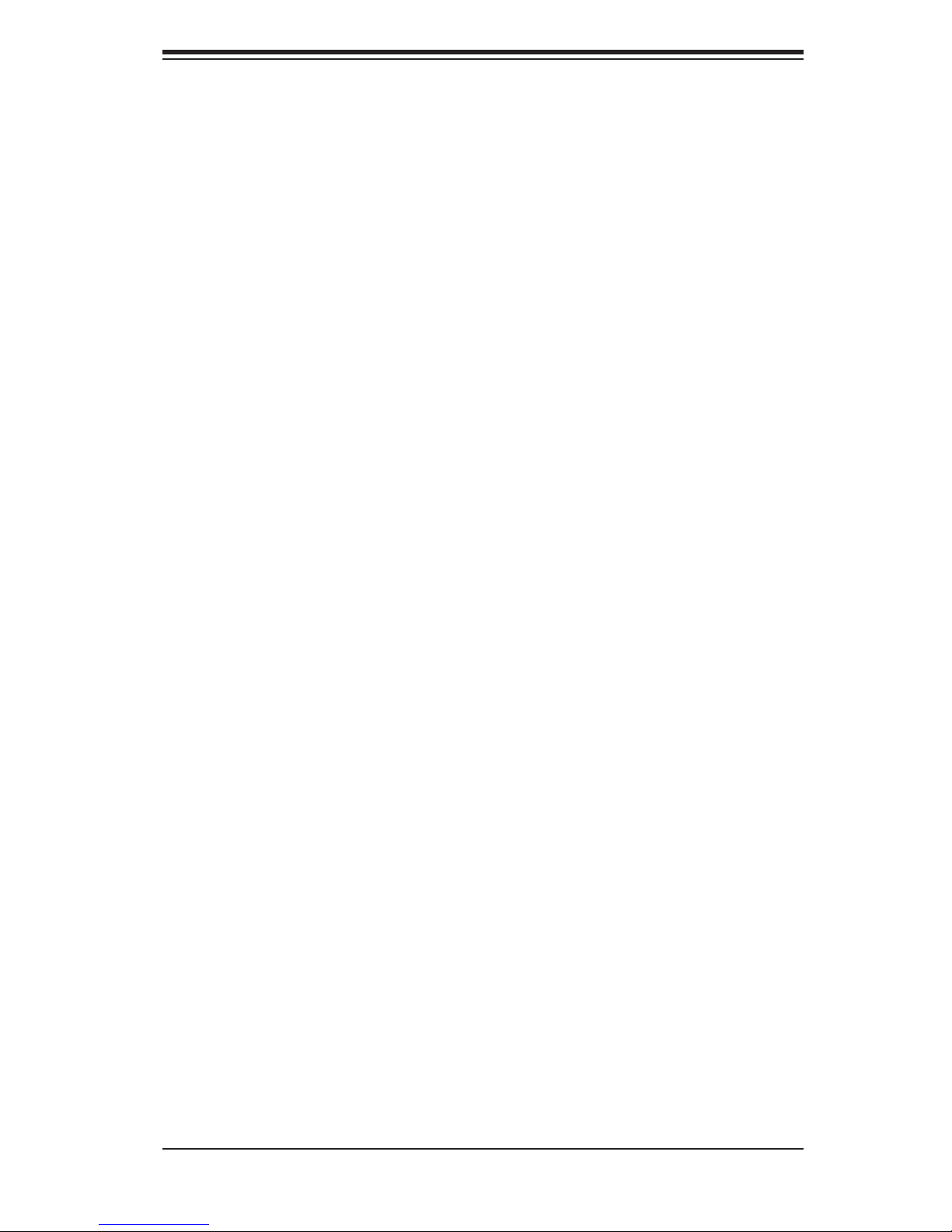
Notes
Preface
v
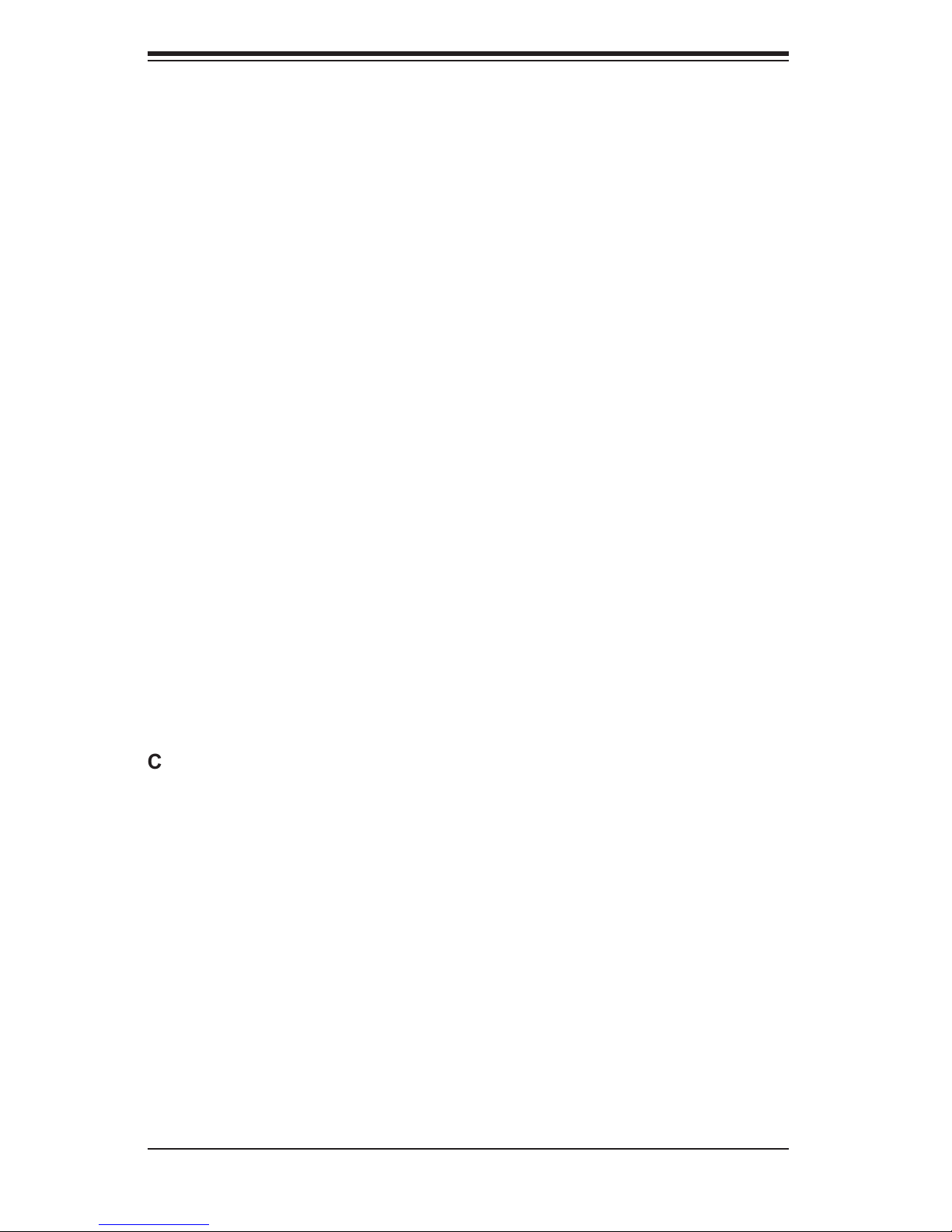
SUPERSERVER 6015X-3/6015X-T/6015X-8 User's Manual
Table of Contents
Preface
About This Manual ...................................................................................................... iii
Manual Organization ................................................................................................... iii
Chapter 1: Introduction
1-1 Overview ......................................................................................................... 1-1
1-2 Serverboard Features ..................................................................................... 1-2
1-3 Server Chassis Features ................................................................................ 1-3
1-4 Contacting Supermicro ................................................................................... 1-6
Chapter 2: Server Installation
2-1 Overview ......................................................................................................... 2-1
2-2 Unpacking the System ................................................................................... 2-1
2-3 Preparing for Setup ........................................................................................ 2-1
Choosing a Setup Location ...................................................................... 2-2
Rack Precautions ..................................................................................... 2-2
Server Precautions ................................................................................... 2-2
Rack Mounting Considerations ................................................................ 2-3
2-4 Installing the System into a Rack ................................................................... 2-4
2-5 Checking the Serverboard Setup ................................................................... 2-8
2-6 Checking the Drive Bay Setup ..................................................................... 2-10
Chapter 3: System Interface
3-1 Overview ......................................................................................................... 3-1
3-2 Control Panel Buttons .................................................................................... 3-1
UID ........................................................................................................... 3-1
Power ....................................................................................................... 3-1
3-3 Control Panel LEDs ........................................................................................ 3-2
UID ........................................................................................................... 3-2
Overheat/Fan Fail .................................................................................... 3-2
NIC2 ......................................................................................................... 3-2
NIC1 ......................................................................................................... 3-2
HDD .......................................................................................................... 3-3
Power ....................................................................................................... 3-3
3-4 Drive Carrier LEDs ......................................................................................... 3-3
vi
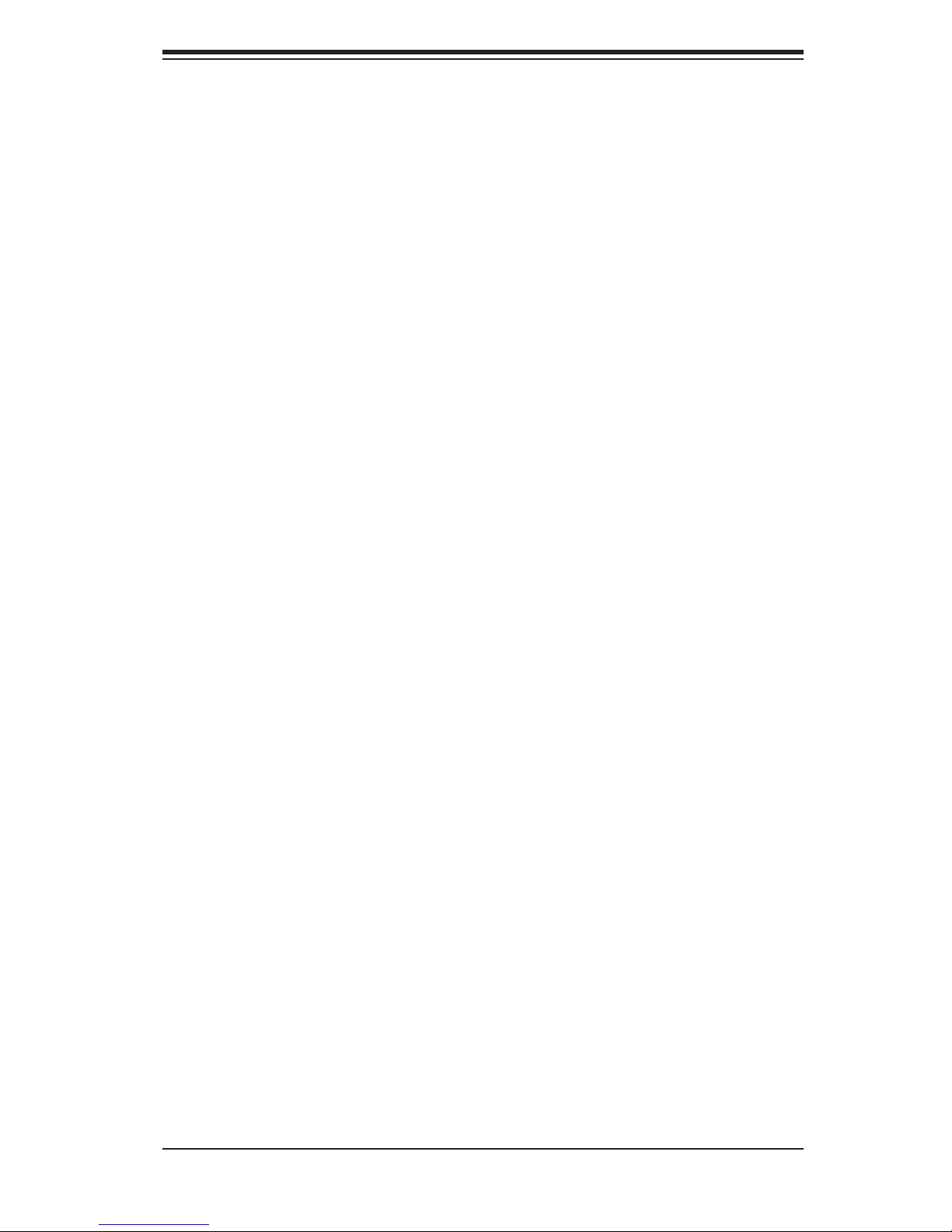
Table of Contents
Chapter 4: System Safety
4-1 Electrical Safety Precautions .......................................................................... 4-1
4-2 General Safety Precautions ........................................................................... 4-2
4-3 ESD Precautions ............................................................................................ 4-3
4-4 Operating Precautions .................................................................................... 4-4
Chapter 5: Advanced Serverboard Setup
5-1 Handling the Serverboard .............................................................................. 5-1
5-2 Processor and Heatsink Installation ............................................................... 5-2
5-3 Connecting Cables ......................................................................................... 5-5
Connecting Data Cables .......................................................................... 5-5
Connecting Power Cables ....................................................................... 5-5
Connecting the Control Panel .................................................................. 5-6
5-4 I/O Ports ......................................................................................................... 5-7
5-5 Installing Memory ........................................................................................... 5-7
5-6 Adding PCI Cards ........................................................................................... 5-9
5-7 Serverboard Details ...................................................................................... 5-10
X7DBX-i/X7DBX-8 Layout ...................................................................... 5-10
X7DBX-i/X7DBX-8 Quick Reference ...................................................... 5-11
5-8 Connector Defi nitions ................................................................................... 5-12
ATX Main Power Connector ................................................................... 5-12
9-pin Power Connector .......................................................................... 5-12
NMI Button ............................................................................................. 5-12
Power LED ............................................................................................. 5-12
HDD LED ............................................................................................... 5-13
NIC1 LED ............................................................................................... 5-13
NIC2 LED ............................................................................................... 5-13
Overheat/Fan Fail LED .......................................................................... 5-13
Power Fail LED ...................................................................................... 5-13
PB UID/UID LED .................................................................................... 5-14
Power Button .......................................................................................... 5-14
Fan Headers .......................................................................................... 5-14
Universal Serial Bus Ports (USB0/1) ..................................................... 5-15
Universal Serial Bus Headers ................................................................ 5-15
Serial Port/Header .................................................................................. 5-15
ATX PS/2 Keyboard and PS/2 Mouse Ports ......................................... 5-15
Wake-On-LAN ........................................................................................ 5-16
Wake-On-Ring ........................................................................................ 5-16
SMB ........................................................................................................ 5-16
vii
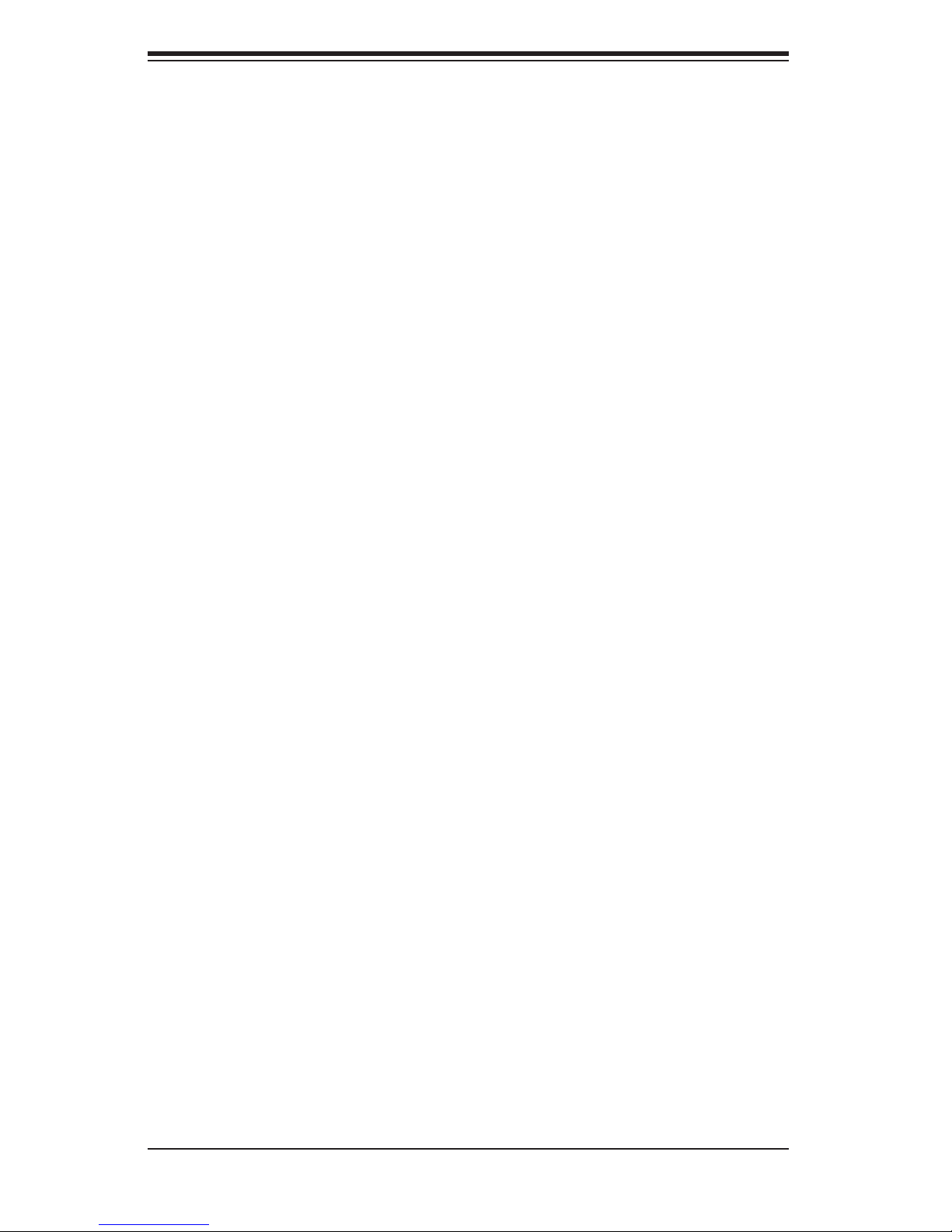
SUPERSERVER 6015X-3/6015X-T/6015X-8 User's Manual
Chassis Intrusion .................................................................................... 5-16
LAN 1/2 (Ethernet Ports) ....................................................................... 5-17
Compact Flash Card PWR Headers ...................................................... 5-17
5-9 Jumper Settings ............................................................................................ 5-17
Explanation of Jumpers ......................................................................... 5-17
CMOS Clear ........................................................................................... 5-18
VGA Enable/Disable ............................................................................... 5-18
LAN Enable/Disable ............................................................................... 5-18
SCSI Controller Enable/Disable ............................................................. 5-19
SCSI Termination Enable/Disable .......................................................... 5-19
Watch Dog Enable/Disable .................................................................... 5-19
Compact Flash Master/Slave ................................................................. 5-20
SMB to PCI-X/E Slots ............................................................................ 5-20
5-10 Onboard Indicators ....................................................................................... 5-20
LAN1/LAN2 LEDs .................................................................................. 5-20
Onboard Power LED .............................................................................. 5-21
Unit Identifi er .......................................................................................... 5-21
5-11 Floppy, IDE, SCSI and SATA Drive Connections ......................................... 5-22
Floppy Connector ................................................................................... 5-22
IDE Connectors ...................................................................................... 5-23
SATA Ports ............................................................................................. 5-23
SCSI Connectors ................................................................................... 5-24
Chapter 6: Advanced Chassis Setup
6-1 Static-Sensitive Devices ................................................................................. 6-1
6-2 Control Panel .................................................................................................. 6-2
6-3 System Fans ................................................................................................... 6-3
System Fan Failure .................................................................................. 6-3
Replacing System Fans ........................................................................... 6-3
6-4 Drive Bay Installation/Removal ...................................................................... 6-4
6-5 Power Supply ................................................................................................. 6-9
Power Supply Failure ............................................................................... 6-9
Removing/Replacing the Power Supply ................................................... 6-9
Chapter 7: BIOS
7-1 Introduction ..................................................................................................... 7-1
7-2 Running Setup ................................................................................................ 7-2
7-3 Main BIOS Setup ............................................................................................ 7-2
7-4 Advanced Setup ............................................................................................. 7-7
viii
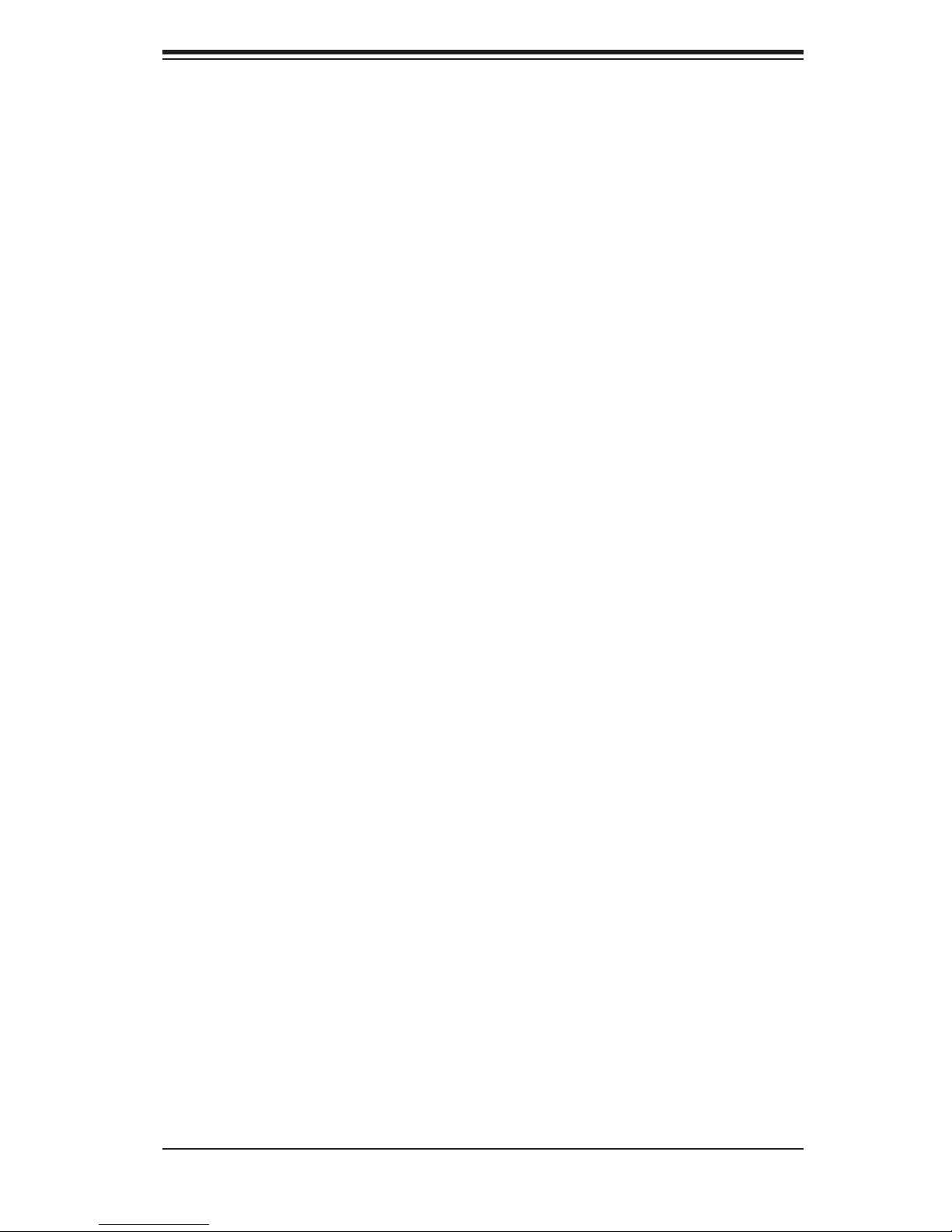
Table of Contents
7-5 Security ......................................................................................................... 7-24
7-6 Boot .............................................................................................................. 7-25
7-7 Exit ................................................................................................................ 7-26
Appendices:
Appendix A: BIOS POST Messages ........................................................................ A-1
Appendix B: BIOS POST Codes .............................................................................. B-1
Appendix C: Software Installation ........................................................................... C-1
Appendix D: System Specifi cations ........................................................................ D-1
ix

S
UPERSERVER 6015X-3/6015X-T/6015X-8 User's Manual
Notes
x
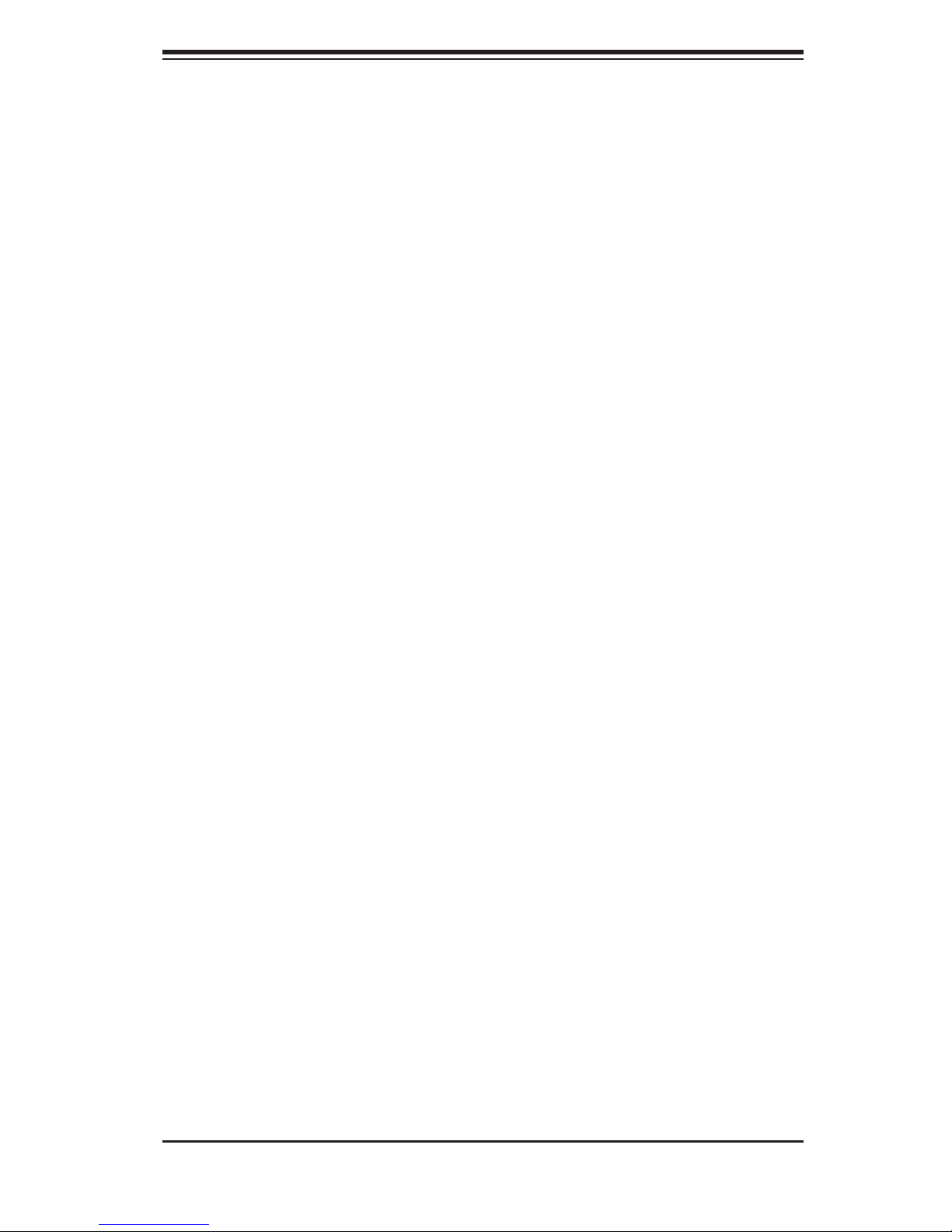
Chapter 1: Introduction
Chapter 1
Introduction
1-1 Overview
The 6015X-3/6015X-T/6015X-8 is a high-end server comprised of two main subsys-
tems: the SC819TQ-700/SC819S-700 1U server chassis and the X7DBX-i/X7DBX-8
quad processor serverboard. Please refer to our web site for information on oper-
ating systems that have been certifi ed for use with the 6015X-3/6015X-T/6015X-8
(www.supermicro.com).
In addition to the serverboard and chassis, various hardware components have
been included with the 6015X-3/6015X-T/6015X-8, as listed below:
One (1) slim DVD-ROM drive [DVM-PNSC-824(B)]
Five (5) sets of 4-cm counter-rotating fans (FAN-0085)
One (1) front control panel cable (CBL-0087)
One (1) rackmount kit (CSE-PT51)
SAS Accessories (6015X-3 only)
One (1) SAS backplane (BPN-SAS-818TQ)
One (1) iPass cable (CBL-0172L-02)
SATA Accessories (6015X-T only)
One (1) SATA backplane (BPN-SAS-818TQ)
One (1) SATA data cable (CBL-0137-02)
Three (3) SATA drive carriers [MCP-220-00001-03(01)]
SCSI Accessories (6015X-8 only)
Three (3) SCA SCSI hard drive carriers [MCP-220-00001-03(01)]
One (1) SCSI backplane (CSE-SCA-818S)
One (1) Ultra320 SCSI cable (CBL-0063)
One (1) CD containing drivers and utilities
6015X-3/6015X-T/6015X-8 User's Manual
1-1
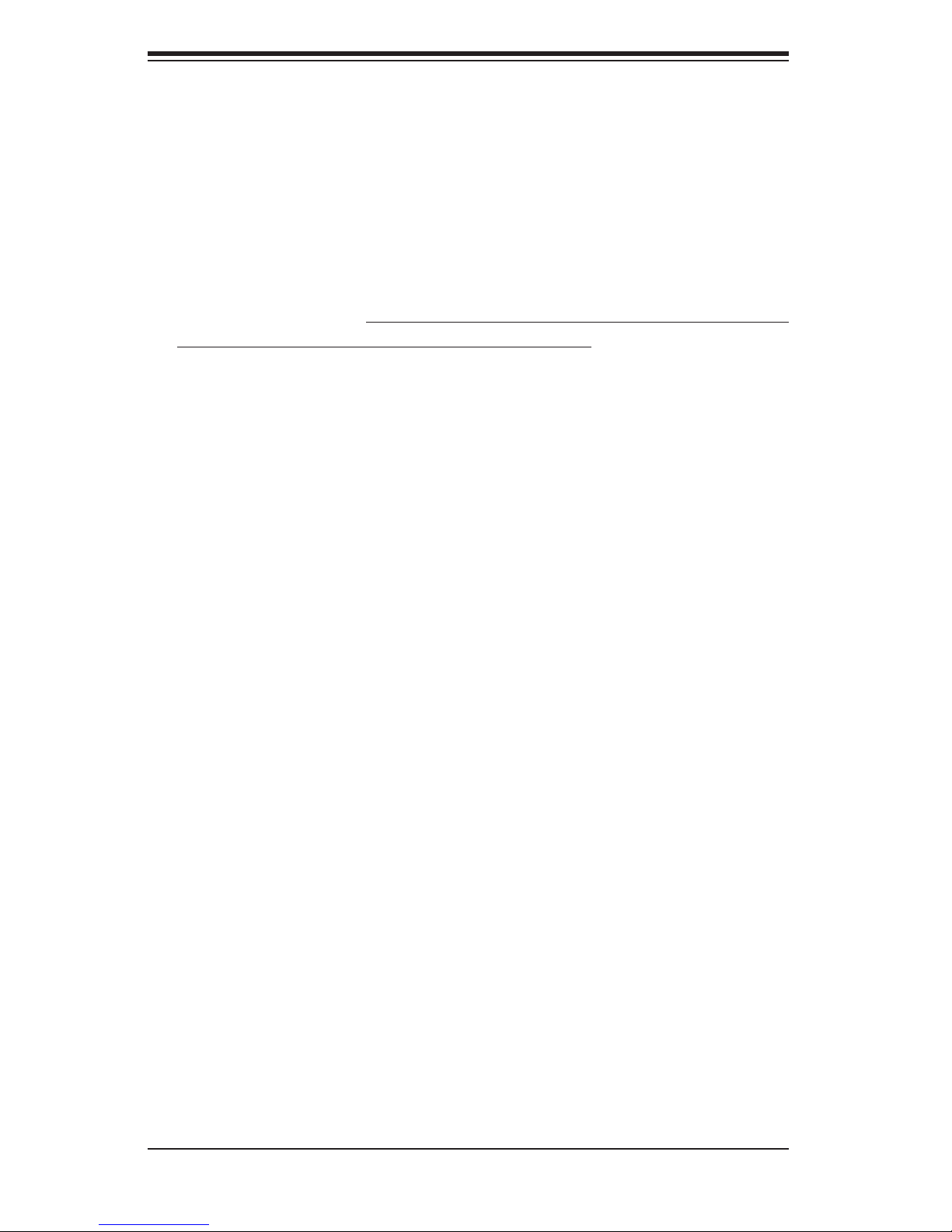
S
UPERSERVER 6015X-3/6015X-T/6015X-8 User's Manual
1-2 Serverboard Features
At the heart of the 6015X-3/6015X-T/6015X-8 lies the X7DBX-i/X7DBX-8, a dual pro-
cessor serverboard based on the Intel 5000P chipset. Below are the main features
of the X7DBX-i/X7DBX-8 (see Figure 1-1 for a block diagram of the chipset).
Processors
The X7DBX-i/X7DBX-8 supports dual Intel Xeon 5300/5100/5000 series processors
in 771-pin LGA sockets. Please refer to the serverboard description pages on our
web site for a complete listing of supported processors.
Memory
The X7DBX-i/X7DBX-8 has eight 240-pin DIMM slots supporting up to 32 GB of
FBD (Fully Buffered Data) ECC DDR2-667/533 SDRAM. DIMMs must be installed
in pairs (interleaved memory confi gurations only supported). Please refer to Sec-
tion 5-5 for details.
SAS Subsystem (6015X-3)
The 6015X-3 includes a SAS add-on card with an LSI 1068E controller chip to
support up to three SAS drives in the system, which are RAID 0, 1 and 10 sup-
ported. The SAS drives are hot-swappable units. Note: The operating system
you use must have RAID support to enable the hot-swap capability and RAID
function of the SAS drives.
Serial ATA Subsystem
An on-chip (ESB2) SATA controller is integrated into the X7DBX-i/X7DBX-8 to
provide a six-port, 3 Gb/sec Serial ATA subsystem, which is RAID 0, 1, 5 and 10
supported. The SATA drives are hot-swappable units. Note: The operating sys-
tem you use must have RAID support to enable the hot-swap capability and RAID
function of the Serial ATA drives.
SCSI Subsystem (6015X-8)
The X7DBX-8 includes an onboard Adaptec AIC-7902 dual-channel SCSI control-
ler, which supports four 80-pin SCA Ultra320 SCSI hard drives (R AID 0, 1 and 10
supported.). (Standard 1" drives are supported. SCA = Single Connection Attach-
ment.) The SCSI drives are connected to an SCA backplane that provides power,
bus termination and confi guration settings. The SCSI drives are hot-swappable
1-2
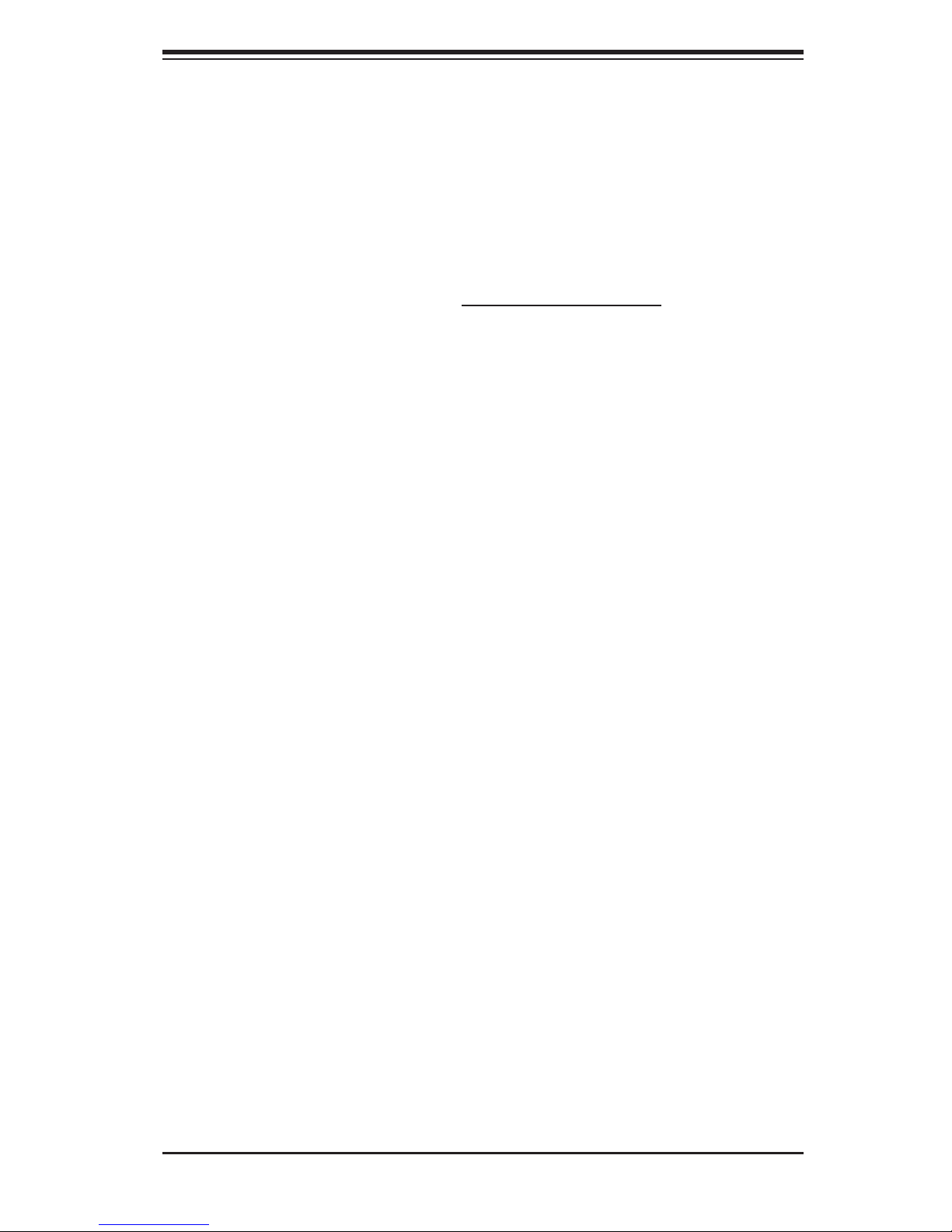
Chapter 1: Introduction
units. Note: The operating system you use must have RAID support to enable
the hot-swap capability and RAID function of the SCSI drives.
PCI Expansion Slots
The X7DBX-i/X7DBX-8 has two Universal PCI slots. The left slot supports one
PCI-Express x8 card or one 133 MHz PCI-X card. The right slot supports one
PCI-Express x4 card or one 100 MHz PCI-X card. An additional PCI-Express x8
slot is provided in the JPCIE3 slot. See Section 5-6 for details.
Onboard Controllers/Ports
One fl oppy drive controller and one onboard ATA/100 controller are provided to
support up to two IDE hard drives or ATAPI devices. The color-coded I/O ports
include one COM port, a VGA (monitor) port, two USB 2.0 ports, PS/2 mouse and
keyboard ports and two gigabit Ethernet ports.
Graphics Controller
The X7DBX-i/X7DBX-8 features an integrated video controller based on the ES1000
graphics chip. The ES1000 was designed specifi cally for servers, featuring low
power consumption, high reliability and superior longevity.
Other Features
Other onboard features that promote system health include onboard voltage moni-
tors, a chassis intrusion header, auto-switching voltage regulators, chassis and CPU
overheat sensors, virus protection and BIOS rescue.
1-3
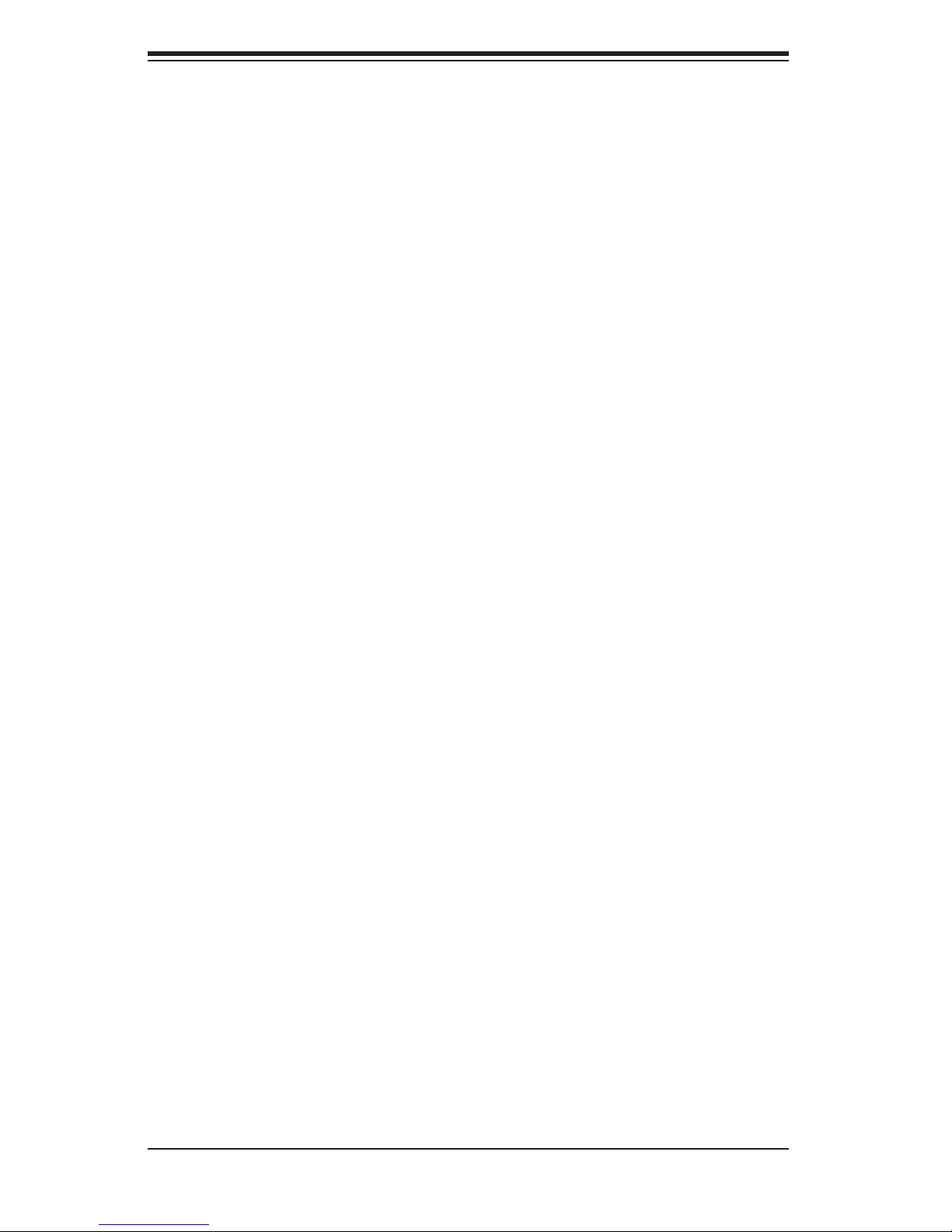
S
UPERSERVER 6015X-3/6015X-T/6015X-8 User's Manual
1-3 Server Chassis Features
The 6015X-T/6015X-8 is a high-end, scaleable server platform built upon the
SC819TQ-700/SC819S-700 1U server chassis. The 2U in 1U
allows it to accommodate fi ve add-on cards (including an IPMI card), a capability
typically found only in 2U chassis and above. The following is a general outline of
the main features of the SC819TQ-700/SC819S-700 chassis.
System Power
The SC819TQ-700/SC819S-700 features a single 700W power supply. Power must
be removed from the system before servicing or replacing the power supply.
SAS/SATA/SCSI Drives
The SC819TQ-700/SC819S-700 chassis was designed to support three SAS
(6015X-3), SATA (6015X-T) or SCSI (6015X-8) hard drives, which are hot-swap-
pable units. Note: The operating system you use must have RAID support to
enable the hot-swap capability of the SAS/SATA/SCSI drives.
TM
design of the SC819
PCI Expansion Slots
Three standard size and one low-profi le PCI-E/PCI-X add-on cards may be used
with the SC819TQ-700/SC819S-700 chassis. See section 5-6 for details.
Control Panel
The SC819TQ-700/SC819S-700's control panel provides you with system monitor-
ing and control. LEDs indicate system power, HDD activity, network activity (2),
overheat/fan failure and UID (Unit Identifi er). A main power button and a UID button
is also included.
I/O Backplane
The SC819TQ-700/SC819S-700 is designed to be used in a 1U rackmount confi gu-
ration. Ports on the I/O backplane include one COM port, a VGA port, two USB 2.0
ports, PS/2 mouse and keyboard ports and two gigabit Ethernet ports.
1-4
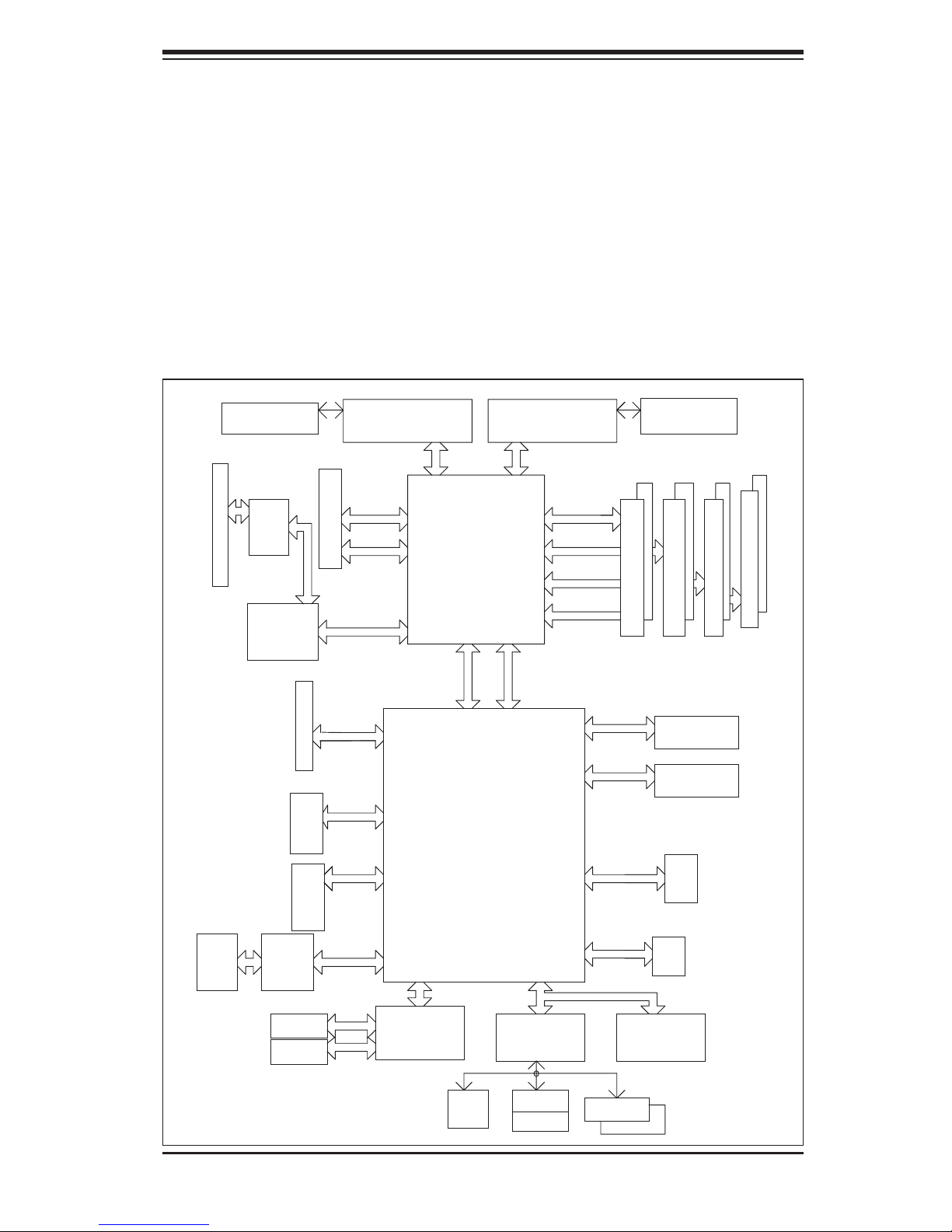
Chapter 1: Introduction
Cooling System
The SC819TQ-700/SC819S-700 chassis has an innovative cooling design that
features fi ve sets of 4-cm counter-rotating fans located in the middle section of the
chassis. There is a "Fan Speed Control Mode" setting in BIOS that allows chassis
fan speed to be determined by system temperature. The power supply module
also includes a cooling fan.
Figure 1-1. Intel 5000P Chipset:
System Block Diagram
Note: This is a general block diagram. Please see Chapter 5 for details.
VRM
ISL6307
SCSI
7902
PCI-X SLOT ZCR
JPCIX2
PXH-V
JPCIX1
JPCIE1
JPCIE3
PCI-EXP X16
PCI-X 133
A
PCI-X 133
PCI-X Slot
PCI-EX8
PCI-EX8
PROCESSOR#2
667/1067/1333
MT/S
PCI-EX8
PCI-EX4
PCI-EX4
PORT
PORT
#1,2
PORT
#6,7
#5
PORT
5000P
MCH
PORT PORT
#2,3#4
PCIE X8
PORT PORT
#4 #3
ESB2
PROCESSOR#1
667/1067/1333
MT/S
FBDCHNL0
FBDCHNL1
FBDCHNL2
FBDCHNL3
#0
PCIE X4
ATA100
EXPBUS
VRM
ISL6307
#1B
#1A
FBD DIMM
IDE CONN
EBUS CONN
#2B
#2A
FBD DIMM
#3B
#4A
#3A
FBD DIMM
FBD DIMM
#4B
JPCIE2
PCI-EX4
VGA
CONN
VGA
ES1000
RJ45
RJ45
PCI-EX4
PCI33MHz
KUMERAN
PORT
#0
GB LAN
GILGAL
FDD
1-5
SIO
W83627
MS
KB
EHF
3.0Gb/S
USB 2.0
LPC
COM1
COM2
FWH
USB
SATA
#0-5
#0-4
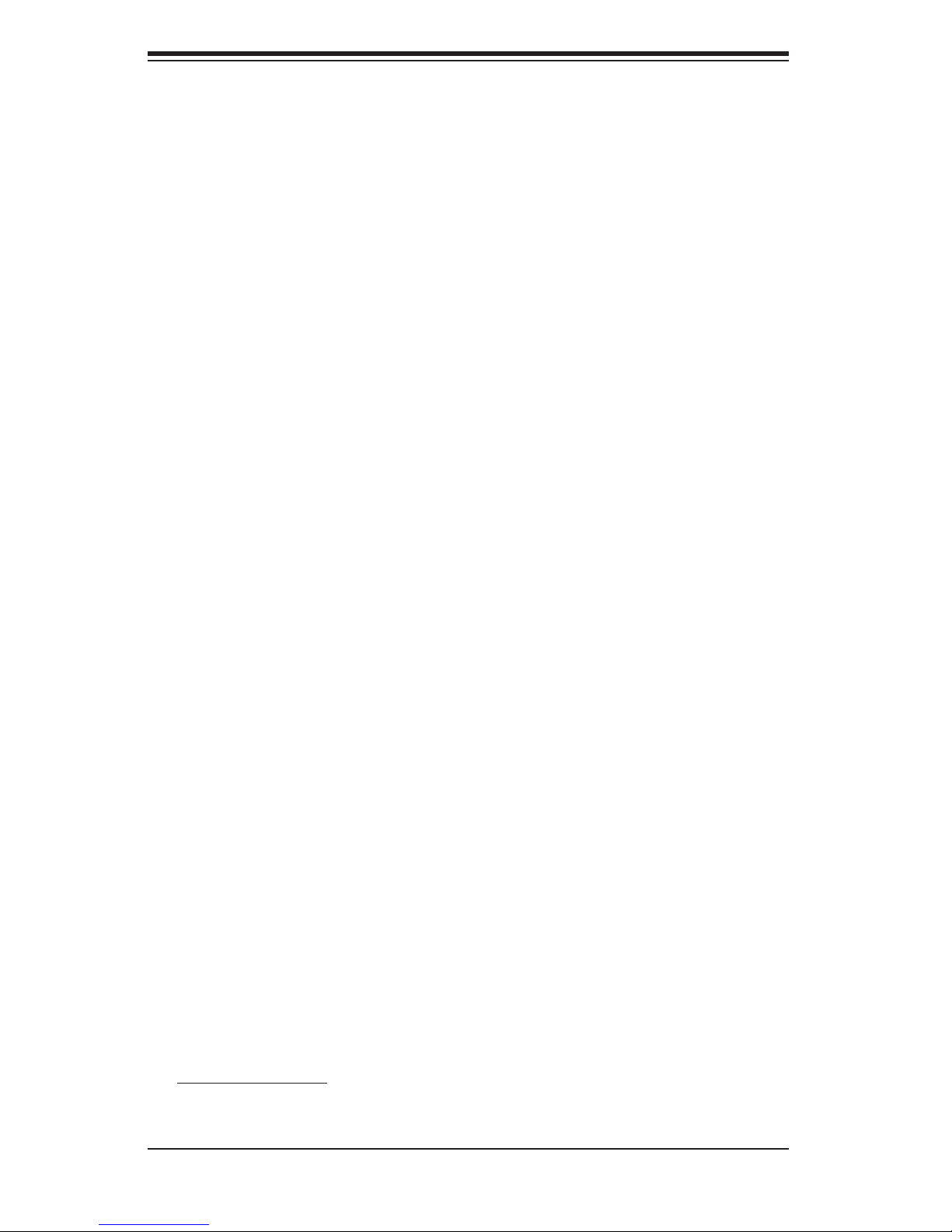
S
UPERSERVER 6015X-3/6015X-T/6015X-8 User's Manual
1-4 Contacting Supermicro
Headquarters
Address: SuperMicro Computer, Inc.
980 Rock Ave.
San Jose, CA 95131 U.S.A.
Tel: +1 (408) 503-8000
Fax: +1 (408) 503-8008
Email: marketing@supermicro.com (General Information)
support@supermicro.com (Technical Support)
Web Site: www.supermicro.com
Europe
Address: SuperMicro Computer B.V.
Het Sterrenbeeld 28, 5215 ML
's-Hertogenbosch, The Netherlands
Tel: +31 (0) 73-6400390
Fax: +31 (0) 73-6416525
Email: sales@supermicro.nl (General Information)
support@supermicro.nl (Technical Support)
rma@supermicro.nl (Customer Support)
Asia-Pacifi c
Address: SuperMicro, Taiwan
4F, No. 232-1, Liancheng Rd.
Chung-Ho 235, Taipei County
Taiwan, R.O.C.
Tel: +886-(2) 8226-3990
Fax: +886-(2) 8226-3991
Web Site: www.supermicro.com.tw
Technical Support:
Email: support@supermicro.com.tw
Tel: 886-2-8228-1366, ext.132 or 139
1-6
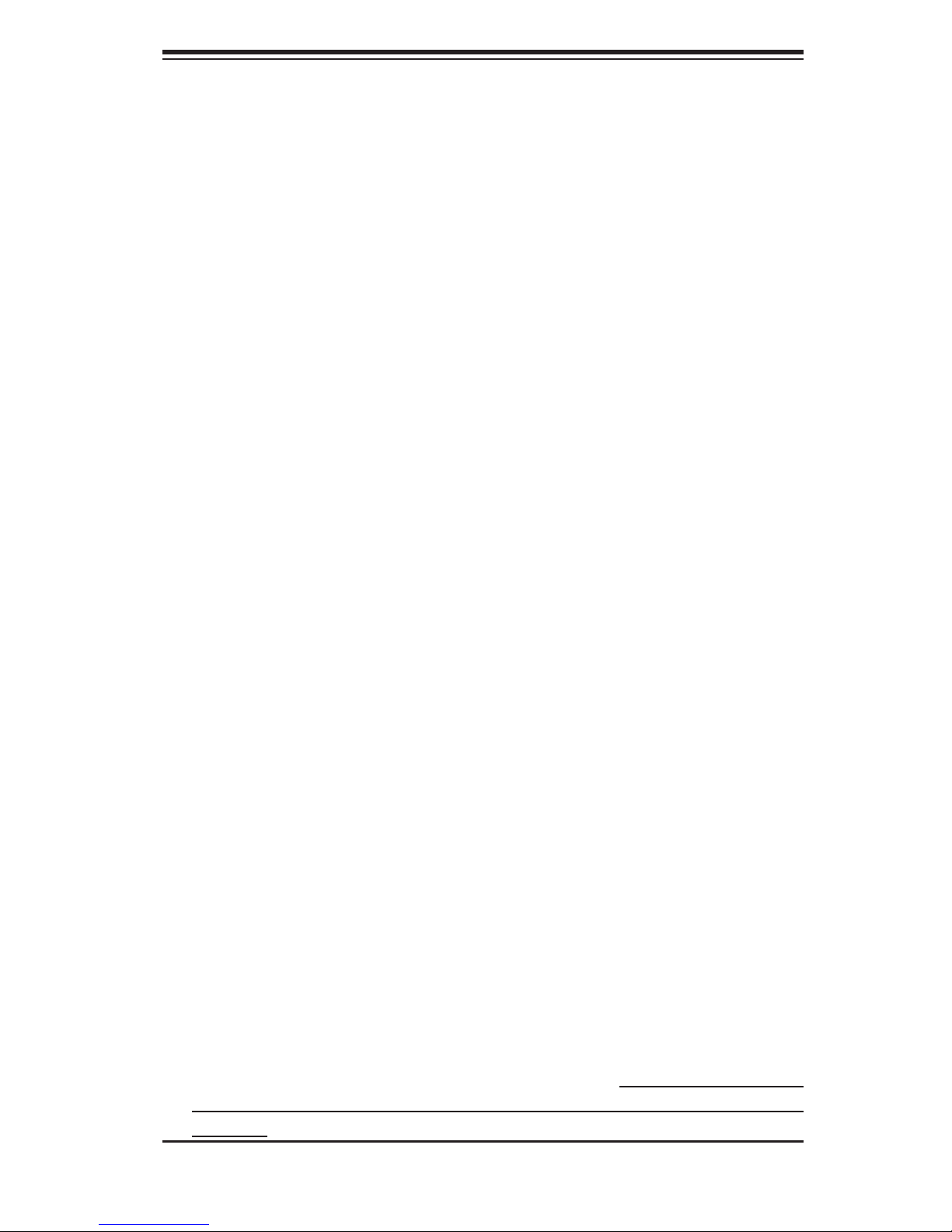
Chapter 2: Server Installation
Chapter 2
Server Installation
2-1 Overview
This chapter provides a quick setup checklist to get your 6015X-3/6015X-T/6015X-8
up and running. Following these steps in the order given should enable you to have
the system operational within a minimum amount of time. This quick setup assumes
that your system has come to you with the processors and memory pre-installed. If
your system is not already fully integrated with a serverboard, processors, system
memory etc., please turn to the chapter or section noted in each step for details
on installing specifi c components.
2-2 Unpacking the System
You should inspect the box the 6015X-3/6015X-T/6015X-8 was shipped in and note
if it was damaged in any way. If the server itself shows damage you should fi le a
damage claim with the carrier who delivered it.
Decide on a suitable location for the rack unit that will hold the 6015X-3/6015X-
T/6015X-8. It should be situated in a clean, dust-free area that is well ventilated.
Avoid areas where heat, electrical noise and electromagnetic fi elds are generated.
You will also need it placed near a grounded power outlet. Be sure to read the
Rack and Server Precautions in the next section.
2-3 Preparing for Setup
The box the 6015X-3/6015X-T/6015X-8 was shipped in should include two sets of
rail assemblies, two rail mounting brackets and the mounting screws you will need
to install the system into the rack. Follow the steps in the order given to complete
the installation process in a minimum amount of time. Please read this section
in its entirety before you begin the installation procedure outlined in the sections
that follow.
2-1
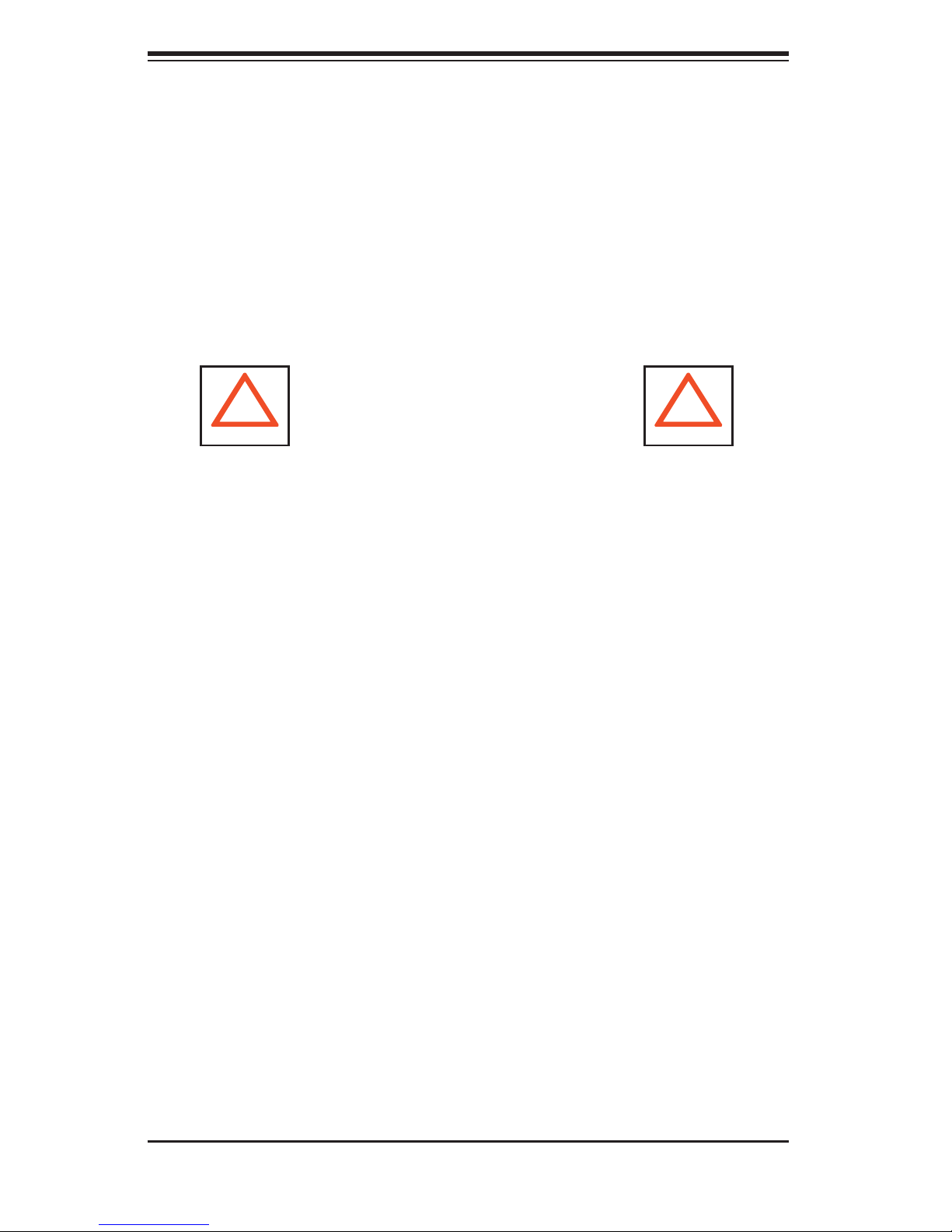
S
UPERSERVER 6015X-3/6015X-T/6015X-8 User's Manual
Choosing a Setup Location
- Leave enough clearance in front of the rack to enable you to open the front door
completely (~25 inches).
- Leave approximately 30 inches of clearance in the back of the rack to allow for
suffi cient airfl ow and ease in servicing.
- This product is for installation only in a Restricted Access Location (dedicated
equipment rooms, service closets and the like).
- This product is not suitable for use with visual display work place devices according
to §2 of the the German Ordinance for Work with Visual Display Units.
! !
Warnings and Precautions!
Rack Precautions
- Ensure that the leveling jacks on the bottom of the rack are fully extended to the
fl oor with the full weight of the rack resting on them.
- In single rack installation, stabilizers should be attached to the rack.
- In multiple rack installations, the racks should be coupled together.
- Always make sure the rack is stable before extending a component from the
rack.
- You should extend only one component at a time - extending two or more simul-
taneously may cause the rack to become unstable.
Server Precautions
- Review the electrical and general safety precautions in Chapter 4.
- Determine the placement of each component in the rack before you install the
rails.
- Install the heaviest server components on the bottom of the rack fi rst, and then
work up.
- Use a regulating uninterruptible power supply (UPS) to protect the server from
power surges, voltage spikes and to keep your system operating in case of a power
failure.
-
Allow the hot plug SAS/SATA/SCSI drives and power supply modules to cool
before touching them.
-
Always keep the rack's front door and all panels and components on the servers
closed when not servicing to maintain proper cooling.
2-2
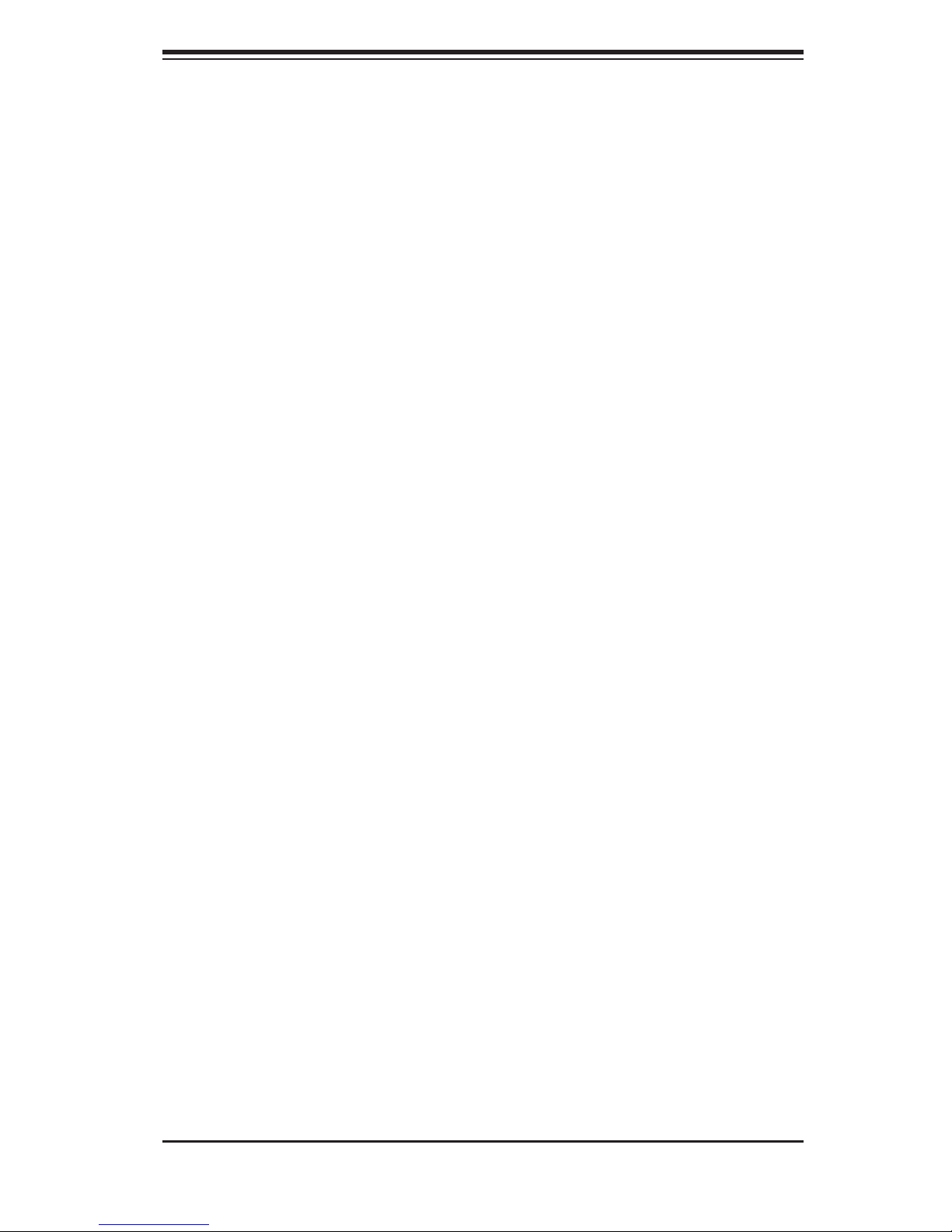
Chapter 2: Server Installation
Rack Mounting Considerations
Ambient Operating Temperature
If installed in a closed or multi-unit rack assembly, the ambient operating tempera-
ture of the rack environment may be greater than the ambient temperature of the
room. Therefore, consideration should be given to installing the equipment in an
environment compatible with the manufacturer’s maximum rated ambient tempera-
ture (Tmra).
Reduced Airfl ow
Equipment should be mounted into a rack so that the amount of airfl ow required
for safe operation is not compromised.
Mechanical Loading
Equipment should be mounted into a rack so that a hazardous condition does not
arise due to uneven mechanical loading.
Circuit Overloading
Consideration should be given to the connection of the equipment to the power
supply circuitry and the effect that any possible overloading of circuits might have
on overcurrent protection and power supply wiring. Appropriate consideration of
equipment nameplate ratings should be used when addressing this concern.
Reliable Ground
A reliable ground must be maintained at all times. To ensure this, the rack itself
should be grounded. Particular attention should be given to power supply connec-
tions other than the direct connections to the branch circuit (i.e. the use of power
strips, etc.).
2-3

S
UPERSERVER 6015X-3/6015X-T/6015X-8 User's Manual
2-4 Installing the System into a Rack
This section provides information on installing the 6015X-3/6015X-T/6015X-8 into a
rack unit with the rack rails provided. If the system has already been mounted into
a rack, you can skip ahead to Sections 2-5 and 2-6. There are a variety of rack
units on the market, which may mean the assembly procedure will differ slightly.
You should also refer to the installation instructions that came with the rack unit
you are using.
Identifying the Sections of the Rack Rails
You should have received two rack rail assemblies in the rack mounting kit. Each
assembly consists of two sections: an inner fi xed chassis rail that secures directly
to the server chassis and an outer fi xed rack rail that secures directly to the rack
itself (see Figure 2-1). Two pairs of short brackets to be used on the front side of
the outer rails are also included.
Installing the Inner Rails
Both the left and right side inner rails have been pre-attached to the chassis.
Proceed to the next step. A
Figure 2-1. Identifying the Sections of the Rack Rails
(right side rail shown)
2-4
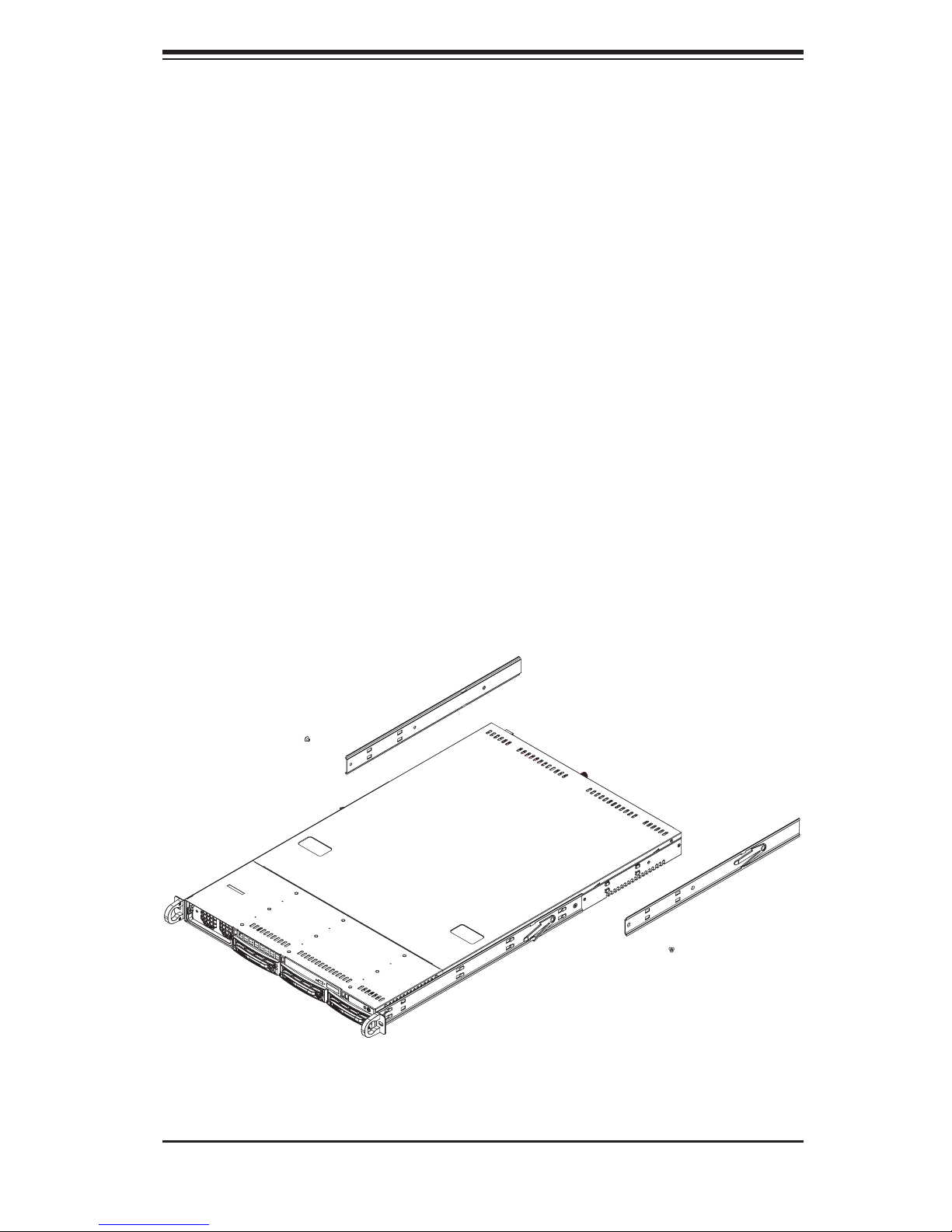
Chapter 2: Server Installation
Installing the Outer Rails
Begin by measuring the distance from the front rail to the rear rail of the rack. Attach
a short bracket to the front side of the right outer rail and a long bracket to the rear
side of the right outer rail. Adjust both the short and long brackets to the proper
distance so that the rail can fi t snugly into the rack. Secure the short bracket to the
front side of the outer rail with two M4 screws and the long bracket to the rear side
of the outer rail with three M4 screws. Repeat these steps for the left outer rail.
Locking Tabs
Both chassis rails have a locking tab, which serves two functions. The fi rst is to
lock the server into place when installed and pushed fully into the rack, which is
its normal position. Secondly, these tabs also lock the server in place when fully
extended from the rack. This prevents the server from coming completely out of
the rack when you pull it out for servicing.
Figure 2-2. Installing the Rack Rails
2-5
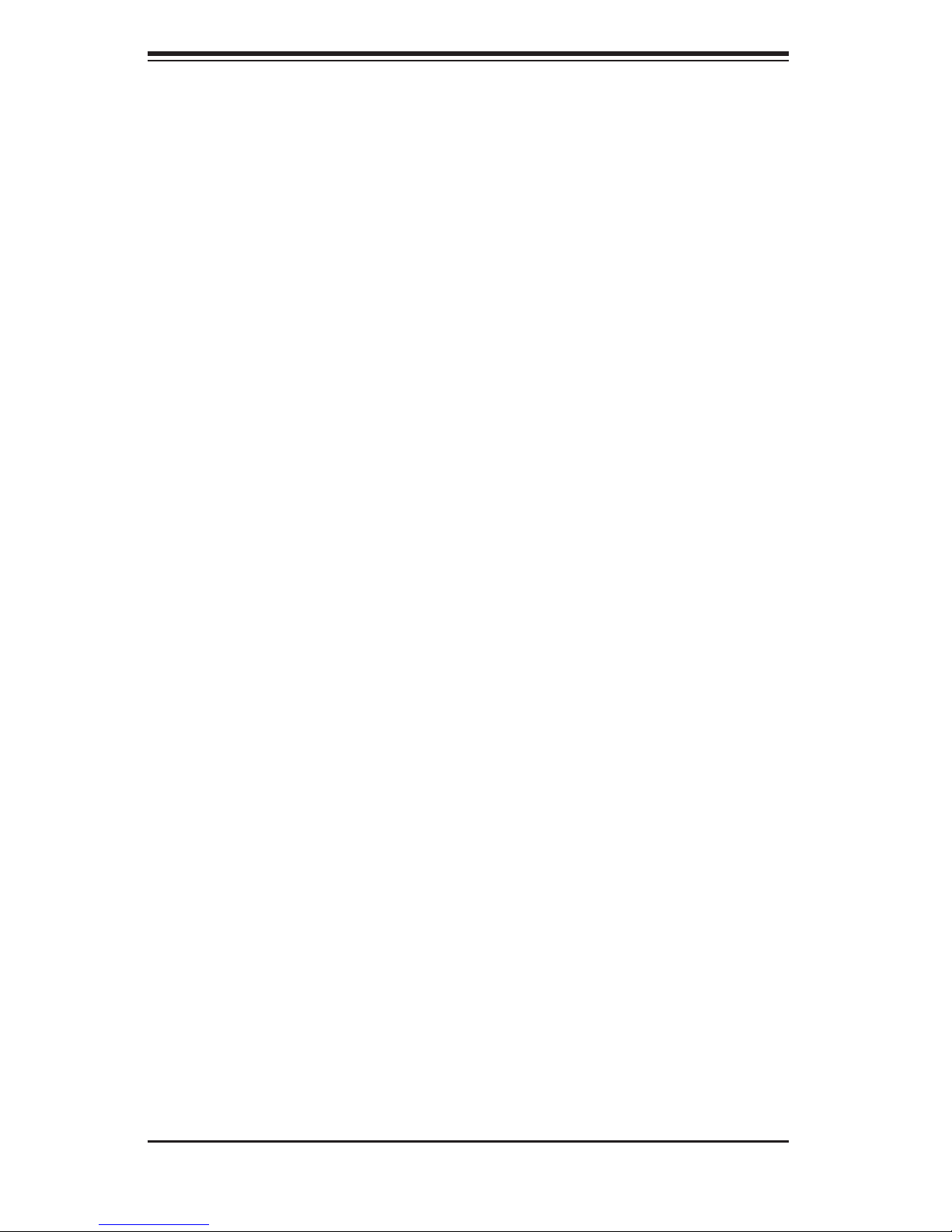
S
UPERSERVER 6015X-3/6015X-T/6015X-8 User's Manual
Installing the Server into the Rack
You should now have rails attached to both the chassis and the rack unit. The next
step is to install the server into the rack. Do this by lining up the rear of the chas-
sis rails with the front of the rack rails. Slide the chassis rails into the rack rails,
keeping the pressure even on both sides (you may have to depress the locking
tabs when inserting). See Figure 2-3.
When the server has been pushed completely into the rack, you should hear the
locking tabs "click". Finish by inserting and tightening the thumbscrews that hold
the front of the server to the rack.
Installing the Server into a Telco Rack
To install the 6015X-3/6015X-T/6015X-8 into a Telco type rack, use two L-shaped
brackets on either side of the chassis (four total). First, determine how far follow the
server will extend out the front of the rack. Larger chassis should be positioned to
balance the weight between front and back. If a bezel is included on your server,
remove it. Then attach the two front brackets to each side of the chassis, then the
two rear brackets positioned with just enough space to accommodate the width
of the telco rack. Finish by sliding the chassis into the rack and tightening the
brackets to the rack.
2-6
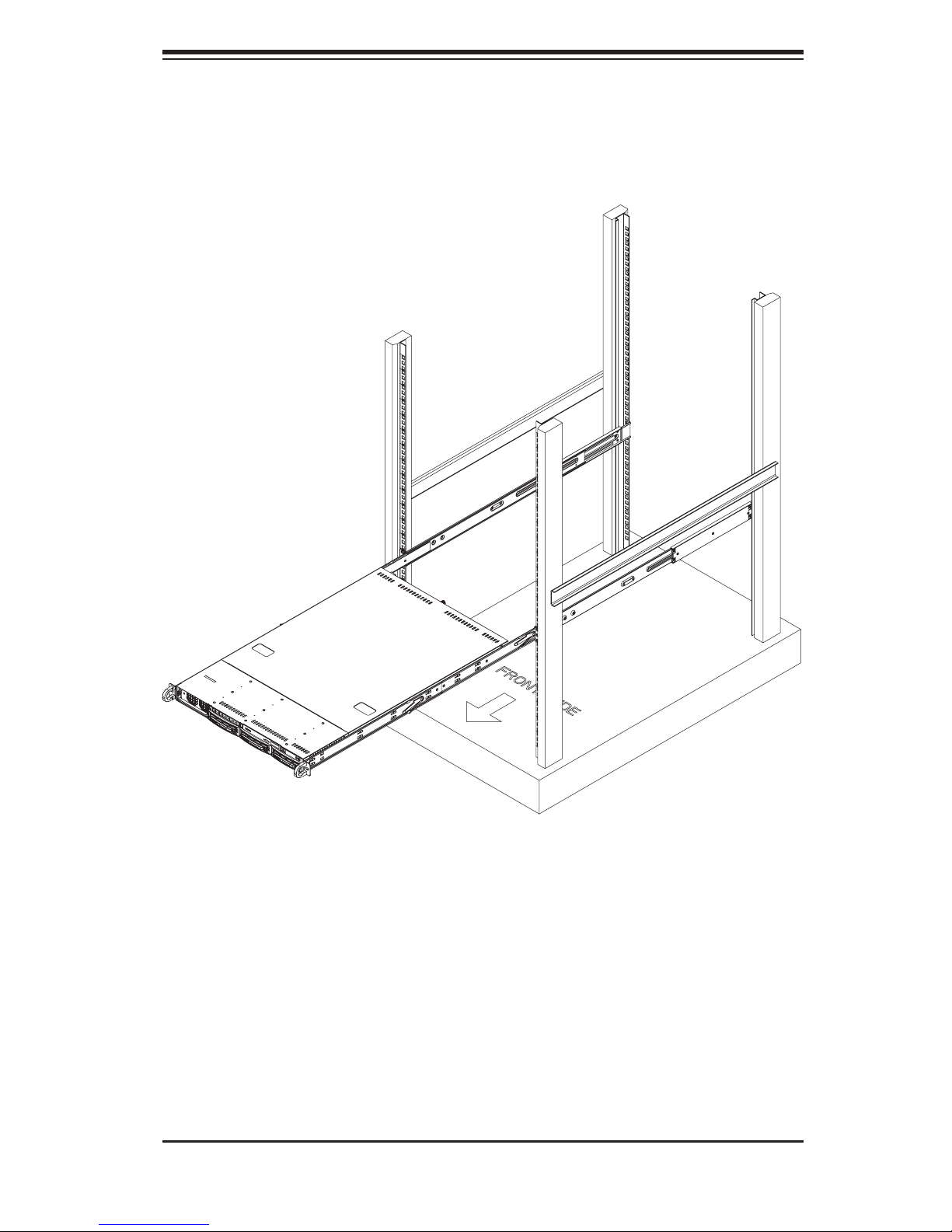
Chapter 2: Server Installation
Figure 2-3. Installing the Server into a Rack
2-7
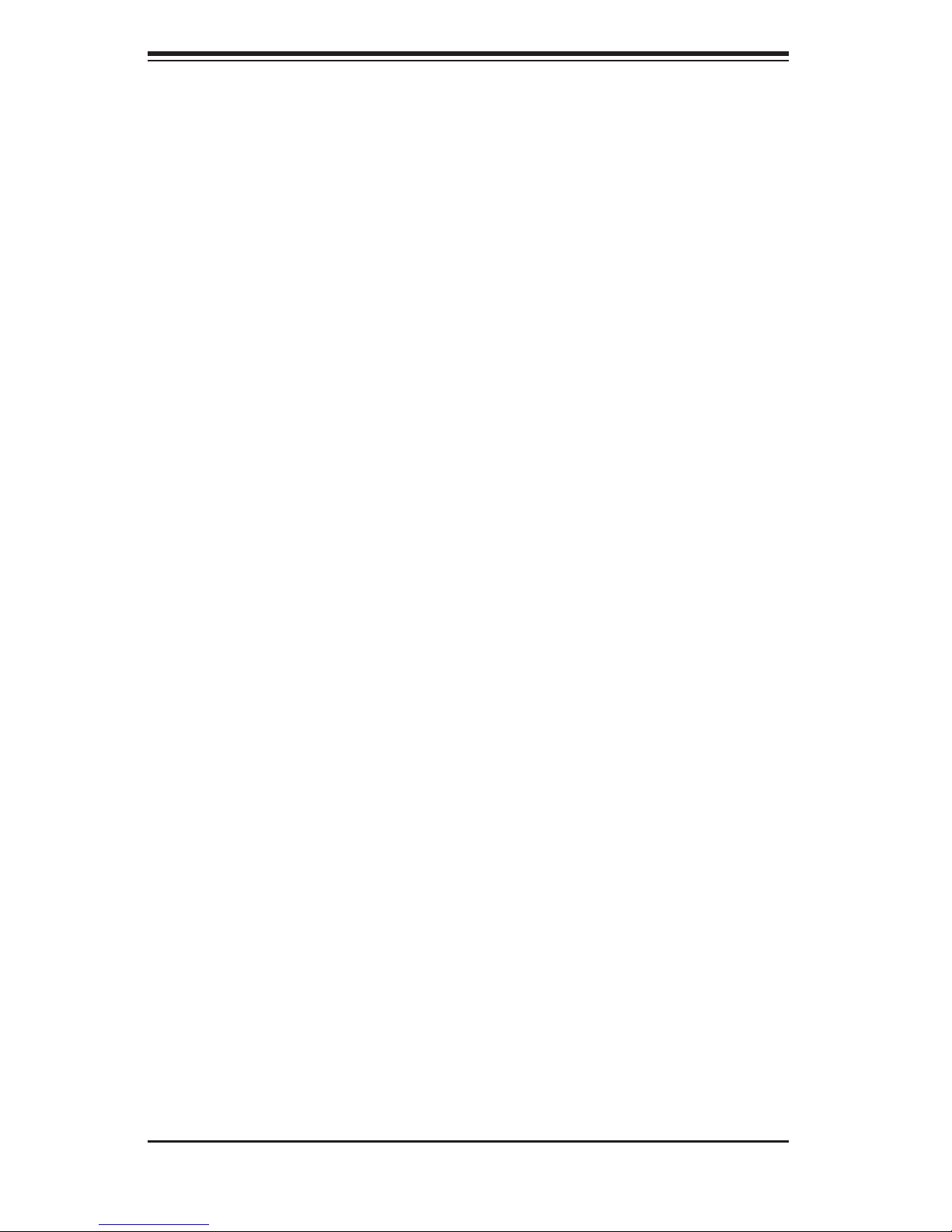
S
UPERSERVER 6015X-3/6015X-T/6015X-8 User's Manual
2-5 Checking the Serverboard Setup
After you install the 6015X-3/6015X-T/6015X-8 in the rack, you will need to open the
top cover to make sure the serverboard is properly installed and all the connections
have been made.
1. Accessing the inside of the System (see Figure 2-4)
First, release the retention screws that secure the system to the rack. Grasp the two
handles on either side and pull the system straight out until it locks (you will hear
a "click"). Next, release the thumbscrew at the middle rear of the top cover. Then
depress the two buttons on the top of the chassis to release the top cover. Push
the cover away from you (toward the rear of the chassis) until it stops. You can then
lift the top cover from the chassis to gain full access to the inside of the server.
To remove the system from the rack completely, depress the locking tabs in the
chassis rails (push the right-side tab down and the left-side tab up) to continue to
pull the system out past the locked position.
2. Check the CPUs (processors)
You may have one or two processors already installed in the serverboard. Each
processor needs its own heatsink. See Chapter 5 for instructions on processor and
heatsink installation.
3. Check the system memory
Your server system may have come with system memory already installed. Make
sure all DIMMs are fully seated in their slots. For details on adding system memory,
refer to Chapter 5.
4. Installing add-on cards
If desired, you can install an add-on card to the system. See Chapter 5 for details
on installing PCI add-on cards.
5. Check all cable connections and airfl ow
Make sure all power and data cables are properly connected and not blocking the
chassis airfl ow. See Chapter 5 for details on cable connections.
2-8
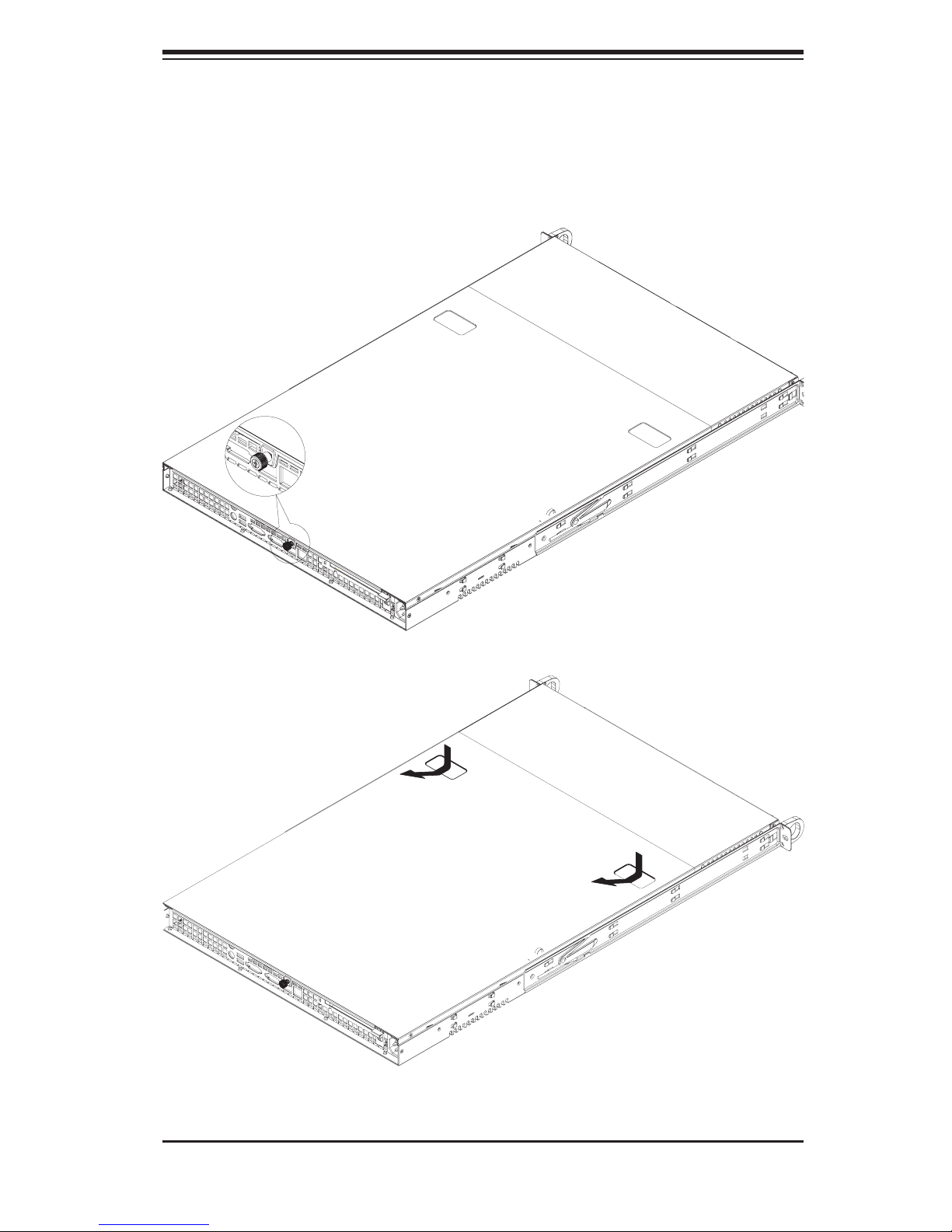
Chapter 2: Server Installation
Figure 2-4. Accessing the Inside of the System
2-9
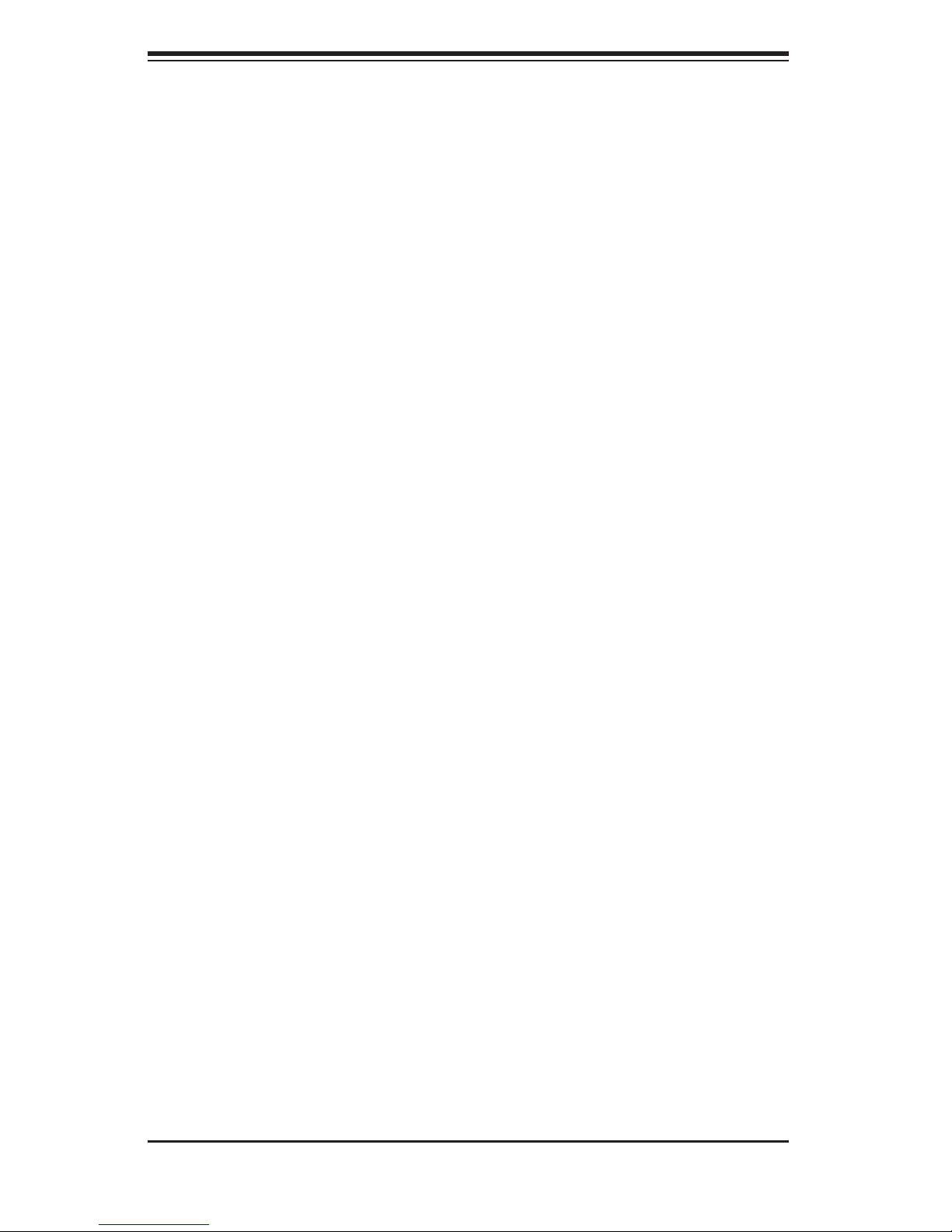
S
UPERSERVER 6015X-3/6015X-T/6015X-8 User's Manual
2-6 Checking the Drive Bay Setup
Next, you should check to make sure the peripheral drives and the SAS/SATA/SCSI
drives and SAS/SATA/SCSI backplane have been properly installed and all con-
nections have been made.
1. Accessing the drive bays
All drives are accessable from the front of the server. For servicing the DVD-
ROM and fl oppy drives, you will need to remove the top chassis cover. The
SAS/SATA/SCSI disk drives can be installed and removed from the front of the
chassis without removing the top chassis cover.
2. DVD-ROM and fl oppy disk drives
A slim DVD-ROM and fl oppy drive should be pre-installed in your server. Refer
to Chapter 6 if you need to reinstall a DVD-ROM and/or fl oppy disk drive to the
system.
3. Check the SAS/SATA/SCSI disk drives
Depending upon your system's confi guration, your system may have one or more
drives already installed. If you need to install SAS/SATA/SCSI drives, please
refer to Chapter 6.
4. Check the airfl ow
Airfl ow is provided by fi ve sets of 4-cm fans (each set of fans consists of two fans
that are mounted back to back). The system component layout was carefully
designed to direct suffi cient cooling airfl ow to the components that generate the
most heat. Note that all power and data cables have been routed in such a way
that they do not block the airfl ow generated by the fans.
5. Supplying power to the system
The last thing you must do is to provide input power to the system. Plug the
power cord from the power supply module into a high-quality power strip that
offers protection from electrical noise and power surges. It is recommended that
you use an uninterruptible power supply (UPS) source.
2-10
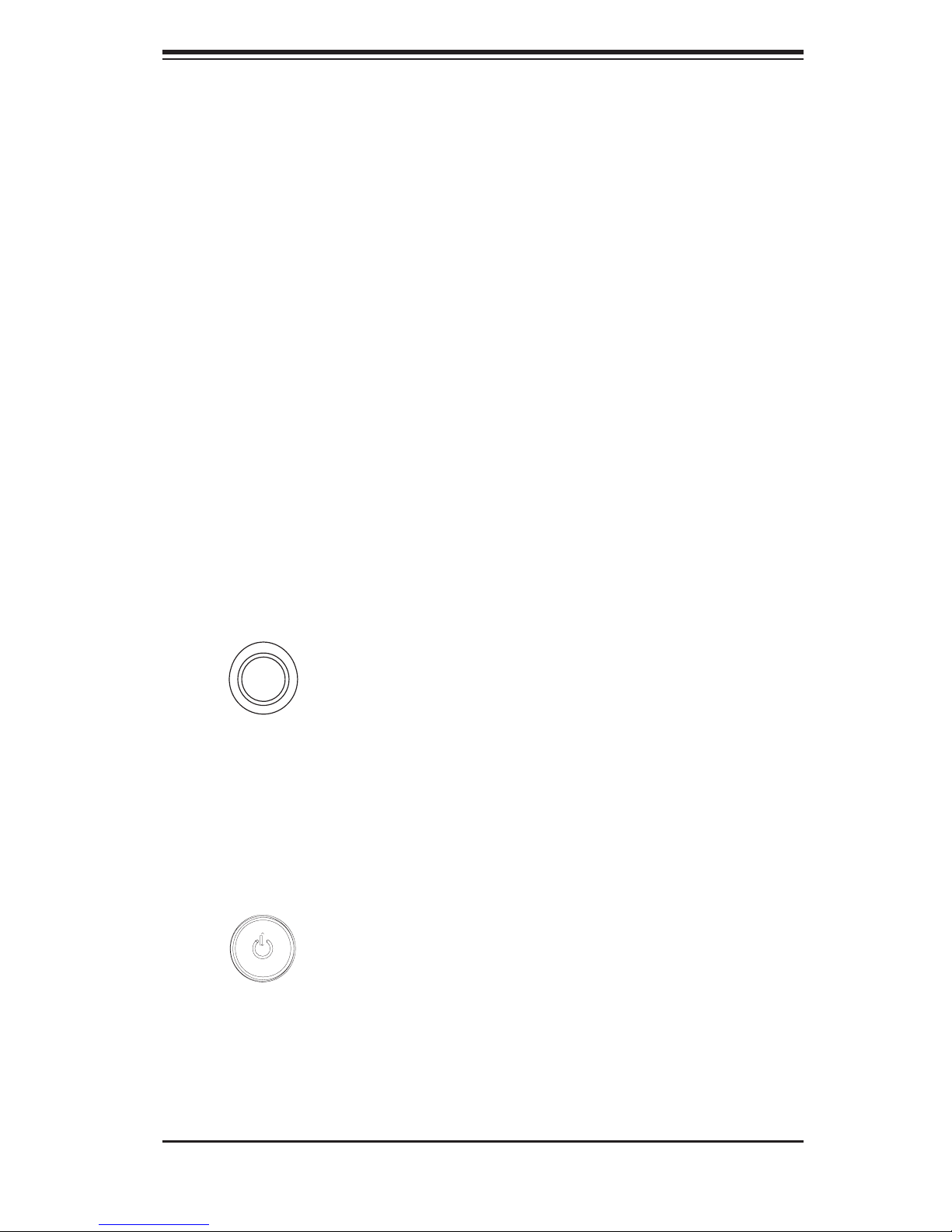
Chapter 3: System Interface
Chapter 3
System Interface
3-1 Overview
There are several LEDs on the control panel as well as others on the SAS/SATA/
SCSI drive carriers to keep you constantly informed of the overall status of the
system as well as the activity and health of specifi c components. There are also
two buttons on the chassis control panel and an on/off switch on the power sup-
ply. This chapter explains the meanings of all LED indicators and the appropriate
response you may need to take.
3-2 Control Panel Buttons
There are two push-buttons located on the front of the chassis. These are (in
order from left to right) a reset button and a power on/off button.
UID:
the front and rear of the chassis for easy system location in large stack confi gura-
tions. The LED will remain on until the button is pushed a second time. Another
UID button on the rear of the chassis serves the same function.
Depressing the UID (unit identifi er) button illuminates an LED on both
Power: The main power switch is used to apply or remove power from the
power supply to the server system. Turning off system power with this button
removes the main power but keeps standby power supplied to the system.
3-1
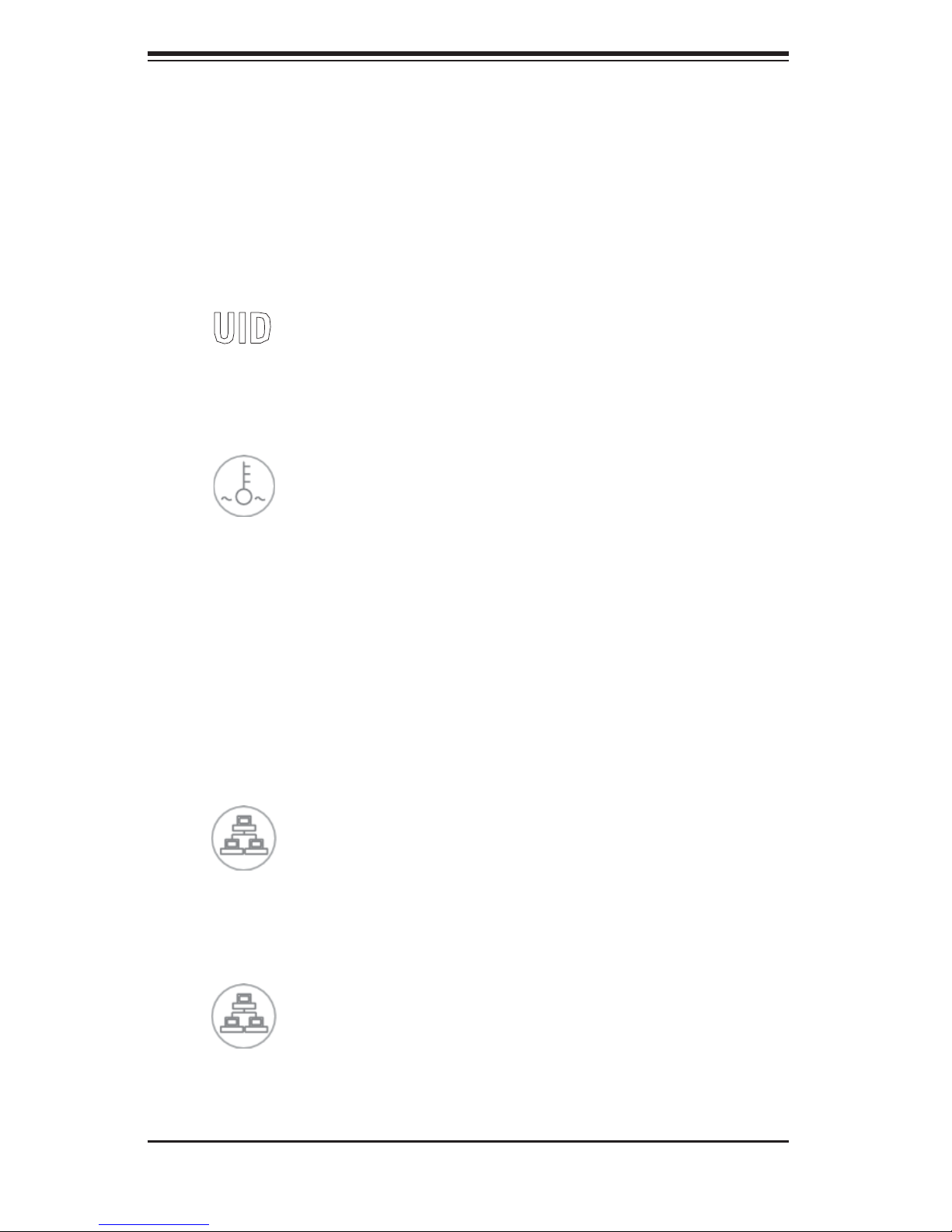
S
UPERSERVER 6015X-3/6015X-T/6015X-8 User's Manual
3-3 Control Panel LEDs
The control panel located on the front of the SC819TQ-700/SC819S-700 chassis
has six LEDs. These LEDs provide you with critical information related to differ-
ent parts of the system. This section explains what each LED indicates when
illuminated and any corrective action you may need to take.
UID: This LED turns on when either the front or the rear UID button is pushed.
Pushing either button a second time will turn this LED off.
Overheat/Fan Fail: When this LED fl ashes it indicates a fan failure. When
on continuously (on and not fl ashing) it indicates an overheat condition, which
may be caused by cables obstructing the airfl ow in the system or the ambient
room temperature being too warm. Check the routing of the cables and make
sure all fans are present and operating normally. You should also check to make
sure that the chassis covers are installed. Finally, verify that the heatsinks are
installed properly (see Chapter 5). This LED will remain fl ashing or on as long as
the overheat condition exists.
2
NIC2: Indicates network activity on GLAN2 when fl ashing .
1
NIC1: Indicates network activity on GLAN1 when fl ashing.
3-2
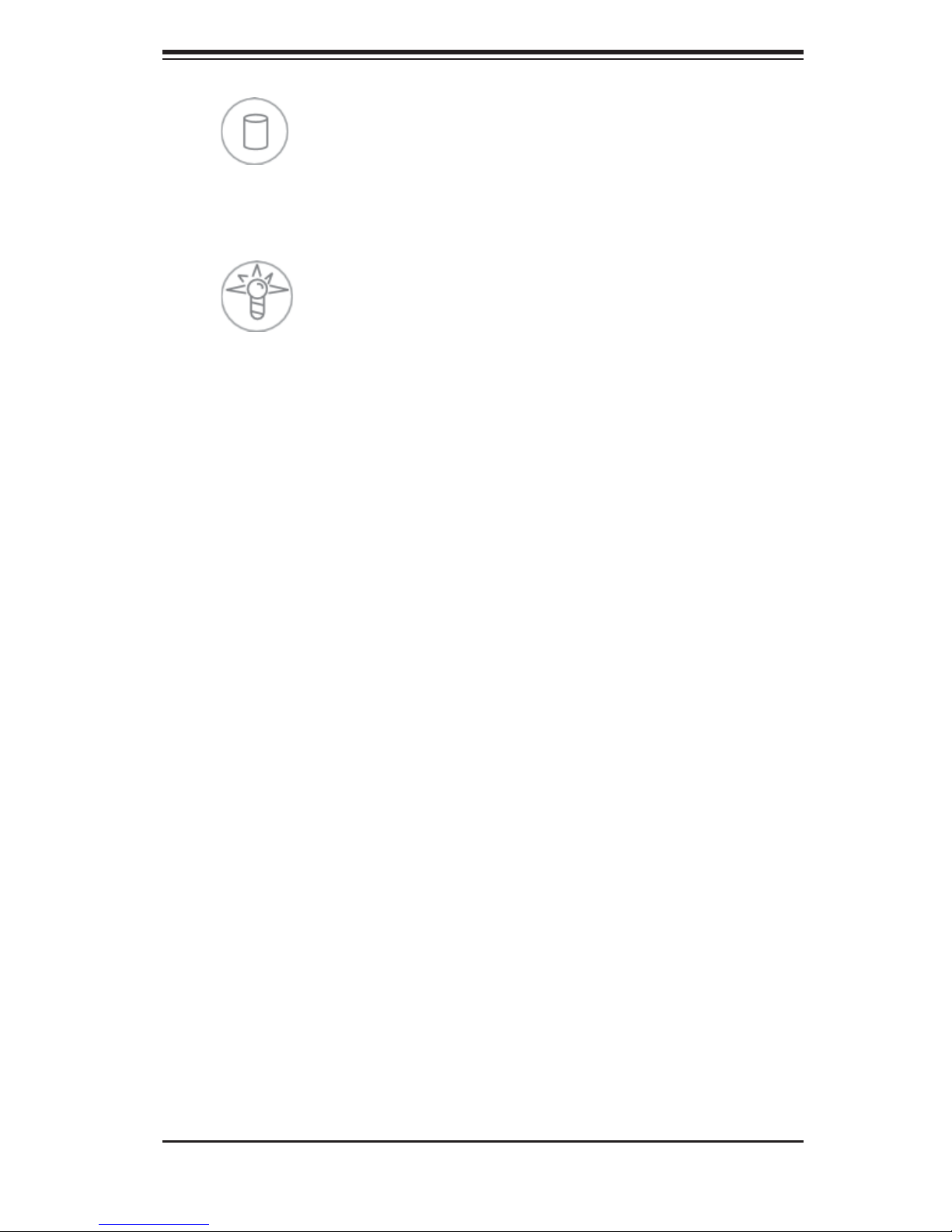
Chapter 3: System Interface
HDD: Indicates IDE channel activity. On the 6015X-3/6015X-T/6015X-8 this
light indicates SAS/SATA/SCSI and/or DVD-ROM drive activity when fl ashing.
Power: Indicates power is being supplied to the system's power supply
units. This LED should normally be illuminated when the system is operating.
3-4 Drive Carrier LEDs
SAS Drives (6015X-3)
Each SAS drive carrier has two LEDs:
Green: When illuminated, the green LED on the front of the SAS drive carrier
indicates drive activity. A connection to the backplane enables this LED to blink on
and off when that particular drive is being accessed.
Red: The SES2 compliant backplane activates the red LED to indicate a
drive failure. If one of the SAS drives fail, you should be notifi ed by your system
management software. Please refer to Chapter 6 for instructions on replacing failed
SAS drives.
SATA Drives (6015X-T)
Green: Each Serial ATA drive carrier has a green LED. When illuminated,
this green LED (on the front of the SATA drive carrier) indicates drive activity. A
connection to the SATA backplane enables this LED to blink on and off when that
particular drive is being accessed. Please refer to Chapter 6 for instructions on
replacing failed SATA drives.
Red: The red LED to indicate an SATA drive failure. If one of the SATA drives
fail, you should be notifi ed by your system management software. Please refer to
Chapter 6 for instructions on replacing failed SATA drives.
3-3
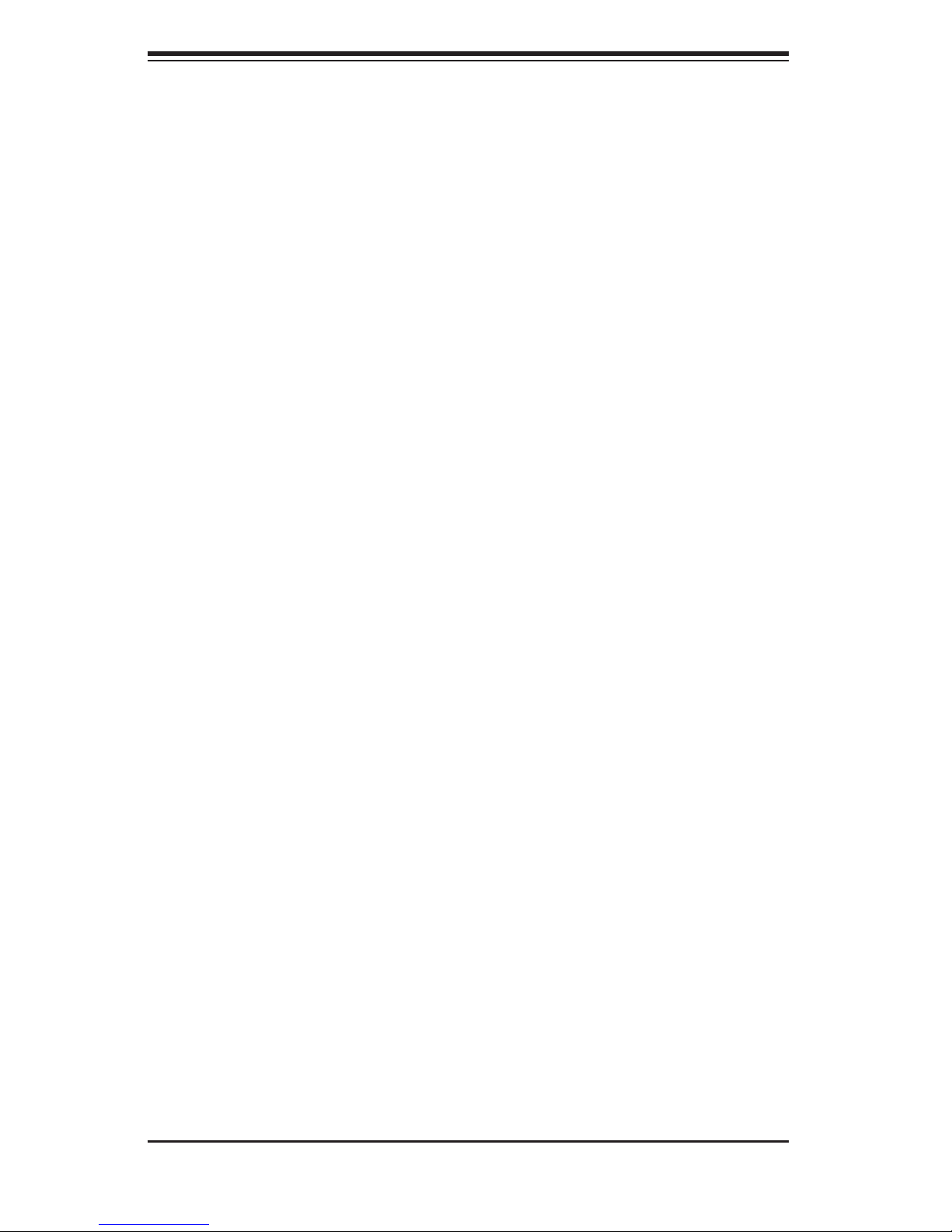
S
UPERSERVER 6015X-3/6015X-T/6015X-8 User's Manual
SCSI Drives (6015X-8)
Each SCSI drive carrier has two LEDs.
Green: When illuminated, the green LED on the front of the SCSI drive car-
rier indicates drive activity. A connection to the SCSI SCA backplane enables this
LED to blink on and off when that particular drive is being accessed.
Red: The SAF-TE compliant backplane activates the red LED to indicate a
drive failure. If one of the SCSI drives fail, you should be notifi ed by your system
management software. Please refer to Chapter 6 for instructions on replacing failed
SCSI drives.
3-4
