Supermicro SUPERSERVER 6015V-M3, SUPERSERVER 6015V-MT User Manual
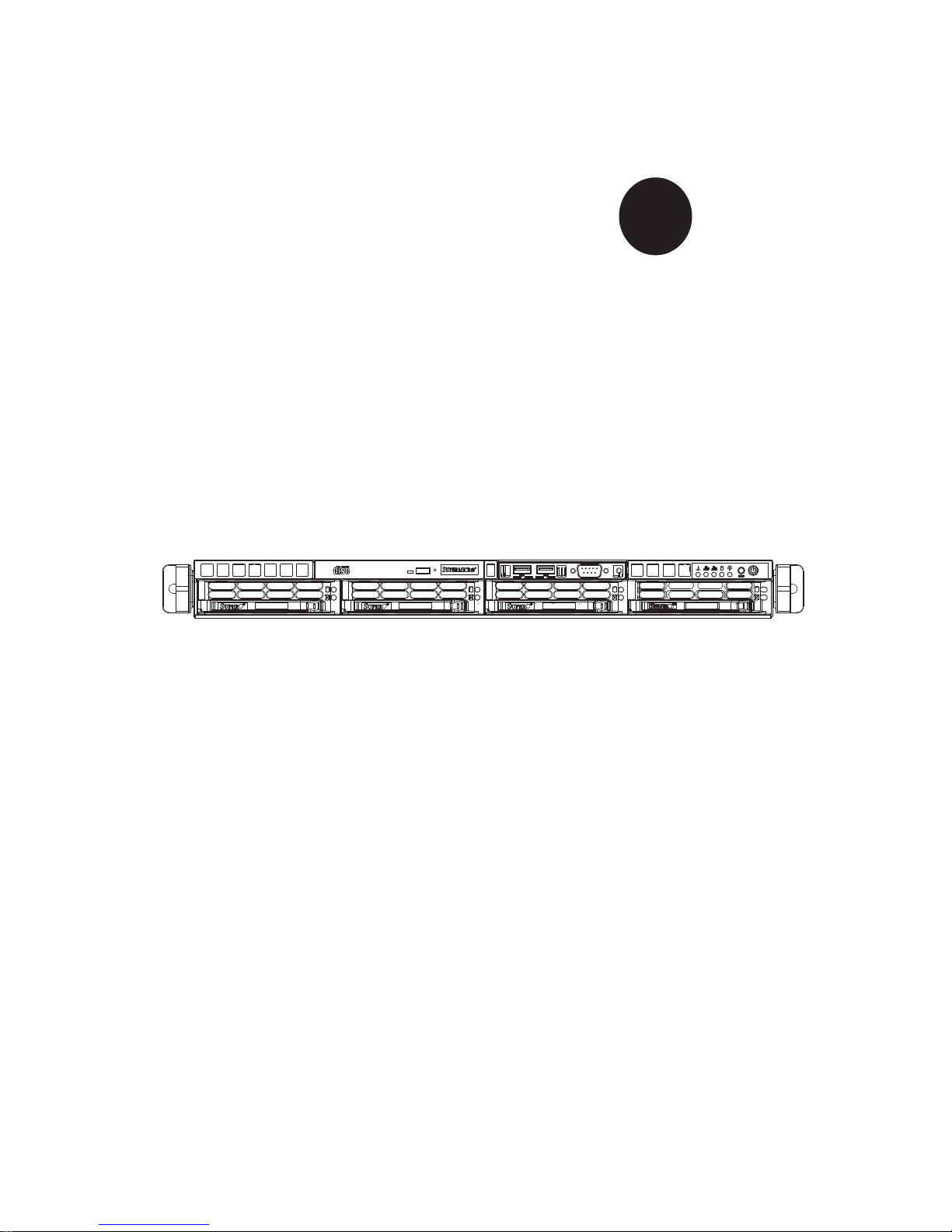
SUPER
SUPERSERVER 6015V-M3
SUPERSERVER 6015V-MT
®
USER’S MANUAL
Revision 1.0b
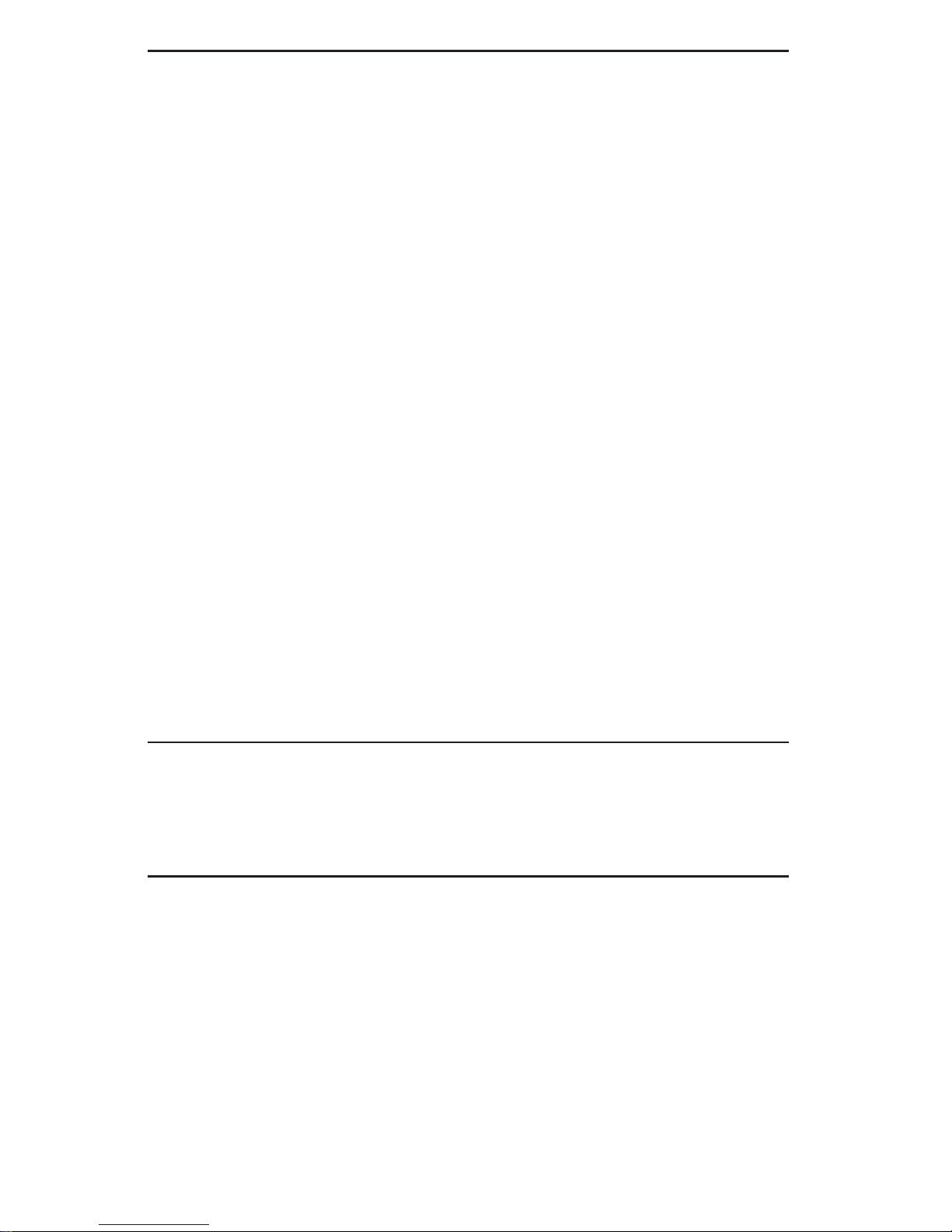
The information in this User’s Manual has been carefully reviewed and is believed to be accurate.
The vendor assumes no responsibility for any inaccuracies that may be contained in this document,
makes no commitment to update or to keep current the information in this manual, or to notify any
person or organization of the updates. Please Note: For the most up-to-date version of this
manual, please see our web site at www.supermicro.com.
Super Micro Computer, Inc. ("Supermicro") reserves the right to make changes to the product
described in this manual at any time and without notice. This product, including software, if any,
and documentation may not, in whole or in part, be copied, photocopied, reproduced, translated or
reduced to any medium or machine without prior written consent.
IN NO EVENT WILL SUPERMICRO BE LIABLE FOR DIRECT, INDIRECT , SPECIAL, INCIDENTAL,
SPECULATIVE OR CONSEQUENTIAL DAMAGES ARISING FROM THE USE OR INABILITY TO
USE THIS PRODUCT OR DOCUMENTATION, EVEN IF ADVISED OF THE POSSIBILITY OF
SUCH DAMAGES. IN PARTICULAR, SUPERMICRO SHALL NOT HAVE LIABILITY FOR ANY
HARDWARE, SOFTW ARE, OR DA TA STORED OR USED WITH THE PRODUCT, INCLUDING THE
COSTS OF REPAIRING, REPLACING, INTEGRATING, INSTALLING OR RECOVERING SUCH
HARDWARE, SOFTWARE, OR DATA.
Any disputes arising between manufacturer and customer shall be governed by the laws of Santa
Clara County in the State of California, USA. The State of California, County of Santa Clara shall
be the exclusive venue for the resolution of any such disputes. Super Micro's total liability for
all claims will not exceed the price paid for the hardware product.
FCC Statement: This equipment has been tested and found to comply with the limits for a Class
A digital device pursuant to Part 15 of the FCC Rules. These limits are designed to provide
reasonable protection against harmful interference when the equipment is operated in a commercial
environment. This equipment generates, uses, and can radiate radio frequency energy and, if not
installed and used in accordance with the manufacturer’s instruction manual, may cause harmful
interference with radio communications. Operation of this equipment in a residential area is likely
to cause harmful interference, in which case you will be required to correct the interference at your
own expense.
California Best Management Practices Regulations for Perchlorate Materials: This Perchlorate
warning applies only to products containing CR (Manganese Dioxide) Lithium coin cells. “Perchlorate
Material-special handling may apply. See www.dtsc.ca.gov/hazardouswaste/perchlorate”
WARNING: Handling of lead solder materials used in this
product may expose you to lead, a chemical known to
the State of California to cause birth defects and other
reproductive harm.
Manual Revision 1.0b
Release Date: November 5, 2008
Unless you request and receive written permission from Super Micro Computer, Inc., you may not
copy any part of this document.
Information in this document is subject to change without notice. Other products and companies
referred to herein are trademarks or registered trademarks of their respective companies or mark
holders.
Copyright © 2008 by Super Micro Computer, Inc.
All rights reserved.
Printed in the United States of America
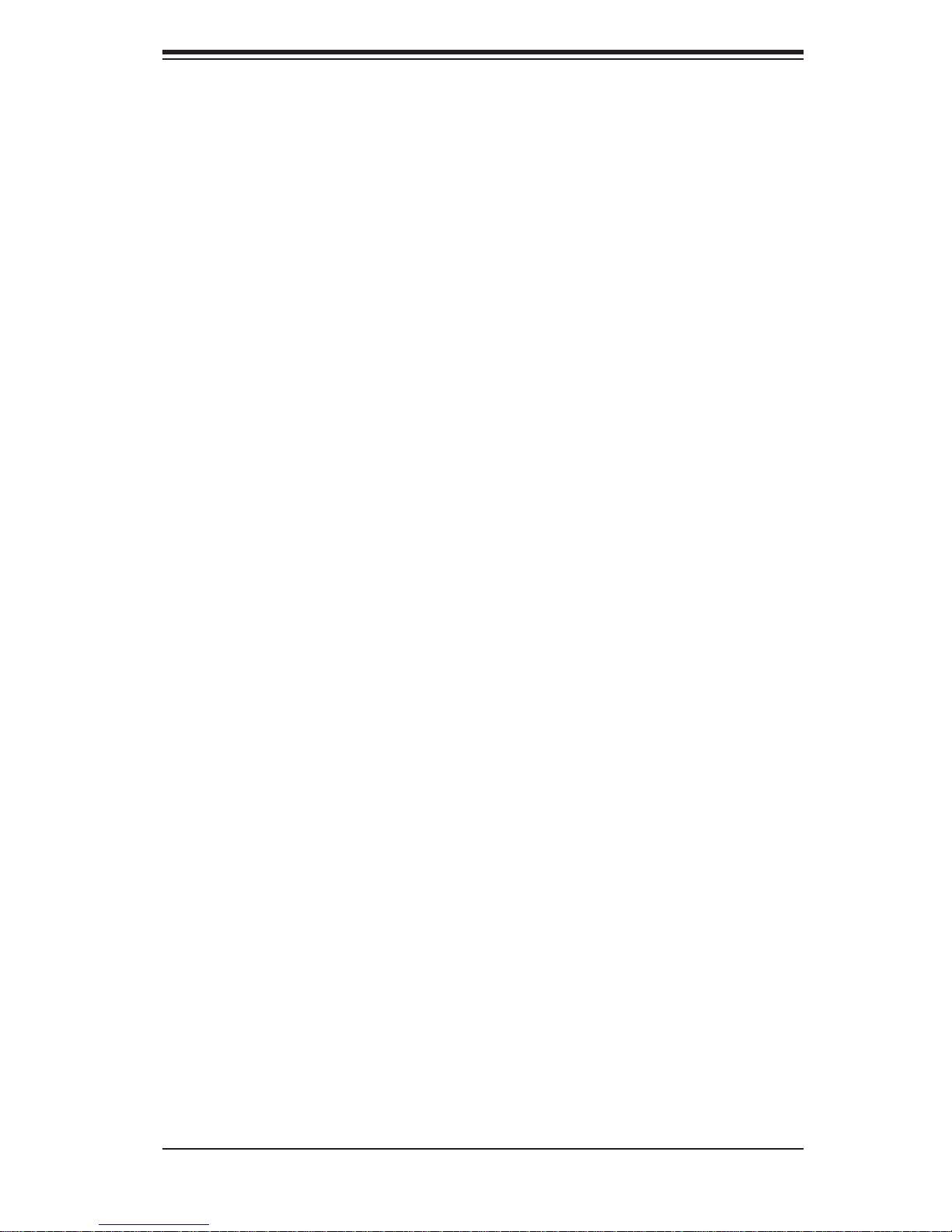
Preface
About This Manual
This manual is written for professional system integrators and PC technicians.
It provides information for the installation and use of the SuperServer 6015VM3/6015V-MT. Installation and maintenance should be performed by experienced
technicians only.
The SuperServer 6015V-M3/6015V-MT is a high-end dual processor rackmount
server based on the SC813MTQ-520C 1U rackmount server chassis and the Super
X7DVL-3/X7DVL-i serverboard. The X7DVL-3/X7DVL-i supports dual Intel
Series processors in LGA771 sockets.
Preface
® 5100
Manual Organization
Chapter 1: Introduction
The fi rst chapter provides a checklist of the main components included with the
server system and describes the main features of the Super X7DVL-3/X7DVL-i
serverboard and the SC813MTQ-520C chassis.
Chapter 2: Server Installation
This chapter describes the steps necessary to install the SuperServer 6015VM3/6015V-MT into a rack and check out the server confi guration prior to powering
up the system. If your server was ordered without the processor and memory
components, this chapter will refer you to the appropriate sections of the manual
for their installation.
Chapter 3: System Interface
Refer to this chapter for details on the system interface, which includes the functions
and information provided by the control panel on the chassis as well as other LEDs
located throughout the system.
iii
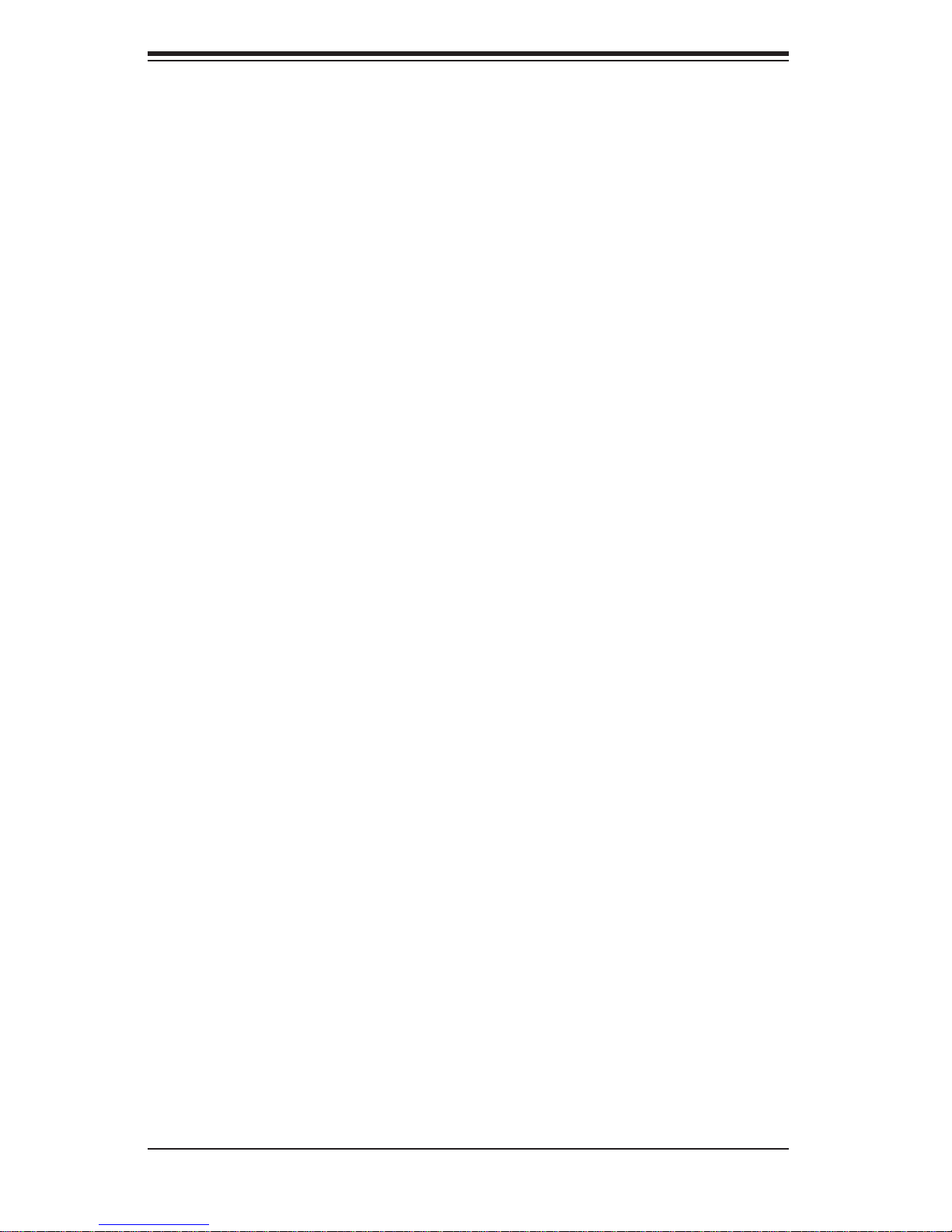
SUPERSERVER 6015V-M3/6015V-MT User's Manual
Chapter 4: System Safety
You should thoroughly familiarize yourself with this chapter for a general overview
of safety precautions that should be followed when installing and servicing the
SuperServer 6015V-M3/6015V-MT.
Chapter 5: Advanced Serverboard Setup
Chapter 5 provides detailed information on the X7DVL-3/X7DVL-i serverboard,
including the locations and functions of connectors, headers and jumpers. Refer
to this chapter when adding or removing processors or main memory and when
reconfi guring the serverboard.
Chapter 6: Advanced Chassis Setup
Refer to Chapter 6 for detailed information on the SC813MTQ-520C 1U rackmount
server chassis. You should follow the procedures given in this chapter when installing, removing or reconfi guring SAS/SATA or peripheral drives and when replacing
system power supply units and cooling fans.
Chapter 7: BIOS
The BIOS chapter includes an introduction to BIOS and provides detailed information on running the CMOS Setup Utility.
Appendix A: BIOS POST Messages
Appendix B: BIOS POST Codes
Appendix C: SAS/SATA RAID
Appendix D: Installing Drivers
Appendix E: System Specifi cations
iv
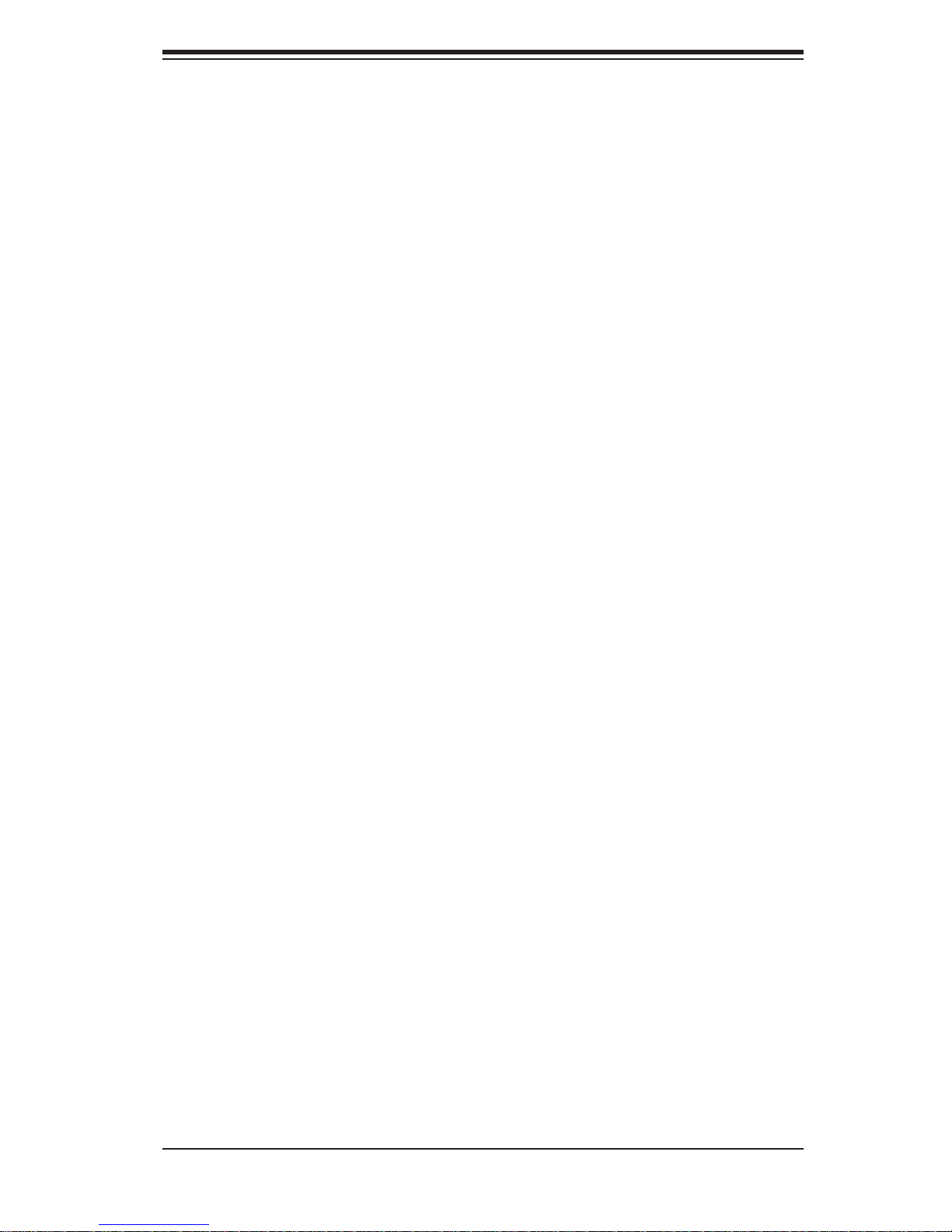
Notes
Preface
v
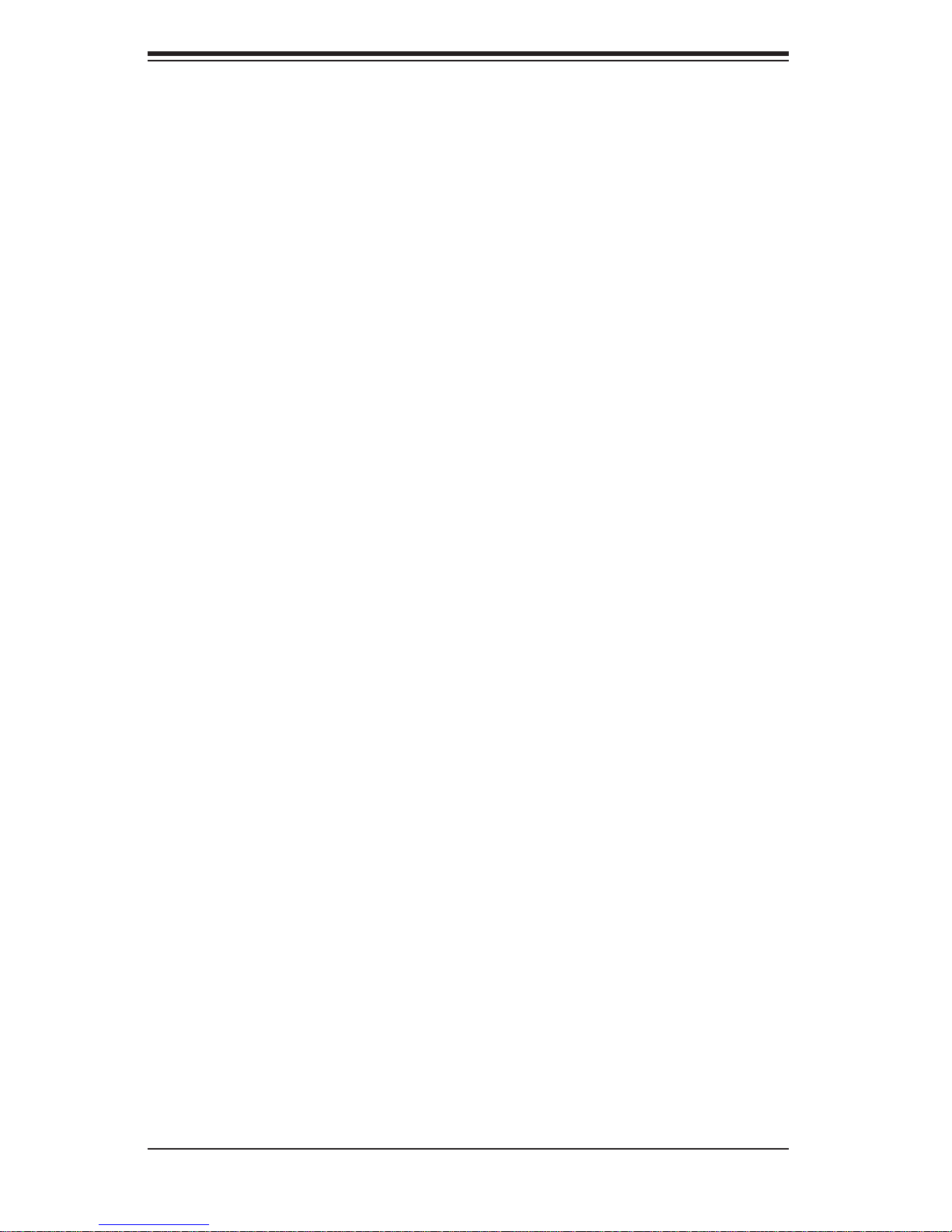
SUPERSERVER 6015V-M3/6015V-MT User's Manual
Table of Contents
Preface
About This Manual ...................................................................................................... iii
Manual Organization ................................................................................................... iii
Chapter 1: Introduction
1-1 Overview ......................................................................................................... 1-1
1-2 Serverboard Features ..................................................................................... 1-2
1-3 Server Chassis Features ................................................................................ 1-5
1-4 Contacting Supermicro ................................................................................... 1-6
Chapter 2: Server Installation
2-1 Overview ......................................................................................................... 2-1
2-2 Unpacking the System ................................................................................... 2-1
2-3 Preparing for Setup ........................................................................................ 2-1
Choosing a Setup Location .................................................................... 2-2
Rack Precautions .................................................................................... 2-2
Server Precautions ................................................................................. 2-2
Rack Mounting Considerations ............................................................... 2-3
2-4 Installing the System into a Rack ................................................................... 2-4
Identifying the Sections of the Rack Rails .............................................. 2-4
Installing the Rear Inner Rails ................................................................... 2-4
Installing the Rack Rails ............................................................................ 2-5
Installing the Server into the Rack ............................................................ 2-6
Installing the Server into a Telco Rack ..................................................... 2-7
2-5 Checking the Serverboard Setup ................................................................... 2-8
2-6 Checking the Drive Bay Setup ..................................................................... 2-10
Chapter 3: System Interface
3-1 Overview ......................................................................................................... 3-1
3-2 Control Panel Buttons .................................................................................... 3-1
Reset ....................................................................................................... 3-1
Power ...................................................................................................... 3-1
3-3 Control Panel LEDs ........................................................................................ 3-2
Overheat/Fan Fail .................................................................................. 3-2
NIC2 ........................................................................................................ 3-2
NIC1 ........................................................................................................ 3-2
HDD ........................................................................................................ 3-2
vi
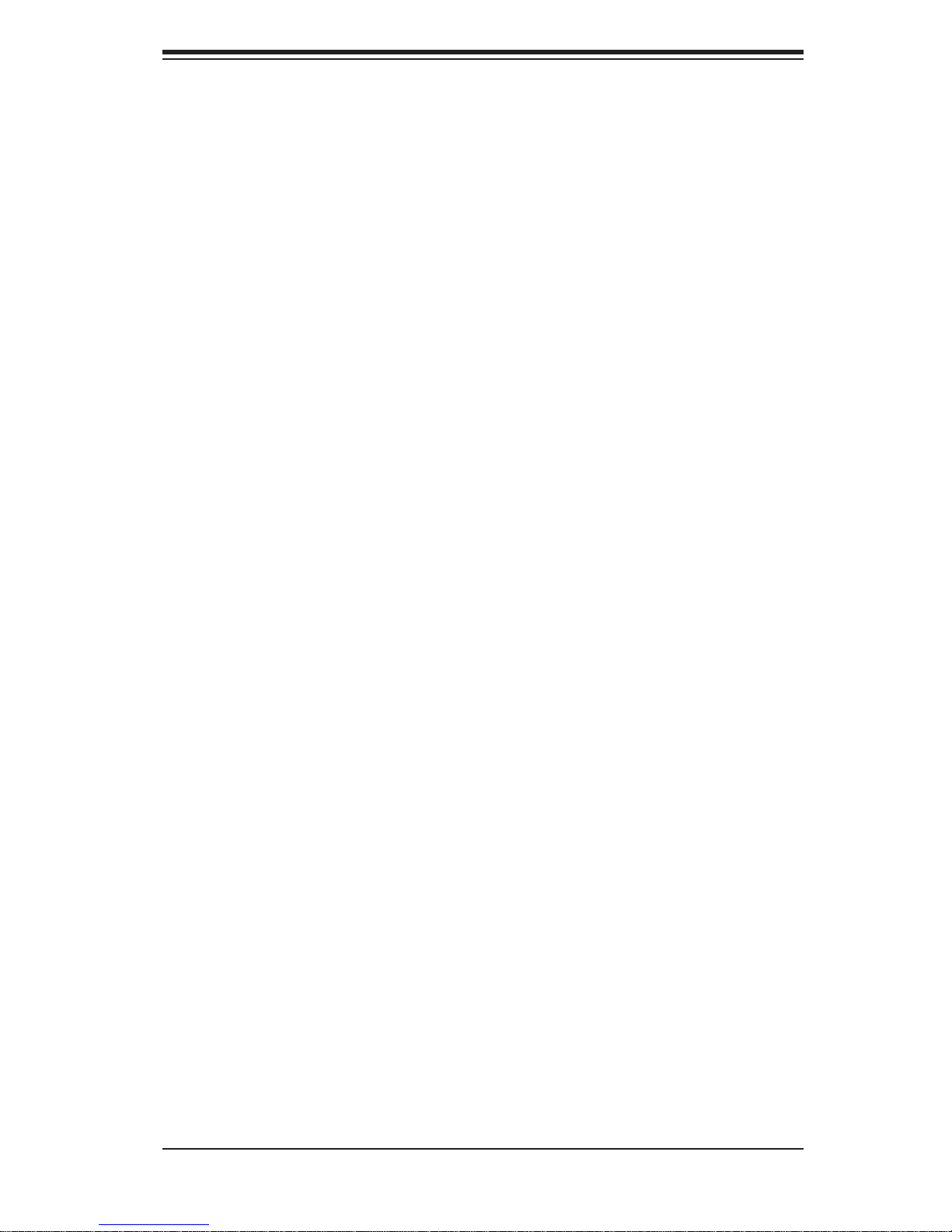
Table of Contents
Power ...................................................................................................... 3-3
3-4 Drive Carrier LEDs .......................................................................................... 3-3
Chapter 4: System Safety
4-1 Electrical Safety Precautions ........................................................................... 4-1
4-2 General Safety Precautions ............................................................................. 4-2
4-3 ESD Precautions ............................................................................................ 4-3
4-4 Operating Precautions .................................................................................... 4-4
Chapter 5: Advanced Serverboard Setup
5-1 Handling the Serverboard ................................................................................ 5-1
5-2 Serverboard Installation ................................................................................... 5-2
5-3 Connecting Cables .......................................................................................... 5-3
Connecting Data Cables ........................................................................... 5-3
Connecting Power Cables ......................................................................... 5-3
Connecting the Control Panel ................................................................... 5-4
5-4 I/O Ports ........................................................................................................... 5-4
5-5 Processor and Heatsink Installation ............................................................... 5-5
5-6 Installing Memory ............................................................................................. 5-8
5-7 Adding PCI Cards ............................................................................................ 5-9
5-8 Serverboard Details ....................................................................................... 5-10
X7DVL-3/X7DVL-i Layout ........................................................................ 5-10
X7DVL-3/X7DVL-i Quick Reference ........................................................ 5-11
5-9 Connector Defi nitions ................................................................................... 5-12
ATX Power Connector ............................................................................ 5-12
Processor Power Connnector ................................................................. 5-12
PW_ON Connector ................................................................................ 5-12
Reset Connector .................................................................................... 5-12
Overheat LED (OH) ............................................................................... 5-13
NIC1/NIC2 LEDs .................................................................................... 5-13
HDD LED ............................................................................................... 5-13
Power On LED ....................................................................................... 5-14
NMI Button ............................................................................................. 5-14
Fan Headers .......................................................................................... 5-14
ATX PS/2 Keyboard and PS/2 Mouse Ports ......................................... 5-14
Chassis Intrusion .................................................................................... 5-15
Universal Serial Bus ............................................................................... 5-15
Wake-On-LAN ........................................................................................ 5-15
LAN1/2 ................................................................................................... 5-15
vii
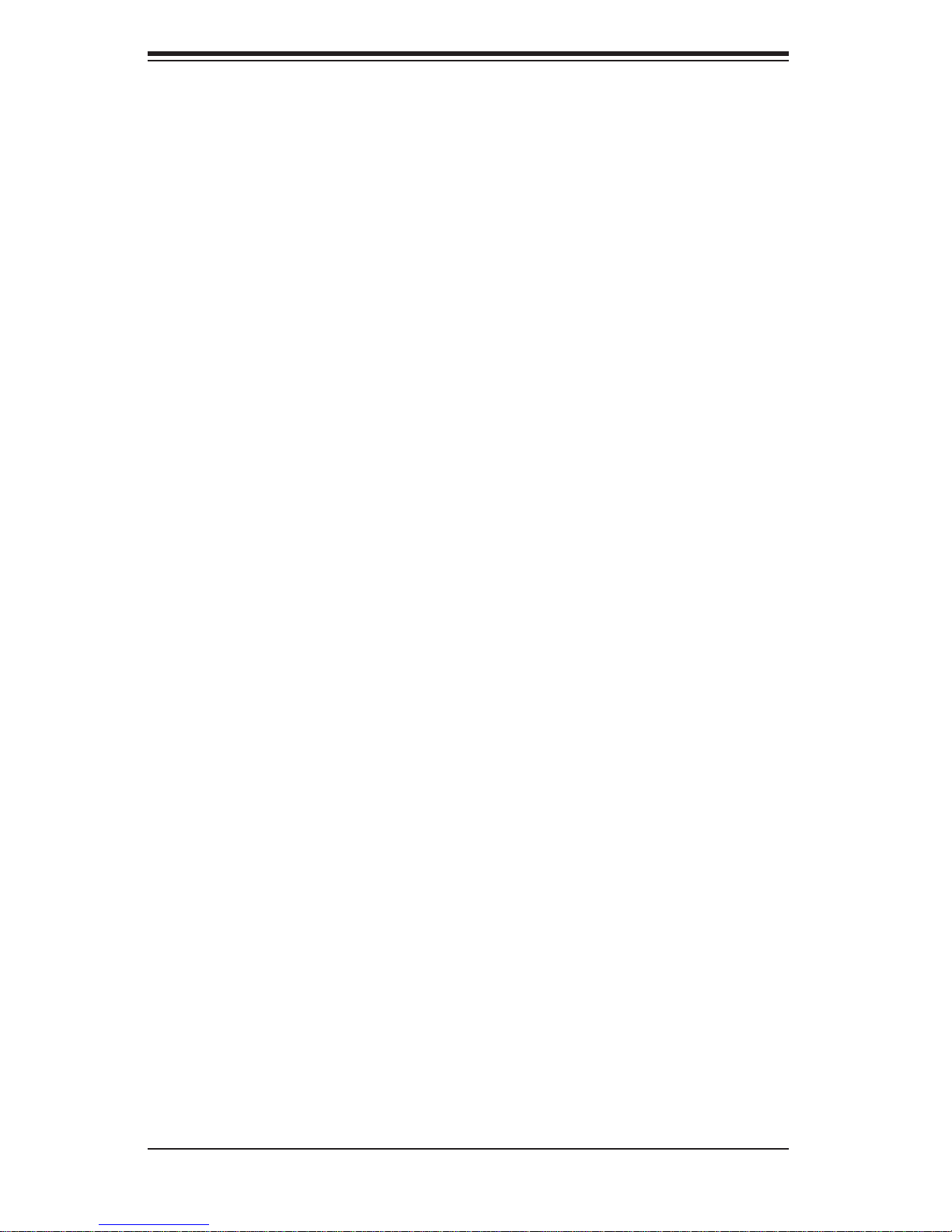
SUPERSERVER 6015V-M3/6015V-MT User's Manual
Wake-On-Ring ........................................................................................ 5-16
Serial Ports ............................................................................................. 5-16
Alarm Reset ........................................................................................... 5-16
SMB Power ............................................................................................ 5-17
SGPIO Headers ..................................................................................... 5-17
Power LED/Speaker ............................................................................... 5-17
5-10 Jumper Settings ............................................................................................ 5-18
Explanation of Jumpers ......................................................................... 5-18
CMOS Clear ........................................................................................... 5-18
VGA Enable/Disable ............................................................................... 5-18
Power Supply Fail Detect Enable/Disable ............................................. 5-19
System Power Force On ........................................................................ 5-19
Watch Dog Enable/Disable .................................................................... 5-19
LAN1/2 Enable/Disable .......................................................................... 5-20
SMBus to PCI ........................................................................................ 5-20
5-11 Onboard Indicators ....................................................................................... 5-20
LAN1/LAN2 LEDs .................................................................................. 5-20
Onboard Power LED .............................................................................. 5-21
CPU_VRM Overheat LEDs .................................................................... 5-21
POST Code LEDs .................................................................................. 5-21
Status LED ............................................................................................. 5-21
5-12 Parallel Port, Floppy and IDE Drive Connections ........................................ 5-22
Parallel Port ............................................................................................ 5-22
Floppy Connector ................................................................................... 5-23
IDE Connector ........................................................................................ 5-24
Chapter 6: Advanced Chassis Setup
6-1 Static-Sensitive Devices .................................................................................. 6-1
6-2 Control Panel ................................................................................................... 6-2
6-3 System Fans .................................................................................................... 6-3
System Fan Failure ................................................................................... 6-3
6-4 Drive Bay Installation/Removal ........................................................................ 6-3
Removing the Front Bezel ........................................................................ 6-3
Accessing the Drive Bays ......................................................................... 6-4
SAS/SATA Drive Installation ...................................................................... 6-4
DVD-ROM Drive Installation ..................................................................... 6-6
6-5 Power Supply ................................................................................................... 6-7
Power Supply Failure ................................................................................ 6-7
Replacing the Power Supply ..................................................................... 6-7
viii
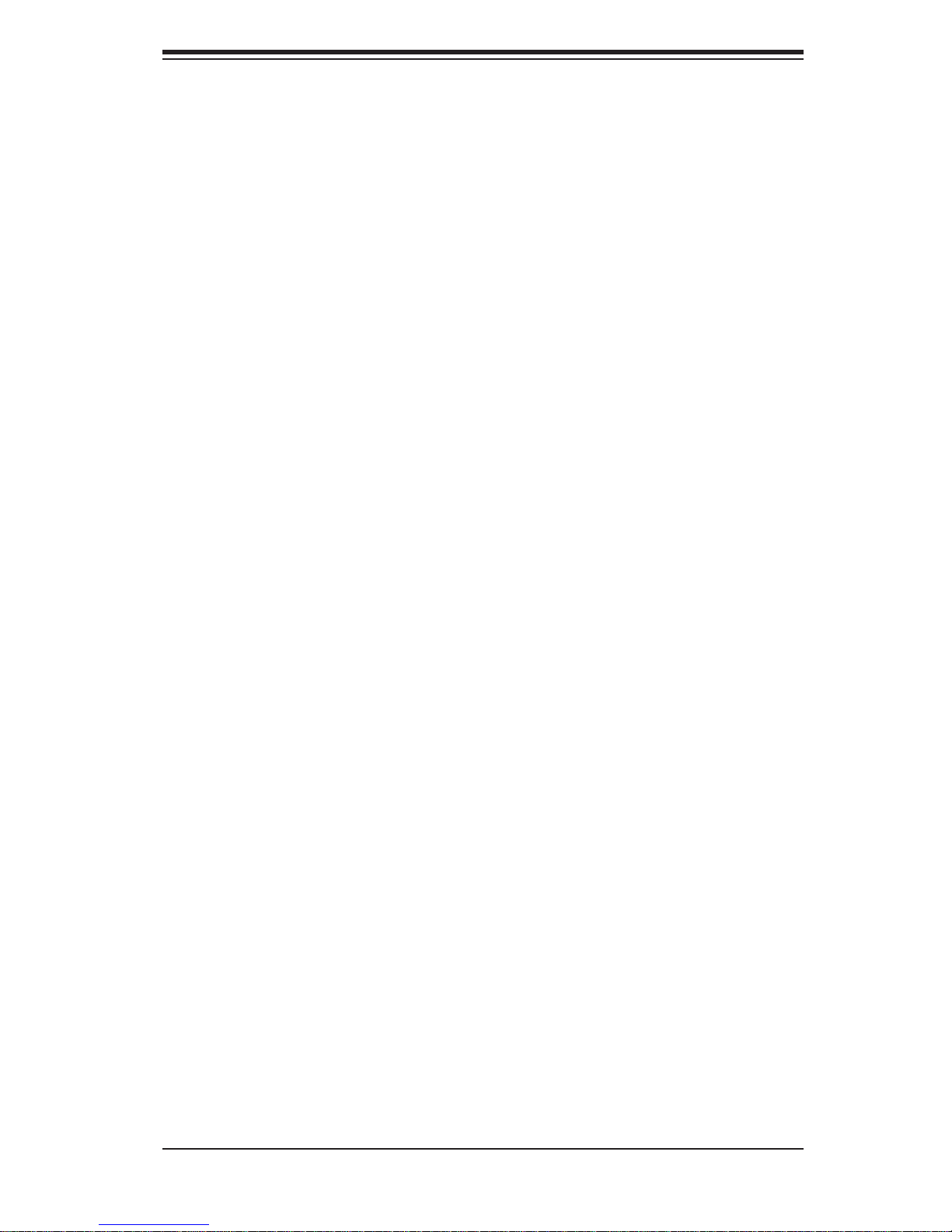
Table of Contents
Chapter 7: BIOS
7-1 Introduction ..................................................................................................... 7-1
7-2 Running Setup ................................................................................................ 7-2
7-3 Main BIOS Setup ............................................................................................ 7-2
7-4 Advanced BIOS Setup ................................................................................... 7-7
7-5 Security ......................................................................................................... 7-24
7-6 Boot .............................................................................................................. 7-25
7-7 Exit ................................................................................................................ 7-26
Appendices:
Appendix A: BIOS POST Messages
Appendix B: BIOS POST Codes
Appendix C: SAS/SATA RAID
Appendix D: Installing Drivers
Appendix E: System Specifi cations
ix
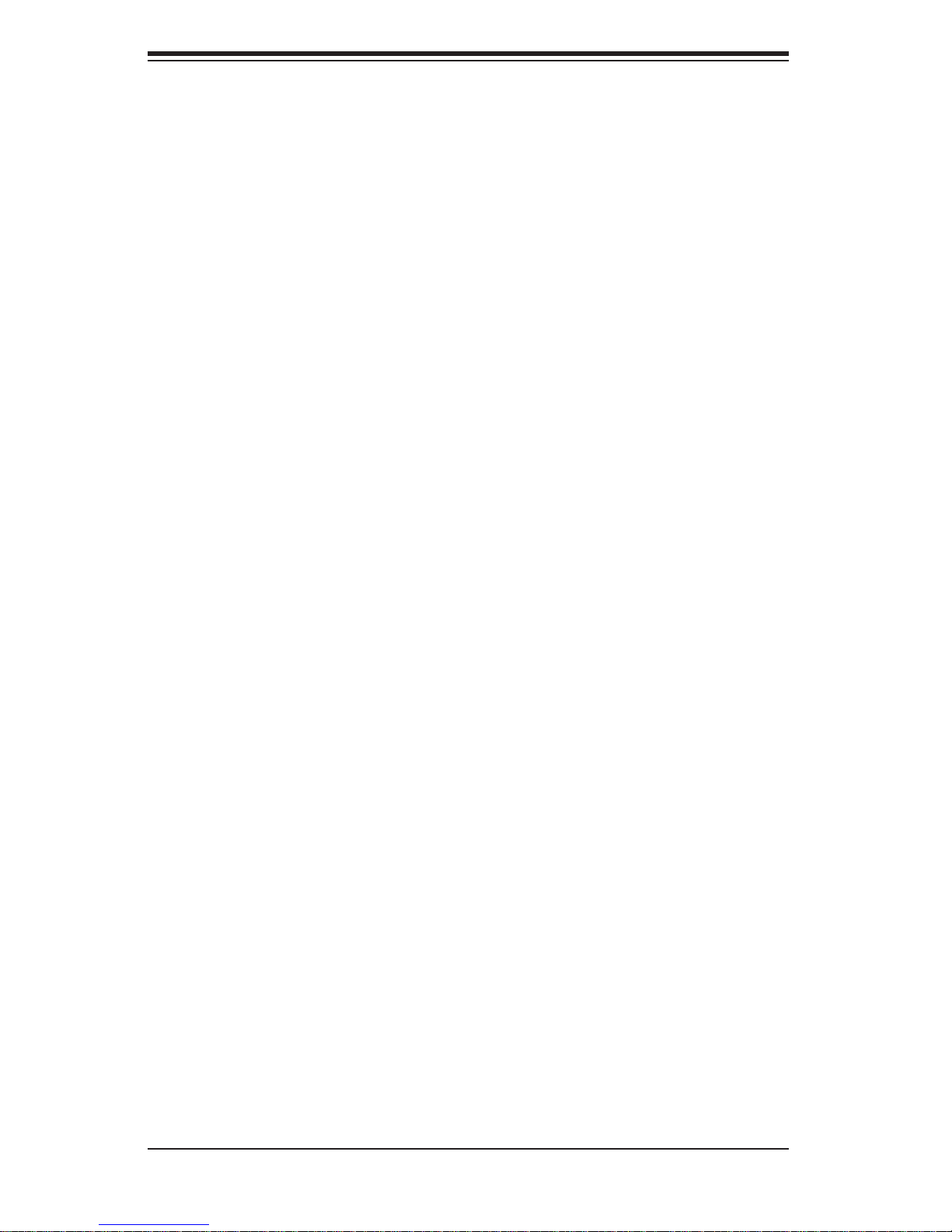
SUPERSERVER 6015V-M3/6015V-MT User's Manual
Notes
x
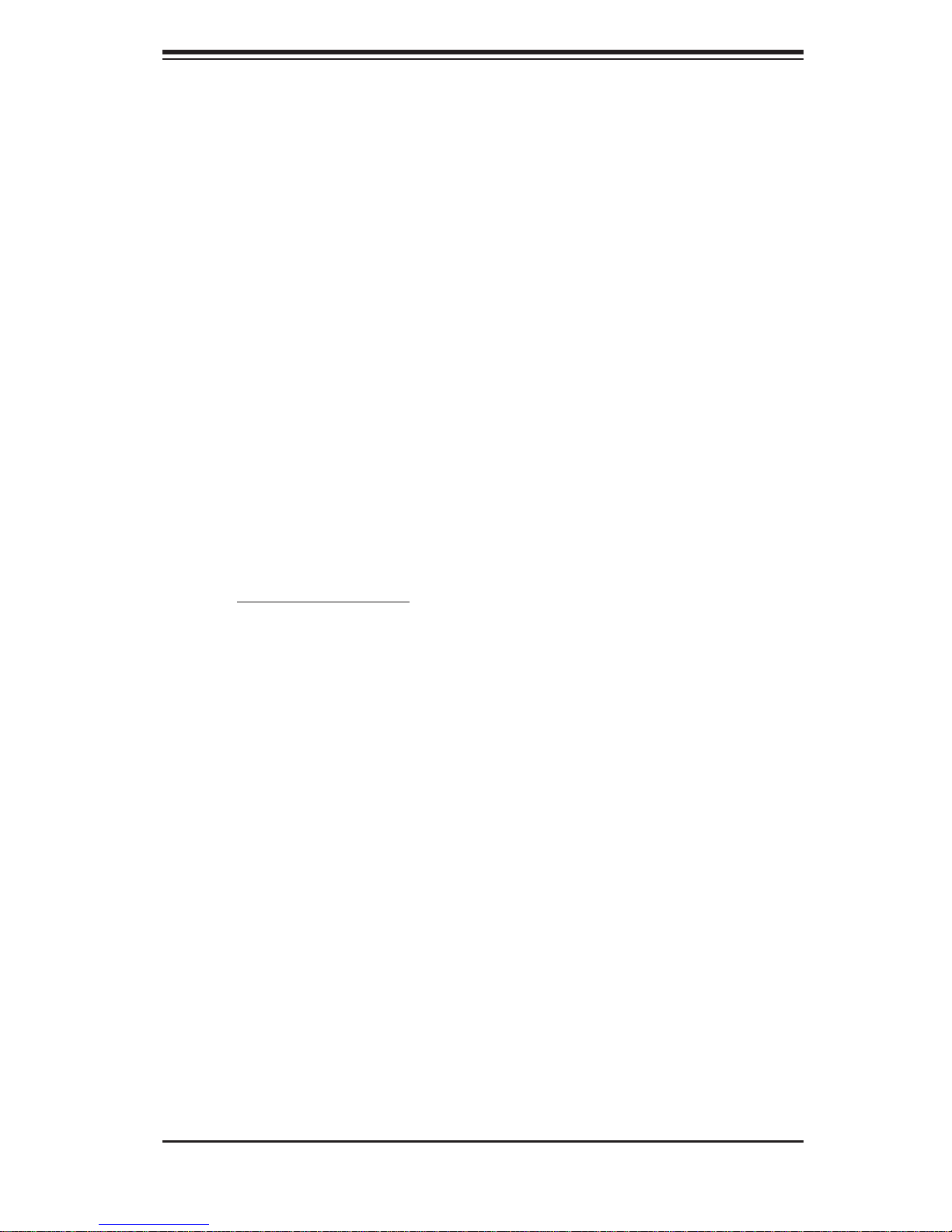
Chapter 1: Introduction
Chapter 1
Introduction
1-1 Overview
The SuperServer 6015V-M3/6015V-MT is a dual processor server comprised of two
main subsystems: the SC813MTQ-520C 1U rackmount chassis and the X7DVL3/X7DVL-i serverboard. Please refer to our web site for information on operating
systems that have been certifi ed for use with the 6015V-M3/6015V-MT (www.
supermicro.com).
In addition to the serverboard and chassis, various hardware components may have
been included with the 6015V-M3/6015V-MT, as listed below.
Two CPU heatsinks (SNK-P0017)
One (1) slim DVD-ROM drive [DVM-PNSC-824(B)]
SAS/SATA Accessories:
Four (4) SAS/SATA hard drive carriers (CSE-PT-39(B))
One (1) internal SAS/SATA backplane (BPN-SAS-815TQ)
One (1) SAS/SATA cable set (CBL-0186L)
One (1) 3.3V 64-bit, 66 MHz PCI-X slot riser card (CSE-RR1U-X)
One (1) PCI-E x8 riser card (CSE-RR1U-EL)
One (1) front side USB/COM port tray [(CSE-PT-40(B)]
Four (4) 4-cm high-performance fans (FAN-0061)
One (1) air shroud for 1U chassis (MCP-310-00029-01)
Rackmount hardware with screws (CSE-PT52):
Two (2) rack rail assemblies
Six (6) brackets for mounting the rack rails in a rack/telco rack
One (1) CD containing drivers and utilities
SuperServer 6015V-M3/6015V-MT User's Manual
Note: "B" indicates part is also available in black.
1-1

SUPERSERVER 6015V-M3/6015V-MT User's Manual
1-2 Serverboard Features
At the heart of the SuperServer 6015V-M3/6015V-MT lies the X7DVL-3/X7DVL-i,
a single processor serverboard based on Intel's 5000V chipset and designed to
provide maximum performance. Below are the main features of the X7DVL-3/
X7DVL-i.
Processors
The X7DVL-3/X7DVL-i supports dual Intel® 5100 Series processors in LGA771
sockets. Please refer to our web site for a complete listing of supported processors
(www.supermicro.com).
Memory
The X7DVL-3/X7DVL-i has six 240-pin DIMM sockets that can support up to 24
GB of ECC FBD (Fully Buffered DIMM) DDR2-667/533 SDRAM. Memory can be
installed in both interleaved (dual-channel) and non-interleaved (single-channel)
confi gurations. All memory modules used to populate the system should be the
same size, type and speed.
Onboa rd SAS (6015V-M3)
An onboard LSI 1068E SAS controller in integrated into the X7DVL-3. The hotswappable SAS drives are connected to a backplane that provides power, bus
termination and confi guration settings.
Note: The operati ng system yo u use must h ave R AID su ppor t to e nable t he hotswap cap ability an d RAID f unction of t he SAS drives . RAID 0, 1, 5 and 10 are
supported.
Serial ATA
The Sout h Bridg e (ESB2) of the 50 00V chips et include s a Serial ATA cont roller.
The hot-swappable SATA drives are connected to a backplane that provides power,
bus termination and confi guration settings.
Note: The operating system you use must have RAID support to enable the
hot-sw ap ca pabil it y and R A ID fu nct ion of t he SAS d rive s. R AI D 0, 1, and 10 are
supported.
1-2

Chapter 1: Introduction
PCI Expansion Slots
The X7DVL-3/X7DVL-i has one PCI-Express x8 slot, two 64-bit, 133 MHz (3.3V)
PCI-X slots and one 32-bit, 33 MHz (5V) PCI slot. In the 6015V-M3/6015V-MT
server confi guration, a PCI-X riser card (CSE-RR1U-X) has been preinstalled and
a PCI-Express x8 riser card (CSE-RR1U-EL) has been included as an accessory.
Ethernet Ports
The X7DVL-3/X7DVL-i has two network controllers integrated into the chipset to
support two Gigabit LAN ports (100/1000Base-T/1000BaseTX, RJ45 output).
Onboard Controllers/Ports
An onboard IDE controller supports Ultra ATA 100 hard drives or ATAPI devices.
Onboard I/O backpanel ports include one COM port, a VGA port, two USB ports,
PS/2 mouse and keyboard ports and two Gigabit LAN (NIC) ports.
Other Features
Other onboard features that promote system health include voltage monitors, a
chassis intrusion header, auto-switching voltage regulators, chassis and CPU
overheat sensors, virus protection and BIOS rescue.
1-3
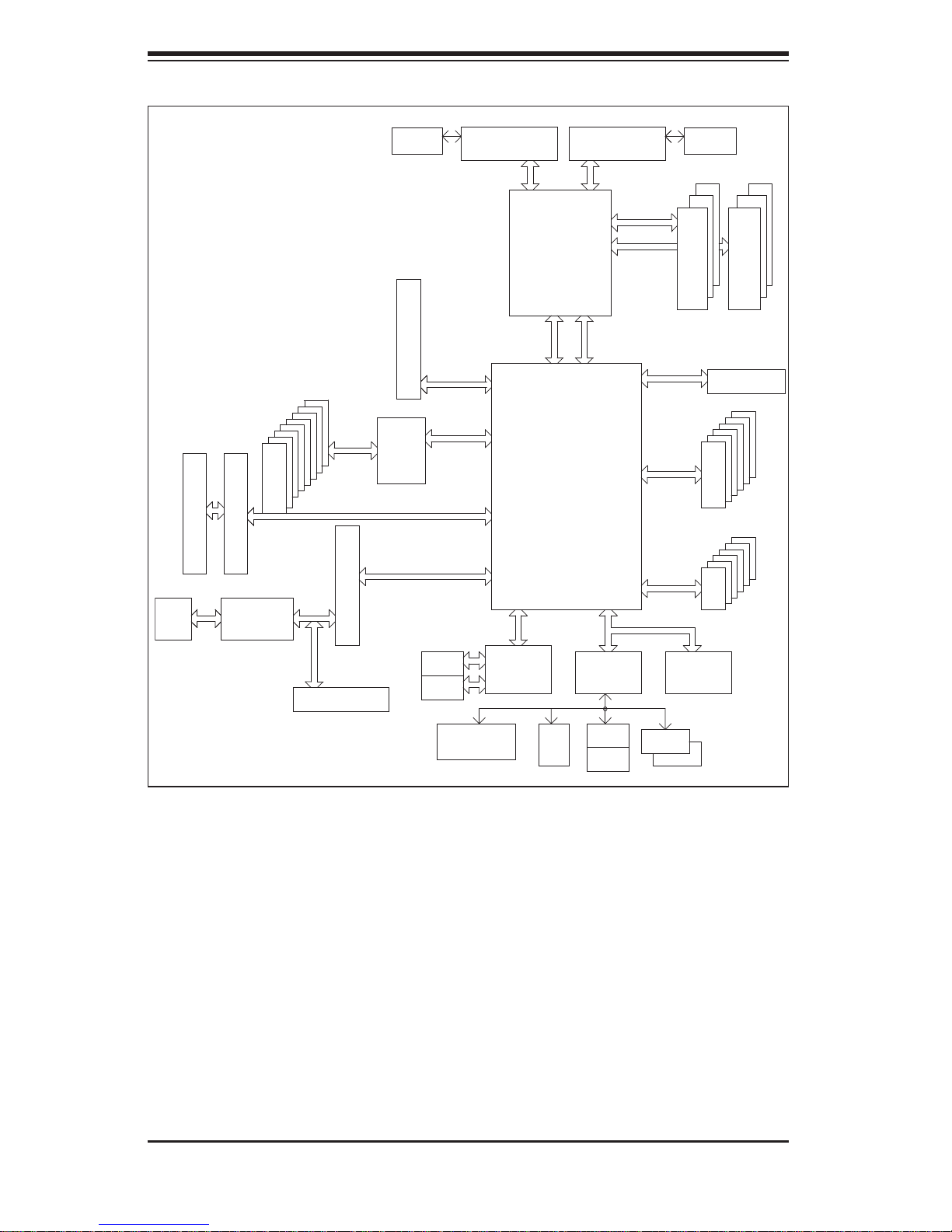
SUPERSERVER 6015V-M3/6015V-MT User's Manual
USB 2.0
3.0 Gb/S
PORT
PORT
PORT PORT
PORT PORT
PORT
PORT
#0
MCH
PROCESSOR#2
ESB2
PCI 32/33MMZ
GILGAL
GB LAN FWH
RJ45
RJ45
LPC
COM2
COM1
SIO
W83627
FDD
PCI-X133MHz
PARALLEL
PORT
IDE CONN
ATA 100
KB
MS
VRM
ISL6306
#2,3
#4,5
#6,7
#4 #3
#1,2
#0
VRM
ISL6306
PROCESSOR#1
667/1067/1333
MT/S
667/1067/1333
MT/S
PCI-X SLOT
J13
#5
#2
#2
PCI-EXP X8
J10
#6
PCI-EXP_X8_SLOT
HF
USB
#0
#1
#2
#3
#4
PCIE X8
PCIE X4
FBD CHNL0
FBD CHNL1
#1 #1
#0
#0
FBD DIMM
FBD DIMM
SATA
#0
#1
#2
#3
#4
#5
#5
SIMLP CONN
VGA
XGI Z7
VGA
CONN
LSI
SAS
1068E
PCI-EX4
3.0Gb/S
SAS/SATA
#0
#1
#2
#3
#4
#5
#6
#7
PCI32_3.3V_SLOT
J6
#1
PCI-X_SLOT
J12
#6
Note: This is a general block diagram. Please see Chapter 5 for details.
Figure 1-1 . Intel 5000V Chipset:
System Block Diagram
1-4
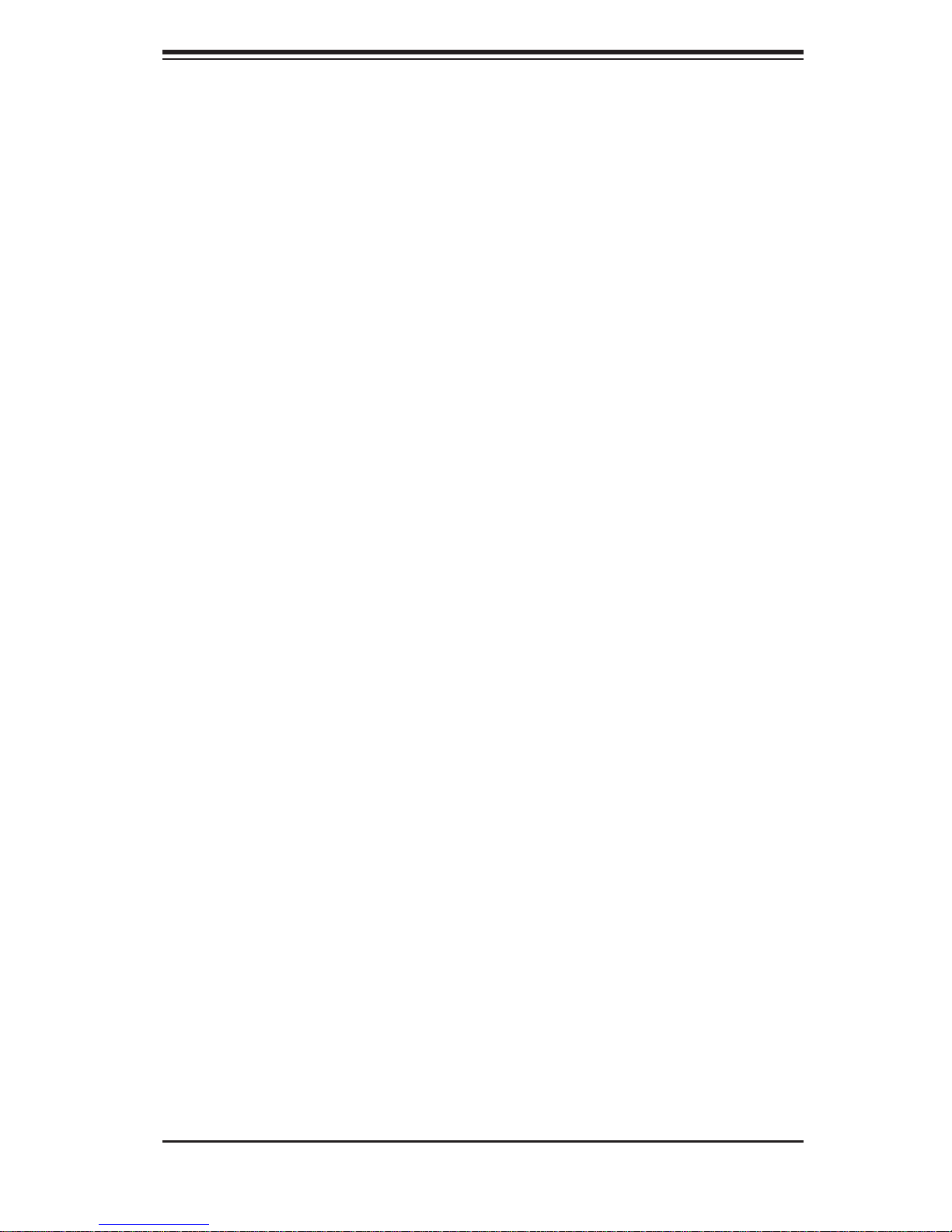
Chapter 1: Introduction
1-3 Server Chassis Features
The following is a general outline of the main features of the SC813MTQ-520C
chassis. Details on the chassis can be found in Chapter 6.
System Power
When confi gured as a SuperServer 6015V-M3/6015V-MT, the SC813MTQ-520C
chassis includes a single 520W power supply.
SAS/SATA Su bsystem
For the 6015V-M3, the SC813MTQ-520C chassis was designed to support
four SAS hard drives, which are hot-swappable units. For the 6015V-MT, the
SC813MTQ-520C chass is was de sig ned to su ppo r t fou r SATA hard dr ives, w hic h
are also hot-swappable units. Note: The operating system you use m ust have
RAID support to enable the hot-swap capability of the SAS/SATA drives.
Control Panel
The SC813MTQ-520C's control panel provides important system monitoring and
control information. LEDs indicate power on, network activity, hard disk drive activity and system overheat conditions. The control panel also includes a main power
button and a system reset button. The front of the SC813MTQ-520C also includes
a COM port and two USB serial ports for easy access.
Rear I/O Panel
The SC813MTQ-520C is a 1U rackmount chassis. Its I/O panel provides a slot for
one full-height, half-length PCI expansion card, one COM port (another is internal),
two USB ports, a VGA port, PS/2 mouse and keyboard ports and two Gb Ethernet
ports. See Chapter 6 for details.
Cooling System
The SC813MTQ-520C chassis has an innovative cooling design that features four
high-performance 4-cm fans. Each of these fans plug into a chassis fan header
on the serverboard. An air shroud channels the airfl ow generated by the fans to
effi ciently cool the processor area of the system.
A fan speed control setting in BIOS allows fan speed to be determined by system
temperature [the recommended setting is 3-pin (Server)].
1-5
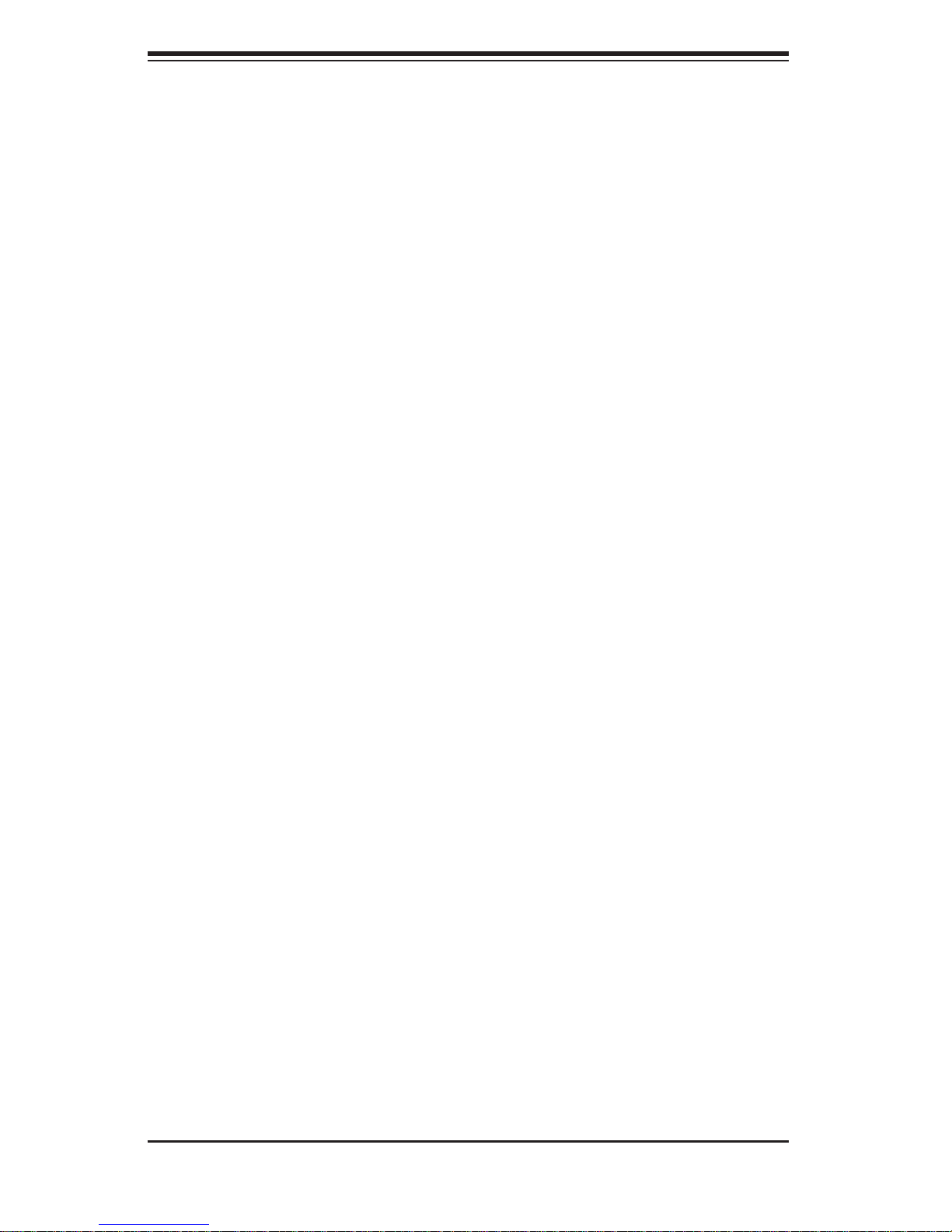
SUPERSERVER 6015V-M3/6015V-MT User's Manual
1-4 Contacting Supermicro
Headquarters
Address: Super Micro Computer, Inc.
980 Rock Ave.
San Jose, CA 95131 U.S.A.
Tel: +1 (408) 503-8000
Fax: +1 (408) 503-8008
Email: marketing@supermicro.com (General Information)
support@supermicro.com (Technical Support)
Web Site: www.supermicro.com
Europe
Address: Super Micro Computer B.V.
Het Sterrenbeeld 28, 5215 ML
's-Hertogenbosch, The Netherlands
Tel: +31 (0) 73-6400390
Fax: +31 (0) 73-6416525
Email: sales@supermicro.nl (General Information)
support@supermicro.nl (Technical Support)
rma@supermicro.nl (Customer Support)
Asia-Pacifi c
Address: Super Micro Computer, Inc.
4F, No. 232-1, Liancheng Rd.
Chung-Ho 235, Taipei County
Taiwan, R.O.C.
Tel: +886-(2) 8226-3990
Fax: +886-(2) 8226-3991
Web Site: www.supermicro.com.tw
Technical Support:
Email: support@supermicro.com.tw
Tel: 886-2-8228-1366, ext.132 or 139
1-6
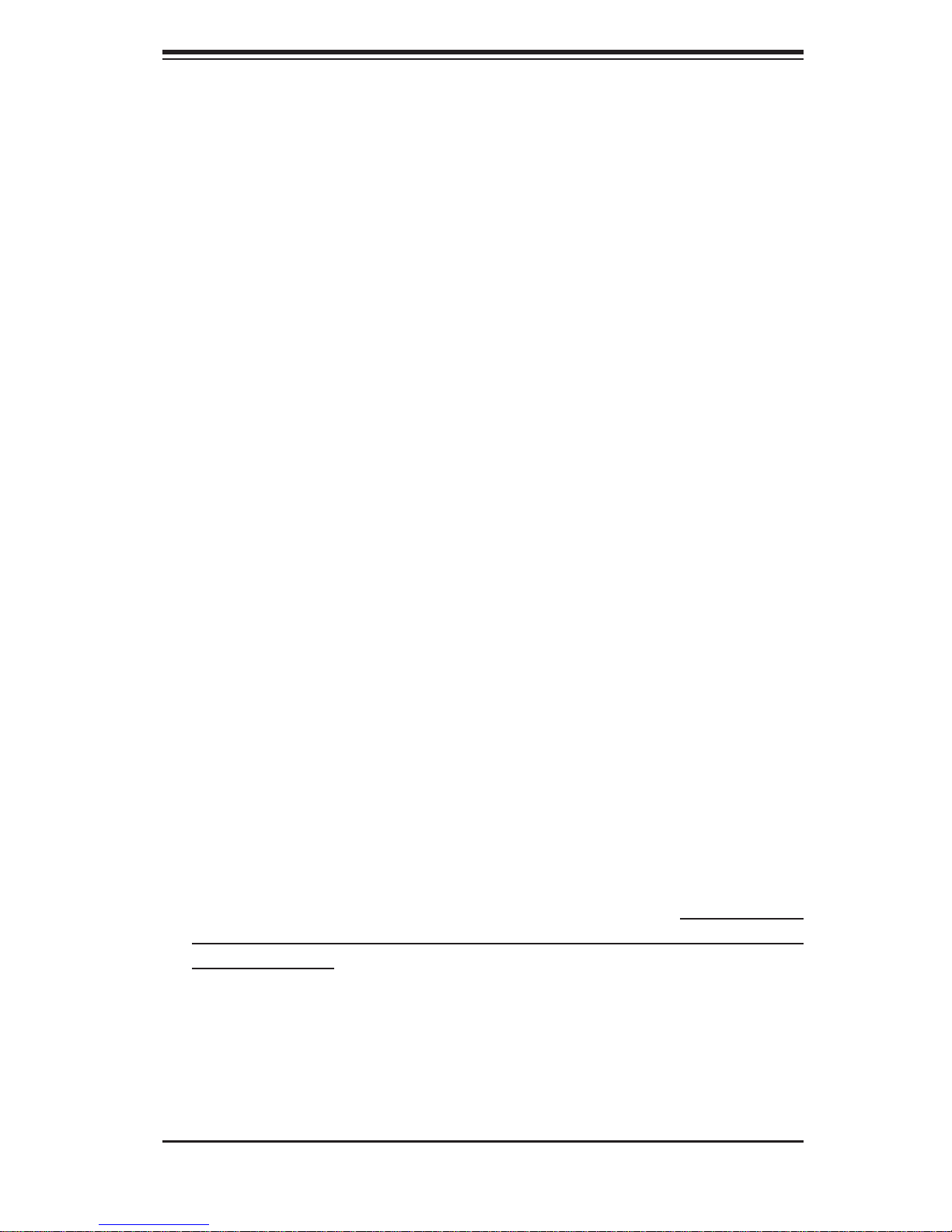
Chapter 2: Server Installation
Chapter 2
Server Installation
2-1 Overview
This chapter provides a quick setup checklist to get your SuperServer 6015VM3/6015V-MT up and running. Following the steps in the order given should enable
you to have the system operational within a minimal amount of time. This quick
setup assumes that your 6015V-M3/6015V-MT system has come to you with the
processor and memory preinstalled. If your system is not already fully integrated
with a serverboard, processor, system memory etc., please turn to the chapter or
section noted in each step for details on installing specifi c components.
2-2 Unpacking the System
You should inspect the box the SuperServer 6015V-M3/6015V-MT was shipped
in and note if it was damaged in any way. If the server itself shows damage, you
should fi le a damage claim with the carrier who delivered it.
Decide on a suitable location for the rack unit that will hold the SuperServer 6015VM3/6015V-MT . It should be situated in a clean, dust-free area that is well ventilated.
Avoid areas where heat, electrical noise and electromagnetic fi elds are generated.
You will also need it placed near a grounded power outlet. Read the Rack and
Server Precautions in the next section.
2-3 Preparing for Setup
The box the SuperServer 6015V-M3/6015V-MT was shipped in should include two
sets of rail assemblies, six rail mounting brackets and the mounting screws you
will need to install the system into the rack. Follow the steps in the order given to
complete the installation process in a minimal amount of time. Please read this
section in its entirety before you begin the installation procedure outlined in the
sections that follow.
2-1
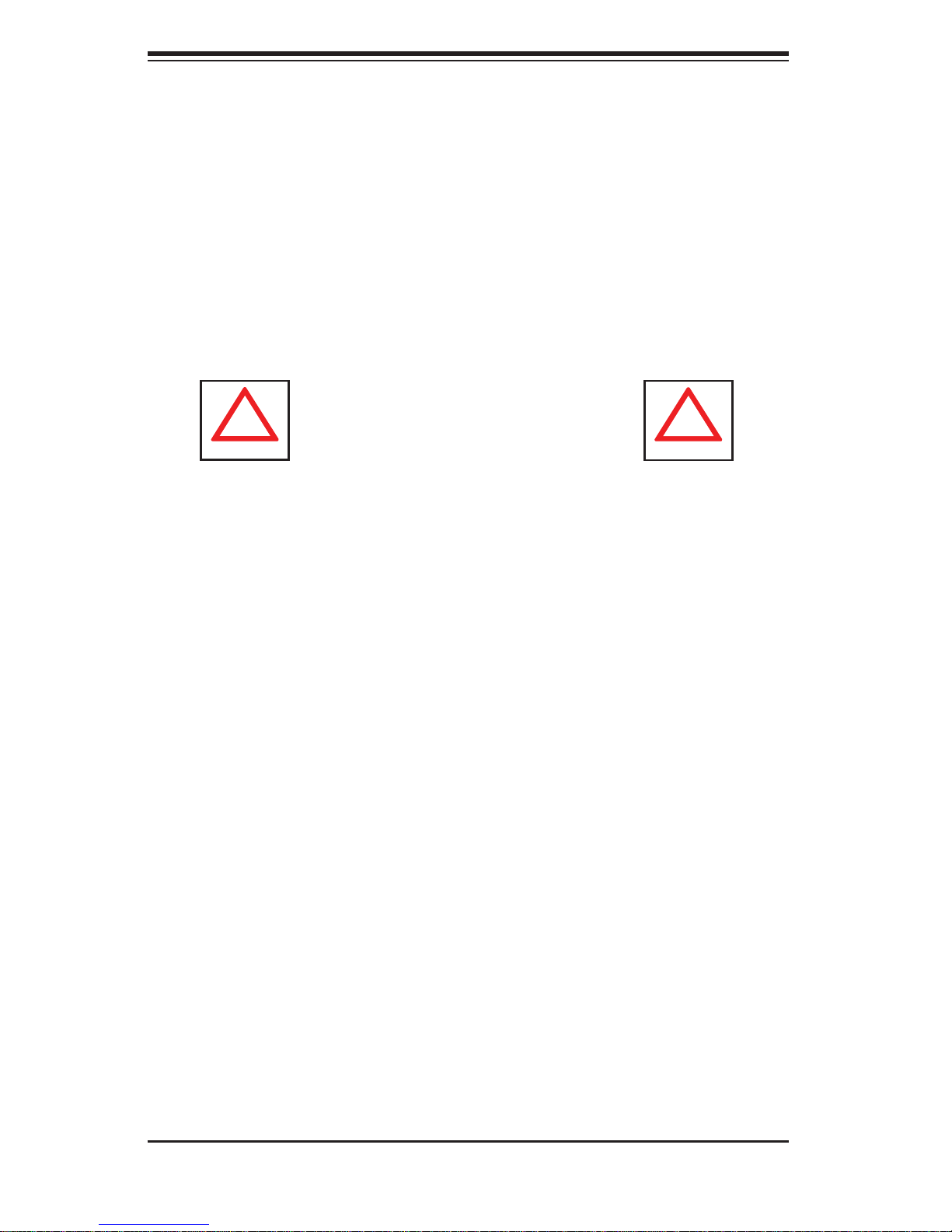
SUPERSERVER 6015V-M3/6015V-MT User's Manual
!
!
Choosing a Setup Location
- Leave enough clearance in front of the rack to enable you to open the front
door completely (~25 inches).
- Leave approximately 30 inches of clearance in the back of the rack to allow
for suffi cient airfl ow and ease in servicing.
-This product is for installation only in a Restricted Access Location (dedicated
equipment rooms, service closets and the like).
- This product is not suitable for use with visual display work place devices according to §2 of the the German Ordinance for Work with Visual Display Units.
Warnings and Precautions!
Rack Precautions
- Ensure that the leveling jacks on the bottom of the rack are fully extended to
the fl oor with the full weight of the rack resting on them.
- In a single rack installation, stabilizers should be attached to the rack.
- In multiple rack installations, the racks should be coupled together.
- Always make sure the rack is stable before extending a component from the
rack.
- You should extend only one component at a time - extending two or more
simultaneously may cause the rack to become unstable.
Server Precautions
- Review the electrical and general safety precautions in Chapter 4.
- Determine the placement of each component in the rack before you install the
rails.
- Install the heaviest server components on the bottom of the rack fi rst, and then
work up.
- Use a regulating uninterruptible power supply (UPS) to protect the server from
power surges, voltage spikes and to keep your system operating in case of a
power failure.
- Allow the power supply units and hot plug SAS/SATA drives to cool before
touching them.
- Always keep the rack's front door and all panels and components on the serv-
ers closed when not servicing to maintain proper cooling.
2-2
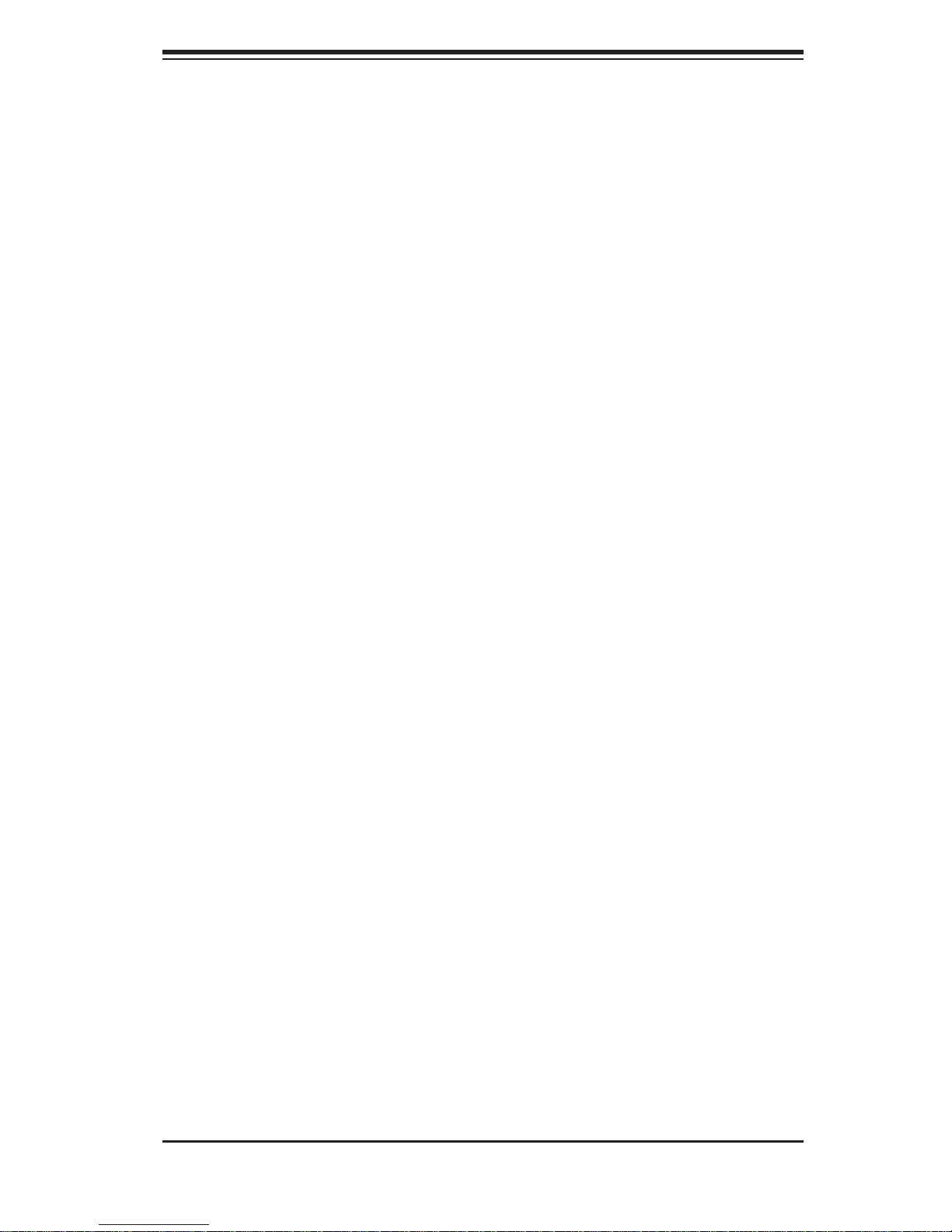
Chapter 2: Server Installation
Rack Mounting Considerations
Ambient Operating Temperature
If installed in a closed or multi-unit rack assembly, the ambient operating temperature of the rack environment may be greater than the ambient temperature of the
room. Therefore, consideration should be given to installing the equipment in an
environment compatible with the manufacturer’s maximum rated ambient temperature (Tmra).
Reduced Airfl ow
Equipment should be mounted into a rack so that the amount of airfl ow required
for safe operation is not compromised.
Mechanical Loading
Equipment should be mounted into a rack so that a hazardous condition does not
arise due to uneven mechanical loading.
Circuit Overloading
Consideration should be given to the connection of the equipment to the power
supply circuitry and the effect that any possible overloading of circuits might have
on overcurrent protection and power supply wiring. Appropriate consideration of
equipment nameplate ratings should be used when addressing this concern.
Reliable Ground
A reliable ground must be maintained at all times. To ensure this, the rack itself
should be grounded. Particular attention should be given to power supply connections other than the direct connections to the branch circuit (i.e. the use of power
strips, etc.).
2-3
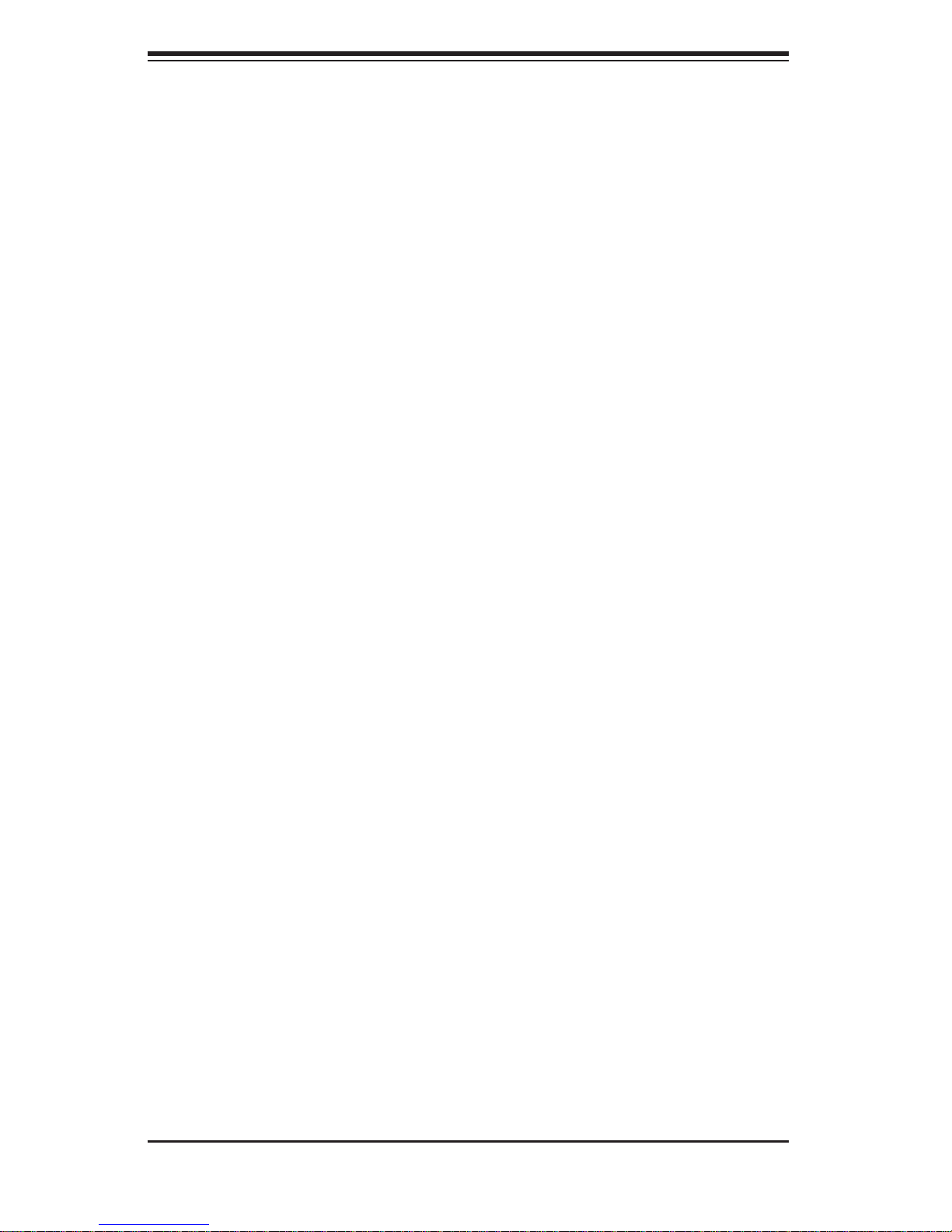
SUPERSERVER 6015V-M3/6015V-MT User's Manual
2-4 Installing the System into a Rack
This section provides information on installing the SuperServer 6015V-M3/6015VMT into a rack unit with the rack rails provided. If the server has already been
mounted into a rack, you can skip ahead to Sections 2-5 and 2-6. There are a
variety of rack units on the market, which may mean the assembly procedure will
differ slightly. You should also refer to the installation instructions that came with
the rack unit you are using.
Identifying the Sections of the Rack Rails
You may have received rack rail hardware with the SuperServer 6015V-M3/6015VMT. (Two front inner rails should already be attached to the chassis.) This hardware consists of two rear inner rails that secure to the chassis, one on each side
just behind the preinstalled front inner rails. Note that these two rails are left/right
specifi c.
Installing the Rear Inner Rails
First, locate the right rear inner rail (the rail that will be used on the right side of
the chassis when you face the front of the chassis). Align the two square holes
on the rail against the hooks on the right side of the chassis. Securely attach the
rail to the chassis with M4 fl at head screws. Repeat these steps to install the left
rear inner rail to the left side of the chassis (see Figure 2-1). You will also need to
attach the rail brackets when installing into a telco rack.
Locking Tabs: Both chassis rails have a locking tab, which serves two functions.
The fi rst is to lock the server into place when installed and pushed fully into the
rack, which is its normal position. Secondly , these tabs also lock the server in place
when fully extended from the rack. This prevents the server from coming completely
out of the rack when you pull it out for servicing.
2-4
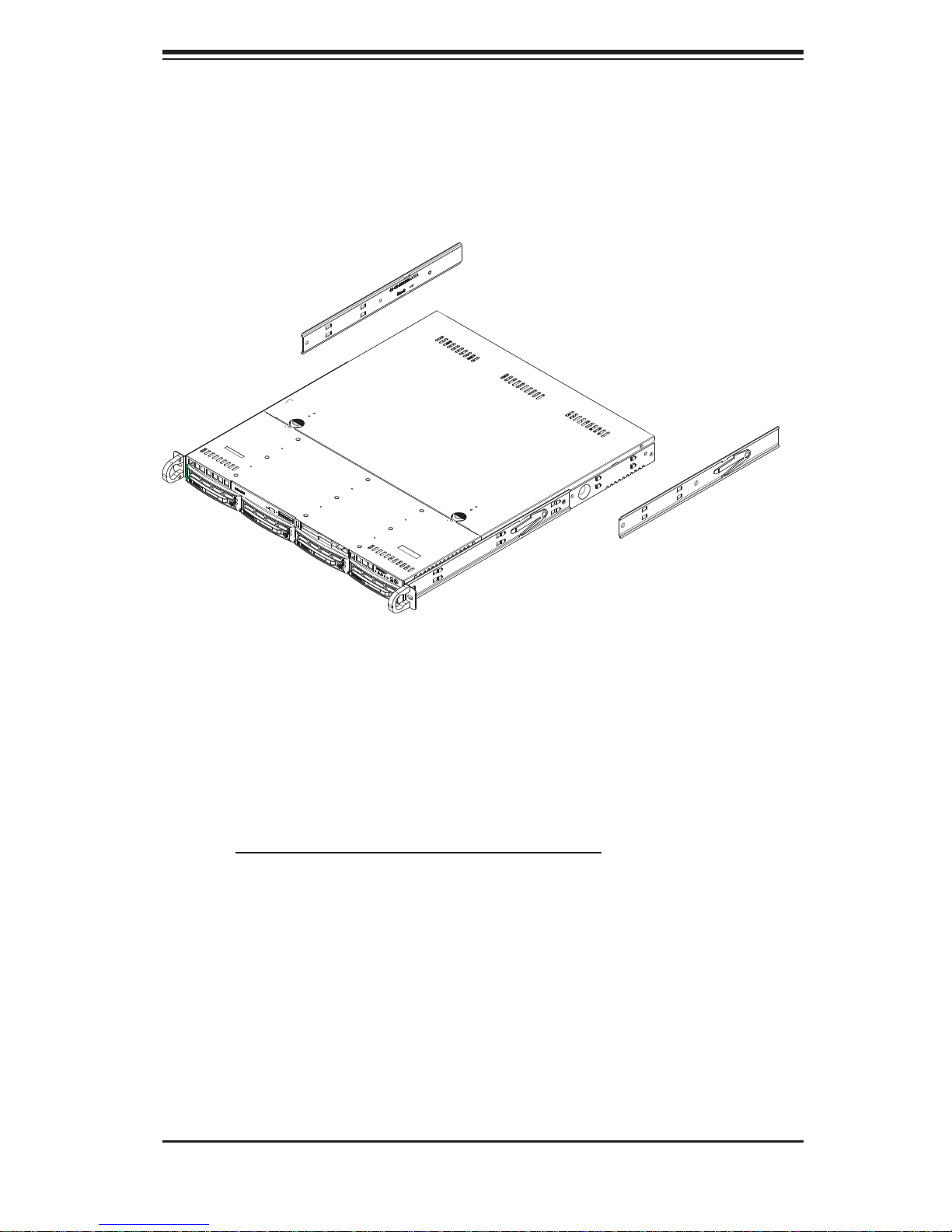
Chapter 2: Server Installation
Figure 2-1. Installing Rear Inner Chassis Rails
Installing the Rack Rails
Determine where you want to place the SuperServer 6015V-M3/6015V-MT in the
rack (see Rack and Server Precautions in Section 2-3). Position the chassis rail
guides at the desired location in the rack, keeping the sliding rail guide facing the
inside of the rack. Screw the assembly securely to the rack using the brackets
provided. Attach the other assembly to the other side of the rack, making sure that
both are at the exact same height and with the rail guides facing inward.
2-5

SUPERSERVER 6015V-M3/6015V-MT User's Manual
Installing the Server into the Rack
You should now have rails attached to both the chassis and the rack unit. The next
step is to install the server into the rack. Do this by lining up the rear of the chassis rails with the front of the rack rails. Slide the chassis rails into the rack rails,
keeping the pressure even on both sides (you may have to depress the locking
tabs when inserting). See Figure 2-2.
When the server has been pushed completely into the rack, you should hear the
locking tabs "click". Finish by inserting and tightening the thumbscrews that hold
the front of the server to the rack.
Figure 2-2. Installing the Server into a Rack
(with optional front bezel shown)
2-6
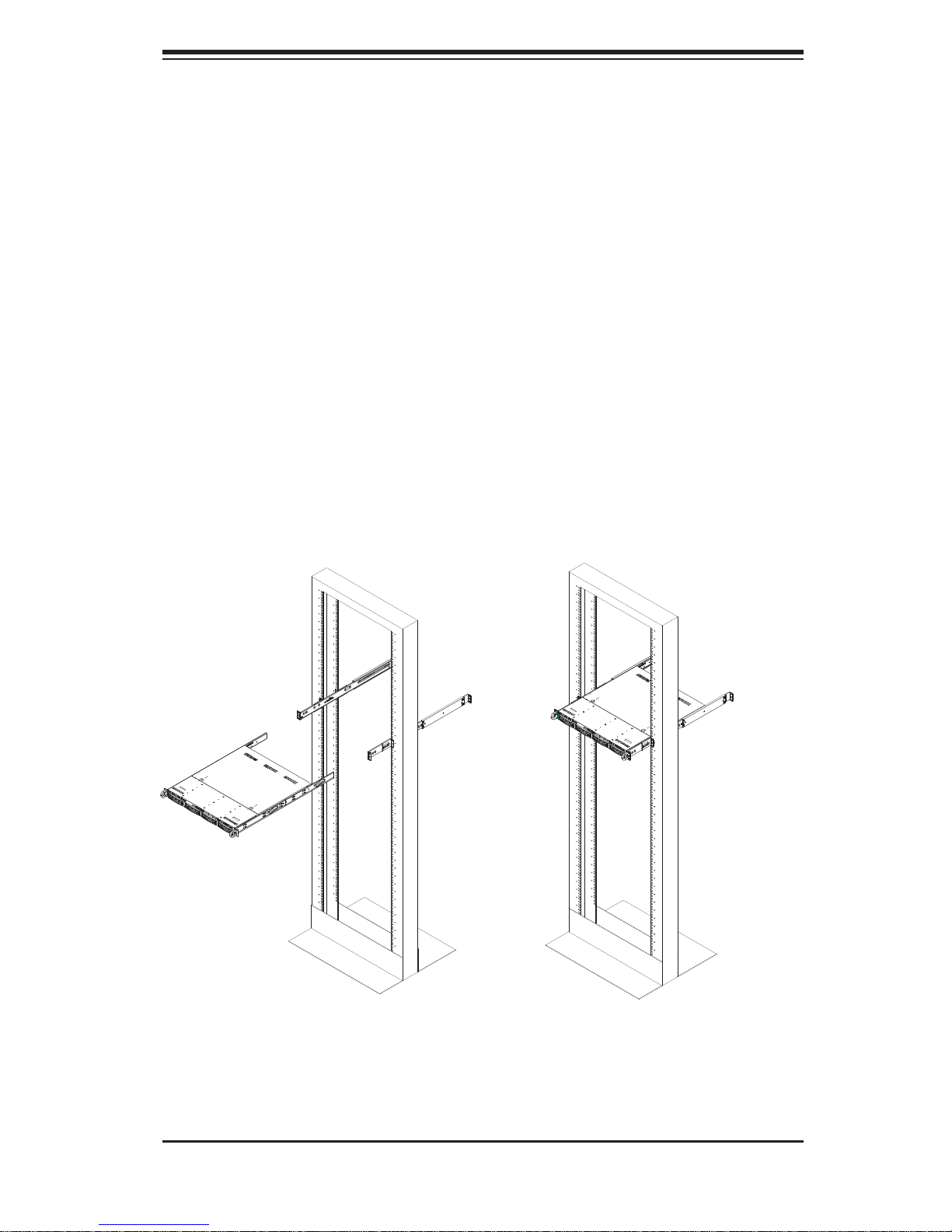
Chapter 2: Server Installation
Installing the Server into a Telco Rack
To install the SuperServer 6015V-M3/6015V-MT into a Telco type rack, use two
L-shaped brackets on either side of the chassis (four total). First, determine how
far the server will extend out the front of the rack. Larger chassis should be positioned to balance the weight between front and back. If a bezel is included on your
server, remove it. Then attach the two front brackets to each side of the chassis,
then the two rear brackets positioned with just enough space to accommodate the
width of the rack. Finish by sliding the chassis into the rack and tightening the
brackets to the rack.
Figure 2-3. Installing the Server into a Telco Rack
(with optional front bezel shown)
2-7
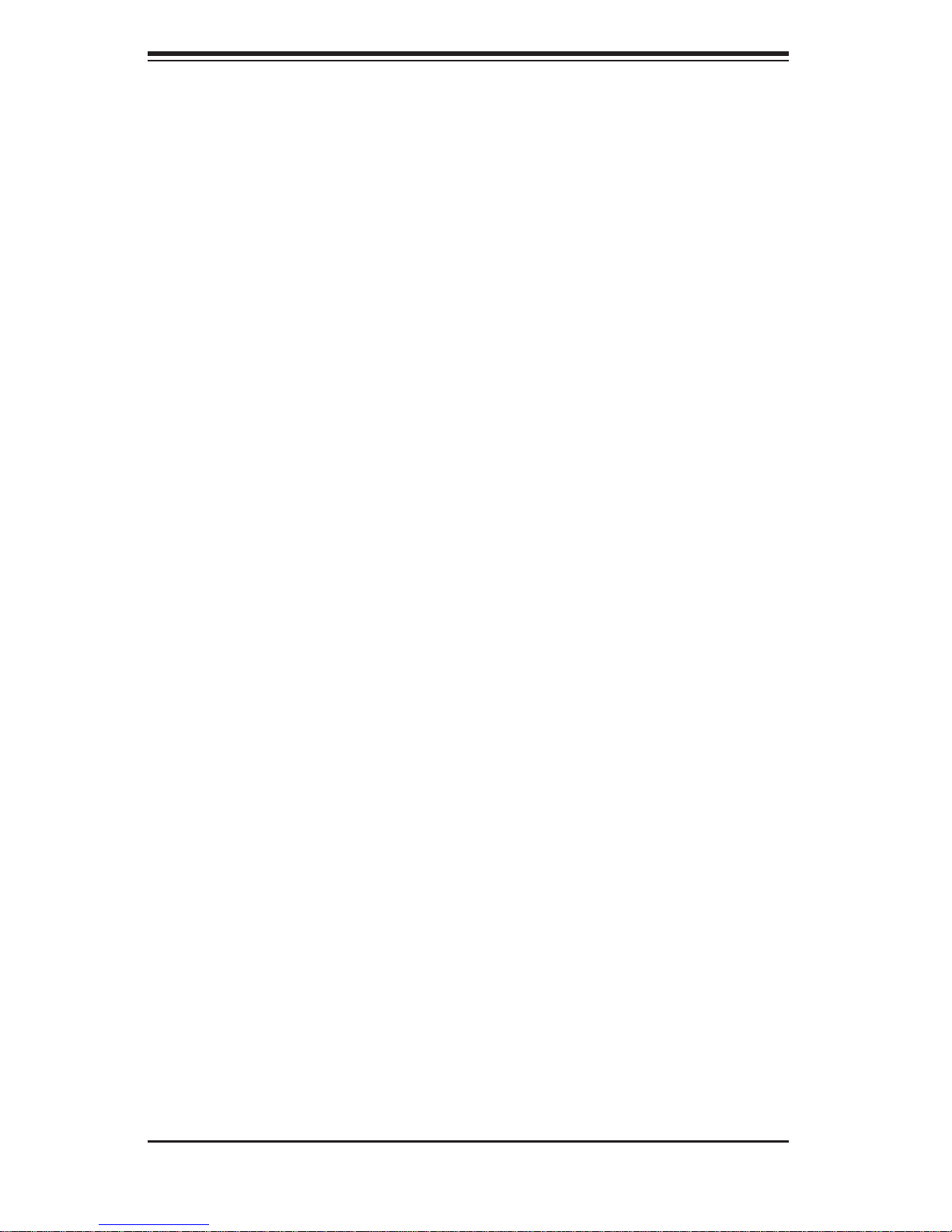
SUPERSERVER 6015V-M3/6015V-MT User's Manual
2-5 Checking the Serverboard Setup
After you install the 6015V-M3/6015V-MT in the rack, you will need to open the unit
to make sure the serverboard is properly installed and all the connections have been
made.
1. Accessing the inside of the system (Figure 2-4)
First, release the retention screws that secure the unit to the rack. Grasp the two
handles on either side and pull the unit straight out until it locks (you will hear
a "click"). Next, depress the two buttons on the top of the chassis to release
the top cover. There is a large rectangular recess in the middle front of the top
cover to help you push the cover away from you until it stops. You can then lift
the top cover from the chassis to gain full access to the inside of the server.
2. Check the CPUs (processors)
You may have one or more processors already installed into the system board.
Each processor should have its own heatsink attached. See Chapter 5 for
instructions on processor installation.
3. Check the system memory
Your 6015V-M3/6015V-MT server system may have come with system memory
already installed. Make sure all DIMMs are fully seated in their slots. For details
on adding system memory, refer to Chapter 5.
4. Installing add-on cards
If desired, you can install an add-on card to the system. See Chapter 5 for
details on installing a PCI add-on card.
5. Check all cable connections and airfl ow
Make sure all power and data cables are properly connected and not blocking
the airfl ow. See Chapter 5 for details on cable connections. Also, check the air
seals for damage. The air seals are located under the chassis fans and beneath
the frame cross section that separates the drive bay area from the serverboard
area of the chassis.
2-8
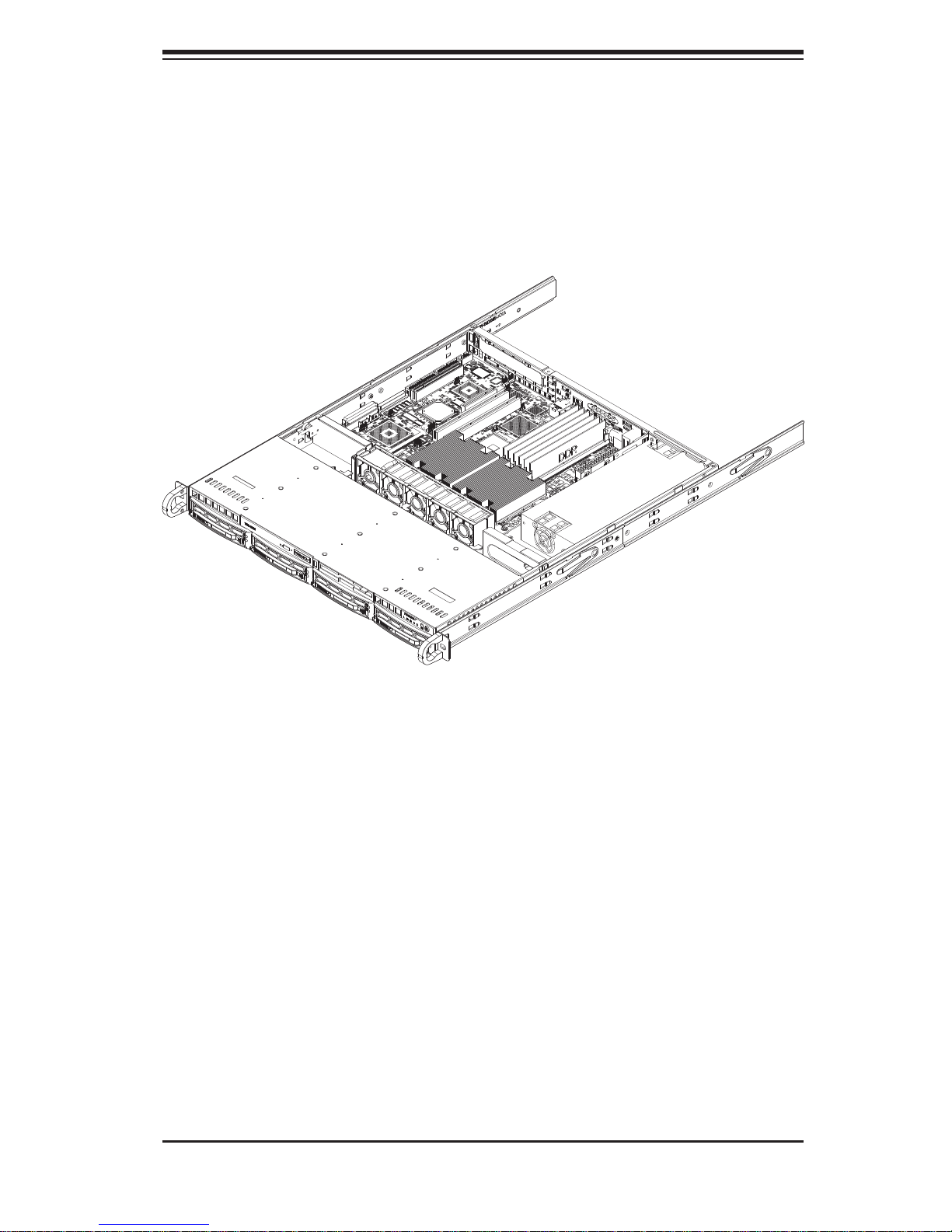
Chapter 2: Server Installation
Figure 2-4.
Accessing the Inside of the SuperServer 6015V-M3/6015V-MT
2-9
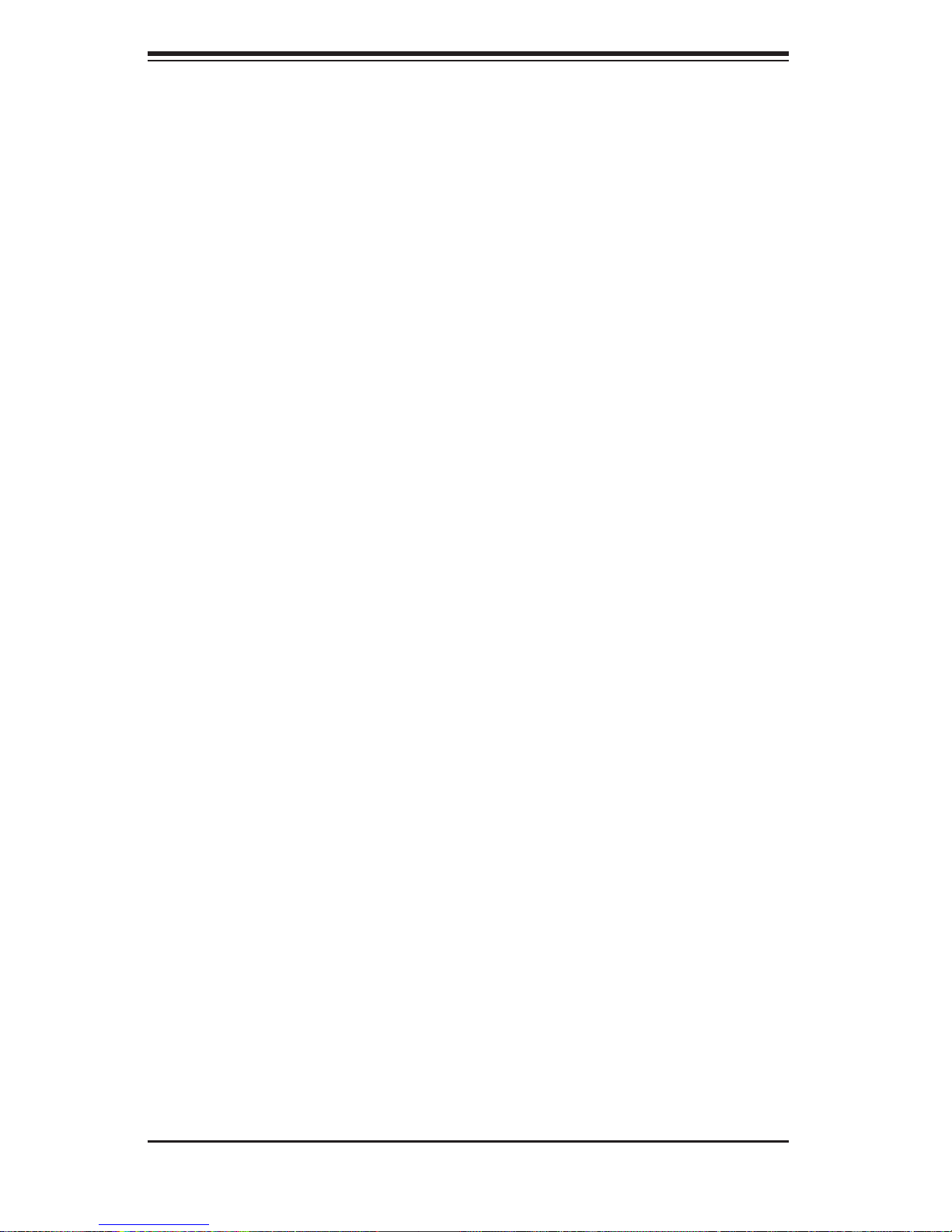
SUPERSERVER 6015V-M3/6015V-MT User's Manual
2-6 Checking the Drive Bay Setup
Next, you should check to make sure the peripheral drives and the SAS/SA TA drives
and SAS/SA T A backplane have been properly installed and all essential connections
have been made.
1. Accessing the drive bays
All drives can be accessed from the front of the server. For servicing the DVDROM drive, you will need to remove the top chassis cover. The SAS/SATA
disk drives can be installed and removed from the front of the chassis without
removing the top chassis cover.
2. Installing a DVD-ROM drive
Refer to Chapter 6 if you need to reinstall a DVD-ROM drive to the system.
3. Check the SAS/SATA disk drives
Depending upon your system's confi guration, your system may have one or
more SAS/SA TA drives already installed. If you need to install SAS/SA TA drives,
please refer to the appropriate section in Chapter 6.
4. Check the airfl ow
Airfl ow is provided by four high-performance 4-cm input fans. The system com-
ponent layout was carefully designed to promote suffi cient airfl ow through the
small 1U rackmount space. Also note that all power and data cables have been
routed in such a way that they do not block the airfl ow generated by the fans.
5. Supplying power to the system
The last thing you must do is to provide input power to the system. Plug the
power cord from the power supply unit into a high-quality power strip that offers
protection from electrical noise and power surges. It is recommended that you
use an uninterruptible power supply (UPS). Finish by pressing the power button
on the front of the chassis.
2-10
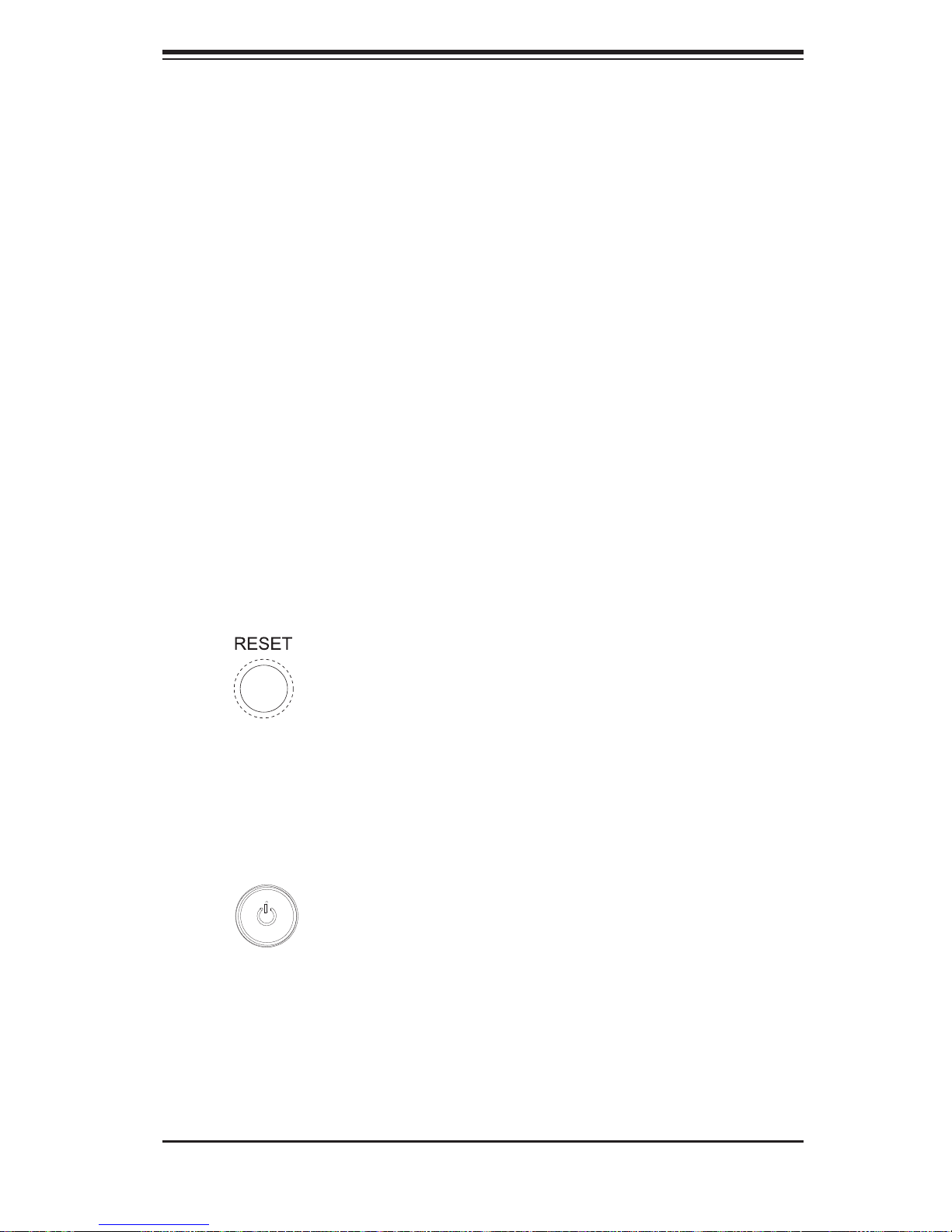
Chapter 3: System Interface
Chapter 3
System Interface
3-1 Overview
There are several LEDs on the control panel as well as others on the SAS/SATA
drive carriers to keep you constantly informed of the overall status of the system
as well as the activity and health of specifi c components. There are also two but-
tons on the chassis control panel and an on/off switch on the power supply. This
chapter explains the meanings of all LED indicators and the appropriate response
you may need to take.
3-2 Control Panel Buttons
There are two push-buttons located on the front of the chassis. These are (in order
from left to right) a reset button and a power on/off button.
RESET:
POWER: This is the main power button, which is used to apply or turn off
the main system power. Turning off system power with this button removes the
main power but keeps standby power supplied to the system.
The reset button reboots the system.
3-1
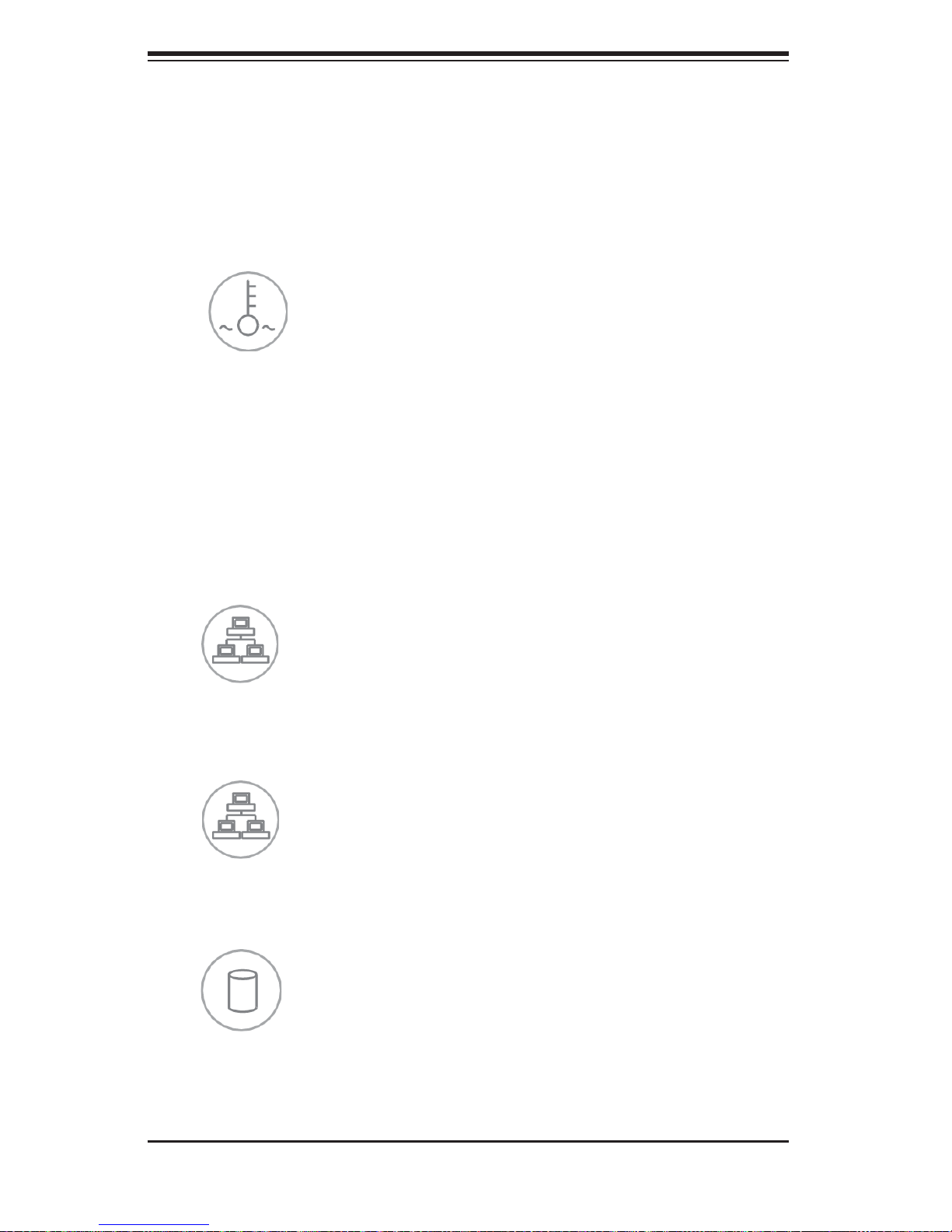
SUPERSERVER 6015V-M3/6015V-MT User's Manual
3-3 Control Panel LEDs
The control panel located on the front of the SC813MTQ-520C chassis has fi ve
LEDs. These LEDs provide you with critical information related to different parts of
the system. This section explains what each LED indicates when illuminated and
any corrective action you may need to take.
Overheat/Fan Fail: When this LED fl ashes, it indicates a fan failure. When
on continuously it indicates an overheat condition, which may be caused by cables
obstructing the airfl ow in the system or the ambient room temperature being too
warm. Check the routing of the cables and make sure all fans are present and
operating normally. You should also check to make sure that the chassis covers
are installed. Finally, verify that the heatsinks are installed properly (see Chapter
5). This LED will remain fl ashing or on as long as the indicated condition exists.
2
NIC2: Indicates network activity on LAN2 when fl ashing .
1
NIC1: Indicates network activity on LAN1 when fl ashing.
HDD: Channel activity for all HDDs. This light indicates DVD-ROM and
SAS/SATA drive activity on the 6015V-M3/6015V-MT when fl ashing.
3-2
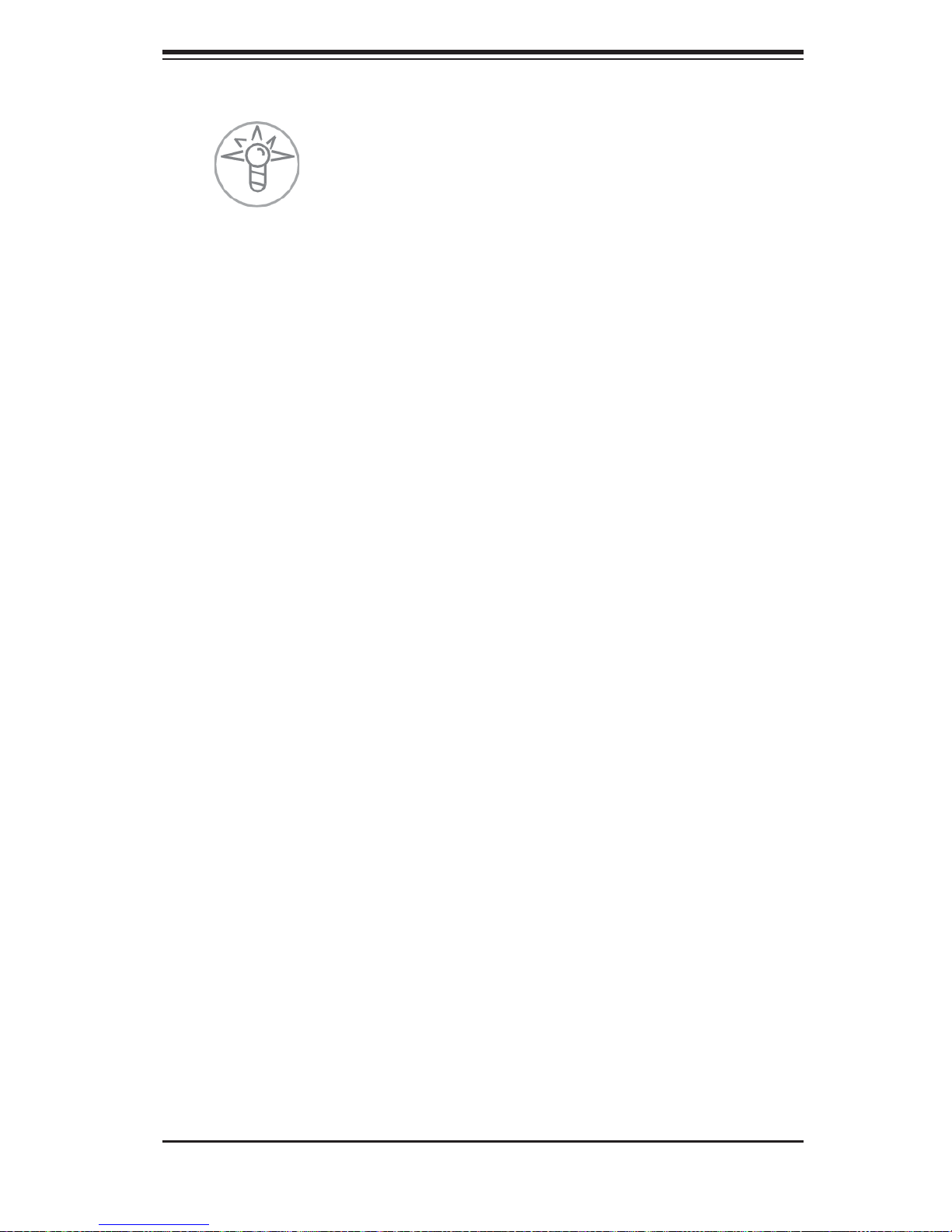
Chapter 3: System Interface
Power: Indicates power is being supplied to the system's power supply units.
This LED should normally be illuminated when the system is operating.
3-4 Drive Carrier LEDs
SAS Drives (6015V-M3)
Each SAS drive carrier has two LEDs:
Green: When illuminated, the green LED on the front of the SAS drive carrier
indicates drive activity. A connection to the backplane enables this LED to blink on
and off when that particular drive is being accessed.
Red: The SES2 compliant backplane activates the red LED to indicate a
drive failure. If one of the SAS drives fail, you should be notifi ed by your system
management software. Please refer to Chapter 6 for instructions on replacing failed
SAS drives.
SATA Drives (6015V-MT)
Each SATA drive carrier has two LEDs.
Green: When illuminated, the green LED on the front of the SATA drive car-
rier indicates drive activity. A connection to the SATA backplane enables this LED
to blink on and off when that particular drive is being accessed.
Red: The red LED indicates two states. When blinking, it indicates the drive
is rebuilding. When solid, it indicates a drive failure. If a SATA drive fails, you
should be notifi ed by your system management software. Please refer to Chapter
6 for instructions on replacing failed SATA drives.
3-3
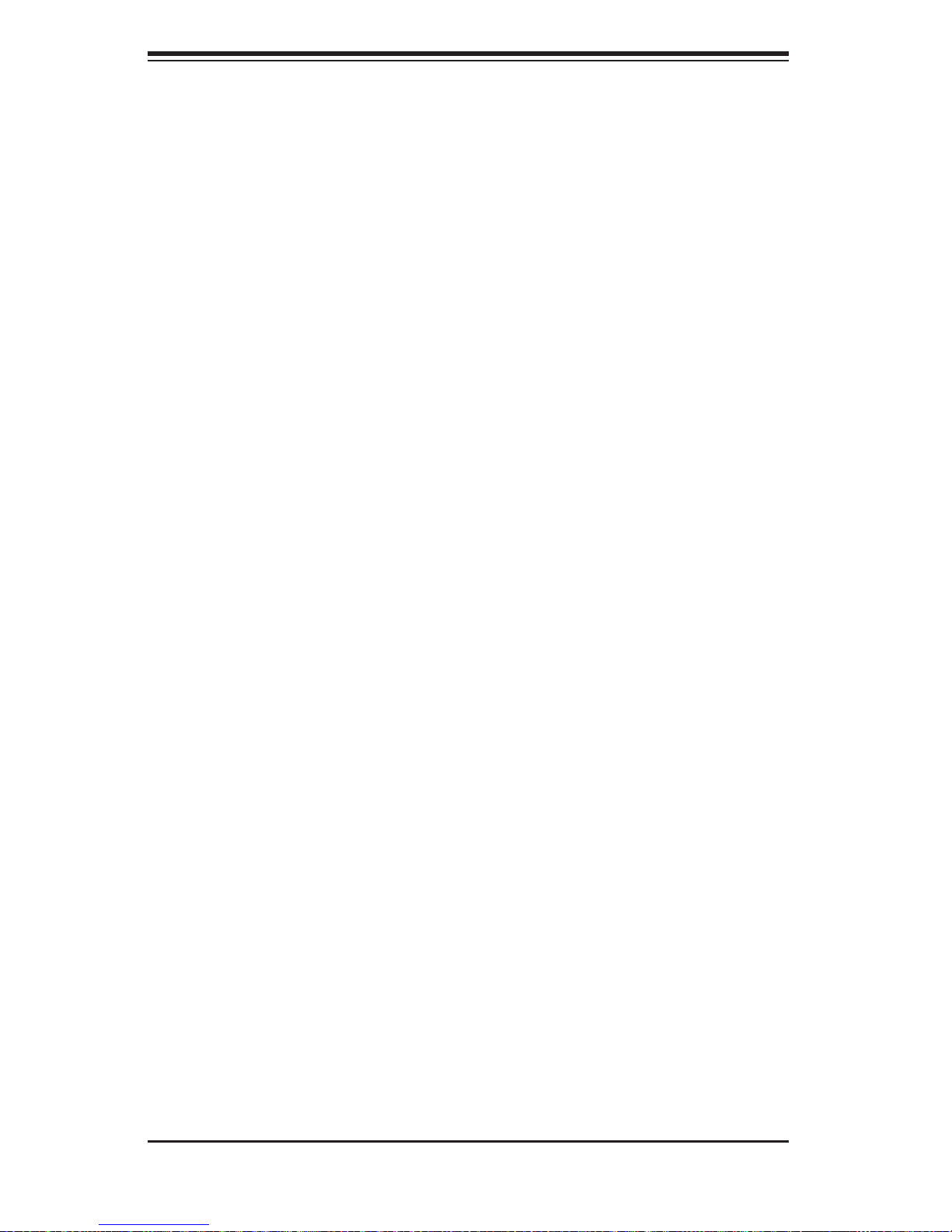
SUPERSERVER 6015V-M3/6015V-MT User's Manual
Notes
3-4
