Supermicro SUPERSERVER 6015TW-INF, SUPERSERVER 6015TW-T User Manual
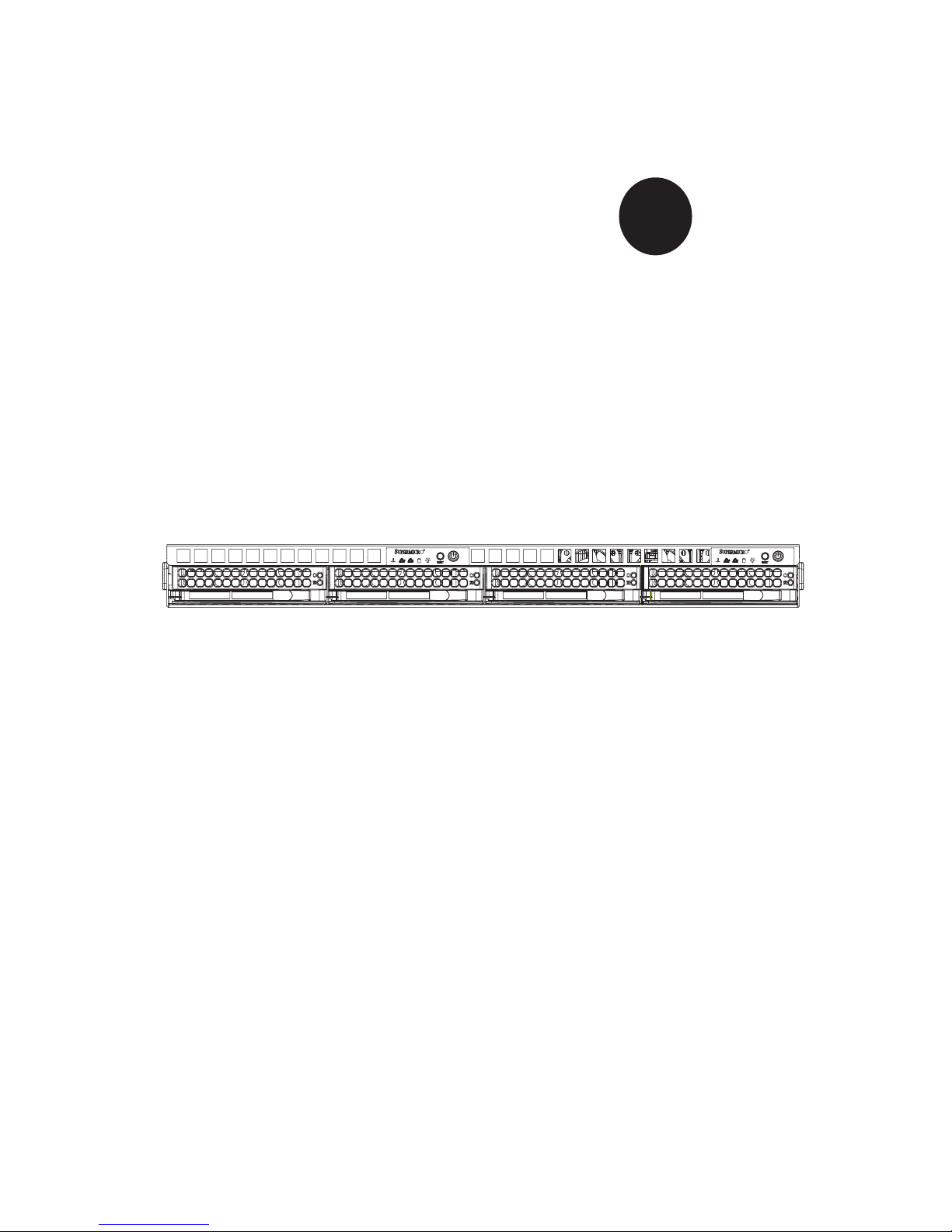
®
SUPER
SUPERSERVER 6015TW-T
SUPERSERVER 6015TW-INF
USER’S MANUAL
Revision 1.0
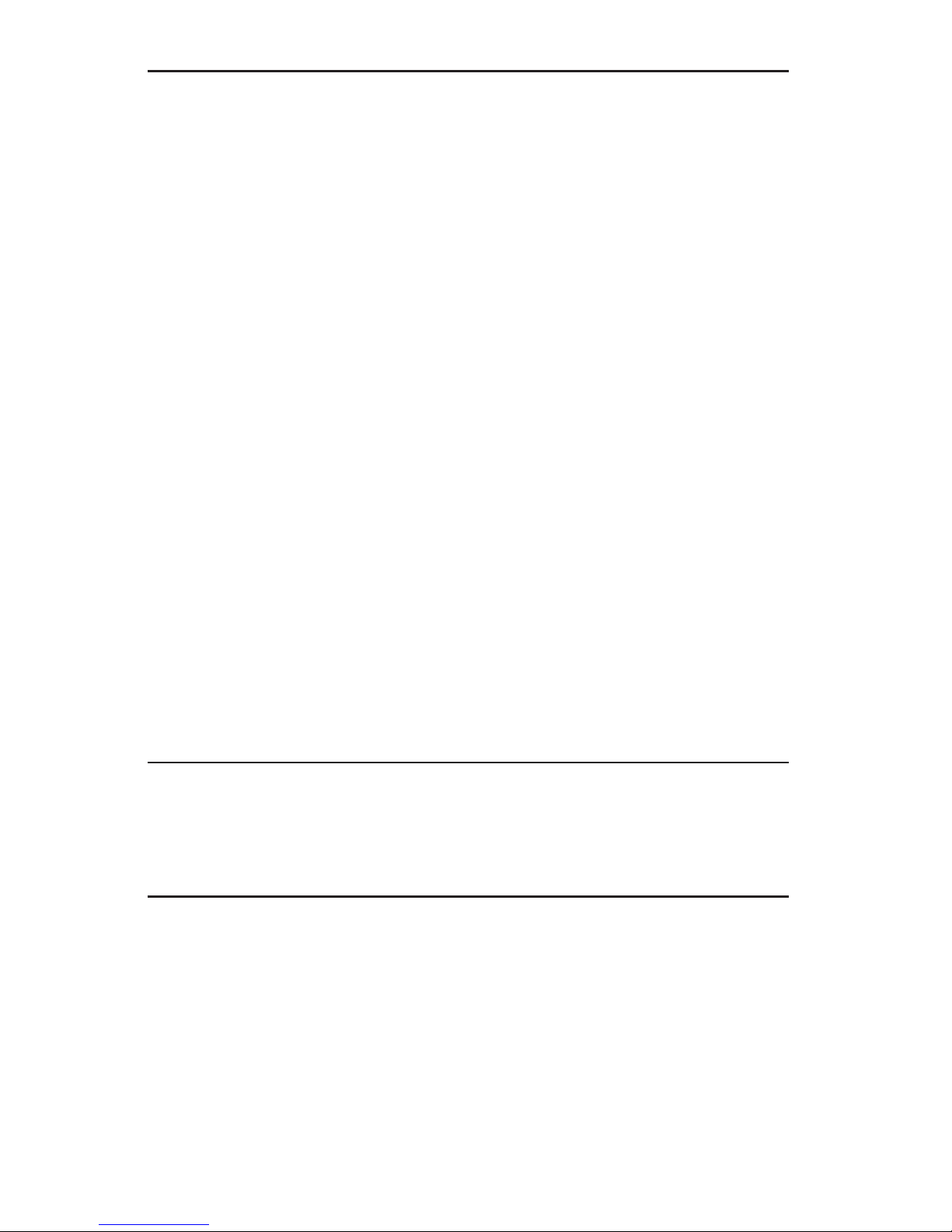
The information in this User’s Manual has been carefully reviewed and is believed to be accurate.
The vendor assumes no responsibility for any inaccuracies that may be contained in this document,
makes no commitment to update or to keep current the information in this manual, or to notify any
person or organization of the updates. Please Note: For the most up-to-date version of this
manual, please see our web site at www.supermicro.com.
Super Micro Computer, Inc. ("Supermicro") reserves the right to make changes to the product
described in this manual at any time and without notice. This product, including software, if any,
and documentation may not, in whole or in part, be copied, photocopied, reproduced, translated or
reduced to any medium or machine without prior written consent.
IN NO EVENT WILL SUPERMICRO BE LIABLE FOR DIRECT, INDIRECT, SPECIAL, INCIDENTAL,
SPECULATIVE OR CONSEQUENTIAL DAMAGES ARISING FROM THE USE OR INABILITY TO
USE THIS PRODUCT OR DOCUMENTATION, EVEN IF ADVISED OF THE POSSIBILITY OF
SUCH DAMAGES. IN PARTICULAR, SUPERMICRO SHALL NOT HAVE LIABILITY FOR ANY
HARDWARE, SOFTWARE, OR DATA STORED OR USED WITH THE PRODUCT, INCLUDING THE
COSTS OF REPAIRING, REPLACING, INTEGRATING, INSTALLING OR RECOVERING SUCH
HARDWARE, SOFTWARE, OR DATA.
Any disputes arising between manufacturer and customer shall be governed by the laws of Santa
Clara County in the State of California, USA. The State of California, County of Santa Clara shall
be the exclusive venue for the resolution of any such disputes. Super Micro's total liability for
all claims will not exceed the price paid for the hardware product.
FCC Statement: This equipment has been tested and found to comply with the limits for a Class
A digital device pursuant to Part 15 of the FCC Rules. These limits are designed to provide
reasonable protection against harmful interference when the equipment is operated in a commercial
environment. This equipment generates, uses, and can radiate radio frequency energy and, if not
installed and used in accordance with the manufacturer’s instruction manual, may cause harmful
interference with radio communications. Operation of this equipment in a residential area is likely
to cause harmful interference, in which case you will be required to correct the interference at your
own expense.
California Best Management Practices Regulations for Perchlorate Materials: This Perchlorate
warning applies only to products containing CR (Manganese Dioxide) Lithium coin cells. “Perchlorate
Material-special handling may apply. See www.dtsc.ca.gov/hazardouswaste/perchlorate”
WARNING: Handling of lead solder materials used in this
product may expose you to lead, a chemical known to
the State of California to cause birth defects and other
reproductive harm.
Manual Revision 1.0
Release Date: December 19, 2007
Unless you request and receive written permission from Super Micro Computer, Inc., you may not
copy any part of this document.
Information in this document is subject to change without notice. Other products and companies
referred to herein are trademarks or registered trademarks of their respective companies or mark
holders.
Copyright © 2007 by Super Micro Computer, Inc.
All rights reserved.
Printed in the United States of America
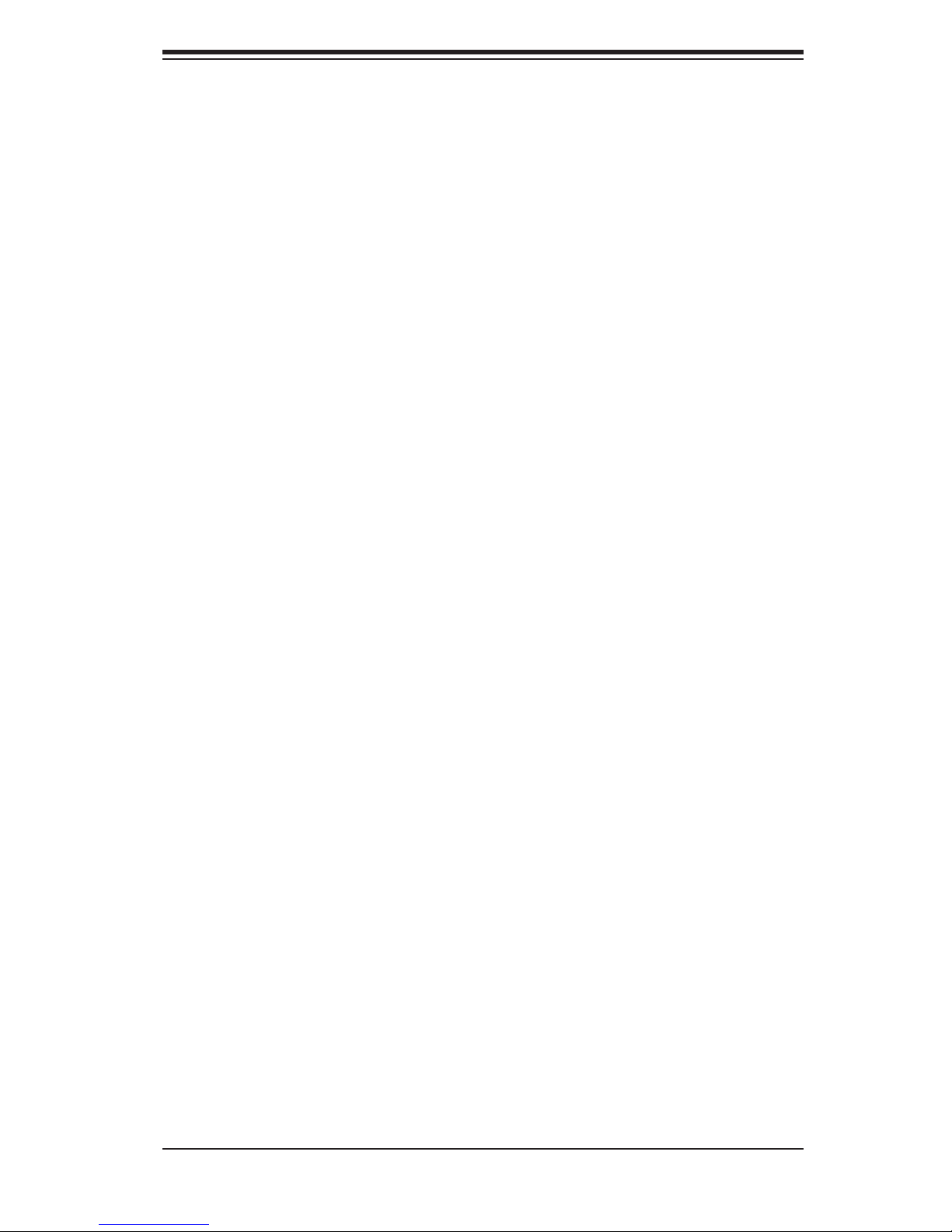
Preface
About This Manual
This manual is written for professional system integrators and PC technicians.
It provides information for the installation and use of the SuperServer 6015TW-
T/6015TW-INF. Installation and maintenance should be performed by experienced
technicians only.
The SuperServer 6015TW-T/6015TW-INF is a 1U Twin (two serverboards in a 1U
chassis) rackmount server based on the SC808T-980 server chassis and two Super
X7DWT/X7DWT-INF serverboards. The X7DWT/X7DWT-INF supports dual Intel®
5400/5300LV/5200/5100LV Series processors.
Preface
Manual Organization
Chapter 1: Introduction
The fi rst chapter provides a checklist of the main components included with the
server system and describes the main features of the Super X7DWT/X7DWT-INF
serverboard and the SC808T-980 chassis.
Chapter 2: Server Installation
This chapter describes the steps necessary to install the SuperServer 6015TW-
T/6015TW-INF into a rack and check out the server confi guration prior to powering
up the system. If your server was ordered without the processor and memory
components, this chapter will refer you to the appropriate sections of the manual
for their installation.
Chapter 3: System Interface
Refer to this chapter for details on the system interface, which includes the functions
and information provided by the control panel on the chassis as well as other LEDs
located throughout the system.
iii
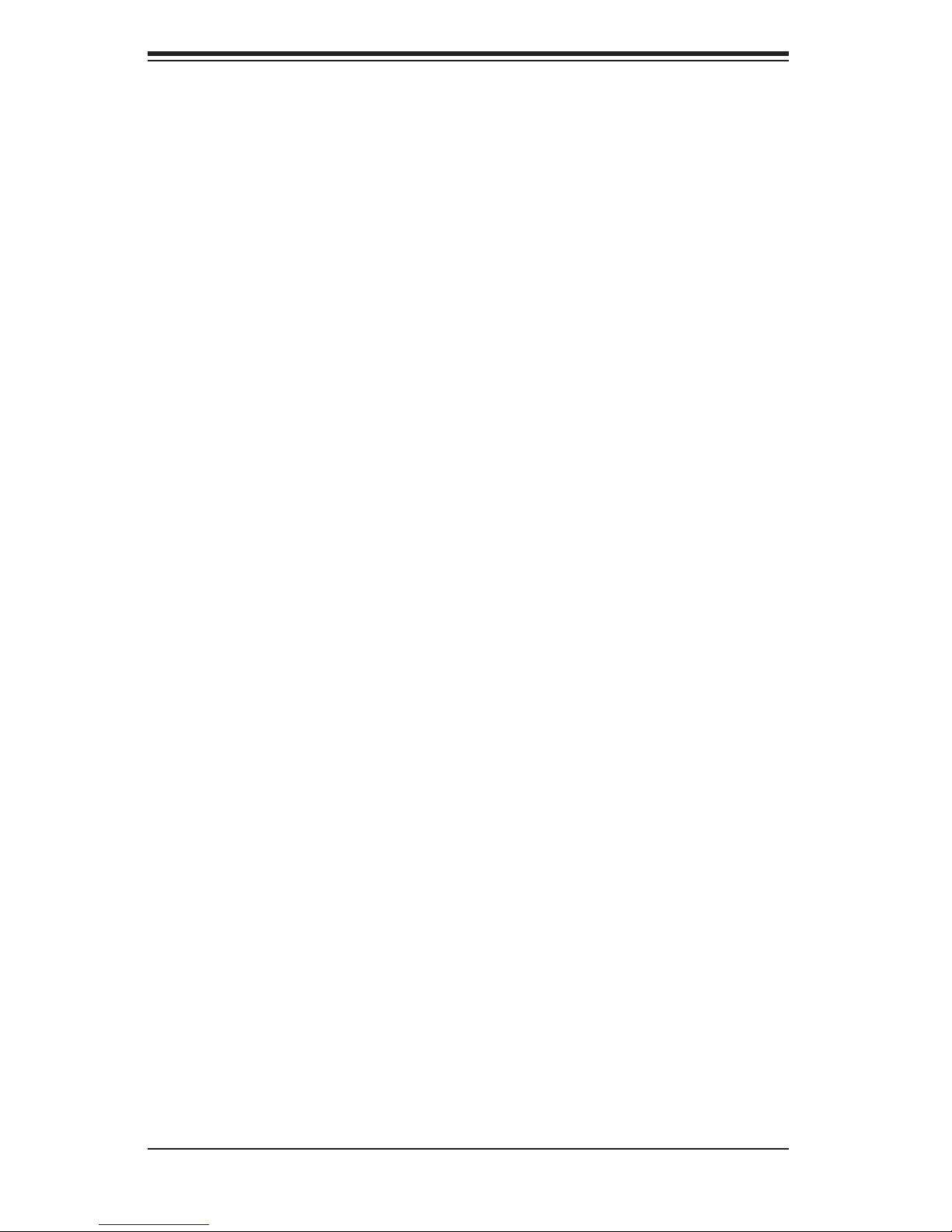
SUPERSERVER 6015TW-T/6015TW-INF User's Manual
Chapter 4: System Safety
You should thoroughly familiarize yourself with this chapter for a general overview
of safety precautions that should be followed when installing and servicing the
SuperServer 6015TW-T/6015TW-INF.
Chapter 5: Advanced Serverboard Setup
Chapter 5 provides detailed information on the X7DWT/X7DWT-INF serverboard,
including the locations and functions of connectors, headers and jumpers. Refer
to this chapter when adding or removing processors or main memory and when
reconfi guring the serverboard.
Chapter 6: Advanced Chassis Setup
Refer to Chapter 6 for detailed information on the SC808T-980 1U rackmount server
chassis. You should follow the procedures given in this chapter when installing, re-
moving or reconfi guring SAS/SATA or peripheral drives and when replacing system
power supply units and cooling fans.
Chapter 7: BIOS
The BIOS chapter includes an introduction to BIOS and provides detailed informa-
tion on running the CMOS Setup Utility.
Appendix A: BIOS POST Messages
Appendix B: BIOS POST Codes
Appendix C: Intel HostRAID Setup Guidelines
Appendix D: Adaptec HostRAID Setup Guidelines
Appendix E: System Specifi cations
iv
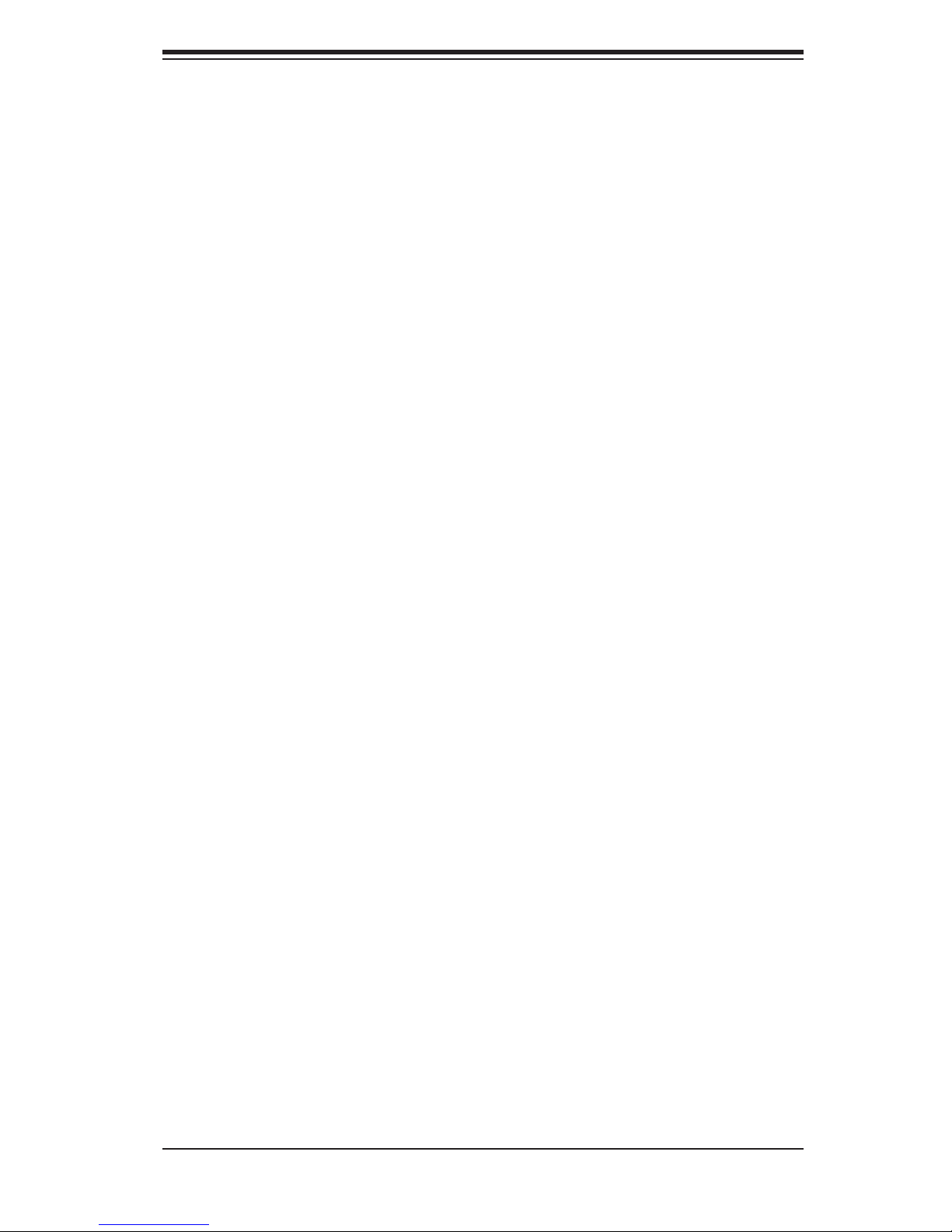
Notes
Preface
v

S
UPERSERVER 6015TW-T/6015TW-INF User's Manual
Table of Contents
Chapter 1 Introduction
1-1 Overview ......................................................................................................... 1-1
1-2 Serverboard Features ..................................................................................... 1-2
Processors ...................................................................................................... 1-2
Memory ........................................................................................................... 1-2
Serial ATA ........................................................................................................ 1-2
PCI Expansion Slots ....................................................................................... 1-2
Ethernet Ports ................................................................................................. 1-2
Onboard Controllers/Ports .............................................................................. 1-3
ATI Graphics Controller ................................................................................... 1-3
Other Features ................................................................................................ 1-3
1-3 Server Chassis Features ................................................................................ 1-5
System Power ................................................................................................. 1-5
SATA Subsystem ............................................................................................. 1-5
Control Panel .................................................................................................. 1-5
Rear I/O Panel ................................................................................................ 1-5
Cooling System ............................................................................................... 1-5
1-4 1U Twin: System Notes ................................................................................... 1-6
System Power ................................................................................................. 1-6
SATA Backplane/Drives ................................................................................... 1-6
1-5 Contacting Supermicro .................................................................................... 1-7
Chapter 2 Server Installation
2-1 Overview ......................................................................................................... 2-1
2-2 Unpacking the System .................................................................................... 2-1
2-3 Preparing for Setup ......................................................................................... 2-1
Choosing a Setup Location ............................................................................. 2-1
Rack Precautions ............................................................................................ 2-2
Server Precautions .......................................................................................... 2-2
Rack Mounting Considerations ....................................................................... 2-3
Ambient Operating Temperature ................................................................ 2-3
Reduced Airfl ow ......................................................................................... 2-3
Mechanical Loading ................................................................................... 2-3
Circuit Overloading ..................................................................................... 2-3
Reliable Ground ......................................................................................... 2-3
2-4 Installing the System into a Rack ................................................................... 2-4
Identifying the Sections of the Rack Rails ...................................................... 2-4
vi
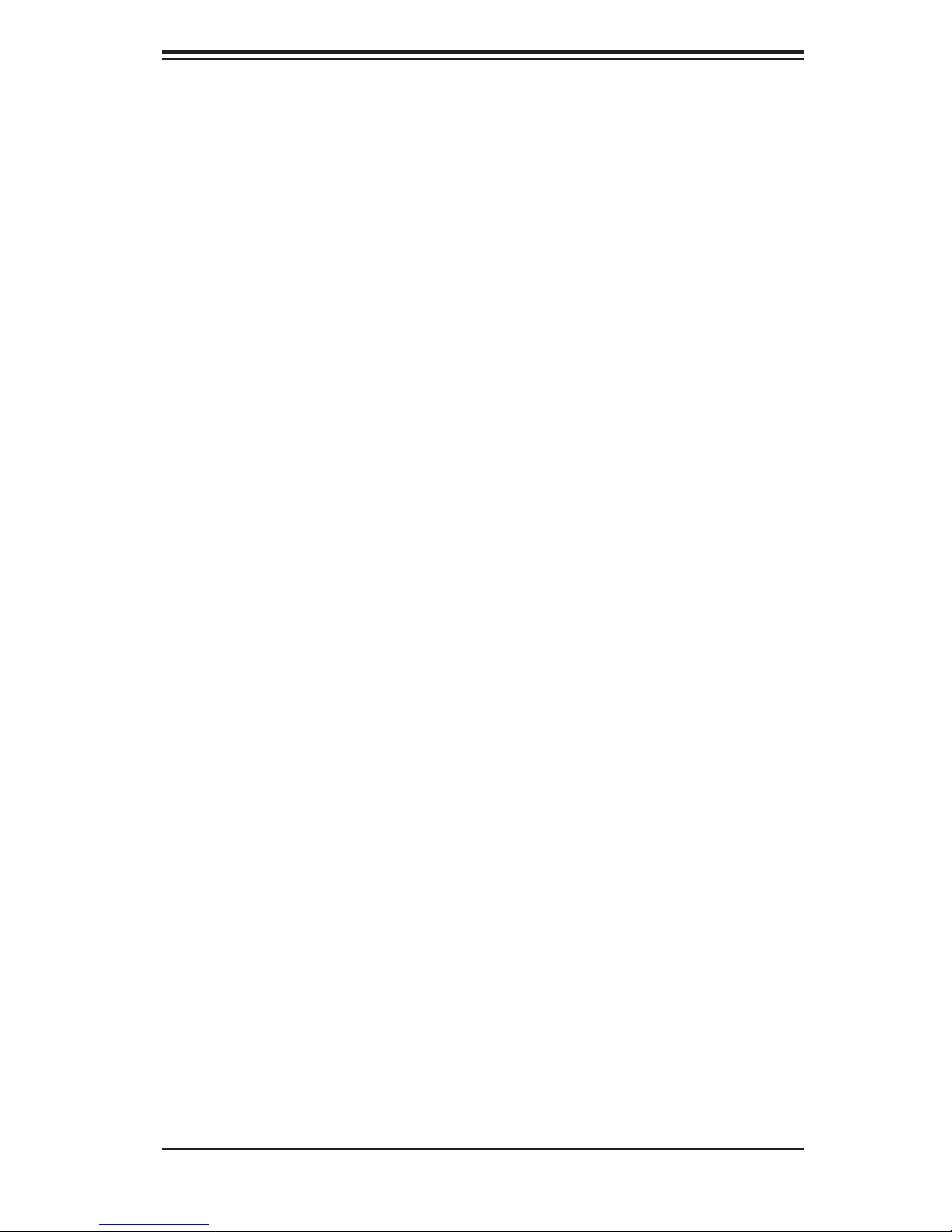
Table of Contents
Installing the Inner Rails ................................................................................. 2-4
Installing the Outer Rails ................................................................................. 2-5
Locking Tabs .............................................................................................. 2-5
Installing the Server into the Rack .................................................................. 2-6
Installing the Server into a Telco Rack ........................................................... 2-6
2-5 Checking the Serverboard Setup .................................................................... 2-6
2-6 Preparing to Power On ................................................................................... 2-8
Chapter 3 System Interface
3-1 Overview ......................................................................................................... 3-1
3-2 Control Panel Buttons ..................................................................................... 3-1
Reset ............................................................................................................... 3-1
Power .............................................................................................................. 3-1
3-3 Control Panel LEDs ........................................................................................ 3-2
Overheat/Fan Fail ........................................................................................... 3-2
NIC2 ................................................................................................................ 3-2
NIC1 ................................................................................................................ 3-2
HDD ................................................................................................................. 3-2
Power .............................................................................................................. 3-3
3-4 SATA Drive Carrier LEDs ................................................................................ 3-3
Chapter 4 System Safety
4-1 Electrical Safety Precautions .......................................................................... 4-1
4-2 General Safety Precautions ............................................................................ 4-2
4-3 ESD Precautions ............................................................................................. 4-3
4-4 Operating Precautions .................................................................................... 4-4
Chapter 5 Advanced Serverboard Setup
5-1 Handling the Serverboard ............................................................................... 5-1
Precautions ..................................................................................................... 5-1
5-2 Serverboard Installation .................................................................................. 5-2
Unpacking ....................................................................................................... 5-2
5-3 Connecting Cables .......................................................................................... 5-3
Connecting Data Cables ................................................................................. 5-3
Connecting Power Cables .............................................................................. 5-3
Connecting the Control Panel ......................................................................... 5-4
5-4 I/O Ports .......................................................................................................... 5-4
5-5 Processor and Heat Sink Installation .............................................................. 5-5
Installing the Processor ................................................................................. 5-5
Installing the Heat Sink ................................................................................... 5-7
Removing the Heat Sink ................................................................................. 5-7
vii

S
UPERSERVER 6015TW-T/6015TW-INF User's Manual
5-6 Installing Memory ............................................................................................ 5-8
5-7 Adding PCI Cards ........................................................................................... 5-9
5-8 Serverboard Details ...................................................................................... 5-10
X7DWT-T/X7DWT-INF Quick Reference ......................................................5-11
5-9 Connector Defi nitions .................................................................................... 5-12
5-10 Jumper Settings ............................................................................................ 5-17
5-11 Onboard Indicators ........................................................................................ 5-19
Chapter 6 Advanced Chassis Setup
6-1 Static-Sensitive Devices .................................................................................. 6-1
Precautions ..................................................................................................... 6-1
Unpacking ....................................................................................................... 6-1
6-2 Control Panel .................................................................................................. 6-2
6-3 System Fans ................................................................................................... 6-3
System Fan Failure ......................................................................................... 6-3
6-4 Drive Bay Installation/Removal ....................................................................... 6-3
Accessing the Drive Bays ............................................................................... 6-3
6-5 Power Supply .................................................................................................. 6-5
Power Supply Failure ...................................................................................... 6-5
Replacing the Power Supply ........................................................................... 6-5
Chapter 7 BIOS
7-1 Introduction ...................................................................................................... 7-1
7-2 Running Setup ................................................................................................ 7-2
7-3 Main BIOS Setup ............................................................................................ 7-2
7-4 Advanced Setup .............................................................................................. 7-6
7-5 Security ......................................................................................................... 7-22
7-6 Boot ............................................................................................................... 7-23
Appendix A BIOS POST Messages
Appendix B BIOS POST Codes
Appendix C Intel HostRAID Setup Guidelines
Appendix D Adaptec HostRAID Setup Guidelines
Appendix E System Specifi cations
viii

Chapter 1: Introduction
Chapter 1
Introduction
1-1 Overview
The SuperServer 6015TW-T/6015TW-INF is a "1U Twin" server comprised of the
SC808T-980 1U chassis and two (twin) X7DWT/X7DWT-INF serverboards. Please
refer to our web site for information on operating systems that have been certifi ed
for use with the 6015TW-T/6015TW-INF (www.supermicro.com).
In addition to the serverboard and chassis, various hardware components may have
been included with the 6015TW-T/6015TW-INF, as listed below.
Four (4) CPU heatsinks (SNK-P0017)
•
SATA Accessories:
•
Four (4) SATA hard drive carriers [MCP-220-00001-03(01)]
One (1) internal SATA backplane (BPN-SAS-808)
One (1) SATA cable set (CBL-0201L)
Two (2) PCI-E x16 riser cards (RSC-R1U-E16R)
•
Six (6) 4-cm high-performance fans (FAN-0085L)
•
Rackmount hardware with screws (CSE-PT51L):
•
Two (2) rack rail assemblies
Six (6) brackets for mounting the rack rails in a rack/telco rack
One (1) CD containing drivers and utilities
•
SuperServer 6015TW-T/6015TW-INF User's Manual
•
Note: "03" at the end of a part number indicates the part is available in silver, a "01"
indicates it's available in black.
1-1
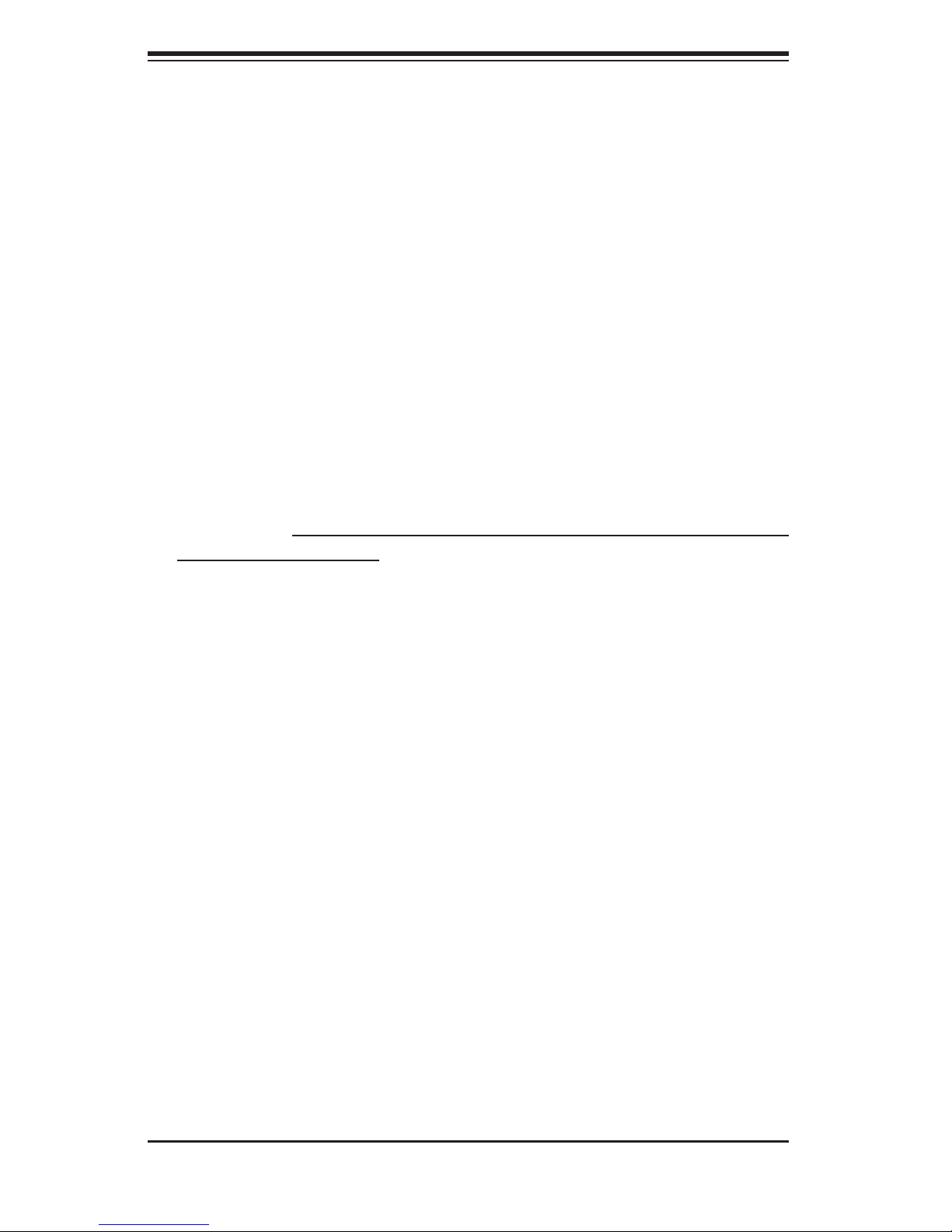
S
UPERSERVER 6015TW-T/6015TW-INF User's Manual
1-2 Serverboard Features
At the heart of the SuperServer 6015TW-T/6015TW-INF lies two X7DWT/X7DWT-
INF dual processor serverboards, which are based on Intel's 5400 chipset. Below
are the main features of the X7DWT/X7DWT-INF. Note that the features on each
board are doubled for the server.
Processors
Each X7DWT/X7DWT-INF supports dual Intel® 5400/5300LV/5200/5100LV Series
processors. Please refer to our web site for a complete listing of supported proces-
sors (www.supermicro.com).
Memory
The X7DWT/X7DWT-INF has eight 240-pin DIMM sockets that can support up to 64
GB of ECC FBD (Fully Buffered DIMM) DDR2-800/667/533 SDRAM. Memory can
be installed in both interleaved (dual-channel) and non-interleaved (single-channel)
confi gurations. All memory modules used to populate the system should be the
same size, type and speed.
Serial ATA
The South Bridge (ESB2) of the 5400 chipset includes a Serial ATA controller for
3 Gb/s SATA drives. The hot-swappable SATA drives are connected to a backplane
that provides power, bus termination and confi guration settings. RAID 0 and 1 are
supported.
PCI Expansion Slots
Each X7DWT/X7DWT-INF board has one PCI-Express 2.0 x16 slot, so two PCI-
Express 2.0 x16 slots are provided in the server. In the 6015TW-T/6015TW-INF
server confi guration, riser cards have been pre-installed to support two low-profi le
PCI-Express 2.0 x16 add-on cards.
Ethernet Ports
Two Intel® 82563EB network controllers are integrated into each of the serverboards
to support a total of four Gigabit LAN ports (100/1000Base-T/1000BaseTX, RJ45
output).
1-2
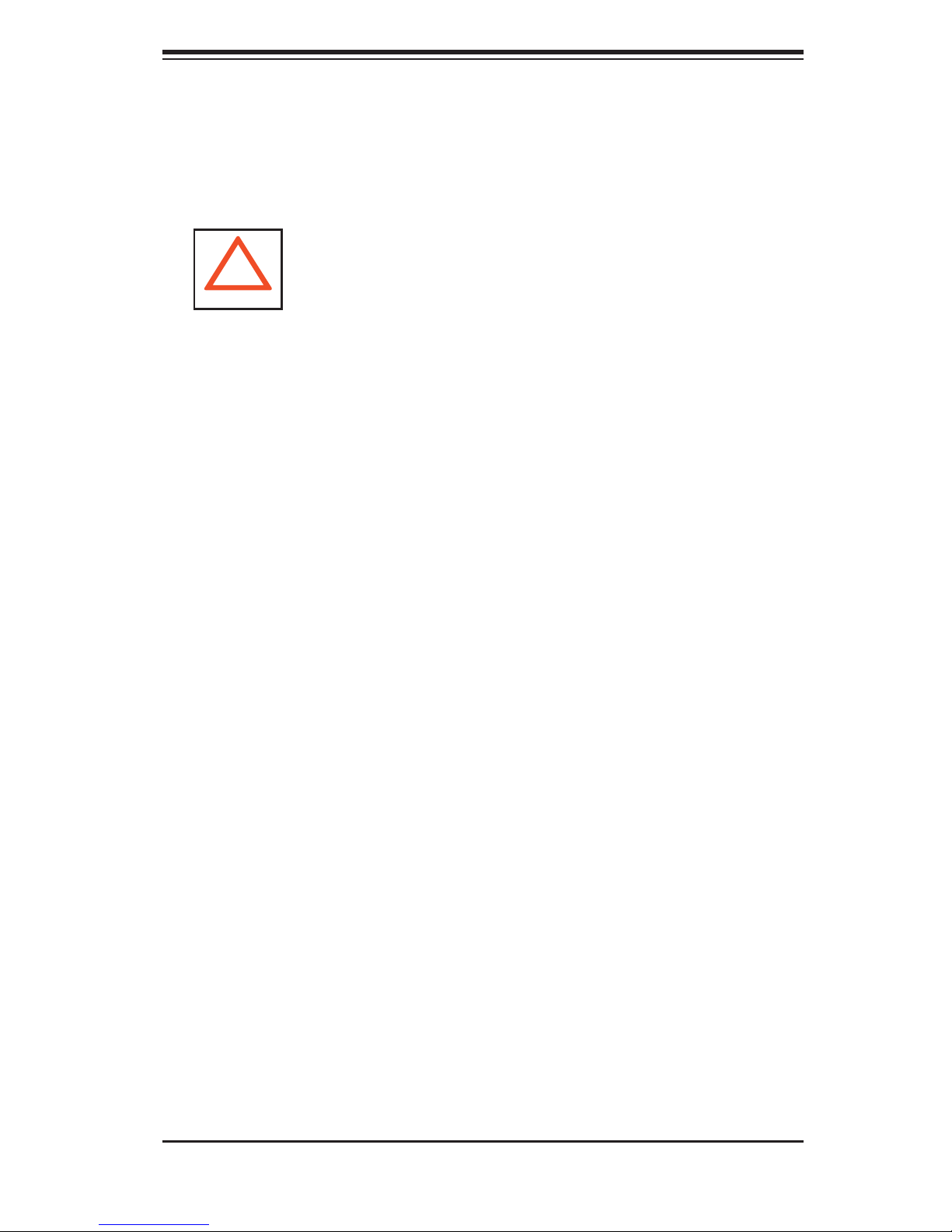
Chapter 1: Introduction
Onboard Controllers/Ports
Onboard I/O backpanel ports include one COM port, a VGA port, two USB ports, two
Gigabit LAN (NIC) ports and (on the 6015TW-INF only) an Infi niBand® (MT25204
controller) 20 Gbps port. There are two sets of I/O ports included in the server (one
set for each severboard).
!
Infi niBand Port Bracket: The Infi niBand port bracket is a small "U" shaped bracket
that secures the connector to the I/O port shield. This allows the I/O shield, not
the serverboard, to support the cable's weight. The bracket can be found on the
connector itself.
When installing the serverboard, remove the bracket from the Infi niBand port. Slide
the port through the shield, and then replace the bracket to secure the port to the
I/O shield.
ATI Graphics Controller
The X7DWT/X7DWT-INF features an integrated ATI video controller based on the
ES1000 graphics chip. The ES1000 was designed specifi cally for servers, featuring
low power consumption, high reliability and superior longevity.
Other Features
Other onboard features that promote system health include voltage monitors, a
chassis intrusion header, auto-switching voltage regulators, chassis and CPU
overheat sensors, virus protection and BIOS rescue.
1-3
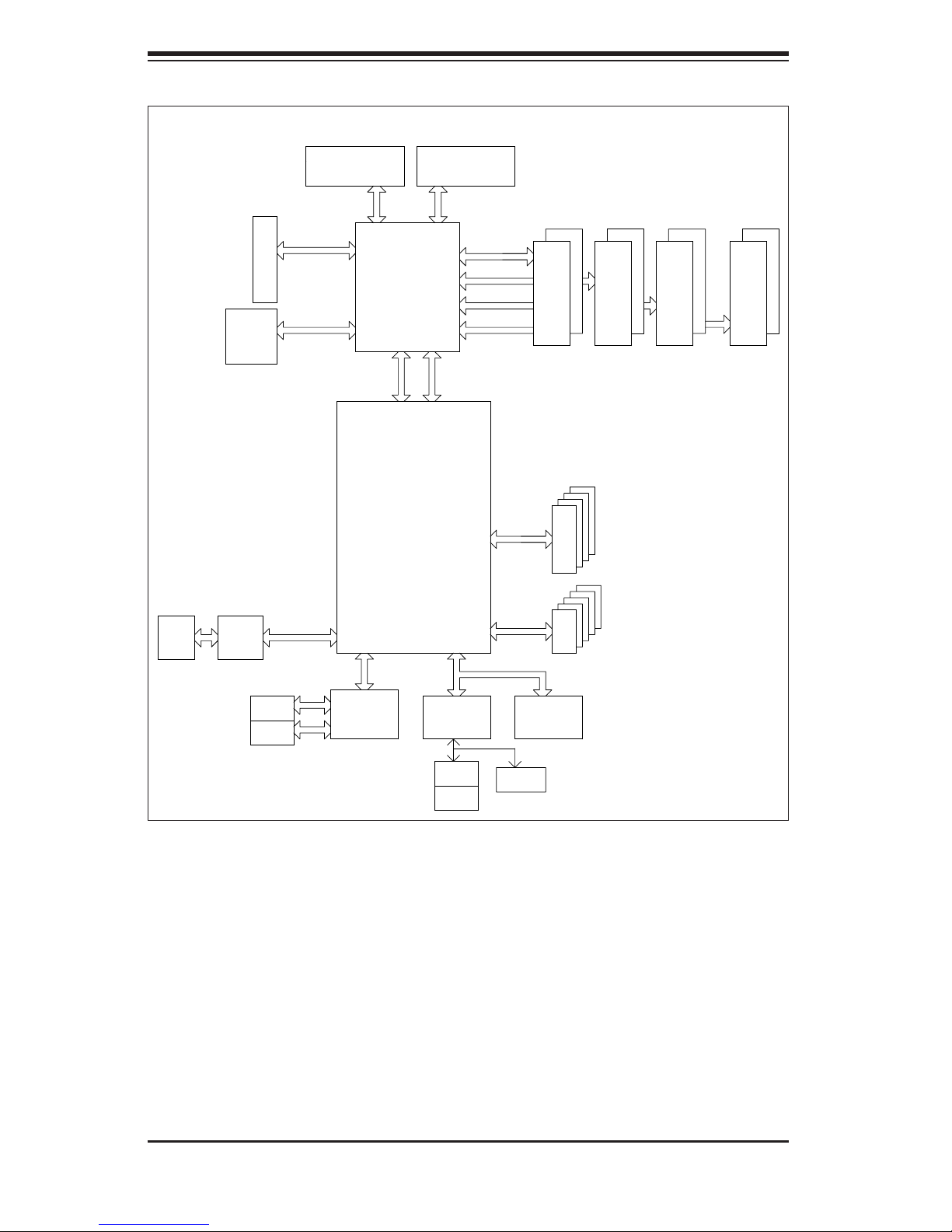
S
UPERSERVER 6015TW-T/6015TW-INF User's Manual
MT25204
1067/1333/1600
PCI-EXP x16
PCI-E SLOT
PCI-EXP x8
PROCESSOR#2
MT/S
Intel 5400
MCH
PCIE x4
ESB2
PROCESSOR#1
1067/1333/1600
MT/S
FBD CHNL0
FBD CHNL1
FBD CHNL2
FBD CHNL3
PCIE x4
3.0 Gb/S
FBD DIMM
SATA
FBD DIMM
FBD DIMM
FBD DIMM
VGA
CONN
VGA
ES1000
PCI 33MHz
RJ45
RJ45
GB LAN
GILGAL
KUMERAN
SIO
W83627
HF
MS
KB
USB 2.0
USB
LPC
FWH
COM2
Figure 1-1. Intel 5400P Chipset:
System Block Diagram
Note: This is a general block diagram. Please see Chapter 5 for details.
1-4
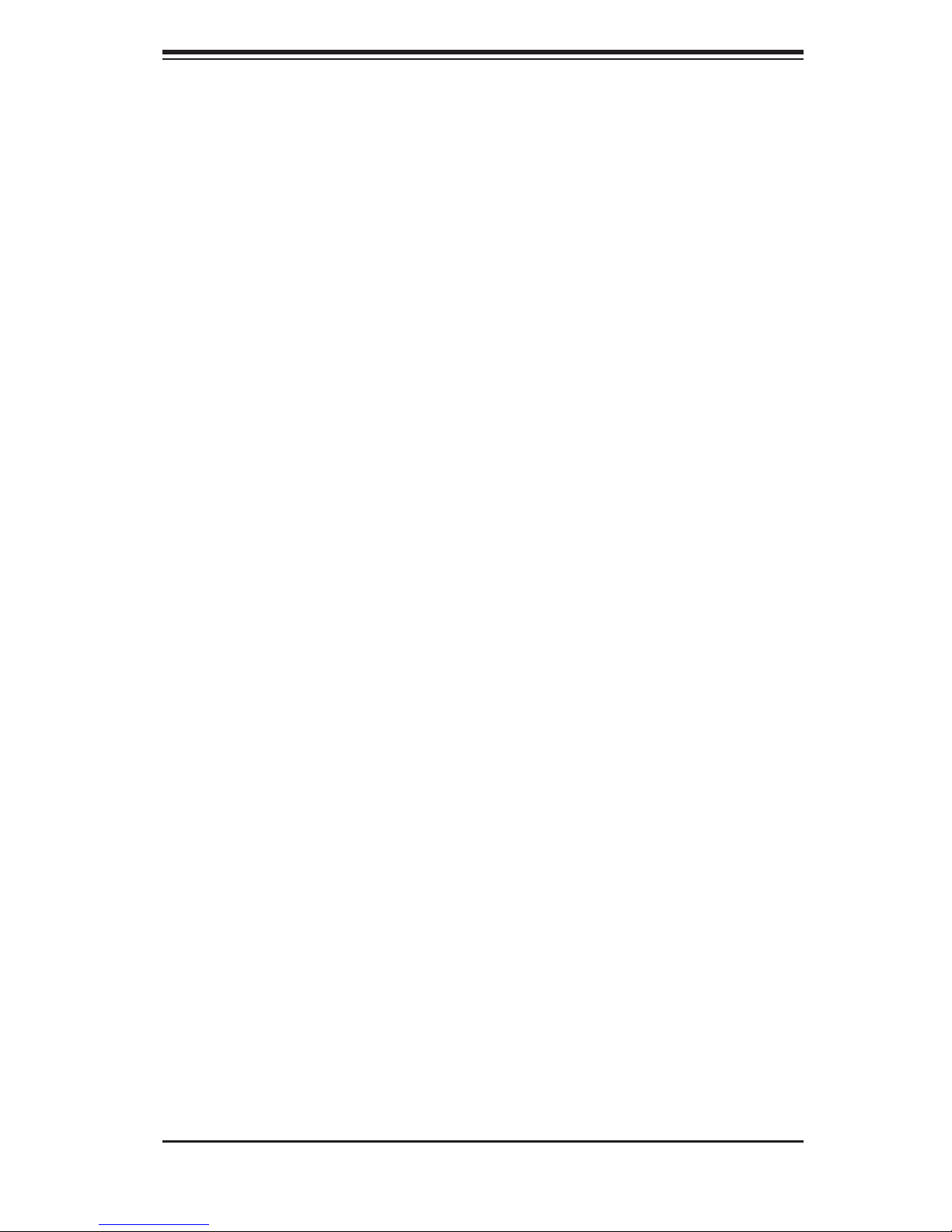
Chapter 1: Introduction
1-3 Server Chassis Features
The following is a general outline of the main features of the SC808T-980 1U chas-
sis. Details on the chassis can be found in Chapter 6.
System Power
When confi gured as a SuperServer 6015TW-T/6015TW-INF, the SC808T-980 in-
cludes a single 980W cold-swap power supply, which provides the power to both
serverboards housed in the chassis.
SATA Subsystem
The SC808T-980 chassis was designed to support four SATA hard drives, which
are hot-swappable units.
Control Panel
The SC808T-980 features two independant control panels associated with each
serverboard in the chassis. Each control panel has LEDs to indicate power on, net-
work activity, hard disk drive activity and system overheat conditions. Each control
panel also includes a main power button and a system reset button.
Rear I/O Panel
The SC808T-980 is a 1U rackmount chassis. Its I/O panel provides a slots for two
low-profi le PCI-E x16 expansion cards, two COM ports, four USB ports, two VGA
ports and four Gb Ethernet ports. The 6015TW-INF also provides two Infi niBand
ports. See Chapter 6 for details.
Cooling System
The SC808T-980 chassis has an innovative cooling design that features two sets
of triple (for a total of six) 4-cm high-performance fans. A fan speed control setting
in BIOS allows fan speed to be determined by system temperature.
1-5

S
UPERSERVER 6015TW-T/6015TW-INF User's Manual
1-4 1U Twin: System Notes
As a 1U Twin confi guration, the 6015TW-T/6015TW-INF is a unique server system.
With two system boards incorporated into a single chassis, there are several points
you should keep in mind.
System Power
A single power supply is used to provide the power for both serverboards. Each
serverboard however, can be shut down independently of the other with the power
button on its own control panel.
Although they share a common power supply, the I
monitoring are received by the primary serverboard only. (When viewed from the
front of the chassis, the serverboard on the left is referred to as the primary board
and the serverboard on the right as the secondary.)
2
C signals used for power supply
SATA Backplane/Drives
As a system, the 6015TW-T/6015TW-INF supports the use of four SATA drives.
The SATA backplane works as a single backplane divided into two sections. This
means that while a single power connector is used and functions such as overheat-
ing apply to both sections together, each pair of SATA drives is logically connected
to its own serverboard. Consequently, RAID setup is limited to a two-drive scheme
(RAID cannot be spread across all four drives).
1-6
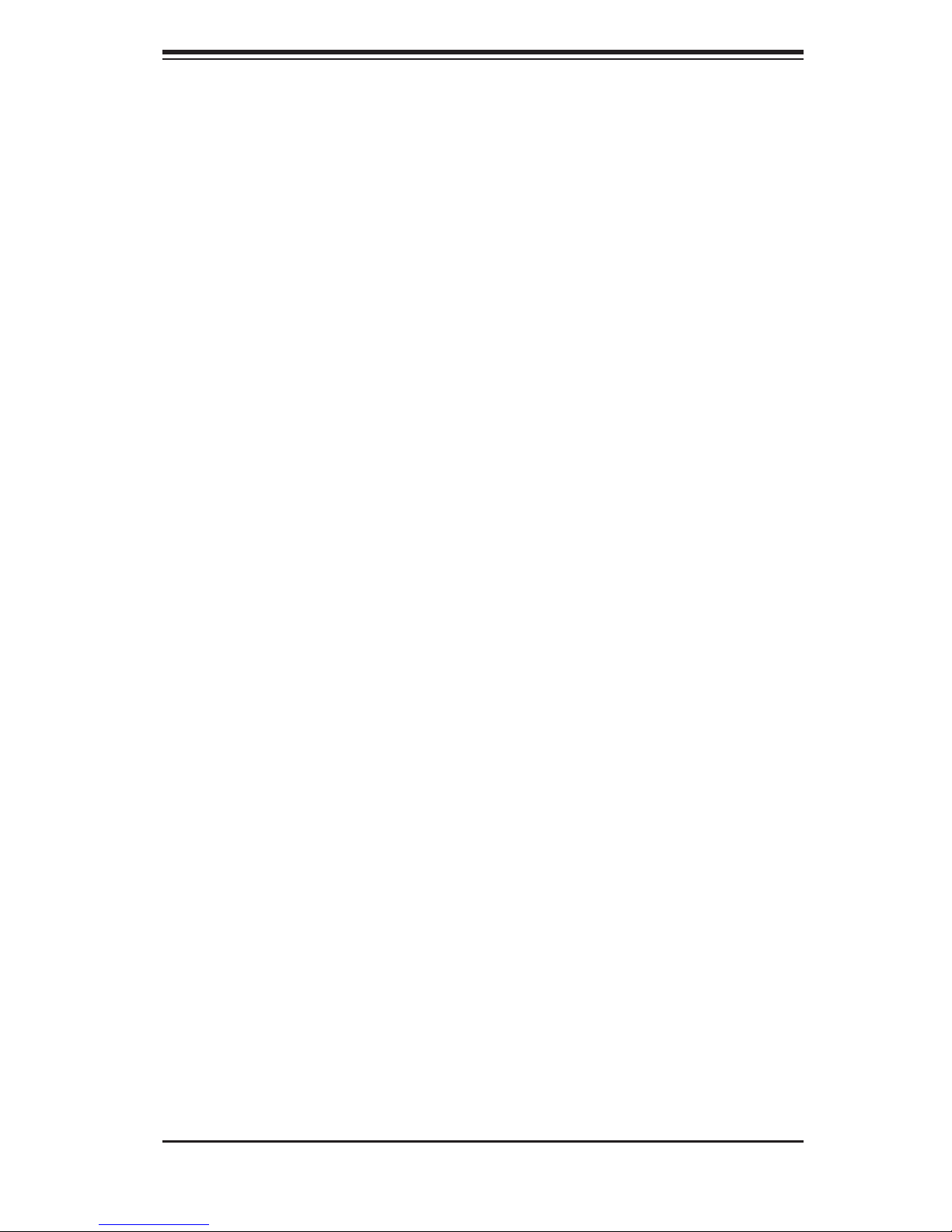
Chapter 1: Introduction
1-5 Contacting Supermicro
Headquarters
Address: Super Micro Computer, Inc.
980 Rock Ave.
San Jose, CA 95131 U.S.A.
Tel: +1 (408) 503-8000
Fax: +1 (408) 503-8008
Email: marketing@supermicro.com (General Information)
support@supermicro.com (Technical Support)
Web Site: www.supermicro.com
Europe
Address: Super Micro Computer B.V.
Het Sterrenbeeld 28, 5215 ML
's-Hertogenbosch, The Netherlands
Tel: +31 (0) 73-6400390
Fax: +31 (0) 73-6416525
Email: sales@supermicro.nl (General Information)
support@supermicro.nl (Technical Support)
rma@supermicro.nl (Customer Support)
Asia-Pacifi c
Address: Super Micro, Taiwan
4F, No. 232-1, Liancheng Rd.
Chung-Ho 235, Taipei County
Taiwan, R.O.C.
Tel: +886-(2) 8226-3990
Fax: +886-(2) 8226-3991
Web Site: www.supermicro.com.tw
Technical Support:
Email: support@supermicro.com.tw
Tel: 886-2-8228-1366, ext.132 or 139
1-7
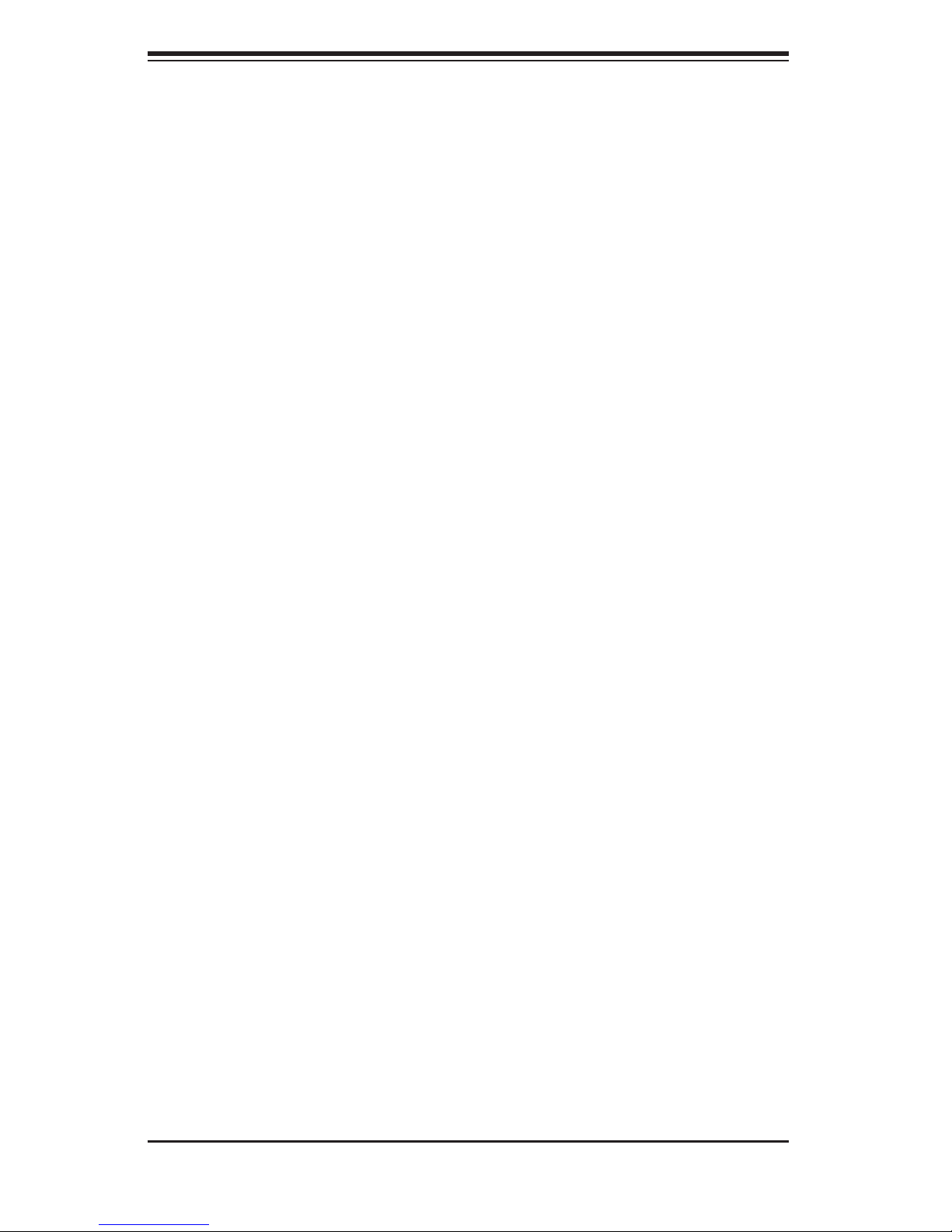
S
UPERSERVER 6015TW-T/6015TW-INF User's Manual
Notes
1-8
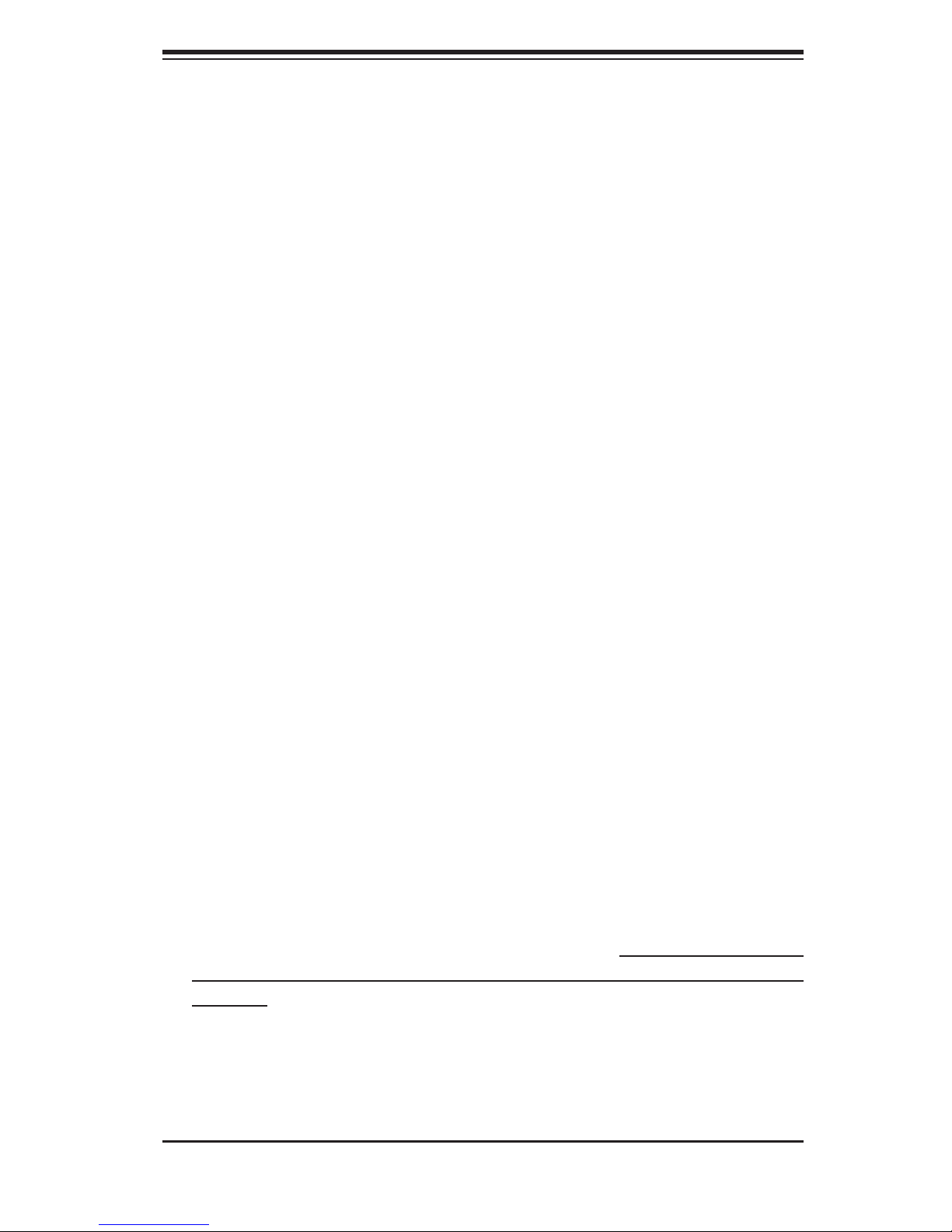
Chapter 2: Server Installation
Chapter 2
Server Installation
2-1 Overview
This chapter provides a quick setup checklist to get your 6015TW-T/6015TW-INF
up and running. Following these steps in the order given should enable you to have
the system operational within a minimum amount of time. This quick setup assumes
that your system has come to you with the processors and memory preinstalled. If
your system is not already fully integrated with a serverboard, processors, system
memory etc., please turn to the chapter or section noted in each step for details on
installing specifi c components.
2-2 Unpacking the System
You should inspect the box the 6015TW-T/6015TW-INF was shipped in and note
if it was damaged in any way. If the server itself shows damage you should fi le a
damage claim with the carrier who delivered it.
Decide on a suitable location for the rack unit that will hold the 6015TW-T/6015TW-
INF. It should be situated in a clean, dust-free area that is well ventilated. Avoid
areas where heat, electrical noise and electromagnetic fi elds are generated. You
will also need it placed near a grounded power outlet. Be sure to read the Rack
and Server Precautions in the next section.
2-3 Preparing for Setup
The box the 6015TW-T/6015TW-INF was shipped in should include two sets of rail
assemblies, two rail mounting brackets and the mounting screws you will need to
install the system into the rack. Follow the steps in the order given to complete
the installation process in a minimum amount of time. Please read this section
in its entirety before you begin the installation procedure outlined in the sections
that follow.
Choosing a Setup Location
Leave enough clearance in front of the rack to enable you to open the front
•
door completely (~25 inches).
2-1
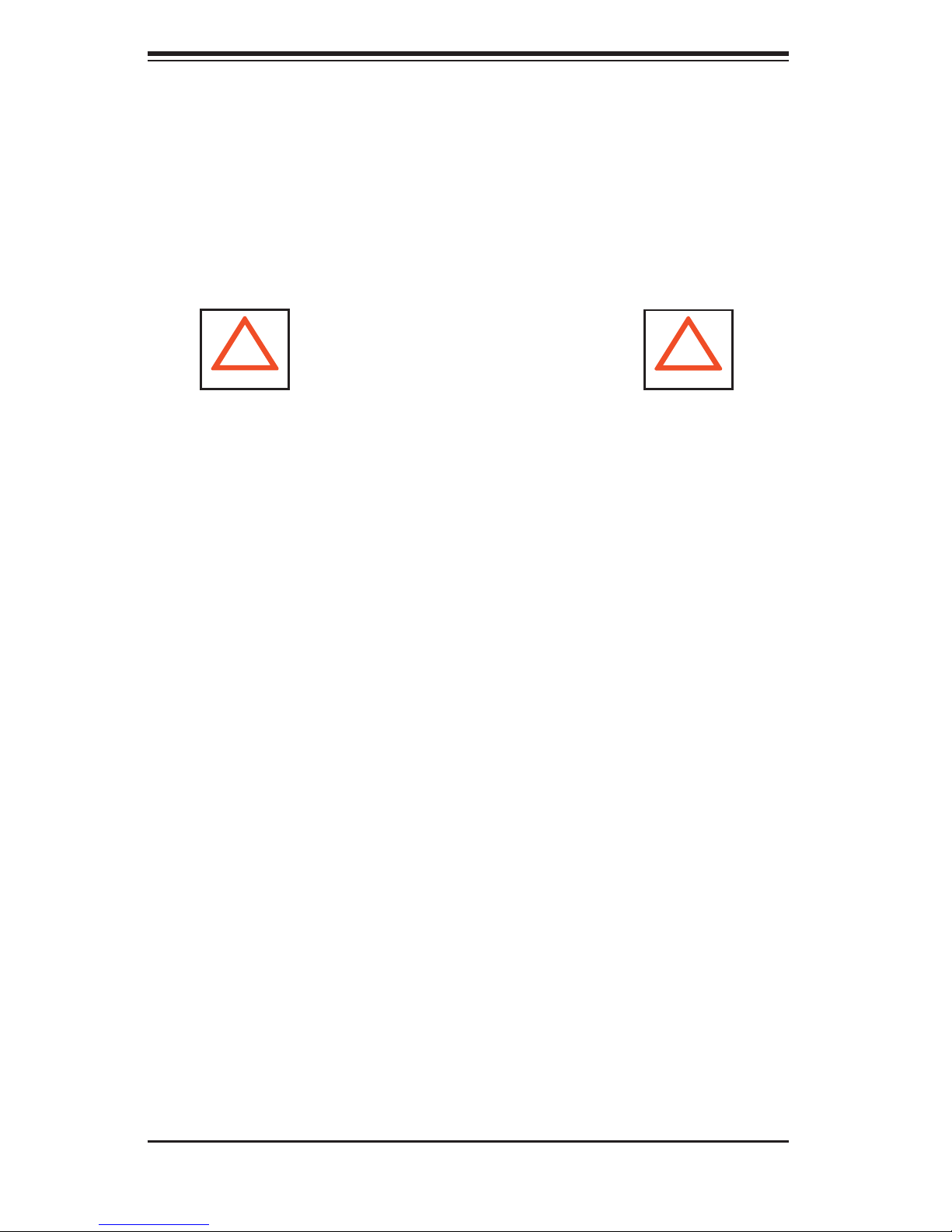
S
UPERSERVER 6015TW-T/6015TW-INF User's Manual
Leave approximately 30 inches of clearance in the back of the rack to allow for
•
suffi cient airfl ow and ease in servicing.
•
This product is for installation only in a Restricted Access Location (dedicated
equipment rooms, service closets and the like).
•
This product is not suitable for use with visual display work place devices accord-
ing to §2 of the the German Ordinance for Work with Visual Display Units.
!
Warnings and Precautions!
!
Rack Precautions
Ensure that the leveling jacks on the bottom of the rack are fully extended to
•
the fl oor with the full weight of the rack resting on them.
•
In single rack installation, stabilizers should be attached to the rack.
In multiple rack installations, the racks should be coupled together.
•
Always make sure the rack is stable before extending a component from the
•
rack.
You should extend only one component at a time - extending two or more si-
•
multaneously may cause the rack to become unstable.
Server Precautions
Review the electrical and general safety precautions in Chapter 4.
•
Determine the placement of each component in the rack before you install the
•
rails.
Install the heaviest server components on the bottom of the rack fi rst, and then
•
work up.
Use a regulating uninterruptible power supply (UPS) to protect the server from
•
power surges, voltage spikes and to keep your system operating in case of a
power failure.
Allow the hot plug SATA drives and power supply modules to cool before touch-
•
ing them.
2-2
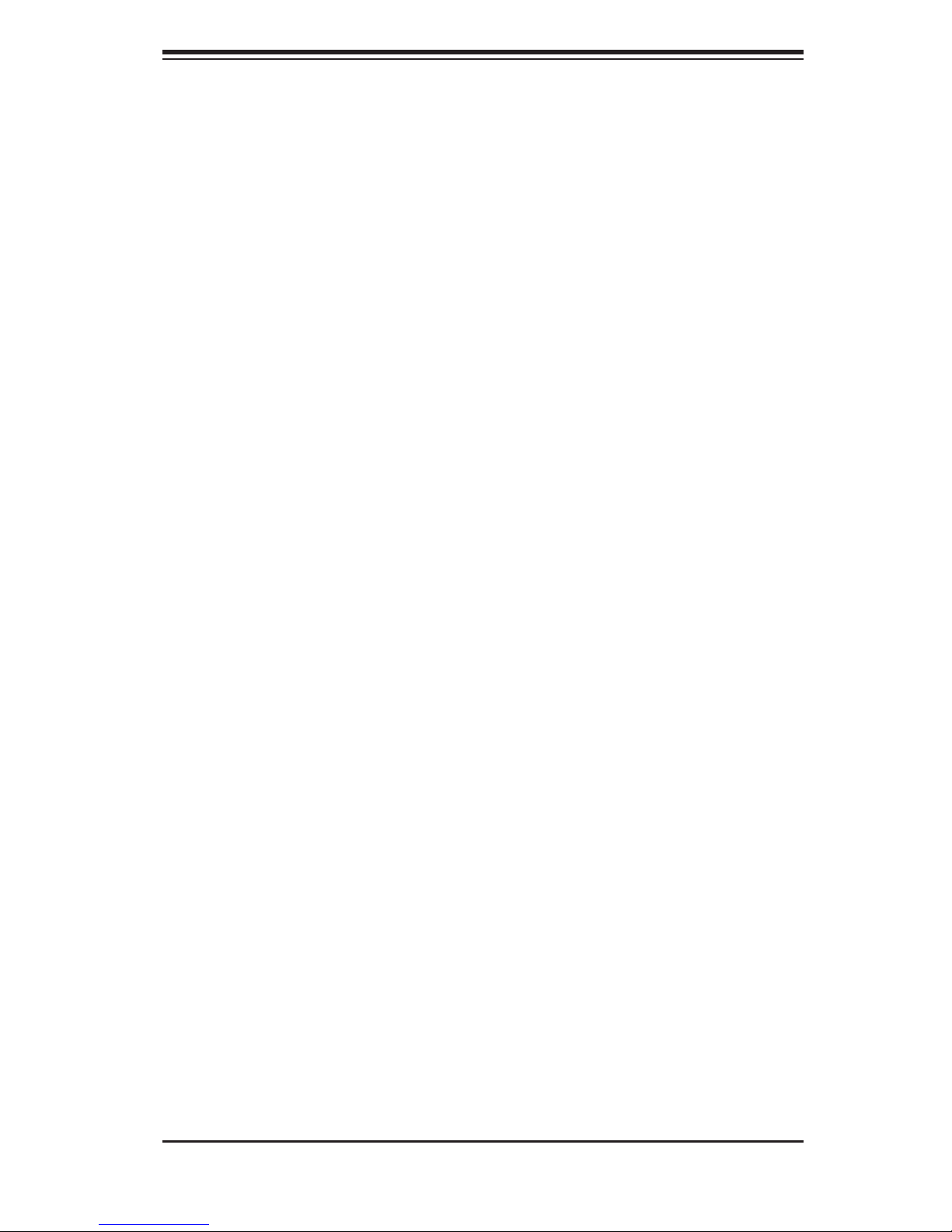
Chapter 2: Server Installation
Always keep the rack's front door and all panels and components on the servers
•
closed when not servicing to maintain proper cooling.
•
Make sure all power and data cables are properly connected and not blocking
the chassis airfl ow. See Chapter 5 for details on cable connections.
Rack Mounting Considerations
Ambient Operating Temperature
If installed in a closed or multi-unit rack assembly, the ambient operating tempera-
ture of the rack environment may be greater than the ambient temperature of the
room. Therefore, consideration should be given to installing the equipment in an
environment compatible with the manufacturer’s maximum rated ambient tempera-
ture (Tmra).
Reduced Airfl ow
Equipment should be mounted into a rack so that the amount of airfl ow required
for safe operation is not compromised.
Mechanical Loading
Equipment should be mounted into a rack so that a hazardous condition does not
arise due to uneven mechanical loading.
Circuit Overloading
Consideration should be given to the connection of the equipment to the power
supply circuitry and the effect that any possible overloading of circuits might have
on overcurrent protection and power supply wiring. Appropriate consideration of
equipment nameplate ratings should be used when addressing this concern.
Reliable Ground
A reliable ground must be maintained at all times. To ensure this, the rack itself
should be grounded. Particular attention should be given to power supply connec-
tions other than the direct connections to the branch circuit (i.e. the use of power
strips, etc.).
2-3
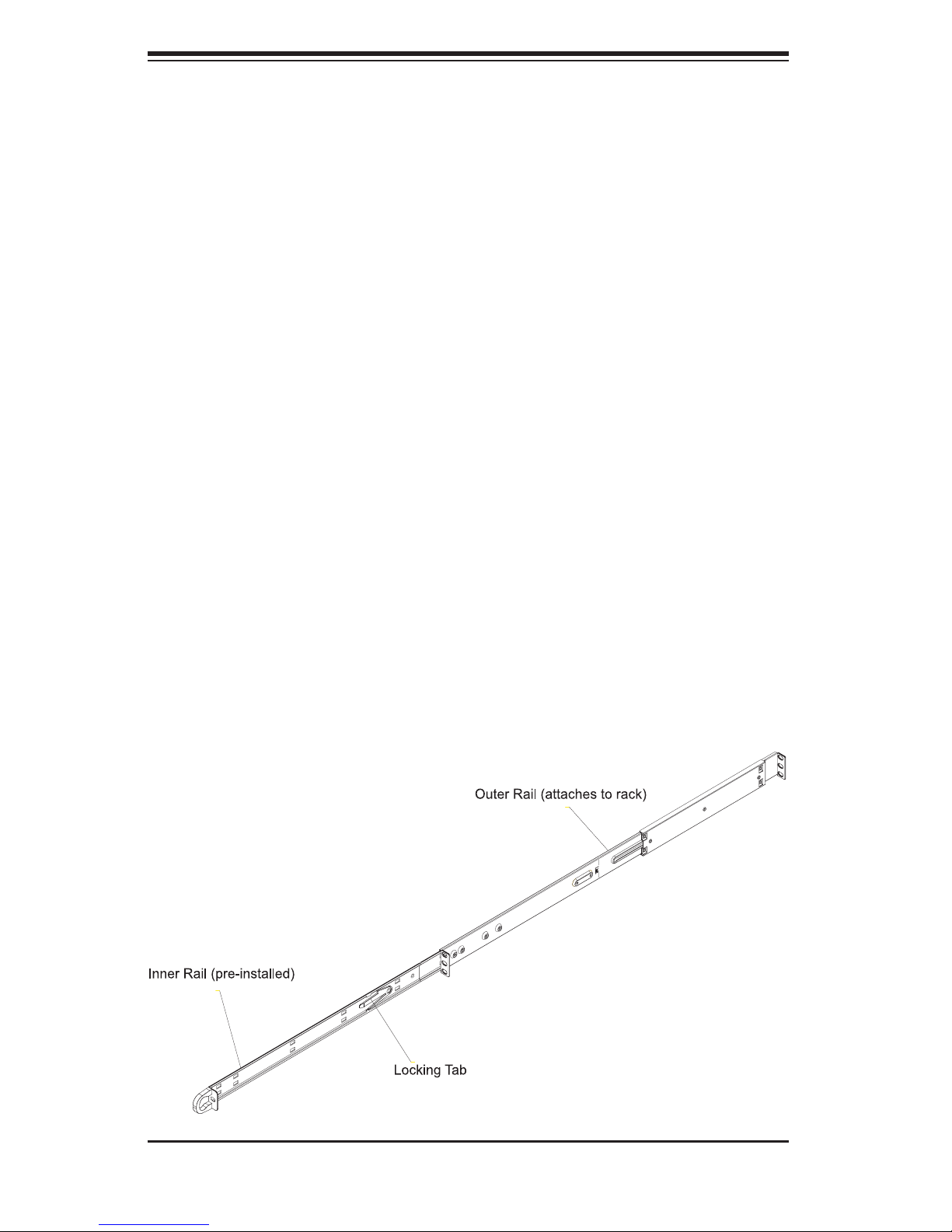
S
UPERSERVER 6015TW-T/6015TW-INF User's Manual
2-4 Installing the System into a Rack
This section provides information on installing the 6015TW-T/6015TW-INF into a
rack unit with the rack rails provided. If the system has already been mounted into
a rack, you can skip ahead to Sections 2-5 and 2-6. There are a variety of rack
units on the market, which may mean the assembly procedure will differ slightly.
You should also refer to the installation instructions that came with the rack unit
you are using.
Identifying the Sections of the Rack Rails
You should have received two rack rail assemblies in the rack mounting kit. Each
assembly consists of two sections: an inner fi xed chassis rail that secures directly
to the server chassis and an outer fi xed rack rail that secures directly to the rack
itself (see Figure 2-1). Two pairs of short brackets to be used on the front side of
the outer rails are also included.
Installing the Inner Rails
Both the left and right side inner rails have been pre-attached to the chassis. Pro-
ceed to the next step.
Figure 2-1. Identifying the Sections of the Rack Rails
(right side rail shown)
2-4
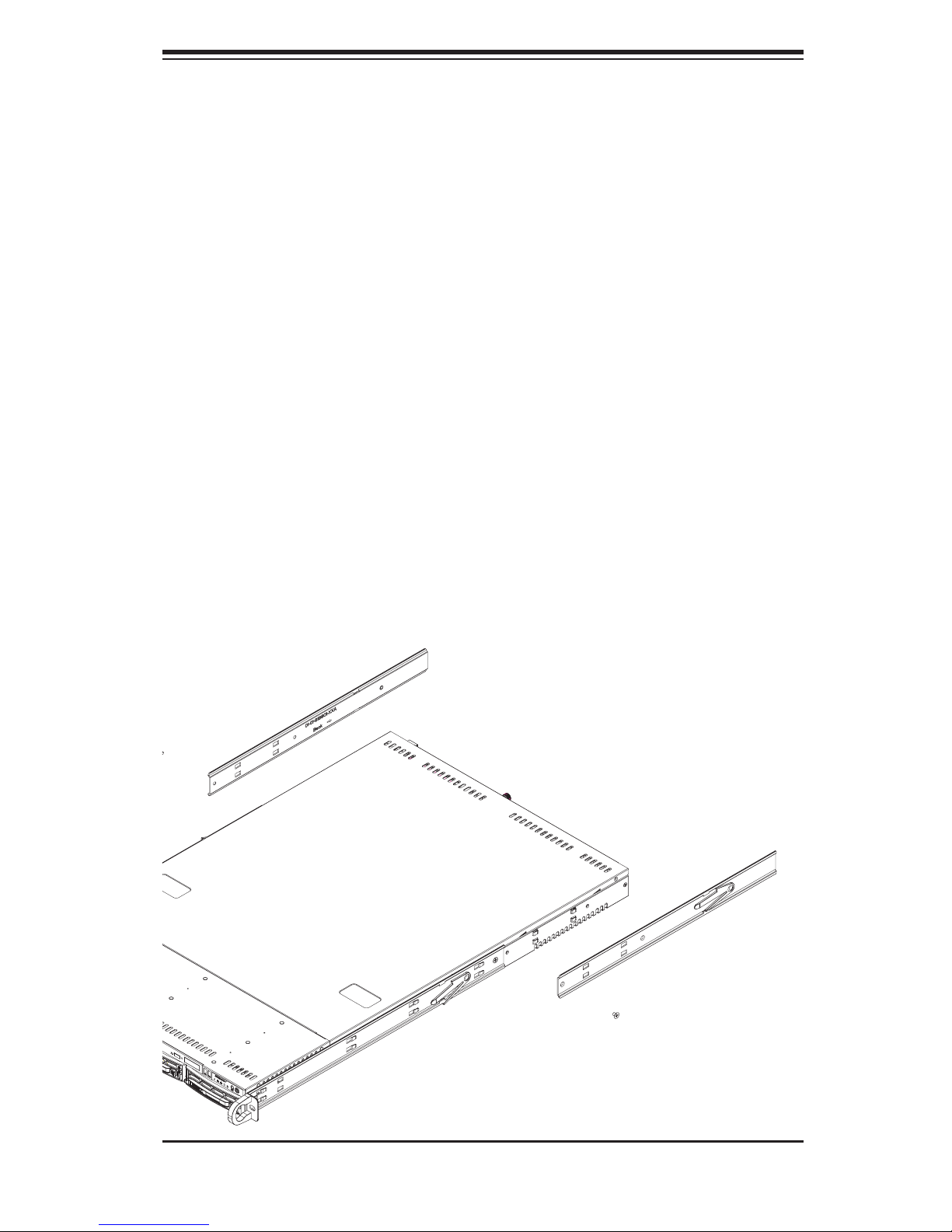
Chapter 2: Server Installation
Installing the Outer Rails
Begin by measuring the distance from the front rail to the rear rail of the rack. Attach
a short bracket to the front side of the right outer rail and a long bracket to the rear
side of the right outer rail. Adjust both the short and long brackets to the proper
distance so that the rail can fi t snugly into the rack. Secure the short bracket to the
front side of the outer rail with two M4 screws and the long bracket to the rear side
of the outer rail with three M4 screws. Repeat these steps for the left outer rail.
Locking Tabs
Both chassis rails have a locking tab, which serves two functions. The fi rst is to
lock the server into place when installed and pushed fully into the rack, which is
its normal position. Secondly, these tabs also lock the server in place when fully
extended from the rack. This prevents the server from coming completely out of
the rack when you pull it out for servicing.
Figure 2-2. Installing the Rack Rails
2-5
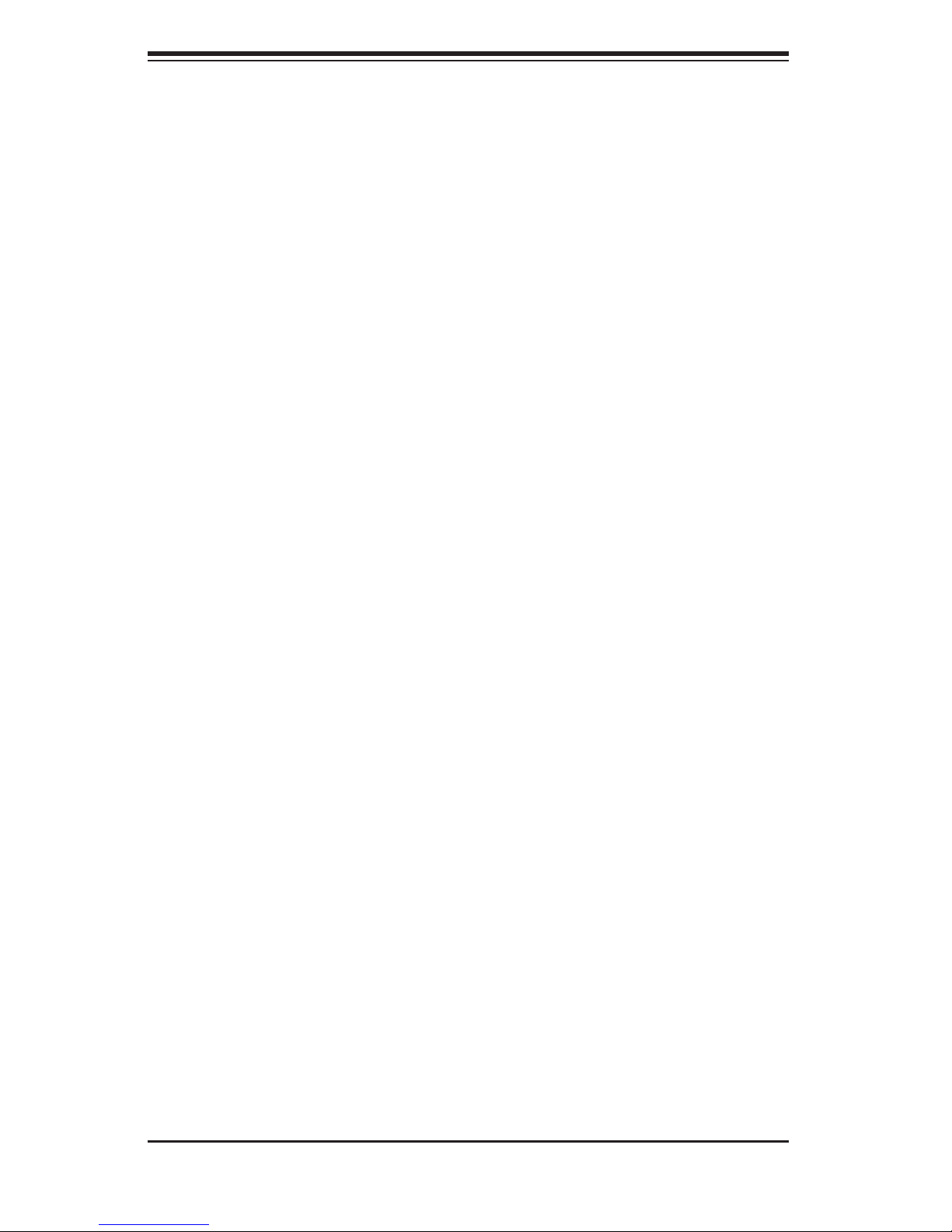
S
UPERSERVER 6015TW-T/6015TW-INF User's Manual
Installing the Server into the Rack
You should now have rails attached to both the chassis and the rack unit. The next
step is to install the server into the rack. Do this by lining up the rear of the chassis
rails with the front of the rack rails. Slide the chassis rails into the rack rails, keeping
the pressure even on both sides (you may have to depress the locking tabs when
inserting). See Figure 2-3.
When the server has been pushed completely into the rack, you should hear the
locking tabs "click". Finish by inserting and tightening the thumbscrews that hold
the front of the server to the rack.
Installing the Server into a Telco Rack
To install the SuperServer 6015TW-T/6015TW-INF into a Telco type rack, use two
L-shaped brackets on either side of the chassis (four total). First, determine how
far the server will extend out the front of the rack. Larger chassis should be posi-
tioned to balance the weight between front and back. If a bezel is included on your
server, remove it. Then attach the two front brackets to each side of the chassis,
then the two rear brackets positioned with just enough space to accommodate
the width of the rack. Finish by sliding the chassis into the rack and tightening the
brackets to the rack.
2-5 Checking the Serverboard Setup
After you install the 6015TW-T/6015TW-INF in the rack, you will need to open the
top cover to make sure the serverboard is properly installed and all the connections
have been made.
Accessing the Inside of the System
Release the retention screws that secure the system to the rack.
1.
Grasp the two handles on either side and pull the system straight out until it
2.
locks (you will hear a "click").
Remove the four screws (two on the sides and two on the top) that secure
3.
the top cover to the chassis. Place your thumbs in the two rectangular recess-
es and push the cover away from you (toward the rear of the chassis) until it
stops. You can then lift the top cover from the chassis to gain full access to
the inside of the server (see Figure 2-4).
To remove the system from the rack completely, depress the locking tabs in
4.
the chassis rails (push the right-side tab down and the left-side tab up) to
continue to pull the system out past the locked position.
2-6
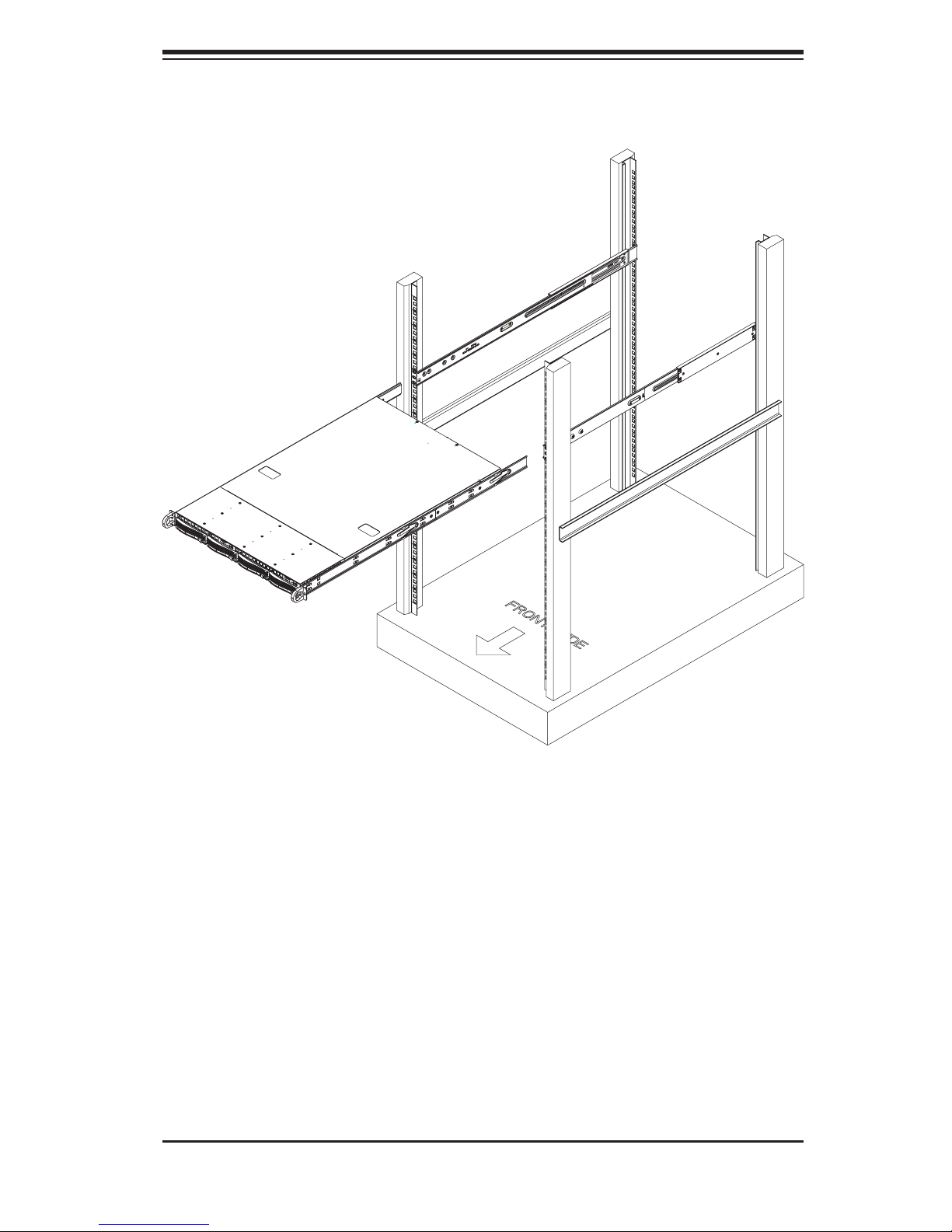
Chapter 2: Server Installation
Figure 2-3. Installing the Server into a Rack
Checking the Components and Setup
You may have one or two processors already installed in each of the two
1.
serverboards. Each processor needs its own heatsink. See Chapter 5 for
instructions on processor and heatsink installation.
Your server system may have come with system memory already installed.
2.
Make sure all DIMMs are fully seated in their slots. For details on adding
system memory, refer to Chapter 5.
You can install two add-on cards to the system. See Chapter 5 for details on
3.
installing PCI add-on cards.
Make sure all power and data cables are properly connected and not blocking
4.
the chassis airfl ow. See Chapter 5 for details on cable connections.
2-7
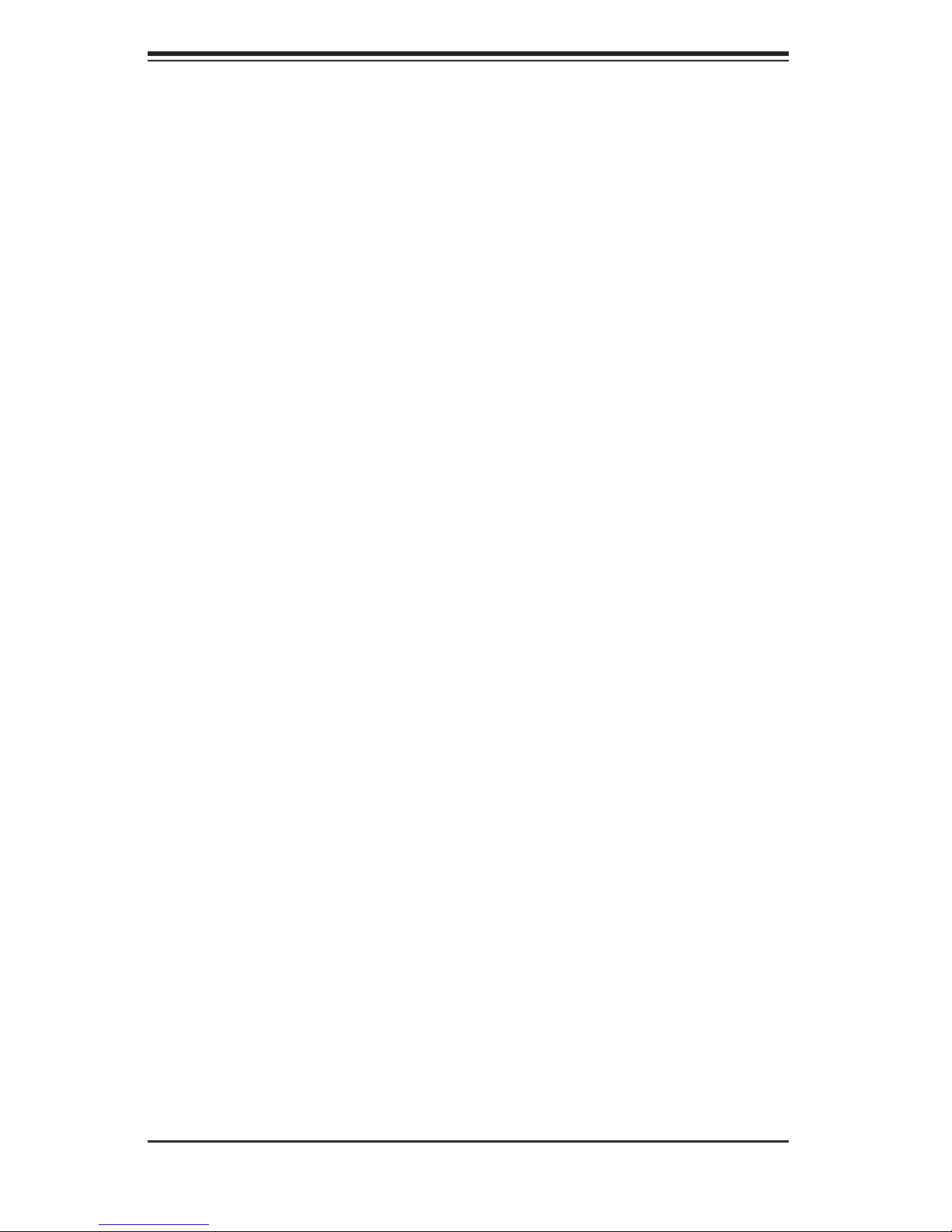
S
UPERSERVER 6015TW-T/6015TW-INF User's Manual
2-6 Preparing to Power On
Next, you should check to make sure the peripheral drives and the SATA drives
and SATA backplane have been properly installed and all connections have been
made.
Checking the SATA drives
All drives are accessable from the front of the server. For servicing the DVD-
1.
ROM and fl oppy drives, you will need to remove the top chassis cover. The
SATA disk drives can be installed and removed from the front of the chassis
without removing the top chassis cover.
A slim DVD-ROM and fl oppy drive should be preinstalled in your server. Refer
2.
to Chapter 6 if you need to reinstall a DVD-ROM and/or fl oppy disk drive to
the system.
Depending upon your system's confi guration, your system may have one or
3.
more drives already installed. If you need to install SATA drives, please refer
to Chapter 6.
Checking the Airfl ow
Airfl ow is provided by six sets of 4-cm fans (each set of fans consists of two
1.
fans that are mounted back to back) and an air shroud. The system compo-
nent layout was carefully designed to direct suffi cient cooling airfl ow to the
components that generate the most heat.
Note that all power and data cables have been routed in such a way that they
2.
do not block the airfl ow generated by the fans.
Providing Power
Plug the power cords from the power supplies unit into a high-quality power
1.
strip that offers protection from electrical noise and power surges.
It is recommended that you use an uninterruptible power supply (UPS).
2.
Finally, depress the power on button on the front of the chassis.
3.
2-8
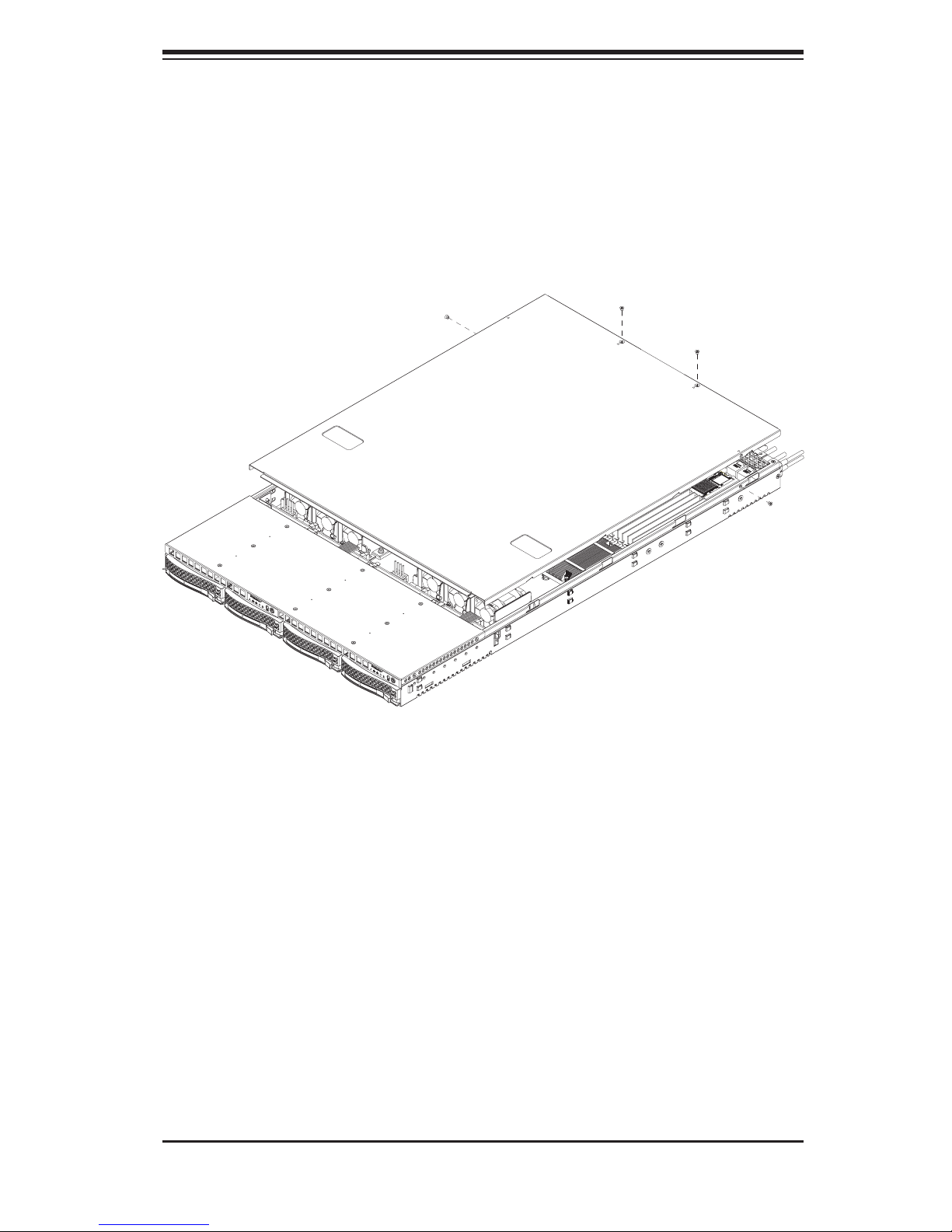
Chapter 2: Server Installation
Figure 2-4. Accessing the Inside of the System
2-9
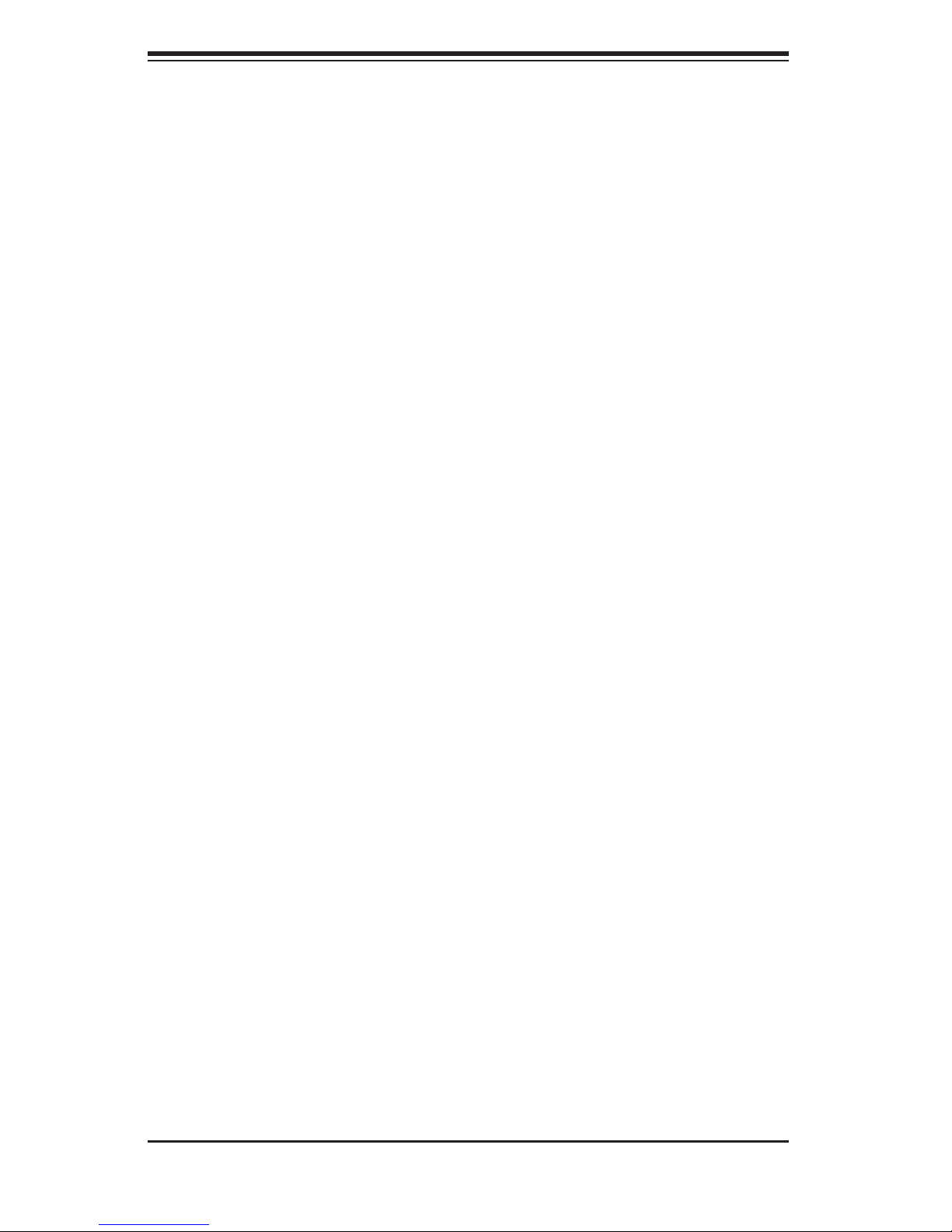
S
UPERSERVER 6015TW-T/6015TW-INF User's Manual
Notes
2-10
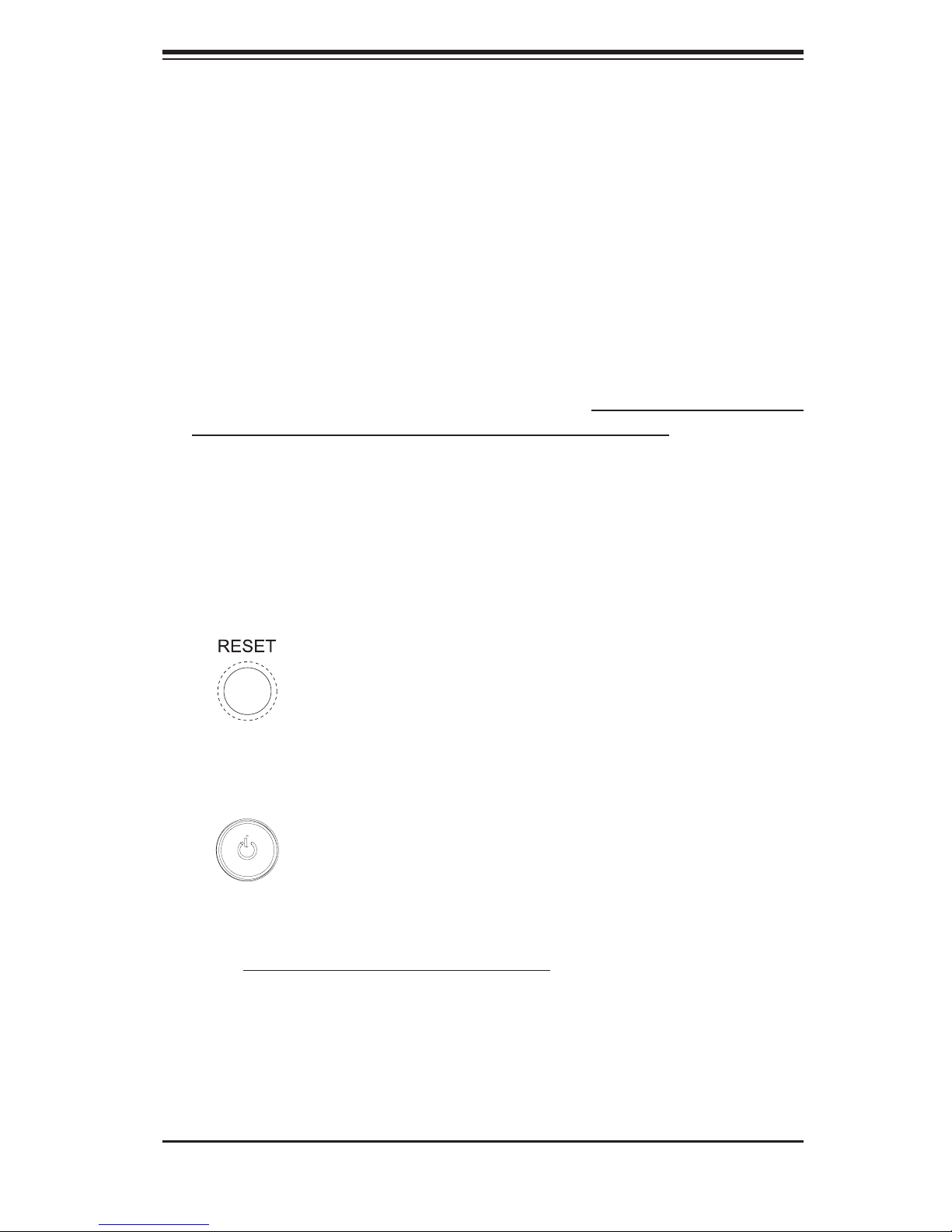
Chapter 3: System Interface
Chapter 3
System Interface
3-1 Overview
There are several LEDs on the two control panels as well as others on the SATA
drive carriers to keep you constantly informed of the overall status of the system as
well as the activity and health of specifi c components. There are also two buttons
on each control panel. This chapter explains the meanings of all LED indicators
and the appropriate response you may need to take. Note that the server has two
control panels, one for each serverboard installed in the system. This allows each
severboard to be controlled independently of the other.
3-2 Control Panel Buttons
There are two push-buttons located on each control panel: a reset button and a
power on/off button.
Reset
Depressing the reset button will reboot only the serverboard it is associated with.
Power
This is the main power button, which is used to apply or turn off the main system
power only to the serverboard it is connected to. Depressing this button removes
the main power but keeps standby power supplied to the serverboard.
3-1

S
UPERSERVER 6015TW-T/6015TW-INF User's Manual
3-3 Control Panel LEDs
Each of the two control panels located on the front of the SC808T-980 chassis has
fi ve LEDs. Each LED provides you with critical information related its own specifi c
serverboard. This section explains what each LED indicates when illuminated and
any corrective action you may need to take.
Overheat/Fan Fail
When this LED fl ashes, it indicates a fan failure. When on continuously it indicates
an overheat condition, which may be caused by cables obstructing the airfl ow in
the system or the ambient room temperature being too warm. Check the routing of
the cables and make sure all fans are present and operating normally. You should
also check to make sure that the chassis covers are installed. Finally, verify that
the heatsinks are installed properly (see Chapter 5). This LED will remain fl ashing
or on as long as the indicated condition exists.
2
NIC2
Indicates network activity on LAN2 when fl ashing
1
NIC1
Indicates network activity on LAN1 when fl ashing.
HDD
Channel activity for the hard disk drives. This light indicates SATA drive activity on
the 6015TW-T/6015TW-INF when fl ashing.
3-2
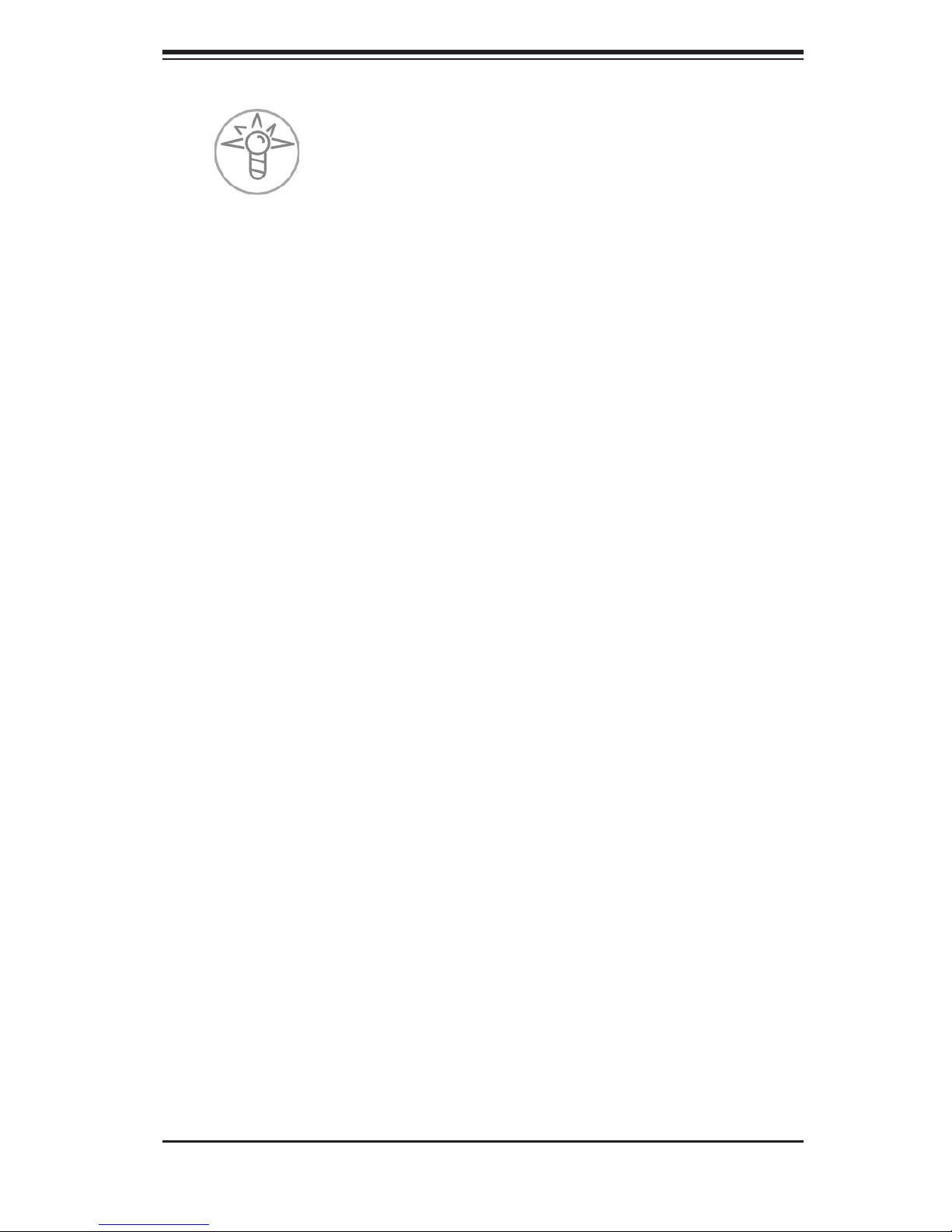
Chapter 3: System Interface
Power
Indicates power is being supplied to the system's power supply unit. This LED should
normally be illuminated when the system is operating.
3-4 SATA Drive Carrier LEDs
Each SATA drive carrier has two LEDs.
Green: When illuminated, the green LED on the front of the SATA drive carrier
•
indicates drive activity. A connection to the SATA backplane enables this LED
to blink on and off when that particular drive is being accessed.
Red: There is no function associated with the red LED.
•
3-3
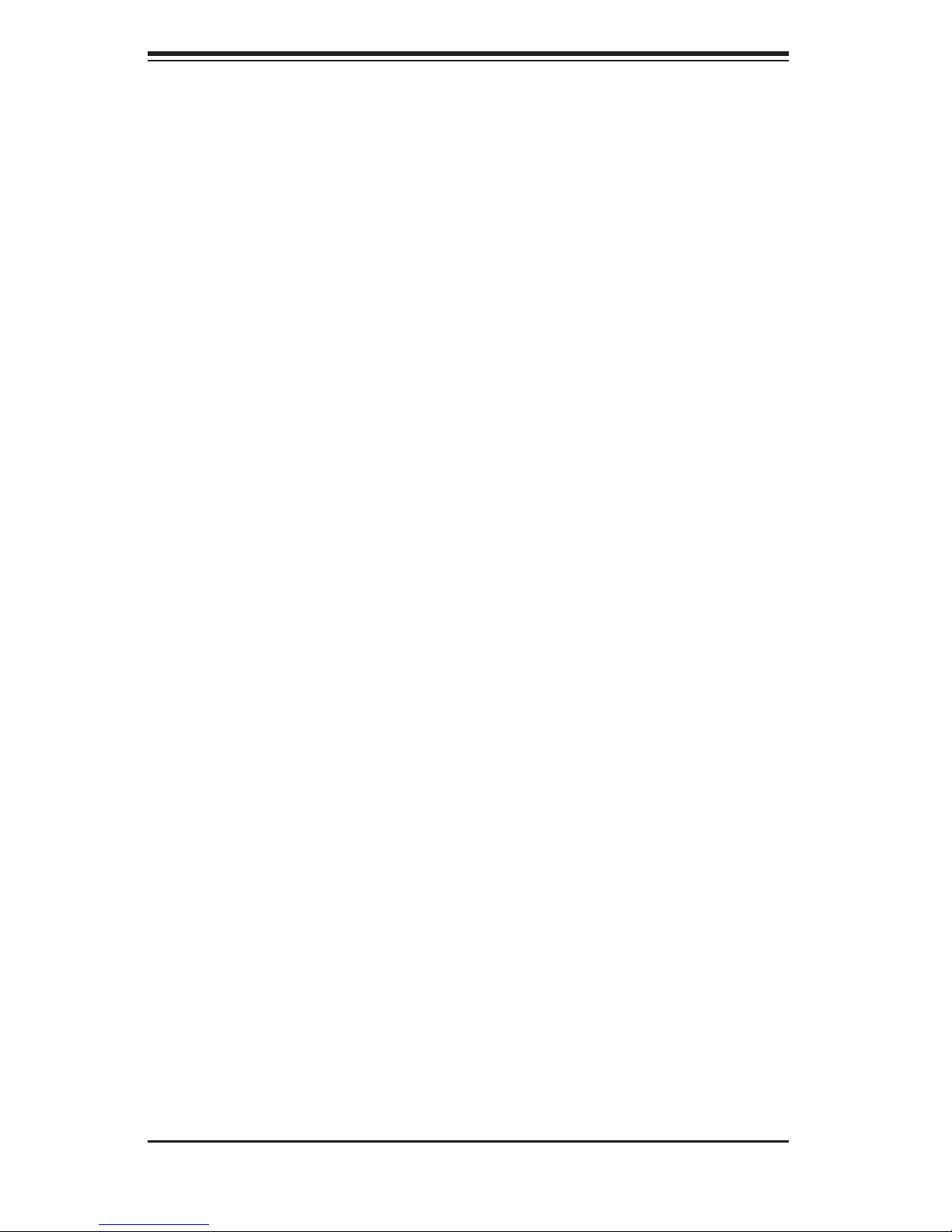
S
UPERSERVER 6015TW-T/6015TW-INF User's Manual
Notes
3-4
