Supermicro SUPERSERVER 6014P-32, SUPERSERVER 6014P-32R User Manual
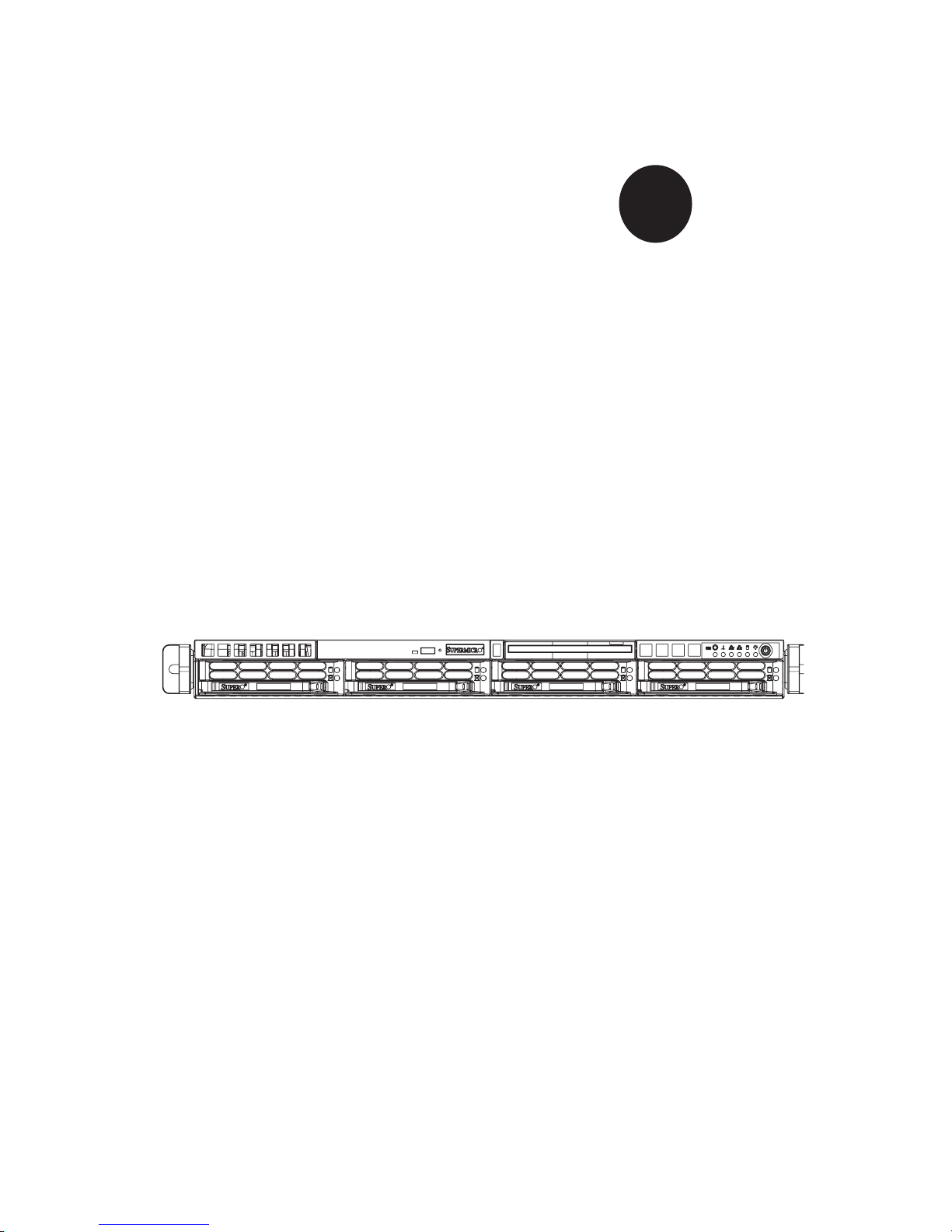
®
SUPER
SUPERSERVER 6014P-32
SUPERSERVER 6014P-32R
USER’S MANUAL
1.0
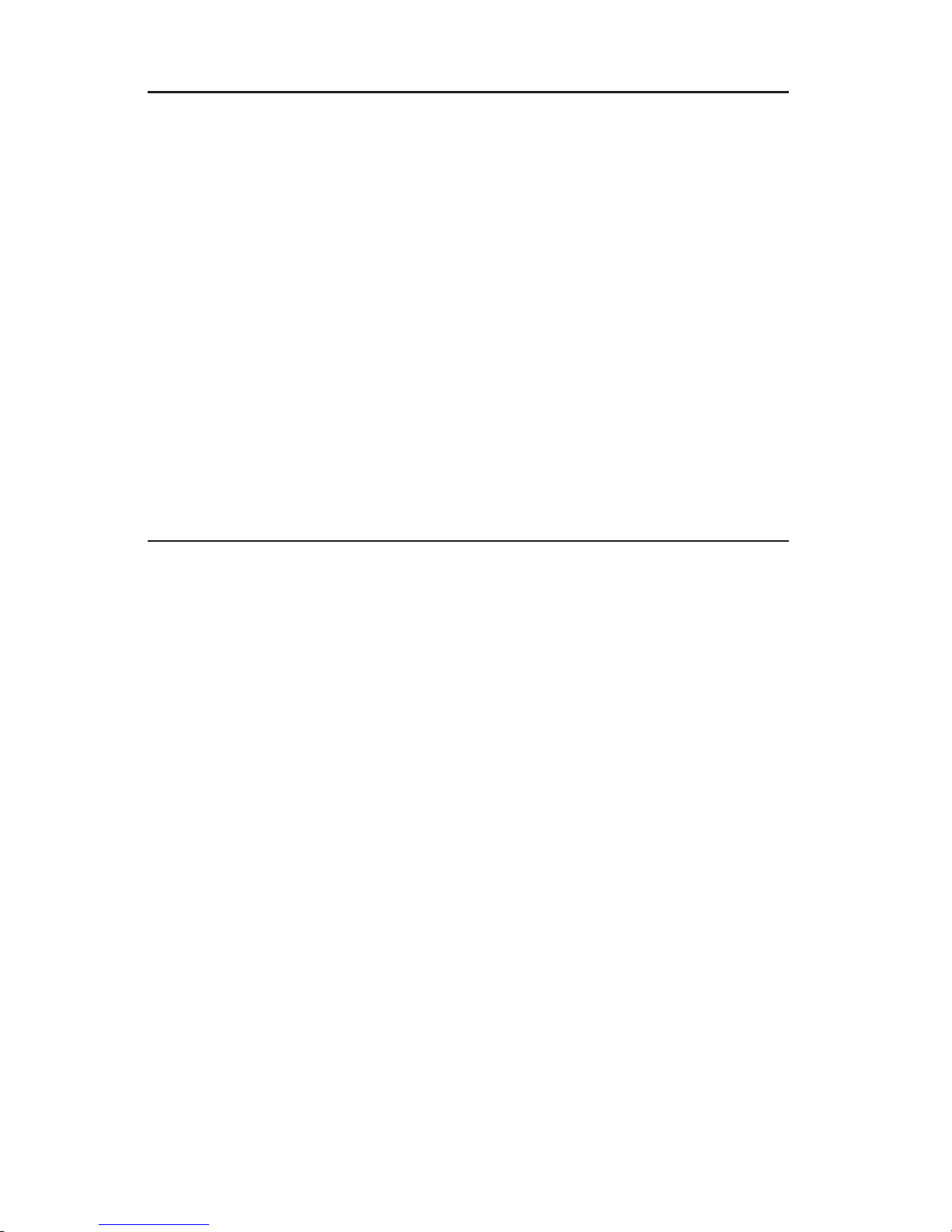
The information in this User’s Manual has been carefully reviewed and is believed to be accurate.
The vendor assumes no responsibility for any inaccuracies that may be contained in this document,
makes no commitment to update or to keep current the information in this manual, or to notify any
person or organization of the updates.
Please Note: For the most up-to-date version of
this manual, please see our web site at www.supermicro.com.
SUPERMICRO COMPUTER reserves the right to make changes to the product described in this
manual at any time and without notice. This product, including software, if any, and documentation may not, in whole or in part, be copied, photocopied, reproduced, translated or reduced to any
medium or machine without prior written consent.
IN NO EVENT WILL SUPERMICRO COMPUTER BE LIABLE FOR DIRECT, INDIRECT, SPECIAL,
INCIDENTAL, SPECULATIVE OR CONSEQUENTIAL DAMAGES ARISING FROM THE USE
OR INABILITY TO USE THIS PRODUCT OR DOCUMENTATION, EVEN IF ADVISED OF THE
POSSIBILITY OF SUCH DAMAGES. IN PARTICULAR, THE VENDOR SHALL NOT HAVE
LIABILITY FOR ANY HARDWARE, SOFTWARE, OR DATA STORED OR USED WITH THE
PRODUCT, INCLUDING THE COSTS OF REPAIRING, REPLACING, INTEGRATING, INSTALLING
OR RECOVERING SUCH HARDWARE, SOFTWARE, OR DATA.
Any disputes arising between manufacturer and customer shall be governed by the laws of Santa
Clara County in the State of California, USA. The State of California, County of Santa Clara shall
be the exclusive venue for the resolution of any such disputes. Supermicro's total liability for all
claims will not exceed the price paid for the hardware product.
Manual Revision 1.0
Release Date: November 22, 2005
Unless you request and receive written permission from SUPER MICRO COMPUTER, you may not
copy any part of this document.
Information in this document is subject to change without notice. Other products and companies
referred to herein are trademarks or registered trademarks of their respective companies or mark
holders.
Copyright © 2005 by SUPER MICRO COMPUTER INC.
All rights reserved.
Printed in the United States of America
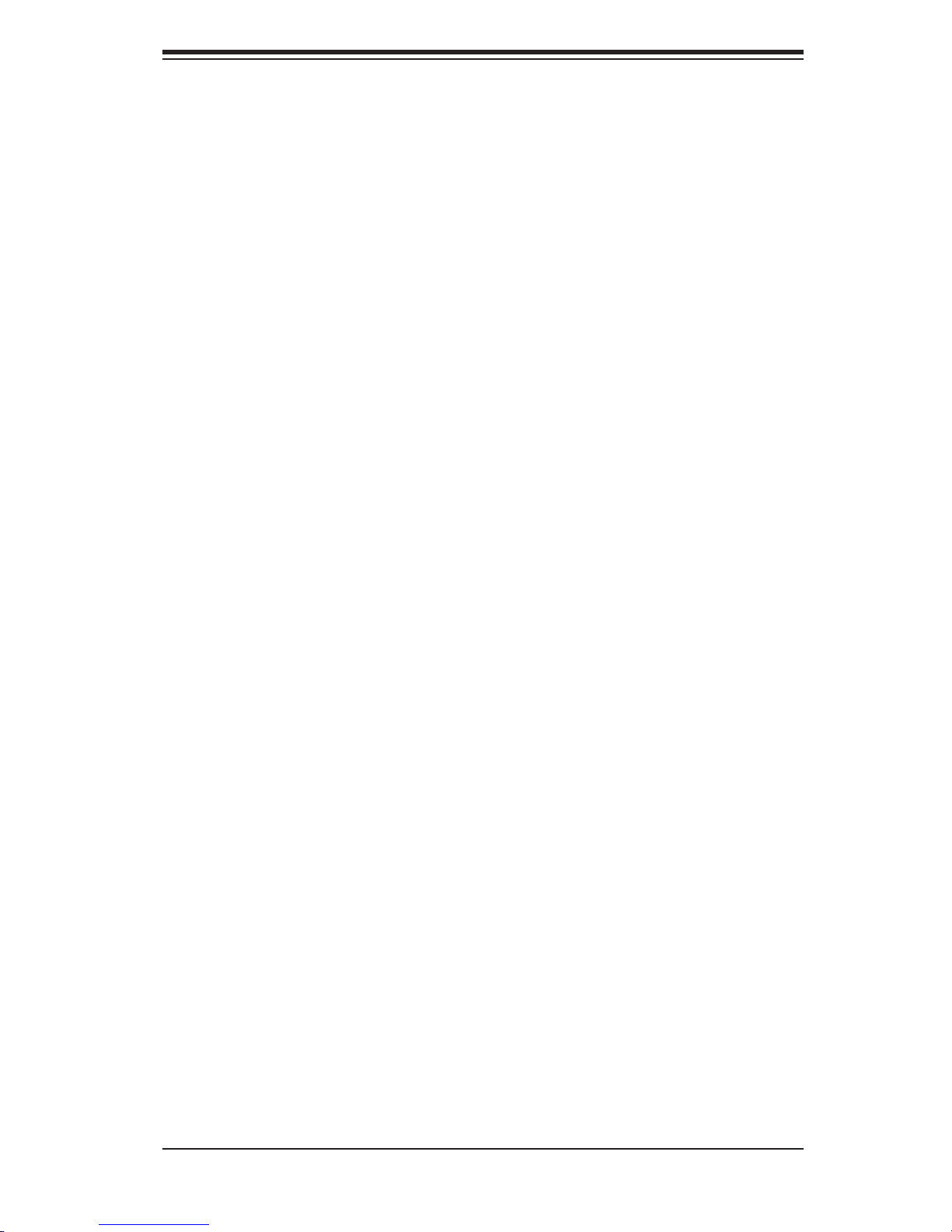
Preface
About This Manual
This manual is written for professional system integrators and PC technicians. It
provides information for the installation and use of the SuperServer 6014P-32 and
6014P-32R. Installation and maintainance should be performed by experienced
technicians only.
The SuperServer 6014P-32/6014P-32R is a high-end 1U rackmount server based
on the SC816A-700/SC816A-R700 1U rackmount server chassis and the X6DHP-
3G2 serverboard, which supports single or dual Intel® Xeon™ processors of up
to 3.60 GHz at a Front Side (system) Bus speed of 800 MHz and up to 16 GB of
DDR2-400 SDRAM memory.
Preface
Manual Organization
Chapter 1: Introduction
The fi rst chapter provides a checklist of the main components included with
the server system and describes the main features of the SUPER X6DHP-3G2
serverboard and the SC816A-700/SC816A-R700 chassis, which make up the
SuperServer 6014P-32/6014P-32R.
Chapter 2: Server Installation
This chapter describes the steps necessary to install the SuperServer 6014P-
32/6014P-32R into a rack and check out the server confi guration prior to powering
up the system. If your server was ordered without processor and memory com-
ponents, this chapter will refer you to the appropriate sections of the manual for
their installation.
Chapter 3: System Interface
Refer here for details on the system interface, which includes the functions and
information provided by the control panel on the chassis as well as other LEDs
located throughout the system.
iii
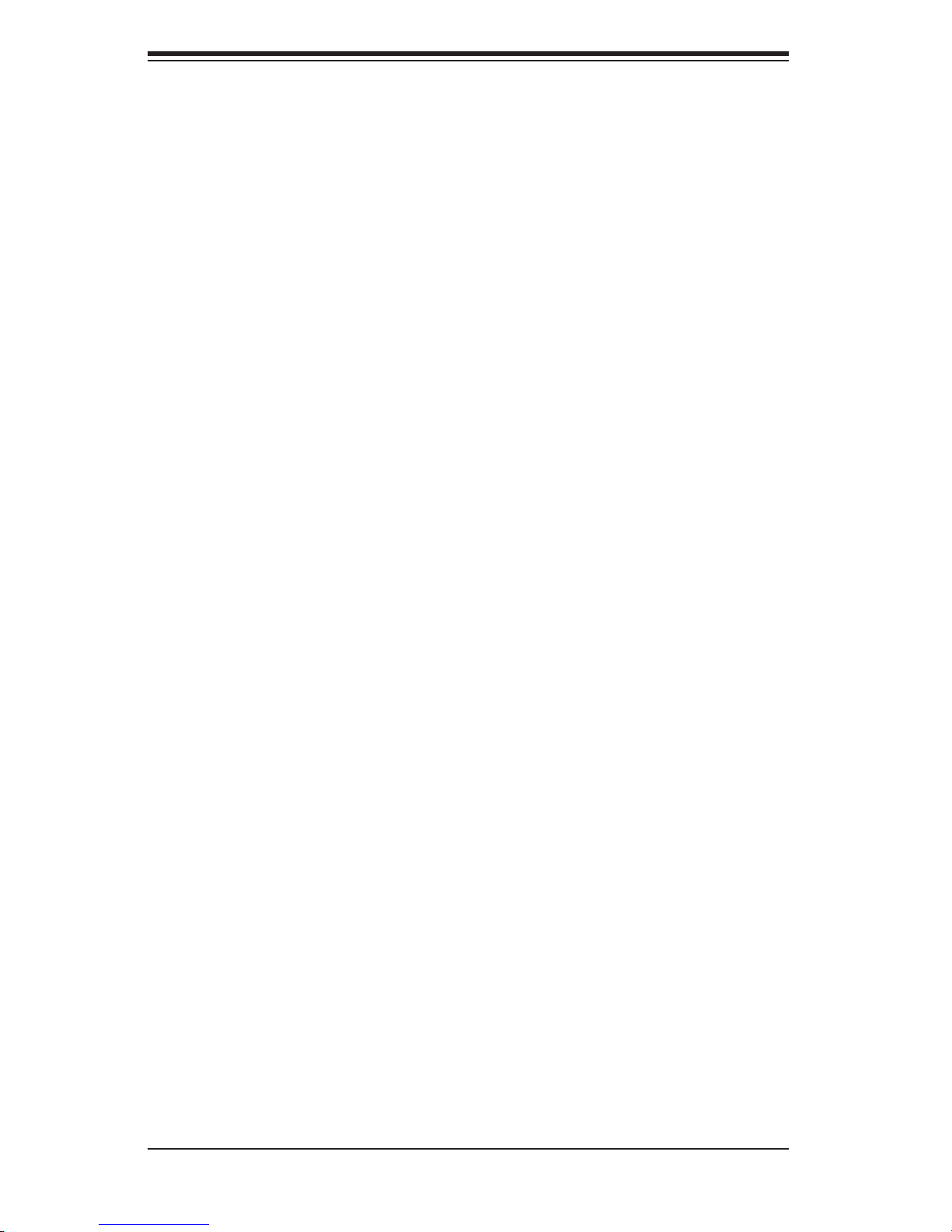
SUPERSERVER 6014P-32/6014P-32R User's Manual
Chapter 4: System Safety
You should thoroughly familiarize yourself with this chapter for a general overview
of safety precautions that should be followed when installing and servicing the
SuperServer 6014P-32/6014P-32R.
Chapter 5: Advanced Serverboard Setup
Chapter 5 provides detailed information on the X6DHP-3G2 serverboard, includ-
ing the locations and functions of connectors, headers and jumpers. Refer to this
chapter when adding or removing processors or main memory and when reconfi g-
uring the serverboard.
Chapter 6: Advanced Chassis Setup
Refer to Chapter 6 for detailed information on the 1U SC816A-700/SC816A-R700
rackmount server chassis. You should follow the procedures given in this chapter
when installing, removing or reconfi guring SAS/SATA or peripheral drives and when
replacing the system power supply unit and cooling fans.
Chapter 7: BIOS
The BIOS chapter includes an introduction to BIOS and provides detailed informa-
tion on running the CMOS Setup Utility.
Appendix A: BIOS POST Codes
Appendix B: Software Installation
Appendix C: System Specifi cations
iv
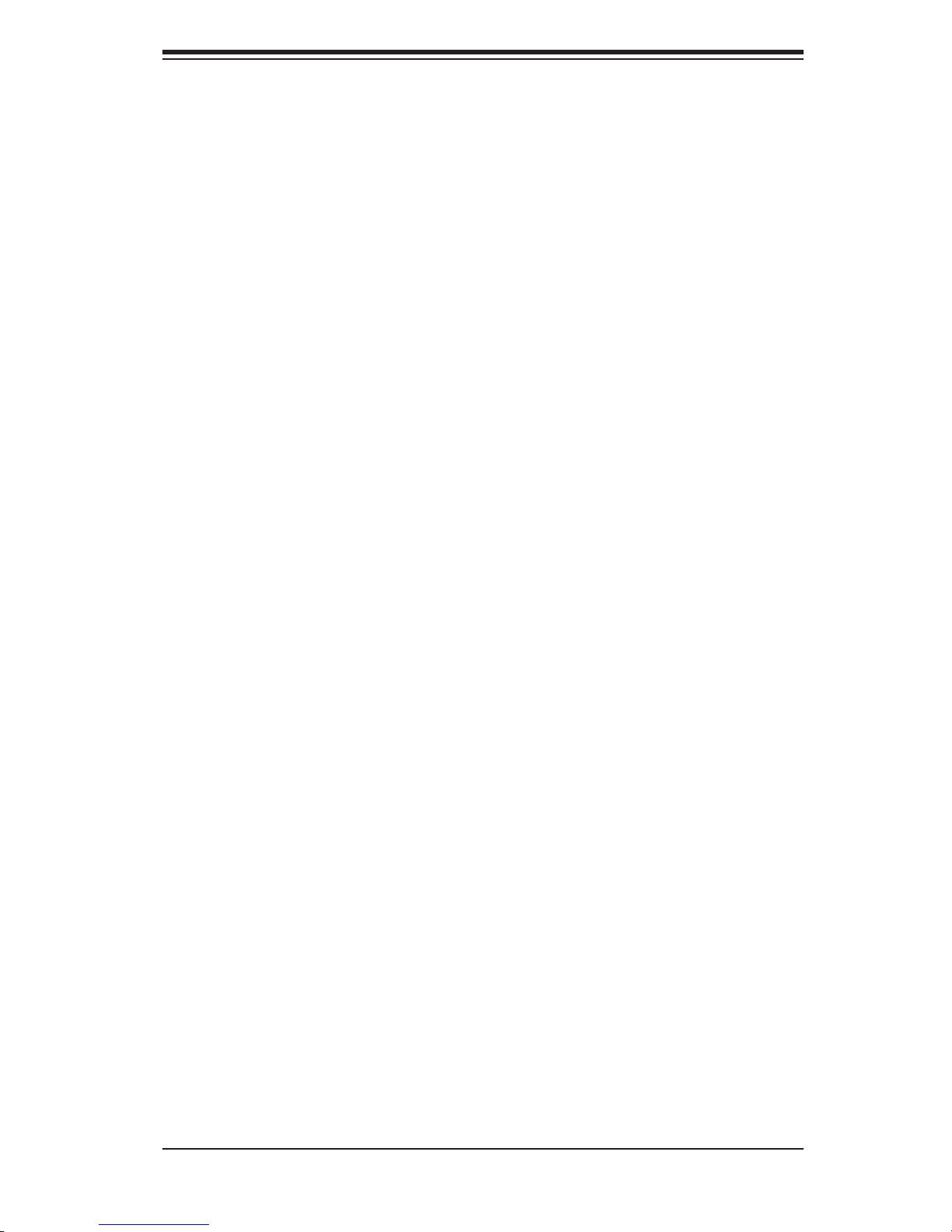
Notes
Preface
v
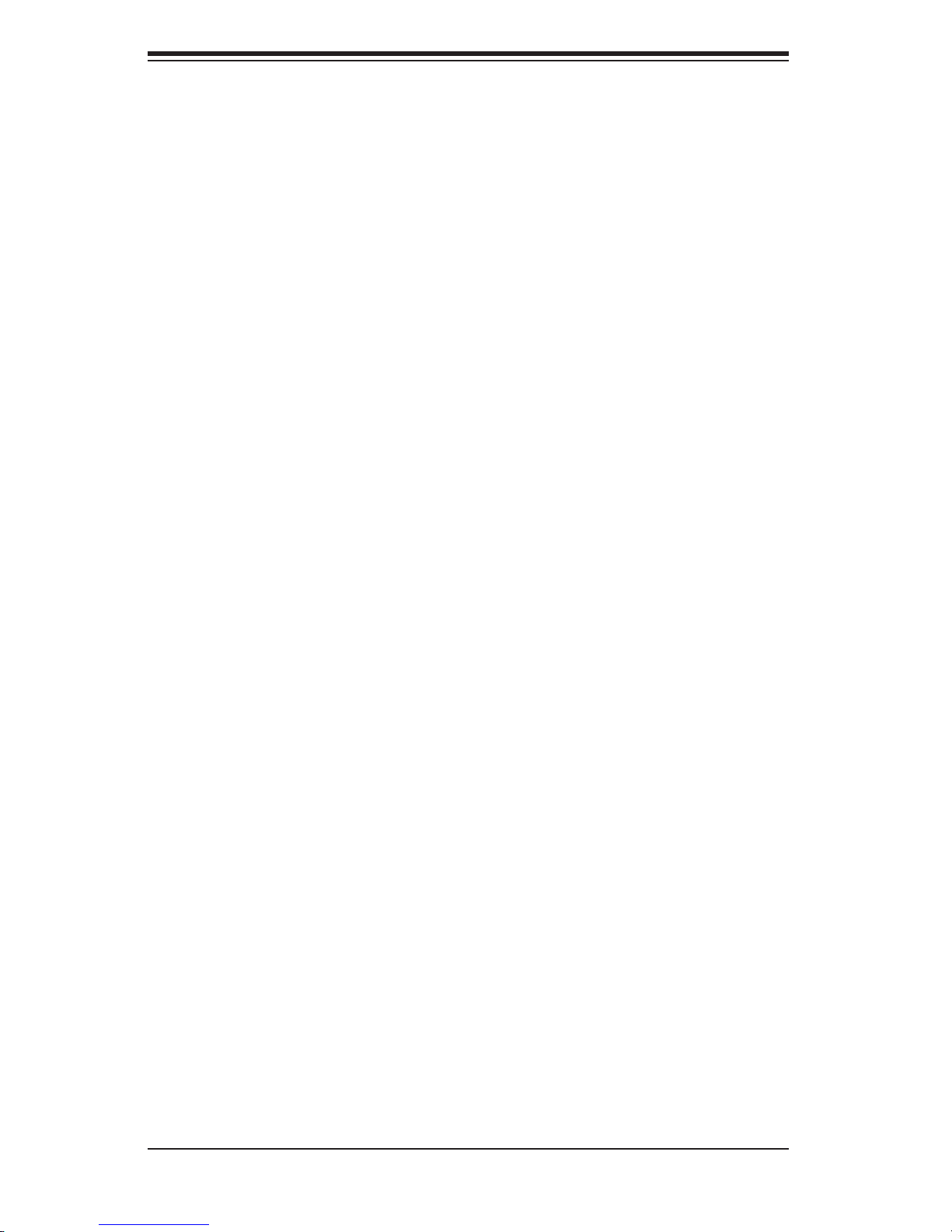
SUPERSERVER 6014P-32/6014P-32R User's Manual
Table of Contents
Preface
About This Manual ...................................................................................................... iii
Manual Organization ................................................................................................... iii
Chapter 1: Introduction
1-1 Overview ......................................................................................................... 1-1
1-2 Serverboard Features ..................................................................................... 1-2
1-3 Server Chassis Features ................................................................................ 1-4
1-4 Contacting Supermicro ................................................................................... 1-6
Chapter 2: Server Installation
2-1 Overview ......................................................................................................... 2-1
2-2 Unpacking the System ................................................................................... 2-1
2-3 Preparing for Setup ........................................................................................ 2-1
Choosing a Setup Location .................................................................... 2-2
Rack Precautions .................................................................................... 2-2
Server Precautions ................................................................................. 2-2
Rack Mounting Considerations ............................................................... 2-3
2-4 Installing the System into a Rack ................................................................... 2-4
Identifying the Sections of the Rails ....................................................... 2-4
Installing the Inner Rails ............................................................................ 2-4
Installing the Outer Rails ........................................................................... 2-5
Installing the Server into the Rack ............................................................ 2-6
Installing the Server into a Telco Rack ..................................................... 2-7
2-5 Checking the Serverboard Setup ................................................................... 2-8
2-6 Checking the Drive Bay Setup ..................................................................... 2-10
Chapter 3: System Interface
3-1 Overview ......................................................................................................... 3-1
3-2 Control Panel Buttons .................................................................................... 3-1
UID .......................................................................................................... 3-1
Power ...................................................................................................... 3-1
3-3 Control Panel LEDs ........................................................................................ 3-2
UID ............................................................................................................ 3-2
Overheat/Fan Fail .................................................................................. 3-2
NIC2 .......................................................................................................... 3-2
NIC1 .......................................................................................................... 3-2
vi
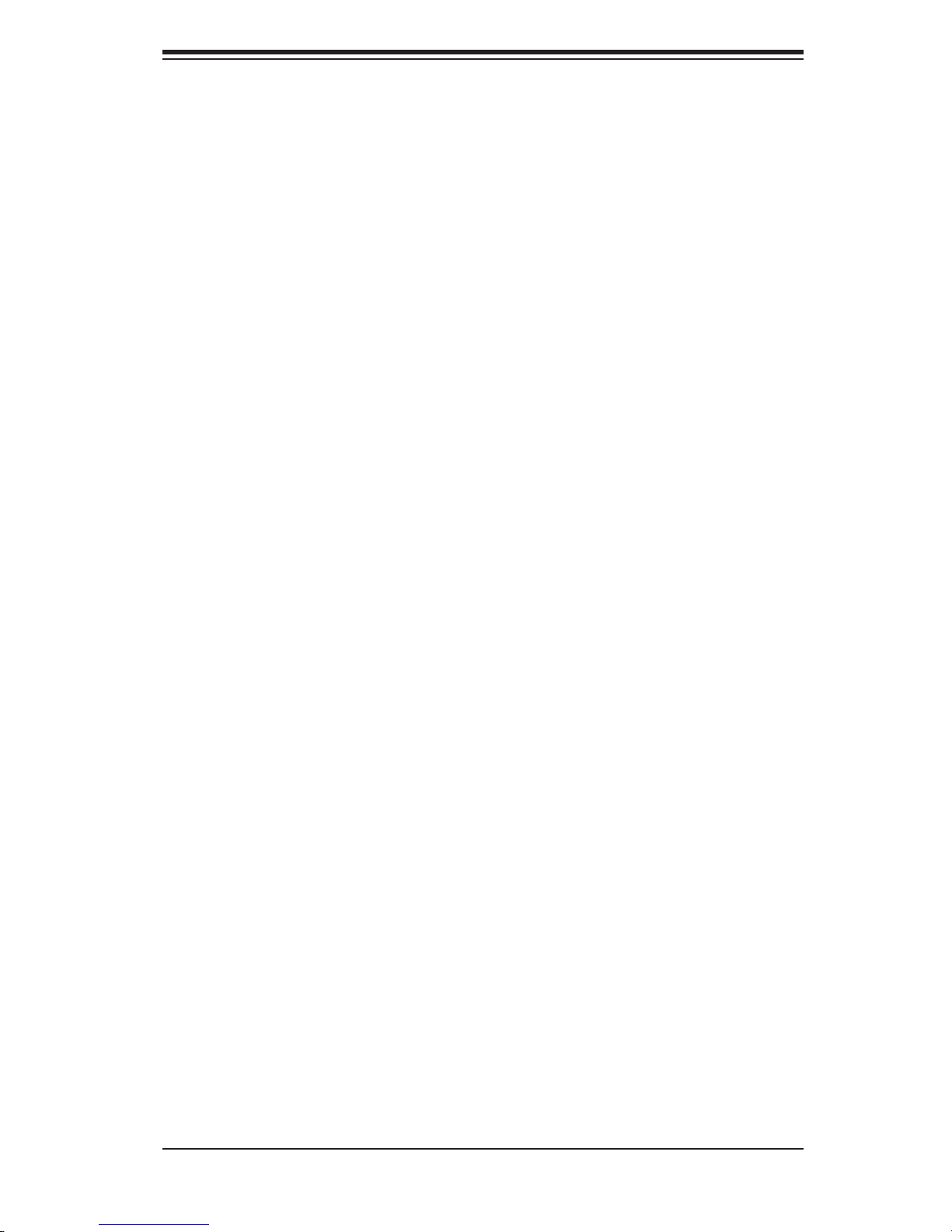
Table of Contents
HDD ........................................................................................................ 3-3
Power ...................................................................................................... 3-3
3-4 SAS/SATA Drive Carrier LEDs ........................................................................ 3-3
Chapter 4: System Safety
4-1 Electrical Safety Precautions ........................................................................... 4-1
4-2 General Safety Precautions ............................................................................. 4-2
4-3 ESD Precautions ............................................................................................ 4-3
4-4 Operating Precautions ..................................................................................... 4-4
Chapter 5: Advanced Serverboard Setup
5-1 Handling the Serverboard ................................................................................ 5-1
5-2 Processor and Heatsink Installation ................................................................ 5-2
5-3 Connecting Cables .......................................................................................... 5-4
Connecting Data Cables ........................................................................... 5-4
Connecting Power Cables ......................................................................... 5-4
Connecting the Control Panel ................................................................... 5-5
5-4 I/O Ports ........................................................................................................... 5-6
5-5 Installing Memory ............................................................................................. 5-6
5-6 Adding PCI Cards ............................................................................................ 5-8
5-7 Serverboard Details ......................................................................................... 5-9
X6DHP-3G2 Layout ................................................................................ 5-9
X6DHP-3G2 Quick Reference .............................................................. 5-10
5-8 Connector Defi nitions .................................................................................... 5-11
ATX Power Connection ......................................................................... 5-11
Secondary Power Connection .............................................................. 5-11
Processor Power Connector ................................................................. 5-11
NMI Button ............................................................................................ 5-11
Power LED ............................................................................................ 5-12
HDD LED ................................................................................................. 5-12
NIC1 LED .............................................................................................. 5-12
NIC2 LED .............................................................................................. 5-12
Overheat/Fan Fail LED ........................................................................... 5-12
Power Fail LED ....................................................................................... 5-13
UID Button/LED ...................................................................................... 5-13
Power Button ........................................................................................... 5-13
Universal Serial Bus ................................................................................ 5-13
Extra Universal Serial Bus Headers ....................................................... 5-14
Chassis Intrusion ..................................................................................... 5-14
Fan Headers .......................................................................................... 5-14
vii
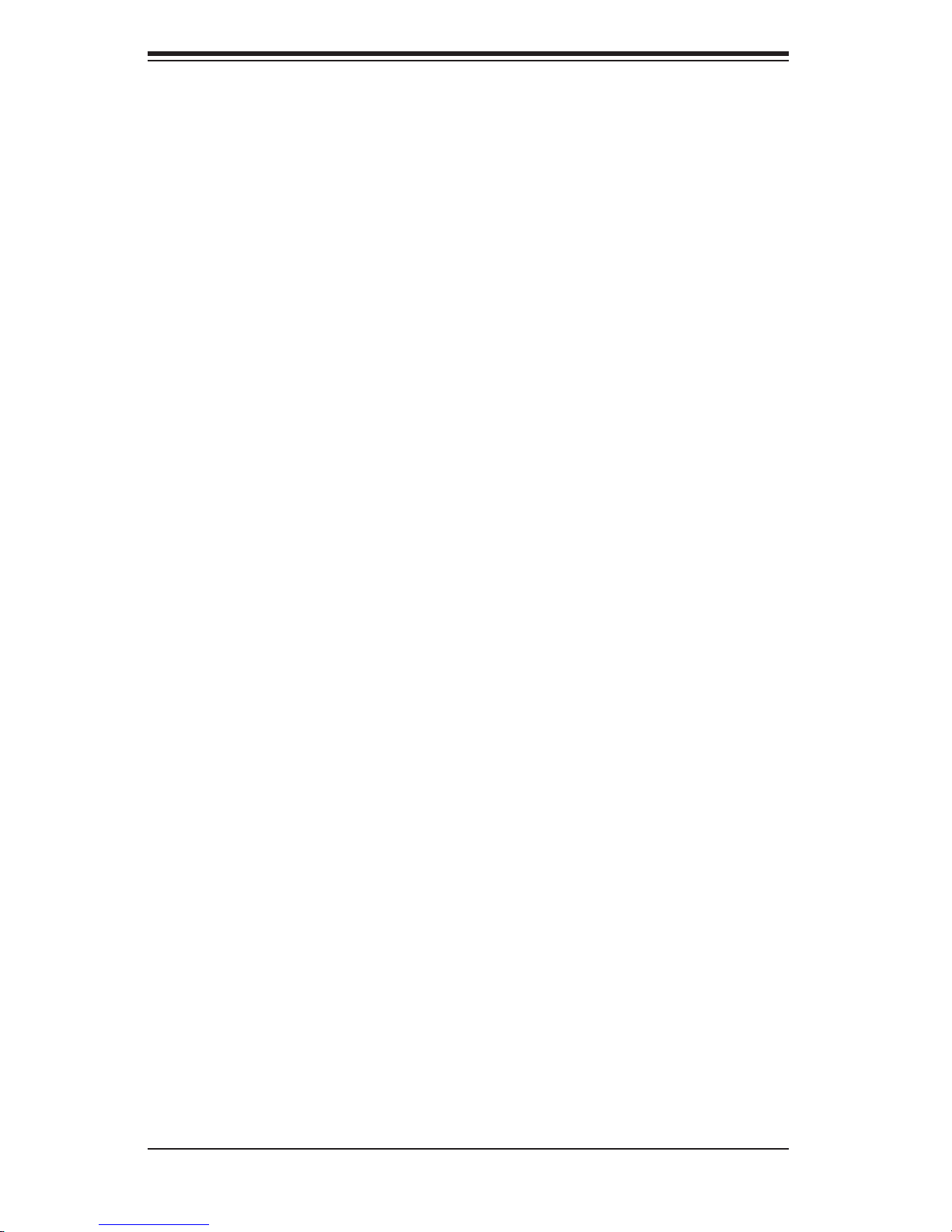
SUPERSERVER 6014P-32/6014P-32R User's Manual
Serial Ports .............................................................................................. 5-14
Power LED/Speaker ................................................................................ 5-15
ATX PS/2 Keyboard & Mouse Ports ....................................................... 5-15
JLAN 1/2 (Ethernet Ports) ........................................................................ 5-15
Wake-On-Ring ......................................................................................... 5-15
SMB ......................................................................................................... 5-16
SMB Power ............................................................................................. 5-16
SAS Activity LED Header ........................................................................ 5-16
5-9 Jumper Settings ............................................................................................. 5-17
Explanation of Jumpers ........................................................................... 5-17
CMOS Clear ............................................................................................ 5-17
VGA Enable/Disable ................................................................................ 5-17
JLAN Enable/Disable .............................................................................. 5-18
SAS Controller Enable/Disable ............................................................... 5-18
Watch Dog Enable/Disable ..................................................................... 5-18
5-10 Onboard Indicators ........................................................................................ 5-19
JLAN1/JLAN2 LEDs ................................................................................ 5-19
SAS Activity LED Indicators ................................................................... 5-19
Unit Identifi er Indicators ......................................................................... 5-19
5-11 SATA, Floppy and Hard Drive Connections .................................................. 5-20
Floppy Connector .................................................................................... 5-20
IDE Connectors ....................................................................................... 5-21
SATA Connectors ................................................................................... 5-21
Chapter 6: Advanced Chassis Setup
6-1 Static-Sensitive Devices .................................................................................. 6-1
6-2 Control Panel ................................................................................................... 6-2
6-3 System Fans .................................................................................................... 6-3
System Fan Failure ................................................................................... 6-3
Replacing System Cooling Fans ............................................................... 6-3
6-4 Drive Bay Installation/Removal ........................................................................ 6-4
Accessing the Drive Bays ......................................................................... 6-4
SAS/SATA Drive Installation ...................................................................... 6-5
DVD/CD-ROM and Floppy Drive Installation ............................................ 6-7
6-5 Power Supply ................................................................................................... 6-8
6014P-32R: Power Supply Failure ............................................................ 6-8
6014P-32R: Removing/Replacing the Power Supply ............................... 6-8
6014P-32: Power Supply Failure .............................................................. 6-9
6014P-32: Removing/Replacing the Power Supply .................................. 6-9
viii
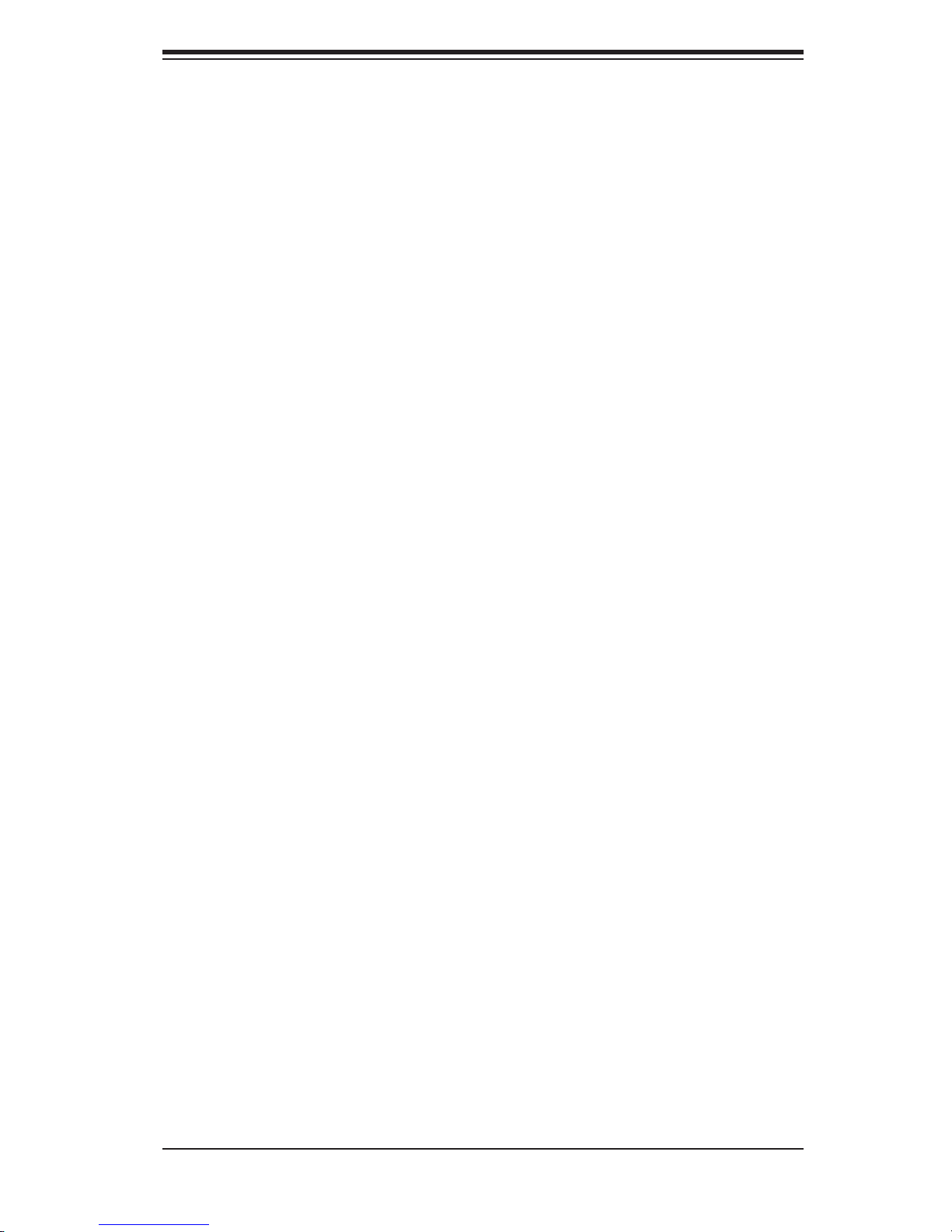
Table of Contents
Chapter 7: BIOS
7-1 Introduction ....................................................................................................... 7-1
7-2 Running Setup .................................................................................................. 7-2
7-3 Main BIOS Setup ............................................................................................. 7-2
Main BIOS Setup Menu ............................................................................. 7-3
7-4 Advanced Setup .............................................................................................. 7-6
7-5 Security .......................................................................................................... 7-16
7-6 Boot ............................................................................................................... 7-18
7-7 Exit ................................................................................................................. 7-19
Appendices:
Appendix A: BIOS POST Codes ............................................................................... A-1
Appendix B: Software Installation ............................................................................. B-1
Appendix C: System Specifi cations ......................................................................... C-1
ix
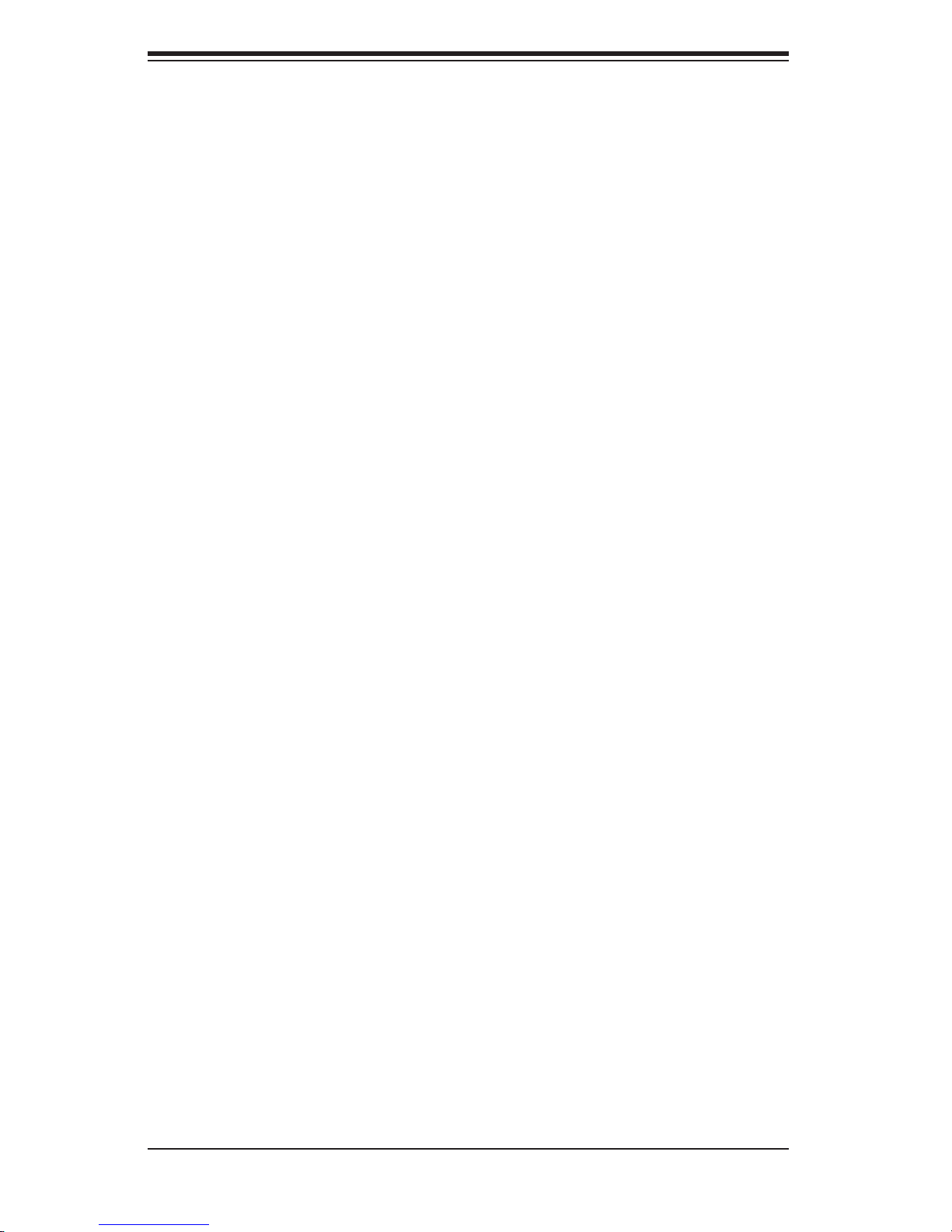
SUPERSERVER 6014P-32/6014P-32R User's Manual
Notes
x
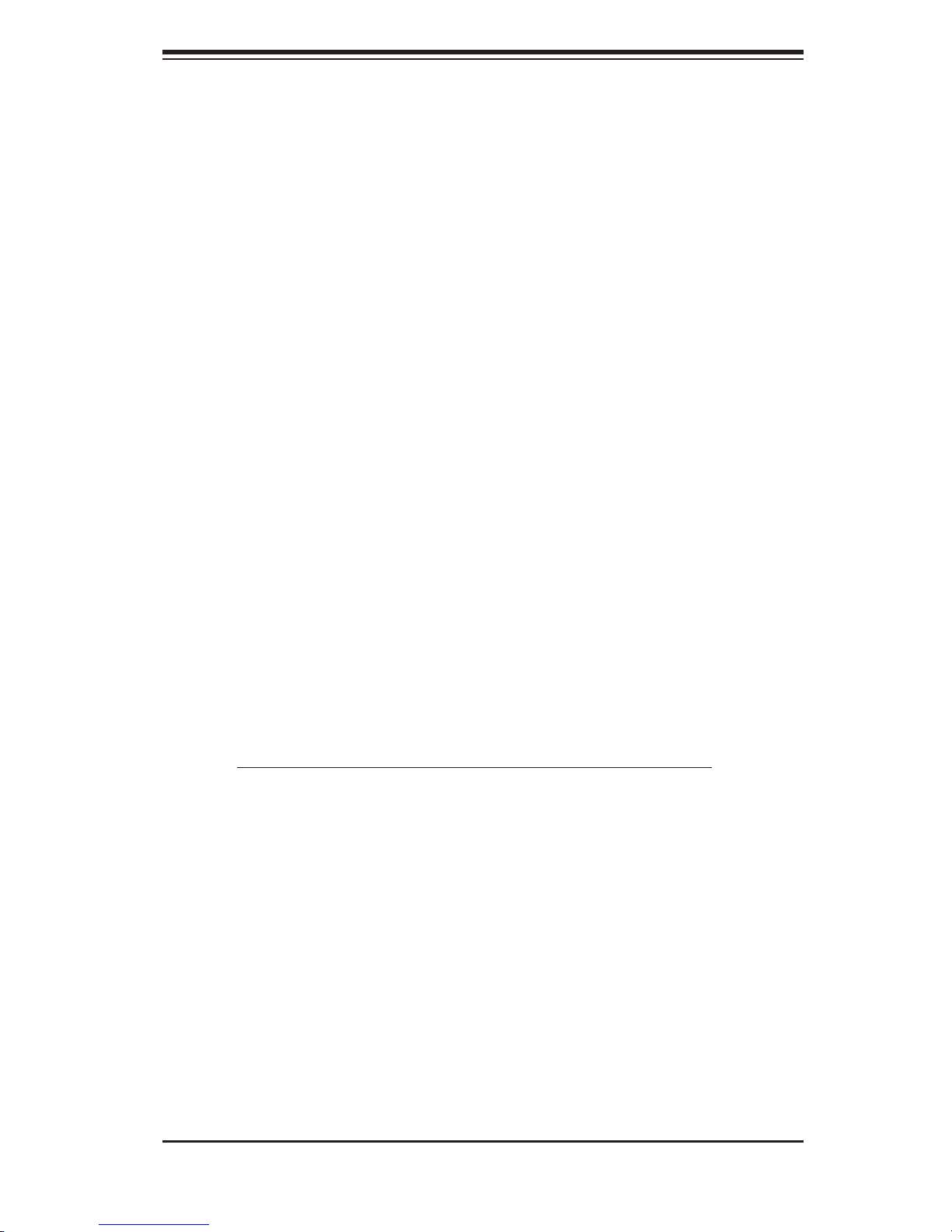
Chapter 1: Introduction
Chapter 1
Introduction
1-1 Overview
The SuperServer 6014P-32/6014P-32R is a high-end dual processor, 1U rackmount
server is comprised of two main subsystems: the SC816A-700/SC816A-R700 1U
rackmount chassis and the X6DHP-3G2 Xeon dual processor serverboard. Please
refer to our web site for information on operating systems that have been certifi ed
for use with the 6014P-32/6014P-32R (www.supermicro.com).
In addition to the mainboard and chassis, various hardware components may have
been included with your 6014P-32/6014P-32R, as listed below:
One (1) slim fl oppy drive [FPD-TEAC-S(B)]
One (1) slim DVD-ROM drive [DVM-PNSC-824(B)]
Two (2) PCI-X riser cards installed (CSE-RR1U-X and CSE-RR1U-XR)
Two (2) PCI-E riser cards (CSE-RR1U-EL and CSE-RR1U-ER, in accessory
box)
Five (5) 4-cm counter-rotating cooling fans (FAN-0085)
SAS (Serial Attached SCSI) and Serial ATA (SATA) Accessories:
One (1) SAS/SATA backplane (CSE-SAS-816A)
One (1) SAS/SATA data cable (CBL-0108)
Four (4) SAS/SATA drive carriers [CSE-PT39(B)]
Rackmount hardware with screws (CSE-PT51):
Two (2) rack rail assemblies
Six (6) brackets for mounting the rack rails to a rack/telco rack
One (1) CD containing drivers and utilities
Optional: Two (2) passive 1U CPU heatsinks (SNK-P0009)
SuperServer 6014P-32/6014P-32R User's Manual
Note: a "B" at the end of a part number indicates the item is available in black.
1-1
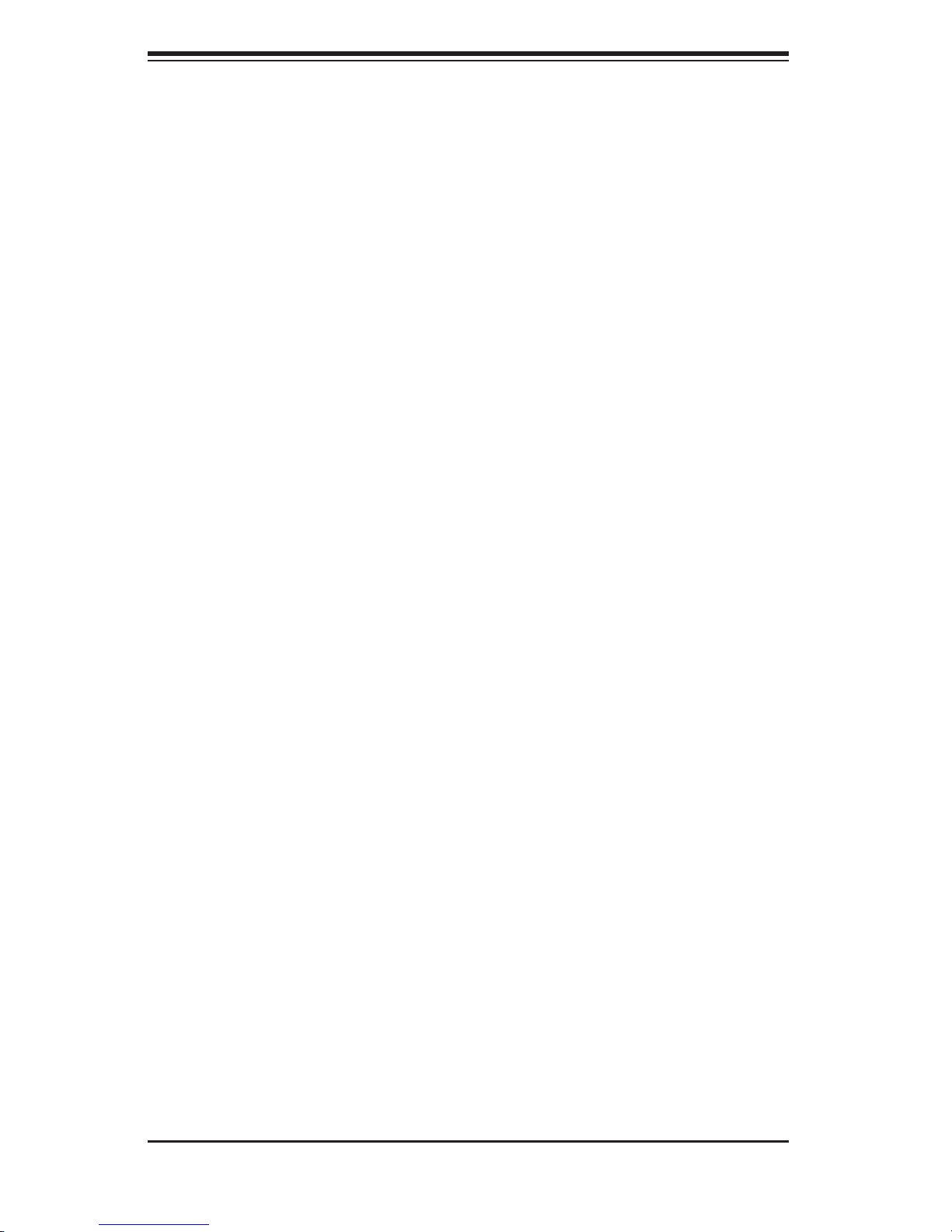
SUPERSERVER 6014P-32/6014P-32R User's Manual
1-2 Serverboard Features
At the heart of the SuperServer 6014P-32/6014P-32R lies the X6DHP-3G2 a dual
Xeon processor serverboard designed to provide maximum performance. Below
are the main features of the X6DHP-3G2. See Figure 1-1 for a system block
diagram of the chipset.
Processors
The X6DHP-3G2 supports single or dual 604-pin Intel Xeon processors of up to
3.60 GHz at an 800 MHz FSB. Please refer to our web site for a complete listing
of supported processors.
Memory
The X6DHP-3G2 has eight 240-pin DIMM slots that can support up to 16 GB of
DDR2-400 SDRAM. The dual-channel memory bus requires memory modules
to be installed two at a time.
Serial Attached SCSI/Serial ATA
An Adaptec 9410W SAS/SATA controller is integrated into the X6DHP-3G2 to
provide a Serial Attached SCSI/Serial ATA subsystem that includes four internal
and four external SAS ports. RAID levels 0, 1 and JBOD are supported. The
X6DHP-3G2 also has a slot for a LP ZCR card (AOC-LPZCR1) to supply ZCR
function. The use of a ZCR card in this slot will also provide RAID 5 support.
Note: The operating system you use must have RAID support to enable the hot-
swap capability and RAID function of the SAS/SATA drives.
PCI Expansion Slots
Two riser cards have been preinstalled in the server to support PCI expansion.
The CSE-RR1U-XR riser fi ts into the 100 MHz PCI-X slot #2 to support a standard
size (full-height, full-length) PCI-X add-on card (of either 100 or 66 MHz). The
CSE-RR1U-X fi ts into the 100 MHz PCI-X slot #1 to support one low profi le (half-
height, half-length) PCI-X add-on card (of either 100 or 66 MHz).
An additional two riser cards are included in the retail box as an option to support
x8 PCI-E add-on cards: the CSE-RR1U-EL and CSE-RR1U-ER.
1-2
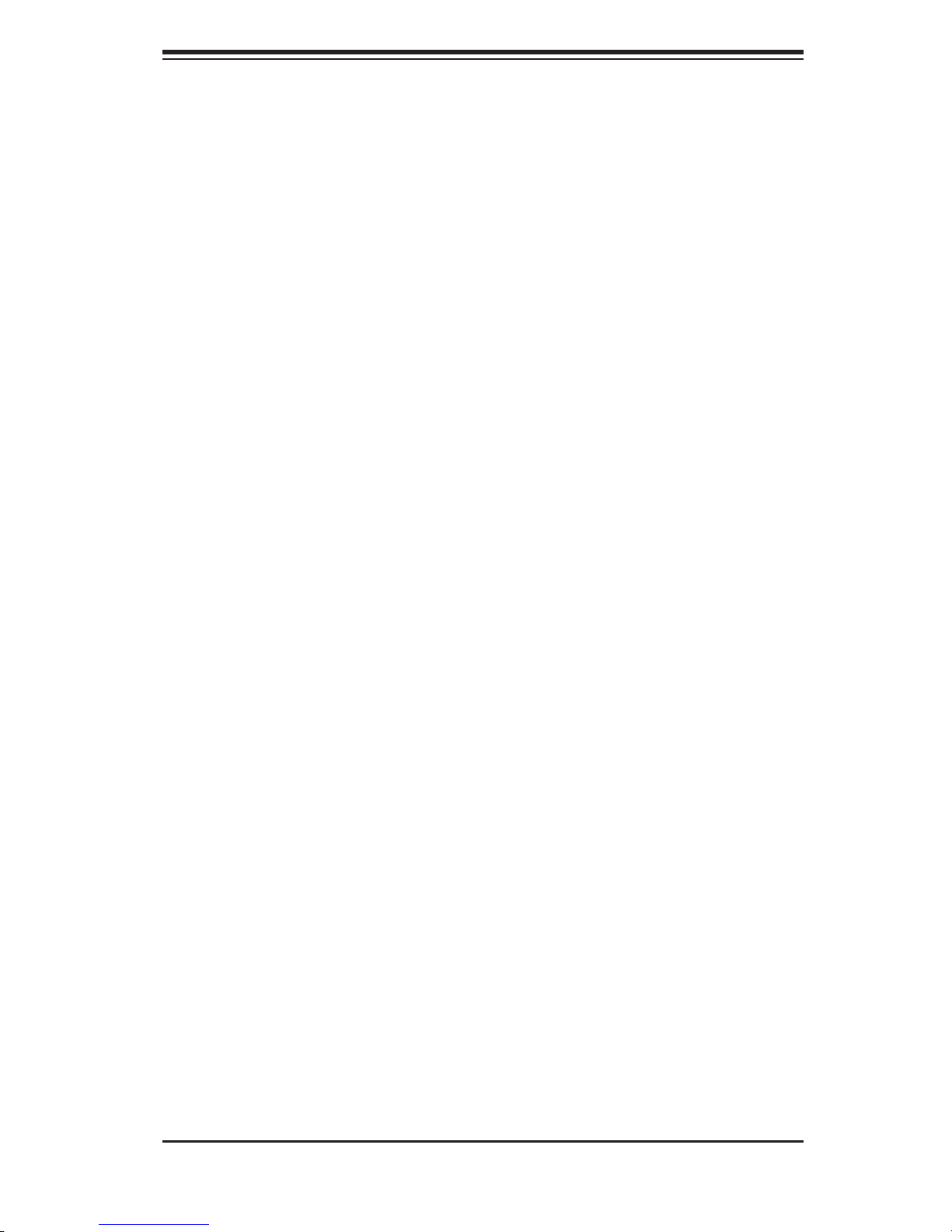
Chapter 1: Introduction
ATI Graphic s Controller
An ATI video controller based on the Rage XL 8 MB graphics chip is integrated
onboard the X6DHP-3G2.
Onboard Controllers/Ports
The X6DHP-3G2 provides one fl oppy drive controller and two onboard IDE control-
lers, which support up to four hard drives or ATAPI devices. Backpanel I/O ports
include one COM port, two USB ports, PS/2 mouse and keyboard ports, a UID
button and a video (monitor) port. An Intel 82546GB Ethernet controller is also
included to support two gigabit LAN ports.
Other Features
Other onboard features are included to promote system health. These include
various voltage monitors, two CPU temperature sensors, four fan speed sensors,
a chassis intrusion header, auto-switching voltage regulators, chassis and CPU
overheat sensors, virus protection and BIOS rescue.
1-3
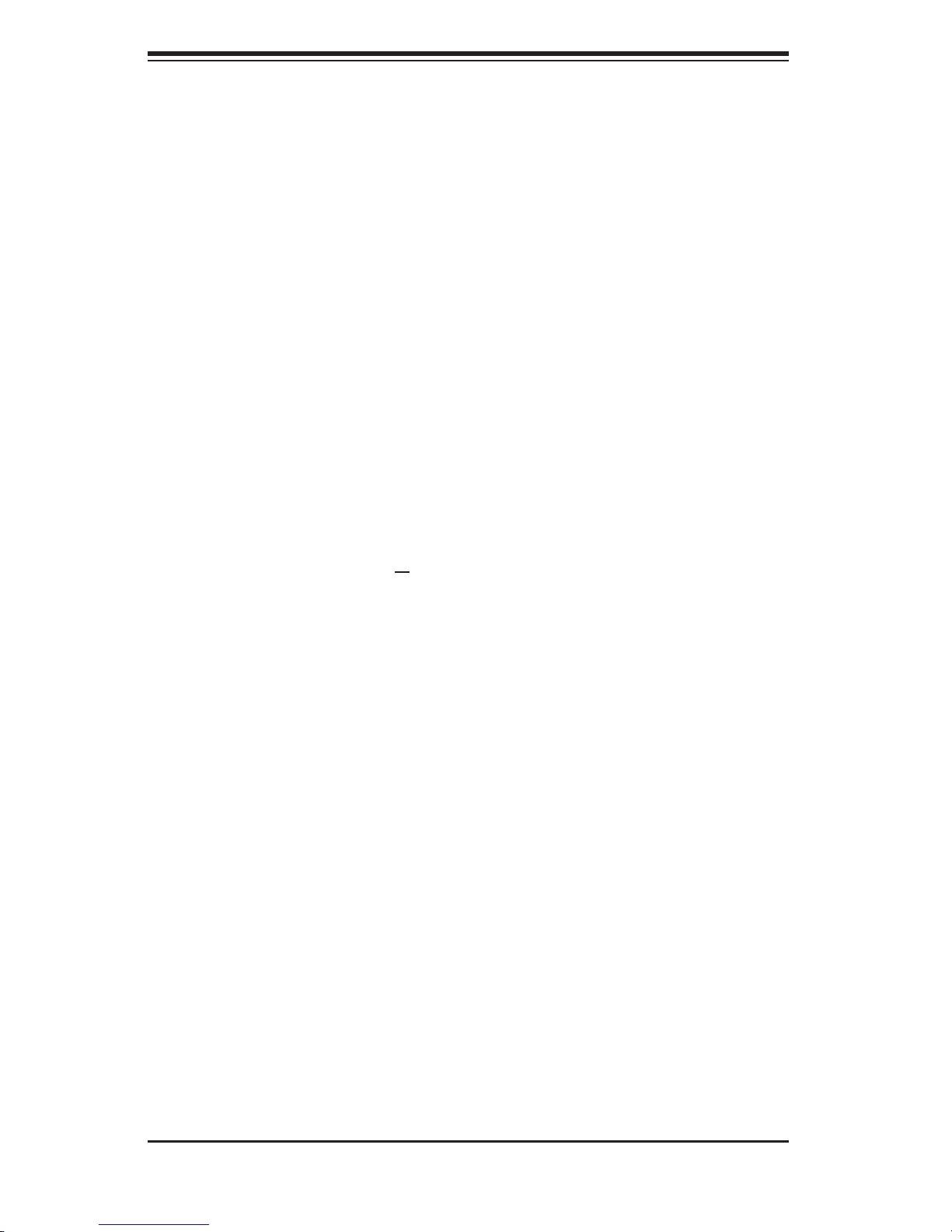
SUPERSERVER 6014P-32/6014P-32R User's Manual
1-3 Server Chassis Features
The SuperServer 6014P-32/6014P-32R is built upon Supermicro's SC816A-700/
SC816A-R700 1U chassis and features four hot-swap SAS/SATA drive bays, a slim
DVD-ROM drive, a slim 3.5" fl oppy drive and a revolutionary cooling design that
can keep today's most powerful processors running well below their temperature
thresholds. The following is a general outline of the main features of the SC816A-
700/SC816A-R700 chassis.
System Power
The SC816A-700 chassis includes a single 700W cold-swap power supply. The
SC816A-R700 chassis features a redundant 700W hot-swap power supply. These
power supplies have I
2
C built-in.
SAS/SATA Subsystem
For the 6014P-32/6014P-32R, the SC816A-700/SC816A-R700 chassis was de-
signed to support four SAS or four SATA hard drives, which are hot-swappable
units.
Note: The operating system you use must have RAID support to enable the hot-
swap capability of the SAS/SATA drives.
Control Panel
The SC816A-700/SC816A-R700 control panel provides you with system monitoring
and control. LEDs indicate UID, system power, HDD activity, network activity (2) and
overheat/fan failure. A main power button and a UID button are also included.
I/O Backplane
Ports on the I/O backplane include one COM port, a VGA port, two USB ports, PS/2
mouse and keyboard ports, two gigabit Ethernet ports and a UID button/LED.
1-4
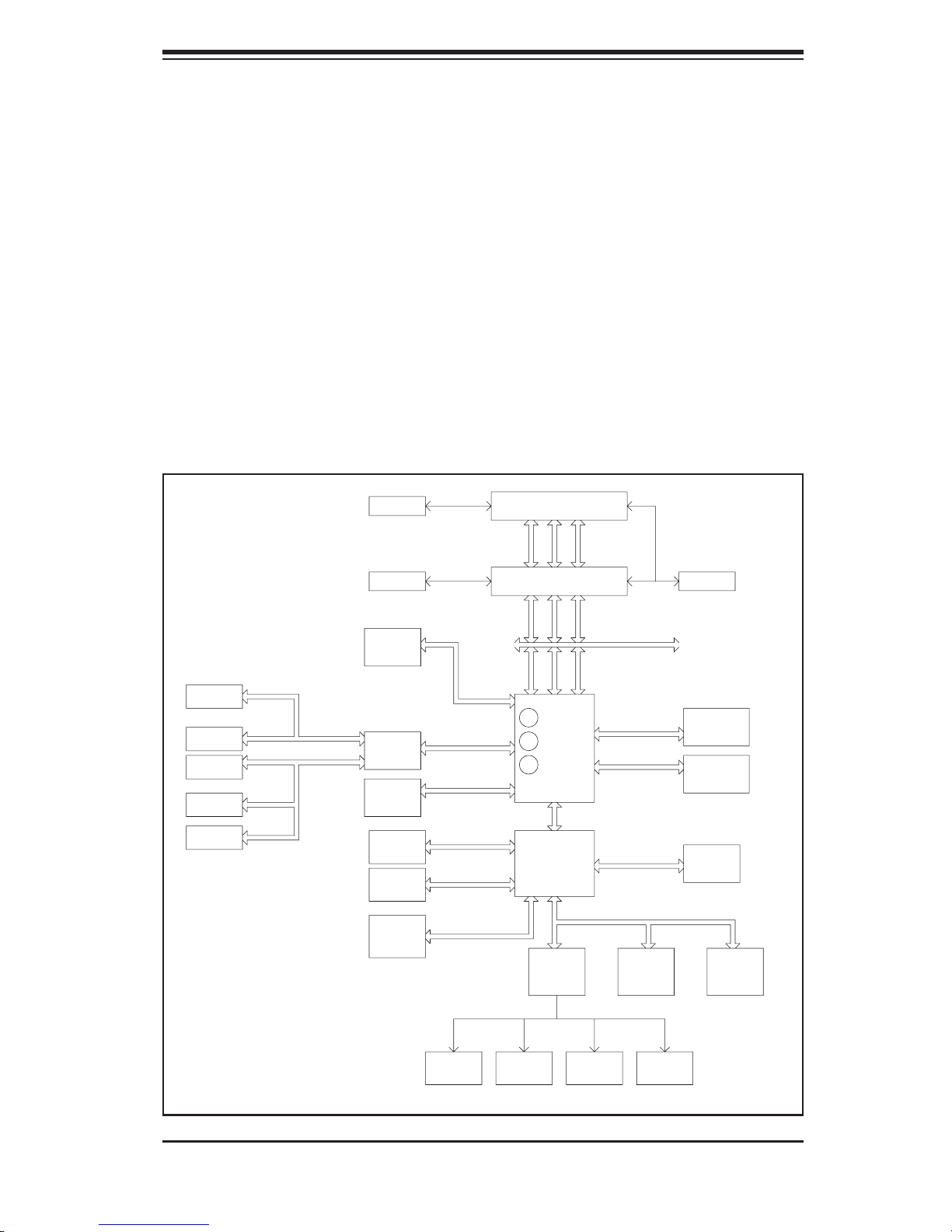
Chapter 1: Introduction
Cooling System
The SC816A-700/SC816A-R700 chassis has an innovative cooling design that
features fi ve sets of 40-mm counter-rotating fans located in the middle section of
the chassis. There is a "Fan Speed Control Mode" setting in BIOS (see Chapter
7) that allows chassis fan speed to be determined by system temperature [recom-
mended setting is "3-pin (Server)]. The power supply module(s) also includes a
cooling fan.
Figure 1-1. Intel E7520 Chipset:
System Block Diagram
Note: This is a general block diagram. Please see Chapter 5 for details.
Gbit LAN
ANVIK
1_PCI-X133
SLOT--6
1_PCI-X100
SLOT--7
SATA
4 Ports
ZCR
SOCKET
PCI-X BUS(133MHZ)
PCI-X BUS(100MHZ)
A
B
VRM
VRM
PCI-E_(X8)
A
PXH#2
B
PCI-E_(X8)
IDE
PRI/SEC
SATA
0, 1
USB PORTS
0,1,2,3
PCI EXP. B(X8)
PCI EXP. B(X8)
4GB/s
PCI EXP. A(X8)
PCI EXP. C(X8)
UDMA-100
SATA
USB
EM64T NOCONA CPU#1
ADDR
CTRL
DATA
EM64T NOCONA CPU#1
ADDR
CTRL
DATA
DATA
ADDR
CTRL
B
C
MCH
A
HUB
266MB/s
ICH5R
6.4GB/s
6.4GB/s
PCI BUS(32-BIT)
LPC BUS
FWHLPC I/O
Clock
4_DDR266/333
DIMMs
4_DDR266/333
DIMMs
VGA
BMC CON.
KB.
MS.
1-5
FDD.
SER.1
SER.2
H/W
MONITOR
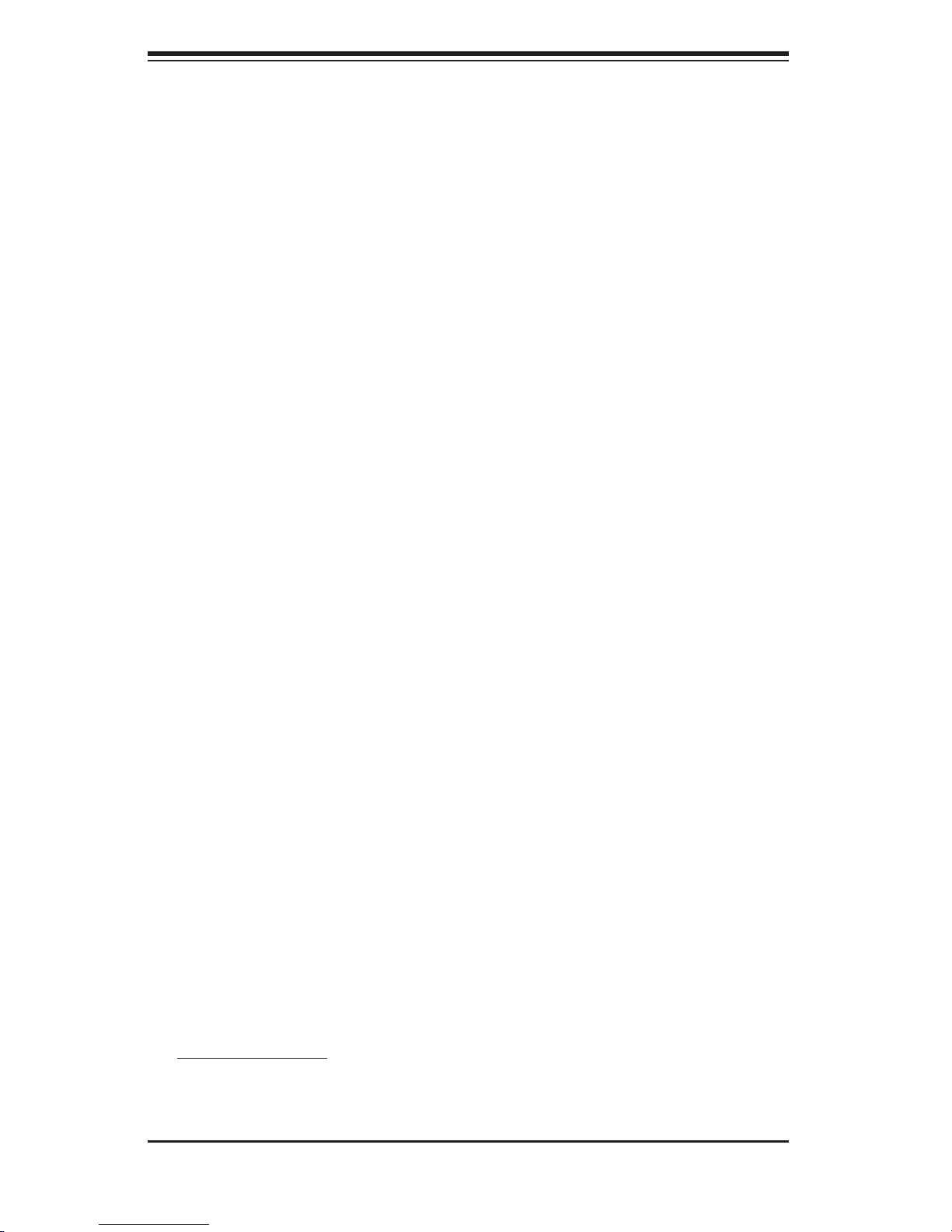
SUPERSERVER 6014P-32/6014P-32R User's Manual
1-4 Contacting Supermicro
Headquarters
Address: SuperMicro Computer, Inc.
980 Rock Ave.
San Jose, CA 95131 U.S.A.
Tel: +1 (408) 503-8000
Fax: +1 (408) 503-8008
Email: marketing@supermicro.com (General Information)
support@supermicro.com (Technical Support)
Web Site: www.supermicro.com
Europe
Address: SuperMicro Computer B.V.
Het Sterrenbeeld 28, 5215 ML
's-Hertogenbosch, The Netherlands
Tel: +31 (0) 73-6400390
Fax: +31 (0) 73-6416525
Email: sales@supermicro.nl (General Information)
support@supermicro.nl (Technical Support)
rma@supermicro.nl (Customer Support)
Asia-Pacifi c
Address: SuperMicro, Taiwan
4F, No. 232-1, Liancheng Rd.
Chung-Ho 235, Taipei, Taiwan, R.O.C.
Tel: +886-(2) 8226-3990
Fax: +886-(2) 8226-3991
Web Site: www.supermicro.com.tw
Technical Support:
Email: support@supermicro.com.tw
Tel: 886-2-8228-1366, ext.132 or 139
1-6
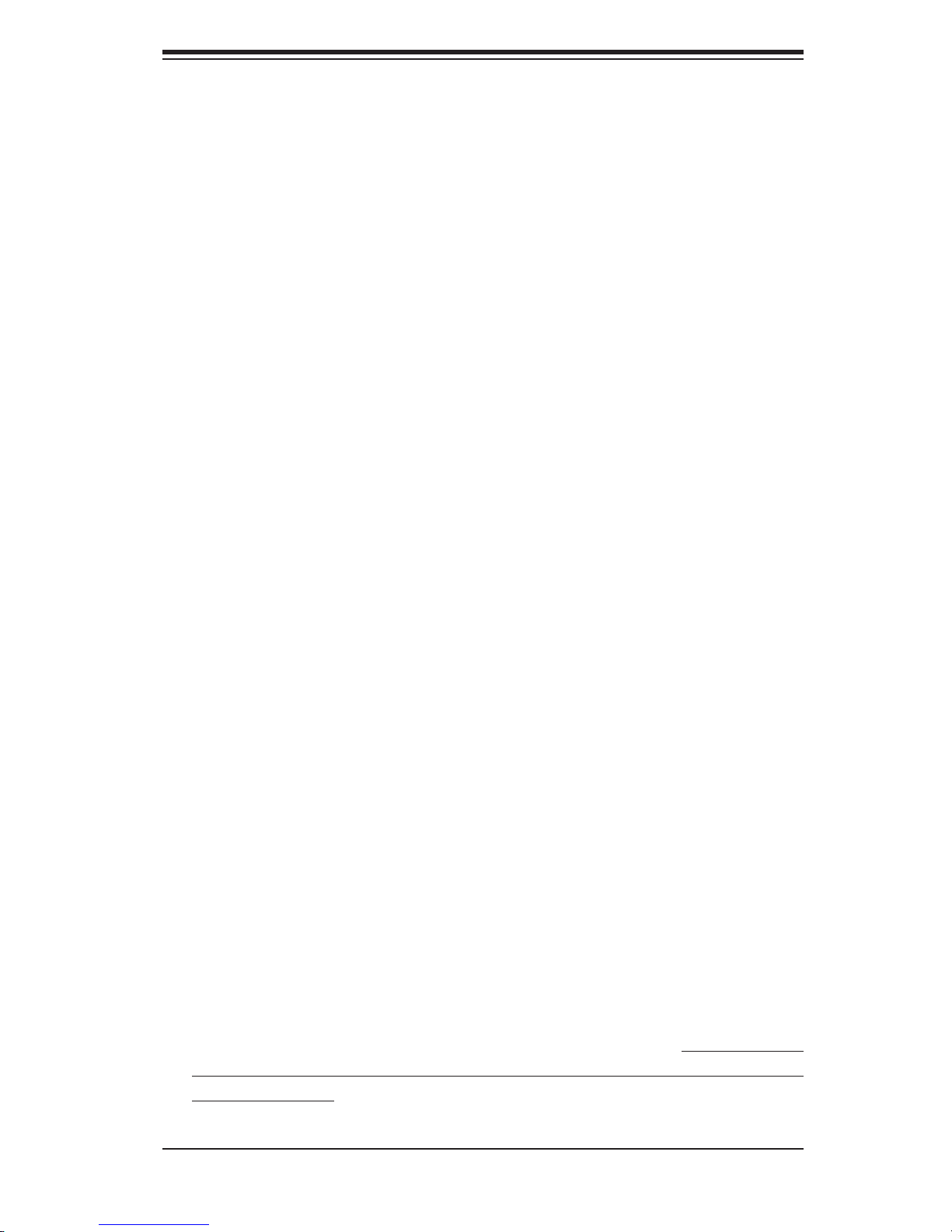
Chapter 2: Server Installation
Chapter 2
Server Installation
2-1 Overview
This chapter provides a quick setup checklist to get your SuperServer 6014P-
32/6014P-32R up and running. Following these steps in the order given should
enable you to have the system operational within a minimum amount of time.
This quick setup assumes that your system has come to you with the processors
and memory preinstalled. If your system is not already fully integrated with a
serverboard, processors, system memory etc., please turn to the chapter or section
noted in each step for details on installing specifi c components.
2-2 Unpacking the System
You should inspect the box the SuperServer 6014P-32/6014P-32R was shipped
in and note if it was damaged in any way. If the server itself shows damage you
should fi le a damage claim with the carrier who delivered it.
Decide on a suitable location for the rack unit that will hold the 6014P-32/6014P-
32R. It should be situated in a clean, dust-free area that is well ventilated. Avoid
areas where heat, electrical noise and electromagnetic fi elds are generated. You
will also need it placed near a grounded power outlet. Be sure to read the Rack
and Server Precautions in the next section.
2-3 Preparing for Setup
The box the SuperServer 6014P-32/6014P-32R was shipped in should include two
sets of rail assemblies, two rail mounting brackets and the mounting screws you
will need to install the system into the rack. Follow the steps in the order given to
complete the installation process in a minimum amount of time. Please read this
section in its entirety before you begin the installation procedure outlined in the
sections that follow.
2-1
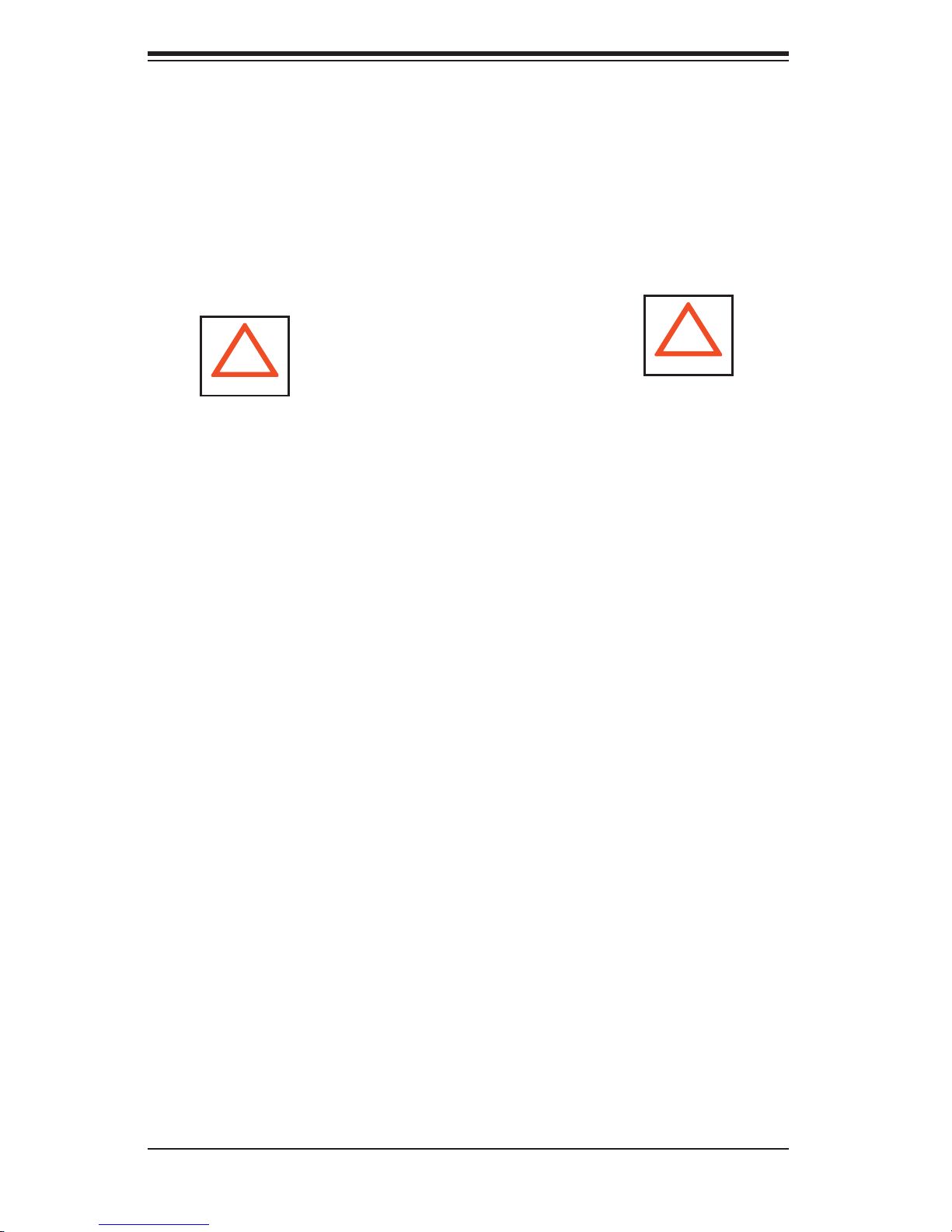
S
UPERSERVER 6014P-32/6014P-32R User's Manual
Choosing a Setup Location
- Leave enough clearance in front of the rack to enable you to open the front
door completely (~25 inches).
- Leave approximately 30 inches of clearance in the back of the rack to allow
for suffi cient airfl ow and ease in servicing.
- This product is for installation only in a Restricted Access Location (dedicated
equipment rooms, service closets and the like).
!
Warnings and Precautions!
Rack Precautions
!
- Ensure that the leveling jacks on the bottom of the rack are fully extended to
the fl oor with the full weight of the rack resting on them.
- In single rack installation, stabilizers should be attached to the rack.
- In multiple rack installations, the racks should be coupled together.
- Always make sure the rack is stable before extending a component from the
rack.
- You should extend only one component at a time - extending two or more
simultaneously may cause the rack to become unstable.
Server Precautions
- Review the electrical and general safety precautions in Chapter 4.
- Determine the placement of each component in the rack before you install the
rails.
- Install the heaviest server components on the bottom of the rack fi rst, and then
work up.
- Use a regulating uninterruptible power supply (UPS) to protect the server from
power surges, voltage spikes and to keep your system operating in case of a
power failure.
-
Allow the hot plug SCSI/SATA drives and power supply modules to cool before
touching them.
-
Always keep the rack's front door and all panels and components on the serv-
ers closed when not servicing to maintain proper cooling.
2-2
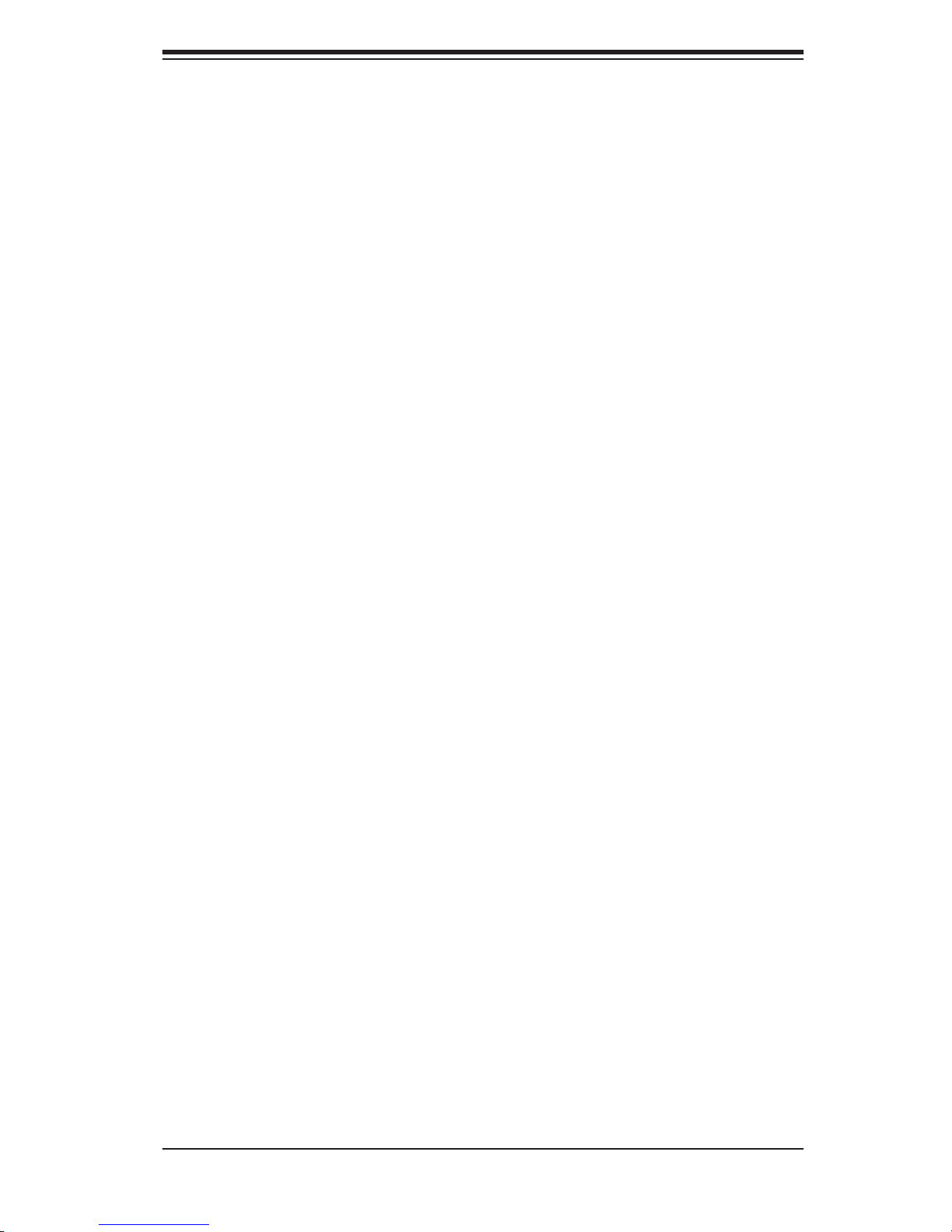
Chapter 2: Server Installation
Rack Mounting Considerations
Ambient Operating Temperature
If installed in a closed or multi-unit rack assembly, the ambient operating tempera-
ture of the rack environment may be greater than the ambient temperature of the
room. Therefore, consideration should be given to installing the equipment in an
environment compatible with the manufacturer’s maximum rated ambient tempera-
ture (Tmra).
Reduced Airfl ow
Equipment should be mounted into a rack so that the amount of airfl ow required
for safe operation is not compromised.
Mechanical Loading
Equipment should be mounted into a rack so that a hazardous condition does not
arise due to uneven mechanical loading.
Circuit Overloading
Consideration should be given to the connection of the equipment to the power
supply circuitry and the effect that any possible overloading of circuits might have
on overcurrent protection and power supply wiring. Appropriate consideration of
equipment nameplate ratings should be used when addressing this concern.
Reliable Ground
A reliable ground must be maintained at all times. To ensure this, the rack itself
should be grounded. Particular attention should be given to power supply connec-
tions other than the direct connections to the branch circuit (i.e. the use of power
strips, etc.).
2-3
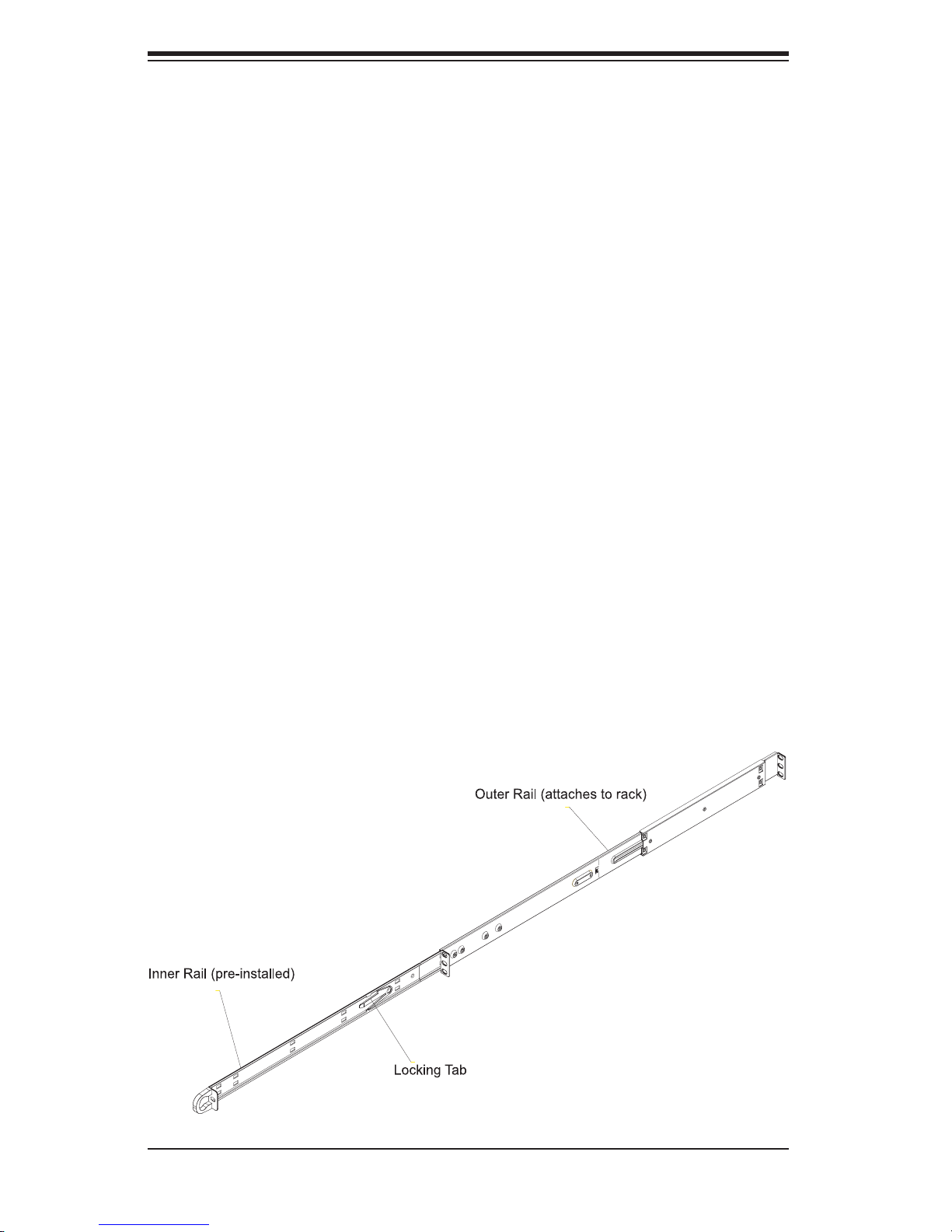
S
UPERSERVER 6014P-32/6014P-32R User's Manual
2-4 Installing the System into a Rack
This section provides information on installing the 6014P-32/6014P-32R into a
rack unit with the rack rails provided. If the system has already been mounted into
a rack, you can skip ahead to Sections 2-5 and 2-6. There are a variety of rack
units on the market, which may mean the assembly procedure will differ slightly.
You should also refer to the installation instructions that came with the rack unit
you are using.
Identifying the Sections of the Rack Rails
You should have received two rack rail assemblies in the rack mounting kit. Each
assembly consists of two sections: an inner fi xed chassis rail that secures directly
to the server chassis and an outer fi xed rack rail that secures directly to the rack
itself (see Figure 2-1). Two pairs of short brackets to be used on the front side of
the outer rails are also included.
Installing the Inner Rails
Both the left and right side inner rails have been pre-attached to the chassis.
Proceed to the next step. A
Figure 2-1. Identifying the Sections of the Rack Rails
(right side rail shown)
2-4
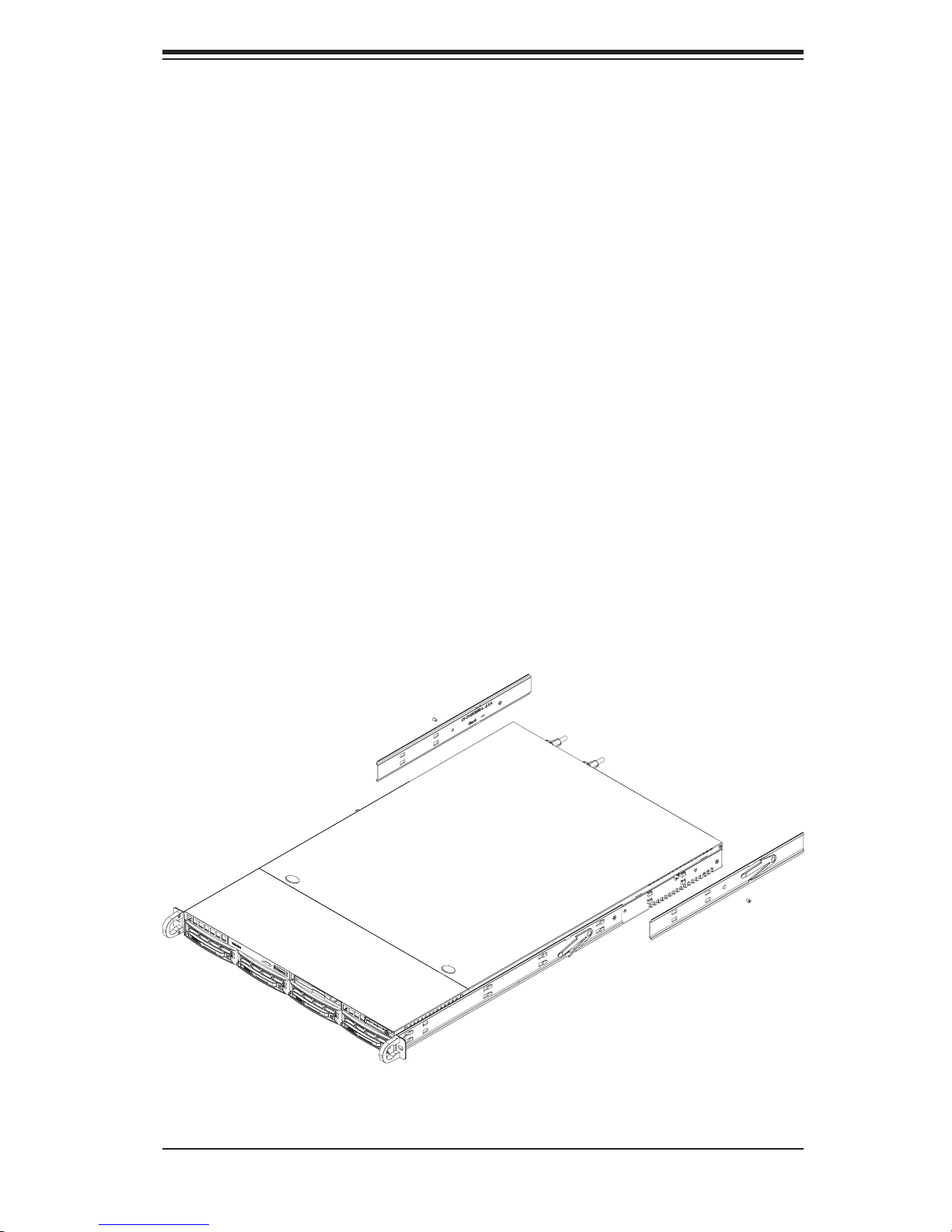
Chapter 2: Server Installation
Installing the Outer Rails
Begin by measuring the distance from the front rail to the rear rail of the rack. Attach
a short bracket to the front side of the right outer rail and a long bracket to the rear
side of the right outer rail. Adjust both the short and long brackets to the proper
distance so that the rail can fi t snugly into the rack. Secure the short bracket to the
front side of the outer rail with two M4 screws and the long bracket to the rear side
of the outer rail with three M4 screws. Repeat these steps for the left outer rail.
Locking Tabs
Both chassis rails have a locking tab, which serves two functions. The fi rst is to
lock the server into place when installed and pushed fully into the rack, which is
its normal position. Secondly, these tabs also lock the server in place when fully
extended from the rack. This prevents the server from coming completely out of
the rack when you pull it out for servicing.
Figure 2-2. Installing the Rack Rails
2-5
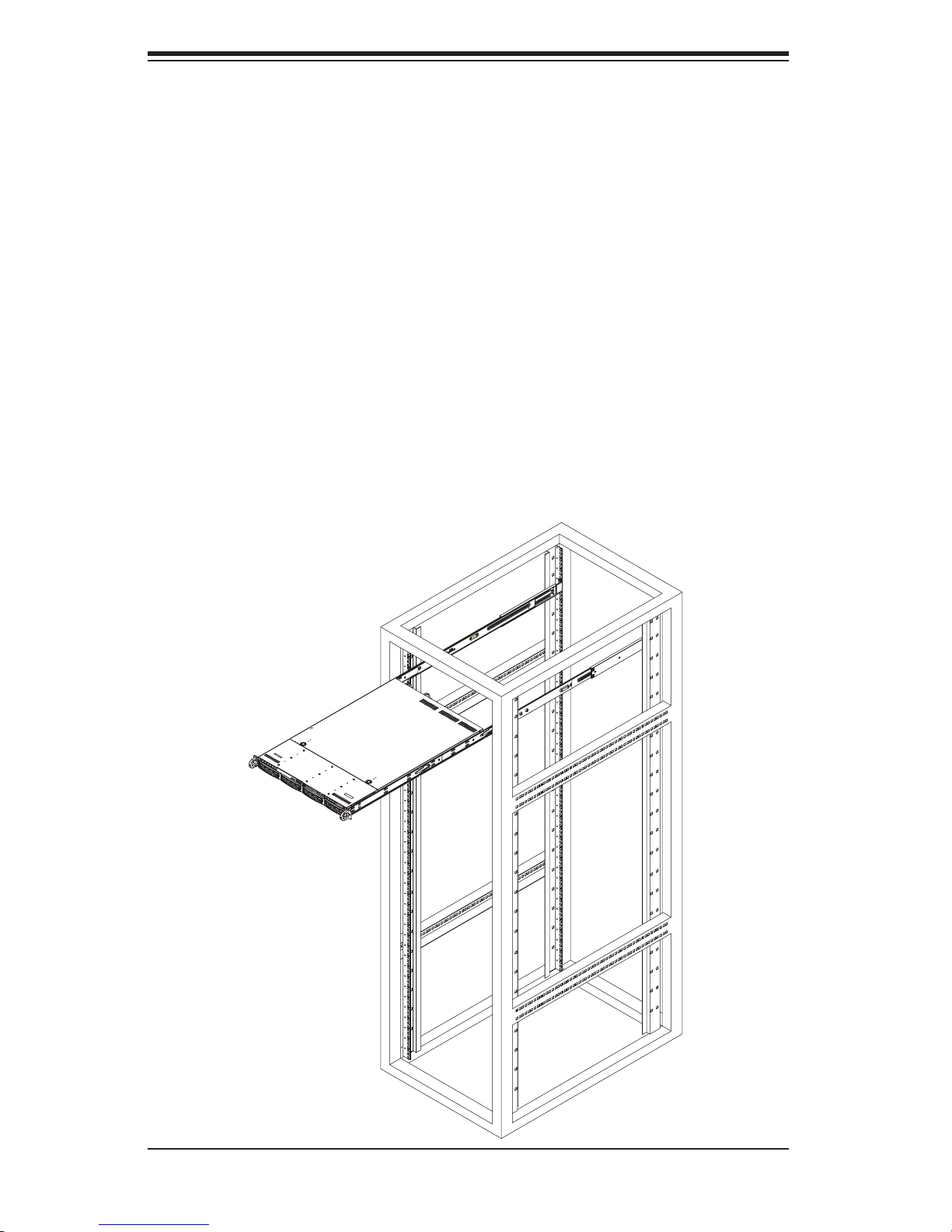
S
UPERSERVER 6014P-32/6014P-32R User's Manual
Installing the Server into the Rack
You should now have rails attached to both the chassis and the rack unit. The next
step is to install the server into the rack. Do this by lining up the rear of the chas-
sis rails with the front of the rack rails. Slide the chassis rails into the rack rails,
keeping the pressure even on both sides (you may have to depress the locking
tabs when inserting). See Figure 2-3.
When the server has been pushed completely into the rack, you should hear the
locking tabs "click". Finish by inserting and tightening the thumbscrews that hold
the front of the server to the rack.
Figure 2-3. Installing the Server into a Rack
2-6
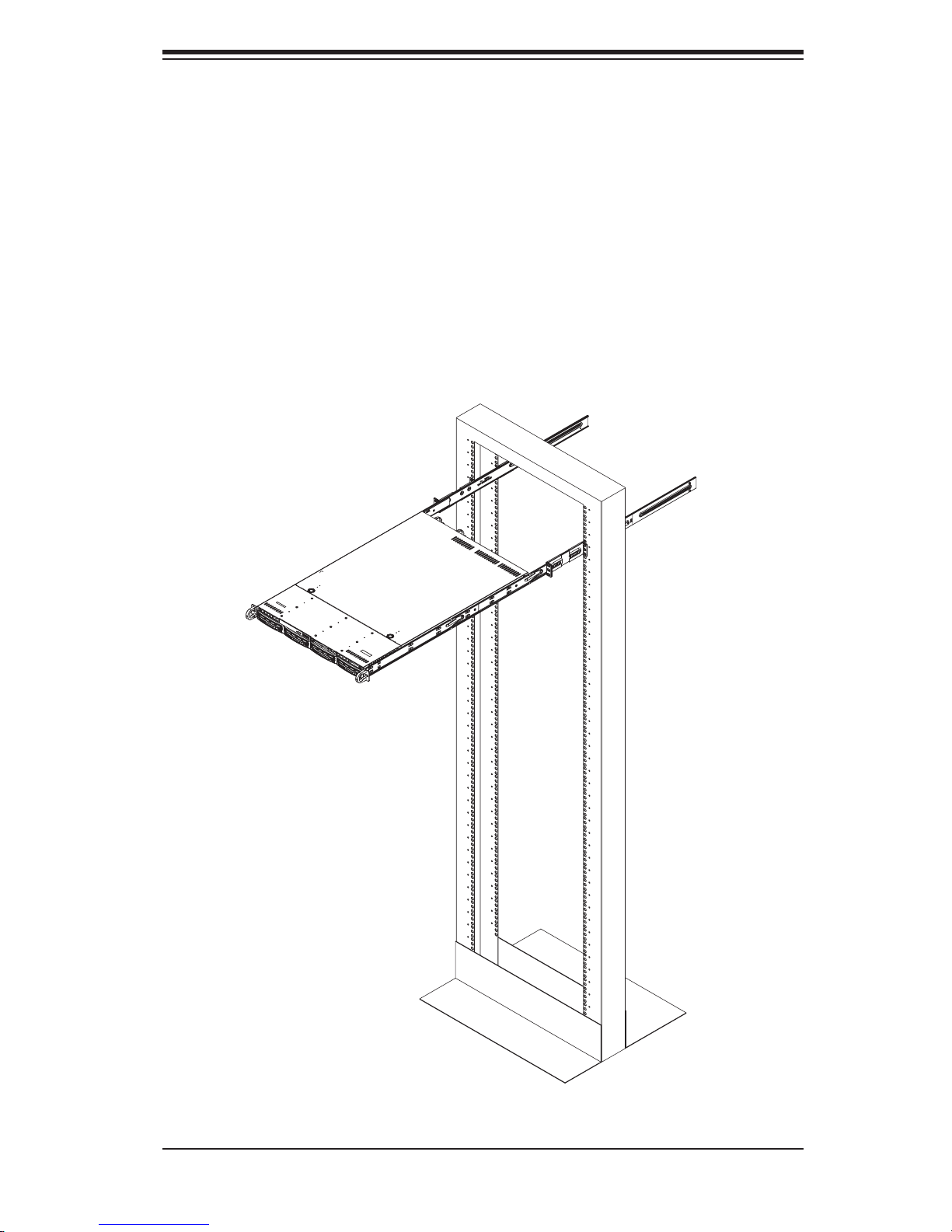
Chapter 2: Server Installation
Installing the Server into a Telco Rack
If you are installing the SuperServer 6014P-32/6014P-32R into a Telco type rack,
follow the directions given on the previous pages for rack installation. The only
difference in the installation procedure will be the positioning of the rack brackets
to the rack. They should be spaced apart just enough to accommodate the width
of the telco rack.
Figure 2-4. Installing the Server into a Telco Rack
2-7
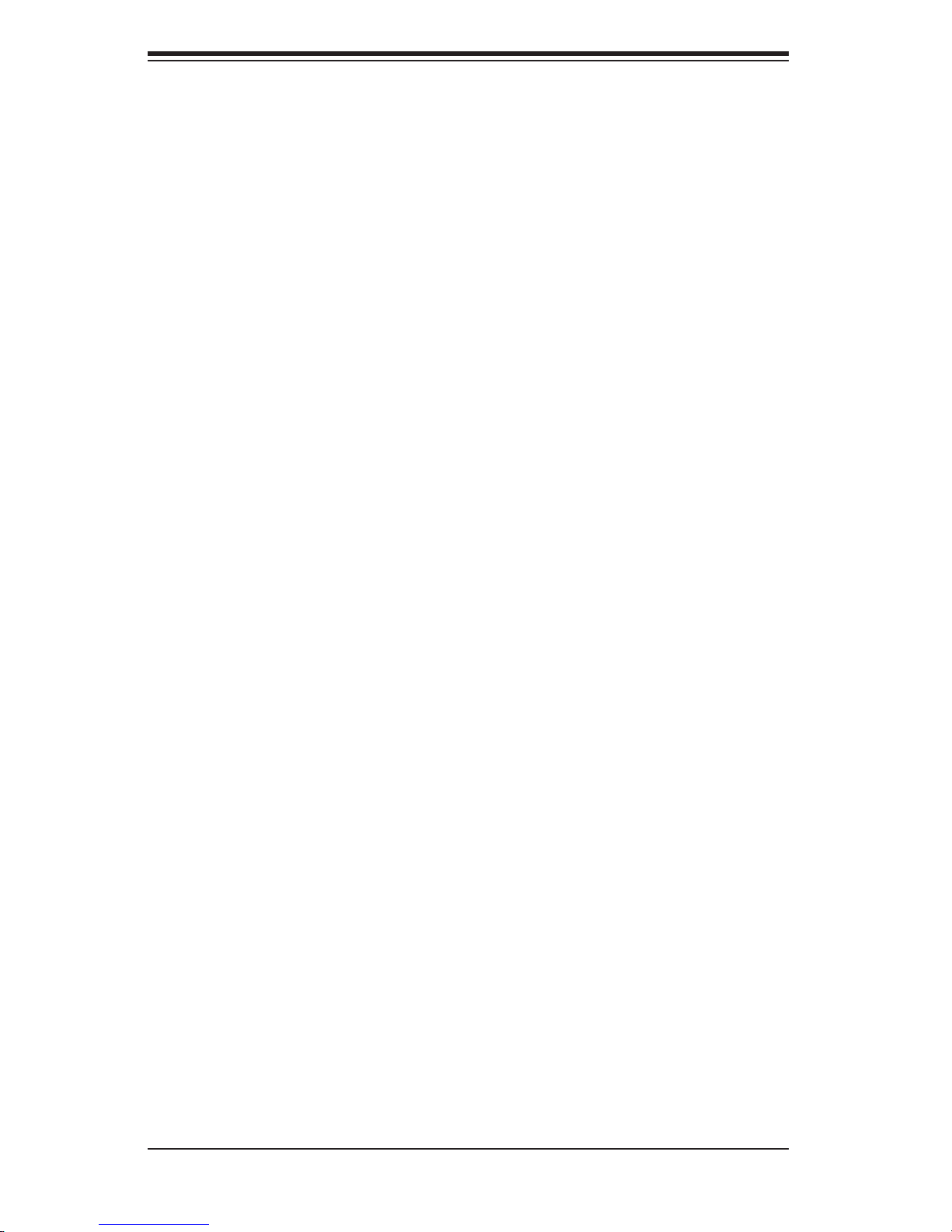
S
UPERSERVER 6014P-32/6014P-32R User's Manual
2-5 Checking the Serverboard Setup
After you install the 6014P-32/6014P-32R in the rack, you will need to open the top
cover to make sure the serverboard is properly installed and all the connections
have been made.
1. Accessing the inside of the system (see Figure 2-5)
First, release the retention screws that secure the system to the rack. Grasp the
two handles on either side and pull the system straight out until it locks (you will
hear a "click"). Next, depress the two buttons on the top of the chassis to release
the top cover (1). Push the cover away from you (toward the rear of the chassis)
until it stops (2). You can then lift the top cover from the chassis to gain full access
to the inside of the server.
To remove the system from the rack completely, depress the locking tabs in the
chassis rails (push the right-side tab down and the left-side tab up) to continue to
pull the system out past the locked position.
2. Check the CPUs (processors)
You may have one or two processors already installed in the serverboard. The
processors need a heatsink installed. See Chapter 5 for instructions on processor
and heatsink installation.
3. Check the system memory
Your server system may have come with system memory already installed. Make
sure all DIMMs are fully seated in their slots. For details on adding system memory,
refer to Chapter 5.
4. Installing add-on cards
If desired, you can install add-on cards to the system. See Chapter 5 for details
on installing PCI add-on cards.
5. Check all cable connections and airfl ow
Make sure all power and data cables are properly connected and not blocking the
chassis airfl ow. See Chapter 5 for details on cable connections.
2-8
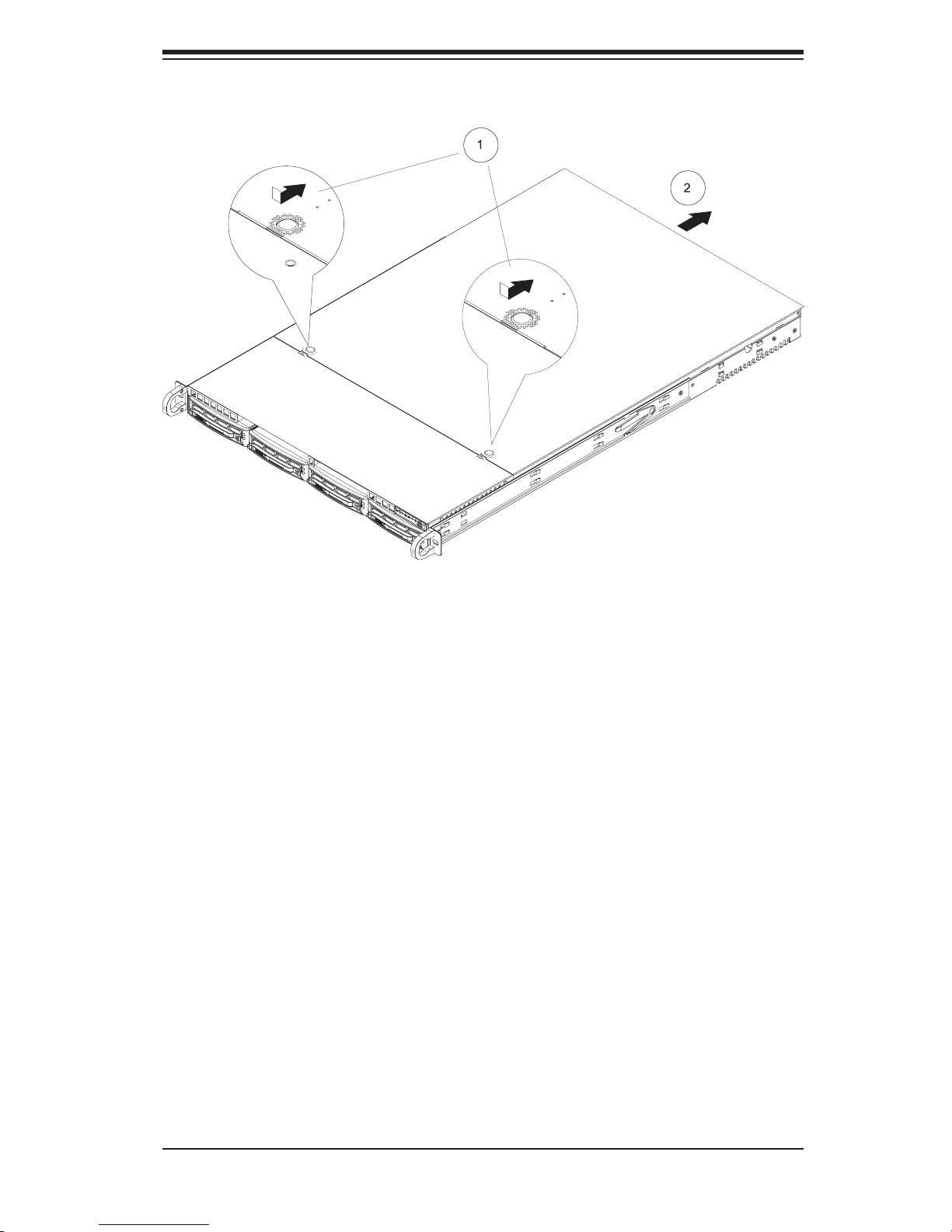
Chapter 2: Server Installation
Figure 2-5. Accessing the Inside of the System
2-9
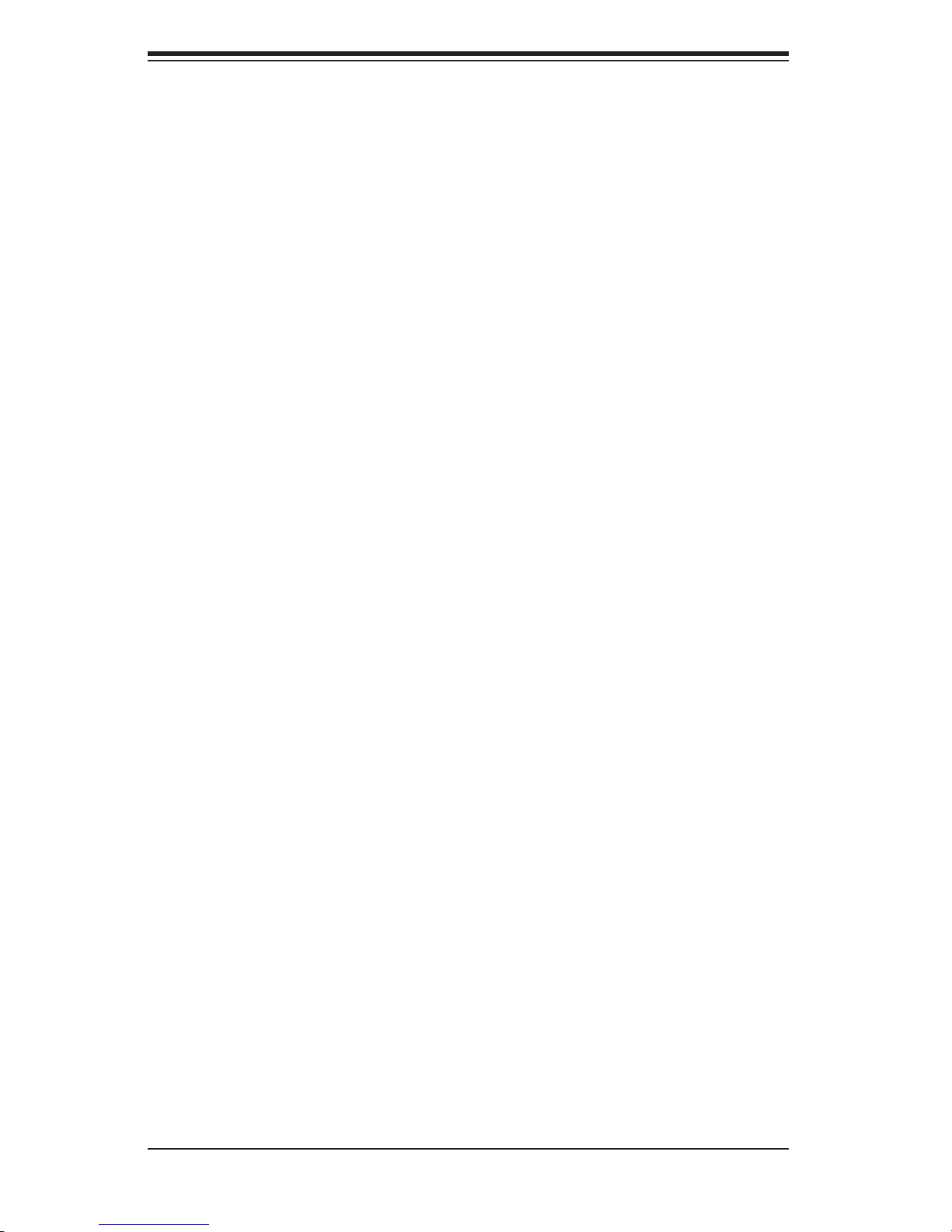
S
UPERSERVER 6014P-32/6014P-32R User's Manual
2-6 Checking the Drive Bay Setup
Next, you should check to make sure the peripheral drives and the SCSI/SATA
drives and SCSI/SATA backplane have been properly installed and all connections
have been made.
1. Accessing the drive bays
All drives are accessable from the front of the server. For servicing the DVD-
ROM and fl oppy drives, you will need to remove the top chassis cover. The
SAS/SATA disk drives can be installed and removed from the front of the chassis
without removing the top chassis cover.
2. DVD-ROM and fl oppy disk drives
A slim DVD-ROM and fl oppy drive should be preinstalled in your server. Refer
to Chapter 6 if you need to reinstall a DVD-ROM and/or fl oppy disk drive to the
system.
3. Check the SAS/SATA disk drives
Depending upon your system's confi guration, your system may have one or
more drives already installed. If you need to install SAS/SATA drives, please
refer to Chapter 6.
4. Check the airfl ow
Airfl ow is provided by fi ve sets of 4-cm fans (each set of fans consists of two fans
that are mounted back to back). The system component layout was carefully
designed to direct suffi cient cooling airfl ow to the components that generate the
most heat. Note that all power and data cables have been routed in such a way
that they do not block the airfl ow generated by the fans.
5. Supplying power to the system
The last thing you must do is to provide input power to the system. Plug the
power cord(s) from the power supply module(s) into a high-quality power strip
that offers protection from electrical noise and power surges. It is recommended
that you use an uninterruptible power supply (UPS) source.
2-10
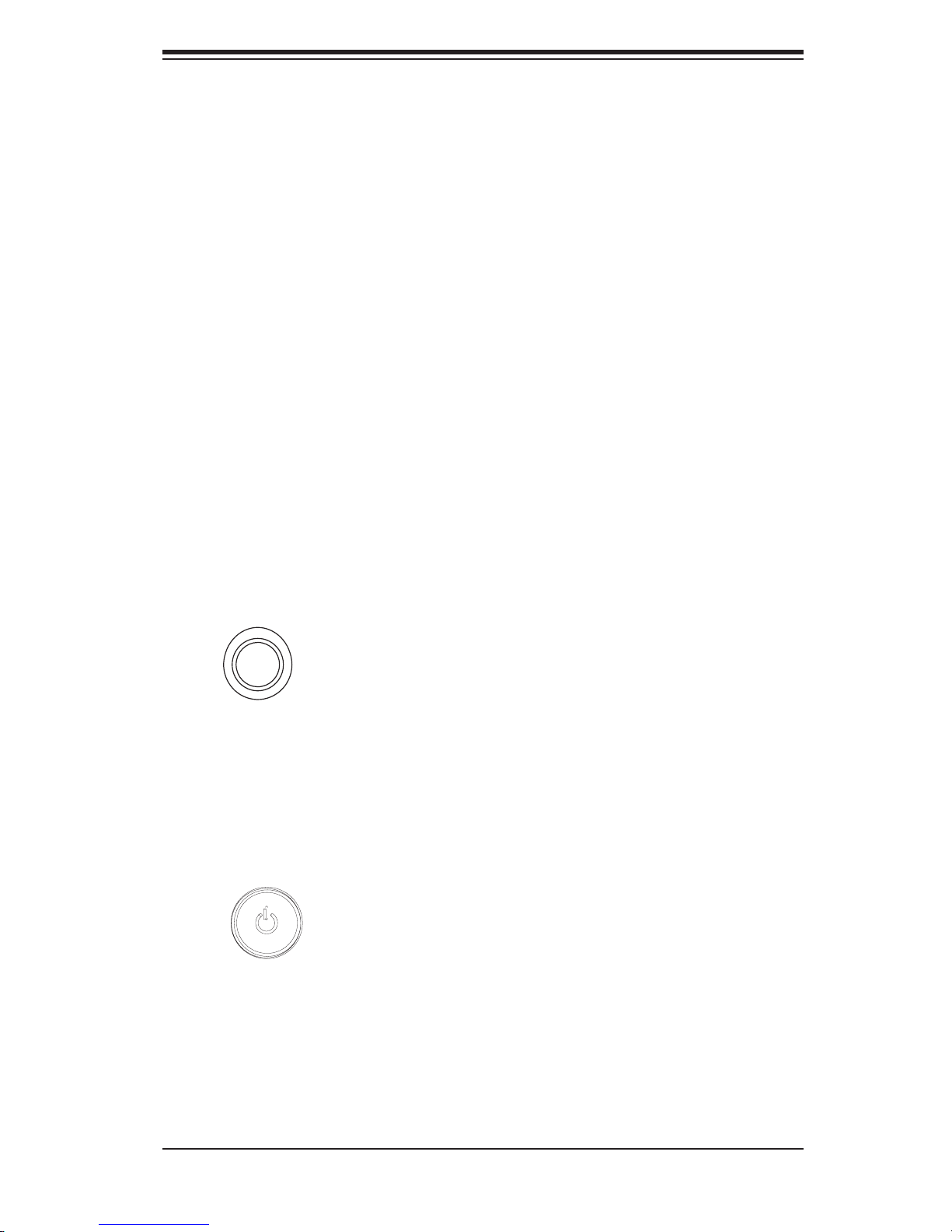
Chapter 3: System Interface
Chapter 3
System Interface
3-1 Overview
There are several LEDs on the chassis control panel as well as others on the
SAS/SATA drive carriers to keep you constantly informed of the overall status of the
system as well as the activity and health of specifi c components. There are also
two buttons on the chassis control panel. This chapter explains the meanings of
all LED indicators and the appropriate response you may need to take.
3-2 Control Panel Buttons
There are two push-button buttons located on the front of the chassis. These are
(in order from left to right) a UID button and a power on/off button.
UID:
the front and rear of the chassis for easy system location in large stack confi gura-
tions. The LED will remain on until the button is pushed a second time. Another
UID button on the rear of the chassis serves the same function.
Depressing the UID (unit identifi er) button illuminates an LED on both
POWER: This is the main power switch, which is used to apply or turn off
the main system power. Turning off system power with this button removes the
main power but keeps standby power supplied to the system.
3-1

S
UPERSERVER 6014P-32/6014P-32R User's Manual
3-3 Control Panel LEDs
The control panel located on the front of the SC816A-700/SC816A-R700 chassis
has six LEDs, which provide you with critical information related to different parts of
the system. This section explains what each LED indicates when illuminated and
any corrective action you may need to take.
UID: This LED turns on when either the front or the rear UID button is pushed.
Pushing either button a second time will turn this LED off.
Overheat/Fan Fail: When this LED fl ashes it indicates a fan failure. When
on continuously (on and not fl ashing) it indicates an overheat condition, which may
be caused by cables obstructing the airfl ow in the system or the ambient room
temperature being too warm. Check the routing of the cables and make sure all
fans are present and operating normally. You should also check to make sure that
the chassis covers are installed. Finally, verify that the heatsinks are installed prop-
erly (see Chapter 5). This LED will remain fl ashing or on as long as the overheat
condition exists.
2
NIC2: Indicates network activity on JLAN2 when fl ashing.
1
NIC1: Indicates network activity on JLAN1 when fl ashing.
3-2
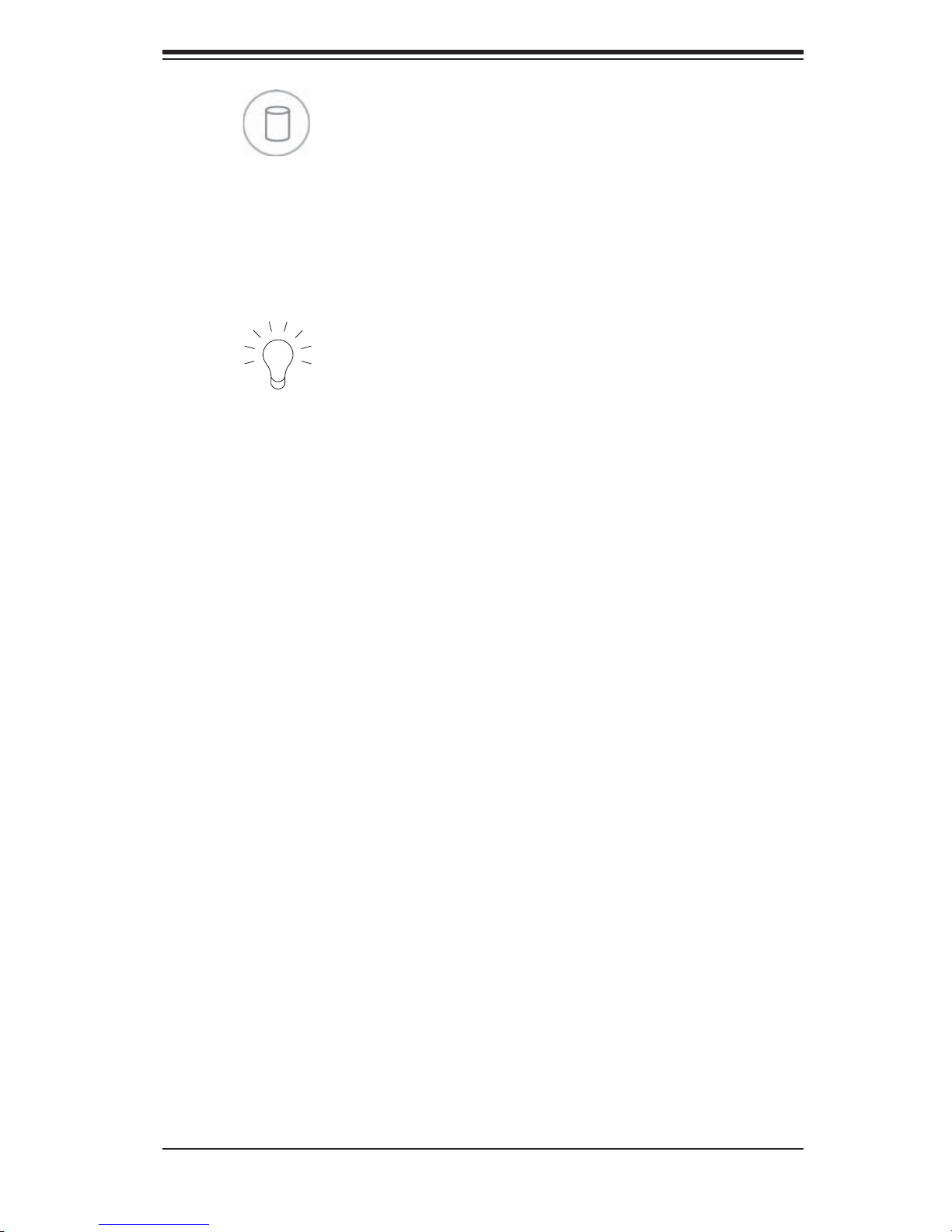
Chapter 3: System Interface
HDD: Indicates hard drive activity. On the SuperServer 6014P-32/6014P-32R
this light indicates SAS/SATA and/or DVD-ROM drive activity when fl ashing.
Power: Indicates power is being supplied to the system's power supply
module(s). With the 6014P-32, this LED should always be green when the system
is operating. On the 6014P-32R, this LED turns amber in the event of a power
supply failure or if a power supply cord is disconnected or loose.
3-4 SAS/SATA Drive Carrier LEDs
Each SAS drive carrier has two LEDs:
Green: When illuminated, the green LED on the front of the SAS drive carrier
indicates drive activity. A connection to the backplane enables this LED to blink on
and off when that particular drive is being accessed.
Red: The SES II compliant backplane activates the red LED to indicate a
drive failure. If one of the SAS drives fail, you should be notifi ed by your system
management software. Please refer to Chapter 6 for instructions on replacing failed
SAS drives.
3-3

S
UPERSERVER 6014P-32/6014P-32R User's Manual
Notes
3-4
