Supermicro SUPERSERVER 6014H-i, SUPERSERVER 6014H-Xi, SUPERSERVER 6014H-i2 User Manual
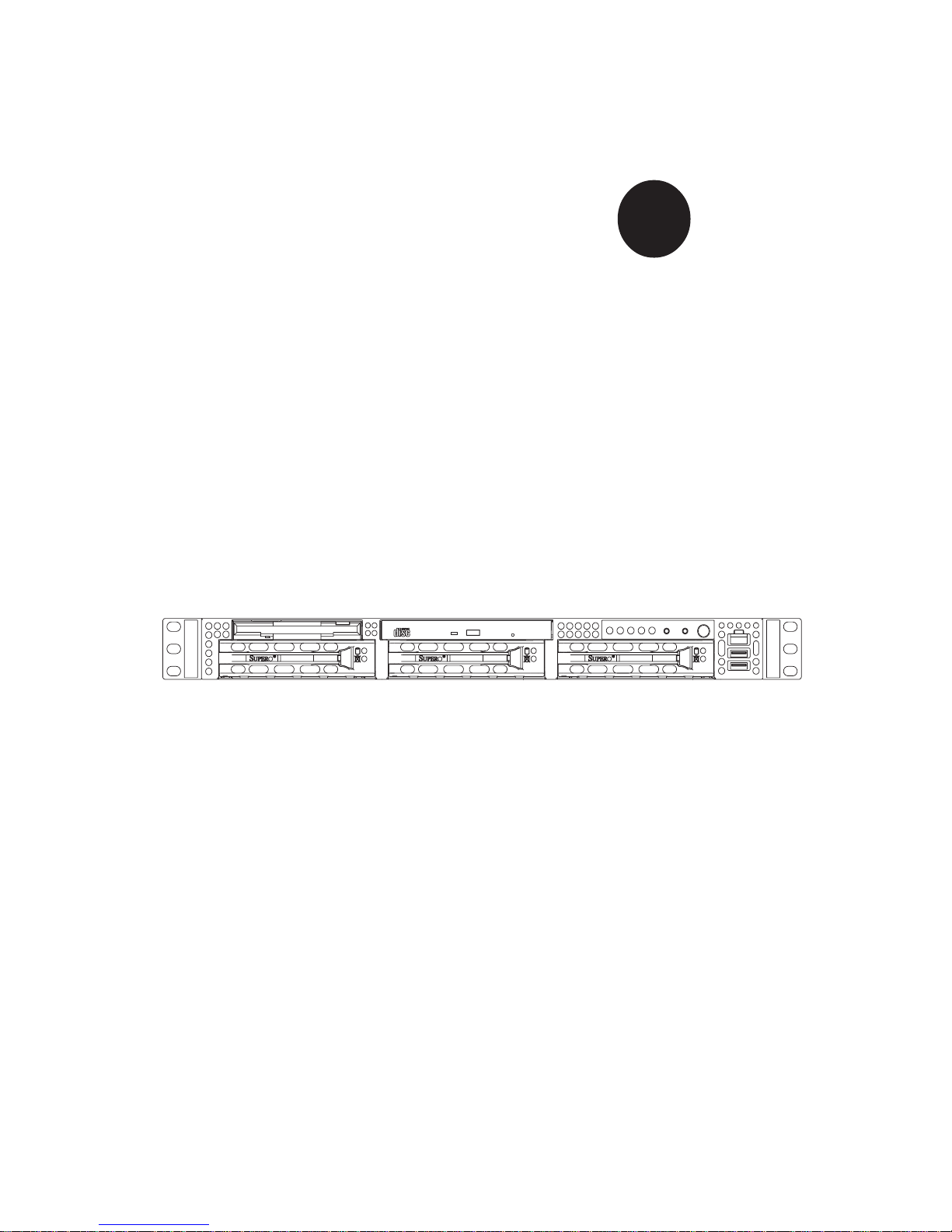
®
SUPERSERVER 6014H-i2
SUPERSERVER 6014H-i
SUPERSERVER 6014H-Xi
USER’S MANUAL
1.0a
SUPER
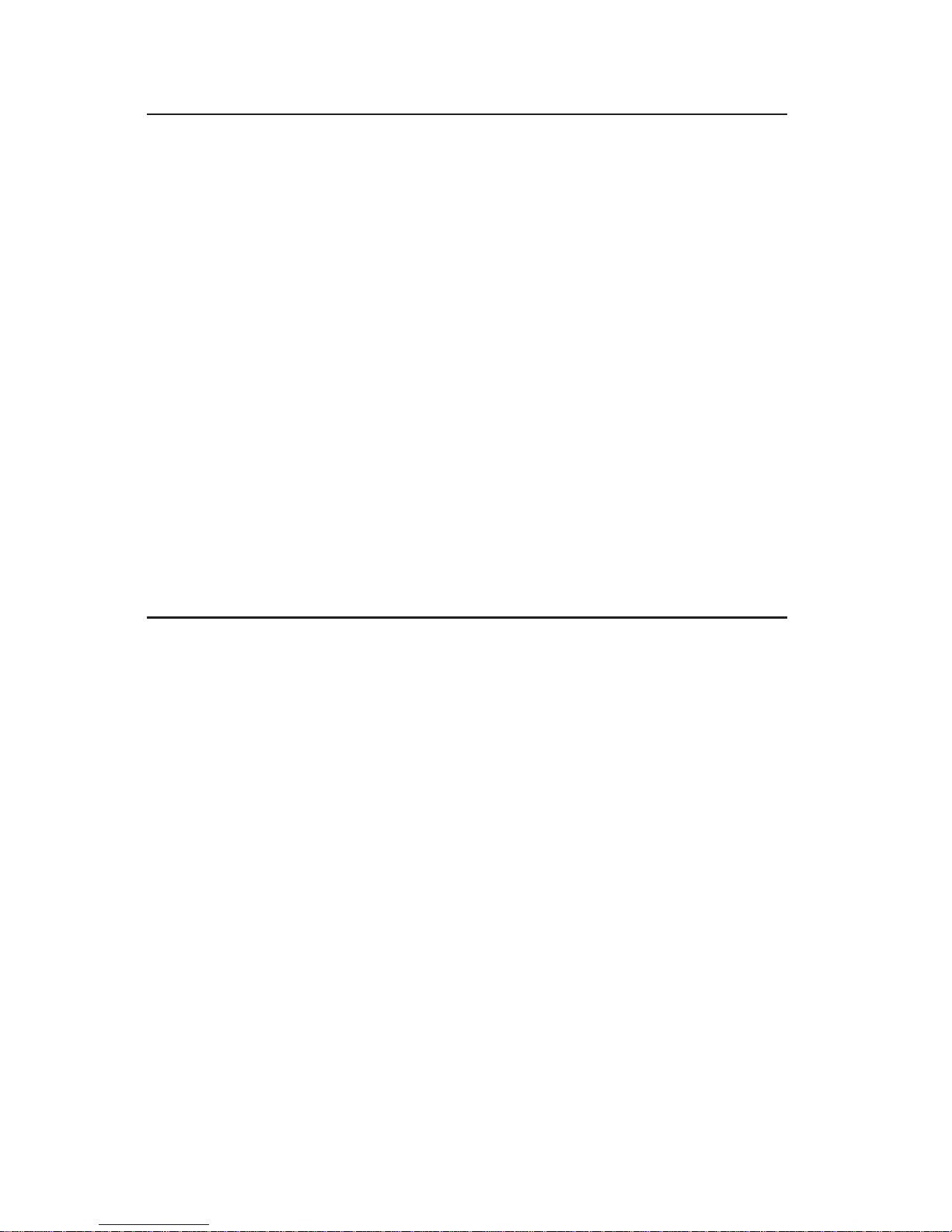
The information in this User’s Manual has been carefully reviewed and is believed to be
accurate. The vendor assumes no responsibility for any inaccuracies that may be
contained in this document, makes no commitment to update or to keep current the
information in this manual, or to notify any person or organization of the updates.
Please
Note: For the most up-to-date version of this manual, please see our
web site at www.supermicro.com.
SUPERMICRO COMPUTER reserves the right to make changes to the product described in
this manual at any time and without notice. This product, including software, if any, and
documentation may not, in whole or in part, be copied, photocopied, reproduced, translated
or reduced to any medium or machine without prior written consent.
IN NO EVENT WILL SUPERMICRO COMPUTER BE LIABLE FOR DIRECT, INDIRECT,
SPECIAL, INCIDENTAL, SPECULATIVE OR CONSEQUENTIAL DAMAGES ARISING FROM
THE USE OR INABILITY TO USE THIS PRODUCT OR DOCUMENTATION, EVEN IF
ADVISED OF THE POSSIBILITY OF SUCH DAMAGES. IN PARTICULAR, THE VENDOR
SHALL NOT HAVE LIABILITY FOR ANY HARDWARE, SOFTWARE, OR DATA STORED
OR USED WITH THE PRODUCT, INCLUDING THE COSTS OF REPAIRING, REPLACING,
INTEGRATING, INSTALLING OR RECOVERING SUCH HARDWARE, SOFTWARE, OR
DATA.
Any disputes arising between manufacturer and customer shall be governed by the laws of
Santa Clara County in the State of California, USA. The State of California, County of
Santa Clara shall be the exclusive venue for the resolution of any such disputes.
Supermicro's total liability for all claims will not exceed the price paid for the hardware
product.
Unless you request and receive written permission from SUPER MICRO COMPUTER, you
may not copy any part of this document.
Information in this document is subject to change without notice. Other products and
companies referred to herein are trademarks or registered trademarks of their respective
companies or mark holders.
Copyright © 2005 by SUPER MICRO COMPUTER INC.
All rights reserved.
Printed in the United States of America
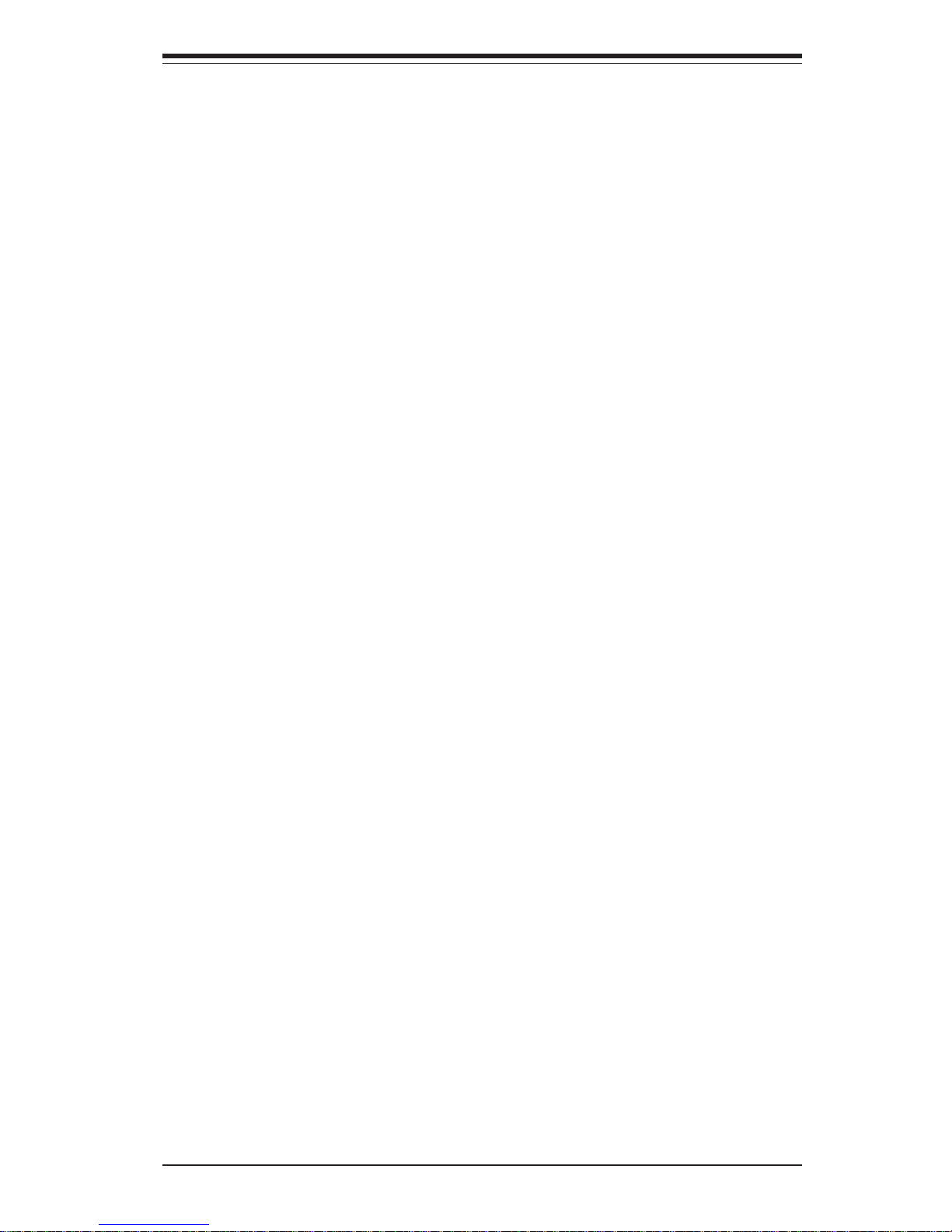
Preface
About This Manual
This manual is written for professional system integrators and PC technicians. It provides information for the installation and use of the SuperServer 6014H-i2/6014H-i/6014H-Xi. Installation and maintainance should be
performed by experienced technicians only.
The SuperServer 6014H-i2/6014H-i/6014H-Xi is a high-end, dual processor
server based on the SC812i-420 1U rackmount server chassis and the
X6DHR-iG2/X6DHR-iG/X6DHR-XiG serverboard, which supports single or
dual XeonTM processors at a Front Side (system) Bus speed of 800 MHz.
Manual Organization
Chapter 1: Introduction
The first chapter provides a checklist of the main components included with
the server system and describes the main features of the X6DHR-iG2/
X6DHR-iG/X6DHR-XiG serverboard and the SC812i-420 chassis.
Chapter 2: Server Installation
This chapter describes the steps necessary to install the SuperServer
6014H-i2/6014H-i/6014H-Xi into a rack and check out the server configuration prior to powering up the system. If your server was ordered without
processor and memory components, this chapter will refer you to the appropriate sections of the manual for their installation.
Chapter 3: System Interface
Refer here for details on the system interface, which includes the functions and
information provided by the control panel on the chassis as well as other LEDs
located throughout the system.
Chapter 4: System Safety
You should thoroughly familiarize yourself with this chapter for a general
overview of safety precautions that should be followed when installing and
servicing the SuperServer 6014H-i2/6014H-i/6014H-Xi.
iii
Preface
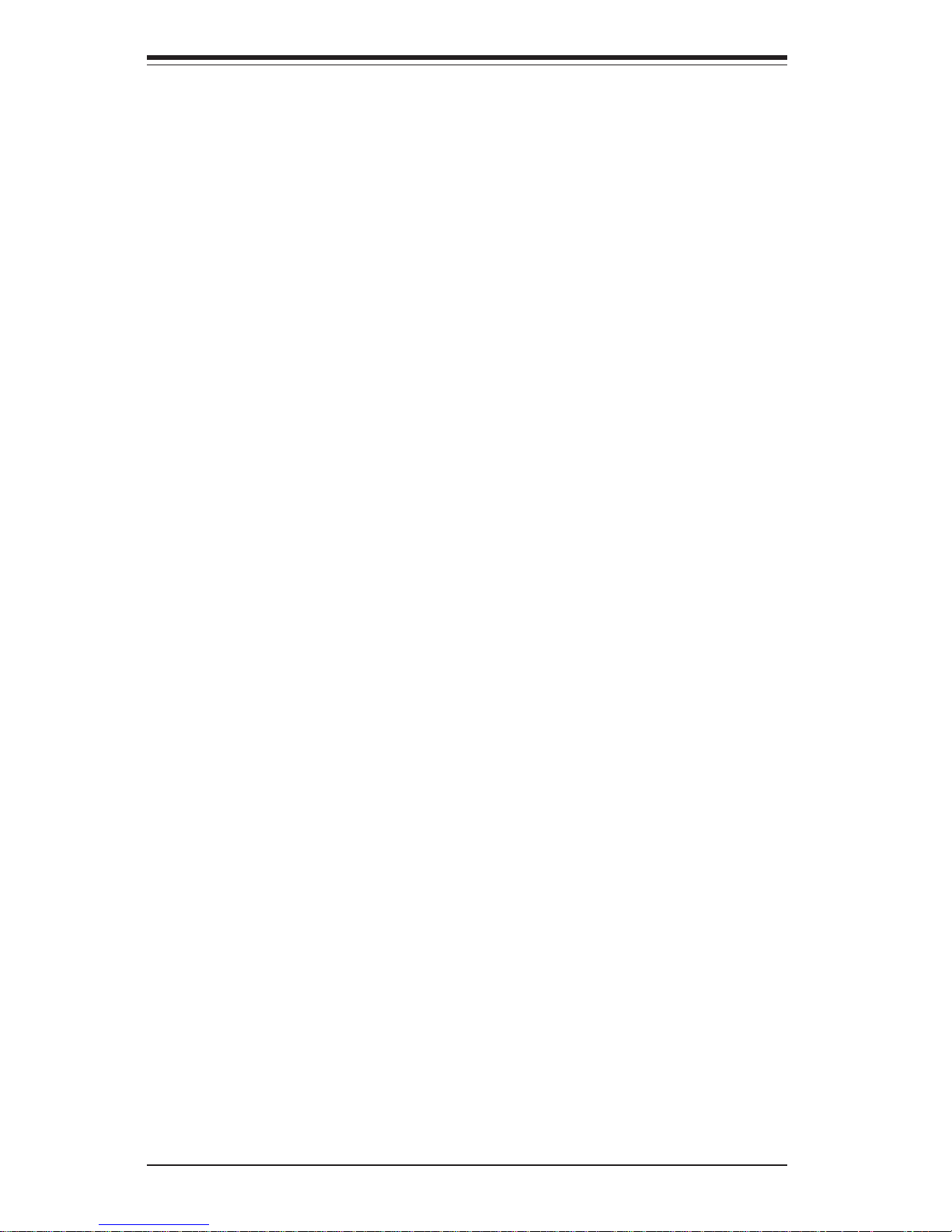
SUPERSERVER 6014H-i2/6014H-i/6014H-Xi Manual
iv
Chapter 5: Advanced Serverboard Setup
Chapter 5 provides detailed information on the X6DHR-iG2/X6DHR-iG/
X6DHR-XiG serverboard, including the locations and functions of connectors, headers and jumpers. Refer to this chapter when adding or removing
processors or main memory and when reconfiguring the serverboard.
Chapter 6: Advanced Chassis Setup
Refer to Chapter 6 for detailed information on the SC812i-420 1U rackmount
server chassis. You should follow the procedures given in this chapter
when installing, removing or reconfiguring IDE or peripheral drives and
when replacing the system power supply unit and cooling fans.
Chapter 7: BIOS
The BIOS chapter includes an introduction to BIOS and provides detailed
information on running the CMOS Setup Utility.
Appendix A: BIOS POST Messages
Appendix B: BIOS POST Codes
Appendix C: Software Installation
Appendix D: System Specifications
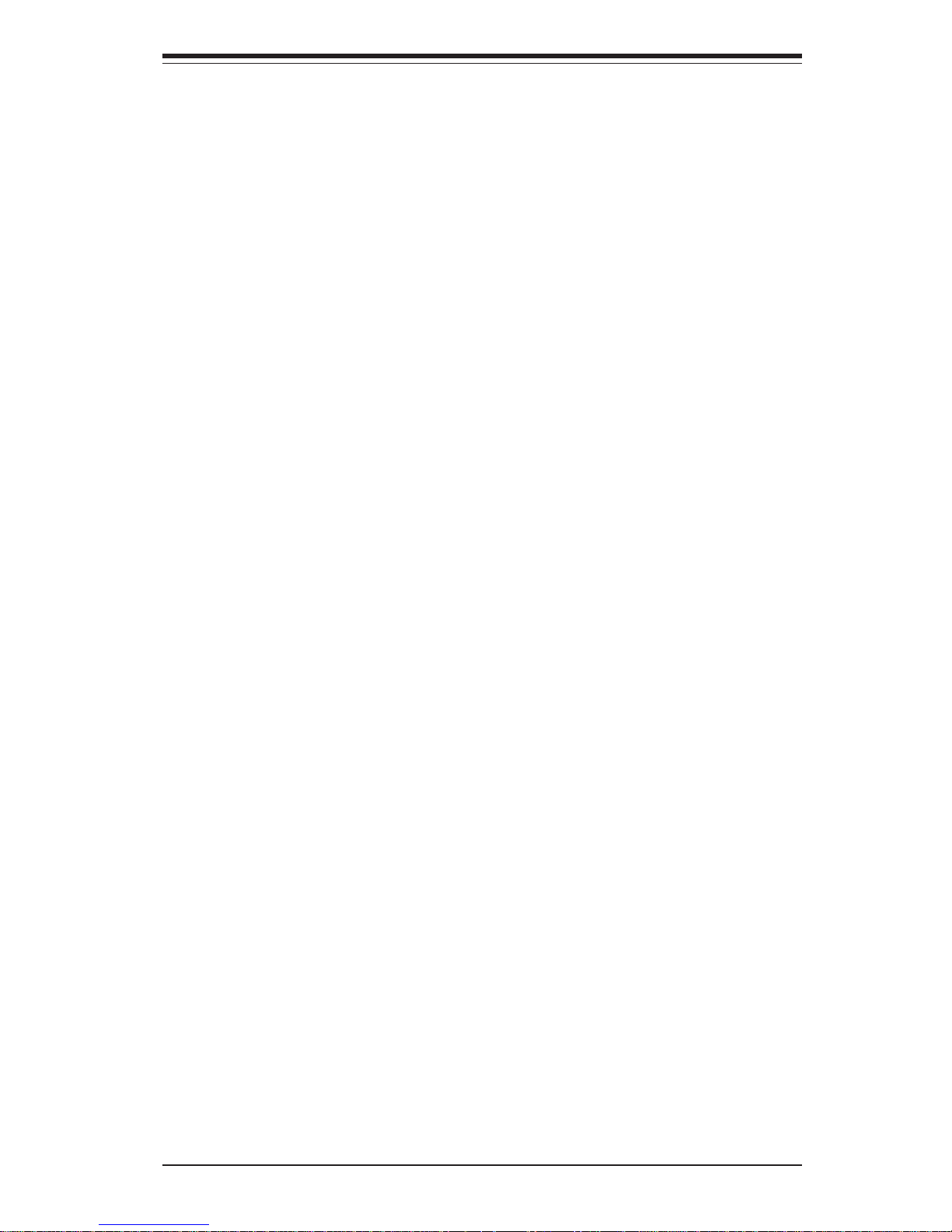
v
Preface
Notes
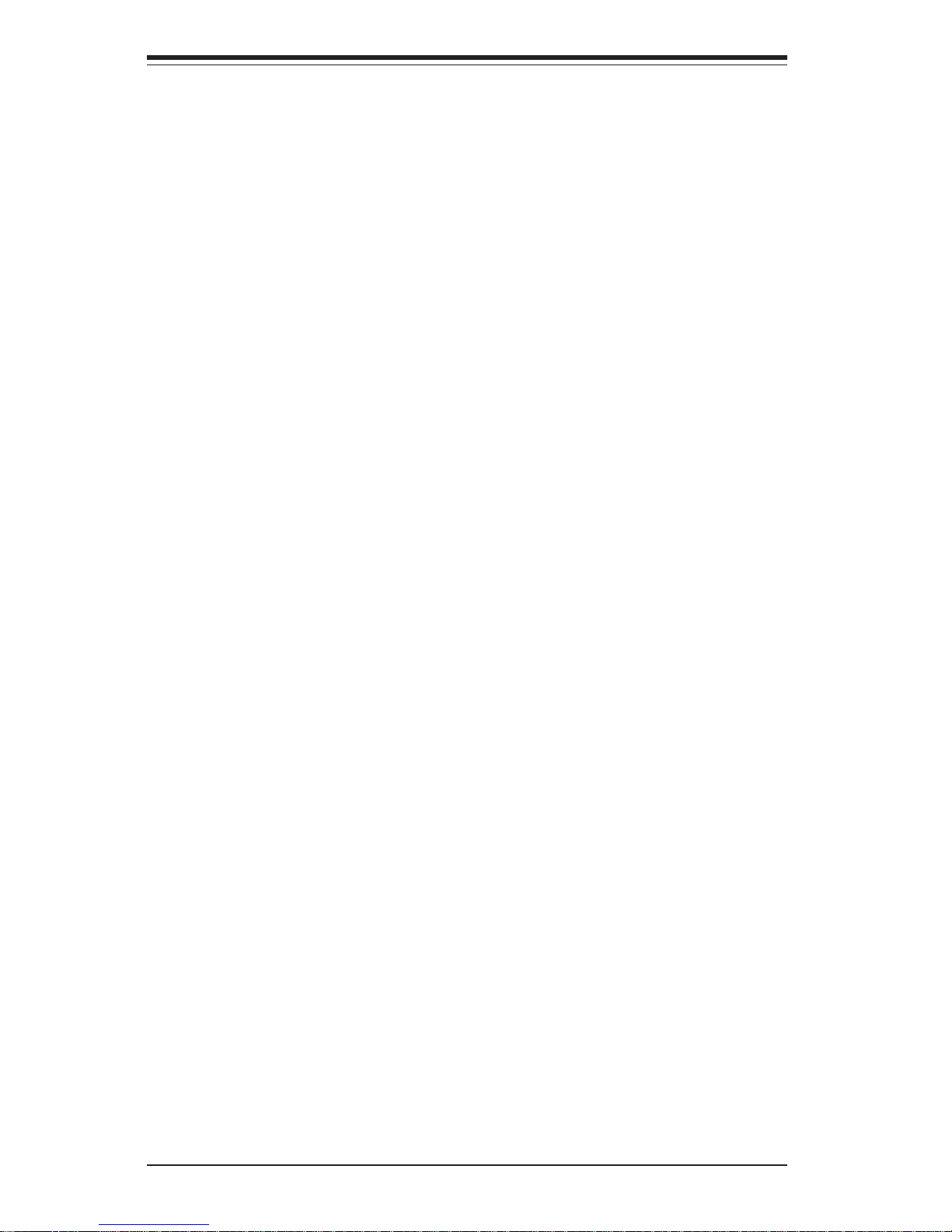
SUPERSERVER 6014H-i2/6014H-i/6014H-Xi Manual
vi
Table of Contents
Preface
About This Manual ...................................................................................................... iii
Manual Organization ................................................................................................... iii
Chapter 1: Introduction
1-1 Overview ......................................................................................................... 1-1
1-2 Serverboard Features ................................................................................... 1-2
1-3 Server Chassis Features.............................................................................. 1-4
1-4 Contacting Supermicro .................................................................................. 1-6
Chapter 2: Server Installation
2-1 Overview ......................................................................................................... 2-1
2-2 Unpacking the System................................................................................... 2-1
2-3 Preparing for Setup ....................................................................................... 2-1
Choosing a Setup Location .................................................................... 2-2
Rack Precautions ..................................................................................... 2-2
Server Precautions.................................................................................. 2-2
Rack Mounting Considerations .............................................................. 2-3
2- 4 Installing the System into a Rack ................................................................ 2-4
Identifying the Sections of the Rack Rails .......................................... 2-4
Installing the Inner Rails ......................................................................... 2-4
Installing the Outer Rails ........................................................................ 2-4
Installing the Server into the Rack ....................................................... 2-6
Installing the Server into a Telco Rack ............................................... 2-7
2-5 Checking the Serverboard Setup ................................................................ 2-8
2-6 Checking the Drive Bay Setup ................................................................... 2-10
Chapter 3: System Interface
3-1 Overview ......................................................................................................... 3-1
3- 2 Control Panel Buttons.................................................................................... 3-1
Reset.......................................................................................................... 3-1
Power ........................................................................................................ 3-1
3-3 Control Panel LEDs ........................................................................................ 3-2
Overheat/Fan Fail .................................................................................... 3-2
NIC2 ............................................................................................................ 3-2
NIC1 ............................................................................................................ 3-2
HDD ............................................................................................................ 3-2
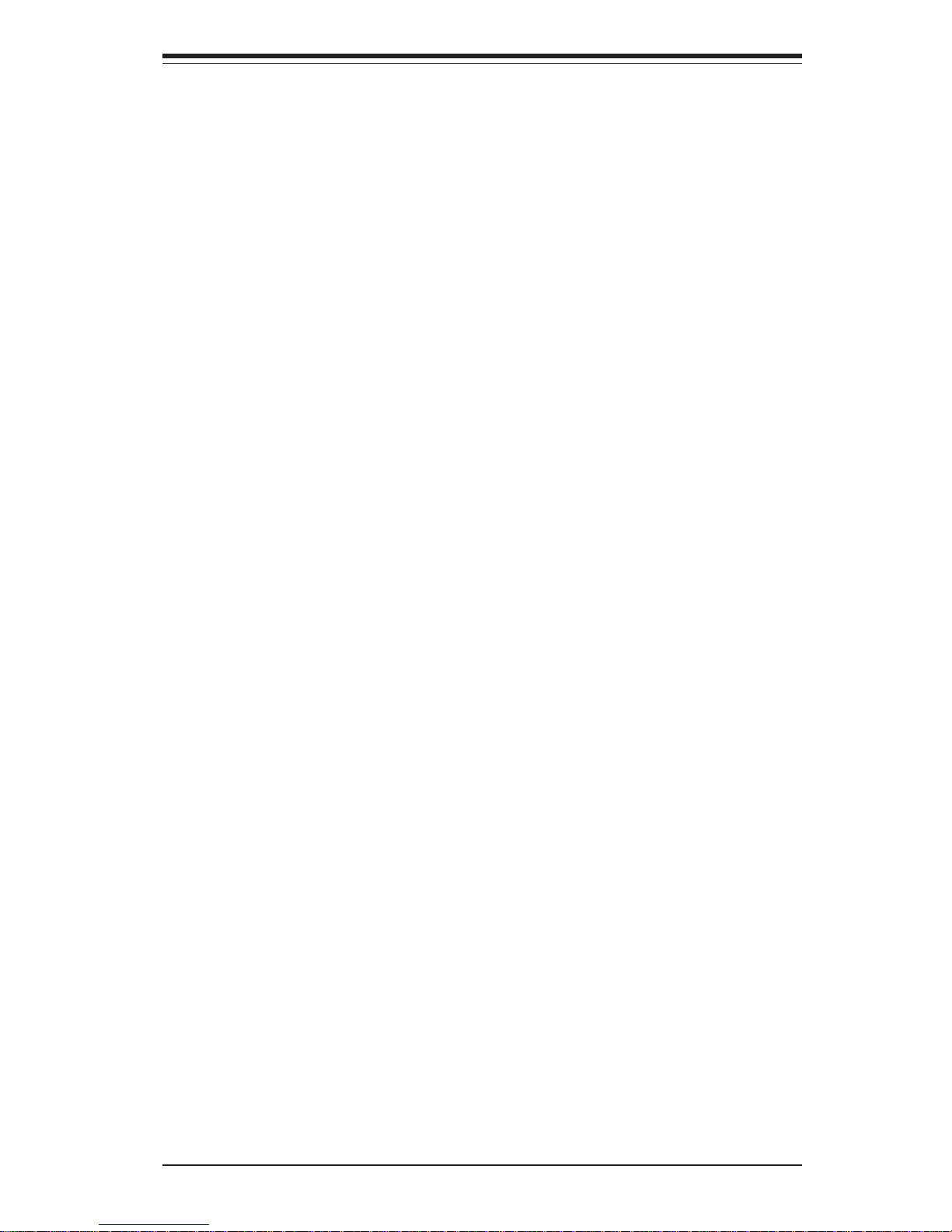
Power ........................................................................................................ 3-3
Chapter 4: System Safety
4-1 Electrical Safety Precautions ....................................................................... 4-1
4-2 General Safety Precautions ......................................................................... 4-2
4- 3 ESD Precautions ............................................................................................. 4-3
4-4 Operating Precautions ................................................................................... 4-4
Chapter 5: Advanced Serverboard Setup
5-1 Handling the Serverboard ............................................................................. 5-1
5-2 Processor and Heatsink Installation ............................................................ 5-2
5-3 Connecting Cables ......................................................................................... 5-5
Connecting Data Cables ......................................................................... 5-5
Connecting Power Cables...................................................................... 5-5
Connecting the Control Panel ................................................................ 5-6
5- 4 I/O Ports........................................................................................................... 5-7
5- 5 Installing Memory ............................................................................................ 5-7
5- 6 Adding PCI Cards ........................................................................................... 5-9
5-7 Serverboard Details ..................................................................................... 5-10
X6DHR-iG2 Layout ................................................................................. 5-10
X6DHR-iG2 Quick Reference............................................................... 5-11
X6DHR-iG/X6DHR-XiG Layout.............................................................. 5-12
X6DHR-iG/X6DHR-XiG Quick Reference ............................................ 5-13
5-8 Connector Definitions .................................................................................. 5-14
ATX Power Connector.......................................................................... 5-14
Processor Power Connector............................................................... 5-14
NMI Button ............................................................................................... 5-14
Power LED .............................................................................................. 5-14
HDD LED .................................................................................................. 5-15
NIC1/NIC2 LED ........................................................................................ 5-15
Overheat/Fan Fail LED .......................................................................... 5-15
Power Fail LED ...................................................................................... 5-15
Reset Button ........................................................................................... 5-16
Power Button ......................................................................................... 5-16
Chassis Intrusion ................................................................................... 5-16
Universal Serial Bus.............................................................................. 5-16
Fan Headers ........................................................................................... 5-17
Serial Ports ............................................................................................. 5-17
ATX PS/2 Keyboard & Mouse Ports ................................................... 5-17
Power LED/Speaker .............................................................................. 5-18
vii
Table of Contents
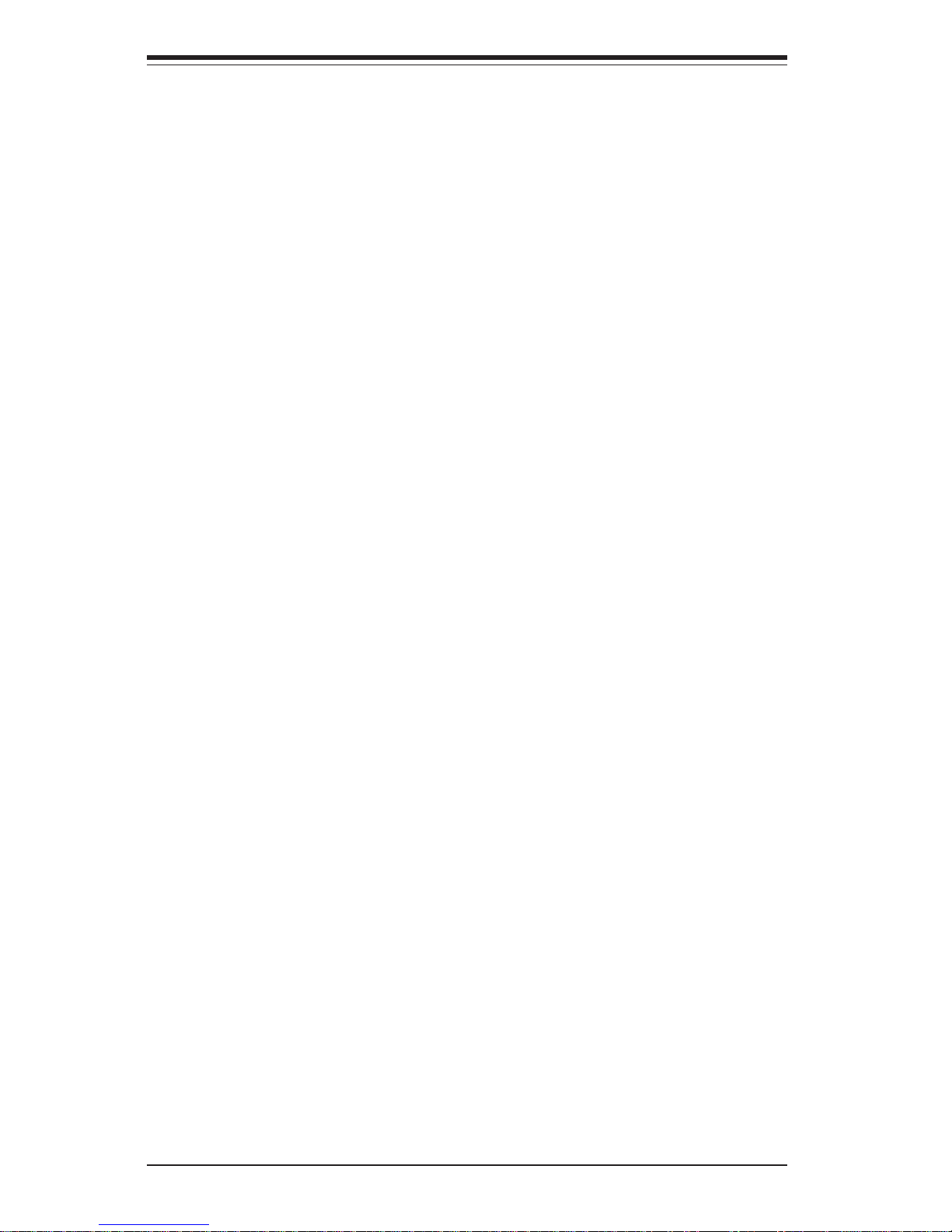
SUPERSERVER 6014H-i2/6014H-i/6014H-Xi Manual
viii
Wake-On-Ring ........................................................................................ 5-18
Wake-On-LAN ........................................................................................ 5-18
3rd Power Supply Fail Detect Header ............................................... 5-19
SMB Connector ...................................................................................... 5-19
Overheat LED (JOH1) ........................................................................... 5-19
GLAN 1/2 (Ethernet Ports) ................................................................... 5-19
5- 9 Jumper Settings ............................................................................................ 5-20
Explanation of Jumpers ........................................................................ 5-20
CMOS Clear............................................................................................. 5-20
3rd Power Supply Alarm Enable/Disable ........................................... 5-21
VGA Enable/Disable .............................................................................. 5-21
Watch Dog Enable/Disable ................................................................... 5-21
GLAN Enable/Disable............................................................................. 5-22
Memory Speed Select ........................................................................... 5-22
5-10 Onboard Indicators ...................................................................................... 5-22
GLAN LEDs............................................................................................. 5-22
5-11 Floppy and Hard Disk Drive Connections ................................................ 5-23
Floppy Connector ................................................................................... 5-23
IDE Connectors ...................................................................................... 5-24
Chapter 6: Advanced Chassis Setup
6-1 Static-Sensitive Devices ............................................................................... 6-1
6-2 Control Panel ................................................................................................... 6-2
6-3 System Fans ................................................................................................... 6-3
System Fan Failure .................................................................................. 6-3
Replacing System Cooling Fans ............................................................ 6-3
6- 4 Drive Bay Installation/Removal ..................................................................... 6-4
Removing the Front Bezel ...................................................................... 6-4
Accessing the Drive Bays ..................................................................... 6-5
Removing the Top Chassis Cover ........................................................ 6-5
IDE Drive Installation................................................................................ 6-6
CD-ROM and Floppy Drive Installation ................................................. 6-8
6-5 Power Supply ................................................................................................. 6-9
Power Supply Failure ............................................................................. 6-9
Removing/Replacing the Power Supply ............................................... 6-9
Chapter 7: BIOS
7- 1 Introduction ...................................................................................................... 7-1
7- 2 Running Setup................................................................................................. 7-2
7- 3 Main BIOS Setup............................................................................................. 7-2

Table of Contents
ix
Main BIOS Setup Menu ........................................................................... 7-3
7-4 Advanced Setup............................................................................................. 7-7
7-5 Security .......................................................................................................... 7-18
7- 6 Boot ................................................................................................................ 7-20
7-7 Exit .................................................................................................................. 7-21
Appendices:
Appendix A: BIOS POST Messages .................................................................... A-1
Appendix B: BIOS POST Codes ........................................................................... B-1
Appendix C: Software Installation ....................................................................... C- 1
Appendix D: System Specifications .................................................................... D- 1
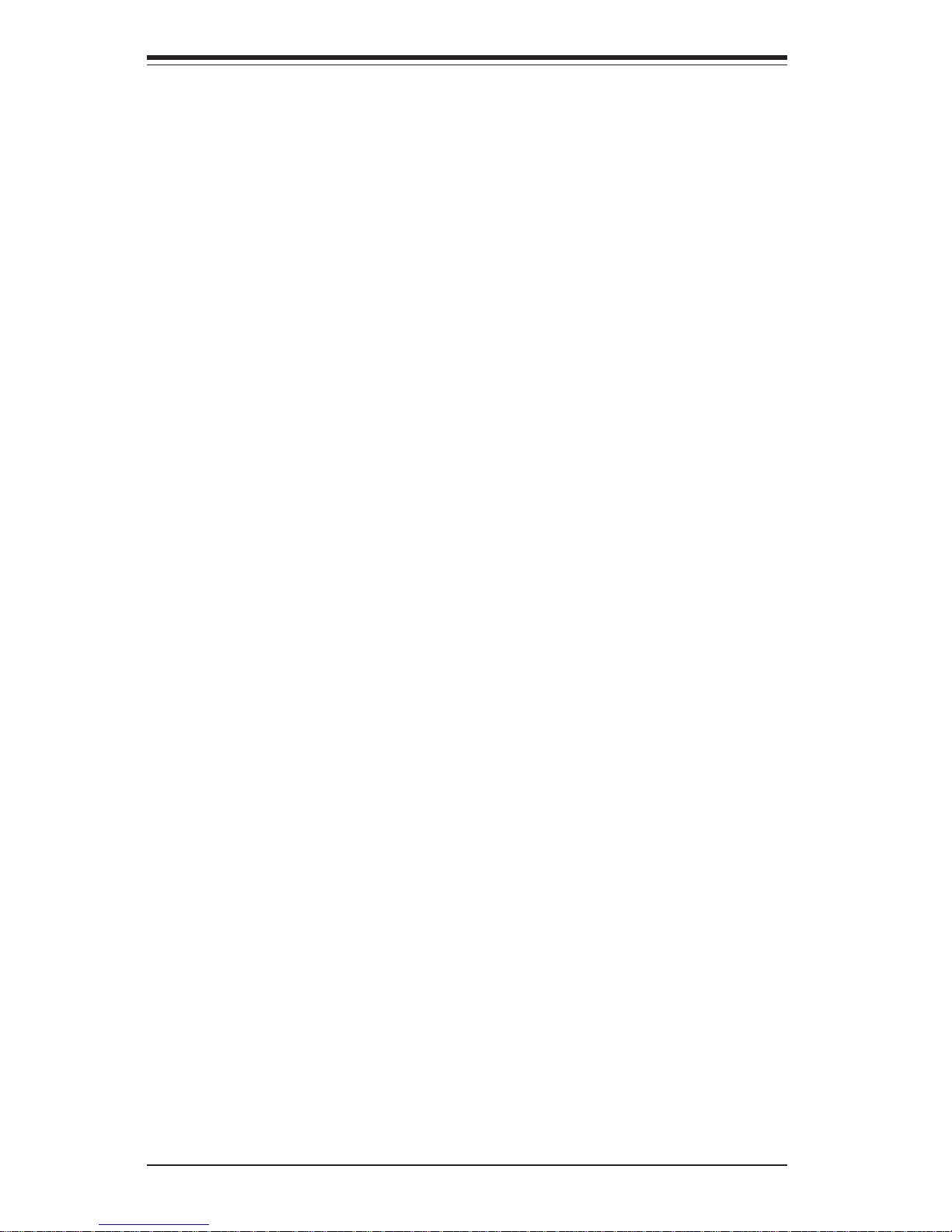
SUPERSERVER 6014H-i2/6014H-i/6014H-Xi Manual
x
Notes
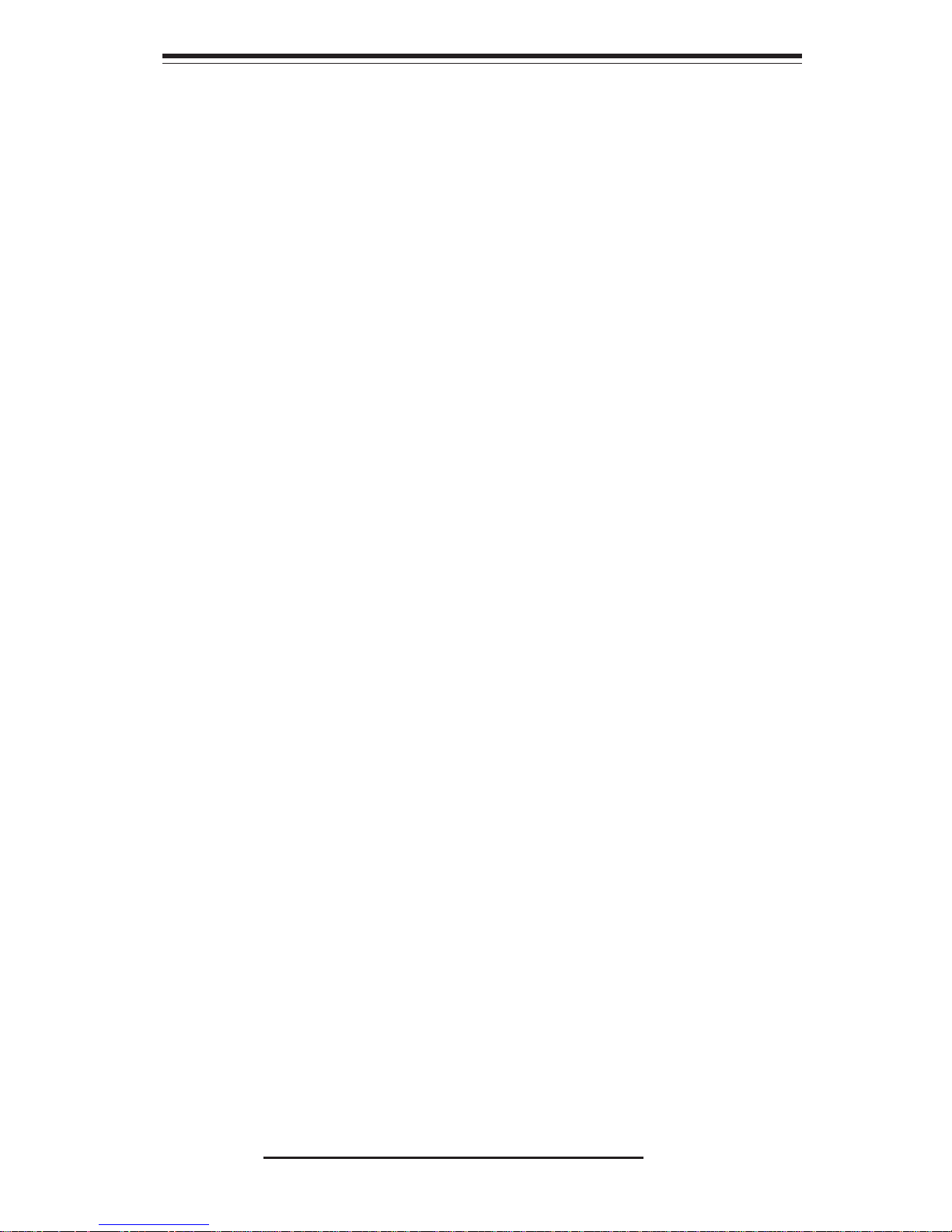
Chapter 1
Introduction
1-1 Overview
The Supermicro SuperServer 6014H-i2/6014H-i/6014H-Xi is a high-end, dual
processor 1U rackmount server that features some of the most advanced
technology currently available. The SuperServer 6014H-i2/6014H-i/6014HXi is comprised of two main subsystems: the SC812i-420 1U rackmount
chassis and the X6DHR-iG2/X6DHR-iG/X6DHR-XiG dual processor
serverboard. Please refer to our web site for information on operating
systems that have been certified for use with the SuperServer 6014H-i2/
6014H-i/6014H-Xi. (www.supermicro.com)
In addition to the serverboard and chassis, various hardware components
may have been included with your SuperServer 6014H-i2/6014H-i/6014H-Xi,
as listed below:
z Two (2) 10-cm system blower fans (FAN-0071)
z One (1) 3.5" slim floppy drive
z One (1) slim CD-ROM drive
z Three (3) IDE drive trays (CSE-PT17)
z One (1) riser card for standard size PCI-X card (CSE-RR1U-X)
z One (1) riser card for low-profile PCI-X card (CSE-RR1U-XLP)
z Rackmount hardware with screws (CSE-PT34):
Two (2) rack rail assemblies
Six (6) brackets for mounting the rack rails to a rack/telco rack
z One (1) CD-ROM containing drivers and utilities
z SuperServer 6014H-i2/6014H-i/6014H-Xi User's Manual
z Optional: One (1) chassis front bezel (CSE-PTFB-812)
Chapter 1: Introduction
1-1
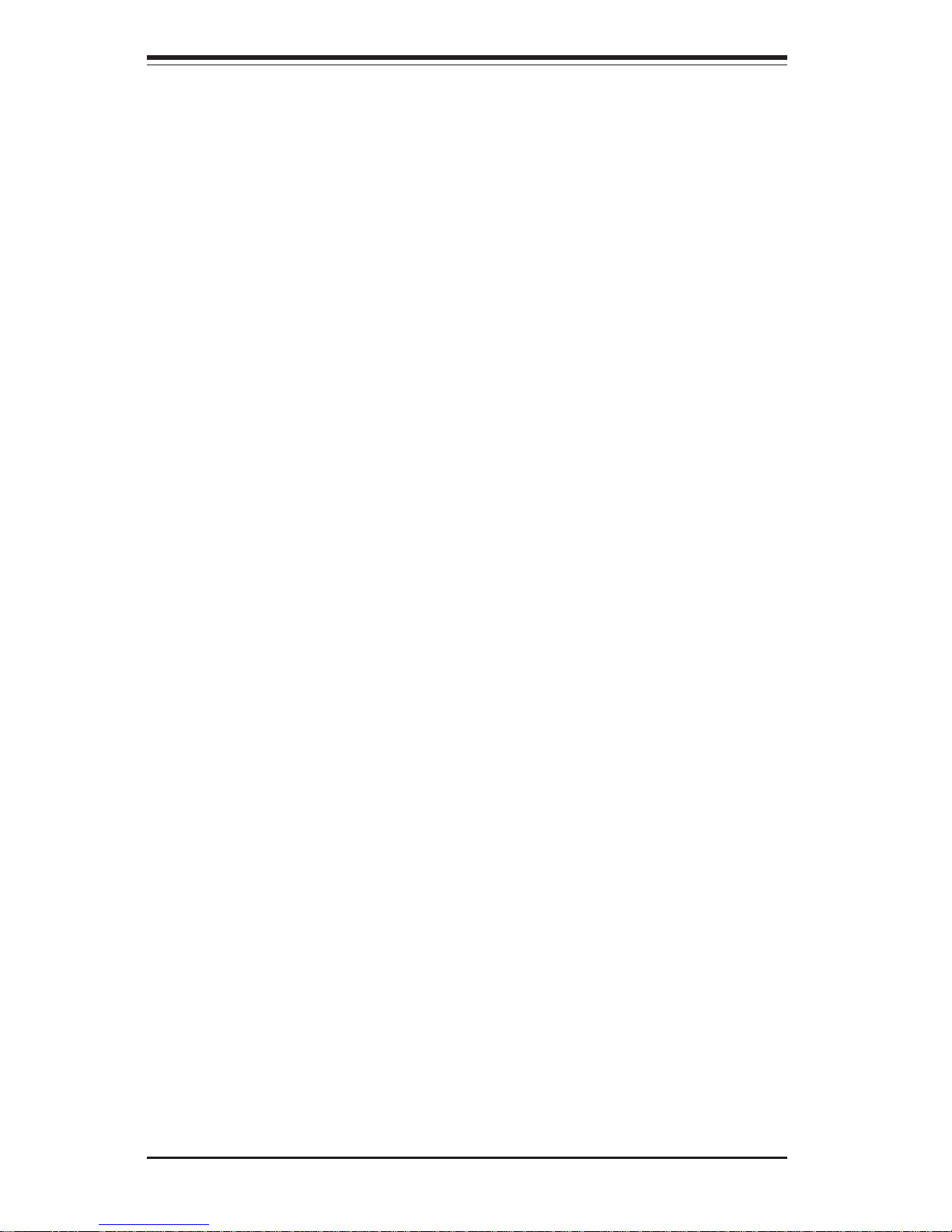
SUPERSERVER 6014H-i2/6014H-i/6014H-Xi Manual
1-2
1-2 Serverboard Features
At the heart of the SuperServer 6014H-i2/6014H-i/6014H-Xi lies the X6DHRiG2/X6DHR-iG/X6DHR-XiG, a dual Intel XeonTM processor serverboard designed to provide maximum performance. Below are the main features of
the X6DHR-iG2/X6DHR-iG/X6DHR-XiG.
Processors
The X6DHR-iG2/X6DHR-iG/X6DHR-XiG supports single or dual Intel 604-pin
EM64T Xeon processors at an 800 MHz FSB speed. Please refer to the
support section of our web site for a complete listing of supported processors (http://www.supermicro.com/support/).
Memory
The X6DHR-iG2 has eight 240-pin DIMM slots that can support up to 16 GB
of low-profile, registered ECC DDR2-400 SDRAM. The serverboard has has
been designed to support 2 GB DIMM modules for each memory slot, but it has
only been validated with 1 GB memory modules.
The X6DHR-iG/X6DHR-XiG has eight 184-pin DIMM slots that can support up
to 16 GB of low-profile, registered ECC DDR333 SDRAM or 32GB of lowprofile, registered ECC DDR266 SDRAM. The serverboard has has been
designed to support 2 GB DIMM modules for each memory slot, but it has only
been validated with 1 GB memory modules.
ATI Graphics Controller
Your serverboard features an integrated ATI video controller based on the
Rage XL graphics chip. Rage XL fully supports sideband addressing and
AGP texturing. This onboard graphics package can provide a bandwidth of
up to 512 MB/sec over a 32-bit graphics memory bus.
z Optional (cont.):
Two (2) 1U passive CPU heatsinks (SNK-0009)
One (1) riser card for standard size PCI-E (CSE-RR1U-E)*
One (1) riser card for low-profile PCI-E (CSE-RR1U-ELP)*
*Does not apply to the 6014H-Xi.
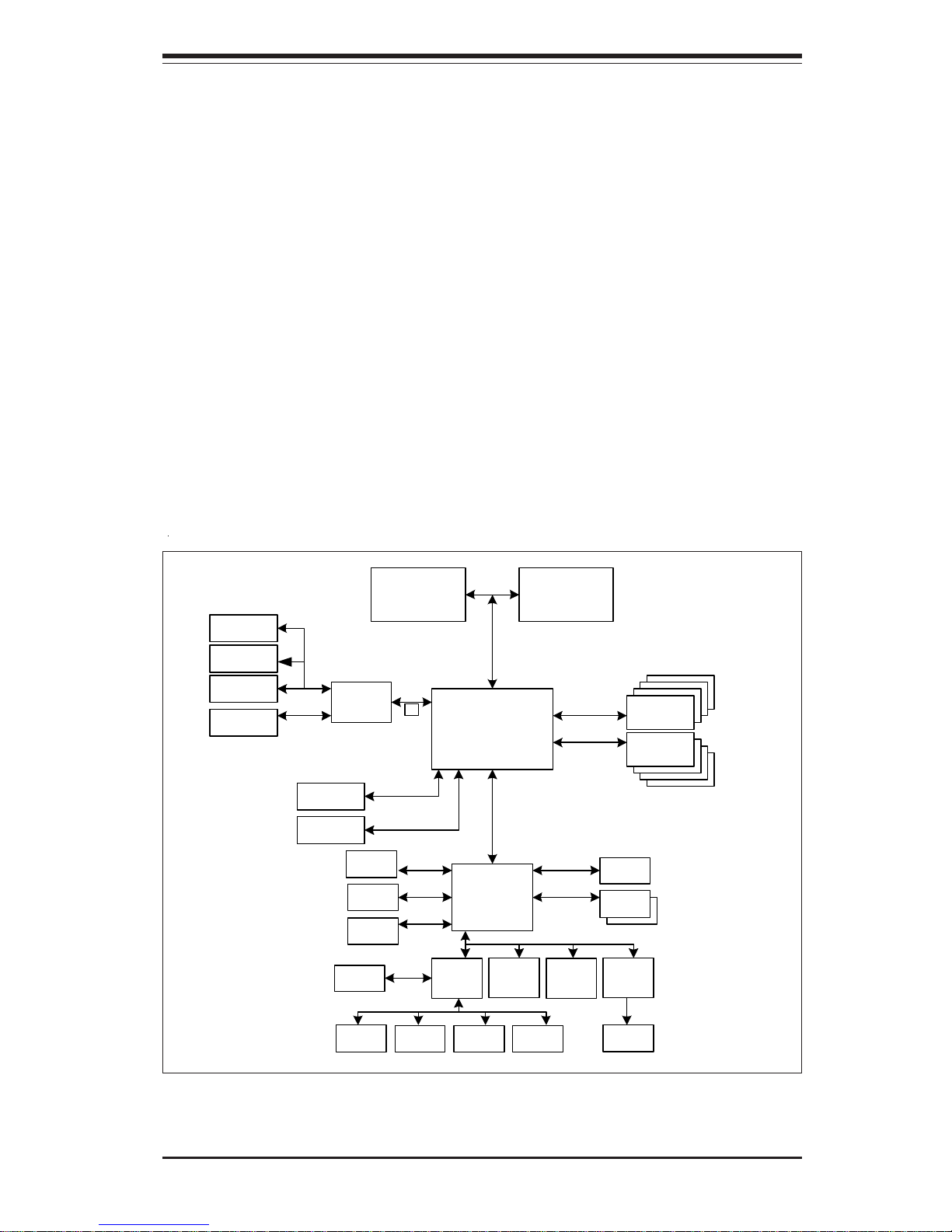
1-3
Chapter 1: Introduction
Figure 1-1. E7520 Chipset Block Diagram
E7520
Lindenhurst
MCH
Processor 1 Processor 2
6300 ESB
Hance
Rapids
DIMMs 1-
4
DDR 266 (8 DIMMs)
DDR 333-4DIMM Double-sided
DDR 333-6DIMM Single-sided
PXH
SCSI 7902
PCI-X
ZCR
PCI-X Slot
PCI-X Slot
GLAN
82541
PCI-E Slot
PCI-E Slot
IDE PRI/
SEC
SATA 0,1
USB 0-3
VGA
Flash
ROM
LPC I/O
BMC
Con.
(IPMI)
FWH
LPC I/O
Parallel
Port
SER 1,2
H/W
Monitor
FDD
KB/
Mouse
Hub
PCI-E
x8
PCI-X100
PCI-Ex8
PCI-Ex8
PCI-33MHz UDMA/100
SATA
USB
xBus
LPC Bus
DIMMs 5-
8
DDR333/
266
DDR333/
266
PCI-66MHz
PCI-X133
Note: this is a general chipset block diagram. Please refer to sections 1-2 and 13 in this chapter and Chapter 5 for details on each server system.
Onboard Controllers/Ports
The X6DHR-iG2/X6DHR-iG/X6DHR-XiG includes one floppy drive controller
and two onboard IDE controllers, which support up to four IDE hard drives
or ATAPI devices. Backpanel I/O ports include one COM port, two USB
ports, PS/2 mouse and keyboard ports, a VGA (monitor) port and two Gb
LAN ports.
Other Features
Other onboard features are included to promote system health. These include various voltage monitors, two CPU temperature sensors, four fan
speed sensors, a chassis intrusion header, auto-switching voltage regulators, chassis and CPU overheat sensors, virus protection and BIOS rescue.
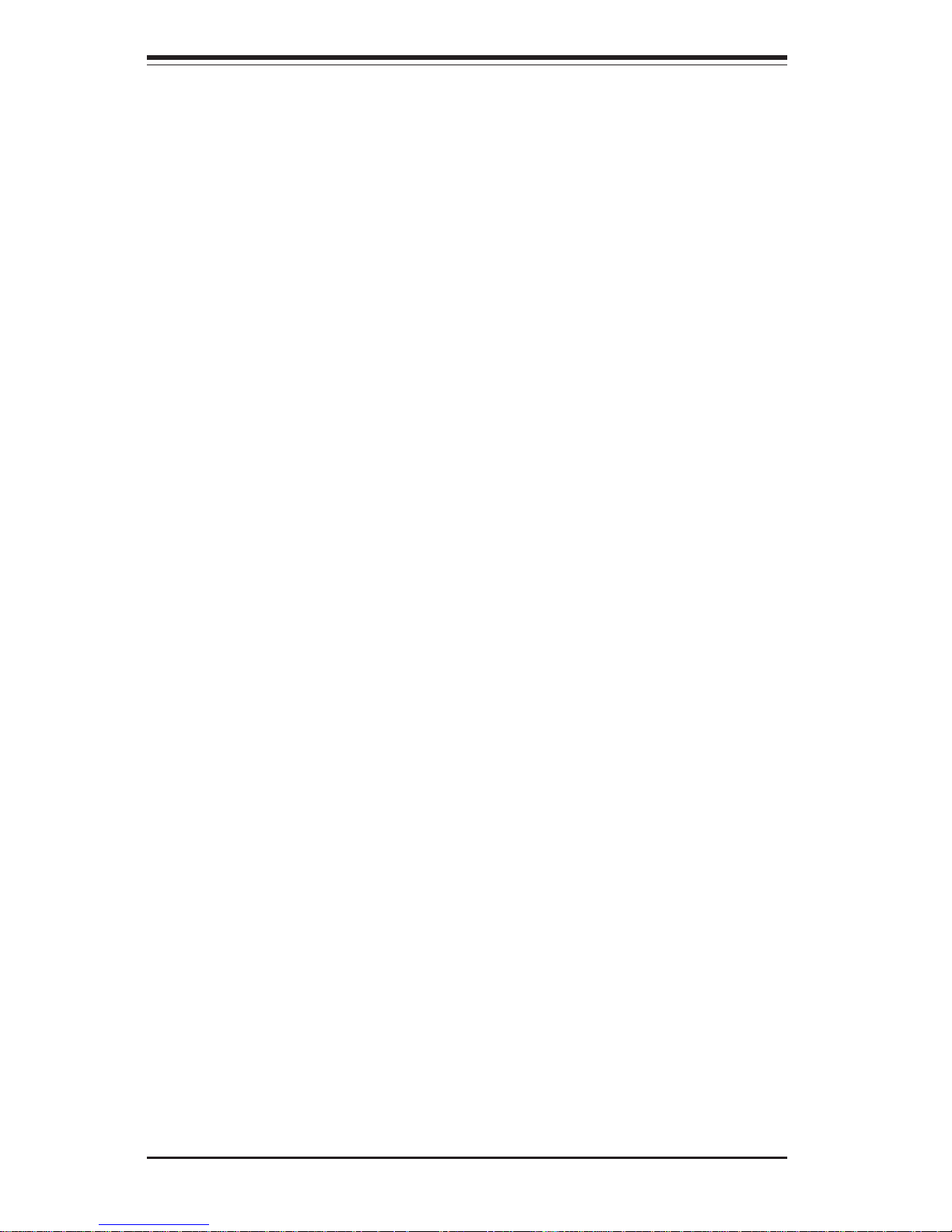
SUPERSERVER 6014H-i2/6014H-i/6014H-Xi Manual
1-4
1-3 Server Chassis Features
The SC812i-420 is one of Supermicro's newest 1U chassis and features
three IDE hard drive bays, a slim CD-ROM drive, a slim 3.5" floppy drive and
a revolutionary cooling design that can keep today's most powerful processors running well below their temperature thresholds. The following is a
general outline of the main features of the SC812i-420 chassis.
System Power
When configured as a SuperServer 6014H-i2/6014H-i/6014H-Xi, the SC812i420 chassis includes a single 420W power supply.
PCI Expansion Slots
The 6014H-i2 has two x8 PCI-Express slots, one 133 MHz PCI-X slot and
one 100 MHz PCI-X slot. Included riser cards support the use of one standard PCI-X card of any speed and one low-profile PCI-X card (100 or 66
MHz only). Alternatively, optional riser cards (sold separately) may be
added to support the use of two x8 PCI-Express cards. See section 5-6 for
details on riser cards.
The 6014H-i has two Universal PCI-X 133 MHz/PCI-Express x8/x4 slots.
Included riser cards support the use of one standard PCI-X card and one
low-profile PCI-X card of any speed. Alternatively, optional riser cards
(sold separately) may be added to support the use of one x8 PCI-Express
and one x4 PCI-Express card. See section 5-6 for details on riser cards.
The 6014H-Xi has two 133 MHz PCI-X slots. Riser cards included with the
server support the use of two (one standard and one low-profile) PCI-X
cards of any speed. See section 5-6 for details on riser cards.
Control Panel
The SC812i-420 control panel provides important system monitoring and
control information. Indicators include a power on LED, two network activity LEDs, a hard drive activity LED and a system overheat/fan fail LED. The
main power button and a system reset button may be found here. A gigabit
Ethernet port and two UBS 2.0 ports are also present for easy front side
access.
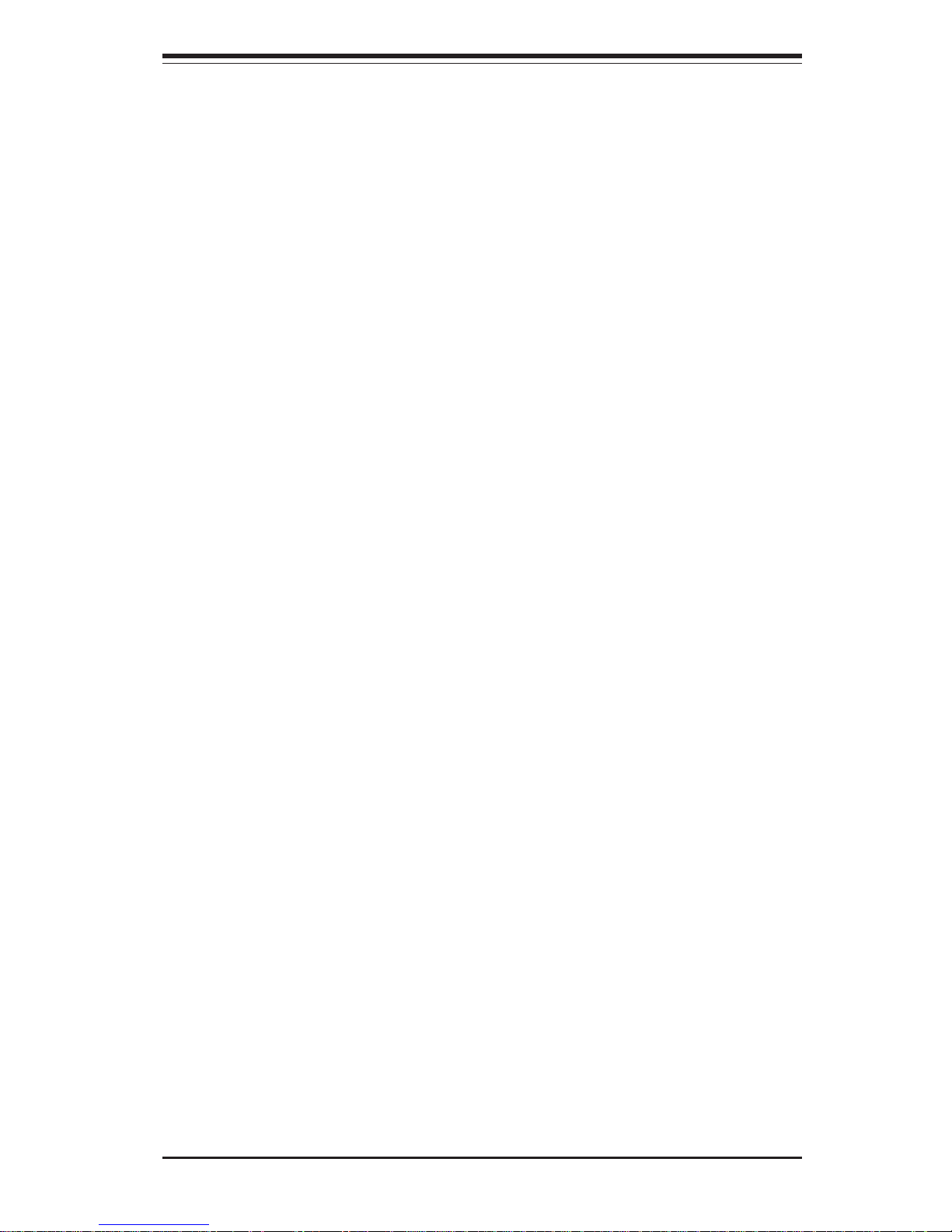
1-5
Chapter 1: Introduction
I/O Backplane
The SC812i-420 is a 1U rackmount chassis. Its I/O backplane provides one
full-height full-length and one low-profile PCI expansion slots, one COM port
(the other is internal), one VGA port, two USB ports, PS/2 mouse and
keyboard ports and two Ethernet (LAN) ports.
Cooling System
The SC812i-420 chassis' revolutionary cooling design has been optimized to
provide sufficient cooling for dual Xeon configurations in a 1U space. The
SC812i-420 includes two heavy duty 10-cm blower fans located in the
middle of the chassis. The speed of these fans may be controlled by DC
via a BIOS setting (see below). If a fan breaks down, the ambient air
temperature inside the chassis will rise and activate the overheat/fan fail
LED.
A setting in BIOS (see p. 7-17) is used to control the speed of the fans.
The recommended setting is "3-pin (Server)".
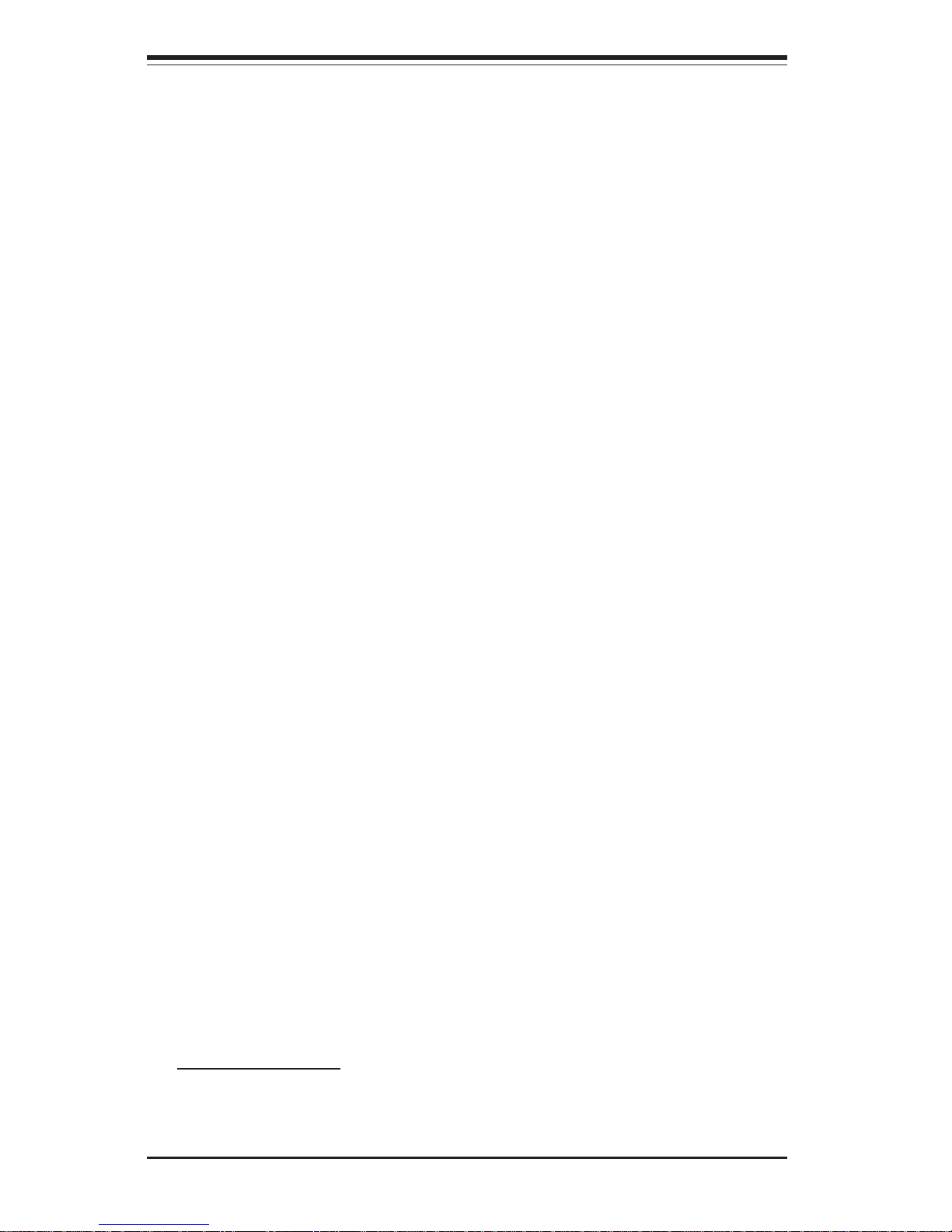
SUPERSERVER 6014H-i2/6014H-i/6014H-Xi Manual
1-6
1-4 Contacting Supermicro
Headquarters
Address: SuperMicro Computer, Inc.
980 Rock Ave.
San Jose, CA 95131 U.S.A.
Tel: +1 (408) 503-8000
Fax: +1 (408) 503-8008
Email: marketing@supermicro.com (General Information)
support@supermicro.com (Technical Support)
Web Site: www.supermicro.com
Europe
Address: SuperMicro Computer B.V.
Het Sterrenbeeld 28, 5215 ML
's-Hertogenbosch, The Netherlands
Tel: +31 (0) 73-6400390
Fax: +31 (0) 73-6416525
Email: sales@supermicro.nl (General Information)
support@supermicro.nl (Technical Support)
rma@supermicro.nl (Customer Support)
Asia-Pacific
Address: SuperMicro, Taiwan
4F, No. 232-1, Liancheng Rd.
Chung-Ho 235, Taipei, Taiwan, R.O.C.
Tel: +886-(2) 8226-3990
Fax: +886-(2) 8226-3991
Web Site: www.supermicro.com.tw
Technical Support:
Email: support@supermicro.com.tw
Tel: 886-2-8228-1366, ext.132 or 139
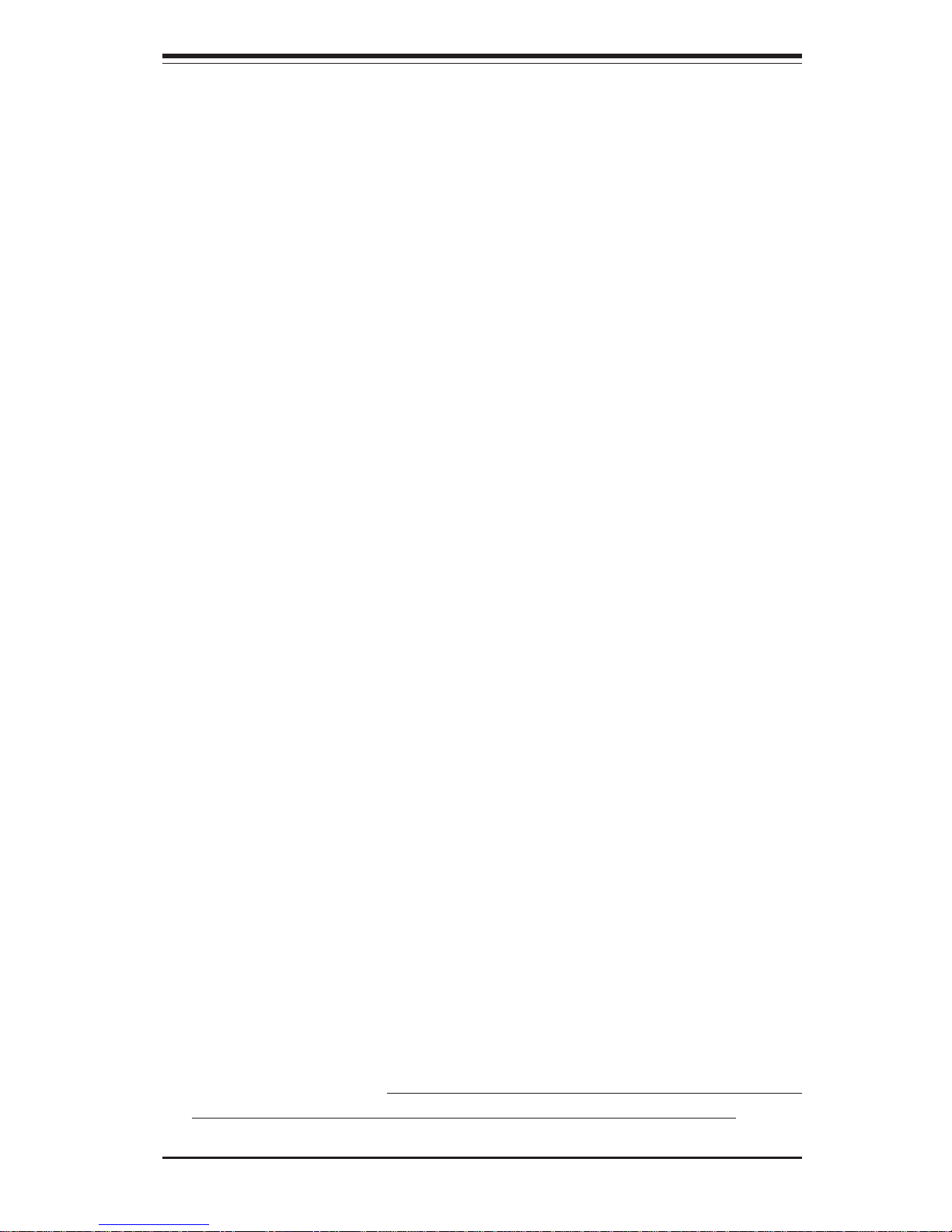
Chapter 2: Server Installation
2-1
Chapter 2
Server Installation
2-1 Overview
This chapter provides a quick setup checklist to get your SuperServer
6014H-i2/6014H-i/6014H-Xi up and running. Following these steps in the
order given should enable you to have the system operational within a
minimum amount of time. This quick setup assumes that your SuperServer
6014H-i2/6014H-i/6014H-Xi system has come to you with the processors
and memory preinstalled. If your system is not already fully integrated with
a serverboard, processors, system memory etc., please turn to the chapter
or section noted in each step for details on installing specific components.
2-2 Unpacking the System
You should inspect the box the SuperServer 6014H-i2/6014H-i/6014H-Xi
was shipped in and note if it was damaged in any way. If the server itself
shows damage you should file a damage claim with the carrier who delivered it.
Decide on a suitable location for the rack unit that will hold the SuperServer
6014H-i2/6014H-i/6014H-Xi. It should be situated in a clean, dust-free area
that is well ventilated. Avoid areas where heat, electrical noise and electromagnetic fields are generated. You will also need it placed near a
grounded power outlet. Be sure to read the Rack and Server Precautions in
the next section.
2-3 Preparing for Setup
The box the SuperServer 6014H-i2/6014H-i/6014H-Xi was shipped in should
include two sets of rail assemblies, two rail mounting brackets and the
mounting screws you will need to install the system into the rack. Follow
the steps in the order given to complete the installation process in a minimum amount of time. Please read this section in its entirety before you
begin the installation procedure outlined in the sections that follow.
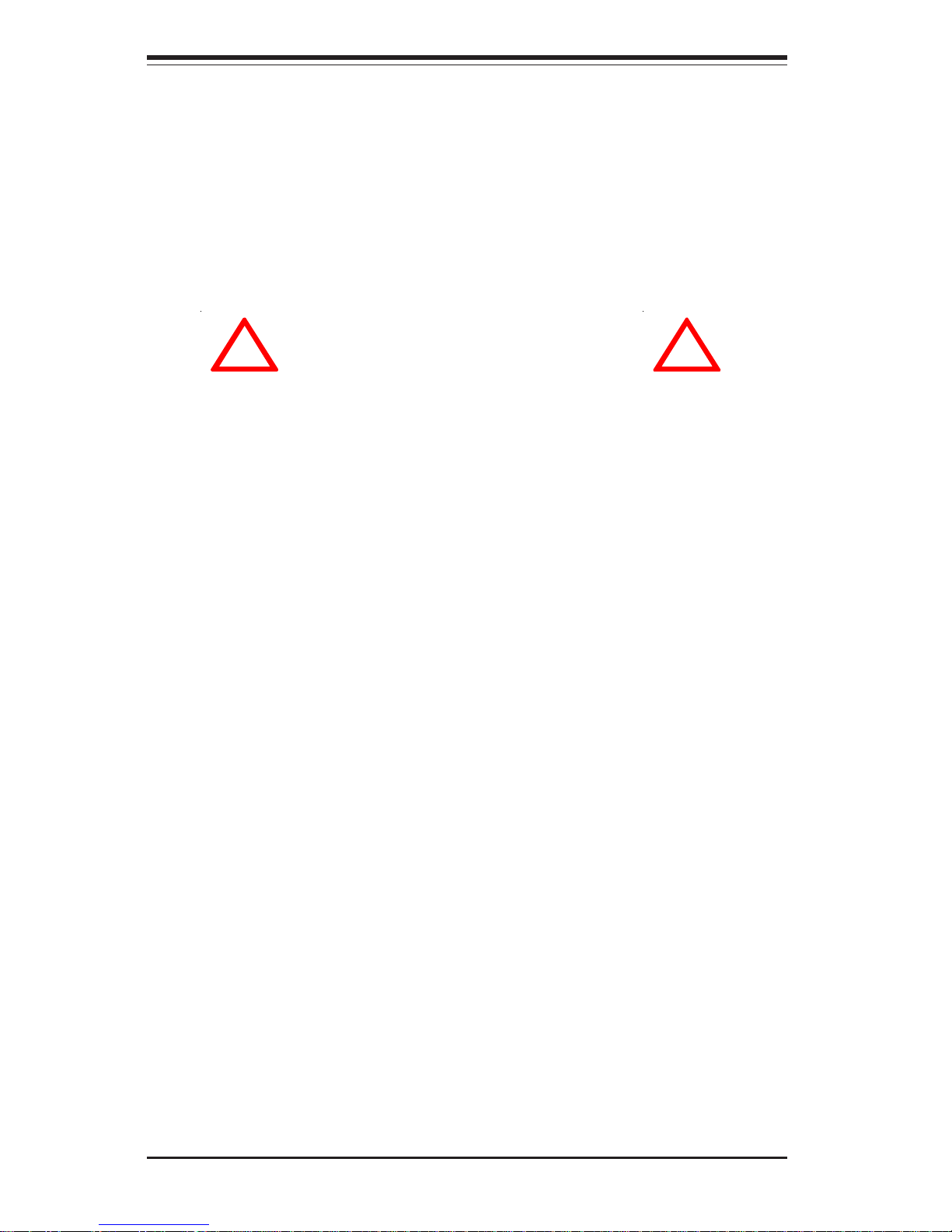
2-2
SUPERSERVER 6014H-i2/6014H-i/6014H-Xi Manual
Choosing a Setup Location
- Leave enough clearance in front of the rack to enable you to open
the front door completely (~25 inches).
- Leave approximately 30 inches of clearance in the back of the rack
to allow for sufficient airflow and ease in servicing.
- This product is for installation only in a Restricted Access location
(dedicated equipment rooms, service closets and the like).
Rack Precautions
- Ensure that the leveling jacks on the bottom of the rack are fully
extended to the floor with the full weight of the rack resting on them.
- In single rack installation, stabilizers should be attached to the rack.
- In multiple rack installations, the racks should be coupled together.
- Always make sure the rack is stable before extending a component
from the rack.
- You should extend only one component at a time - extending two or
more simultaneously may cause the rack to become unstable.
Server Precautions
- Review the electrical and general safety precautions in Chapter 4.
- Determine the placement of each component in the rack before you
install the rails.
- Install the heaviest server components on the bottom of the rack
first, and then work up.
- Use a regulating uninterruptible power supply (UPS) to protect the
server from power surges, voltage spikes and to keep your system operating in case of a power failure.
- Allow the IDE drives and power supply units to cool before touching
them.
- Always keep the rack's front door and all panels and components on
the servers closed when not servicing to maintain proper cooling.
!
!
Warnings and Precautions!
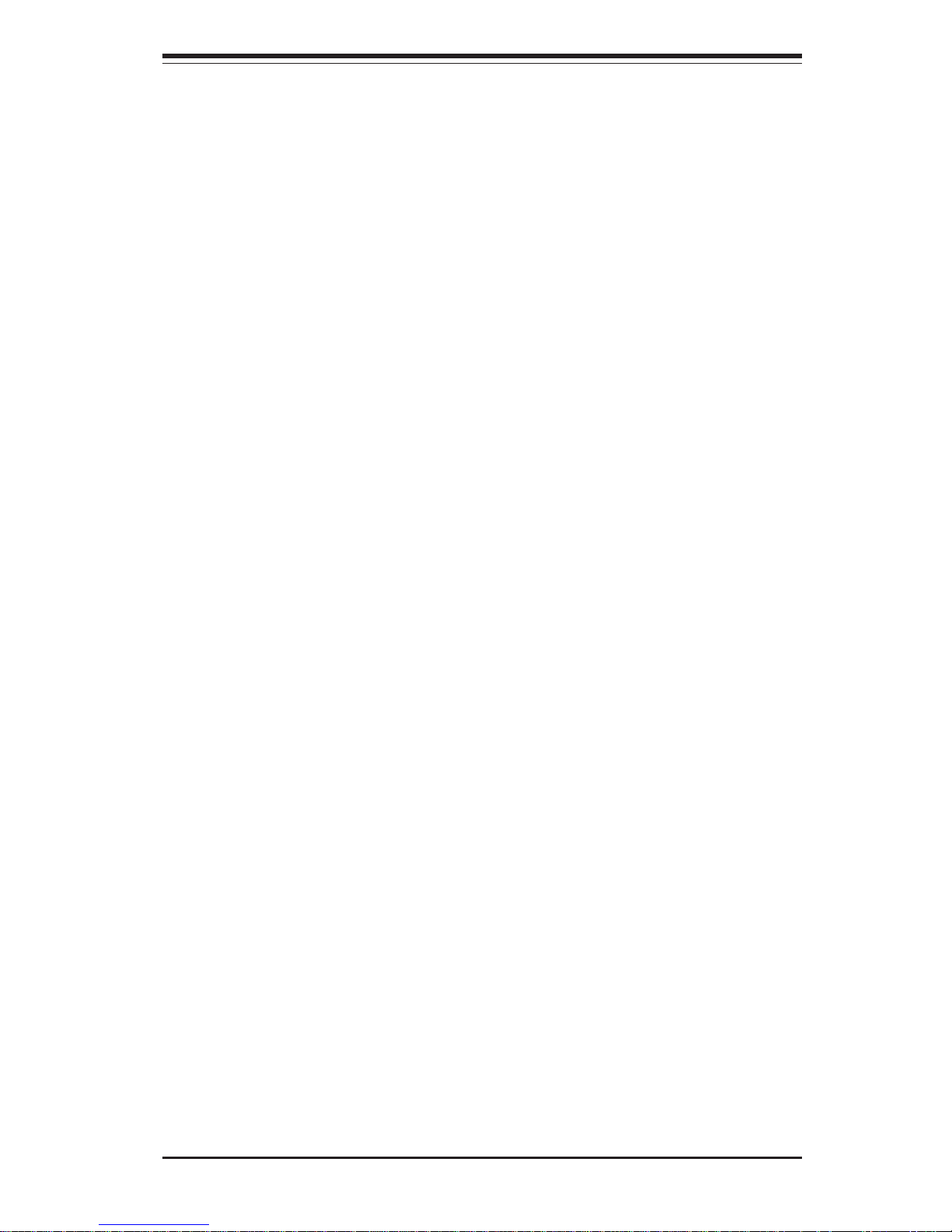
Chapter 2: Server Installation
2-3
Rack Mounting Considerations
Ambient Operating Temperature
If installed in a closed or multi-unit rack assembly, the ambient operating
temperature of the rack environment may be greater than the ambient temperature of the room. Therefore, consideration should be given to installing
the equipment in an environment compatible with the manufacturer’s maximum rated ambient temperature (Tmra).
Reduced Airflow
Equipment should be mounted into a rack so that the amount of airflow
required for safe operation is not compromised.
Mechanical Loading
Equipment should be mounted into a rack so that a hazardous condition
does not arise due to uneven mechanical loading.
Circuit Overloading
Consideration should be given to the connection of the equipment to the power
supply circuitry and the effect that any possible overloading of circuits might
have on overcurrent protection and power supply wiring. Appropriate consideration of equipment nameplate ratings should be used when addressing this
concern.
Reliable Ground
A reliable ground must be maintained at all times. To ensure this, the rack
itself should be grounded. Particular attention should be given to power
supply connections other than the direct connections to the branch circuit
(i.e. the use of power strips, etc.).
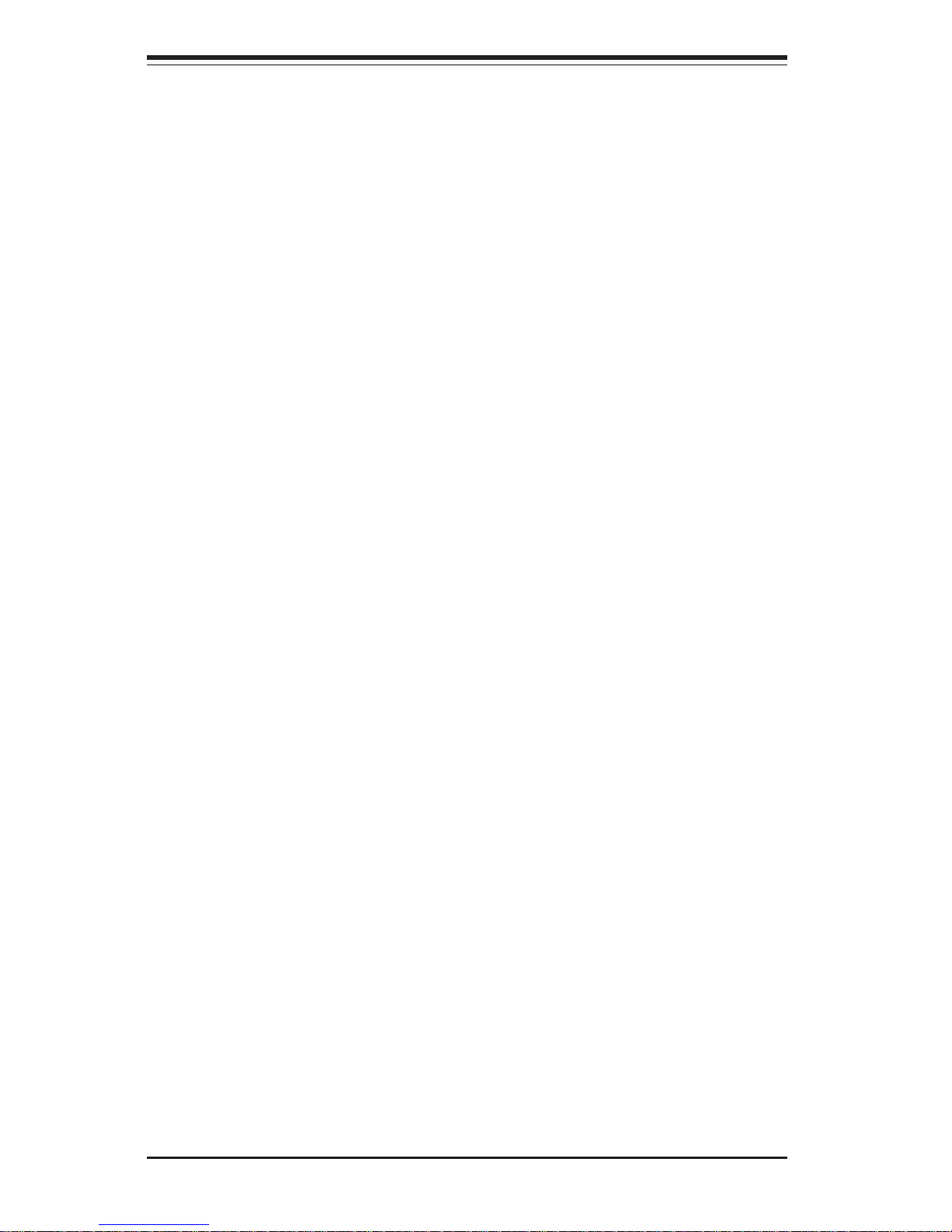
2-4
SUPERSERVER 6014H-i2/6014H-i/6014H-Xi Manual
2-4 Installing the System into a Rack
This section provides information on installing the SuperServer 6014H-i2/
6014H-i/6014H-Xi into a rack unit with the rack rails provided. If the server
has already been mounted into a rack, you can skip ahead to Sections 2-5
and 2-6. There are a variety of rack units on the market, which may mean
the assembly procedure will differ slightly. You should also refer to the
installation instructions that came with the rack unit you are using.
Identifying the Sections of the Rack Rails
You should have received two rack rail assemblies with the SuperServer
6014H-i2/6014H-i/6014H-Xi. Each of these assemblies consists of two sections: an inner fixed chassis rail that secures to the chassis and an
outer fixed rack rail that secures directly to the rack itself. Two pairs of
short brackets to be used on the front side of the outer rails are also
included.
Installing the Inner Rails
First, locate the right inner rail (the rail that will be used on the right side
when you face the front of the chassis). Align the four square holes on
the right inner rail against the hooks on the right side of the chassis.
Securely attach the rail to the chassis with two M4 flat head screws.
Repeat these steps to install the left inner rail to the left side of the chassis.
Installing the Outer Rails
Begin by measuring the distance from the front rail to the rear rail of the
rack. Attach a short bracket to the front side of the right outer rail and a
long bracket to the rear side of the right outer rail. Adjust both the short
and long brackets to the proper distance so that the rail can fit snugly into
the rack. Secure the short bracket to the front side of the outer rail with
two M4 screws and the long bracket to the rear side of the outer rail with
three M4 screws. Repeat these steps for the left outer rail.
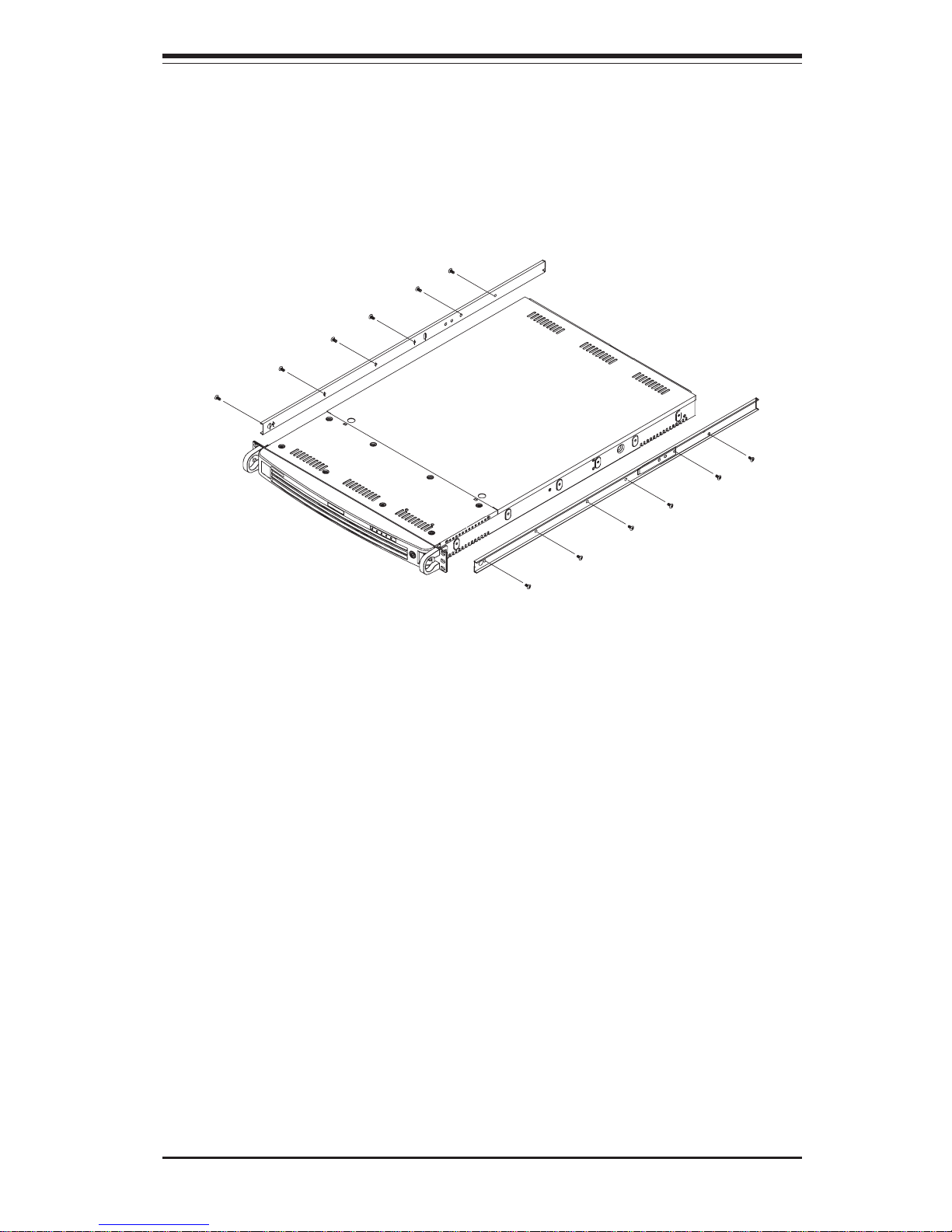
Chapter 2: Server Installation
2-5
Locking Tabs
Both chassis rails have a locking tab, which serves two functions. The
first is to lock the server into place when installed and pushed fully into
the rack, which is its normal position. Secondly, these tabs also lock the
server in place when fully extended from the rack. This prevents the
server from coming completely out of the rack when you pull it out for
servicing.
Figure 2-1. Installing the Rack Rails
(with optional front bezel shown)
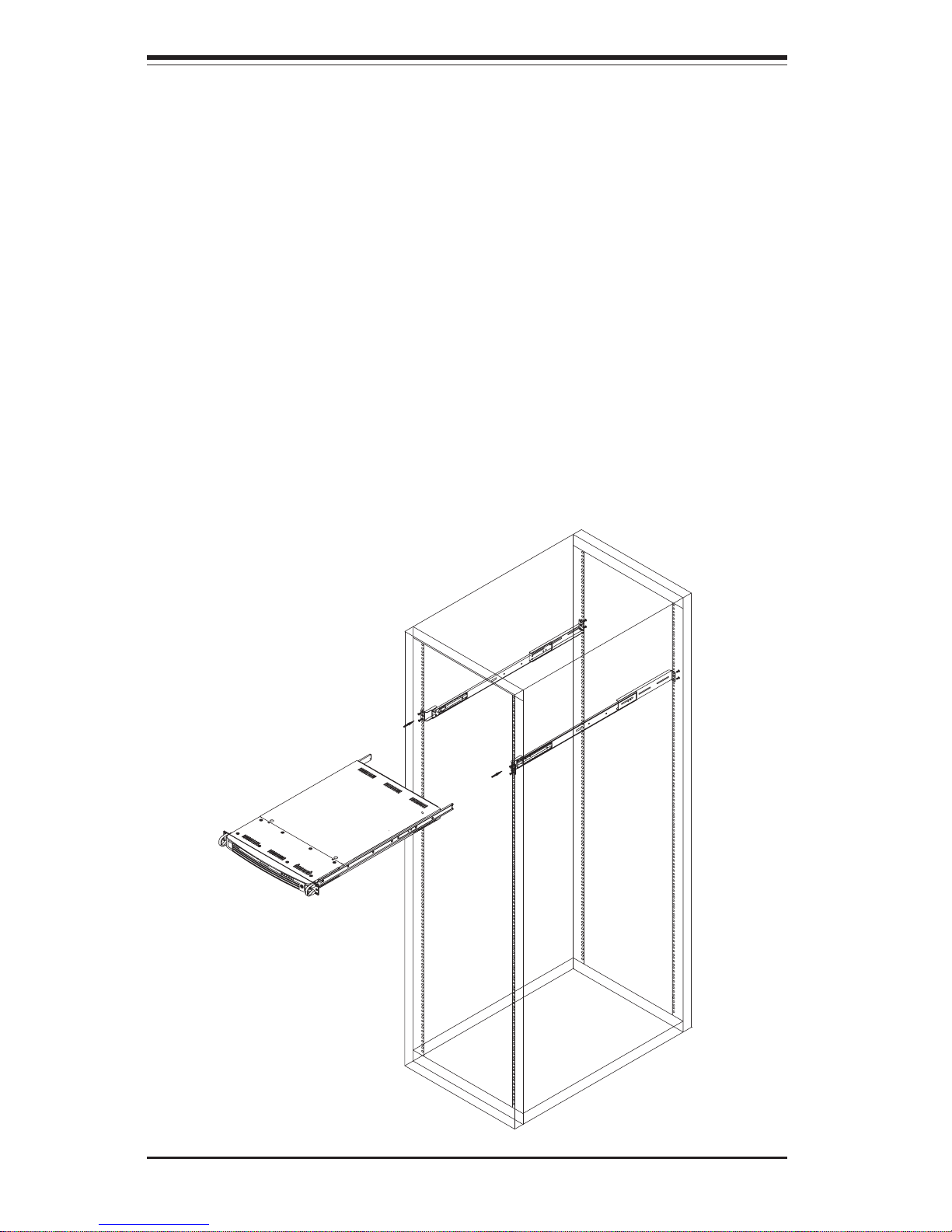
2-6
SUPERSERVER 6014H-i2/6014H-i/6014H-Xi Manual
Figure 2-2. Installing the Server into a Rack
(with optional front bezel shown)
Installing the Server into the Rack
You should now have rails attached to both the chassis and the rack
unit. The next step is to install the server into the rack. Do this by
lining up the rear of the chassis rails with the front of the rack rails.
Slide the chassis rails into the rack rails, keeping the pressure even on
both sides (you may have to depress the locking tabs when inserting).
See Figure 2-2.
When the server has been pushed completely into the rack, you should hear the
locking tabs "click". Finish by inserting and tightening the thumbscrews that
hold the front of the server to the rack.
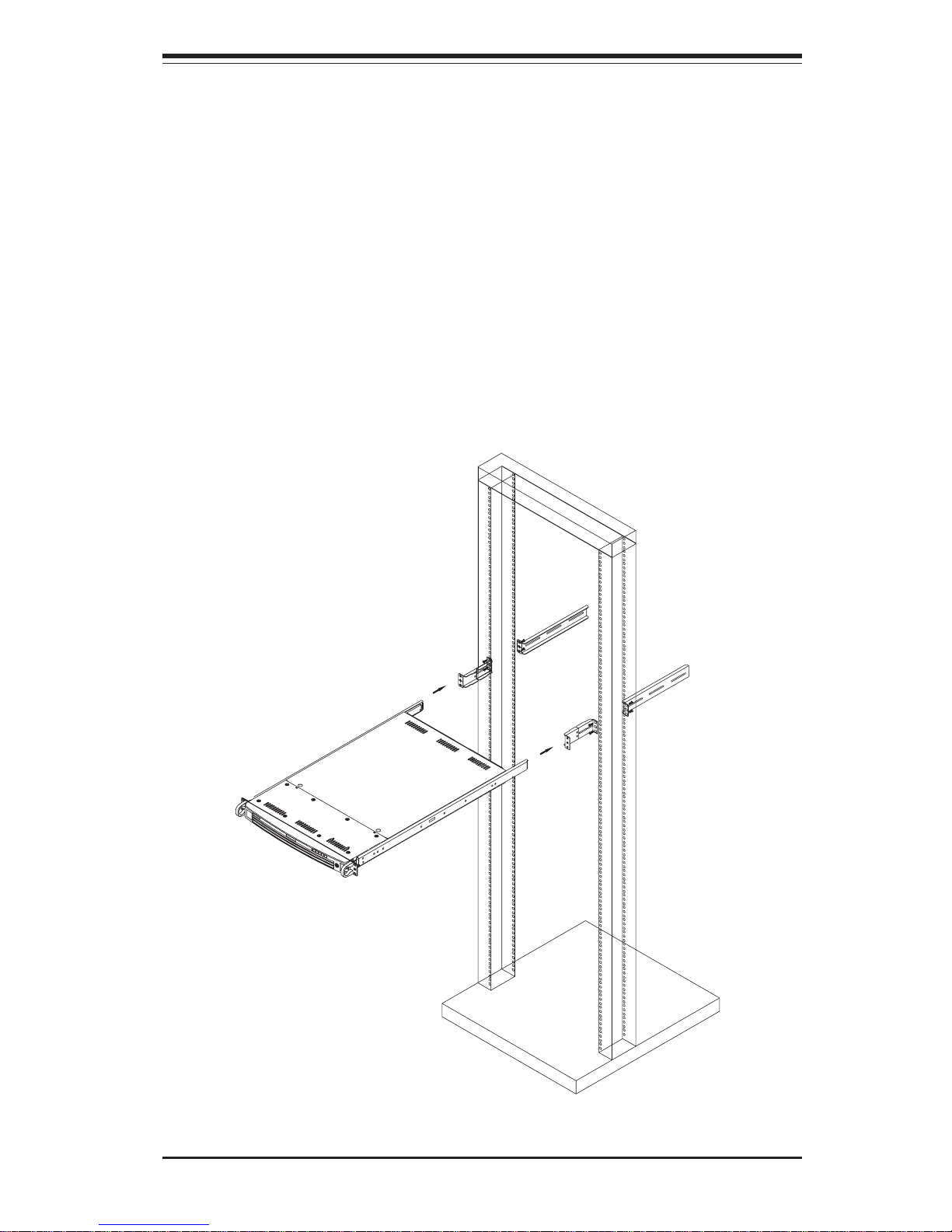
Chapter 2: Server Installation
2-7
Figure 2-3. Installing the Server into a Telco Rack
(with optional front bezel shown)
Installing the Server into a Telco Rack
If you are installing the SuperServer 6014H-i2/6014H-i/6014H-Xi into a Telco
type rack, follow the directions given on the previous pages for rack installation. The only difference in the installation procedure will be the position
ing of the rack brackets to the rack. They should be spaced apart just
enough to accommodate the width of the telco rack.
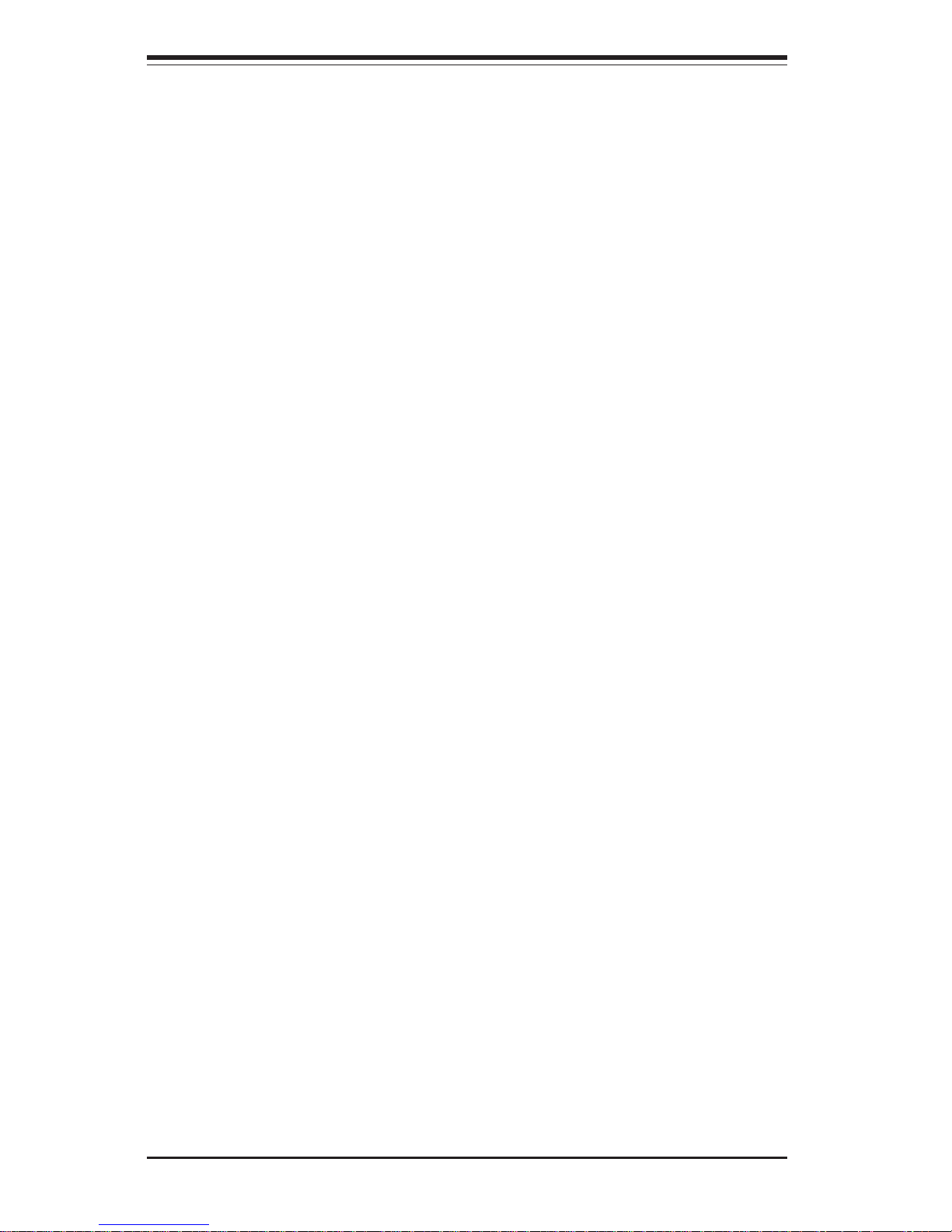
2-8
SUPERSERVER 6014H-i2/6014H-i/6014H-Xi Manual
2-5 Checking the Serverboard Setup
After you install the 6014H-i2/6014H-i/6014H-Xi in the rack, you will need to
open the unit to make sure the serverboard is properly installed and all the
connections have been made.
1. Accessing the inside of the System (see Figure 2-4):
First, release the retention screws that secure the unit to the rack.
Grasp the two handles on either side and pull the unit straight out until it
locks (you will hear a "click"). Next, depress the two buttons on the top
of the chassis to release the top cover. There is a large rectangular
recess in the middle front of the top cover to help you push the cover
away from you until it stops. You can then lift the top cover from the
chassis to gain full access to the inside of the server.
2. Check the CPUs (processors):
You should have one or two processors already installed into the
serverboard. Each processor needs its own heatsink. See Chapter 5
for instructions on processor and heatsink installation.
3. Verify the proper CPU clock ratio setting:
If the CPU speed is not automatically detected you will need to set the
correct speed with the BIOS Setup utility. See the CPU speed setting in
BIOS (Chapter 7) for setting the proper CPU speed. (Most processor
speeds are automatically detected so this step should be unnecessary.)
4. Check the system memory:
Your 6014H-i2/6014H-i/6014H-Xi server system may have come with
system memory already installed. Make sure all DIMMs are fully seated in
their slots. For details on adding system memory, refer to Chapter 5.
5. Installing add-on cards:
If desired, you can install add-on cards to the system. See Chapter 5 for
details on installing PCI add-on cards.

Chapter 2: Server Installation
2-9
Figure 2-4. Accessing the Inside of the System
(with optional front bezel shown)
6. Check all cable connections and airflow:
Make sure all power and data cables are properly connected and not
blocking the chassis airflow. See Chapter 5 for details on cable connections. Also, check the air seals for damage. The air seals are located
under the blower fan and beneath the frame cross section that separates the drive bay area from the serverboard area of the chassis.
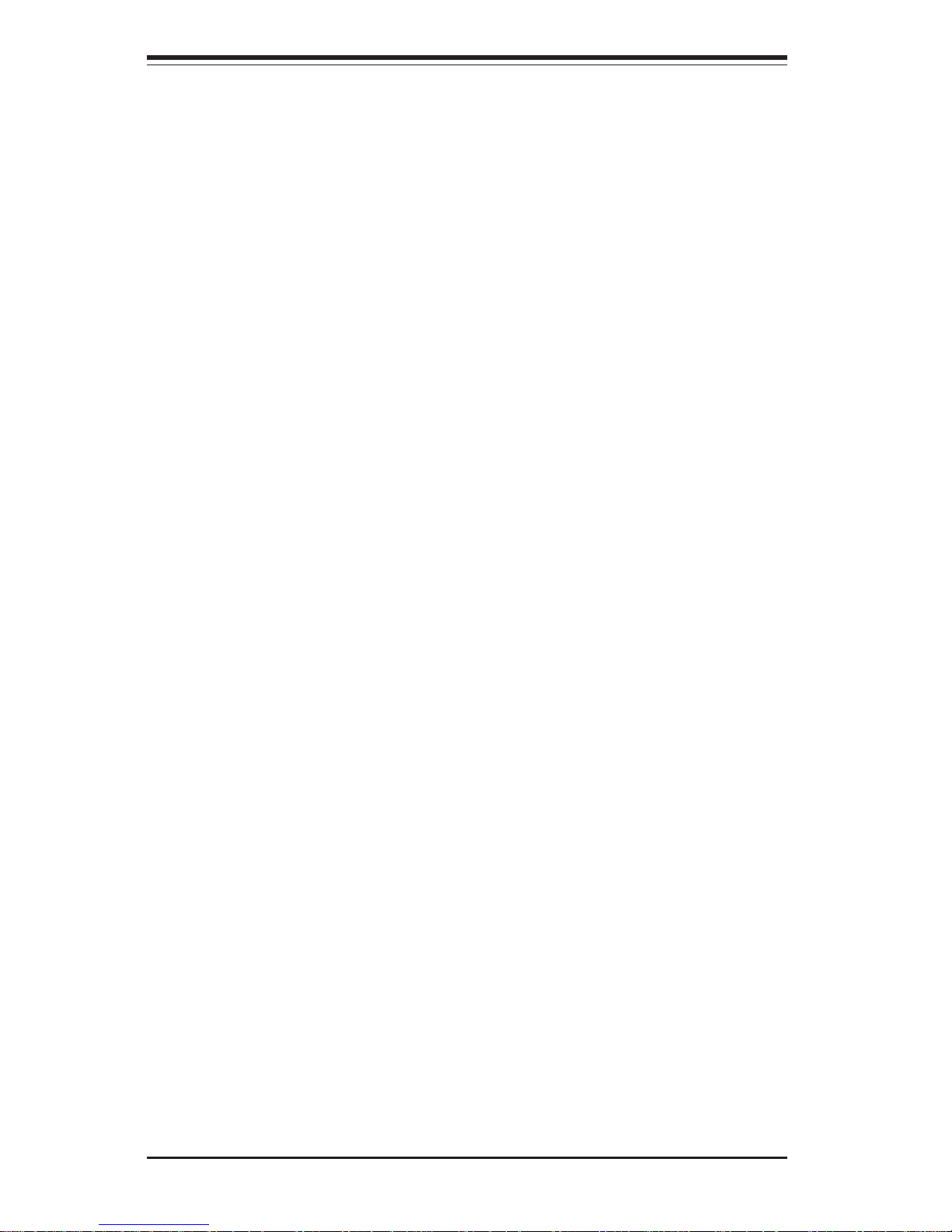
2-10
SUPERSERVER 6014H-i2/6014H-i/6014H-Xi Manual
2-6 Checking the Drive Bay Setup
Next, you should check to make sure the peripheral drives and the IDE hard
drives have been properly installed and all connections have been made.
1. Accessing the drive bays:
All drives are accessable from the front of the server. For servicing the
CD-ROM, floppy and IDE disk drives, you will need to remove the top
chassis cover.
2. CD-ROM and floppy disk drives:
A slim CD-ROM and a slim floppy drive should be preinstalled in your
server. Refer to Chapter 6 if you need to reinstall a CD-ROM and/or
floppy disk drive to the system.
3. Check the IDE disk drives:
Depending upon your system's configuration, your system may have one
or more drives already installed. If you need to install IDE drives, please
refer to Chapter 6.
4. Check the airflow:
Airflow is provided by two heavy duty 10-cm blower fans. The system
component layout was carefully designed to direct sufficient cooling airflow to the components that generate the most heat. Note that all power
and data cables have been routed in such a way that they do not block
the airflow generated by the fans.
5. Supplying power to the system:
The last thing you must do is to provide input power to the system. Plug
the power cord from the power supply unit into a high-quality power
strip that offers protection from electrical noise and power surges. It is
recommended that you use an uninterruptible power supply (UPS).
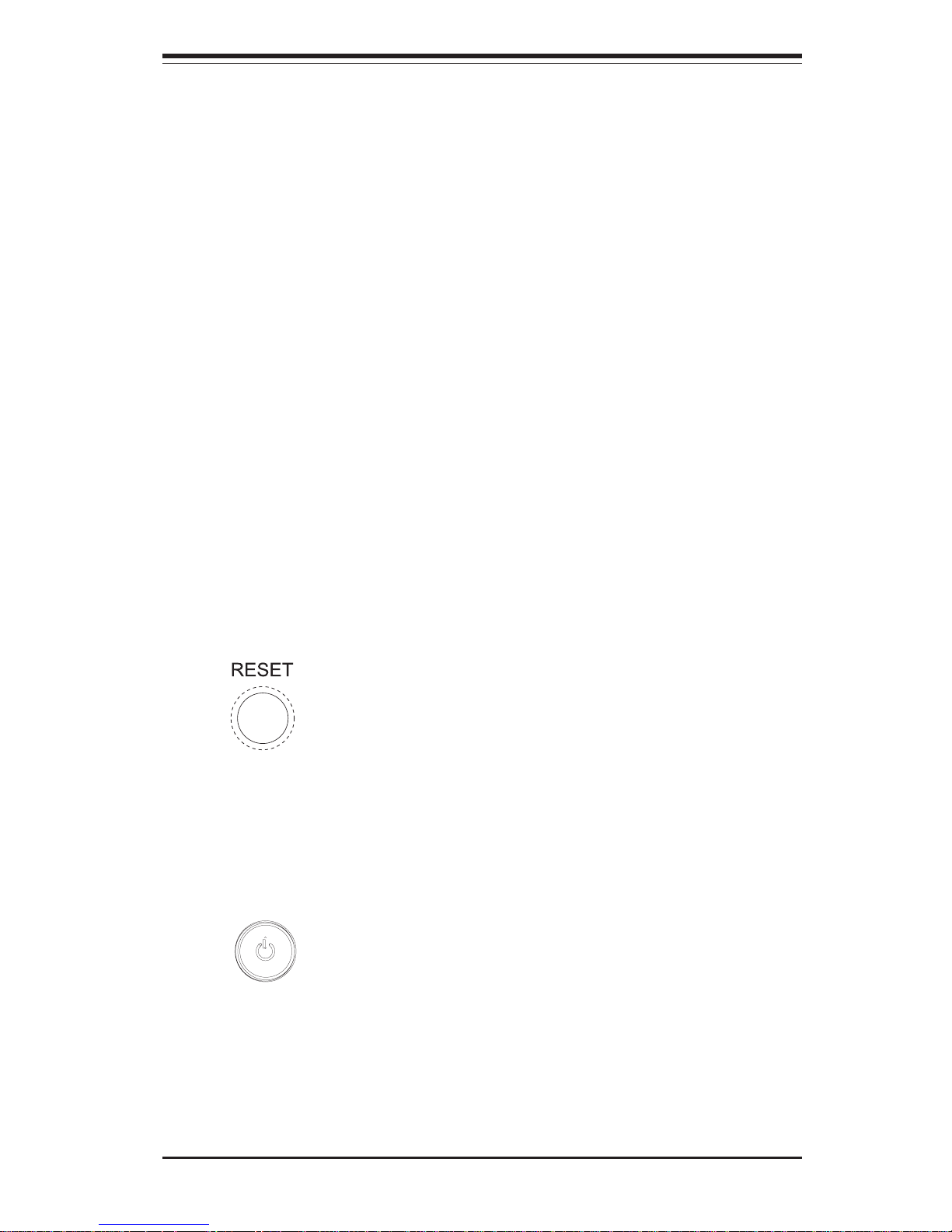
Chapter 3: System Interface
3-1
Chapter 3
System Interface
3-1 Overview
There are several LEDs on the chassis control panel as to keep you constantly informed of the overall status of the system as well as the activity
and health of specific components. There are also two buttons on the
chassis control panel. This chapter explains the meanings of the control
panel LED indicators and the appropriate response you may need to take
when one turns on.
3-2 Control Panel Buttons
There are two push-buttons located on the front of the chassis. These are
(in order from left to right) a reset button and a power on/off button.
z RESET: The reset switch reboots the system.
z POWER: This is the main power switch, which is used to apply or
turn off the main system power. Turning off system power with this button
removes the main power but keeps standby power supplied to the system.

3-2
SUPERSERVER 6014H-i2/6014H-i/6014H-Xi Manual
3-3 Control Panel LEDs
The control panel located on the front of the SC812i-420 chassis has five
LEDs. These LEDs provide you with critical information related to different
parts of the system. This section explains what each LED indicates when
illuminated and any corrective action you may need to take.
z Overheat/Fan Fail: IWhen this LED flashes, it indicates a fan failure.
When on continuously it indicates an overheat condition, which may be
caused by cables obstructing the airflow in the system or the ambient room
temperature being too warm. Check the routing of the cables and make
sure all fans are present and operating normally. You should also check to
make sure that the chassis covers are installed. Finally, verify that the
heatsinks are installed properly (see Chapter 5). This LED will remain flashing or on as long as the indicated condition exists.
z NIC2: Indicates network activity on GLAN2 when flashing .
z NIC1: Indicates network activity on GLAN1 when flashing.
z HDD: Indicates IDE channel activity. On the SuperServer 6014H-i2/
6014H-i/6014H-Xi this light indicates IDE and CD-ROM drive activity when
flashing.
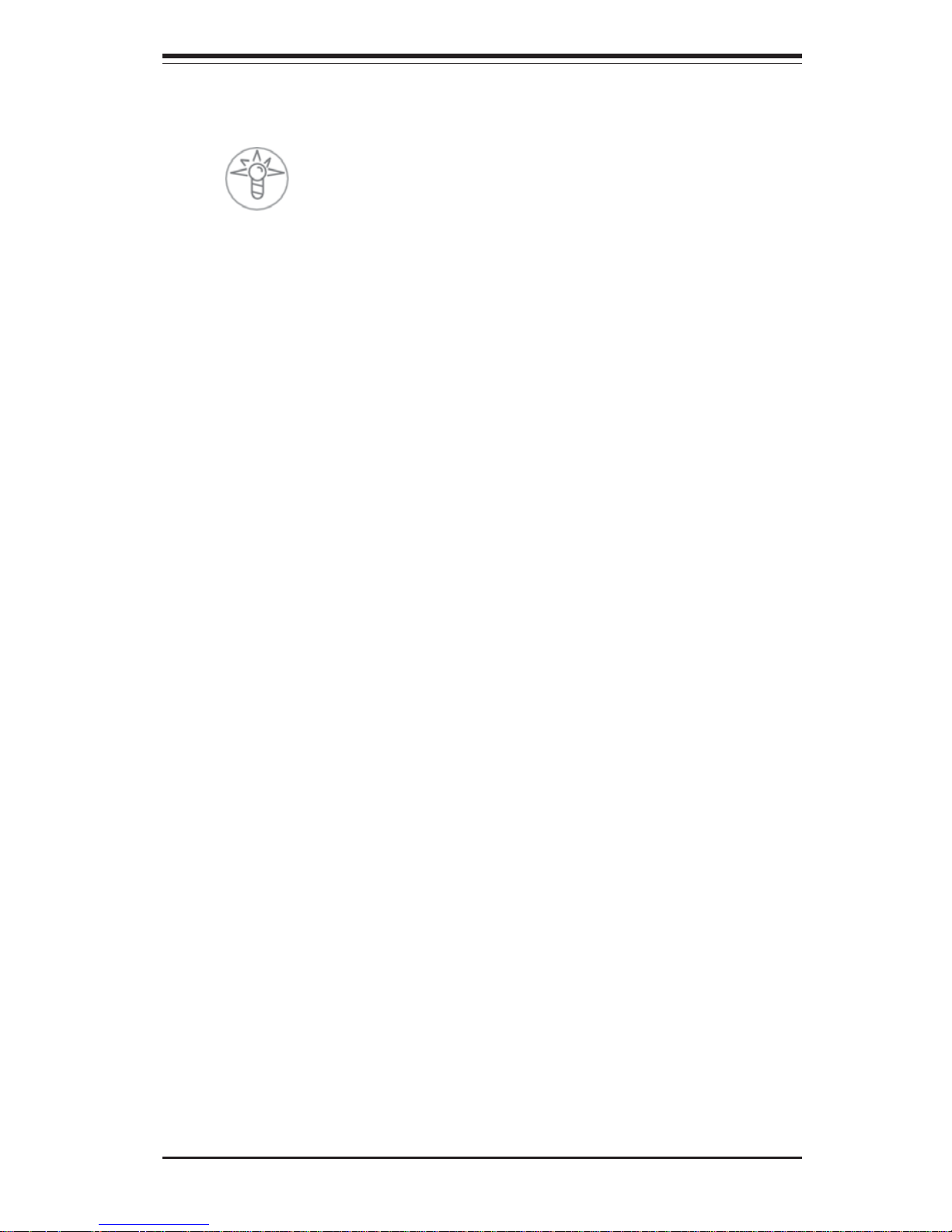
Chapter 3: System Interface
3-3
z
Power: Indicates power is being supplied to the system's power
supply units. This LED should normally be illuminated when the system is
operating.
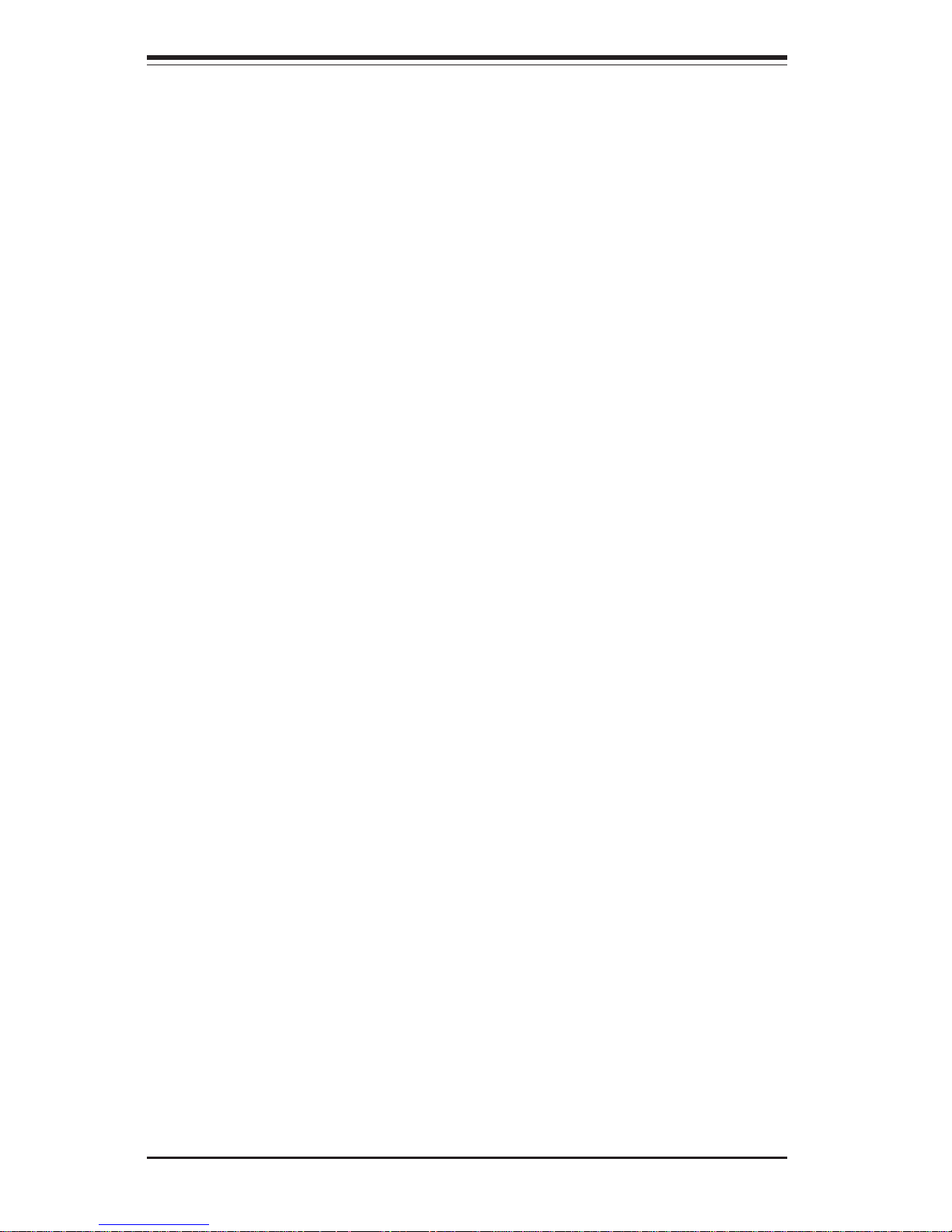
3-4
SUPERSERVER 6014H-i2/6014H-i/6014H-Xi Manual
Notes
