Supermicro SUPERSERVER 6014H-32 User Manual
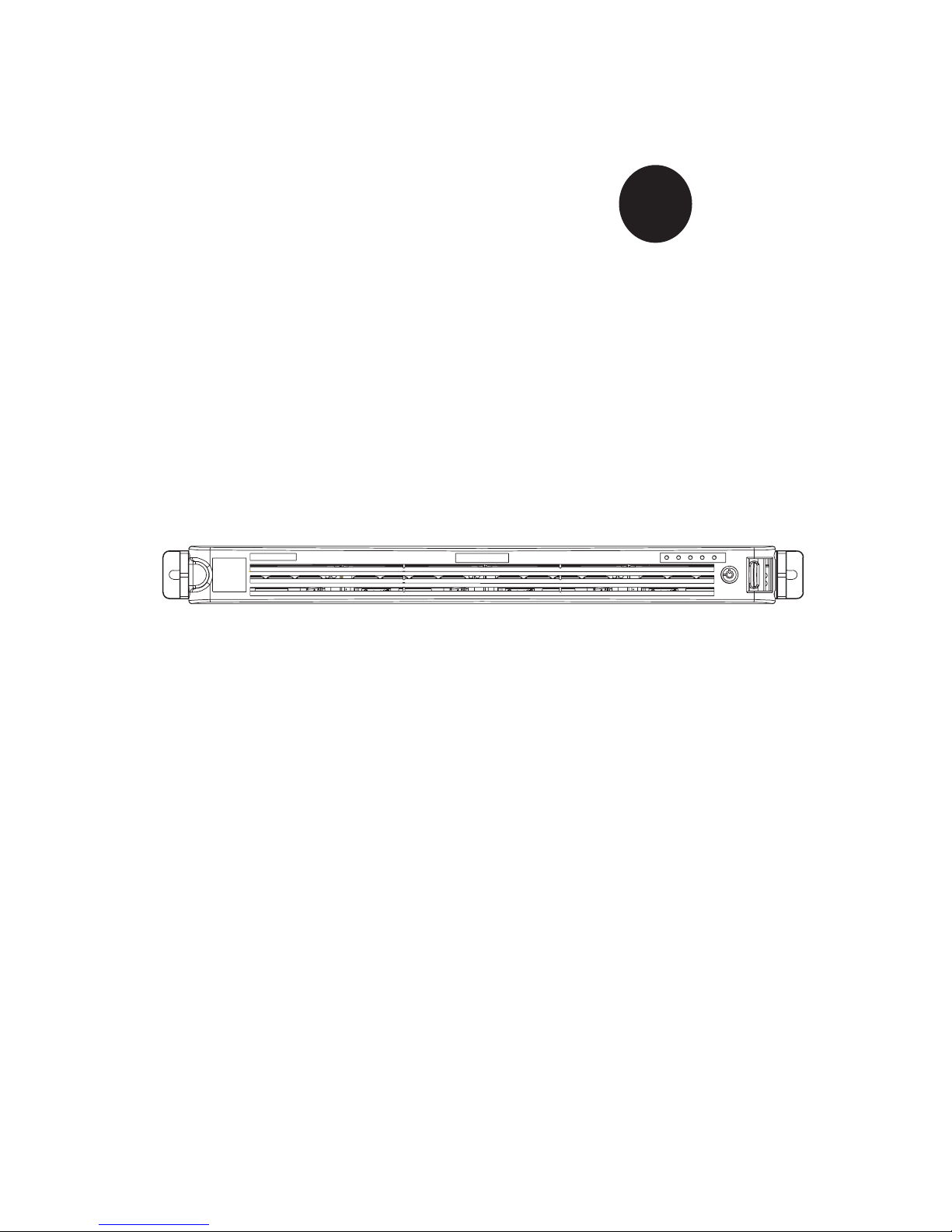
®
SUPER
SUPERSERVER 6014H-32
USER’S MANUAL
1.0a
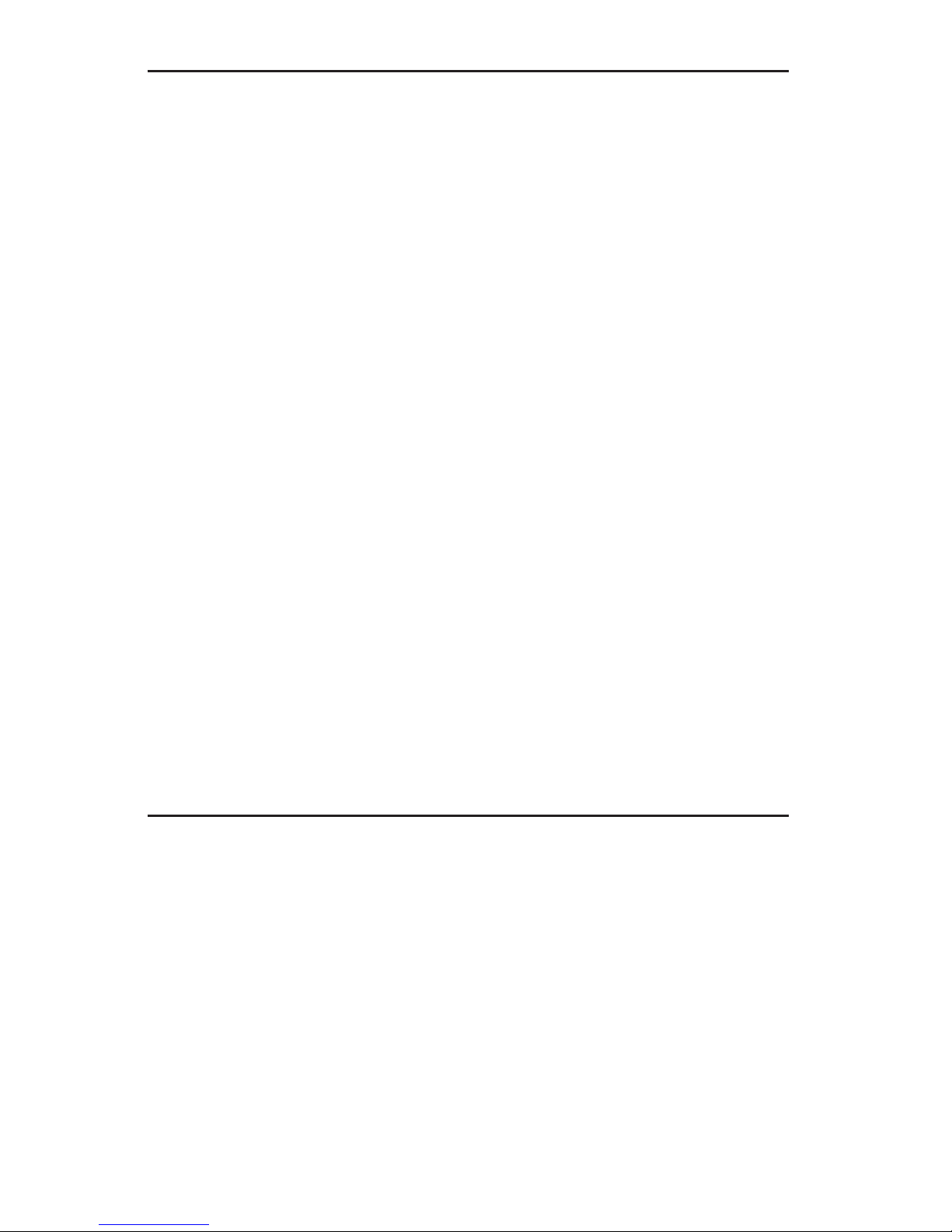
The information in this User’s Manual has been carefully reviewed and is believed to be accurate.
The vendor assumes no responsibility for any inaccuracies that may be contained in this document,
makes no commitment to update or to keep current the information in this manual, or to notify any
person or organization of the updates. Please Note: For the most up-to-date version of this
manual, please see our web site at www.supermicro.com.
SUPER MICRO COMPUTER reserves the right to make changes to the product described in this
manual at any time and without notice. This product, including software, if any, and documentation may not, in whole or in part, be copied, photocopied, reproduced, translated or reduced to any
medium or machine without prior written consent.
IN NO EVENT WILL SUPER MICRO COMPUTER BE LIABLE FOR DIRECT, INDIRECT, SPECIAL,
INCIDENTAL, SPECULATIVE OR CONSEQUENTIAL DAMAGES ARISING FROM THE USE
OR INABILITY TO USE THIS PRODUCT OR DOCUMENTATION, EVEN IF ADVISED OF THE
POSSIBILITY OF SUCH DAMAGES. IN PARTICULAR, SUPER MICRO SHALL NOT HAVE
LIABILITY FOR ANY HARDWARE, SOFTWARE, OR DATA STORED OR USED WITH THE
PRODUCT, INCLUDING THE COSTS OF REPAIRING, REPLACING, INTEGRATING, INSTALLING
OR RECOVERING SUCH HARDWARE, SOFTWARE, OR DATA.
Any disputes arising between manufacturer and customer shall be governed by the laws of Santa
Clara County in the State of California, USA. The State of California, County of Santa Clara shall
be the exclusive venue for the resolution of any such disputes. Super Micro's total liability for
all claims will not exceed the price paid for the hardware product.
FCC Statement: This equipment has been tested and found to comply with the limits for a Class
A digital device pursuant to Part 15 of the FCC Rules. These limits are designed to provide
reasonable protection against harmful interference when the equipment is operated in a commercial
environment. This equipment generates, uses, and can radiate radio frequency energy and, if not
installed and used in accordance with the manufacturer’s instruction manual, may cause harmful
interference with radio communications. Operation of this equipment in a residential area is likely
to cause harmful interference, in which case you will be required to correct the interference at your
own expense.
WARNING: Handling of lead solder materials used in this
product may expose you to lead, a chemical known to
the State of California to cause birth defects and other
reproductive harm.
Manual Revision 1.0a
Release Date: September 24, 2007
Unless you request and receive written permission from SUPER MICRO COMPUTER, you may not
copy any part of this document.
Information in this document is subject to change without notice. Other products and companies
referred to herein are trademarks or registered trademarks of their respective companies or mark
holders.
Copyright © 2007 by SUPER MICRO COMPUTER INC.
All rights reserved.
Printed in the United States of America
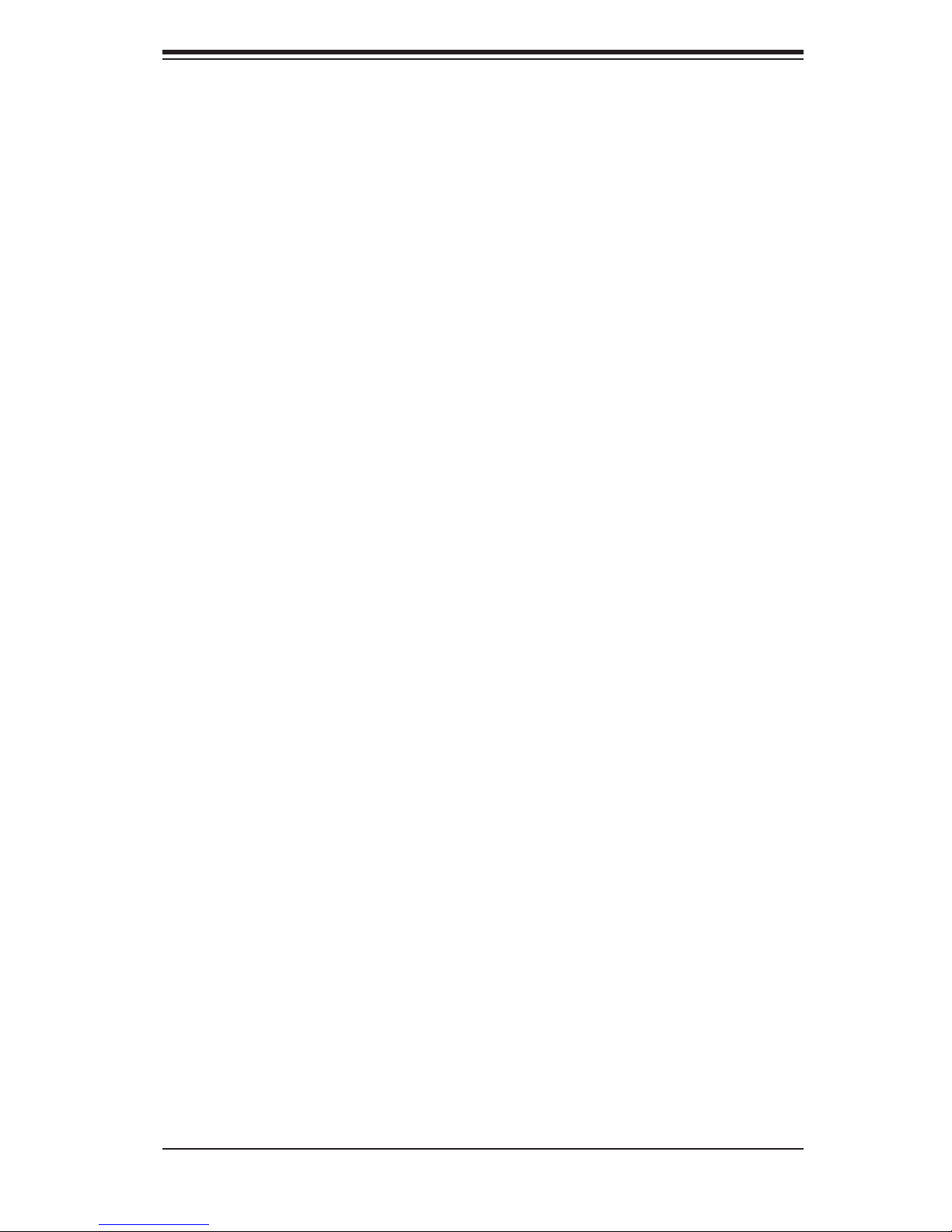
Preface
About This Manual
This manual is written for professional system integrators and PC technicians. It pro-
vides information for the installation and use of the SuperServer 6014H-32. Instal-
lation and maintainance should be performed by experienced technicians only.
The SuperServer 6014H-32 is a high-end 1U rackmount server based on the
SC813T-500 1U rackmount server chassis and the X6DHR-3G2 serverboard, which
supports single or dual Intel® Xeon™ processors of up to 3.60 GHz at a Front Side
(system) Bus speed of 800 MHz and up to 16 GB of DDR2-400 SDRAM memory.
Preface
Manual Organization
Chapter 1: Introduction
The fi rst chapter provides a checklist of the main components included with the serv-
er system and describes the main features of the SUPER X6DHR-3G2 serverboard
and the SC813T-500 chassis, which make up the SuperServer 6014H-32.
Chapter 2: Server Installation
This chapter describes the steps necessary to install the SuperServer 6014H-32 into
a rack and check out the server confi guration prior to powering up the system. If
your server was ordered without processor and memory components, this chapter
will refer you to the appropriate sections of the manual for their installation.
Chapter 3: System Interface
Refer here for details on the system interface, which includes the functions and
information provided by the control panel on the chassis as well as other LEDs
located throughout the system.
iii
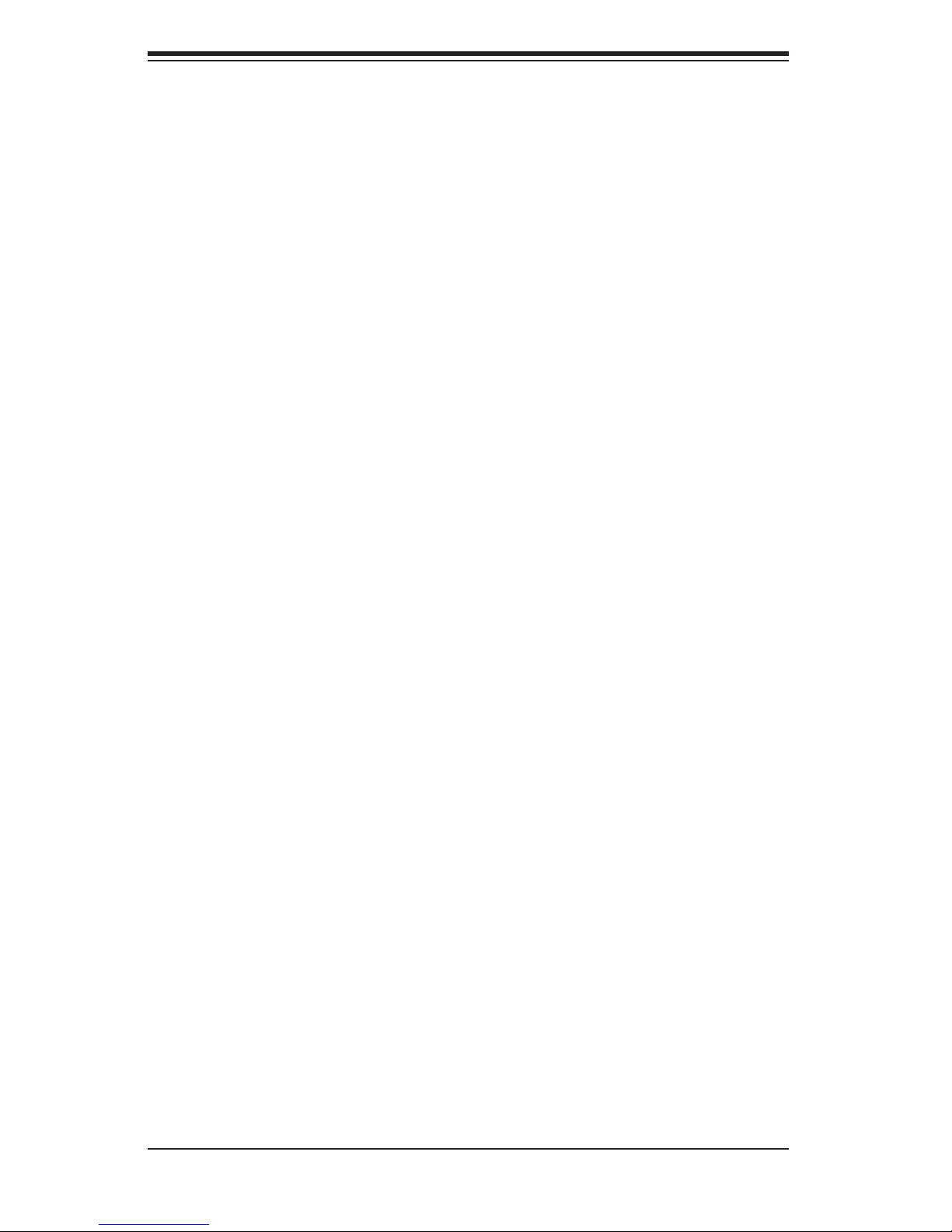
SUPERSERVER 6014H-32 User's Manual
Chapter 4: System Safety
You should thoroughly familiarize yourself with this chapter for a general overview
of safety precautions that should be followed when installing and servicing the
SuperServer 6014H-32.
Chapter 5: Advanced Serverboard Setup
Chapter 5 provides detailed information on the X6DHR-3G2 serverboard, includ-
ing the locations and functions of connectors, headers and jumpers. Refer to this
chapter when adding or removing processors or main memory and when reconfi g-
uring the serverboard.
Chapter 6: Advanced Chassis Setup
Refer to Chapter 6 for detailed information on the 1U SC813T-500 rackmount server
chassis. You should follow the procedures given in this chapter when installing,
removing or reconfi guring SAS/SATA or peripheral drives and when replacing the
system power supply unit and cooling fans.
Chapter 7: BIOS
The BIOS chapter includes an introduction to BIOS and provides detailed informa-
tion on running the CMOS Setup Utility.
Appendix A: BIOS POST Codes
Appendix B: Software Installation
Appendix C: System Specifi cations
iv
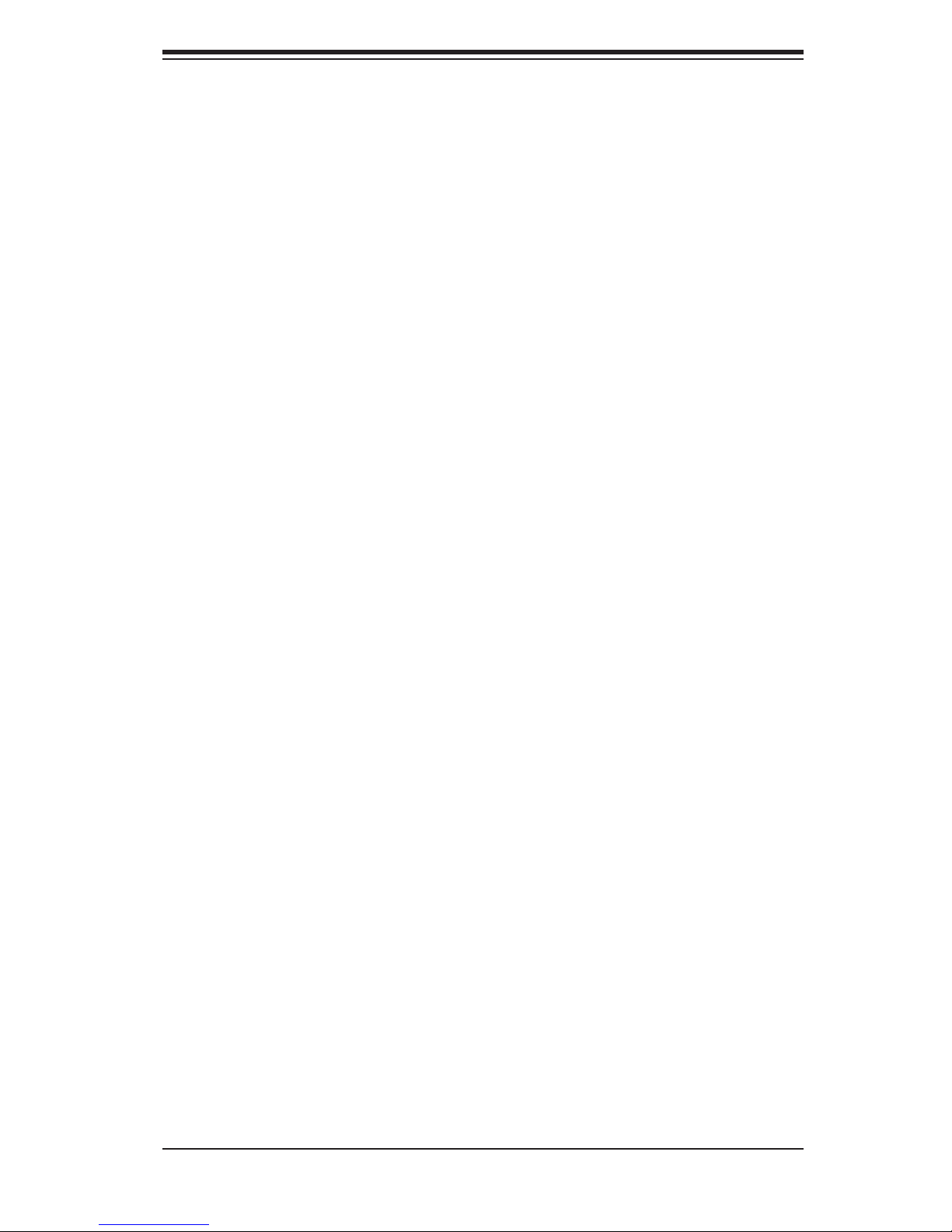
Notes
Preface
v
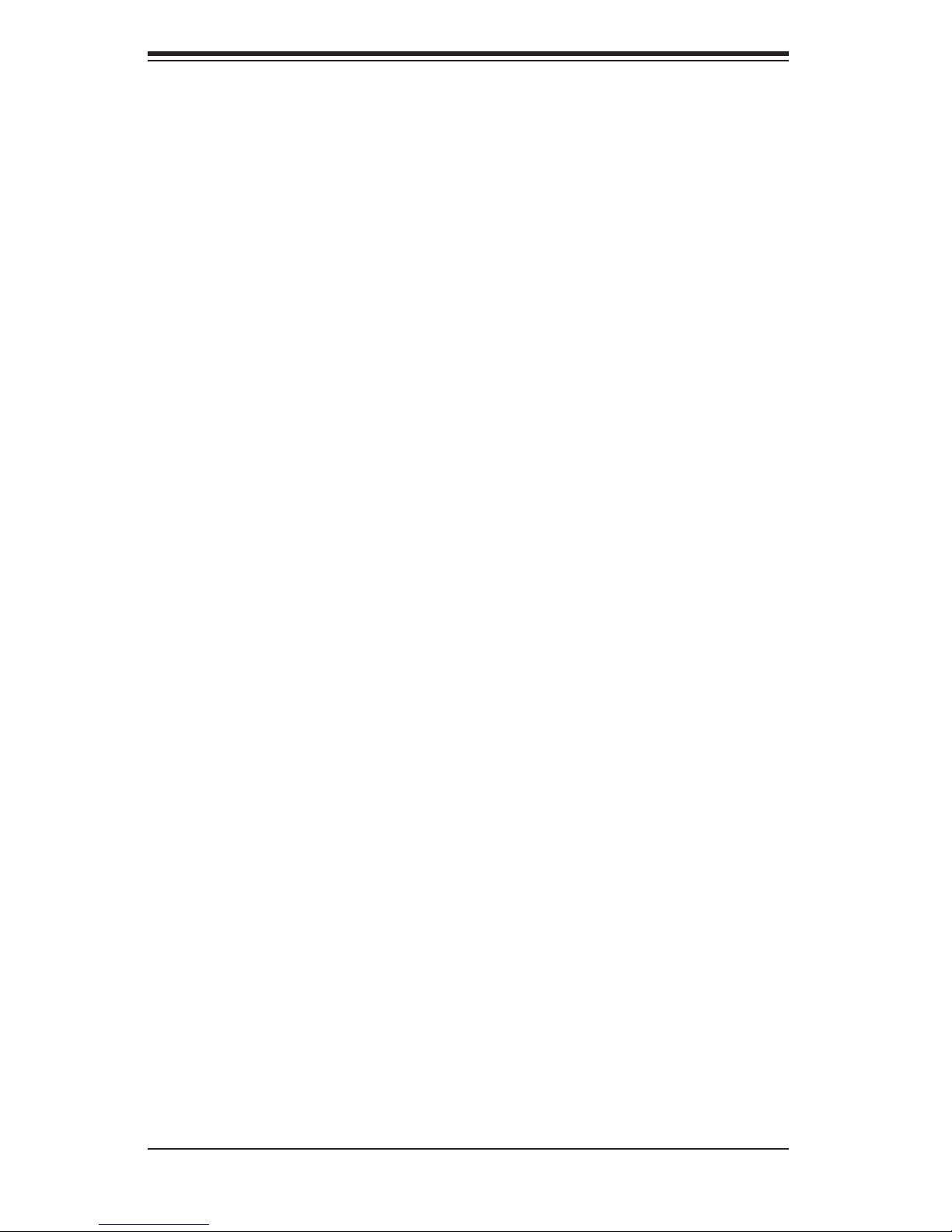
SUPERSERVER 6014H-32 User's Manual
Table of Contents
Preface
About This Manual ...................................................................................................... iii
Manual Organization ................................................................................................... iii
Chapter 1: Introduction
1-1 Overview ......................................................................................................... 1-1
1-2 Serverboard Features ..................................................................................... 1-2
1-3 Server Chassis Features ................................................................................ 1-4
1-4 Contacting Supermicro ................................................................................... 1-6
Chapter 2: Server Installation
2-1 Overview ......................................................................................................... 2-1
2-2 Unpacking the System ................................................................................... 2-1
2-3 Preparing for Setup ........................................................................................ 2-1
Choosing a Setup Location .................................................................... 2-2
Rack Precautions .................................................................................... 2-2
Server Precautions ................................................................................. 2-2
Rack Mounting Considerations ............................................................... 2-3
2-4 Installing the System into a Rack ................................................................... 2-3
Identifying the Sections of the Rails ....................................................... 2-3
Installing the Rack Rails ............................................................................ 2-4
Installing the Chassis Rails ....................................................................... 2-5
Installing the Server into the Rack ............................................................ 2-6
Installing the Server into a Telco Rack ..................................................... 2-7
2-5 Checking the Serverboard Setup ................................................................... 2-8
2-6 Checking the Drive Bay Setup ....................................................................... 2-9
Chapter 3: System Interface
3-1 Overview ......................................................................................................... 3-1
3-2 Control Panel Buttons .................................................................................... 3-1
Reset ....................................................................................................... 3-1
Power ...................................................................................................... 3-1
3-3 Control Panel LEDs ........................................................................................ 3-2
Overheat/Fan Fail .................................................................................. 3-2
NIC2 .......................................................................................................... 3-2
NIC1 .......................................................................................................... 3-2
HDD ........................................................................................................ 3-3
vi
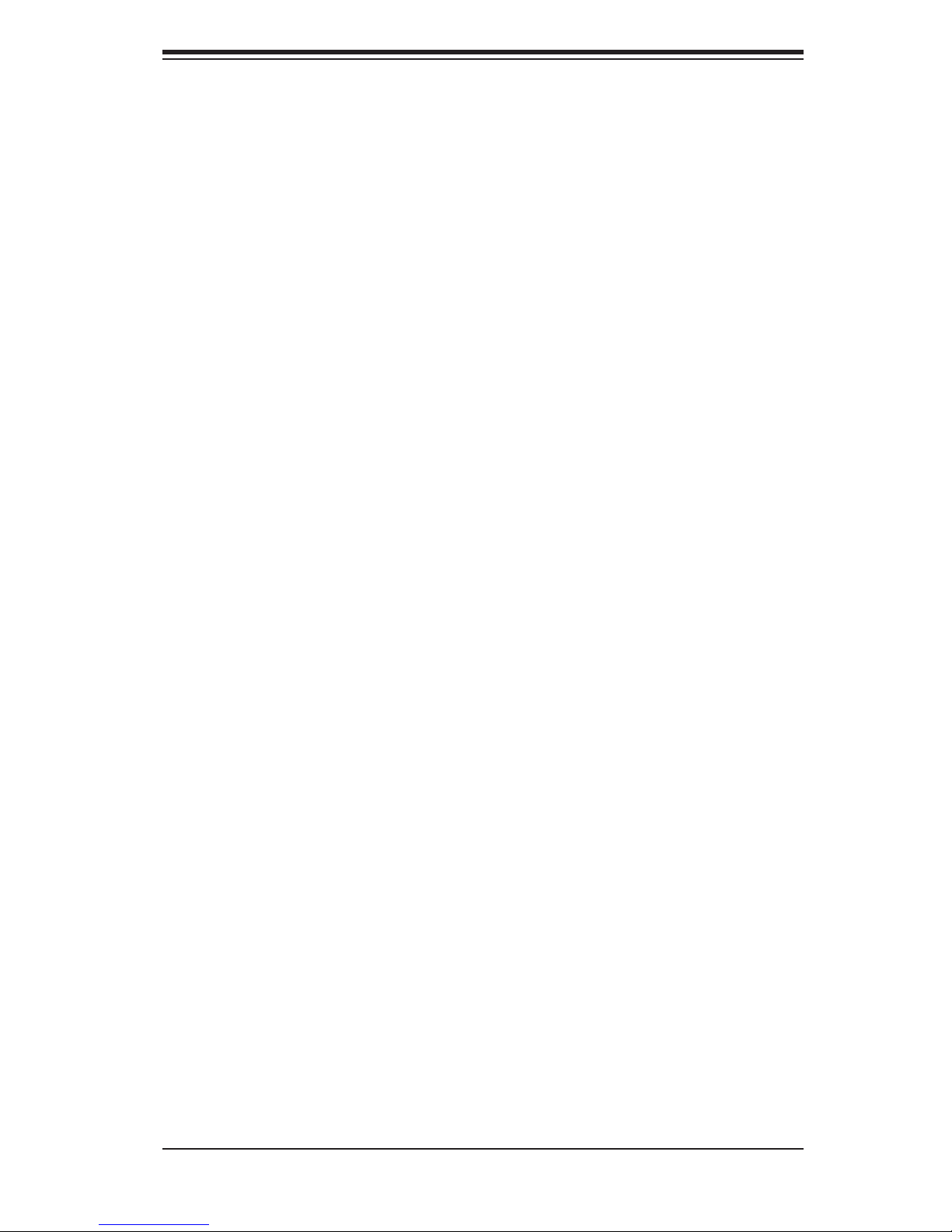
Table of Contents
Power ...................................................................................................... 3-3
3-4 SAS/SATA Drive Carrier LED .......................................................................... 3-3
Chapter 4: System Safety
4-1 Electrical Safety Precautions ........................................................................... 4-1
4-2 General Safety Precautions ............................................................................. 4-2
4-3 ESD Precautions ............................................................................................ 4-3
4-4 Operating Precautions ..................................................................................... 4-4
Chapter 5: Advanced Serverboard Setup
5-1 Handling the Serverboard ................................................................................ 5-1
5-2 Processor and Heatsink Installation ................................................................ 5-2
5-3 Connecting Cables .......................................................................................... 5-4
Connecting Data Cables ........................................................................... 5-4
Connecting Power Cables ......................................................................... 5-4
Connecting the Control Panel ................................................................... 5-5
5-4 I/O Ports ........................................................................................................... 5-6
5-5 Installing Memory ............................................................................................. 5-6
5-6 Adding PCI Cards ............................................................................................ 5-8
5-7 Serverboard Details ......................................................................................... 5-9
X6DHR-3G2 Layout ................................................................................ 5-9
X6DHR-3G2 Quick Reference .............................................................. 5-10
5-8 Connector Defi nitions .................................................................................... 5-11
ATX Power Connection ......................................................................... 5-11
PWR_SEC Connection ......................................................................... 5-11
Processor Power Connection ............................................................... 5-11
NMI Button ............................................................................................ 5-11
Power LED ............................................................................................ 5-11
HDD LED ................................................................................................. 5-12
NIC1 LED .............................................................................................. 5-12
NIC2 LED .............................................................................................. 5-12
Overheat/Fan Fail LED ........................................................................... 5-12
Power Fail LED ....................................................................................... 5-12
Reset Button .......................................................................................... 5-13
Power Button ........................................................................................... 5-13
Universal Serial Bus ................................................................................ 5-13
Chassis Intrusion ..................................................................................... 5-13
Serial Ports .............................................................................................. 5-14
Power Supply Fail Header ...................................................................... 5-14
Fan Headers ............................................................................................ 5-14
vii
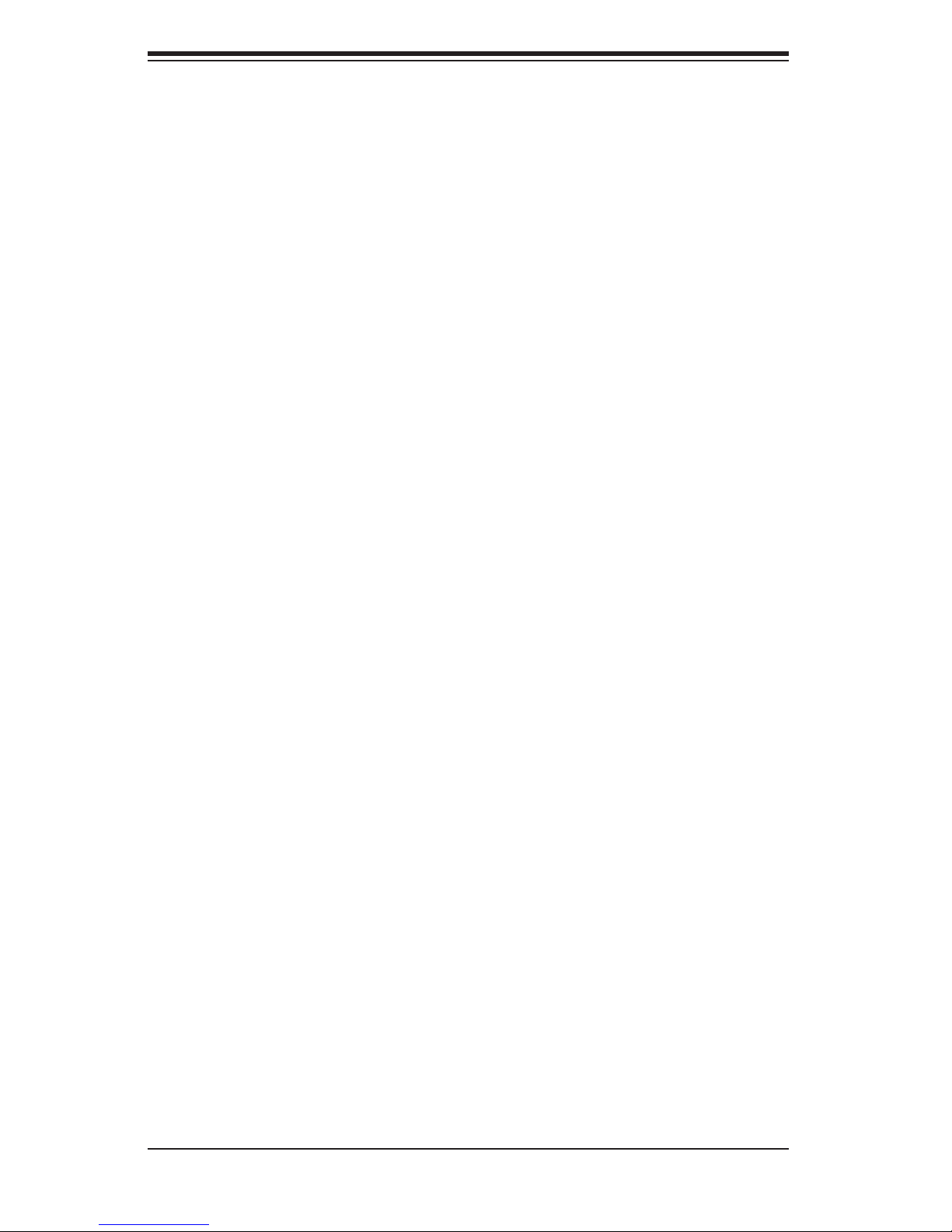
SUPERSERVER 6014H-32 User's Manual
Extra USB Headers ................................................................................. 5-15
Power LED/Speaker ................................................................................ 5-15
ATX PS/2 Keyboard & Mouse Ports ....................................................... 5-15
JLAN 1/2 (Ethernet Ports) ........................................................................ 5-15
Wake-On-LAN ......................................................................................... 5-16
Wake-On-Ring ......................................................................................... 5-16
SMB ......................................................................................................... 5-16
SMB Power ............................................................................................. 5-16
5-9 Jumper Settings ............................................................................................. 5-17
Explanation of Jumpers ........................................................................... 5-17
CMOS Clear ............................................................................................ 5-17
VGA Enable/Disable ................................................................................ 5-17
JLAN Enable/Disable .............................................................................. 5-18
3rd Power Supply Fail Detect Enable/Disable ........................................ 5-18
Alarm Reset ........................................................................................... 5-18
Watch Dog Enable/Disable ..................................................................... 5-19
Compact Flash Master/Slave ................................................................. 5-19
SAS Controller Enable/Disable .............................................................. 5-19
5-10 Onboard Indicators ........................................................................................ 5-20
JLAN1/JLAN2 LEDs ................................................................................ 5-20
SAS Activity LED Indicators ................................................................... 5-20
5-11 SATA, Floppy and Hard Drive Connections .................................................. 5-21
Floppy Connector .................................................................................... 5-21
IDE Connectors ....................................................................................... 5-22
SATA Connectors ................................................................................... 5-22
Chapter 6: Advanced Chassis Setup
6-1 Static-Sensitive Devices .................................................................................. 6-1
6-2 Control Panel ................................................................................................... 6-2
6-3 System Fans .................................................................................................... 6-3
System Fan Failure ................................................................................... 6-3
Replacing System Cooling Fans ............................................................... 6-3
6-4 Drive Bay Installation/Removal ........................................................................ 6-4
Removing the Front Bezel ........................................................................ 6-4
Accessing the Drive Bays ......................................................................... 6-5
SAS/SATA Drive Installation ...................................................................... 6-6
CD-ROM and Floppy Drive Installation ..................................................... 6-8
6-5 Power Supply ................................................................................................... 6-9
Power Supply Failure ................................................................................ 6-9
viii
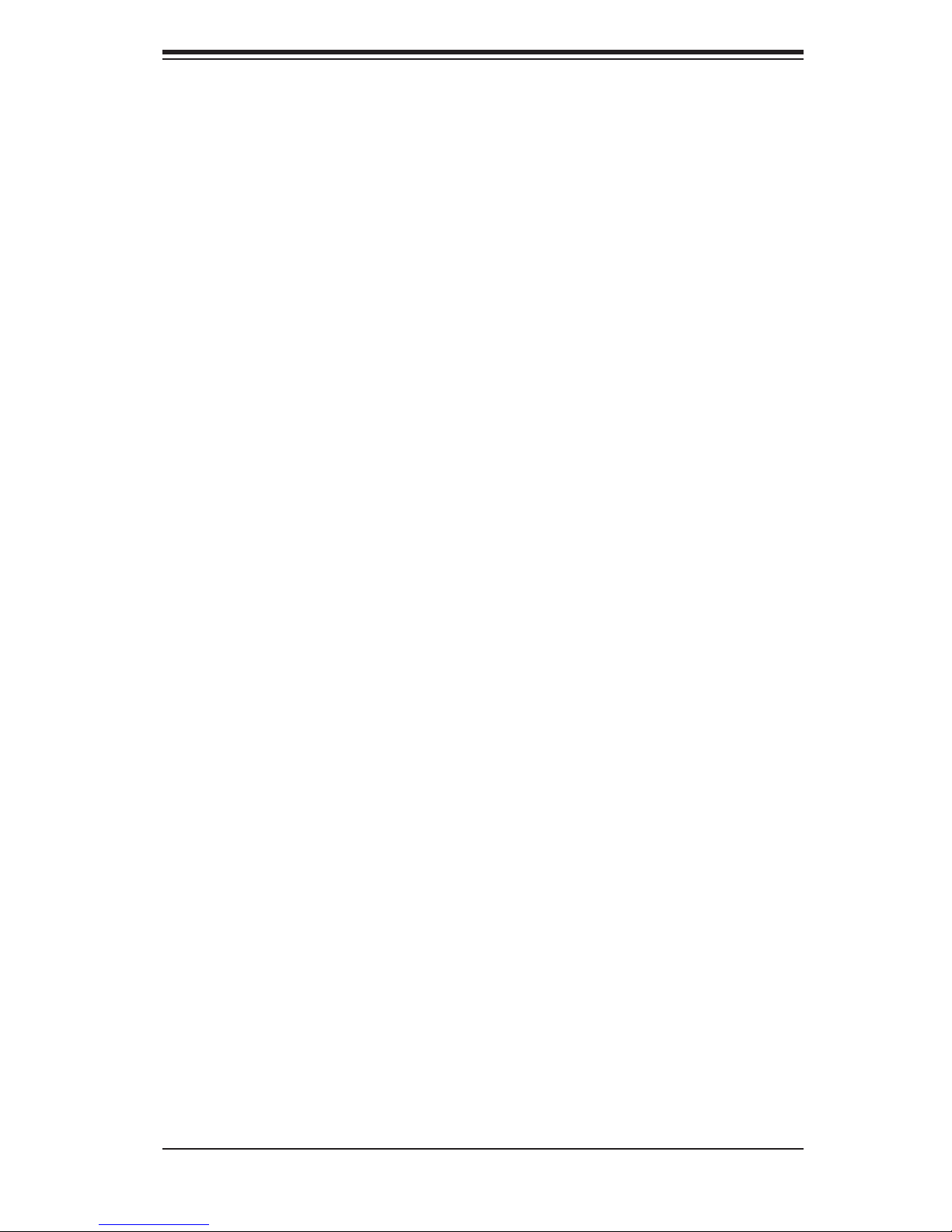
Table of Contents
Removing/Replacing the Power Supply .................................................... 6-9
Chapter 7: BIOS
7-1 Introduction ....................................................................................................... 7-1
7-2 Running Setup .................................................................................................. 7-2
7-3 Main BIOS Setup ............................................................................................. 7-2
Main BIOS Setup Menu ............................................................................. 7-3
7-4 Advanced Setup .............................................................................................. 7-6
7-5 Security .......................................................................................................... 7-16
7-6 Boot ............................................................................................................... 7-17
7-7 Exit ................................................................................................................. 7-18
Appendices:
Appendix A: BIOS POST Codes
Appendix B: Software Installation
Appendix C: System Specifi cations
ix
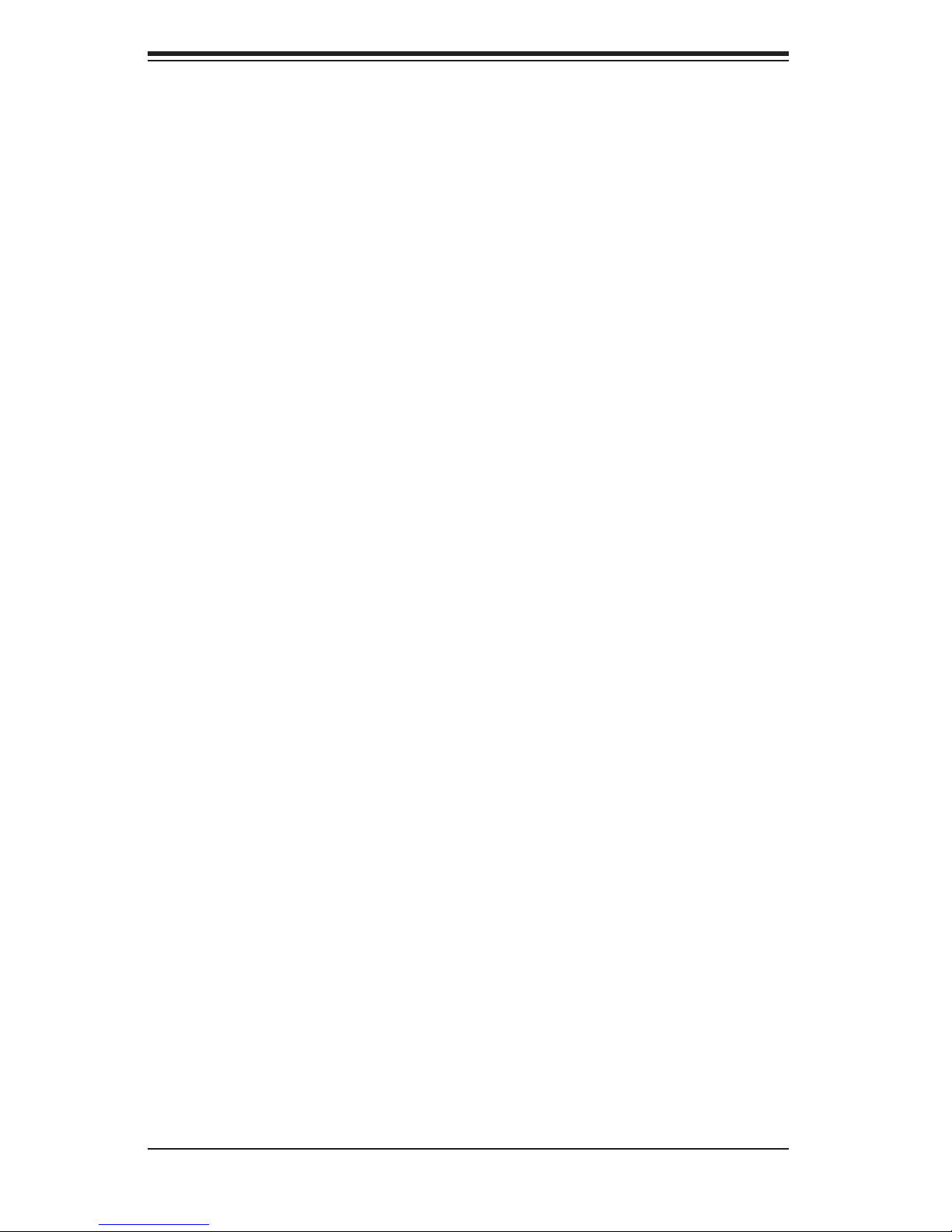
SUPERSERVER 6014H-32 User's Manual
Notes
x
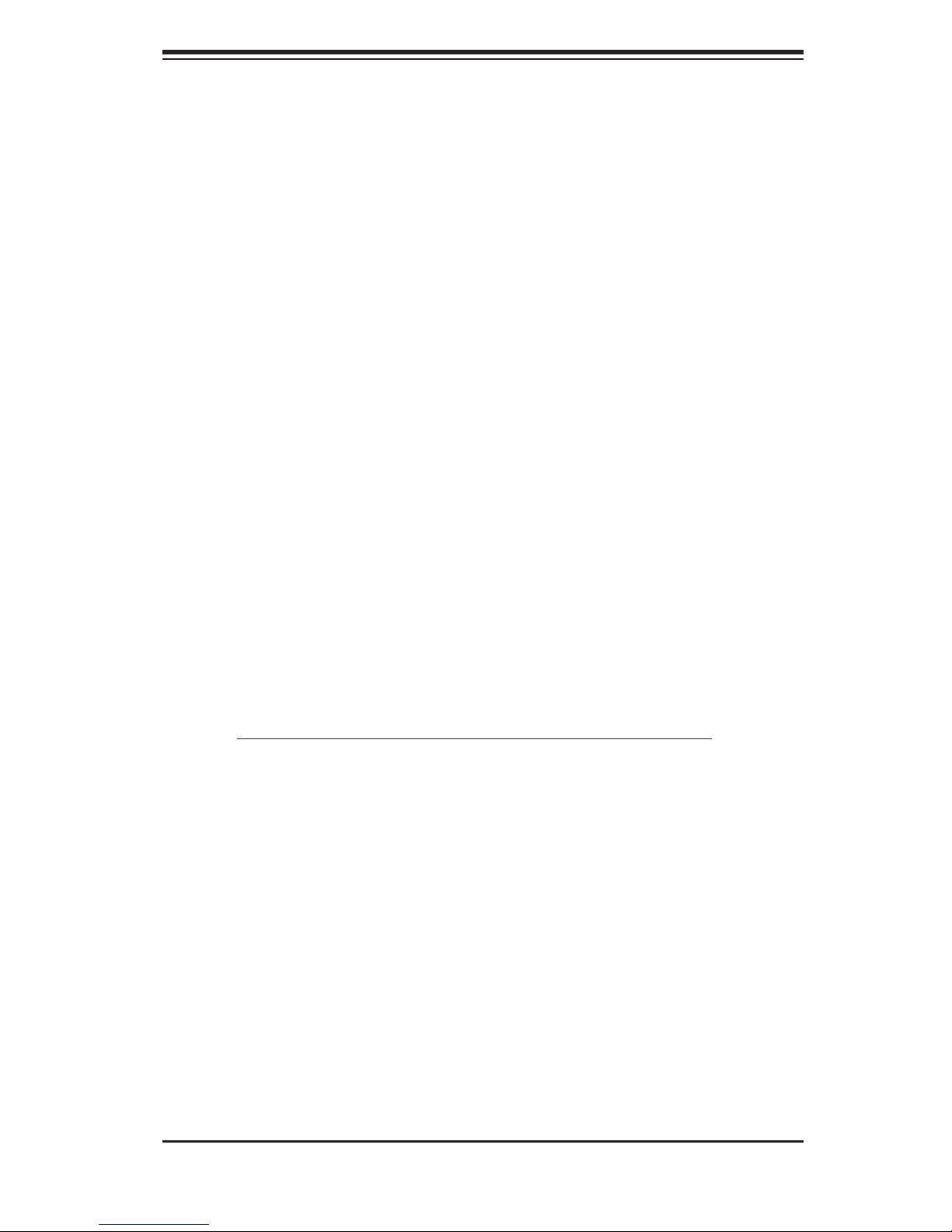
Chapter 1: Introduction
Chapter 1
Introduction
1-1 Overview
The Supermicro SuperServer 6014H-32 is a high-end dual processor, 1U rackmount
server featuring some of the most advanced technology currently available. The
SuperServer 6014H-32 is comprised of two main subsystems: the SC813T-500 1U
rackmount chassis and the X6DHR-3G2 Xeon dual processor serverboard. Please
refer to our web site for information on operating systems that have been certifi ed
for use with the SuperServer 6014H-32. (www.supermicro.com)
In addition to the mainboard and chassis, various hardware components may have
been included with your SuperServer 6014H-32, as listed below:
One (1) slim fl oppy drive [FPD-TEAC-S(B)]
One (1) slim CD-ROM drive [CDM-TEAC-24(B)]
Two (2) riser cards (CSE-RR1U-X and CSE-RR1U-XLP)
Two (2) 10-cm blower fans (FAN-0059)
SAS (Serial Attached SCSI) and Serial ATA (SATA) Accessories:
One (1) SAS/SATA backplane (CSE-SATA-813)
Four (4) SAS/SATA data cables (CBL-0119)
Four (4) SAS/SATA drive carriers [CSE-PT39(B)]
Rackmount hardware with screws (CSE-PT51):
Two (2) rack rail assemblies
Six (6) brackets for mounting the rack rails to a rack/telco rack
One (1) CD containing drivers and utilities
Optional: Two (2) passive 1U CPU heatsinks (SNK-P0009)
One (1) front bezel [CSE-PTFB-813(B)]
SuperServer 6014H-32 User's Manual
Note: a "B" at the end of a part number indicates the item is available in black.
1-1
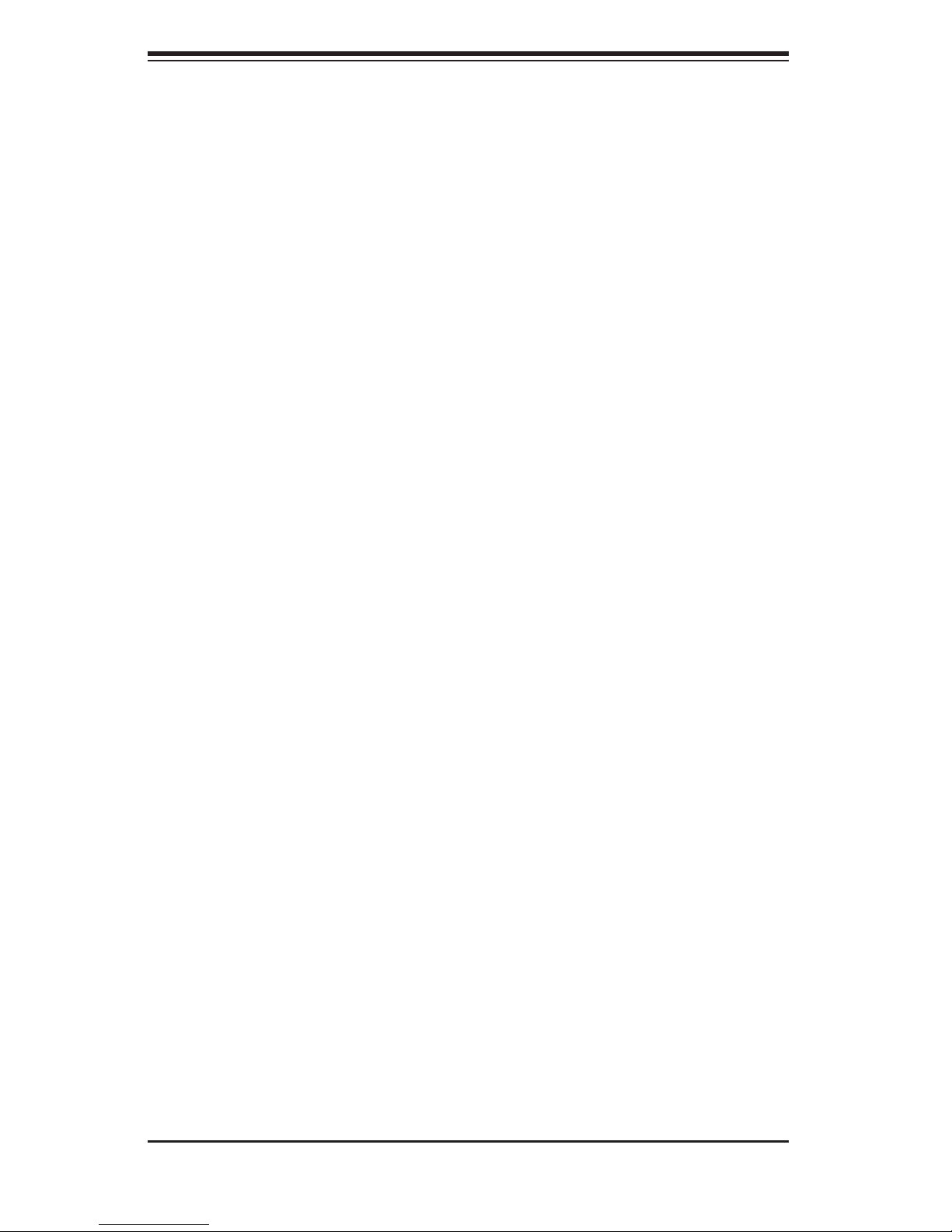
SUPERSERVER 6014H-32 User's Manual
1-2 Serverboard Features
At the heart of the SuperServer 6014H-32 lies the X6DHR-3G2 a dual Xeon pro-
cessor serverboard designed to provide maximum performance. Below are the
main features of the X6DHR-3G2. See Figure 1-1 for a system block diagram of
the chipset.
Processors
The X6DHR-3G2 supports single or dual 604-pin Intel Xeon processors of up to
3.60 GHz at an 800 MHz FSB. Please refer to our web site for a complete listing
of supported processors.
Memory
The X6DHR-3G2 has eight 240-pin DIMM slots that can support up to 16 GB of
DDR2-400 SDRAM. The dual-channel memory bus requires memory modules
to be installed two at a time.
Serial Attached SCSI/Serial ATA
An Adaptec 9410W SAS/SATA controller is integrated into the X6DHR-3G2 to
provide a four-port Serial Attached SCSI/Serial ATA subsystem, which supports
RAID levels 0 and 1, 10 and JBOD. The X6DHR-3G2 also has a slot for a LP
ZCR daughter card (AOC-SOZCR1) to supply ZCR function. The use of a ZCR
card in this slot will also provide RAID 5 support.
Note: The operating system you use must have RAID support to enable the hot-
swap capability and RAID function of the SAS/SATA drives.
PCI Expansion Slots
Two riser cards have been included with the server to support PCI expansion.
The CSE-RR1U-X riser fi ts into the 133 MHz PCI-X slot on the X6DHR-3G2 to
support a standard size (full-height, full-length) PCI-X add-on card (any speed).
The CSE-RR1U-XLP fi ts into the 100 MHz PCI-X slot to support one low profi le
(half-height, half-length) PCI-X add-on card (of either 100 or 66 MHz).
An additional two riser cards are available as an option to support add-on cards
in the SXB x8 PCI-E slots (CSE-RR1U-EL and CSE-RR1U-ELP).
1-2
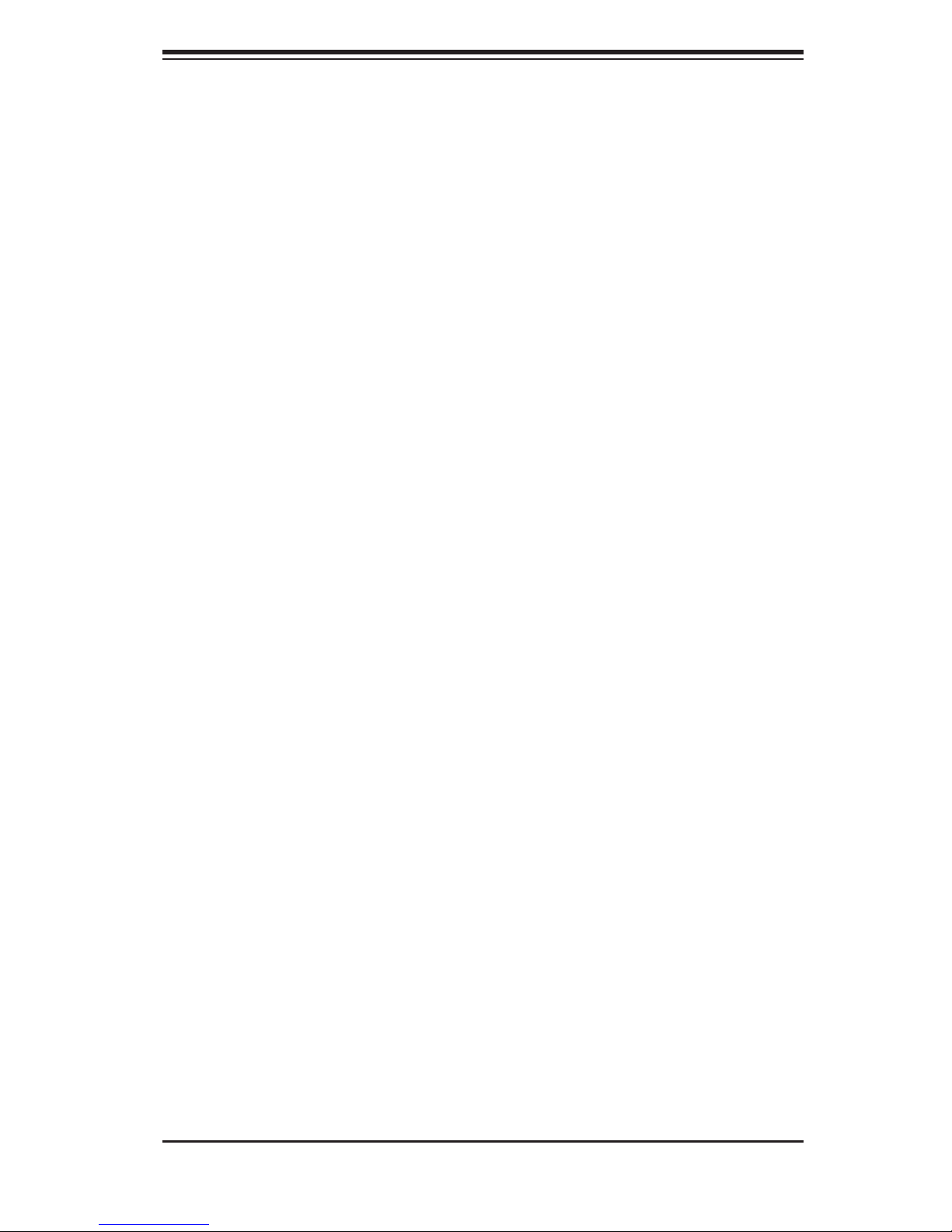
Chapter 1: Introduction
ATI Gra phics Contro ller
An ATI video controller based on the Rage XL 8 MB graphics chip is integrated
onboard the X6DHR-3G2. Rage XL fully supports sideband addressing and AGP
texturing. This onboard graphics package can provide a bandwidth of up to 512
MB/sec over a 32-bit graphics memory bus.
Onboard Controllers/Ports
The X6DHR-3G2 provides one fl oppy drive controller and two onboard IDE con-
trollers, which support up to four hard drives or ATAPI devices. Backpanel I/O
ports include one COM port, two USB ports, PS/2 mouse and keyboard ports and
a video (monitor) port. An Intel 82546GB Ethernet controller is also included to
support two gigabit LAN ports.
Other Features
Other onboard features are included to promote system health. These include
various voltage monitors, two CPU temperature sensors, four fan speed sensors,
a chassis intrusion header, auto-switching voltage regulators, chassis and CPU
overheat sensors, virus protection and BIOS rescue.
1-3
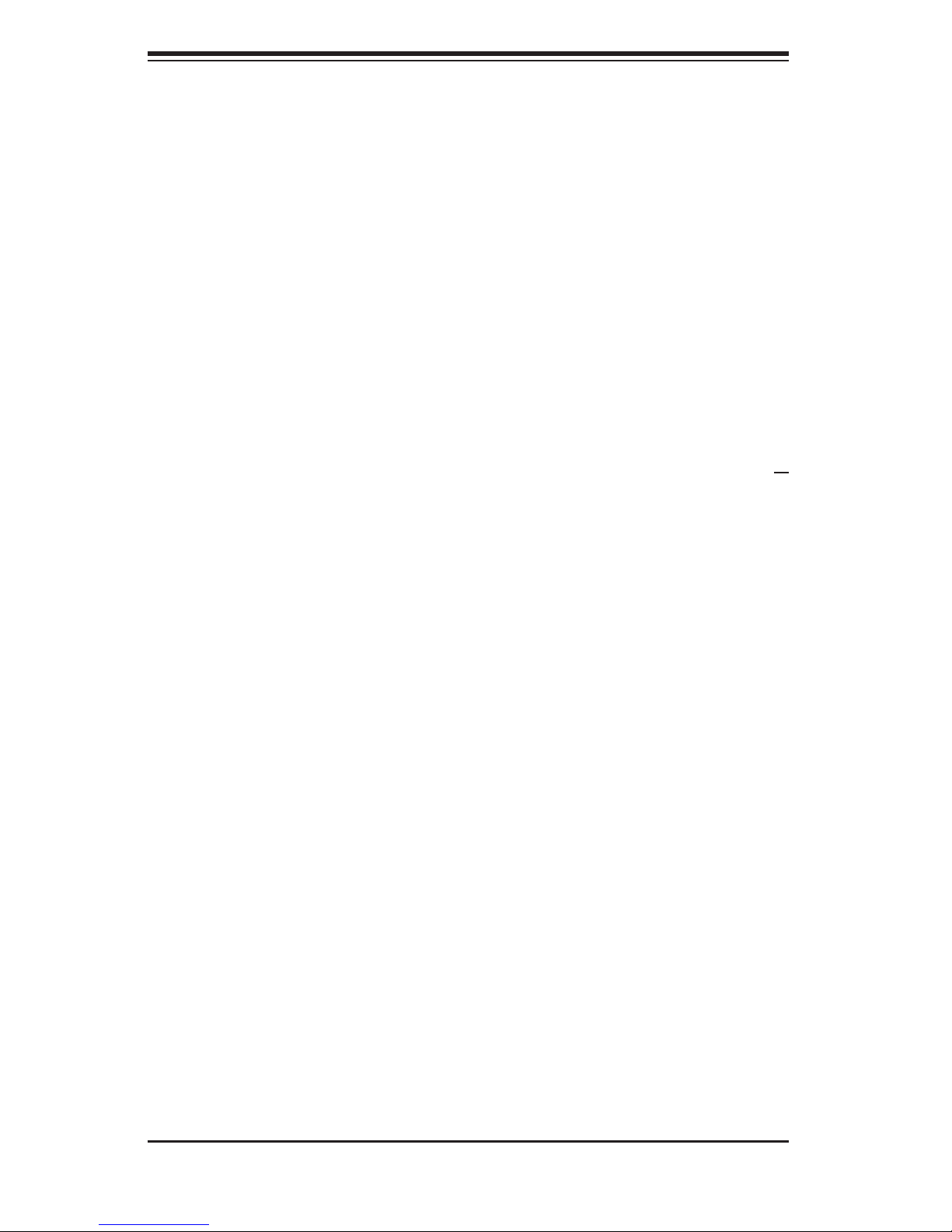
SUPERSERVER 6014H-32 User's Manual
1-3 Server Chassis Features
The SC813T-500 is one of Supermicro's third-generation 1U chassis and features
four hot-swap SAS/SATA drive bays, a slim CD-ROM drive, a slim 3.5" fl oppy drive
and a revolutionary cooling design that can keep today's most powerful processors
running well below their temperature thresholds. The following is a general outline
of the main features of the SC813T-500 chassis.
System Power
The SC813T-500 chassis includes a single 500W cold-swap power supply.
SAS/SATA Subsystem
For the 6014H-32, the SC813T-500 chassis was designed to support four SAS or
four SATA hard drives, which are hot-swappable units.
Note: The operating system you use must have RAID support to enable the hot-
swap capability of the SAS/SATA drives.
Control Panel
The SC813T-500 control panel provides important system monitoring and control
information. LEDs indicate power on, network activity, hard disk drive activity
and system overheat conditions. Also present are a main power button and a
system reset button.
I/O Backplane
The SC813T-500 is a 1U rackmount chassis. Its I/O backplane provides one full-
height full-length and one half-height half-length slots for PCI add-on cards, one
COM port (the other is internal), one VGA port, two USB ports, PS/2 mouse and
keyboard ports and two Ethernet (LAN) ports.
Cooling System
The SC813T-500 chassis' revolutionary cooling design has been optimized to
provide suffi cient cooling for dual Xeon confi gurations. The SC813T-500 includes
two heavy duty 10-cm blower fans located in the middle of the chassis. In the
event of a fan failure, the ambient air temperature inside the chassis will rise and
activate an overheat LED.
1-4
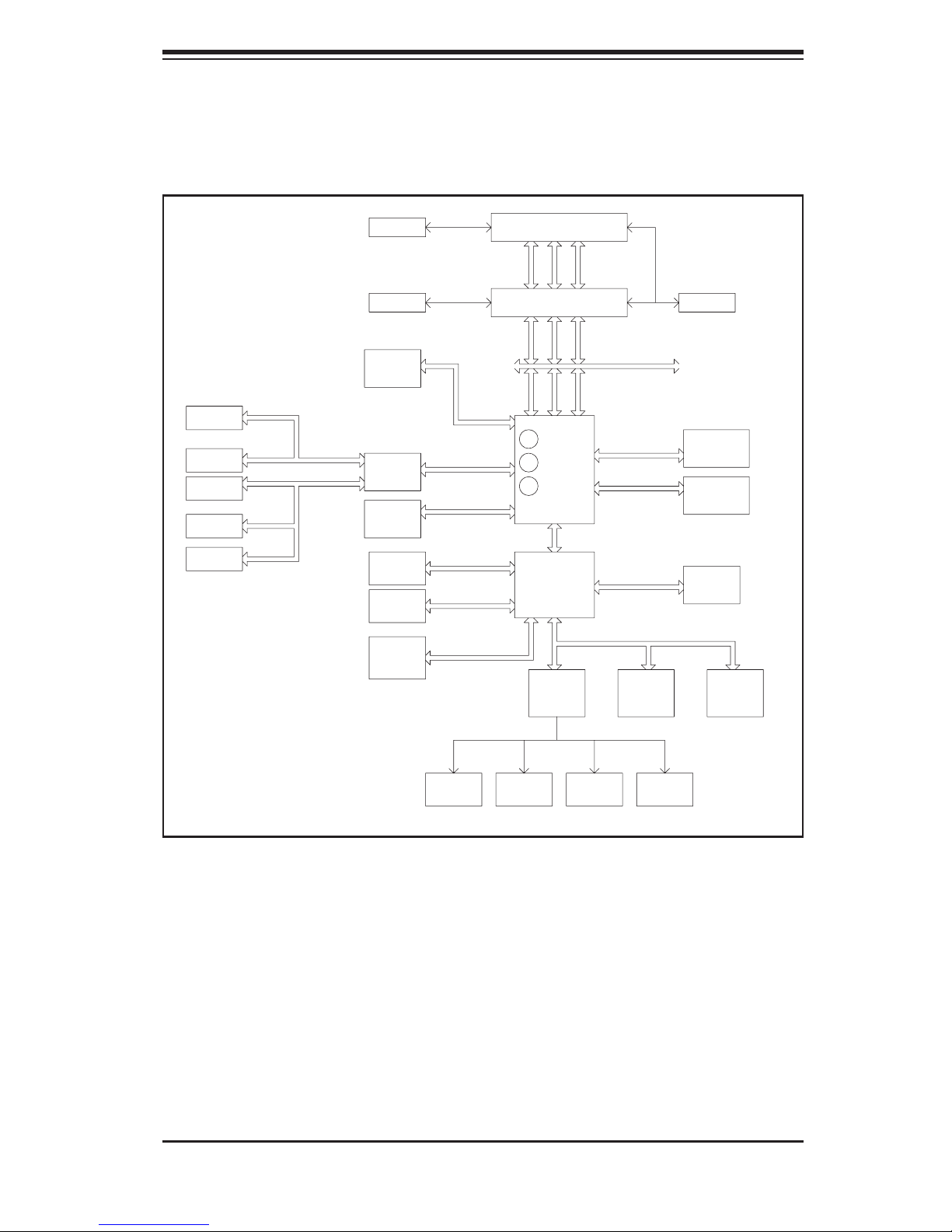
Chapter 1: Introduction
Figure 1-1. Intel E7520 Chipset:
System Block Diagram
Note: This is a general block diagram. Please see Chapter 5 for details.
Gbit LAN
ANVIK
1_PCI-X133
SLOT--6
1_PCI-X100
SLOT--7
SATA
4 Ports
ZCR
SOCKET
PCI-X BUS(133MHZ)
PCI-X BUS(100MHZ)
A
B
VRM
VRM
PCI-E_(X8)
A
PXH#2
B
PCI-E_(X8)
IDE
PRI/SEC
SATA
0, 1
USB PORTS
0,1,2,3
PCI EXP. B(X8)
PCI EXP. B(X8)
4GB/s
PCI EXP. A(X8)
PCI EXP. C(X8)
UDMA-100
SATA
USB
EM64T NOCONA CPU#1
ADDR
CTRL
DATA
EM64T NOCONA CPU#1
ADDR
CTRL
DATA
DATA
ADDR
CTRL
B
C
MCH
A
HUB
266MB/s
ICH5R
6.4GB/s
6.4GB/s
PCI BUS(32-BIT)
LPC BUS
FWHLPC I/O
Clock
4_DDR266/333
DIMMs
4_DDR266/333
DIMMs
VGA
BMC CON.
KB.
MS.
1-5
FDD.
SER.1
SER.2
H/W
MONITOR
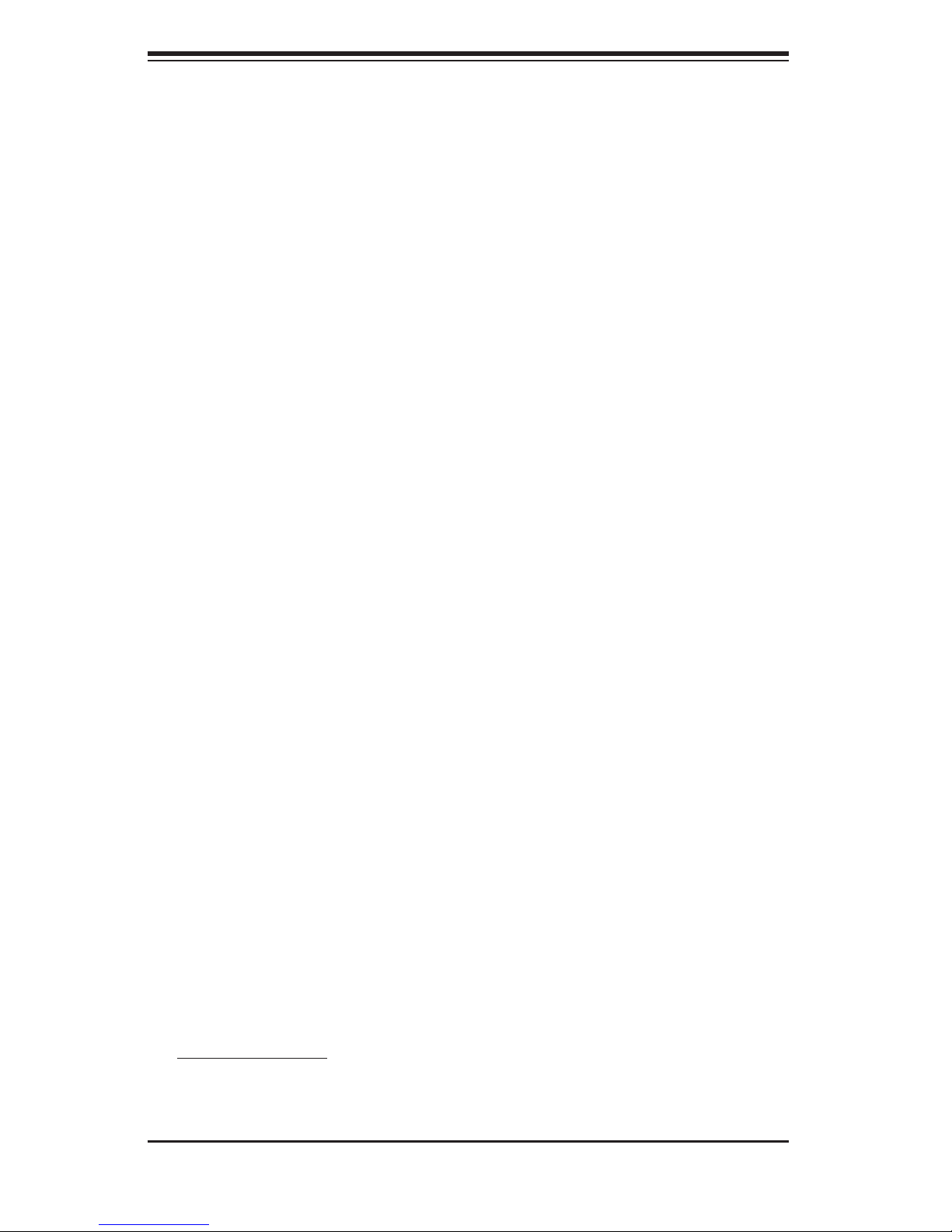
SUPERSERVER 6014H-32 User's Manual
1-4 Contacting Supermicro
Headquarters
Address: Super Micro Computer, Inc.
980 Rock Ave.
San Jose, CA 95131 U.S.A.
Tel: +1 (408) 503-8000
Fax: +1 (408) 503-8008
Email: marketing@supermicro.com (General Information)
support@supermicro.com (Technical Support)
Web Site: www.supermicro.com
Europe
Address: Super Micro Computer B.V.
Het Sterrenbeeld 28, 5215 ML
's-Hertogenbosch, The Netherlands
Tel: +31 (0) 73-6400390
Fax: +31 (0) 73-6416525
Email: sales@supermicro.nl (General Information)
support@supermicro.nl (Technical Support)
rma@supermicro.nl (Customer Support)
Asia-Pacifi c
Address: Super Micro, Taiwan
4F, No. 232-1, Liancheng Rd.
Chung-Ho 235, Taipei, Taiwan, R.O.C.
Tel: +886-(2) 8226-3990
Fax: +886-(2) 8226-3991
Web Site: www.supermicro.com.tw
Technical Support:
Email: support@supermicro.com.tw
Tel: 886-2-8228-1366, ext.132 or 139
1-6
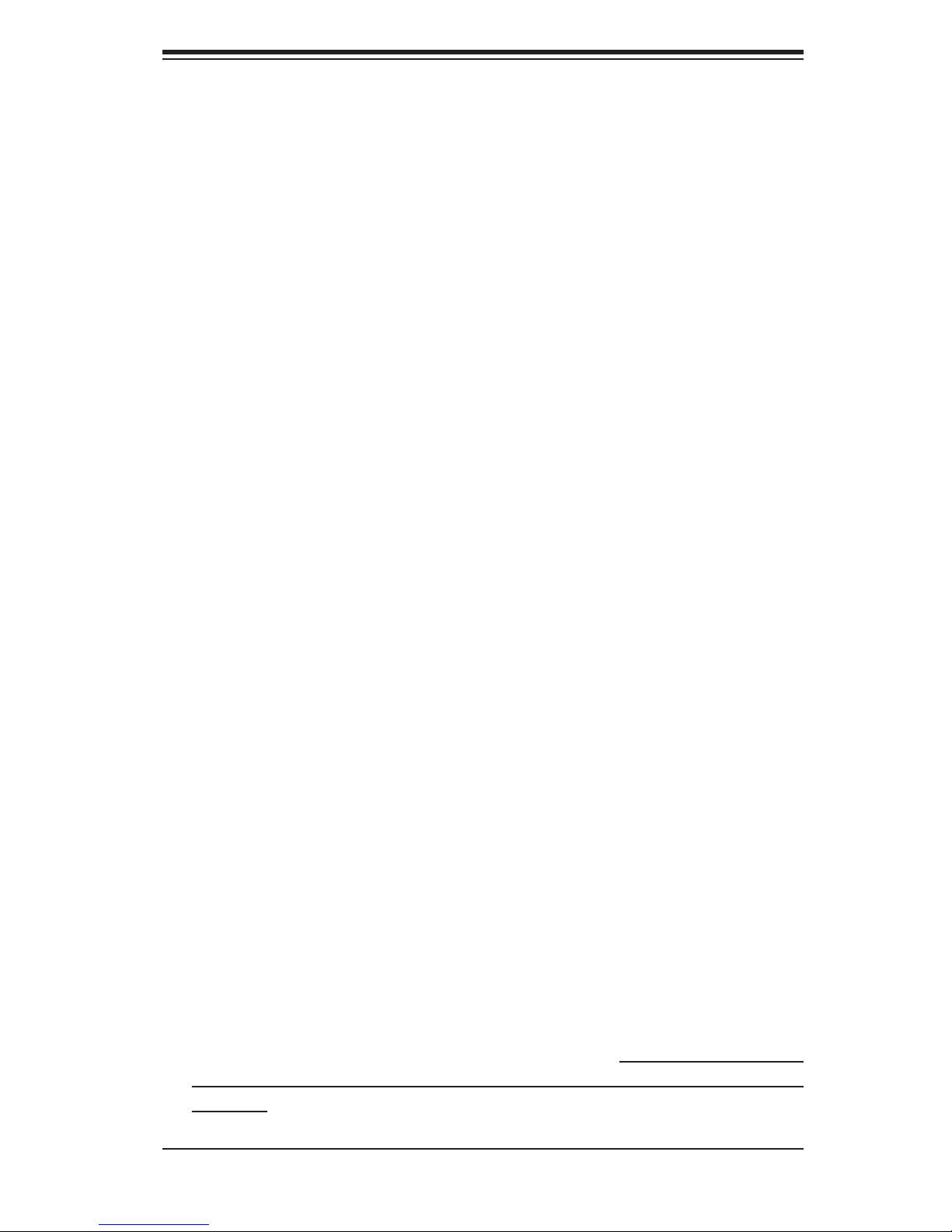
Chapter 2: Server Installation
Chapter 2
Server Installation
2-1 Overview
This chapter provides a quick setup checklist to get your SuperServer 6014H-32
up and running. Following these steps in the order given should enable you to
have the system operational within a minimum amount of time. This quick setup
assumes that your SuperServer 6014H-32 system has come to you with the proces-
sors and memory preinstalled. If your system is not already fully integrated with a
serverboard, processors, system memory etc., please turn to the chapter or section
noted in each step for details on installing specifi c components.
2-2 Unpacking the System
You should inspect the box the SuperServer 6014H-32 was shipped in and note
if it was damaged in any way. If the server itself shows damage you should fi le a
damage claim with the carrier who delivered it.
Decide on a suitable location for the rack unit that will hold the SuperServer 6014H-
32. It should be situated in a clean, dust-free area that is well ventilated. Avoid
areas where heat, electrical noise and electromagnetic fi elds are generated. You
will also need it placed near a grounded power outlet. Read the Rack and Server
Precautions in the next section.
2-3 Preparing for Setup
The box the SuperServer 6014H-32 was shipped in should include two sets of rail
assemblies, two rail mounting brackets and the mounting screws you will need to
install the system into the rack. Follow the steps in the order given to complete
the installation process in a minimum amount of time. Please read this section
in its entirety before you begin the installation procedure outlined in the sections
that follow.
2-1
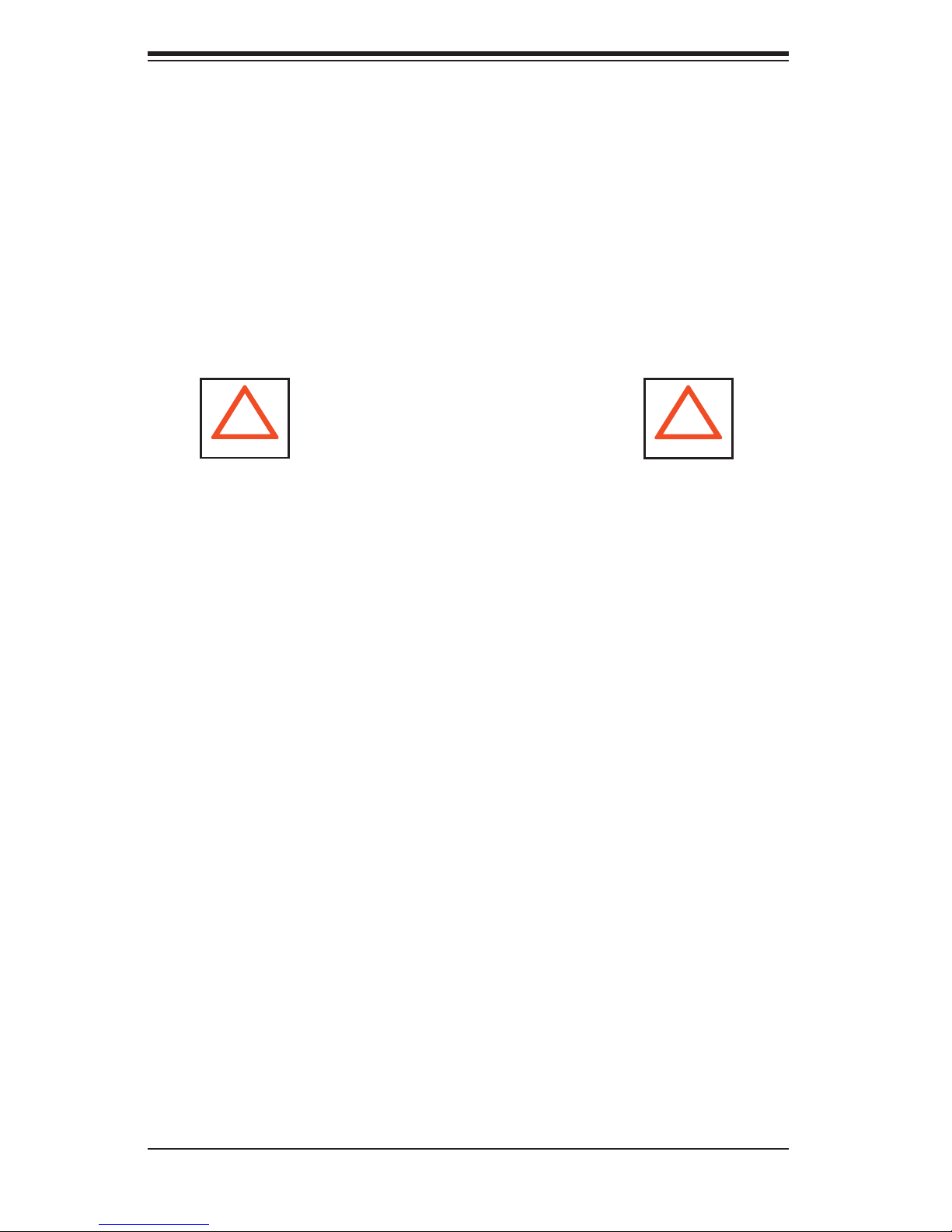
S
UPERSERVER 6014H-32 User's Manual
Choosing a Setup Location
- Leave enough clearance in front of the rack to enable you to open the front door
completely (~25 inches).
- Leave approximately 30 inches of clearance in the back of the rack to allow for
suffi cient airfl ow and ease in servicing.
- This product is for installation only in a Restricted Access Location (dedicated
equipment rooms, service closets, etc.).
- This product is not suitable for use with visual display work place devices according
to §2 of the the German Ordinance for Work with Visual Display Units.
!
Warnings and Precautions!
!
Rack Precautions
• Ensure that the leveling jacks on the bottom of the rack are fully extended to the
fl oor with the full weight of the rack resting on them.
• In single rack installation, stabilizers should be attached to the rack.
• In multiple rack installations, the racks should be coupled together.
• Always make sure the rack is stable before extending a component from the
rack.
• You should extend only one component at a time - extending two or more simul-
taneously may cause the rack to become unstable.
Server Precautions
• Review the electrical and general safety precautions in Chapter 4.
• Determine the placement of each component in the rack before you install the
rails.
• Install the heaviest server components on the bottom of the rack fi rst, and
then work up.
• Use a regulating uninterruptible power supply (UPS) to protect the server from
power surges, voltage spikes and to keep your system operating in case of a
power failure.
• Allow the hot plug SAS/SATA drives and power supply units to cool before touch-
ing them.
• Always keep the rack's front door and all panels and components on the servers
closed when not servicing to maintain proper cooling.
2-2
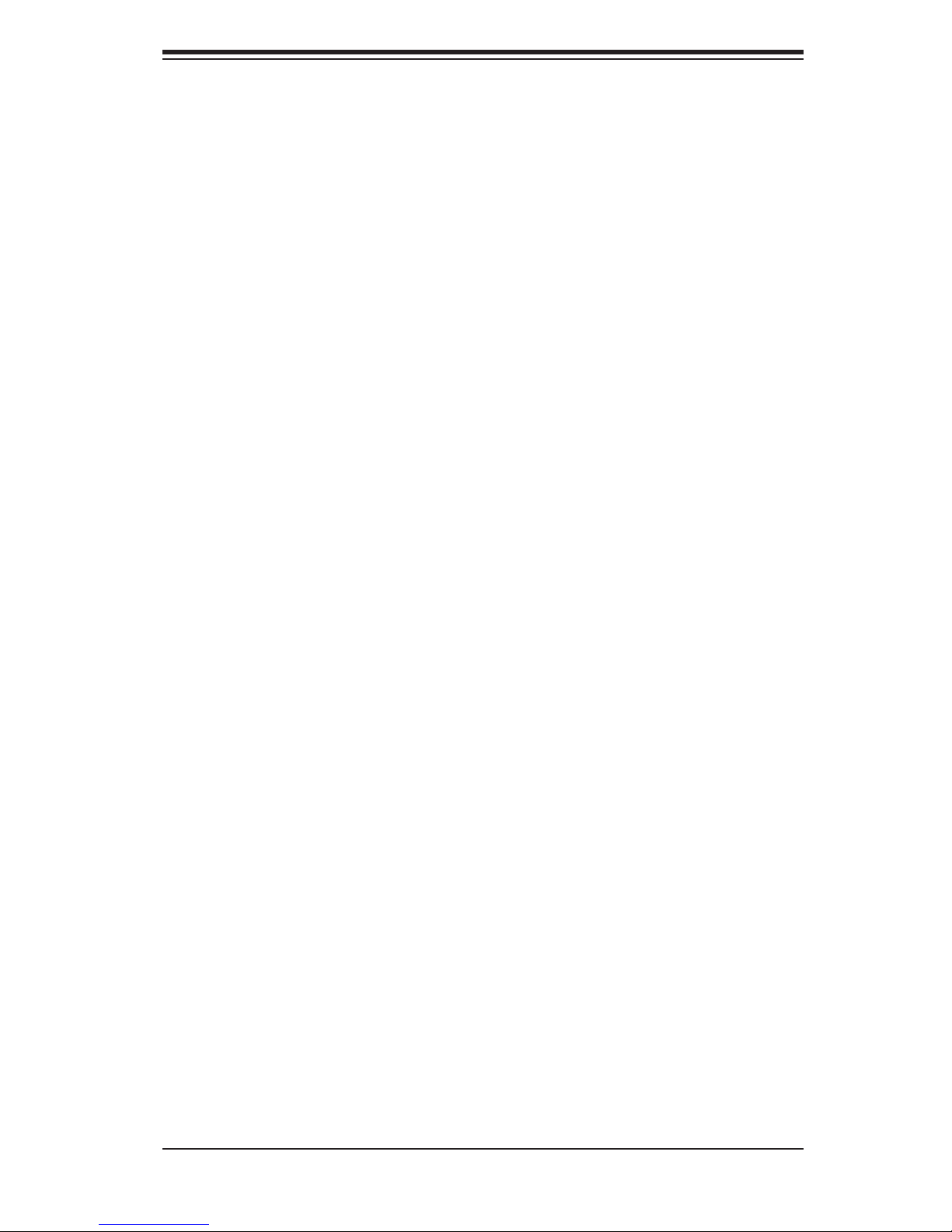
Chapter 2: Server Installation
Rack Mounting Considerations
Ambient Operating Temperature
If installed in a closed or multi-unit rack assembly, the ambient operating tem-
perature of the rack environment may be greater than the ambient temperature
of the room. Therefore, consideration should be given to installing the equip-
ment in an environment compatible with the manufacturer’s maximum rated
ambient temperature (Tmra).
Reduced Airfl ow
Equipment should be mounted into a rack so that the amount of airfl ow required
for safe operation is not compromised.
Mechanical Loading
Equipment should be mounted into a rack so that a hazardous condition does
not arise due to uneven mechanical loading.
Circuit Overloading
Consideration should be given to the connection of the equipment to the power
supply circuitry and the effect that any possible overloading of circuits might
have on overcurrent protection and power supply wiring. Appropriate consid-
eration of equipment nameplate ratings should be used when addressing this
concern.
Reliable Ground
A reliable ground must be maintained at all times. To ensure this, the rack itself
should be grounded. Particular attention should be given to power supply con-
nections other than the direct connections to the branch circuit (i.e. the use of
power strips, etc.).
2-3
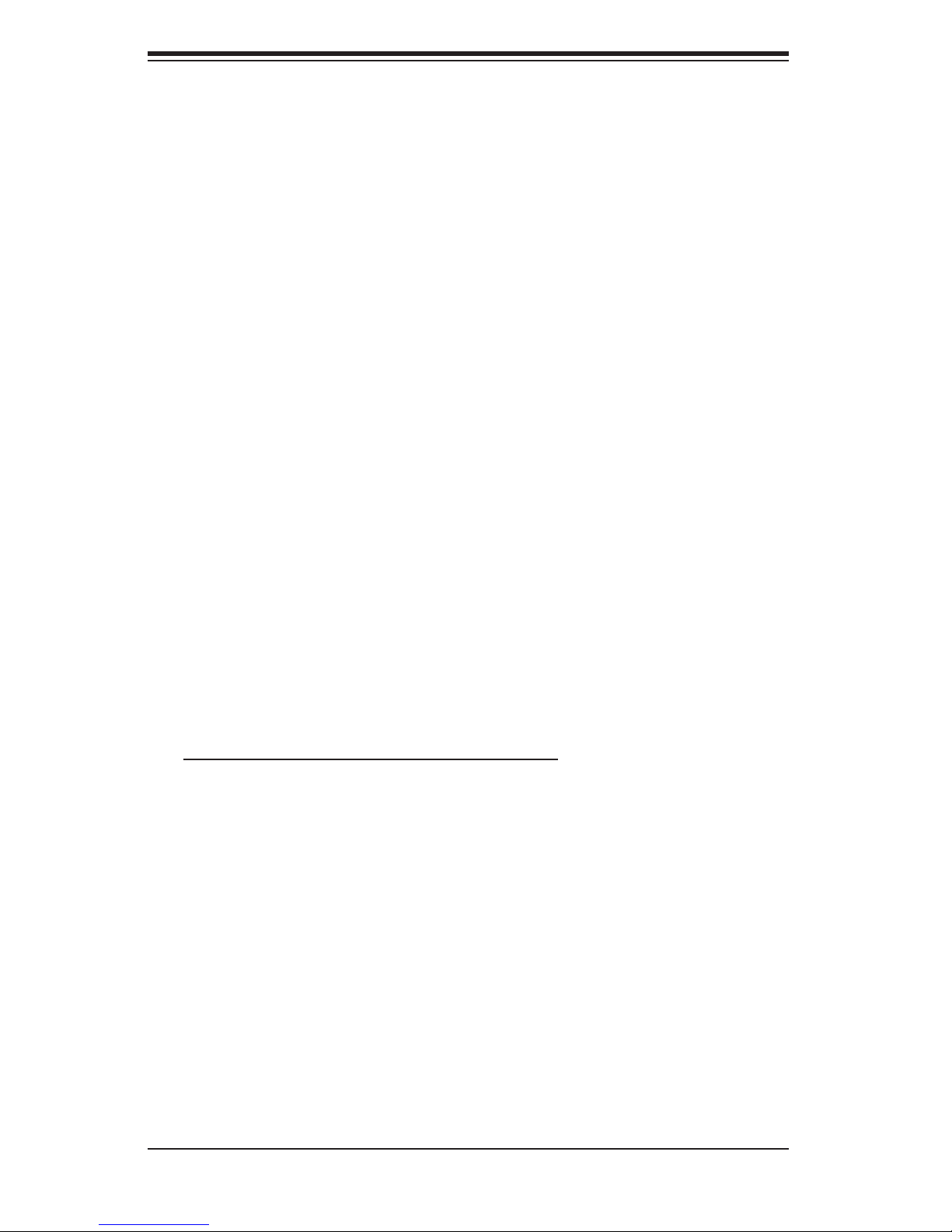
S
UPERSERVER 6014H-32 User's Manual
2-4 Installing the System into a Rack
This section provides information on installing the SuperServer 6014H-32 into a
rack unit with the rack rails provided. If the 6014H-32 has already been mounted
into a rack, you can skip ahead to Sections 2-5 and 2-6. There are a variety of
rack units on the market, which may mean the assembly procedure will differ
slightly. You should also refer to the installation instructions that came with the
rack unit you are using.
Identifying the Sections of the Rails
You should have received a rack mounting kit with the SuperServer 6014H-32.
The kit includes two sets of chassis rails (four pieces total, two of which are
already installed on the chassis) and two sets of rack rails (four pieces total).
Figure 2-1 displays the two right-side chassis rails and the two right-side rack
rails. Note that two of the four chassis rails (Chassis Rail 1) are already attached
to the chassis.
Installing the Rack Rails
Begin by joining one set of rack rails corresponding to either the left or the right side
of the rack. Do this by aligning the studs of one rail with the holes of the other rail.
Push the studs into the grooved holes and then push the rail to slide the studs to
the end of the groove. Repeat this with the rack rails used for the other side.
Next, determine where you want to place the SuperServer 6014H-32 in the rack.
(See Rack and Server Precautions in Section 2-3.) Position the assembled rack
rails at the desired location in the rack. Screw the assembly securely to the rack
using the brackets provided. Attach the other assembly to the other side of the
rack, making sure both are at the exact same height and with the rail guides fac-
ing inward.
Locking Tabs: Both of the two chassis rails on each side have a locking tab (four
total), which serves two functions. The fi rst is to lock the server into place when
installed and pushed fully into the rack, which is its normal operating position.
Secondly, these tabs also lock the server in place when extended from the rack.
This prevents the server from coming completely out of the rack when you pull it
out for servicing. The two sets of locking tabs mean there are two locked positions
when the chassis is extended from the rack, allowing easy access when servicing
the system. Note that on one side, you push the locking tab up to release it and
on the other side you push it down to release.
2-4
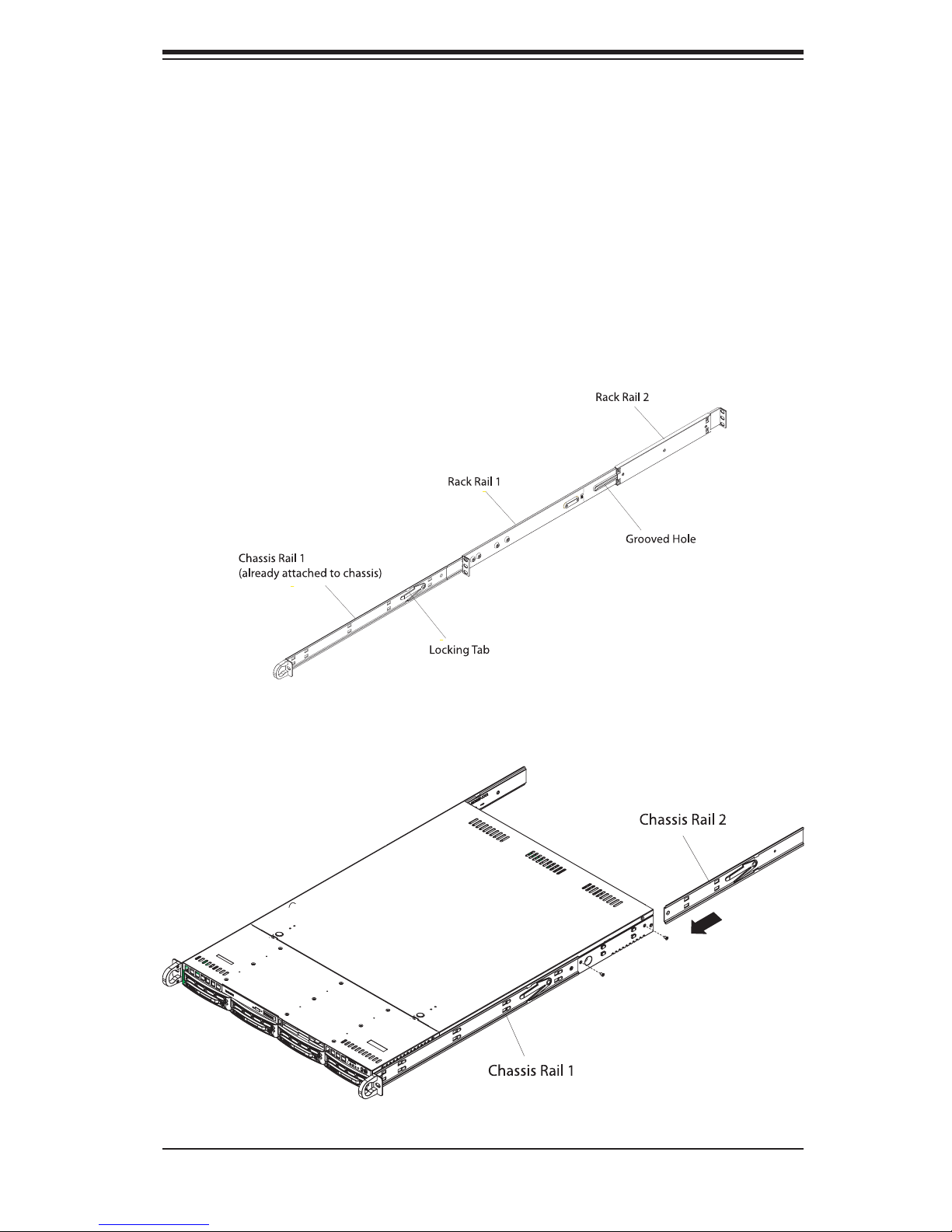
Chapter 2: Server Installation
Installing the Chassis Rails
Two of the chassis rails (Chassis Rail 1) should have already been preattached
- one to each side of the chassis. Attach the second set of chassis rails (Chassis
Rail 2) directly to the chassis with the screws provided. Chassis Rail 2 should
be positioned just behind Chassis Rail 1 (see Figure 2-2). Do this for both sides
of the chassis.
Figure 2-1. Identifying the Sections of the Rails
Figure 2-2. Installing Chassis Rails
2-5
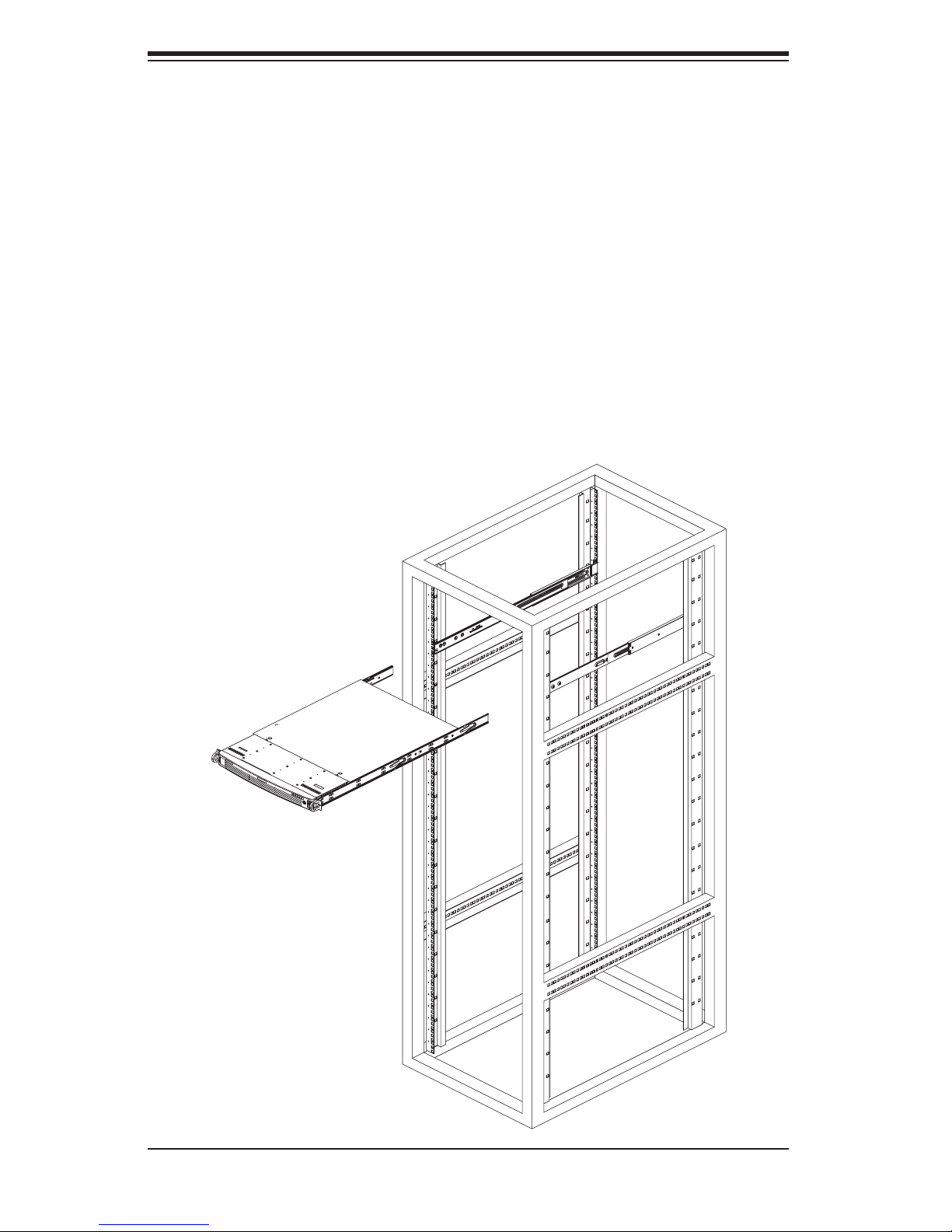
S
UPERSERVER 6014H-32 User's Manual
Installing the Server into the Rack
You should now have rails attached to both the chassis and the rack unit. The
next step is to install the server into the rack. Do this by lining up the rear of the
chassis rails with the front of the rack rails. Slide the chassis rails into the rack
rails, keeping the pressure even on both sides (you may have to depress the lock-
ing tabs when inserting). See Figure 2-3.
When the server has been pushed completely into the rack, you should hear the
locking tabs "click". Finish by inserting and tightening the thumb screws that hold
the front of the server to the rack.
Figure 2-3. Installing the Server into a Rack
2-6
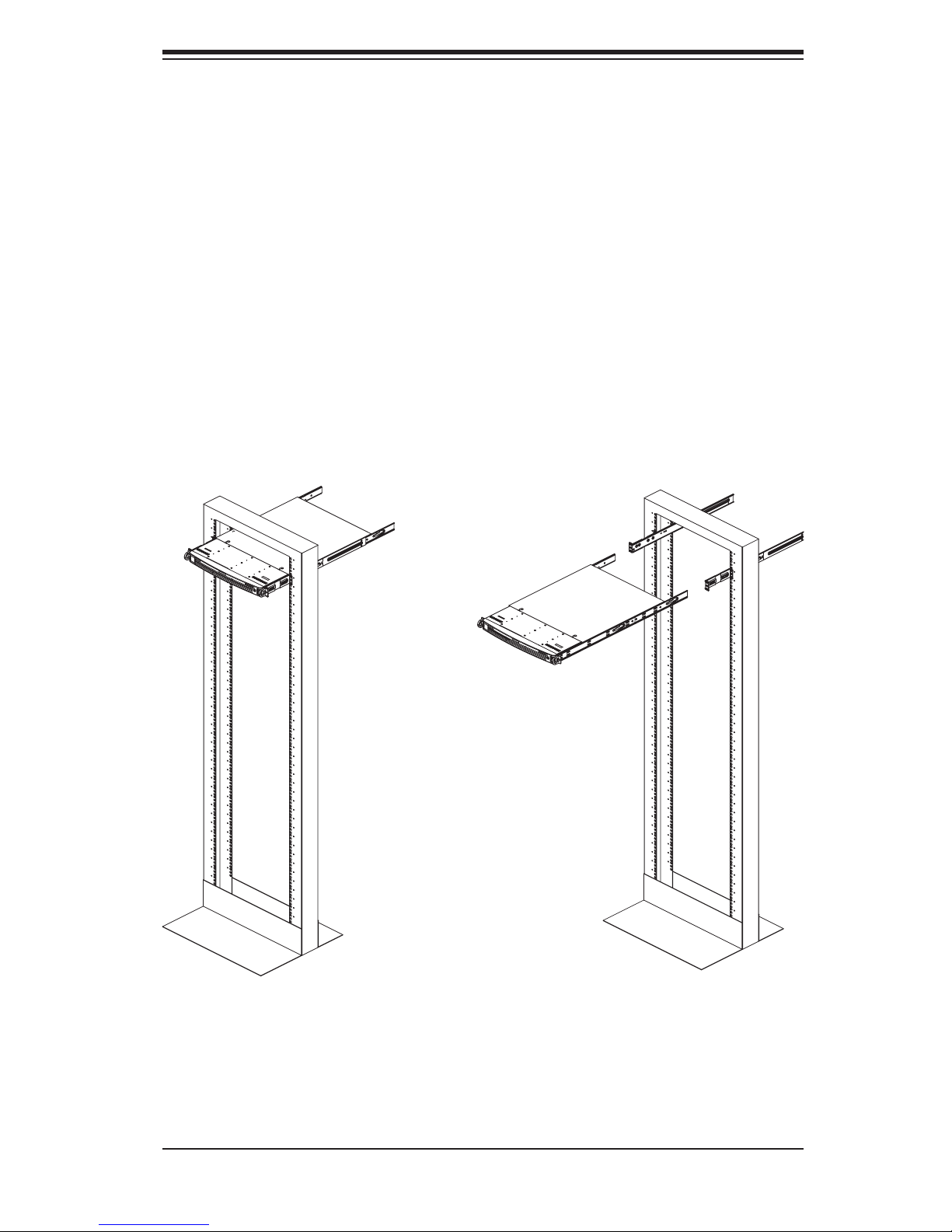
Chapter 2: Server Installation
Installing the Server into a Telco Rack
To install the SuperServer 6014H-32 into a Telco type rack, use two L-shaped
brackets on either side of the chassis (four total). First, determine how far the
server will extend out the front of the rack. Larger chassis should be positioned to
balance the weight between front and back. If a bezel is included on your server,
remove it. Then attach the two front brackets to each side of the chassis, then the
two rear brackets positioned with just enough space to accommodate the width of
the rack. Finish by sliding the chassis into the rack and tightening the brackets
to the rack.
Figure 2-4. Installing the Server into a Telco Rack
2-7
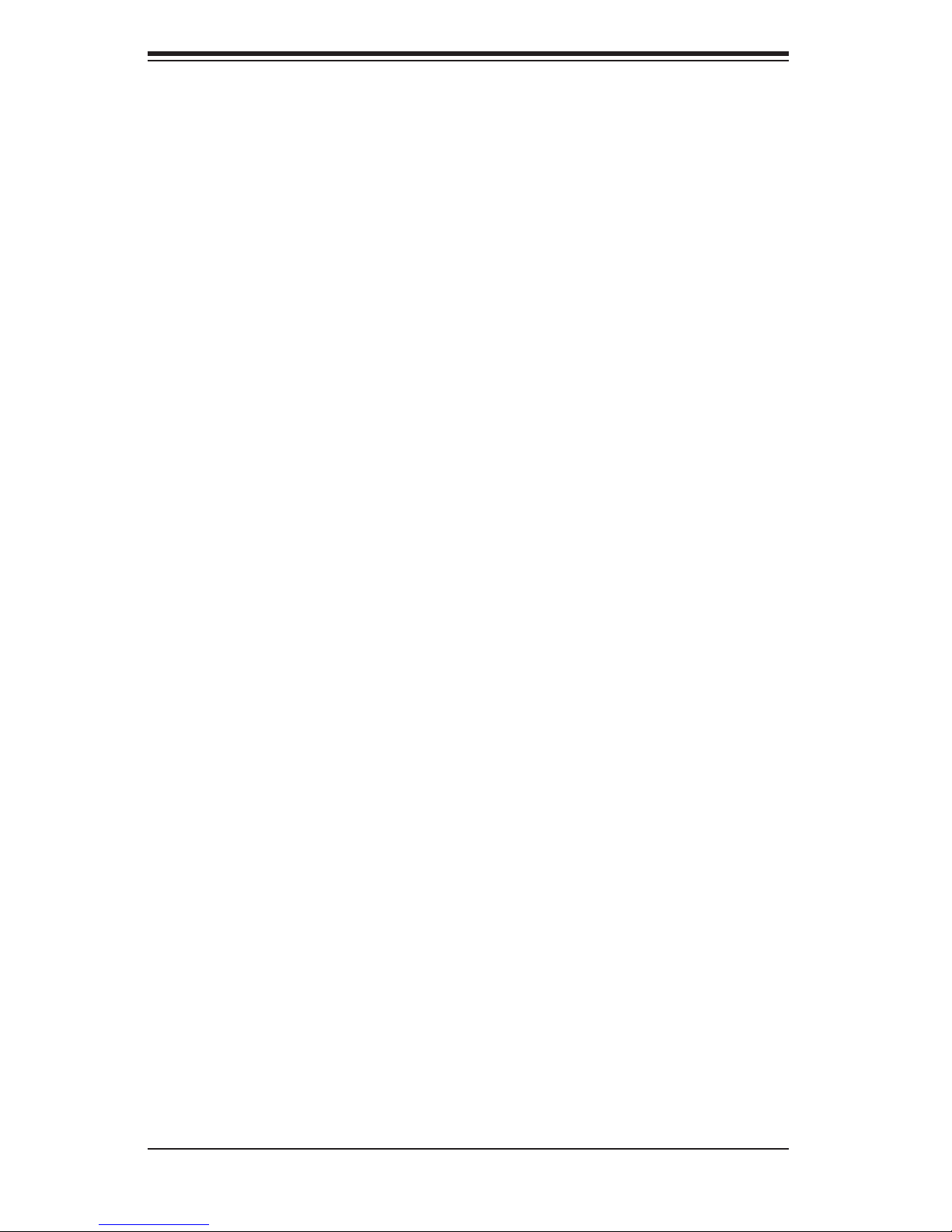
S
UPERSERVER 6014H-32 User's Manual
2-5 Checking the Serverboard Setup
After you install the 6014H-32 in the rack, you will need to open the unit to make
sure the serverboard is properly installed and all the connections have been
made.
1. Accessing the inside of the 6014H-32 (see Figure 2-5)
First, release the retention screws that secure the unit to the rack. Grasp the two
handles on either side and pull the unit straight out until it locks (you will hear
a "click"). Next, depress the two buttons on the top of the chassis to release
the top cover. There is a large rectangular recess in the middle front of the top
cover to help you push the cover away from you until it stops. You can then lift
the top cover from the chassis to gain full access to the inside of the server.
2. Check the CPUs (processors)
You should have one or two processors already installed into the serverboard.
Each processor needs its own heatsink. See Chapter 5 for instructions on pro-
cessor and heatsink installation.
3. CPU Speed
The CPU speed should automatically be detected so you will not need to change
any jumpers or settings in the BIOS Setup utility.
4. Check the system memory
Your 6014H-32 server system may have come with system memory already
installed. Make sure all DIMMs are fully seated in their slots. For details on
adding system memory, refer to Chapter 5.
5. Installing add-on cards
If desired, you can install add-on cards to the system. See Chapter 5 for details
on installing PCI add-on cards.
6. Check all cable connections and airfl ow
Make sure all power and data cables are properly connected and not blocking
the chassis airfl ow. See Chapter 5 for details on cable connections.
2-8
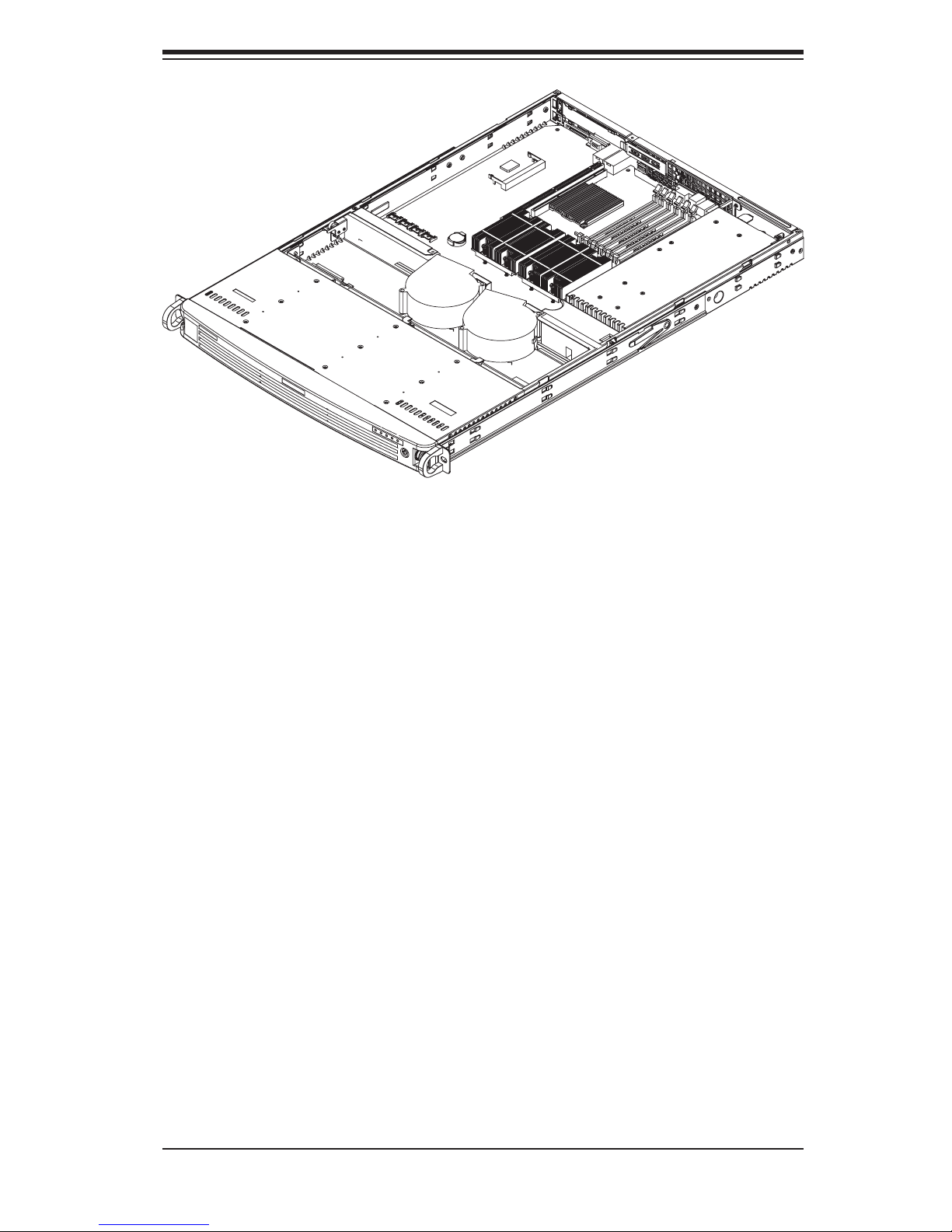
Chapter 2: Server Installation
Figure 2-5. Accessing the Inside of the SuperServer 6014H-32
(with optional front bezel shown)
2-6 Checking the Drive Bay Setup
Next, you should check to make sure the peripheral drives and the SAS/SATA drives
have been properly installed and all connections have been made.
1. Accessing the drive bays
All drives are accessable from the front of the server. For servicing the CD-ROM
and fl oppy drives, you will need to remove the top chassis cover. The SAS/SATA
disk drives can be installed and removed from the front of the chassis without
removing the top chassis cover or powering down the system.
2. CD-ROM and fl oppy disk drives
A slim CD-ROM and a fl oppy drive should be preinstalled in your server. Refer
to Chapter 6 if you need to reinstall a CD-ROM and/or fl oppy disk drive to the
system.
3. Check the SAS/SATA disk drives
Depending upon your system's confi guration, your system may have one or more
drives already installed. If you need to install SAS/SATA drives, please refer to
Chapter 6.
2-9
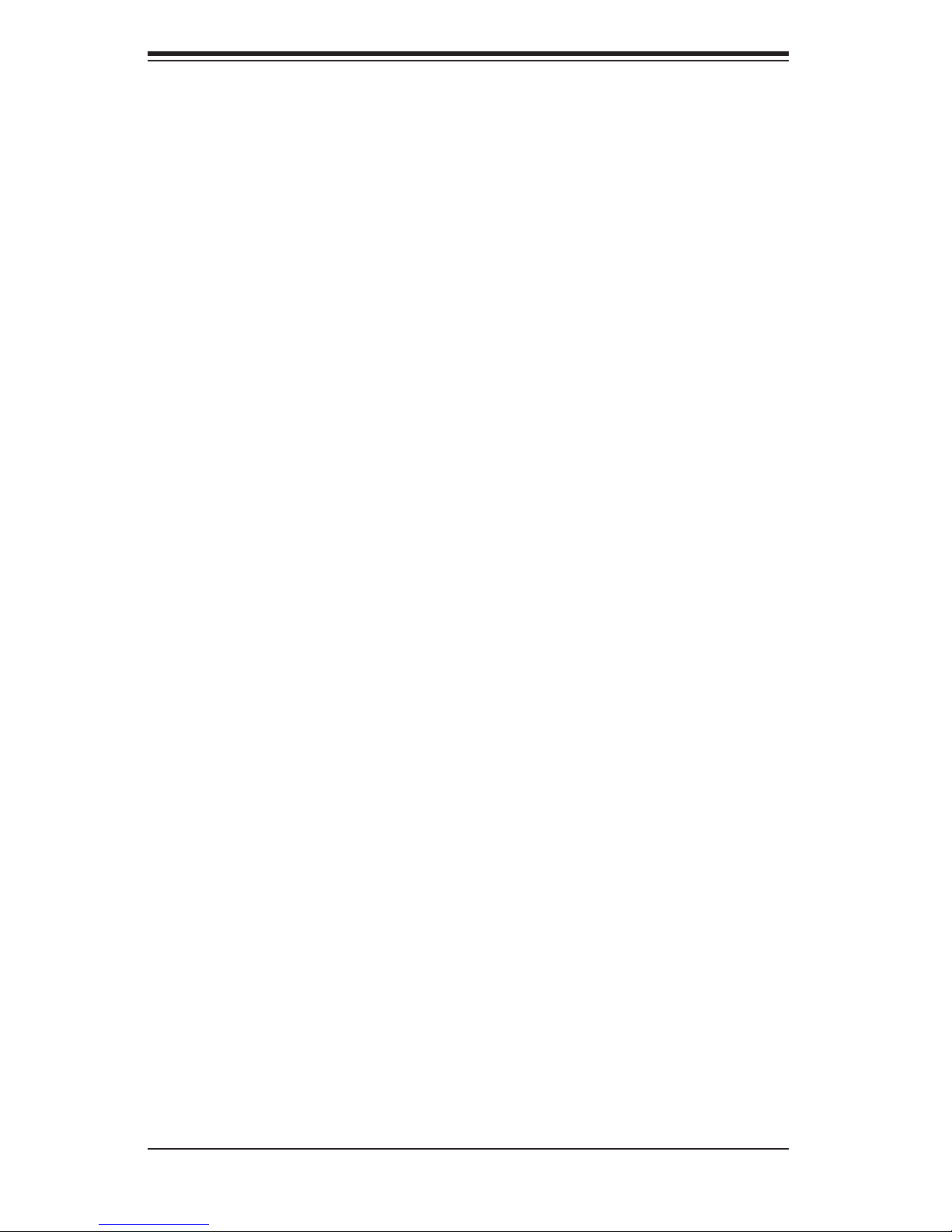
S
UPERSERVER 6014H-32 User's Manual
4. Check the airfl ow
Airfl ow is provided by two heavy duty 10-cm blower fans. The system compo-
nent layout was carefully designed to direct the airfl ow to the components that
generate the most heat. Note that all power and data cables have been routed
in such a way that they do not block the airfl ow generated by the fans.
5. Supplying power to the system
The last thing you must do is to provide power to the system. Plug the power
cord from the power supply module into a high-quality power strip that offers
protection from electrical noise and power surges. It is recommended that you
use an uninterruptible power supply (UPS). Finish by depressing the power
button on the front of the chassis to start the system.
2-10
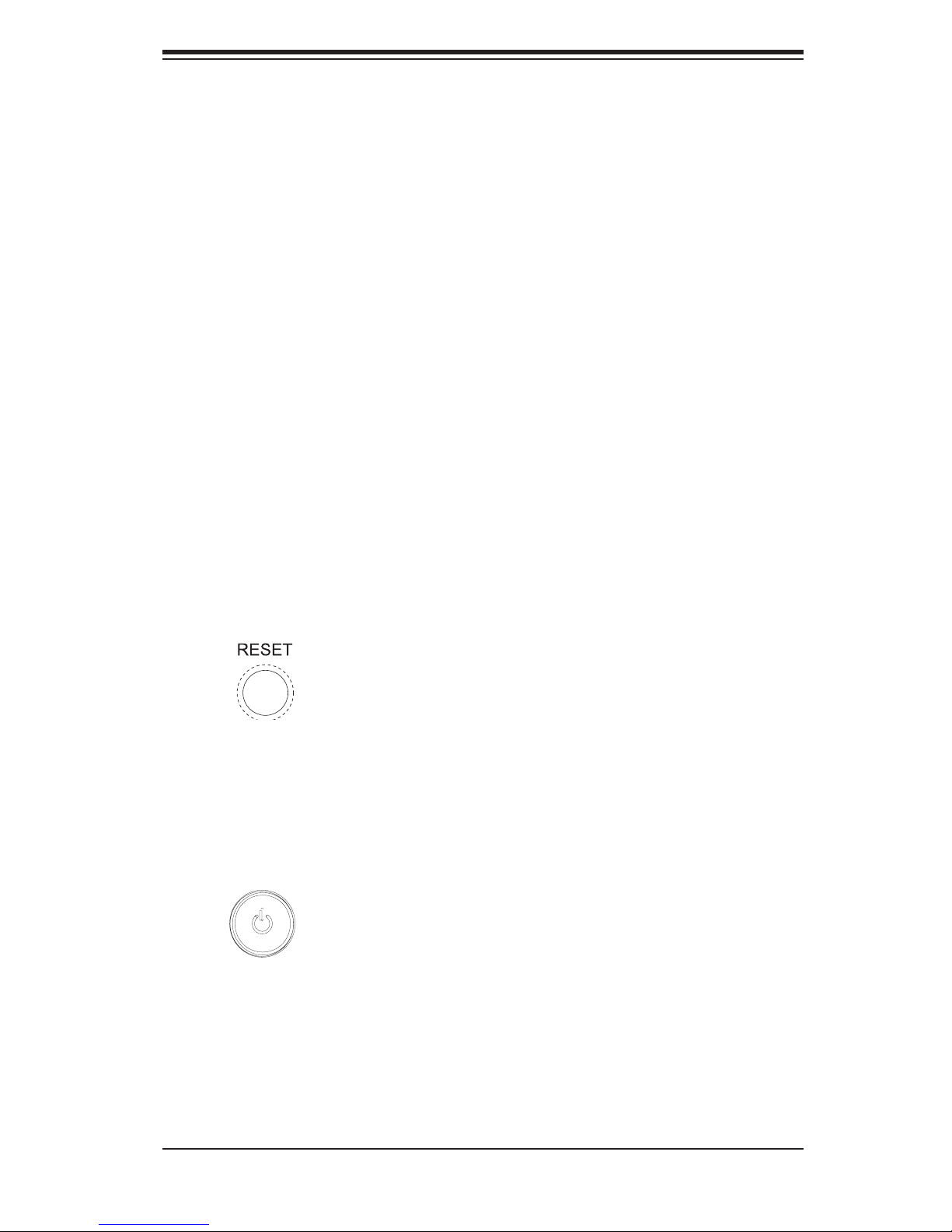
Chapter 3: System Interface
Chapter 3
System Interface
3-1 Overview
There are several LEDs on the control panel as well as others on the SAS/SATA
drive carriers to keep you constantly informed of the overall status of the system
as well as the activity and health of specifi c components. There are also two but-
tons on the chassis control panel and an on/off switch on the power supply. This
chapter explains the meanings of all LED indicators and the appropriate response
you may need to take.
3-2 Control Panel Buttons
There are two push-buttons located on the front of the chassis. These are (in
order from left to right) a reset button and a power on/off button.
Reset:
Power: The main power button is used to apply or remove power from the
power supply to the server system. Turning off system power with this button
removes the main power but keeps standby power supplied to the system.
Use the reset button to reboot the system.
3-1
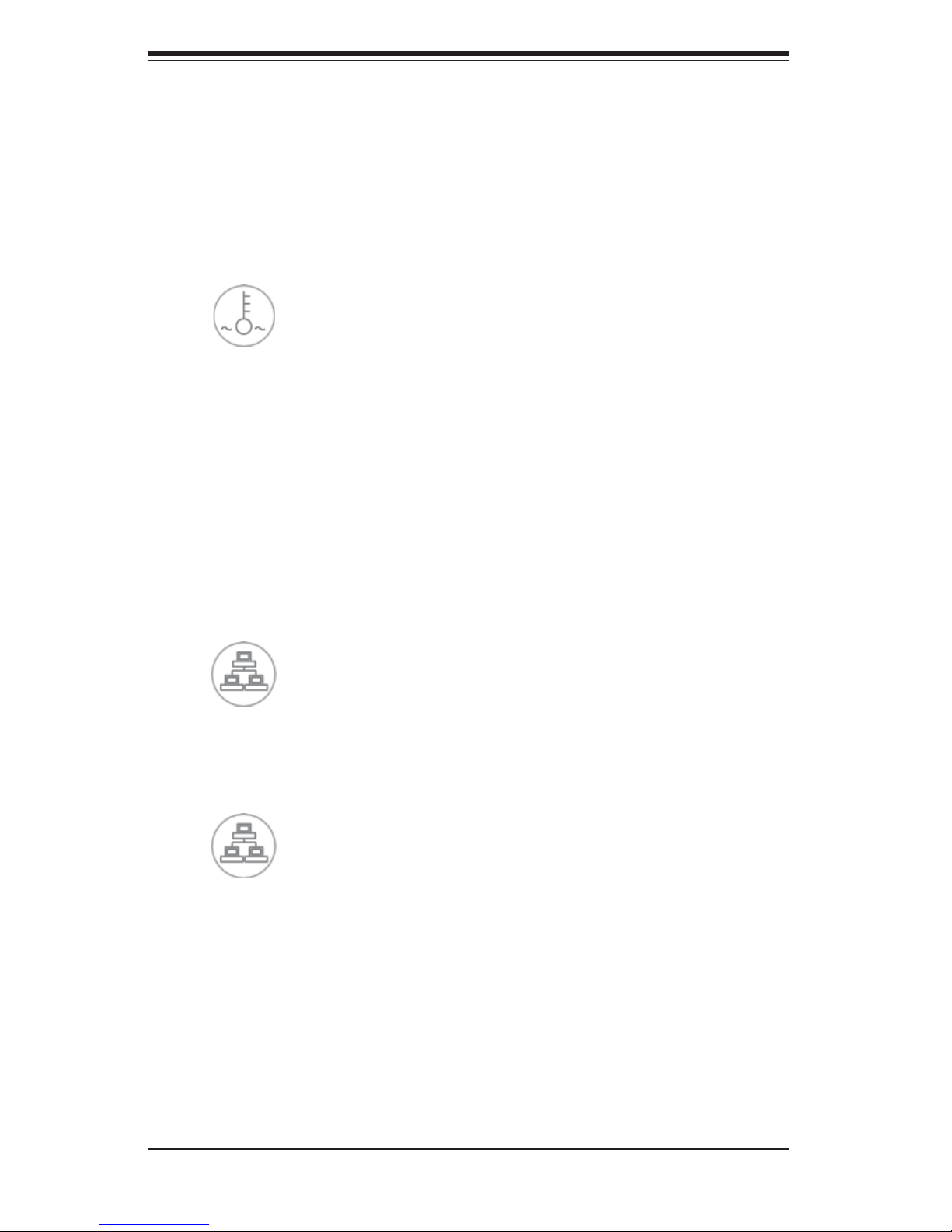
S
UPERSERVER 6014H-32 User's Manual
3-3 Control Panel LEDs
The control panel located on the front of the SC813T-500 chassis has fi ve LEDs.
These LEDs provide you with critical information related to different parts of the
system. This section explains what each LED indicates when illuminated and any
corrective action you may need to take.
Overheat/Fan Fail: When this LED fl ashes it indicates a fan failure. When
on continuously (on and not fl ashing) it indicates an overheat condition, which
may be caused by cables obstructing the airfl ow in the system or the ambient
room temperature being too warm. Check the routing of the cables and make
sure all fans are present and operating normally. You should also check to make
sure that the chassis covers are installed. Finally, verify that the heatsinks are
installed properly (see Chapter 5). This LED will remain fl ashing or on as long as
the overheat condition exists.
2
NIC2: Indicates network activity on GLAN2 when fl ashing .
1
NIC1: Indicates network activity on GLAN1 when fl ashing.
3-2
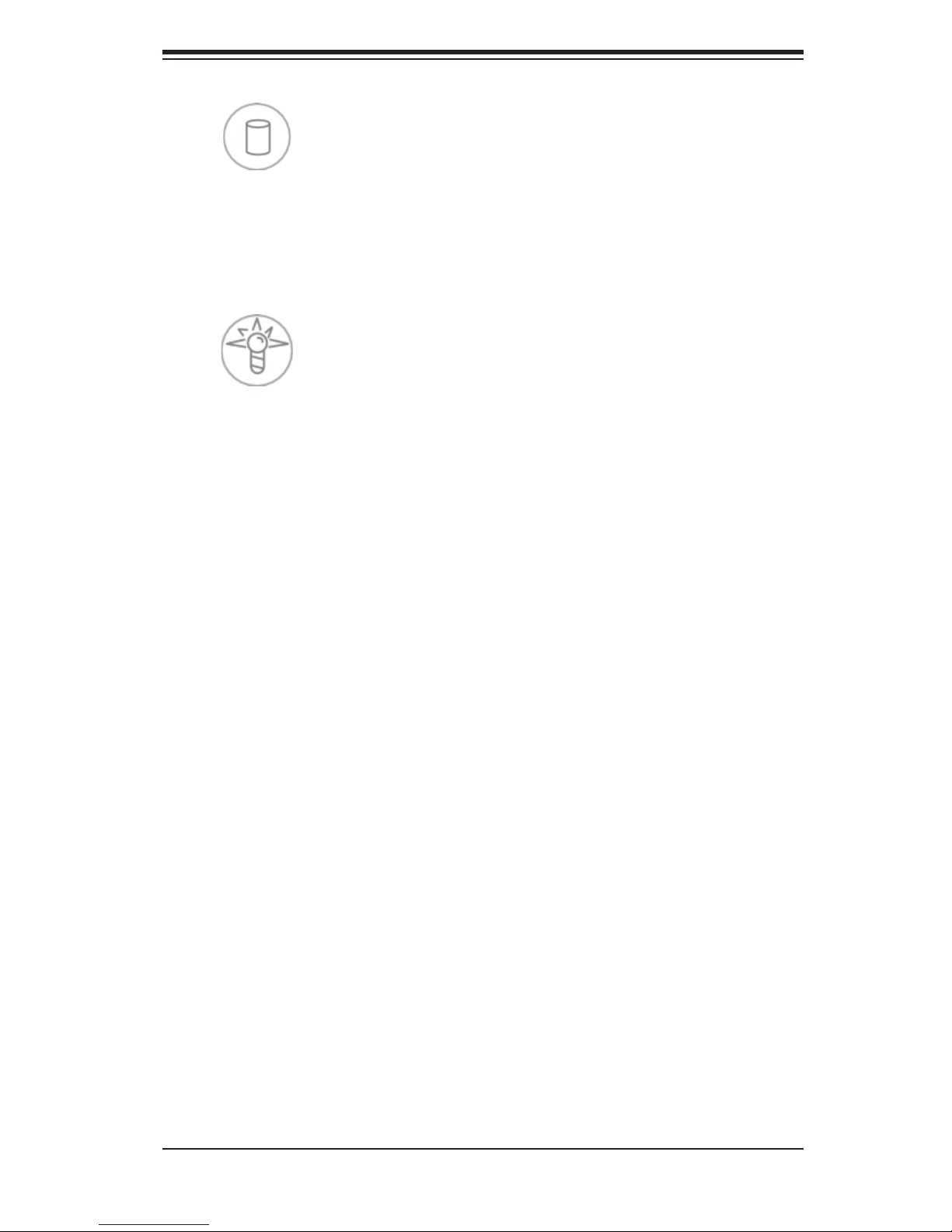
Chapter 3: System Interface
HDD: Indicates IDE channel activity. On the SuperServer 6014H-32 this
light indicates SAS/SATA and/or CD-ROM drive activity when fl ashing.
Power: Indicates power is being supplied to the system's power supply
units. This LED should normally be illuminated when the system is operating.
3-4 SAS/SATA Drive Carrier LED
Each SAS/SATA drive carrier has a green LED. When illuminated, this green
LED (on the front of the drive carrier) indicates drive activity. A connection to
the backplane enables this LED to blink on and off when that particular drive is
being accessed.
Note: The second LED on the SAS/SATA carriers is not used.
3-3
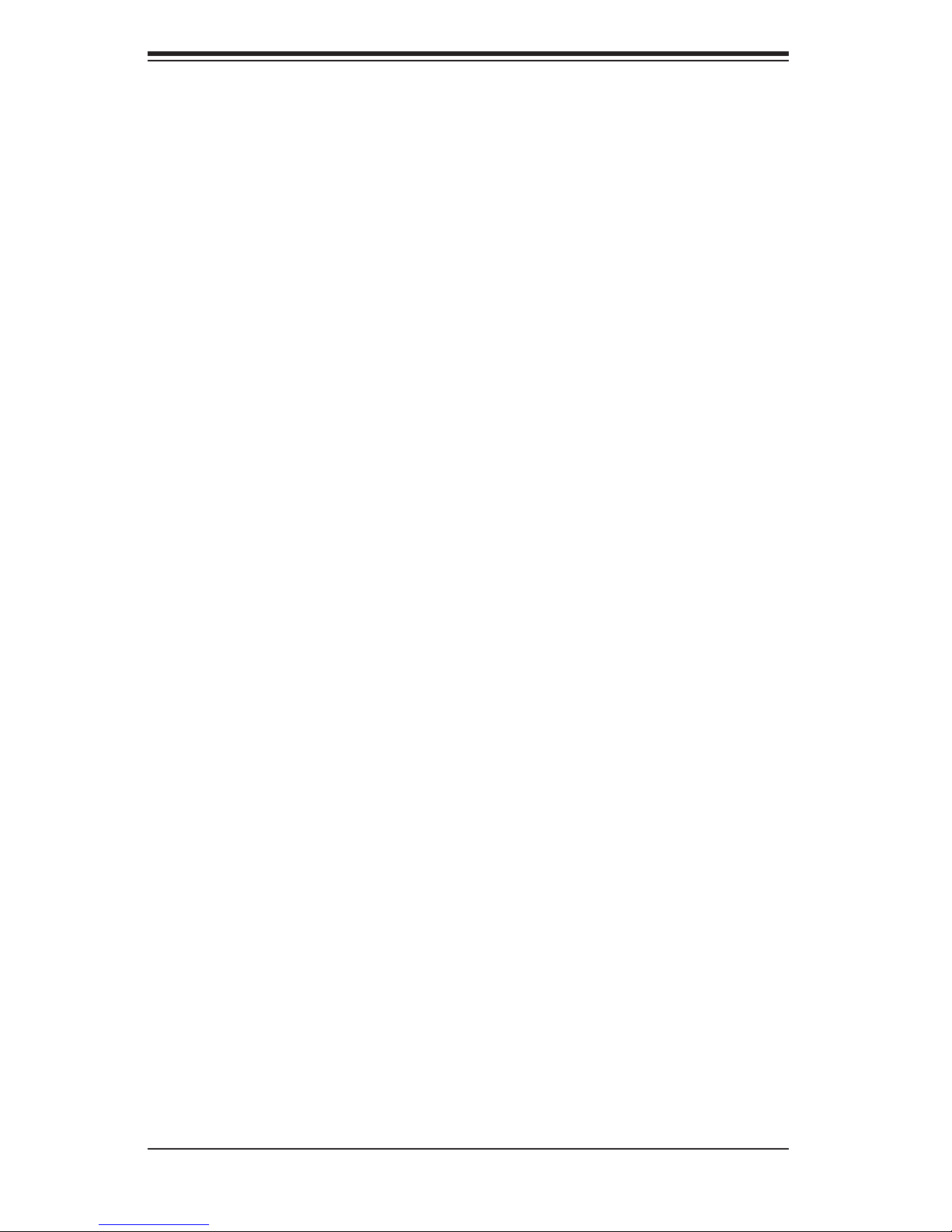
S
UPERSERVER 6014H-32 User's Manual
Notes
3-4
