Supermicro SUPERSERVER 6013P-i User Manual
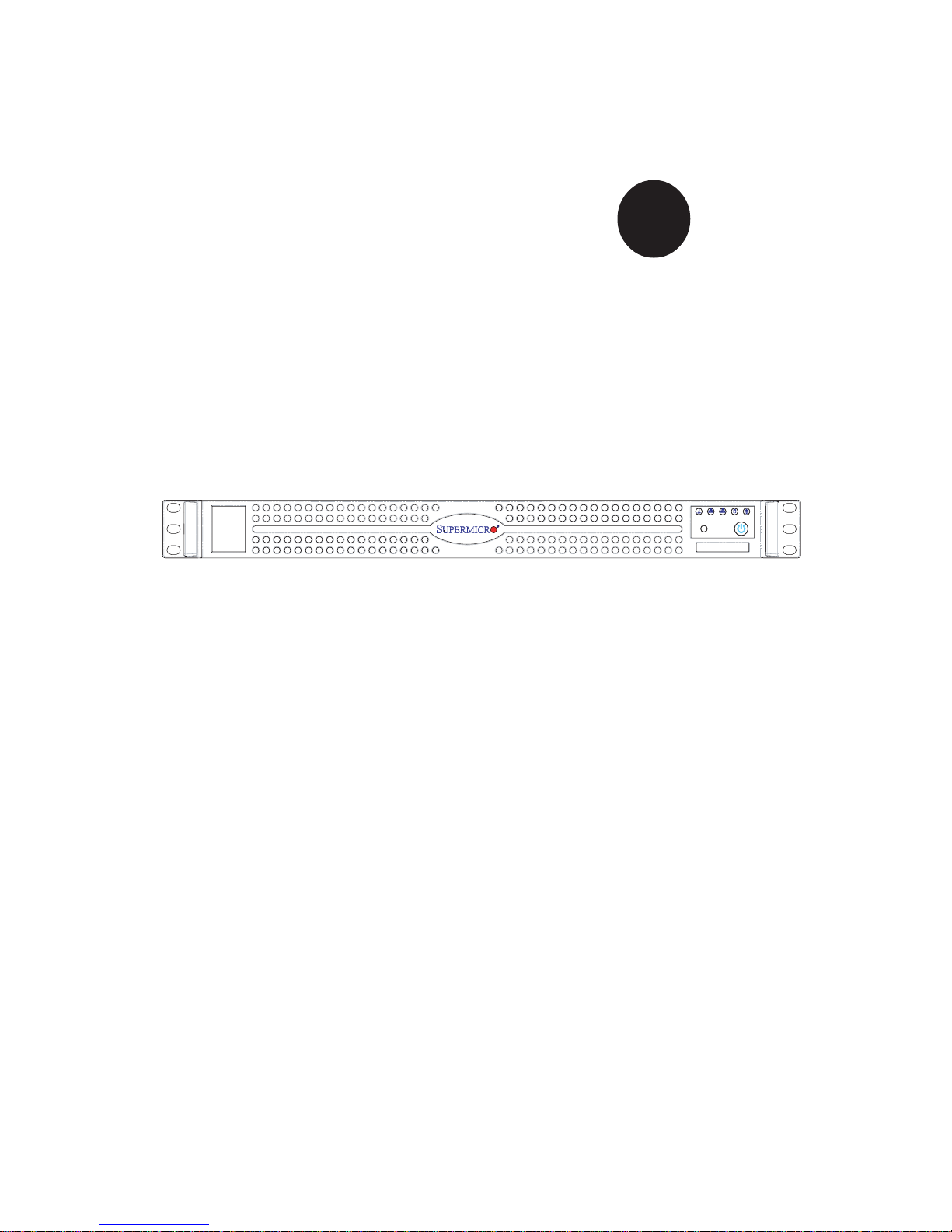
®
SUPERSERVER 6013P-i
USER’S MANUAL
1.0a
SUPER
NIC 1
NIC 2
RESET
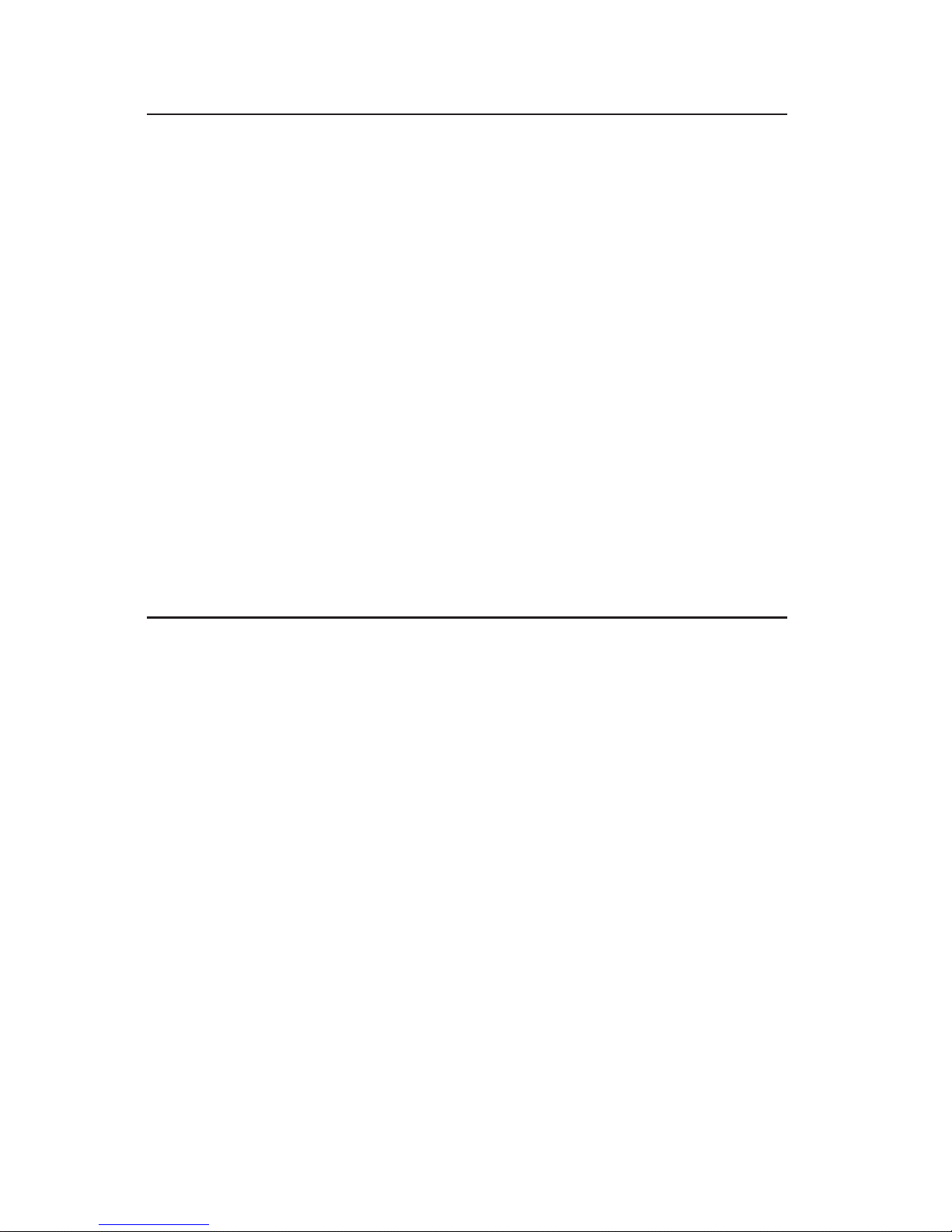
The information in this User’s Manual has been carefully reviewed and is believed to be
accurate. The vendor assumes no responsibility for any inaccuracies that may be
contained in this document, makes no commitment to update or to keep current the
information in this manual, or to notify any person or organization of the updates.
Please
Note: For the most up-to-date version of this manual, please see our
web site at www.supermicro.com.
SUPERMICRO COMPUTER reserves the right to make changes to the product described in
this manual at any time and without notice. This product, including software, if any, and
documentation may not, in whole or in part, be copied, photocopied, reproduced, translated
or reduced to any medium or machine without prior written consent.
IN NO EVENT WILL SUPERMICRO COMPUTER BE LIABLE FOR DIRECT, INDIRECT,
SPECIAL, INCIDENTAL, SPECULATIVE OR CONSEQUENTIAL DAMAGES ARISING FROM
THE USE OR INABILITY TO USE THIS PRODUCT OR DOCUMENTATION, EVEN IF
ADVISED OF THE POSSIBILITY OF SUCH DAMAGES. IN PARTICULAR, THE VENDOR
SHALL NOT HAVE LIABILITY FOR ANY HARDWARE, SOFTWARE, OR DATA STORED
OR USED WITH THE PRODUCT, INCLUDING THE COSTS OF REPAIRING, REPLACING,
INTEGRATING, INSTALLING OR RECOVERING SUCH HARDWARE, SOFTWARE, OR
DATA.
Any disputes arising between manufacturer and customer shall be governed by the laws of
Santa Clara County in the State of California, USA. The State of California, County of
Santa Clara shall be the exclusive venue for the resolution of any such disputes.
Supermicro's total liability for all claims will not exceed the price paid for the hardware
product.
Unless you request and receive written permission from SUPER MICRO COMPUTER, you
may not copy any part of this document.
Information in this document is subject to change without notice. Other products and
companies referred to herein are trademarks or registered trademarks of their respective
companies or mark holders.
Copyright © 2003 by SUPER MICRO COMPUTER INC.
All rights reserved.
Printed in the United States of America
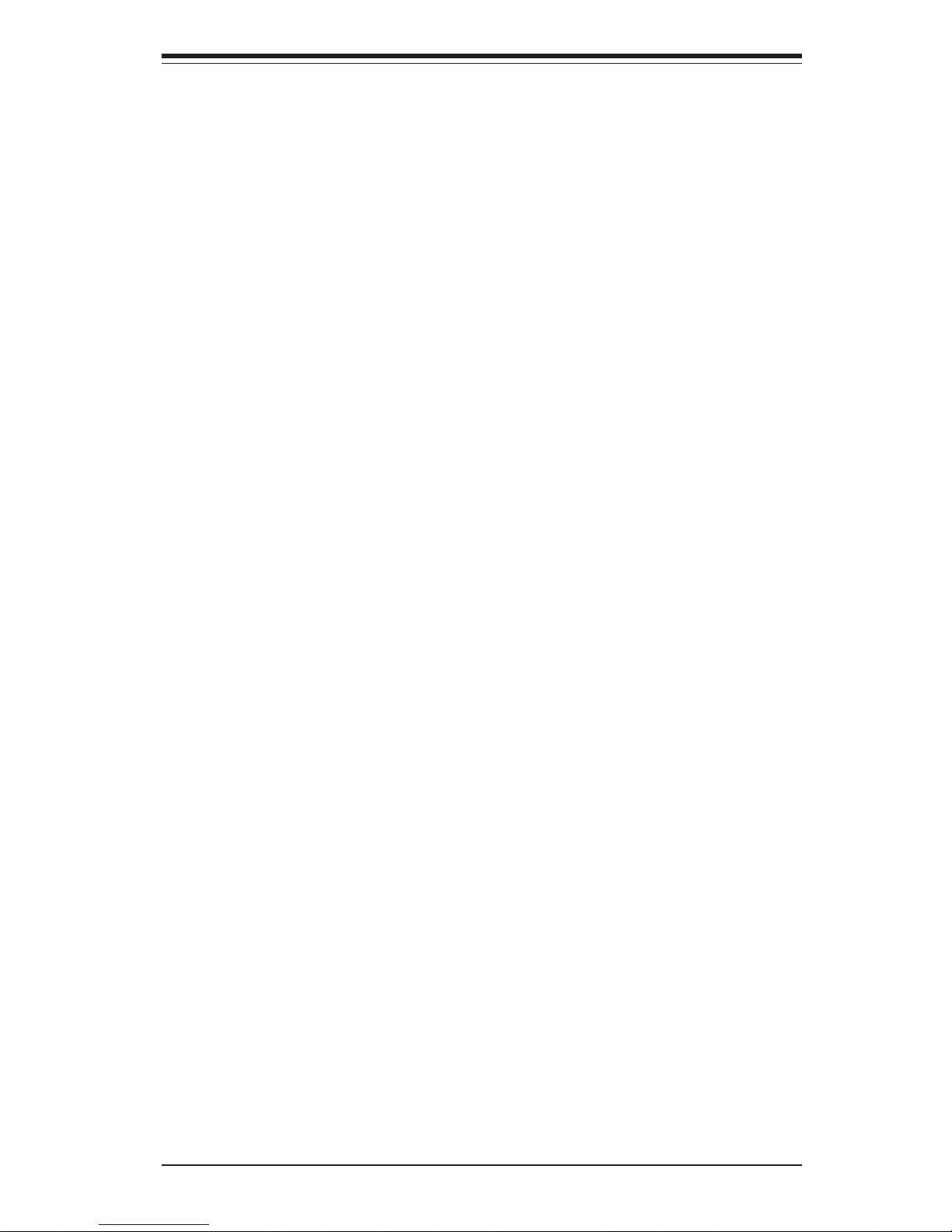
Preface
About This Manual
This manual is written for professional system integrators and PC technicians. It provides information for the installation and use of the SuperServer 6013P-i. Installation and maintainance should be performed by experienced technicians only.
The SuperServer 6013P-i is an economical dual Xeon processor 1U
rackmount server based on the SC812L 1U rackmount server chassis and
the X5DPR-iG2 serverboard, which supports single or dual Xeon processors of up to 3.06 GHz at a Front Side (system) Bus speed of 533/400 MHz
and up to 12 GB of DDR-266 (PC2100) low-profile SDRAM memory.
Manual Organization
Chapter 1: Introduction
The first chapter provides a checklist of the main components included with
the server system and describes the main features of the SUPER X5DPRiG2 serverboard and the SC812L chassis, which make up the SuperServer
6013P-i.
Chapter 2: Server Installation
This chapter describes the steps necessary to install the SuperServer
6013P-i into a rack and check out the server configuration prior to powering
up the system. If your server was ordered without processor and memory
components, this chapter will refer you to the appropriate sections of the
manual for their installation.
Chapter 3: System Interface
Refer here for details on the system interface, which includes the functions
and information provided by the control panel on the chassis as well as
other LEDs located throughout the system.
iii
Preface
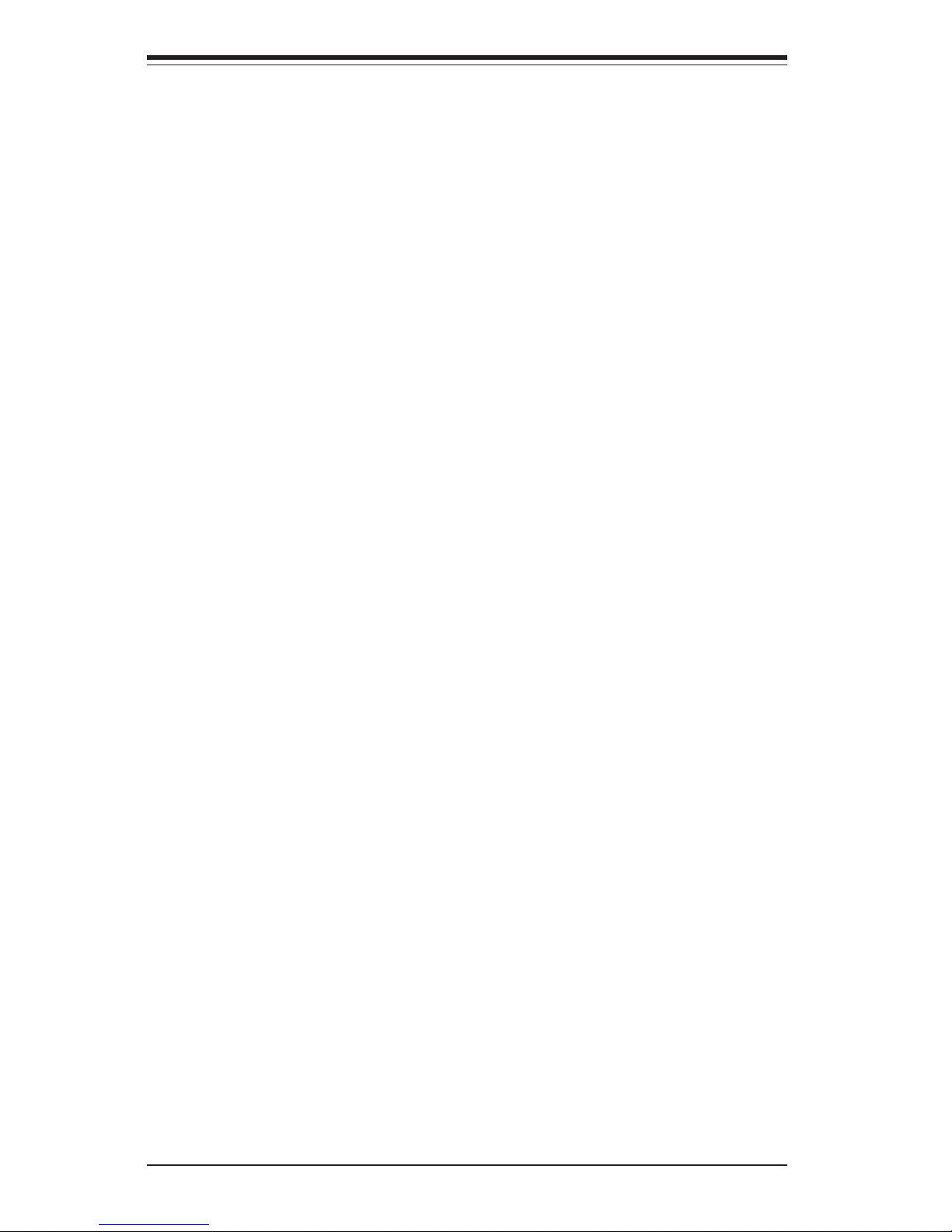
SUPERSERVER 6013P-i Manual
iv
Chapter 4: System Safety
You should thoroughly familiarize yourself with this chapter for a general
overview of safety precautions that should be followed when installing and
servicing the SuperServer 6013P-i.
Chapter 5: Advanced Motherboard Setup
Chapter 5 provides detailed information on the X5DPR-iG2 serverboard, including the locations and functions of connectors, headers and jumpers.
Refer to this chapter when adding or removing processors or main memory
and when reconfiguring the motherboard.
Chapter 6: Advanced Chassis Setup
Refer to Chapter 6 for detailed information on the 1U SC812L rackmount
server chassis. You should follow the procedures given in this chapter
when installing, removing or reconfiguring peripheral drives and when replacing the system power supply unit and cooling fans.
Chapter 7: BIOS
The BIOS chapter includes an introduction to BIOS and provides detailed
information on running the CMOS Setup Utility.
Appendix A: BIOS POST Messages
Appendix B: BIOS POST Codes
Appendix C: System Specifications
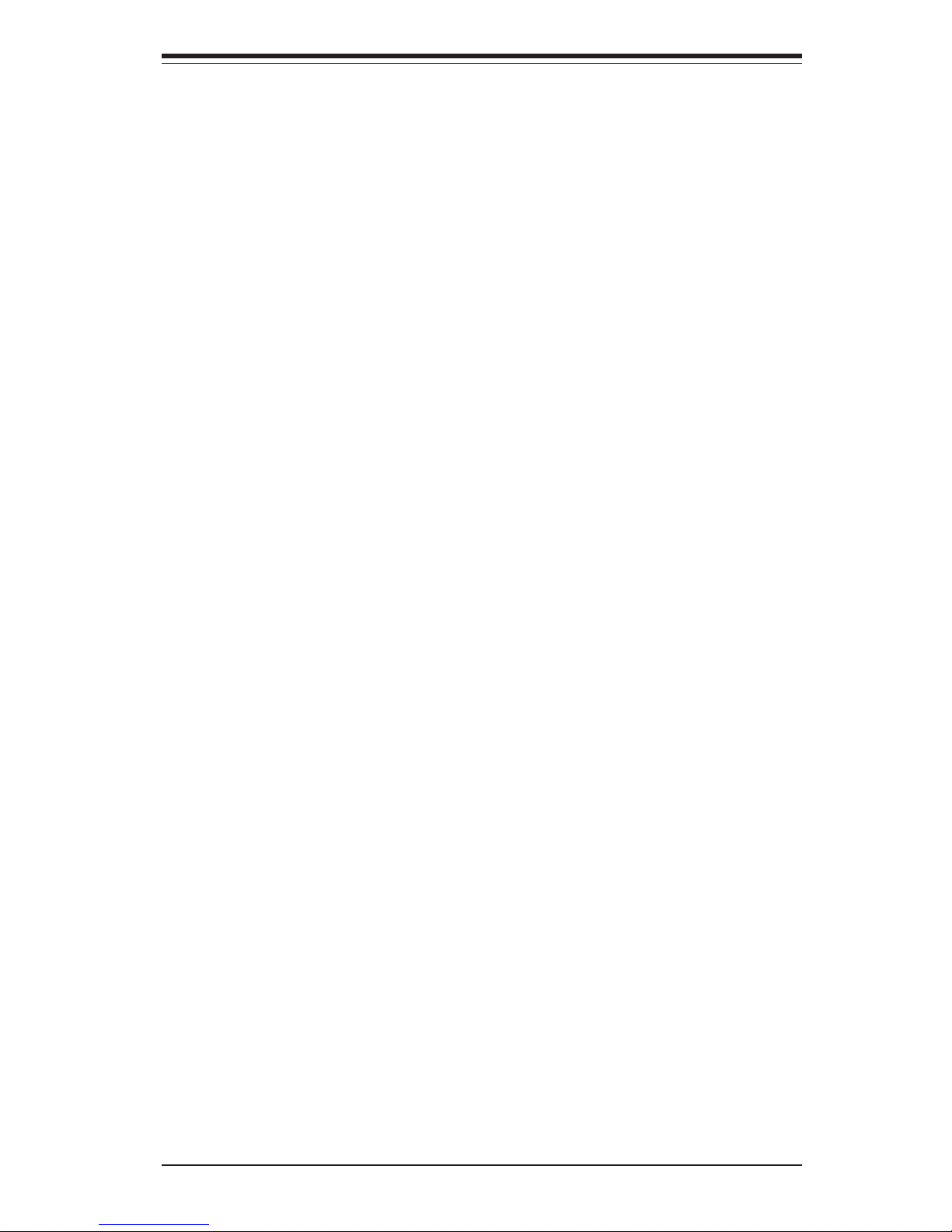
v
Preface
Notes
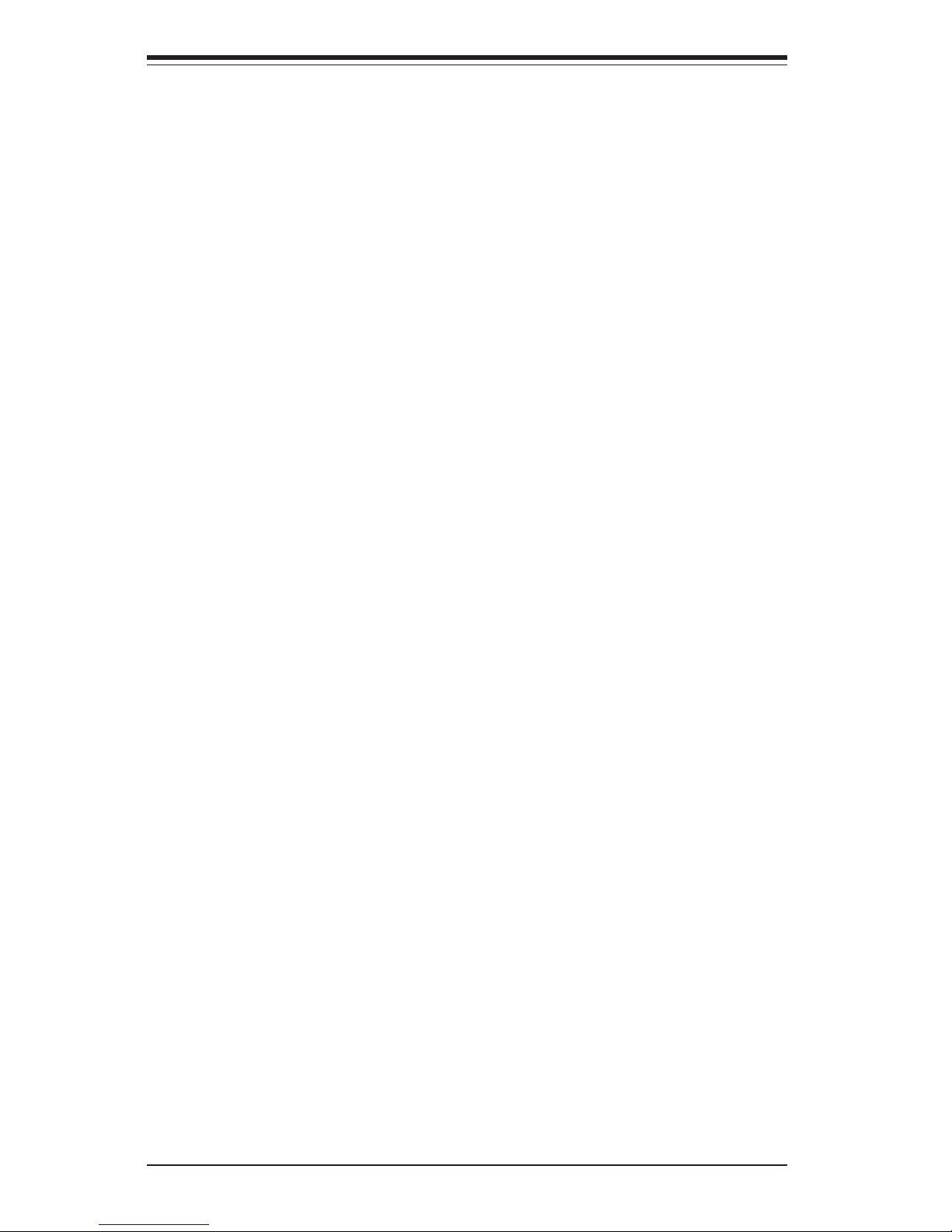
SUPERSERVER 6013P-i Manual
vi
Table of Contents
Preface
About This Manual ...................................................................................................... iii
Manual Organization ................................................................................................... iii
Chapter 1: Introduction to the SuperServer 6013P-i
1-1 Overview ......................................................................................................... 1-1
1-2 Server Chassis Features.............................................................................. 1-2
1-3 Serverboard Features ................................................................................... 1-4
1-4 Contacting Supermicro .................................................................................. 1-6
Chapter 2: Server Installation
2-1 Overview ......................................................................................................... 2-1
2-2 Unpacking the SuperServer 6013P-i .......................................................... 2-1
2-3 Preparing for Setup ....................................................................................... 2-1
Choosing a Setup Location .................................................................... 2-2
Rack Precautions ..................................................................................... 2-2
Server Precautions.................................................................................. 2-2
2- 4 Installing the SuperServer 6013P-i into a Rack ........................................ 2-3
Identifying the Sections of the Rack Rails .......................................... 2-3
Installing the Chassis Rails ..................................................................... 2-4
Installing the Rack Rails .......................................................................... 2-4
Installing the Server into the Rack ........................................................ 2-5
Installing the Server into a Telco Rack ................................................ 2-6
2-5 Checking the Serverboard Setup ................................................................ 2-7
2-6 Checking the Drive Bay Setup ..................................................................... 2-9
Chapter 3: System Interface
3-1 Overview ......................................................................................................... 3-1
3- 2 Control Panel Buttons.................................................................................... 3-1
Reset.......................................................................................................... 3-1
Power ........................................................................................................ 3-1
3-3 Control Panel LEDs ........................................................................................ 3-2
Overheat ................................................................................................... 3-2
NIC2 ............................................................................................................ 3-2
NIC1 ............................................................................................................ 3-2
HDD ............................................................................................................ 3-2
Power ........................................................................................................ 3-3
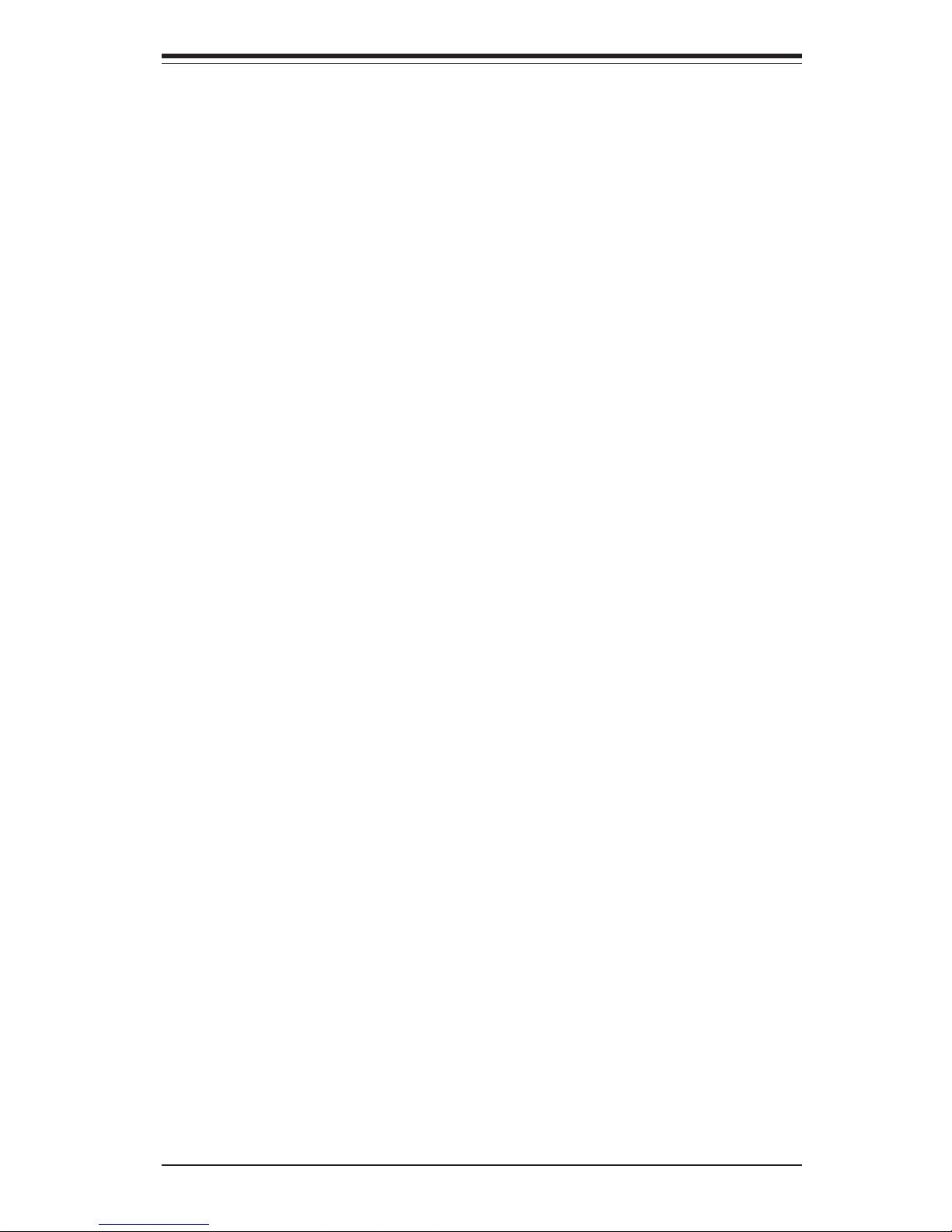
3-4 Serverboard LEDs.......................................................................................... 3-4
Chapter 4: System Safety
4-1 Electrical Safety Precautions ........................................................................ 4-1
4-2 General Safety Precautions .......................................................................... 4-2
4- 3 ESD Precautions .............................................................................................. 4-3
4-4 Operating Precautions .................................................................................... 4-4
Chapter 5: Advanced Serverboard Setup
5- 1 Handling the X5DPR-iG2 Serverboard ......................................................... 5-1
5-2 PGA Processor and Heatsink Installation ................................................... 5-2
5-3 Connecting Cables .......................................................................................... 5-5
Connecting Data Cables .......................................................................... 5-5
Connecting Power Cables....................................................................... 5-5
Connecting the Control Panel ................................................................. 5-6
5- 4 I/O Ports ............................................................................................................ 5-7
5- 5 Installing Memory ............................................................................................. 5-7
5- 6 Adding PCI Cards ............................................................................................ 5-9
5-7 Serverboard Details ...................................................................................... 5-10
X5DPR-iG2 Layout ................................................................................. 5-10
X5DPR-iG2 Quick Reference ............................................................... 5-11
5-8 Connector Definitions ................................................................................... 5-12
ATX Power Connection ........................................................................ 5-12
PWR_SEC Connection ........................................................................... 5-12
NMI Button ............................................................................................... 5-12
Power LED ............................................................................................... 5-12
HDD LED ................................................................................................... 5-13
NIC1 LED ................................................................................................. 5-13
NIC2 LED ................................................................................................. 5-13
Overheat LED .......................................................................................... 5-13
Power Fail LED ....................................................................................... 5-13
Reset Button ............................................................................................ 5-14
Power Button .......................................................................................... 5-14
Chassis Intrusion .................................................................................... 5-14
Universal Serial Bus............................................................................... 5-14
Extra USB Headers ................................................................................ 5-15
Serial Ports .............................................................................................. 5-15
GLAN 1/2 (Gb Ethernet Ports) ............................................................. 5-15
ATX PS/2 Keyboard & Mouse Ports .................................................... 5-15
Fan Headers ............................................................................................5-16
vii
Table of Contents
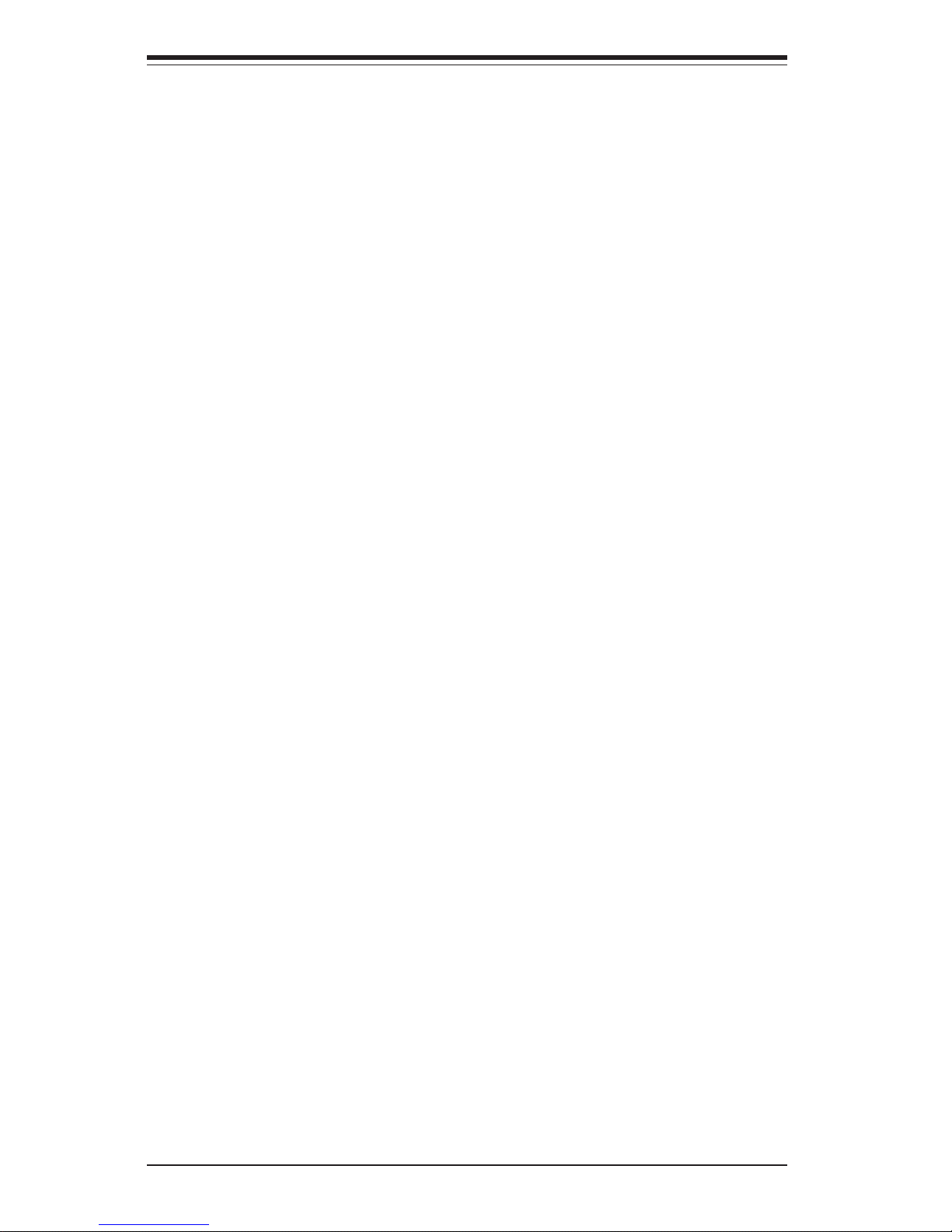
SUPERSERVER 6013P-i Manual
viii
Power LED/Speaker/NMI ........................................................................ 5-16
Third Power Supply Fail Header .......................................................... 5-16
Wake-On-LAN ......................................................................................... 5-17
Wake-On-Ring ......................................................................................... 5-17
Keylock ..................................................................................................... 5-17
5- 9 Jumper Settings ............................................................................................. 5-18
Explanation of Jumpers ......................................................................... 5-18
CMOS Clear.............................................................................................. 5-18
GLAN1/2 Enable/Disable........................................................................ 5-19
VGA Enable/Disable ............................................................................... 5-19
3rd Power Supply Alarm Enable/Disable ............................................ 5-19
PCI-X Bus Speed Settings ..................................................................... 5-20
Speaker Enable/Disable ......................................................................... 5-20
Watch Dog Enable/Disable .................................................................... 5-20
5-10 Onboard Indicators ....................................................................................... 5-21
GLAN1/GLAN2 LEDs ............................................................................. 5-21
5-11 Hard Drive Connections ............................................................................... 5-22
IDE Connectors ...................................................................................... 5-22
5-12 Installing Software Drivers.......................................................................... 5-23
Chapter 6: Advanced Chassis Setup
6-1 Static-Sensitive Devices ................................................................................ 6-1
6-2 Control Panel .................................................................................................... 6-2
6-3 System Fans .................................................................................................... 6-3
System Fan Failure .................................................................................. 6-3
Replacing System Cooling Fans ............................................................ 6-3
6- 4 Drive Bay Installation/Removal ...................................................................... 6-4
Accessing the Drive Bays ..................................................................... 6-4
Installing Components in the 3.5" Drive Bays ..................................... 6-5
6-5 Power Supply .................................................................................................. 6-6
Power Supply Failure ............................................................................. 6-6
Removing/Replacing the Power Supply ............................................... 6-6
Chapter 7: BIOS
7- 1 Introduction ....................................................................................................... 7-1
7- 2 Running Setup.................................................................................................. 7-2
7- 3 Main BIOS Setup.............................................................................................. 7-2
The Main BIOS Setup Menu .................................................................... 7-3
7-4 Advanced Setup.............................................................................................. 7-6
7-5 Security ........................................................................................................... 7-13
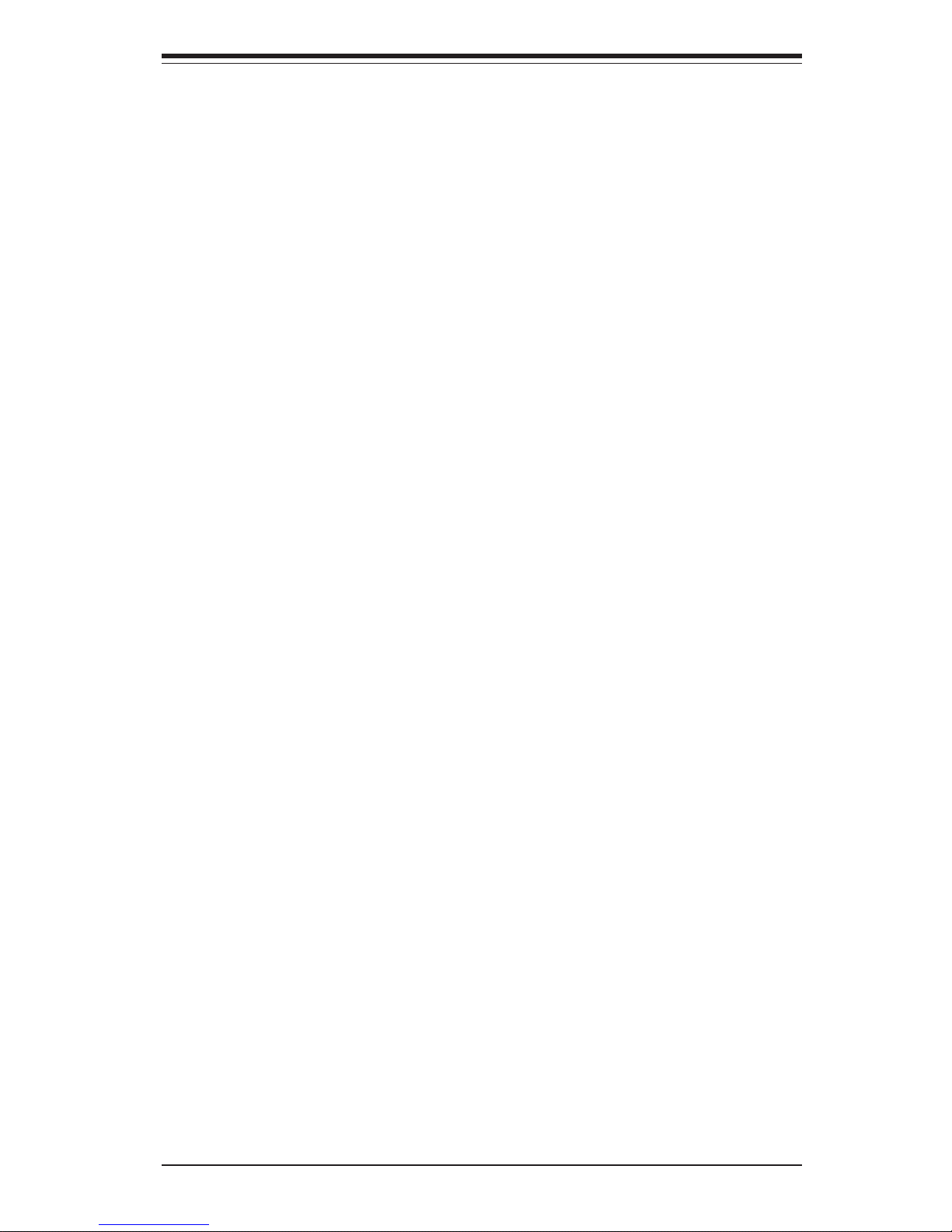
Table of Contents
ix
7-6 Power.............................................................................................................. 7-15
7- 7 Boot ................................................................................................................. 7-17
7-8 PIR.................................................................................................................... 7-19
7-9 Exit ................................................................................................................... 7-21
Appendices:
Appendix A: BIOS POST Messages ..................................................................... A-1
Appendix B: BIOS POST Codes ............................................................................. B-1
Appendix C: System Specifications ...................................................................... C-1
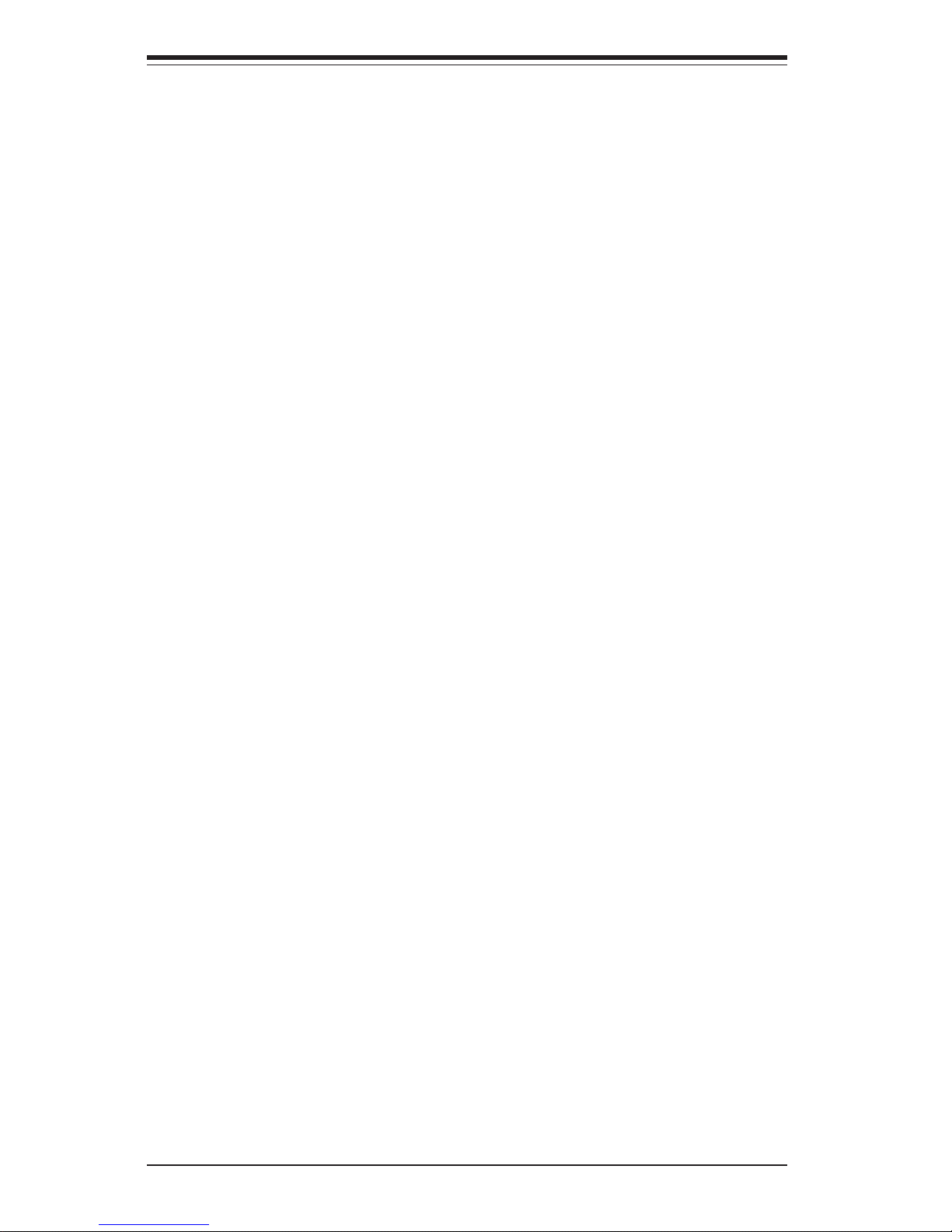
SUPERSERVER 6013P-i User's Manual
x
Notes
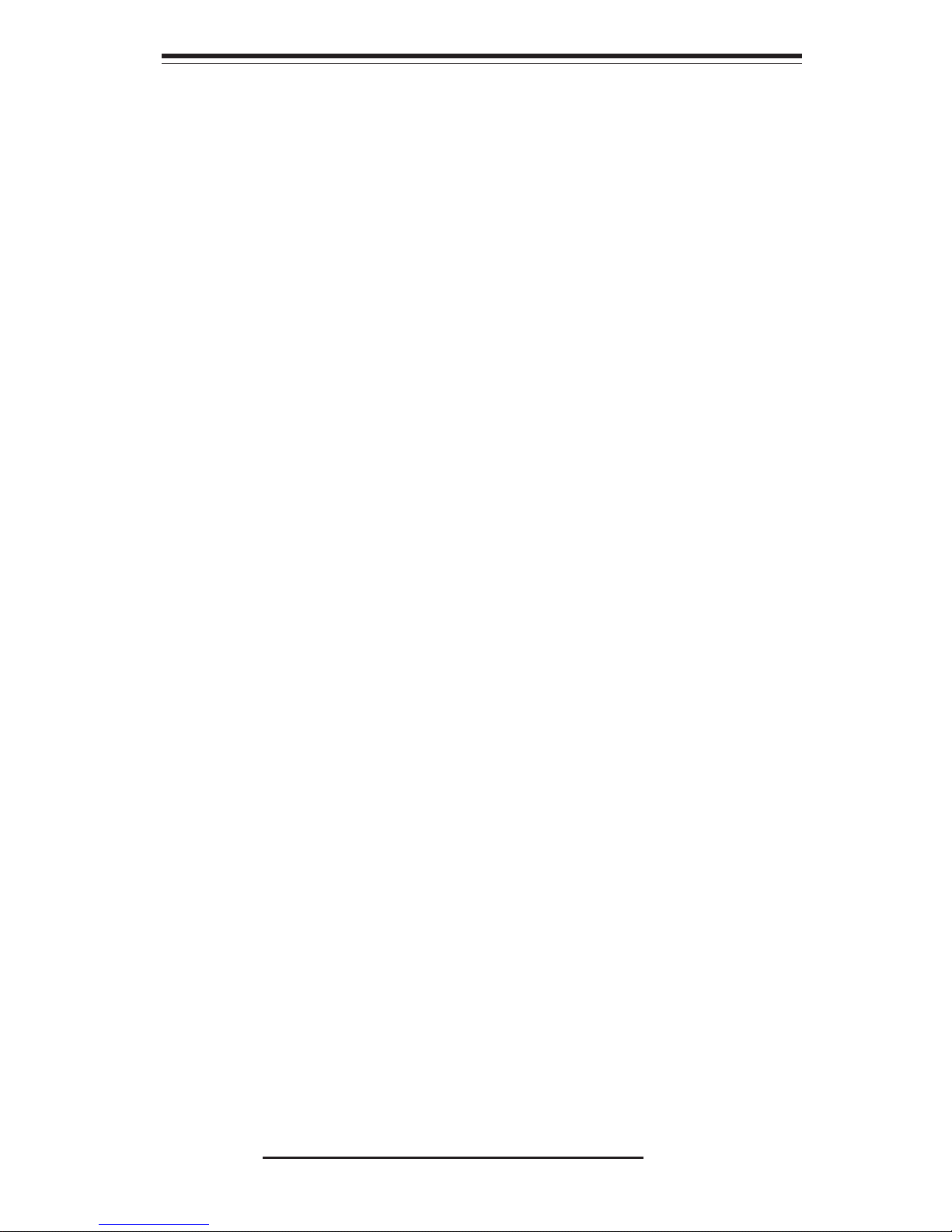
Chapter 1
Introduction to the SuperServer 6013P-i
1-1 Overview
The Supermicro SuperServer 6013P-i is an economic, dual processor 1U
rackmount server that features some of the most advanced technology
currently available. The SuperServer 6013P-i is comprised of two main
subsystems: the SC812L 1U rackmount chassis and the X5DPR-iG2 dual
Xeon processor serverboard. Please refer to our web site for information
on operating systems that have been certified for use with the SuperServer
6013P-i. (www.supermicro.com)
In addition to the mainboard and chassis, various hardware components
may have been included with your SuperServer 6013P-i, as listed below:
! Up to two (2) 604-pin Intel Xeon processors of up to 3.06 GHz
(optional)
! Two (2) 1U CPU heatsinks (SNK-0039) and two (2) heatsink retention
clips (for 604-pin processors only)
! Up to 12 GB ECC registered DDR-266 SDRAM main memory (optional)
! Two (2) riser cards (CSE-RR1U-X and CSE-RR1U-LP)
! Rackmount hardware (with screws):
Two (2) rack rail assemblies
Six (6) brackets for mounting the rack rails to a rack/telco rack
! One (1) CD-ROM containing drivers and utilities:
Intel LANDesk Client Manager
ATI Rage XL 8MB PCI graphics controller driver
LAN driver
! SuperServer 6013P-i User's Manual
Chapter 1: Introduction
1-1
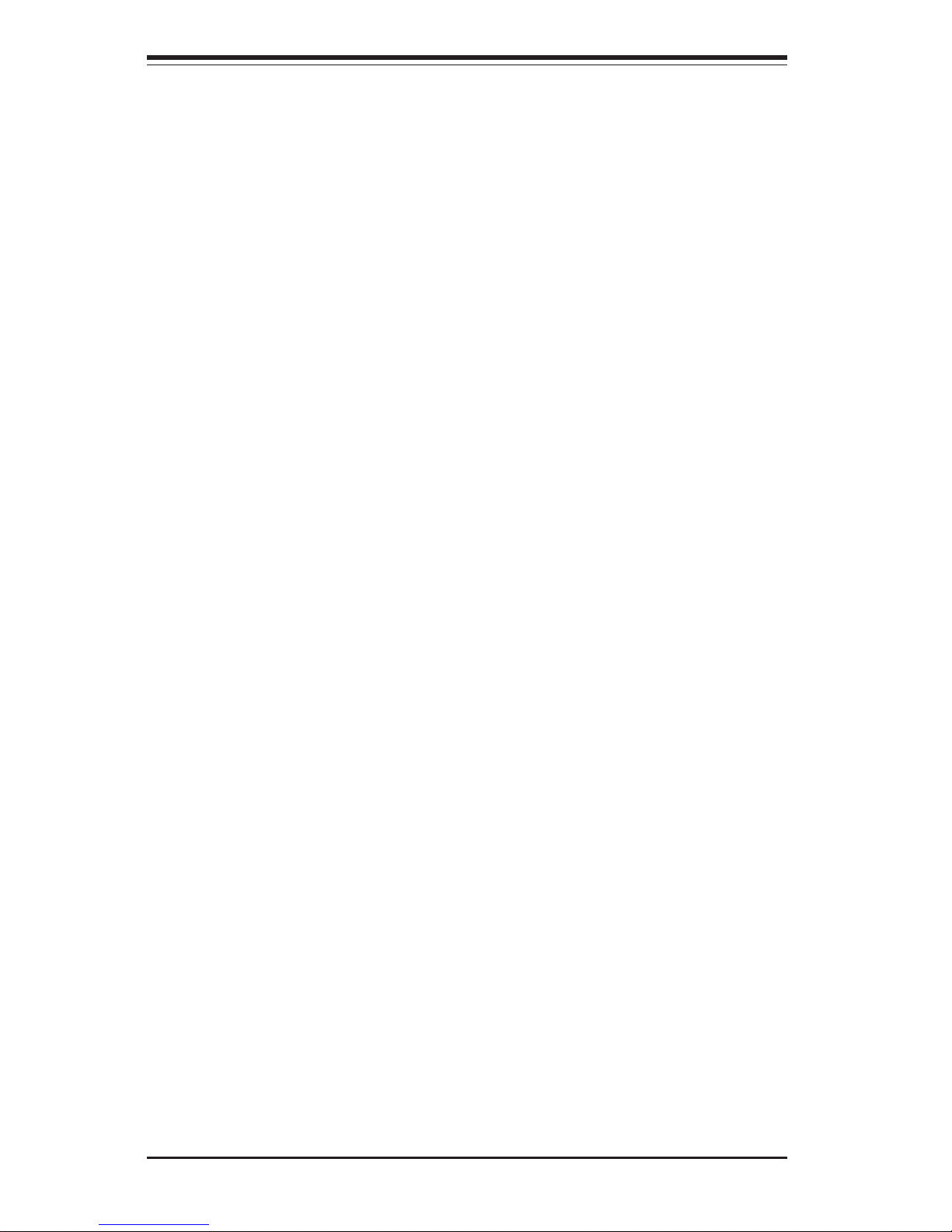
SUPERSERVER 6013P-i Manual
1-2
1-2 Serverboard Features
At the heart of the SuperServer 6013P-i lies the X5DPR-iG2, a dual Intel
Xeon processor serverboard designed to provide maximum performance.
Below are the main features of the X5DPR-iG2.
Chipset
The X5DPR-iG2 is based on Intel's E7501 chipset, which is a high-performance core logic chipset designed for dual-processor servers. See Figure
1-1 for a block diagram of the E7501 chipset.
The E7501 chipset consists of four major components: the Memory Controller Hub (MCH), the I/O Controller Hub 3 (ICH3), the PCI-X 64-bit Hub 2.0
(P64H2) and the 82808AA Host Channel Adapter (VxB).
The MCH has four hub interfaces, one to communicate with the ICH3 and
three for high-speed I/O communications. The MCH employs a 144-bit wide
memory bus for a DDR-266 (PC2100) memory interface, which provides a
total bandwidth of up to 4.2 GB/s. The ICH3 interface is a 266 MB/sec
point-to-point connection using an 8-bit wide, 66 MHz base clock at a 4x
data transfer rate. The P64H2 interface is a 1 GB/s point-to-point connection using a 16-bit wide, 66 MHz base clock at a 8x data transfer rate.
The ICH3 I/O Controller Hub provides various integrated functions, including
a two-channel UDMA100 bus master IDE controller, USB host controllers, an
integrated LAN controller, a System Management Bus controller and an
AC'97 compliant interface.
The P64H2 PCI-X Hub provides a 16-bit connection to the MCH for highperformance IO capability and the 64-bit PCI-X interface.
Processors
The X5DPR-iG2 supports single or dual Intel 604 and 603-pin Xeon processors of up to 3.06 GHz at a 533/400 MHz FSB. Please refer to the support
section of our web site for a complete listing of supported processors
(http://www.supermicro.com/TechSupport.htm).
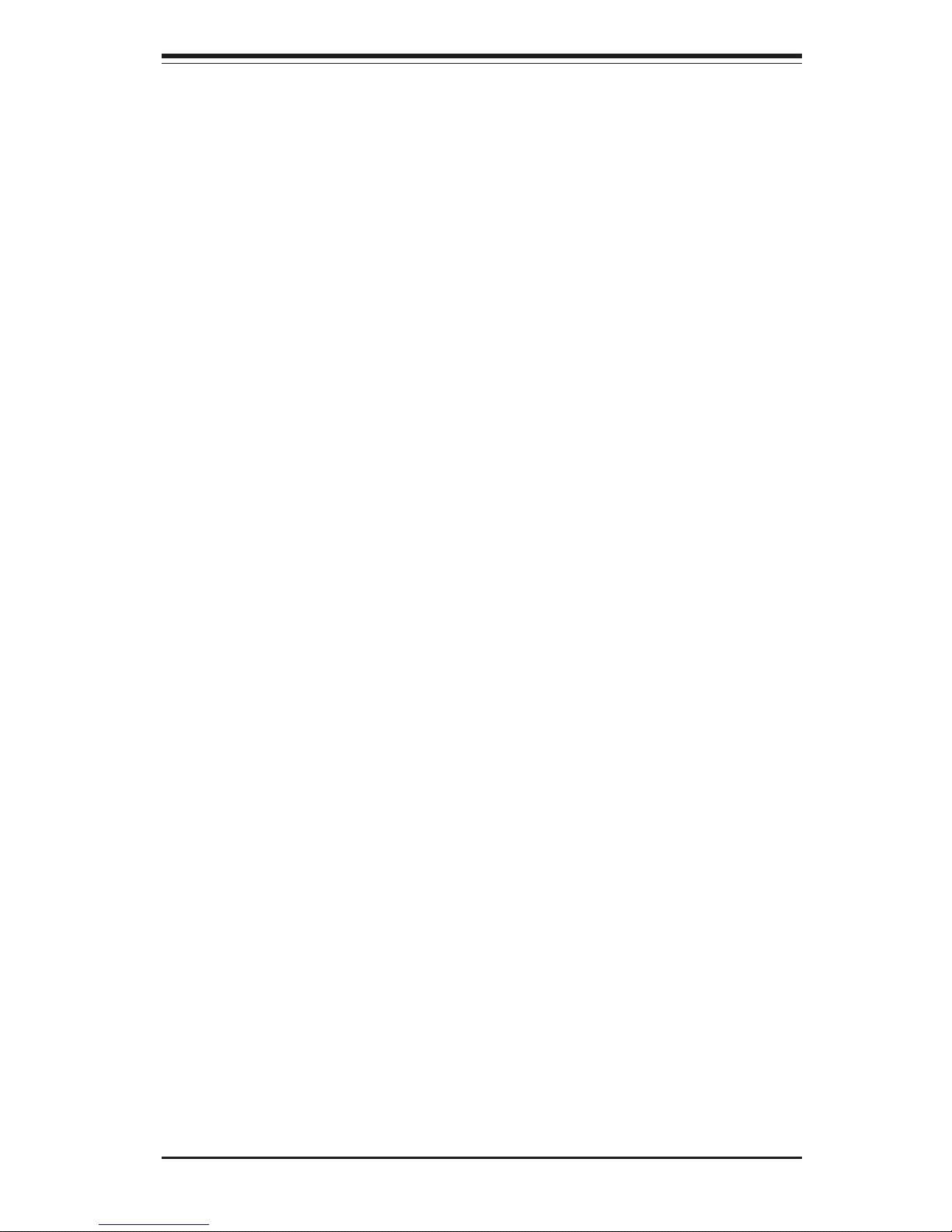
1-3
Chapter 1: Introduction
Memory
The X5DPR-iG2 has 6 184-pin, DIMM slots that can support up to 12 GB of
low-profile, registered ECC DDR-266/200 (PC2100/1600) SDRAM. Module
sizes of 128 MB, 256 MB, 512 MB, 1 GB and 2 GB may be used to populate
the DIMM slots.
PCI Expansion Slots
The X5DPR-iG2 has one 64-bit, 133 MHz PCI-X slot and one slim 64-bit, 66
MHz PCI slot. A "butterfly" riser card is included with the server. This riser
card fits into the 133 MHz PCI-X slot and was designed specially for the
SC812L chassis to support the use of one standard PCI card and one low
profile (half-height, half-length) PCI card. Several jumpers on the
serverboard are used to change the speeds of these slots if needed (see
Chapter 5).
ATI Graphics Controller
The X5DPR-iG2 features an integrated ATI video controller based on the
Rage XL graphics chip. Rage XL fully supports sideband addressing and
AGP texturing. This onboard graphics package can provide a bandwidth of
up to 512 MB/sec over a 32-bit graphics memory bus.
Onboard Controllers/Ports
The X5DPR-iG2 includes one floppy drive controller and two onboard IDE
controllers, which support up to four hard drives or ATAPI devices.
Backpanel I/O ports include one COM port, two USB ports, PS/2 mouse and
keyboard ports, a VGA (monitor) port and one Intel 82546EB Gigabit Ethernet
controller for two LAN ports.
Other Features
Other onboard features are included to promote system health. These include various voltage monitors, two CPU temperature sensors, four fan
speed sensors, a chassis intrusion header, auto-switching voltage regulators, chassis and CPU overheat sensors, virus protection and BIOS rescue.
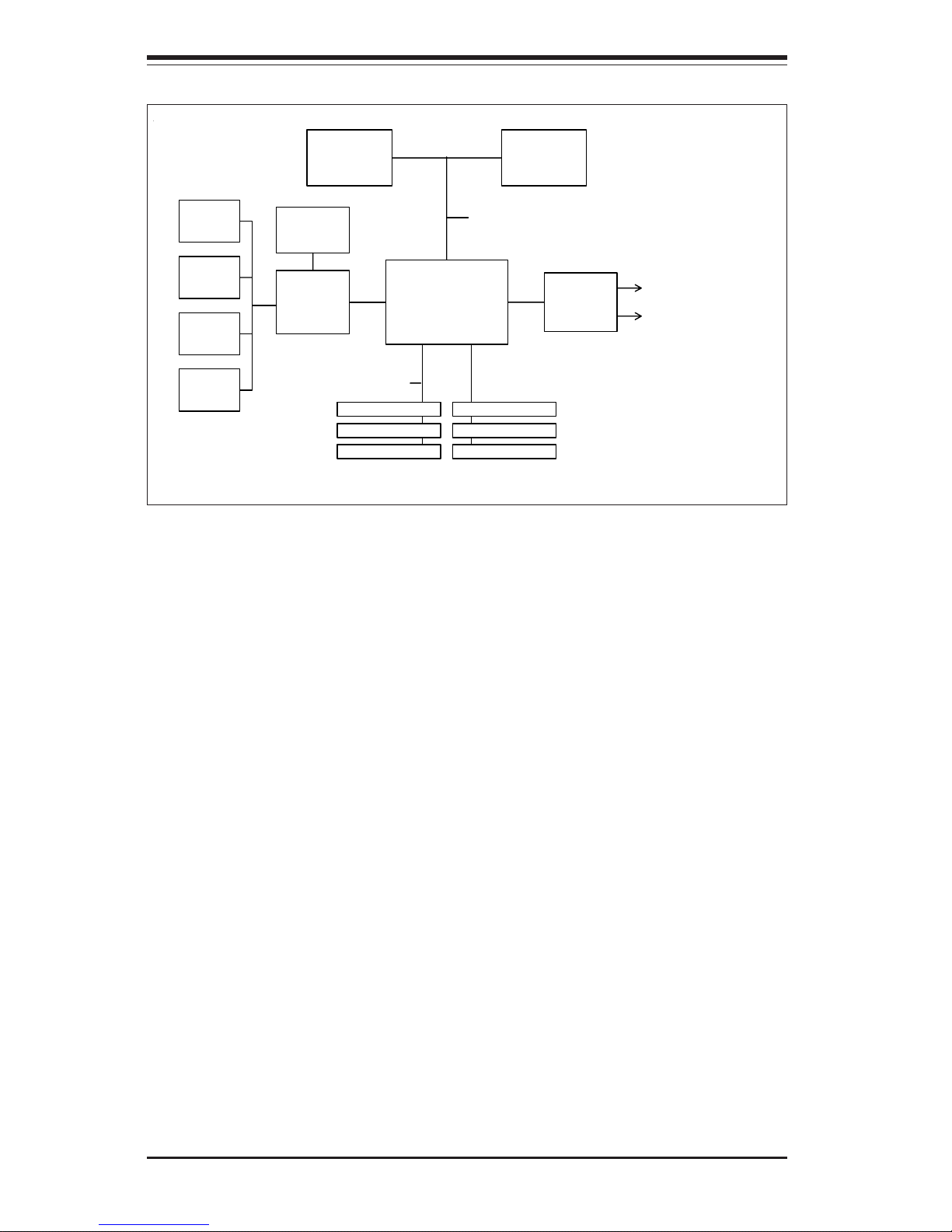
SUPERSERVER 6013P-i Manual
1-4
1-3 Server Chassis Features
The SC812L is Supermicro's second-generation 1U chassis and features
three hard drive bays, two front side USB ports and a revolutionary cooling
design that can keep today's most powerful processors running well below
their temperature thresholds. The following is a general outline of the main
features of the SC812L chassis.
System Power
When configured as a SuperServer 6013P-i, the SC812L chassis includes a
350W cold-swap power supply.
Control Panel
The SC812L control panel provides important system monitoring and control
information. LEDs indicate power on, network activity, hard disk drive activity and system overheat conditions. Also present are a main power
button and a system reset button.
Figure 1-1. Intel E7501 Chipset System Block Diagram
SCSI & Slim Slot
MCH
533/400 MHz System Bus
266 MHz Mem ory Bus
ATA 100
Ports
P64H2
Processor 1 Processor 0
2-Channel DDR SDRAM
Dual GLAN & SXB
ICH3-S
USB 1.1
Ports
SMBus
Super IO
ATI
Graphics
SXB = Supermicro Extended
Bus PCI Slot
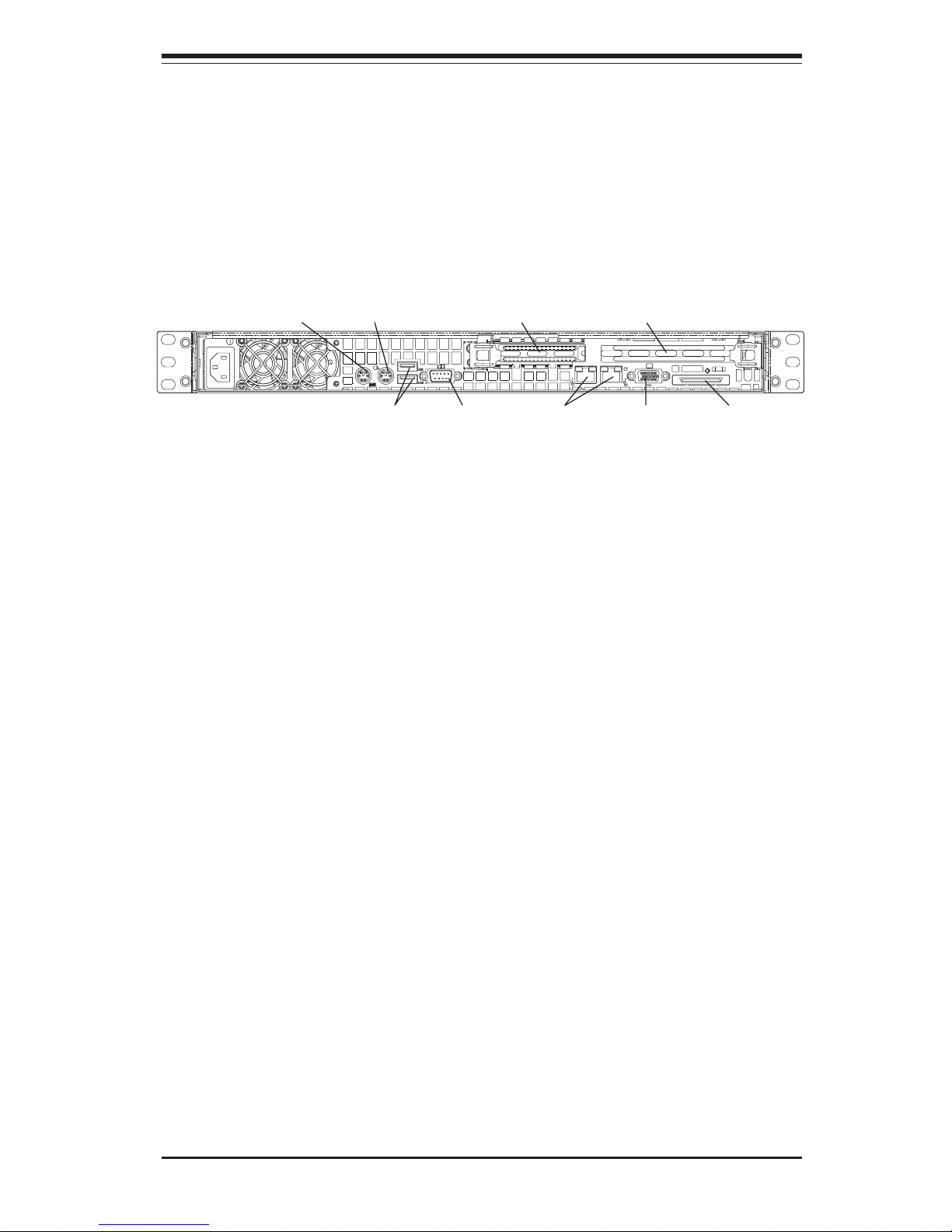
1-5
Chapter 1: Introduction
Figure 1-2. I/O Backplane
Ethernet PortsUSB Ports
Mouse PortKeyboard Port
COM1 Port
Low Profile PCI Slot Standard PCI Slot
VGA Port Ext. SCSI Port
Cooling System
The SC812L chassis' revolutionary cooling design has been optimized to
provide sufficient cooling for dual Xeon configurations. The SC812L includes two heavy duty 10-cm blower fans located in the middle of the
chassis. These fans operate continuously at full rpm. If they break down,
the ambient air temperature inside the chassis will rise and activate an
overheat LED.
I/O Backplane
The SC812L is a 1U rackmount chassis. Its I/O backplane provides one
standard size PCI slot, one COM port (the other is internal), one VGA port,
two USB ports, a parallel port, PS/2 mouse and keyboard ports and two
Ethernet (LAN) ports. (See Figure 1-2.)
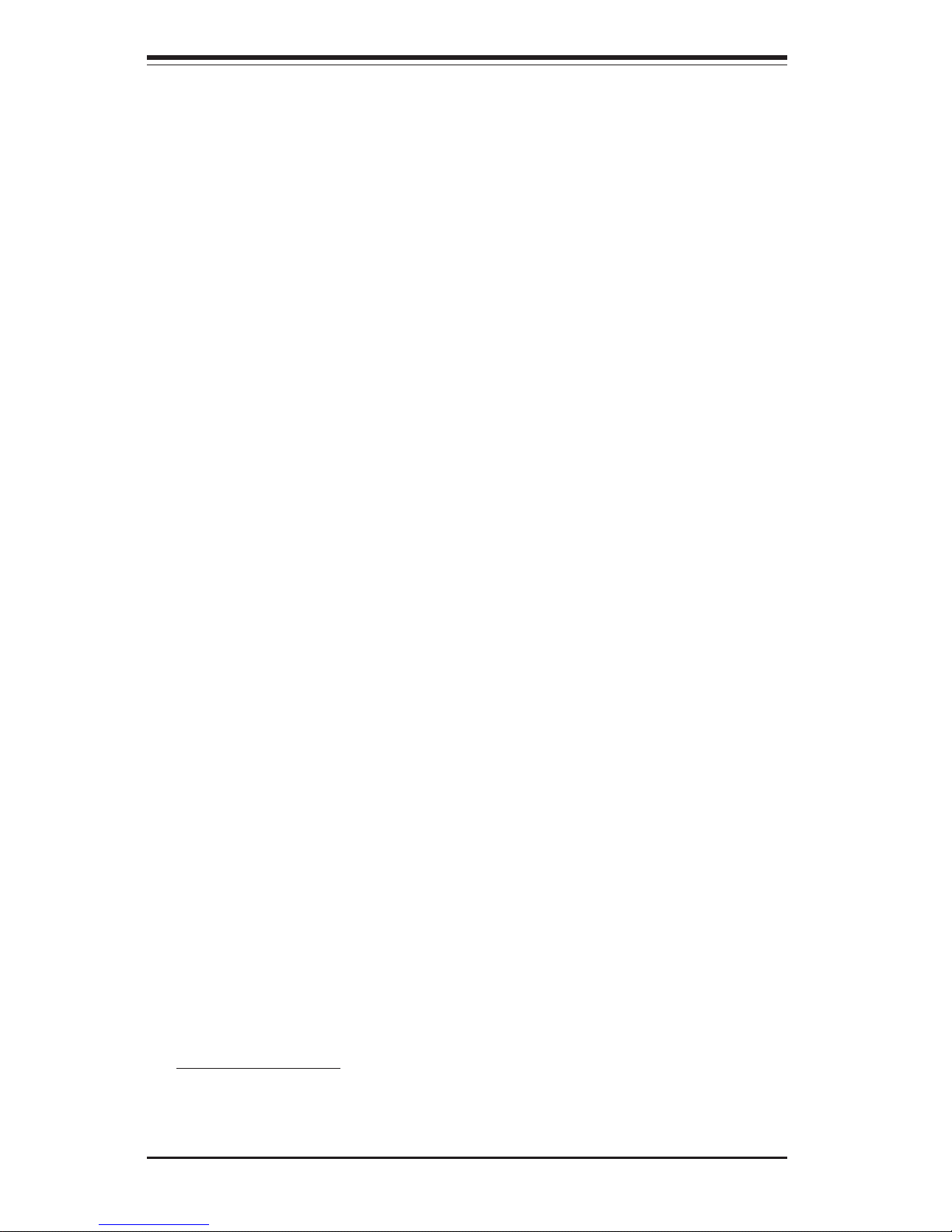
SUPERSERVER 6013P-i Manual
1-6
1-4 Contacting Supermicro
Headquarters
Address: SuperMicro Computer, Inc.
980 Rock Ave.
San Jose, CA 95131 U.S.A.
Tel: +1 (408) 503-8000
Fax: +1 (408) 503-8008
Email: marketing@supermicro.com (General Information)
support@supermicro.com (Technical Support)
Web Site: www.supermicro.com
Europe
Address: SuperMicro Computer B.V.
Het Sterrenbeeld 28, 5215 ML
's-Hertogenbosch, The Netherlands
Tel: +31 (0) 73-6400390
Fax: +31 (0) 73-6416525
Email: sales@supermicro.nl (General Information)
support@supermicro.nl (Technical Support)
rma@supermicro.nl (Customer Support)
Asia-Pacific
Address: SuperMicro, Taiwan
D5, 4F, No. 16 Chien-Ba Road
Chung-Ho 235, Taipei Hsien, Taiwan, R.O.C.
Tel: +886-(2) 8226-3990
Fax: +886-(2) 8226-3991
Web Site: www.supermicro.com.tw
Technical Support:
Email: support@supermicro.com.tw
Tel: 886-2-8228-1366, ext.132 or 139
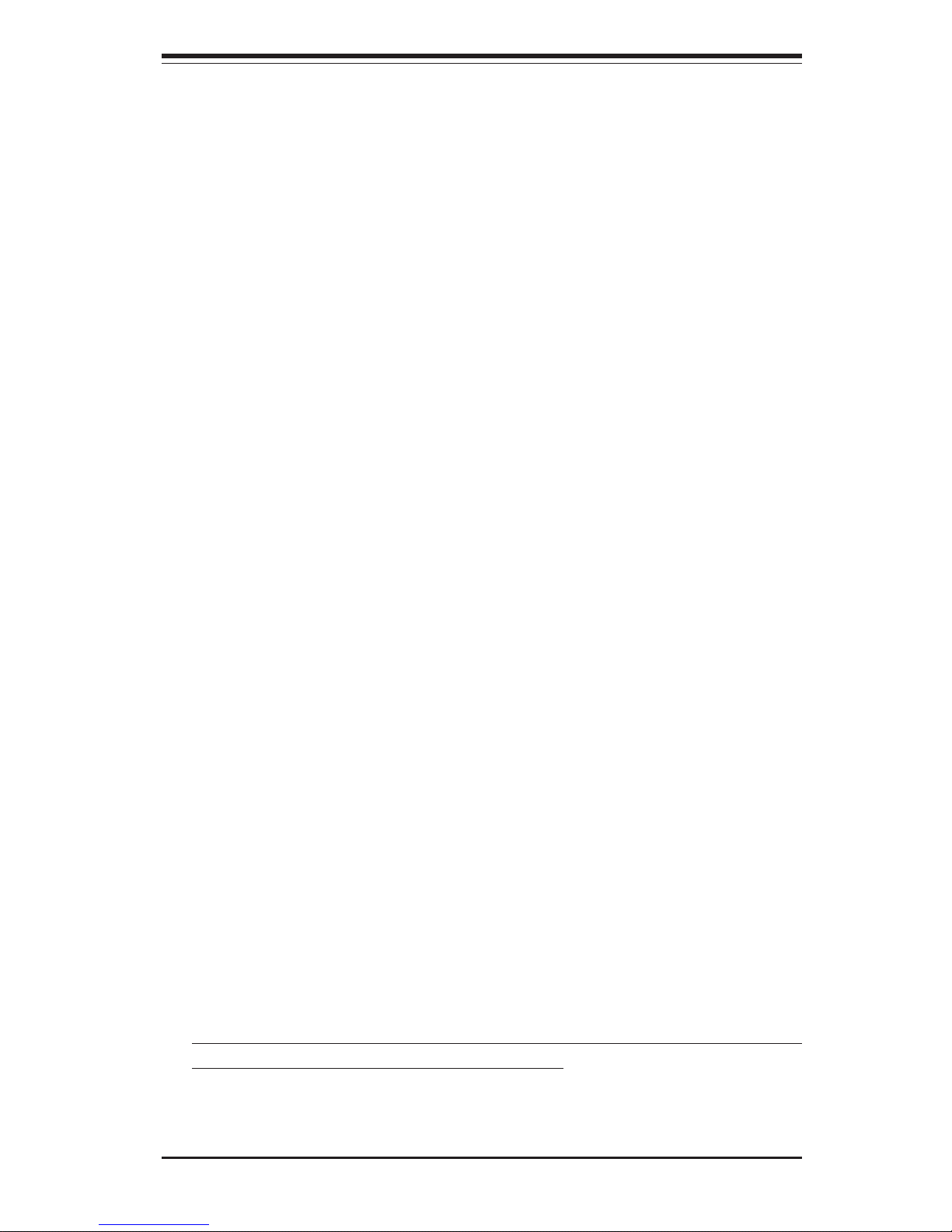
Chapter 2: Server Installation
2-1
Chapter 2
Server Installation
2-1 Overview
This chapter provides a quick setup checklist to get your SuperServer
6013P-i up and running. Following these steps in the order given should
enable you to have the system operational within a minimum amount of time.
This quick setup assumes that your SuperServer 6013P-i system has come
to you with the processors and memory preinstalled. If your system is not
already fully integrated with a motherboard, processors, system memory
etc., please turn to the chapter or section noted in each step for details on
installing specific components.
2-2 Unpacking the SuperServer 6013P-i
You should inspect the box the SuperServer 6013P-i was shipped in and
note if it was damaged in any way. If the server itself shows damage you
should file a damage claim with the carrier who delivered it.
Decide on a suitable location for the rack unit that will hold the SuperServer
6013P-i. It should be situated in a clean, dust-free area that is well ventilated. Avoid areas where heat, electrical noise and electromagnetic fields
are generated. You will also need it placed near a grounded power outlet.
Read the Rack and Server Precautions in the next section.
2-3 Preparing for Setup
The box the SuperServer 6013P-i was shipped in should include two sets
of rail assemblies, two rail mounting brackets and the mounting screws you
will need to install the system into the rack. Follow the steps in the order
given to complete the installation process in a minimum amount of time.
Please read this section in its entirety before you begin the installation
procedure outlined in the sections that follow.
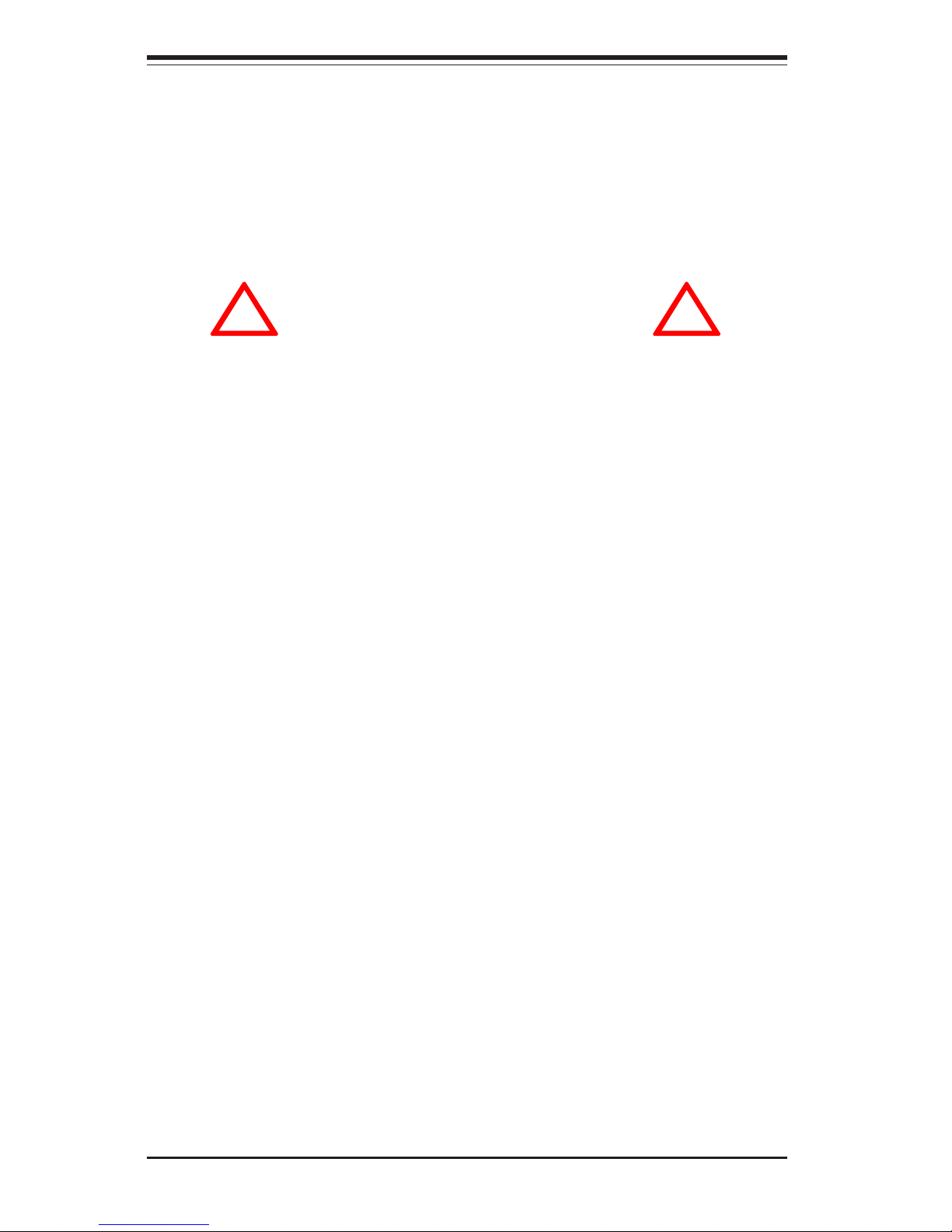
2-2
SUPERSERVER 6013P-i Manual
Choosing a Setup Location:
- Leave enough clearance in front of the rack to enable you to open
the front door completely (~25 inches).
- Leave approximately 30 inches of clearance in the back of the rack
to allow for sufficient airflow and ease in servicing.
Rack Precautions:
- Ensure that the leveling jacks on the bottom of the rack are fully
extended to the floor with the full weight of the rack resting on them.
- In single rack installation, stabilizers should be attached to the rack.
- In multiple rack installations, the racks should be coupled together.
- Always make sure the rack is stable before extending a component
from the rack.
- You should extend only one component at a time - extending two or
more simultaneously may cause the rack to become unstable.
Server Precautions:
- Review the electrical and general safety precautions in Chapter 4.
- Determine the placement of each component in the rack before you
install the rails.
- Install the heaviest server components on the bottom of the rack
first, and then work up.
- Use a regulating uninterruptible power supply (UPS) to protect the
server from power surges, voltage spikes and to keep your
system operating in case of a power failure.
- Allow the power supply units to cool before touching them.
- Always keep the rack's front door and all panels and components on
the servers closed when not servicing to maintain proper cooling.
!
!
Warnings and Precautions!
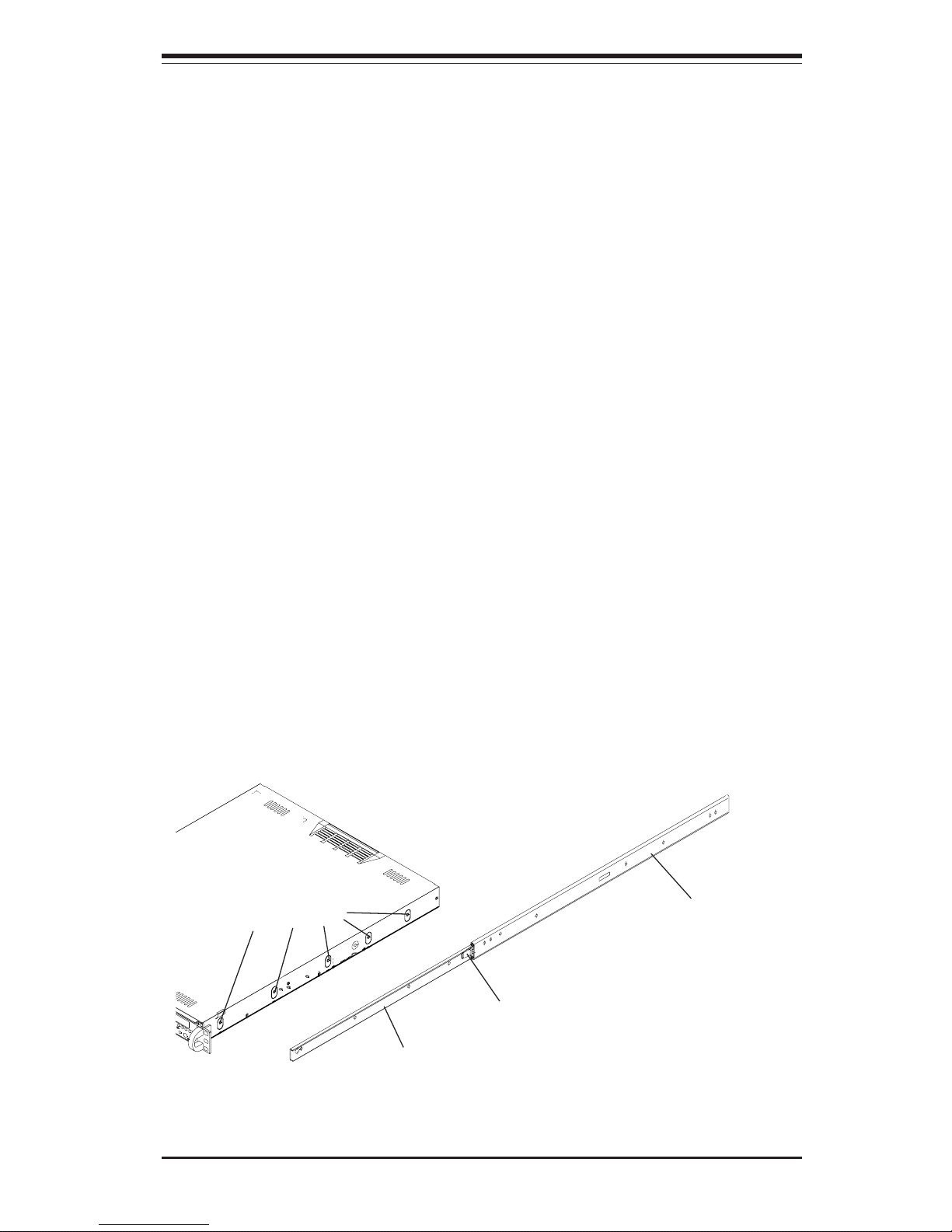
Chapter 2: Server Installation
2-3
2-4 Installing the SuperServer 6013P-i into a Rack
This section provides information on installing the SuperServer 6013P-i into
a rack unit. If the 6013P-i has already been mounted into a rack, you can
skip ahead to Sections 2-5 and 2-6. There are a variety of rack units on
the market, which may mean the assembly procedure will differ slightly.
The following is a guideline for installing the 6013P-i into a rack with the
rack rails provided. You should also refer to the installation instructions
that came with the rack unit you are using.
Identifying the Sections of the Rack Rails:
You should have received two rack rail assemblies with the SuperServer
6013P-i. Each of these assemblies consist of three sections: an inner
fixed chassis rail that secures to the 6013P-i (A) and an outer fixed rack
rail that secures directly to the rack itself (B). A sliding rail guide sandwiched between the two should remain attached to the fixed rack rail.
(See Figure 2-1.) The A and B rails must be detached from each other to
install.
To remove the fixed chassis rail (A), pull it out as far as possible - you
should hear a "click" sound as a locking tab emerges from inside the rail
assembly and locks the inner rail. Then depress the locking tab to pull
the inner rail completely out. Do this for both the left and right side rack
rail assemblies.
Figure 2-1. Identifying the Sections of the Rack Rails
Mounting Holes
Locking Tab
A
B
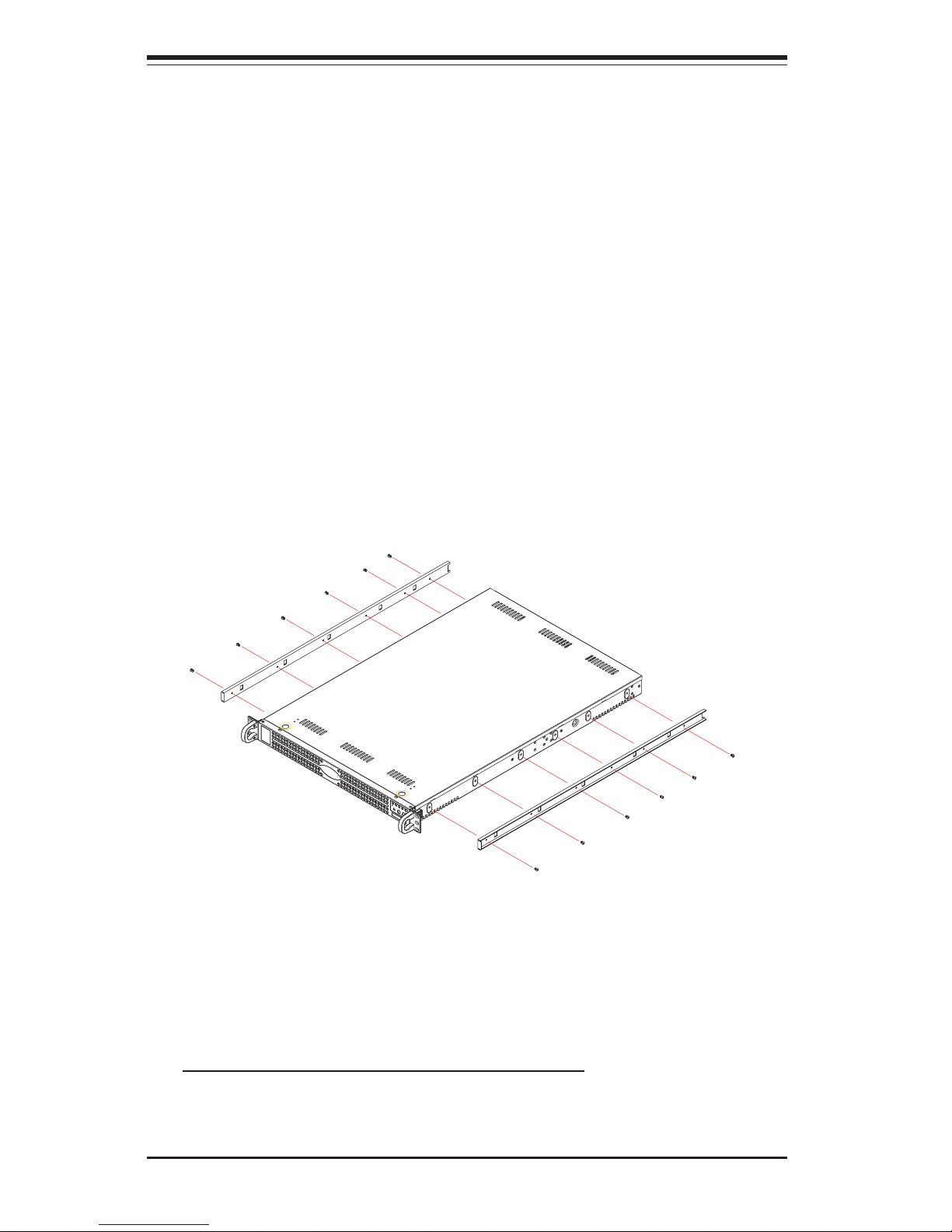
2-4
SUPERSERVER 6013P-i Manual
Installing the Chassis Rails:
Position the fixed chassis rail sections you just removed along the side of
the 6013P-i making sure the screw holes line up. Note that these two rails
are left/right specific. Screw the rail securely to the side of the chassis
(see Figure 2-2). Repeat this procedure for the other rail on the other side
of the chassis. You will also need to attach the rail brackets when installng
into a telco rack.
Locking Tabs: As you have seen, both chassis rails have a locking tab,
which serves two functions. The first is to lock the server into place
when installed and pushed fully into the rack, which is its normal position.
Secondly, these tabs also lock the server in place when fully extended
from the rack. This prevents the server from coming completely out of
the rack when you pull it out for servicing.
Figure 2-2. Installing Chassis Rails
Installing the Rack Rails:
Determine where you want to place the SuperServer 6013P-i in the rack.
(See Rack and Server Precautions in Section 2-3.) Position the fixed rack
rail/sliding rail guide assemblies at the desired location in the rack, keeping
the sliding rail guide facing the inside of the rack. Screw the assembly
securely to the rack using the brackets provided. Attach the other assem-
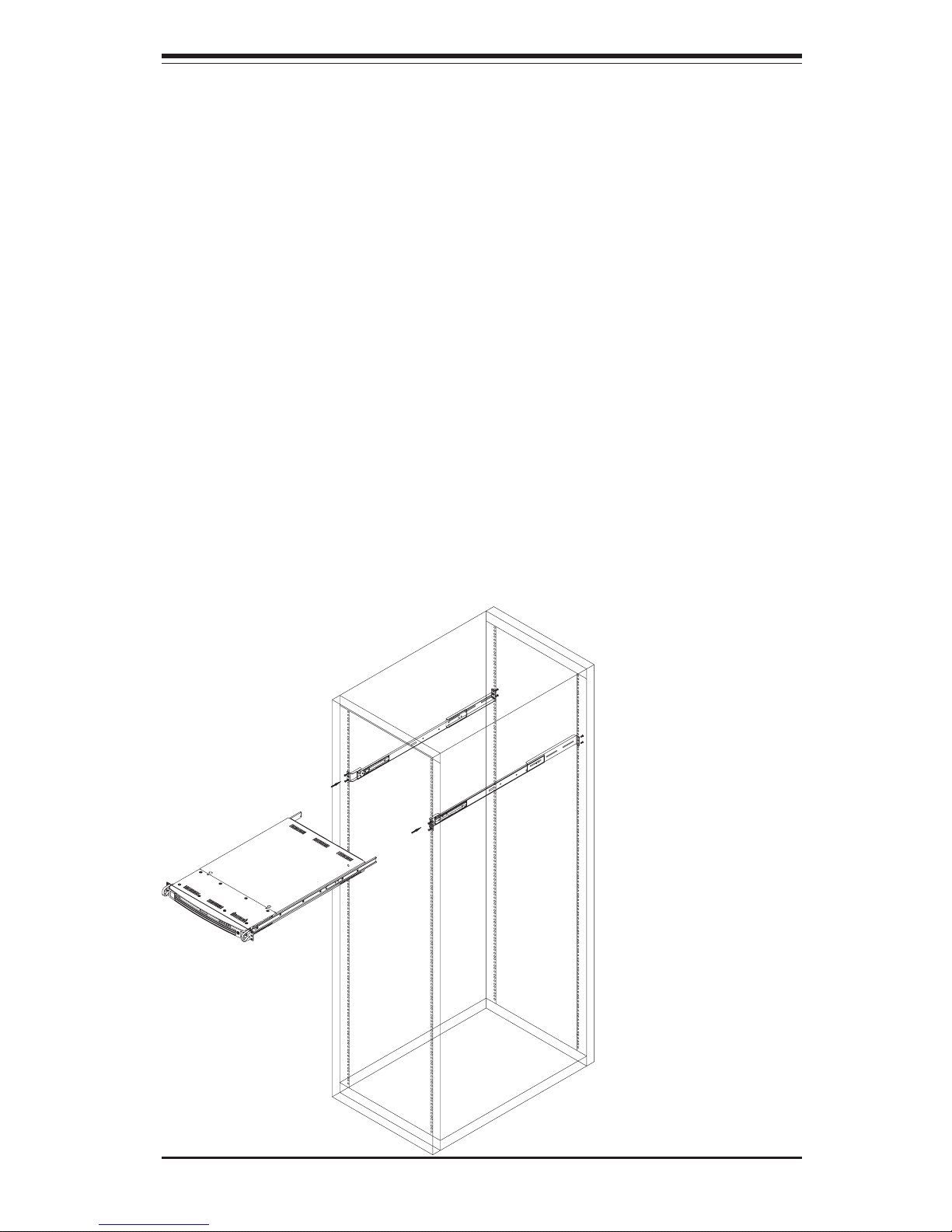
Chapter 2: Server Installation
2-5
Figure 2-3. Installing the Server into a Rack
Installing the Server into the Rack:
You should now have rails attached to both the chassis and the rack
unit. The next step is to install the server into the rack. Do this by
lining up the rear of the chassis rails with the front of the rack rails.
Slide the chassis rails into the rack rails, keeping the pressure even on
both sides (you may have to depress the locking tabs when inserting).
See Figure 2-3.
When the server has been pushed completely into the rack, you should
hear the locking tabs "click". Finish by inserting and tightening the
thumbscrews that hold the front of the server to the rack.
bly to the other side of the rack, making sure both are at the exact same
height and with the rail guides facing inward.
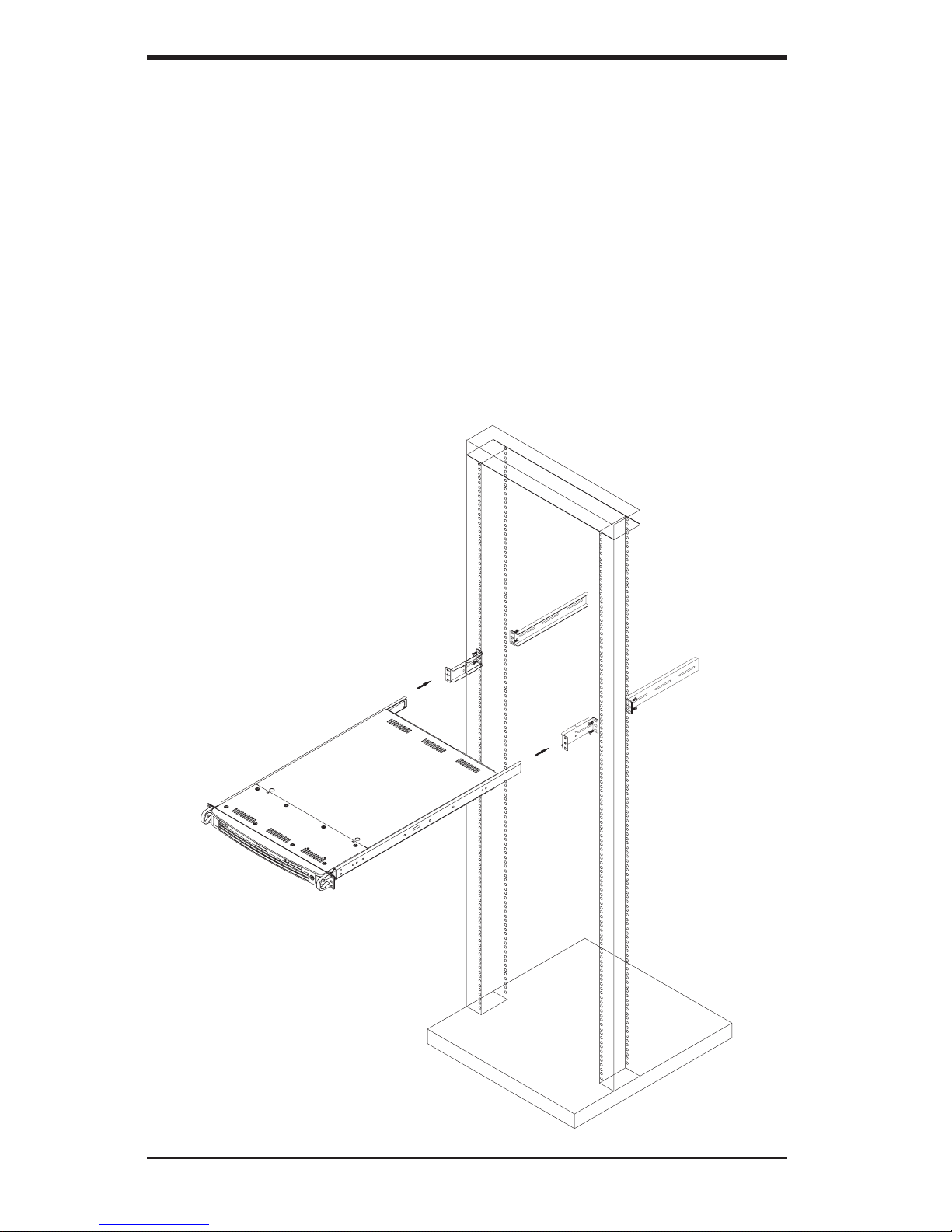
2-6
SUPERSERVER 6013P-i Manual
Figure 2-4. Installing the Server into a Telco Rack
Installing the Server into a Telco Rack:
If you are installing the SuperServer 6013P-i into a Telco type rack, follow
the directions given on the previous pages for rack installation. The only
difference in the installation procedure will be the positioning of the rack
brackets to the rack. They should be spaced apart just enough to
accommodate the width of the telco rack.
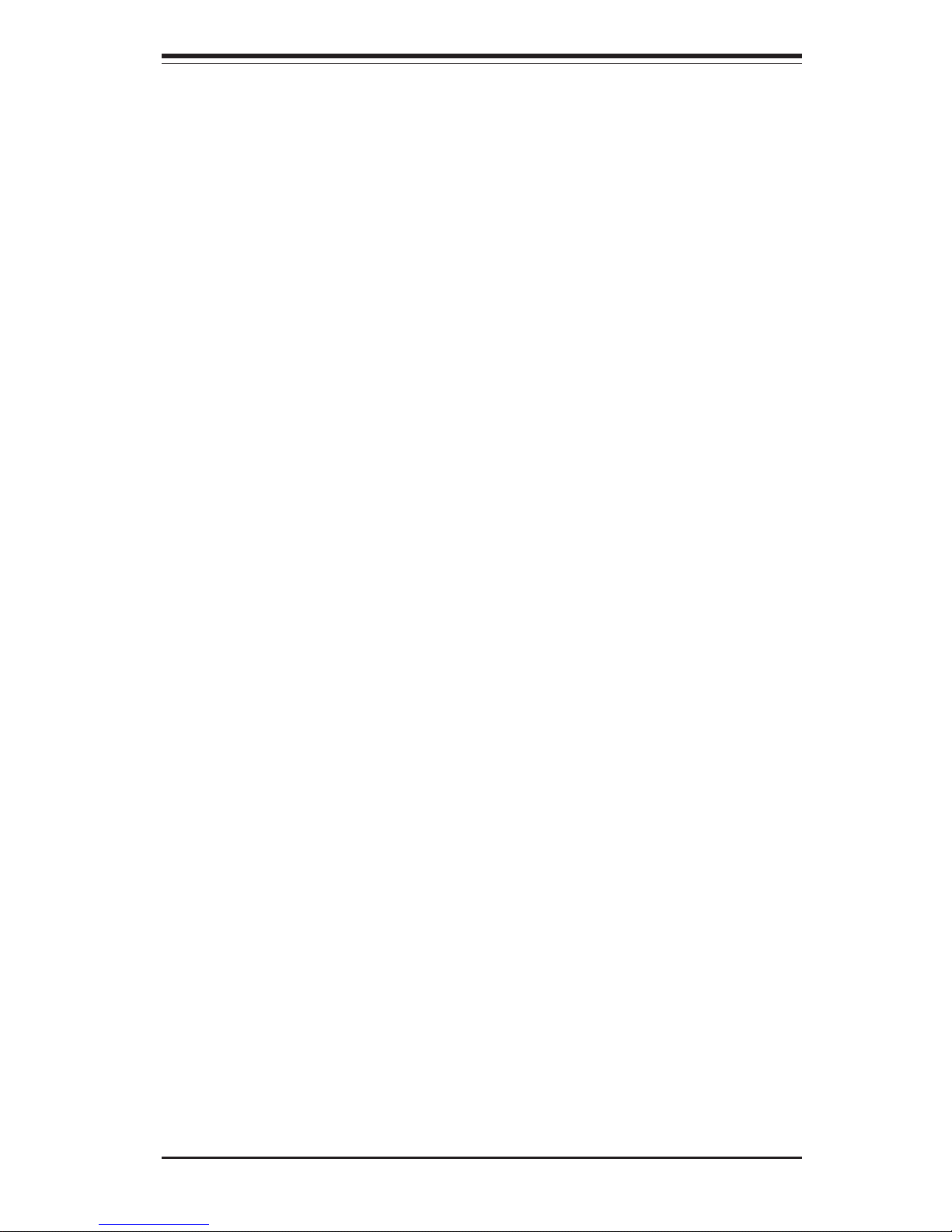
Chapter 2: Server Installation
2-7
2-5 Checking the Serverboard Setup
After you install the 6013P-i in the rack, you will need to open the unit to
make sure the serverboard is properly installed and all the connections
have been made.
1. Accessing the inside of the 6013P-i (see Figure 2-5):
First, release the retention screws that secure the unit to the rack.
Grasp the two handles on either side and pull the unit straight out until it
locks (you will hear a "click"). Next, depress the two buttons on the top
of the chassis to release the top cover. There is a large rectangular
recess in the middle front of the top cover to help you push the cover
away from you until it stops. You can then lift the top cover from the
chassis to gain full access to the inside of the server.
2. Check the CPUs (processors):
You should have one or two processors already installed into the
system board. Each processor needs its own heatsink. See Chapter
5 for instructions on processor and heatsink installation.
3. Verify the proper CPU clock ratio setting:
If the CPU speed is not automatically detected you will need to set the
correct speed with the BIOS Setup utility. See the CPU Speed and Frequency Ratio settings in BIOS (Chapter 7) for setting the proper CPU
speed.
4. Check the system memory:
Your 6013P-i server system may have come with system memory already installed. Make sure all DIMMs are fully seated in their slots. For
details on adding system memory, refer to Chapter 5.
5. Installing add-on cards:
If desired, you can install add-on cards to the system. See Chapter 5 for
details on installing PCI add-on cards.
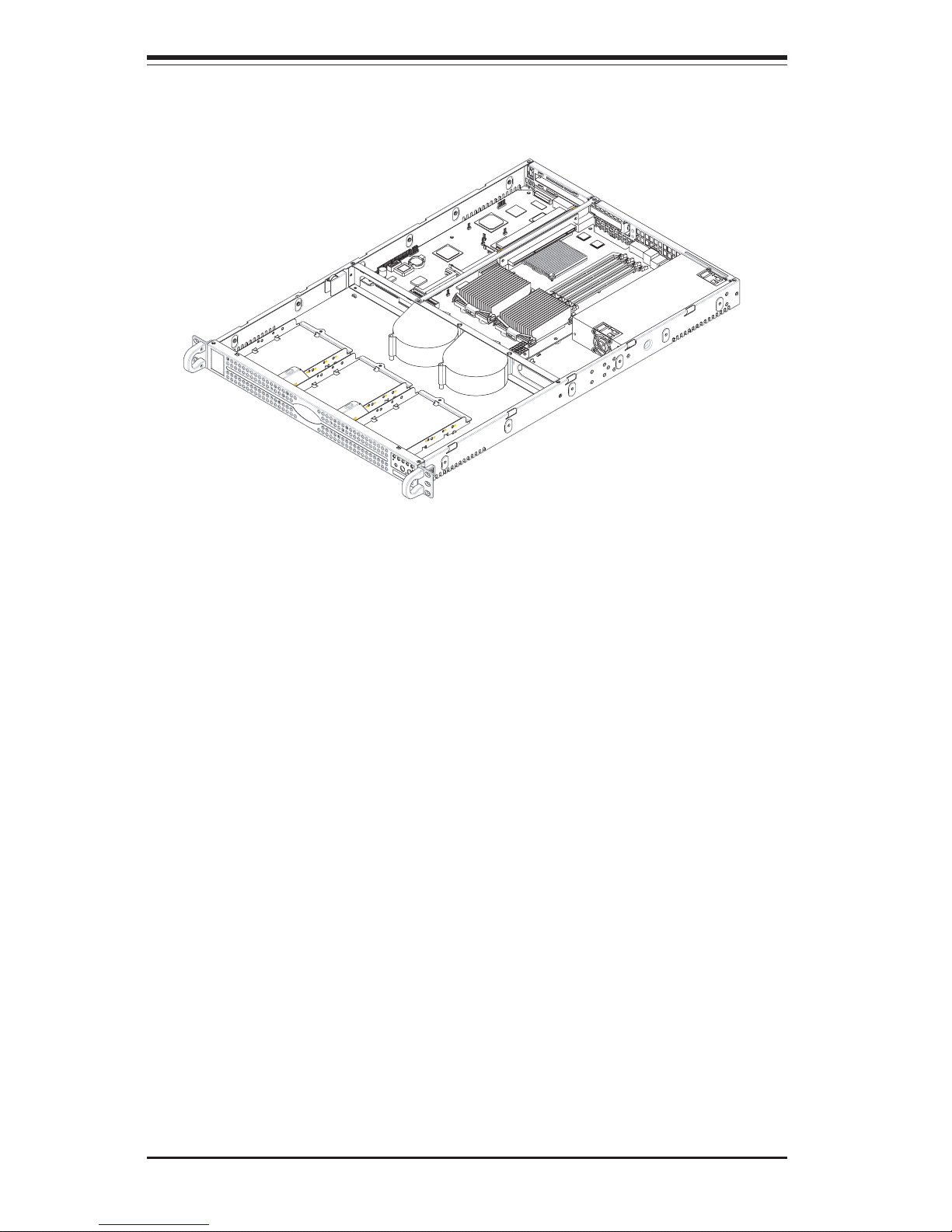
2-8
SUPERSERVER 6013P-i Manual
Figure 2-5. Accessing the Inside of the SuperServer 6013P-i
6. Check all cable connections and airflow:
Make sure all power and data cables are properly connected and not
blocking the chassis airflow. See Chapter 5 for details on cable connections. Also, check the air seals for damage. The air seals are located
under the blower fan and beneath the frame cross section that separates the drive bay area from the motherboard area of the chassis.
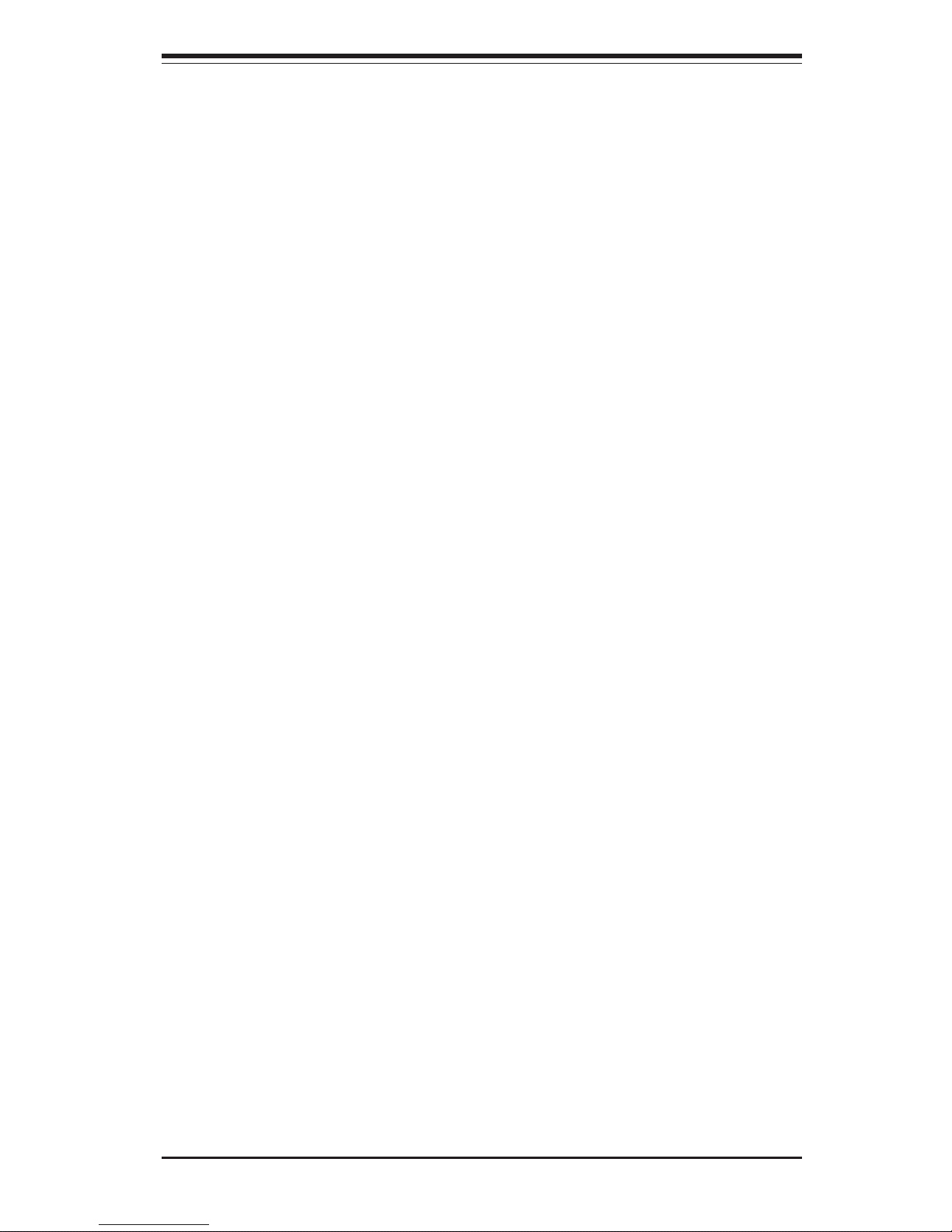
Chapter 2: Server Installation
2-9
2-6 Checking the Drive Bay Setup
Next, you should check to make sure the hard drives have been properly
installed and all connections have been made.
1. Accessing the drive bays:
For servicing the hard drives, you will need to remove the top chassis
cover. If you need to remove or install hard drives, please refer to Chapter 6.
2. Check the airflow:
Airflow is provided by two heavy duty 10-cm blower fans. The system
component layout was carefully designed to direct sufficient cooling airflow to the components that generate the most heat. Note that all power
and data cables have been routed in such a way that they do not block
the airflow generated by the fans.
3. Supplying power to the system:
The last thing you must do is to provide input power to the system. Plug
the power cord from the power supply unit into a high-quality power
strip that offers protection from electrical noise and power surges. It is
recommended that you use an uninterruptible power supply (UPS). Turn
on the power switch on the back of the power supply, then depress the
power button on the front chassis control panel.
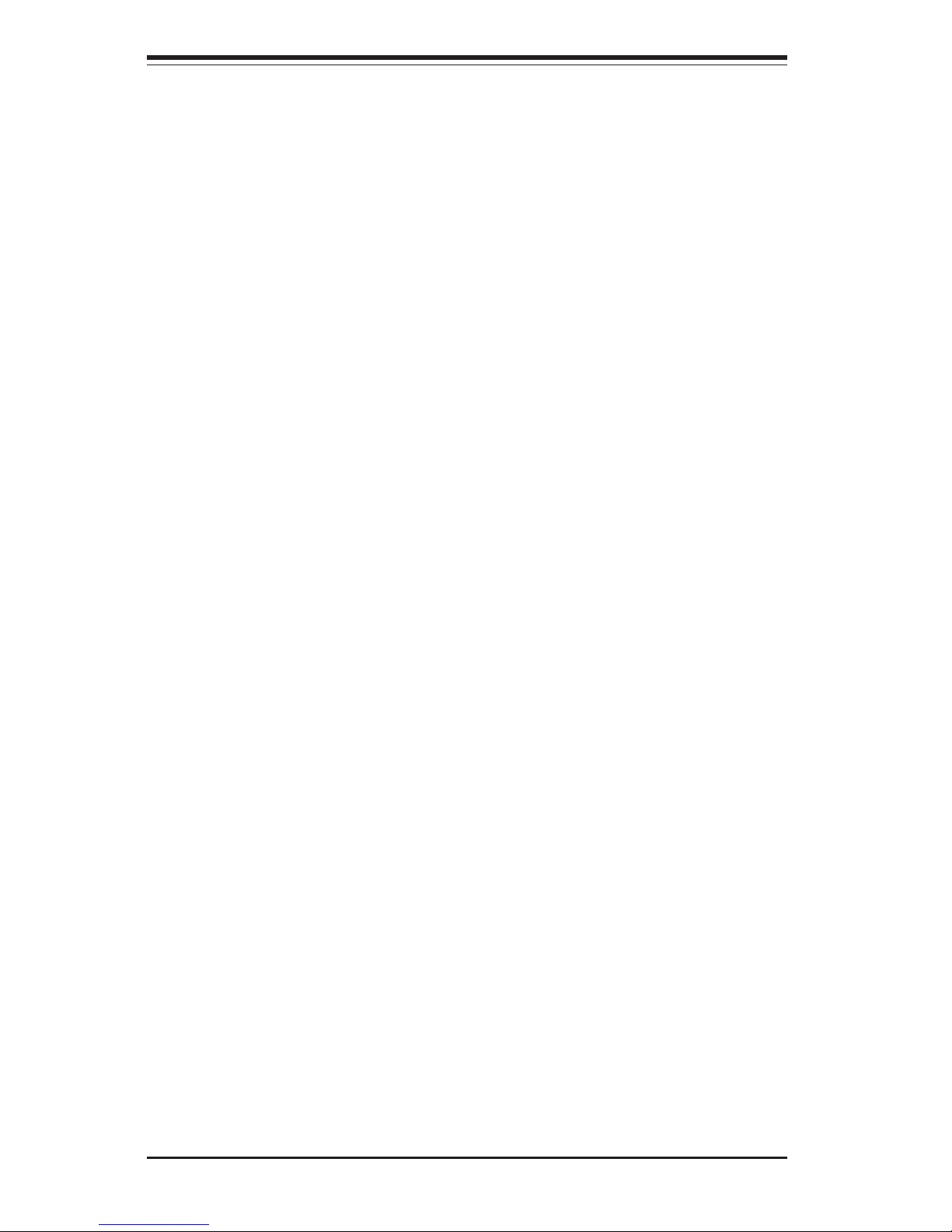
2-10
SUPERSERVER 6013P-i Manual
Notes
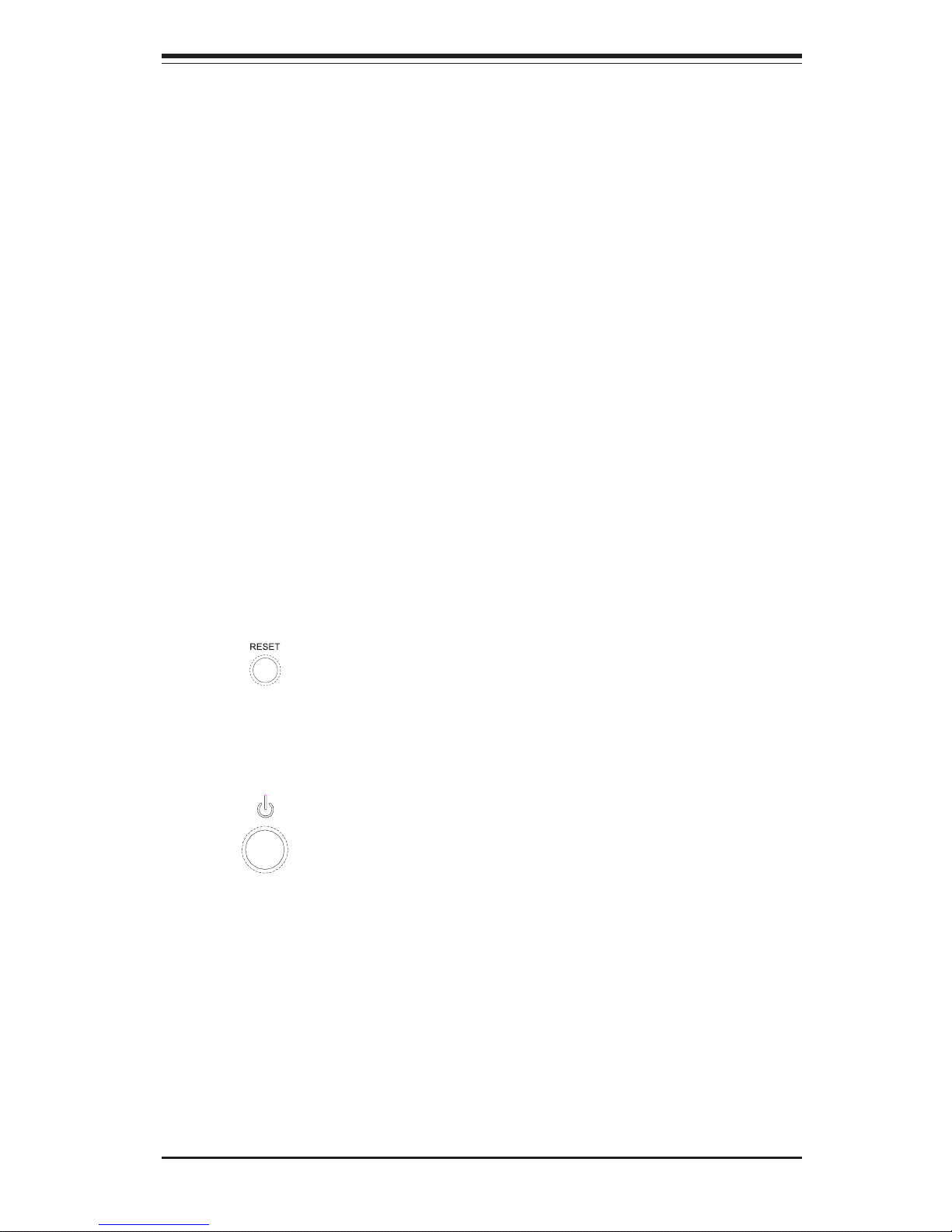
Chapter 3: System Interface
3-1
Chapter 3
System Interface
3-1 Overview
There are several LEDs on the control panel to keep you constantly informed of the overall status of the system. There are also two buttons on
the chassis control panel and an on/off switch on the power supply.
3-2 Control Panel Buttons
There are two push-button buttons located on the front of the chassis.
These are (in order from left to right) a reset button and a power on/off
button.
! RESET: Use the reset button to reboot the system.
! POWER: This is the main power button, which is used to apply or turn
off the main system power. Turning off system power with this button
removes the main power but keeps standby power supplied to the system.
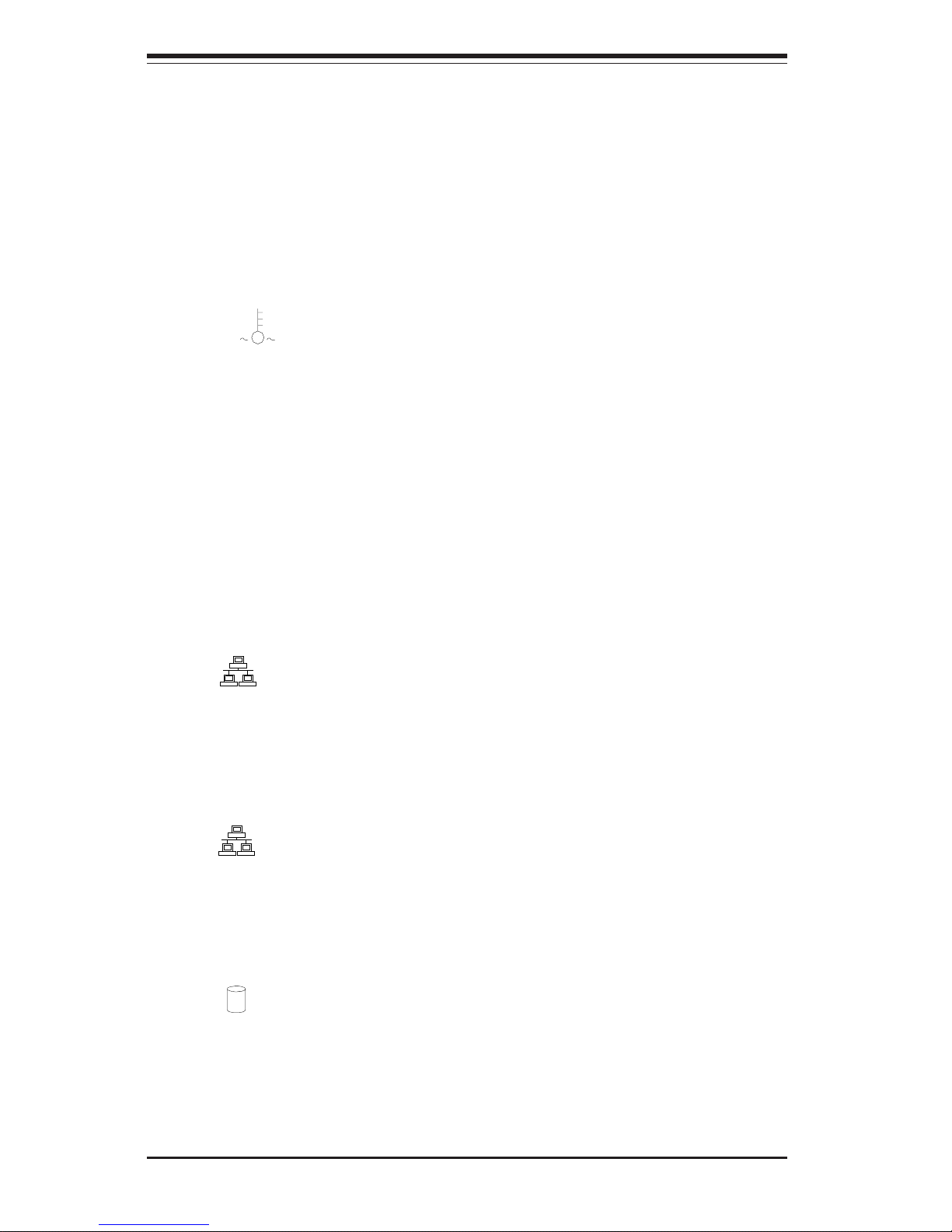
SUPERSERVER 6013P-i User's Manual
3-2
3-3 Control Panel LEDs
The control panel located on the front of the SC812L chassis has five LEDs.
These LEDs provide you with critical information related to different parts of
the system. This section explains what each LED indicates when illuminated and any corrective action you may need to take.
! Overheat: Indicates an overheat condition in the chassis. This may
be caused by cables obstructing the airflow in the system or the ambient
room temperature being too warm. You should also check to make sure
that the chassis cover is installed and that all fans are present and operating normally. Verify that the heatsinks are installed properly (see Chapter
5). Finally, check the air seals for damage. The air seals are vertical
pieces located to the left and right of the fans and against the front side of
the chassis frame cross section that separates the drive bay area from the
motherboard area of the chassis. There is also a small air seal positioned
between the two fans.
! NIC2: Indicates network activity on LAN2 when flashing.
! NIC1: Indicates network activity on LAN1 when flashing.
! HDD: Indicates IDE channel activity when flashing.
NIC2
NIC1
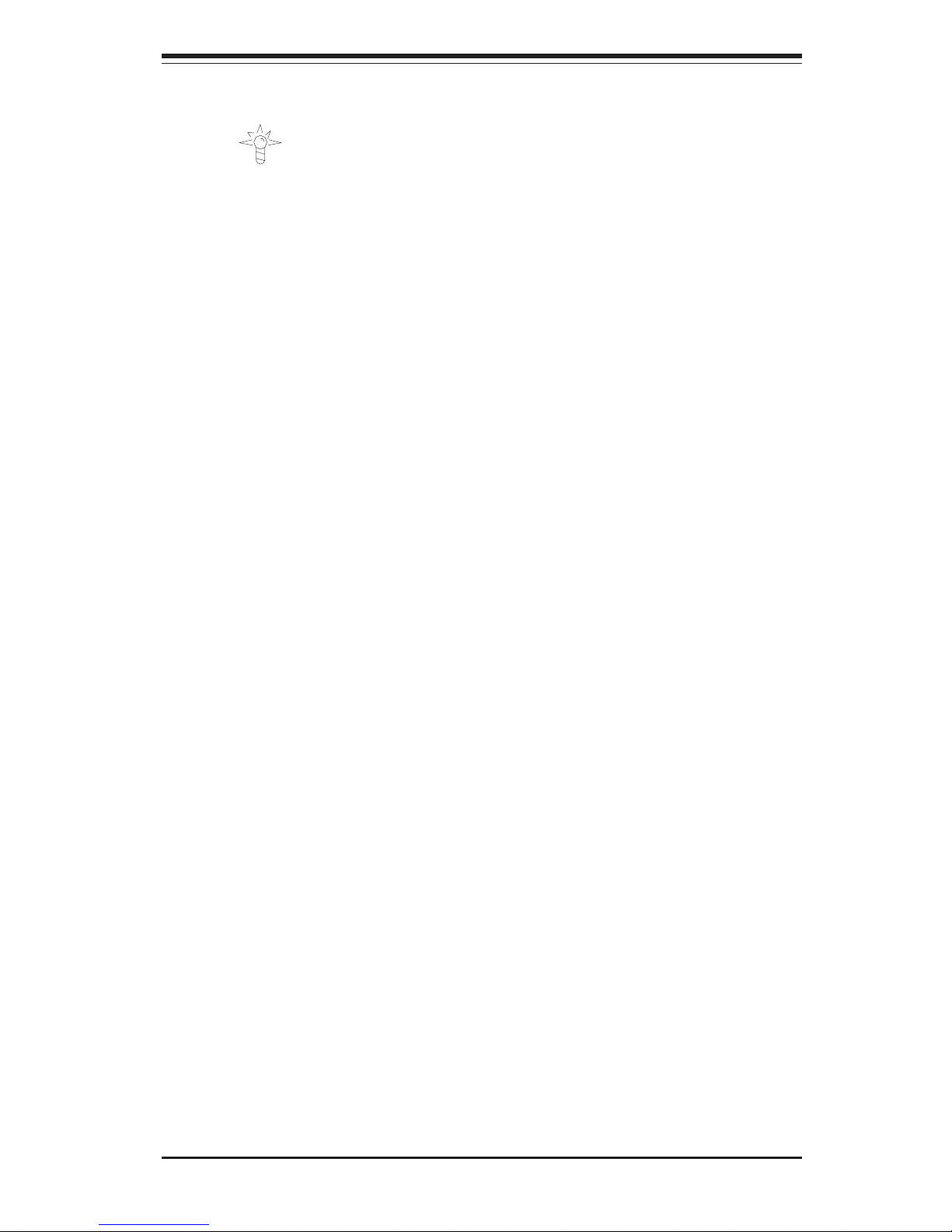
Chapter 3: System Interface
3-3
! Power: Indicates power is being supplied to the system's power
supply units. This LED should normally be illuminated when the system is
operating.
3-4 Motherboard LEDs
There are several LEDs on the motherboard. The power LED is located
near the JF2 connector and indicates that system power is present on the
motherboard when illuminated. There are also four LEDs grouped together
near the CPU2 Fan header. These four LEDs will all turn on when there is
a problem with either of the CPUs or if not enough power is being supplied
to the CPUs.
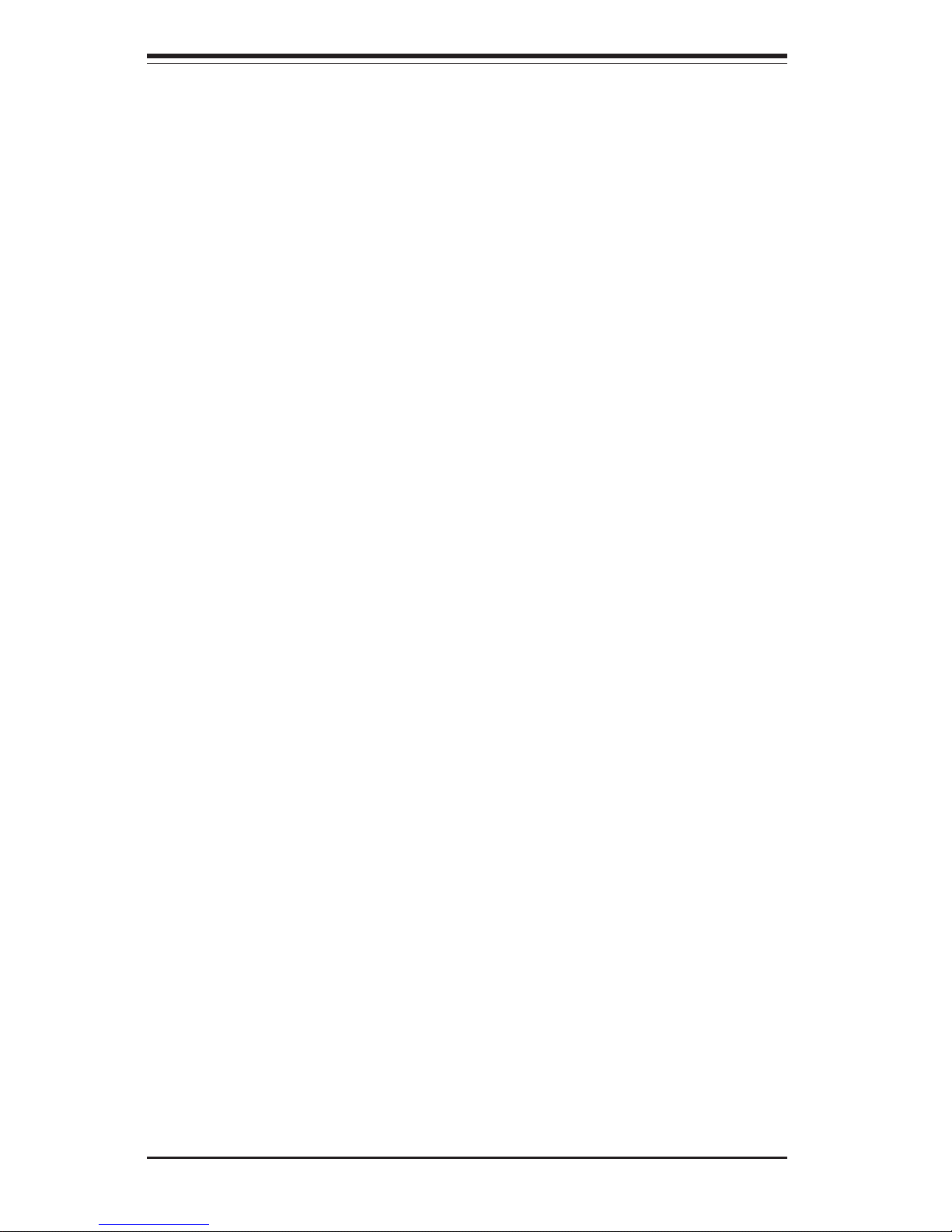
SUPERSERVER 6013P-i User's Manual
3-4
Notes
