Supermicro SuperServer 5037C-i User Manual
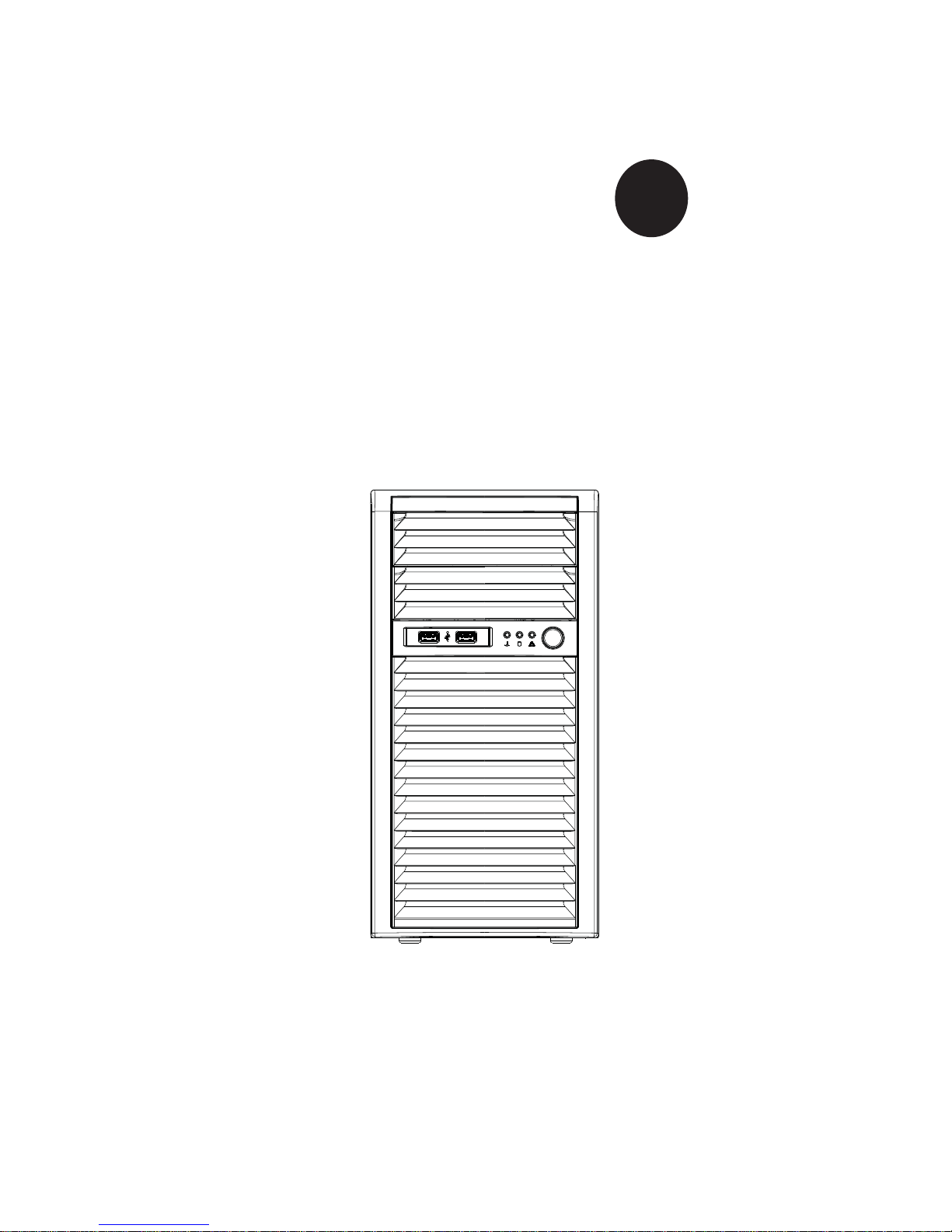
SUPER
SuperServer 5037C-i
®
USER’S MANUAL
Revision 1.0
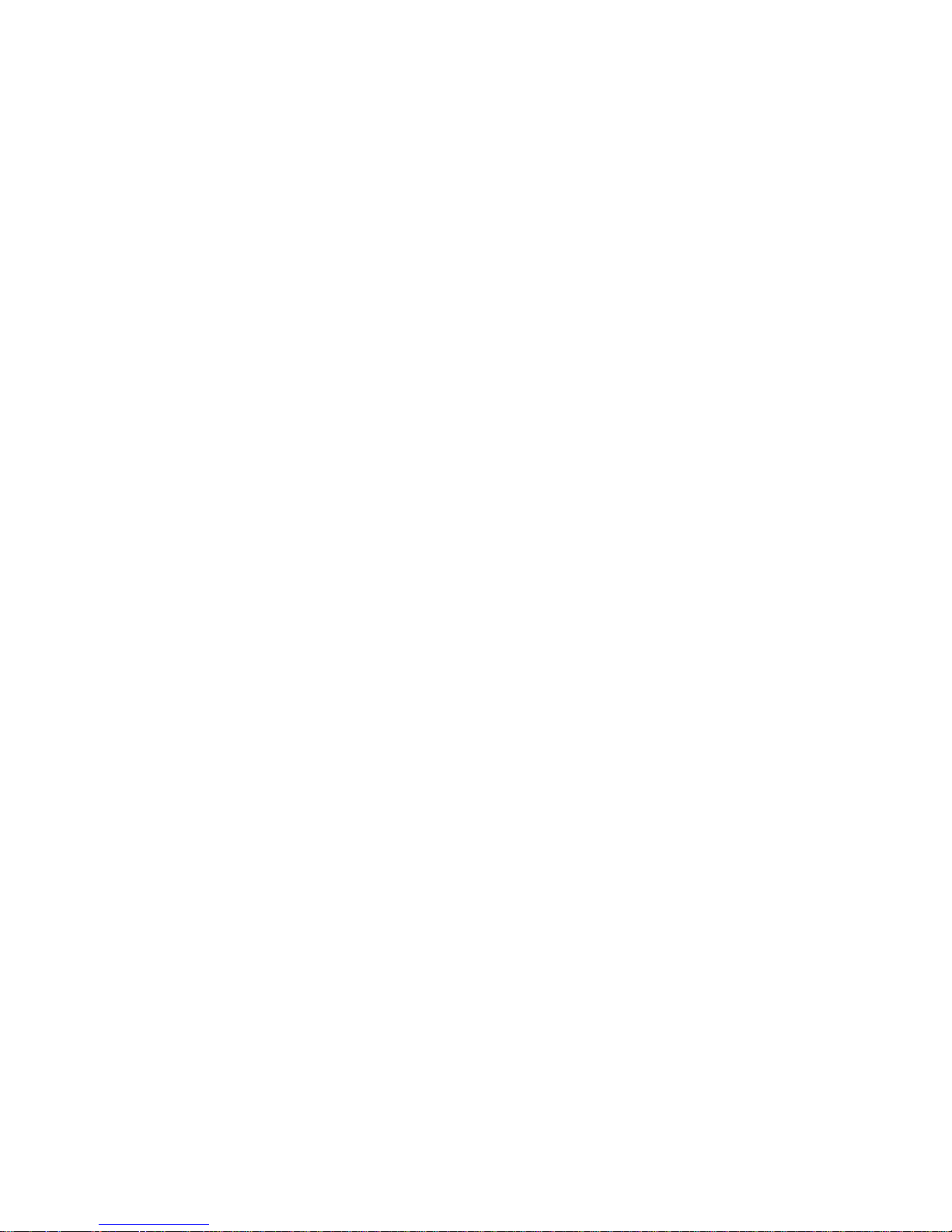
The information in this User’s Manual has been carefully reviewed and is believed to be accurate.
The vendor assumes no responsibility for any inaccuracies that may be contained in this document,
makes no commitment to update or to keep current the information in this manual, or to notify any
person or organization of the updates. Please Note: For the most up-to-date version of this
manual, please see our web site at www.supermicro.com.
Super Micro Computer, Inc. ("Supermicro") reserves the right to make changes to the product
described in this manual at any time and without notice. This product, including software and documentation, is the property of Supermicro and/or its licensors, and is supplied only under a license.
Any use or reproduction of this product is not allowed, except as expressly permitted by the terms
of said license.
IN NO EVENT WILL SUPERMICRO BE LIABLE FOR DIRECT, INDIRECT, SPECIAL, INCIDENTAL,
SPECULATIVE OR CONSEQUENTIAL DAMAGES ARISING FROM THE USE OR INABILITY TO
USE THIS PRODUCT OR DOCUMENTATION, EVEN IF ADVISED OF THE POSSIBILITY OF
SUCH DAMAGES. IN PARTICULAR, SUPERMICRO SHALL NOT HAVE LIABILITY FOR ANY
HARDWARE, SOFTW ARE, OR DA TA STORED OR USED WITH THE PRODUCT, INCLUDING THE
COSTS OF REPAIRING, REPLACING, INTEGRATING, INSTALLING OR RECOVERING SUCH
HARDWARE, SOFTWARE, OR DATA.
Any disputes arising between manufacturer and customer shall be governed by the laws of Santa
Clara County in the State of California, USA. The State of California, County of Santa Clara shall
be the exclusive venue for the resolution of any such disputes. Super Micro's total liability for all
claims will not exceed the price paid for the hardware product.
FCC Statement: This equipment has been tested and found to comply with the limits for a Class A
digital device pursuant to Part 15 of the FCC Rules. These limits are designed to provide reasonable
protection against harmful interference when the equipment is operated in a commercial environment. This equipment generates, uses, and can radiate radio frequency energy and, if not installed
and used in accordance with the manufacturer’s instruction manual, may cause harmful interference
with radio communications. Operation of this equipment in a residential area is likely to cause harmful
interference, in which case you will be required to correct the interference at your own expense.
California Best Management Practices Regulations for Perchlorate Materials: This Perchlorate warning applies only to products containing CR (Manganese Dioxide) Lithium coin cells. “Perchlorate
Material-special handling may apply. See www.dtsc.ca.gov/hazardouswaste/perchlorate”
WARNING: Handling of lead solder materials used in this
product may expose you to lead, a chemical known to the
State of California to cause birth defects and other reproductive harm.
Manual Revision 1.0
Release Date: April 22, 2011
Unless you request and receive written permission from Super Micro Computer, Inc., you may not
copy any part of this document.
Information in this document is subject to change without notice. Other products and companies
referred to herein are trademarks or registered trademarks of their respective companies or mark
holders.
Copyright © 2011 by Super Micro Computer, Inc.
All rights reserved.
Printed in the United States of America
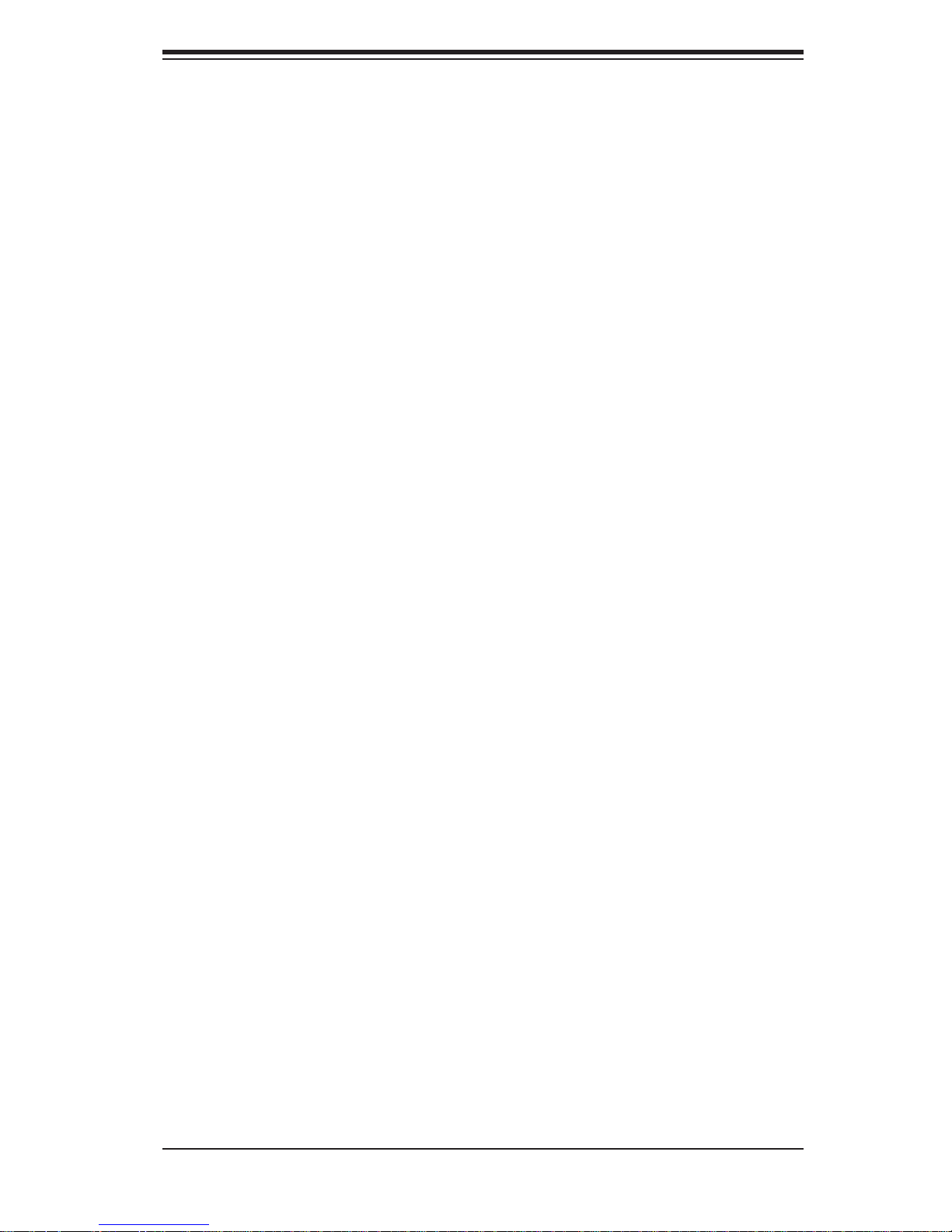
Preface
About This Manual
This manual is written for professional system integrators and PC technicians. It
provides information for the installation and use of the SuperServer 5037C-i. Installation and maintenance shall be performed by experienced technicians only.
The SuperServer 5037C-i is a single processor system based on the SC731i-300B
mini-tower chassis and the Super X9SCL motherboard.
Manual Organization
Chapter 1: Introduction
Preface
The fi rst chapter provides a checklist of the main components included with the
system and describes the main features of the Super X9SCL motherboard and the
SC731i-300B chassis.
Chapter 2: Installation
This chapter describes the steps necessary to setup the system. If your server was
ordered without the processor and memory components, this chapter will refer you
to the appropriate sections of the manual for their installation.
Chapter 3: System Interface
Refer to this chapter for details on the system interface, which includes the functions
and information provided by the control panel on the chassis as well as other LEDs
located throughout the system.
Chapter 4: System Safety
You should thoroughly familiarize yourself with this chapter for a general overview
of safety precautions that should be followed when installing and servicing the
SuperServer 5037C-i.
Chapter 5: Advanced Motherboard Setup
Chapter 5 provides detailed information on the X9SCL motherboard, including the
locations and functions of connectors, headers and jumpers. Refer to this chapter
iii
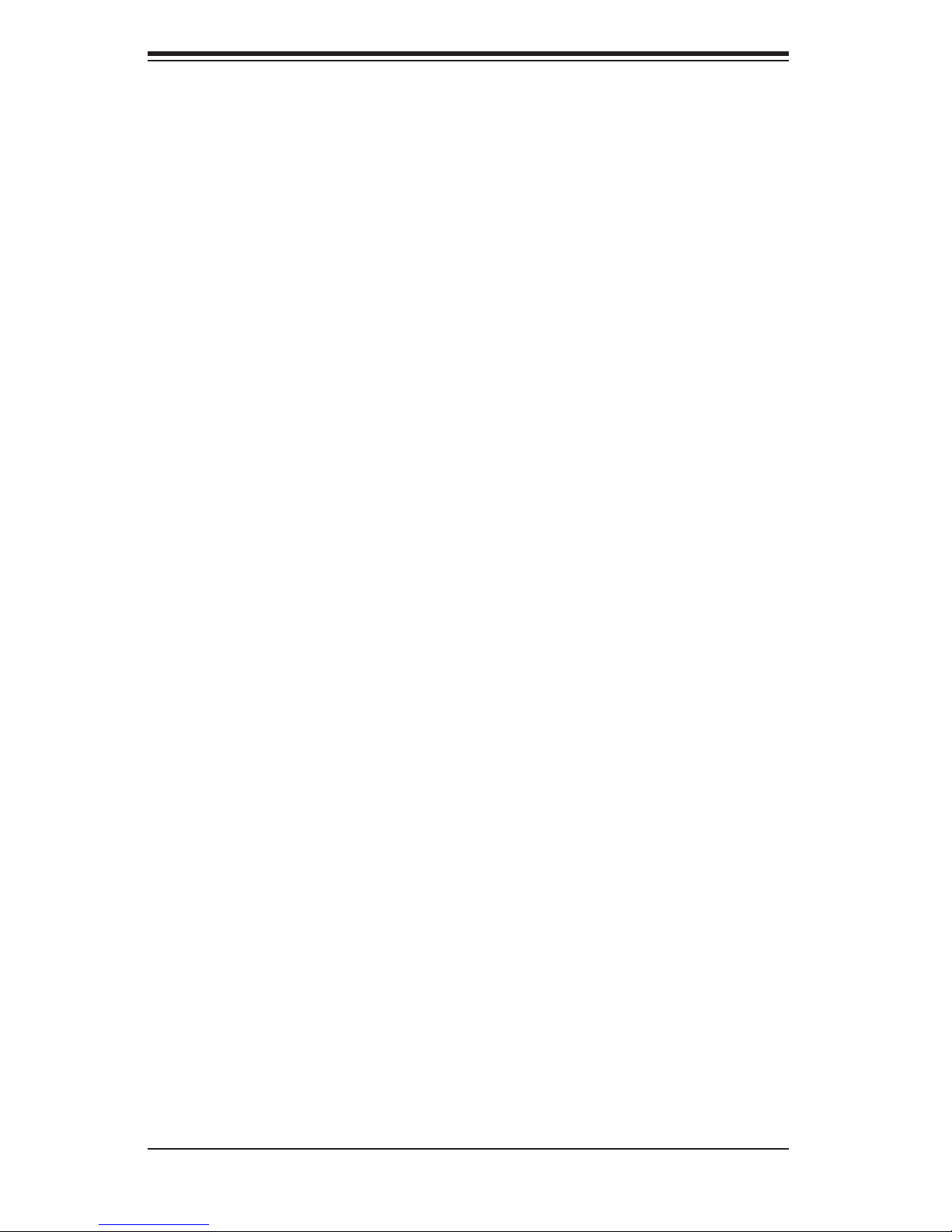
SUPERSERVER 5037C-i User's Manual
when adding or removing processors or main memory and when reconfi guring the
motherboard.
Chapter 6: Advanced Chassis Setup
Refer to Chapter 6 for detailed information on the SC731i-300B chassis. You should
follow the procedures given in this chapter when installing, removing or reconfi gur-
ing Serial ATA or peripheral drives and when replacing system power supply units
and cooling fans.
Chapter 7: BIOS
The BIOS chapter includes an introduction to BIOS and provides detailed information on running the CMOS Setup Utility.
Appendix A: POST Error Beep Codes
Appendix B: System Specifi cations
iv
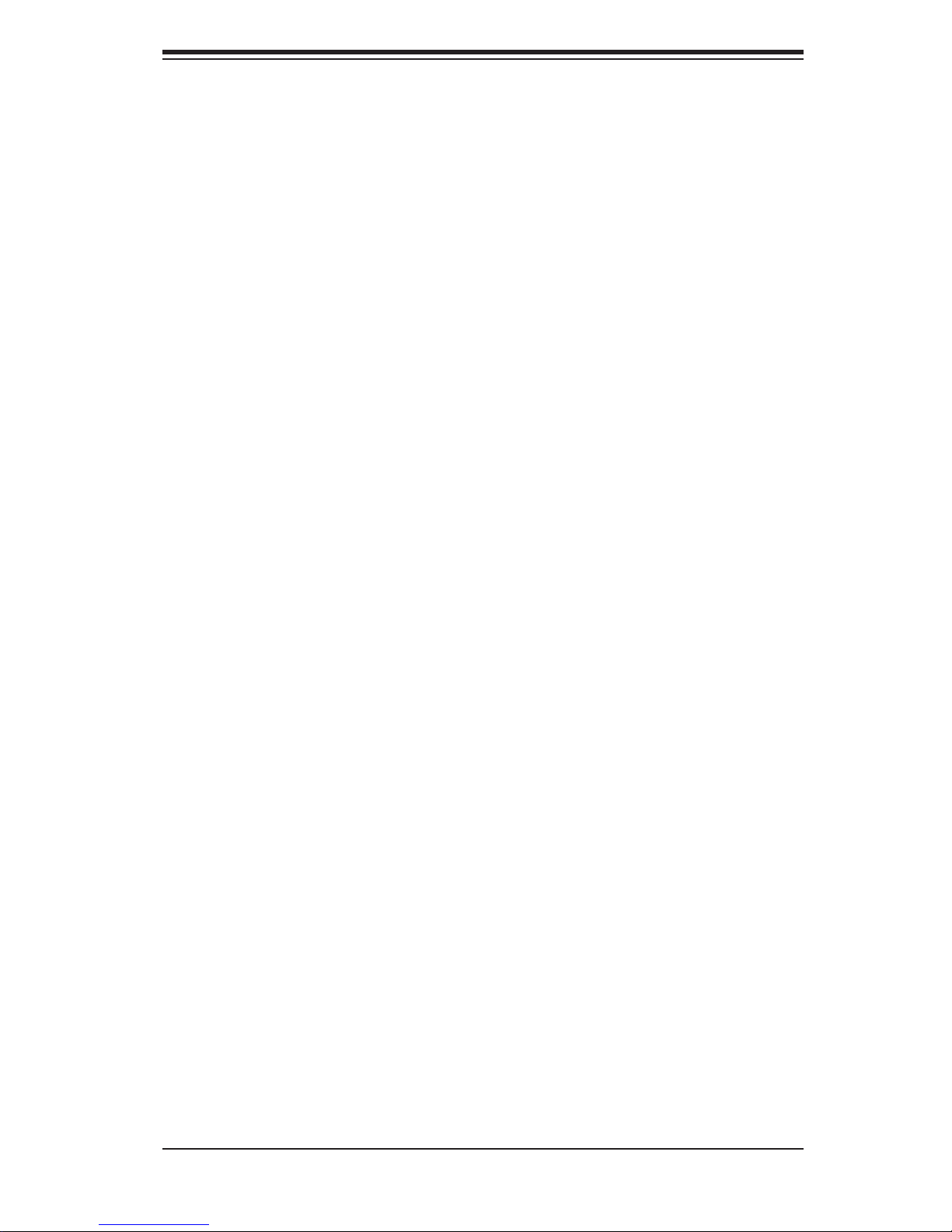
Notes
Preface
v
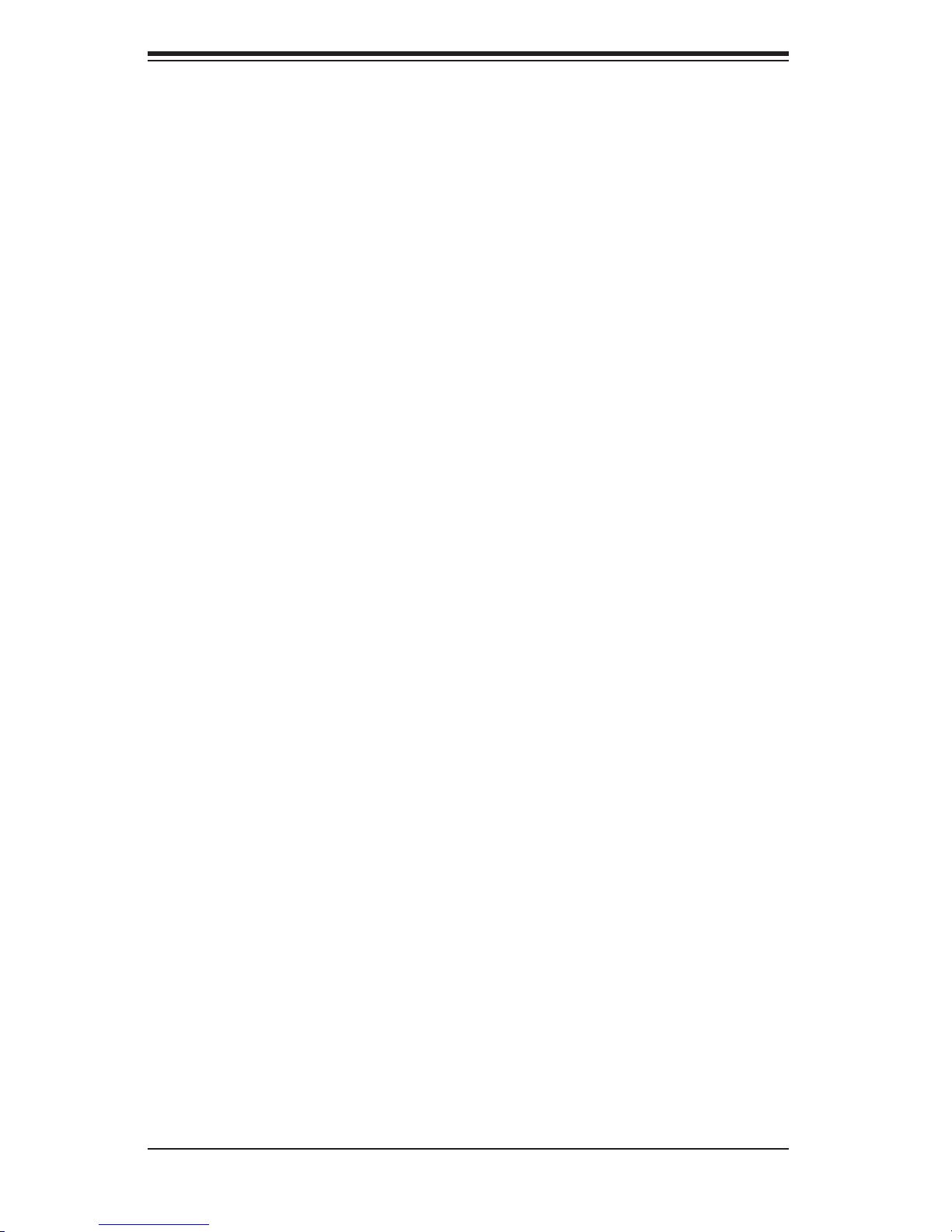
SUPERSERVER 5037C-i User's Manual
Table of Contents
Chapter 1 Introduction
1-1 Overview .........................................................................................................1-1
1-2 Motherboard Features .....................................................................................1-2
Processors ......................................................................................................1-2
Memory ...........................................................................................................1-2
Serial ATA ........................................................................................................1-2
I/O Ports .......................................................................................................... 1-2
Graphics Controller .........................................................................................1-2
1-3 Chassis Features ............................................................................................1-3
System Power ................................................................................................. 1-3
SATA Subsystem .............................................................................................1-3
Front Control Panel .........................................................................................1-3
I/O Backplane ..................................................................................................1-3
Cooling System ............................................................................................... 1-3
1-4 Contacting Supermicro ....................................................................................1-5
Chapter 2 System Setup
2-1 Overview .........................................................................................................2-1
2-2 Unpacking the System .................................................................................... 2-1
2-3 Setting Up the System .................................................................................... 2-2
Checking the Motherboard Setup ...................................................................2-2
Checking the Drive Bay Setup ........................................................................ 2-2
Chapter 3 System Interface
3-1 Overview .........................................................................................................3-1
3-2 Control Panel Button .......................................................................................3-1
POWER ...........................................................................................................3-1
3-3 Control Panel LEDs ........................................................................................3-1
HDD ................................................................................................................. 3-1
NIC ..................................................................................................................3-2
Overheat/Fan Fail ........................................................................................... 3-2
Power On ........................................................................................................3-2
Chapter 4 System Safety
4-1 Electrical Safety Precautions .......................................................................... 4-1
4-2 General Safety Precautions ............................................................................4-2
4-3 ESD Precautions ............................................................................................. 4-3
4-4 Operating Precautions .................................................................................... 4-4
vi
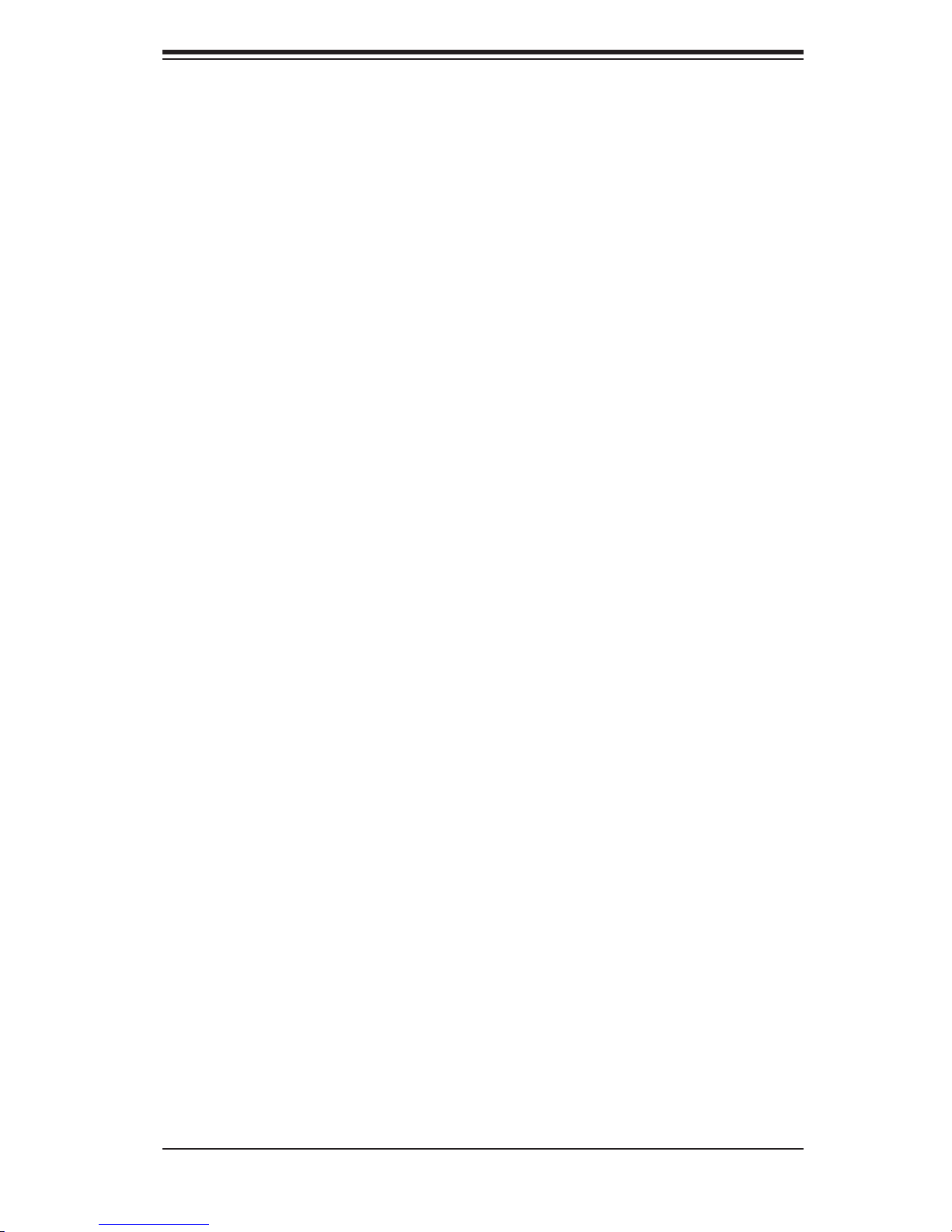
Table of Contents
Chapter 5 Advanced Motherboard Setup
5-1 Handling the Motherboard ..............................................................................5-1
Precautions .....................................................................................................5-1
Unpacking .......................................................................................................5-1
5-2 Processor and Heatsink Installation................................................................5-2
Installing the LGA1155 Processor ................................................................. 5-2
Installing an Active Fan CPU Heatsink ........................................................... 5-5
Removing the Heatsink ................................................................................... 5-7
5-3 Connecting Cables .......................................................................................... 5-8
Connecting Data Cables ................................................................................. 5-8
Connecting Power Cables ..............................................................................5-8
Connecting the Control Panel ......................................................................... 5-8
5-4 I/O Ports ..........................................................................................................5-9
5-5 Installing Memory .......................................................................................... 5-10
5-6 Adding PCI Cards ......................................................................................... 5-12
5-7 Motherboard Details ...................................................................................... 5-13
5-8 Connector Defi nitions ................................................................................... 5-15
ATX Power Connector .............................................................................5-15
Processor Power Connector .................................................................... 5-15
Power LED .............................................................................................. 5-15
HDD LED ..................................................................................................5-15
NIC1/NIC2 (LAN1/LAN2) .......................................................................... 5-16
Overheat (OH)/Fan Fail/Front UID LED ................................................... 5-16
Reset Button ........................................................................................... 5-16
Power Button ...........................................................................................5-16
Universal Serial Bus (USB) ...................................................................... 5-17
Serial Ports ............................................................................................... 5-17
Ethernet Ports .......................................................................................... 5-17
Fan Headers .............................................................................................5-18
Chassis Intrusion ..................................................................................... 5-18
ATX PS/2 Keyboard and PS/2 Mouse Ports ............................................ 5-18
External Speaker ...................................................................................... 5-18
Trusted Platform Module Header ............................................................. 5-19
Onboard Power LED ................................................................................ 5-19
Power Supply I
Wake-On-LAN ..........................................................................................5-19
T-SGPIO 0/1 Headers .............................................................................. 5-20
DOM PWR Connector .............................................................................. 5-20
T-SGPIO 1/2 Headers .............................................................................. 5-20
2
C Connector....................................................................5-19
vii

SUPERSERVER 5037C-i User's Manual
5-9 Jumper Settings ............................................................................................5-21
Explanation of Jumpers ............................................................................ 5-21
CMOS Clear ............................................................................................. 5-21
VGA Enable/Disable ................................................................................. 5-21
PCI Slot SMB Enable ...............................................................................5-22
LAN Port Enable/Disable .........................................................................5-22
USB Wake-Up .........................................................................................5-22
BMC Enable/Disable ................................................................................ 5-22
Watch Dog Enable ................................................................................... 5-22
5-10 Onboard Indicators ........................................................................................5-23
LAN1/LAN2 LEDs ..................................................................................... 5-23
Onboard Standby Power LED
5-11 SATA Drive Connections ............................................................................... 5-23
SATA Ports ............................................................................................... 5-23
5-12 Installing Drivers ............................................................................................5-24
Supero Doctor III ........................................................................................... 5-25
......................................................................................... 5-23
Chapter 6 Advanced Chassis Setup
6-1 Static-Sensitive Devices ..................................................................................6-1
Precautions .....................................................................................................6-1
Unpacking .......................................................................................................6-1
6-2 Front Control Panel .........................................................................................6-2
6-3 Front Bezel ...................................................................................................... 6-4
6-4 Removing the Chassis Cover ......................................................................... 6-5
6-5 System Fans ...................................................................................................6-6
6-6 Drive Bay Installation ......................................................................................6-7
SATA Drives .................................................................................................... 6-7
Installing Drives in the Optional Drive Bays ................................................... 6-9
Chapter 7 BIOS
7-1 Introduction ......................................................................................................7-1
7-2 Main Setup ...................................................................................................... 7-2
7-3 Advanced Setup Confi gurations......................................................................7-4
7-4 Event Logs .................................................................................................... 7-15
7-5 IPMI Confi guration (X9SCL-F/X9SCM-F Only) ............................................. 7-16
7-6 Boot Settings .................................................................................................7-18
7-7 Security Settings ...........................................................................................7-19
7-8 Exit Options ................................................................................................... 7-20
Appendix A BIOS Error Beep Codes
Appendix B System Specifi cations
viii
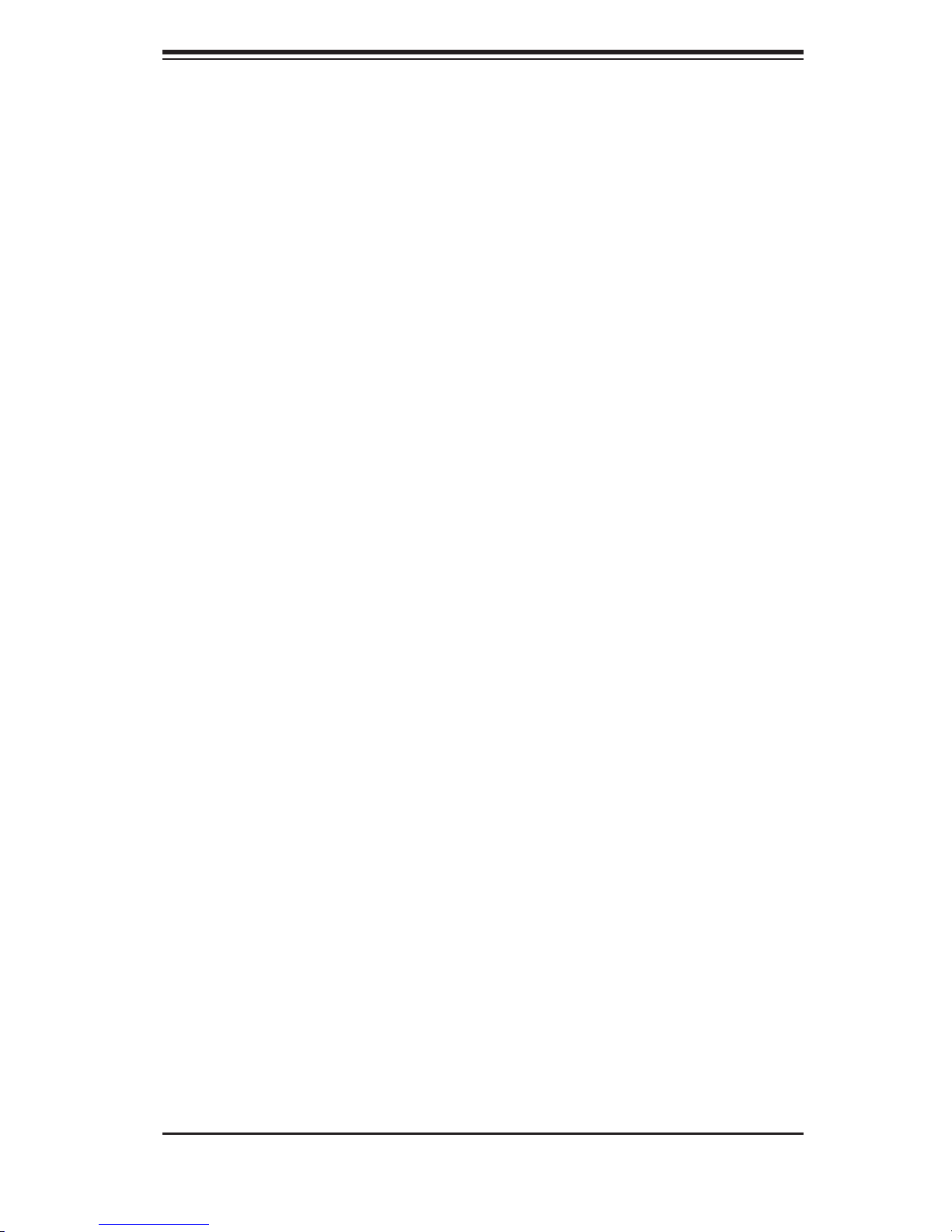
Chapter 1: Introduction
Chapter 1
Introduction
1-1 Overview
The SuperServer 5037C-i is a high-end server comprised of two main subsystems:
the SC731i-300B mini-tower chassis and the X9SCL motherboard. Please refer to
our web site for information on operating systems that have been certifi ed for use
with the SuperServer 5037C-i (www.supermicro.com).
In addition to the motherboard and chassis, various hardware components have
been included with the SuperServer 5037C-i, as listed below:
One 9-cm exhaust fan (FAN-0108L4)
•
Four 3.5" HDD carriers (MCP-220-73101-0B)•
One IDE cable for DVD-ROM drive (CBL-0139L)•
Four SATA cables (CBL-0044L)•
One SuperServer 5037C-i User's Manual•
Optional
One active heatsink (SNK-P0046A4)
•
One intake fan (FAN-0113L4)•
One 5.25" DVD-ROM drive (DVM-LITE-DVDRW-HBT)•
1-1
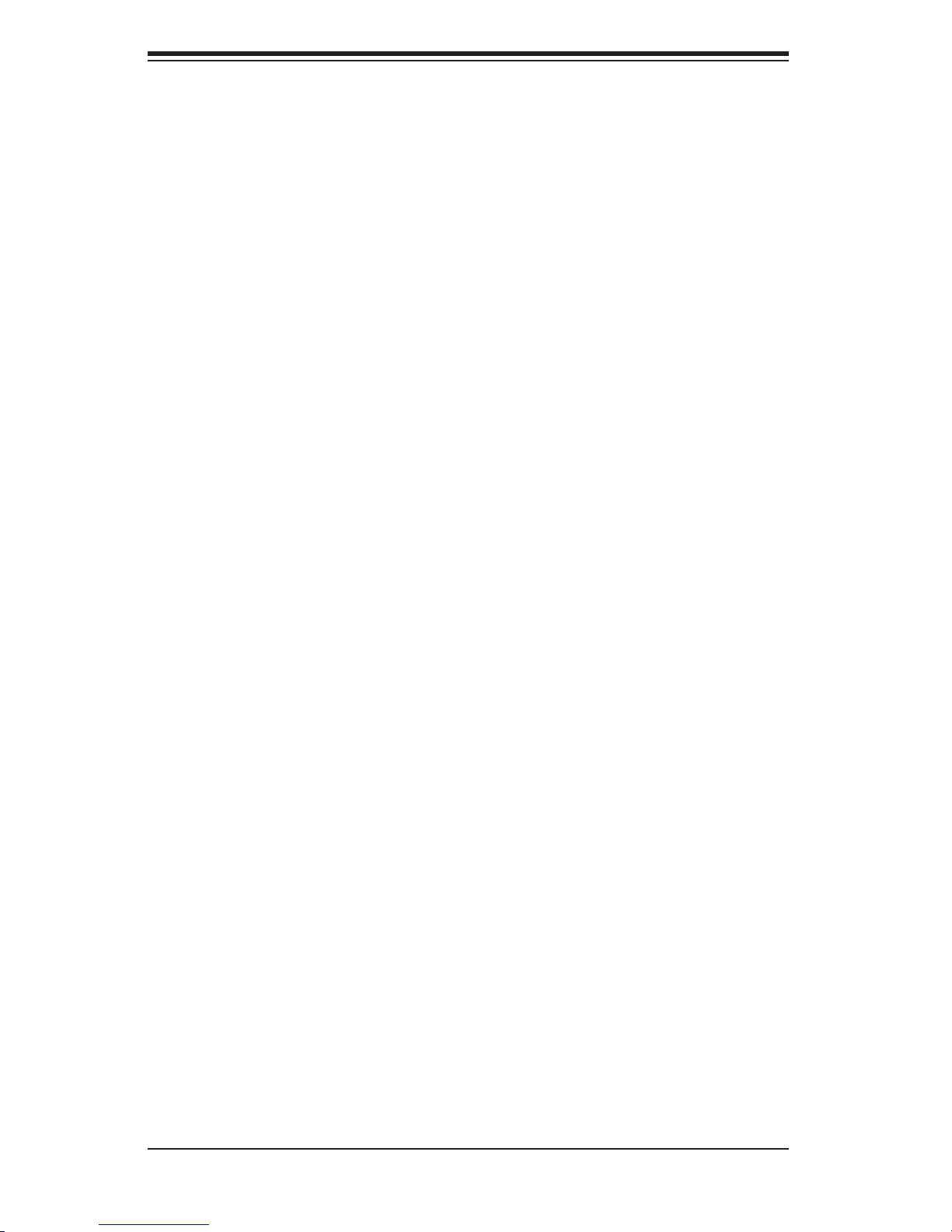
SUPERSERVER 5037C-i User's Manual
1-2 Motherboard Features
At the heart of the SuperServer 5017C-MF lies the X9SCL, a single processor
motherboard based on Intel's C202 chipset. Below are the main features of the
X9SCL (see Figure 1-1 for a block diagram of the chipset).
Processors
The X9SCL supports a single single Intel® Xeon® E3-1200 Series processor or
a Core
motherboard description pages on our web site for a complete listing of supported
processors.
The X9SCL has four DIMM sockets that can support up to 32 GB of unbuf fered
DDR3 -1333/1066 m emor y. Please refer to Chapter 5 for installing memory.
TM
i3-2100 Series processor in an LGA1155 socket. Please refer to the
Memory
Serial ATA
An on-chip SATA controller is integrated into the X9SCL to provide a six-port, 3
Gb/sec Serial ATA subsystem, which is RAID 0, 1, 5 and 10 supported (RAID 5
supported with Windows OS only). The SATA drives are hot-swappable units. Note:
The operating system you use must have RAID support to enable the hot-swap
capability and RAID function of the SATA drives. Docu mentation on R AID setup
guideli nes ca n be found o n our web si te.
I/O Ports
The color-coded I/O ports include one COM port, a VGA (monitor) port, two USB
2.0 ports, PS/2 mouse and keyboard ports and two gigabit Ethernet ports.
Graphics Controller
The X9SCL features an integrated A TI video controller based on the Matrox G200eW
graphics chip, which has 16 MB of DDR2 memory.
1-2
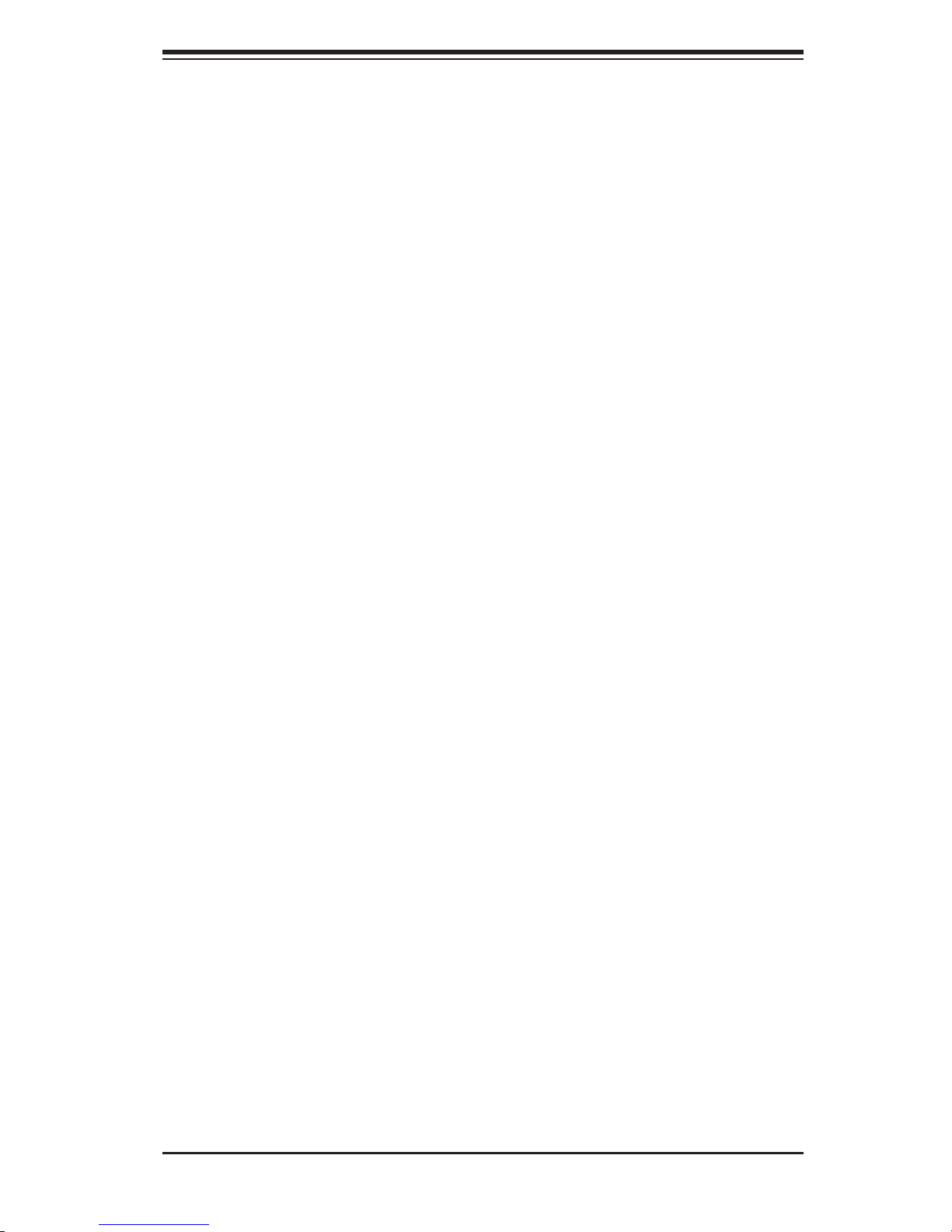
Chapter 1: Introduction
1-3 Chassis Features
The SC731i-300B is a mini-tower chassis with a unique design that allows most
confi gurations to be performed without the need for tools The following is a general
outline of the main features of the SC731i-300B chassis.
System Power
The SC731i-300B features a high-effi ciency 300W power supply. Power must be
removed from the system before servicing or replacing the power supply.
SATA Subsystem
The chass is was d es ig ne d to su pp ort four S ATA hard dri ves (th es e dr ive s ar e not
hot-swappable).
Front Control Panel
The control panel provides you with system monitoring and control. LEDs indicate
network activity, hard disk drive activity and overheat conditions. The control panel
also includes a main power button, which has a blue LED that illuminates when
the system is powered on.
I/O Backplane
The I/O backplane includes two COM ports, two USB 2.0 ports, PS/2 mouse and
keyboard ports and two gigabit Ethernet ports. Four standard size PCI expansion
cards (the maximum number supported by the motherboard) may be added to the
system.
Cooling System
The SC731i-300B chassis includes one whisper-quiet 9-cm exhaust fan located
at the rear of the chassis and an 8-cm fan located in the power supply. Both fans
operate continuously.
1-3
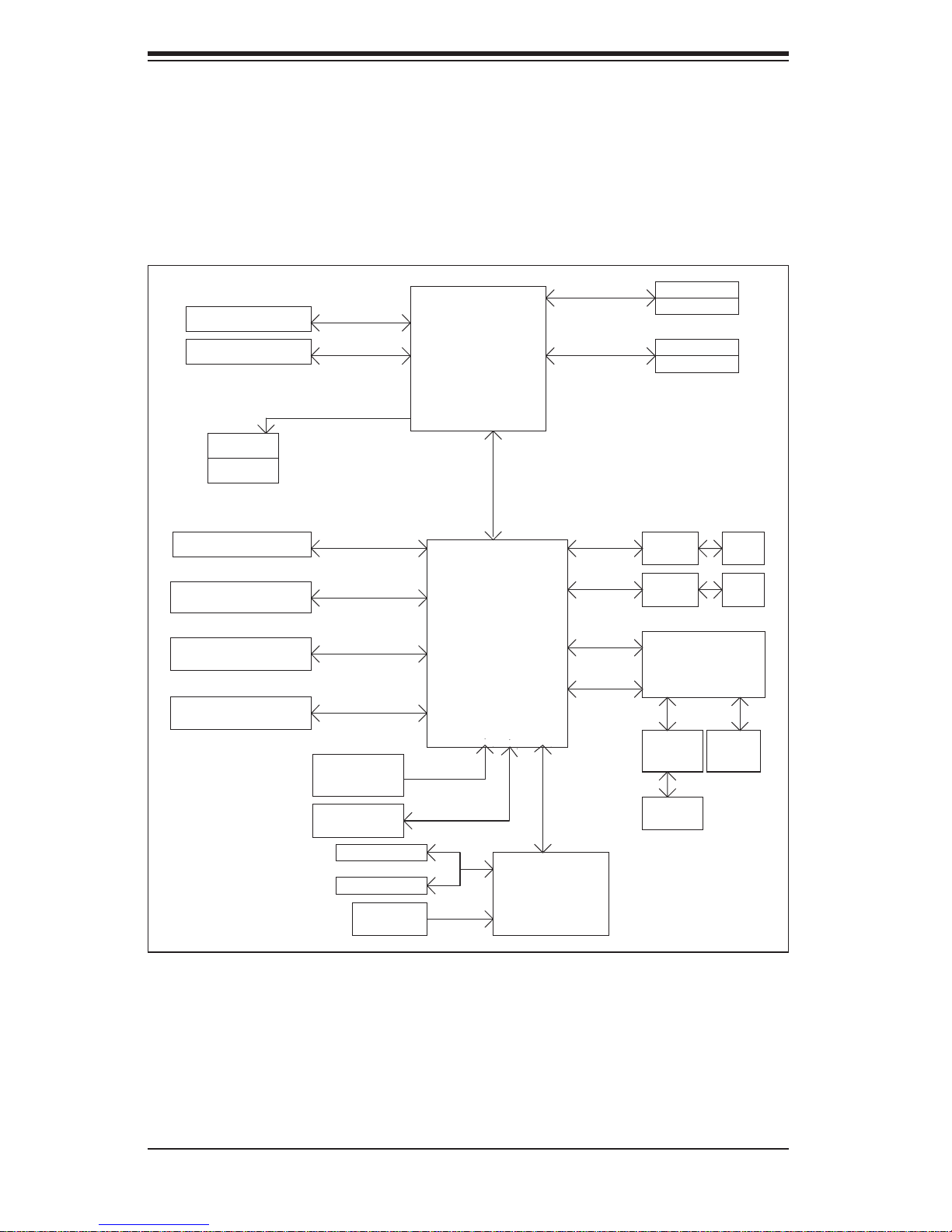
SUPERSERVER 5037C-i User's Manual
Figure 1-1. Intel C202 Chipset:
System Block Diagram
Note: This is a general block diagram. Please see Chapter 5 for details.
PCIe x8 Slot
PCIe x8 Slot
VRM 12
MISC VRs
PCIe x8 Slot
6 SATA Ports
9 USB Ports
TPM1.2 Header
(Slot 7)
(Slot 6)
(Slot 4)
PCIe2.0_x8
5.0Gb
PCIe2.0_x8
5.0Gb
SVID
PCIe_x4
5.0Gbps
SATA-II
300MB/s
USB2.0
480Mbps
LPC
LGA 1155 Socket
CPU
5.0Gb
x4 DMI II
Cougar Point
PCH
DDR3 (CHA)
1333/1066MHz
DDR3 (CHB)
1333/1066MHz
PCIe_x1
2.5Gbps
PCIe_x1
2.5Gbps
PCI32
LPC
DIMM1
DIMM2(Far)
4 UDIMM
DIMM1
DIMM2(Far)
GLAN1
82574L
GLAN2
82579
Hermon WPCM450
Winbond BMC
RMII
RJ45
RJ45
CK505
Rev1.0
Flash
SPI 32Mb
COM1,2
P/S2
HEALTH
INFO
CLOCK
SPI
1-4
LPC
NCT6776F
LPC I/O
RTL8201
PHY
RJ45
VGA
Port
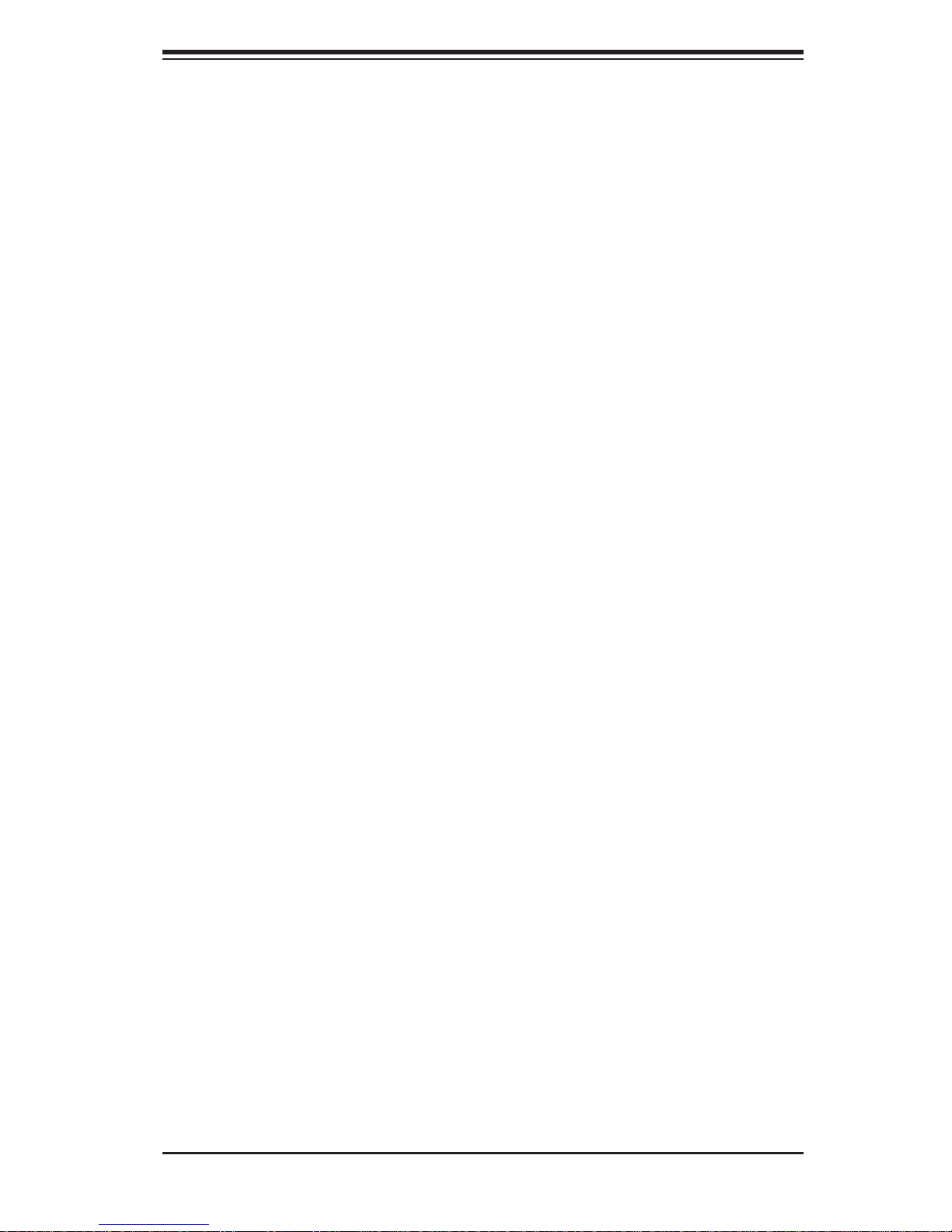
Chapter 1: Introduction
1-4 Contacting Supermicro
Headquarters
Address: Super Micro Computer, Inc.
980 Rock Ave.
San Jose, CA 95131 U.S.A.
Tel: +1 (408) 503-8000
Fax: +1 (408) 503-8008
Email: marketing@supermicro.com (General Information)
support@supermicro.com (Technical Support)
Web Site: www.supermicro.com
Europe
Address: Super Micro Computer B.V.
Het Sterrenbeeld 28, 5215 ML
's-Hertogenbosch, The Netherlands
Tel: +31 (0) 73-6400390
Fax: +31 (0) 73-6416525
Email: sales@supermicro.nl (General Information)
support@supermicro.nl (Technical Support)
rma@supermicro.nl (Customer Support)
Asia-Pacifi c
Address: Super Micro Computer, Inc.
4F, No. 232-1, Liancheng Rd.
Chung-Ho 235, Taipei County
Taiwan, R.O.C.
Tel: +886-(2) 8226-3990
Fax: +886-(2) 8226-3991
Web Site: www.supermicro.com.tw
Technical Support:
Email: support@supermicro.com.tw
Tel: 886-2-8228-1366, ext.132 or 139
1-5
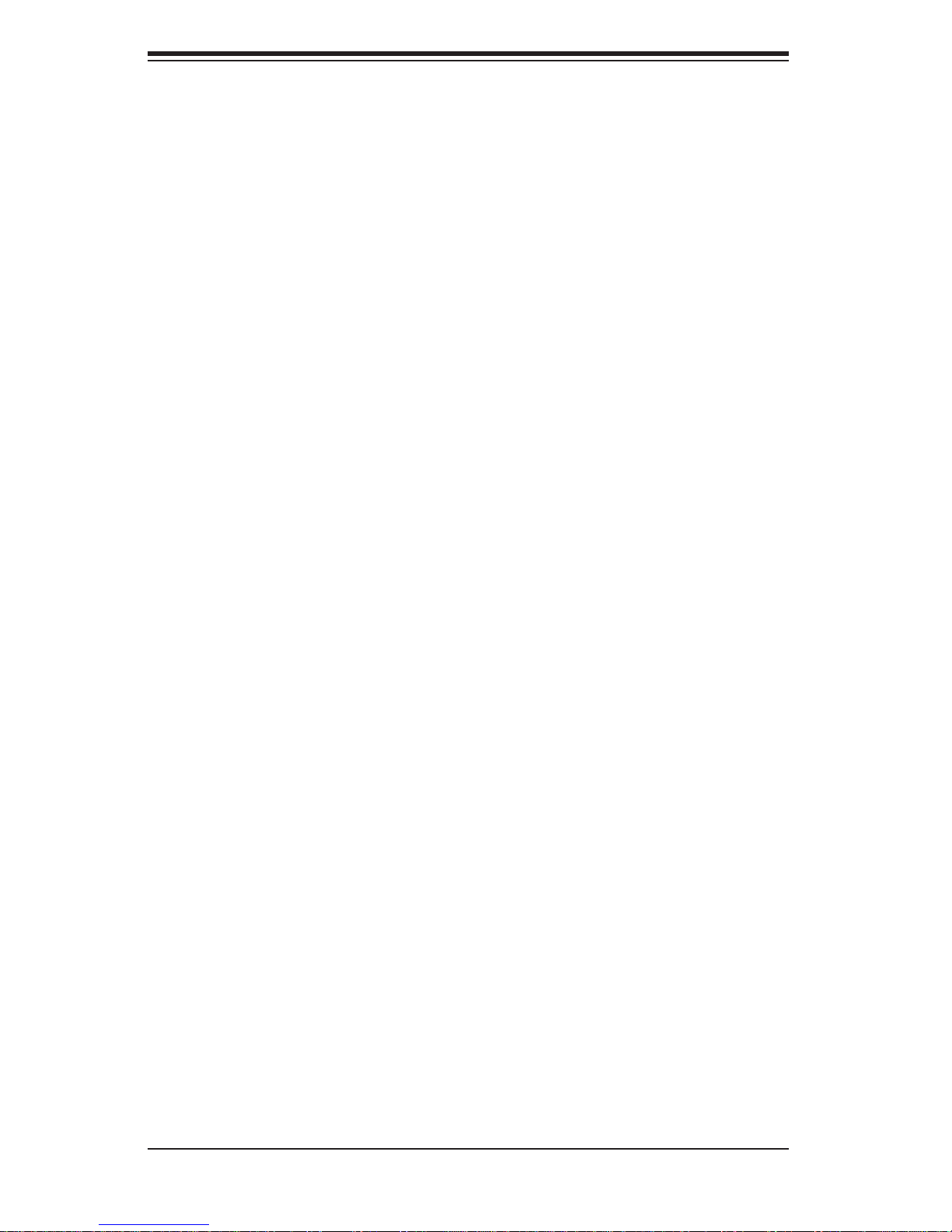
SUPERSERVER 5037C-i User's Manual
Notes
1-6
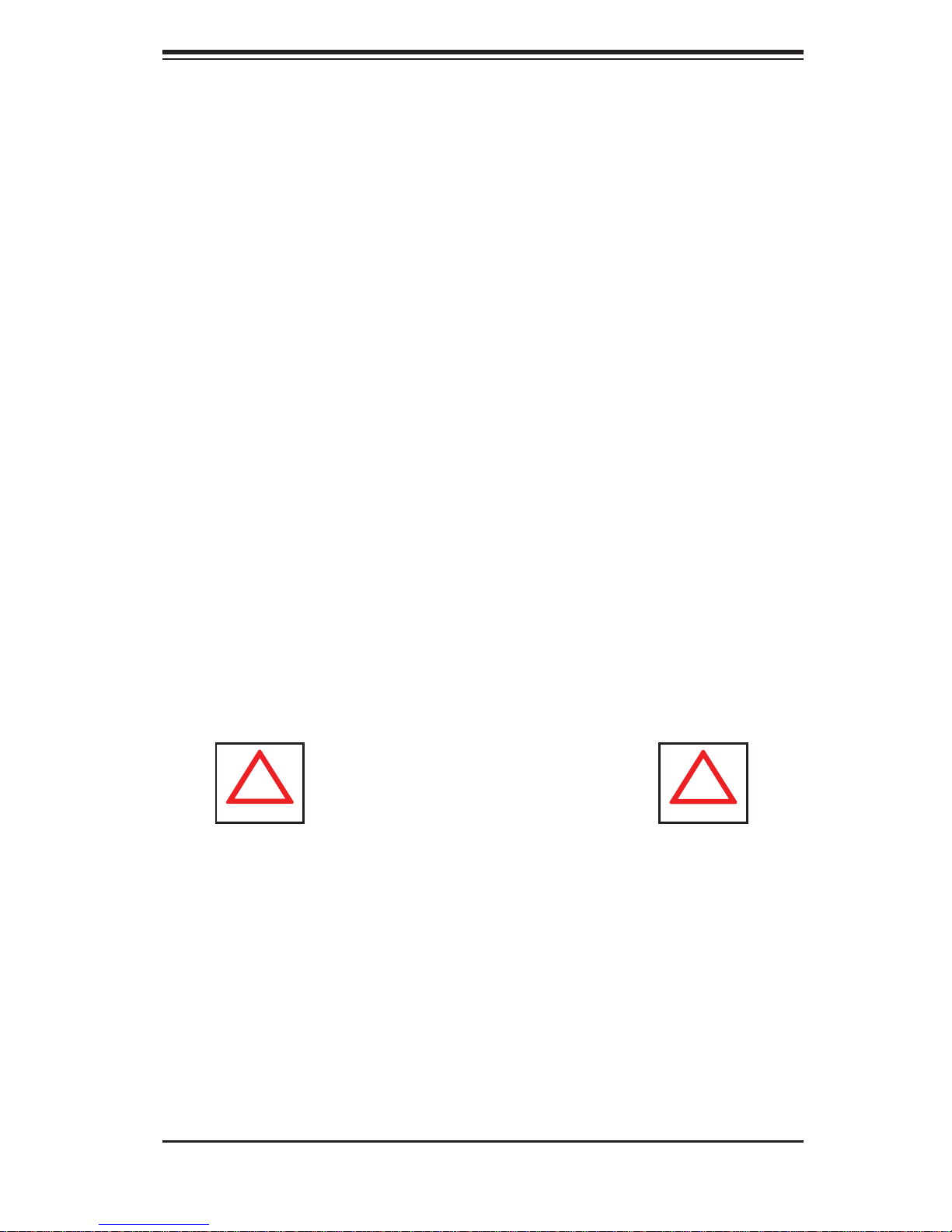
Chapter 2: System Setup
!
!
Chapter 2
System Setup
2-1 Overview
This chapter provides a quick setup checklist to get your SuperServer 5037C-i up
and running. Following the steps in the order given should enable you to have the
system operational within a minimal amount of time. If your system is not already
fully integrated with a motherboard, processor, system memory etc., please turn
to the chapter or section noted in each step for details on installing specifi c com-
ponents.
2-2 Unpacking the System
You should inspect the box the SuperServer 5037C-i was shipped in and note if
it was damaged in any way. If the server itself shows damage, you should fi le a
damage claim with the carrier who delivered it.
Decide on a suitable location for setting up and operating the SuperServer 5037C-i.
It should be situated in a clean, dust-free area that is well ventilated. Avoid areas
where heat, electrical noise and electromagnetic fi elds are generated. You will also
need it placed near a grounded power outlet.
Warnings and Precautions!
Review the electrical and general safety precautions in Chapter 4.•
Use a regulating uninterruptible power supply (UPS) to protect the server from •
power surges, voltage spikes and to keep your system operating in case of a
power failure.
Allow the power supply units and Serial ATA drives to cool before touching
•
them.
To maintain proper cooling, always keep all chassis panels closed when not
•
being serviced.
2-1

SUPERSERVER 5037C-i User's Manual
!
2-3 Setting Up the System
You should fi rst open the left side panel (when facing the front of the chassis) to
make sure the motherboard is properly installed and all connections have been
made.
Warning: Only qualifi ed service technicians should access the inside of
the system. Except for short periods of time, do NOT operate the system
without the cover in place. The chassis cover must be in place to allow
proper airfl ow and prevent overheating.
Checking the Motherboard Setup
Accessing the inside of the system (Figure 2-1): Begin by disconnecting the 1.
chassis from any power source. Grasp the cover handle (A) with your fi ngers.
Use your thumb to lift the cover latch (B). Slide the cover back, toward the
rear of the chassis, then lift the cover off.
Check the CPU (processor): You may have a processor already installed into 2.
the system board. The processor should have its own heatsink attached. See
Chapter 5 for instructions on processor installation.
Check the system memory:3. Your system may have come with system
memory already installed. Make sure all DIMMs are fully seated in their slots.
For details on adding system memory, refer to Chapter 5.
Installing add-on cards:4. If desired, you can install up to six add-on cards to
the system. See Chapter 5 for details on installing PCI- add-on cards.
Check all cable connections and airfl ow: Make sure all power and data cables 5.
are properly connected and not blocking the airfl ow. See Chapter 5 for details
on cable connections.
Checking the Drive Bay Setup
Next, you should check to make sure the peripheral drives and the SA T A drives have
been properly installed and all essential connections have been made.
Accessing the peripheral drive bays: To install a component to either of the 1.
two 5.25" drive bays, you will need to remove the side chassis cover. See the
installation and removal sections for the peripheral drives in Chapter 6.
2-2
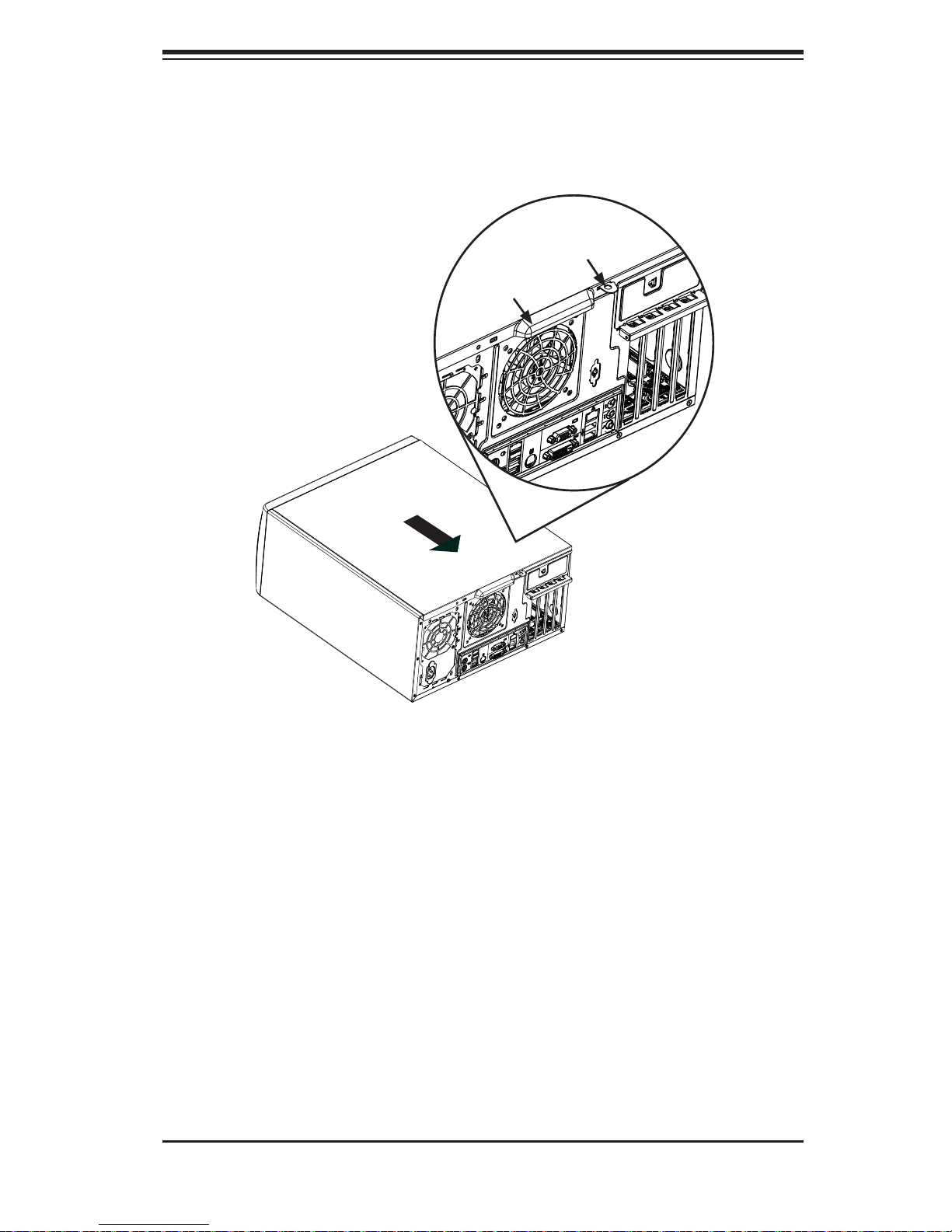
Chapter 2: System Setup
Figure 2-1. Accessing the Inside of the 5037C-i
3
Release Tab (B)
Handle (A)
1
2-3
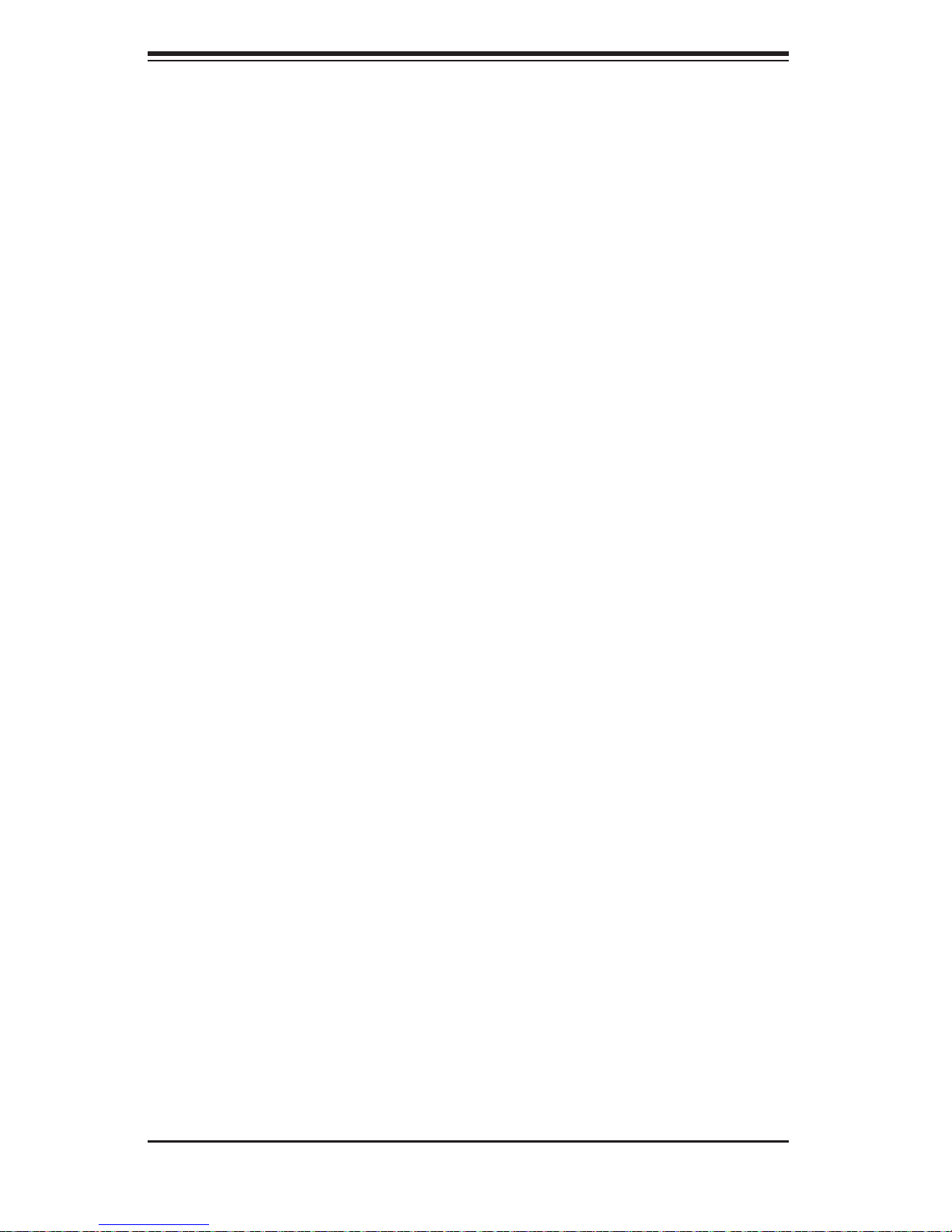
SUPERSERVER 5037C-i User's Manual
Check the SATA disk drives: Depending upon your system's confi guration, 2.
your system may have up to four SATA drives already installed. If you need
to install or remove an SATA drive, please refer to the appropriate section in
Chapter 6.
Check the airfl ow: Cooling air is provided by the chassis fan and the power 3.
supply fan. The system component layout was carefully designed to promote
suffi cient airfl ow throughout the chassis. Also note that all power and data
cables have been routed in such a way that they do not block the airfl ow
generated by the fan. Please keep this in mind when rerouting or adding/
removing cables.
Supplying power to the system: The last thing you must do is to provide input 4.
power to the system. Plug the power cord from the power supply unit into a
high-quality power strip that offers protection from electrical noise and power
surges. It is recommended that you use an uninterruptible power supply
(UPS).
2-4
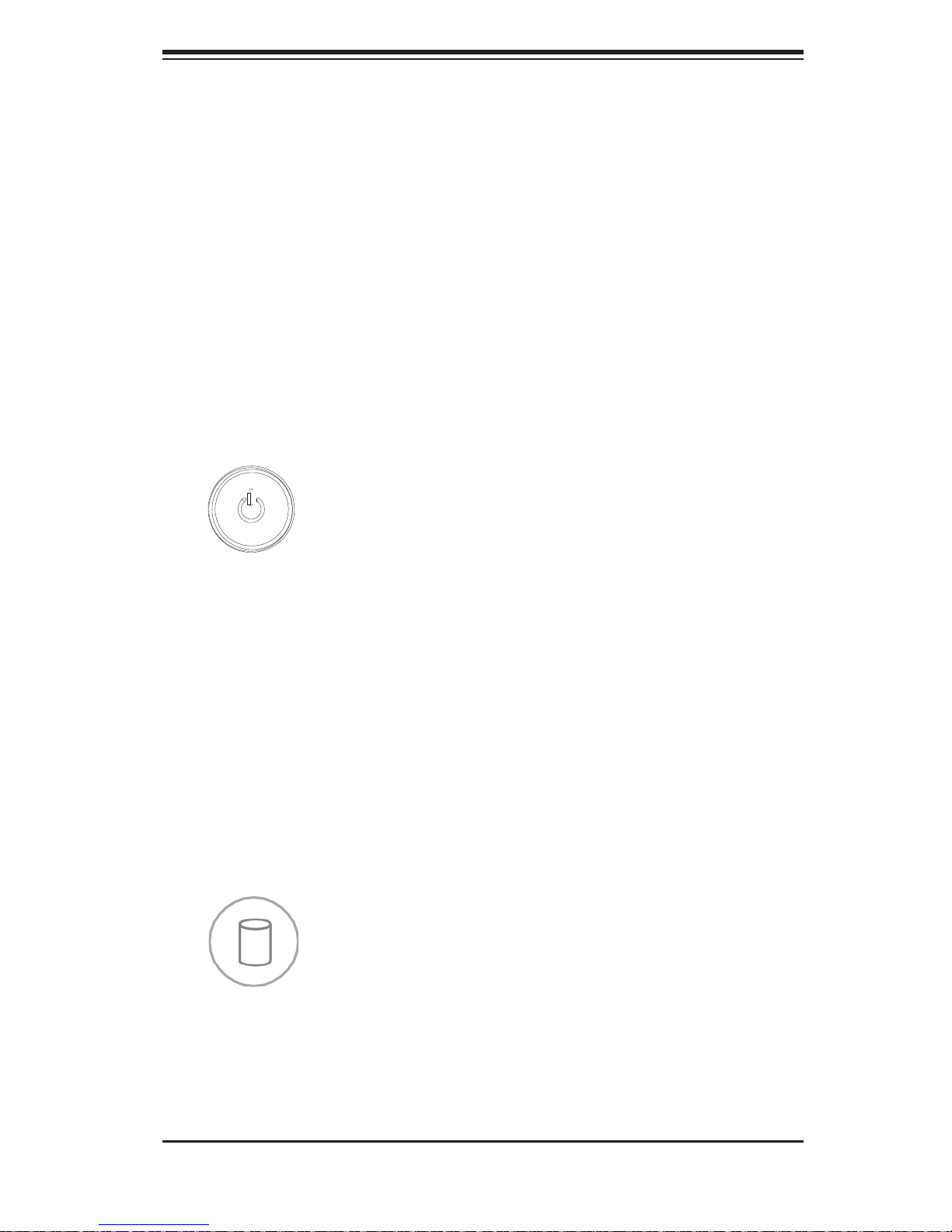
Chapter 3: System Interface
Chapter 3
System Interface
3-1 Overview
There are four LEDs on the control panel to keep you constantly informed of the
overall status of the system as well as the activity and health of specifi c components.
The control panel also is where to fi nd the main power on/off button.
3-2 Control Panel Button
POWER
The main p ower switc h is used to a pply or re move power fr om the po wer supply
to the server syst em . Turning off system p owe r wi t h t hi s bu t t on r em ove s t he m ai n
power but keeps standby power supplied to the system. Therefore, you must
unplug system before servicing.
3-3 Control Panel LEDs
The control panel located on the front of the SC731I-300B chassis has four LEDs.
These LEDs provide you with critical information related to different parts of the
system. This section explains what each LED indicates when illuminated and any
corrective action you may need to take.
HDD
This LED indicates IDE channel activity, SATA drive and/or DVD-ROM drive activity
when fl ashing.
3-1
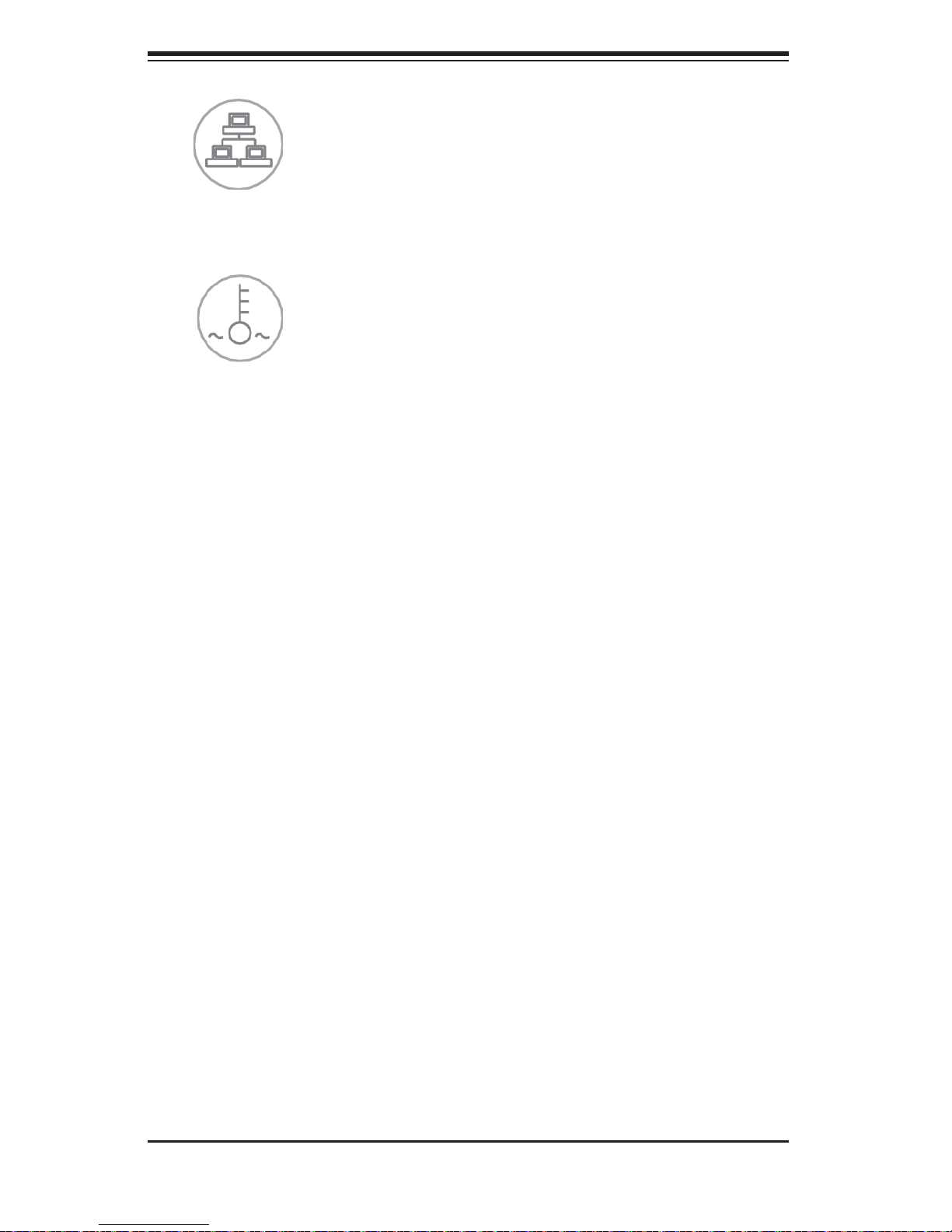
SUPERSERVER 5037C-i User's Manual
NIC
Indicates network activity on the Gigabit LAN port when fl ashing.
Overheat/Fan Fail
When this LED fl ashes it indicates a fan failure. When on continuously (on and not
fl ashing) it indicates an overheat condition, which may be caused by cables ob-
structing the airfl ow in the system or the ambient room temperature being too warm.
Check the routing of the cables and make sure all fans are present and operating
normally. You should also check to make sure that the chassis covers are installed.
Finally, verify that the heatsinks are installed properly (see Chapter 5). This LED
will remain fl ashing or on as long as the overheat condition exists.
Power On
A blue LED located behind the main power button is illuminated when the system
is powered on and running.
3-2
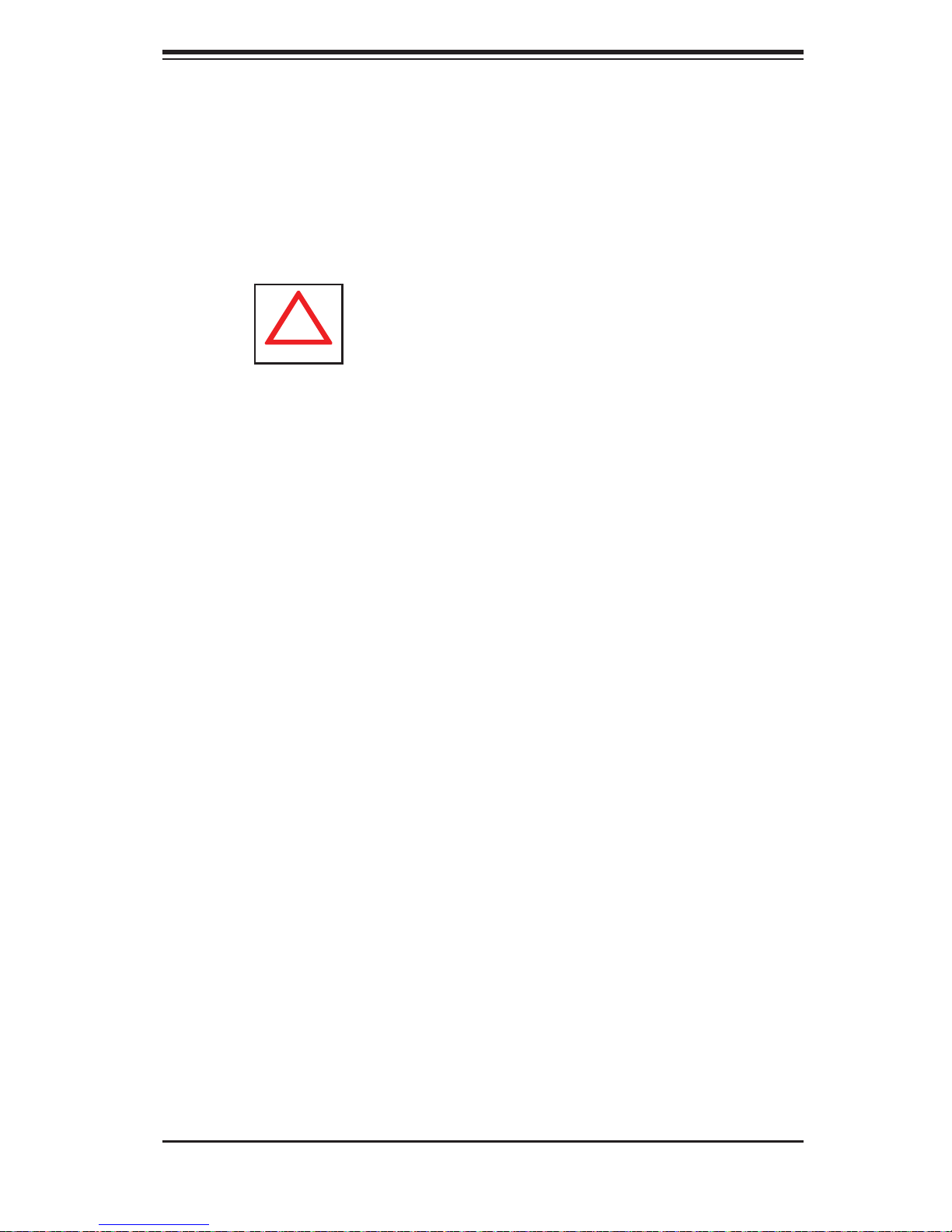
Chapter 4: System Safety
!
Chapter 4
System Safety
4-1 Electrical Safety Precautions
Note: power should always be disconnected before performing any service on the system.
Basic electrical safety precautions shall be followed to protect yourself from harm
and the SuperServer 5037C-i from damage:
Be aware of the locations of the power on/off switch on the chassis as well
•
as the room's emergency power-off switch, disconnection switch or electrical
outlet. If an electrical accident occurs, you can then quickly remove power from
the system.
Do not work alone when working with high voltage components.
•
Power should always be disconnected from the system when removing or in-•
stalling main system components, such as the serverboard, memory modules
and fl oppy drive. When disconnecting power, you should fi rst power down the
system with the operating system fi rst and then unplug the power cords of all
the power supply units in the system.
When working around exposed electrical circuits, another person who is familiar
•
with the power-off controls should be nearby to switch off the power if necessary.
Use only one hand when working with powered-on electrical equipment. This
•
is to avoid making a complete circuit, which will cause electrical shock. Use
extreme caution when using metal tools, which can easily damage any electrical
components or circuit boards they come into contact with.
Do not use mats designed to decrease static electrical discharge as protection
•
from electrical shock. Instead, use rubber mats that have been specifi cally
designed as electrical insulators.
The power supply power cords must include a grounding plug and must be
•
plugged into grounded electrical outlets.
4-1

SUPERSERVER 5037C-i User's Manual
!
Serverboard Battery: • CAUTION - There is a danger of explosion if the onboard
battery is installed upside down, which will reverse its polarites (see Figure 4-1).
This battery must be replaced only with the same (CR2032) or an equivalent
type recommended by the manufacturer. Dispose of used batteries according
to the manufacturer's instructions.
DVD-ROM Laser:
• CAUTION - this server may have come equipped with a
DVD-ROM drive. To prevent direct exposure to the laser beam and hazardous
radiation exposure, do not open the enclosure or use the unit in any unconventional way.
Mainboard replaceable soldered-in fuses: Self-resetting PTC (Positive Tempera-
•
ture Coeffi cient) fuses on the mainboard must be replaced by trained service
technicians only. The new fuse must be the same or equivalent as the one
replaced. Contact technical support for details and support.
4-2 General Safety Precautions
Follow these rules to ensure general safety:
Keep the area around the SuperServer 5037C-i clean and free of clutter.
•
The SuperServer 5037C-i weighs approximately 43 lbs. (19.5 kg) when fully •
loaded. When lifting the system, two people at either end should lift slowly with
their feet spread out to distribute the weight. Always keep your back straight
and lift with your legs.
Place the chassis top cover and any system components that have been re-
•
moved away from the system or on a table so that they won't accidentally be
stepped on.
While working on the system, do not wear loose clothing such as neckties and
•
unbuttoned shirt sleeves, which can come into contact with electrical circuits or
be pulled into a cooling fan.
Remove any jewelry or metal objects from your body, which are excellent metal
•
conductors that can create short circuits and harm you if they come into contact
with printed circuit boards or areas where power is present.
4-2
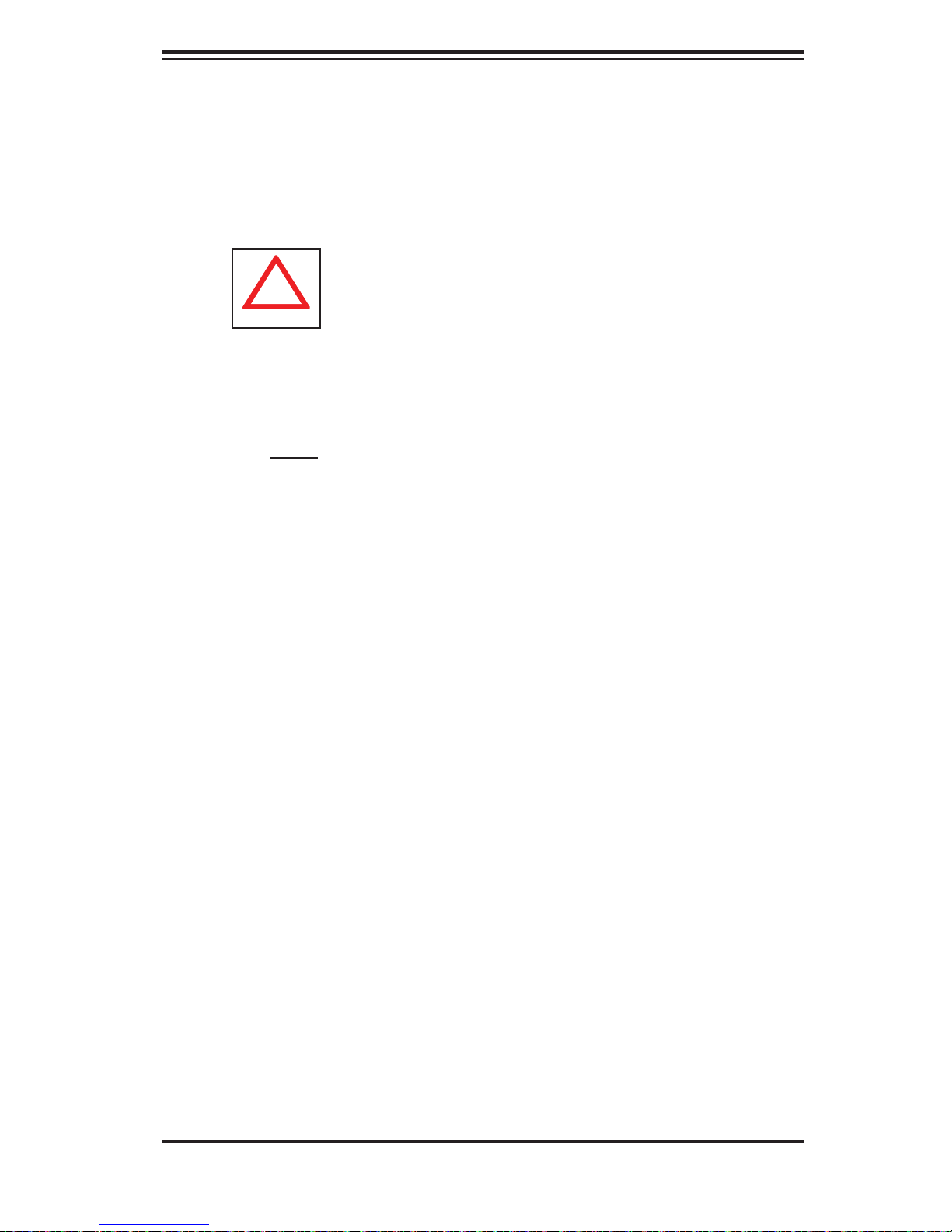
Chapter 4: System Safety
!
After accessing the inside of the system, close the system back up and secure •
it to the rack unit with the retention screws after ensuring that all connections
have been made.
4-3 ESD Precautions
Electrostatic discharge (ESD) is generated by two objects with different electrical
charges coming into contact with each other. An electrical discharge is created to
neutralize this difference, which can damage electronic com ponents and printed
circuit boards. The following measures are generally suffi cient to neutralize this
difference before contact is made to protect your equipment from ESD:
Use a grounded wrist strap designed to prevent static discharge.
•
Keep all components and printed circuit boards (PCBs) in their antistatic bags •
until ready for use.
Touch a grounded metal object before removing the board from the antistatic
•
bag.
Do not let components or PCBs come into contact with your clothing, which may
•
retain a charge even if you are wearing a wrist strap.
Handle a board by its edges only; do not touch its components, peripheral chips,
•
memory modules or contacts.
When handling chips or modules, avoid touching their pins.
•
Put the serverboard and peripherals back into their antistatic bags when not •
in use.
For grounding purposes, make sure your computer chassis provides excellent
•
conductivity between the power supply, the case, the mounting fasteners and
the serverboard.
4-3
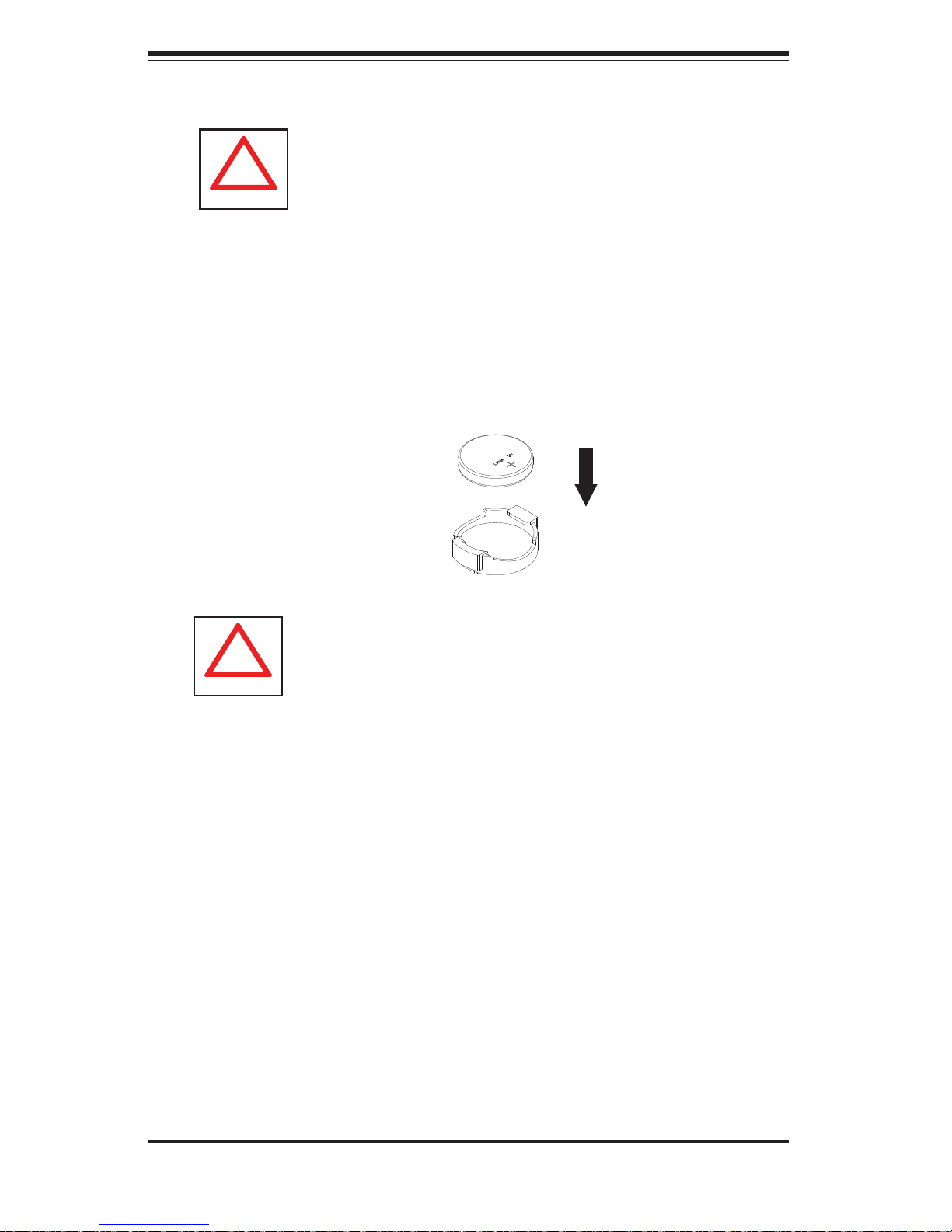
SUPERSERVER 5037C-i User's Manual
!
!
4-4 Operating Precautions
Care must be taken to assure that the chassis cover is in place when the 5037C-i
is operating to assure proper cooling. Out of warranty damage to the system can
occur if this practice is not strictly followed.
Figure 4-1. Installing the Onboard Battery
LITHIUM BATTERY
BATTERY HOLDER
Please handle used batteries carefully. Do not damage the battery in any way; a
damaged battery may release hazardous materials into the environment. Do not
discard a used battery in the garbage or a public landfi ll. Please comply with the
regulations set up by your local hazardous waste management agency to dispose
of your used battery properly.
4-4
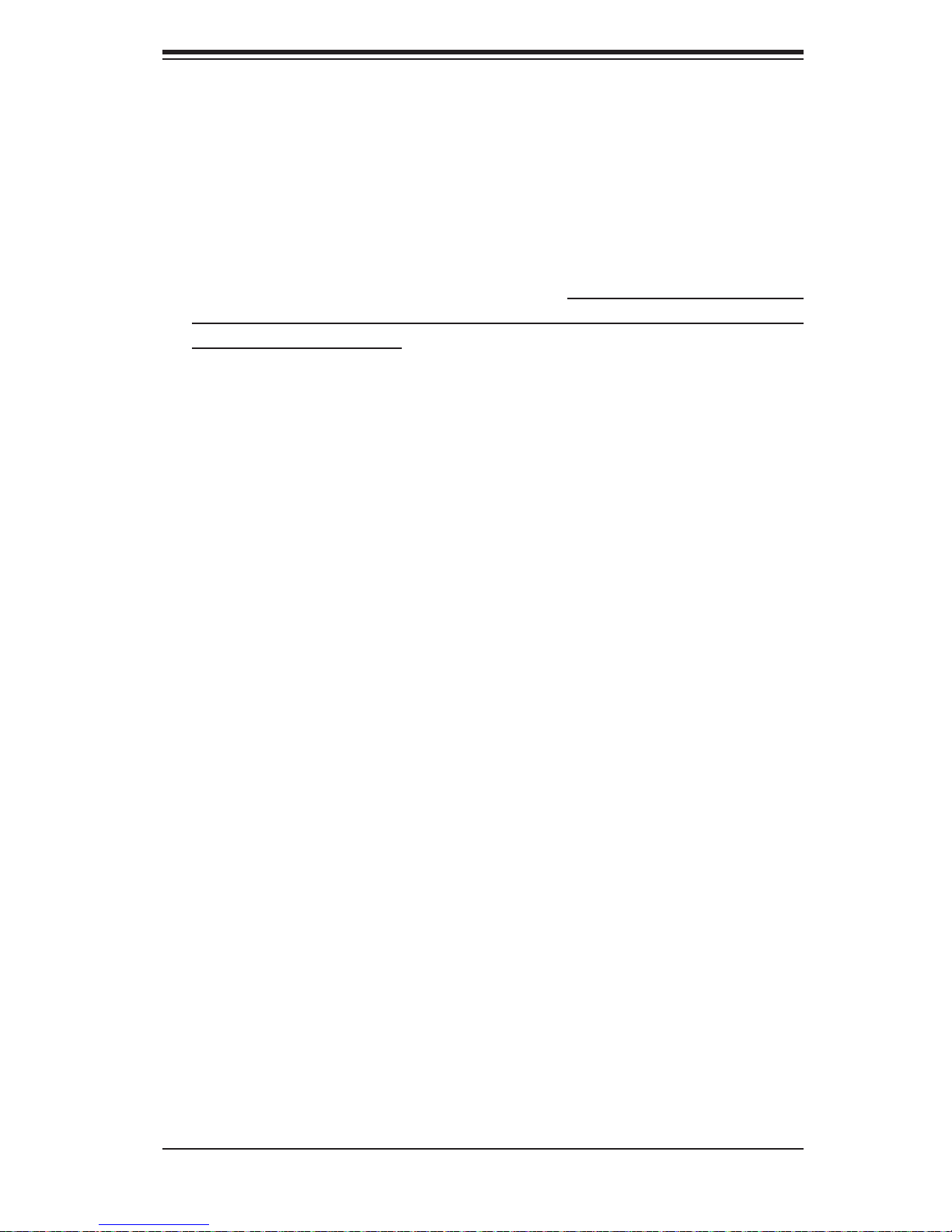
Chapter 5: Advanced Motherboard Setup
Chapter 5
Advanced Motherboard Setup
This chapter covers the steps required to install processors and heatsinks to
the X9SCL mother board, con nect the dat a and power cab les and insta ll add- on
cards . All m other boa rd jump ers an d con nec tion s are des cri bed an d a layout and
quick re ference chart are included in this chapter. Remember to close the chassis
completely when you have fi nished wor king on the motherboard to protect and
cool the system suffi ciently.
5-1 Handling the Motherboard
Static electrical discharge can damage electronic com ponents. To prevent damage
to printed circuit boards, it is important to handle them very carefully (see Chapter 4).
Also note that the size and weight of the motherboard can cause it to bend if handled
improperly, which may result in damage. To prevent the motherboard from bending,
keep one hand under the center of the board to support it when handling.
The following measures are generally suffi cient to protect your equipment from
static discharge.
Precautions
Use a grounded wrist strap designed to prevent static discharge.•
Touch a grounded metal object before removing any board from its antistatic •
bag.
Handle a board by its edges only; do not touch its components, peripheral chips,
•
memory modules or gold contacts.
When handling chips or modules, avoid touching their pins.
•
Put the motherboard, add-on cards and peripherals back into their antistatic •
bags when not in use.
Unpacking
The motherboard is shipped in antistatic packaging to avoid static damage. When
unpacking the board, make sure the person handling it is static protected.
5-1
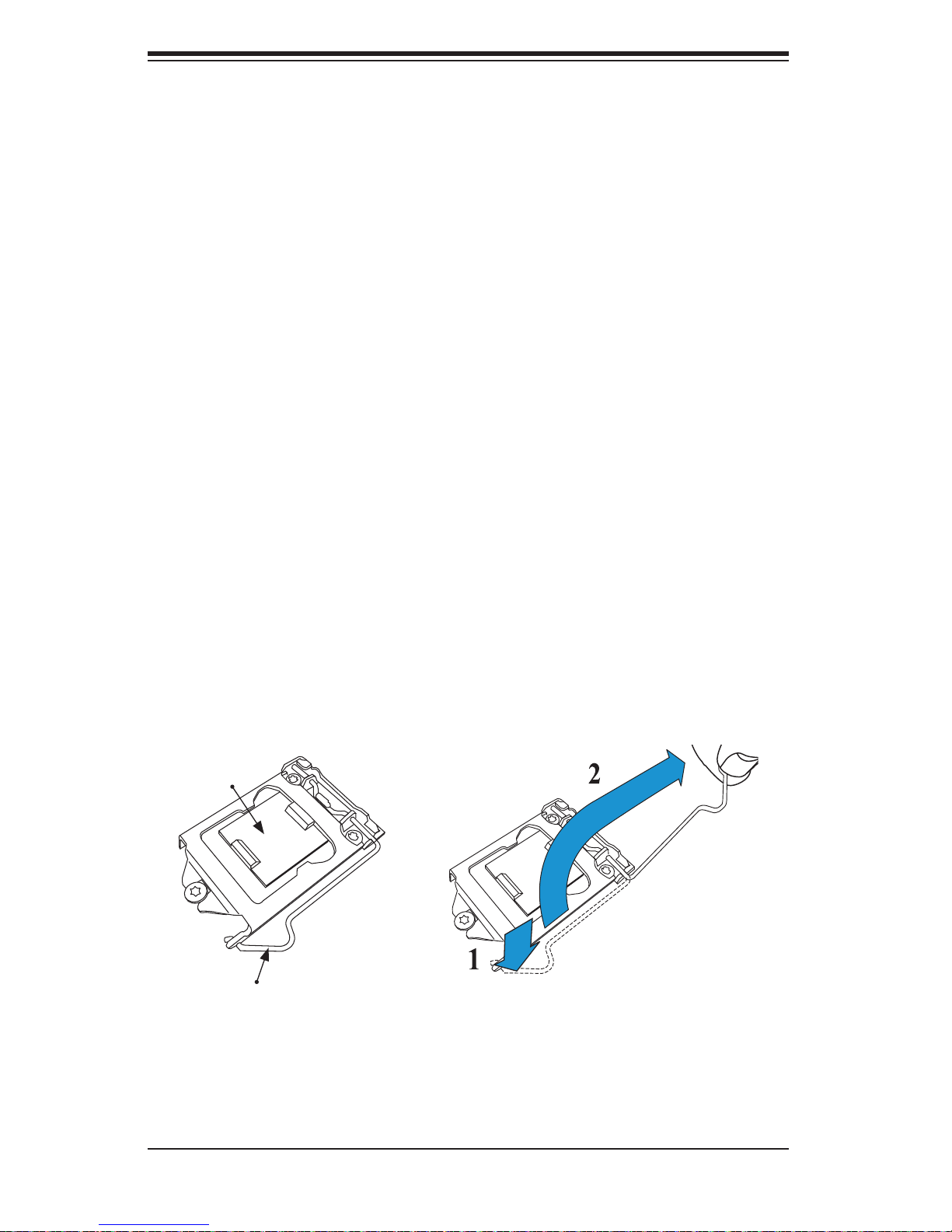
SUPERSERVER 5037C-i User's Manual
5-2 Processor and Heatsink Installation
Notes:
Always connect the power cord last and always remove it before adding, re-
•
moving or changing any hardware components. Make sure that you install the
processor into the CPU socket before you install the CPU heatsink.
•
If you buy a CPU separately, make sure that you use an Intel-certifi ed multi-
directional heatsink only.
Make sure to install the serverboard into the chassis before you install the CPU
•
heatsinks.
When receiving a serverboard without a processor pre-installed, make sure that
•
the plastic CPU socket cap is in place and none of the socket pins are bent;
otherwise, contact your retailer immediately.
Refer to the Sup ermi cro web s ite for upd ates on CPU su ppor t.
•
Installing the LGA1155 Processor
Press the load lever to release the load plate, which covers the CPU socket, 1.
from its locked position.
Gently li ft t he load l ever to open t he load p late. Remove th e plate ca p.2.
Load Plate
Load Lever
5-2
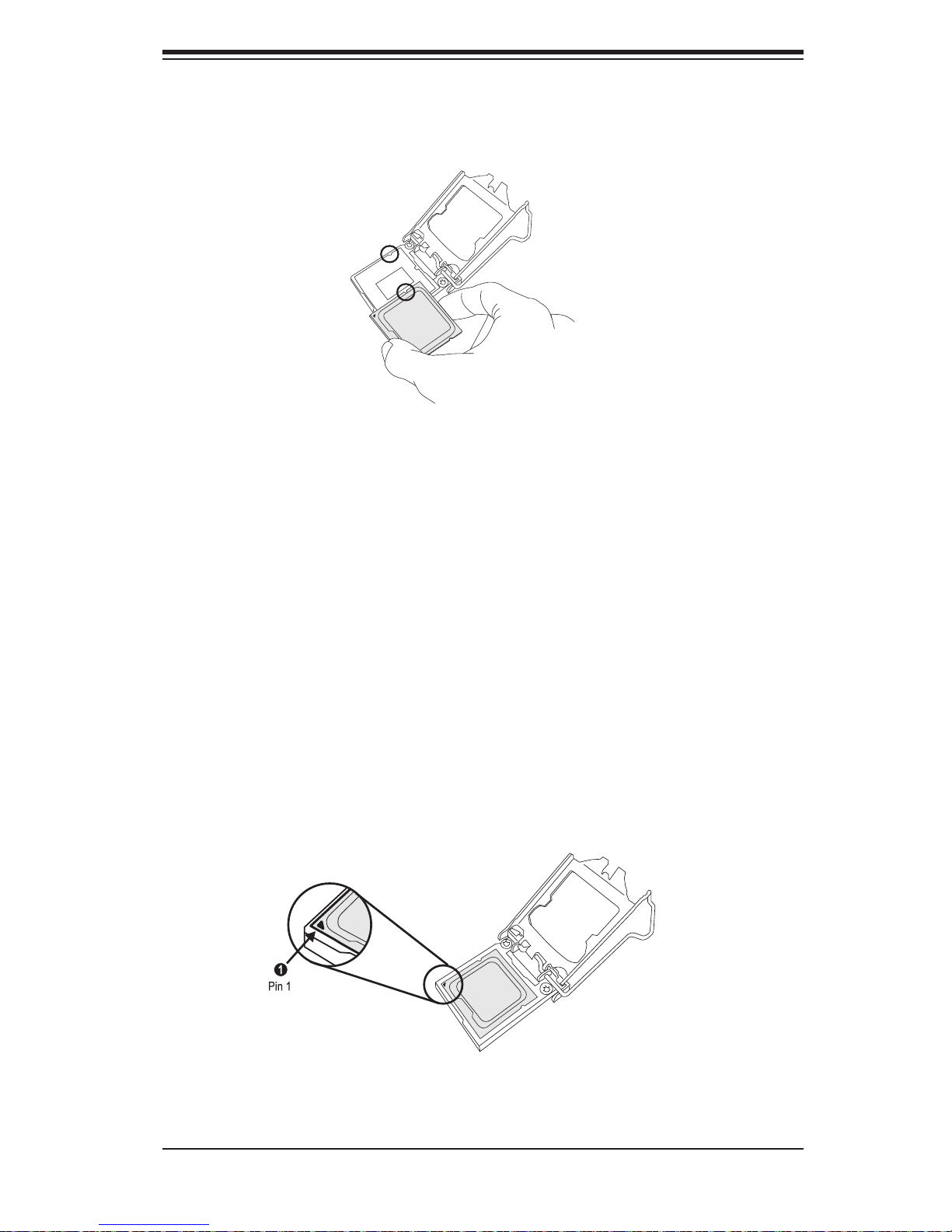
Chapter 5: Advanced Motherboard Setup
Use your thumb and your index fi nger to hold the CPU at the top center edge 3.
and the bottom center edge of the CPU.
Align the CPU key (the semi-circle cutouts) against the socket keys. Once 4.
aligned, carefully lower the CPU straight down to the socket. (Do not drop the
CPU on the socket. Do not move the CPU horizontally or vertically.
Do not rub the CPU against the surface or against any pins of the socket to
avoid damage to the CPU or the socket.)
With the CPU inside the socket, inspect the four corners of the CPU to make
sure that the CPU is properly installed.
Use your thumb to gently push the load lever down to the lever lock.5.
Save the plastic PnP cap. The motherboard must be shipped with the PnP
cap properly installed to protect the CPU socket pins. Shipment without the
PnP cap properly installed will cause damage to the socket pins.
5-3
