Supermicro SUPERSERVER 5015P-8R, SUPERSERVER 5015P-TR, SUPERSERVER 5015P-8, SUPERSERVER 5015P-T User Manual
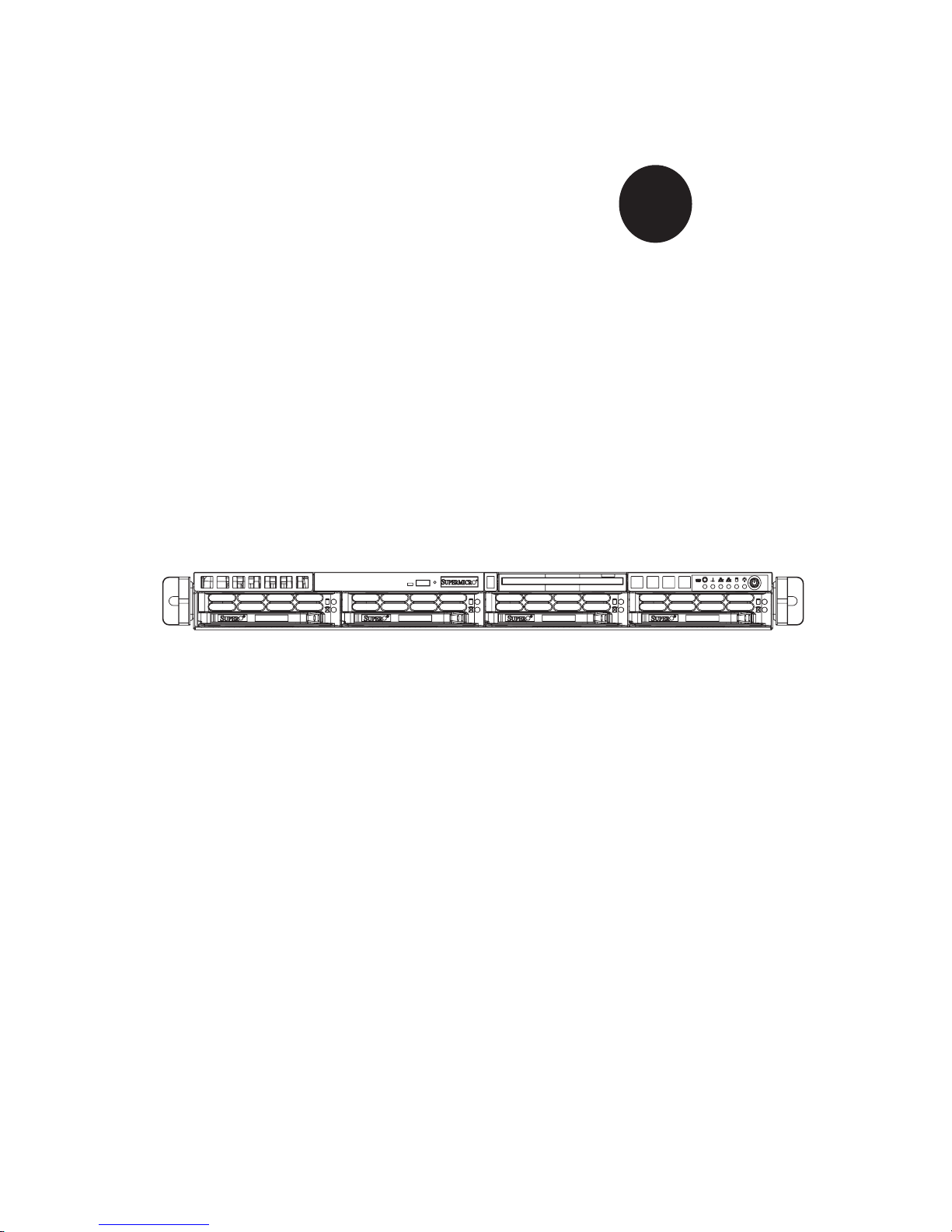
®
SUPER
SUPERSERVER 5015P-8(R)
SUPERSERVER 5015P-T(R)
USER’S MANUAL
1.0b
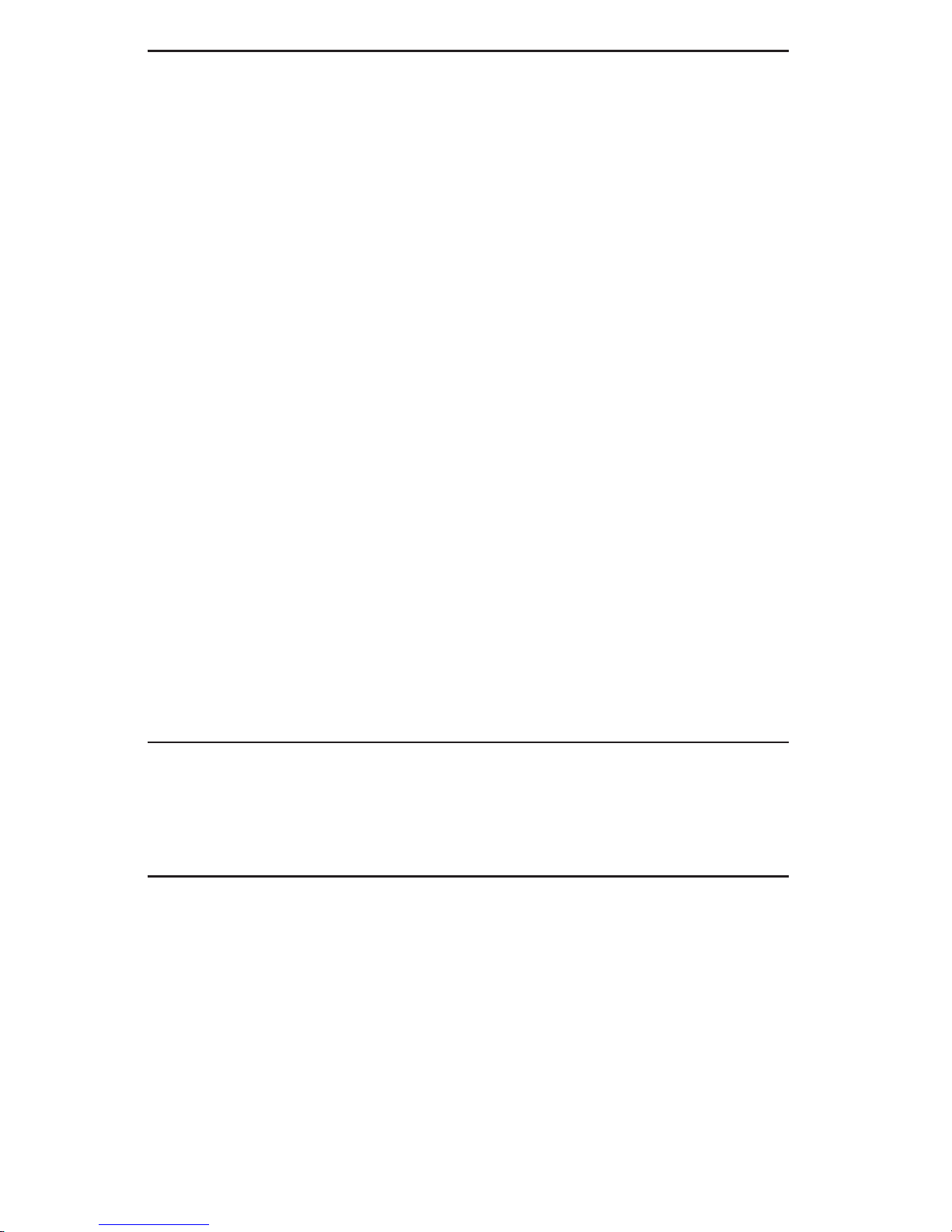
The information in this User’s Manual has been carefully reviewed and is believed to be accurate.
The vendor assumes no responsibility for any inaccuracies that may be contained in this document,
makes no commitment to update or to keep current the information in this manual, or to notify any
person or organization of the updates. Please Note: For the most up-to-date version of this
manual, please see our web site at www.supermicro.com.
Super Micro Computer, Inc. ("Supermicro") reserves the right to make changes to the product
described in this manual at any time and without notice. This product, including software, if any,
and documentation may not, in whole or in part, be copied, photocopied, reproduced, translated or
reduced to any medium or machine without prior written consent.
IN NO EVENT WILL SUPERMICRO BE LIABLE FOR DIRECT, INDIRECT, SPECIAL, INCIDENTAL,
SPECULATIVE OR CONSEQUENTIAL DAMAGES ARISING FROM THE USE OR INABILITY TO
USE THIS PRODUCT OR DOCUMENTATION, EVEN IF ADVISED OF THE POSSIBILITY OF
SUCH DAMAGES. IN PARTICULAR, SUPERMICRO SHALL NOT HAVE LIABILITY FOR ANY
HARDWARE, SOFTWARE, OR DATA STORED OR USED WITH THE PRODUCT, INCLUDING THE
COSTS OF REPAIRING, REPLACING, INTEGRATING, INSTALLING OR RECOVERING SUCH
HARDWARE, SOFTWARE, OR DATA.
Any disputes arising between manufacturer and customer shall be governed by the laws of Santa
Clara County in the State of California, USA. The State of California, County of Santa Clara shall
be the exclusive venue for the resolution of any such disputes. Super Micro's total liability for
all claims will not exceed the price paid for the hardware product.
FCC Statement: This equipment has been tested and found to comply with the limits for a Class
A digital device pursuant to Part 15 of the FCC Rules. These limits are designed to provide
reasonable protection against harmful interference when the equipment is operated in a commercial
environment. This equipment generates, uses, and can radiate radio frequency energy and, if not
installed and used in accordance with the manufacturer’s instruction manual, may cause harmful
interference with radio communications. Operation of this equipment in a residential area is likely
to cause harmful interference, in which case you will be required to correct the interference at your
own expense.
California Best Management Practices Regulations for Perchlorate Materials: This Perchlorate
warning applies only to products containing CR (Manganese Dioxide) Lithium coin cells. “Perchlorate
Material-special handling may apply. See www.dtsc.ca.gov/hazardouswaste/perchlorate”
WARNING: Handling of lead solder materials used in this
product may expose you to lead, a chemical known to
the State of California to cause birth defects and other
reproductive harm.
Manual Revision 1.0b
Release Date: April 2, 2008
Unless you request and receive written permission from Super Micro Computer, Inc., you may not
copy any part of this document.
Information in this document is subject to change without notice. Other products and companies
referred to herein are trademarks or registered trademarks of their respective companies or mark
holders.
Copyright © 2008 by Super Micro Computer, Inc.
All rights reserved.
Printed in the United States of America
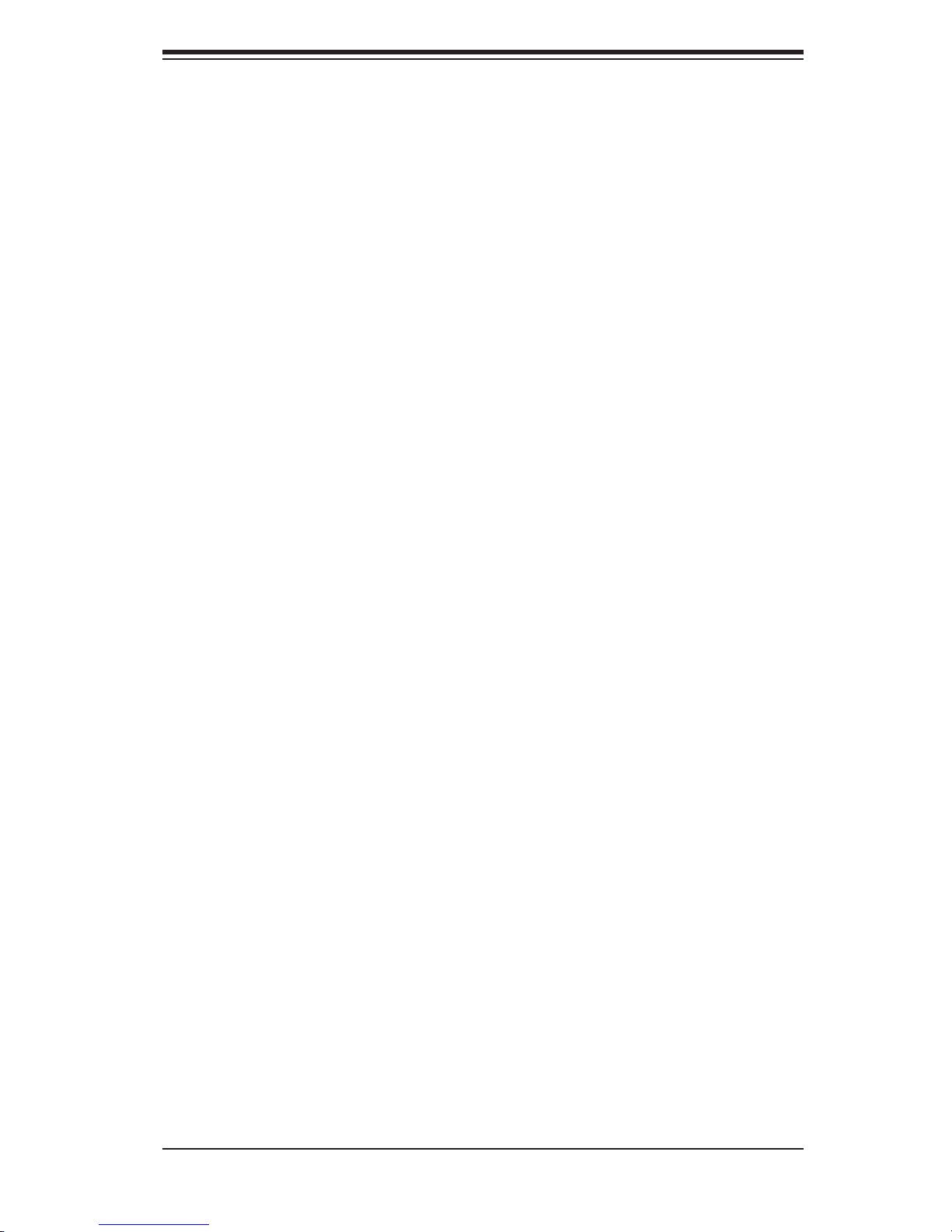
Preface
About This Manual
This manual is written for professional system integrators and PC technicians. It
provides information for the installation and use of the SuperServer 5015P-8(R)/
5015P-T(R). Installation and maintainance should be performed by experienced
technicians only.
The SuperServer 5015P-8(R)/5015P-T(R) is a high-end server based on the
SC816S-400(R)/SC816T-400(R) 1U rackmount chassis and the Super PDSMP-8/
PDSMP-i, a single processor serverboard that supports Intel
4 Extreme, Pentium 4 or Celeron
Note: The "(R)" indicates a redundant power supply confi guration.
®
D processors.
®
Pentium® D, Pentium
Preface
Manual Organization
Chapter 1: Introduction
The fi rst chapter provides a checklist of the main components included with the serv-
er system and describes the main features of the PDSMP-8/PDSMP-i serverboard
and the SC816S-400(R)/SC816T-400(R) chassis, which comprise the SuperServer
5015P-8(R)/5015P-T(R).
Chapter 2: Server Installation
This chapter describes the steps necessary to install the SuperServer 5015P-
8(R)/5015P-T(R) into a rack and check out the server confi guration prior to pow-
ering up the system. If your server was ordered without processor and memory
components, this chapter will refer you to the appropriate sections of the manual
for their installation.
Chapter 3: System Interface
Refer here for details on the system interface, which includes the functions and
information provided by the control panel on the chassis as well as other LEDs
located throughout the system.
iii
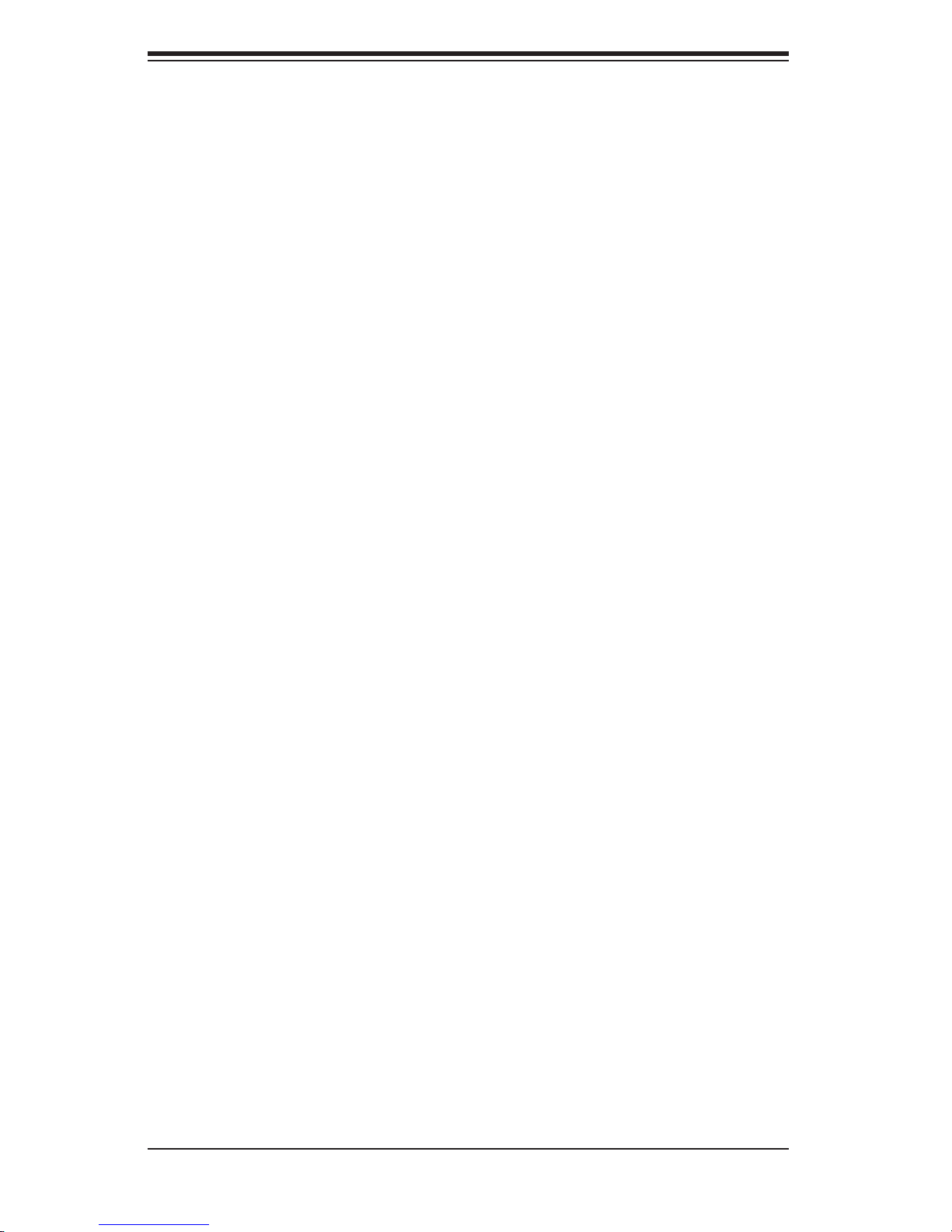
SUPERSERVER 5015P-8(R)/5015P-T(R) User's Manual
Chapter 4: System Safety
You should thoroughly familiarize yourself with this chapter for a general overview
of safety precautions that should be followed when installing and servicing the
SuperServer 5015P-8(R)/5015P-T(R).
Chapter 5: Advanced Serverboard Setup
Chapter 5 provides detailed information on the PDSMP-8/PDSMP-i serverboard,
including the locations and functions of connections, headers and jumpers. Refer
to this chapter when adding or removing processors or main memory and when
reconfi guring the serverboard.
Chapter 6: Advanced Chassis Setup
Refer to Chapter 6 for detailed information on the SC816S-400(R)/SC816T-400(R)
server chassis. You should follow the procedures given in this chapter when install-
ing, removing or reconfi guring Serial ATA or peripheral drives and when replacing
system power supply modules and cooling fans.
Chapter 7: BIOS
The BIOS chapter includes an introduction to BIOS and provides detailed informa-
tion on running the CMOS Setup Utility.
Appendix A: BIOS POST Messages
Appendix A: BIOS POST Codes
Appendix C: Software Installation
Appendix D: System Specifi cations
iv
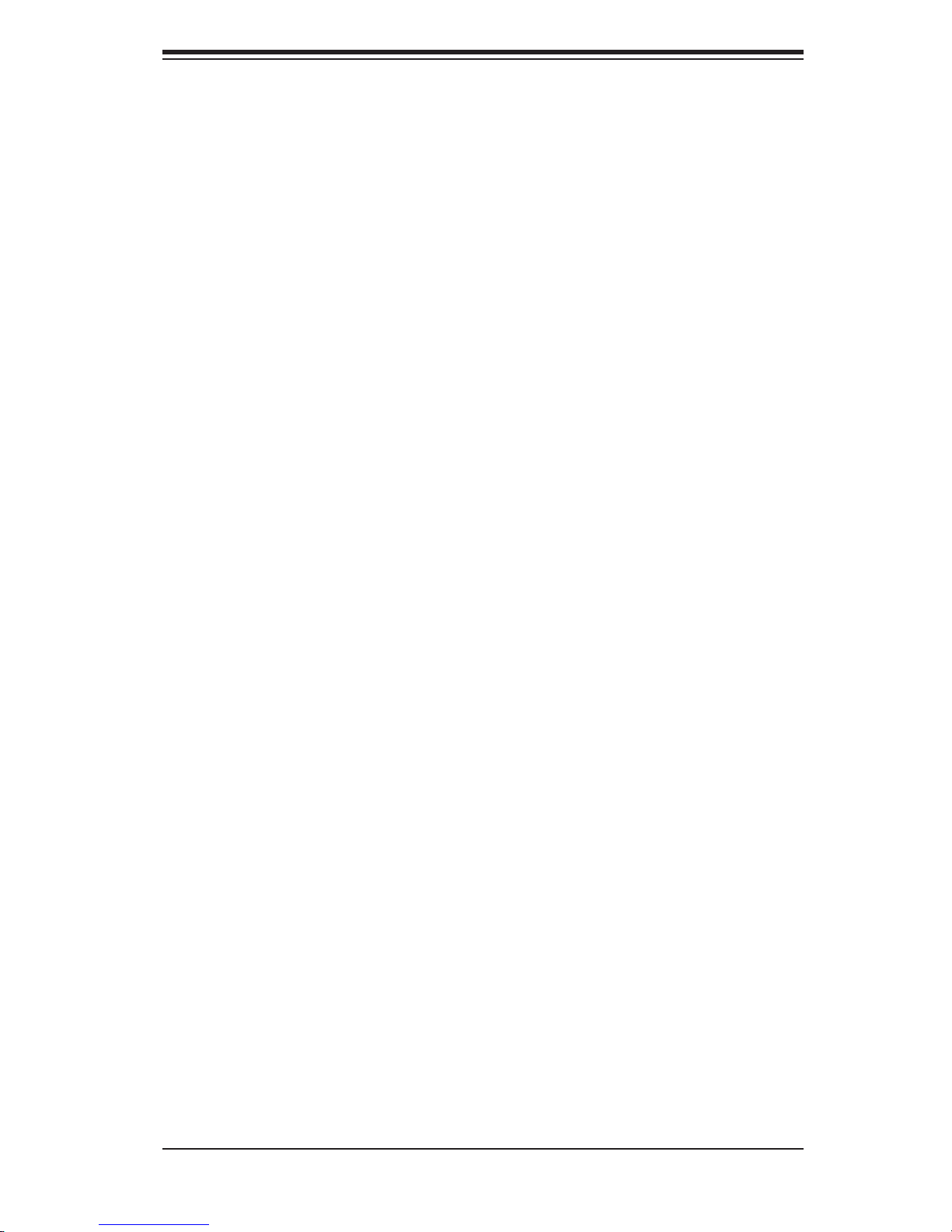
Notes
Preface
v
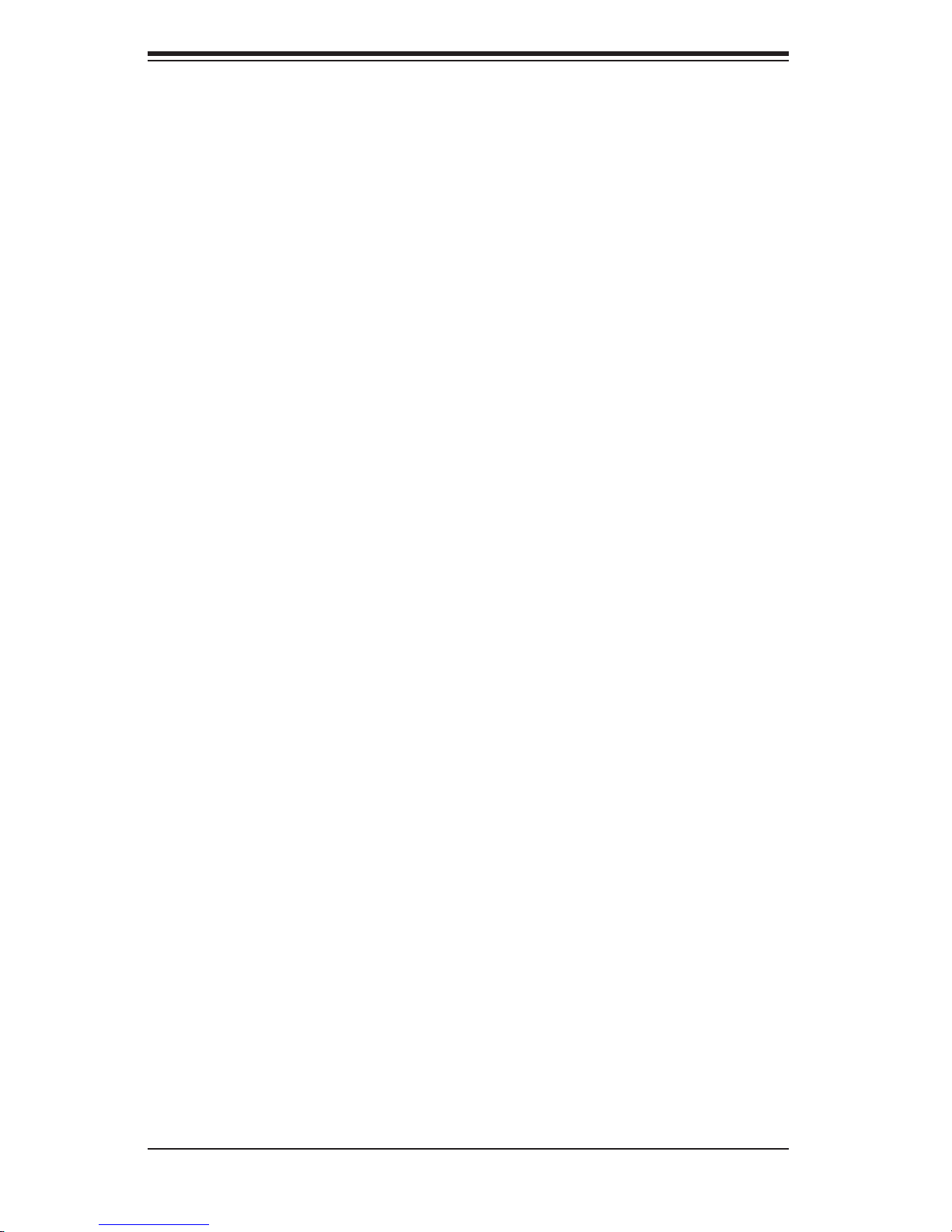
SUPERSERVER 5015P-8(R)/5015P-T(R) User's Manual
Table of Contents
Preface
About This Manual ...................................................................................................... iii
Manual Organization ................................................................................................... iii
Chapter 1: Introduction
1-1 Overview ......................................................................................................... 1-1
1-2 Serverboard Features ..................................................................................... 1-2
1-3 Server Chassis Features ................................................................................ 1-3
1-4 Contacting Supermicro ................................................................................... 1-6
Chapter 2: Server Installation
2-1 Overview ......................................................................................................... 2-1
2-2 Unpacking the System ................................................................................... 2-1
2-3 Preparing for Setup ......................................................................................... 2-1
Choosing a Setup Location ...................................................................... 2-2
Rack Precautions ..................................................................................... 2-2
Server Precautions ................................................................................... 2-2
Rack Mounting Considerations ................................................................ 2-3
2-4 Installing the System into a Rack ................................................................... 2-4
2-5 Checking the Serverboard Setup ................................................................... 2-8
2-6 Checking the Drive Bay Setup ..................................................................... 2-10
Chapter 3: System Interface
3-1 Overview ......................................................................................................... 3-1
3-2 Control Panel Buttons .................................................................................... 3-1
UID ........................................................................................................... 3-1
Power ....................................................................................................... 3-1
3-3 Control Panel LEDs ........................................................................................ 3-2
UID ........................................................................................................... 3-2
Overheat/Fan Fail .................................................................................... 3-2
NIC2 ......................................................................................................... 3-2
NIC1 ......................................................................................................... 3-2
HDD .......................................................................................................... 3-3
Power ....................................................................................................... 3-3
3-4 SCSI/Serial ATA Drive Carrier LEDs .............................................................. 3-3
vi
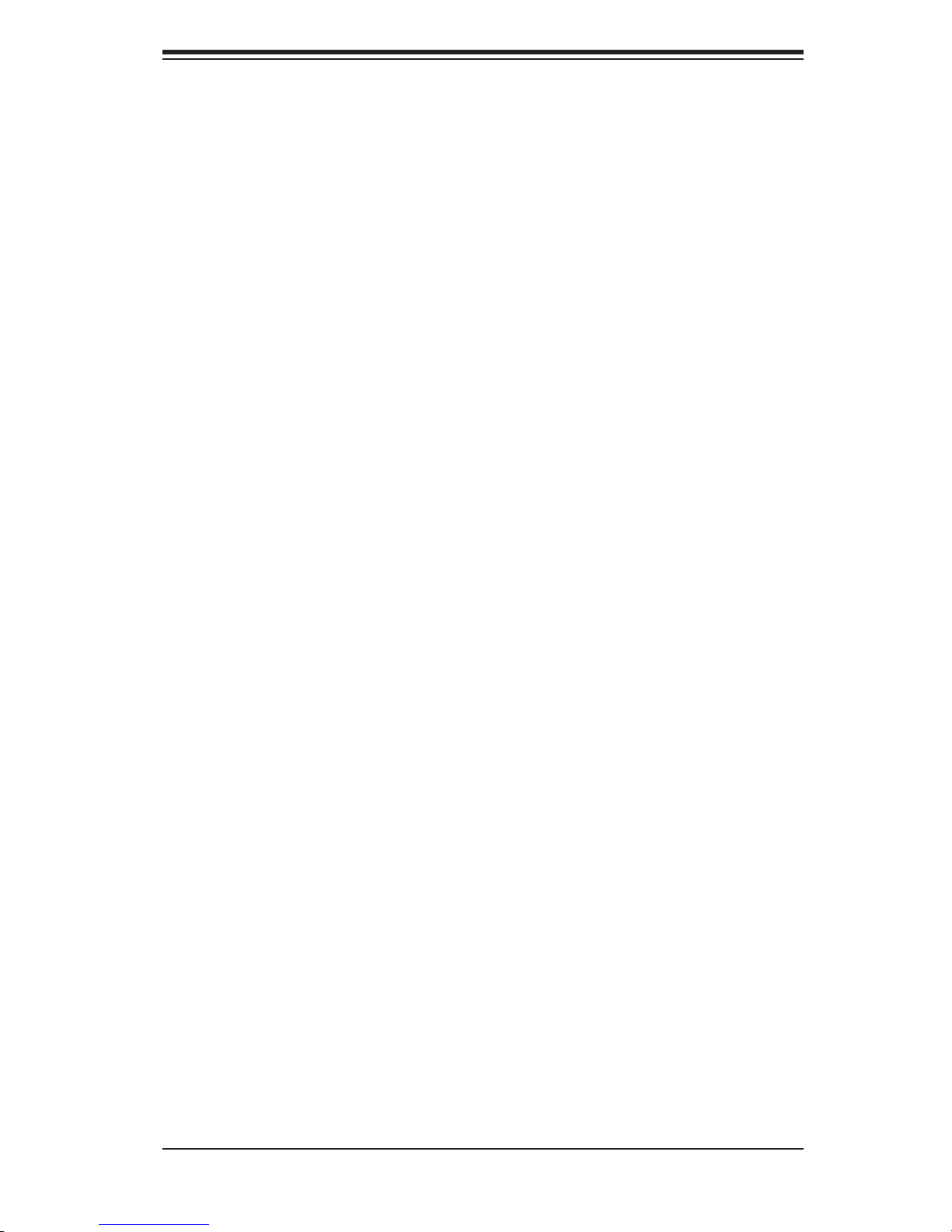
Table of Contents
Chapter 4: System Safety
4-1 Electrical Safety Precautions ........................................................................... 4-1
4-2 General Safety Precautions ............................................................................. 4-2
4-3 ESD Precautions ............................................................................................ 4-3
4-4 Operating Precautions .................................................................................... 4-4
Chapter 5: Advanced Serverboard Setup
5-1 Handling the Serverboard ................................................................................ 5-1
5-2 Processor and Heatsink Installation ................................................................ 5-2
5-3 Connecting Cables .......................................................................................... 5-5
Connecting Data Cables ........................................................................... 5-5
Connecting Power Cables ......................................................................... 5-5
Connecting the Control Panel ................................................................... 5-6
5-4 I/O Ports ......................................................................................................... 5-6
5-5 Installing Memory ............................................................................................. 5-7
5-6 Adding PCI Cards ............................................................................................ 5-9
5-7 Serverboard Details ...................................................................................... 5-10
PDSMP-8/PDSMP-i Layout ..................................................................... 5-10
PDSMP-8/PDSMP-i Quick Reference ..................................................... 5-11
5-8 Connector Defi nitions .................................................................................... 5-12
ATX Power Connector .......................................................................... 5-12
Processor Power Connector ................................................................... 5-12
NMI Button ............................................................................................. 5-12
Power LED ............................................................................................ 5-12
HDD LED .............................................................................................. 5-13
NIC1/NIC2 LEDs ................................................................................... 5-13
Overheat/Fan Fail LED .......................................................................... 5-13
Power Fail LED ...................................................................................... 5-13
UID Button & UID LED ......................................................................... 5-14
Power Button ........................................................................................ 5-14
JLAN1/2 (Ethernet Ports) ....................................................................... 5-14
Chassis Intrusion ..................................................................................... 5-14
Universal Serial Bus (USB0/1) ................................................................ 5-15
Universal Serial Bus Headers ................................................................. 5-15
Fan Headers ............................................................................................ 5-15
Power LED/Speaker ................................................................................ 5-16
Wake-On-Ring ......................................................................................... 5-16
Wake-On-LAN ......................................................................................... 5-16
SMB ........................................................................................................ 5-17
vii
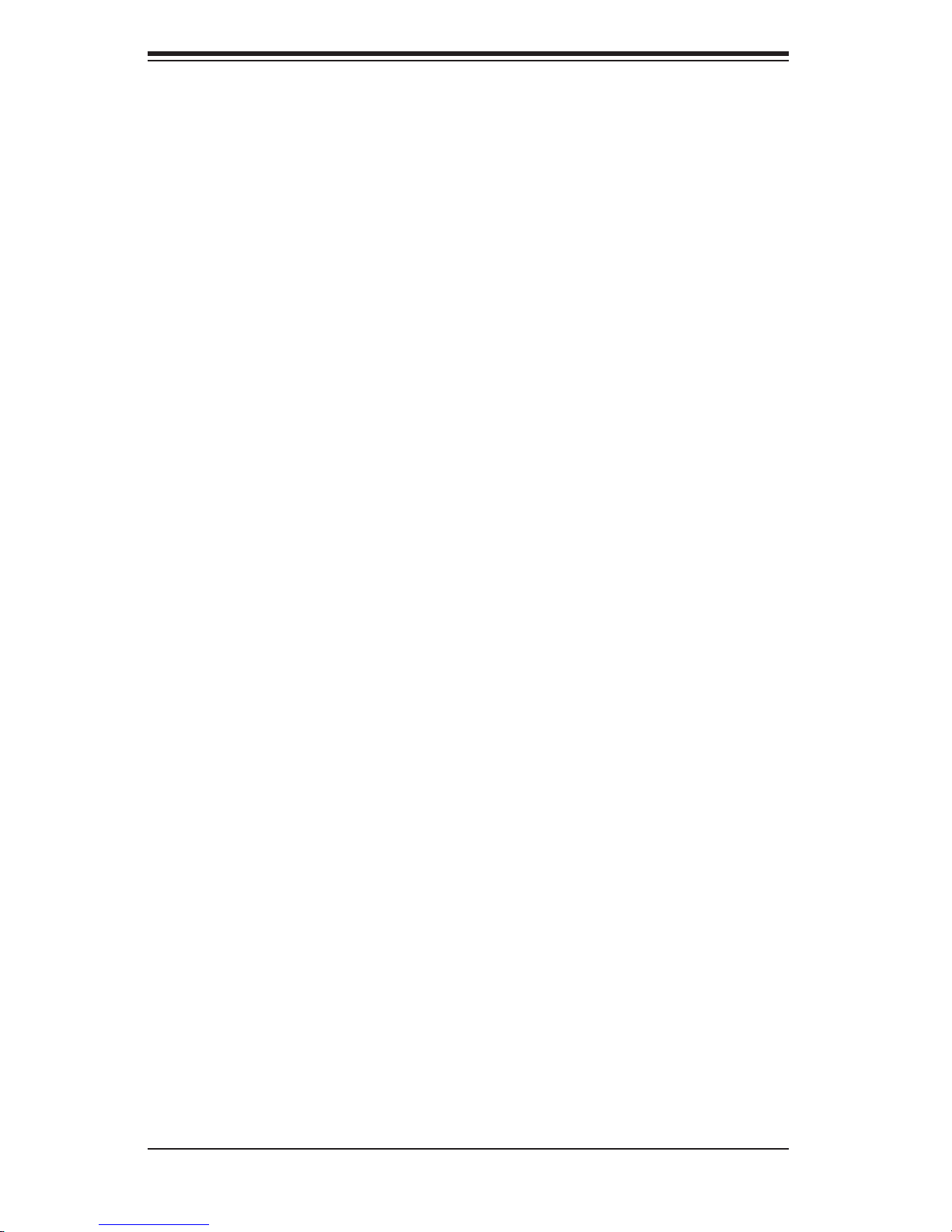
SUPERSERVER 5015P-8(R)/5015P-T(R) User's Manual
ATX PS/2 Keyboard and PS/2 Mouse Ports ......................................... 5-17
Serial Ports .............................................................................................. 5-17
5-9 Jumper Settings ............................................................................................. 5-18
Explanation of Jumpers ........................................................................... 5-18
CMOS Clear ............................................................................................ 5-18
JLAN Enable/Disable ............................................................................. 5-18
VGA Enable/Disable ................................................................................ 5-19
SMBus to PCI Slots ............................................................................... 5-19
SCSI Enable/Disable ............................................................................... 5-19
Watch Dog ............................................................................................... 5-19
Compact Flash Master/Slave .................................................................. 5-20
Power Force On ..................................................................................... 5-20
5-10 Onboard Indicators ........................................................................................ 5-20
JLAN LEDs .............................................................................................. 5-20
SCSI Activity LEDs ................................................................................. 5-20
LE1 LED ................................................................................................. 5-21
Unit Identifi er (UID) ................................................................................. 5-21
5-11 Floppy, IDE and SCSI Drive Connections ..................................................... 5-22
Floppy Connector .................................................................................... 5-22
IDE Connectors ....................................................................................... 5-23
SCSI Connectors ................................................................................... 5-24
Chapter 6: Advanced Chassis Setup
6-1 Static-Sensitive Devices .................................................................................. 6-1
6-2 Control Panel ................................................................................................... 6-2
6-3 System Fans .................................................................................................... 6-3
System Fan Failure ................................................................................... 6-3
Replacing System Cooling Fans ............................................................... 6-3
6-4 Drive Bay Installation/Removal ........................................................................ 6-4
Accessing the Drive Bays ........................................................................ 6-4
SCSI/SATA Drive Installation ..................................................................... 6-5
DVD/CD-ROM and Floppy Drive Installation ............................................ 6-7
6-5 Power Supply ................................................................................................... 6-8
5015P-8R/5015P-TR: Power Supply Failure ............................................ 6-8
5015P-8R/5015P-TR: Removing/Replacing the Power Supply ................ 6-8
5015P-8/5015P-T: Power Supply Failure .................................................. 6-9
5015P-8/5015P-T: Removing/Replacing the Power Supply ...................... 6-9
viii
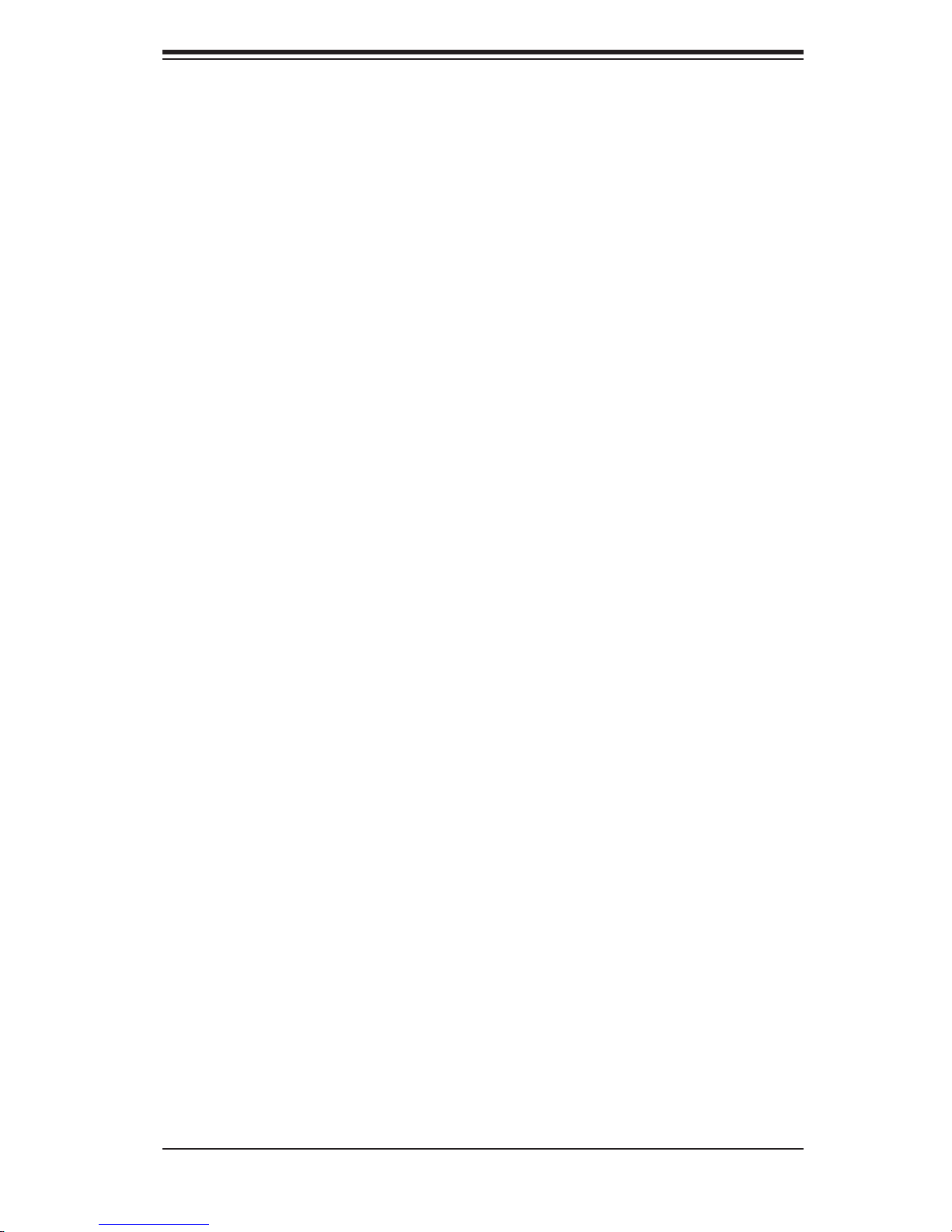
Table of Contents
Chapter 7: BIOS
7-1 Introduction ...................................................................................................... 7-1
7-2 Running Setup ................................................................................................ 7-2
7-3 Main BIOS Setup ............................................................................................ 7-2
7-4 Advanced Setup ............................................................................................. 7-7
7-5 Security ......................................................................................................... 7-18
7-6 Boot .............................................................................................................. 7-20
7-7 Exit ................................................................................................................ 7-21
Appendices:
Appendix A: BIOS POST Messages ......................................................................... A-1
Appendix B: BIOS POST Codes ............................................................................... B-1
Appendix C: Software Installation ............................................................................ C-1
Appendix D: System Specifi cations ......................................................................... D-1
ix
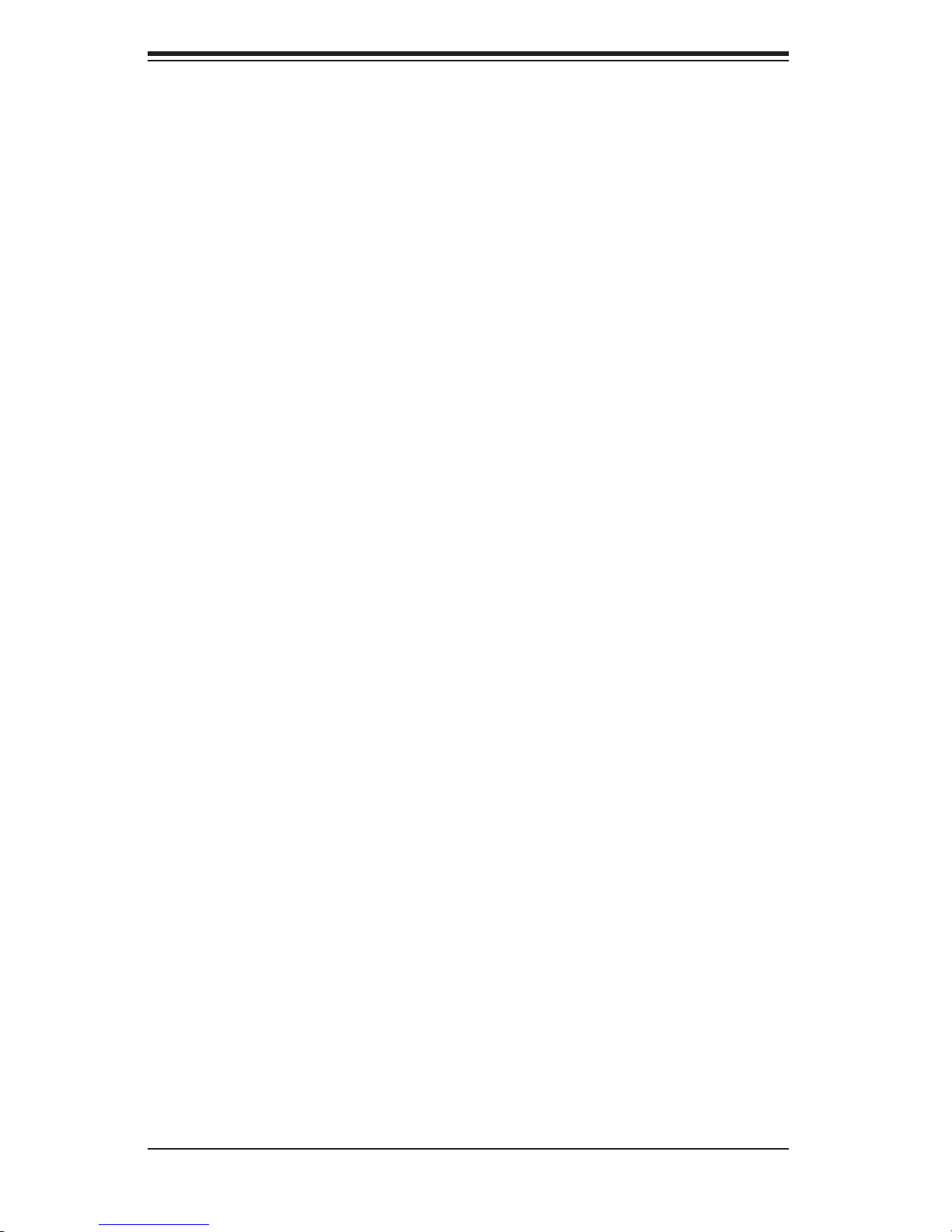
S
UPERSERVER 5015P-8(R)/5015P-T(R) User's Manual
Notes
x

Chapter 1: Introduction
Chapter 1
Introduction
1-1 Overview
The SuperServer 5015P-8(R)/5015P-T(R) is a high-end server comprised of two
main subsystems: the SC816S-400(R)/SC816T-400(R) 1U server chassis and
the PDSMP-8/PDSMP-i single processor serverboard. Please refer to our web
site for information on operating systems that have been certifi ed for use with the
SuperServer 5015P-8(R)/5015P-T(R) (www.supermicro.com).
In addition to the serverboard and chassis, various hardware components have
been included with the 5015P-8(R)/5015P-T(R), as listed below:
One (1) slim fl oppy drive [FPD-TEAC-S(B)]
One (1) slim 8x DVD/24x CD-ROM drive [DVM-PNSC-824(B)]
Three (3) 4-cm counter-rotating chassis cooling fans (FAN-0085)
One (1) front control panel cable
One (1) rackmount kit (CSE-PT51)
Riser Cards: (see section 5-6 for details)
One (1) riser card (CSE-RR1U-X) for PCI-X add-on card
One (1) riser card (CSE-RR1U-XR) for PCI-X add-on card
One (1) riser card (CSE-RR1U-ER) for PCI-E add-on card
SCSI Accessories [5015P-8(R) only]
Four (4) SCA SCSI hard drive carriers (CSE-PT-39(B))
One (1) SCSI backplane (CSE-SCA-814S)
One (1) Ultra320 SCSI cable (CBL-0063)
Serial ATA Accessories [5015P-T(R) only]
One (1) Serial ATA backplane (CSE-SAS-816A)
One (1) SATA 4-lane cable (CBL-0096)
Four (4) SATA drive carriers [CSE-PT39(B)]
One (1) passive heatsink for 1U systems (SNK-P0016)
1-1
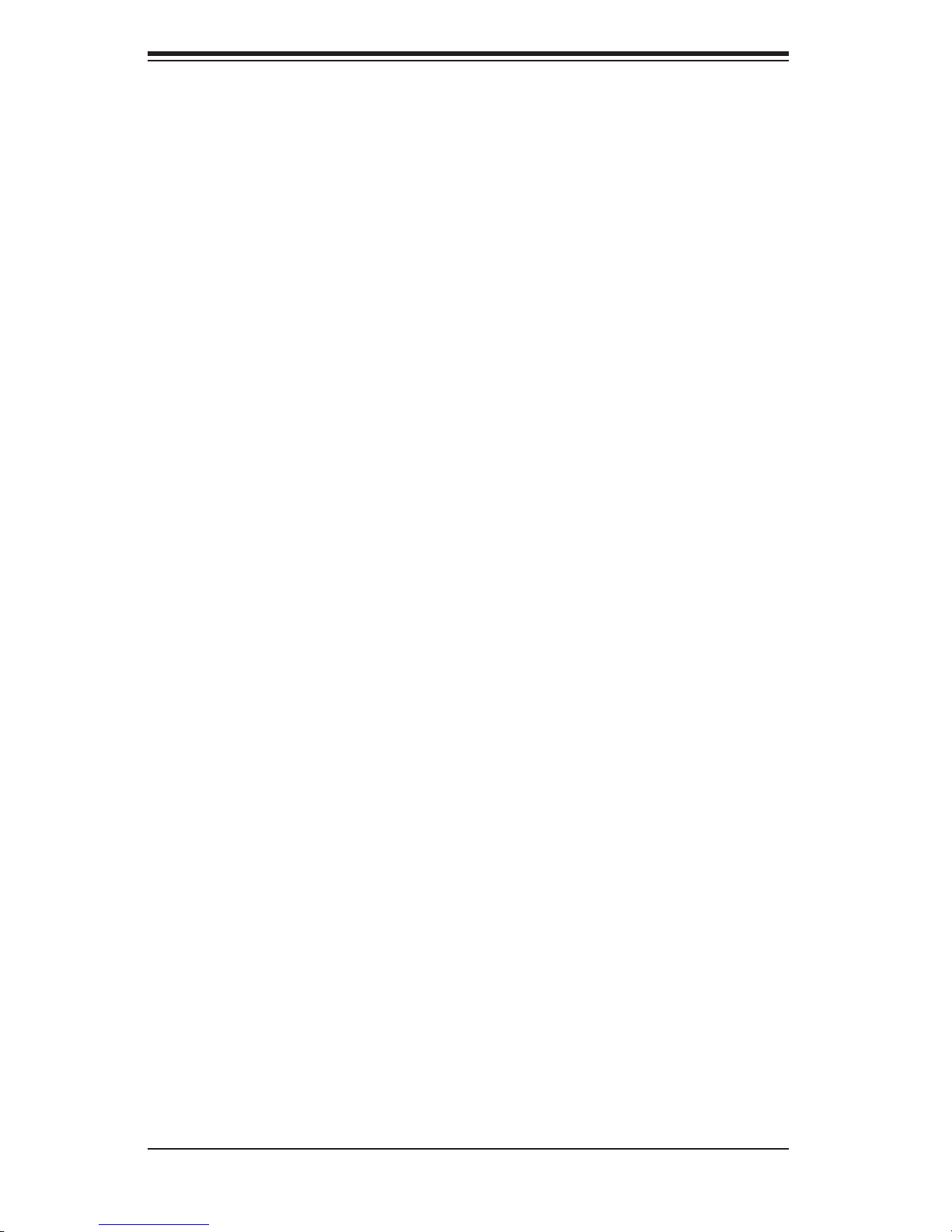
S
UPERSERVER 5015P-8(R)/5015P-T(R) User's Manual
One (1) CD containing drivers and utilities
SuperServer 5015P-8(R)/5015P-T(R) User's Manual
Note: (B) indicates the item is available in black.
1-2 Serverboard Features
At the heart of the SuperServer 5015P-8(R)/5015P-T(R) lies the PDSMP-8/PDSMP-
i, a single processor serverboard based on Intel's E7230 chipset. Below are the
main features of the PDSMP-8/PDSMP-i (see Figure 1-1 for a block diagram of
the chipset).
Processors
The PDSMP-8/PDSMP-i supports single Intel Pentium® D, Pentium 4 Extreme, Pen-
tium 4 or Celeron
description pages on our web site for a complete listing of supported processors.
®
D processors type processors. Please refer to the serverboard
Memory
The PDSMP-8/PDSMP-i has four 240-pin DIMM sockets that can support up to
8 GB of unbuffered ECC or non-ECC DDR2-667/533/400 SDRAM. Memory can
be installed in either a single or a dual channel (interleaved) confi guration, which
requires modules of the same size and speed to be installed in pairs. Please refer
to Chapter 5 for details on installing memory.
SCSI Subsystem [5015P-8(R)]
The PDSMP-8 includes onboard Adaptec AIC-7902 dual-channel SCSI controller,
which supports four 80-pin SCA Ultra320 SCSI hard drives. (Standard 1" drives
are supported. SCA = Single Connection Attachment.) The SCSI drives are con-
nected to an SCA backplane that provides power, bus termination and confi guration
settings. The SCSI drives are hot-swappable units.
1-2
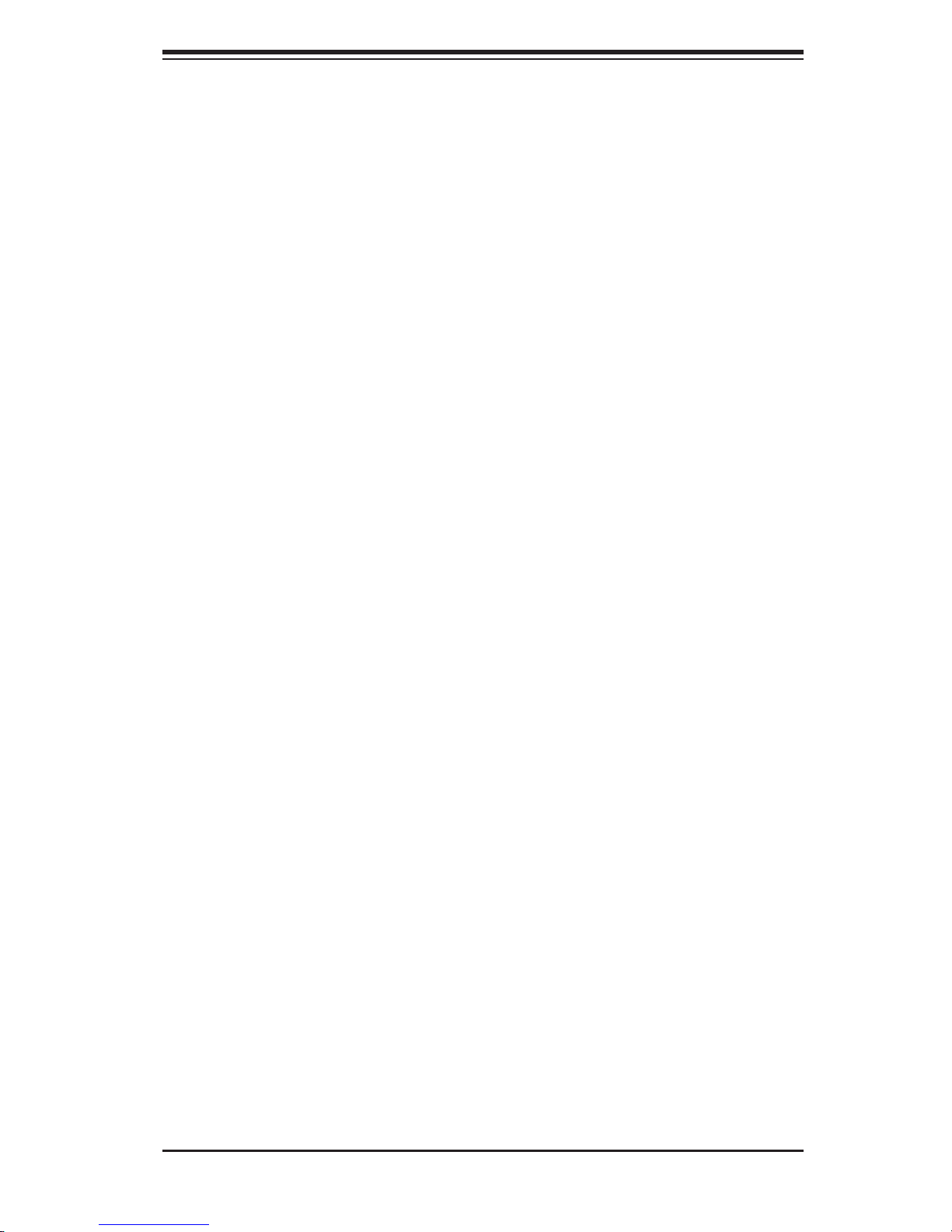
Chapter 1: Introduction
Serial ATA [5015P-T(R)]
The PDSMP-i uses an SATA controller integrated in the ICH7R portion of the
chipset to provide a four-port Serial ATA subsystem, which is RAID 0, 1, 5 and 10
supported. The SATA drives are hot-swappable units.
Notes: The operating system you use must have RAID support to enable the hot-
swap capability and RAID function of the Serial ATA drives.
Onboard Controllers/Ports
One fl oppy drive controller and a single-channel ATA/100 controller are provided to
support up to two IDE hard drives or ATAPI devices. A second IDE slot can be used
for compact fl ash cards (only). The color-coded I/O ports include one COM port, a
VGA (monitor) port, two USB 2.0 ports, PS/2 mouse and keyboard ports and two
gigabit Ethernet ports. An external SCSI port is also included on the PDSMP-8.
ATI Graphics Controller
Both serverboards feature an integrated ATI video controller based on the Rage
XL graphics chip. Rage XL fully supports sideband addressing and AGP texturing.
This onboard graphics package can provide a bandwidth of up to 512 MB/sec over
a 32-bit graphics memory bus.
Other Features
Other onboard features that promote system health include onboard voltage moni-
tors, a chassis intrusion header, auto-switching voltage regulators, chassis and CPU
overheat sensors, virus protection and BIOS rescue.
1-3 Server Chassis Features
The SuperServer 5015P-8(R)/5015P-T(R) is built upon the SC816S-400(R)/
SC816T-400(R) 1U server chassis. The following is a general outline of the main
features of the SC816S-400(R)/SC816T-400(R) chassis.
System Power
The 5015P-8 and the 5015P-T feature a single 400W cold-swap power supply.
Power must be removed from the system before servicing or replacing the power
supply.
1-3
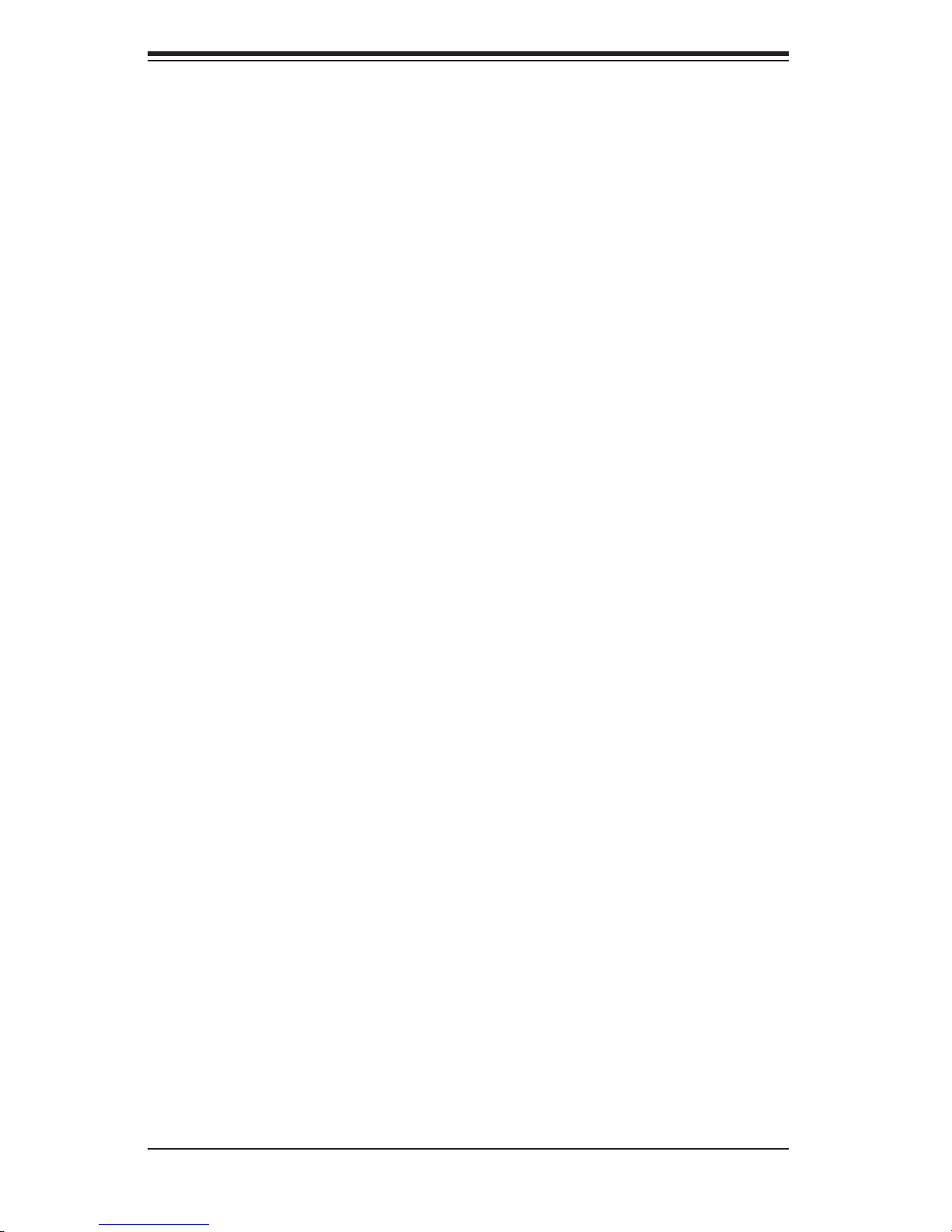
S
UPERSERVER 5015P-8(R)/5015P-T(R) User's Manual
The 5015P-8(R) and the 5015P-T(R) feature a redundant 400W hot-swap power
supply. Power does not need to be removed from the system before servicing or
replacing one of the two power supply modules.
SCSI/Serial ATA Subsystem
The SC816S-400(R)/SC816T-400(R) chassis was designed to support four SCSI/
Serial ATA hard drives, which are hot-swappable units.
Note: The operating system you use must have RAID support to enable the hot-
swap capability of the SCSI/SATA drives.
PCI Expansion Slots
The 5015P-8(R)/5015P-T(R) accommodates the the use of one standard size 133
MHz PCI-X or PCI-Express x4 add-on card and one low profi le 100 MHz PCI-X
add-on card (all with riser cards). See Section 5-6 for details.
Front Control Panel
The SC816S-400(R)/SC816T-400(R)'s control panel provides you with system
monitoring and control. LEDs indicate UID, system power, HDD activity, network
activity (2) and overheat/fan failure. A main power button and a UID button are
also included.
I/O Backplane
Ports on the I/O backplane include one COM port, a VGA port, two USB ports, PS/2
mouse and keyboard ports, two gigabit Ethernet ports and a UID button/LED. A
SCSI port is also included on the SC816S-400(R).
Cooling System
The SC816S-400(R)/SC816T-400(R) chassis has an innovative cooling design that
features three sets of 40-mm counter-rotating fans located in the middle section of
the chassis. There is a "Fan Speed Control Mode" setting in BIOS (see Chapter
7) that allows chassis fan speed to be determined by system temperature [recom-
mended setting is "3-pin (Server)]. The power supply module(s) also includes a
cooling fan.
1-4
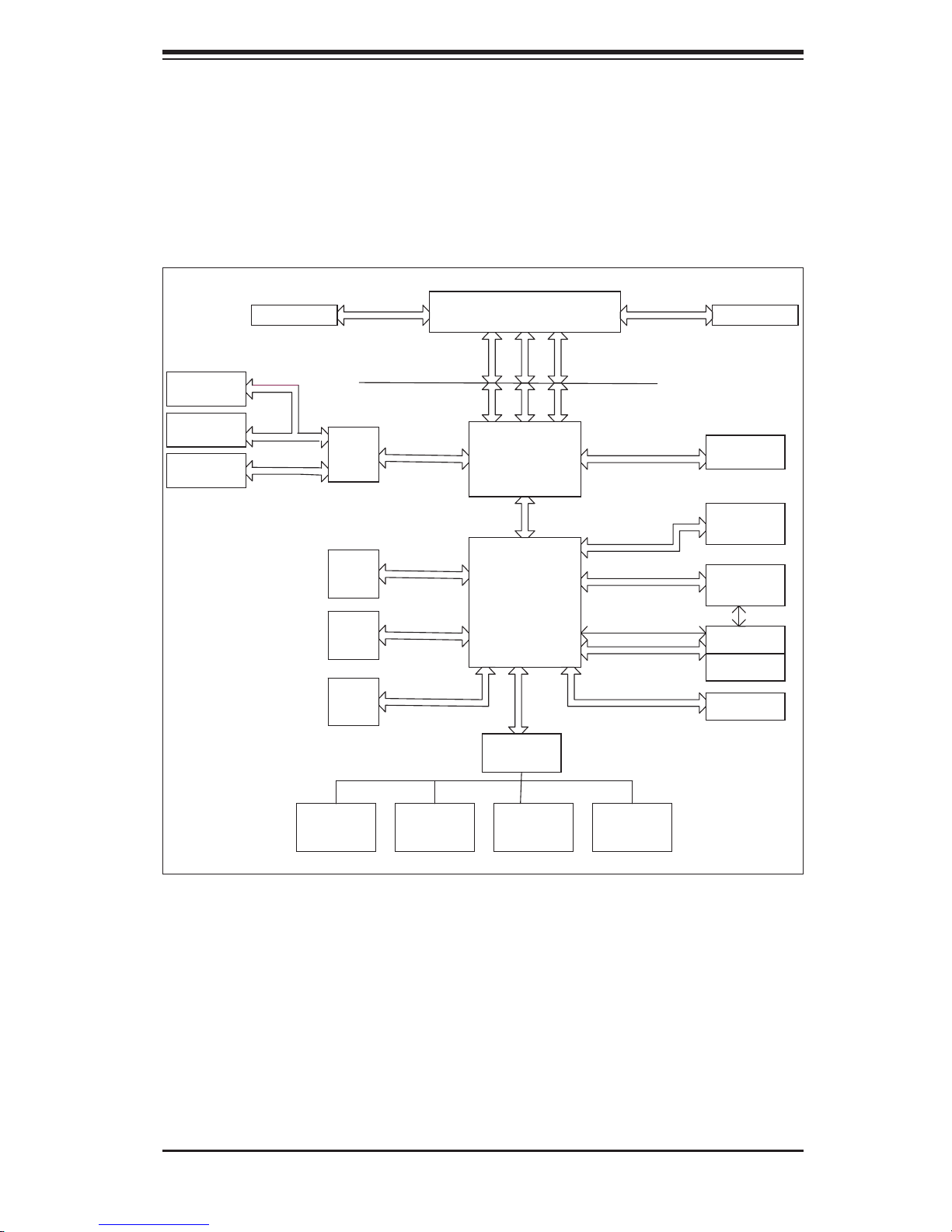
Chapter 1: Introduction
Figure 1-1. Intel E7230 Chipset:
System Block Diagram
Note: This is a general block diagram. Please see Chapter 5 for details.
SCSI
7902
1_PCIX-100
GRN_SLOT
1_PCIX-133
SLOT
VRM 10.1
PCIX BUS(100 MHZ)
PCIX BUS(133 MHZ)
VRM V10.1
FSB: 1066/800/533MHz
A
PXH
B
PRI_IDE
4 x SATA
PORTS
USB
PORT_0~7
PCIE_x8
UDMA/100
S-ATA/300
USB 2.0/1.1
LGA775_PROCESSOR
ADDR
CTRL
MUKILTEO
MCH
DMI
ICH7R
LPC
W83627HF
LPC I/O
DATA
DDR2_667/533
PCIE_x4
2 PCIE_x1
PCI_32_BUS
LPC
SMBUS
CK410 CLK
DIMM_CHA
DIMM_CHB
1_PCIX-E
(X4)SLOT
2XGb_LAN
Tekoa
SMBUS
IPMI
ATI VGA
FWH
MS.
1-5
SER.1FDD.KB.
SER.2
PRN.
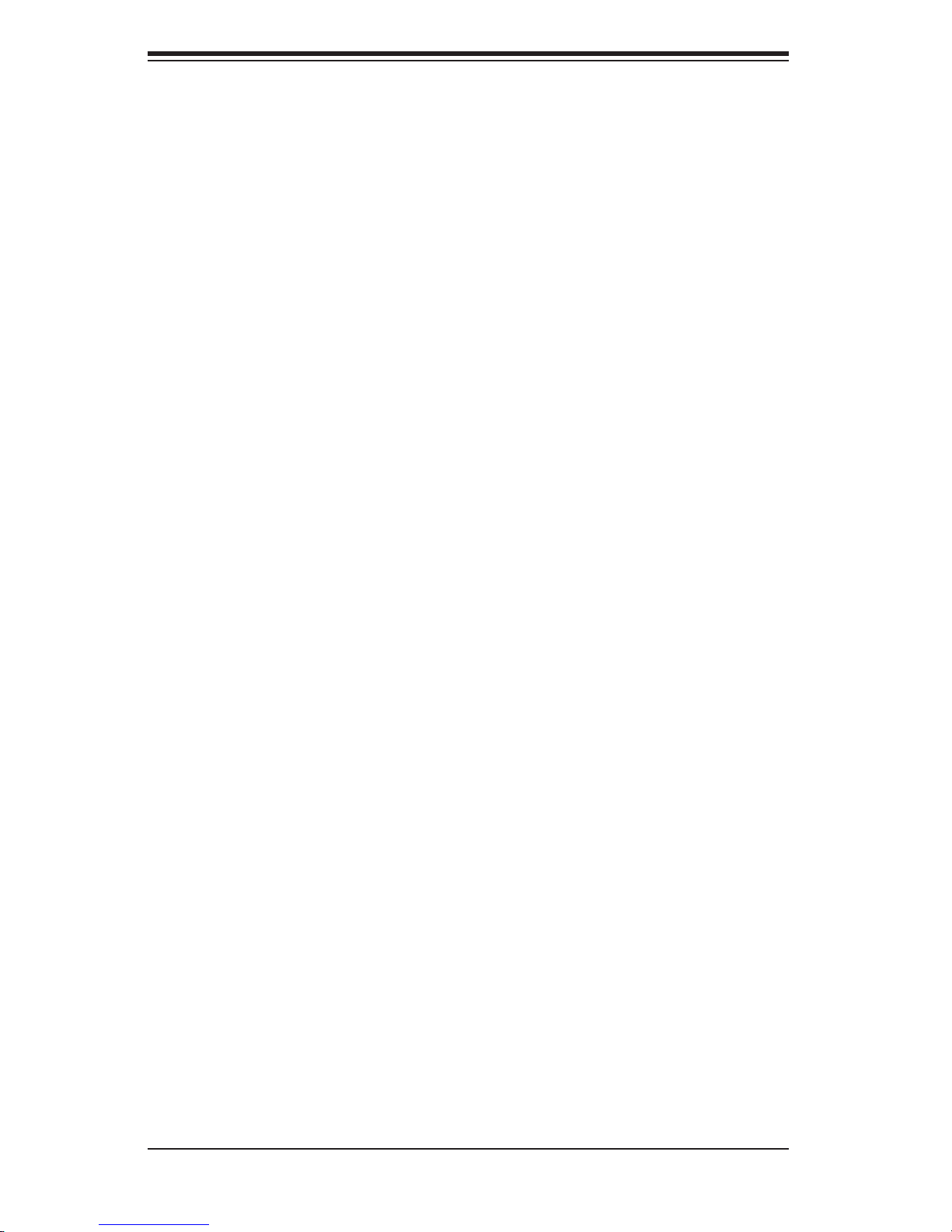
S
UPERSERVER 5015P-8(R)/5015P-T(R) User's Manual
1-4 Contacting Supermicro
Headquarters
Address: Super Micro Computer, Inc.
980 Rock Ave.
San Jose, CA 95131 U.S.A.
Tel: +1 (408) 503-8000
Fax: +1 (408) 503-8008
Email: marketing@supermicro.com (General Information)
support@supermicro.com (Technical Support)
Web Site: www.supermicro.com
Europe
Address: Super Micro Computer, B.V.
Het Sterrenbeeld 28, 5215 ML
's-Hertogenbosch, The Netherlands
Tel: +31 (0) 73-6400390
Fax: +31 (0) 73-6416525
Email: sales@supermicro.nl (General Information)
support@supermicro.nl (Technical Support)
rma@supermicro.nl (Customer Support)
Asia-Pacifi c
Address: Super Micro Computer, Inc.
4F, No. 232-1, Liancheng Rd.
Chung-Ho 235, Taipei County
Taiwan, R.O.C.
Tel: +886-(2) 8226-3990
Fax: +886-(2) 8226-3991
Web Site: www.supermicro.com.tw
Technical Support:
Email: support@supermicro.com.tw
Tel: 886-2-8228-1366, ext.132 or 139
1-6
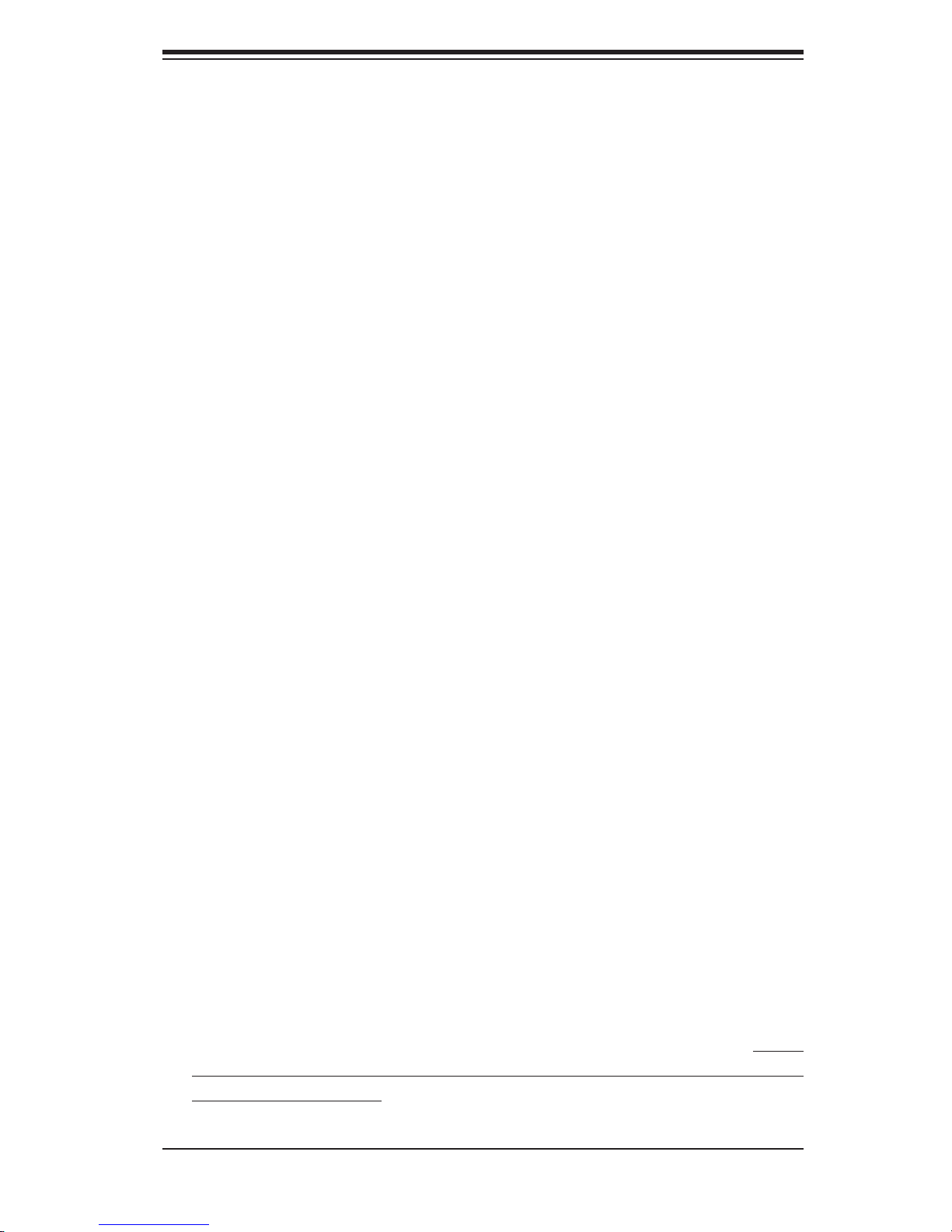
Chapter 2: Server Installation
Chapter 2
Server Installation
2-1 Overview
This chapter provides a quick setup checklist to get your SuperServer 5015P-8(R)/
5015P-T(R) up and running. Following these steps in the order given should enable
you to have the system operational within a minimum amount of time. This quick
setup assumes that your system has come to you with the processors and memory
preinstalled. If your system is not already fully integrated with a serverboard, pro-
cessors, system memory etc., please turn to the chapter or section noted in each
step for details on installing specifi c components.
2-2 Unpacking the System
You should inspect the box the SuperServer 5015P-8(R)/5015P-T(R) was shipped
in and note if it was damaged in any way. If the server itself shows damage you
should fi le a damage claim with the carrier who delivered it.
Decide on a suitable location for the rack unit that will hold the 5015P-8(R)/5015P-
T(R). It should be situated in a clean, dust-free area that is well ventilated. Avoid
areas where heat, electrical noise and electromagnetic fi elds are generated. You
will also need it placed near a grounded power outlet. Be sure to read the Rack
and Server Precautions in the next section.
2-3 Preparing for Setup
The box the SuperServer 5015P-8(R)/5015P-T(R) was shipped in should include
two sets of rail assemblies, two rail mounting brackets and the mounting screws
you will need to install the system into the rack. Follow the steps in the order
given to complete the installation process in a minimum amount of time. Please
read this section in its entirety before you begin the installation procedure outlined
in the sections that follow.
2-1
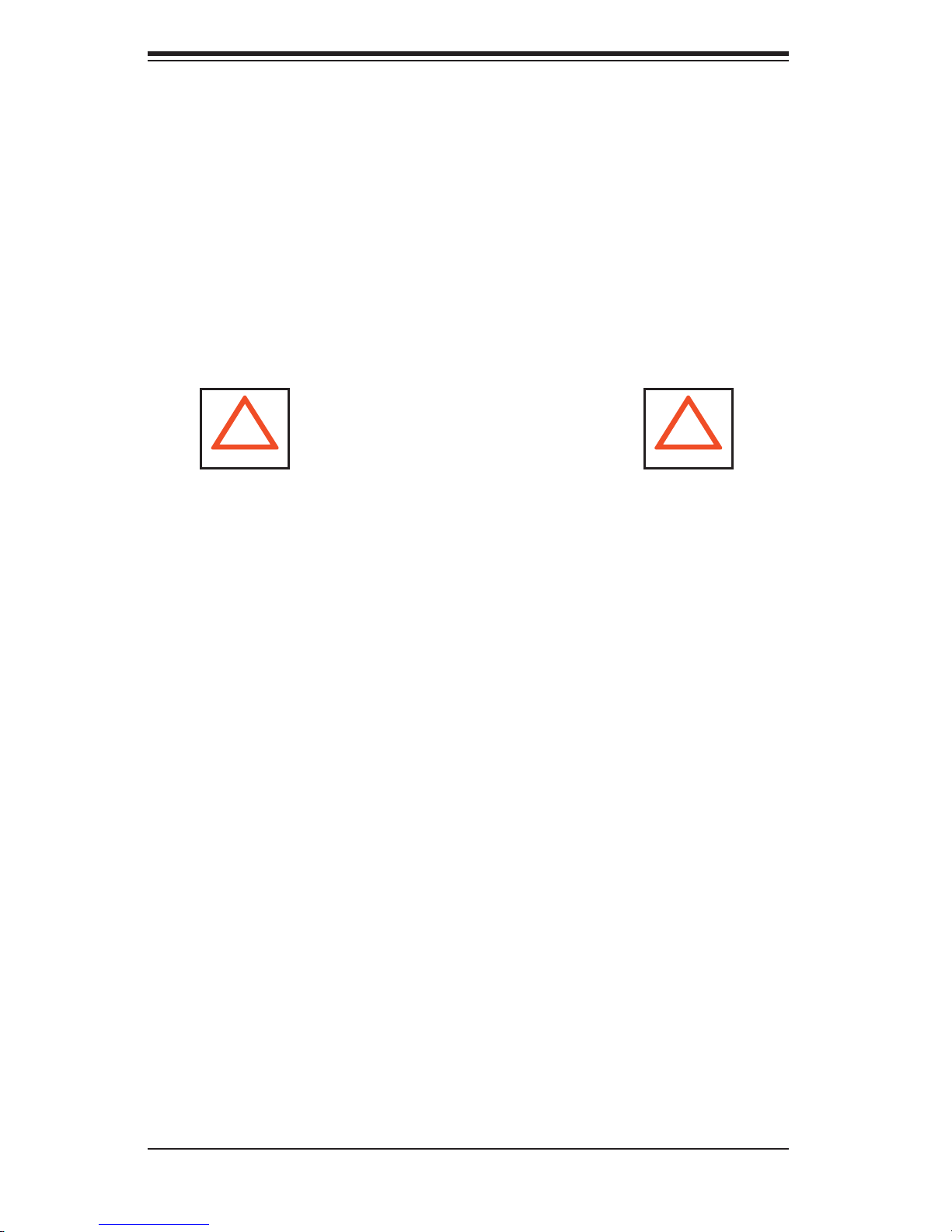
S
UPERSERVER 5015P-8(R)/5015P-T(R) User's Manual
Choosing a Setup Location
- Leave enough clearance in front of the rack to enable you to open the front
door completely (~25 inches).
- Leave approximately 30 inches of clearance in the back of the rack to allow
for suffi cient airfl ow and ease in servicing.
- This product is for installation only in a Restricted Access Location (dedicated
equipment rooms, service closets and the like).
- This product is not suitable for use with visual display work place devices
acccording to §2 of the the German Ordinance for Work with Visual Display
Units.
! !
Warnings and Precautions!
Rack Precautions
- Ensure that the leveling jacks on the bottom of the rack are fully extended to
the fl oor with the full weight of the rack resting on them.
- In single rack installation, stabilizers should be attached to the rack.
- In multiple rack installations, the racks should be coupled together.
- Always make sure the rack is stable before extending a component from the
rack.
- You should extend only one component at a time - extending two or more
simultaneously may cause the rack to become unstable.
Server Precautions
- Review the electrical and general safety precautions in Chapter 4.
- Determine the placement of each component in the rack before you install the
rails.
- Install the heaviest server components on the bottom of the rack fi rst, and then
work up.
- Use a regulating uninterruptible power supply (UPS) to protect the server from
power surges, voltage spikes and to keep your system operating in case of a
power failure.
- Allow the hot plug SATA drives and power supply modules to cool before touch-
ing them.
-
Always keep the rack's front door and all panels and components on the serv-
ers closed when not servicing to maintain proper cooling.
2-2
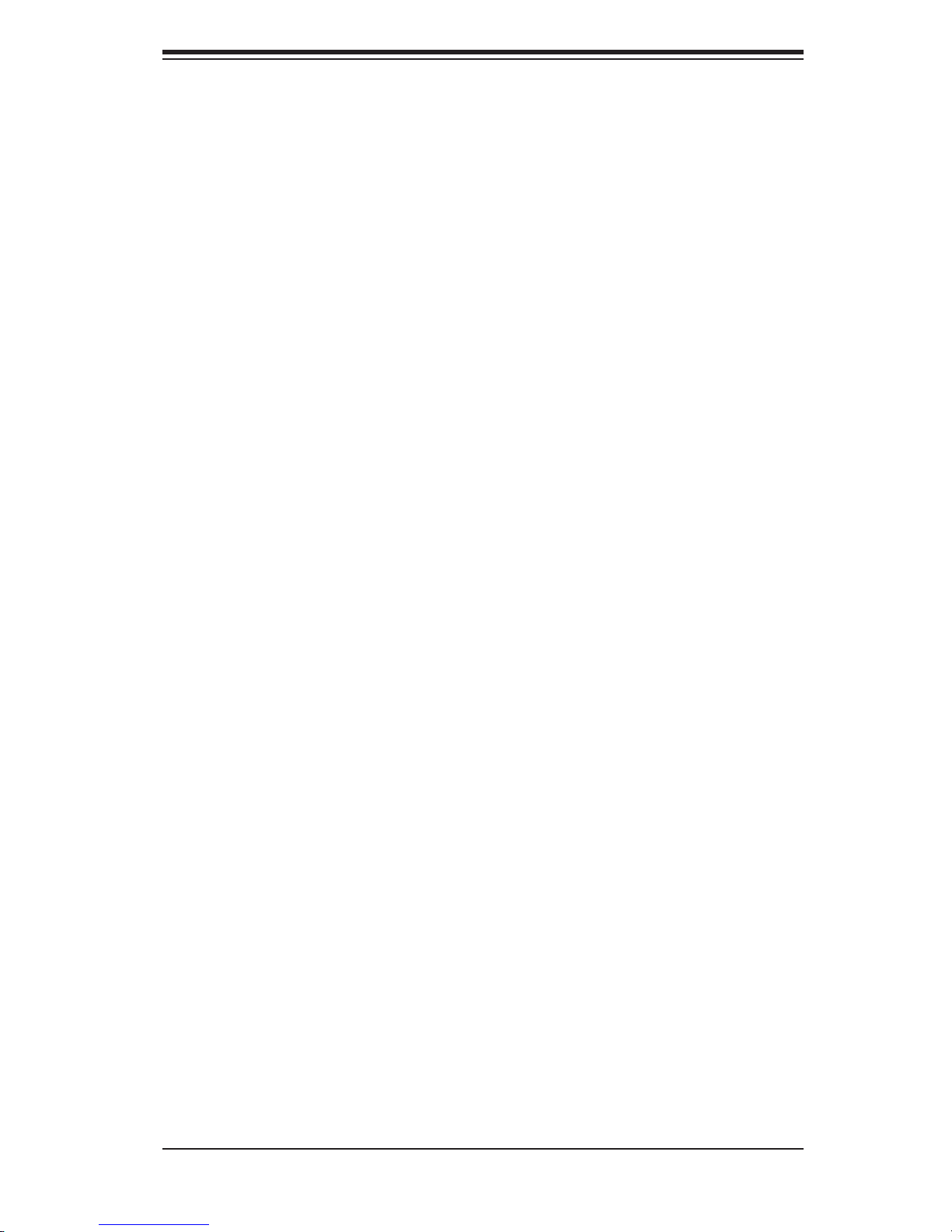
Chapter 2: Server Installation
Rack Mounting Considerations
Ambient Operating Temperature
If installed in a closed or multi-unit rack assembly, the ambient operating tempera-
ture of the rack environment may be greater than the ambient temperature of the
room. Therefore, consideration should be given to installing the equipment in an
environment compatible with the manufacturer’s maximum rated ambient tempera-
ture (Tmra).
Reduced Airfl ow
Equipment should be mounted into a rack so that the amount of airfl ow required
for safe operation is not compromised.
Mechanical Loading
Equipment should be mounted into a rack so that a hazardous condition does not
arise due to uneven mechanical loading.
Circuit Overloading
Consideration should be given to the connection of the equipment to the power
supply circuitry and the effect that any possible overloading of circuits might have
on overcurrent protection and power supply wiring. Appropriate consideration of
equipment nameplate ratings should be used when addressing this concern.
Reliable Ground
A reliable ground must be maintained at all times. To ensure this, the rack itself
should be grounded. Particular attention should be given to power supply connec-
tions other than the direct connections to the branch circuit (i.e. the use of power
strips, etc.).
2-3
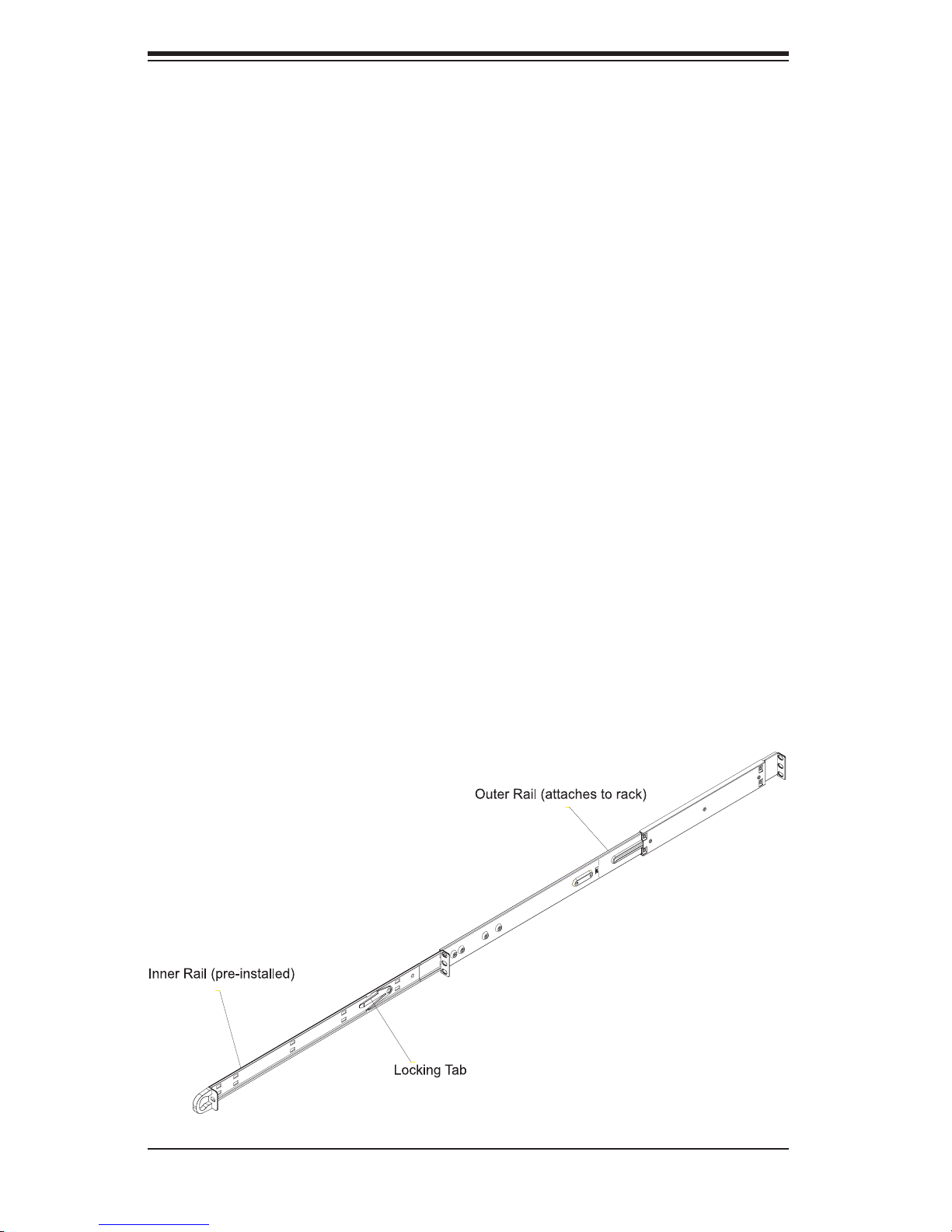
S
UPERSERVER 5015P-8(R)/5015P-T(R) User's Manual
2-4 Installing the System into a Rack
This section provides information on installing the 5015P-8(R)/5015P-T(R) into a
rack unit with the rack rails provided. If the system has already been mounted into
a rack, you can skip ahead to Sections 2-5 and 2-6. There are a variety of rack
units on the market, which may mean the assembly procedure will differ slightly.
You should also refer to the installation instructions that came with the rack unit
you are using.
Identifying the Sections of the Rack Rails
You should have received two rack rail assemblies in the rack mounting kit. Each
assembly consists of two sections: an inner fi xed chassis rail that secures directly
to the server chassis and an outer fi xed rack rail that secures directly to the rack
itself (see Figure 2-1). Two pairs of short brackets to be used on the front side of
the outer rails are also included.
Installing the Inner Rails
Both the left and right side inner rails have been pre-attached to the chassis.
Proceed to the next step. A
Figure 2-1. Identifying the Sections of the Rack Rails
(right side rail shown)
2-4
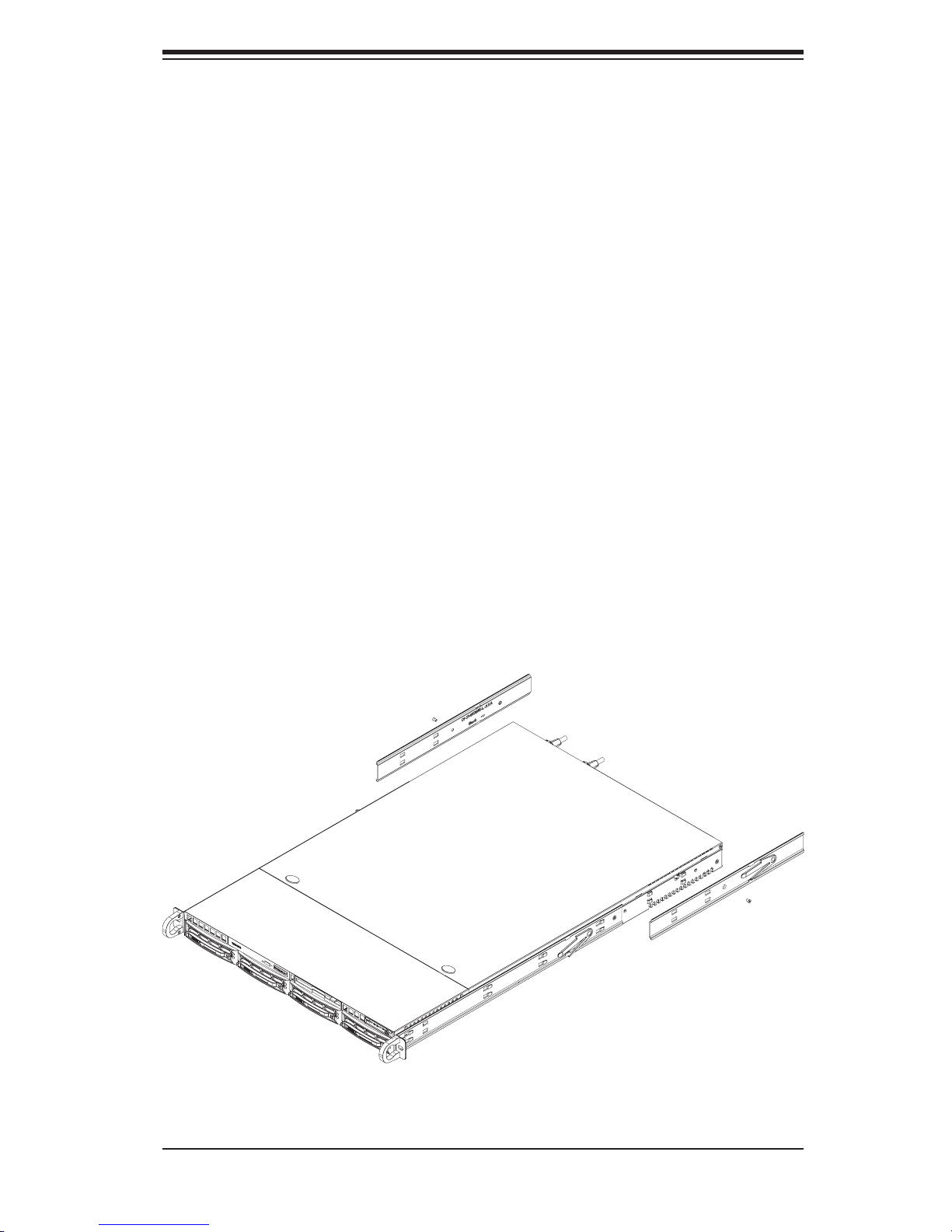
Chapter 2: Server Installation
Installing the Outer Rails
Begin by measuring the distance from the front rail to the rear rail of the rack. Attach
a short bracket to the front side of the right outer rail and a long bracket to the rear
side of the right outer rail. Adjust both the short and long brackets to the proper
distance so that the rail can fi t snugly into the rack. Secure the short bracket to the
front side of the outer rail with two M4 screws and the long bracket to the rear side
of the outer rail with three M4 screws. Repeat these steps for the left outer rail.
Locking Tabs
Both chassis rails have a locking tab, which serves two functions. The fi rst is to
lock the server into place when installed and pushed fully into the rack, which is
its normal position. Secondly, these tabs also lock the server in place when fully
extended from the rack. This prevents the server from coming completely out of
the rack when you pull it out for servicing.
Figure 2-2. Installing the Rack Rails
2-5
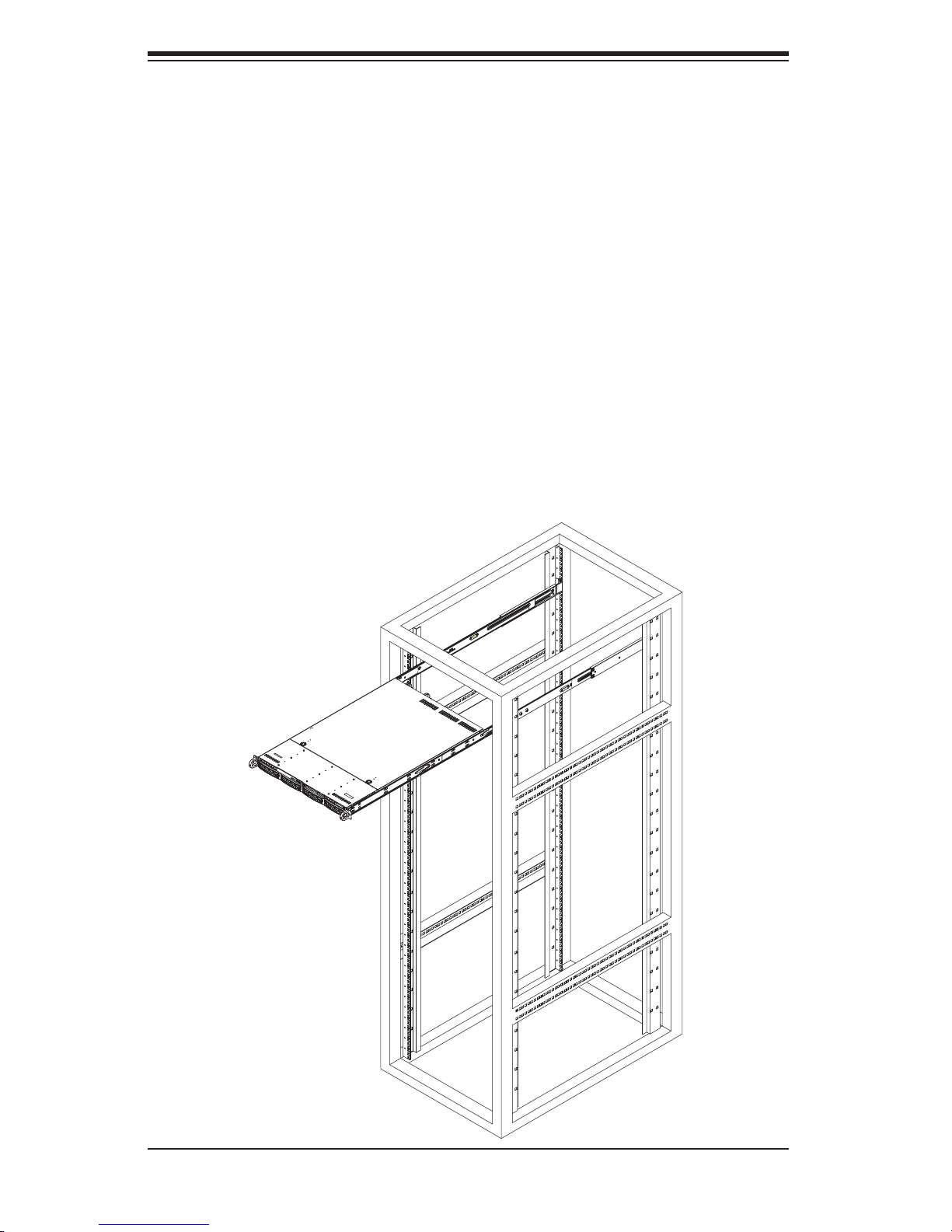
S
UPERSERVER 5015P-8(R)/5015P-T(R) User's Manual
Installing the Server into the Rack
You should now have rails attached to both the chassis and the rack unit. The next
step is to install the server into the rack. Do this by lining up the rear of the chas-
sis rails with the front of the rack rails. Slide the chassis rails into the rack rails,
keeping the pressure even on both sides (you may have to depress the locking
tabs when inserting). See Figure 2-3.
When the server has been pushed completely into the rack, you should hear the
locking tabs "click". Finish by inserting and tightening the thumbscrews that hold
the front of the server to the rack.
Figure 2-3. Installing the Server into a Rack
2-6
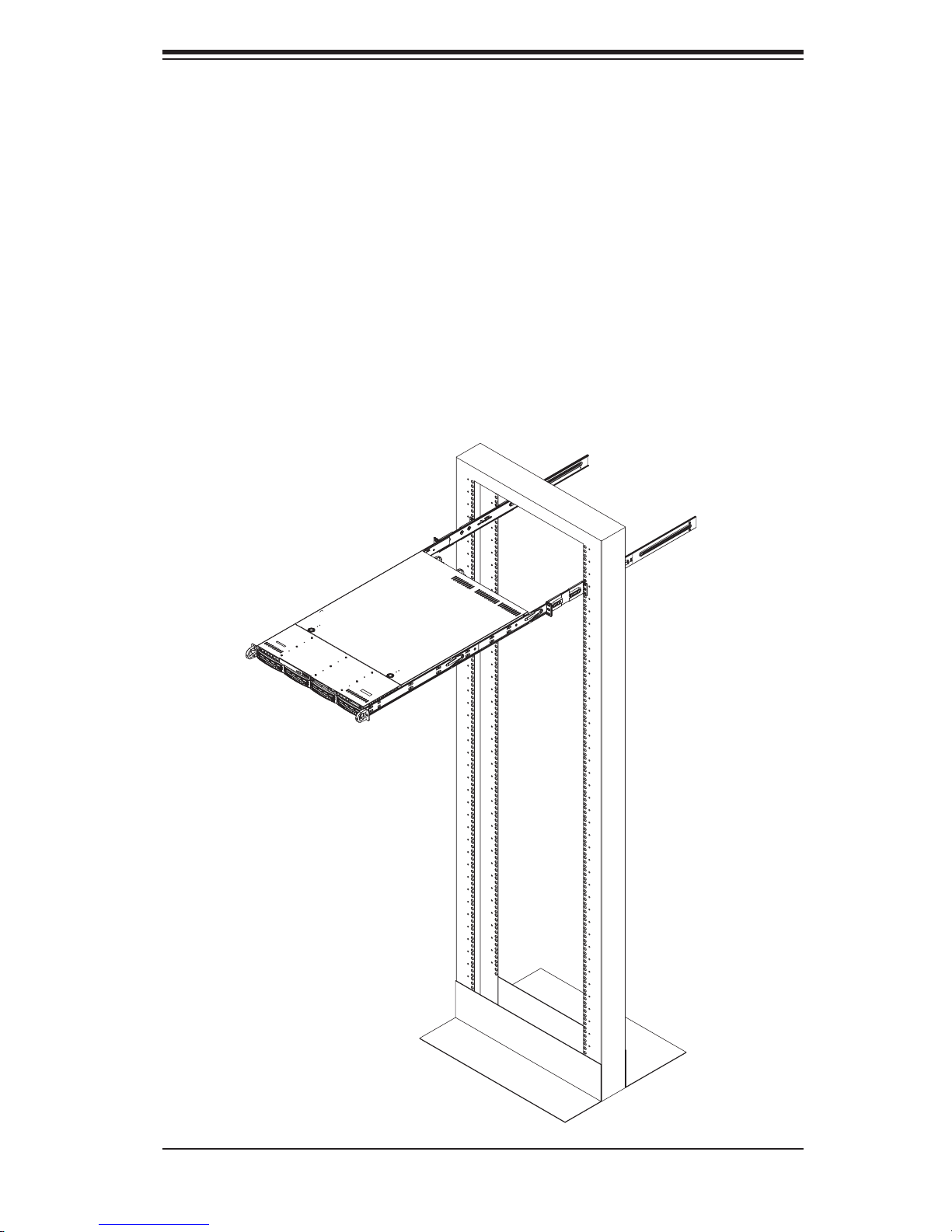
Chapter 2: Server Installation
Installing the Server into a Telco Rack
To install the SuperServer 5015P-8(R)/5015P-T(R) into a Telco type rack, use two
L-shaped brackets on either side of the chassis (four total). First, determine how far
the server will extend out the front of the rack. Larger chassis should be positioned
to balance the weight between front and back. If a bezel is included on your server,
remove it. Then attach the two front brackets to each side of the chassis, then the
two rear brackets positioned with just enough space to accommodate the width of
the rack. Finish by sliding the chassis into the rack and tightening the brackets to
the rack. See Figure 2-4.
Figure 2-4. Installing the Server into a Telco Rack
2-7
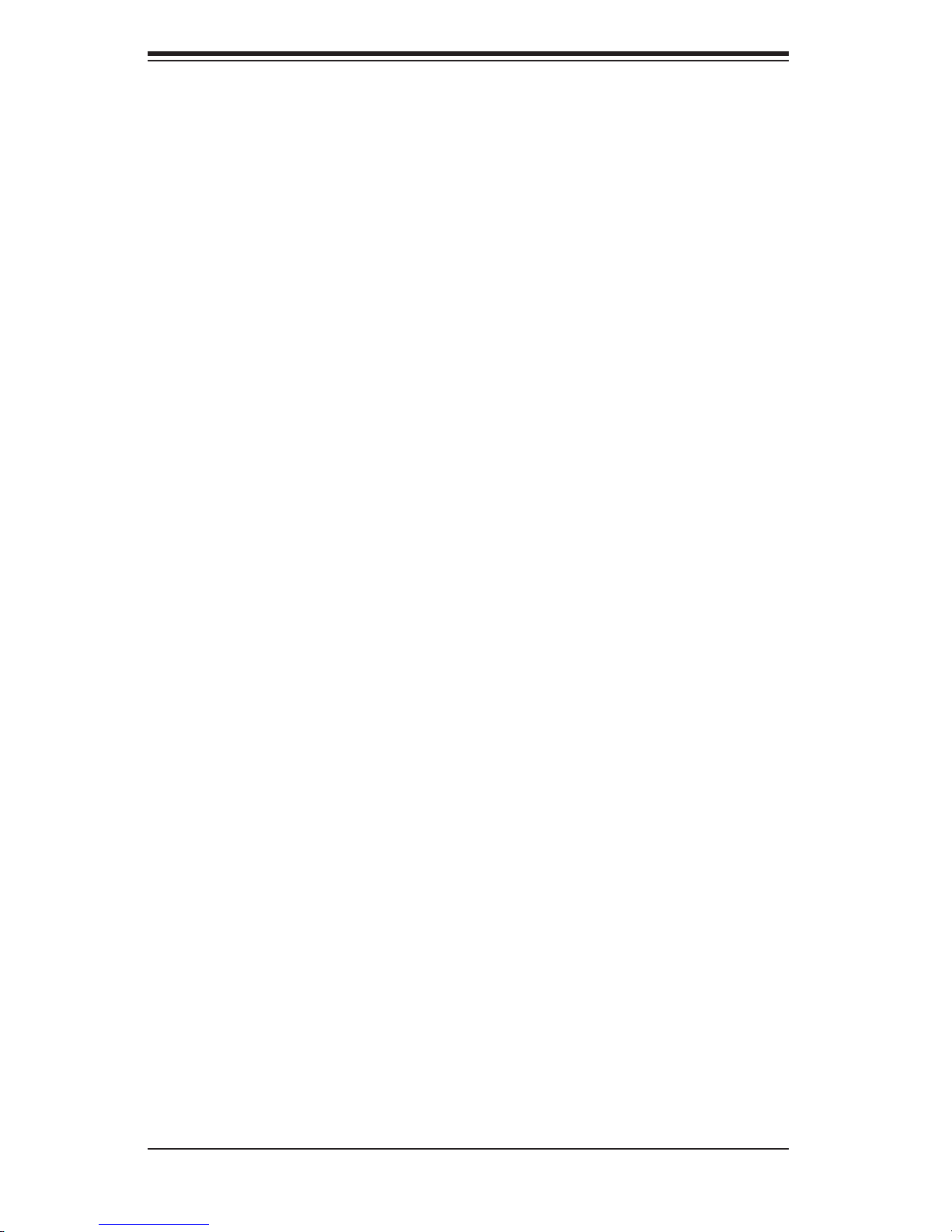
S
UPERSERVER 5015P-8(R)/5015P-T(R) User's Manual
2-5 Checking the Serverboard Setup
After you install the 5015P-8(R)/5015P-T(R) in the rack, you will need to open the
top cover to make sure the serverboard is properly installed and all the connections
have been made.
1. Accessing the inside of the system (see Figure 2-5)
First, release the retention screws that secure the system to the rack. Grasp the
two handles on either side and pull the system straight out until it locks (you will
hear a "click"). Next, depress the two buttons on the top of the chassis to release
the top cover (1). Push the cover away from you (toward the rear of the chassis)
until it stops (2). You can then lift the top cover from the chassis to gain full access
to the inside of the server.
To remove the system from the rack completely, depress the locking tabs in the
chassis rails (push the right-side tab down and the left-side tab up) to continue to
pull the system out past the locked position.
2. Check the CPUs (processors)
You may have a processor already installed in the serverboard. The processor
needs a heatsink installed. See Chapter 5 for instructions on processor and heatsink
installation.
3. Check the system memory
Your server system may have come with system memory already installed. Make
sure all DIMMs are fully seated in their slots. For details on adding system memory,
refer to Chapter 5.
4. Installing add-on cards
If desired, you can install add-on cards to the system. See Chapter 5 for details
on installing PCI add-on cards.
5. Check all cable connections and airfl ow
Make sure all power and data cables are properly connected and not blocking the
chassis airfl ow. See Chapter 5 for details on cable connections.
2-8
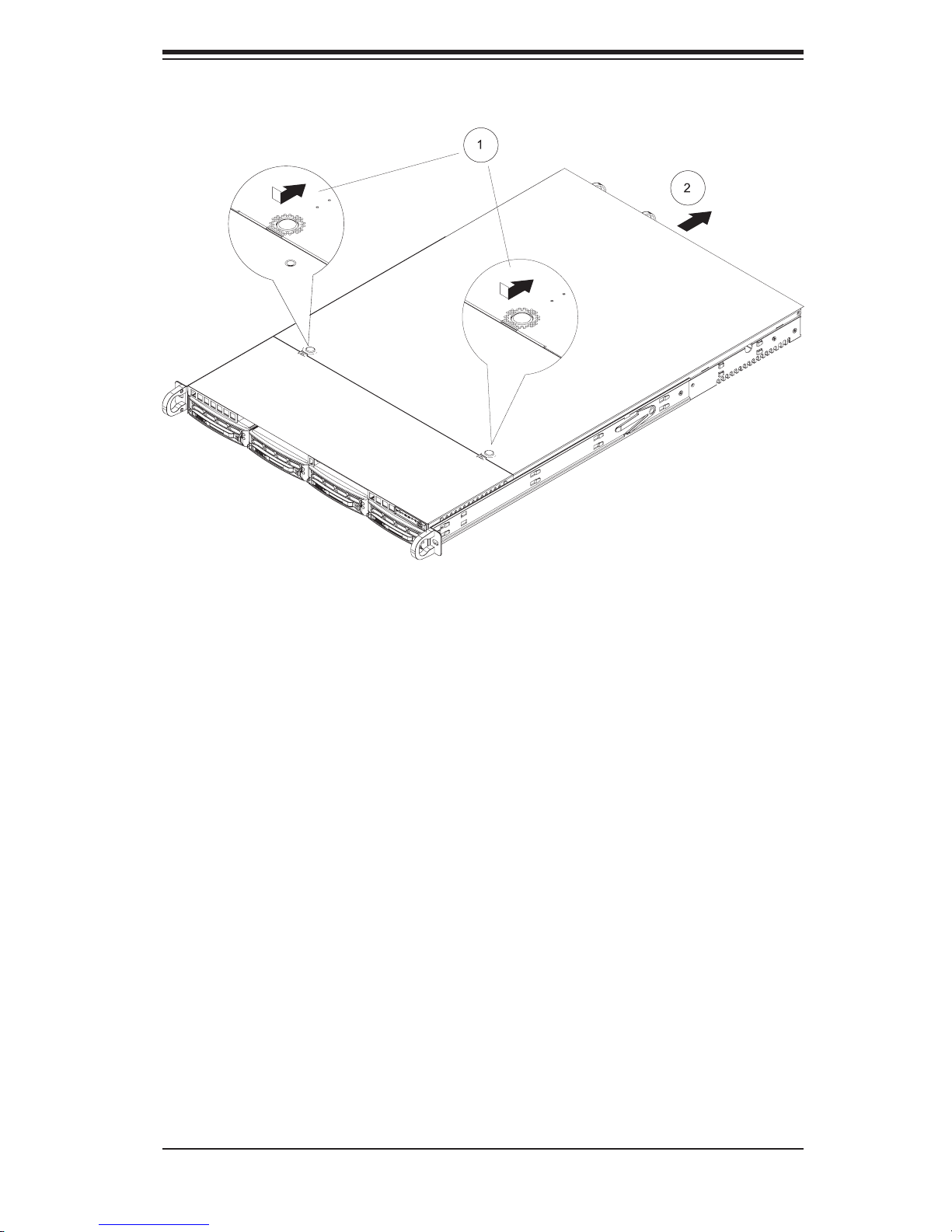
Chapter 2: Server Installation
Figure 2-5. Accessing the Inside of the System
2-9
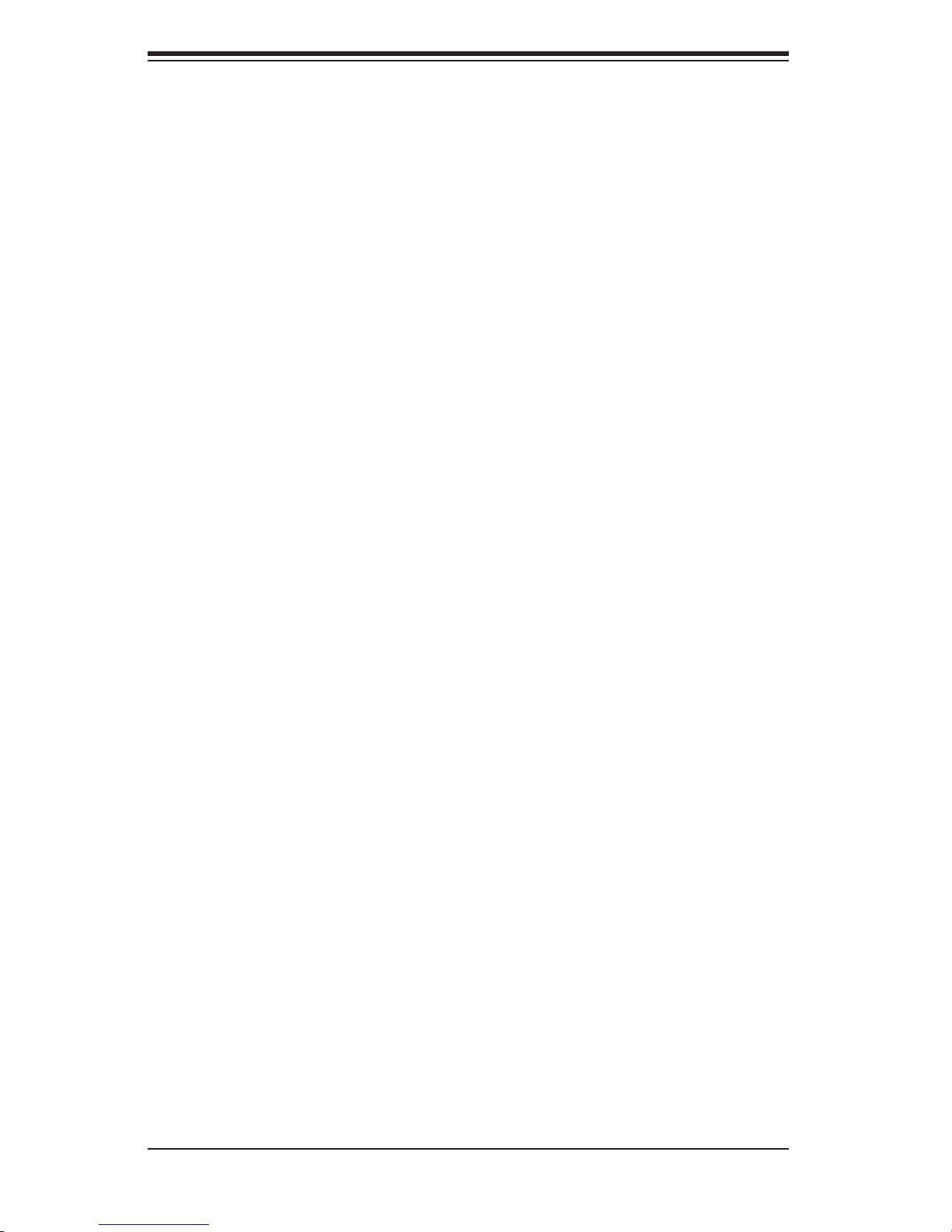
S
UPERSERVER 5015P-8(R)/5015P-T(R) User's Manual
2-6 Checking the Drive Bay Setup
Next, you should check to make sure the peripheral drives and the SCSI/SATA
drives and SCSI/SATA backplane have been properly installed and all connections
have been made.
1. Accessing the drive bays
All drives are accessable from the front of the server. For servicing the DVD-
ROM and fl oppy drives, you will need to remove the top chassis cover. The
SCSI/SATA disk drives can be installed and removed from the front of the chassis
without removing the top chassis cover.
2. DVD-ROM and fl oppy disk drives
A slim DVD-ROM and fl oppy drive should be preinstalled in your server. Refer
to Chapter 6 if you need to reinstall a DVD-ROM and/or fl oppy disk drive to the
system.
3. Check the SCSI/SATA disk drives
Depending upon your system's confi guration, your system may have one or
more drives already installed. If you need to install SCSI/SATA drives, please
refer to Chapter 6.
4. Check the airfl ow
Airfl ow is provided by three sets of 40-mm fans (each set of fans consists of two
fans that are mounted back to back). The system component layout was care-
fully designed to direct suffi cient cooling airfl ow to the components that generate
the most heat. Note that all power and data cables have been routed in such a
way that they do not block the airfl ow generated by the fans.
5. Supplying power to the system
The last thing you must do is to provide input power to the system. Plug the
power cord(s) from the power supply module(s) into a high-quality power strip
that offers protection from electrical noise and power surges. It is recommended
that you use an uninterruptible power supply (UPS) source.
2-10
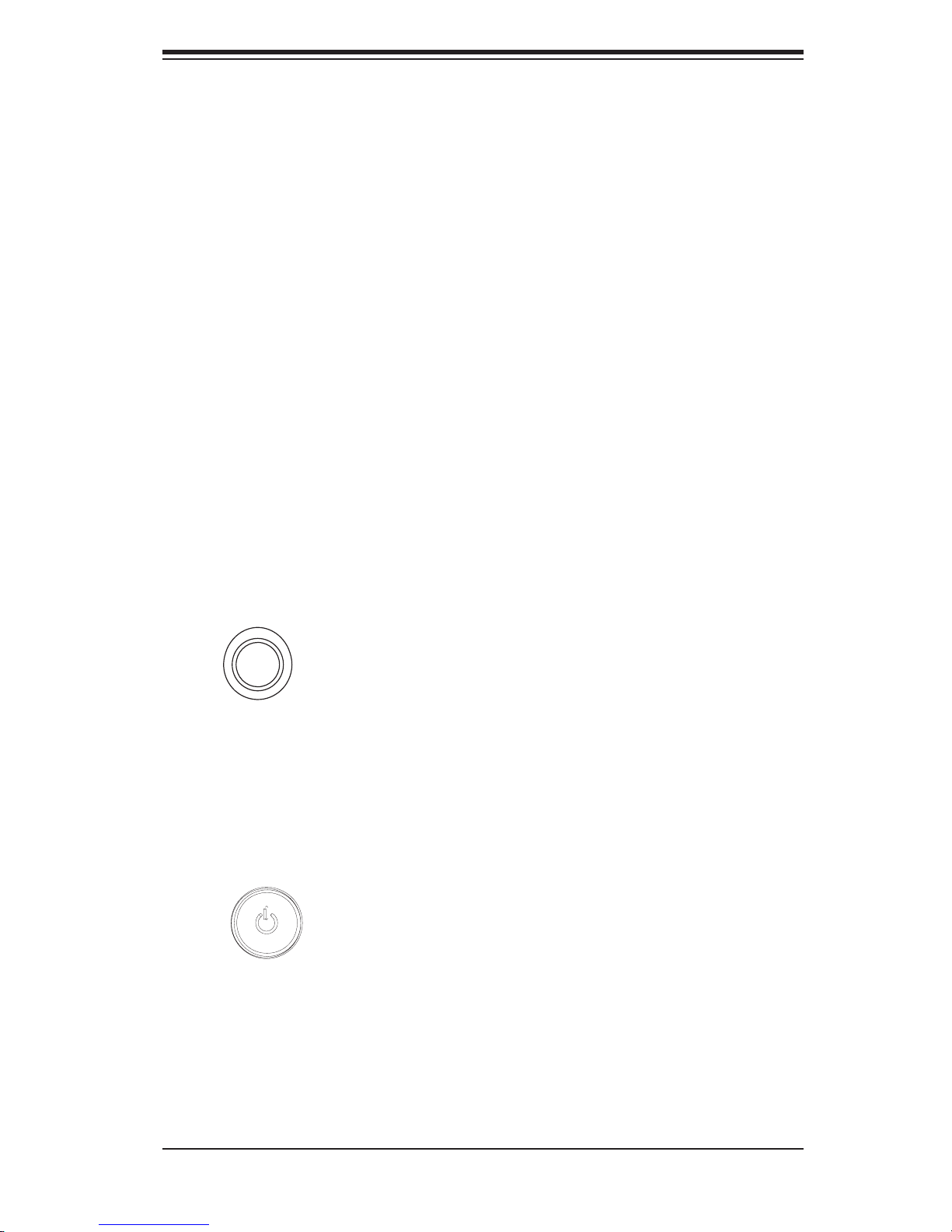
Chapter 3: System Interface
Chapter 3
System Interface
3-1 Overview
There are several LEDs on the chassis control panel as well as others on the
SCSI/SATA drive carriers to keep you constantly informed of the overall status of
the system as well as the activity and health of specifi c components. There are
also two buttons on the chassis control panel. This chapter explains the meanings
of all LED indicators and the appropriate response you may need to take.
3-2 Control Panel Buttons
There are two push-buttons located on the front of the chassis. These are (in order
from left to right) a UID button and a power on/off button.
UID:
the front and rear of the chassis for easy system location in large stack confi gura-
tions. The LED will remain on until the button is pushed a second time. Another
UID button on the rear of the chassis serves the same function.
Depressing the UID (unit identifi er) button illuminates an LED on both
POWER: This is the main power button, which is used to apply or turn off
the main system power. Turning off system power with this button removes the
main power but keeps standby power supplied to the system.
3-1
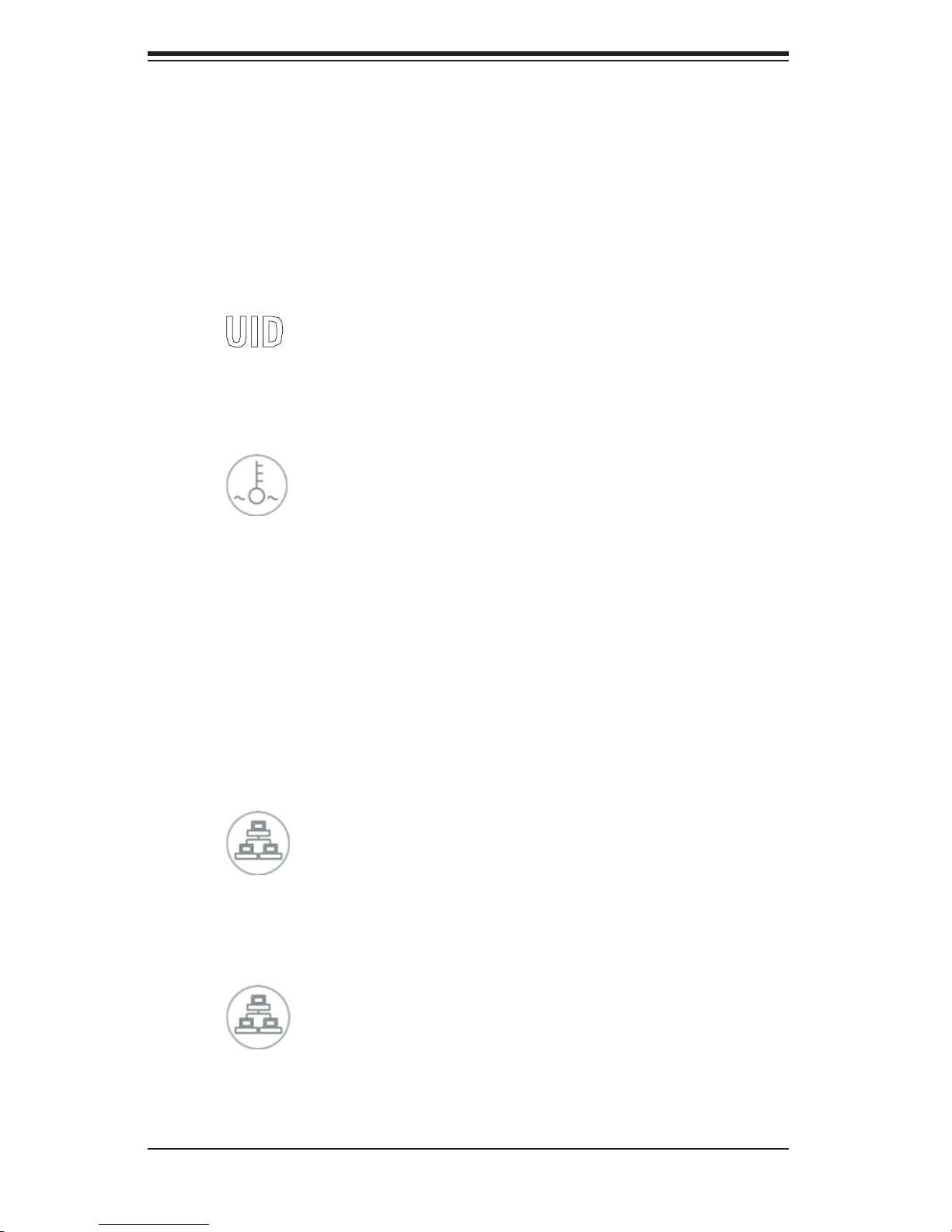
S
UPERSERVER 5015P-8(R)/5015P-T(R) User's Manual
3-3 Control Panel LEDs
The control panel located on the front of the SC816S-400(R)/SC816T-400(R) chas-
sis has six LEDs, which provide you with critical information related to different parts
of the system. This section explains what each LED indicates when illuminated and
any corrective action you may need to take.
UID: This LED turns on when either the front or the rear UID button is pushed.
Pushing either button a second time will turn this LED off.
Overheat/Fan Fail: When this LED fl ashes it indicates a fan failure. When
on continuously (on and not fl ashing) it indicates an overheat condition, which may
be caused by cables obstructing the airfl ow in the system or the ambient room
temperature being too warm. Check the routing of the cables and make sure all
fans are present and operating normally. You should also check to make sure that
the chassis covers are installed. Finally, verify that the heatsinks are installed prop-
erly (see Chapter 5). This LED will remain fl ashing or on as long as the overheat
condition exists.
2
NIC2: Indicates network activity on GLAN2 when fl ashing.
1
NIC1: Indicates network activity on GLAN1 when fl ashing.
3-2
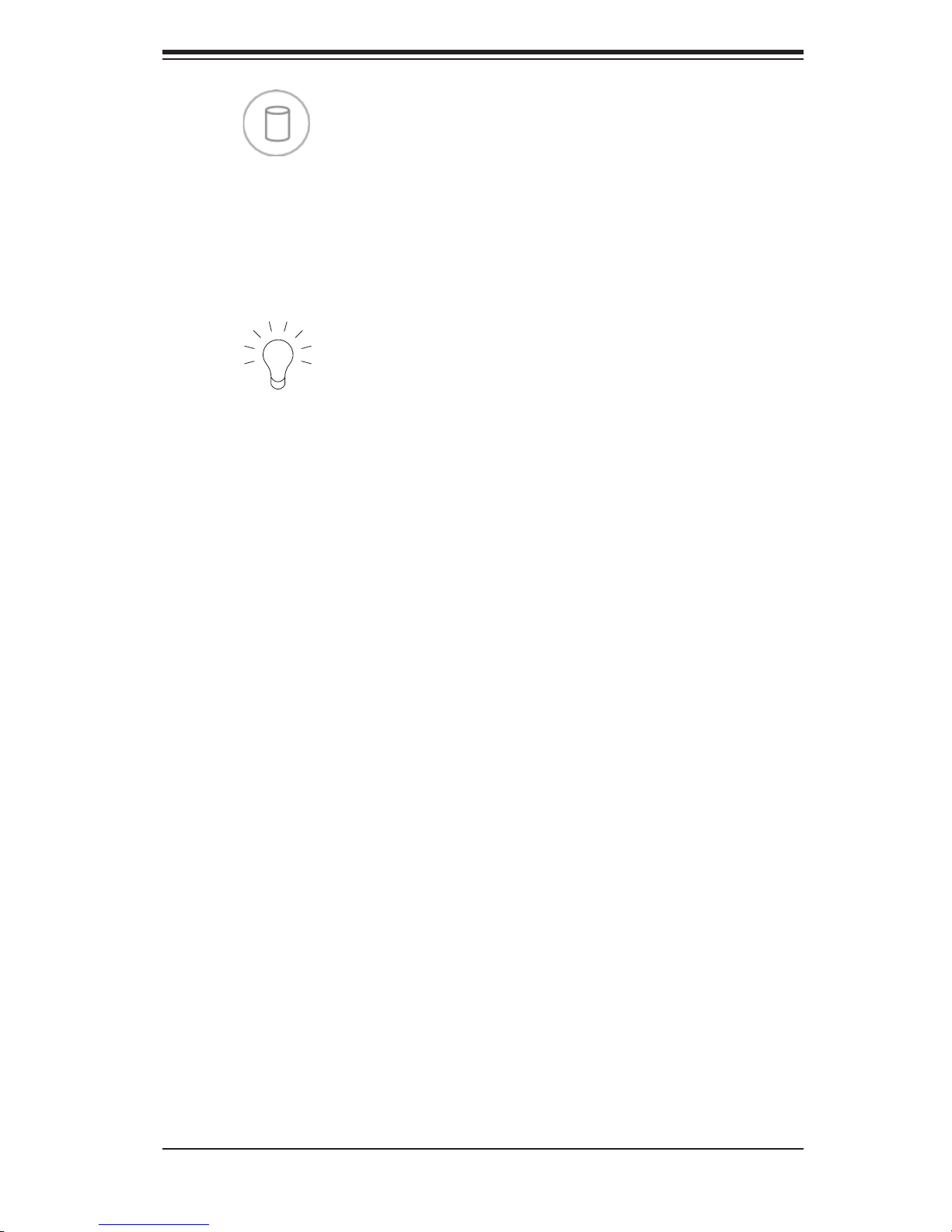
Chapter 3: System Interface
HDD: Indicates hard drive activity. On the SuperServer 5015P-8(R)/5015P-
T(R) this light indicates SCSI/SATA and/or DVD-ROM drive activity when fl ashing.
Power: Indicates power is being supplied to the system's power supply
module(s). With the 5015P-8/5015P-T, this LED should always be green when the
system is operating. On the 5015P-8R/5015P-TR, this LED turns amber in the event
of a power supply failure or if a power supply cord is disconnected or loose.
3-4 SCSI/SATA Drive Carrier LEDs
5015P-8(R): Each SCSI drive carrier has two LEDs.
Green: When illuminated, the green LED on the front of the SCSI drive car-
rier indicates drive activity. A connection to the SCSI SCA backplane enables this
LED to blink on and off when that particular drive is being accessed.
Red: The SAF-TE compliant backplane activates the red LED to indicate a
drive failure. If one of the SCSI drives fail, you should be notifi ed by your system
management software. Please refer to Chapter 6 for instructions on replacing failed
SCSI drives.
5015P-T(R): Each Serial ATA drive carrier has a green LED. When illuminated, this
green LED (on the front of the Serial ATA drive carrier) indicates drive activity. A
connection to the Serial ATA backplane enables this LED to blink on and off when
that particular drive is being accessed. Please refer to Chapter 6 for instructions
on replacing failed SATA drives.
Note: The second LED on the SATA carriers is not used.
3-3
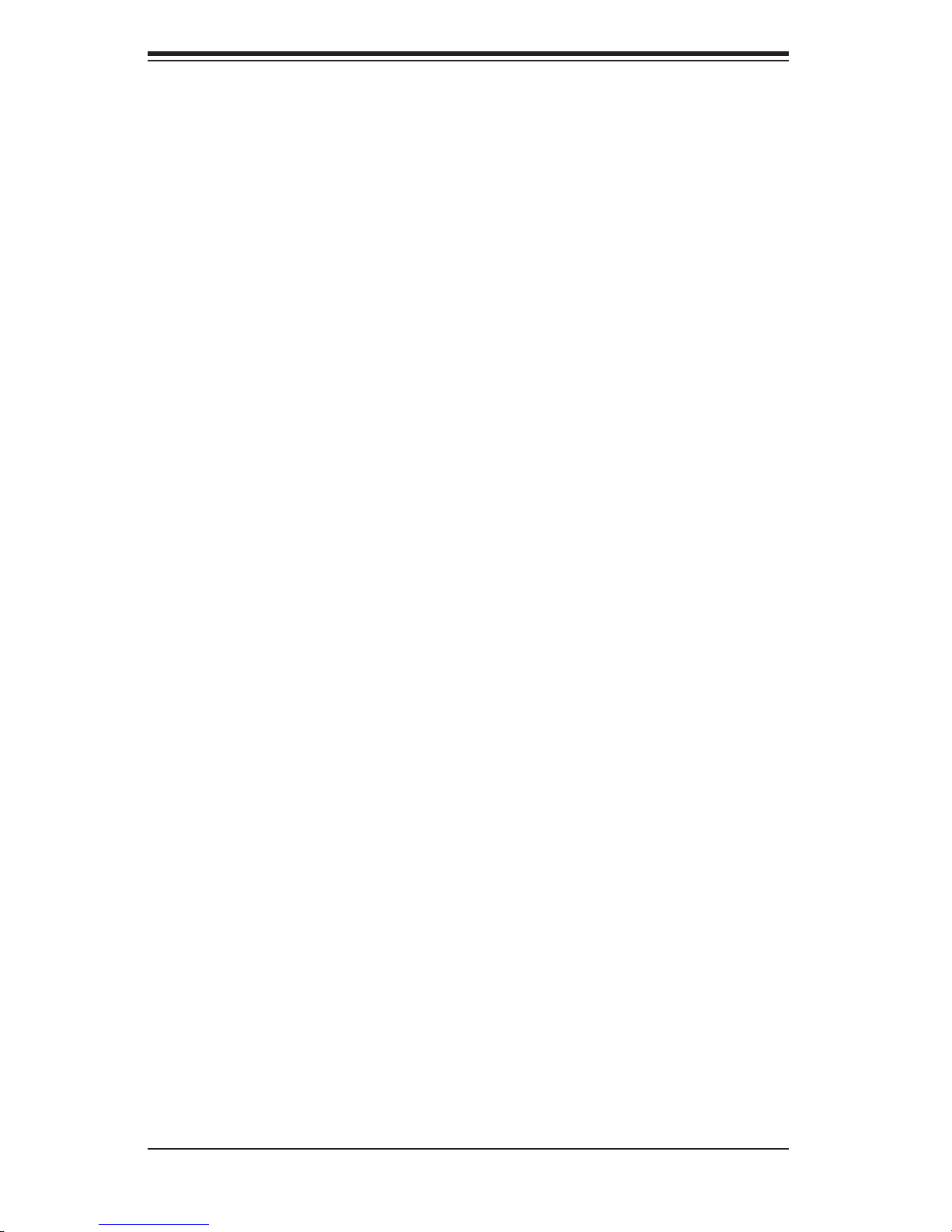
S
UPERSERVER 5015P-8(R)/5015P-T(R) User's Manual
Notes
3-4
