Supermicro SuperServer 2026GT-TRF User Manual
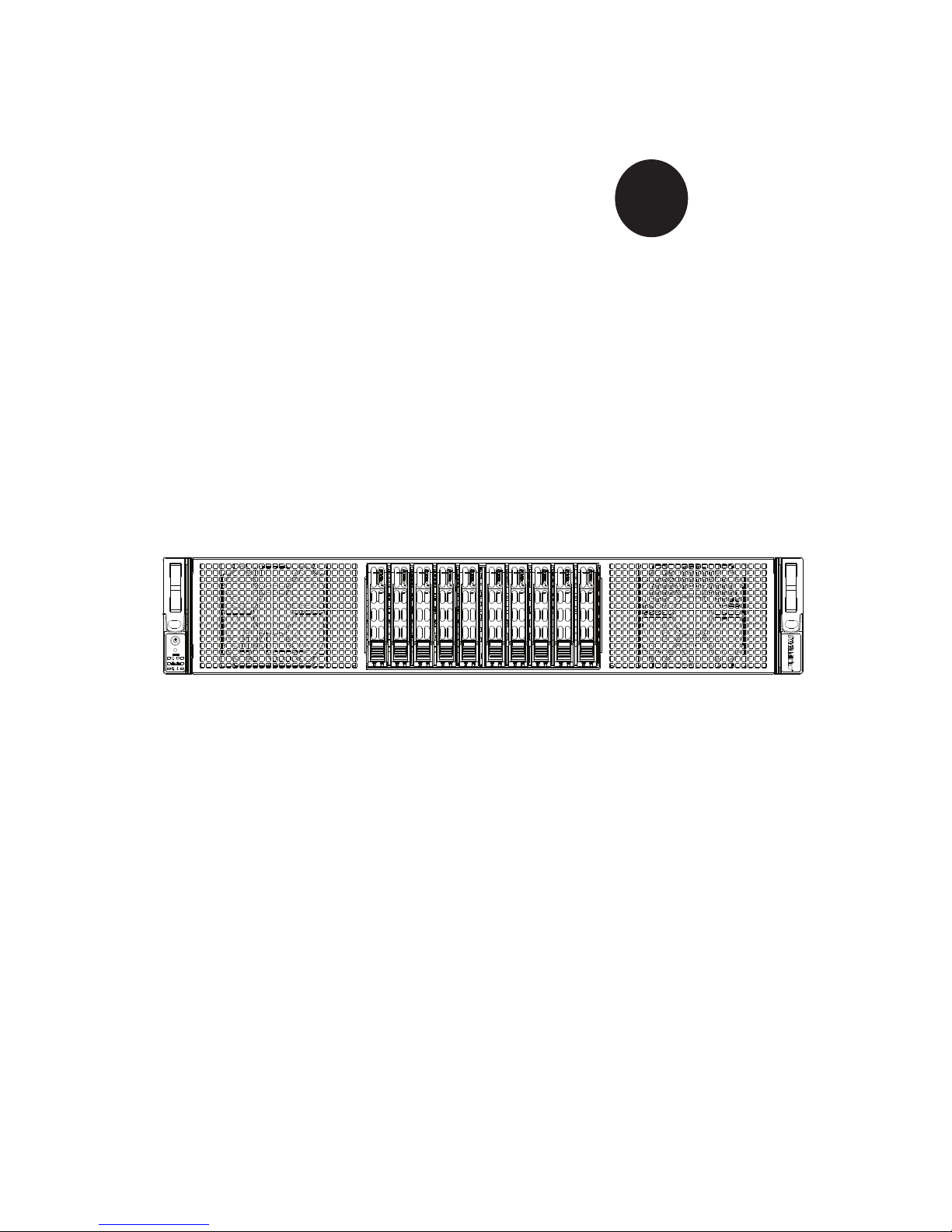
SUPER
SUPERSERVER
2026GT-TRF
®
USER’S MANUAL
Revision 1.0
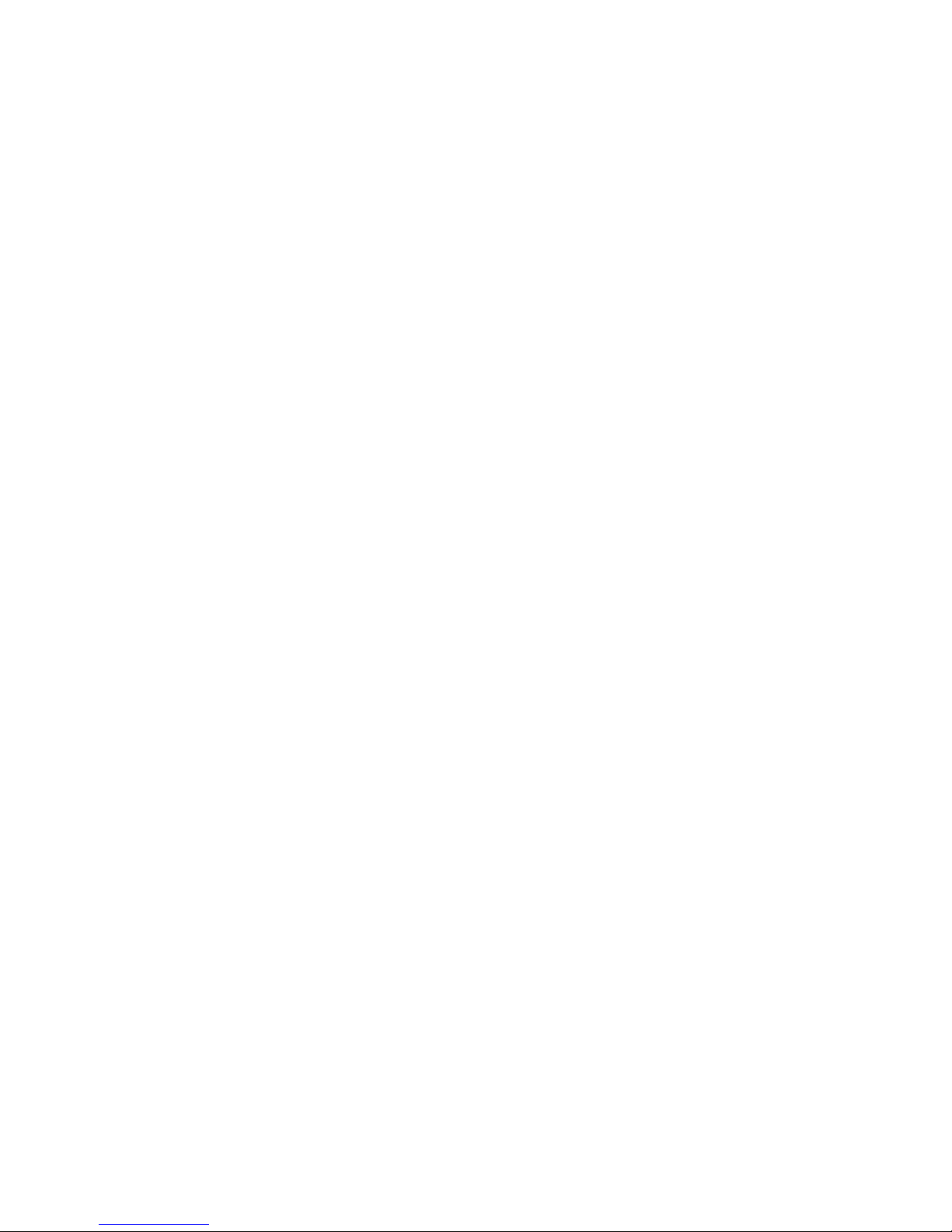
The information in this User’s Manual has been carefully reviewed and is believed to be accurate.
The vendor assumes no responsibility for any inaccuracies that may be contained in this document,
makes no commitment to update or to keep current the information in this manual, or to notify any
person or organization of the updates. Please Note: For the most up-to-date version of this
manual, please see our web site at www.supermicro.com.
Super Micro Computer, Inc. ("Supermicro") reserves the right to make changes to the product
described in this manual at any time and without notice. This product, including software and documentation, is the property of Supermicro and/or its licensors, and is supplied only under a license.
Any use or reproduction of this product is not allowed, except as expressly permitted by the terms
of said license.
IN NO EVENT WILL SUPERMICRO BE LIABLE FOR DIRECT, INDIRECT, SPECIAL, INCIDENTAL,
SPECULATIVE OR CONSEQUENTIAL DAMAGES ARISING FROM THE USE OR INABILITY TO
USE THIS PRODUCT OR DOCUMENTATION, EVEN IF ADVISED OF THE POSSIBILITY OF
SUCH DAMAGES. IN PARTICULAR, SUPERMICRO SHALL NOT HAVE LIABILITY FOR ANY
HARDWARE, SOFTWARE, OR DATA STORED OR USED WITH THE PRODUCT, INCLUDING THE
COSTS OF REPAIRING, REPLACING, INTEGRATING, INSTALLING OR RECOVERING SUCH
HARDWARE, SOFTWARE, OR DATA.
Any disputes arising between manufacturer and customer shall be governed by the laws of Santa
Clara County in the State of California, USA. The State of California, County of Santa Clara shall
be the exclusive venue for the resolution of any such disputes. Super Micro's total liability for all
claims will not exceed the price paid for the hardware product.
FCC Statement: This equipment has been tested and found to comply with the limits for a Class A
digital device pursuant to Part 15 of the FCC Rules. These limits are designed to provide reasonable
protection against harmful interference when the equipment is operated in a commercial environment. This equipment generates, uses, and can radiate radio frequency energy and, if not installed
and used in accordance with the manufacturer’s instruction manual, may cause harmful interference
with radio communications. Operation of this equipment in a residential area is likely to cause harmful
interference, in which case you will be required to correct the interference at your own expense.
California Best Management Practices Regulations for Perchlorate Materials: This Perchlorate warning applies only to products containing CR (Manganese Dioxide) Lithium coin cells. “Perchlorate
Material-special handling may apply. See www.dtsc.ca.gov/hazardouswaste/perchlorate”
WARNING: Handling of lead solder materials used in this
product may expose you to lead, a chemical known to the
State of California to cause birth defects and other reproductive harm.
Manual Revision 1.0
Release Date: November 3, 2011
Unless you request and receive written permission from Super Micro Computer, Inc., you may not
copy any part of this document.
Information in this document is subject to change without notice. Other products and companies
referred to herein are trademarks or registered trademarks of their respective companies or mark
holders.
Copyright © 2011 by Super Micro Computer, Inc.
All rights reserved.
Printed in the United States of America
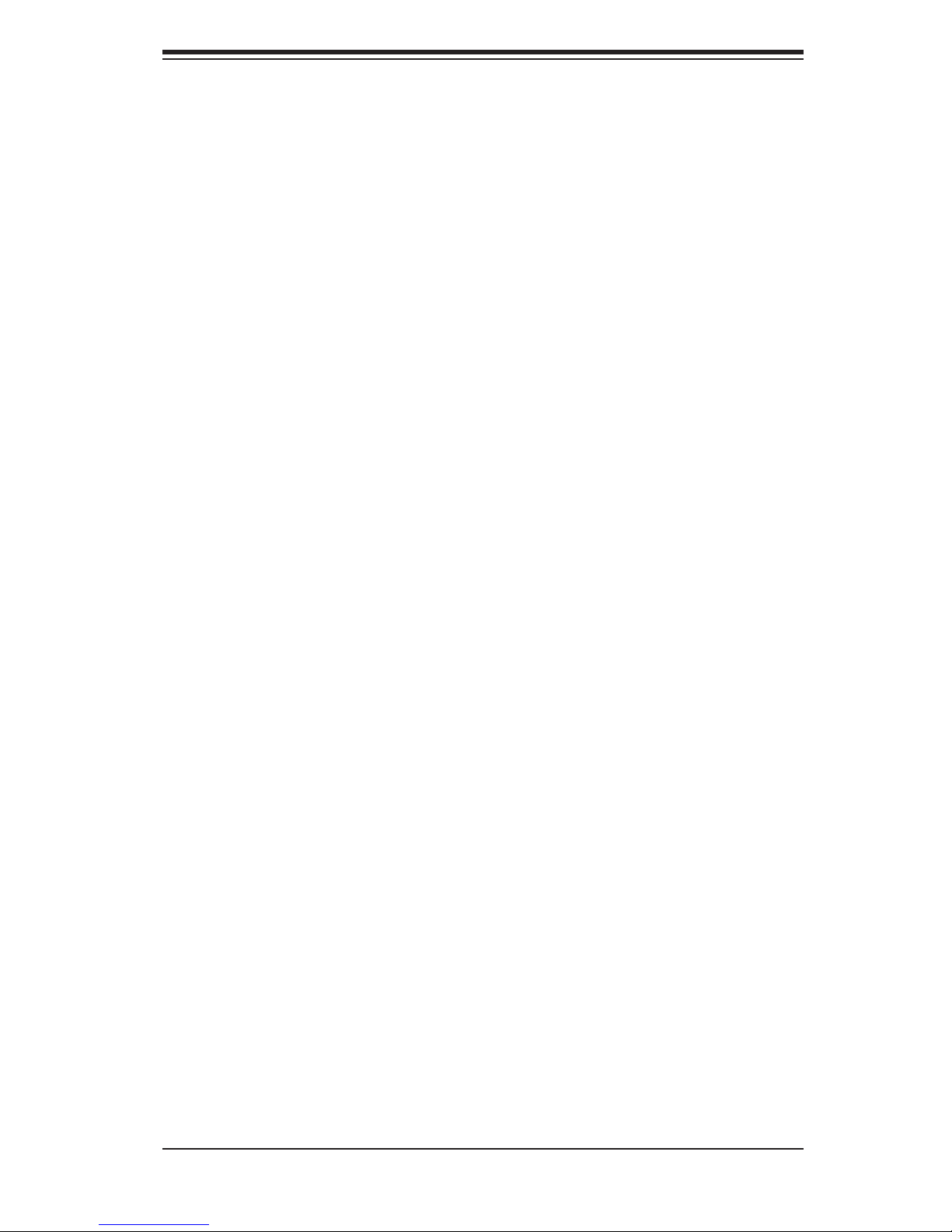
Preface
About This Manual
This manual is written for professional system integrators and PC technicians. It
provides information for the installation and use of the SuperServer 2026GT-TRF.
Installation and maintenance should be performed by experienced technicians only.
The 2026GT-TRF is based on the SC218G-R1800B 2U rackmount server chassis
and the Super X8DTG-QF+ serverboard. Please refer to our web site for an up-to-
date list of supported operating systems, processors and memory. See Chapter 1
for a list of differences between the server models.
Manual Organization
Preface
Chapter 1: Introduction
The fi rst chapter provides a checklist of the main components included with the serv-
er system and describes the main features of the Super X8DTG-QF+ serverboard
and the SC218G-R1800B chassis.
Chapter 2: Server Installation
This chapter describes the steps necessary to install the system into a rack and
check out the server confi guration prior to powering up the system. If your server
was ordered without the processor and memory components, this chapter will refer
you to the appropriate sections of the manual for their installation.
Chapter 3: System Interface
Refer to this chapter for details on the system interface, which includes the functions
and information provided by the control panel on the chassis as well as other LEDs
located throughout the system.
Chapter 4: System Safety
You should thoroughly familiarize yourself with this chapter for a general overview
of safety precautions that should be followed when installing and servicing the
system.
iii
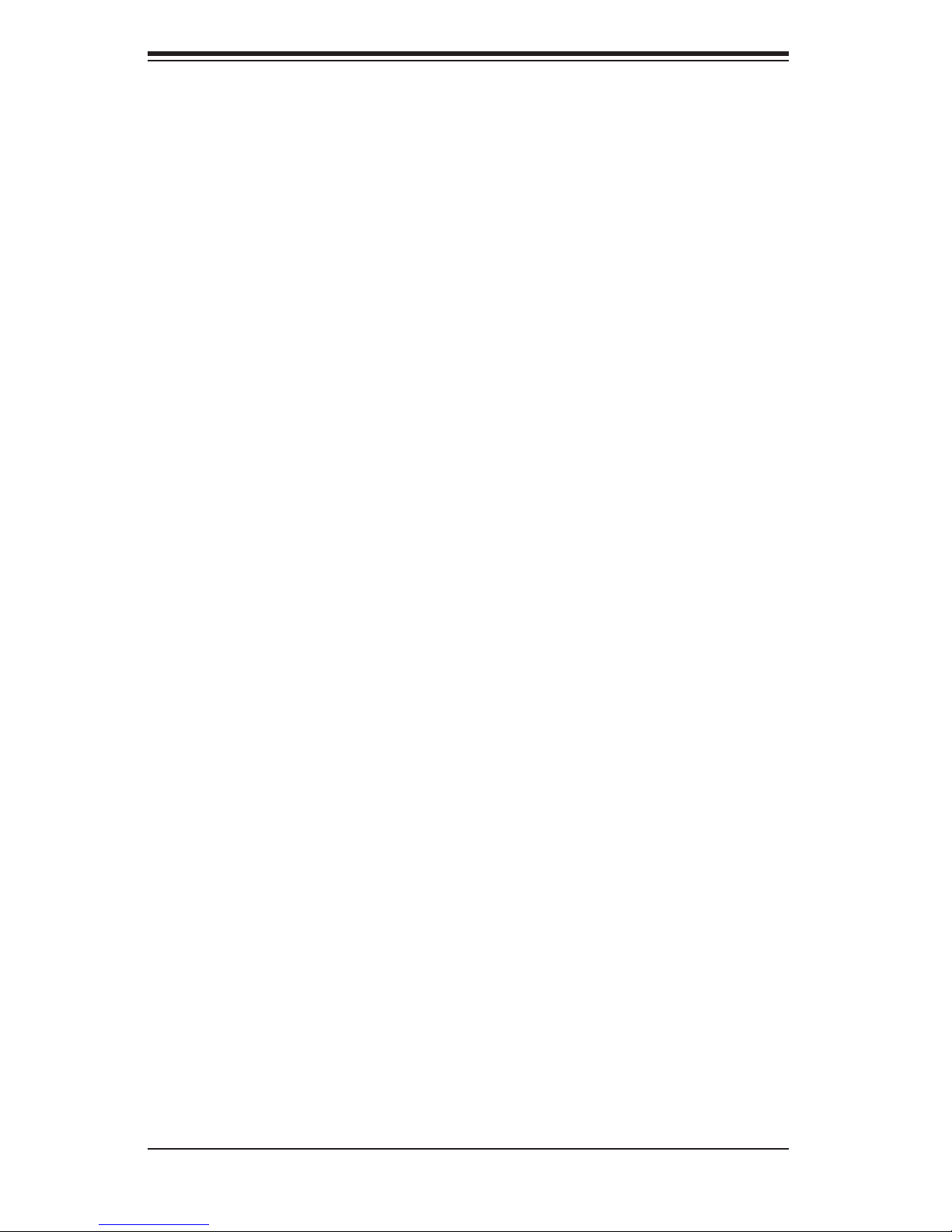
SUPERSERVER 2026GT-TRF User's Manual
Chapter 5: Advanced Serverboard Setup
Chapter 5 provides detailed information on the X8DTG-QF+ serverboard, including
the locations and functions of connectors, headers and jumpers. Refer to this chap-
ter when adding or removing processors or main memory and when reconfi guring
the serverboard.
Chapter 6: Advanced Chassis Setup
Refer to Chapter 6 for detailed information on the SC218G-R1800B 2U rackmount
server chassis. You should follow the procedures given in this chapter when install-
ing, removing or reconfi guring SATA or peripheral drives and when replacing system
power supply units and cooling fans.
Chapter 7: BIOS
The BIOS chapter includes an introduction to BIOS and provides detailed informa-
tion on running the BIOS Setup Utility.
Appendix A: BIOS POST Error Codes
Appendix B: System Specifi cations
iv
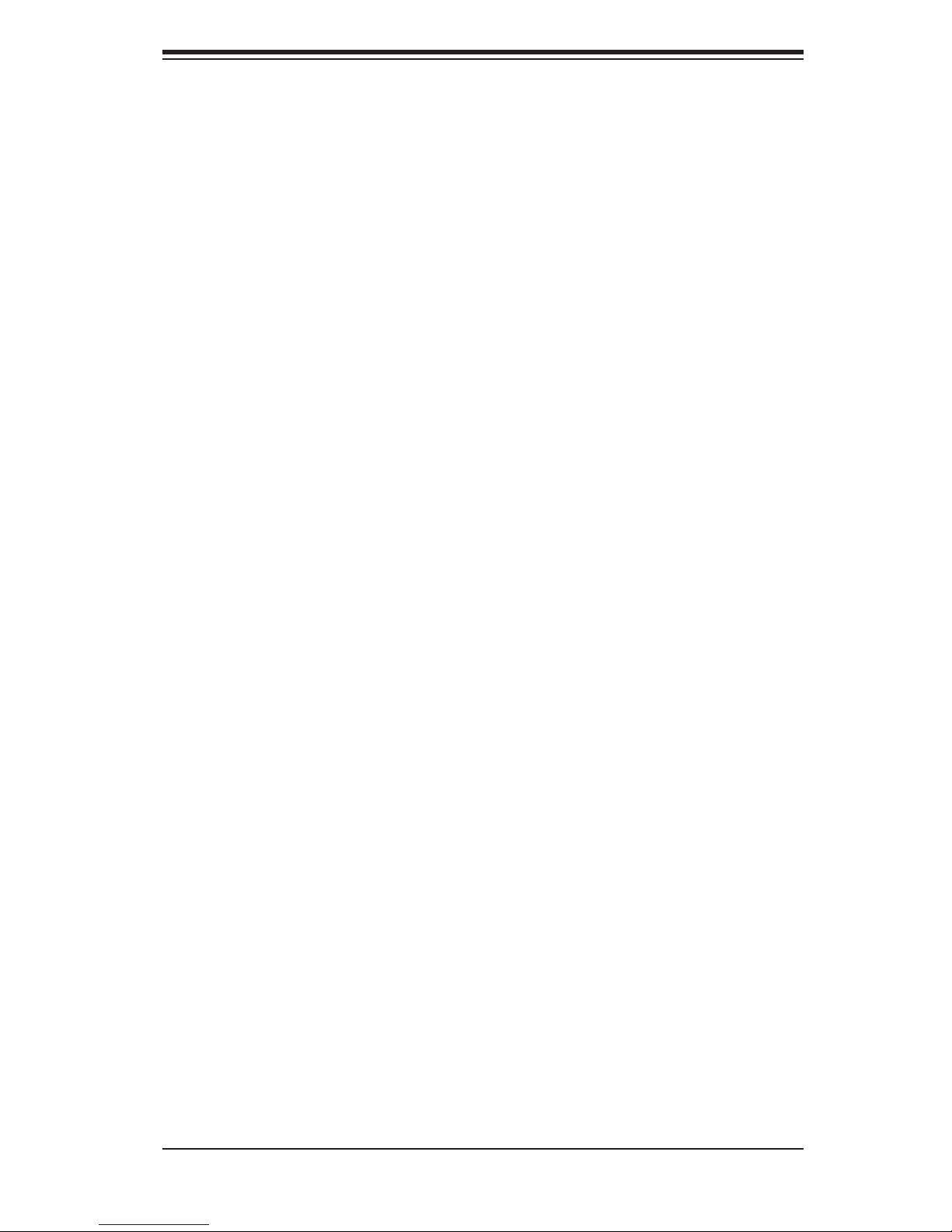
Notes
Preface
v
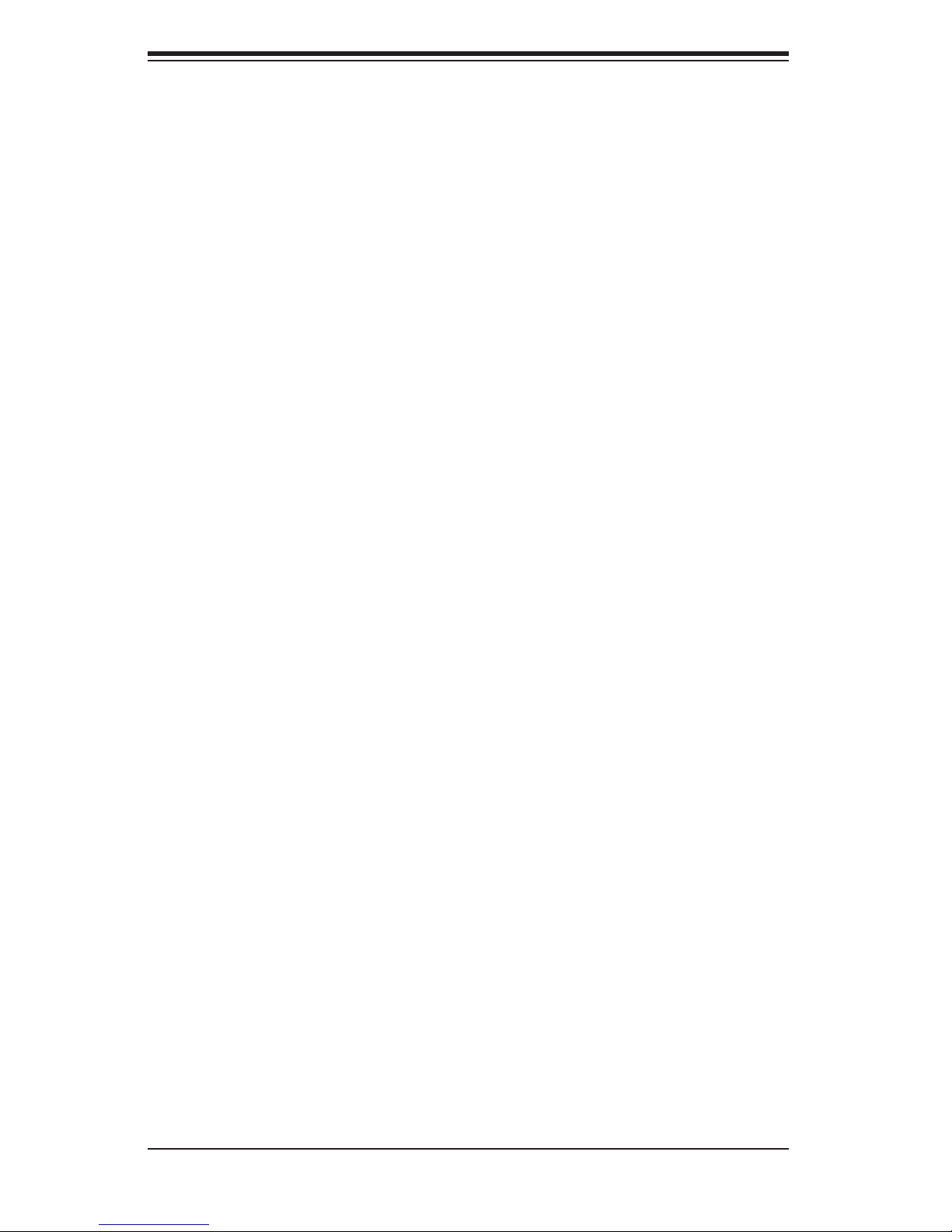
SUPERSERVER 2026GT-TRF User's Manual
Table of Contents
Chapter 1 Introduction
1-1 Overview ......................................................................................................... 1-1
1-2 Serverboard Features ..................................................................................... 1-2
Processors ...................................................................................................... 1-2
Memory ........................................................................................................... 1-2
Serial ATA ....................................................................................................... 1-2
PCI Expansion Slots ....................................................................................... 1-2
Onboard Controllers/Ports .............................................................................. 1-2
IPMI ................................................................................................................. 1-2
1-3 Server Chassis Features ................................................................................ 1-3
System Power ................................................................................................. 1-3
SATA Subsystem ............................................................................................. 1-3
Front Control Panel ......................................................................................... 1-3
Cooling System ............................................................................................... 1-3
1-4 GPU Subsystem .............................................................................................. 1-4
1-5 Contacting Supermicro .................................................................................... 1-6
Chapter 2 Server Installation
2-1 Overview ......................................................................................................... 2-1
2-2 Unpacking the System .................................................................................... 2-1
2-3 Preparing for Setup ......................................................................................... 2-1
Choosing a Setup Location ............................................................................. 2-1
Rack Precautions ............................................................................................ 2-2
Server Precautions .......................................................................................... 2-2
Rack Mounting Considerations ....................................................................... 2-3
Ambient Operating Temperature ................................................................ 2-3
Reduced Airfl ow ......................................................................................... 2-3
Mechanical Loading ................................................................................... 2-3
Circuit Overloading ..................................................................................... 2-3
Reliable Ground ......................................................................................... 2-3
2-4 Installing the System into a Rack ................................................................... 2-4
Identifying the Sections of the Rack Rails ...................................................... 2-4
Locking Tabs ................................................................................................... 2-5
Releasing the Inner Rail ................................................................................. 2-5
Installing The Inner Rails on the Chassis ....................................................... 2-6
Installing the Outer Rails on the Rack ............................................................ 2-7
Standard Chassis Installation ......................................................................... 2-8
vi
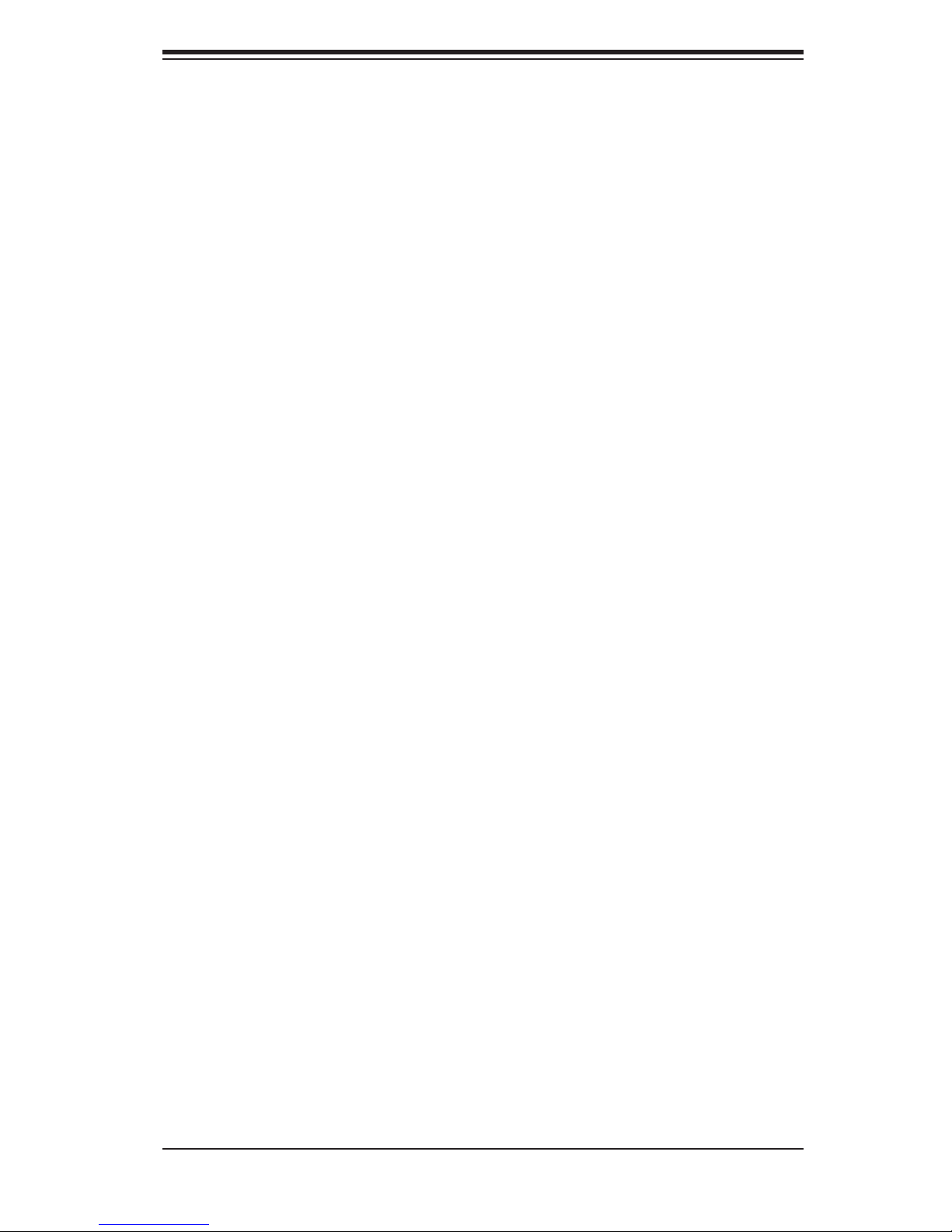
Table of Contents
Optional Quick Installation Method ................................................................. 2-9
Chapter 3 System Interface
3-1 Overview ......................................................................................................... 3-1
Reset ............................................................................................................... 3-2
Power .............................................................................................................. 3-2
3-3 Control Panel LEDs ........................................................................................ 3-2
Power .............................................................................................................. 3-2
3-2 Control Panel Buttons ..................................................................................... 3-2
HDD ................................................................................................................. 3-3
NIC1 ................................................................................................................ 3-3
NIC2 ................................................................................................................ 3-3
Overheat/Fan Fail/UID LED ............................................................................ 3-3
Power Failure .................................................................................................. 3-4
3-4 Drive Carrier LEDs .......................................................................................... 3-4
Chapter 4 System Safety
4-1 Electrical Safety Precautions .......................................................................... 4-1
4-2 General Safety Precautions ............................................................................ 4-2
4-3 ESD Precautions ............................................................................................. 4-3
4-4 Operating Precautions .................................................................................... 4-4
Chapter 5 Advanced Serverboard Setup
5-1 Handling the Serverboard ............................................................................... 5-1
Precautions ..................................................................................................... 5-1
Unpacking ....................................................................................................... 5-2
5-2 Serverboard Installation .................................................................................. 5-2
5-3 Connecting Cables .......................................................................................... 5-3
Connecting Data Cables ................................................................................. 5-3
Connecting Power Cables .............................................................................. 5-3
Connecting the Control Panel ......................................................................... 5-3
5-4 I/O Ports .......................................................................................................... 5-4
5-5 Installing the Processor and Heatsink ............................................................ 5-5
Installing an LGA1366 Processor ................................................................... 5-5
Installing a CPU Heatsink ............................................................................... 5-7
Memory Support .............................................................................................. 5-8
DIMM Module Population Confi guration .................................................... 5-9
5-6 Expansion Cards ............................................................................................5-11
5-7 Serverboard Details ...................................................................................... 5-12
X8DTG-QF+ Quick Reference ...................................................................... 5-13
5-8 Connector Defi nitions ................................................................................... 5-14
vii
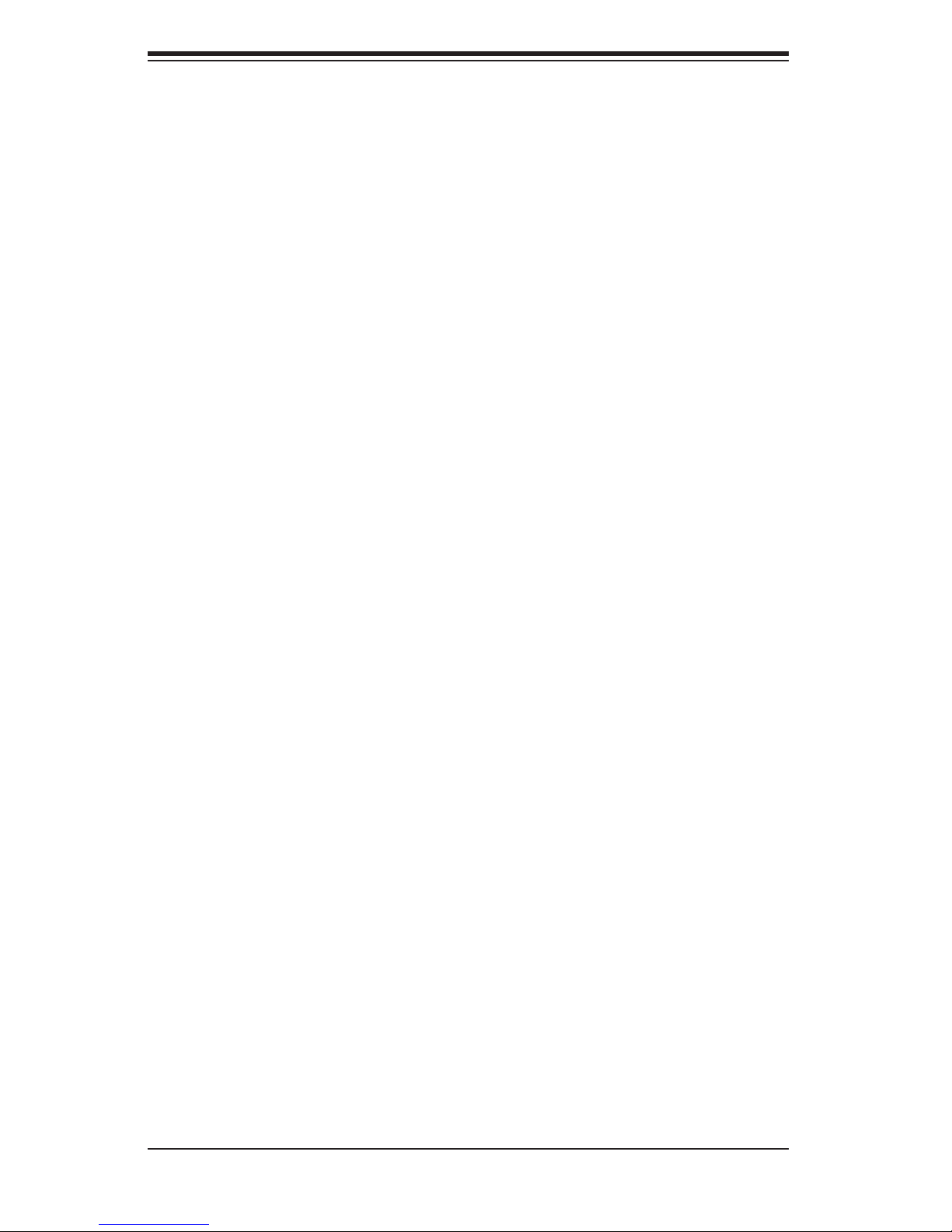
SUPERSERVER 2026GT-TRF User's Manual
5-9 Jumper Settings ............................................................................................ 5-20
5-10 Onboard Indicators ........................................................................................ 5-22
5-11 SATA Ports .................................................................................................... 5-23
5-12 Installing Software ......................................................................................... 5-24
Supero Doctor III ........................................................................................... 5-25
Chapter 6 Advanced Chassis Setup
6-1 Static-Sensitive Devices .................................................................................. 6-1
Precautions ..................................................................................................... 6-1
6-2 Control Panel .................................................................................................. 6-2
6-3 System Cooling ............................................................................................... 6-2
System Fan Failure ......................................................................................... 6-2
5-7 System Fans ................................................................................................... 6-3
Installing the Air Shroud .................................................................................. 6-5
6-4 Drive Bay Installation/Removal ....................................................................... 6-6
6-5 Expansion Card Setup .................................................................................... 6-8
Low-Profi le Expansion Card Setup ............................................................... 6-10
Installing Graphics (GPU) Cards....................................................................6-11
6-6 Power Supply ................................................................................................ 6-13
Power Supply Replacement .......................................................................... 6-13
Chapter 7 BIOS
7-1 Introduction ...................................................................................................... 7-1
Starting BIOS Setup Utility .............................................................................. 7-1
How To Change the Confi guration Data ......................................................... 7-1
Starting the Setup Utility ................................................................................. 7-1
7-2 Main Setup ...................................................................................................... 7-2
7-3 Advanced Setup Confi gurations...................................................................... 7-4
Power Confi guration ................................................................................... 7-5
7-4 Security Settings ........................................................................................... 7-23
7-5 Boot Confi guration ........................................................................................ 7-25
7-6 Exit Options ................................................................................................... 7-27
Appendix A BIOS POST Error Codes
Appendix B System Specifi cations
viii
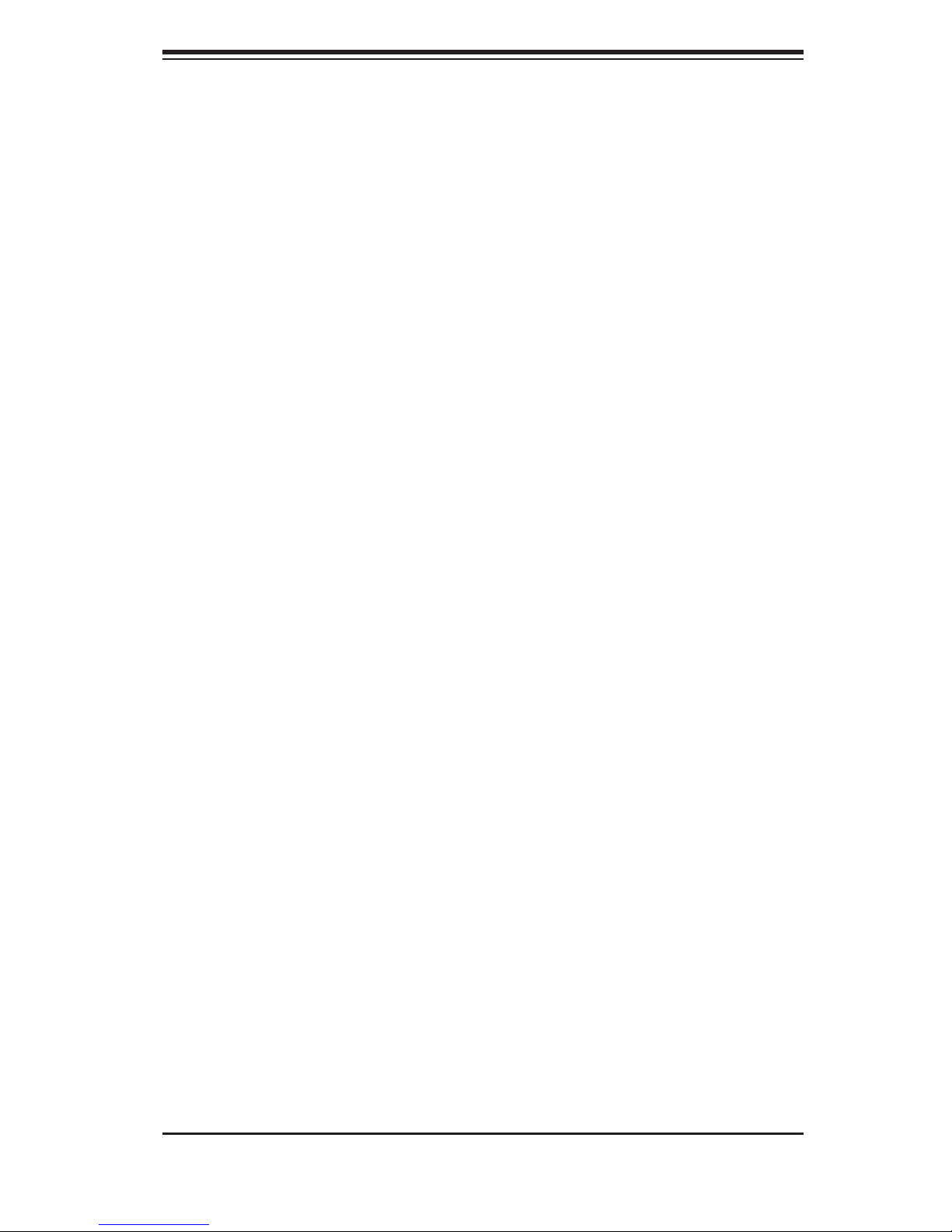
Chapter 1: Introduction
Chapter 1
Introduction
1-1 Overview
The SuperServer 2026GT-TRF is a GPU-optimized server comprised of two
main subsystems: the SC218G-R1800B 2U server chassis and the X8DTG-QF+
serverboard. Please refer to our web site for information on operating systems that
have been certifi ed for use with the system (www.supermicro.com).
• Five 8-cm chassis fans (FAN-0129L4)
• One air shroud (MCP-310-21801-0N)
• One passive 1U CPU heatsink (SNK-P0037P)
• One passive 2U CPU heatsink (SNK-P0038P)
• Riser Cards :
One RSC-R2UG-2E16 for two PCI-E x16 cards, left side
One RSC-R2UG-2E16R-X9 for two PCI-E x16 cards, right side
One RSC-R2UG-2E4E8 for two PCI-E x4 cards + one PCI-E x8 card, left side
One RSC-R2UG-E16R-X9 for one low-profi le PCI-E x8 card
• Four power cables for GPU cards (CBL-0333L)
• SATA Accessories
One SATA backplane (BPN-SAS-218A)
Two iPass to 4 SATA cables (CBL-0294L-02)
• One rail set (MCP-290-00053-N)
• One Super Server 2026GT-TRF User's Manual
1-1
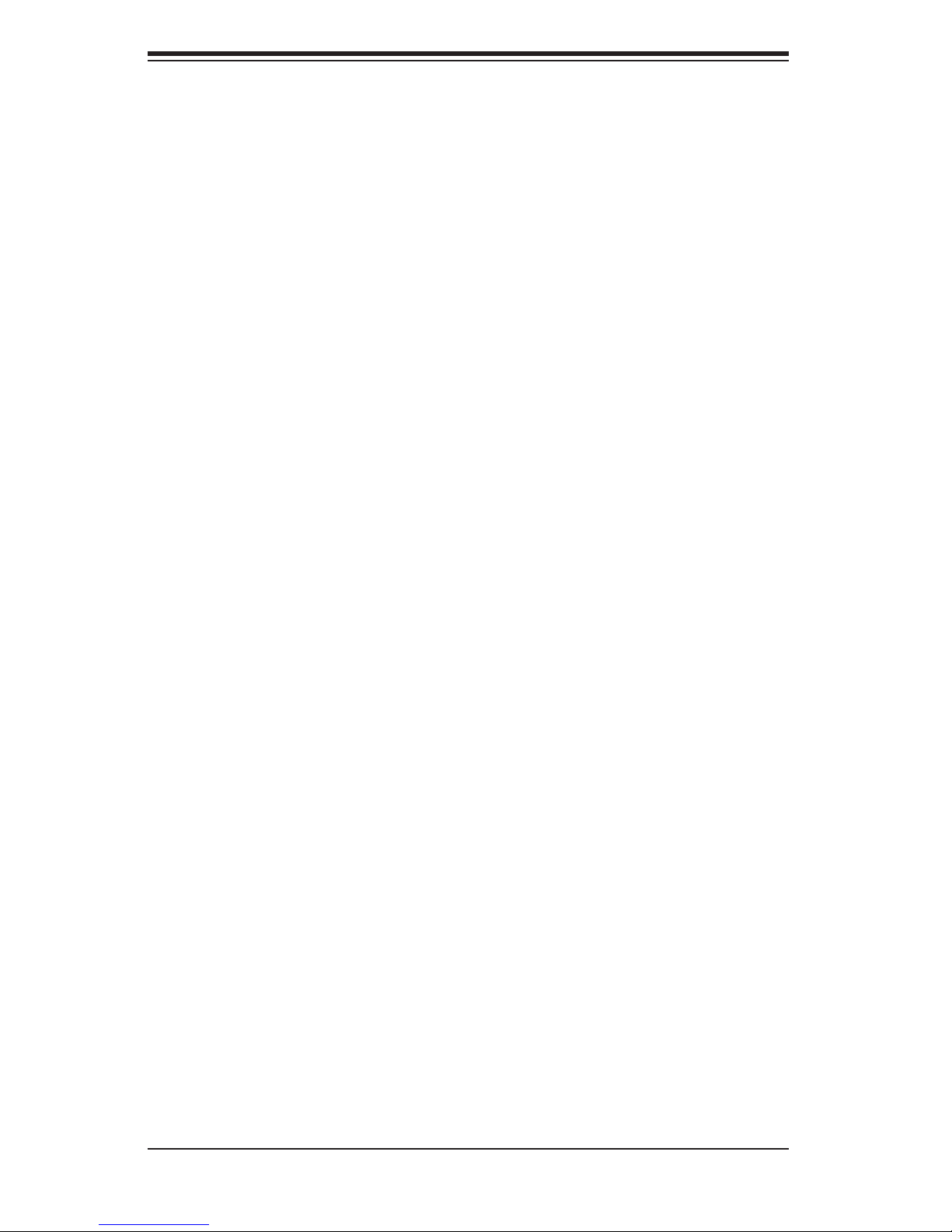
SUPERSERVER 2026GT-TRF User's Manual
1-2 Serverboard Features
At the heart of the SuperServer 2026GT-TRF server is the X8DTG-QF+, a dual
processor serverboard based on the Intel 5520 chipset. Below are the main features
of the X8DTG-QF+. (See Figure 1-1 for a block diagram of the chipset).
Processors
The X8DTG-QF+ supports two Intel Xeon processor 5600/5500 series. Please
refer to the serverboard description pages on our web site for a complete listing of
supported processors (www.supermicro.com).
Memory
The X8DTG-QF+ has six DIMM slots that can support up to 96 GB of registered
ECC or or up to 48 GB of unbuffered ECC/non-ECC DDR3-1333/1066/800 SDRAM.
Modules of the same size and speed are recommended. See Chapter 5 for details.
Serial ATA
A SATA controller is integrated into the South Bridge (ICHR10R) section of the
chipset to provide a six-port 3/Gbs SATA subsystem, which is RAID 0, 1, 5 and 10
supported. The SATA drives are hot-swappable units.
Note: The operating system you use must have RAID support to enable the hot-
swap capability and RAID function of the SATA drives.
PCI Expansion Slots
The X8DTG-QF+ has four PCI-Express 2.0 x16 slots to support four GPU cards. In
addition, there are two PCI-Express 2.0 x4 slots and two PCI-Express 2.0 x8 (one
is low-profi le) slots, which require the use of riser cards to support expansion cards.
Onboard Controllers/Ports
The color-coded I/O ports include one COM port (an additional COM header is
located on the serverboard), a VGA (monitor) port, two USB 2.0 ports, two Gb
Ethernet ports and one dedicated IPMI LAN port.
IPMI
IPMI (Intelligent Platform Management Interface) is a hardware-level interface speci-
fi cation that provides remote access, monitoring and administration for Supermicro
server platforms. IPMI allows server administrators to view a server’s hardware
1-2
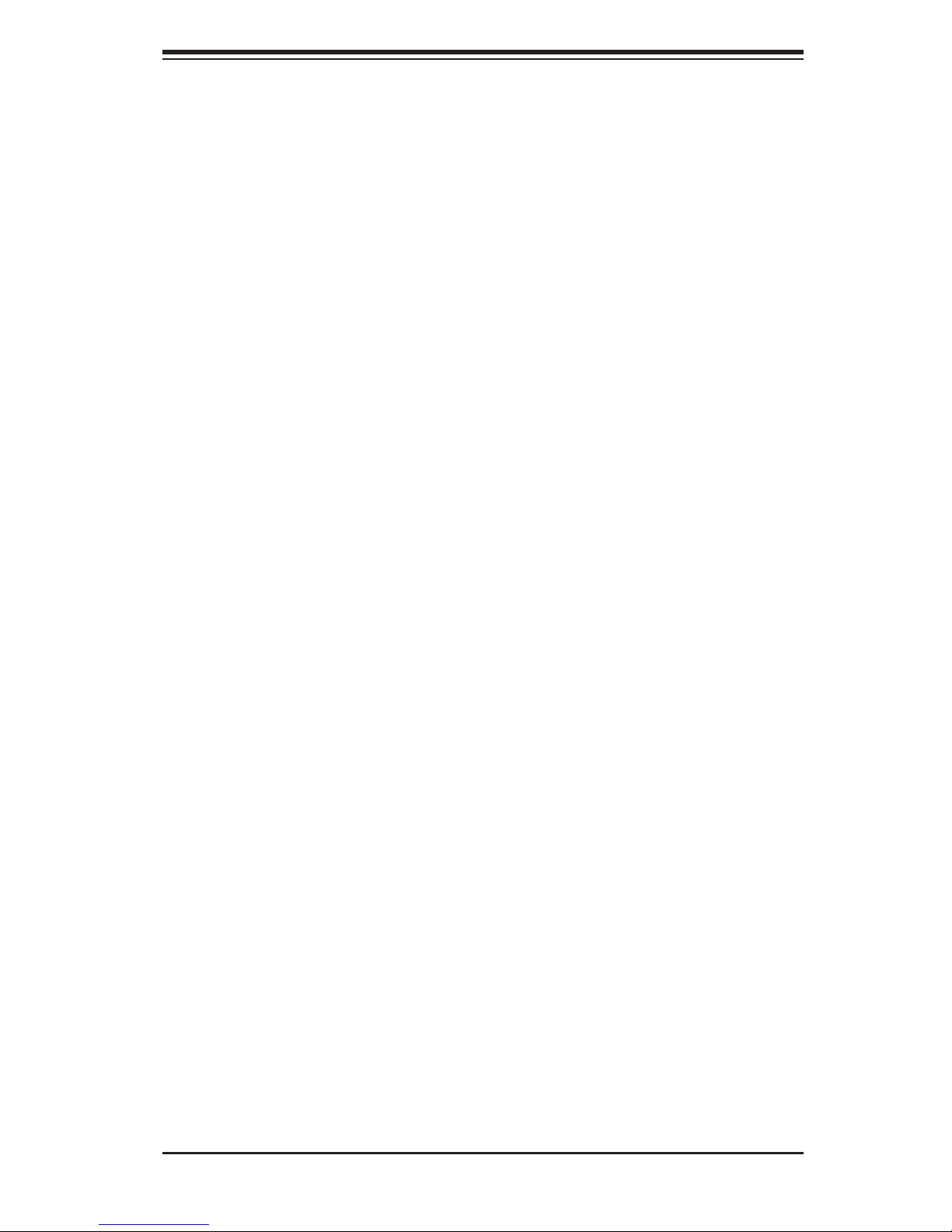
Chapter 1: Introduction
status remotely, receive an alarm automatically if a failure occurs, and power cycle
a system that is non-responsive.
1-3 Server Chassis Features
System Power
The SC218G-R1800B features a high-effi ciency, redundant 1800W power supply
composed of two separate power modules. This power redundancy feature allows
you to replace a failed power supply without shutting down the system. See Chapter
6 for details.
SATA Subsystem
The SC218G-R1800B chassis includes ten 2.5" drive bays, which may be used to
house hot-swap SATA drives. RAID 0, 1, 5 and 10 are supported (R AID 5 is not
supported with Linux OS).
The fi rst six drives connect to the serverboard, the last four drives can be set
up by the customer with the use of add-on cards (for a SAS or SATA controller).
For the SATA connections on the SATA midplane to work properly, connect the
power connector at JPW6 to the power supply.
Use a SATA power cable to convert the standard 4-pin HDD connector (JPW10) to
provide power to optional SATA drives installed to the system.
Front Control Panel
The control panel provides a system monitoring and control interface. LEDs indicate
system power, HDD activity, network activity, and a system overheat/fan fail/ UID
LED. A main power button and a system reset button are also included.
Cooling System
The SC218G-R1800B has an innovative cooling design that includes fi ve 8-cm
heavy-duty fans. The power supply modules also include a cooling fan. All chassis
and power supply fans operate continuously.
1-3
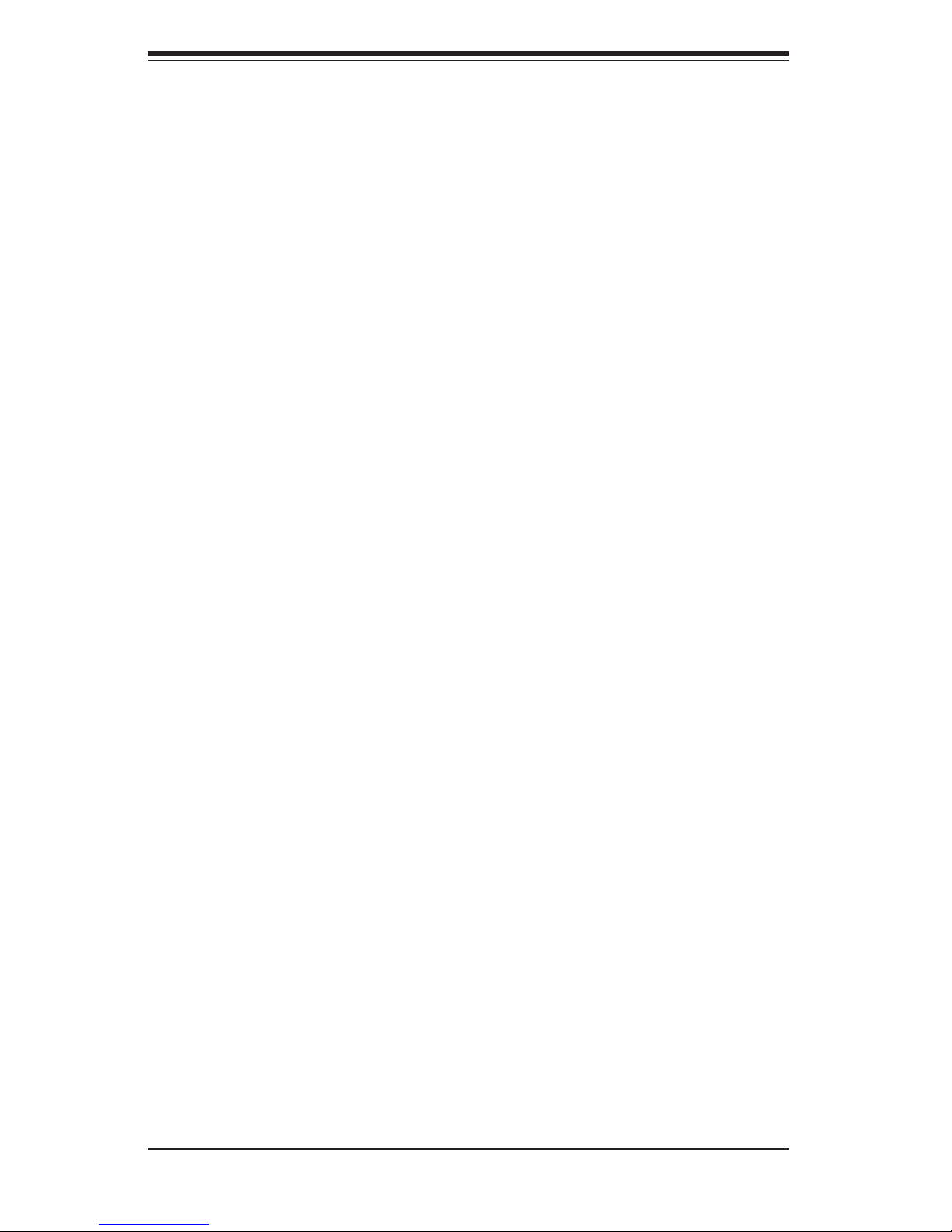
SUPERSERVER 2026GT-TRF User's Manual
1-4 GPU Subsystem
The 2026GT-TRF server represents one of Supermicro's massively parallel pro-
cessing GPU servers. NVIDIA® Fermi™ GPUs place ths system at the forefront of
today's GPU computing solutions.
Refer to the NVIDIA web site (www.nvidia.com) for details on Fermi GPUs.
Notes
The GPUs process complex image calculations and then route the data out through
the VGA port on the serverboard.
The 2026GT-TRF can support four standard size (double-width) GPUs.
The NVIDIA M2075 and M2090 GPUs, which come with a passive heatsink at-
tached, have been tested for use with this system. Any combination of these cards
(up to a total of four) may have come bundled with the system.
Power Notes
For the PCI-E GPU card installed in slot SXB1 to work properly, connect the power
cable to JPW8.
For the PCI-E GPU card installed in slot SXB2 to work properly, connect the power
cable to JPW7.
1-4
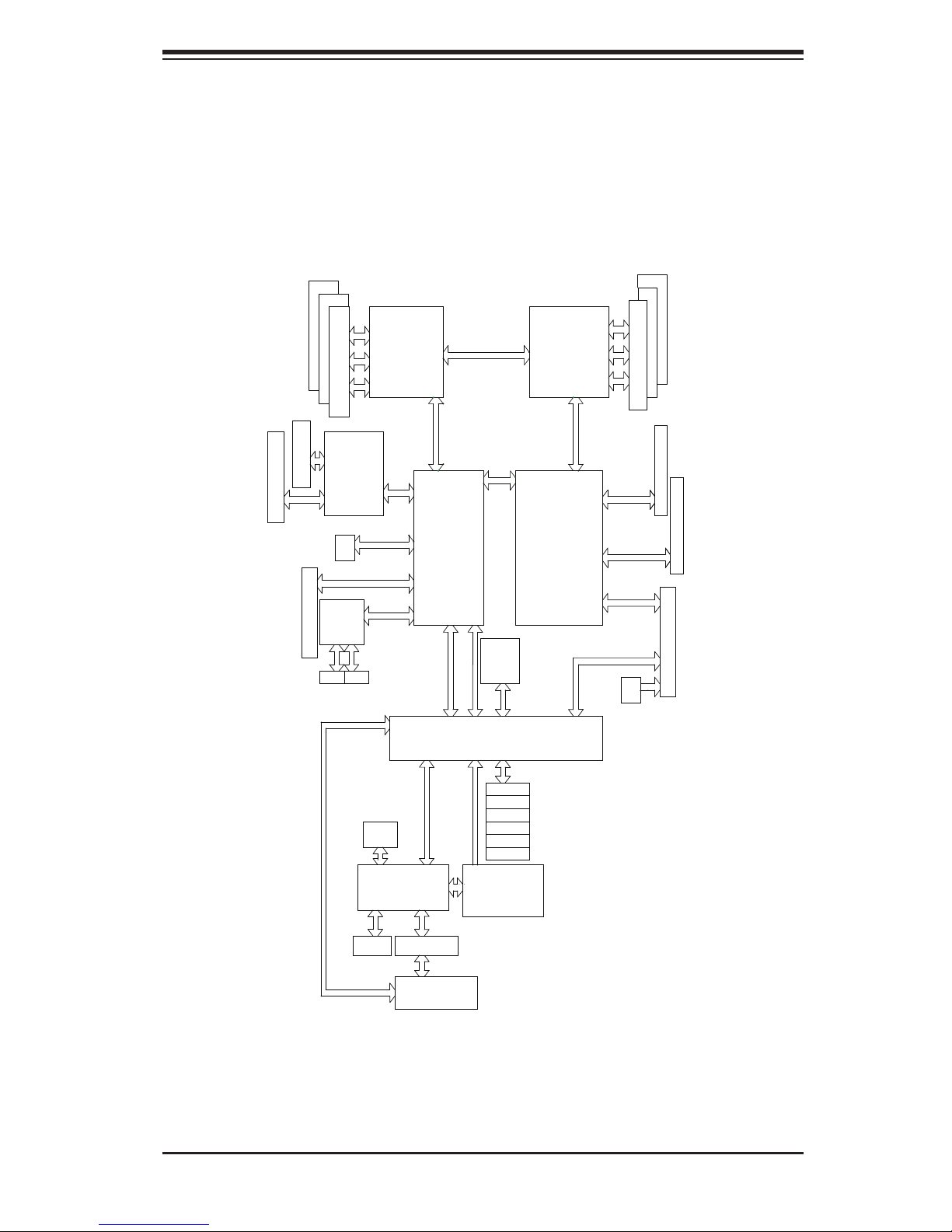
Chapter 1: Introduction
Figure 1-1. Intel 5520 Chipset:
System Block Diagram
Note: This is a general block diagram. Please see Chapter 5 for details.
JPCIE3
JPCIE4
PCI-E X16
JPCIE5
#1
A
B
C
PCI-E X16
PORT
PCI-E x6
Intel
82576
RJ45 RJ45
#1
#1
DDR3 DIMM
PORT
#32-47
#16-31
A
USB0/1
A
PROCESSOR#1
B
C
PEX
PCI-E x6
PORT
#0-15
PCI-E x8*
PCI-E x8
PCI-E x4
USB
PORT0/1
DDR II
VGA CONN
LINK0
LINK1
QPI
LINK1
PORT
#3-6
36D
I0H
LEGACY
PORT
#9-10
PORT
#7-8
PORT
ESI
#1-2
DMI
ICH10R
AD17
PCI
IRQC
REQ1
GNT1
WBD
BMC/VGA
RMII
RTL8201N PHY
QPI
QPI
LINK0
CLINK
BIOS
AT25DF321
SPI
CLINK
LPC
SATA #0
SATA #1
SATA #2
SATA #3
SATA #4
SATA #5
LPCIO W83527
ACPI
KBC
LINK0
LINK1
NON LEGACY
ESI CLINK
SATA
PROCESSOR#0
LINK1
QPI
LINK0
PORT
#3-6
36D
IOH
PORT
#7-10
PORT
#1-2
PCI-E X4
PE
#2
DDR3 DIMM
D
E
F
PCI-E x16
PCI-E x16
PCI-E x4
A*
#2
#2
PCI-E x16
JPCIE1
D
E
F
JPCIE2
PCI-E x16
JPCIE6
PCI-E x8+x4+x4
*Not a direct connection.
Dedicated LAN
and USB connector
1-5
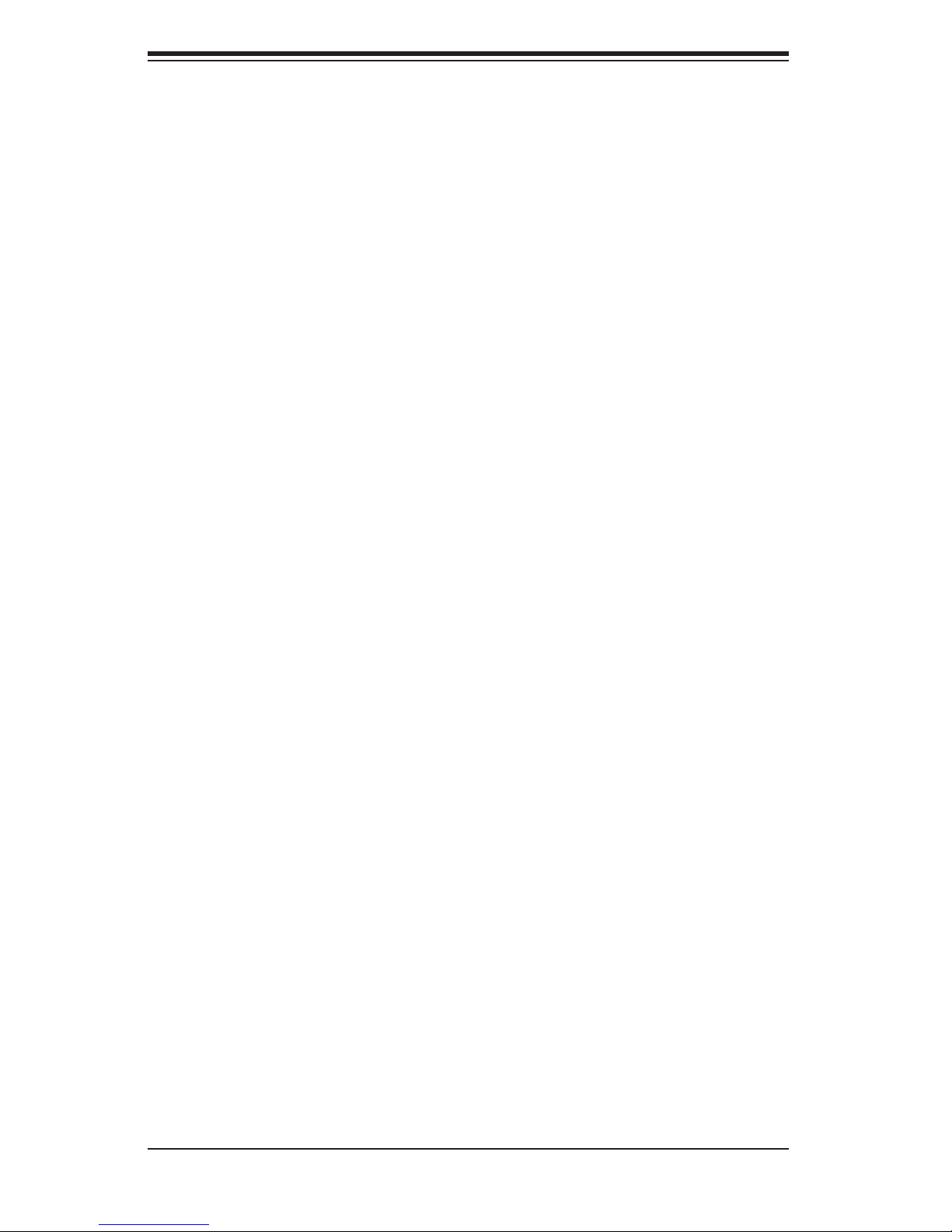
SUPERSERVER 2026GT-TRF User's Manual
1-5 Contacting Supermicro
Headquarters
Address: Super Micro Computer, Inc.
980 Rock Ave.
San Jose, CA 95131 U.S.A.
Tel: +1 (408) 503-8000
Fax: +1 (408) 503-8008
Email: marketing@supermicro.com (General Information)
support@supermicro.com (Technical Support)
Web Site: www.supermicro.com
Europe
Address: Super Micro Computer B.V.
Het Sterrenbeeld 28, 5215 ML
's-Hertogenbosch, The Netherlands
Tel: +31 (0) 73-6400390
Fax: +31 (0) 73-6416525
Email: sales@supermicro.nl (General Information)
support@supermicro.nl (Technical Support)
rma@supermicro.nl (Customer Support)
Asia-Pacifi c
Address: Super Micro, Taiwan
4F, No. 232-1, Liancheng Rd.
Chung-Ho 235, Taipei County
Taiwan, R.O.C.
Tel: +886-(2) 8226-3990
Fax: +886-(2) 8226-3991
Web Site: www.supermicro.com.tw
Technical Support:
Email: support@supermicro.com.tw
Tel: 886-2-8226-5990
1-6
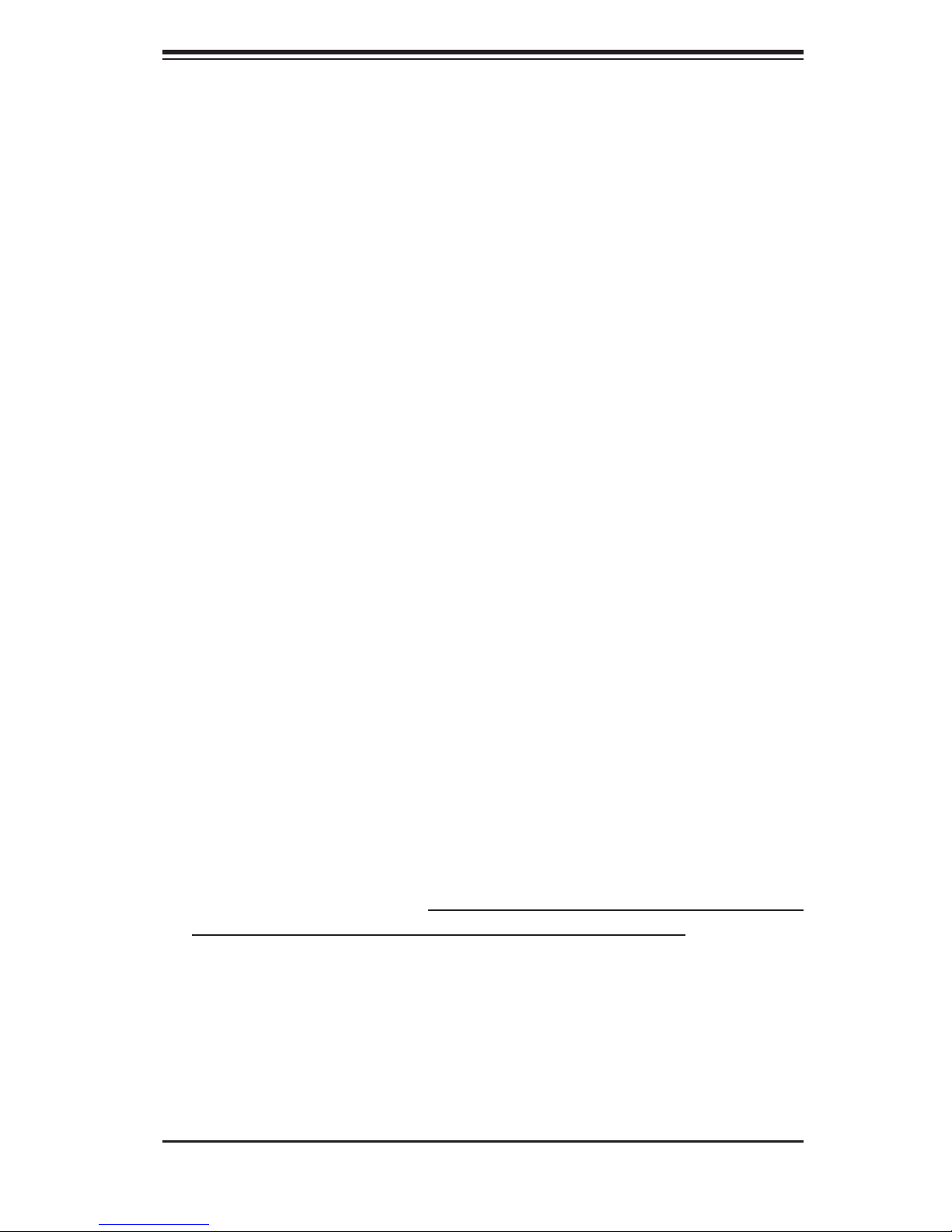
Chapter 2: Server Installation
Chapter 2
Server Installation
2-1 Overview
This chapter provides a quick setup checklist to get your system up and running.
Following these steps in the order given should enable you to have the system
operational within a minimum amount of time. This quick setup assumes that your
system has come to you with the processors and memory preinstalled. If your sys-
tem is not already fully integrated with a serverboard, processors, system memory
etc., please turn to the chapter or section noted in each step for details on installing
specifi c components.
2-2 Unpacking the System
You should inspect the box the system was shipped in and note if it was damaged
in any way. If the server itself shows damage you should fi le a damage claim with
the carrier who delivered it.
Decide on a suitable location for the rack unit that will hold the server. It should
be situated in a clean, dust-free area that is well ventilated. Avoid areas where
heat, electrical noise and electromagnetic fi elds are generated. You will also need
it placed near a grounded power outlet. Read the Rack and Server Precautions in
the next section.
2-3 Preparing for Setup
The box the server was shipped in should include two sets of rail assemblies, two
rail mounting brackets and the mounting screws you will need to install the system
into the rack. Follow the steps in the order given to complete the installation process
in a minimum amount of time. Please read this section in its entirety before you
begin the installation procedure outlined in the sections that follow.
Choosing a Setup Location
• Leave enough clearance in front of the rack to enable you to open the front door
completely (~25 inches) and approximately 30 inches of clearance in the back
of the rack to allow for suffi cient airfl ow and ease in servicing.This product is for
installation only in a Restricted Access Location (dedicated equipment rooms,
service closets and the like).
2-1
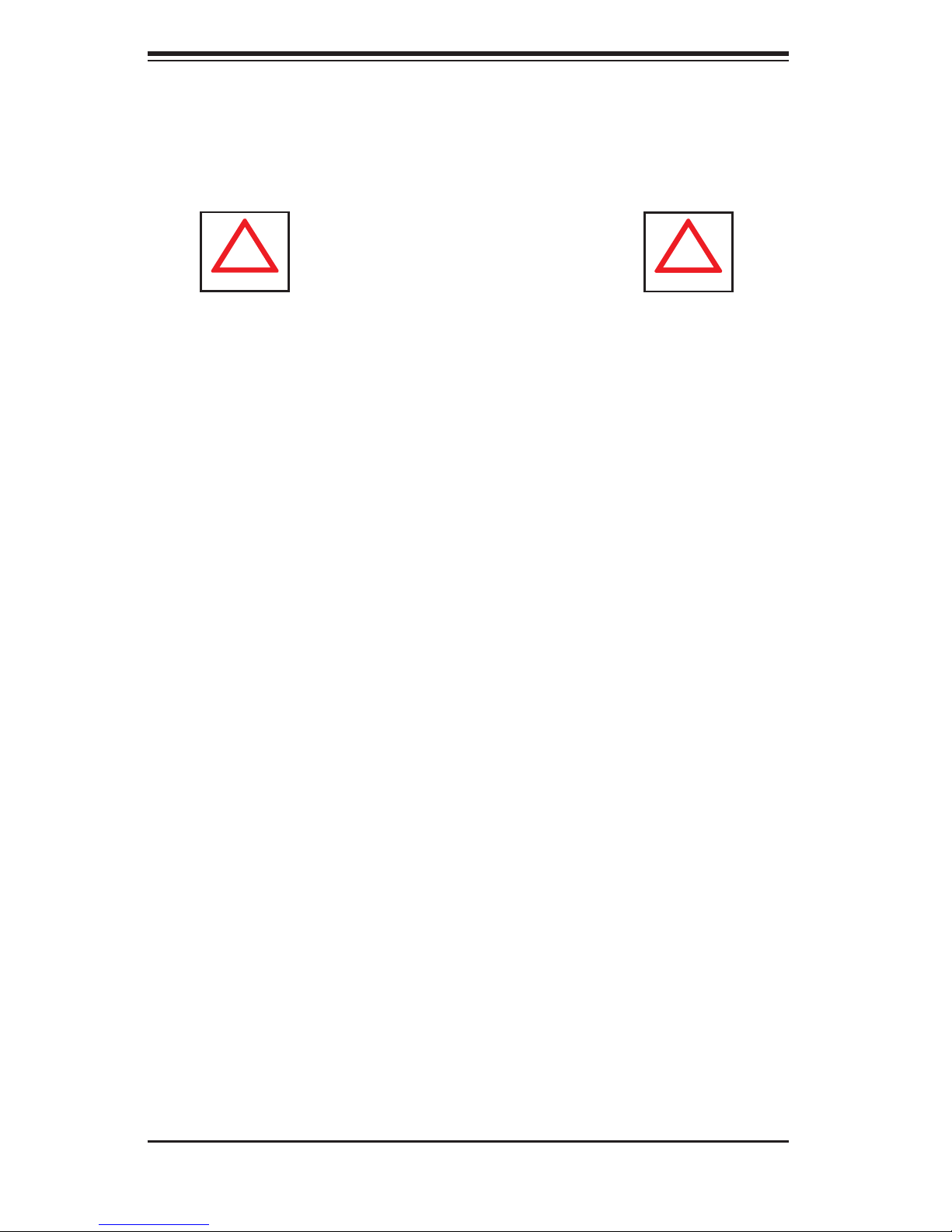
SUPERSERVER 2026GT-TRF User's Manual
!
!
• This product is not suitable for use with visual display work place devices
acccording to §2 of the the German Ordinance for Work with Visual Display
Units.
Warnings and Precautions!
Rack Precautions
• Ensure that the leveling jacks on the bottom of the rack are fully extended to
the fl oor with the full weight of the rack resting on them.
• In single rack installation, stabilizers should be attached to the rack. In multiple
rack installations, the racks should be coupled together.
• Always make sure the rack is stable before extending a component from the
rack.
• You should extend only one component at a time - extending two or more si-
multaneously may cause the rack to become unstable.
• Rack-mounted equipment should not be used as a shelf or work space.
Server Precautions
• Review the electrical and general safety precautions in Chapter 4.
• Determine the placement of each component in the rack before you install the
rails.
• Install the heaviest server components on the bottom of the rack fi rst, and then
work up.
• Use a regulating uninterruptible power supply (UPS) to protect the server from
power surges, voltage spikes and to keep your system operating in case of a
power failure.
• Allow the hot plug SATA drives and power supply modules to cool before touch-
ing them.
2-2
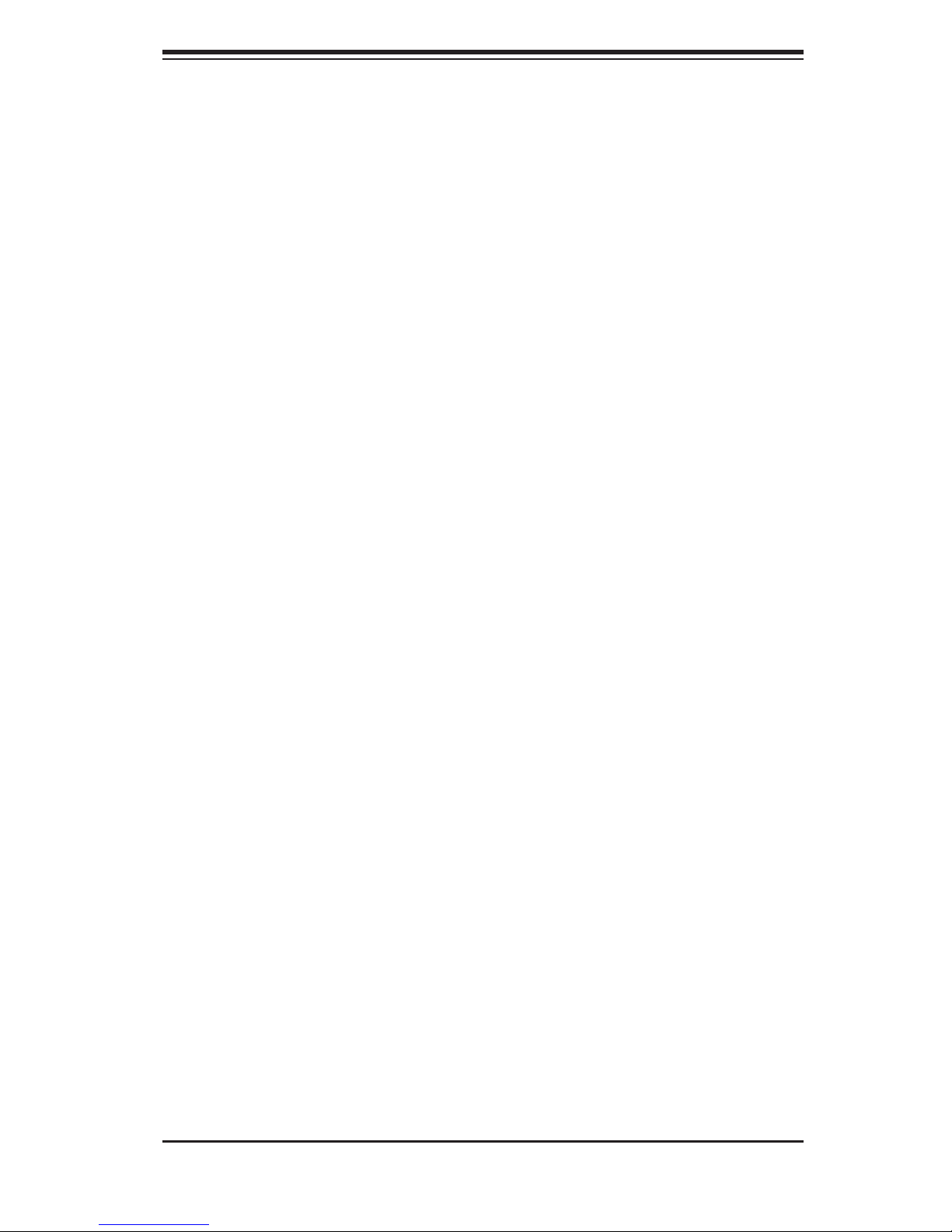
Chapter 2: Server Installation
• Always keep the rack's front door and all panels and components on the servers
closed when not servicing to maintain proper cooling.
Rack Mounting Considerations
Ambient Operating Temperature
If installed in a closed or multi-unit rack assembly, the ambient operating tempera-
ture of the rack environment may be greater than the ambient temperature of the
room. Therefore, consideration should be given to installing the equipment in an
environment compatible with the manufacturer’s maximum rated ambient tempera-
ture (Tmra).
Reduced Airfl ow
Equipment should be mounted into a rack so that the amount of airfl ow required
for safe operation is not compromised.
Mechanical Loading
Equipment should be mounted into a rack so that a hazardous condition does not
arise due to uneven mechanical loading.
Circuit Overloading
Consideration should be given to the connection of the equipment to the power
supply circuitry and the effect that any possible overloading of circuits might have
on overcurrent protection and power supply wiring. Appropriate consideration of
equipment nameplate ratings should be used when addressing this concern.
Reliable Ground
A reliable ground must be maintained at all times. To ensure this, the rack itself
should be grounded. Particular attention should be given to power supply connec-
tions other than the direct connections to the branch circuit (i.e. the use of power
strips, etc.).
2-3
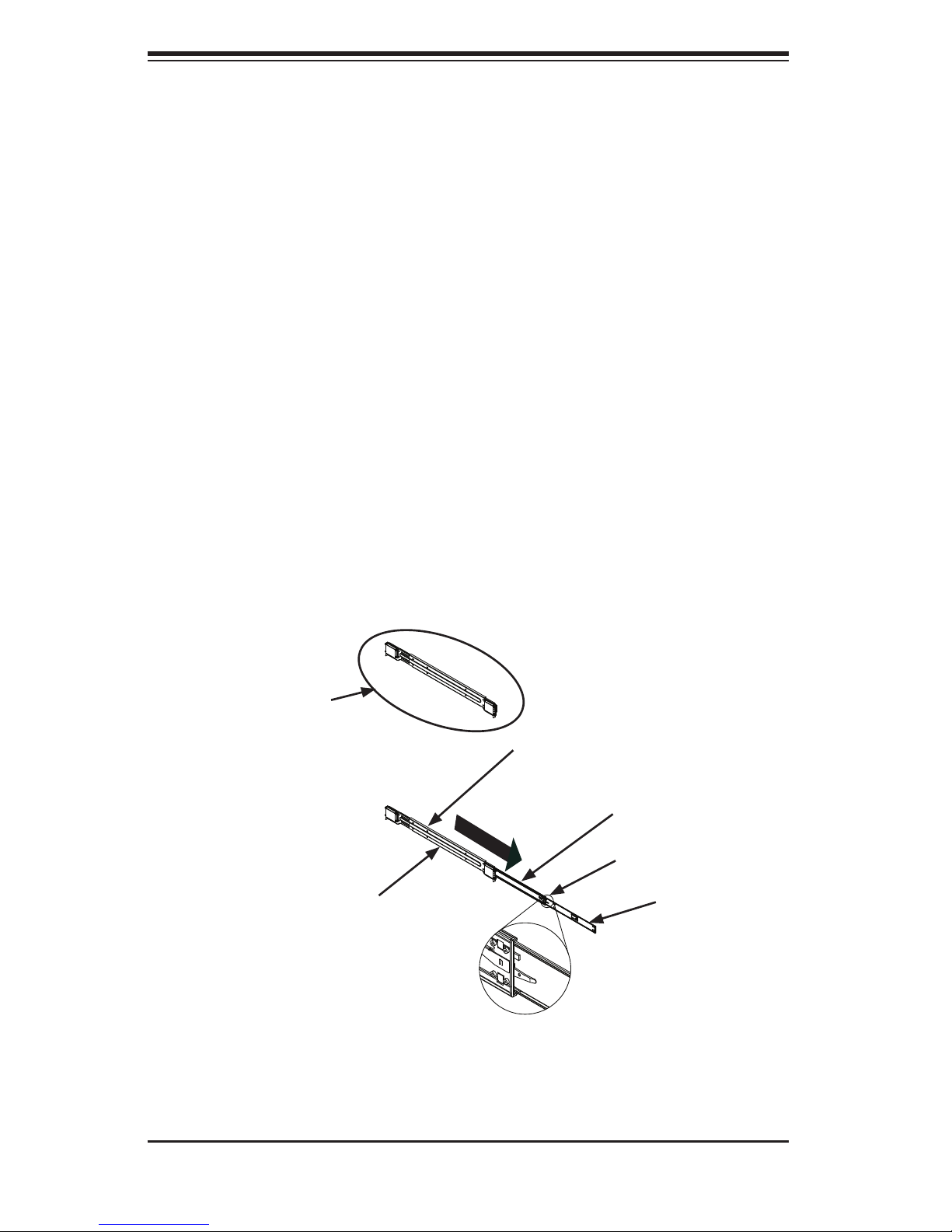
SUPERSERVER 2026GT-TRF User's Manual
2-4 Installing the System into a Rack
This section provides information on installing the chassis into a rack unit with the
rails provided. There are a variety of rack units on the market, which may mean
that the assembly procedure will differ slightly from the instructions provided. You
should also refer to the installation instructions that came with the rack unit you are
using. Note: This rail will fi t a rack between 26.5" and 36.4" deep.
Identifying the Sections of the Rack Rails
The chassis package includes two rail assemblies in the rack mounting kit. Each
assembly consists of three sections: an inner chassis rail that secures directly to
the chassis, an outer rail that secures to the rack, and a middle rail that extends
from the outer rail. These assemblies are left/right specifi c.
Figure 2-1. Identifying the Sections of the Rack Rails
Rail Assembly
(Shown with Rails
Retracted)
This Side Faces
Outward
(Left Rail Assembly Shown)
Outer Rail
Middle Rail
Locking Tab
Inner Rail
2-4
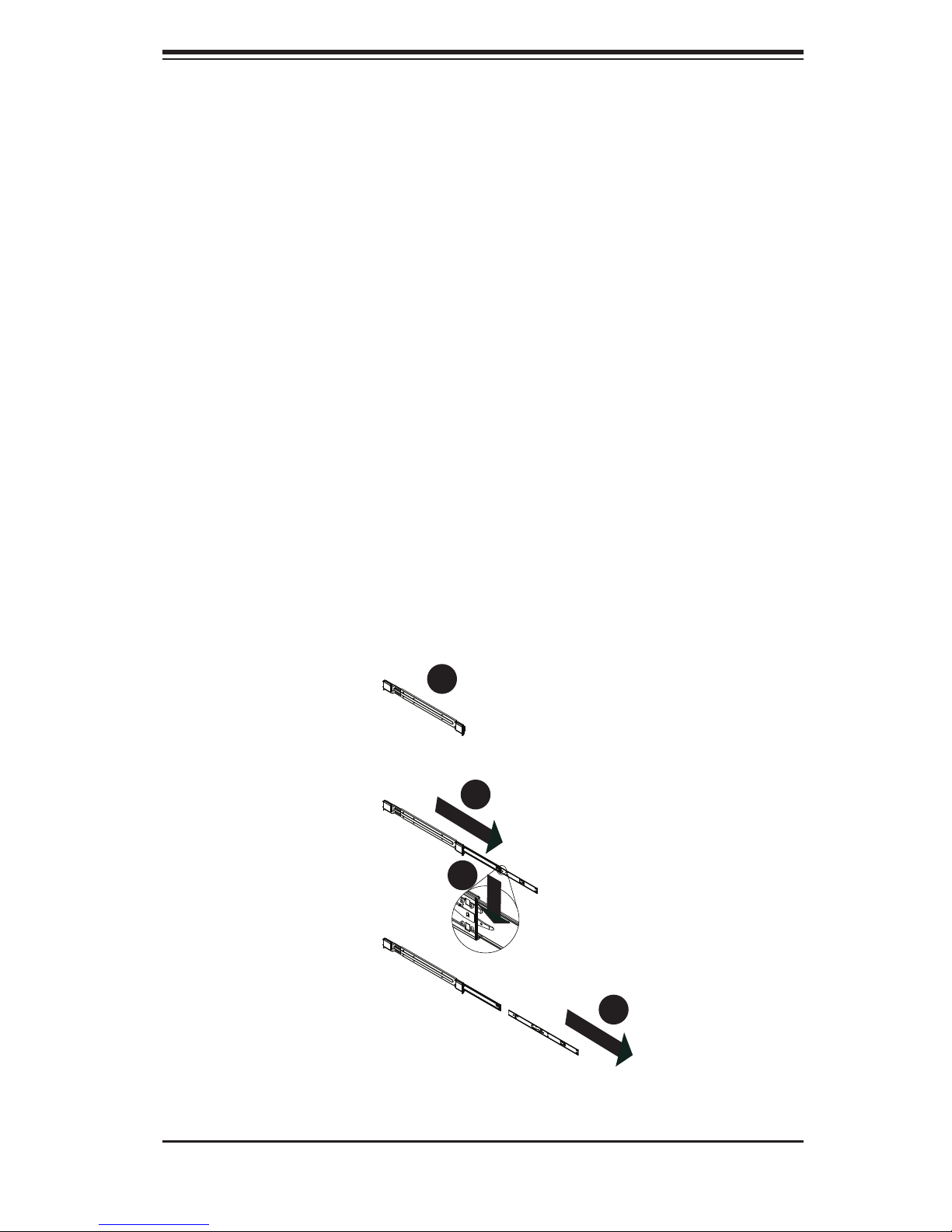
Chapter 2: Server Installation
Locking Tabs
Each inner rail has a locking tab. This tab locks the chassis into place when installed
and pushed fully into the rack. These tabs also lock the chassis in place when fully
extended from the rack. This prevents the server from coming completely out of
the rack when when the chassis is pulled out for servicing.
Releasing the Inner Rail
Releasing Inner Rail from the Outer Rails
1. Identify the left and right outer rail assemblies as described on page 5-4.
2. Pull the inner rail out of the outer rail until it is fully extended as illustrated
below.
3. Press the locking tab down to release the inner rail.
4. Repeat steps 1-3 for the second outer rail.
Figure 2-2. Extending and Releasing the Inner Rail
1
1
1
2
1
3
2-5
1
4
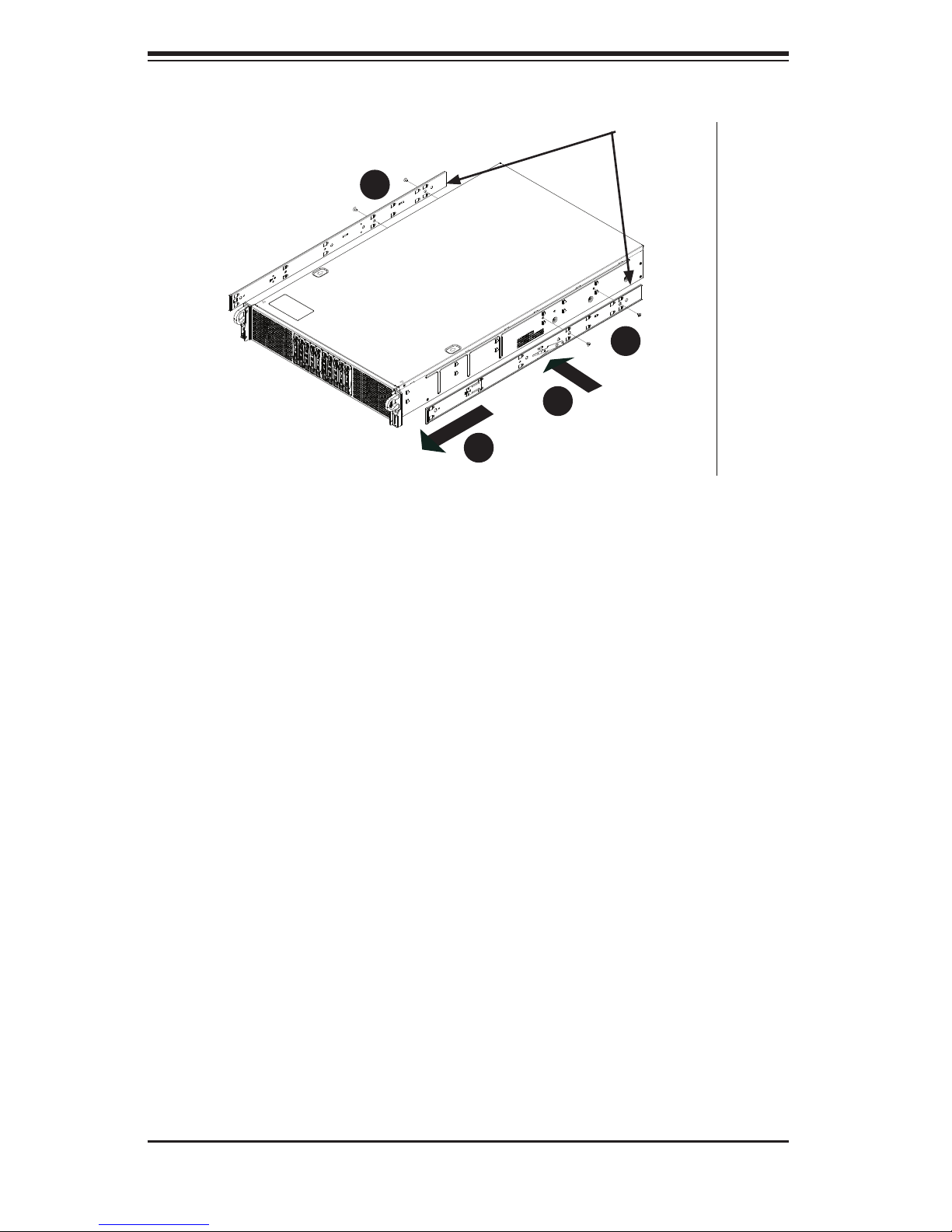
SUPERSERVER 2026GT-TRF User's Manual
1
4
1
3
Inner Rails
1
2
1
4
Figure 2-3. Installing the Inner Rails
Installing The Inner Rails on the Chassis
Installing the Inner Rails
1. Confi rm that the left and right inner rails have been correctly identifi ed.
2. Place the inner rail fi rmly against the side of the chassis, aligning the hooks
on the side of the chassis with the holes in the inner rail.
3. Slide the inner rail forward toward the front of the chassis until the rail clicks
into the locked position, which secures the inner rail to the chassis.
4. Secure the inner rail to the chassis with the screws provided.
5. Repeat steps 1 through 4 above for the other inner rail.
2-6
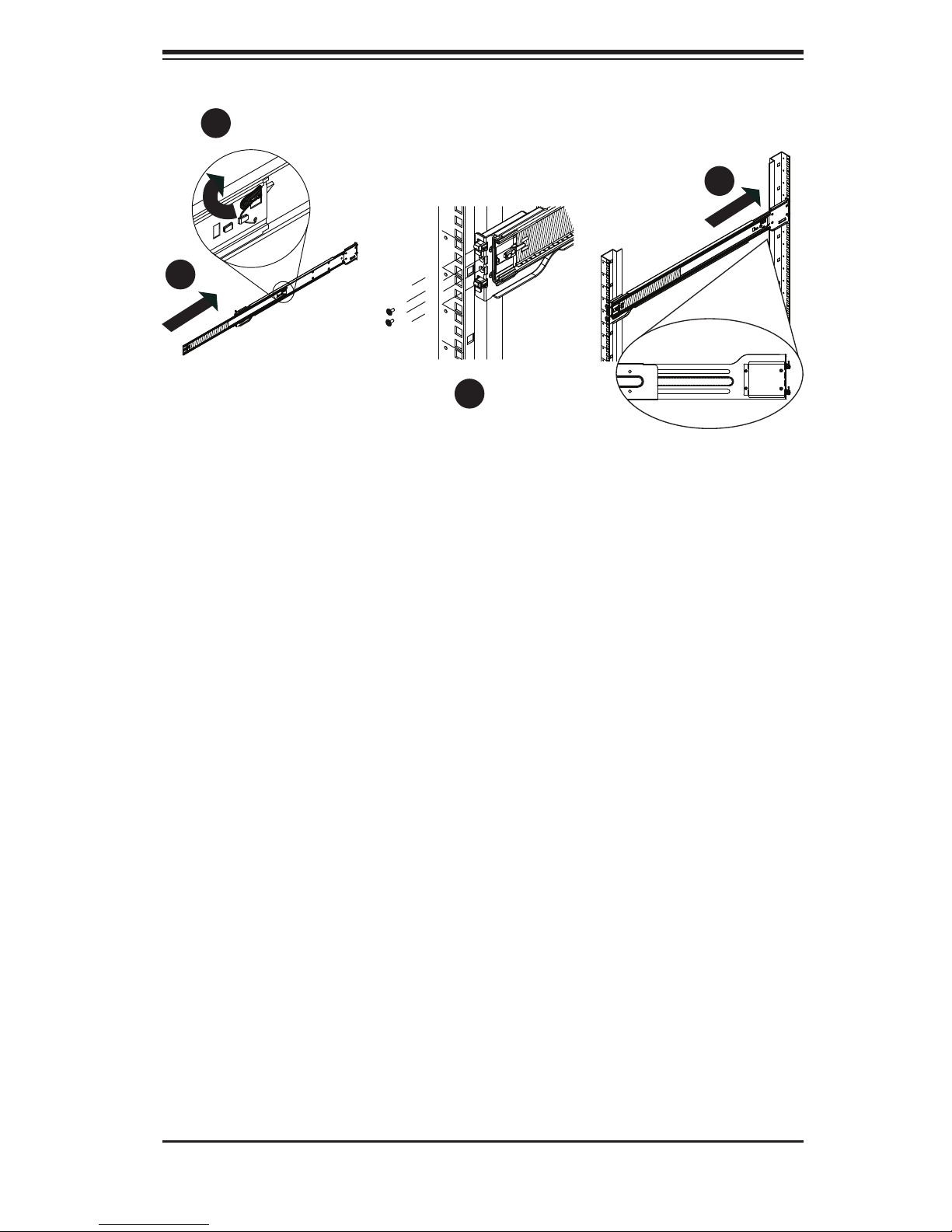
Chapter 2: Server Installation
1
1
1
4
1
2
1
3
Figure 2-4. Extending and Releasing the Outer Rails
Installing the Outer Rails on the Rack
Installing the Outer Rails
1. Press upward on the locking tab at the rear end of the middle rail.
2. Push the middle rail back into the outer rail.
3. Hang the hooks of the front of the outer rail onto the slots on the front of
the rack. If necessary, use screws to secure the outer rails to the rack, as
illustrated above.
4. Pull out the rear of the outer rail, adjusting the length until it fi ts within the
posts of the rack.
5. Hang the hooks of the rear portion of the outer rail onto the slots on the rear
of the rack. If necessary, use screws to secure the rear of the outer rail to the
rear of the rack.
6. Repeat steps 1-5 for the remaining outer rail.
2-7
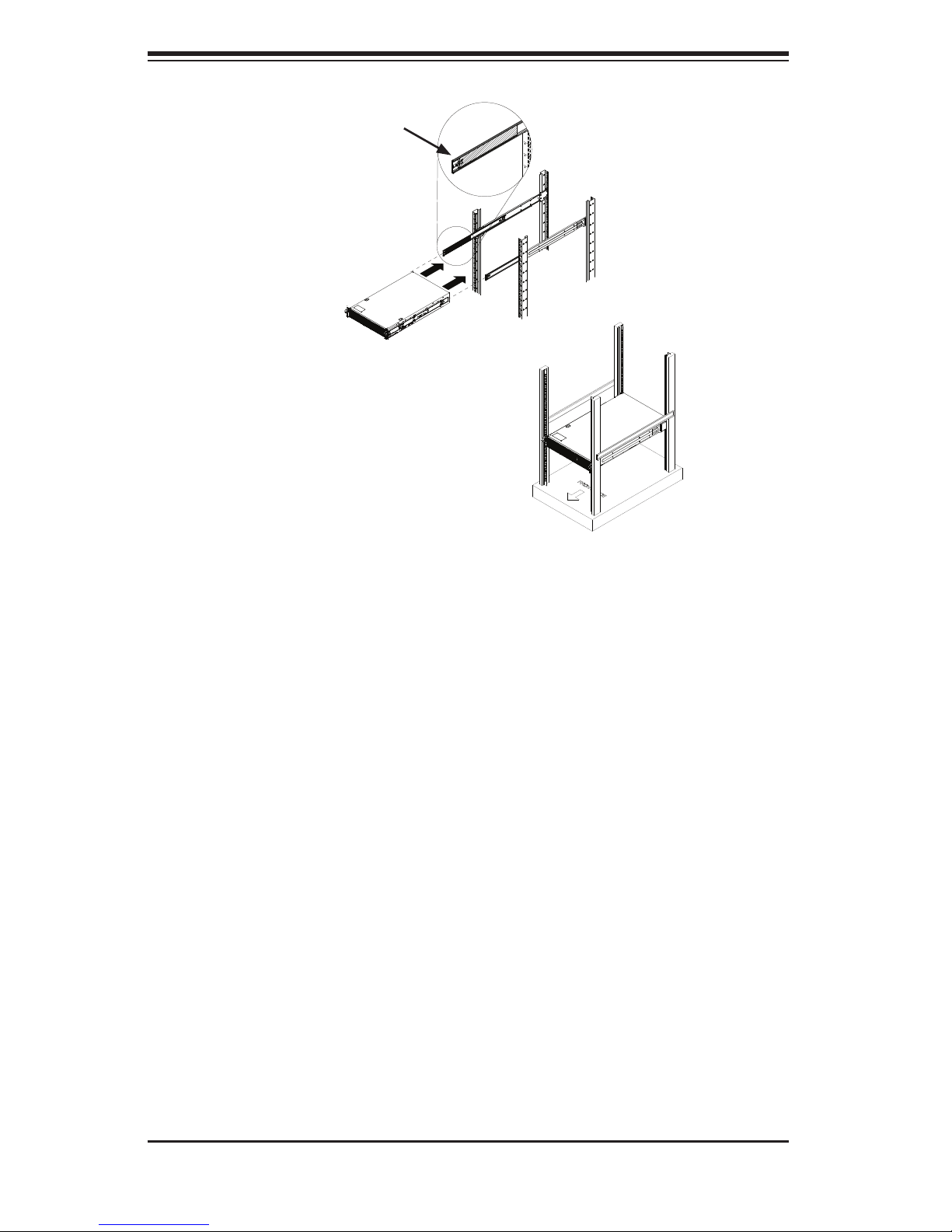
SUPERSERVER 2026GT-TRF User's Manual
Ball-Bearing
Shuttle
Figure 2-5. Installing the Chassis into a Rack
Standard Chassis Installation
Installing the Chassis into a Rack
1. Confi rm that the inner rails are properly installed on the chassis.
2. Confi rm that the outer rails are correctly installed on the rack.
3. Pull the middle rail out from the front of the outer rail and make sure that the
ball-bearing shuttle is at the front locking position of the middle rail.
4. Align the chassis inner rails with the front of the middle rails.
5. Slide the inner rails on the chassis into the middle rails, keeping the pressure
even on both sides, until the locking tab of the inner rail clicks into the front of
the middle rail, locking the chassis into the fully extended position.
6. Depress the locking tabs of both sides at the same time and push the chassis
all the way into the rear of the rack.
7. If necessary for security purposes, use screws to secure the chassis handles
to the front of the rack.
2-8
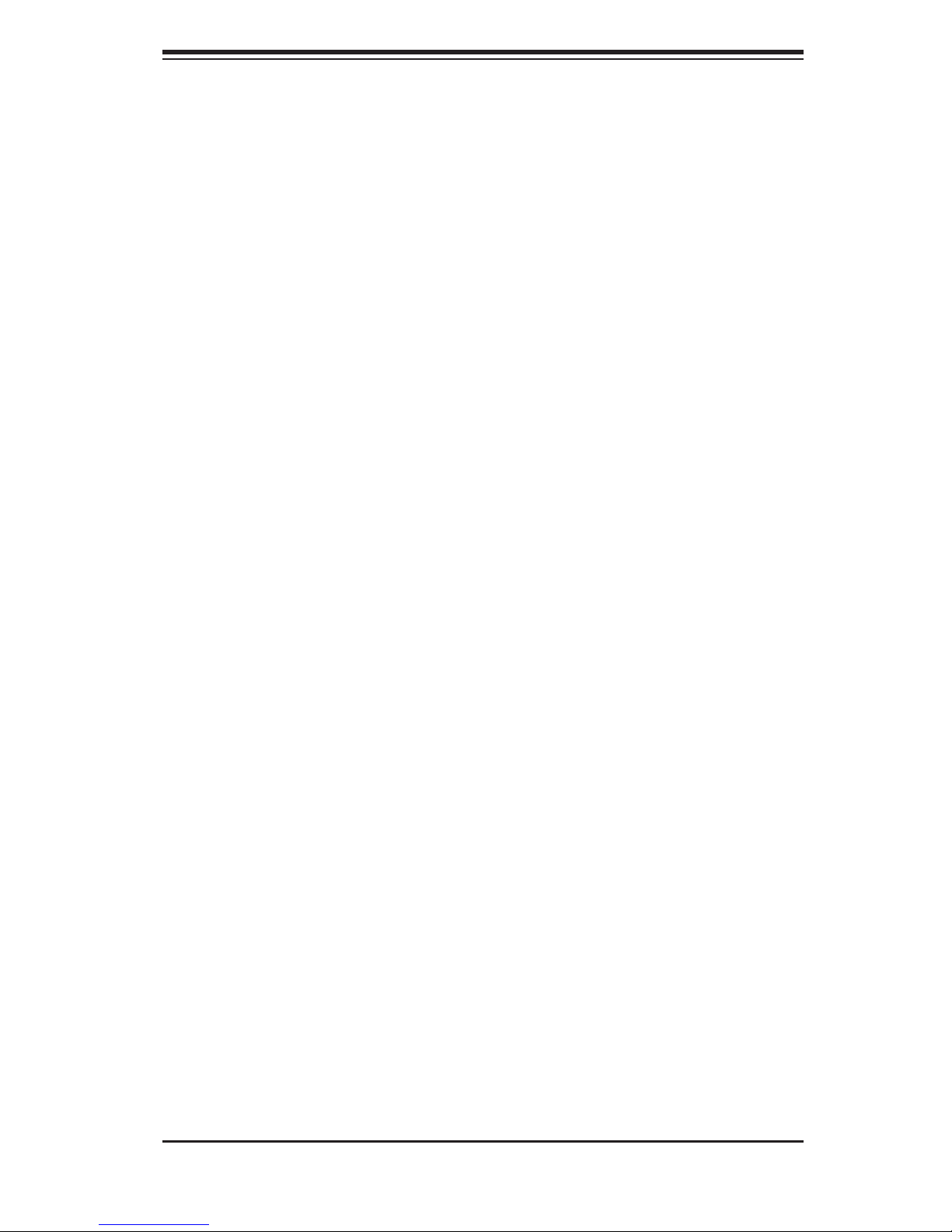
Chapter 2: Server Installation
Optional Quick Installation Method
The following quick installation method may be used to install the chassis onto a
rack.
Installing the Chassis into a Rack
1. Install the whole rail assembly onto the rack as described previously.
2. Release the inner rail without retracting the middle rail.
3. Install the inner rails on the chassis as described previously.
4. Install the chassis onto the middle rail as described in the previous section.
2-9
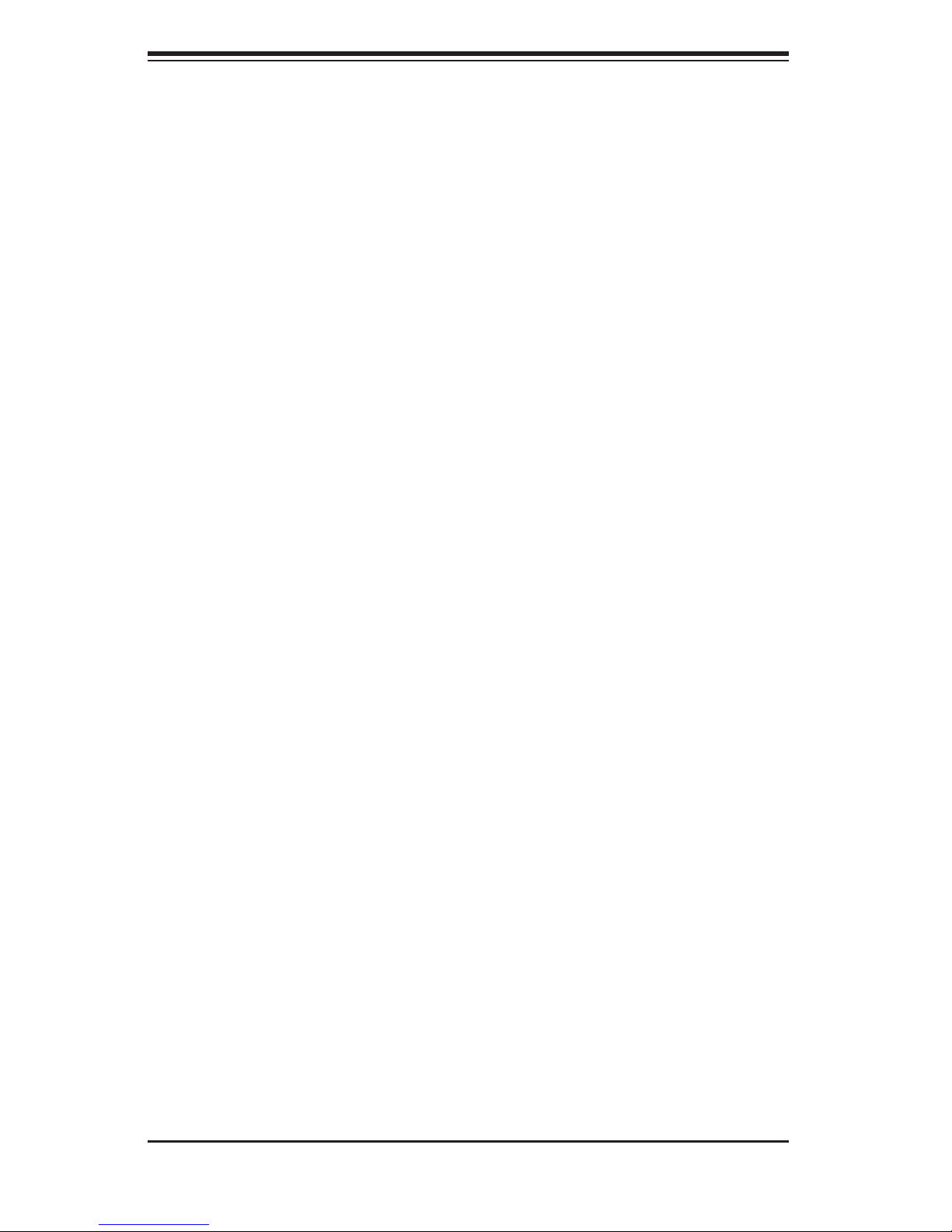
SUPERSERVER 2026GT-TRF User's Manual
Notes
2-10
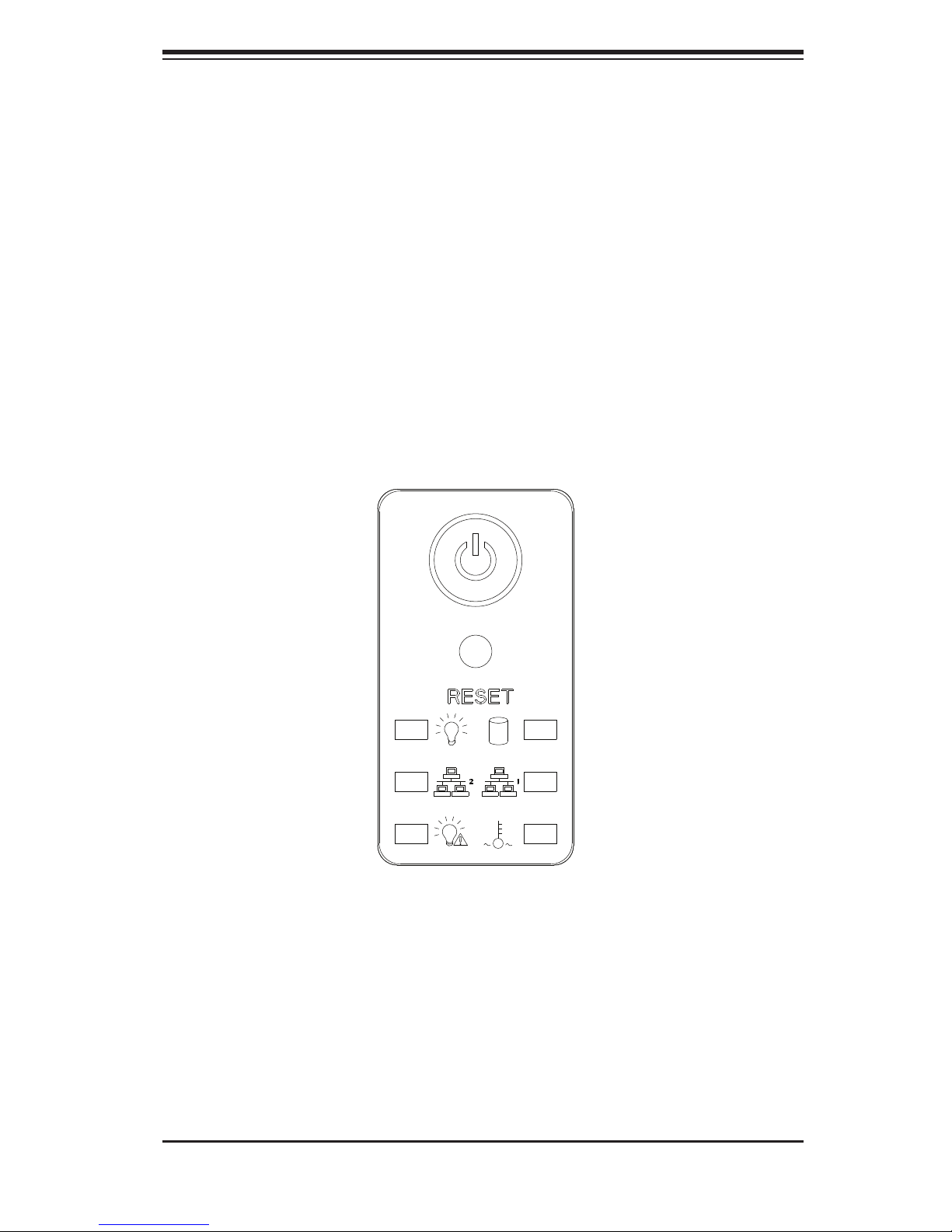
Chapter 3: System Interface
Chapter 3
System Interface
3-1 Overview
The front control panel provides LEDs and buttons for the system. These LEDs
provide constant information on the system and on the overall health of system
components. There are additional LEDs on each of the drive carriers. This chapter
explains the meanings of the LED indicators and the appropriate responses that
may need to be taken.
3-1
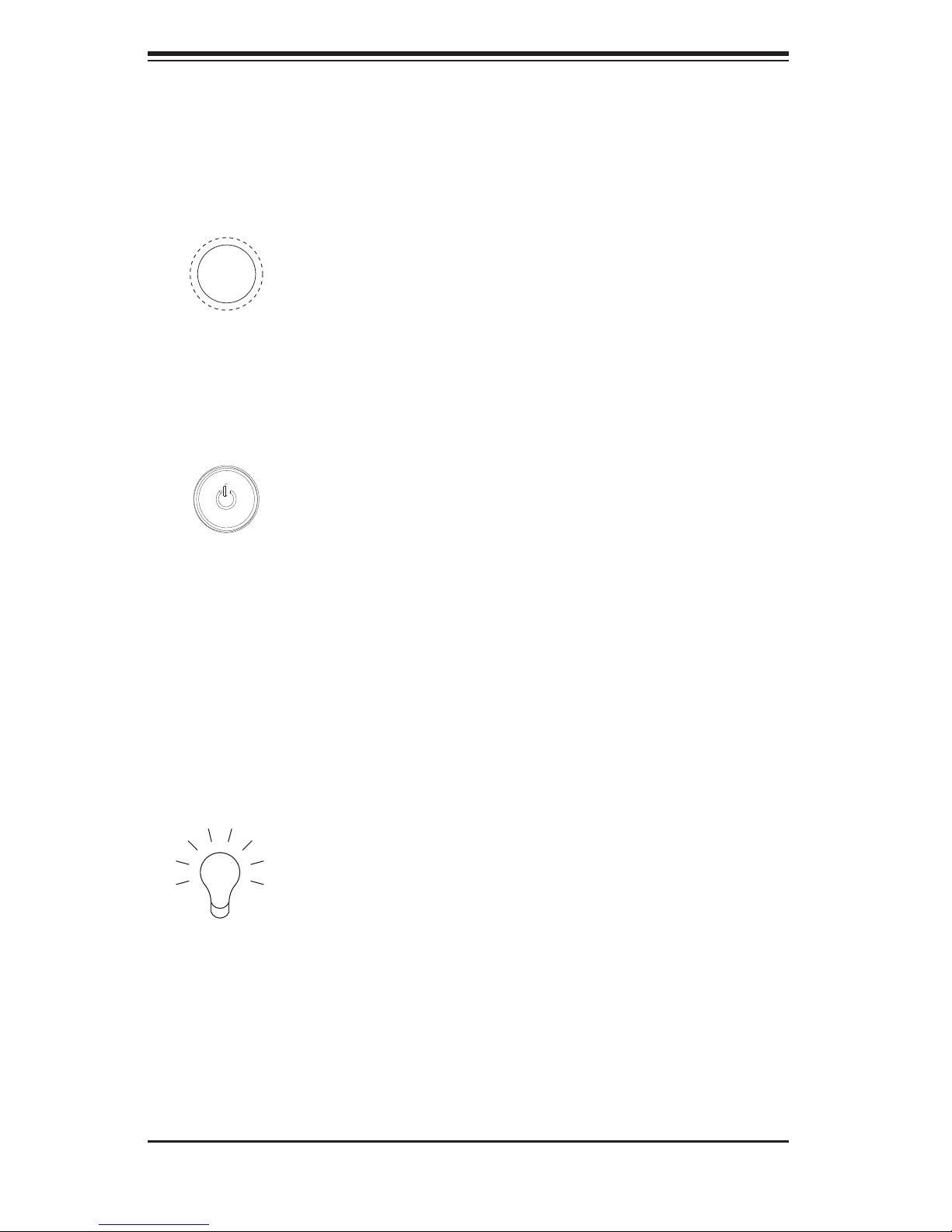
SUPERSERVER 2026GT-TRF User's Manual
3-2 Control Panel Buttons
The SC218G chassis includes two push-buttons located on the control panel: a
reset button and a power on/off button.
Reset
Use the reset button to reboot the system.
Power
The main power button is used to apply or remove power from the power supply
to the server system. Turning off system power with this button removes the main
power but keeps standby power supplied to the system.
3-3 Control Panel LEDs
The control panel has six LEDs. These LEDs provide critical information related to
different parts of the system.
Power
Indicates that power is being supplied to the system's power supply modules. This
LED should normally be illuminated when the system is operating.
3-2
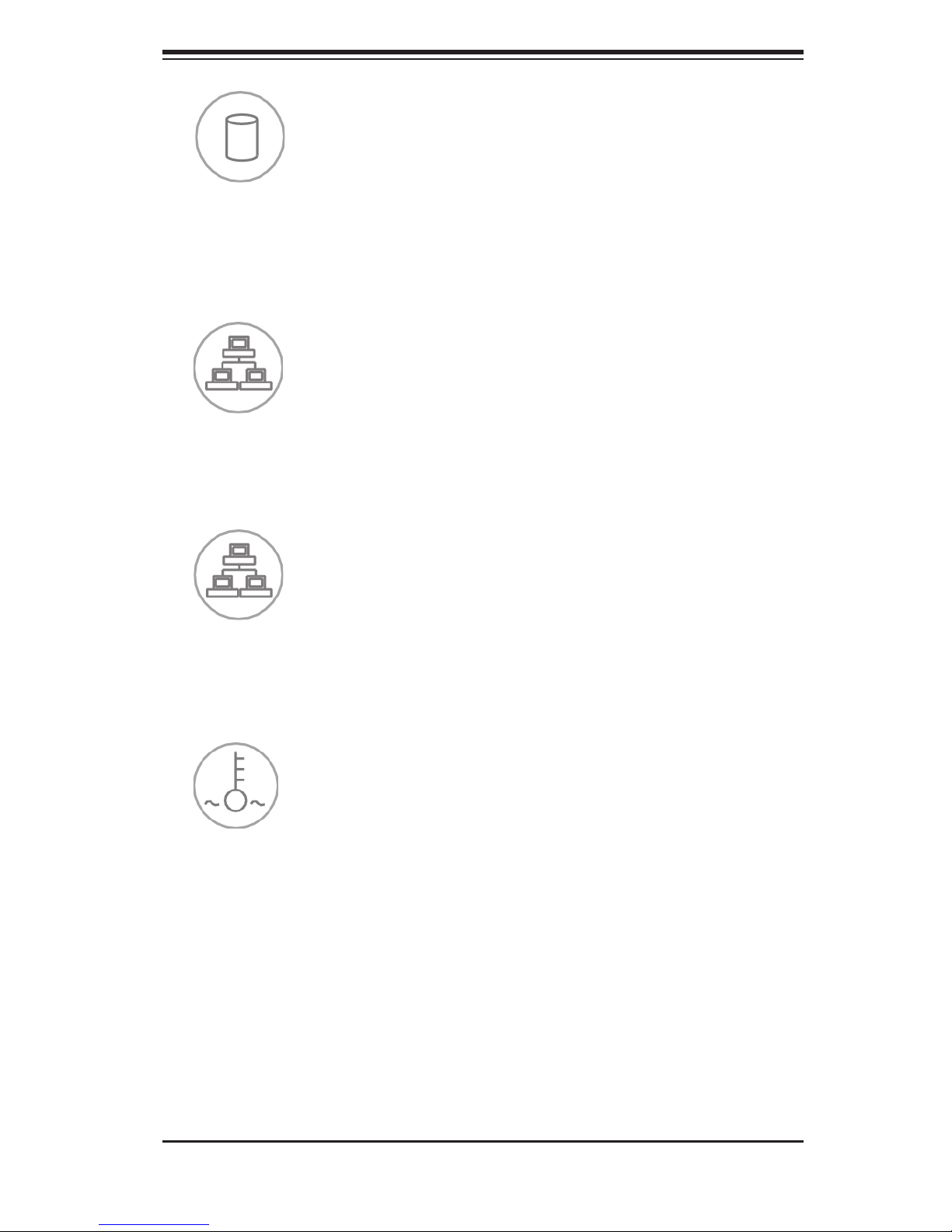
Chapter 3: System Interface
HDD
Indicates IDE channel activity, SAS/SATA drive, and/or peripheral drive activity
when fl ashing.
NIC1
Indicates network activity on GLAN1 when fl ashing.
NIC2
Indicates network activity on GLAN2 when fl ashing.
Overheat/Fan Fail/UID LED
When this LED fl ashes it indicates a fan failure. When continuously on (not fl ash-
ing) it indicates an overheat condition, which may be caused by cables obstructing
the airfl ow in the system or the ambient room temperature being too warm. Check
the routing of the cables and make sure that all fans are present and operating
normally. Also check to make sure that the air shrouds are installed and that the
top cover is on. Finally, verify that the heatsinks are installed properly. This LED
will remain fl ashing or on as long as the fan fail or overheat condition exists. When
used with a UID-compatible motherboard, the UID function is used to turn on or off
the blue light function of the the LED. Once the blue light is activated through the
system software, the unit can be easily located in very large racks and server banks.
3-3
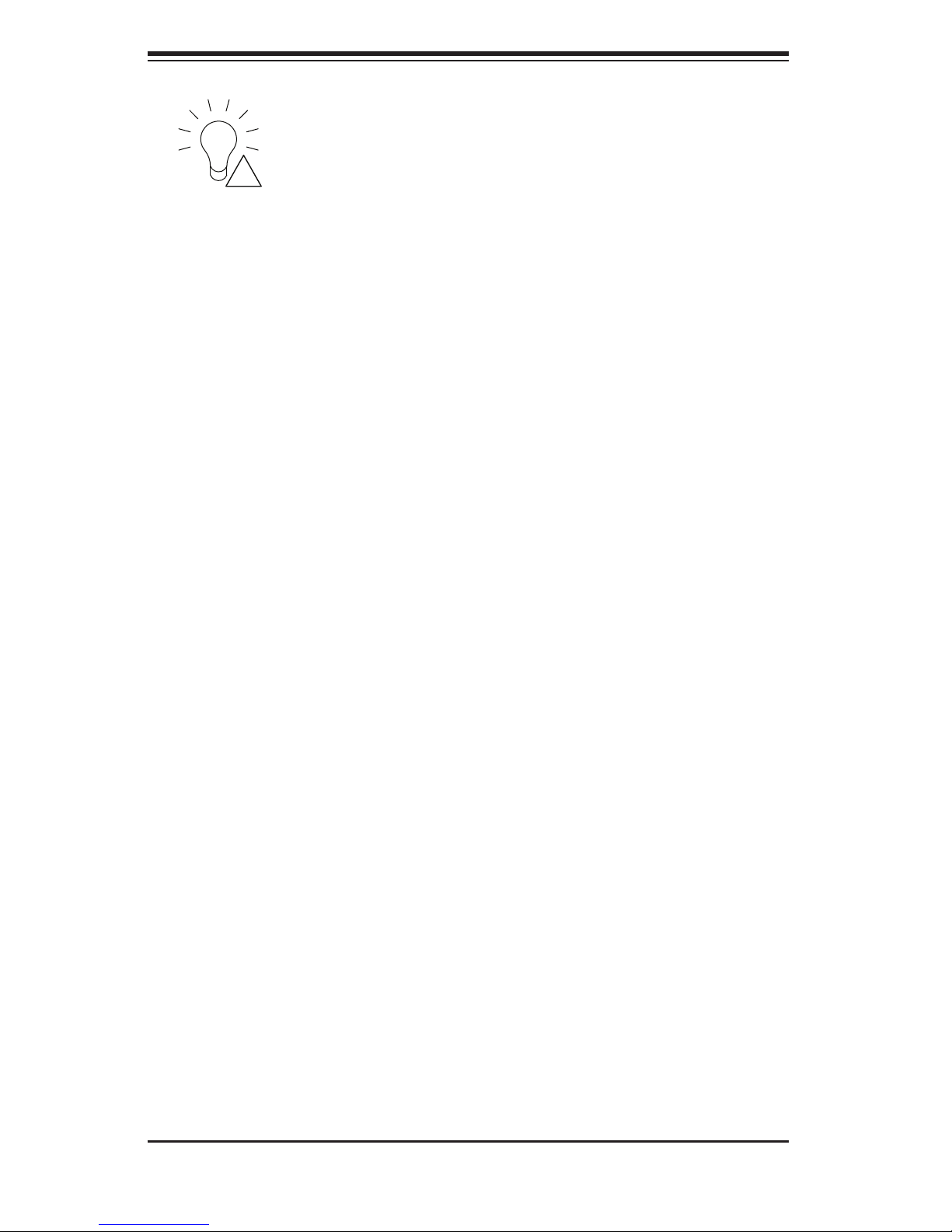
SUPERSERVER 2026GT-TRF User's Manual
!
Power Failure
When this LED fl ashes, it indicates a power failure in one of the power supplies.
3-4 Drive Carrier LEDs
Your server may use SAS or SATA drives. The use of SAS drives requires an op-
tional SAS controller installed to the system.
Two LEDs are located on the front of each drive carrier.
• Green: Each drive carrier has a green LED. When illuminated, this green LED
(on the front of the drive carrier) indicates drive activity. A connection to the
backplane enables this LED to blink on and off when that particular drive is
being accessed.
• Red: The red LED indicates a drive failure. If one of the drives fails, you should
also be notifi ed by your system management software. See Chapter 6 for in-
structions on replacing drives.
3-4
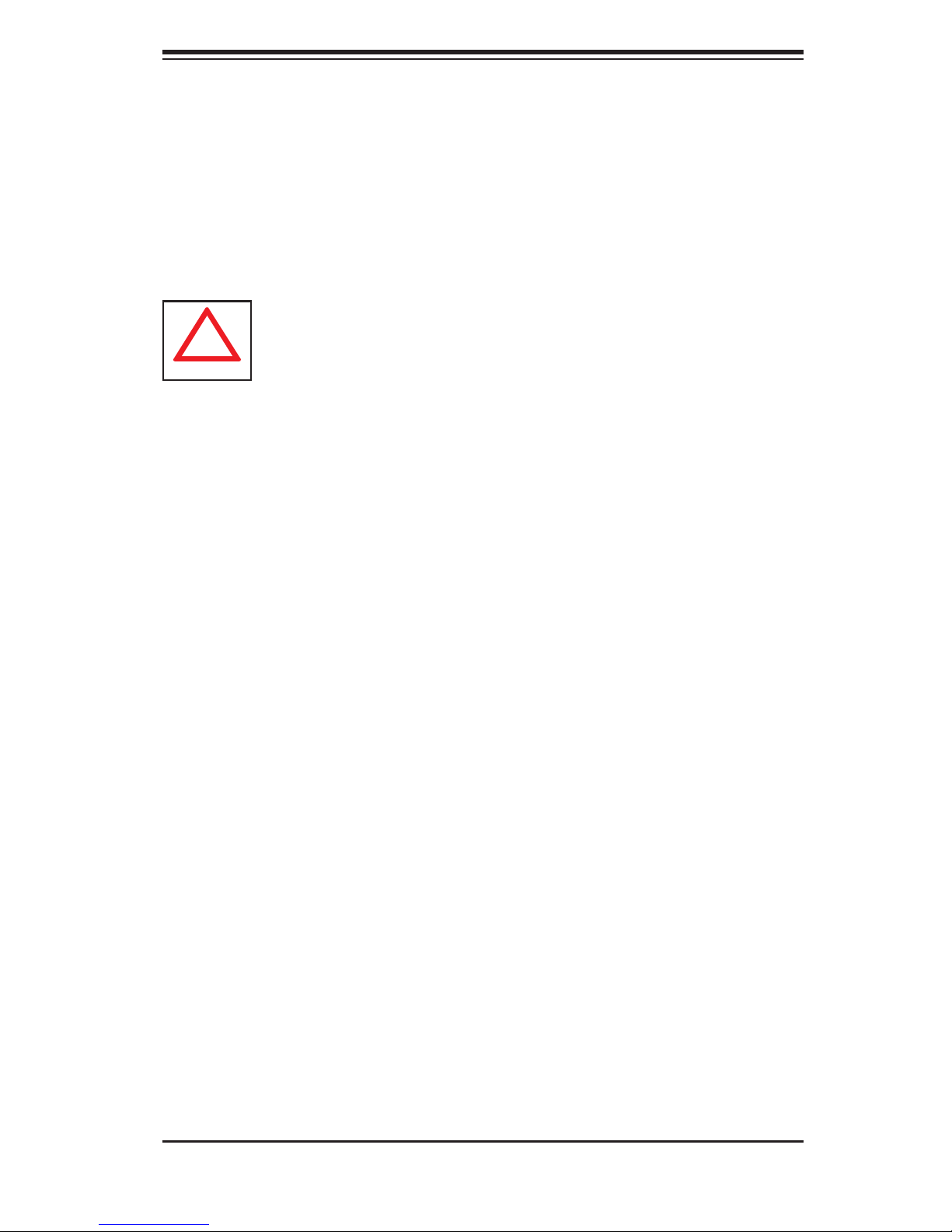
Chapter 4: System Safety
!
Chapter 4
System Safety
4-1 Electrical Safety Precautions
Note: power should always be disconnected before performing any service
on the system.
Basic electrical safety precautions shall be followed to protect yourself from harm
and the server from damage:
• Be aware of the locations of the power on/off switch on the chassis as well
as the room's emergency power-off switch, disconnection switch or electrical
outlet. If an electrical accident occurs, you can then quickly remove power from
the system.
• Do not work alone when working with high voltage components.
• Power should always be disconnected from the system when removing or in-
stalling main system components, such as the serverboard, memory modules
and fl oppy drive. When disconnecting power, you should fi rst power down the
system with the operating system fi rst and then unplug the power cords of all
the power supply units in the system.
• When working around exposed electrical circuits, another person who is familiar
with the power-off controls should be nearby to switch off the power if neces-
sary.
• Use only one hand when working with powered-on electrical equipment. This
is to avoid making a complete circuit, which will cause electrical shock. Use
extreme caution when using metal tools, which can easily damage any electrical
components or circuit boards they come into contact with.
• Do not use mats designed to decrease static electrical discharge as protection
from electrical shock. Instead, use rubber mats that have been specifi cally
designed as electrical insulators.
• The power supply power cords must include a grounding plug and must be
plugged into grounded electrical outlets.
4-1
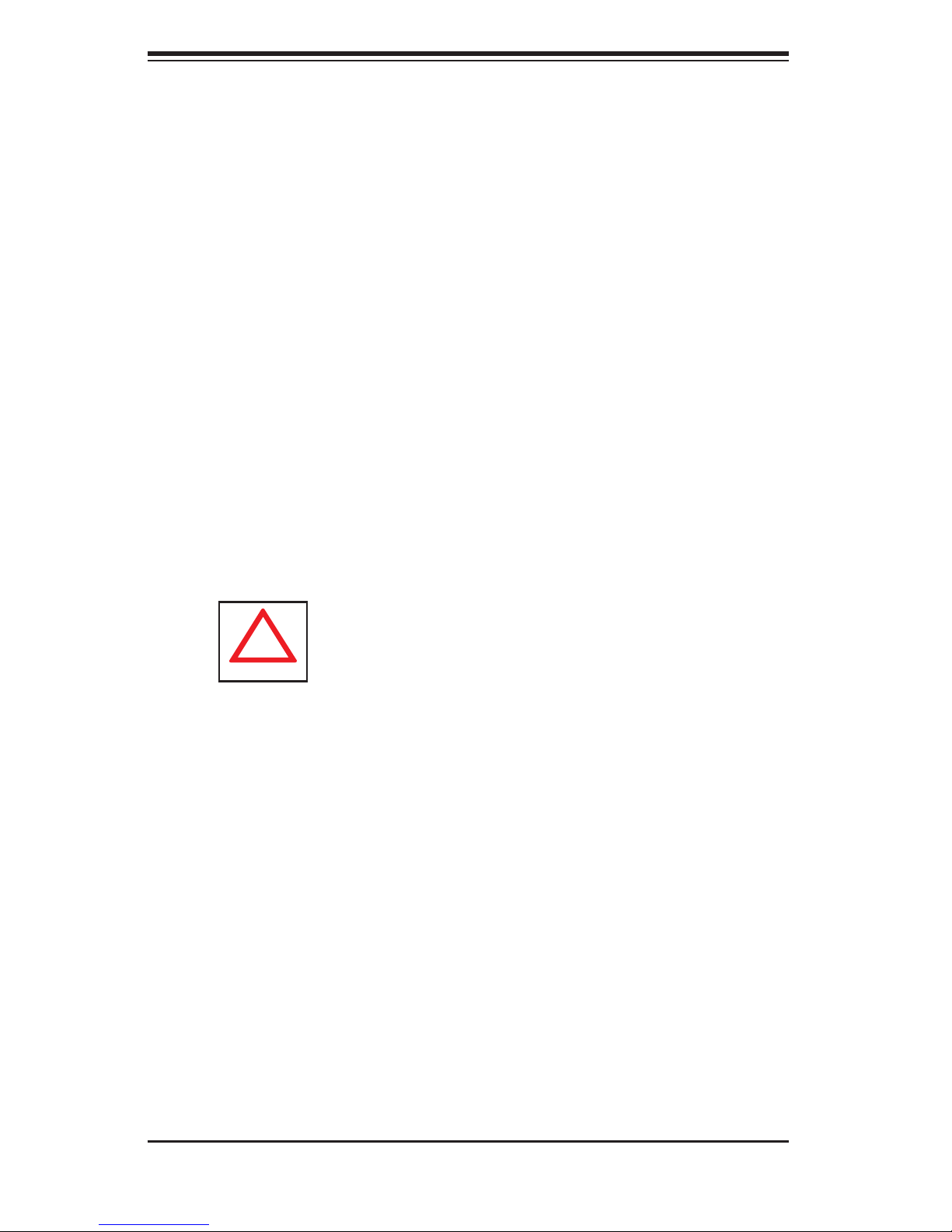
SUPERSERVER 2026GT-TRF User's Manual
!
• This product may be connected to an IT power system. In all cases, make sure
that the unit is also reliably connected to Earth (ground).
• Serverboard Battery: CAUTION - There is a danger of explosion if the onboard
battery is installed upside down, which will reverse its polarites (see Figure 4-1).
This battery must be replaced only with the same or an equivalent type recom-
mended by the manufacturer (CR2032). Dispose of used batteries according to
the manufacturer's instructions.
• DVD-ROM Laser: CAUTION - this server may have come equipped with a
DVD-ROM drive. To prevent direct exposure to the laser beam and hazardous
radiation exposure, do not open the enclosure or use the unit in any uncon-
ventional way.
• Mainboard replaceable soldered-in fuses: Self-resetting PTC (Positive Tempera-
ture Coeffi cient) fuses on the mainboard must be replaced by trained service
technicians only. The new fuse must be the same or equivalent as the one
replaced. Contact technical support for details and support.
4-2 General Safety Precautions
Follow these rules to ensure general safety:
• Keep the area around the server clean and free of clutter.
• The server weighs approximately 47 lbs. (21.4 kg) when fully loaded. When lifting
the system, two people at either end should lift slowly with their feet spread out
to distribute the weight. Always keep your back straight and lift with your legs.
• Place the chassis top cover and any system components that have been re-
moved away from the system or on a table so that they won't accidentally be
stepped on.
• While working on the system, do not wear loose clothing such as neckties and
unbuttoned shirt sleeves, which can come into contact with electrical circuits or
be pulled into a cooling fan.
4-2
