Supermicro SUPERSERVER 1028TR-T, SUPERSERVER 1028TR-TF User Manual
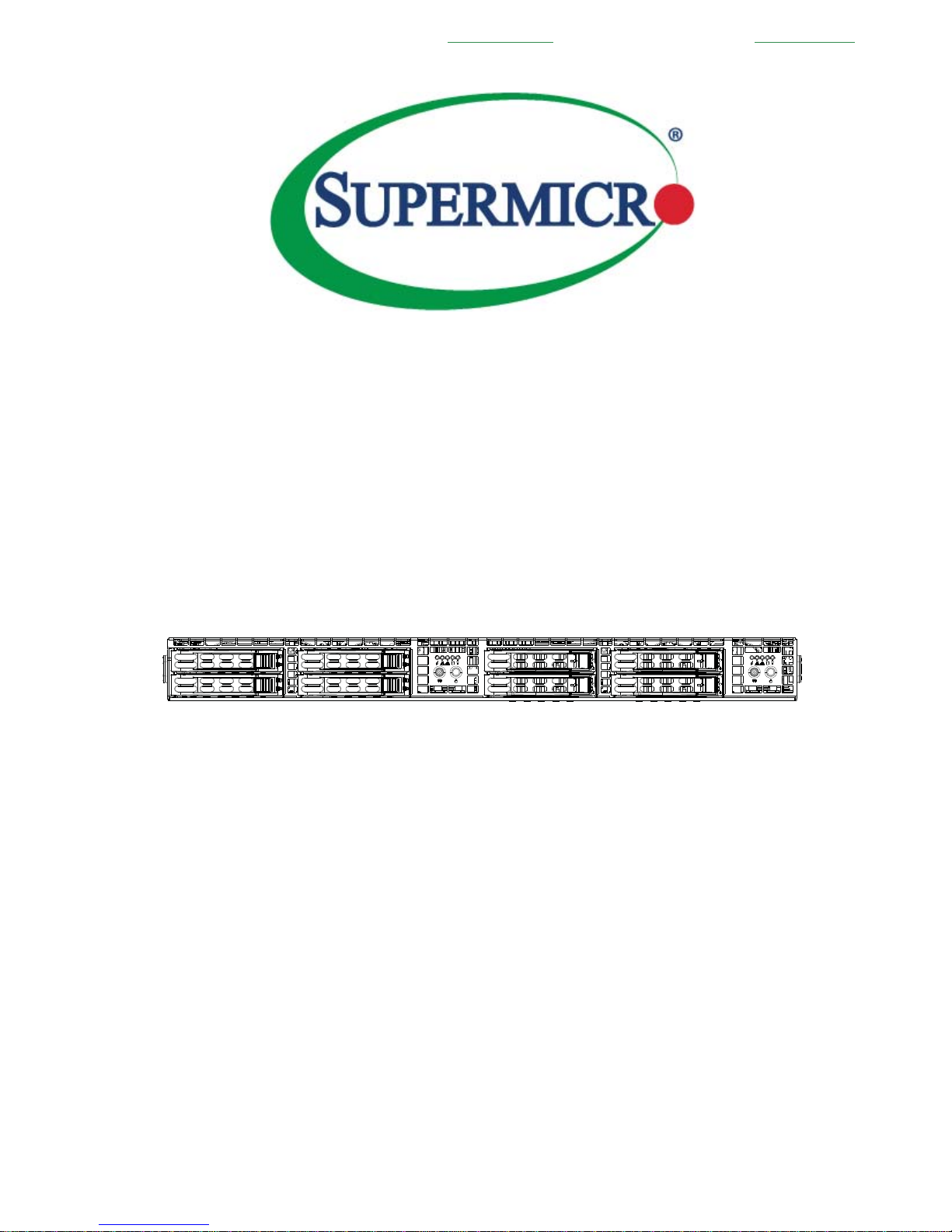
SUPERSERVER
®
1028TR-T
1028TR-TF
USER’S MANUAL
Revision 1.0
Проконсультироваться и купить данное оборудование вы можете в компании «АНД-Системс»
адрес: 125480, г.Москва, ул.Туристская, д.33/1; site: https://andpro.ru тел: +7 (495) 545-4870 email: info@andpro.ru
При обращении используйте промокод AND-PDF и получите скидку.
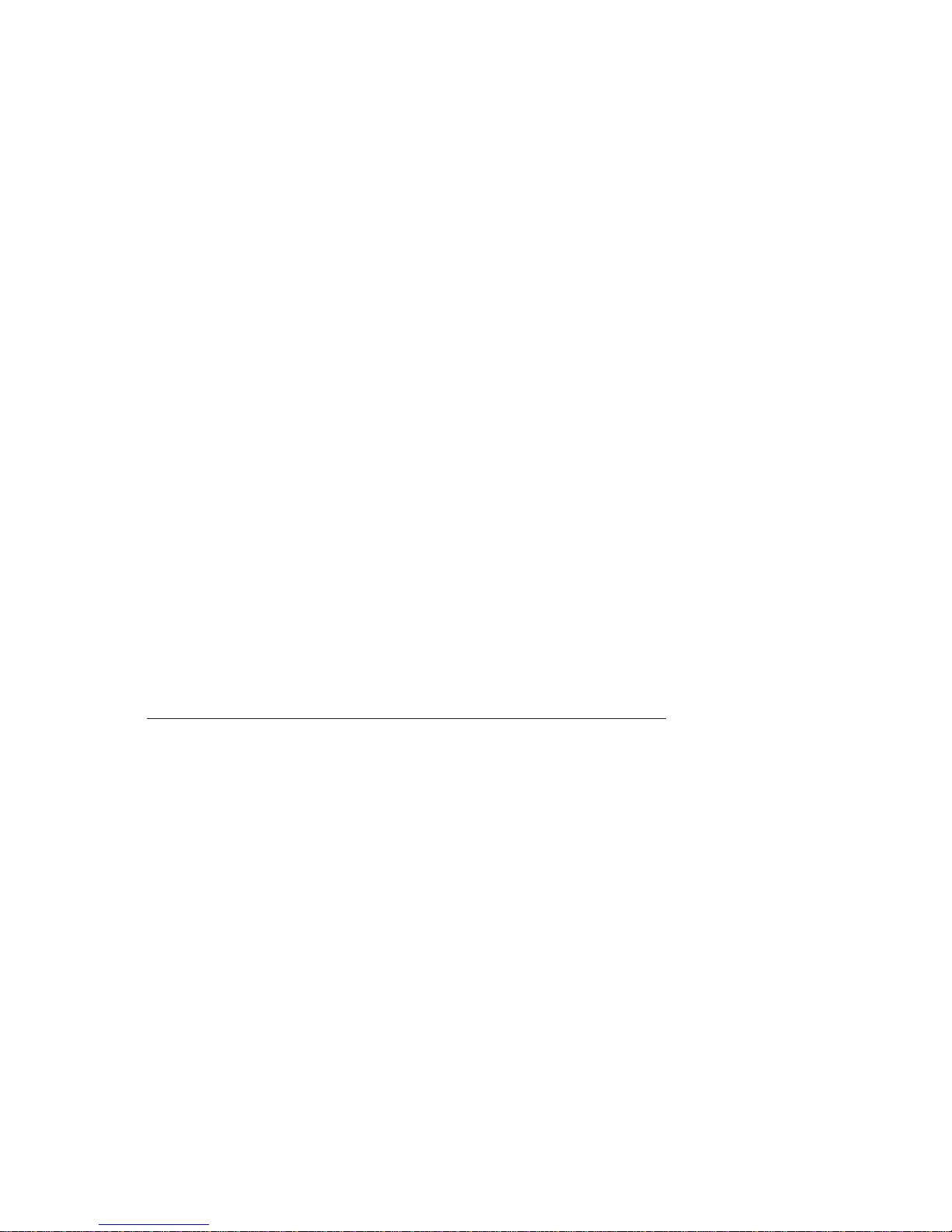
The information in this User’s Manual has been carefully reviewed and is believed to be accurate.
The vendor assumes no responsibility for any inaccuracies that may be contained in this document,
makes no commitment to update or to keep current the information in this manual, or to notify any
person or organization of the updates. Please Note: For the most up-to-date version of this
manual, please see our web site at
www.supermicro.com.
Super Micro Computer, Inc. ("Supermicro") reserves the right to make changes to the product
described in this manual at any time and without notice. This product, including software and
documentation, is the property of Supermicro and/or its licensors, and is supplied only under a
license. Any use or reproduction of this product is not allowed, except as expressly permitted by
the terms of said license.
IN NO EVENT WILL SUPERMICRO BE LIABLE FOR DIRECT, INDIRECT, SPECIAL, INCIDENTAL,
SPECULATIVE OR CONSEQUENTIAL DAMAGES ARISING FROM THE USE OR INABILITY TO
USE THIS PRODUCT OR DOCUMENTATION, EVEN IF ADVISED OF THE POSSIBILITY OF
SUCH DAMAGES. IN PARTICULAR, SUPERMICRO SHALL NOT HAVE LIABILITY FOR ANY
HARDWARE, SOFTW ARE, OR DA TA ST ORED OR USED WITH THE PRODUCT, INCLUDING THE
COSTS OF REPAIRING, REPLACING, INTEGRATING, INSTALLING OR RECOVERING SUCH
HARDWARE, SOFTWARE, OR DATA.
Any disputes arising between manufacturer and customer shall be governed by the laws of Santa
Clara County in the State of California, USA. The State of California, County of Santa Clara shall
be the exclusive venue for the resolution of any such disputes. Super Micro's total liability for all
claims will not exceed the price paid for the hardware product.
FCC Statement: This equipment has been tested and found to comply with the limits for a Class
A digital device pursuant to Part 15 of the FCC Rules. These limits are designed to provide
reasonable protection against harmful interference when the equipment is operated in a commercial
environment. This equipment generates, uses, and can radiate radio frequency energy and, if not
installed and used in accordance with the manufacturer’s instruction manual, may cause harmful
interference with radio communications. Operation of this equipment in a residential area is likely
to cause harmful interference, in which case you will be required to correct the interference at your
own expense.
California Best Management Practices Regulations for Perchlorate Materials: This Perchlorate
warning applies only to products containing CR (Manganese Dioxide) Lithium coin cells. “Perchlorate
Material-special handling may apply. See
www.dtsc.ca.gov/hazardouswaste/perchlorate”
WARNING: Handling of lead solder materials used in this
product may expose you to lead, a chemical known to
the State of California to cause birth defects and other
reproductive harm.
Manual Revision 1.0
Release Date: March 03, 2015
Unless you request and receive written permission from Super Micro Computer, Inc., you may not
copy any part of this document.
Information in this document is subject to change without notice. Other products and companies
referred to herein are trademarks or registered trademarks of their respective companies or mark
holders.
Copyright © 2015 by Super Micro Computer, Inc.
All rights reserved.
Printed in the United States of America
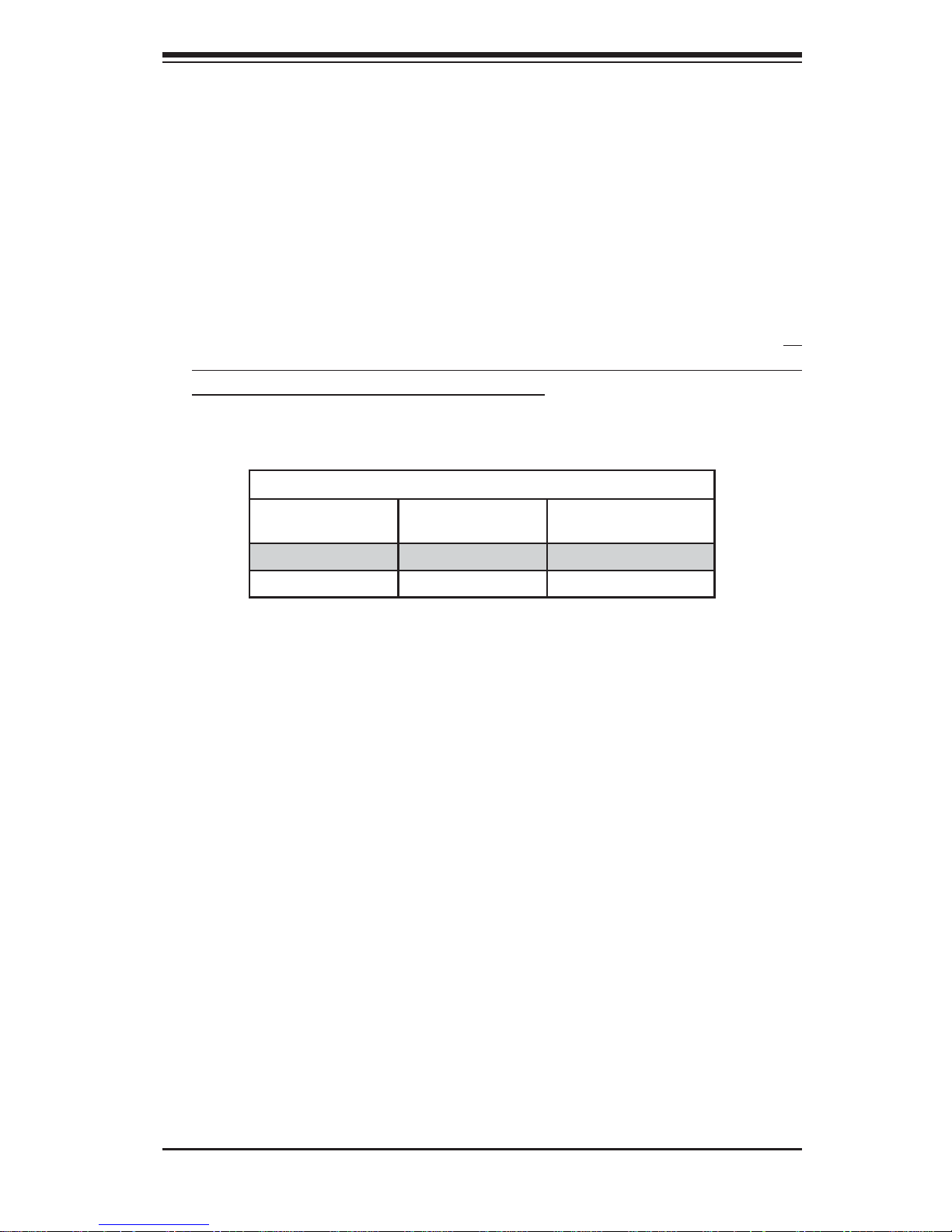
iii
Preface
Preface
About This Manual
This manual is written for professional system integrators and PC technicians. It
provides information for the installation and use of the SuperServer 1028TR-T/TF.
Installation and maintainance should be performed by experienced technicians only .
The SuperServer 1028TR-T/TF is a high-end server based on the SC809TS-1K03BP
1U rackmount chassis and the dual processor X10DRT-L/LIBF serverboard. All
models have an IPMI LAN port and two serverboard nodes with four hot-swap 2.5"
SATA3 Hard Disk Drives (HDD) each per node.
Each of the various models of the SuperServer 1028TR-T/TF servers and their
associated serverboards for each of their unique options are listed in the table below:
SUPERSERVER 1028TR-T/TF Model Variations
Server
Model
X10DRT
Serverboard
Infi niBand
FDR/QDR Connector
1028TR-T
X10DRT-L NO
1028TR-TF
X10DRT-LIBF YES
Manual Organization
Chapter 1: Introduction
The fi rst chapter provides a checklist of the main components included with the
server system and describes the main features of the X10DRT-L/LIBF serverboard
and the SC809TS-1K03BP chassis.
Chapter 2: Server Installation
This chapter describes the steps necessary to install the SuperServer 1028TR-T/TF
into a rack and check out the server confi guration prior to powering up the system.
If your server was ordered without processor and memory components, this chapter
will refer you to the appropriate sections of the manual for their installation.
Chapter 3: System Interface
Refer here for details on the system interface, which includes the functions and
information provided by the control panel on the chassis as well as other LEDs
located throughout the system.
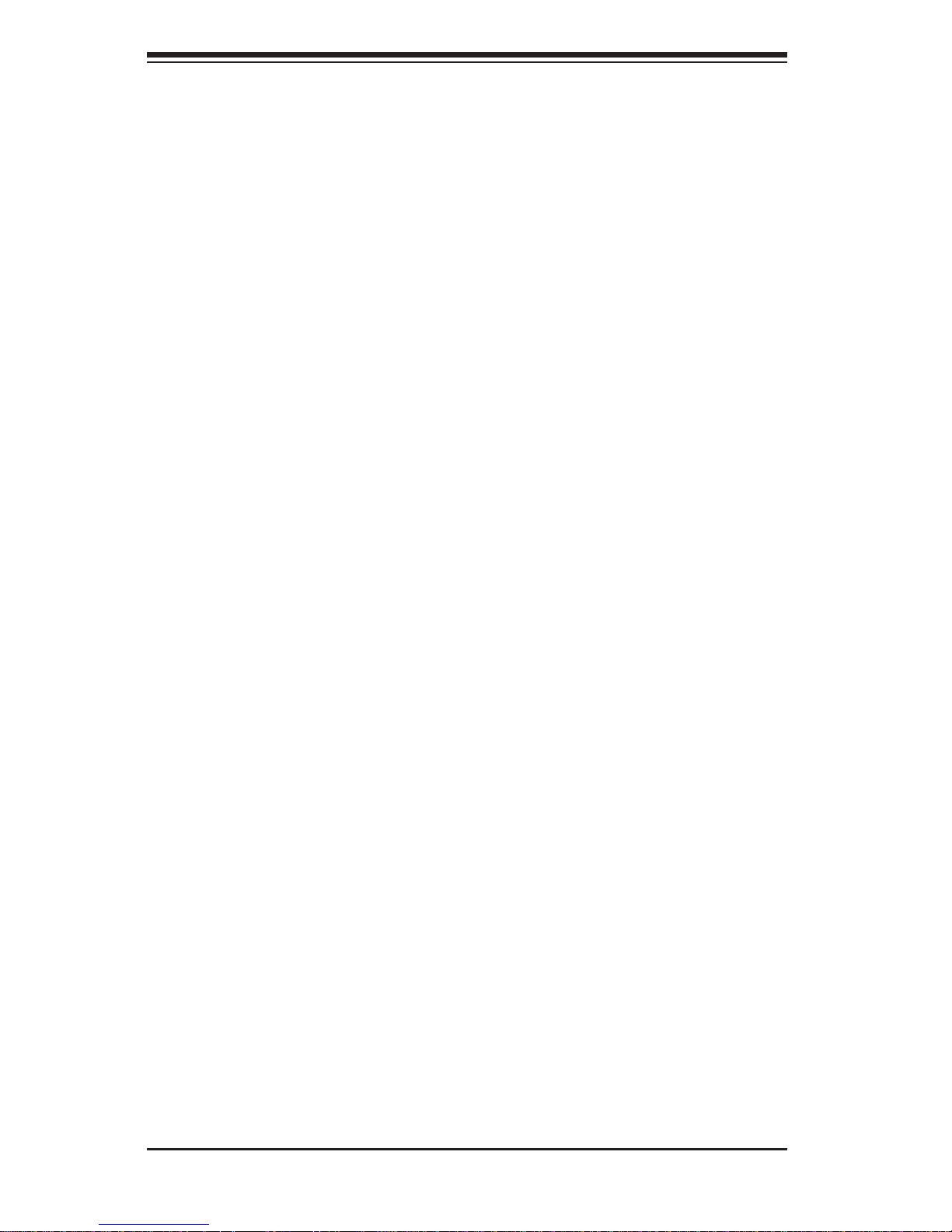
SUPERSERVER 1028TR-T/TF User's Manual
iv
Chapter 4: System Safety
You should thoroughly familiarize yourself with this chapter for a general overview
of safety precautions that should be followed when installing and servicing the
SUPERSERVER 1028TR-T/TF.
Chapter 5: Advanced Serverboard Setup
Chapter 5 provides detailed information on the X10DRT-L/LIBF serverboard,
including the locations and functions of connections, headers and jumpers. Refer
to this chapter when adding or removing processors or main memory and when
reconfi guring the serverboard.
Chapter 6: Advanced Chassis Setup
Refer to Chapter 6 for detailed information on the SC809TS-1K03BP server chassis.
You should follow the procedures given in this chapter when installing, removing or
reconfi guring SATA or peripheral drives and when replacing system power supply
units and cooling fans.
Chapter 7: BIOS
The BIOS chapter includes an introduction to BIOS and provides detailed information
on running the CMOS Setup Utility.
Appendix A: BIOS Error Beep Codes
Appendix B: System Specifi cations
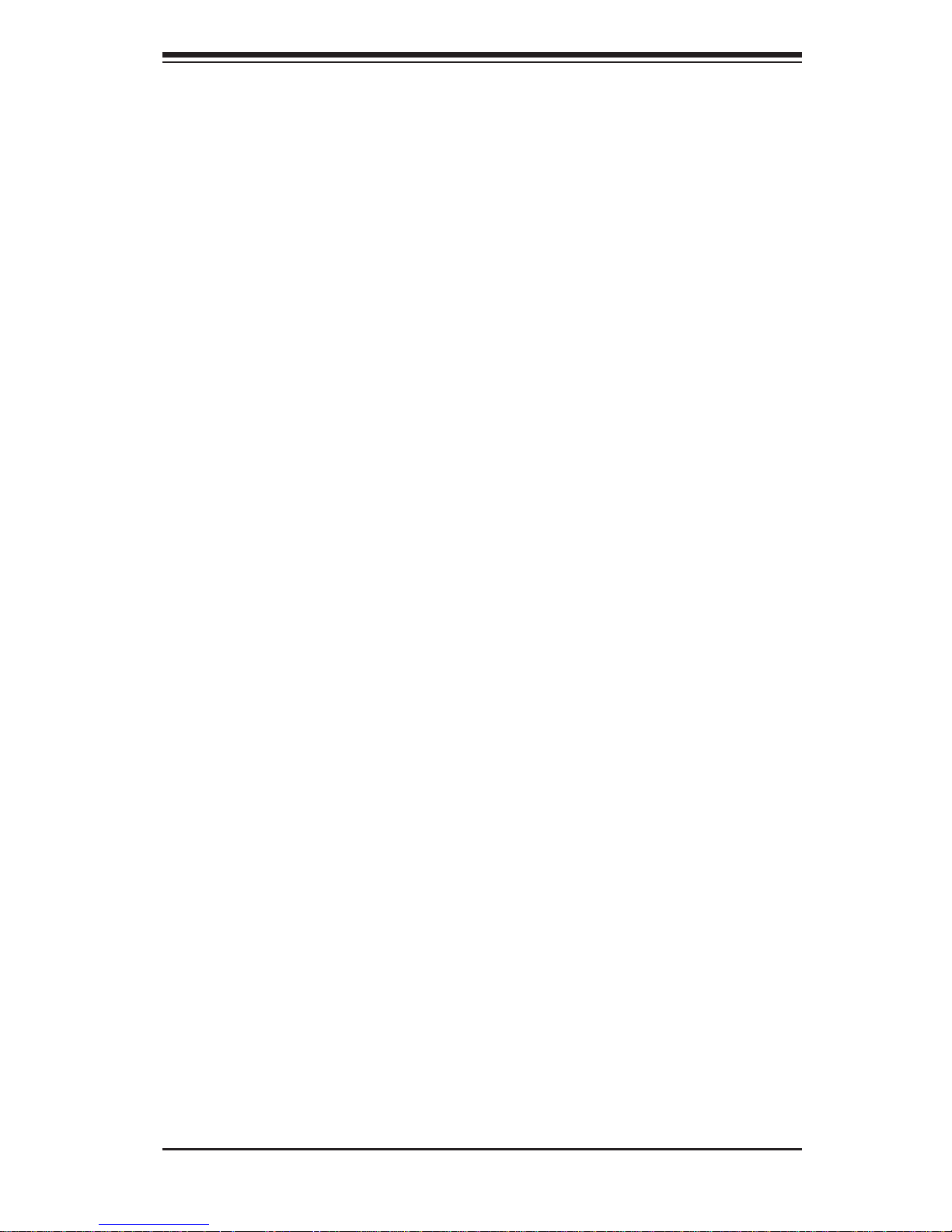
v
SUPERSERVER 1028TR-T/TF User's Manual
Notes
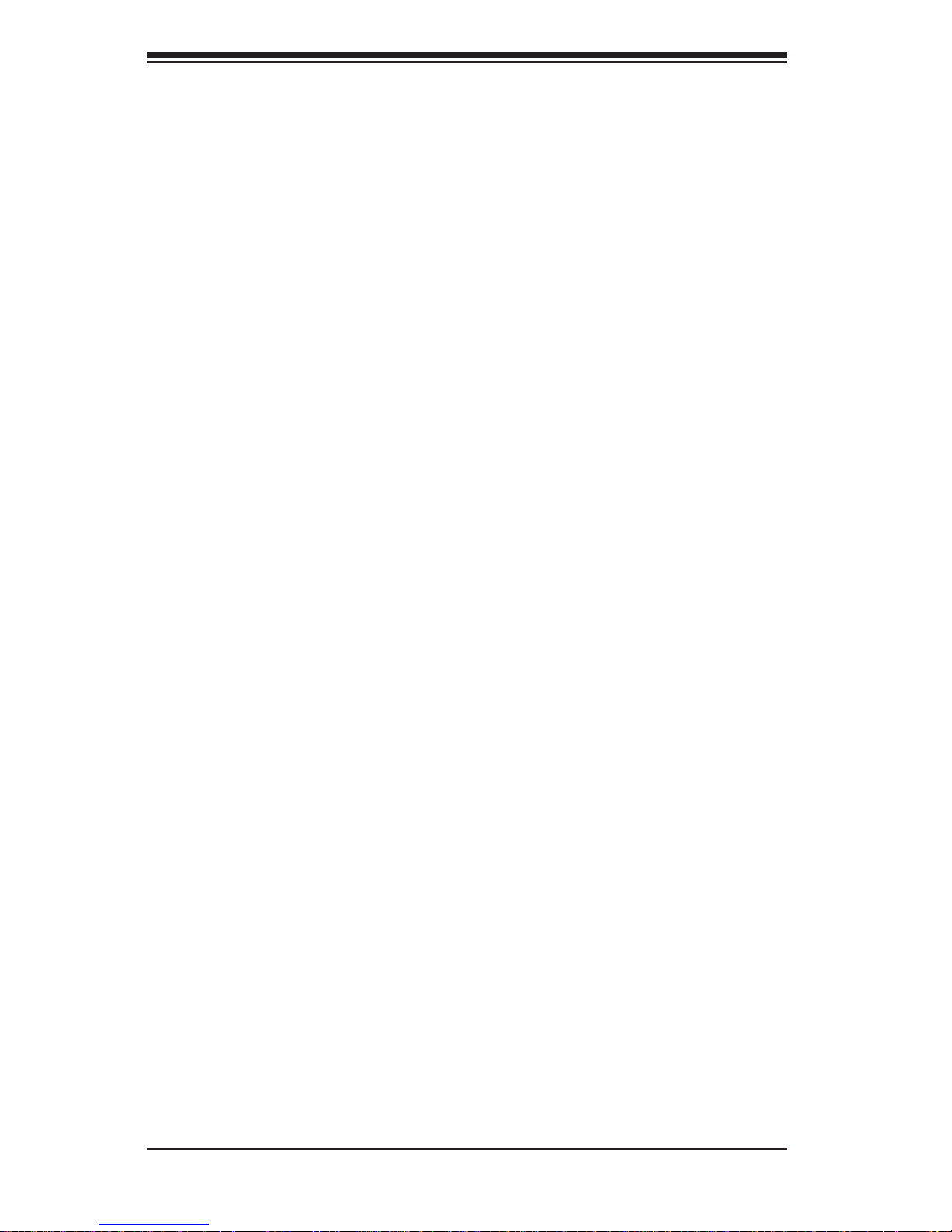
vi
Table of Contents
Chapter 1 Introduction
1-1 Overview .........................................................................................................1-1
1-2 Serverboard Features .....................................................................................1-2
Processors ......................................................................................................1-2
Memory ...........................................................................................................1-2
Serial ATA .......................................................................................................1-2
PCI Expansion Slots ....................................................................................... 1-2
Onboard Controllers/Ports .............................................................................. 1-3
Graphics Controller ......................................................................................... 1-3
Infi niBand ........................................................................................................ 1-3
Other Features ................................................................................................1-3
1-3 Server Chassis Features ................................................................................ 1-3
System Power .................................................................................................1-3
SATA Subsystem ............................................................................................. 1-4
Front Control Panel ......................................................................................... 1-4
I/O Ports ..........................................................................................................1-4
Cooling System ...............................................................................................1-4
Air Shrouds ..................................................................................................... 1-4
Mounting Rails ................................................................................................ 1-5
1-4 Advanced Power Management ....................................................................... 1-5
Intel® Intelligent Power Node Manager (NM) .................................................1-5
Manageability Engine (ME) ............................................................................. 1-5
1-5 Contacting Supermicro ....................................................................................1-7
1-6 2U Twin
2
: System Notes ................................................................................. 1-8
Nodes ..............................................................................................................1-8
System Power .................................................................................................1-8
SATA Backplane/Drives ...................................................................................1-8
Chapter 2 Server Installation
2-1 Overview .........................................................................................................2-1
2-2 Unpacking the System ....................................................................................2-1
2-3 Preparing for Setup ......................................................................................... 2-1
2-4 Warnings and Cautions! ..................................................................................2-2
Choosing a Setup Location .............................................................................2-2
Rack Precautions ............................................................................................2-2
Server Precautions ..........................................................................................2-2
SUPERSERVER 1028TR-T/TF User's Manual
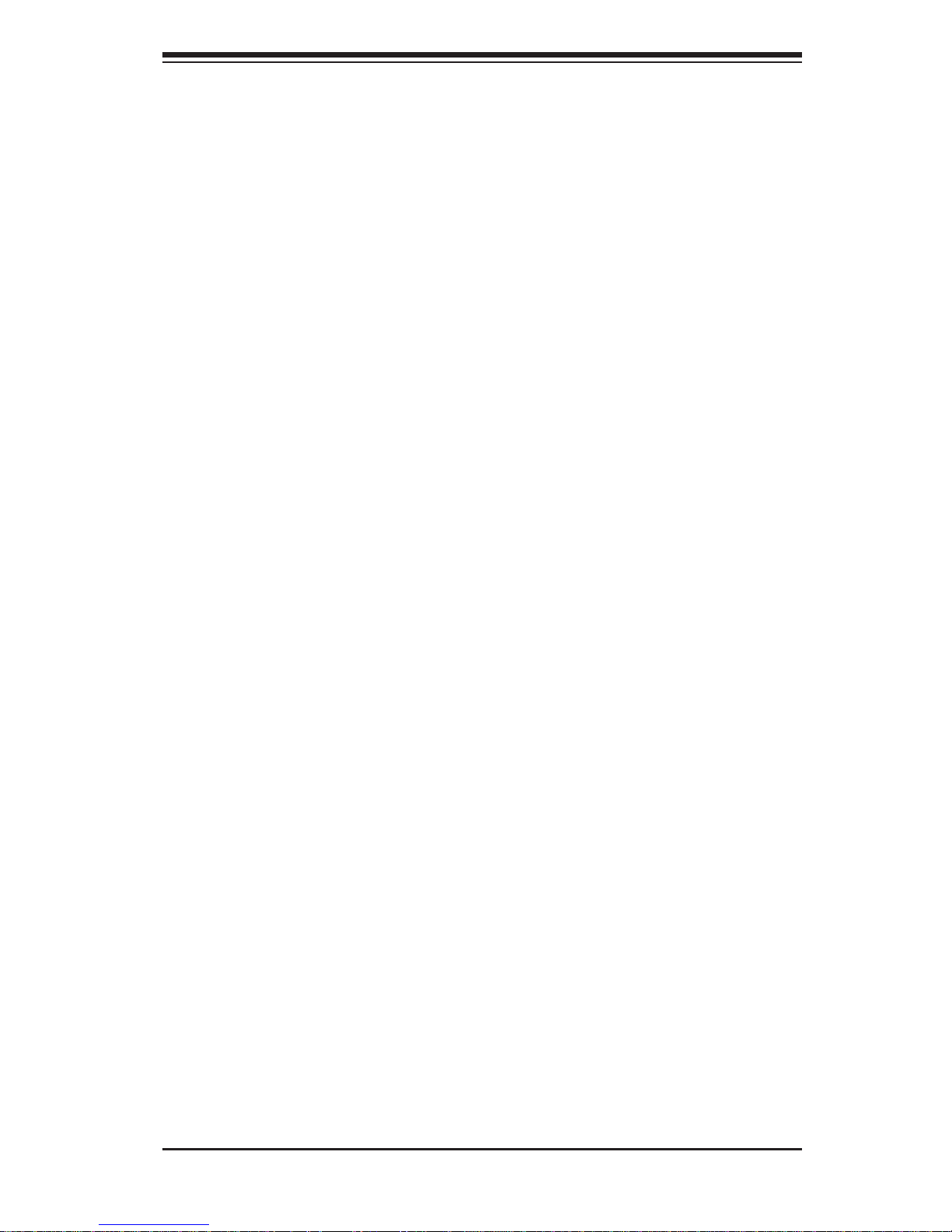
vii
Rack Mounting Considerations .......................................................................2-3
Ambient Operating Temperature ................................................................ 2-3
Reduced Airfl ow ......................................................................................... 2-3
Mechanical Loading ................................................................................... 2-3
Circuit Overloading ..................................................................................... 2-3
Reliable Ground ......................................................................................... 2-3
2-5 Rack Mounting Instructions .............................................................................2-4
Identifying the Sections of the Rack Rails ...................................................... 2-5
Installing the Inner Rail Extensions ................................................................ 2-6
Installing the Outer Rails .................................................................................2-7
Installing the Chassis into a Rack...................................................................2-8
2-6 Checking the Serverboard Setup ....................................................................2-9
2-7 Checking the Drive Bay Setup ......................................................................2-10
Chapter 3 System Interface
3-1 Overview .........................................................................................................3-1
3-2 Control Panel Buttons .....................................................................................3-2
3-3 Control Panel LEDs ........................................................................................ 3-2
Information LED .............................................................................................. 3-2
Overheating .....................................................................................................3-3
3-4 Drive Carrier LEDs .......................................................................................... 3-4
Chapter 4 Standardized Warning Statements for AC Systems
4-1 About Standardized Warning Statements ....................................................... 4-1
Warning Defi nition ........................................................................................... 4-1
Installation Instructions ....................................................................................4-4
Circuit Breaker ................................................................................................ 4-5
Power Disconnection Warning ........................................................................ 4-6
Equipment Installation ..................................................................................... 4-8
Restricted Area ................................................................................................ 4-9
Battery Handling ............................................................................................4-10
Redundant Power Supplies .......................................................................... 4-12
Backplane Voltage ........................................................................................ 4-13
Comply with Local and National Electrical Codes ........................................4-14
Product Disposal ...........................................................................................4-15
Easy Swap Fan Warning .............................................................................. 4-16
Power Cable and AC Adapter ...................................................................... 4-18
Table of Contents
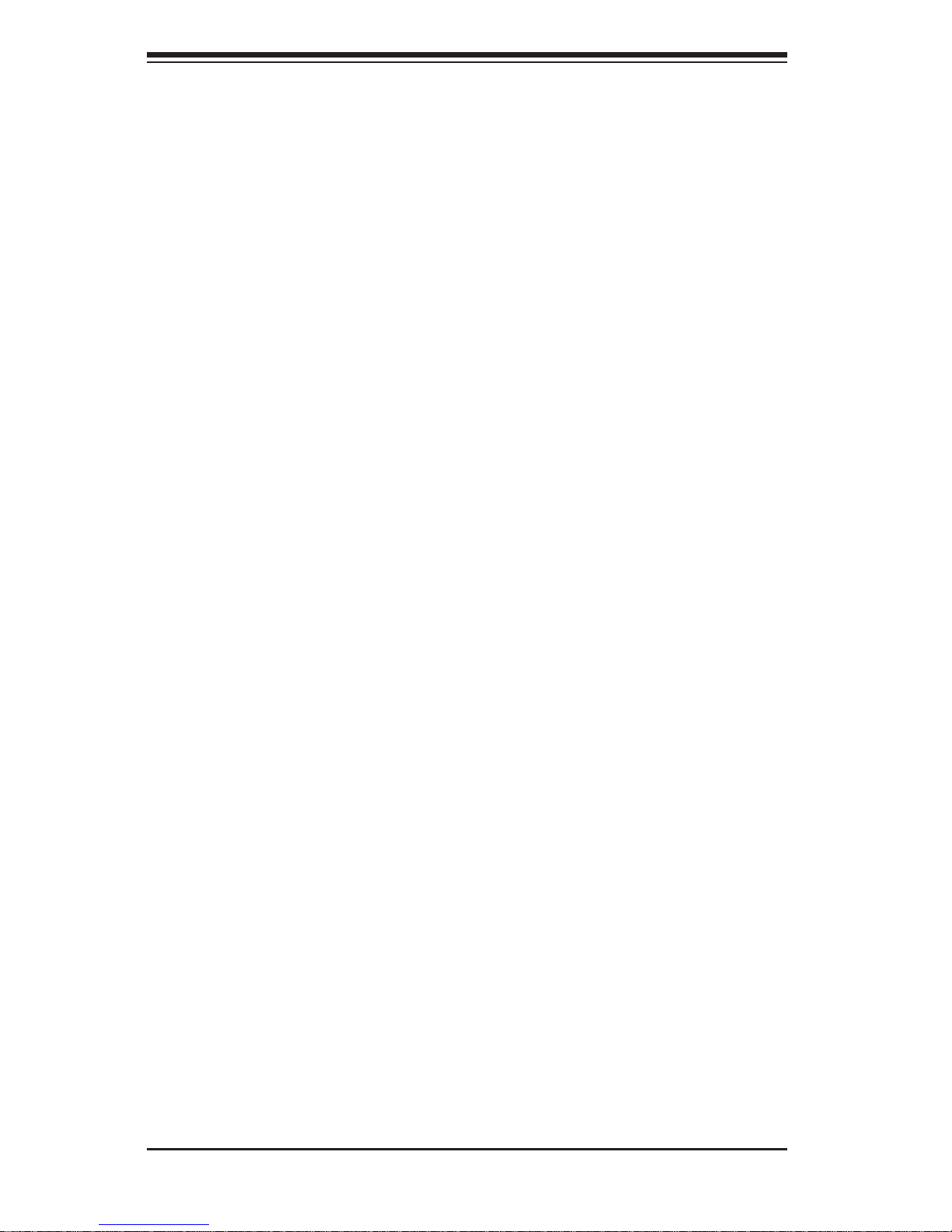
viii
Chapter 5 Advanced Motherboard Setup
5-1 Handling the Motherboard .............................................................................. 5-1
Precautions .....................................................................................................5-1
Unpacking .......................................................................................................5-1
5-2 Connecting Cables .......................................................................................... 5-2
Connecting Data Cables .................................................................................5-2
5-3 Control Panel Connectors and I/O Ports ........................................................ 5-2
Connecting the Control Panel ......................................................................... 5-3
5-4 Processor and Heatsink Installation................................................................5-4
Installing a Passive CPU Heatsink ................................................................. 5-8
Removing the Heatsink ................................................................................... 5-9
5-5 Installing Memory ..........................................................................................5-10
Removing Memory Modules ......................................................................... 5-10
Memory Support .............................................................................................5-11
Maximum Memory ..........................................................................................5-11
Processor & Memory Module Population Confi guration ................................5-11
5-6 Adding PCI Expansion Cards ....................................................................... 5-12
5-7 Motherboard Details ...................................................................................... 5-13
5-8 Connector Defi nitions .................................................................................... 5-16
5-9 Jumper Settings ............................................................................................ 5-23
Explanation of Jumpers ................................................................................ 5-23
5-10 Onboard Indicators ........................................................................................5-25
5-11 PCI-Express and Serial ATA Connections .................................................... 5-27
5-12 Installing Drivers ............................................................................................5-28
SuperDoctor 5 ...............................................................................................5-29
5-13 Serverboard Battery ......................................................................................5-31
Chapter 6 Advanced Chassis Setup
6-1 Static-Sensitive Devices ..................................................................................6-1
Precautions .....................................................................................................6-1
Unpacking .......................................................................................................6-1
6-2 Control Panel ..................................................................................................6-2
6-3 Removing Power from the System ................................................................. 6-2
6-4 Chassis Cover ................................................................................................. 6-3
6-5 Installing the Air Shrouds ................................................................................ 6-4
Air Shrouds ..................................................................................................... 6-4
6-6 System Fans ................................................................................................... 6-5
6-7 Installing Hard Drives ...................................................................................... 6-6
SUPERSERVER 1028TR-T/TF User's Manual
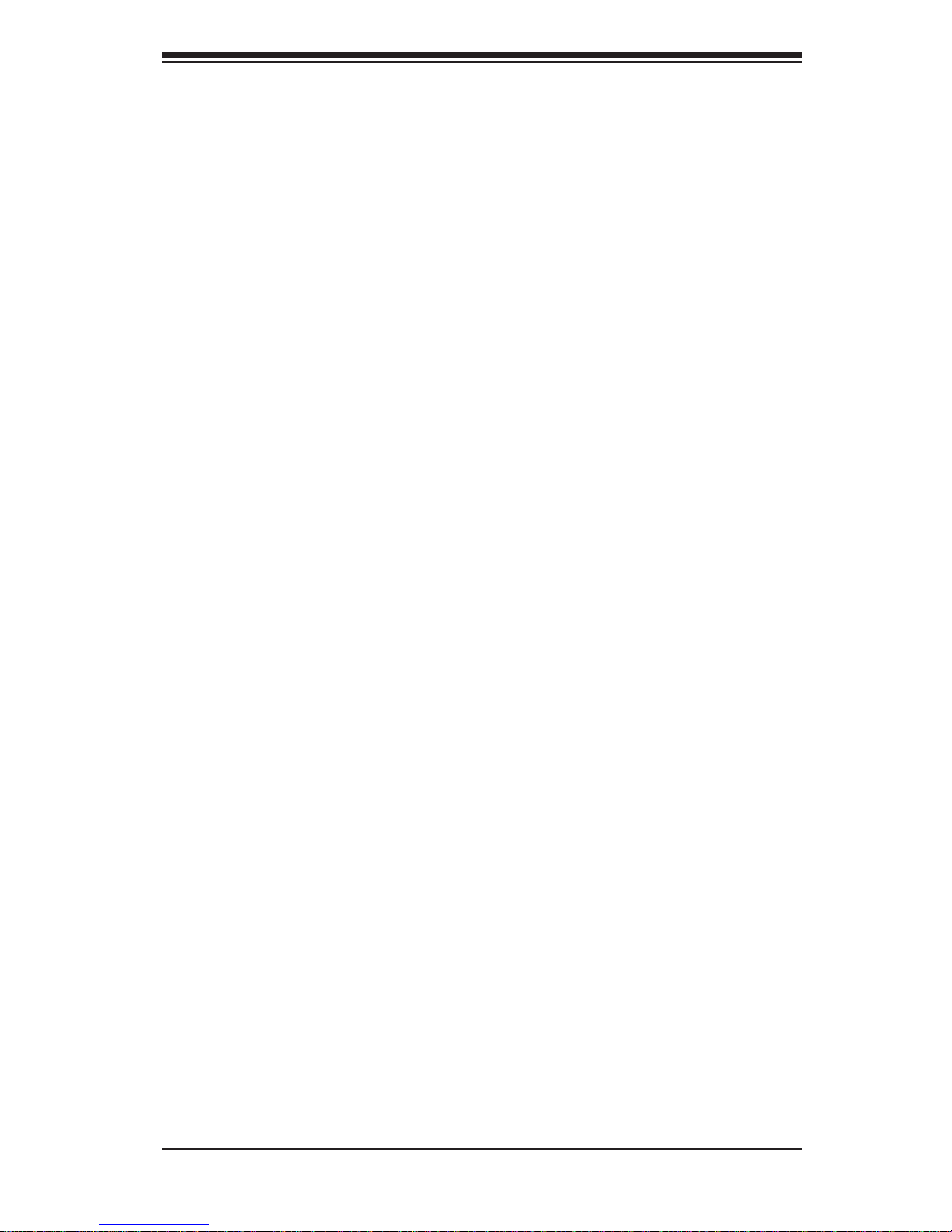
6-8 Motherboard Installation ..................................................................................6-9
I/O Shield ........................................................................................................6-9
Permanent and Optional Standoffs .................................................................6-9
Installing the Motherboards .............................................................................6-9
6-9 Expansion Slot Setup .....................................................................................6-11
5-9 Power Supply ............................................................................................... 6-12
Power Supply Replacement ..........................................................................6-12
Chapter 7 BIOS
7-1 Introduction ......................................................................................................7-1
Starting BIOS Setup Utility ..............................................................................7-1
How To Change the Confi guration Data .........................................................7-1
Starting the Setup Utility ................................................................................. 7-2
7-2 Main Setup ......................................................................................................7-2
7-3 Advanced Settings Menu ................................................................................7-4
4-4 Event Logs .................................................................................................... 7- 30
4-5 IPMI ............................................................................................................... 7-32
4-6 Security Settings ........................................................................................... 7-34
4-7 Boot Settings ................................................................................................. 7-37
4-8 Save & Exit ................................................................................................... 7-39
Appendix A BIOS Error Beep Codes
Appendix B System Specifi cations
ix
Table of Contents
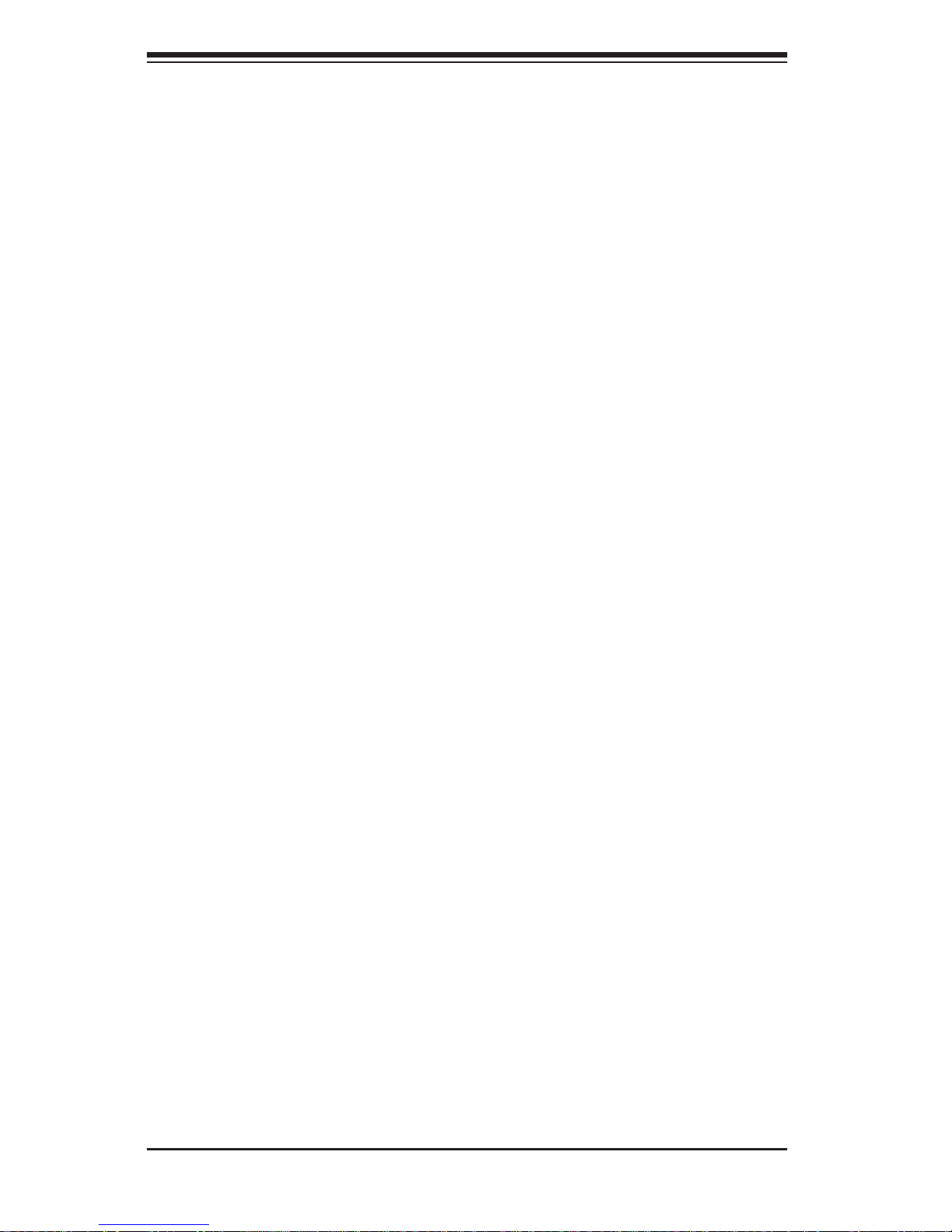
x
Notes
SUPERSERVER 1028TR-T/TF User's Manual

Chapter 1
Introduction
1-1 Overview
The SuperServer 1028TR-T/TF is a high-end server comprised of two main
subsystems: the SC809TS-1K03BP 1U server chassis and the X10DRT-L/LIBF
dual processor serverboard in two hot-swap nodes. Please refer to our web site for
information on operating systems that have been certifi ed for use with the system
(www.supermicro.com).
In addition to the serverboard and chassis, various hardware components have been
included with the SuperServer 1028TR-T/TF server, as listed below:
• Heat Sinks
Two (2) 1U passive CPU heat sinks for rear CPU (SNK-P0047PW)
Two (2) 1U passive CPU heat sinks w/narrow ILM (SNK-P0047PS)
• Two (2) Mylar air shrouds (MCP-310-80803-0B)
• Six (6) 40x56-mm 4-pin PWM cooling fans (FAN-0101L4)
• Two (2) 20" 28AWG 20-to-20-pin ribbon front control cables (CBL-0086)
• SATA Backplane
Two (2) Backplanes for four (4) 2.5" SATA HDD (BPN-SAS-809TQ)
Eight (8) hot-swap 2.5" HDD trays (MCP-220-00047-0B)
Two (2) 45-cm 30AWG S-RA SATA cables (CBL-SAST-0641)
Two (2) 61.5-cm 28AWG 8-pin to 8-pin SGPIO cables (CBL-CDAT-0662)
Four (4) 55-cm 30AWG SATA cables (CBL-0488L)
Two (2) 55-cm 30AWG SATA cables (CBL-0484L)
• Two (2) Riser cards (RSC-R1UTP-E16R-O-P)
• One (1) Rail set (MCP-290-00042-0V)
Note: For your system to work properly, please follow the links below to download
all necessary drivers/utilities and the user’s manual for your server.
• Supermicro product manuals: http://www.supermicro.com/support/manuals/
• Product drivers and utilities: ftp://ftp.supermicro.com
• Product safety information:
http://super-dev/about/policies/safety_information.cfm
• If you have any questions, please contact our support team at:
support@supermicro.com
Chapter 1: Introduction
1-1

1-2
SUPERSERVER 1028TR-T/TF User's Manual
1-2 Serverboard Features
At the heart of the SuperServer 1028TR-T/TF lies the
X10DRT-L/LIBF, a dual processor serverboard based on the Intel®
C612 chipset and designed to provide maximum performance. Two of these
serverboards can be mounted in the SC809TS-1K03BP chassis.
The sections below cover the main features of the X10DRT-L/LIBF serverboard
(see Figure 1-1 for a block diagram of the chipset).
Processors
The X10DRT-L/LIBF supports single or dual Intel® Xeon® E5-2600 v3 Series
processors (Socket R3-LGA 2011). Please refer to the serverboard description
pages on our web site for a complete listing of supported processors (www.
supermicro.com).
Memory
The X10DRT-L/LIBF has eight (8) DIMM slots supporting up to 256 GB of RDIMM
registered ECC or 512 GB of LRDIMM DDR4 (288-pin) ECC 2133/1866/1600 MHz
speed SDRAM in 512 MB, 1 GB, 2 GB, 4 GB, 8 GB, 16 GB, 32 GB or 64 GB sizes
at 1.2V voltages. See Chapter 5 for details.
Note: Check the Supermicro website (www.supermicro.com) for the latest memory
support information.
Serial ATA
A Serial ATA controller is integrated into the C612 to provide up to twelve SATA3
ports, (six SATA 3 (6 Gb/s) (I-SATA 0-5) and four S-SATA 3 (6 Gb/s) (S-SATA 0-3),
RAID 0, 1, 5 and 10 supported. The SATA drives are hot-swappable units.
Note: The operati ng system yo u use must h ave R AID su ppor t to e nable t he hotswap capability and RAI D function of the SATA drives.
Note: S-SA T A2/S-SATA3: can be used as Supermicro SuperDOM (Disk-on-Module)
with built-in power connectors.
PCI Expansion Slots
The SuperServer 1028TR-T/TF has for each node One (1) PCI-Express 3.0 x16 slot
available for use with a riser card.
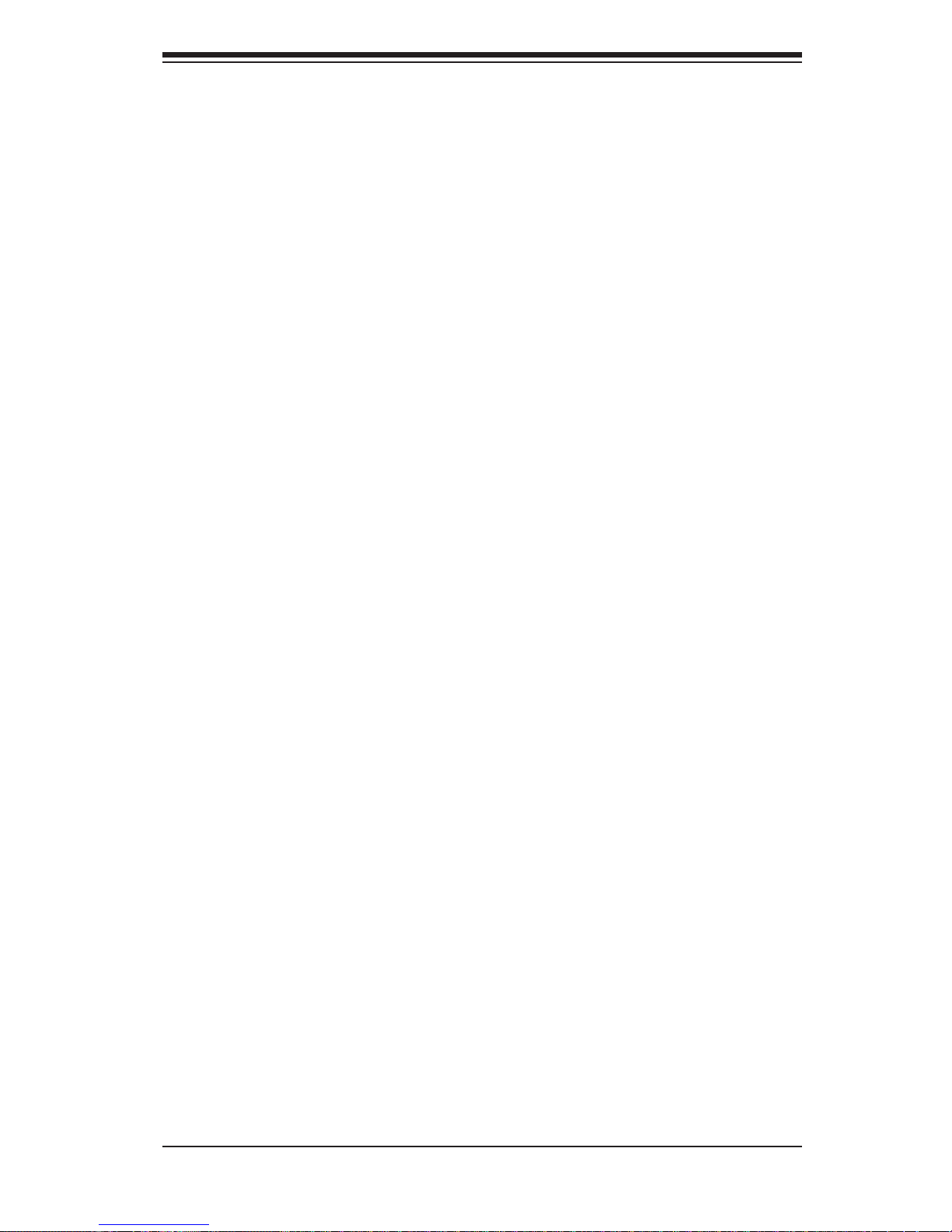
1-3
Chapter 1: Introduction
Onboard Controllers/Ports
One Fast UART 16550 port, a single Infi niBand connector with FDR/QDR support
1028TR-TF only), a VGA (monitor) port, an IPMI dedicated LAN port and two
Ethernet ports, and two USB 2.0 ports (additional one internal USB Type-A
connector is included on the serverboard) are all available on the IO back panel.
Note: For IPMI Confi guration Instructions, please refer to the Embedded BMC
Configuration User's Guide available @
http://www.supermicro.com/support/
manuals/.
Graphics Controller
The X10DRT-L/LIBF features an integrated ASpeed 2400 BMC Video Controller.
Infi niBand
The server include an FDR (fourteen data rate) speed Infi niBand QSFP connector.
InfiniBand is a scalable serial communications link intended for connecting
processors with high-speed peripherals.
Other Features
Other onboard features that promote system health include onboard voltage
monitors, a chassis intrusion header, auto-switching voltage regulators, chassis and
CPU overheat sensors, virus protection, node manager software and BIOS rescue.
1-3 Server Chassis Features
The following is a general outline of the main features of the SC809 server chassis.
System Power
Each SC809 chassis model includes a high-effi ciency Titanium level certifi ed
power supply, rated at 1000 Watts. In the unlikely event your power supply fails,
replacement is simple and can be accomplished without tools.
Note: The power supply is hot-plug.
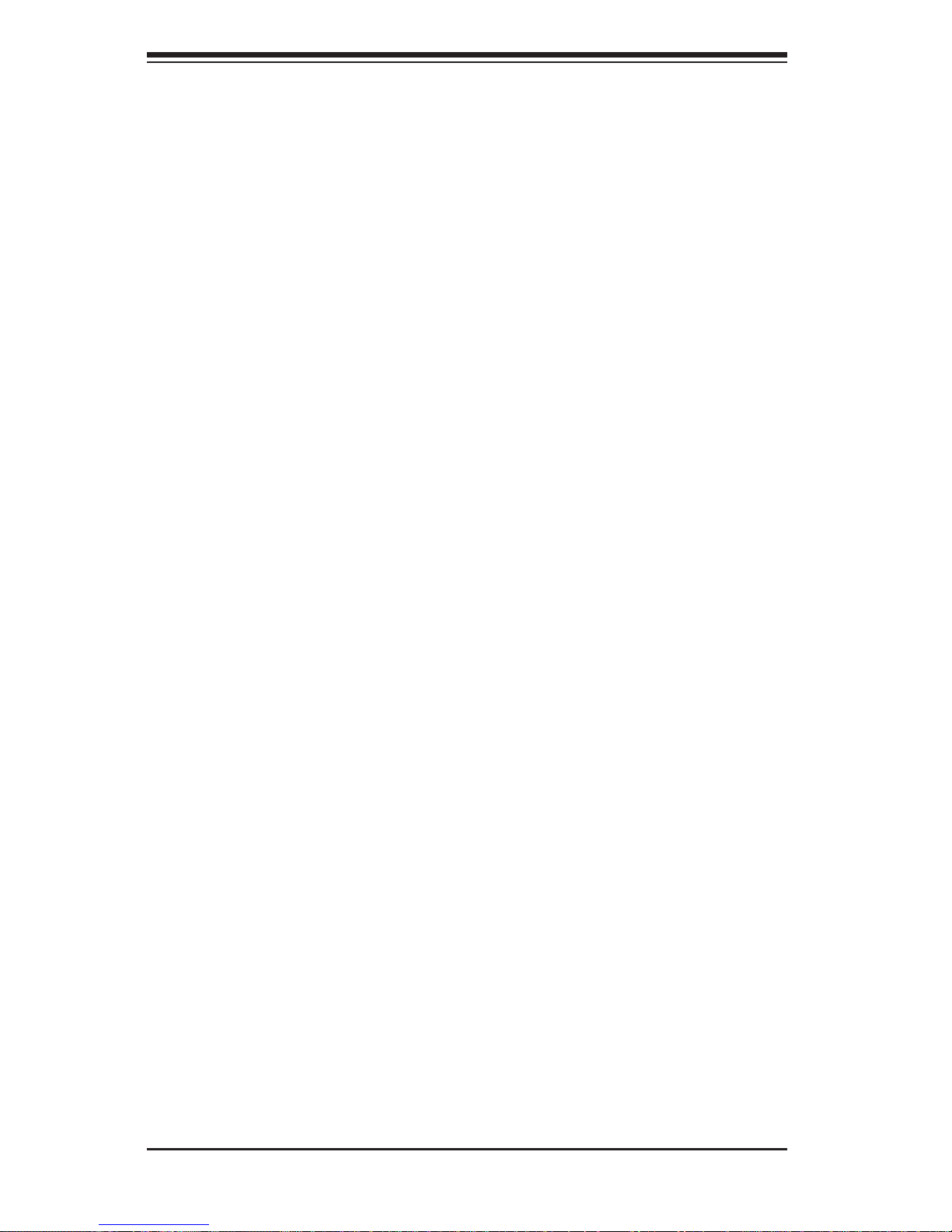
1-4
SUPERSERVER 1028TR-T/TF User's Manual
SATA Subsystem
The SC809 supports two nodes with up to four (4) 2.5" hot-swap SATA drives in
trays for each node for a total of eight drives. These drives are hot-swappable units
and are connected to a backplane that provides power and control. Hard drives
must be purchased separately. For the latest shipping lists, visit our Web site at:
http://www.supermicro.com.
Note: The operating system you use must have RAID support to enable the hotswap capability of the drives.
Front Control Panel
SC809TS-1K03BP chassis includes two front panels on the chassis (one each node)
which control each of the systems. Each control panel on the SUPERSERVER
1028TR-T/TF provides you with system monitoring and control for one server
node. LEDs indicate system power, HDD activity, network activity, system overheat
and power supply failure. A main power button and a system reset button are also
included.
I/O Ports
The SC809 is an proprietary form factor chassis designed to be used in a 1U
rackmount confi guration. The SC809 chassis provides a low-profi le add-on card
slot, a COM port, a VGA port, two USB 2.0 ports, an Infi niBand port (1028TR-TF
only), one IPMI Ethernet port and two gigabit Ethernet ports per node.
Cooling System
The SC809 chassis accepts six (6) 4-cm system fans powered from either backpane
or the serverboards. If not powered from the backpane, the SC809TS-1K03BP
model chassis powers three fans from each of the two motherboards, so that when
one of the motherboard drawers is removed, the other motherboards will continue
running its fans.
Note: The fans in this system are NOT redundant, hot-plug.
Air Shrouds
The SC809 chassis includes two mylar air shrouds that funnel air directly to where
it is needed. Always use the air shroud included with your chassis.
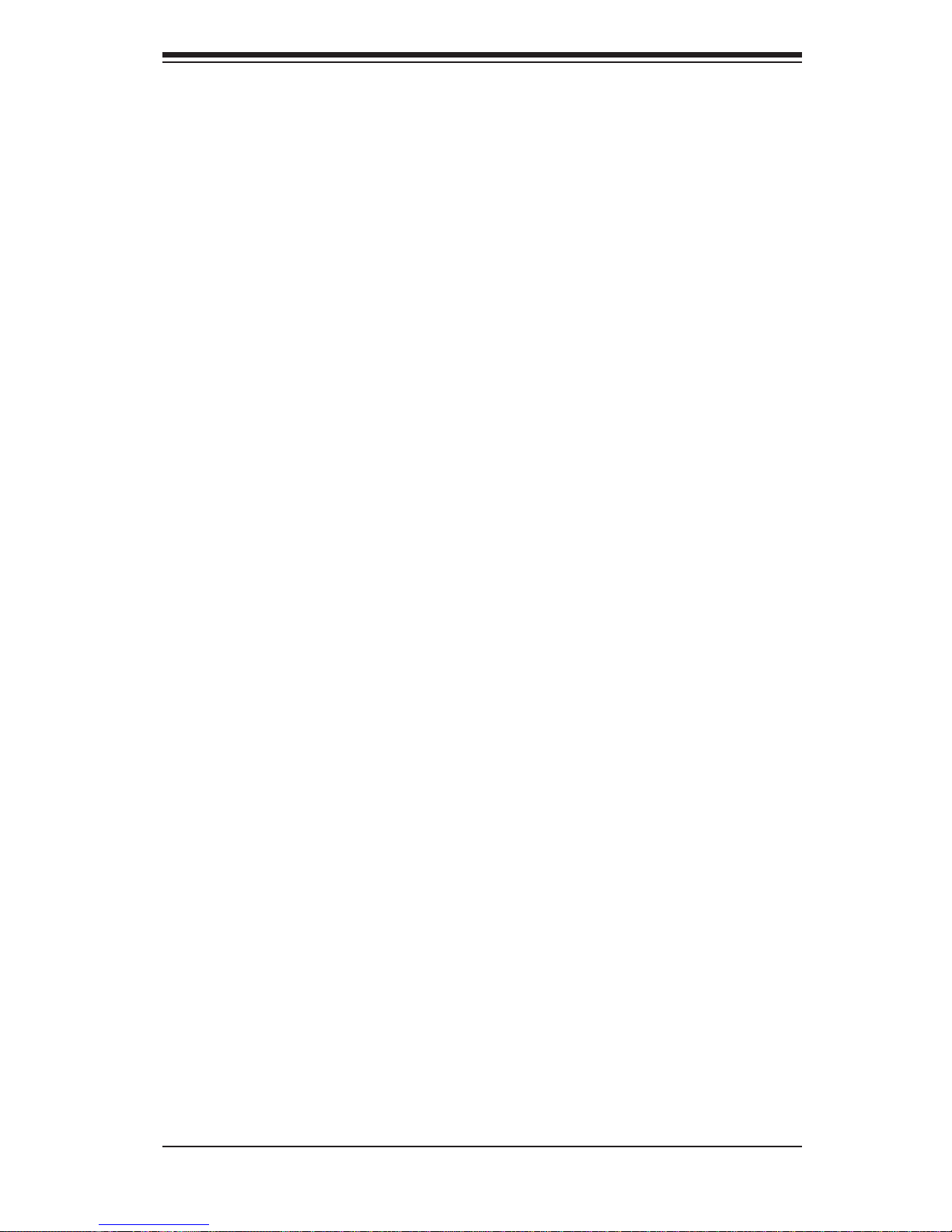
1-5
Chapter 1: Introduction
Mounting Rails
The SC809 includes a set of rails, and can be placed in a rack for secure storage and
use. To setup your rack, follow the step-by-step instructions included in this manual.
1-4 Advanced Power Management
Intel® Intelligent Power Node Manager (NM)
The Intel® Intelligent Power Node Manager (IPNM) provides your system with
real-time thermal control and power management for maximum energy effi ciency.
Although IPNM Specifi cation Version 1.5 is supported by the BMC (Baseboard
Management Controller), your system must also have IPNM-compatible
Manageability Engine (ME) fi rmware installed to use this feature.
Manageability Engine (ME)
The Manageability Engine, which is an ARC controller embedded in the IOH (I/O
Hub), provides Server Platform Services (SPS) to your system. The services
provided by SPS are different from those proveded by the ME on client platforms.
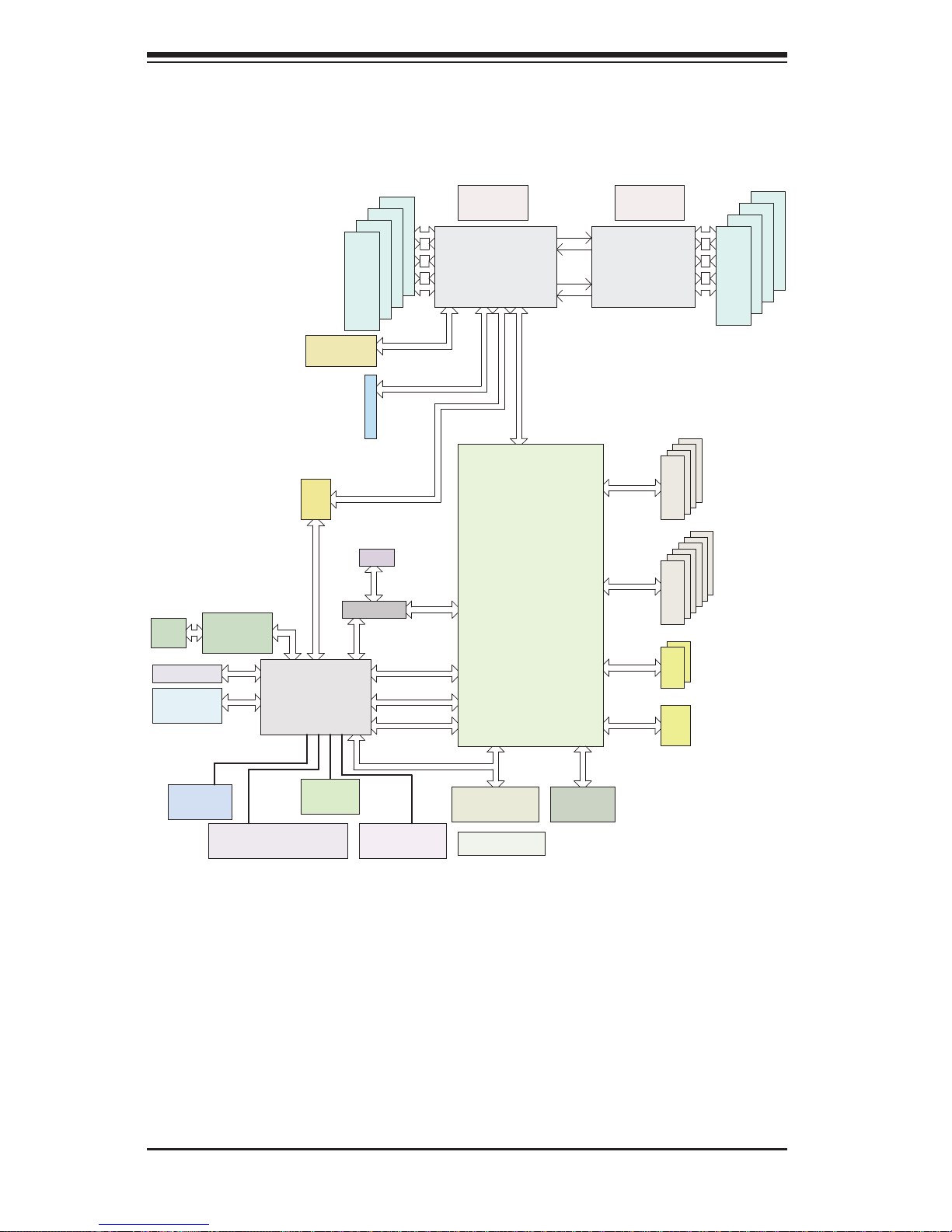
1-6
SUPERSERVER 1028TR-T/TF User's Manual
Figure 1-1. AMD C612 Chipset:
System Block Diagram
SPI
LAN3
RGMII
Debug Card
FRONT PANEL
CTRL
FAN SPEED
PCI-E X1 G2
USB 2.0
Rev. 1.00
#12 USB2.0
X10DRT-L/LIBQ/LIBF
#1/#2/#4/#5/6/7/8
PCH
6.0 Gb/S
USB 2.0
LPC
USB
#1
#0
RTL8211E-VB-CG
RJ45
BIOS
SPI
SPI
Temp Sensor
W83773G
TPM HEADER
USB 3.0
USB
BIOS
HEADER
SPI
AST2400
BMC
RMII/NCSI
COM1
Connector
VGA CONN
BMC Boot Flash
DDR3
5 PHASE
145W
P2
P2
P1
VR12.5
P1
#1-3
#1-2
SLOT 1
PCI-E X16 G3
DMI2
PCI-E X16
PCI-E X8 G3
SNB CORE
DDR4
SNB CORE
DDR4
QPI
9.6G
4GB/s
5 PHASE
145W
VR12.5
#3B#1#2
#2-4
<=1.758W (average)
2.3W (Peak)
TDP: 5W (SERVER)
Idle:0.45W
5V:1.2A
3.3V:0.1A
3.3 STBY:0.2A
1.05 PCH
1.05 ASW
1.5 PCH
PVCCIO 1.0/0.95
3.3STBY:0.5A
PCI-E X4 G3
i350
LAN1
#3
#3A
x2 rear port
Mellanox CX3
IB QDR/FDR
S-SATA
I-SATA
6.0 Gb/S
SPI Switch
SPI
#2
#3
#1
#0
#2
#3
#4
#5
#2 and #3 for SATA DOM SUPPORTED
USB 2.0
USB 3.0
TYPE A
#2-3
#2-2
#2-1
1866/2133
DDR4
#1-4
#1-1
1866/2133
DDR4
SATA
SATA
#2
#3B
#3A #1
CPU1
CPU2
DMI2 DMI2
Note 1: This is a general block diagram and may not exactly represent the
features on your motherboard. See the Motherboard Features pages for the actual
specifi cations of each motherboard.
Note 2: Both CPUs need to be installed for full access to the PCI-E slots, DIMM
slots, and onboard controllers. Refer to the block diagram above to determine which
slots or devices may be affected.
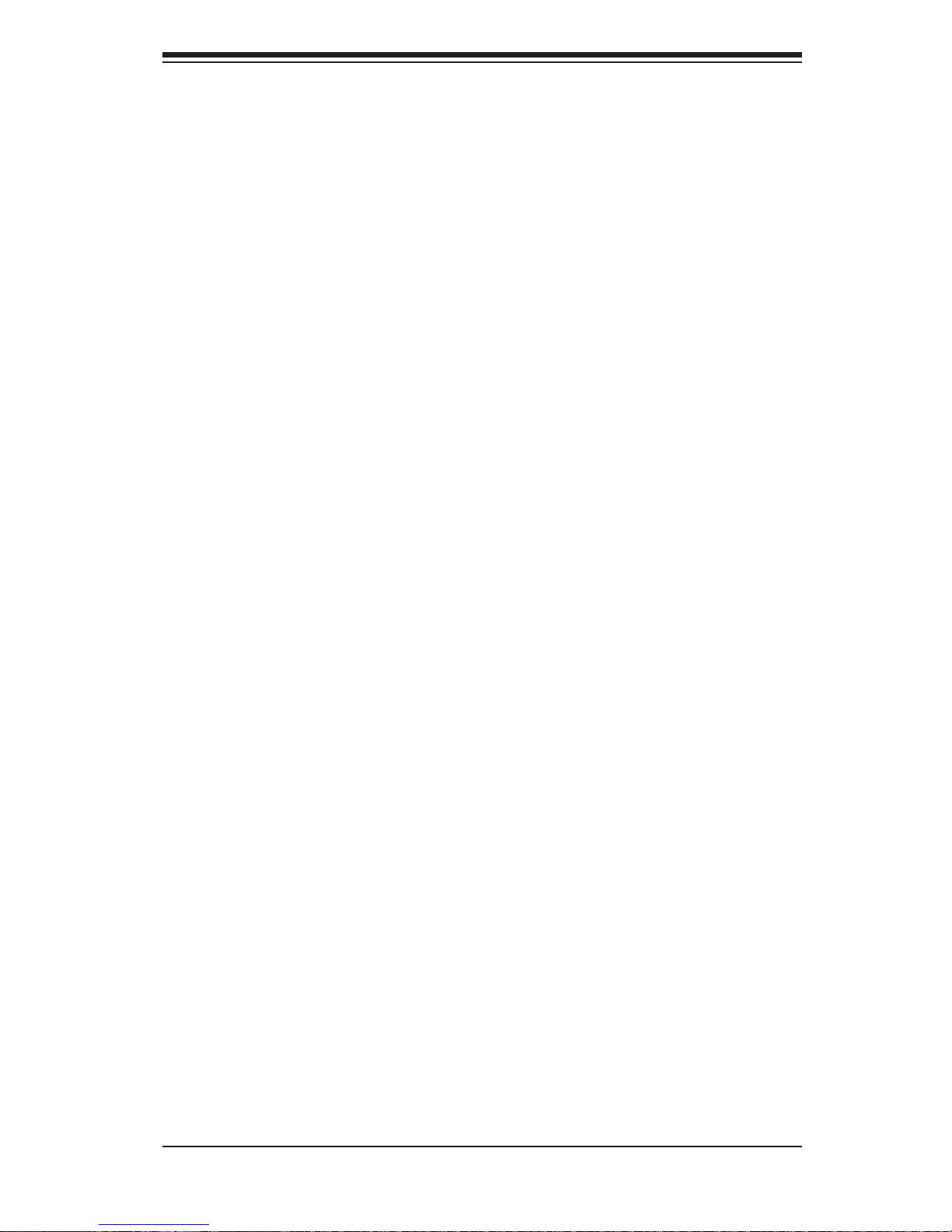
1-7
Chapter 1: Introduction
1-5 Contacting Supermicro
Headquarters
Address: Super Micro Computer, Inc.
980 Rock Ave.
San Jose, CA 95131 U.S.A.
Tel: +1 (408) 503-8000
Fax: +1 (408) 503-8008
Email: marketing@supermicro.com (General Information)
support@supermicro.com (Technical Support)
Website:
www.supermicro.com
Europe
Address: Super Micro Computer B.V.
Het Sterrenbeeld 28, 5215 ML
's-Hertogenbosch, The Netherlands
Tel: +31 (0) 73-6400390
Fax: +31 (0) 73-6416525
Email: sales@supermicro.nl (General Information)
support@supermicro.nl (Technical Support)
rma@supermicro.nl (Customer Support)
Website:
www.supermicro.nl
Asia-Pacifi c
Address: Super Micro Computer, Inc.
3F, No. 150, Jian 1st Rd.
Zhonghe Dist., New Taipei City 235
Taiwan (R.O.C)
Tel: +886-(2) 8226-3990
Fax: +886-(2) 8226-3992
Email: support@supermicro.com.tw
Website:
www.supermicro.com.tw
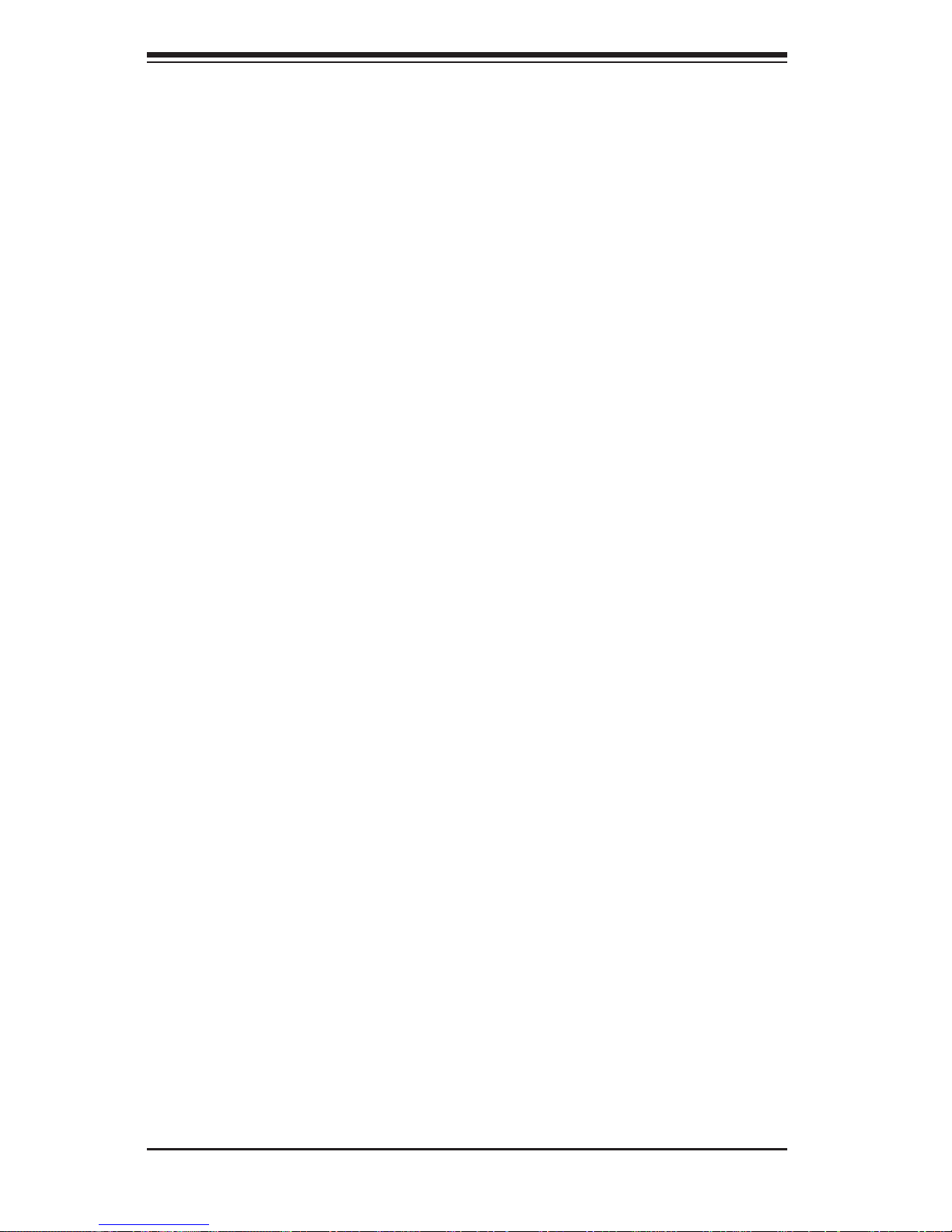
1-8
SUPERSERVER 1028TR-T/TF User's Manual
1-6 2U Twin2: System Notes
As a 1U Twin2 confi guration, the SuperServer 1028TR-T/TF is a unique server
system. With two system boards incorporated into a single chassis acting as two
separate nodes, there are several points you should keep in mind.
Nodes
Each of the two serverboards act as a separate node in the system. As independant
nodes, each may be powered off and on without affecting the others. In addition,
each node is a hot-swappable unit that may be removed from the rear of the chassis.
The nodes are connected to the server backplane by means of an adapter card.
Note: A guide pin is located between the upper and lower nodes on the inner chassis
wall. This guide pin also acts as a “stop” when a node is fully installed. If too much
force is used when inserting a node this pin may break off. Take care to slowly slide
a node in until you hear the “click” of the locking tab seating itself.
System Power
Dual 1000 Watt power supplies are used to provide the power for all serverboards.
Each serverboard however, can be shut down independently of the other with the
power button on its own control panel.
SATA Backplane/Drives
As a system, the SuperServer 1028TR-T/TF supports the use of eight 2.5" SATA
drives. A single SAT A backplane works to apply system-based control for power and
fan speed functions, yet at the same time logically connects a set of four SA T A drives
to each serverboard. Consequently, RAID setup is limited to a four-drive scheme
(RAID cannot be spread across all drives). See the Drive Bay Installation/Removal
section in Chapter 6 for the logical hard drive and node confi guration.
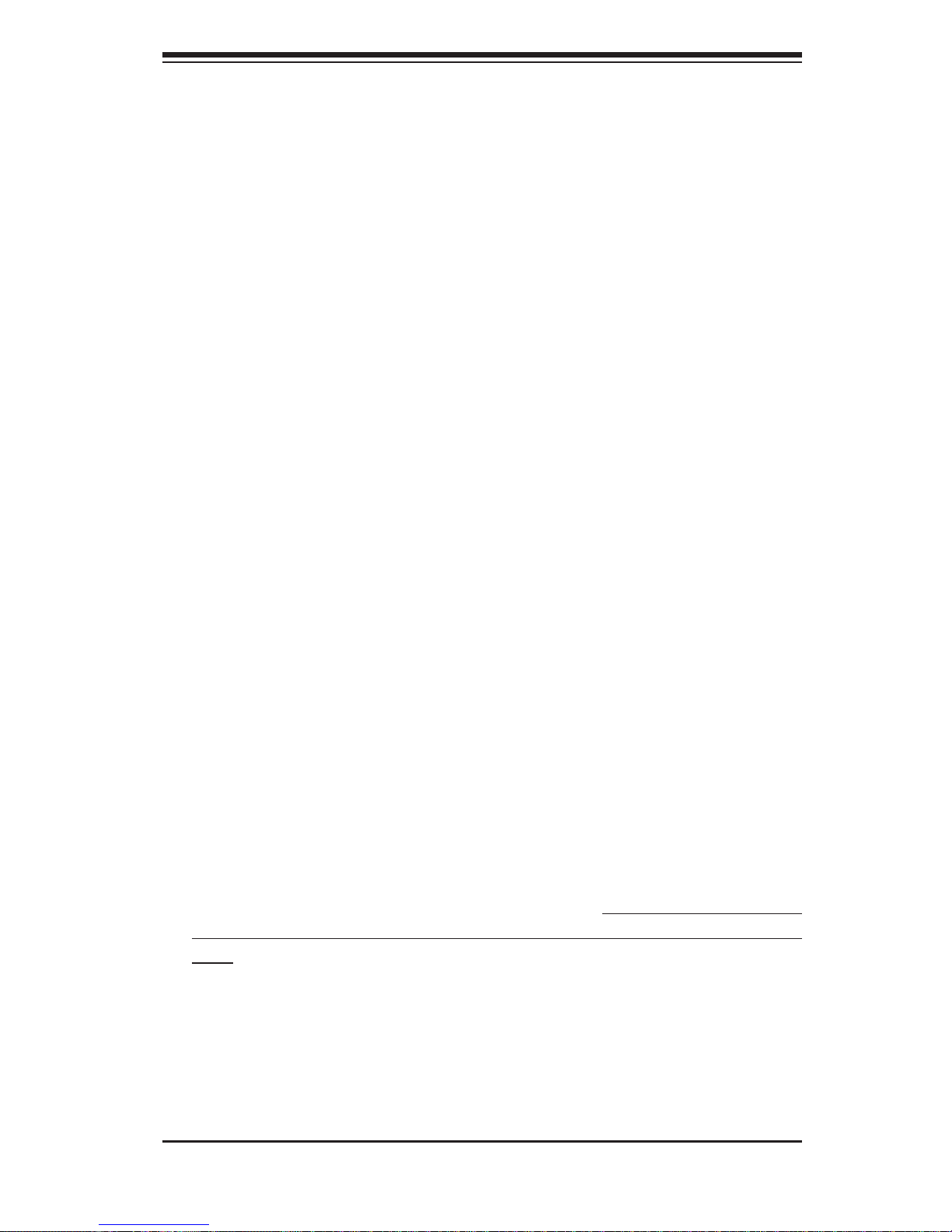
Chapter 2: Server Installation
2-1
Chapter 2
Server Installation
2-1 Overview
This chapter provides a quick setup checklist to get your SuperServer 1028TR-T/TF
up and running. Following these steps in the order given should enable you to have
the system operational within a minimum amount of time. This quick setup assumes
that your system has come to you with the processors and memory preinstalled. If
your system is not already fully integrated with a serverboard, processors, system
memory etc., please turn to the chapter or section noted in each step for details on
installing specifi c components.
2-2 Unpacking the System
You should inspect the box the SuperServer 1028TR-T/TF was shipped in and note
if it was damaged in any way. If the server itself shows damage you should fi le a
damage claim with the carrier who delivered it.
Decide on a suitable location for the rack unit that will hold the SuperServer
1028TR-T/TF. It should be situated in a clean, dust-free area that is well ventilated.
Avoid areas where heat, electrical noise and electromagnetic fi elds are generated.
You will also need it placed near a grounded power outlet. Read the Rack and
Server Precautions in the next section.
2-3 Preparing for Setup
The box the SuperServer 1028TR-T/TF was shipped in should include two sets of
rail assemblies, two rail mounting brackets and the mounting screws you will need
to install the system into the rack. Follow the steps in the order given to complete
the installation process in a minimum amount of time. Please read this section in
its entirety before you begin the installation procedure outlined in the sections that
follow.
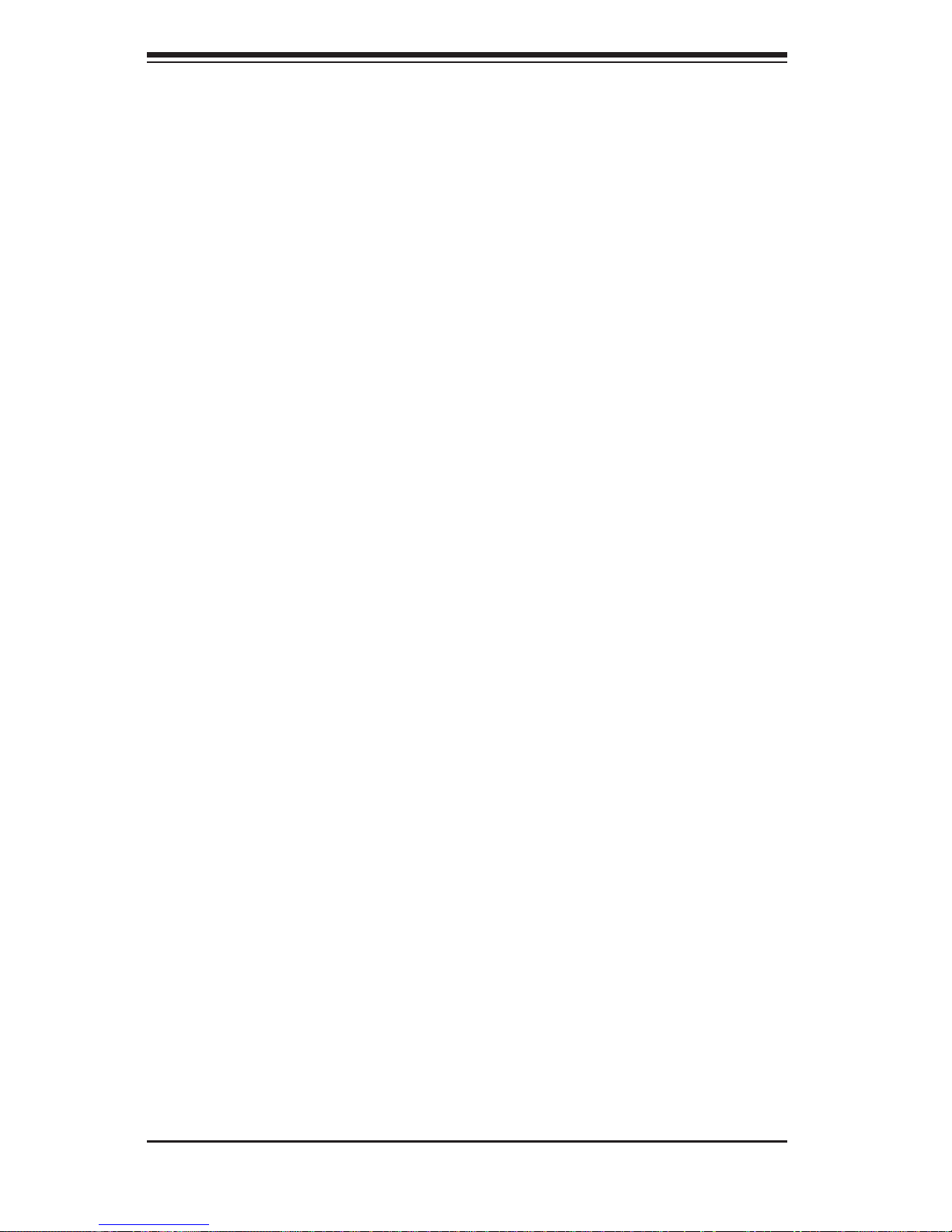
2-2
SUPERSERVER 1028TR-T/TF User's Manual
2-4 Warnings and Cautions!
Choosing a Setup Location
• Leave enough clearance in front of the rack to enable you to open the front door
completely (~25 inches) and approximately 30 inches of clearance in the back
of the rack to allow for suffi cient airfl ow and ease in servicing.
• This product is for installation only in a Restricted Access Location (dedicated
equipment rooms, service closets and the like).
• This product is not suitable for use with visual display work place devices
acccording to §2 of the the German Ordinance for Work with Visual Display Units.
Rack Precautions
• Ensure that the leveling jacks on the bottom of the rack are fully extended to
the fl oor with the full weight of the rack resting on them.
• In single rack installation, stabilizers should be attached to the rack. In multiple
rack installations, the racks should be coupled together.
• Always make sure the rack is stable before extending a component from the
rack.
• You should extend only one component at a time - extending two or more
simultaneously may cause the rack to become unstable.
Server Precautions
• Review the electrical and general safety precautions in Chapter 4.
• Determine the placement of each component in the rack before you install the
rails.
• Install the heaviest server components on the bottom of the rack fi rst, and then
work up.
• Use a regulating uninterruptible power supply (UPS) to protect the server from
power surges, voltage spikes and to keep your system operating in case of a
power failure.
• Allow any hot plug drives and power supply modules to cool before touching
them.
• Always keep the rack's front door and all panels and components on the servers
closed when not servicing to maintain proper cooling.
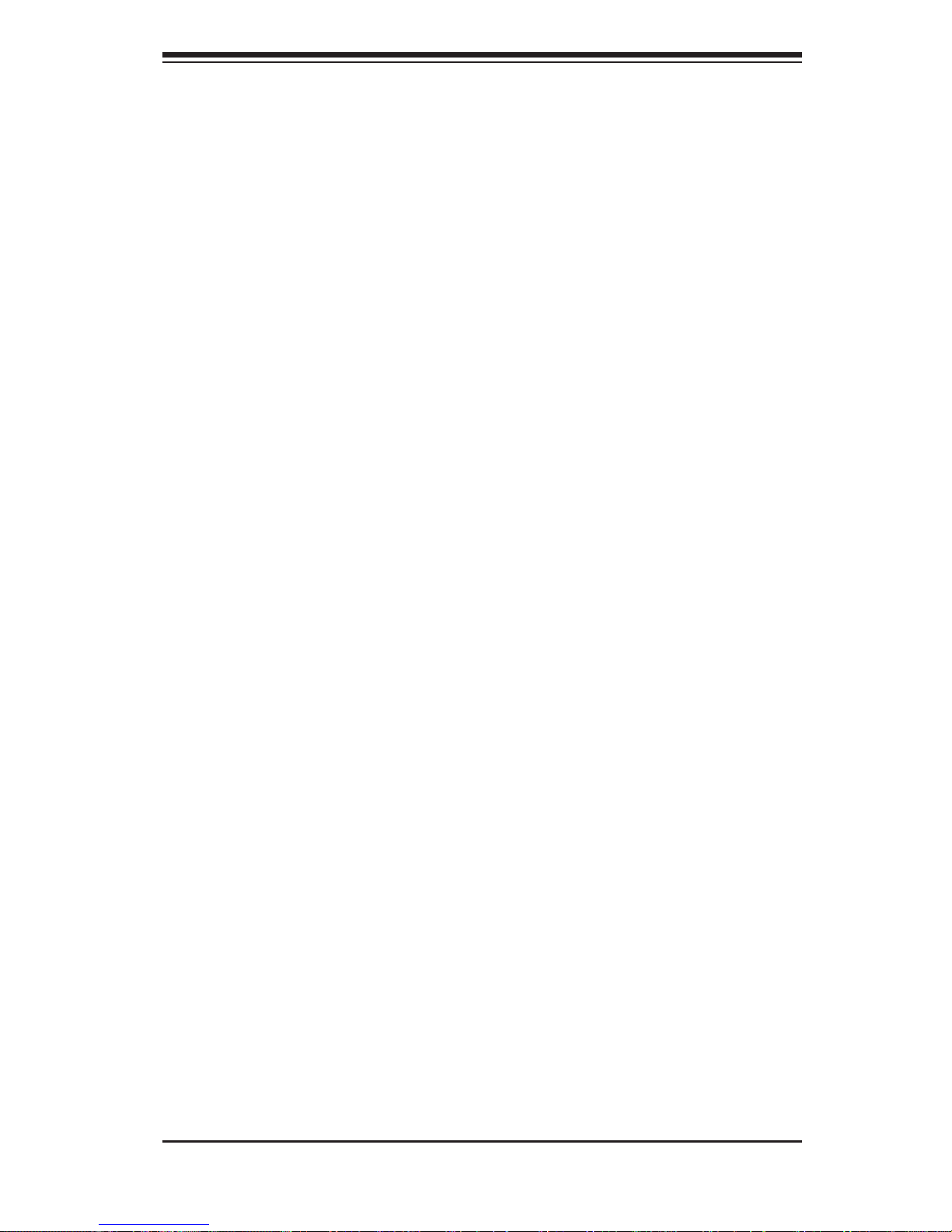
Chapter 2: Server Installation
2-3
Rack Mounting Considerations
Ambient Operating Temperature
If installed in a closed or multi-unit rack assembly, the ambient operating
temperature of the rack environment may be greater than the ambient temperature
of the room. Therefore, consideration should be given to installing the equipment
in an environment compatible with the manufacturer’s maximum rated ambient
temperature (Tmra).
Reduced Airfl ow
Equipment should be mounted into a rack so that the amount of airfl ow required
for safe operation is not compromised.
Mechanical Loading
Equipment should be mounted into a rack so that a hazardous condition does not
arise due to uneven mechanical loading.
Circuit Overloading
Consideration should be given to the connection of the equipment to the power
supply circuitry and the effect that any possible overloading of circuits might have
on overcurrent protection and power supply wiring. Appropriate consideration of
equipment nameplate ratings should be used when addressing this concern.
Reliable Ground
A reliable ground must be maintained at all times. To ensure this, the rack
itself should be grounded. Particular attention should be given to power supply
connections other than the direct connections to the branch circuit (i.e. the use of
power strips, etc.).
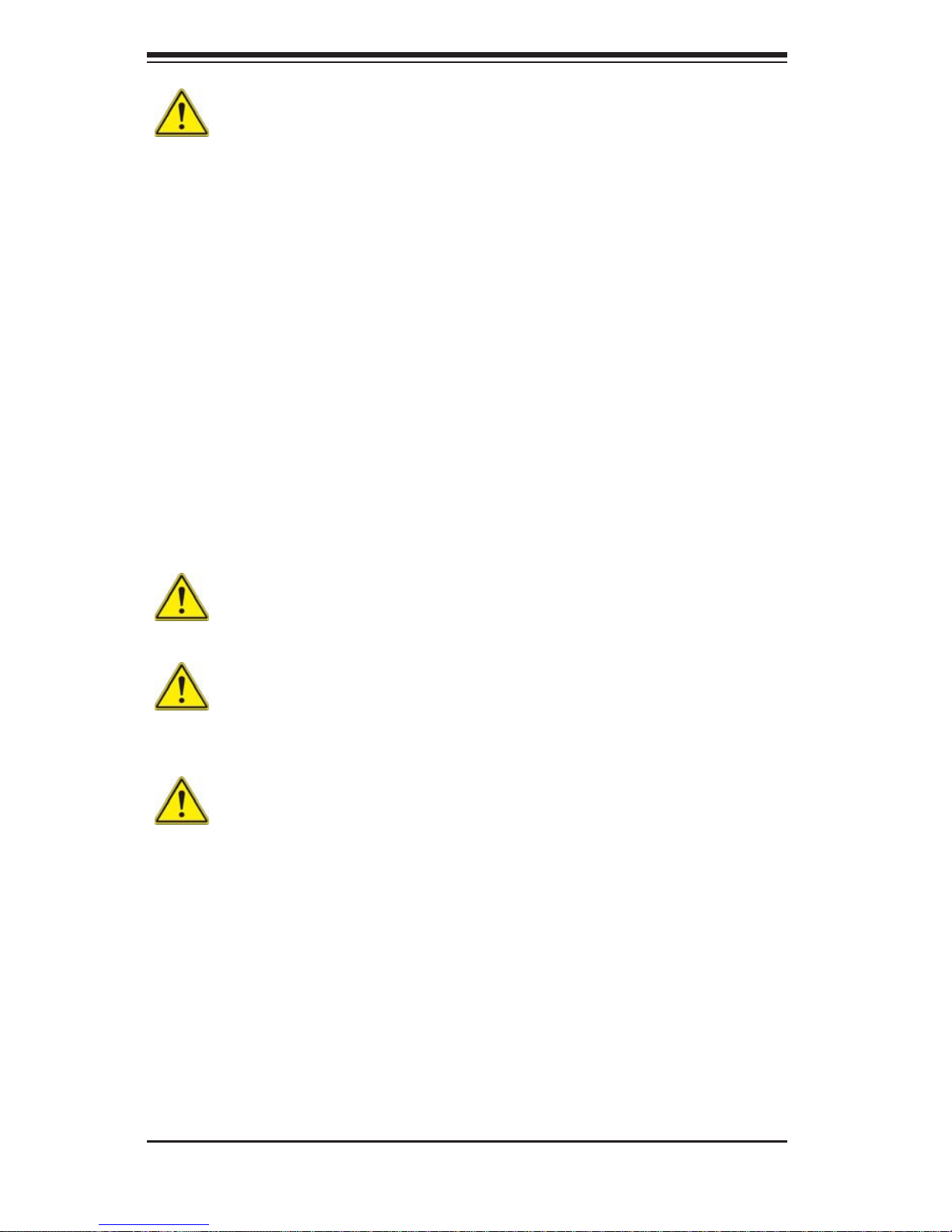
2-4
SUPERSERVER 1028TR-T/TF User's Manual
Warning! To prevent bodily injury when mounting or servicing this unit in a
rack, you must take special precautions to ensure that the system remains stable. The
following guidelines are provided to ensure your safety:
• This unit should be mounted at the bottom of the rack if it is the only unit in
the rack.
• When mounting this unit in a partially fi lled rack, load the rack from the bottom
to the top with the heaviest component at the bottom of the rack.
• If the rack is provided with stabilizing devices, install the stabilizers before
mounting or servicing the unit in the rack.
2-5 Rack Mounting Instructions
This section provides information on installing the chassis into a rack unit with the
rails provided. There are a variety of rack units on the market, which may mean that
the assembly procedure will differ slightly. You should also refer to the installation
instructions that came with the rack unit you are using.
NOTE: This rail will fi t a rack between 26" and 33.5" deep.
Warning: Do not pick up the server with the front handles. They are designed
to pull the system from a rack only.
Stability Hazard: The rack stabilizing mechanism must be in place, or the
rack must be bolted to the fl oor before you slide the unit out for servicing. Failure to
stabilize the rack can cause the rack to tip over.
Warning: Slide rail mounted equipment is not to be used as a shelf or a work
space.
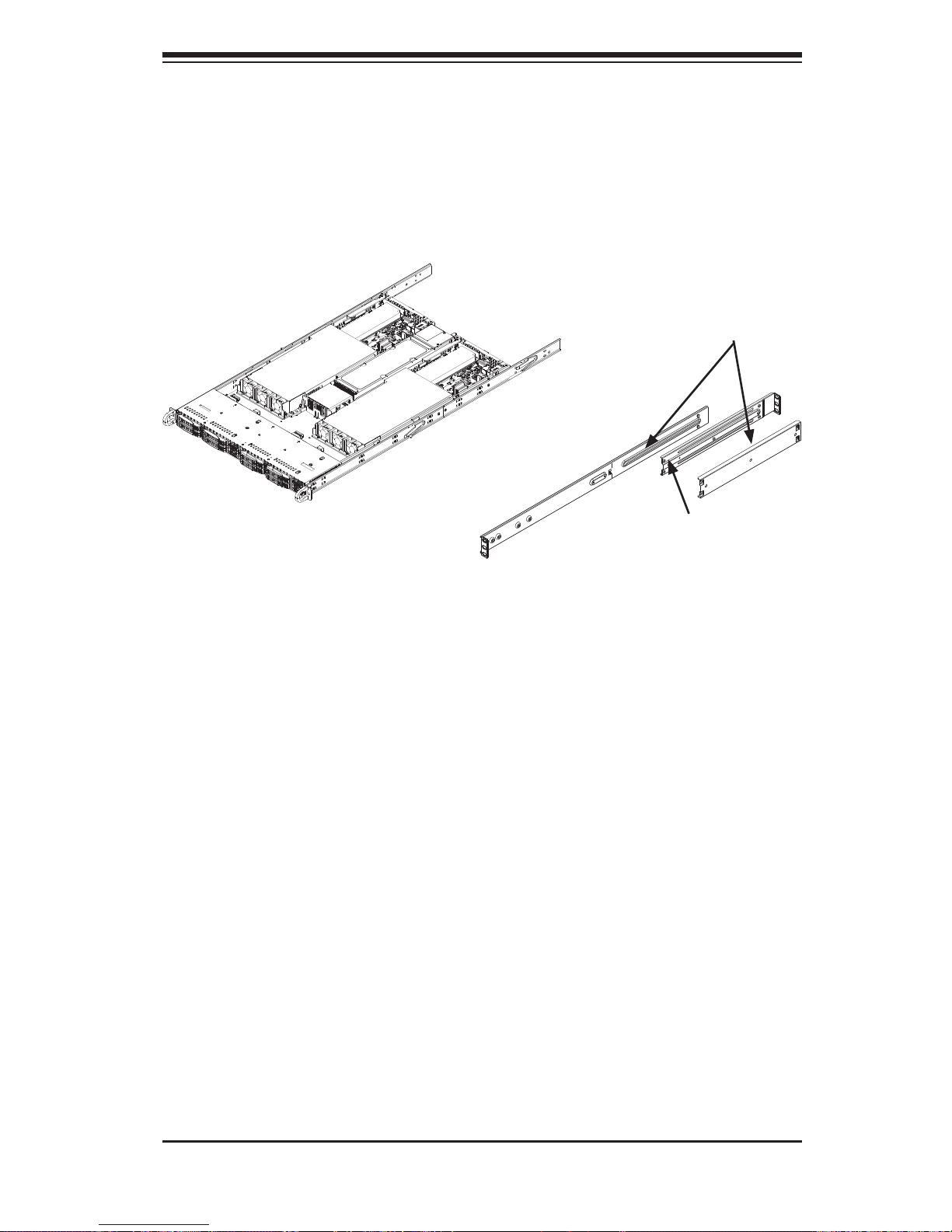
Chapter 2: Server Installation
2-5
Identifying the Sections of the Rack Rails
The chassis package includes two rack rail assemblies in the rack mounting kit. Each
assembly consists of two sections: an inner fi xed chassis rail that secures directly to
the server chassis and an outer fi xed rack rail that secures directly to the rack itself.
Figure 2-1: Identifying the Sections of the Rack Rails
(Right side rail shown)
Rail Extension
(Inner Rail is preinstalled
to the chassis)
Outer Rails
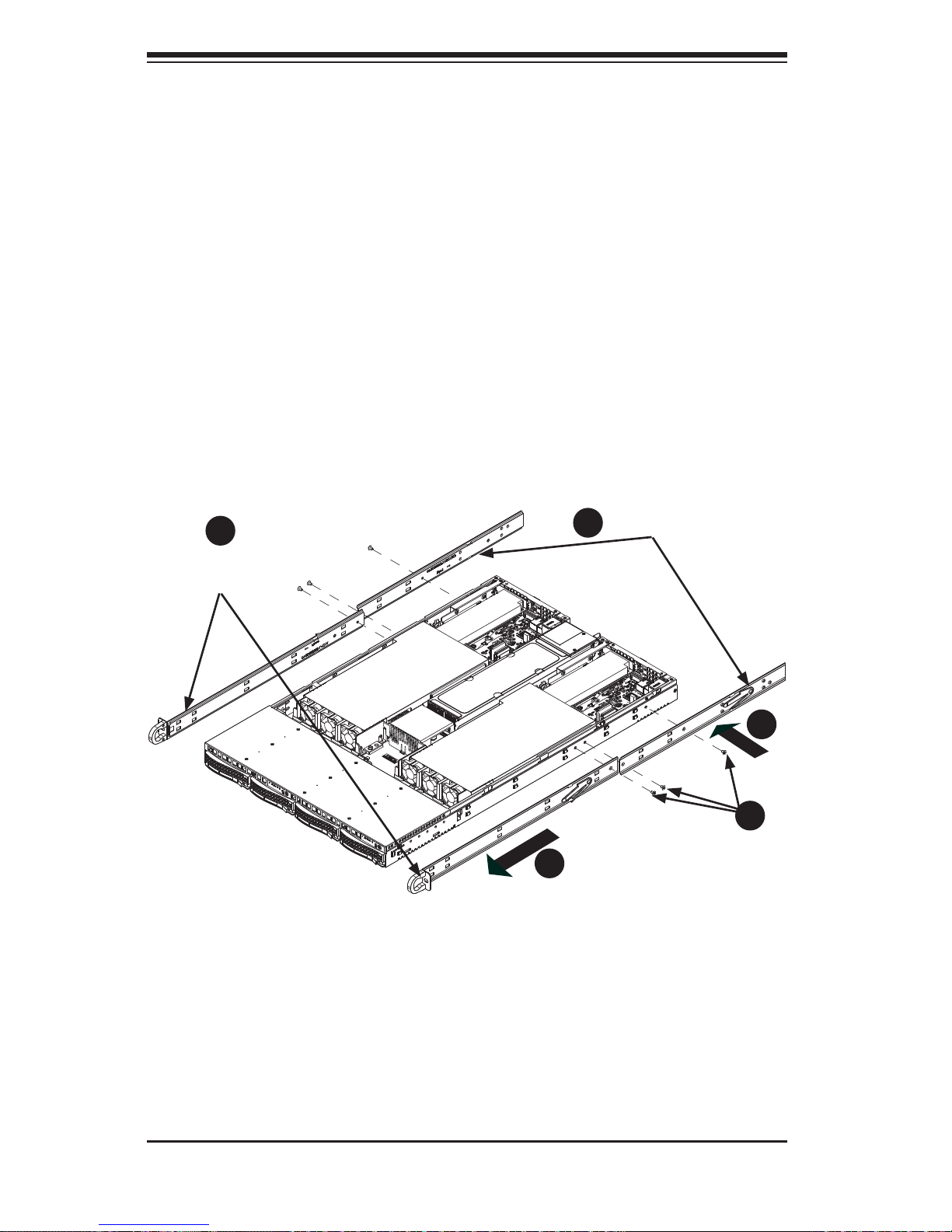
2-6
SUPERSERVER 1028TR-T/TF User's Manual
Installing the Inner Rail Extensions
The chassis includes a set of inner rack rails in two sections: inner rails (A) and
inner rail extensions (B). The inner rails are preattached and do not interfere with
normal use of the chassis if you decide not to use a server rack. Attach the inner
rail extensions to to the inner rails, to stabilize the chassis within the rack.
Installing the Inner Rail Extensions
1. Place the inner rail extensions (B) over the preattached inner rails (A) which
are attached to the side of the chassis. Align the hooks of the inner rail with
the rail extension holes. Make sure the extension faces outward just like the
inner rail.
2. Slide the extension toward the front of the chassis.
3. Secure the chassis with screws as illustrated.
4. Repeat steps 1-3 for the other inner rail extension.
Figure 2-2. Installing the Inner Rail Extensions
1
2
1
1
Inner Rail
Extension
Inner Rail
Preattached to the
Chassis
1
A
1
B
1
3
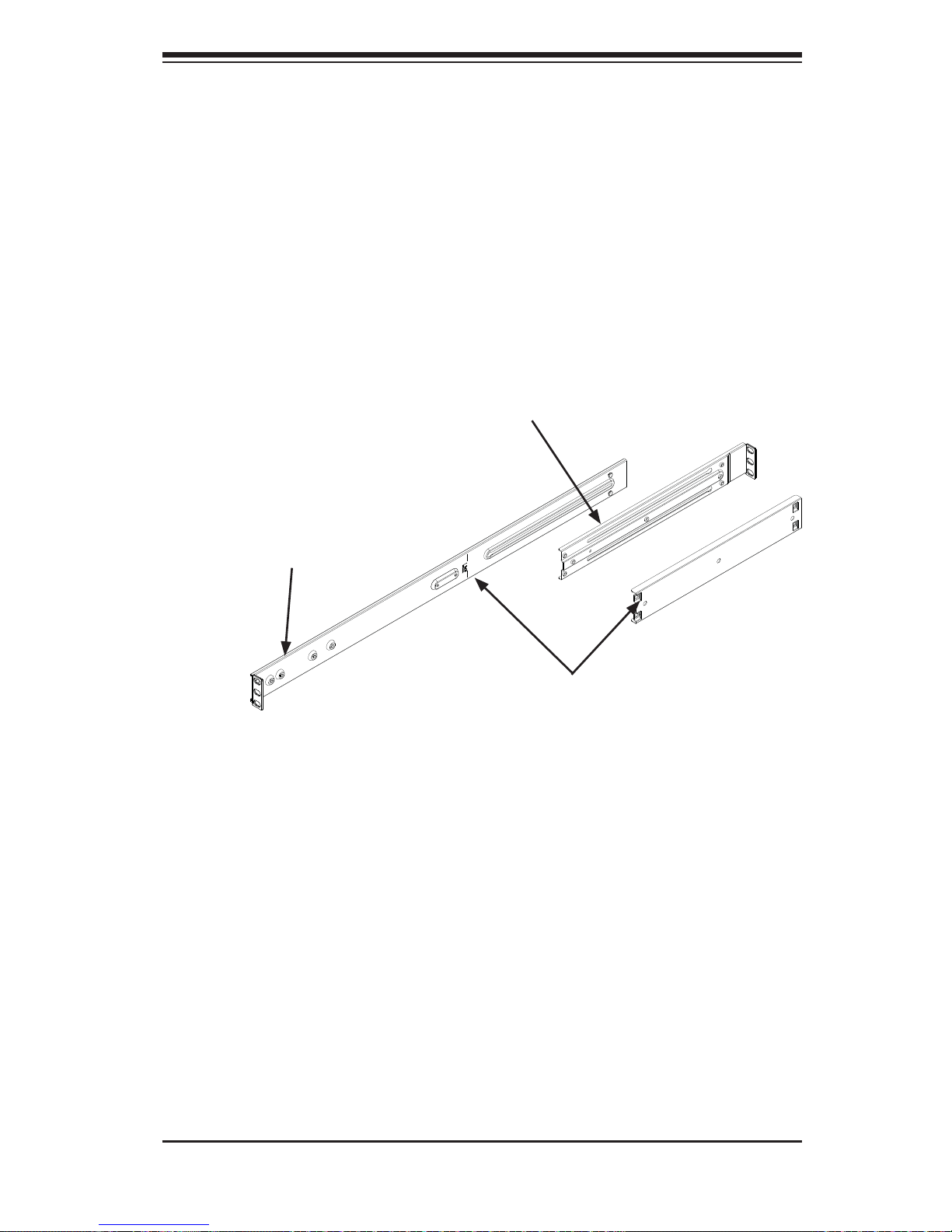
Chapter 2: Server Installation
2-7
Installing the Outer Rails
Installing the Outer Rails to the Rack
1. Attach the short bracket to the outside of the long bracket. You must align the
pins with the slides. Also, both bracket ends must face the same direction.
2. Adjust both the short and long brackets to the proper distance so that the rail
fi ts snugly into the rack.
3. Secure the long bracket to the front side of the outer rail with two M5 screws
and the short bracket to the rear side of the outer rail with three M5 screws.
4. Repeat steps 1-4 for the other outer rail.
Figure 2-3. Assembling the Outer Rails
Outer Rail
Secure to the
Front of the Rack
Secure to the
Rear of the Rack
Secure Outer Rails
Together
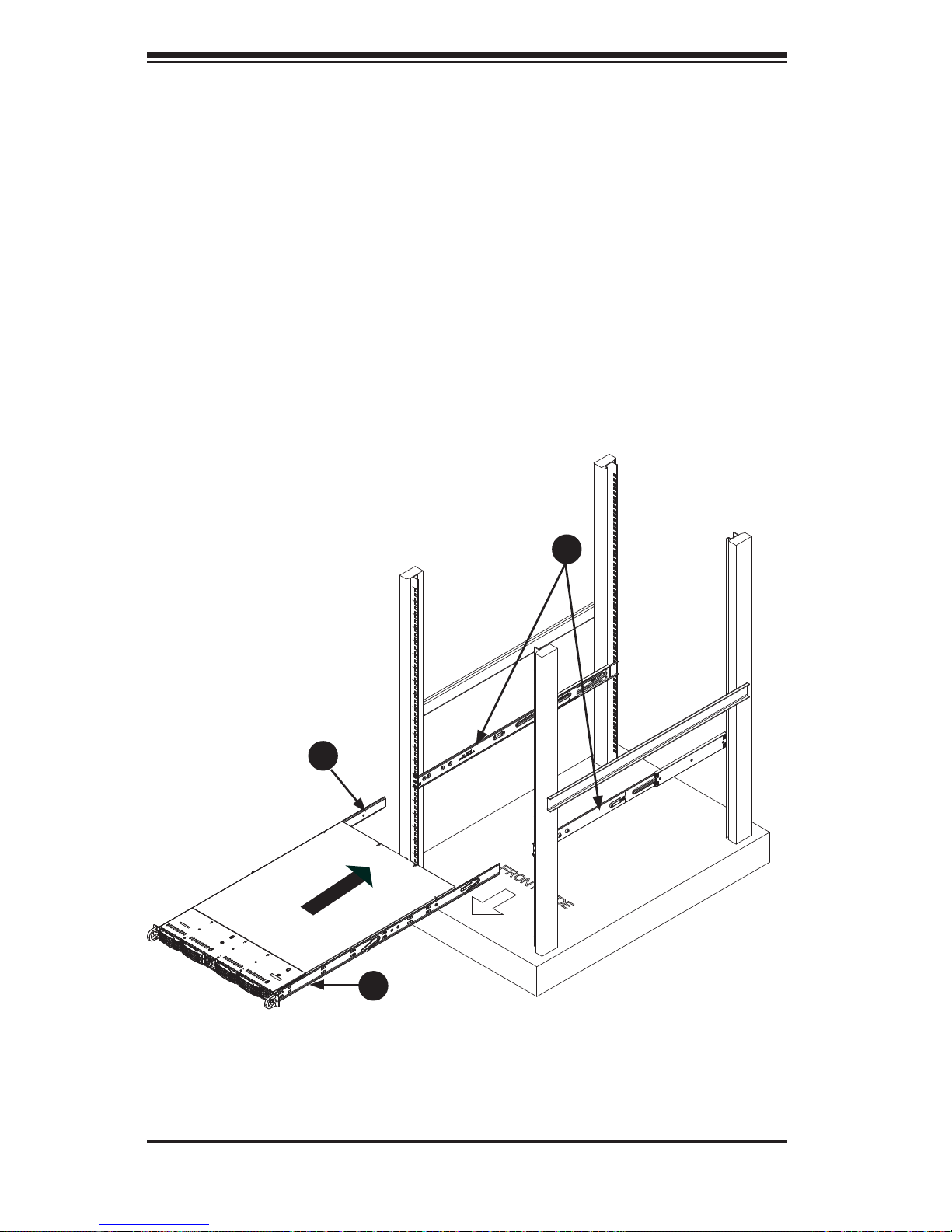
2-8
SUPERSERVER 1028TR-T/TF User's Manual
Installing the Chassis into a Rack
Rack Installation
1. Confi rm that chassis includes the inner rails (A) and rail extensions (B). Also,
confi rm that the outer rails (C) are installed on the rack.
2. Align the chassis rails extentions (B), with the front of the rack rails (C).
3. Slide the chassis rail extensions into the rack rails, keeping the pressure even
on both sides. (You may have to depress the locking tabs when inserting.)
When the server has been pushed completely into the rack, you should hear
the locking tabs "click" into position.
4. (Optional) Insert and tightening the thumbscrews that hold the front of the
server to the rack.
Note: Figures are for illustrative purposes only. Always install servers into racks from
the bottom up.
Figure 2-4. Installing the Rack Rails
1
A
1
B
1
C
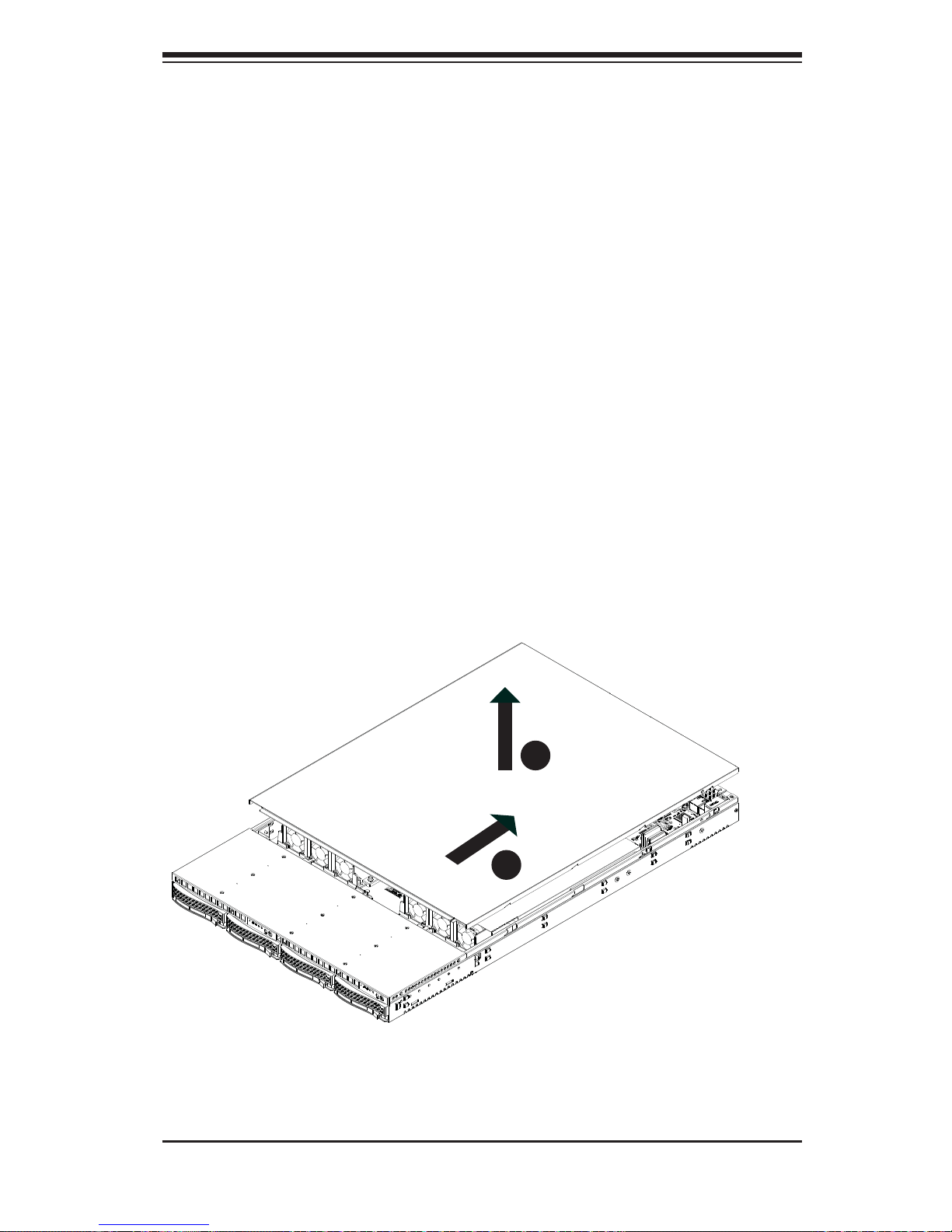
Chapter 2: Server Installation
2-9
2-6 Checking the Serverboard Setup
After you install the SuperServer 1028TR-T/TF in the rack, you will need to open
the unit to make sure the serverboard is properly installed and all the connections
have been made.
Accessing the inside of the System
Before operating the server for the fi rst time, it is important to remove the protective
fi lm covering the top of the chassis, in order to allow for proper ventilation and
cooling.
Removing the Chassis Cover
1. Disconnect the chassis from any power source and remove all four screws.
2. Gently push down on the chassis cover in the areas indicated in the
illustration.
3. Push the cover toward the rear of the chassis and lift the cover upwards and
off the chassis.
4. Peel off the protective fi lm covering the top cover and the top of the chassis
5. Check that all ventilation openings on the top cover and the top of the chassis
are clear and unobstructed.
Figure 2-5. Accessing the Inside of the System
1
3
1
4
Caution: Except for short periods of time, do NOT operate the server without
the cover in place. The chassis cover must be in place to allow proper airfl ow
and prevent overheating.
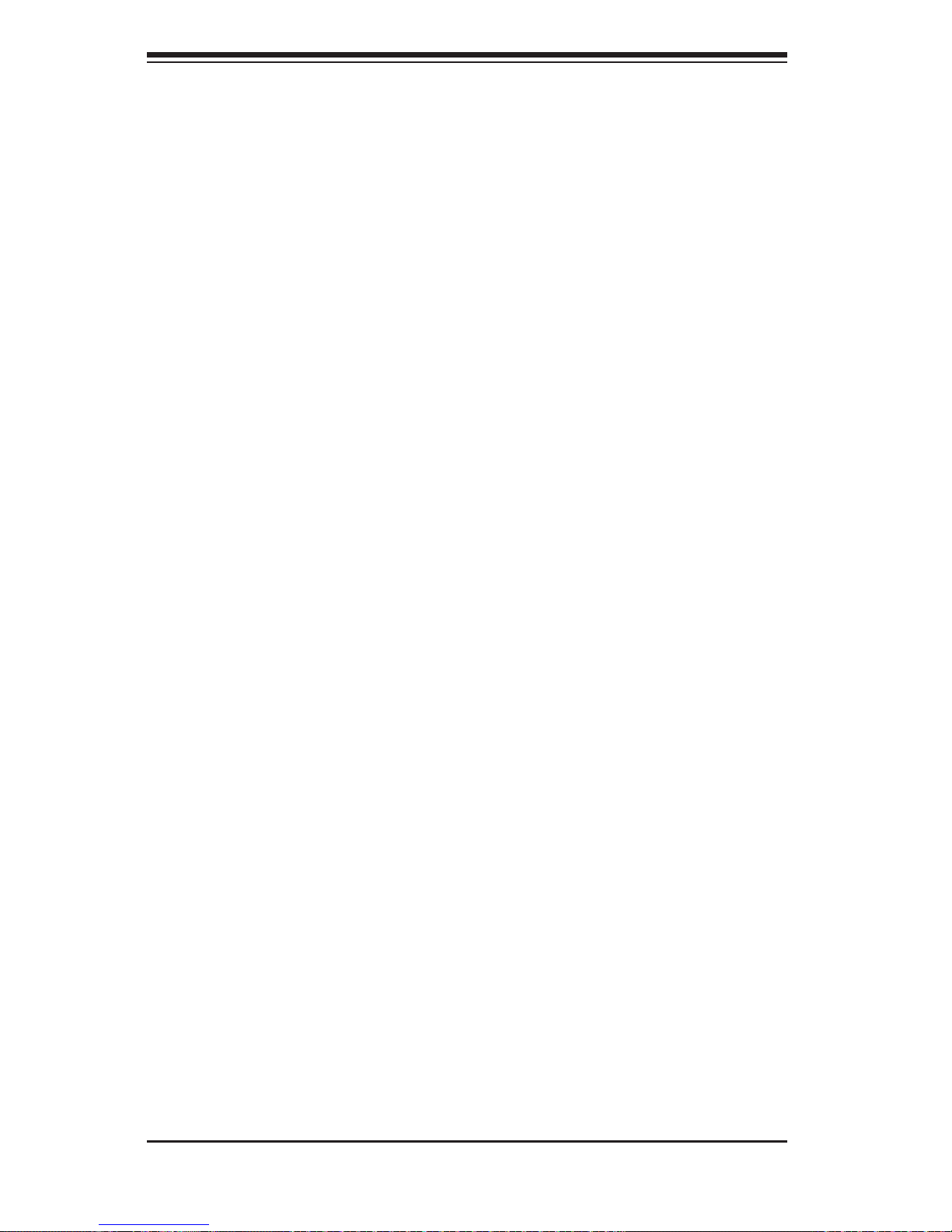
2-10
SUPERSERVER 1028TR-T/TF User's Manual
Checking the Components and Setup
1. You may have one or two processors already installed into the serverboard.
Each processor needs its own heat sink. See Chapter 5 for instructions on
processor and heat sink installation.
2. Your SuperServer 1028TR-T/TF server system may have come with system
memory already installed. Make sure all DIMMs are fully seated in their slots.
For details on adding system memory, refer to Chapter 5.
3. If desired, you can install add-on cards to the system. See Chapter 5 for
details on installing PCI add-on cards.
4. Make sure all power and data cables are properly connected and not blocking
the chassis airfl ow. Also make sure that no cables are positioned in front of
the fans. See Chapter 5 for details on cable connections.
2-7 Checking the Drive Bay Setup
Next, you should check to make sure the peripheral drives and the SATA drives
have been properly installed and all connections have been made.
Checking the Drives
1. All drives are accessable from the front of the server. A hard drive can be
installed and removed from the front of the chassis without removing the top
chassis cover.
2. Depending upon your system's confi guration, your system may have one or
more drives already installed. If you need to install hard drives, please refer to
Chapter 6.
Checking the Airfl ow
1. Airfl ow is provided by six hot-swappable 4-cm chassis cooling fans in two
housings. The system component layout was carefully designed to direct
suffi cient cooling airfl ow to the components that generate the most heat.
2. Note that all power and data cables have been routed in such a way that they
do not block the airfl ow generated by the fans.
Providing Power
1. Plug the power cord(s) from the power supply unit(s) into a high-quality
power strip that offers protection from electrical noise and power surges. It is
recommended that you use an uninterruptible power supply (UPS).
2. Depress the power on button on the front of the chassis.

Chapter 3: System Interface
3-1
Chapter 3
System Interface
3-1 Overview
There are several LEDs on the control panel and on the drive carriers to keep you
constantly informed of the overall status of the system. SC809 models include
four front panels on the handles of the chassis which control each of the systems.
This chapter explains the meanings of all LED indicators and the appropriate
response you may need to take.
Figure 3-1. Control Panel
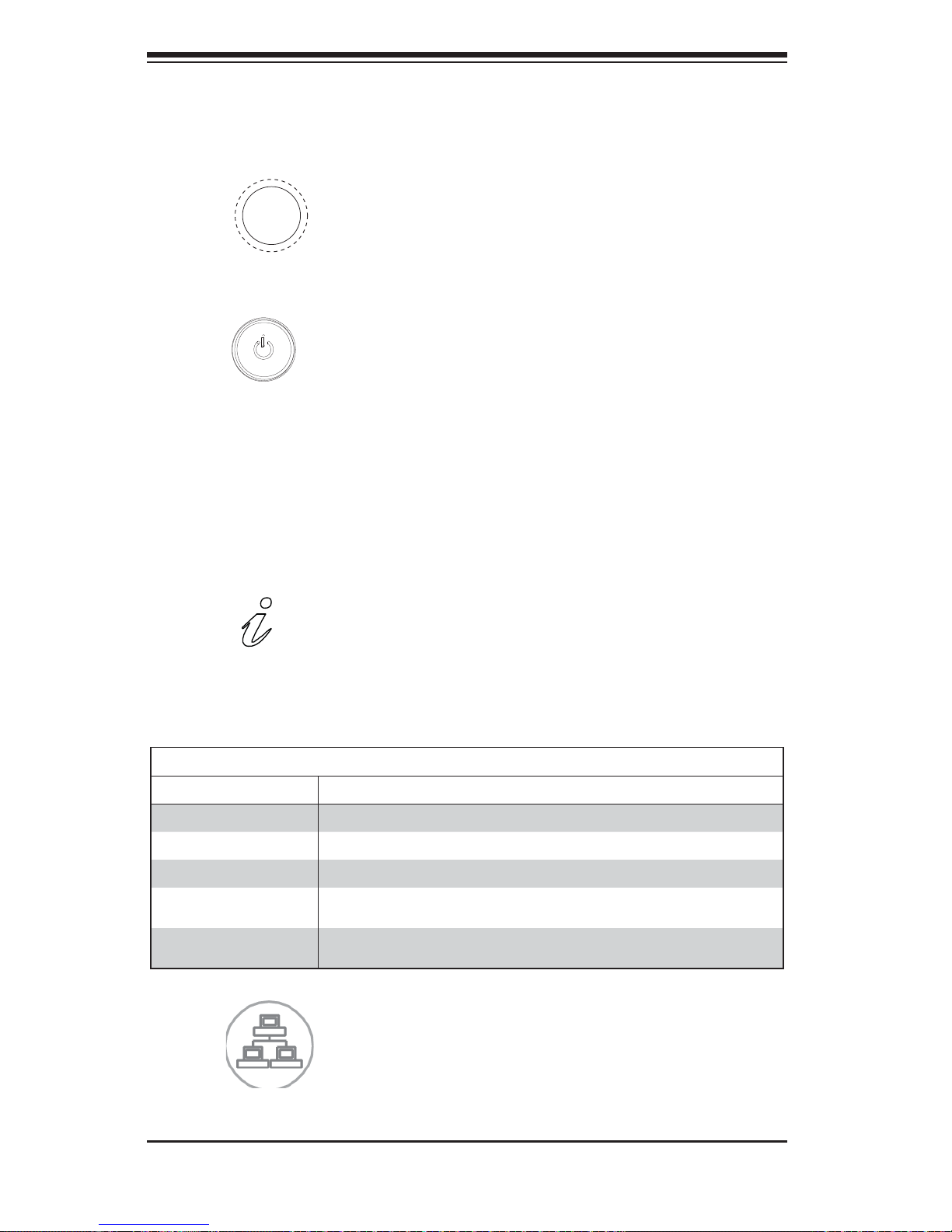
SUPERSERVER 1028TR-T/TF User's Manual
3-2
3-3 Control Panel LEDs
There are fi ve LEDs that provide status information about the system.
NIC2: Indicates network activity on GLAN2 when fl ashing.
Information LED
See the following table for the status shown by this LED.
Information LED
Status Description
Continously on and red An overheat ocondition has occured. (This may be caused by cable congestion.)
Blinking red (1 Hz) Fan failure: check for an inoperative fan.
Blinking red (0.25 Hz) Power failure: check for an inoperative power supply.
Solid blue Local UID has been activated. Use this function to locate the server in a rack
environment.
Blinking blue (300 msec) Remote UID has been activated. Use this function to locate the server from a
remote location.
Power: The main power switch is used to apply or remove power from the power
supply to the server system. Turning off system power with this button removes the
main power but keeps standby power supplied to the system. Therefore, you must
unplug system before servicing.
Reset: The reset button is used to reboot the system.
3-2 Control Panel Buttons
The chassis includes two push-buttons that control power to the system.
