Supermicro SUPERSERVER 1015B-M3 User Manual
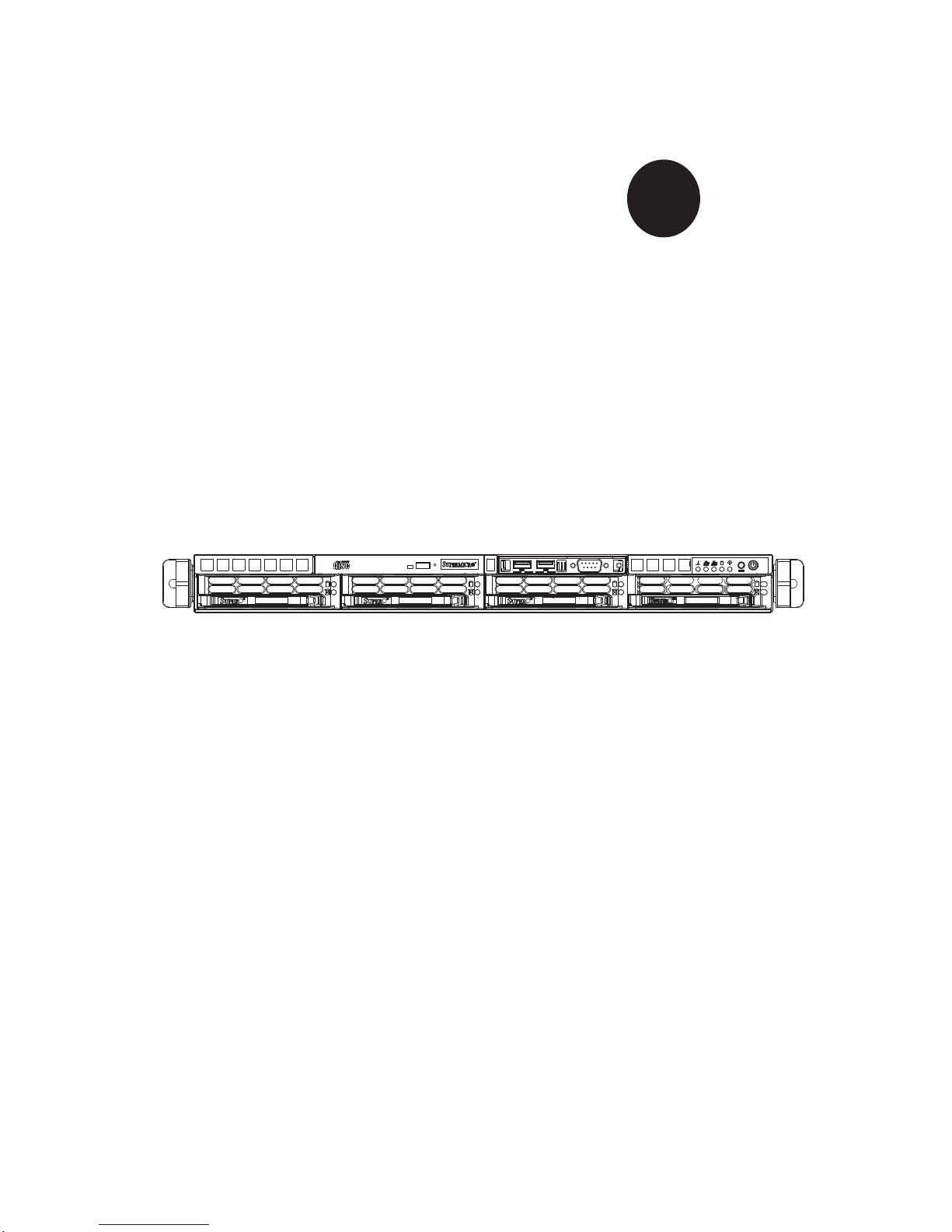
SUPER
SUPERSERVER 1015B-M3
®
USER’S MANUAL
Revision 1.0
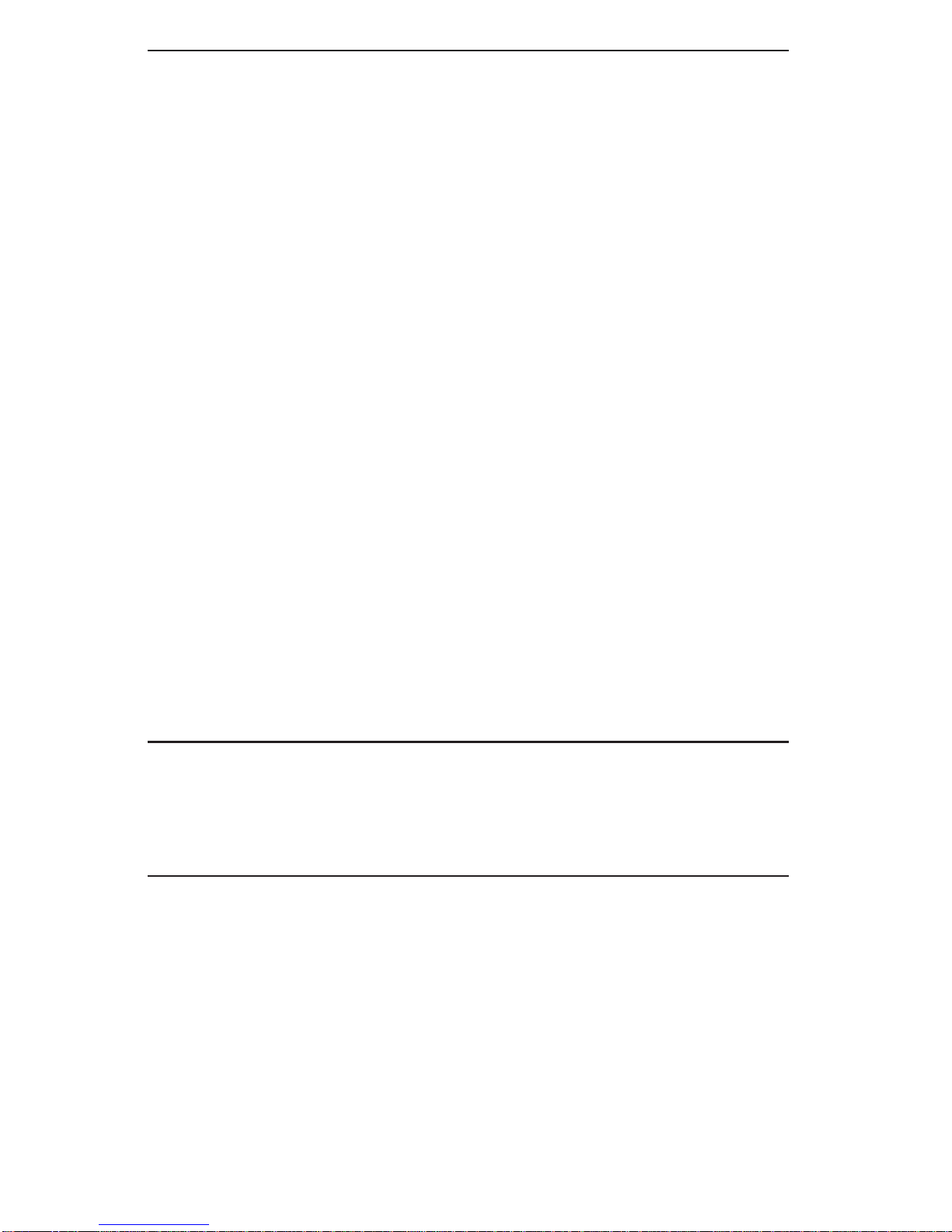
The information in this User’s Manual has been carefully reviewed and is believed to be accurate.
The vendor assumes no responsibility for any inaccuracies that may be contained in this document,
makes no commitment to update or to keep current the information in this manual, or to notify any
person or organization of the updates. Please Note: For the most up-to-date version of this
manual, please see our web site at www.supermicro.com.
Super Micro Computer, Inc. ("Supermicro") reserves the right to make changes to the product
described in this manual at any time and without notice. This product, including software, if any,
and documentation may not, in whole or in part, be copied, photocopied, reproduced, translated or
reduced to any medium or machine without prior written consent.
IN NO EVENT WILL SUPERMICRO BE LIABLE FOR DIRECT, INDIRECT, SPECIAL, INCIDENTAL,
SPECULATIVE OR CONSEQUENTIAL DAMAGES ARISING FROM THE USE OR INABILITY TO
USE THIS PRODUCT OR DOCUMENTATION, EVEN IF ADVISED OF THE POSSIBILITY OF
SUCH DAMAGES. IN PARTICULAR, SUPERMICRO SHALL NOT HAVE LIABILITY FOR ANY
HARDWARE, SOFTW ARE, OR DA TA STORED OR USED WITH THE PRODUCT, INCLUDING THE
COSTS OF REPAIRING, REPLACING, INTEGRATING, INSTALLING OR RECOVERING SUCH
HARDWARE, SOFTWARE, OR DATA.
Any disputes arising between manufacturer and customer shall be governed by the laws of Santa
Clara County in the State of California, USA. The State of California, County of Santa Clara shall
be the exclusive venue for the resolution of any such disputes. Super Micro's total liability for
all claims will not exceed the price paid for the hardware product.
FCC Statement: This equipment has been tested and found to comply with the limits for a Class
A digital device pursuant to Part 15 of the FCC Rules. These limits are designed to provide
reasonable protection against harmful interference when the equipment is operated in a commercial
environment. This equipment generates, uses, and can radiate radio frequency energy and, if not
installed and used in accordance with the manufacturer’s instruction manual, may cause harmful
interference with radio communications. Operation of this equipment in a residential area is likely
to cause harmful interference, in which case you will be required to correct the interference at your
own expense.
California Best Management Practices Regulations for Perchlorate Materials: This Perchlorate
warning applies only to products containing CR (Manganese Dioxide) Lithium coin cells. “Perchlorate
Material-special handling may apply. See www.dtsc.ca.gov/hazardouswaste/perchlorate”
WARNING: Handling of lead solder materials used in this
product may expose you to lead, a chemical known to
the State of California to cause birth defects and other
reproductive harm.
Manual Revision 1.0
Release Date: September 26, 2008
Unless you request and receive written permission from Super Micro Computer, Inc., you may not
copy any part of this document.
Information in this document is subject to change without notice. Other products and companies
referred to herein are trademarks or registered trademarks of their respective companies or mark
holders.
Copyright © 2008 by Super Micro Computer, Inc.
All rights reserved.
Printed in the United States of America
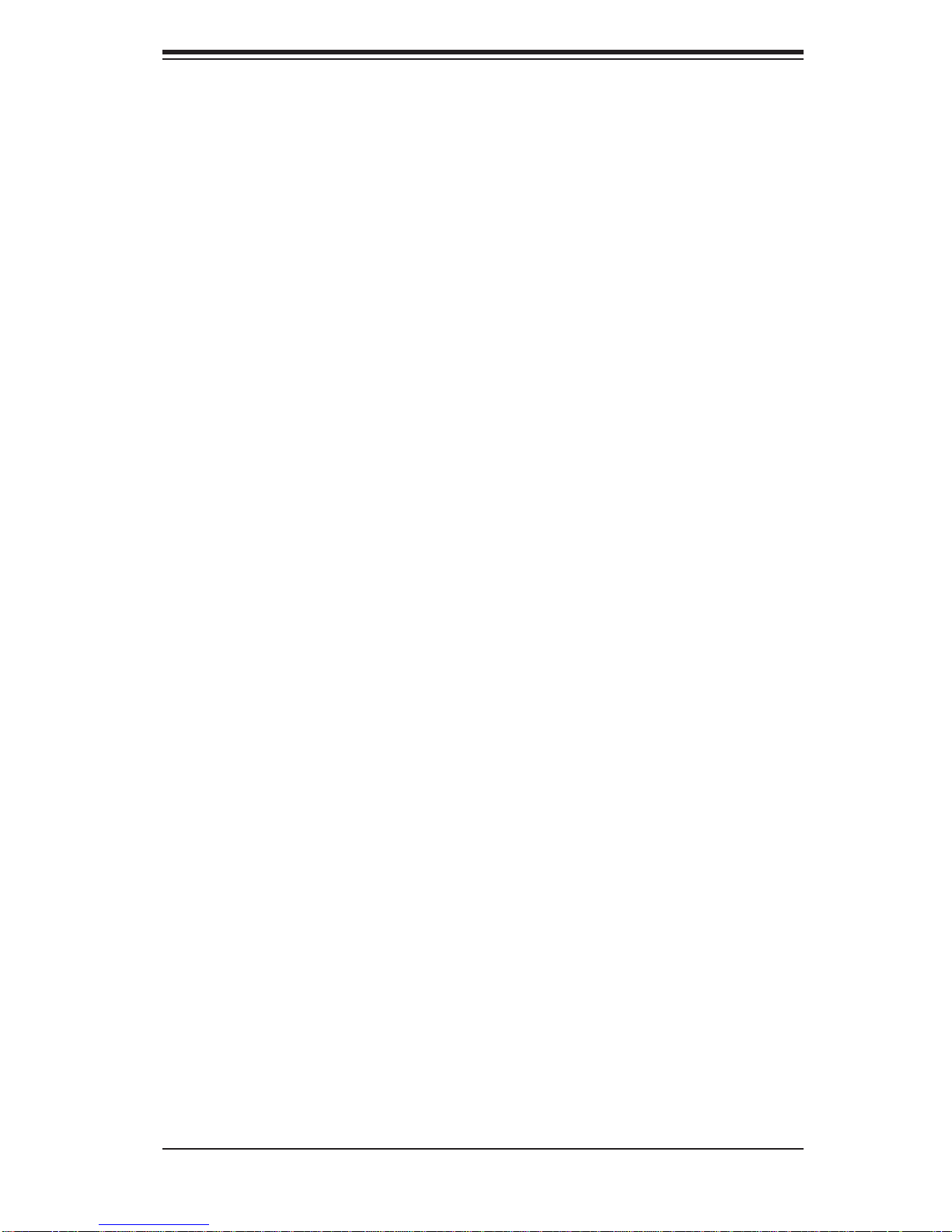
Preface
About This Manual
This manual is written for professional system integrators and PC technicians. It provides information for the installation and use of the SuperServer 1015B-M3. Installation and maintainance should be performed by experienced technicians only.
Manual Organization
Chapter 1: Introduction
The fi rst chapter provides a checklist of the main components included with the
server system and describes the main features of the Super X7SB3 motherboard
and the SC113MTS-560C chassis.
Preface
Chapter 2: Server Installation
This chapter describes the steps necessary to install the SuperServer 1015B-M3 into
a rack and check out the server confi guration prior to powering up the system. If your
server was ordered without the processor and memory components, this chapter will
refer you to the appropriate sections of the manual for their installation.
Chapter 3: System Interface
Refer to this chapter for details on the system interface, which includes the functions
and information provided by the control panel on the chassis as well as other LEDs
located throughout the system.
Chapter 4: System Safety
You should thoroughly familiarize yourself with this chapter for a general overview
of safety precautions that should be followed when installing and servicing the
SuperServer 1015B-M3.
iii
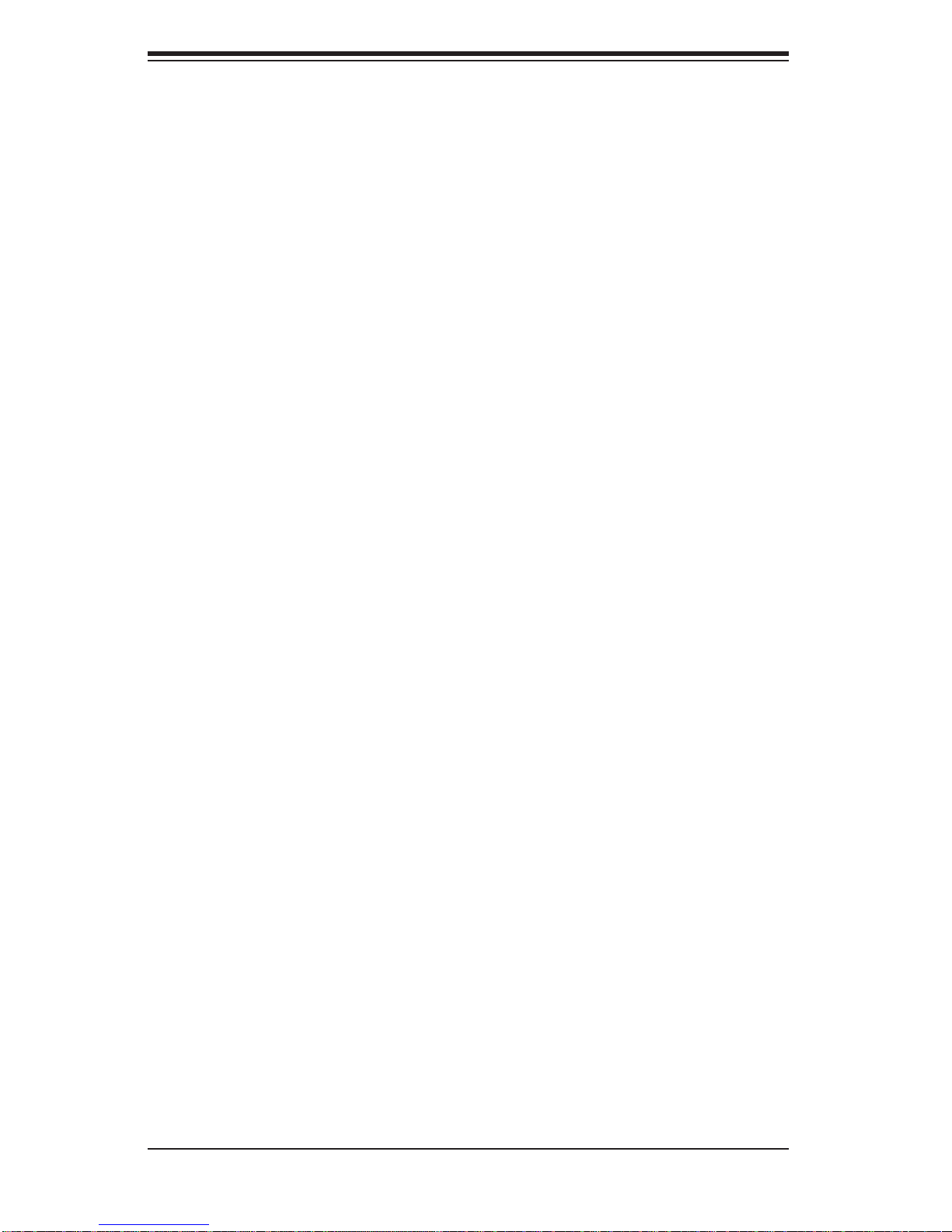
SUPERSERVER 1015B-M3 User's Manual
Chapter 5: Advanced Motherboard Setup
Chapter 5 provides detailed information on the X7SB3 motherboard, including the
locations and functions of connectors, headers and jumpers. Refer to this chapter
when adding or removing processors or main memory and when reconfi guring the
motherboard.
Chapter 6: Advanced Chassis Setup
Refer to Chapter 6 for detailed information on the SC113MTS-560C 1U rackmount
server chassis. You should follow the procedures given in this chapter when installing, removing or reconfi guring SAS/SATA or peripheral drives and when replacing
system power supply units and cooling fans.
Chapter 7: BIOS
The BIOS chapter includes an introduction to BIOS and provides detailed information on running the CMOS Setup Utility.
Appendix A: POST Error Beep Codes
Appendix B: System Specifi cations
iv
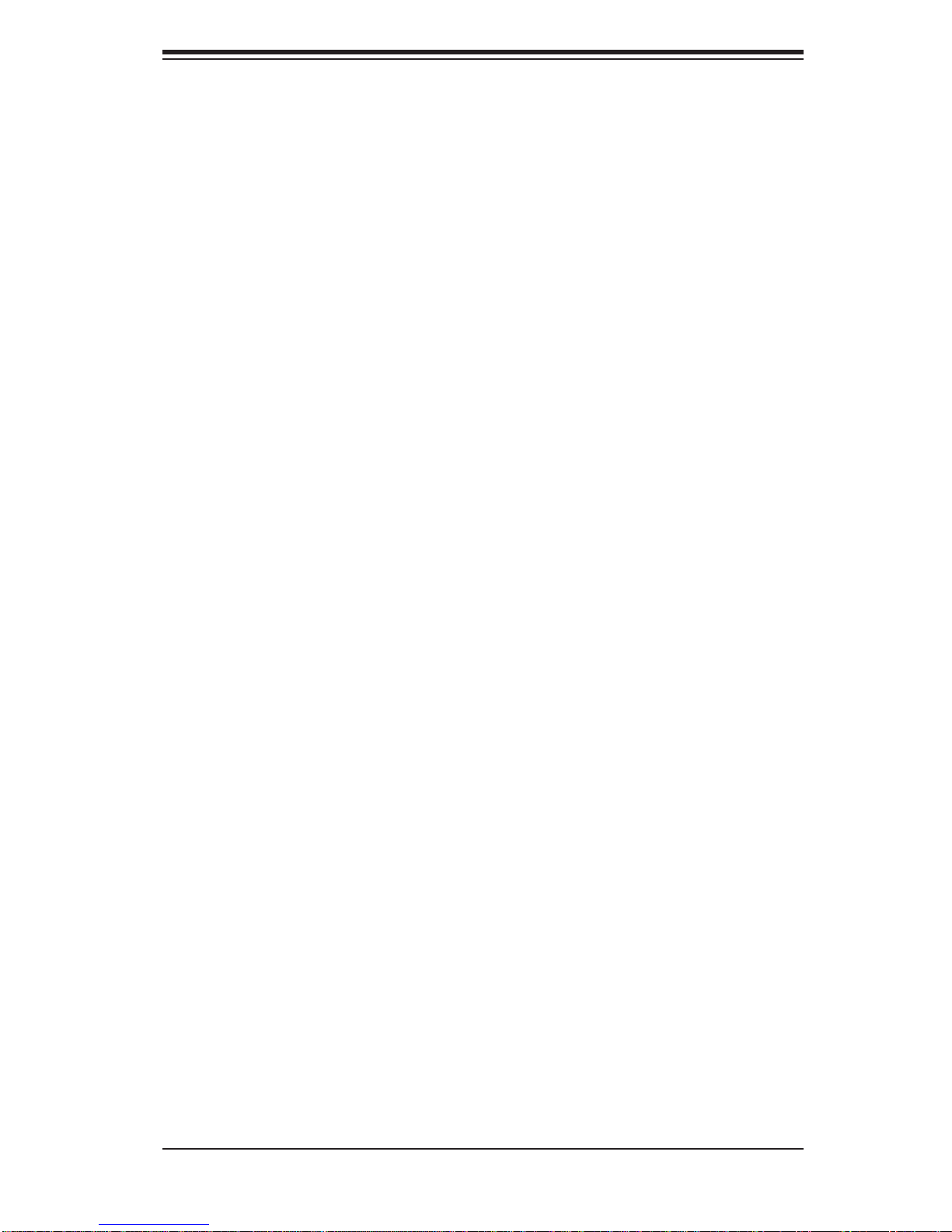
Notes
Preface
v
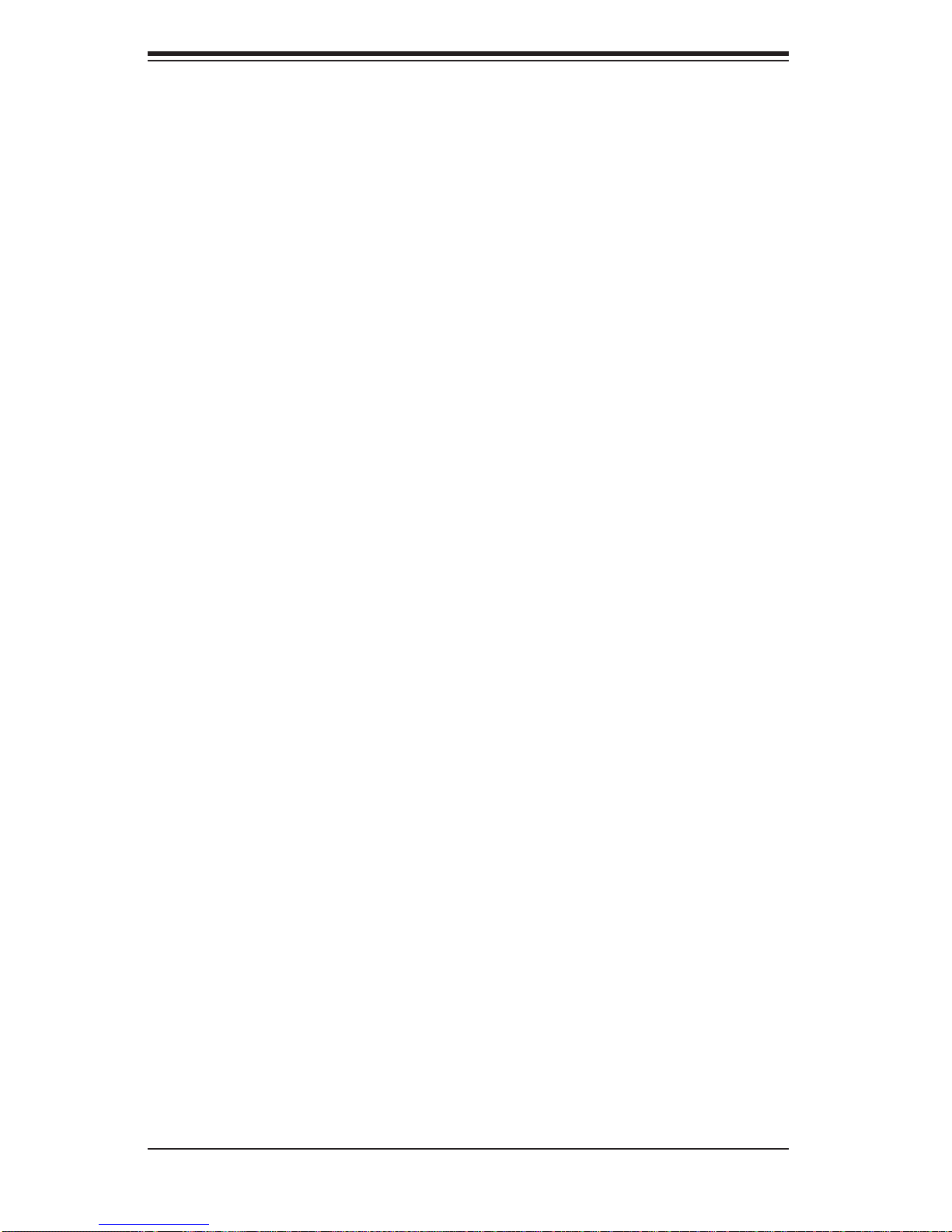
SUPERSERVER 1015B-M3 User's Manual
Table of Contents
Chapter 1 Introduction
1-1 Overview .........................................................................................................1-1
1-2 Motherboard Features .....................................................................................1-2
Processor ........................................................................................................1-2
Memory ...........................................................................................................1-2
Onboard SAS .................................................................................................. 1-2
Onboard SATA .................................................................................................1-2
PCI Expansion Slots ....................................................................................... 1-2
Onboard Controllers/Ports .............................................................................. 1-3
1-3 Server Chassis Features ................................................................................ 1-4
System Power ................................................................................................. 1-4
SAS/SATA Subsystem ..................................................................................... 1-4
Control Panel .................................................................................................. 1-4
I/O Backplane .................................................................................................. 1-4
Cooling System ............................................................................................... 1-4
1-4 Contacting Supermicro ....................................................................................1-5
Chapter 2 Server Installation
2-1 Overview .........................................................................................................2-1
2-2 Unpacking the System .................................................................................... 2-1
2-3 Preparing for Setup ......................................................................................... 2-1
Choosing a Setup Location ............................................................................. 2-1
Rack Precautions ............................................................................................ 2-2
Server Precautions ..........................................................................................2-2
Rack Mounting Considerations ....................................................................... 2-3
Ambient Operating Temperature ................................................................ 2-3
Reduced Airfl ow ......................................................................................... 2-3
Mechanical Loading ................................................................................... 2-3
Circuit Overloading ..................................................................................... 2-3
Reliable Ground ......................................................................................... 2-3
2-4 Installing the System into a Rack ................................................................... 2-4
Identifying the Sections of the Rack Rails ......................................................2-4
Inner Rails ....................................................................................................... 2-5
Outer Rails ......................................................................................................2-6
Installing the Server into a Telco Rack ........................................................... 2-9
2-5 Checking the Serverboard Setup .................................................................. 2-10
vi
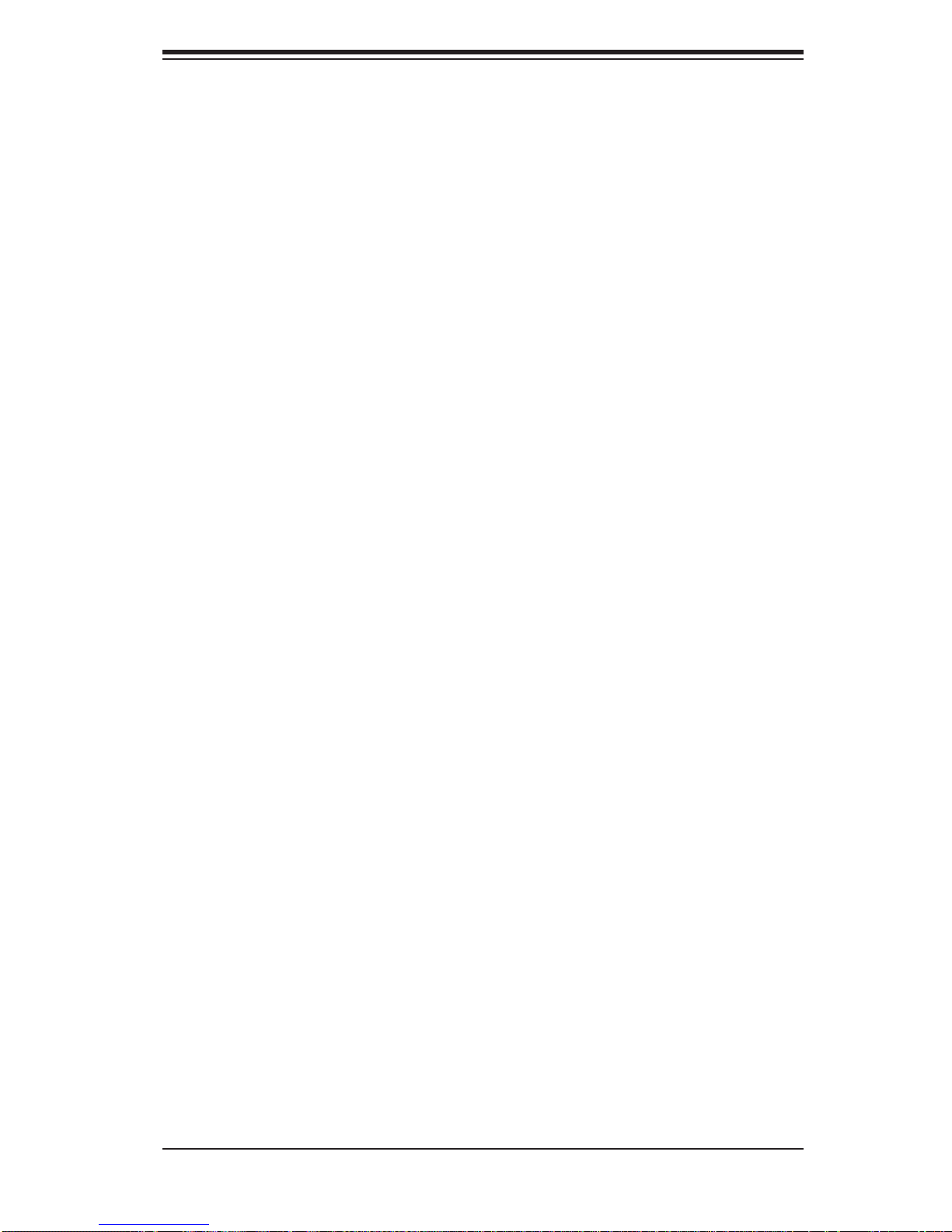
Table of Contents
2-6 Checking the Drive Bay Setup .......................................................................2-11
Chapter 3 System Interface
3-1 Overview .........................................................................................................3-1
3-2 Control Panel Buttons ..................................................................................... 3-1
Reset ...............................................................................................................3-1
Power ..............................................................................................................3-1
UID ..................................................................................................................3-1
3-3 Control Panel LEDs ........................................................................................3-2
Universal Information LED .............................................................................. 3-2
NIC2 ................................................................................................................3-3
NIC1 ................................................................................................................3-3
HDD ................................................................................................................. 3-3
Power ..............................................................................................................3-3
3-4 Hard Drive Carrier LEDs ................................................................................. 3-4
Chapter 4 System Safety
4-1 Electrical Safety Precautions .......................................................................... 4-1
4-2 General Safety Precautions ............................................................................ 4-2
4-3 ESD Precautions ............................................................................................. 4-3
4-4 Operating Precautions .................................................................................... 4-4
Chapter 5 Advanced Serverboard Setup
5-1 Handling the Serverboard ............................................................................... 5-1
Precautions .....................................................................................................5-1
Unpacking .......................................................................................................5-2
5-2 Serverboard Installation ..................................................................................5-2
5-3 Connecting Cables .......................................................................................... 5-3
Connecting Data Cables ................................................................................. 5-3
Connecting Power Cables .............................................................................. 5-3
Connecting the Control Panel .........................................................................5-3
5-4 I/O Ports .......................................................................................................... 5-4
5-5 Installing the Processors and Heatsinks ......................................................... 5-5
5-6 Installing Memory ............................................................................................5-8
Memory Support ..............................................................................................5-8
5-7 PCI Expansion Cards ....................................................................................5-10
5-8 Serverboard Details .......................................................................................5-11
X7SB3 Quick Reference ............................................................................... 5-12
5-9 Connector Defi nitions ...................................................................................5-13
Main ATX Power Supply Connector ......................................................... 5-13
Secondary Power Connector ................................................................... 5-13
vii
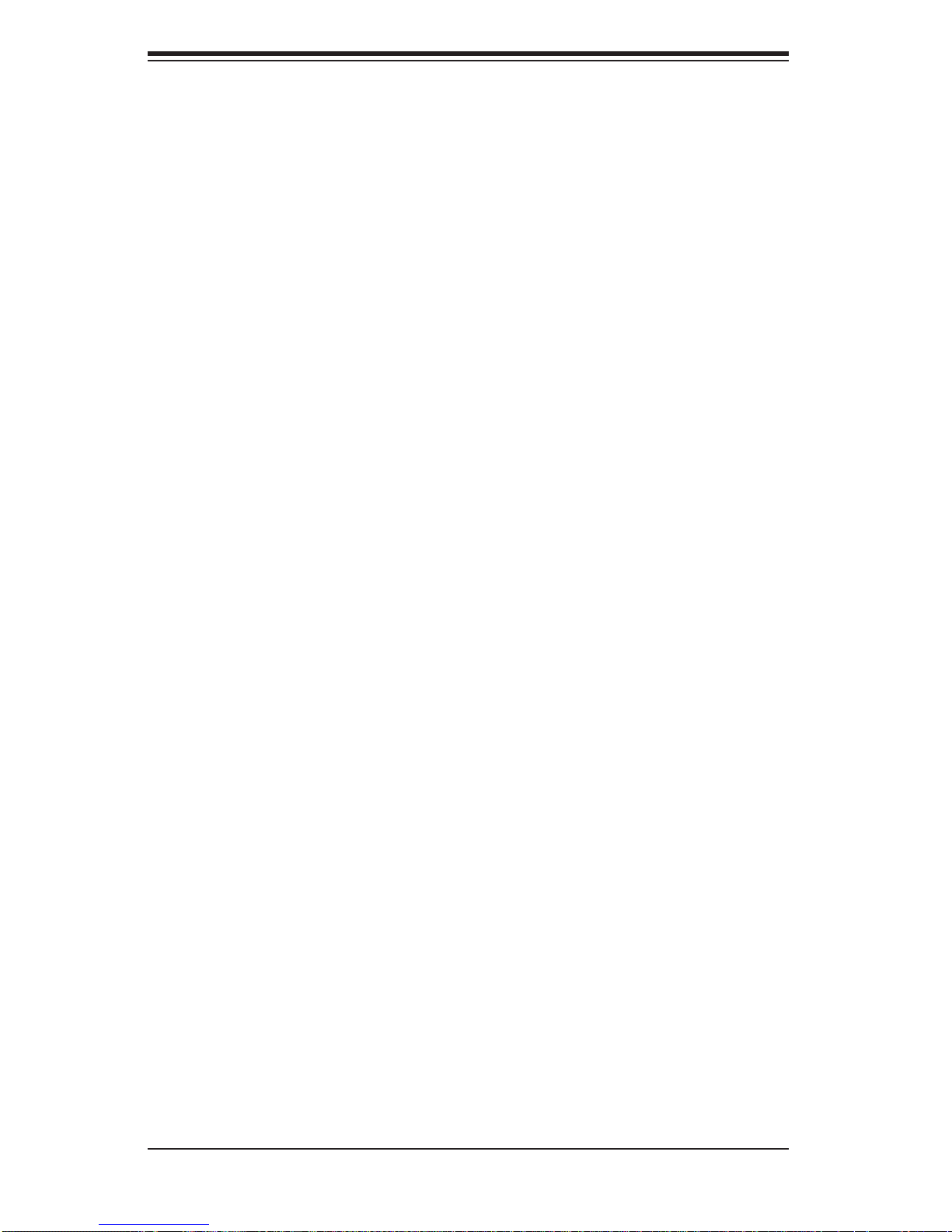
SUPERSERVER 1015B-M3 User's Manual
Power Button ............................................................................................ 5-13
Reset Button ............................................................................................. 5-13
Power Fail LED ....................................................................................... 5-13
Overheat/Fan Fail LED (OH)....................................................................5-14
NIC2 (JLAN2) LED ................................................................................... 5-14
NIC1 (JLAN1) LED ................................................................................... 5-14
HDD LED .................................................................................................. 5-14
Power On LED .........................................................................................5-14
NMI Button ............................................................................................... 5-15
Fan Headers ............................................................................................. 5-15
ATX PS/2 Keyboard and PS/2 Mouse Ports ............................................ 5-15
Serial Ports ............................................................................................... 5-15
Chassis Intrusion ...................................................................................... 5-16
Wake-On-LAN ..........................................................................................5-16
Wake-On-Ring ..........................................................................................5-16
External Speaker/Internal Buzzer.............................................................5-16
LAN1/2 (Ethernet Ports) ..........................................................................5-16
Universal Serial Bus (USB) ...................................................................... 5-17
SGPIO Headers ....................................................................................... 5-17
Power Supply SMBus Header..................................................................5-17
Onboard Power LED ................................................................................ 5-17
Redundant Power Supply Fail ................................................................. 5-18
Alarm Reset .............................................................................................. 5-18
I-Button .....................................................................................................5-18
5-10 Jumper Settings ............................................................................................5-19
Explanation of Jumpers ............................................................................5-19
CMOS Clear ............................................................................................. 5-19
VGA Enable/Disable .................................................................................5-19
LAN1/2 Enable/Disable ........................................................................... 5-20
Watch Dog Enable/Disable ...................................................................... 5-20
USB Wake-Up ......................................................................................... 5-20
SMBus to PCI Slots ................................................................................. 5-21
SAS Enable/Disable ................................................................................. 5-21
SAS RAID Mode Select ........................................................................... 5-21
Power Force On ....................................................................................... 5-21
5-11 Onboard Indicators ........................................................................................5-22
LAN1/2 LEDs ............................................................................................ 5-22
Onboard Power LED (LE1) ...................................................................... 5-22
SAS Activity LED ..................................................................................... 5-22
viii
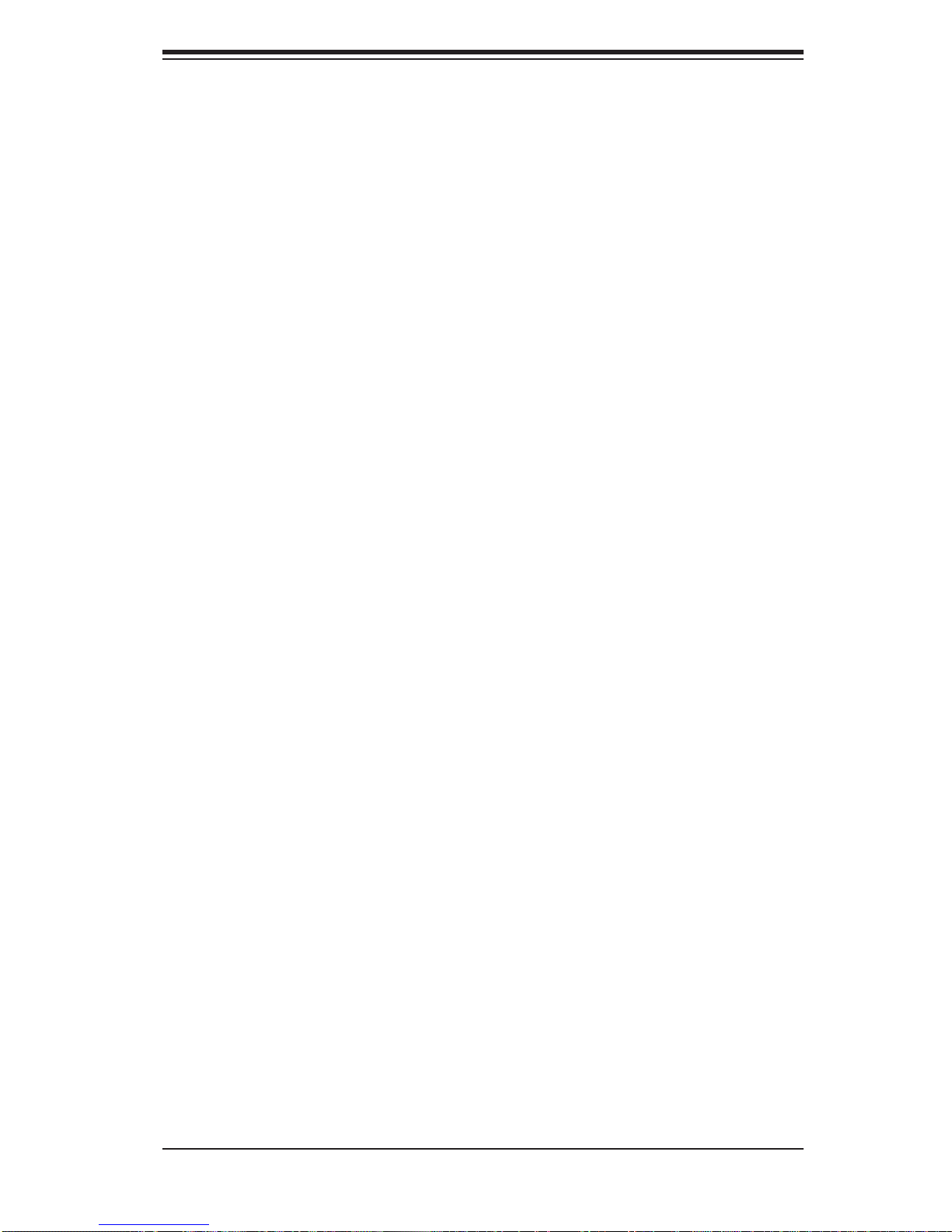
Table of Contents
SAS Heartbeat LED ................................................................................ 5-22
5-12 Floppy, SATA and SAS Ports ........................................................................ 5-23
Floppy Drive Connector ........................................................................... 5-23
SATA Ports ...............................................................................................5-23
SAS Ports ................................................................................................. 5-23
5-13 Installing Software .........................................................................................5-24
Supero Doctor III ........................................................................................... 5-25
Chapter 6 Advanced Chassis Setup
6-1 Static-Sensitive Devices ..................................................................................6-1
Precautions .....................................................................................................6-1
6-2 Control Panel ..................................................................................................6-2
6-3 System Cooling ...............................................................................................6-2
System Fan Failure ......................................................................................... 6-3
6-4 Drive Bay Installation/Removal ....................................................................... 6-4
Accessing the Drive Bays ............................................................................... 6-4
Hard Drive Installation .....................................................................................6-4
DVD Drive Installation ..................................................................................... 6-6
6-5 Power Supply ..................................................................................................6-7
Power Supply Failure ...................................................................................... 6-7
Chapter 7 BIOS
7-1 Introduction ......................................................................................................7-1
System BIOS ................................................................................................... 7-1
How To Change the Confi guration Data ......................................................... 7-1
7-2 Running Setup ................................................................................................ 7-2
7-3 Main BIOS Setup ............................................................................................ 7-2
Main BIOS Setup Menu .................................................................................. 7-3
Main Setup Features .................................................................................. 7-3
7-4 Advanced Setup .............................................................................................. 7-6
7-5 Security Settings ........................................................................................... 7-20
7-6 Boot Settings ................................................................................................. 7-21
7-7 Exit ................................................................................................................7-22
Appendix A POST Error Beep Codes
Appendix B System Specifi cations
ix
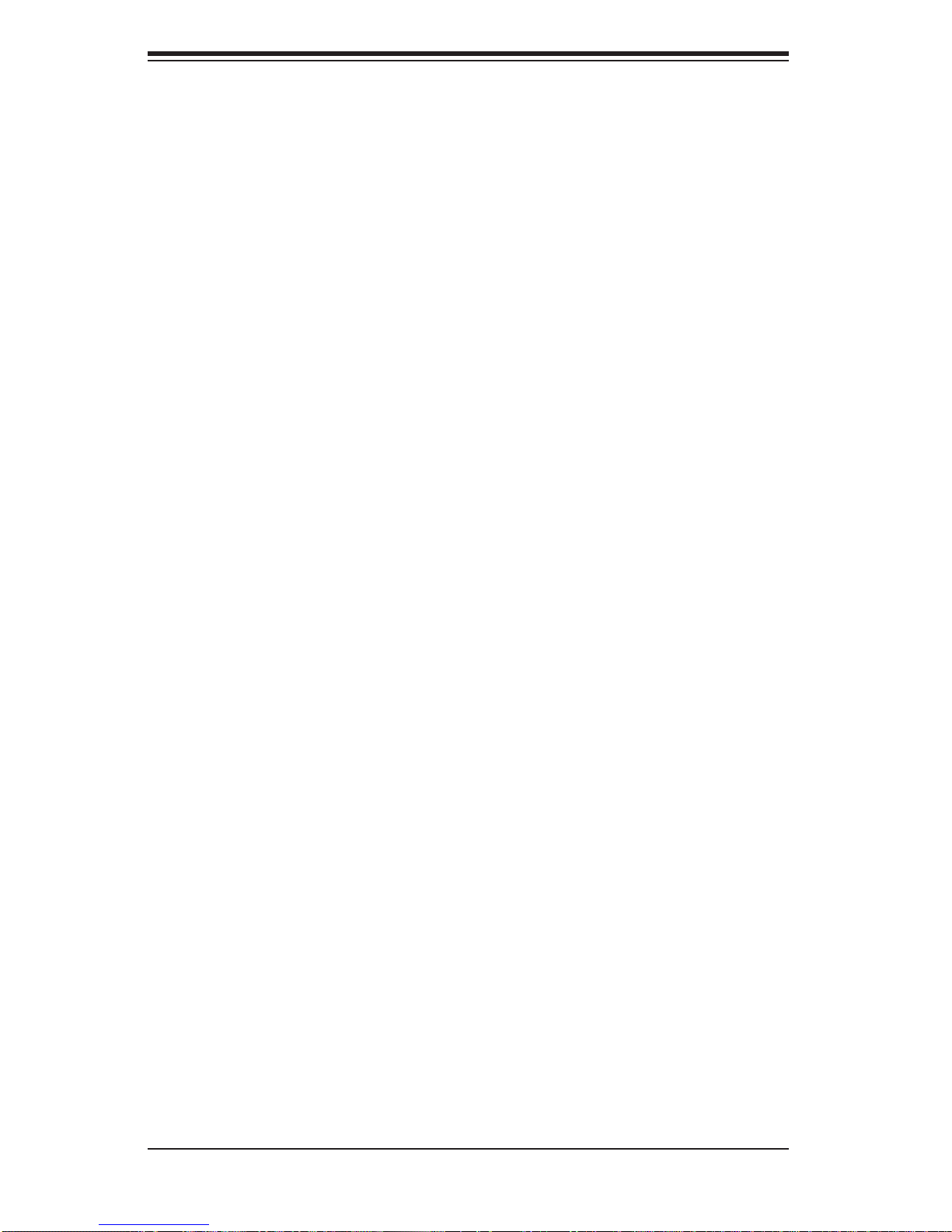
SUPERSERVER 1015B-M3 User's Manual
Notes
x
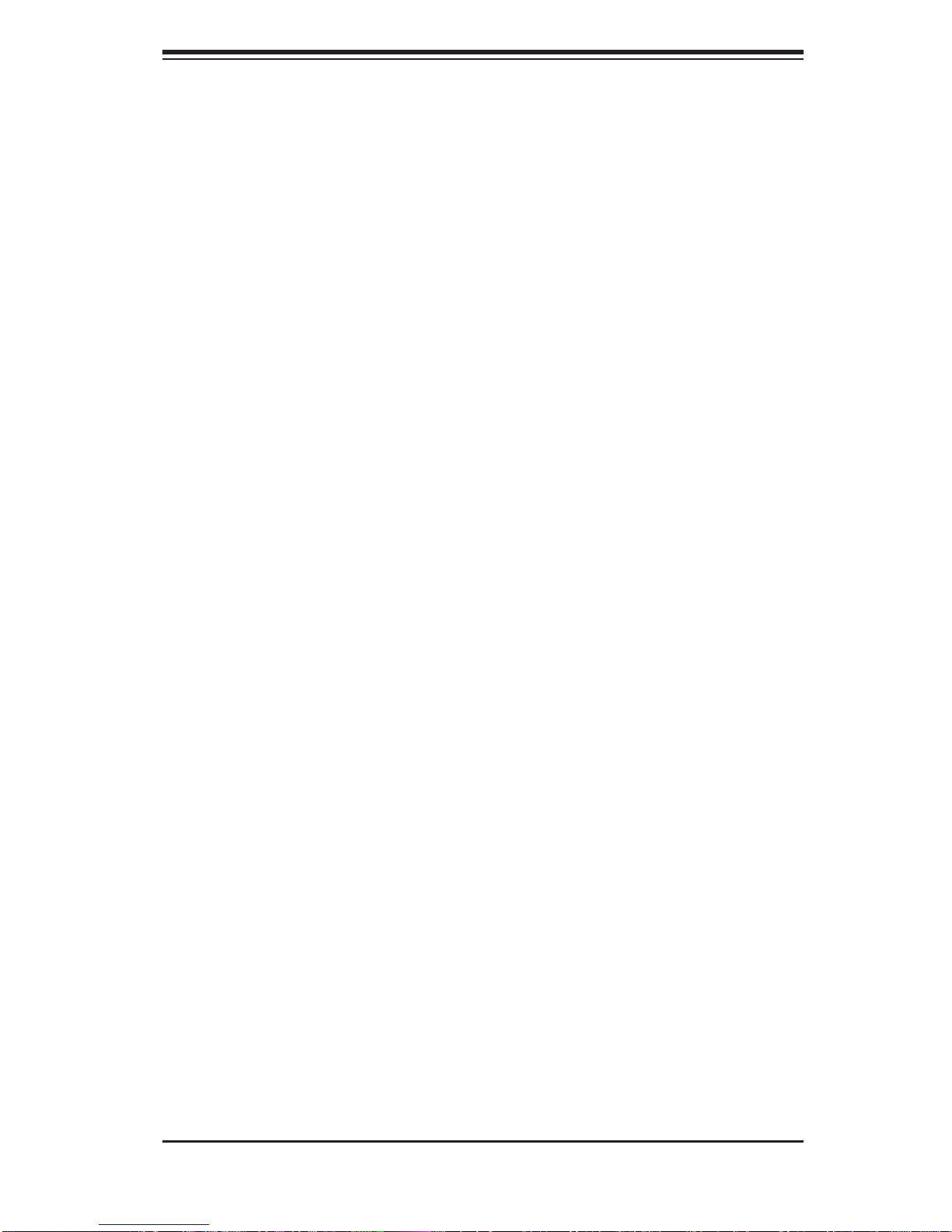
Chapter 1: Introduction
Chapter 1
Introduction
1-1 Overview
The Supermicro SuperServer 1015B-M3 is a high-end single processor, 1U rackmount server. The 1015B-M3 is comprised of two main subsystems: the SC1 13MTS560C short-depth chassis and the X7SB3 motherboard. Please refer to our web
site for information on operating systems that have been certifi ed for use with the
1015B-M3.
In addition to the mainboard and chassis, various hardware components may have
been included with the 1015B-M3, as listed below.
One CPU heatsink (SNK-P0016P)
Four (4) 4-cm fans (FAN-0061L4)
One (1) air shroud (CSE-PT0118L)
SAS/SATA Accessories:
One (1) internal SAS/SATA backplane (BPN-SAS-815TQ)
One (1) set of SATA cables (CBL-0186L)
One (1) SGPIO cable (CBL-0157L)
Four (4) SAS/SATA drive carriers [CSE-PT39 (B)]
One (1) PCI-E x8 slot riser card (CSE-RR1U-E8)
Rackmount hardware with screws (CSE-PT52)
One (1) CD containing drivers and utilities
SuperServer 1015B-M3 User's Manual
Note: "B" indicates black.
1-1
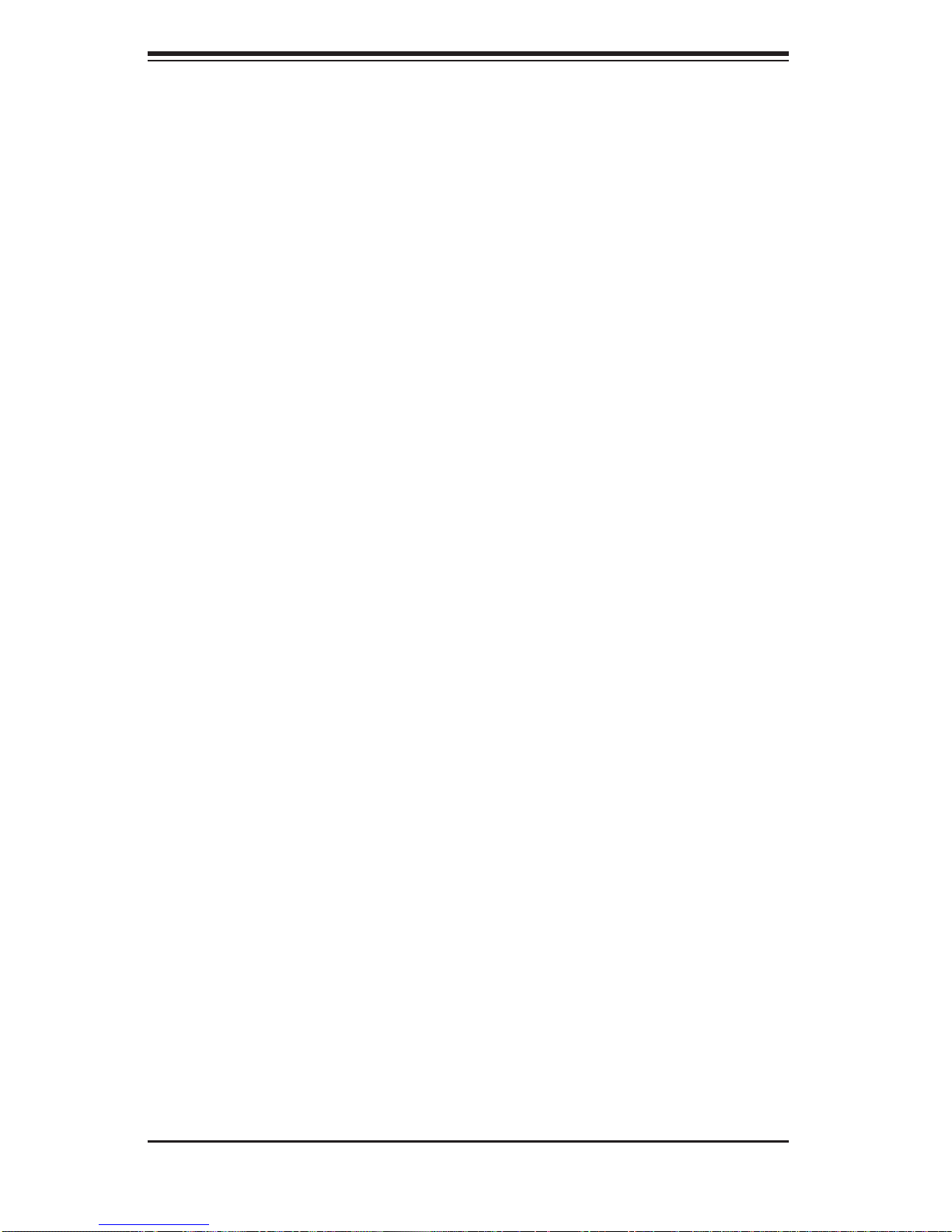
SUPERSERVER 1015B-M3 User's Manual
1-2 Motherboard Features
The X7SB3 is a single processor motherboard based upon Intel's E3210 chipset.
Below are the main features of the X7SB3.
Processor
The X7SB3 supports single Intel® Xeon® 3000 Series/Core 2 LGA775 processors
at system bus speeds of 1333, 1066 and 800 MHz. Please refer to the motherboard
specifi cations pages on our web site for updates on supported processors.
Memory
The X7SB3 has four 240-pin DIMM slots that can support up to 8 GB of unbuffered
ECC/non-ECC DDR2-800/667 SDRAM.
Onboard SAS
An onboard LSI 1068E SAS controller in integrated into the X7SB3. The hot-swap
SAS drives are connected to a backplane that provides power, bus termination and
confi guration settings.
Note: The operating system you use must have RAID support to enable
the hot-swap capability and RAID function of the SAS drives. RAID 0, 1,
5 and 10 are supported. Refer to the following ftp site for setup guidelines
<ftp://ftp.supermicro.com/driver/SAS/LSI/LSI _ SAS_EmbMRAID_ SWUG.pdf >.
Onboard SATA
A SATA controller is built in to the ICH9 portion of the chipset to provide support for
a six port, 3 Gb/sec Serial AT A subsystem, which is RAID 0, 1, 5 and 10 supported.
The SATA drives a re hot- swappa ble unit s.
PCI Expansion Slots
The X7SB3 has one PCI-Express x8 slot and one PCI 33 MHz slot. The PCI-E slot
may be populated with a riser card (included).
1-2
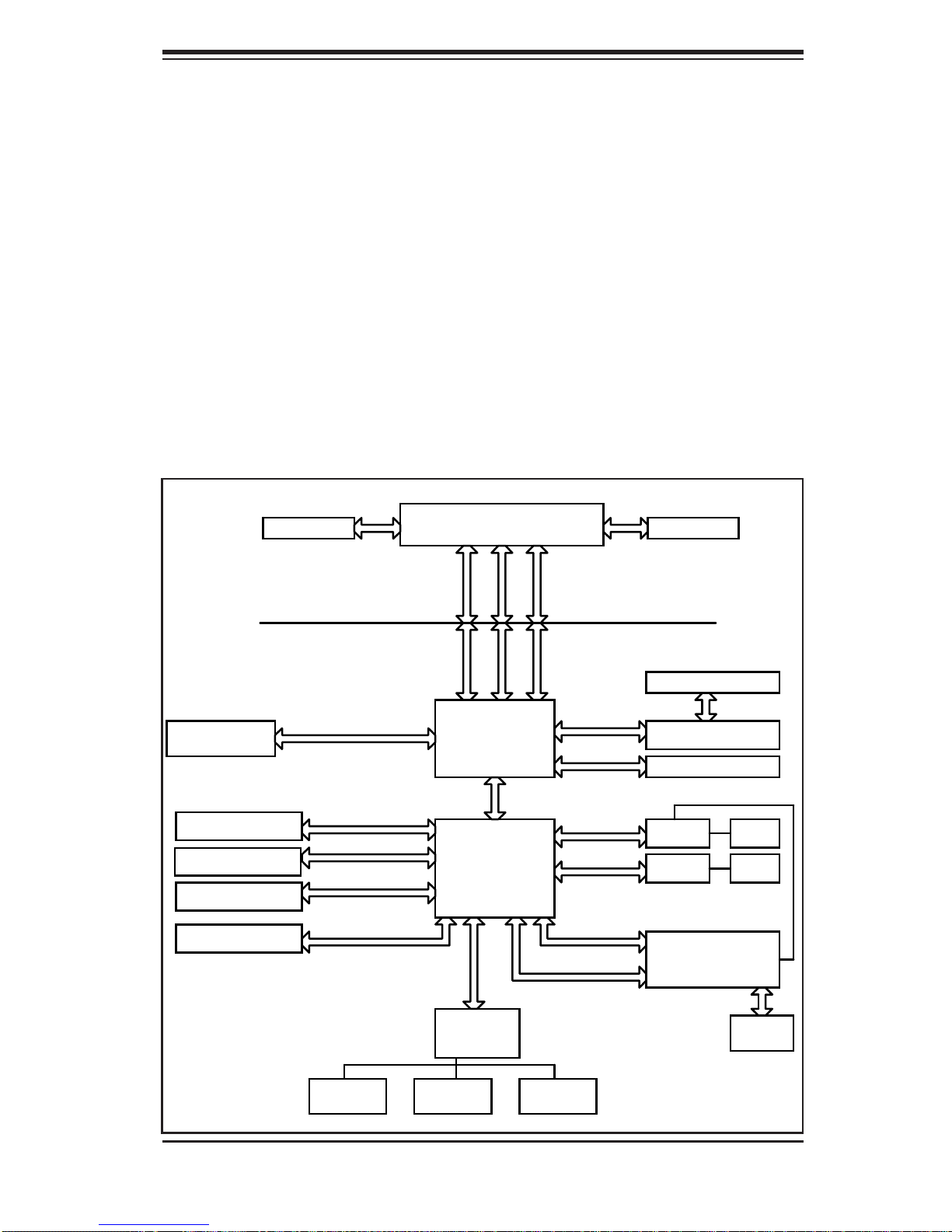
Chapter 1: Introduction
Onboard Controllers/Ports
An onboard IDE controller supports one fl oppy drive. Onboard I/O backpanel ports
include one COM port, a VGA port, two USB ports, PS/2 mouse and keyboard ports
and two Gigabit LAN (NIC) ports.
Other Features
Other onboard features that promote system health include voltage monitors, a
chassis intrusion header, auto-switching voltage regulators, chassis and CPU
overheat sensors, virus protection and BIOS rescue.
Figure 1-1 . Intel 3210 Chipset: System Block Diagram
Note: This is a general block diagram. Please see Chapter 5 for details.
DIMM_CHA/CHB
2x SATA PORTS
USB PORTS 0-7
PCI_32 SLOT
SPI FLASH 16Mb
VRM 11.0
FSB: 1333/1066/800MHz
DDR2_800/667
SATA/300
USB 2.0/1.1
PCI_32
SPI
LGA775_PROCESSOR
ADDR
CTRL CTRL
ADDR
DATADATA
Intel 3210
MCH
DMI
ICH9
LPC
PCIE_x8
PCIE_x8
PCIE_x1
PCIE_x1
PCI_32
LPC
CK505 CLK
8X SAS PORTS
LSI SAS 1068E
PCIE x8 SLOT
NC-SI
GLAN1
GLAN2
82574L
WPCM450R
WINBOND
RJ45
RJ45
SER.1
SER.2
W83627DHG
LPC I/O
FDD
1-3
VGA
PORT
PS/2
KB/MS
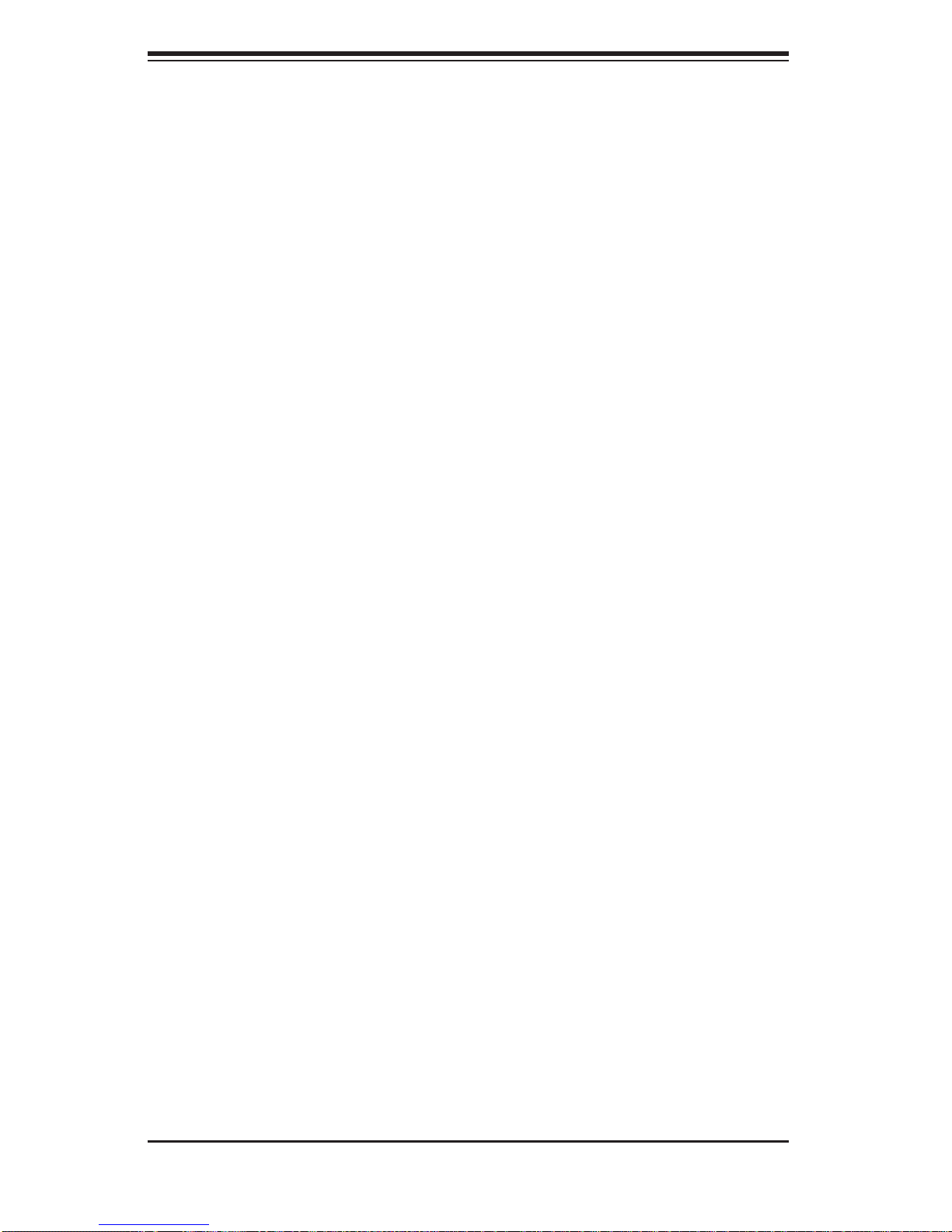
SUPERSERVER 1015B-M3 User's Manual
1-3 Server Chassis Features
The following is a general outline of the main features of the SC113MTS-560C
chassis.
System Power
When confi gured as a SuperServer 1015B-M3, the SC113MTS-560C chassis in-
cludes a single 560W power supply.
SAS/SATA Subsystem
For the 1015B-M3, the SC113MTS-560C chassis was designed to suppor t four
SAS or SATA hard dr ives, w hich ar e hot- swappab le unit s.
Note: The operati ng system yo u use must h ave R AID su ppor t to e nable t he hotswap capability of the SAS drives (there is no system support for SATA drives).
Control Panel
The SC113MTS-560C control panel provides important system monitoring and
control information. LEDs indicate power on, network activity, hard disk drive activity and a UID (Universal Information) LED. Also present are a main power button,
a system reset button and a UID button.
I/O Backplane
The SC113MTS-560C is a short-depth, 1U rackmount chassis. Its I/O backplane
provides three PCI slots, one COM port (the other is internal), one VGA port, two
USB ports, PS/2 mouse and keyboard ports, two Ethernet (LAN) ports and a UID
LED.
Cooling System
The SC113MTS-560C chassis' revolutionary cooling design has been optimized to
provide suffi cient cooling for dual CPU confi gurations. The chassis includes four
4-cm counter-rotating PWM (Pulse Width Modulated) fans located in the middle of
the system. There is a "Fan Speed Control Mode" in BIOS that allows chassis fan
speed to be determined by system temperature.
1-4
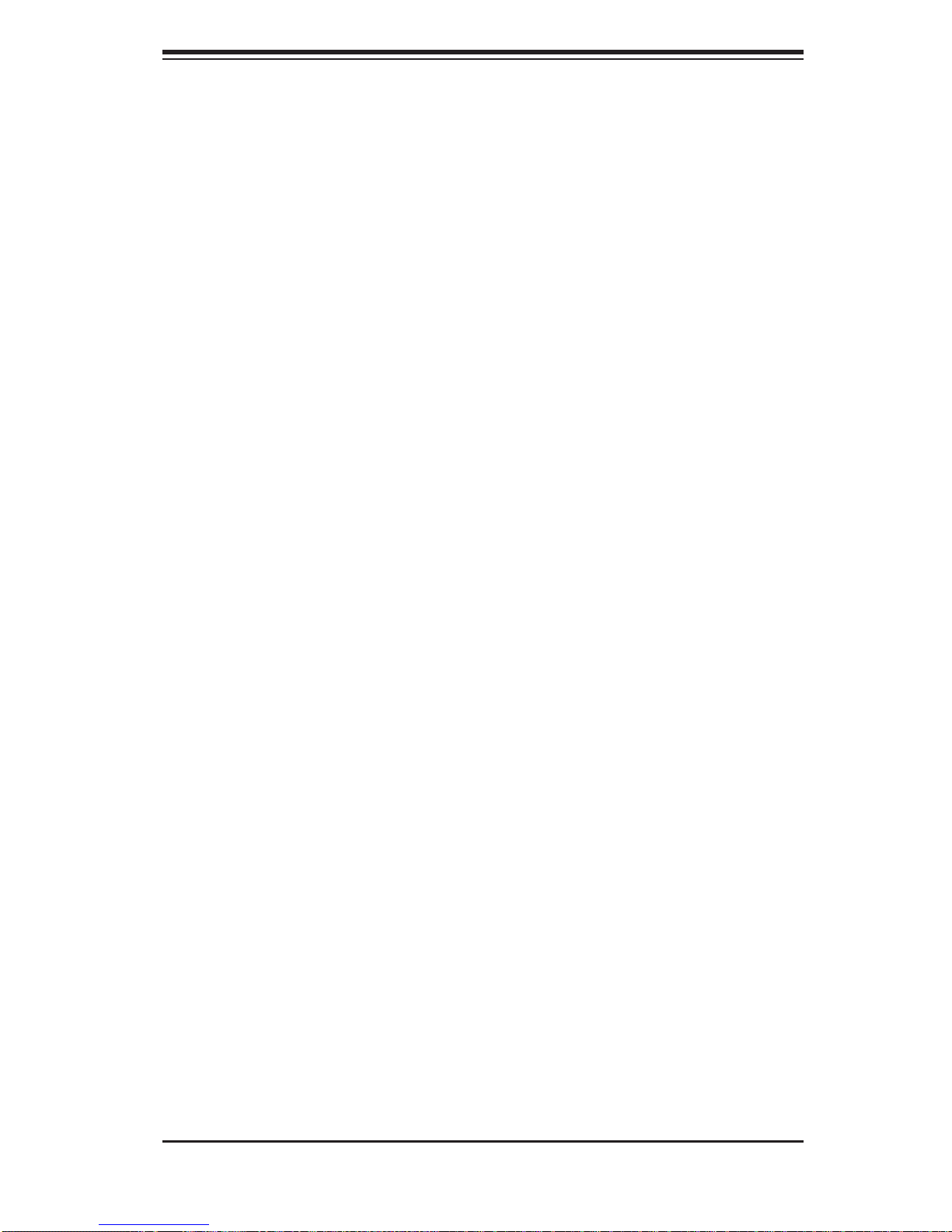
Chapter 1: Introduction
1-4 Contacting Supermicro
Headquarters
Address: Super Micro Computer, Inc.
980 Rock Ave.
San Jose, CA 95131 U.S.A.
Tel: +1 (408) 503-8000
Fax: +1 (408) 503-8008
Email: marketing@supermicro.com (General Information)
support@supermicro.com (Technical Support)
Web Site: www.supermicro.com
Europe
Address: Super Micro Computer B.V.
Het Sterrenbeeld 28, 5215 ML
's-Hertogenbosch, The Netherlands
Tel: +31 (0) 73-6400390
Fax: +31 (0) 73-6416525
Email: sales@supermicro.nl (General Information)
support@supermicro.nl (Technical Support)
rma@supermicro.nl (Customer Support)
Asia-Pacifi c
Address: Super Micro Computer, Inc.
4F, No. 232-1, Liancheng Rd.
Chung-Ho 235, Taipei County
Taiwan, R.O.C.
Tel: +886-(2) 8226-3990
Fax: +886-(2) 8226-3991
Web Site: www.supermicro.com.tw
Technical Support:
Email: support@supermicro.com.tw
Tel: 886-2-8228-1366, ext.132 or 139
1-5
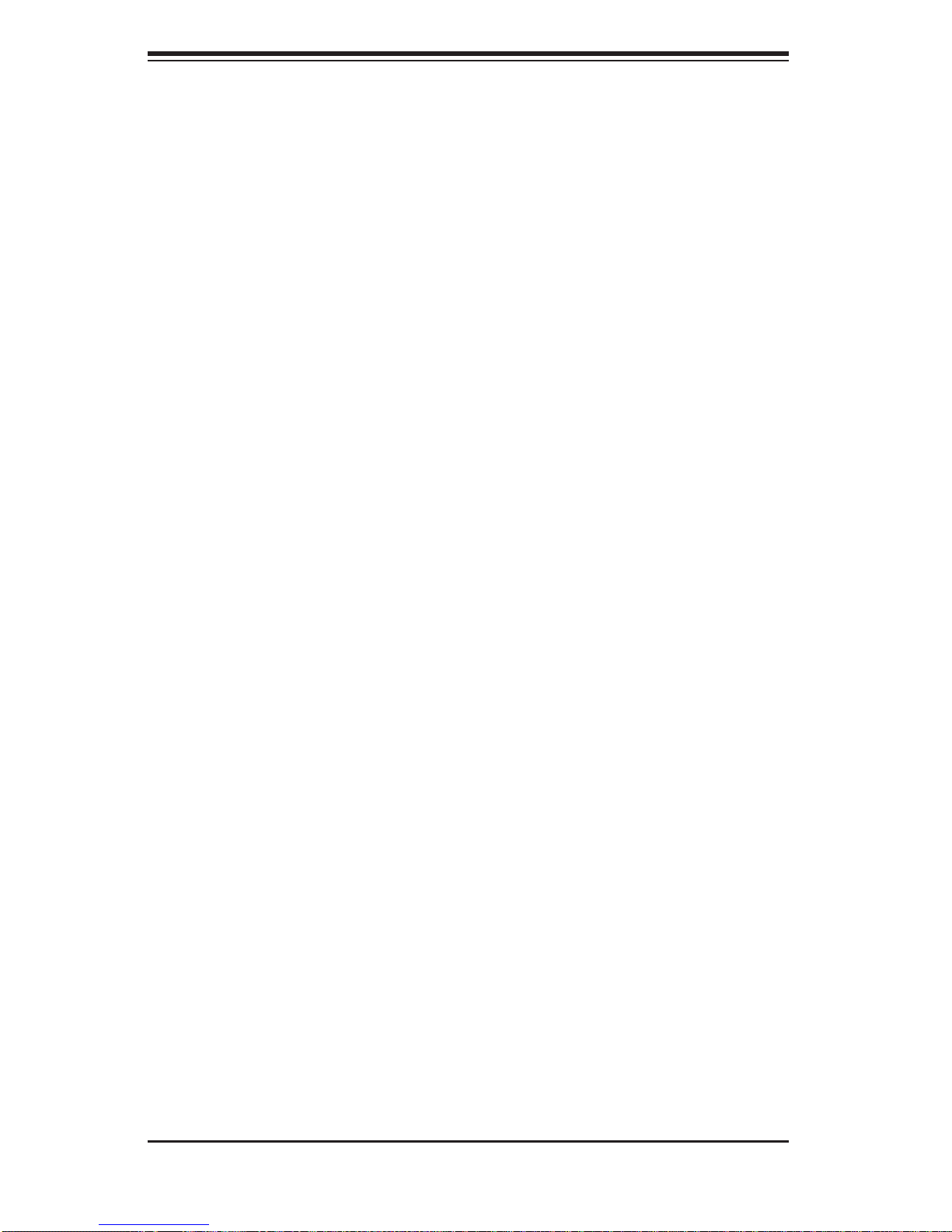
SUPERSERVER 1015B-M3 User's Manual
Notes
1-6

Chapter 2: Server Installation
Chapter 2
Server Installation
2-1 Overview
This chapter provides a quick setup checklist to get your SuperServer 1015B-M3
up and running. Following these steps in the order given should enable you to have
the system operational within a minimum amount of time. This quick setup assumes
that your 1015B-M3 system has come to you with the processors and memory
preinstalled. If your system is not already fully integrated with a serverboard, processors, system memory etc., please turn to the chapter or section noted in each
step for details on installing specifi c components.
2-2 Unpacking the System
You should inspect the box the 1015B-M3 was shipped in and note if it was damaged in any way. If the server itself shows damage you should fi le a damage claim
with the carrier who delivered it.
Decide on a suitable location for the rack unit that will hold the 1015B-M3. It should
be situated in a clean, dust-free area that is well ventilated. Avoid areas where
heat, electrical noise and electromagnetic fi elds are generated. You will also need
it placed near a grounded power outlet. Read the Rack and Server Precautions in
the next section.
2-3 Preparing for Setup
The box the 1015B-M3 was shipped in should include two sets of rail assemblies,
two rail mounting brackets and the mounting screws you will need to install the
system into the rack. Follow the steps in the order given to complete the installation
process in a minimum amount of time. Please read this section in its entirety before
you begin the installation procedure outlined in the sections that follow.
Choosing a Setup Location
Leave enough clearance in front of the rack to enable you to open the front door •
completely (~25 inches) and approximately 30 inches of clearance in the back
of the rack to allow for suffi cient airfl ow and ease in servicing.This product is for
installation only in a Restricted Access Location (dedicated equipment rooms,
service closets and the like).
2-1
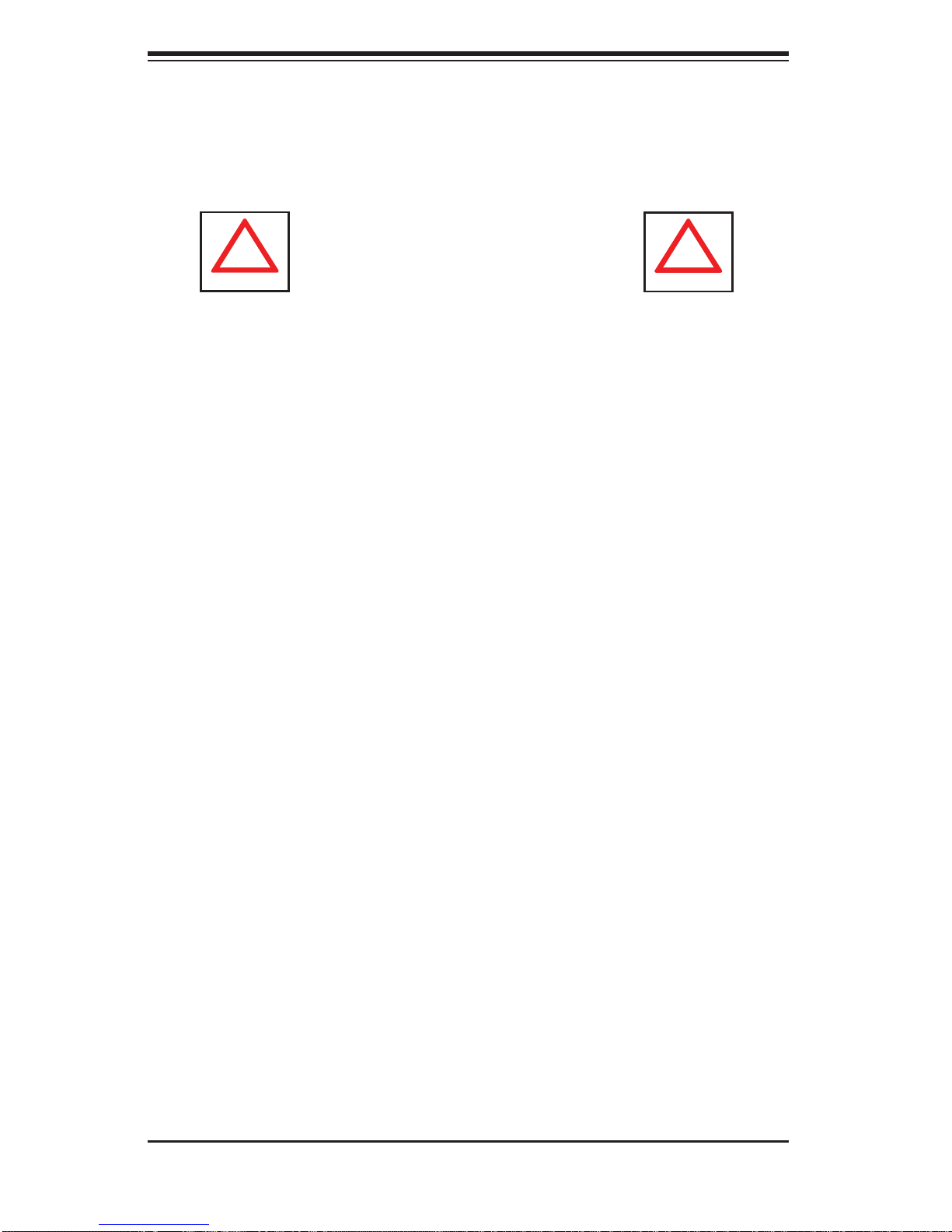
SUPERSERVER 1015B-M3 Manual
!
!
This product is not suitable for use with visual display work place devices •
acccording to §2 of the the German Ordinance for Work with Visual Display
Units.
Warnings and Precautions!
Rack Precautions
Ensure that the leveling jacks on the bottom of the rack are fully extended to •
the fl oor with the full weight of the rack resting on them.
In single rack installation, stabilizers should be attached to the rack. In multiple
•
rack installations, the racks should be coupled together.
Always make sure the rack is stable before extending a component from the
•
rack.
You should extend only one component at a time - extending two or more si-
•
multaneously may cause the rack to become unstable.
Server Precautions
Review the electrical and general safety precautions in Chapter 4.•
Determine the placement of each component in the rack • before you install the
rails.
Install the heaviest server components on the bottom of the rack fi rst, and then
•
work up.
Use a regulating uninterruptible power supply (UPS) to protect the server from
•
power surges, voltage spikes and to keep your system operating in case of a
power failure.
Allow the hot plug SAS/SATA drives and power supply modules to cool before
•
touching them.
Always keep the rack's front door and all panels and components on the servers
•
closed when not servicing to maintain proper cooling.
2-2
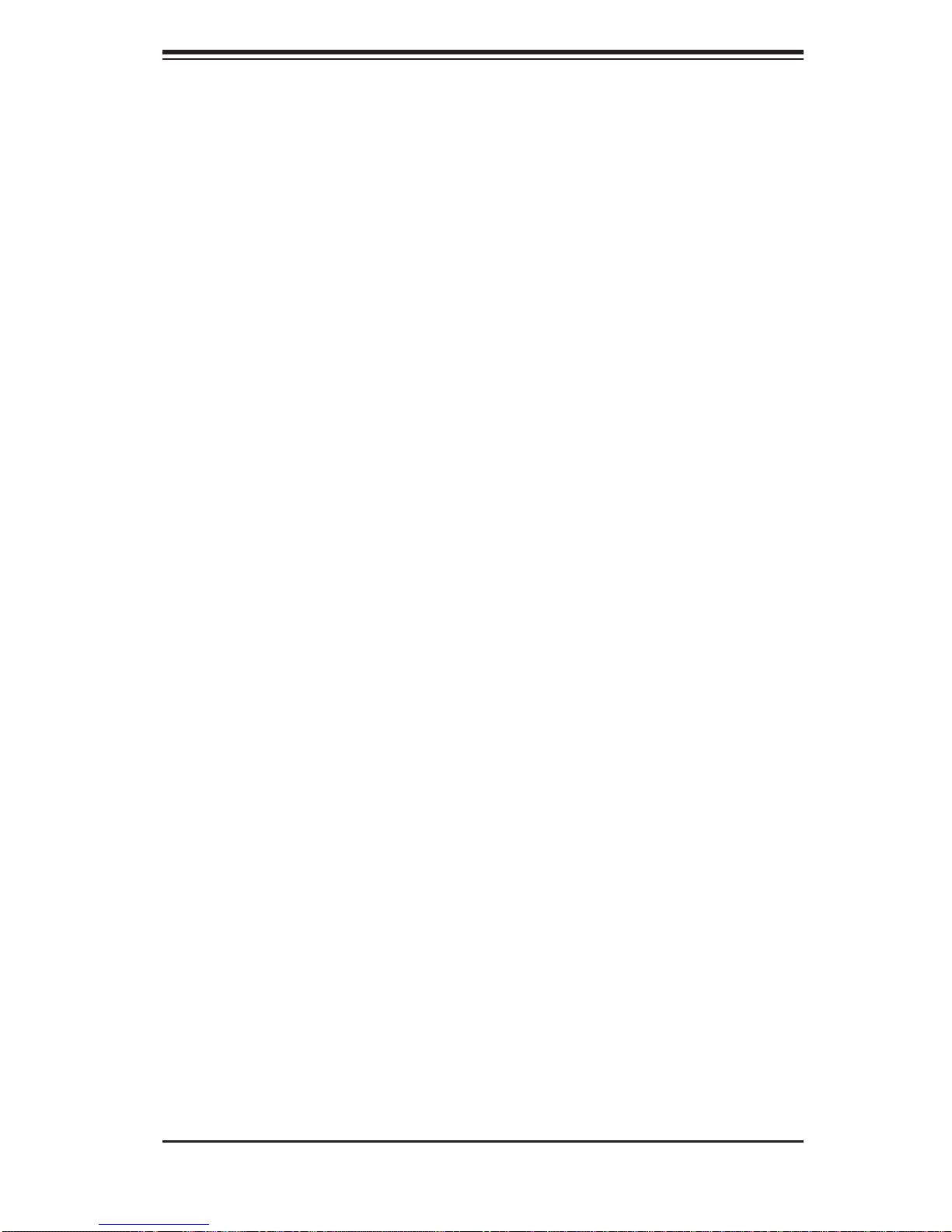
Chapter 2: Server Installation
Rack Mounting Considerations
Ambient Operating Temperature
If installed in a closed or multi-unit rack assembly, the ambient operating temperature of the rack environment may be greater than the ambient temperature of the
room. Therefore, consideration should be given to installing the equipment in an
environment compatible with the manufacturer’s maximum rated ambient temperature (Tmra).
Reduced Airfl ow
Equipment should be mounted into a rack so that the amount of airfl ow required
for safe operation is not compromised.
Mechanical Loading
Equipment should be mounted into a rack so that a hazardous condition does not
arise due to uneven mechanical loading.
Circuit Overloading
Consideration should be given to the connection of the equipment to the power
supply circuitry and the effect that any possible overloading of circuits might have
on overcurrent protection and power supply wiring. Appropriate consideration of
equipment nameplate ratings should be used when addressing this concern.
Reliable Ground
A reliable ground must be maintained at all times. To ensure this, the rack itself
should be grounded. Particular attention should be given to power supply connections other than the direct connections to the branch circuit (i.e. the use of power
strips, etc.).
2-3
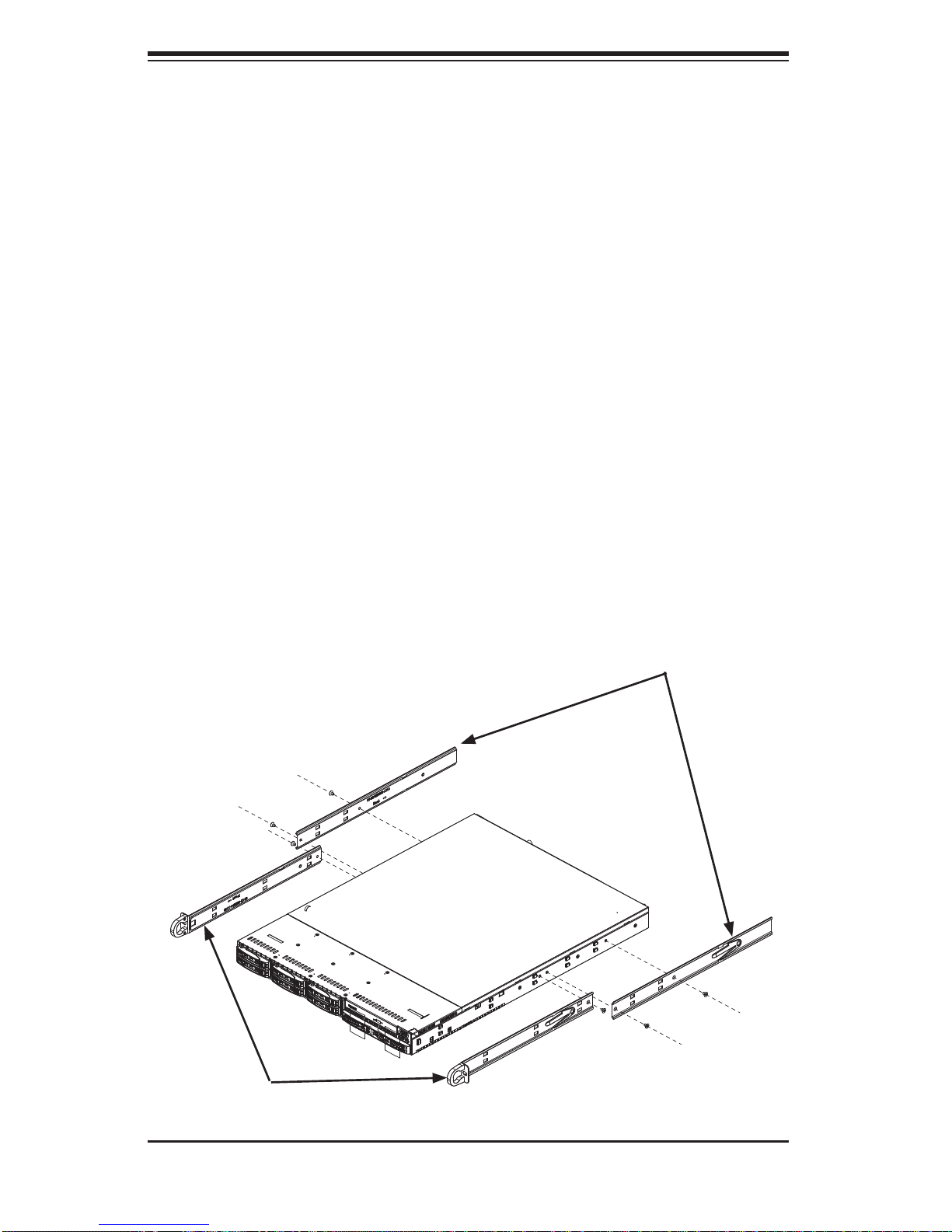
SUPERSERVER 1015B-M3 Manual
2-4 Installing the System into a Rack
This section provides information on installing the SuperServer 1015B-M3 into a
rack. If the system has already been mounted into a rack, you can skip ahead to
Sections 2-5 and 2-6. Note: This rail will fi t a rack between 26" and 33.5" deep.
There are a variety of rack units on the market, which may mean the assembly
procedure will differ slightly. The following is a guideline for installing the 1015BM3 into a rack with the rack rails provided. You should also refer to the installation
instructions that came with the rack unit you are using.
Identifying the Sections of the Rack Rails
Each assembly consists of two sections: an inner fi xed chassis rail that secures
directly to the server chassis and an outer fi xed rack rail that secures directly to
the rack itself.
Figure 2-1. Identifying the Sections of the Rack Rails
Inner Rail
Extensions
Inner Rails
2-4
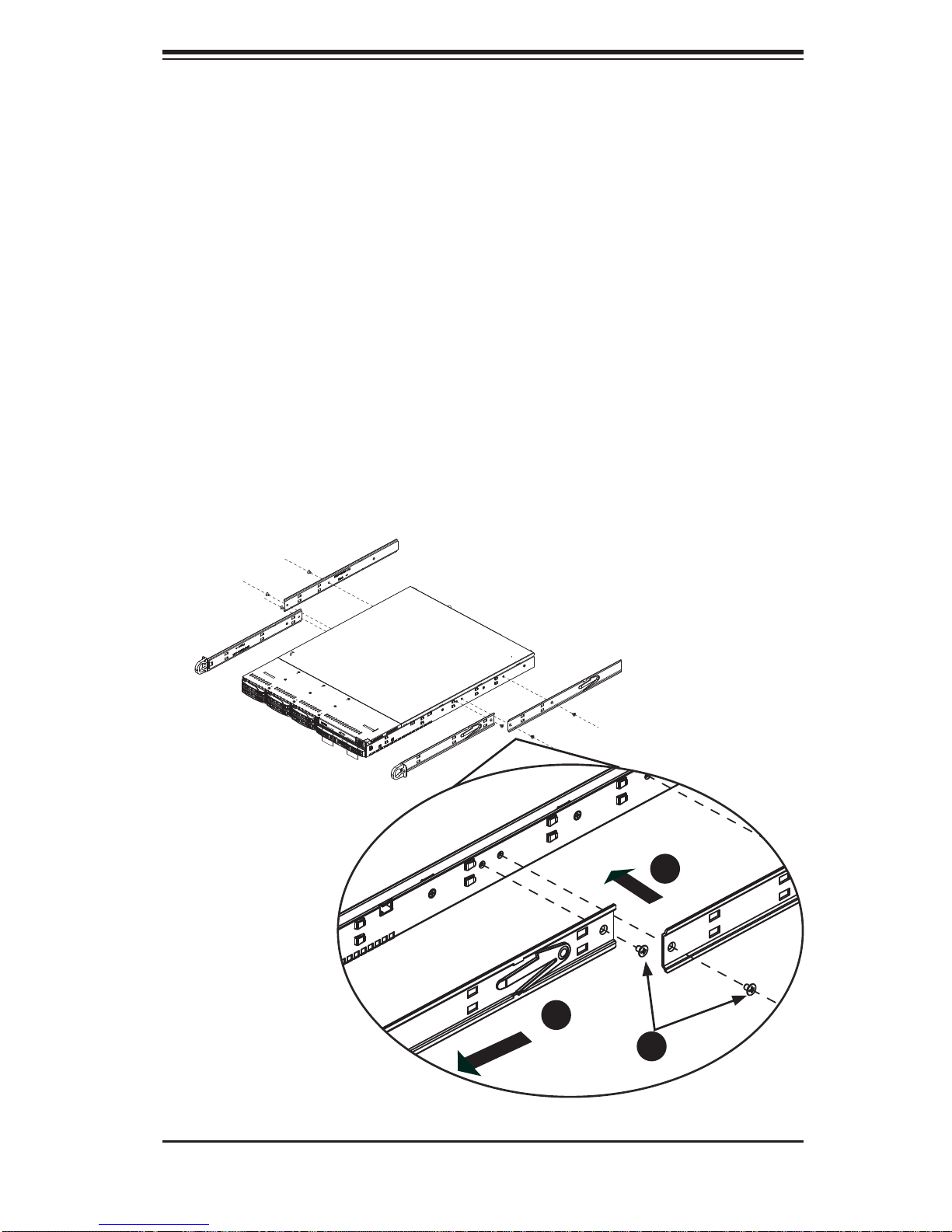
Chapter 2: Server Installation
Inner Rails
The SC1 13 chassis includes a set of inner rails in two sections: inner rails and inner
rail extensions. The inner rails are pre-attached and do not interfere with normal use
of the chassis if you decide not to use a server rack. Attach the inner rail extension
to stabilize the chassis within the rack.
Installing the Inner Rails (Figure 2-2)
Place the inner rack extensions on the side of the chassis aligning the hooks 1.
of the chassis with the rail extension holes. Make sure the extension faces
"outward" just like the pre-attached inner rail.
Slide the extension toward the front of the chassis.2.
Secure the chassis with two screws as illustrated.3.
Repeat steps 1-3 for the other inner rail extension.4.
Figure 2-2. Installing Chassis Rails
1
2
3
2-5
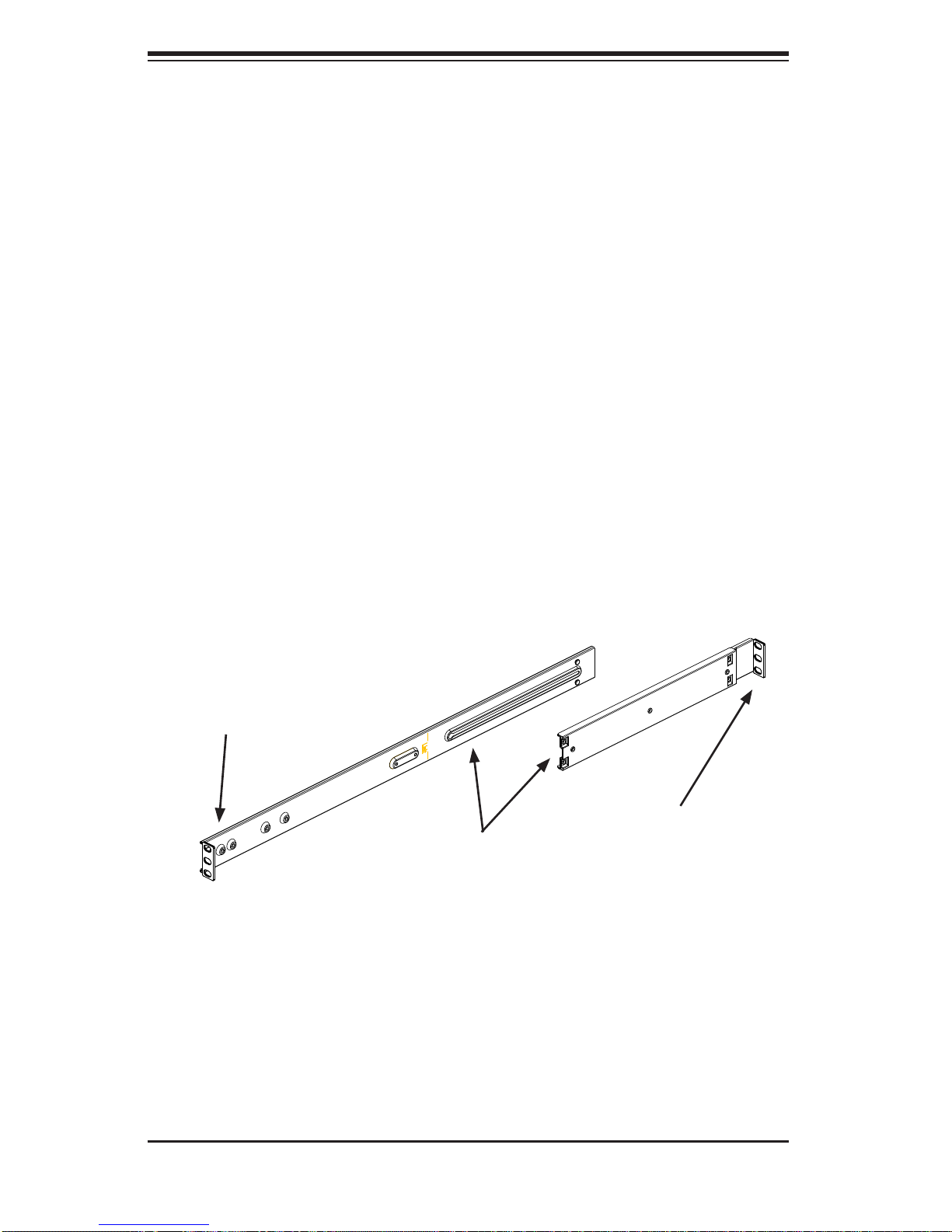
SUPERSERVER 1015B-M3 Manual
Outer Rails
Installing the Outer Rails to the Rack (Figures 2-3 and 2-4)
Attach the short bracket to the outside of the long bracket. You must align the 1.
pins with the slides. Also, both bracket ends must face the same direction.
Adjust both the short and long brackets to the proper distance so that the rail 2.
fi ts snugly into the rack.
Secure the long bracket to the front side of the outer rail with two M5 screws 3.
and the short bracket to the rear side of the outer rail with three M5 screws.
Repeat steps 1-4 for the left outer rail.4.
Secure to the
Front of the Rack
Figure 2-3. Assembling the Outer Rails
Attach Outer Rails
Together
Secure to the
Rear of the Rack
2-6
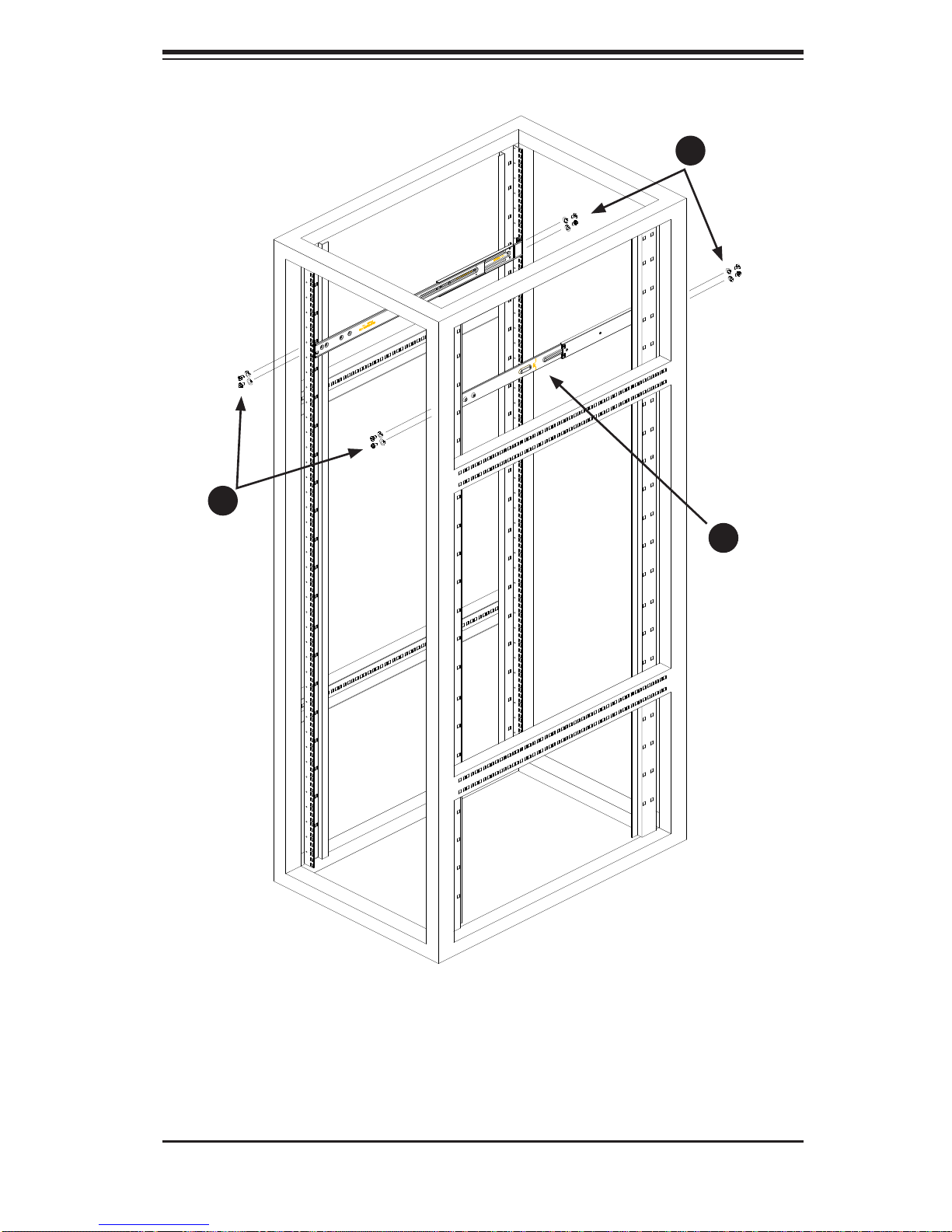
Chapter 2: Server Installation
3
3
2
Figure 2-4. Installing the Outer Rails to the Rack
2-7
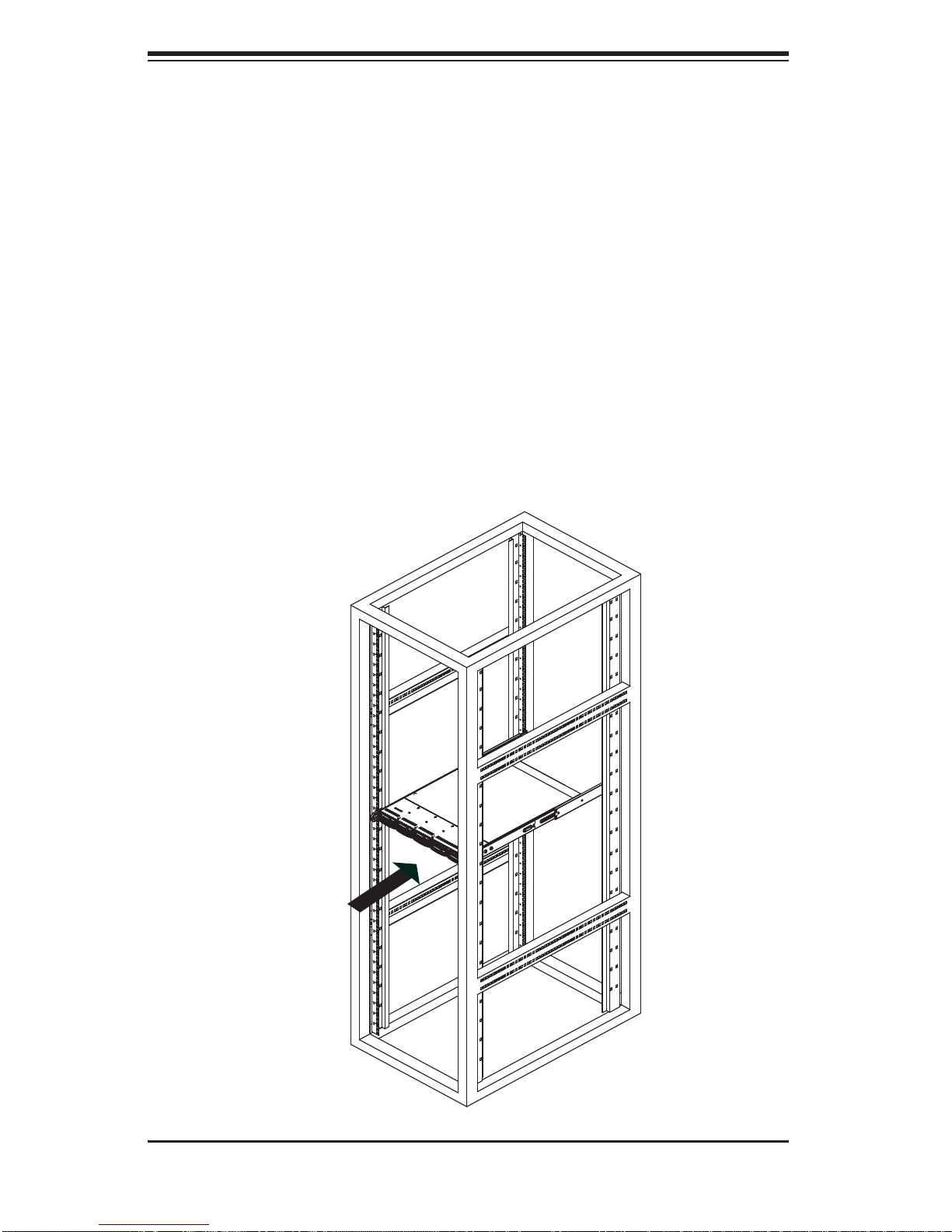
SUPERSERVER 1015B-M3 Manual
Installing the Chassis into a Rack (Figure 2-5)
Confi rm that chassis includes the inner rails and rail extensions . Also, confi rm 1.
that the outer rails are installed on the rack.
Line chassis rails with the front of the rack rails.2.
Slide the chassis rails into the rack rails, keeping the pressure even on both 3.
sides (you may have to depress the locking tabs when inserting). When the
server has been pushed completely into the rack, you should hear the locking
tabs "click".
(Optional) Insert and tightening the thumbscrews that hold the front of the 4.
server to the rack.
Figure 2-5. Installing the Server into a Rack
2-8
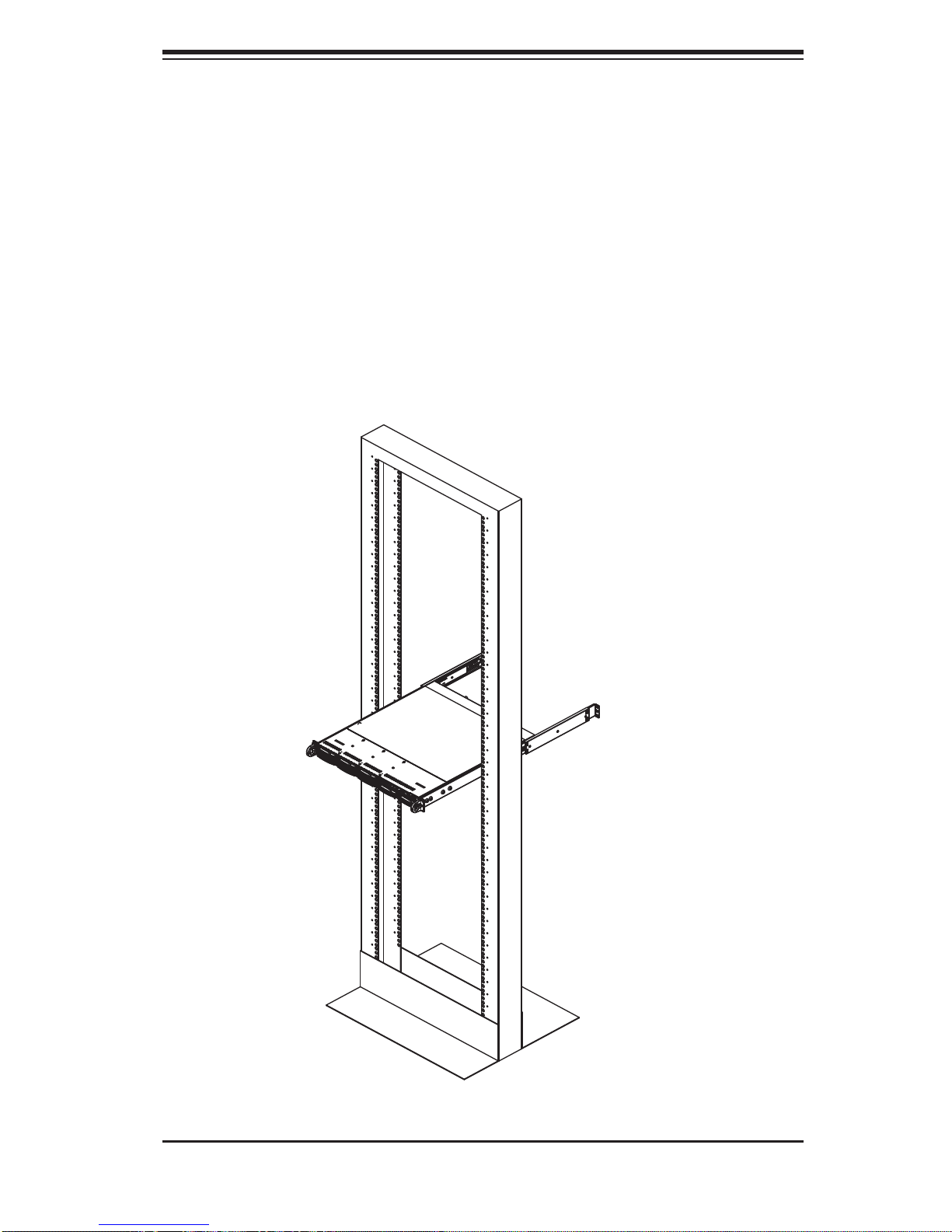
Chapter 2: Server Installation
Installing the Server into a Telco Rack
To install the SuperServer 1015B-M3 into a Telco type rack, use two L-shaped
brackets on either side of the chassis (four total). First, determine how far follow
the server will extend out the front of the rack. Larger chassis should be positioned
to balance the weight between front and back. If a bezel is included on your server,
remove it. Then attach the two front brackets to each side of the chassis, then the
two rear brackets positioned with just enough space to accommodate the width of
the telco rack. Finish by sliding the chassis into the rack and tightening the brackets
to the rack.
Figure 2-6. Installing the Server into a Telco Rack
2-9
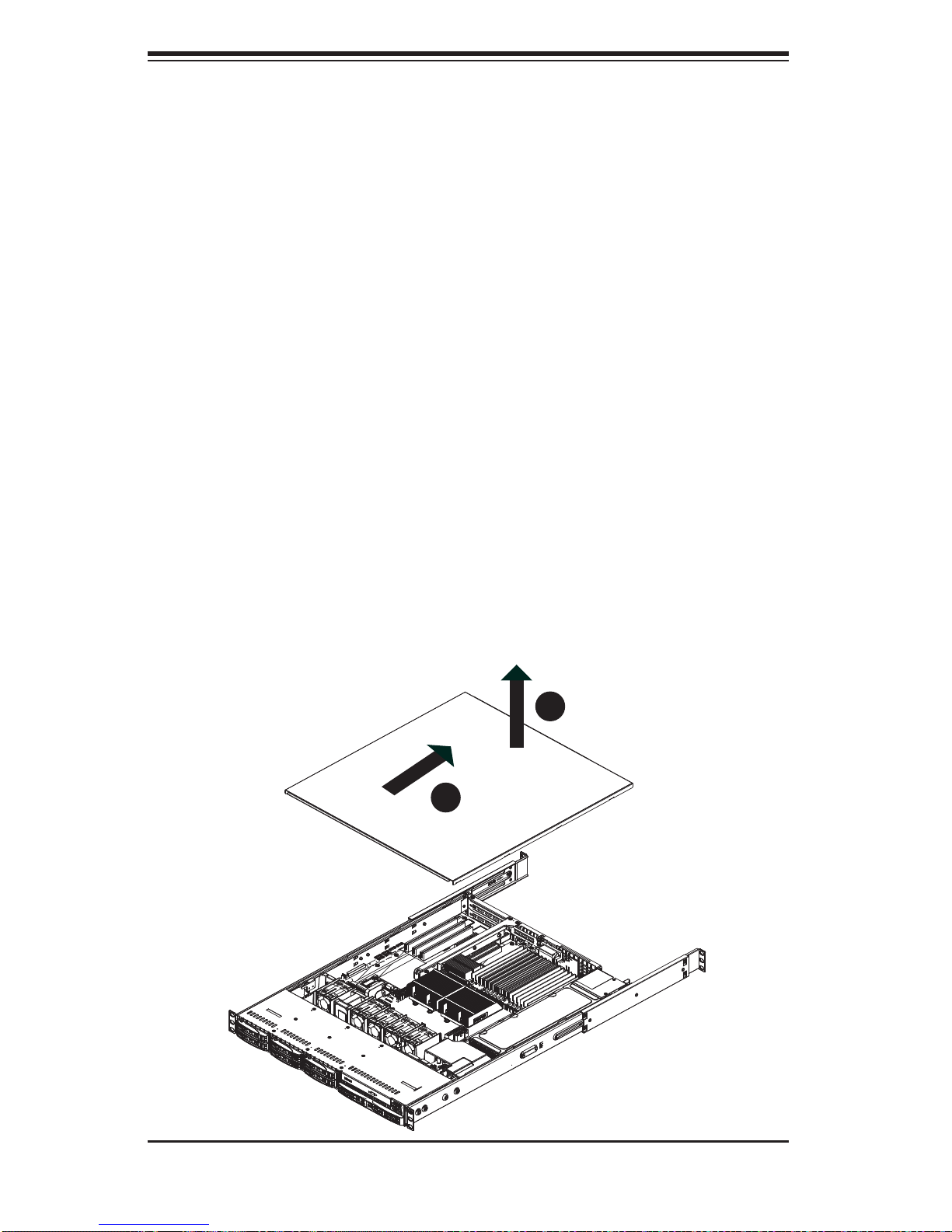
SUPERSERVER 1015B-M3 Manual
2-5 Checking the Serverboard Setup
After you install the server in the rack, you will need to open the unit to make sure
the serverboard is properly installed and all the connections have been made.
Removing the Chassis Cover (Figure 2-7)
Grasp the two handles on either side and pull the unit straight out until it 1.
locks (you will hear a "click").
Remove the screws securing the top cover to the chssis.2.
Slide the cover toward the rear of the chassis.3.
Lift the cover off the chassis.4.
Checking the Components
You should have one or two processors already installed into the serverboard. 1.
Each processor needs its own heatsink. See Chapter 5 for instructions on
processor and heatsink installation.
Figure 2-7: Removing the Chassis Cover
4
3
2-10
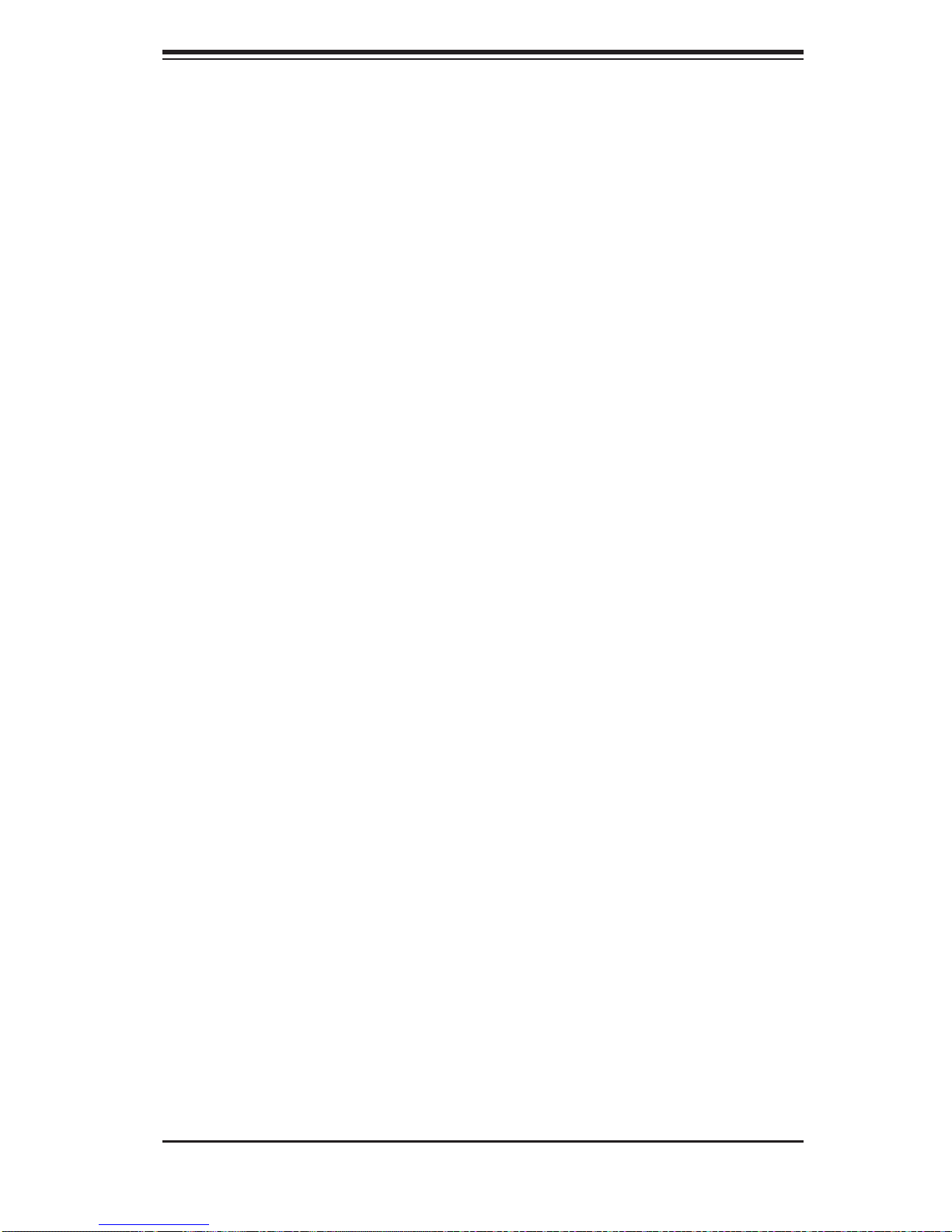
Chapter 2: Server Installation
Your server system may have come with system memory already installed. 2.
Make sure all DIMMs are fully seated in their slots. For details on adding
system memory, refer to Chapter 5.
If desired, you can install add-on cards to the system. See Chapter 5 for 3.
details on installing PCI add-on cards.
Make sure all power and data cables are properly connected and not block-4.
ing the chassis airfl ow. See Chapter 5 for details on cable connections. Also,
check the air seals for damage. The air seals are located under the blower
fan and beneath the frame cross section that separates the drive bay area
from the serverboard area of the chassis.
2-6 Checking the Drive Bay Setup
Next, you should check to make sure the hard drives have been properly installed
and all connections have been made.
Checking the Drives
For servicing the hard drives, you will need to remove the top chassis cover.1.
If you need to remove or install hard drives, please refer to Chapter 6.2.
Checking the Airfl ow
Airfl ow is provided by four 4-cm counter-rotating fans. The system component 1.
layout was carefully designed to direct suffi cient cooling airfl ow to the compo-
nents that generate the most heat.
Note that all power and data cables have been routed in such a way that they 2.
do not block the airfl ow generated by the fans.
Providing Power
The last thing you must do is to provide input power to the system. Plug the 1.
power cord from the power supply unit into a high-quality power strip that offers protection from electrical noise and power surges. It is recommended that
you use an uninterruptible power supply (UPS).
Finish by depressing the power button on the chassis control panel.2.
2-11
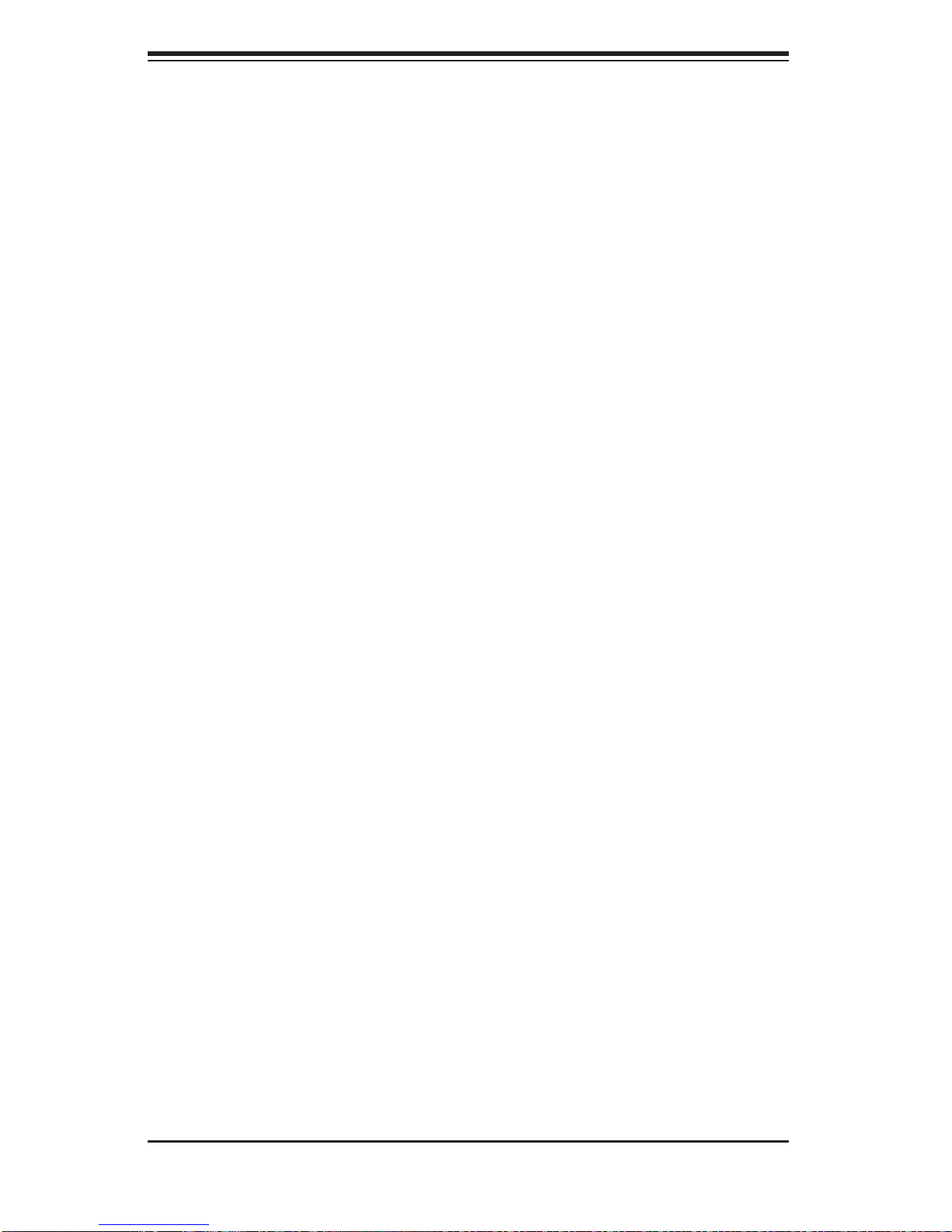
SUPERSERVER 1015B-M3 Manual
Notes
2-12
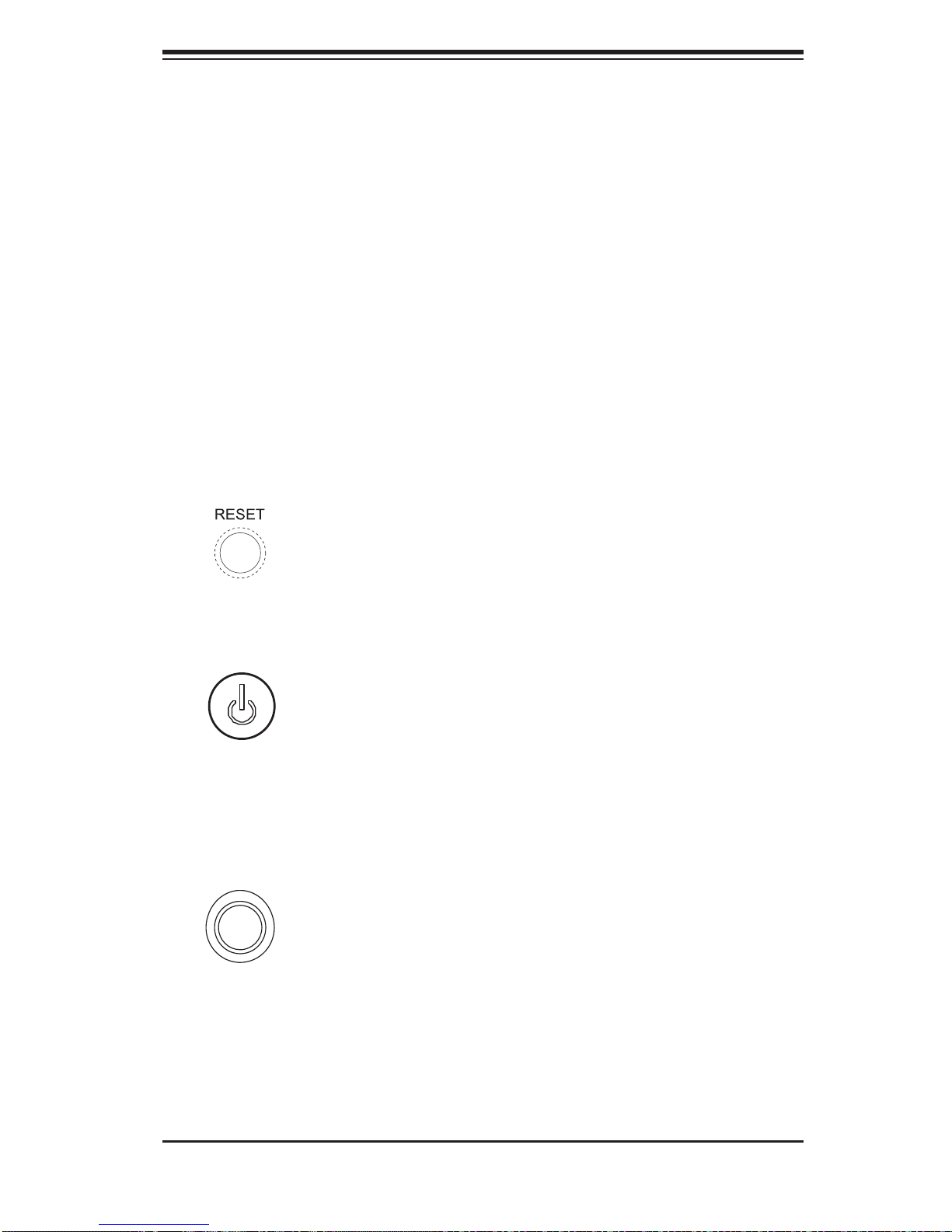
Chapter 3: System Interface
Chapter 3
System Interface
3-1 Overview
There are several LEDs on the control panel to keep you constantly informed of the
overall status of the system as well as the three buttons described below.
3-2 Control Panel Buttons
There are three buttons located on the front of the chassis: a reset button, a power
on/off button and a UID button.
Reset
Use the reset button to reboot the system.
Power
This is the main power button, which is used to apply or turn off the main system
power. T urning off system power with this button removes the main power but keeps
standby power supplied to the system.
UID
Depressing the UID (unit identifi er) button illuminates an LED on both the front
and rear of the chassis for easy system location in large stack confi gurations. The
LED will remain on until the button is pushed a second time. Another UID button
on the rear of the chassis serves the same function. See the table in Figure 3-1 for
descriptions of UID LED states.
3-1
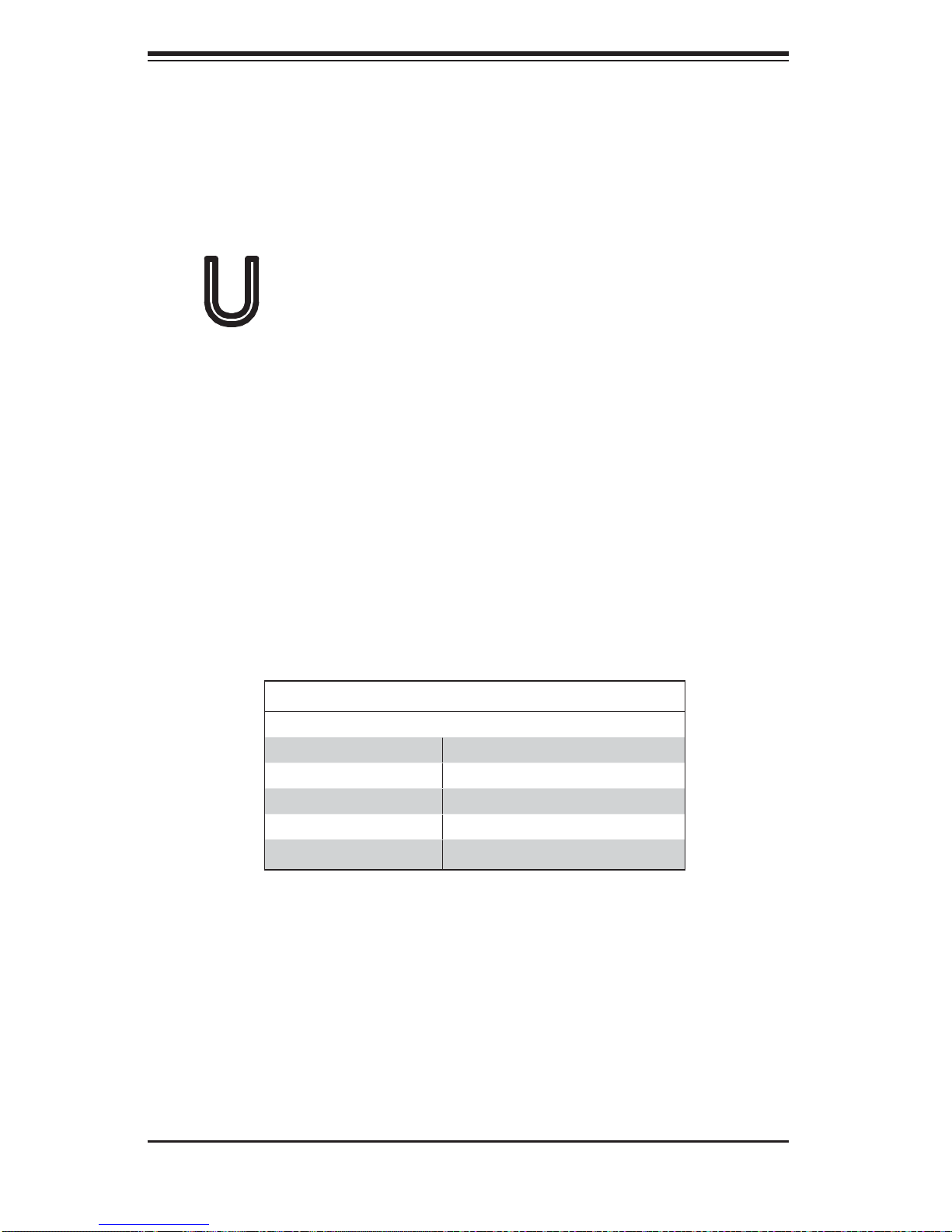
SUPERSERVER 1015B-M3 Manual
3-3 Control Panel LEDs
The control panel located on the front of the SC113MTS-560C chassis has fi ve
LEDs. These LEDs provide you with critical information related to different parts of
the system. This section explains what each LED indicates when illuminated and
any corrective action you may need to take.
Universal Information LED
When this LED blinks red quickly, it indicates a fan failure and when blinking red
slowly a power failure. This LED will be blue when used for UID (Unit Identifi er).
When on continuously it indicates an overheat condition, which may be caused by
cables obstructing the airfl ow in the system or the ambient room temperature being
too warm. Check the routing of the cables and make sure all fans are present and
operating normally. You should also check to make sure that the chassis covers
are installed. Finally, verify that the heatsinks are installed properly (see Chapter
5). This LED will remain fl ashing or on as long as the indicated condition exists.
See the table below for descriptions of the LED states.
Figure 3-1. Universal Information LED States
Universal Information LED States
State Indication
Fast Blinking Red (1x/sec) Fan Fail
Solid Red CPU Overheat
Slow Blinking Red (1x/4 sec) Power Fail (1025W-UR only)
Solid Blue Local UID Button Depressed
Blinking Blue IPMI-Activated UID
Note: deactivating the UID LED must be performed in the same way it was activated.
IPMI is not supported on the X7SB3.
3-2
