Supermicro SUPERO X8DTN+ User Manual
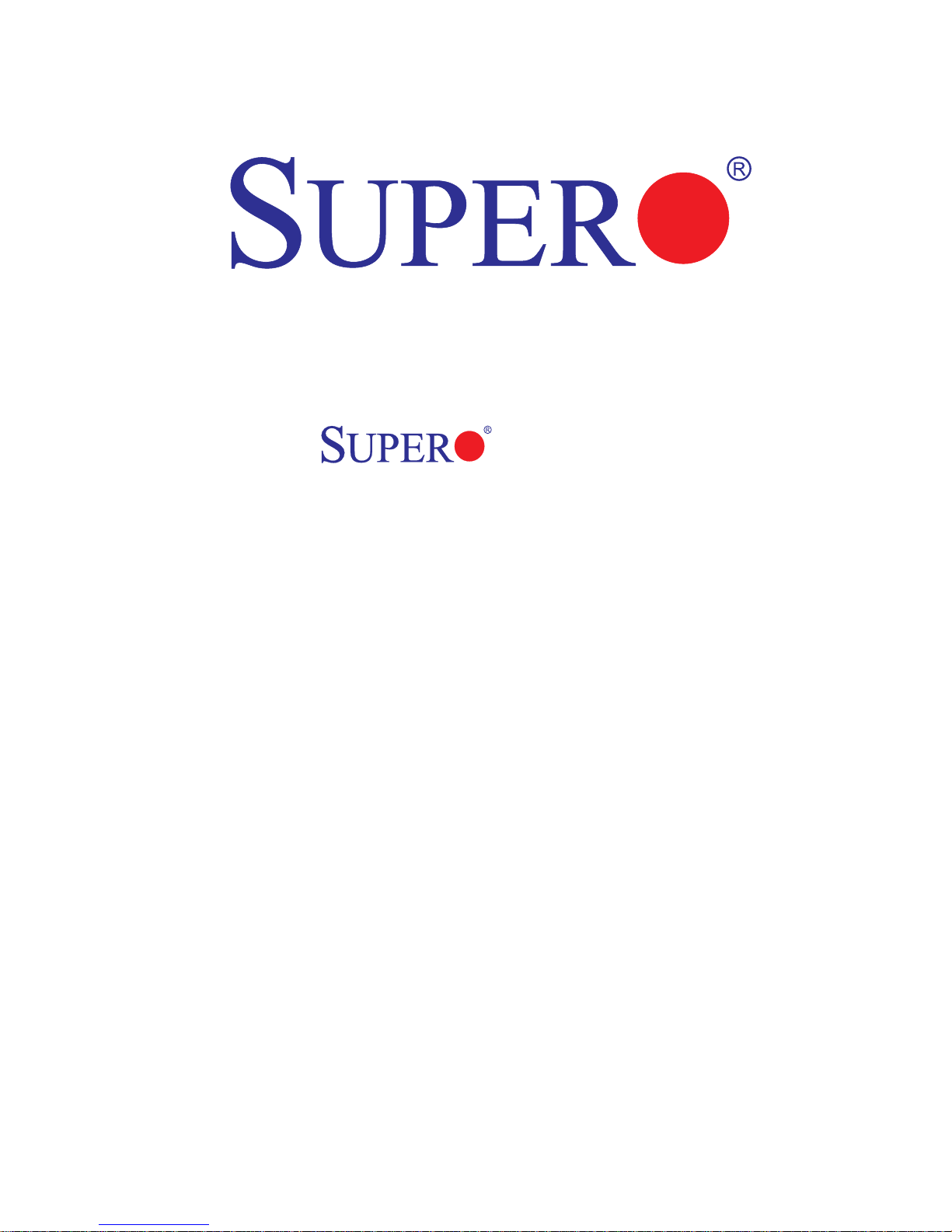
X8DTN+
USER’S MANUAL
Revision 1.0c
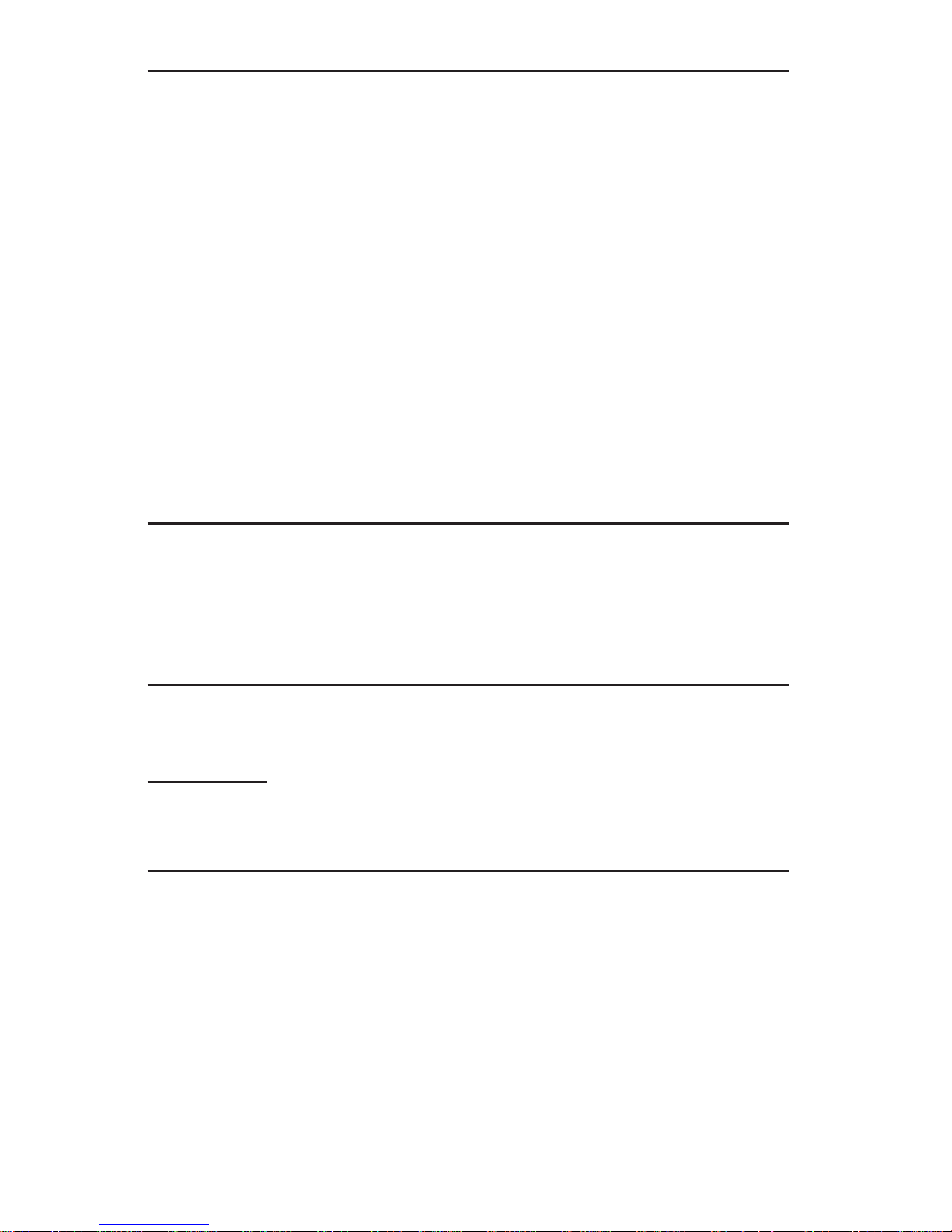
The information in this User’s Manual has been carefully reviewed and is believed to be accurate.
The vendor assumes no responsibility for any inaccuracies that may be contained in this document,
makes no commitment to update or to keep current the information in this manual, or to notify any
person or organization of the updates. Please Note: For the most up-to-date version of this
manual, please see our website at www.supermicro.com.
Super Micro Computer, Inc. ("Supermicro") reserves the right to make changes to the product
described in this manual at any time and without notice. This product, including software and documentation, is the property of Supermicro and/or its licensors, and is supplied only under a license.
Any use or reproduction of this product is not allowed, except as expressly permitted by the terms
of said license.
IN NO EVENT WILL SUPER MICRO COMPUTER, INC. BE LIABLE FOR DIRECT, INDIRECT,
SPECIAL, INCIDENTAL, SPECULATIVE OR CONSEQUENTIAL DAMAGES ARISING FROM THE
USE OR INABILITY TO USE THIS PRODUCT OR DOCUMENTATION, EVEN IF ADVISED OF
THE POSSIBILITY OF SUCH DAMAGES. IN PARTICULAR, SUPER MICRO COMPUTER, INC.
SHALL NOT HAVE LIABILITY FOR ANY HARDWARE, SOFTWARE, OR DATA STORED OR USED
WITH THE PRODUCT, INCLUDING THE COSTS OF REPAIRING, REPLACING, INTEGRATING,
INSTALLING OR RECOVERING SUCH HARDWARE, SOFTWARE, OR DATA.
Any disputes arising between manufacturer and customer shall be governed by the laws of Santa
Clara County in the State of California, USA. The State of California, County of Santa Clara shall be
the exclusive venue for the resolution of any such disputes. Supermicro's total liability for all claims
will not exceed the price paid for the hardware product.
FCC Statement: This equipment has been tested and found to comply with the limits for a Class
A digital device pursuant to Part 15 of the FCC Rules. These limits are designed to provide
reasonable protection against harmful interference when the equipment is operated in a commercial
environment. This equipment generates, uses, and can radiate radio frequency energy and, if not
installed and used in accordance with the manufacturer’s instruction manual, may cause harmful
interference with radio communications. Operation of this equipment in a residential area is likely
to cause harmful interference, in which case you will be required to correct the interference at your
own expense.
California Best Management Practices Regulations for Perchlorate Materials: This Perchlorate
warning applies only to products containing CR (Manganese Dioxide) Lithium coin cells. “Perchlorate
Material-special handling may apply. See www.dtsc.ca.gov/hazardouswaste/perchlorate”.
WARNING: Handling of lead solder materials used in this
product may expose you to lead, a chemical known to
the State of California to cause birth defects and other
reproductive harm.
Manual Revision 1.0c
Release Date: June 1 2010
Unless you request and receive written permission from Super Micro Computer, Inc., you may not
copy any part of this document.
Information in this document is subject to change without notice. Other products and companies
referred to herein are trademarks or registered trademarks of their respective companies or mark
holders.
Copyright © 2010 by Super Micro Computer, Inc.
All rights reserved.
Printed in the United States of America

Preface
About This Manual
This manual is written for system integrators, PC technicians and knowledgeable PC
users. It provides information for the installation and use of the
motherboard.
About This Motherboard
The X8DTN+ supports the Intel 5500/5600 Series Processors, the fi rst
dual-processing platform that offers Intel QuickPath Interconnect (QPI) Technology
to provide the next generation point-to-point system interface, replacing the current Front Side Bus. With the 5500/5600 Series Processors built in, the X8DTN+
substantially enhances system performance with increased bandwidth and unprecedented scalability . This motherboard optimized for intensive-applications and highend servers. Please refer to our web site (http://www.supermicro.com/products/)
for updates on supported processors. This product is intended to be installed and
serviced by a professional technician.
X8DTN+
Preface
Manual Organization
Chapter 1 describes the features, specifi cations and performance of the mother-
board and provides detailed information about the chipset.
Chapter 2 provides hardware installation instructions. Read this chapter when in-
stalling the processor, memory modules and other hardware components into the
system. If you encounter any problems, see Chapter 3, which describes troubleshooting procedures for video, memory and system setup stored in the CMOS.
Chapter 4 includes an introduction to BIOS and provides detailed information on
running the CMOS Setup utility.
Appendix A lists BIOS POST Error Codes. Appendix B provides Software Installation Instructions.
Conventions Used in the Manual
Special attention should be given to the following symbols for proper installation and
to prevent damage done to the components or injury to yourself:
Warning: Important information given to ensure proper system installation
or to prevent damage to the components.
iii
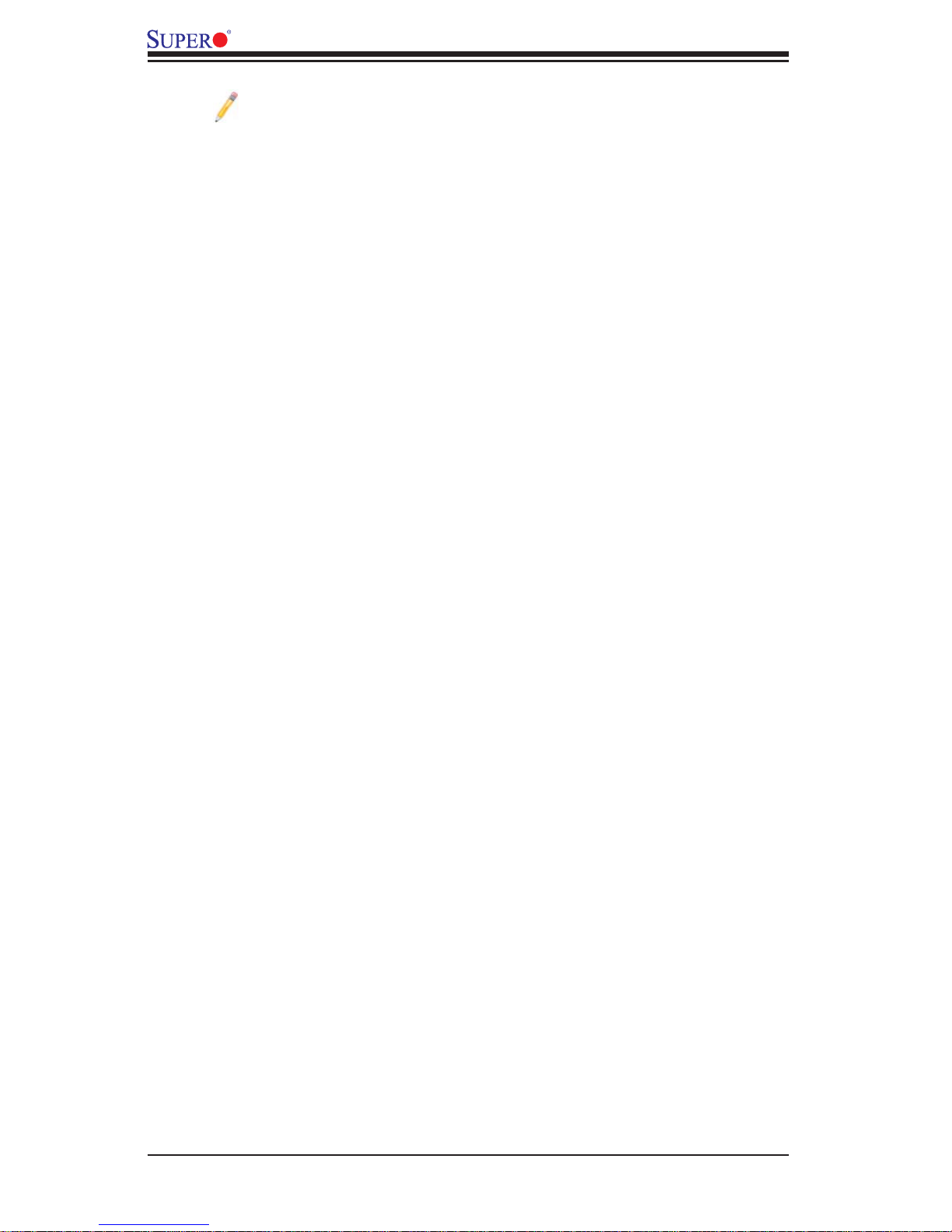
X8DTN+ User's Manual
Note: Additional Information given to differentiate various models or to
ensure correct system setup.
iv
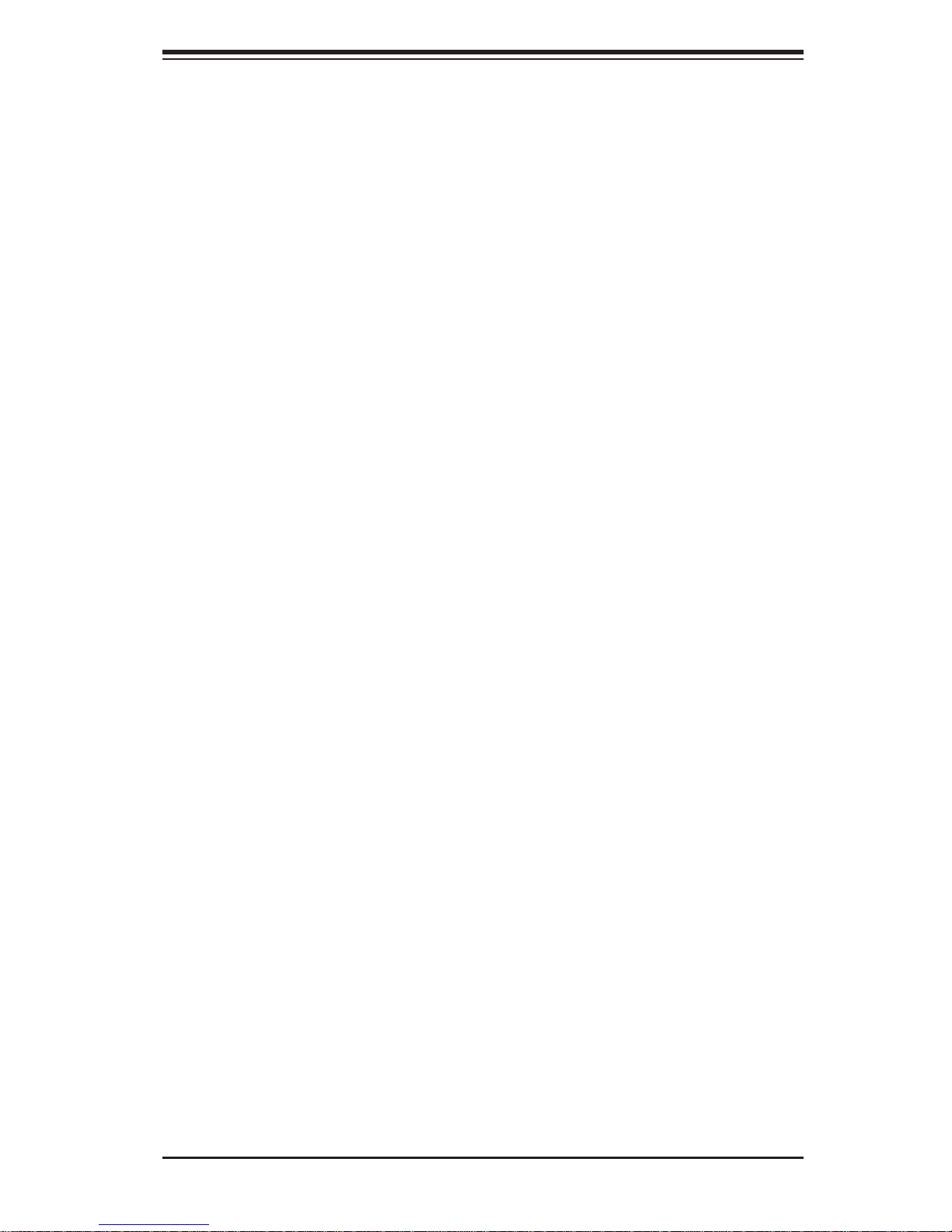
Contacting Supermicro
Headquarters
Address: Super Micro Computer, Inc.
980 Rock Ave.
San Jose, CA 95131 U.S.A.
Tel: +1 (408) 503-8000
Fax: +1 (408) 503-8008
Email: marketing@supermicro.com (General Information)
support@supermicro.com (Technical Support)
Web Site: www.supermicro.com
Europe
Address: Super Micro Computer B.V.
Table of Contents
Het Sterrenbeeld 28, 5215 ML
's-Hertogenbosch, The Netherlands
Tel: +31 (0) 73-6400390
Fax: +31 (0) 73-6416525
Email: sales@supermicro.nl (General Information)
support@supermicro.nl (Technical Support)
rma@supermicro.nl (Customer Support)
Asia-Pacifi c
Address: Super Micro Computer, Inc.
4F, No. 232-1, Liancheng Rd.
Chung-Ho 235, Taipei County
Taiwan, R.O.C.
Tel: +886-(2) 8226-3990
Fax: +886-(2) 8226-3991
Web Site: www.supermicro.com.tw
Technical Support:
Email: support@supermicro.com.tw
Tel: 886-2-8228-1366, ext.132 or 139
v
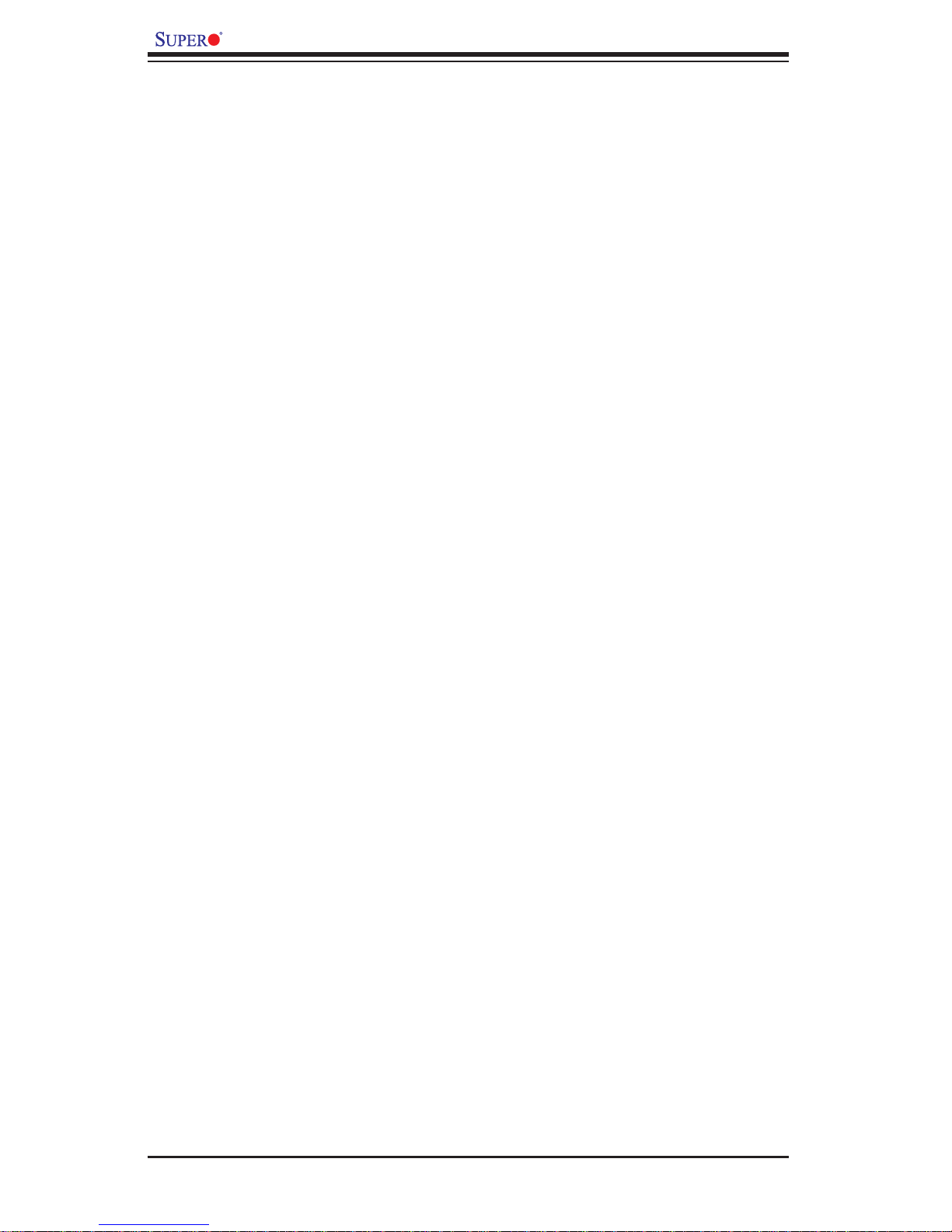
X8DTN+ User's Manual
Table of Contents
Preface
Chapter 1 Introduction
1-1 Overview .........................................................................................................1-1
Checklist ..........................................................................................................1-1
X8DTN+ Quick Reference .............................................................................. 1-5
Motherboard Features ...................................................................................1-6
1-2 Processor and Chipset Overview....................................................................1-9
The Main Features of the 5500/5600 Series Processor and the 5520 Chipset ..
........................................................................................................................1-9
1-3 Special Features ...........................................................................................1-10
1-4 PC Health Monitoring .................................................................................... 1-10
1-5 ACPI Features ................................................................................................1-11
1-6 Power Supply .................................................................................................1-11
1-7 Super I/O ....................................................................................................... 1-12
Chapter 2 Installation
2-1 Static-Sensitive Devices ..................................................................................2-1
Precautions .....................................................................................................2-1
Unpacking .......................................................................................................2-1
2-2 Processor and Heatsink Installation................................................................2-2
Installing a CPU Heatsink ...............................................................................2-4
2-3 Mounting the Motherboard into the Chassis ................................................... 2-6
Tools Needed .................................................................................................. 2-6
Installation Instructions ....................................................................................2-6
2-4 Installing and Removing the Memory Modules ...............................................2-7
Installing & Removing DIMMs .........................................................................2-7
2-5 Control Panel Connectors/IO Ports...............................................................2-12
1. Back Panel Connectors/IO Ports .............................................................. 2-12
2. Back Panel IO Port and Onboard IO Connection Pin Defi nitions ............2-13
ATX PS/2 Keyboard and PS/2 Mouse Ports ............................................2-13
Universal Serial Bus (USB) ...................................................................... 2-14
Serial Ports ............................................................................................... 2-15
VGA Connector ........................................................................................2-16
Gigabit LAN (Ethernet) Ports ................................................................... 2-17
3. Front Control Panel ...................................................................................2-18
vi
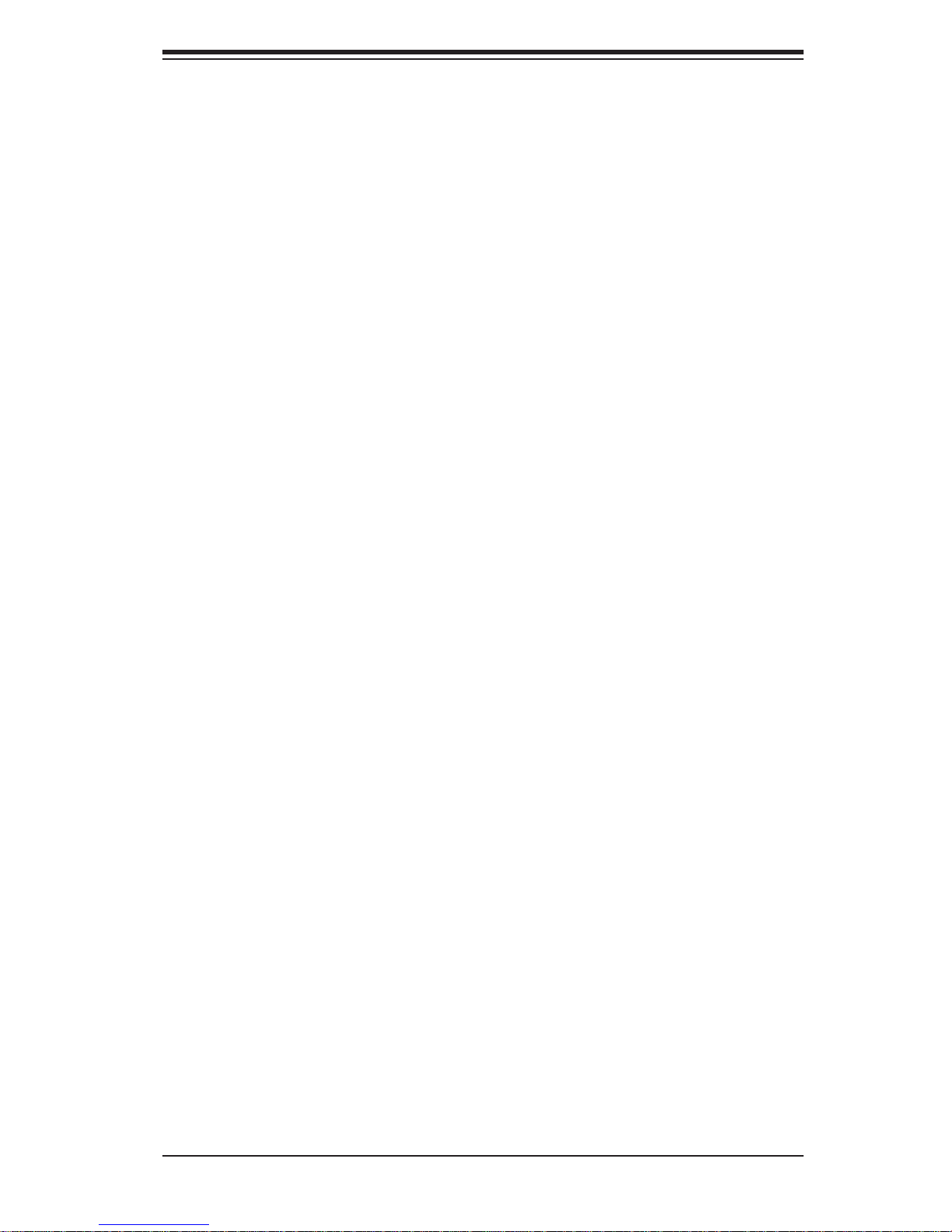
Table of Contents
4. Front Control Panel Pin Defi nitions .......................................................... 2-19
NMI Button ............................................................................................... 2-19
Power LED ..............................................................................................2-19
HDD LED .................................................................................................. 2-20
2-6 Connecting Cables ........................................................................................ 2-23
Processor Power Connector ................................................................... 2-23
Internal Speaker .......................................................................................2-25
Overheat LED/Fan Fail (JOH1) ................................................................2-25
Compact Flash Card PWR Connector .....................................................2-28
2-7 Jumper Settings ............................................................................................2-30
Explanation of Jumpers ................................................................................2-30
CMOS Clear ............................................................................................. 2-31
Watch Dog Enable/Disable ...................................................................... 2-31
VGA Enable/Disable .................................................................................2-32
2-8 Onboard Indicators ........................................................................................2-34
2-9 Floppy Drive, SIMLP, Serial ATA and HDD Connections .............................. 2-35
Serial ATA Ports........................................................................................ 2-36
SIMLP IPMI Slot ....................................................................................... 2-36
Chapter 3 Troubleshooting
3-1 Troubleshooting Procedures ........................................................................... 3-1
Before Power On ............................................................................................ 3-1
No Power ........................................................................................................ 3-1
No Video ......................................................................................................... 3-2
Losing the System’s Setup Confi guration ....................................................... 3-2
Memory Errors ...............................................................................................3-2
3-2 Technical Support Procedures ........................................................................3-3
3-3 Frequently Asked Questions ...........................................................................3-3
3-4 Returning Merchandise for Service.................................................................3-4
Chapter 4 BIOS
4-1 Introduction ...................................................................................................... 4-1
Starting BIOS Setup Utility ..............................................................................4-1
How To Change the Confi guration Data .........................................................4-1
Starting the Setup Utility ................................................................................. 4-2
4-2 Main Setup ......................................................................................................4-2
4-3 Advanced Setup Confi gurations...................................................................... 4-4
vii

X8DTN+ User's Manual
4-4 Security Settings ........................................................................................... 4-25
4-5 Boot Confi guration ........................................................................................4-26
4-6 Exit Options ................................................................................................... 4-28
Appendix A BIOS Error Beep Codes
A-1 BIOS Error Beep Codes ................................................................................. A-1
Appendix B Software Installation Instructions
B-1 Installing Software Programs ..........................................................................B-1
B-2 Confi guring Supero Doctor III Settings ........................................................... B-2
viii
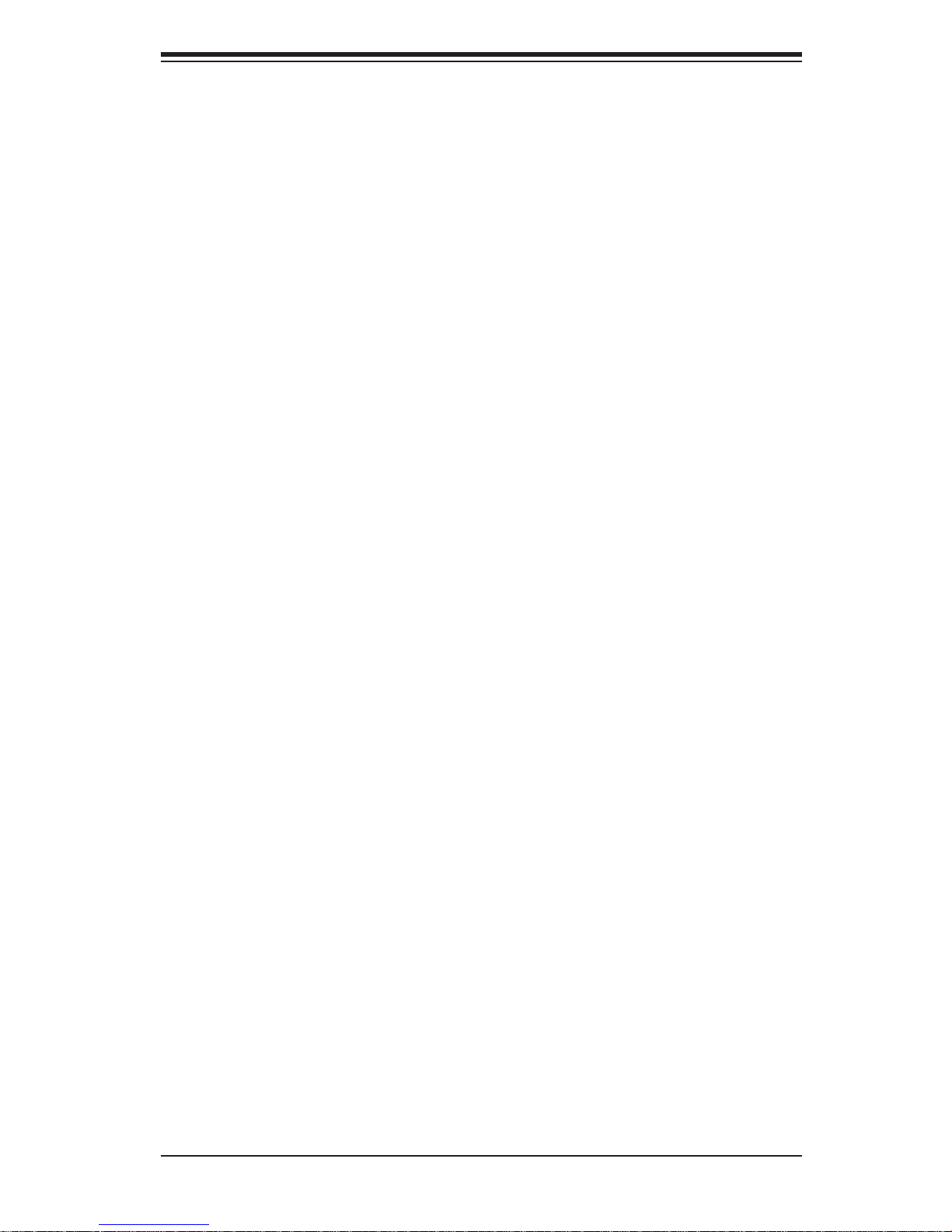
Chapter 1: Introduction
Chapter 1
Introduction
1-1 Overview
Checklist
Congratulations on purchasing your computer motherboard from an acknowledged
leader in the industry. Supermicro boards are designed with the utmost attention to
detail to provide you with the highest standards in quality and performance. Check
that the following items have all been included with your motherboard. If anything
listed here is damaged or missing, contact your retailer.
The following items are included in the retail box.
One (1) Supermicro Mainboard
•
One (1) ribbon cable for IDE devices (CBL-0036L-03)•
One (1) fl oppy ribbon cable (CBL-0022L) •
One (1) COM-port cable (CBL-010L) •
One (1) 2-port USB 2.0 cable (CBL-0083L) •
Six (6) Serial ATA cables (CBL-0044Lx6)•
One (1) I/O backpanel shield (CSE-PT07L)•
One (1) Supermicro CD containing drivers and utilities•
One (1) User's/BIOS Manual•
1-1

X8DTN+ User's Manual
X8DTN+ Image
Note: The drawings and pictures shown in this manual were based on the
latest PCB Revision available at the time of publishing of the manual. The
motherboard you’ve received may or may not look exactly the same as
the graphics shown in the manual.
1-2
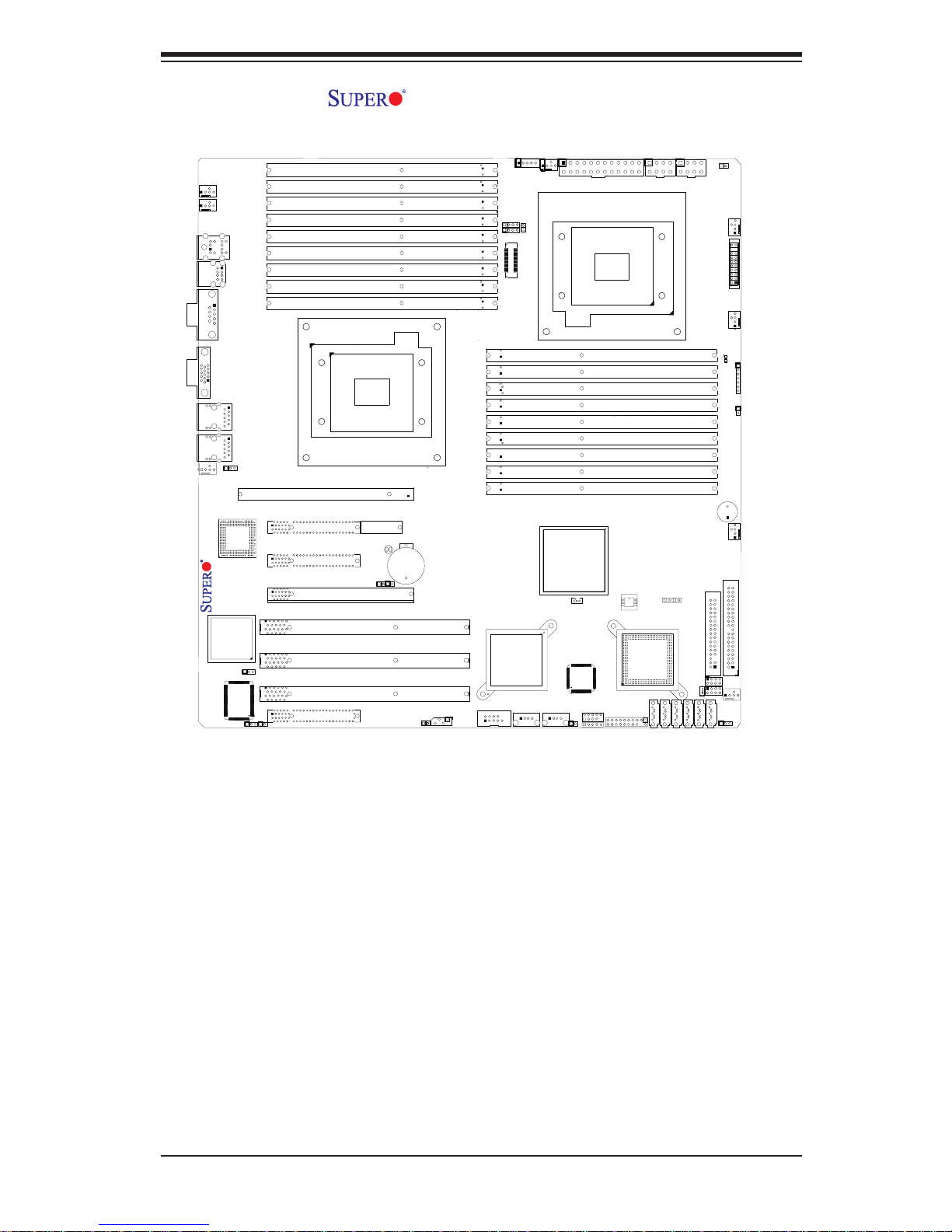
X8DTN+ Motherboard Layout
Chapter 1: Introduction
Fan5
Fan6
VGA
CPU1Fan
X8DTN+
COM1
Fan8
Rev. 2.0
LAN
CTRL
JPG1
KB/MS
USB0/1
LAN1
LAN2
JWD
VGA
CTRL
JPL1
S I/O
Slot6 PCI-E2.0 X8
Slot5 PCI-E X4
Slot4 PCI-E2.0 X8
Slot3 PCI-X 133MHZ
Slot2 PCI-X 100/133MHZ
Slot1 PCI-X 100/133MHZ
Slot0 PCI-U
JK1
P1 DIMM3A
P1 DIMM3B
P1 DIMM3C
P1 DIMM2A
P1 DIMM2B
P1 DIMM2C
P1 DIMM1A
P1 DIMM1B
P1 DIMM1C
SIMLP
IPMI
CPU1
SEPC
Clear CMOS
JBT1
JI2C2
J11
Battery
JI2C1
JWOR1
IPMB
J100
J101
J102
J103
J104
J105
J106
J107
J108
COM2
PWR I2C
JPP1
JPP0
XDP
PXH
JP6
P2 DIMM1C
P2 DIMM1B
P2 DIMM1A
P2 DIMM2C
P2 DIMM2B
P2 DIMM2A
P2 DIMM3C
P2 DIMM3B
P2 DIMM3A
USB6
Fan7
CPU2 Fan
Intel 5520
(North Bridge)
USB7
JWOL1
JL1
USB4
CPU2
TPM Header
JTPM1
JPW1
SPI
BIOS
Intel ICH10R
(South Bridge)
JPW4
JPW3
Fan1
FP CTRL
JF1
Fan2
LE1
JD1
OH LED
JOH1
SPKR
Fan3
JP5
JP7
IDE
Floppy
T-SGPIO1
JWF1
T-SGPIO2
Fan4
JP3
I-SATA1
I-SATA0
I-SATA2
I-SATA3
I-SATA5
I-SATA4
1-3
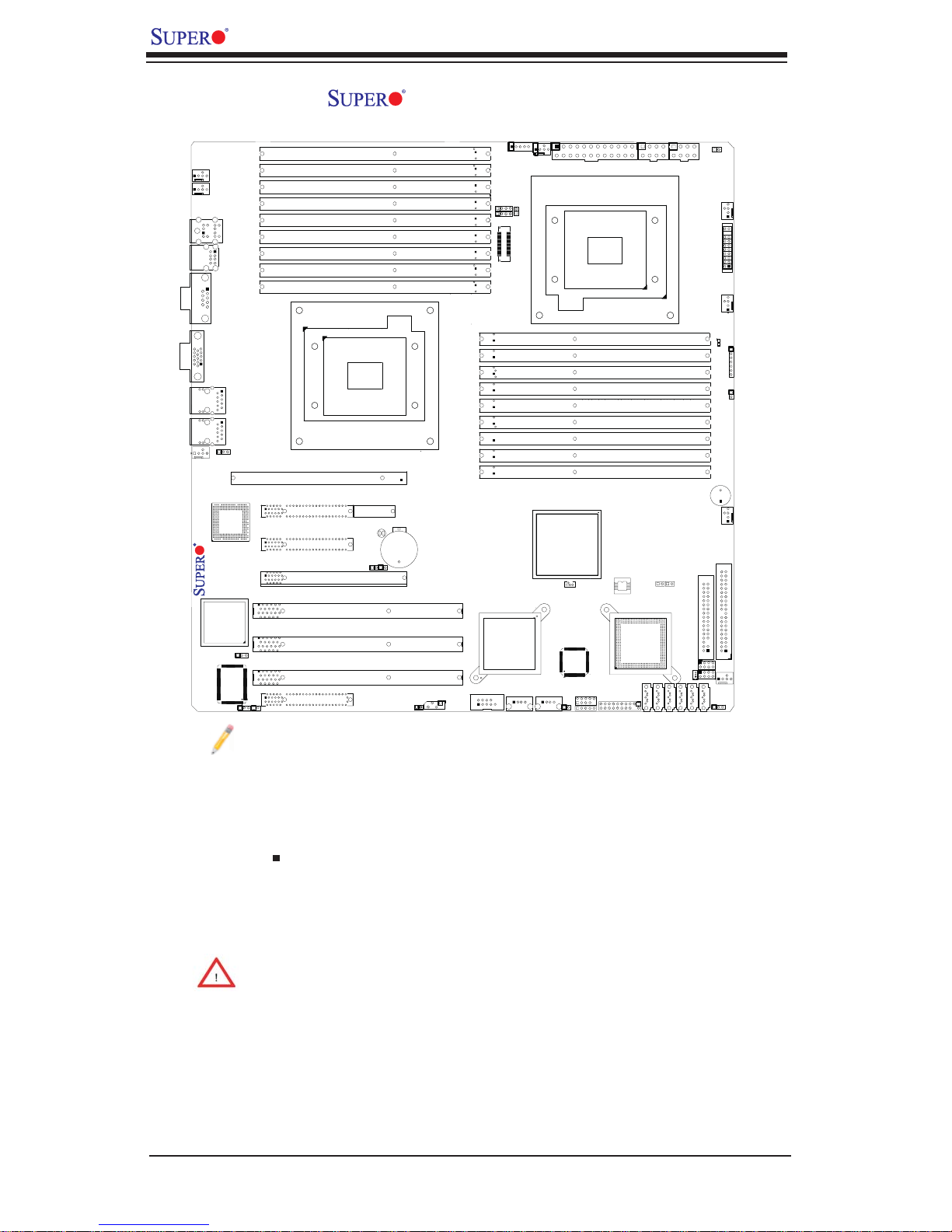
X8DTN+ User's Manual
X8DTN+ Quick Reference
Fan5
Fan6
VGA
CPU1Fan
X8DTN+
COM1
Fan8
Rev. 2.0
LAN
CTRL
JPG1
USB0/1
VGA
CTRL
S I/O
KB/MS
LAN1
LAN2
JWD
JPL1
Notes:
Slot6 PCI-E2.0 X8
Slot5 PCI-E X4
Slot4 PCI-E2.0 X8
Slot3 PCI-X 133MHZ
Slot2 PCI-X 100/133MHZ
Slot1 PCI-X 100/133MHZ
Slot0 PCI-U
JK1
P1 DIMM3A
P1 DIMM3B
P1 DIMM3C
P1 DIMM2A
P1 DIMM2B
P1 DIMM2C
P1 DIMM1A
P1 DIMM1B
P1 DIMM1C
SIMLP
IPMI
CPU1
SEPC
Clear CMOS
JBT1
JI2C2
J11
Battery
JI2C1
JWOR1
IPMB
J100
J101
J102
J103
J104
J105
J106
J107
J108
COM2
PWR I2C
JPP1
JPP0
XDP
PXH
Fan7
CPU2 Fan
JP6
P2 DIMM1C
P2 DIMM1B
P2 DIMM1A
P2 DIMM2C
P2 DIMM2B
P2 DIMM2A
P2 DIMM3C
P2 DIMM3B
P2 DIMM3A
USB6
Intel 5520
(North Bridge)
JWOL1
USB7
JL1
USB4
CPU2
TPM Header
JTPM1
JPW1
SPI
BIOS
Intel ICH10R
(South Bridge)
JPW4
JPW3
Fan1
FP CTRL
JF1
Fan2
LE1
JD1
OH LED
JOH1
SPKR
Fan3
JP5
JP7
IDE
Floppy
T-SGPIO1
JWF1
T-SGPIO2
Fan4
JP3
I-SATA1
I-SATA0
I-SATA2
I-SATA3
I-SATA5
I-SATA4
1. Jumpers not indicated are for internal testing only.
2. See Chapter 2 for detailed information on jumpers, I/O ports and JF1
front panel connections.
3. " " indicates the location of Pin 1.
4. When LE1 LED is on, the onboard power connection is on. Make sure
to unplug the power cables before removing or installing components.
Warning! 1.To prevent damage to your power supply or motherboard,
please use a power supply that contains a 24-pin and two 8-pin power
connectors. Be sure to connect these power connectors to the 24-pin and
the two 8-pin power connectors on your motherboard for adequate power
supply to your system. Failure to do so will void the manufacturer warranty
on your power supply and motherboard.
2. To avoid possible system overheating, be sure to provide adequate
airfl ow to the system.
1-4
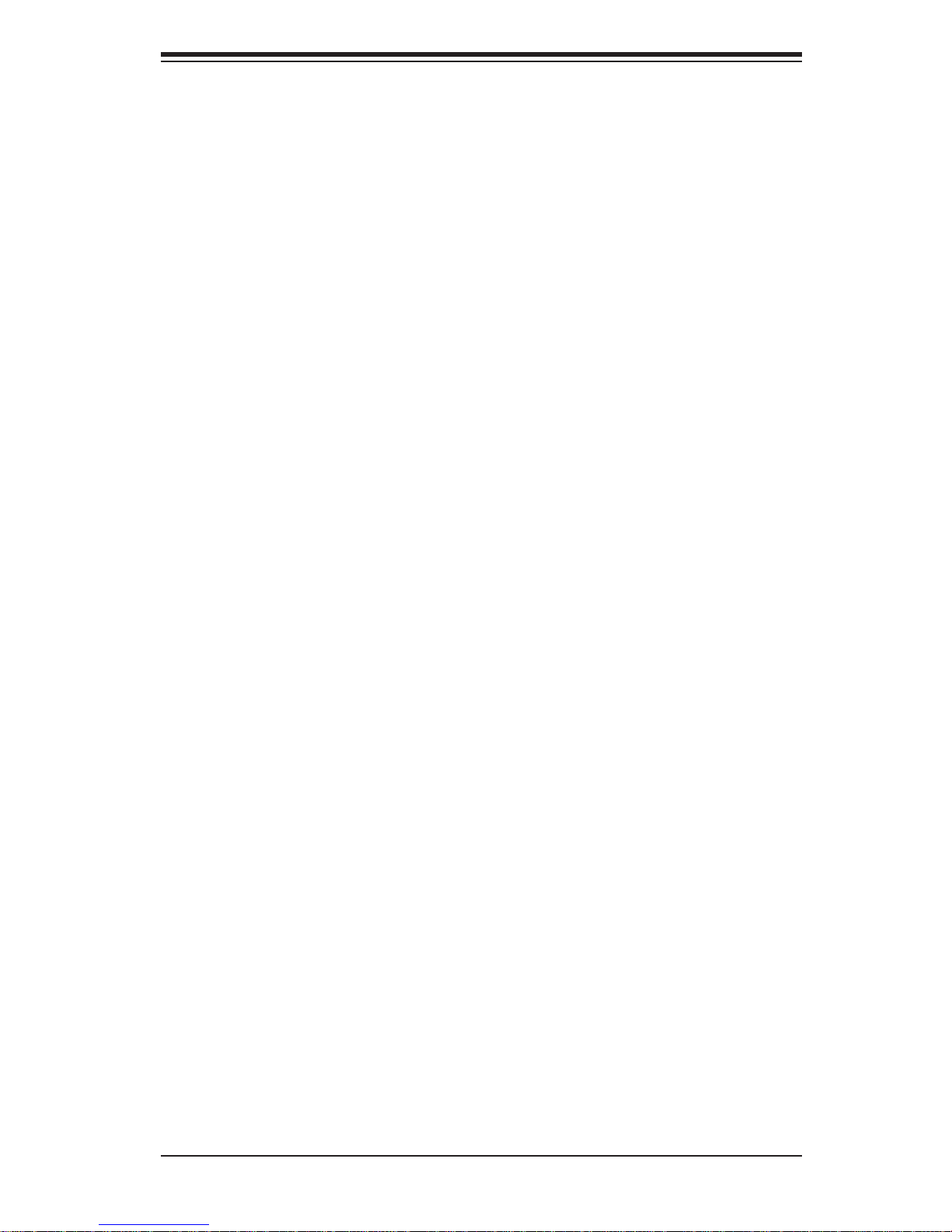
Chapter 1: Introduction
X8DTN+ Quick Reference
Jumper Description Default Setting
JBT1 CMOS Clear (See Section 5-10)
JWD Watch Dog Enable Pins 1-2 (Reset)
2
C1/JI2C2 SMB to PCI-Exp./ SMB to PCI-X Slots Open (Disabled)
JI
JP3 IDE Enable 1-2 (Normal)
JPG1 VGA Enable 1-2 (Enable)
JPL1 LAN1/2 Enable Pins 1-2 (Enabled)
Connector Description
COM1/COM2 COM1/COM2 Serial Port/Header
FAN 1-8 System/CPU Fan Headers (Fans 7/8: CPU Fans)
Floppy Floppy Disk Drive Connector
2
IPMB (J14) IPMB I
I-SATA0 ~ I-SATA5 (Intel South Bridge) SATA Ports
C Header (for an IPMI card)
JD1 PWR LED/Speaker Header (Pins1~3: PWR LED, 4~7: SPKR)
JF1 Front Panel Connector
JL1 Chassis Intrusion Header
JOH1 Overheat LED Header
JPW1 24-pin ATX Main Power Connector (Required)
JPW3/JPW4 8-pin 12-V Power Connectors (Required. See Page1-4)
JTPM1 TPM (Trusted Platform Module) Header
JWF1 Compact Flash Power Connector
JWOL1 Wake-On-LAN Header
LAN1/2 Gigabit Ethernet (RJ45) Ports
2
PWR I
C (J15) Power SMB (I2C) Header
SIMLP (Low Profi le) SIMLP IPMI 2.0 Socket
SP1 Internal Buzzer
T-SGPIO-1/T-SGPIO-2 Serial General Purpose Input/Output Headers
(B/P) USB0/1 (Back Panel) Universal Serial Bus (USB) Ports
(F/P) USB 2/3, 4, 6, 7 Front Panel Ac ce ssi ble US B Hea der s
LED Description
LE1 Onboar d Sta ndby PW R war ning L ED Ind ica tor
1-5
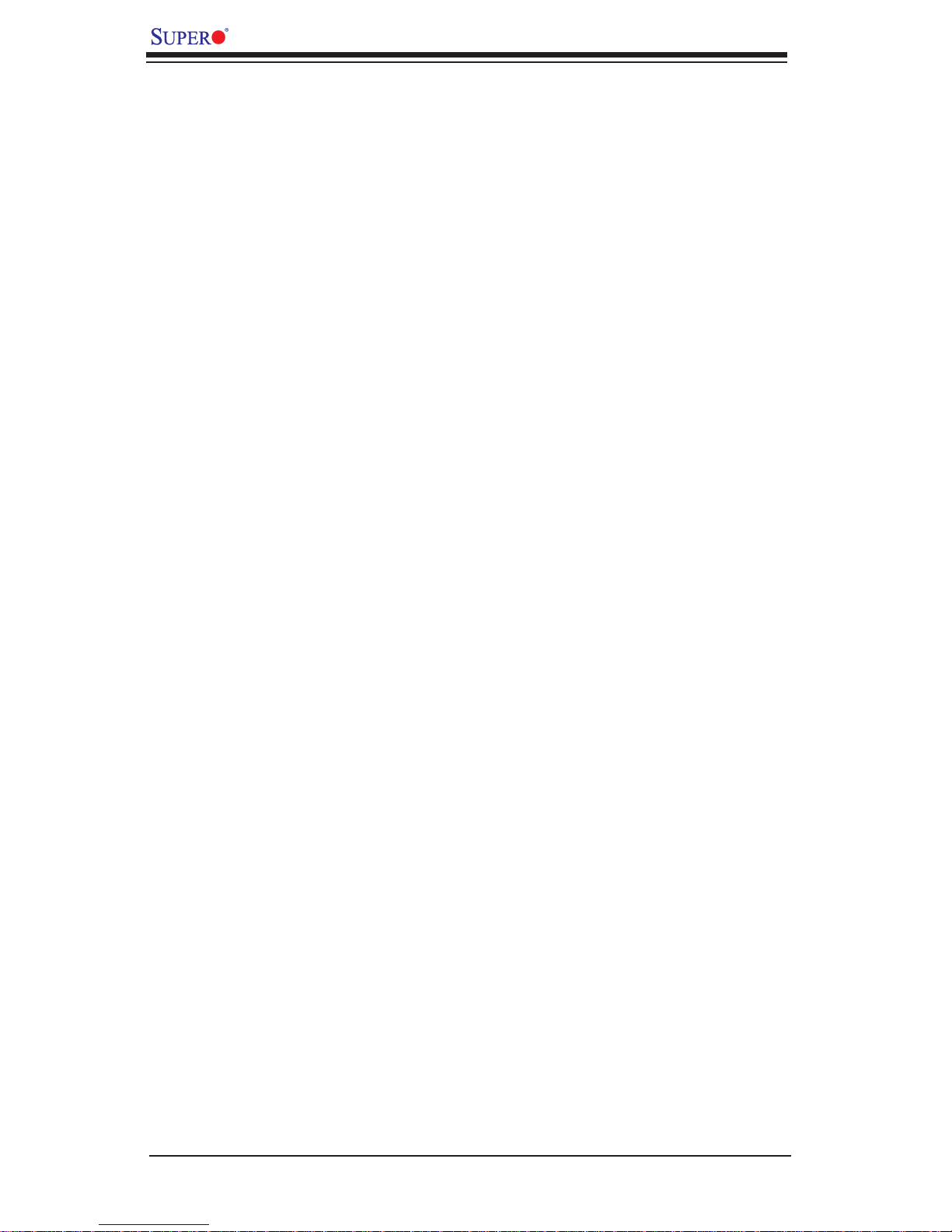
X8DTN+ User's Manual
Motherboard Features
CPU
Two Intel•
two full-width Intel QuickPath Interconnect (QPI) links with a total of up to 51.2
GB/s Data Transfer Rate (6.4 GB/s per direction)
®
5500/5600 Series (LGA 1366) processors, each processor supporting
Memory
18 240-pin DIMM sockets support up to 192 GB* of Registered ECC or 48 GB •
of Unbuffered ECC/Non-ECC DDR3 Memory (*Current memory support based
on the memory modules currently available on the market. See Section 2-4 in
Chapter 2 for DIMM Slot Population.)
Chipset
Intel 5520 chipset, including: the 5520 (North Bridge) and the ICH10R (South •
Bridge).
Expansion Slots
Two PCI-E 2.0 x8 slot (Slot4/Slot6)•
One PCI-E x4 (in x8 slot) (Slot5)•
Two PCI-X 100MHz/133MHz slots (Slot2/Slot3)•
One PCI-X 133MHz slots (Slot1)•
One PCI-U (UIO) Slot (Slot0)•
SEPC (Supermicro PCI-E Power Connector) Slot (J11)•
One SIMLP IPMI Slot •
BIOS
32 Mb AMI SPI Flash ROM•
PCI 2.2, ACPI 1.0/2.0/3.0, Plug and Play (PnP), DMI 2.3, USB Keyboard sup-•
port, and SMBIOS 2.3
PC Health Monitoring
Onboard voltage monitors for CPU1 Vcore, CPU2 Vcore, +5Vin, +12V, -12V •
3.3Vcc (V), and Battery Voltage
Fan status monitor with fi rmware control
•
CPU/chass is temper ature moni tors•
Platfo rm Enviro nment Co ntrol Inte rf ace (PECI) read y•
Ther mal Mo nitor 2 ( TM2) supp or t•
CPU fan auto - of f in sle ep mode•
CPU slow- dow n on tempe rature over heat•
Pulse Wi dth Mo dulati on (PW M) Fan Contr ol •
1-6
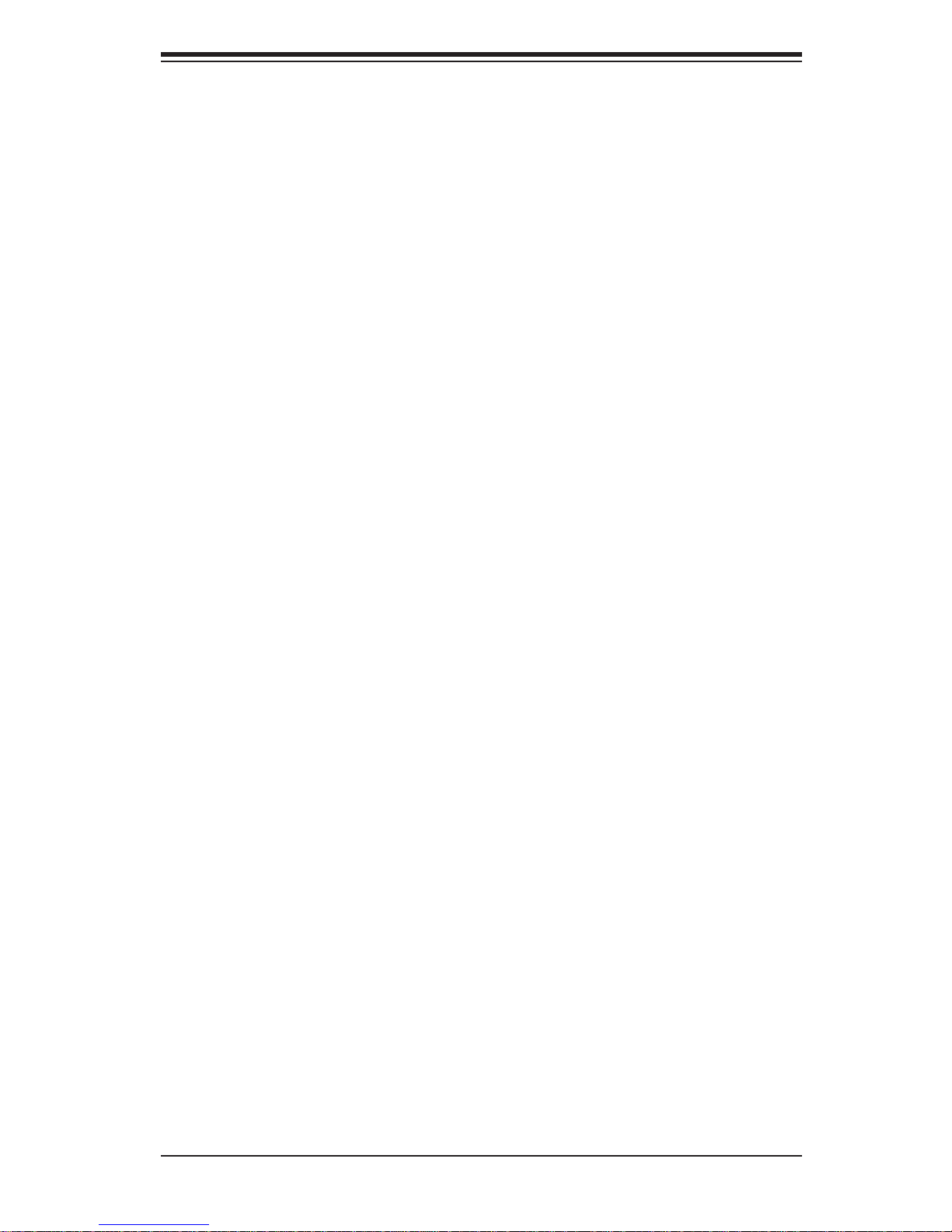
CPU ther mal tr ip supp or t for pro ces sor pr otecti on, power L ED•
Power-up mod e cont rol for r ecover y fr om AC power l oss•
Auto- switc hing vol tage r egulato r for CPU c ore s•
System over heat /Fan Fail LED I ndic ator and c ontr ol•
Chassis i ntrus ion detec tion•
System re sourc e aler t vi a Super o Doc tor III•
ACPI Features
Slow blinking LED for suspend state indicator•
Main switch override mechanism•
ACPI Pow er Ma nag eme nt•
Onboard I/O
Intel ICH10R supports six SATA2 ports (with RAID0, RAID1, RAID10, RAID5 •
supported in the Windows OS Environment)
One SIM LP IPM I socket
•
Chapter 1: Introduction
Intel 82576 dual -L AN Gi gabit Ether net cont roller sup port s dual Giga -bit L AN •
ports
One EID E Ultr a DMA /100 b us maste r inter fac e
•
One fl oppy port interface •
Two COM po rt s(1 header, 1 por t)•
PS/2 mo use and PS /2 keyboa rd por ts•
Up to seven US B 2.0 (Un ivers al Ser ial Bu s) (2 Ports, 2 Front H eader s, and 2 •
Ty p e A Head ers )
Super I/ O: Winbo nd W83 627HF
•
ATI ES1000 32 Mb VGA Co ntroll er supp or ts one VG A por t•
Other
Console redirection•
Onboa rd Fan Spee d Contr ol by Ther mal Ma nagem ent via BI OS•
CD/Diskette Utilities
BIOS fl ash upgrade utility and device drivers•
Dimensions
Ext . ATX 12" (L) x 13" (W ) (30 4.80 m m x 330. 20 mm)•
1-7
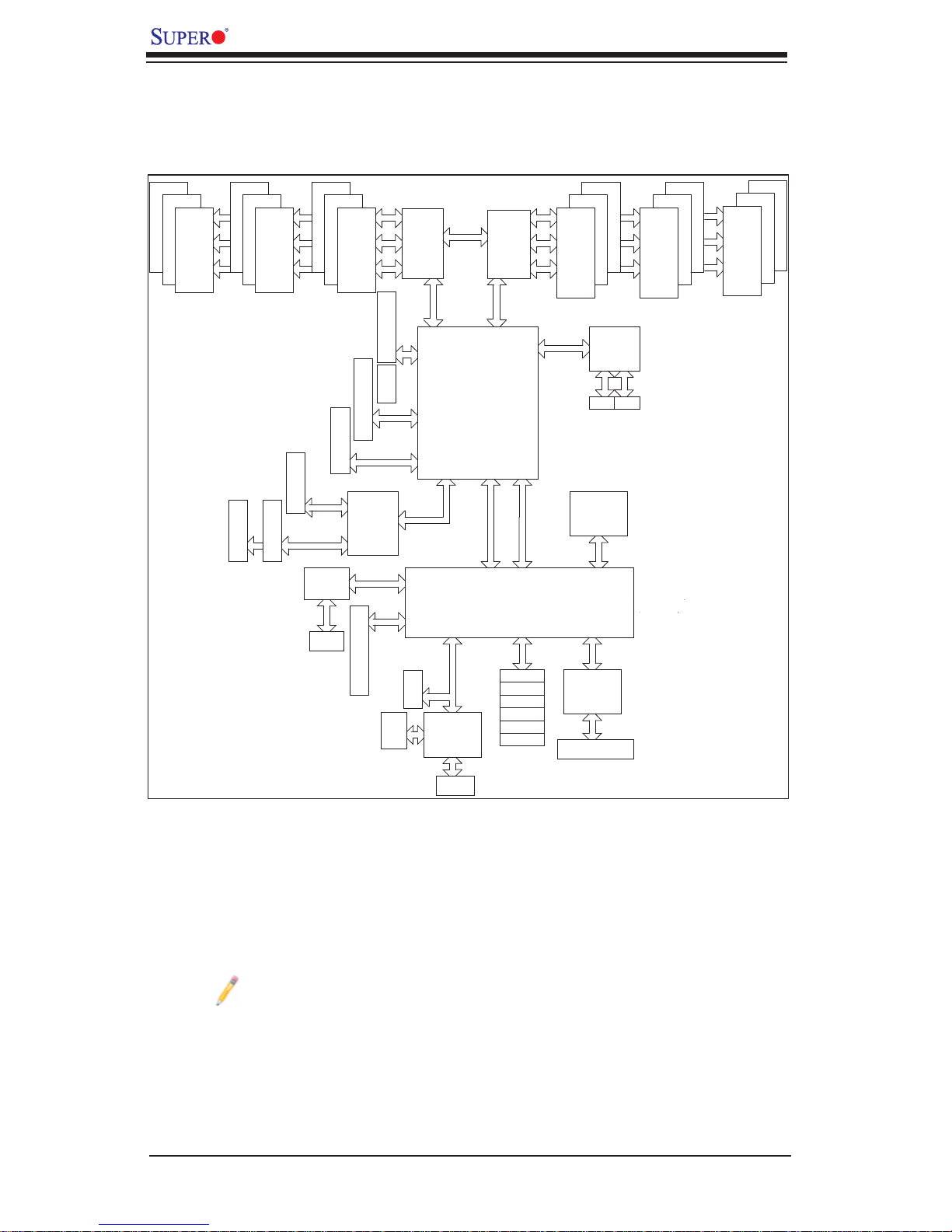
X8DTN+ User's Manual
#1
#1
#1
DDR3 DIMM
#2
B
J2
#2
PCI-X Slot
#2
#2
DDR3 DIMM
J3
#1
PCI-X Slot
CC
J1
#3
Chnl A
PCI-X Slot
Chnl B
JMB368
IDE
#3
#3
#3
J4
#4
J10
#0
PCI-E x8 Slot
J5
#5
AAA
BB
CPU1
C
DDR3 DIMM
J6
#6
PCI-E x8 Slot
SEPC
J11
PCI-Ex16 Slot
PXH
x1
PE
5
x4
PE
4-1
PCI-E x8 Slot
SIMLP
DDR2
CSI
Port1 Port0
Ports
3,4
Intel 5520
Ports
5,6
Ports
Ports
7,8
PCI
9,10
VGA
ES1000
ESI
DMI
SATA
CPU2
Ports
2,1
CLINK
CLINK
ICH10R
SATA #1
SATA #2
SATA #3
SATA #4
SATA #5
SATA #6
D
#3
#3
#3
DDR3 DIMM
82576
RJ45RJ45
SST25
VF016
SPI
LPC
SIO
83627
Floppy
D
EE
FF
#2
#2
#2
DDR3 DIMM
D
E
F
#1
#1
#1
DDR3 DIMM
Note: This is a general block diagram. Please see the previous Motherboard Features pages for details on the features of each motherboard.
VGA
Block Diagram of the 5520 Platform
1-8

Chapter 1: Introduction
1-2 Processor and Chipset Overview
Built up on th e fun cti ona lit y an d the c ap abil it y of th e 55 0 0/5 6 0 0 Ser ie s Pro ce sso r
platform, the X8DTN+ motherboard provides the performance and feature set
required for dual-processor-based high-end systems with confi guration optimized
for intensive application and high- end server platforms. The 5500/5600 Series
Processor platform consists of the 5500/5600 Series (LGA 1366) processor, the
5520 (North Bridge), and the ICH10R (South Bridge). With the Intel QuickPath
Interco nnec t (QPI) co ntro ller b uilt in, t he 5 50 0/ 56 0 0 Ser ies Pr oc ess or pl atf or m is
the fi rst dual-processing platform to offer the next generation point-to-point system
interco nnect inter face that repla ces the curr ent Front Side Bus Technology an d
substantially enhances system performance by utilizing serial link interconnections, a llowi ng for inc reas ed band width a nd sca labili ty.
The 5520 c onnects t o each proce ssor throu gh an independe nt QuickPath I nterconnect link. Each link consists of 20 pairs of uni-directional differential lanes for
transmission and receiving in addition to a differential forwarded clock. A full-width
QPI link pa ir provides 8 4 signals. Eac h processo r support s two Quick Path link,
one goin g to the oth er proc ess or and th e other to th e 5520.
The 5520 supports up to 36 PCI Express Gen2 lanes, peer-to-peer read and write
transactions. The ICH10R supports up to 6 PCI-Express ports, six SATA ports
and 10 USB co nnec tion s.
In additi on, th e 55 00 /5 60 0 Se rie s Proc es sor pl atf or m also of fe rs a w ide ra nge of
RA S (Reliabilit y, Availabili ty and Ser vice ability) featur es. These feat ures inclu de
memor y i nter fa ce ECC, x4 /x8 S ing le Devi ce D ata C or rec tio n (SDD C), Cyclic Re dundancy Check (CRC), parity protection, out-of-band register access via SMBus,
memor y mir ror ing, and H ot- plug supp or t on the P CI- E xpres s Inter fac e.
The Main Features of the 5500/5600 Series Processor and
the 5520 Chipset
Four processor cores in each processor with 8MB shared cache among cores•
Two full-width Intel QuickPath interconnect links, up to 6.4 GT/s of data transfer •
rate in each direction
Virtualization Technology, Integrated Management Engine supported
•
Point-to-point cache coherent interconnect, Fast/narrow unidirectional links, and •
Concurrent bi-directional traffi c
Error detection via CRC and Error correction via Link level retry
•
1-9
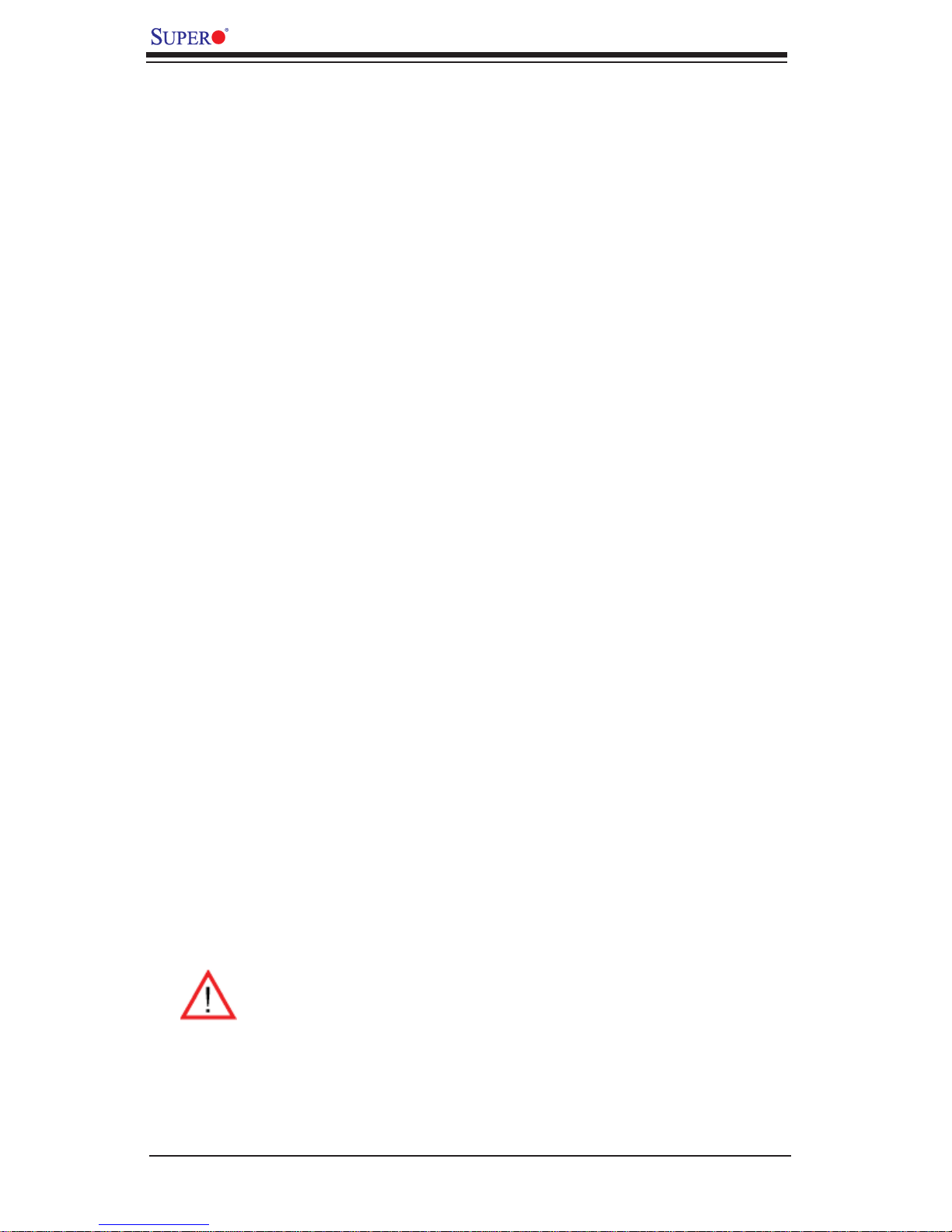
X8DTN+ User's Manual
1-3 Special Features
Recovery from AC Power Loss
BIOS provides a setting for you to determine how the system will respond when
AC power is lost and then restored to the system. You can choose for the system
to remain powered off (in which case you must hit the power switch to turn it back
on) or for it to automatically return to a power- on state. See the Advanced BIOS
Setup section to change this setting. The default setting is Last State.
1-4 PC Health Monitoring
This section describes the PC health monitoring features of the X8DTN+. All have
an onboard System Hardware Monitor chip that supports PC health monitoring.
An onboard voltage monitor will scan these onboard voltages continuously: CPU1
Vcore, CPU2 Vcore, +5Vin, +12V, -12V 3.3Vcc (V), and Battery Voltage. Once a
voltage becomes unstable, a warning is given or an error message is sent to the
screen. Users can adjust the voltage thresholds to defi ne the sensitivity of the
voltage monitor.
Fan Status Monitor with Firmware Control
The PC health monitor can check the RPM status of the cooling fans. The onboard
CPU and chassis fans are controlled by Thermal Management via BIOS (under
Hardware Monitoring in the Advanced Setting).
Environmental Temperature Control
The thermal control sensor monitors the CPU temperature in real time and will turn
on the thermal control fan whenever the CPU temperature exceeds a user-defi ned
threshold. The overheat circuitry runs independently from the CPU. Once it detects
that the CPU temperature is too high, it will automatically turn on the thermal fan
control to prevent any overheat damage to the CPU. The onboard chassis thermal
circuitry can monitor the overall system temperature and alert users when the chassis temperature is too high.
Warning! To avoid possible system overheating, be sure to provide adequate airfl ow to the system.
System Resource Alert
This feature is available when used with Supero Doctor III in t he Windows OS
environment or used with Supero Doctor II in Linux. Supero Doctor is used to
1-10
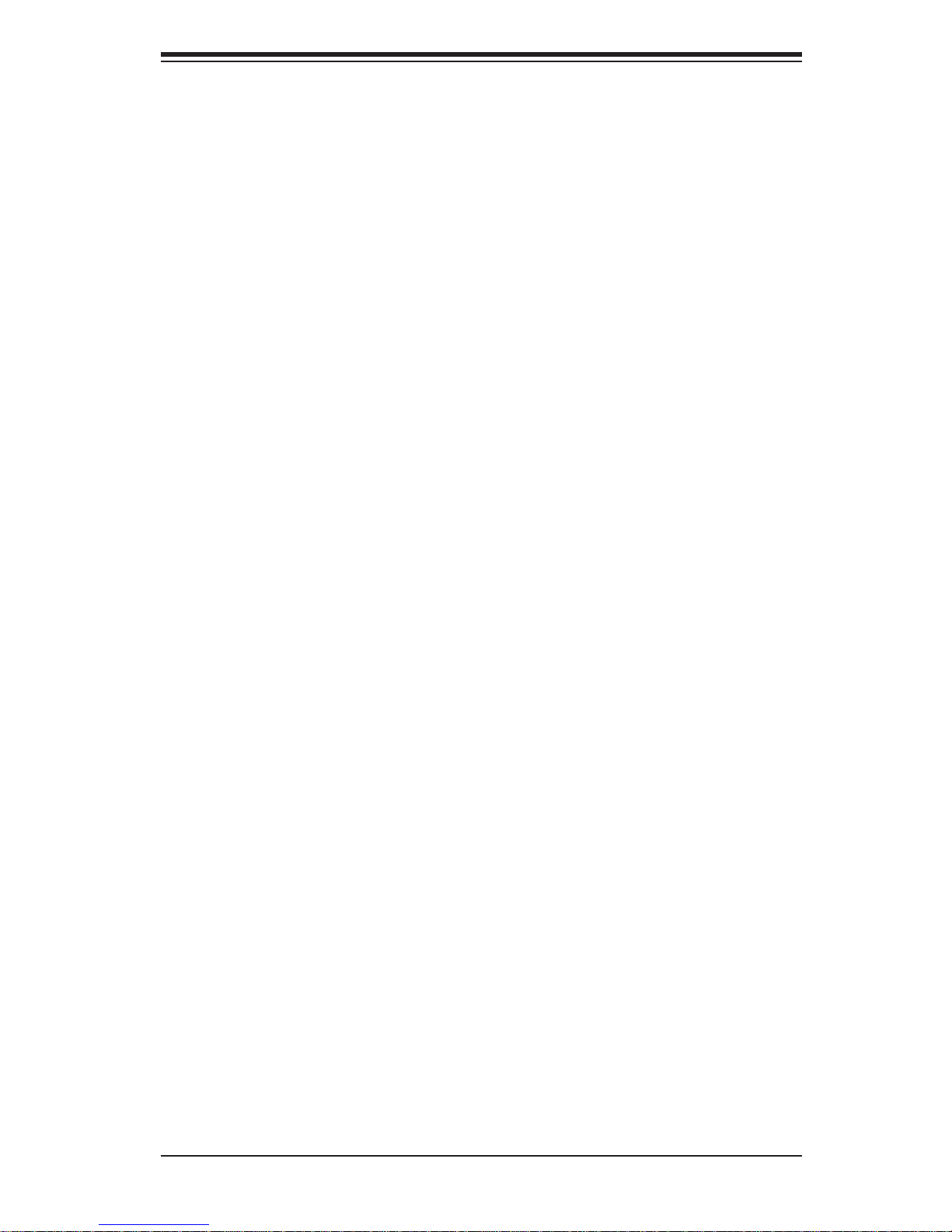
Chapter 1: Introduction
notif y the user of cer tain system events. For example, you can also confi gure
Supero Doctor to provide you with warnings when the system temperature, CPU
temperat ures, volt ages a nd fan spe eds go beyon d a pre- defi ned range.
1-5 ACPI Features
ACPI stands for Advanced Confi guration and Power Interface. The ACPI specifi ca-
tion defi nes a fl exible and abstract hardware interface that provides a standard
way to integrate power management features throughout a PC system, including
its hardware, operating system and application software. This enables the system
to automatically turn on and off peripherals such as CD-ROMs, network cards, hard
disk drives and printers.
In addition to enabling operating system-directed power management, ACPI
provides a generic system event mechanism for Plug and Play and an operating
system-independent interface for confi guration control. ACPI leverages the Plug
and Play BIOS data structures while providing a processor architecture-independent
implementation that is compatible with Windows XP/Windows 2003/Windows 2008/
Windows Vista Operating Systems.
Slow Blinking LED for Suspend-State Indicator
When the CPU goes into a suspend state, the chassis power LED will start blinking
to indicate that the CPU is in suspend mode. When the user presses any key, the
CPU will wake-up and the LED will automatically stop blinking and remain on.
Main Switch Override Mechanism
When an ATX power supply is used, the power button can function as a system
suspend button to make the system enter a SoftOff state. The monitor will be
suspended and the hard drive will spin down. Pressing the power button again
will cause the whole system to wake-up. During the SoftOff state, the ATX power
supply provides power to keep the required circuitry in the system "alive." In case
the system malfunctions and you want to turn off the power, just press and hold
the power button for 4 seconds. This option can be set in the Power section of
the BIOS Setup routine.
1-6 Power Supply
As with all computer products, a stable power source is necessary for proper and
reliable operation. It is even more important for processors that have high CPU
clock rates.
1-11
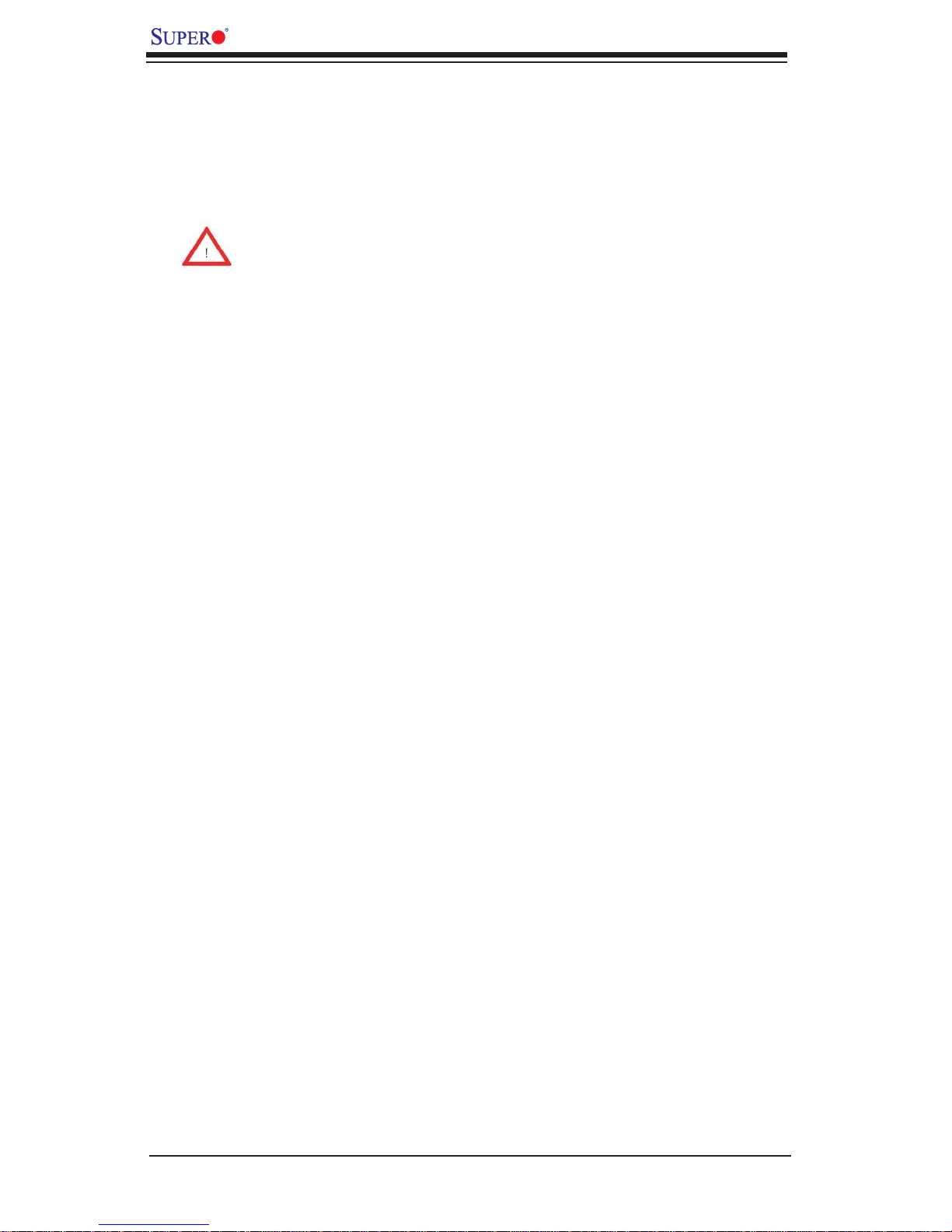
X8DTN+ User's Manual
The X8DTN+ can accommodate 24-pin ATX power supplies. Although most power
supplies generally meet the specifi cations required by the CPU, some are inad-
equate. In addition, the 12V 8-pin power connections are also required to ensure
adequate power supply to the system. Also your power supply must supply 1.5A
for the Ethernet ports.
Warning: To prevent damage to your power supply or motherboard, please
use a power supply that contains a 24-pin and two 8-pin power connectors. Be sure to connect these power connectors to the 24-pin and the two
8-pin power connectors on your motherboard for adequate power supply
to your system. Failure to do so will void the manufacturer warranty on
your power supply and motherboard.
It is strongly recommended that you use a high quality power supply that meets ATX
power supply Specifi cation 2.02 or above. It must also be SSI compliant (For more
information, please refer to the web site at http://www.ssiforum.org/). Additionally, in
areas where noisy power transmission is present, you may choose to install a line
fi lter to shield the computer from noise. It is recommended that you also install a
power surge protector to help avoid problems caused by power surges.
1-7 Super I/O
The disk drive adapter functions of the Super I/O chip include a fl oppy disk drive
controller that is compatible with industry standard 82077/765, a data separator,
write pre-compensation circuitry, decode logic, data rate selection, a clock generator, drive interface control logic and interrupt and DMA logic. The wide range of
functions integrated onto the Super I/O greatly reduces the number of components
required for interfacing with fl oppy disk drives. The Super I/O supports 360 K, 720
K, 1.2 M, 1.44 M or 2.88 M disk drives and data transfer rates of 250 Kb/s, 500 Kb/s
or 1 Mb/s. It also provides two high-speed, 16550 compatible serial communication
ports (UARTs). Each UART includes a 16-byte send/receive FIFO, a programmable
baud rate generator, complete modem control capability and a processor interrupt
system. Both UARTs provide legacy speed with baud rate of up to 115.2 Kbps
as well as an advanced speed with baud rates of 250 K, 500 K, or 1 Mb/s, which
support higher speed modems.
The Super I/O provides functions that comply with ACPI (Advanced Confi guration
and Power Interface), which includes support of legacy and ACPI power management through an SMI or SCI function pin. It also features auto power management
to reduce power consumption.
1-12
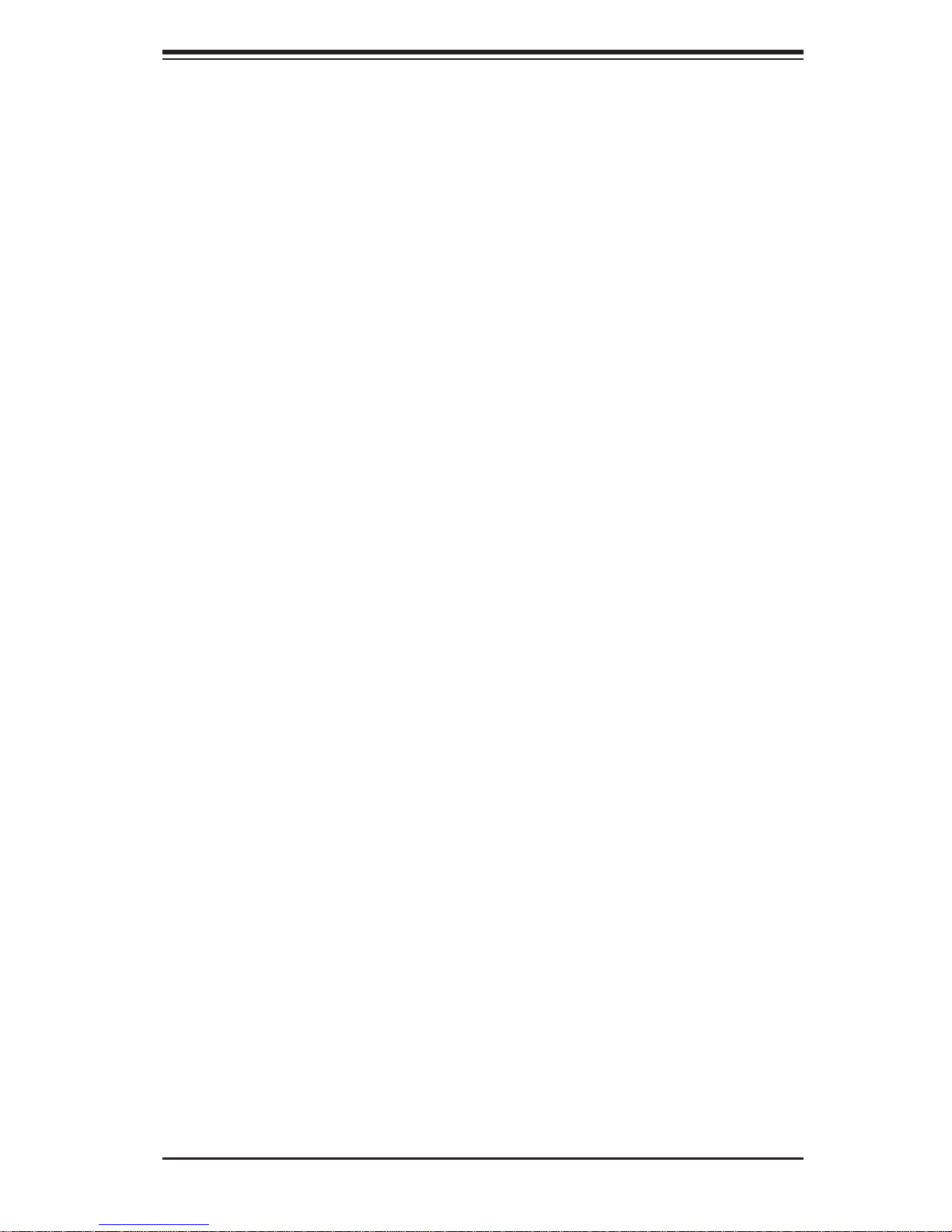
Chapter 2: Installation
Chapter 2
Installation
2-1 Static-Sensitive Devices
Electrostatic Discharge (ESD) can damage electronic com ponents. T o prevent damage to your system board, it is important to handle it very carefully. The following
measures are generally suffi cient to protect your equipment from ESD.
Precautions
Use a grounded wrist strap designed to prevent static discharge.•
Touch a grounded metal object before removing the board from the antistatic •
bag.
Handle the board by its edges only; do not touch its components, peripheral
•
chips, memory modules or gold contacts.
When handling chips or modules, avoid touching their pins.
•
Put the motherboard and peripherals back into their antistatic bags when not •
in use.
For grounding purposes, make sure your computer chassis provides excellent
•
conductivity between the power supply, the case, the mounting fasteners and
the motherboard.
Use only the correct type of onboard CMOS battery as specifi ed by the
•
manufacturer. Do not install the onboard battery upside down to avoid possible
explosion.
Unpacking
The motherboard is s hi pped in antist atic packaging t o avo id static damage. When
unpacking the board, make sure the person handling it is static protected.
2-1
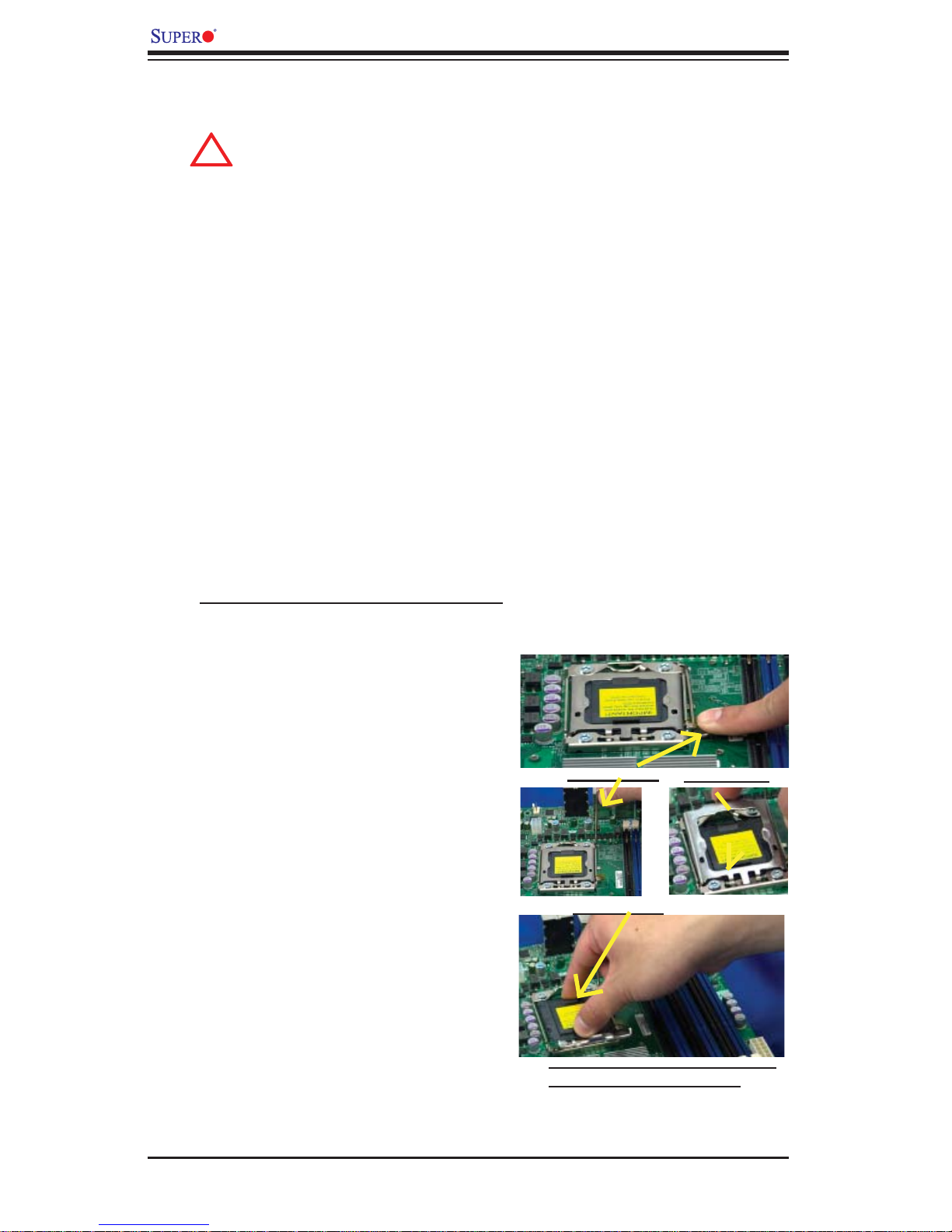
X8DTN+ User's Manual
!
2-2 Processor and Heatsink Installation
When handling the processor package, avoid placing direct pressure on
the label area of the fan.
Notes:
Always connect the power cord last and always remove it before adding, re-1.
moving or changing any hardware components. Make sure that you install the
processor into the CPU socket before you install the CPU heatsink.
Make sure to install the motherboard into the chassis before you install the 2.
CPU heatsink and heatsink fans.
When purchasing a 5500/5600 Series processor or when receiving a moth-3.
erboard with a 5500/5600 Series processor pre-installed, make sure that the
CPU plastic cap is in place, and none of the CPU pins are bent; otherwise,
contact the retailer immediately.
Refer to the M B Features S ecti on for mo re deta ils on CPU s uppor t4.
Installing an LGA 1366 Processor
Press the socket clip to release 1.
the load plate, which covers the
CPU socket, from its locking
position.
Gently lift the socket clip to 2.
open the load plate.
Hold the plastic cap at its north 3.
and south center edges to remove it from the CPU socket.
Socket Clip
Plastic Cap
Load Plate
Hold the north & south edges of
the plastic cap to remove it
2-2

After removing the plastic cap, 4.
using your thumb and the index
fi nger, hold the CPU at the
north and south center edges.
Align the CPU key, the semi-5.
circle cutout, against the socket
key, the notch below the gold
color dot on the side of the
socket.
Once both the CPU and the 6.
socket are aligned, carefully
lower the CPU straight down
into the socket. (Do not rub the
CPU against the surface of the
socket or its pins to avoid damaging the CPU or the socket.)
Chapter 2: Installation
CPU CPU SocketLoad Plate
Socket Keys
With the CPU inside the socket, 7.
inspect the four corners of the
CPU to make sure that the CPU
is properly installed.
Once the CPU is securely 8.
seated on the socket, lower the
CPU load plate to the socket.
Use your thumb to gently push 9.
the socket clip down to the clip
lock.
Warning: Please save t he
plastic cap. The motherboard must be shipped
with the plastic cap properly ins tal led to p rotec t the
CPU socket pins. Shipment without the plastic
cap properly installed will
cause damage to the socket pins.
CPU Keys
2-3
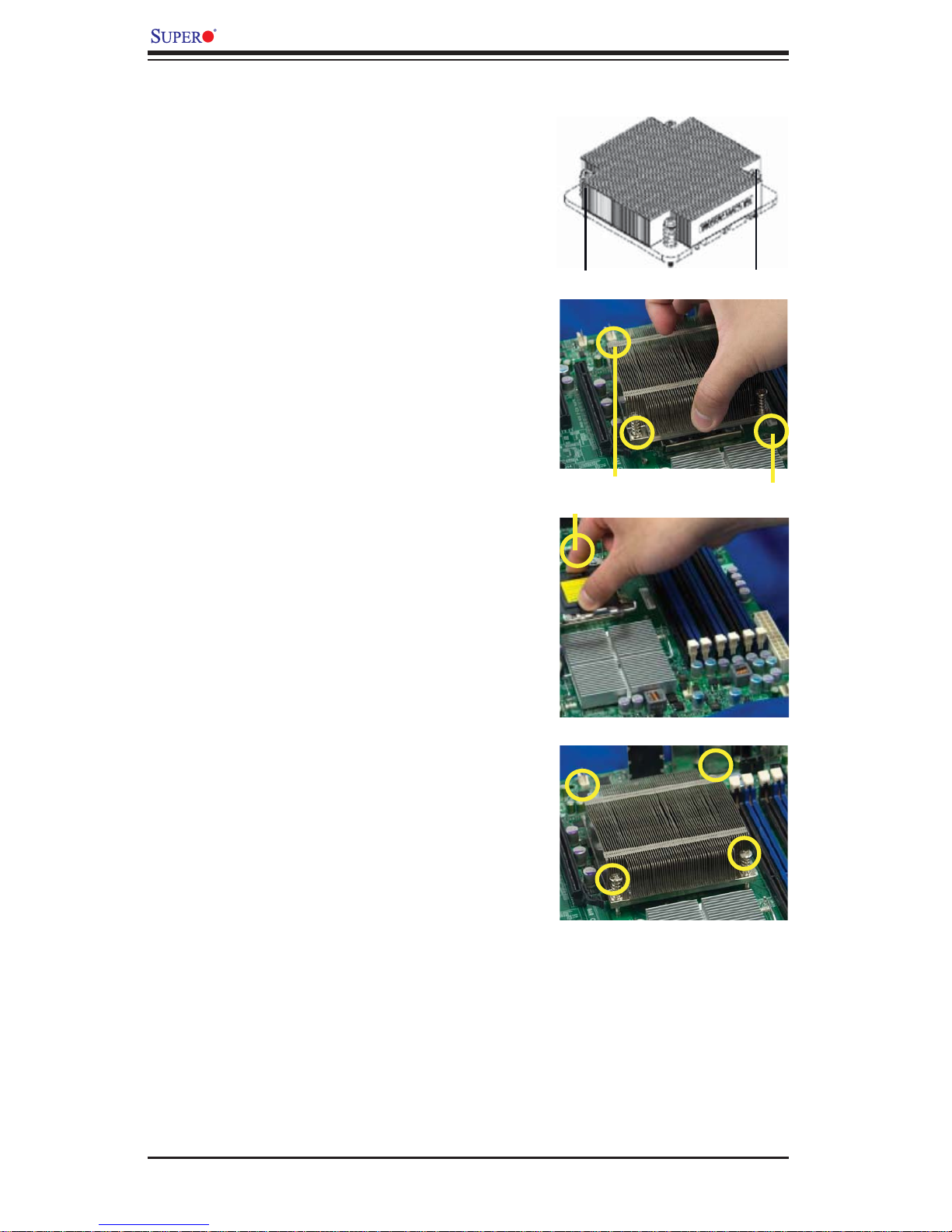
X8DTN+ User's Manual
Installing a CPU Heatsink
Do not apply any thermal 1.
grease to the heatsink or the
CPU die because the required
amount has already been applied.
Place the heatsink on top of the 2.
CPU so that the four mounting
holes are aligned with those on
the retention mechanism.
3. Install two diagonal screws (ie
the #1 and the #2 screws) and
tighten them until just snug (-do
not fully tighten the screws to
avoid possible damage to the
CPU.)
Screw#1
Screw#1
Install Screw#1
Screw#2
Screw#2
4. Finish the installation by fully
tightening all four screws.
2-4
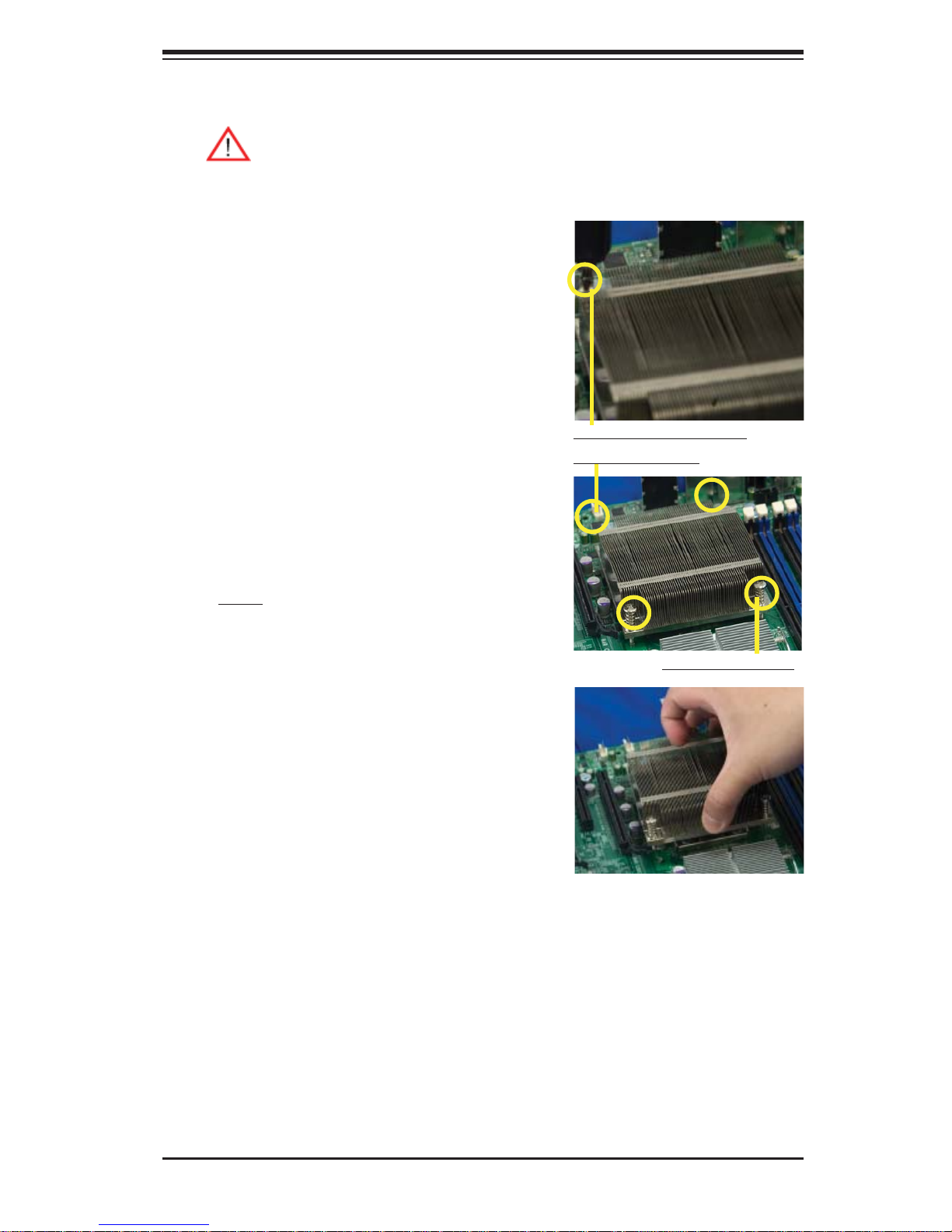
Chapter 2: Installation
Removing the Heatsink
Warni ng: We do not recommend that the CPU or the heatsink be removed. However, if you do need to remove the heatsink, please follow
the inst ructions be low to uninstall th e heatsink and prevent da mage to
the CPU or ot her co mpone nts.
Unplug the power cord from the 1.
power supply.
Disconnect the heatsink fan 2.
wires from the CPU fan header.
Using a screwdriver, loosen and 3.
remove the heatsink screws
from the motherboard in the sequence as show in the picture
on the right.
Using a screwdriver to
remove Screw#1
Hold the heatsink as shown 4.
in the picture on the right and
gently wriggle the heatsink to
loosen it from the CPU. (Do not
use excessive force when wriggling the heatsink.)
Once the CPU is loosened, 5.
remove the heatsink from the
CPU socket.
To reinstall the CPU and the 6.
heatsink, clean the surface of
the CPU and the heatsink to get
rid of the old thermal grease.
Reapply the proper amount of
thermal grease on the surface
before reinstalling them on the
motherboard.
Remove Screw#2
2-5
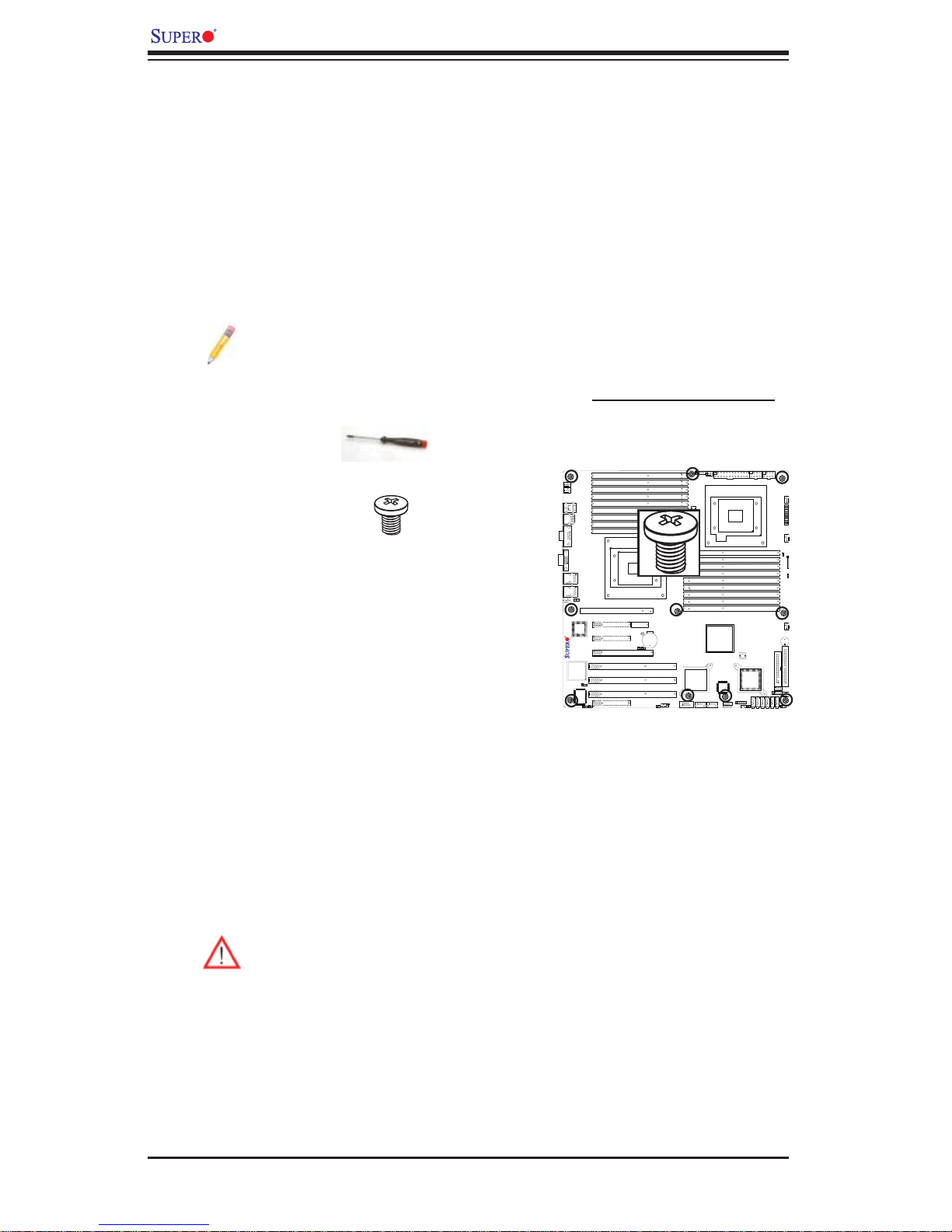
X8DTN+ User's Manual
2-3 Mounting the Motherboard into the Chassis
All motherboards have standard mounting holes to fi t different types of chassis.
Make sure that the locations of all mounting holes for the motherboard and the chassis match. Although a chassis may have both plastic and metal mounting fasteners,
metal ones are highly recommended because they ground the motherboard to the
chassis. Make sure that the metal standoffs click in or are screwed in tightly. Then
use a screwdriver to secure the motherboard onto the motherboard tray. (See the
layout on the right for mounting hole locations.)
Note: Some components are very close to the mounting holes. Please take
all necessary precautionary measures to avoid damaging these components when installing the motherboard into the chassis.
Locations of Mounting Holes
Tools Needed
1. Phillips Screwdriver
2. Pan head #6 screws
Installation Instructions
Install the IO shield into the chassis. 1.
Locate the mounting holes on the motherboard. 2.
Refer to the layout above for mounting hole
locations.
Locate the matching mounting holes on the 3.
chassis. Align the mounting holes on the motherboard against the mounting holes on the chassis.
Install standoffs in the chassis as needed.4.
Install the motherboard into the chassis carefully to avoid damage to mother-5.
board components.
Warning: To avoid damaging the motherboard and its components, please
do not apply any force greater than 8 lb/sq.in (8 lbs. per square inch) when
installing a screw into a mounting hole.
X8DTN+
Insert a Pan head #6 screw into a mounting hole on the motherboard and its 6.
matching mounting hole on the chassis, using a Phillips screwdriver.
Repeat Step 4 to insert #6 screws to all mounting holes.7.
Make sure that the motherboard is securely placed on the chassis.8.
2-6
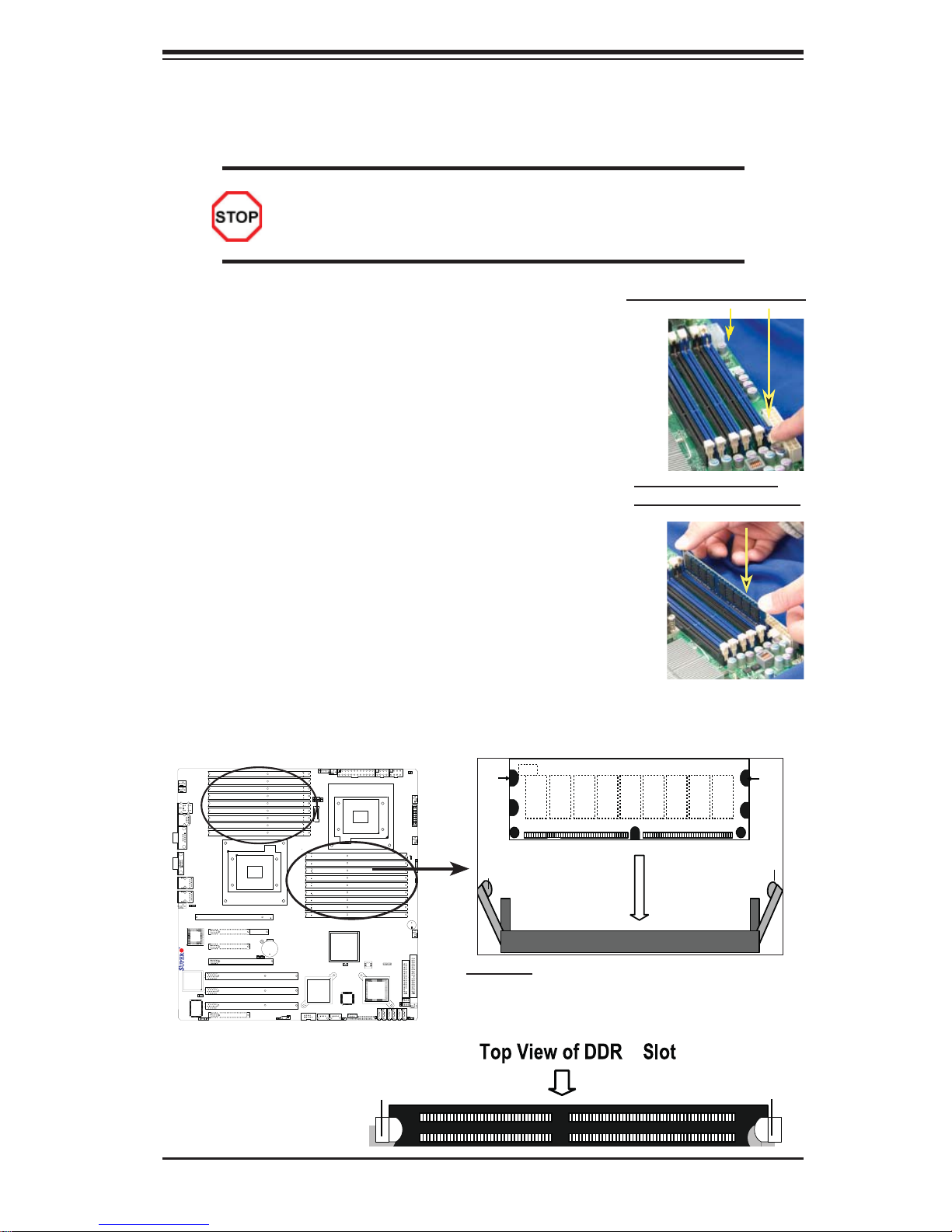
Chapter 2: Installation
2-4 Installing and Removing the Memory Modules
Note: Check the S uper micro we b site for r ecom mende d memor y mo dules .
CAUTION
Exercise extreme care when installing or removing DIMM
module s to prevent a ny possi ble dam age.
Installing & Removing DIMMs
Insert the desired number of DIMMs into the memory 1.
slots, starting with P1-DIMM #1A. When populating
multiple DIMM modules within a channel, always start
with Bank1 fi rst. (For best performance, please use the
memory modules of the same type and same speed in
the same bank.)
Press down the release tabs on the ends of a memory 2.
slot. Insert each DIMM module vertically into its slot.
Pay attention to the notch along the bottom of the
module to prevent inserting the DIMM module incorrectly.
Gently press down on the DIMM module until it snaps 3.
into place in the slot. Repeat for all modules.
Reverse the steps above to remove the DIMM mod-4.
ules from the motherboard.
otch
DIMM DDR3
Press down the release tabs
Insert & press down a
DIMM module into the slot
Notch
X8DTN+
To Remove:
Use your thumbs
to gently push the
release tabs near both
ends of the module.
This should release it
from the slot.
Release Tab
Release
Tab
Note: Notch
should align
with the
receptive point
on the slot
Release
Tab
To In s ta ll : Insert module vertically and press
down unt il it sn aps in to plac e. Pay at tent ion to t he
align ment n otch at t he bot to m.
3
Release Tab
2-7
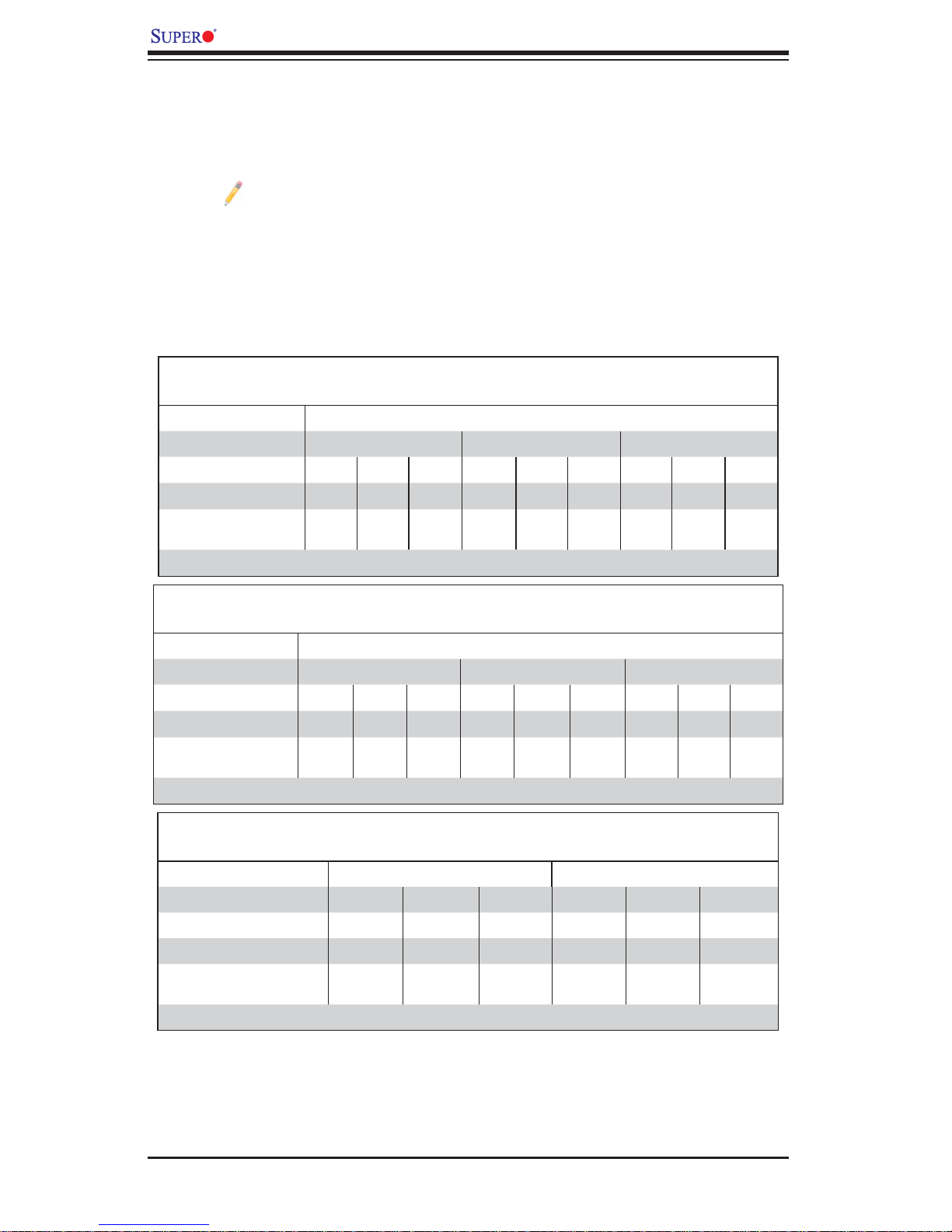
X8DTN+ User's Manual
Memory Support
The X8DTN+ Motherboard supports up to 192 GB Registered ECC or up to 48GB
Unbuffered ECC/Non-ECC DDR3 1333 MHz/1066 MHz/800 MHz in 18 DIMMs.
Note: This is current memory support based on the memory modules
available on the market at this time. Memory Speed support depends on
the type(s) of CPU(s) used.
DIMM Module Population Confi guration
For memor y to wor k pro perl y, follow the tab les be low for me mor y inst allati on:
Memory Population for Optimal Performance
-For a Motherboard with One CPU (CPU1) Installed
P1-DIMMs To Populate P1-DIMMs
Branch 0 Branch 1 Branch 2
3 DIMMs P1-1A P1-2A P1-3A
6 DIMMs P1-1A P1-1B P1-2A P1-2B P1-3A P1-3B
9 DIMMs
(RDIMMs only) (Note)
Note: Max. of 6 UDIMM modules are supported by a CPU.
P1-1A P1-1B P1-1C P1-2A P1-2B P1-2C P1-3A P1-3B P1-3C
Memory Population for Optimal Performance
-For a Motherboard with One CPU (CPU2) Installed
P2-DIMMs To Populate P2-DIMMs
Branch 0 Branch 1 Branch 2
3 DIMMs P2-1A P2-2A P2-3A
6 DIMMs P2-1A P2-1B P2-2A P2-2B P2-3A P2-3B
9 DIMMs
(RDIMMs only (Note)
Note: Max. of 6 UDIMM modules are supported by a CPU.
P2-1A P2-1B P2-1C P2-2A P2-2B P2-2C P2-3A P2-3B P2-3C
Memory Population for Optimal Performance
-For a Motherboard with Two CPUs Installed
CPU 1 (To Populate P1-DIMMs) CPU 2 (To Populate P2-DIMMs)
Branch 0 Branch 1 Branch 2 Branch 0 Branch 1 Branch 2
6 DIMMs P1-1A P1-2A P1-3A P2-1A P2-2A P2-3A
12 DIMMs P1-1A/1B P1-2A/2B P1-3A/3B P2-1A/1B P2-2A/2B P2-3A/3B
18 DIMMs
(For RDIMMs only) (Note)
Note: Max. of 6 UDIMM modules are supported by a CPU.
P11A/1B/1C
P12A/2B/2C
P13A/3B/3C
P21A/1B/1C
P22A/2B/2C
P23A/3B/3C
2-8
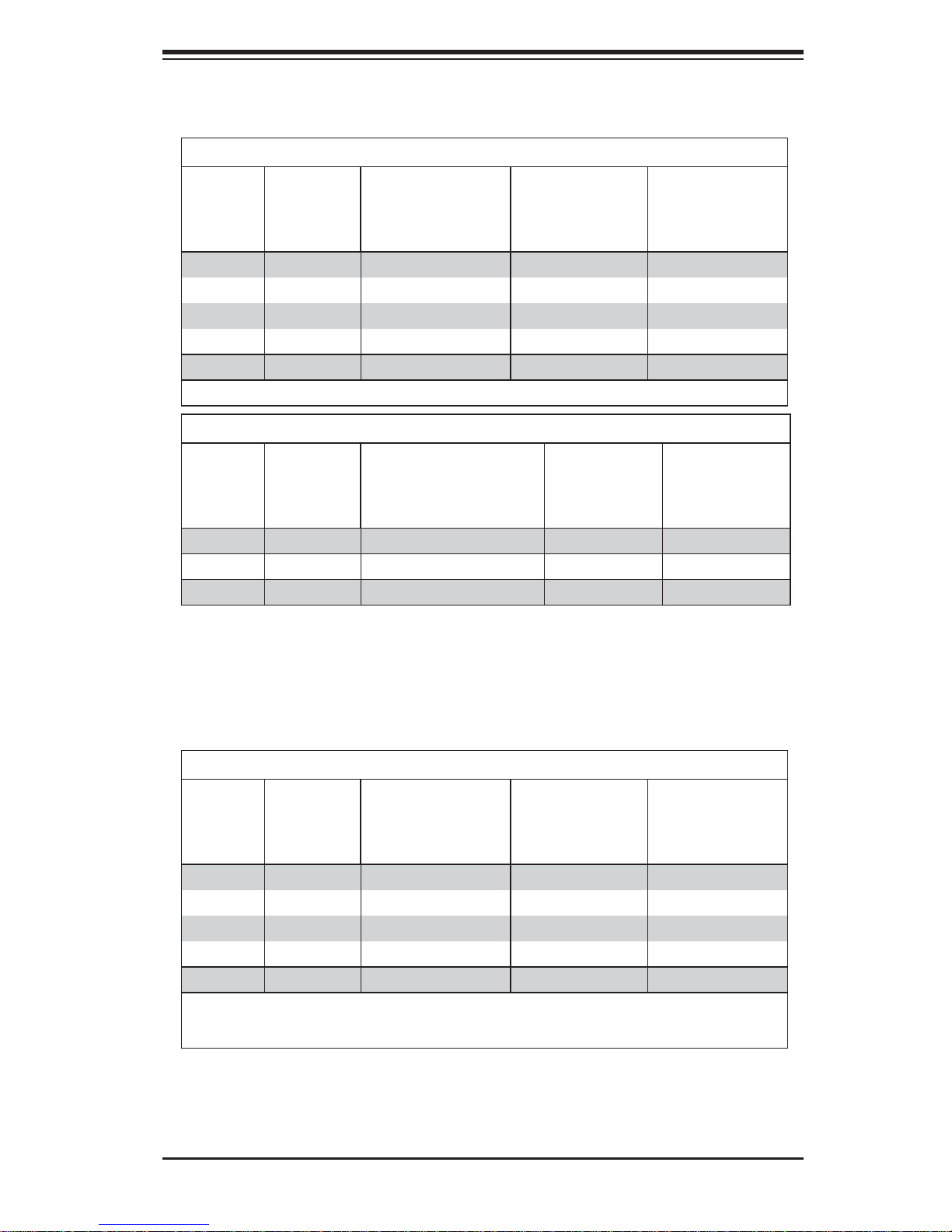
Chapter 2: Installation
Memory Support for the Motherboard with the 5500 Processor(s)
Installed
RDIMM Population for the motherboard w/5500 Processors Installed
DIMM
Slots per
Channel
3 1 Reg. DDR3 ECC 800,1066,1333 SR or DR
3 1 Reg. DDR3 ECC 800,1066 QR
3 2 Reg. DDR3 ECC 800,1066 Mixing SR, DR
3 2 Reg. DDR3 ECC 800 (Note) Mixing SR, DR, QR
3 3 Reg. DDR3 ECC 800 (Note ) Mixing SR, DR
Note: 1066 RDIMMs will run at 800 MHz (-BIOS automatic downgrading)
DIMMs
Populated
per Channel
DIMM Type (Reg.=
Registered)
UDIMM Population for the motherboard w/5500 Processors Installed
DIMM
Slots per
Channel
3 1 Unb. DDR3 ECC/Non-ECC 800,1066,1333 SR or DR
3 2 Unb. DDR3 ECC/Non-ECC 800,1066 Mixing SR, DR
3 3 Not available Not available Not available
DIMMs
Populated
per Channel
DIMM Type (Unb.=
Unbuffered)
Speeds (in MHz) Ranks per DIMM
(any combination;
SR=Single Rank,
DR=Dual Rank,
QR=Quad Rank)
Speeds (in MHz) Ranks per DIMM
(any combination;
SR=Single Rank,
DR=Dual Rank,
QR=Quad Rank)
Memory Support for the Motherboard with the 5600 Processor(s)
Installed
1.5V DIMMs•
1.5V RDIMM Population for the motherboard w/5600 Processors Installed
DIMM
Slots per
Channel
3 1 Reg. DDR3 ECC 800,1066,1333 SR or DR
3 1 Reg. DDR3 ECC 800,1066 (Note 1) QR
3 2 Reg. DDR3 ECC 800,1066, 1333 Mixing SR, DR
3 2 Reg. DDR3 ECC 800 (Note 2) Mixing SR, DR, QR
3 3 Reg. DDR3 ECC 800 (Note 2) Mixing SR, DR
Note 1: 1333 MHz RDIMMs will run at 1066 MHz (-BIOS automatic downgrading).
Note 2: 1333/1066 MHz RDIMMs will run at 800 MHz (-BIOS automatic downgrading).
Note 3: MIxing of 1.35V and 1.5V DIMMs is not recommended.
DIMMs
Populated
per Channel
DIMM Type
(Reg.=Registered)
Speeds (in MHz) Ranks per DIMM
(any combination;
SR=Single Rank,
DR=Dual Rank,
QR=Quad Rank)
2-9
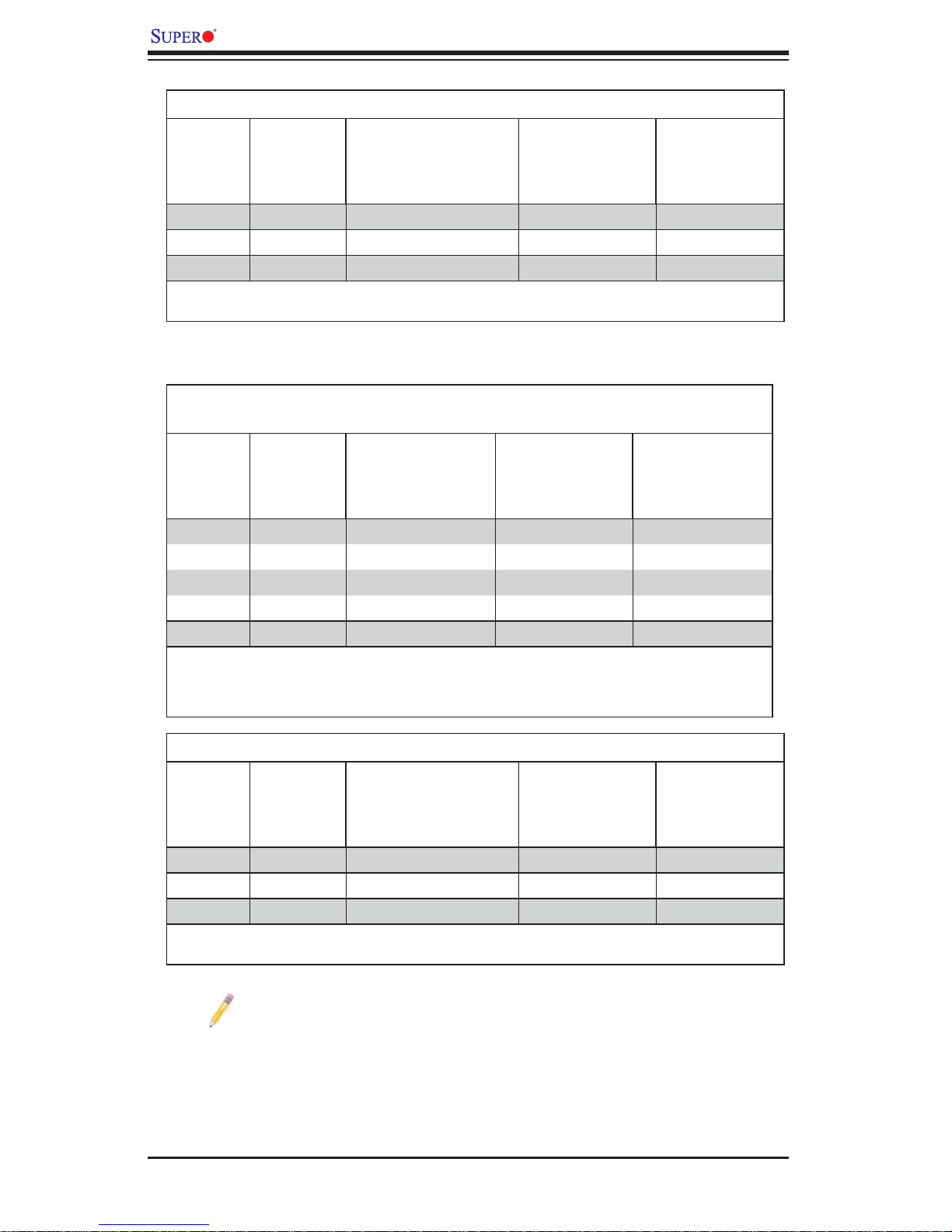
X8DTN+ User's Manual
1.5V UDIMM Population for the motherboard w/5600 Processors Installed
DIMM
Slots per
Channel
3 1 Unb. DDR3 ECC/Non-ECC 800,1066,1333 SR or DR
3 2 Unb. DDR3 ECC/Non-ECC 800,1066, 1333 Mixing SR, DR
3 3 Not Available Not Available Not Available
Note 1: 1333 MHz for two DIMMs per channel is supported when Unbuf./ECC DIMMs are used.
Note 2: MIxing of 1.35V and 1.5V DIMMs is not recommended.
DIMMs
Populated
per Channel
DIMM Type (Unb.=
Unbuffered)
Speeds (in MHz) Ranks per DIMM
(any combination;
SR=Single Rank,
DR=Dual Rank,
QR=Quad Rank)
1.35V DIMMs•
1.35V RDIMM Population for the motherboard w/5600 Processors
Installed
DIMM
Slots per
Channel
3 1 Reg. DDR3 ECC 800,1066,1333 SR or DR
3 1 Reg. DDR3 ECC 800 (Note 1) QR
3 2 Reg. DDR3 ECC 800,1066 (Note 2) Mixing SR, DR
3 2 Reg. DDR3 ECC 800 (Note 3) Mixing SR, DR, QR
3 3 Not Available Not Available Not Available
Note 1: 1333/1066 MHz QR RDIMMs will run at 800 MHz (-BIOS automatic downgrading).
Note 2: 1333 MHz SR/DR RDIMMs will run at 800 MHz (-BIOS automatic downgrading).
Note 3: 1333/1066 MHz SR/DR/QR RDIMMs will run at 800 MHz (-BIOS automatic downgrading).
Note 4: MIxing of 1.35V and 1.5V DIMMs is not recommended.
DIMMs
Populated
per Channel
DIMM Type
(Reg.=Registered)
Speeds (in MHz) Ranks per DIMM
(any combination;
SR=Single Rank,
DR=Dual Rank,
QR=Quad Rank)
1.35V UDIMM Population for the motherboard w/5600 Processors Installed
DIMM
Slots per
Channel
3 1 Unb. DDR3 ECC 800,1066,1333 SR or DR
3 2 Unb. DDR3 ECC 800,1066 Mixing SR, DR
3 3 Not Available Not Available Not Available
Note 1: 1333 MHz for two DIMMs per channel is supported when Unbuf./ECC DIMMs are used.
Note 2: MIxing of 1.35V and 1.5V DIMMs is not recommended.
DIMMs
Populated
per Channel
DIMM Type (Unb.=
Unbuffered)
Speeds (in MHz) Ranks per DIMM
(any combination;
SR=Single Rank,
DR=Dual Rank,
QR=Quad Rank)
Note 1: Due to OS limitations, some operating systems may not show
more than 4 GB of memory.
Note 2: Due to memory allocation to system devices, the amount of
memory that rem ains ava ilab le f or op er ati ona l use w ill b e red uc ed w hen
4 GB of R A M is us ed. T he re duc tio n in me mor y ava ilab ili ty i s disp rop ortiona l. (See the fo llowi ng Table.)
2-10
