Supermicro Supero X8DAE, Supero X8DA6 User Manual

X8DA6
USER’S MANUAL
Revision 1.1a
X8DAE
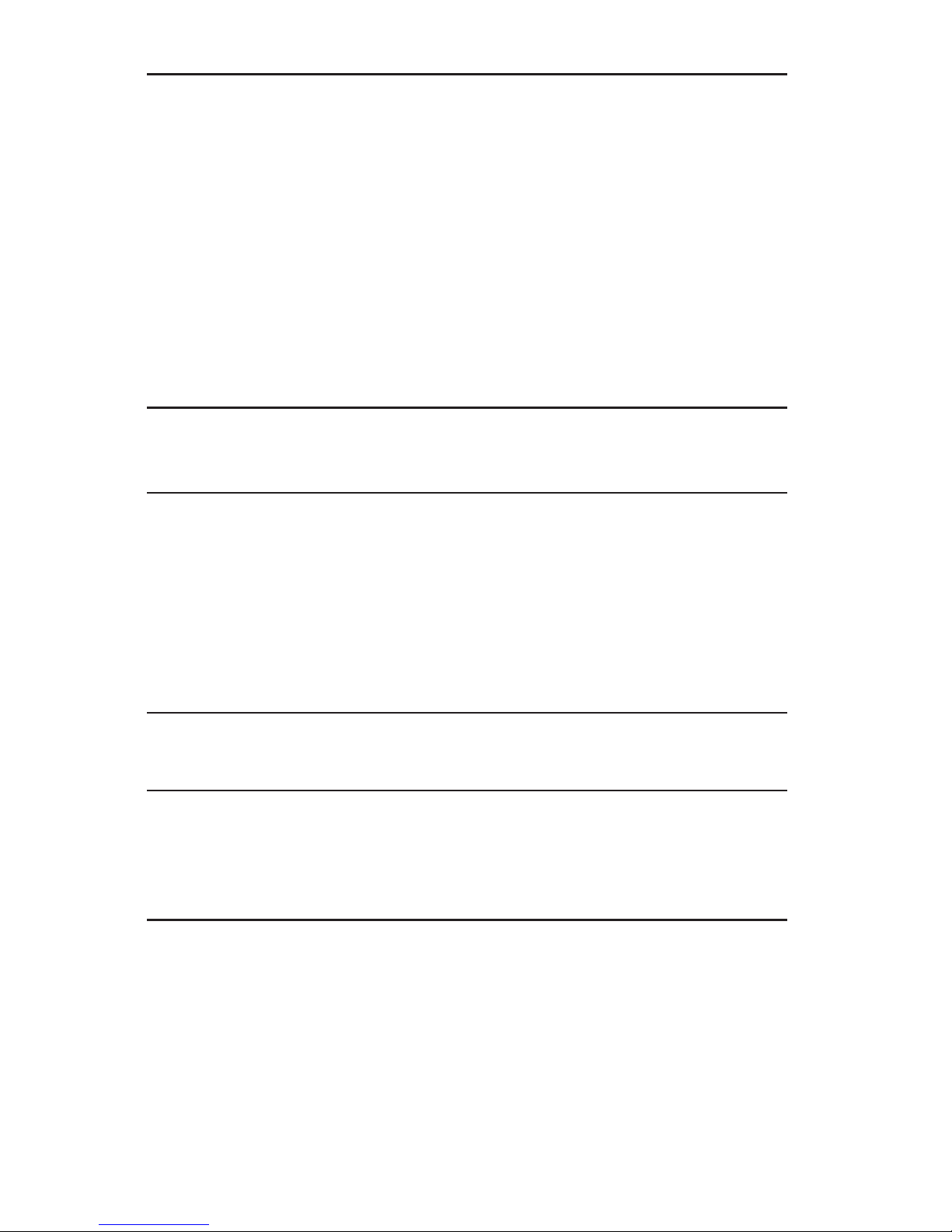
Unless you request and receive written permission from Super Micro Computer, Inc., you may not
copy any part of this document.
Information in this document is subject to change without notice. Other products and companies
referred to herein are trademarks or registered trademarks of their respective companies or mark
holders.
Copyright © 2013 by Super Micro Computer, Inc.
All rights reserved.
Printed in the United States of America
Manual Revision 1.1a
Release Date: January 29, 2013
The information in this User’s Manual has been carefully reviewed and is believed to be accurate.
The vendor assumes no responsibility for any inaccuracies that may be contained in this document,
makes no commitment to update or to keep current the information in this manual, or to notify any
person or organization of the updates. Please Note: For the most up-to-date version of this
manual, please see our web site at www.supermicro.com.
Super Micro Computer, Inc. ("Supermicro") reserves the right to make changes to the product
described in this manual at any time and without notice. This product, including software, if any,
and documentation may not, in whole or in part, be copied, photocopied, reproduced, translated or
reduced to any medium or machine without prior written consent.
IN NO EVENT WILL SUPERMICRO BE LIABLE FOR DIRECT, INDIRECT, SPECIAL, INCIDENTAL,
SPECULATIVE OR CONSEQUENTIAL DAMAGES ARISING FROM THE USE OR INABILITY TO
USE THIS PRODUCT OR DOCUMENTATION, EVEN IF ADVISED OF THE POSSIBILITY OF
SUCH DAMAGES. IN PARTICULAR, SUPERMICRO SHALL NOT HAVE LIABILITY FOR ANY
HARDWARE, SOFTWARE, OR DATA STORED OR USED WITH THE PRODUCT, INCLUDING THE
COSTS OF REPAIRING, REPLACING, INTEGRATING, INSTALLING OR RECOVERING SUCH
HARDWARE, SOFTWARE, OR DATA.
Any disputes arising between manufacturer and customer shall be governed by the laws of Santa
Clara County in the State of California, USA. The State of California, County of Santa Clara shall
be the exclusive venue for the resolution of any such disputes. Super Micro's total liability for all
claims will not exceed the price paid for the hardware product.
FCC Statement: This equipment has been tested and found to comply with the limits for a Class B
digital device pursuant to Part 15 of the FCC Rules. These limits are designed to provide reasonable
protection against harmful interference in a residential installation. This equipment generates,
uses, and can radiate radio frequency energy and, if not installed and used in accordance with the
manufacturer’s instruction manual, may cause interference with radio communications. However,
there is no guarantee that interference will not occur in a particular installation. If this equipment
does cause harmful interference to radio or television reception, which can be determined by turning
the equipment off and on, you are encouraged to try to correct the interference by one or more
of the following measures: Reorient or relocate the receiving antenna. Increase the separation
between the equipment and the receiver. Connect the equipment into an outlet on a circuit different
from that to which the receiver is connected. Consult the dealer or an experienced radio/television
technician for help.
California Best Management Practices Regulations for Perchlorate Materials: This Perchlorate
warning applies only to products containing CR (Manganese Dioxide) Lithium coin cells. “Perchlorate
Material-special handling may apply. See www.dtsc.ca.gov/hazardouswaste/perchlorate”
WARNING: Handling of lead solder materials used in this
product may expose you to lead, a chemical known to
the State of California to cause birth defects and other
reproductive harm.
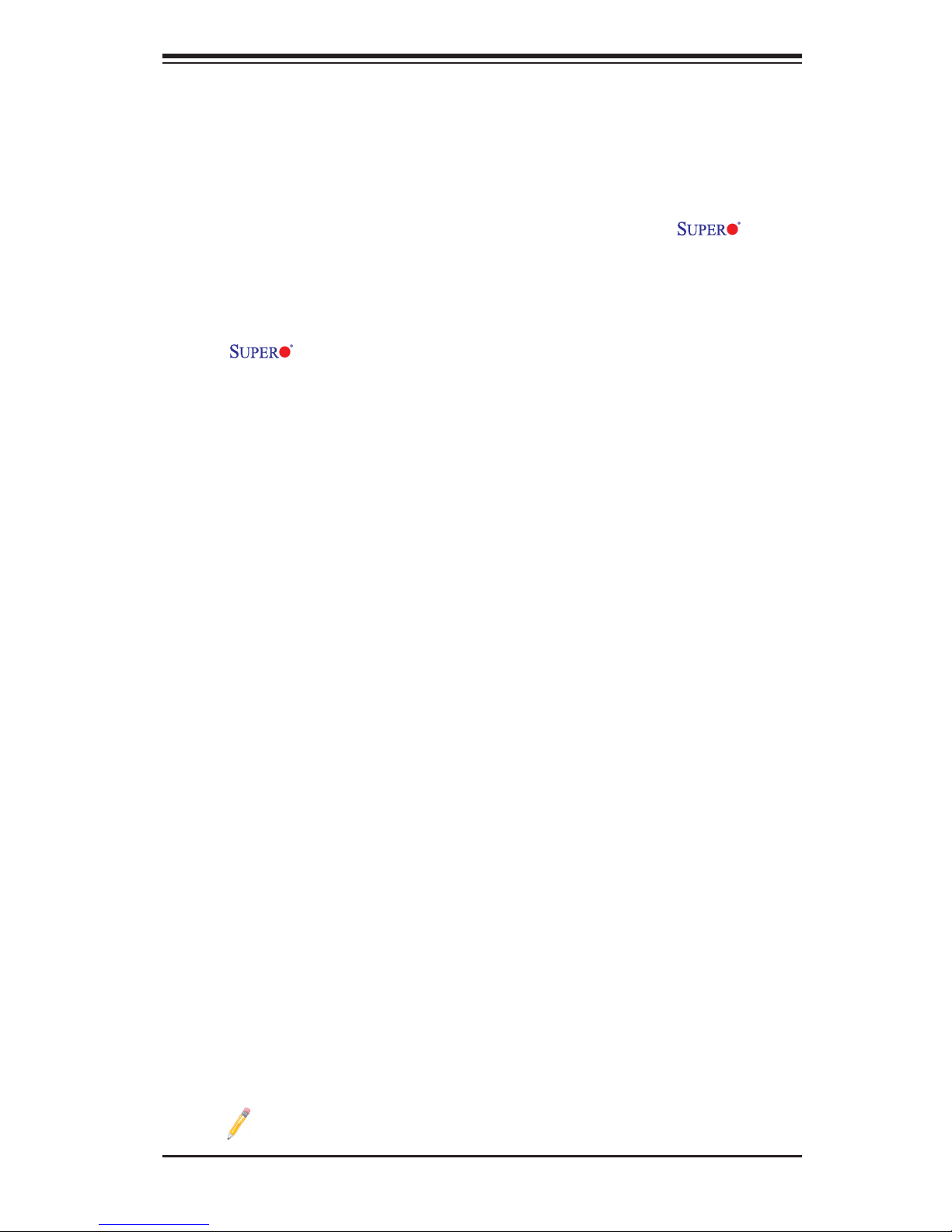
Preface
About This Manual
This manual is written for system integrators, PC technicians and knowledgeable
PC users. It provides information for the installation and use of the X8DA6/
X8DAE motherboard.
About This Motherboard
The X8DA6/X8DAE supports the Intel 5500/5600 Series Processor
platform, the rst dual-processing platform that implements the Intel QuickPath
Interconnect (QPI) Technology and provides the next generation point-to-point
system interface, replacing the current Front Side Bus. With the 5500/5600 Series
Processor platform built in, the X8DA6/X8DAE substantially enhances system
performance with increased bandwidth and unprecedented scalability optimized
for CAD workstations and graphic-intensive systems. Please refer to our web site
(http://www.supermicro.com/products/) for updates on supported processors. This
product is intended to be installed and serviced by professional technicians.
Manual Organization
Chapter 1 describes the features, specications and performance of the mother-
board and provides detailed information about the chipset.
Chapter 2 provides hardware installation instructions. Read this chapter when in-
stalling the processor, memory modules and other hardware components into the
system. If you encounter any problems, see Chapter 3, which describes trouble-
shooting procedures for video, memory and system setup stored in the CMOS.
Chapter 4 includes an introduction to BIOS and provides detailed information on
running the CMOS Setup utility.
Appendix A lists BIOS POST Error Codes. Appendix B and Appendix C provide
the Windows OS and Other Software Installation Instructions.
Conventions Used in the Manual
Special attention should be given to the following symbols for proper installation and
to prevent damage done to the components or injury to yourself:
Warning: Important information given to ensure proper system installation or to prevent
damage to the components.
Note: Additional Information given to differentiate various models or to
ensure correct system setup.
iii
Preface
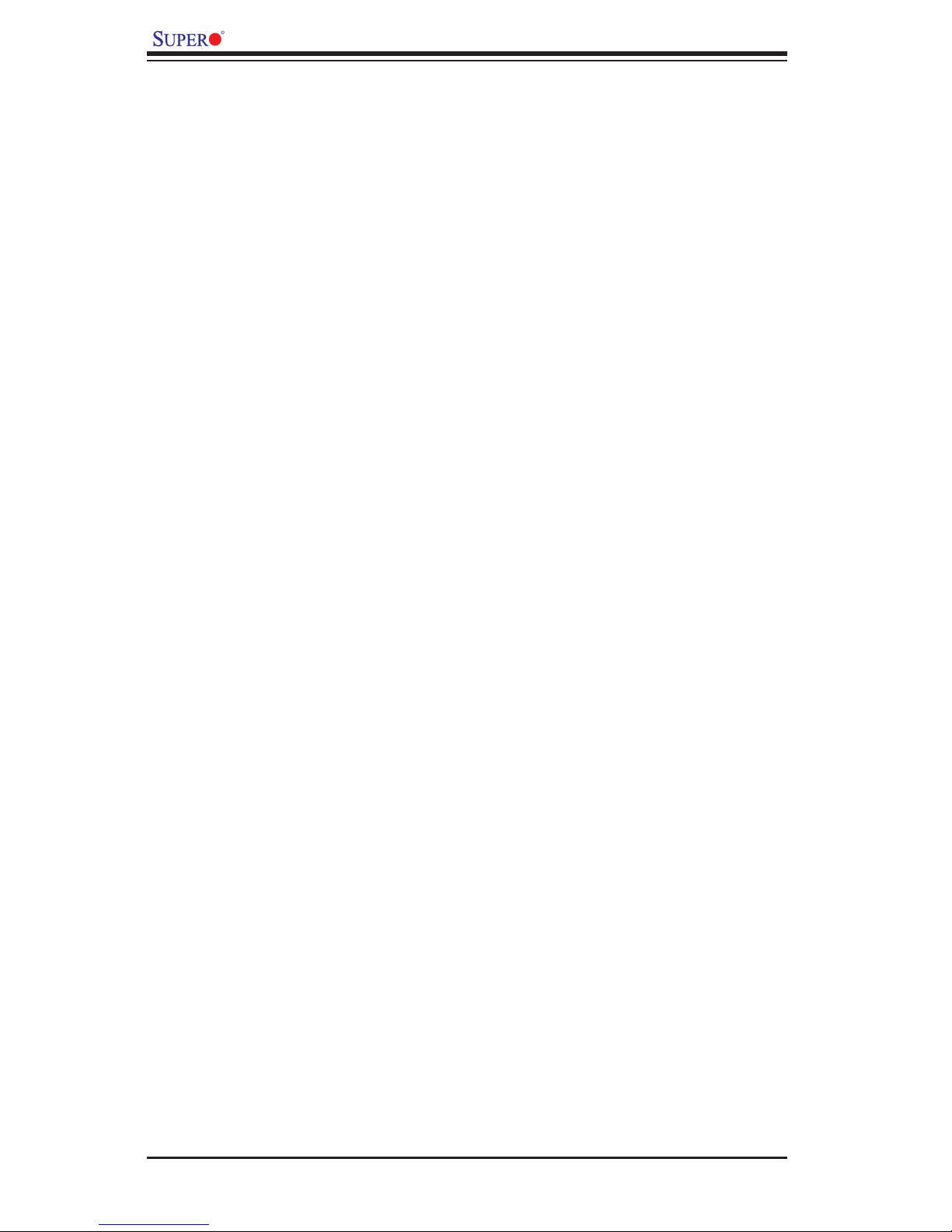
X8DA6/X8DAE User's Manual
Contacting Supermicro
Headquarters
Address: Super Micro Computer, Inc.
980 Rock Ave.
San Jose, CA 95131 U.S.A.
Tel: +1 (408) 503-8000
Fax: +1 (408) 503-8008
Email: marketing@supermicro.com (General Information)
support@supermicro.com (Technical Support)
Web Site: www.supermicro.com
Europe
Address: Super Micro Computer B.V.
Het Sterrenbeeld 28, 5215 ML
's-Hertogenbosch, The Netherlands
Tel: +31 (0) 73-6400390
Fax: +31 (0) 73-6416525
Email: sales@supermicro.nl (General Information)
support@supermicro.nl (Technical Support)
rma@supermicro.nl (Customer Support)
Asia-Pacic
Address: Super Micro Computer, Inc.
4F, No. 232-1, Liancheng Rd.
Chung-Ho Dist., New Taipei City 235
Taiwan, R.O.C.
Tel: +886-(2) 8226-3990
Fax: +886-(2) 8226-3991
Web Site: www.supermicro.com.tw
Technical Support:
Email: support@supermicro.com.tw
Tel: +886-(2)-8226-3990
iv
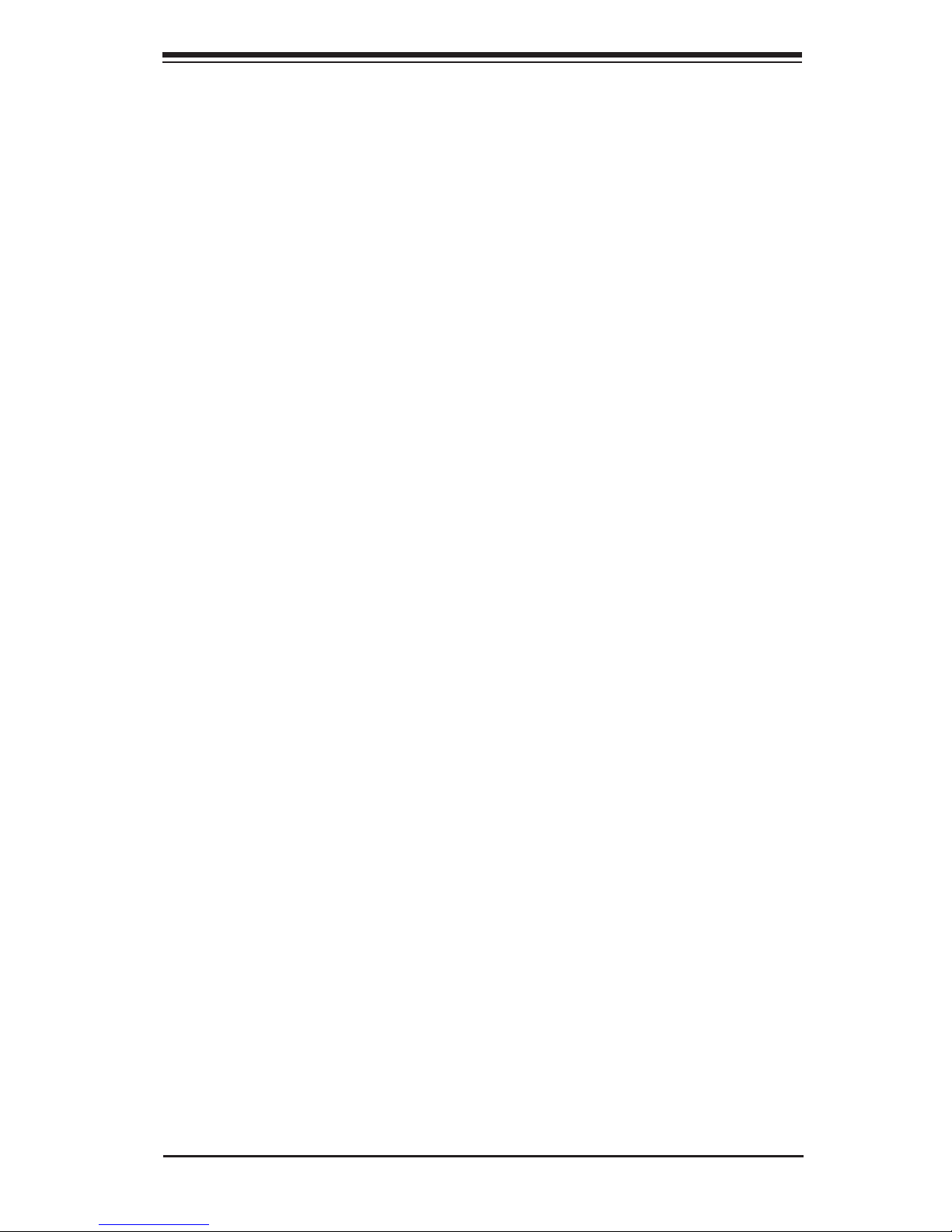
Preface
v
Notes
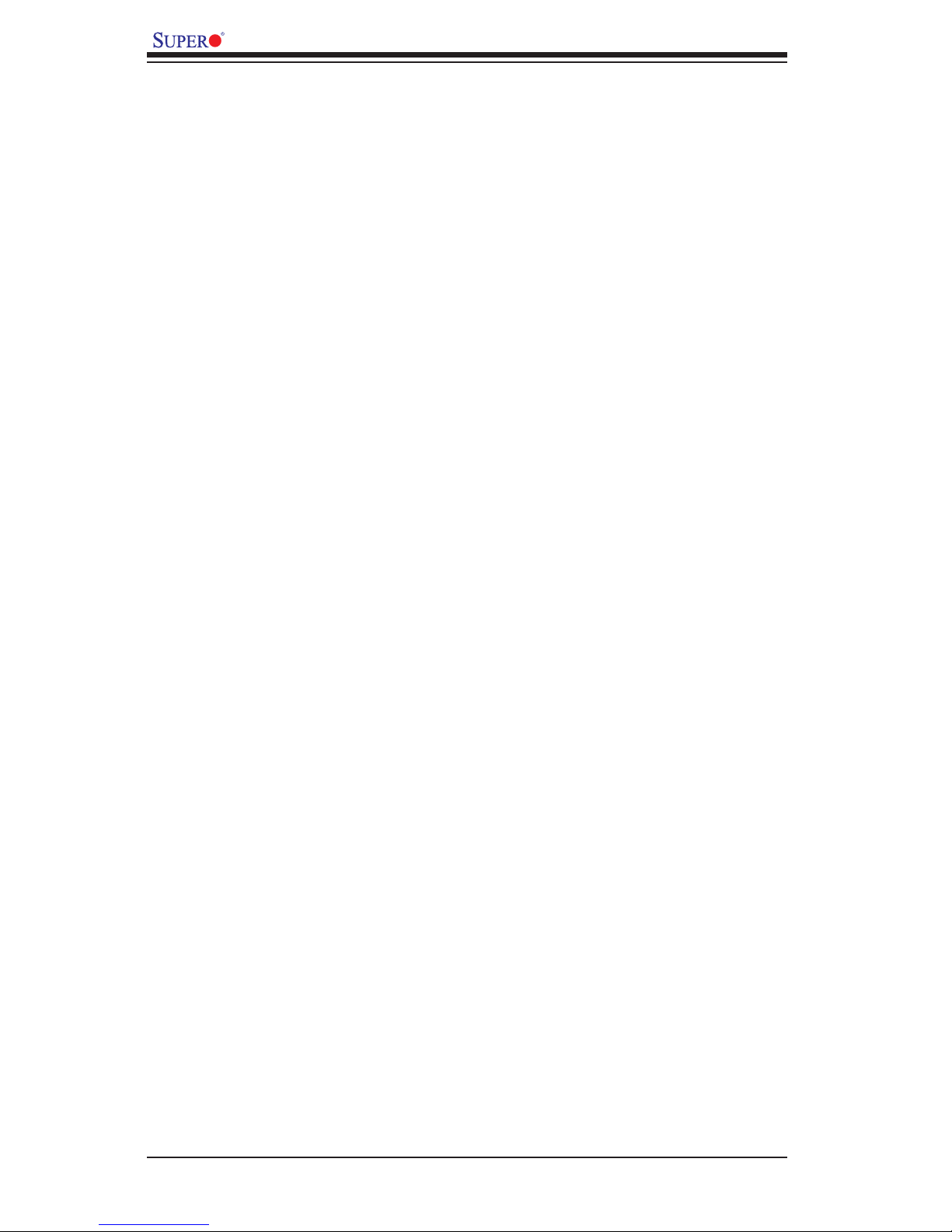
vi
X8DA6/X8DAE User's Manual
Table of Contents
Preface
Chapter 1 Introduction
1-1 Overview ........................................................................................................ 1-1
1-2 Chipset Overview ............................................................................................ 1-9
1-3 Special Features ........................................................................................... 1-10
1-4 PC Health Monitoring .................................................................................... 1-10
1-5 ACPI Features ................................................................................................1-11
1-6 Power Supply ................................................................................................ 1-12
1-7 Super I/O ....................................................................................................... 1-12
Chapter 2 Installation
2-1 Static-Sensitive Devices .................................................................................. 2-1
Precautions ..................................................................................................... 2-1
Unpacking ....................................................................................................... 2-1
2-2 Motherboard Installation .................................................................................. 2-2
Tools Needed .................................................................................................. 2-2
Installation Instructions .................................................................................... 2-2
2-3 Processor and Heatsink Installation................................................................ 2-3
Installing a CPU Heatsink ............................................................................... 2-5
2-4 Memory Installation ........................................................................................ 2-7
DIMM Installation ........................................................................................... 2-7
Memory Support .............................................................................................. 2-7
2-5 Control Panel Connectors/IO Ports............................................................... 2-12
1. Back Panel Connectors/IO Ports .............................................................. 2-12
ATX PS/2 Keyboard and PS/2 Mouse Ports ............................................ 2-13
Universal Serial Bus (USB) ...................................................................... 2-14
Serial Ports ............................................................................................... 2-15
Ethernet Ports .......................................................................................... 2-15
High Denition Audio (HD Audio) ............................................................ 2-16
CD Header/Front Panel Audio.................................................................. 2-16
3. Front Control Panel Pin Denitions .......................................................... 2-18
NMI Button ............................................................................................... 2-18
Power LED .............................................................................................. 2-18
HDD LED .................................................................................................. 2-19
NIC1/NIC2 LED Indicators ....................................................................... 2-19
Overheat (OH)/Fan Fail LED.................................................................... 2-20
Power Fail LED ........................................................................................ 2-20
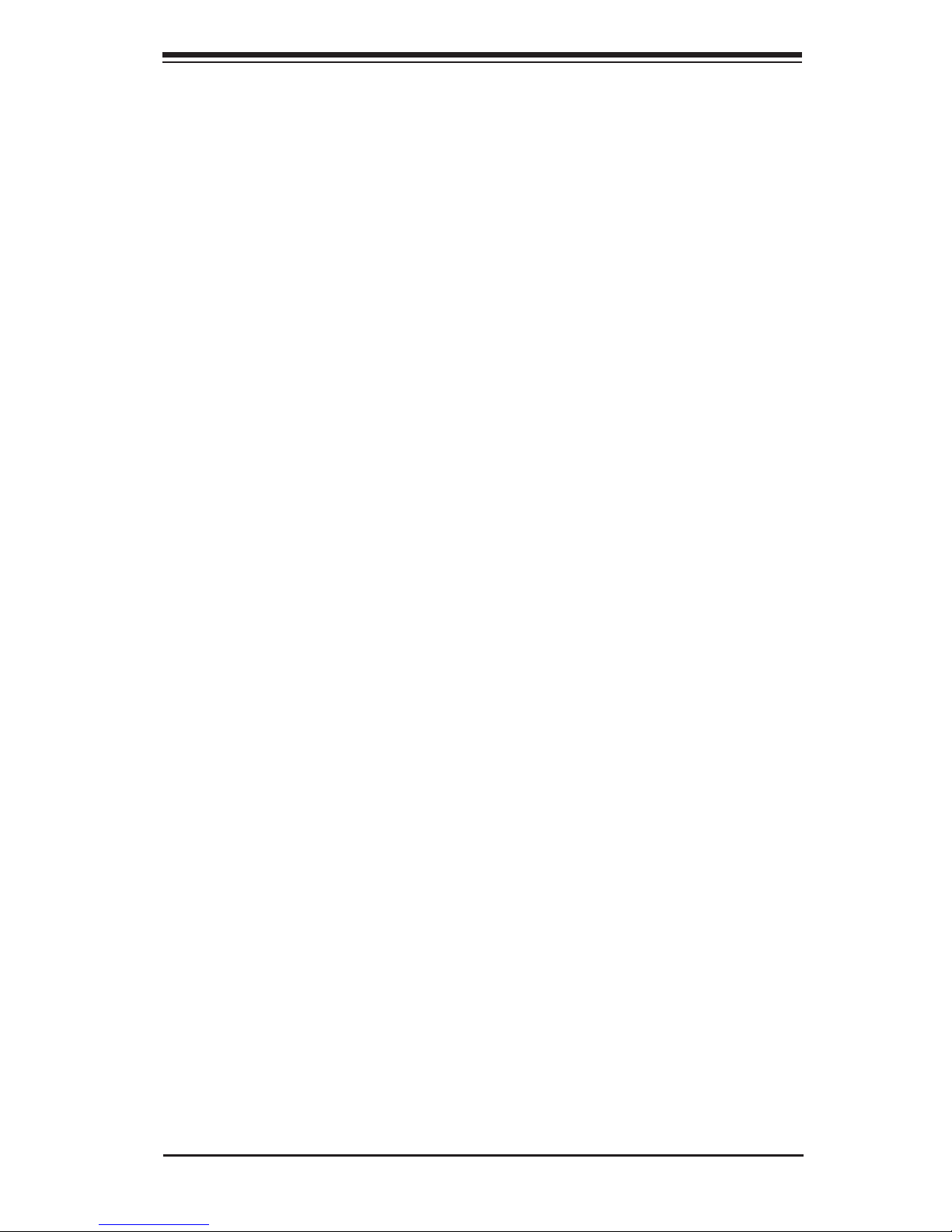
Table of Contents
vii
Reset Button ........................................................................................... 2-21
Power Button ............................................................................................ 2-21
2-6 Connecting Cables ........................................................................................ 2-22
ATX Power Connector ............................................................................. 2-22
Processor Power Connector ................................................................... 2-22
T-SGPIO Headers .................................................................................... 2-23
Chassis Intrusion ..................................................................................... 2-23
Fan Headers ............................................................................................. 2-24
Speaker/Power LED Header .................................................................... 2-24
Wake-On-LAN .......................................................................................... 2-25
Overheat LED/Fan Fail (JOH1) ................................................................ 2-25
Power SMB (I2C) Connector .................................................................... 2-26
RAIDKey (Optional for X8DA6 only) ........................................................ 2-27
2-7 Jumper Settings ............................................................................................ 2-28
Explanation of Jumpers ................................................................................ 2-28
SAS Enable/Disable (X8DA6) .................................................................. 2-28
CMOS Clear ............................................................................................. 2-29
Watch Dog Enable/Disable ...................................................................... 2-29
I2C Bus to PCI Slots ................................................................................. 2-30
Audio Mode Select ................................................................................... 2-30
1394a_1/1394a_2 Enable ........................................................................ 2-31
Audio Enable/Disable ............................................................................... 2-31
GLAN Enable/Disable .............................................................................. 2-32
2-8 Onboard Indicators ........................................................................................ 2-33
GLAN LEDs .............................................................................................. 2-33
Onboard Power LED ............................................................................... 2-33
SAS LED Indicator (X8DA6 only)............................................................. 2-34
2-9 Floppy Drive, SIMLP, Serial ATA and Hard Disk Drive Connections ............ 2-35
Floppy Connector ..................................................................................... 2-35
Serial ATA (SATA) Ports ........................................................................... 2-36
Serial-Attached SCSI (SAS) Ports (For X8DA6 only) .............................. 2-36
Chapter 3 Troubleshooting
3-1 Troubleshooting Procedures ........................................................................... 3-1
3-2 Technical Support Procedures ........................................................................ 3-3
3-3 Frequently Asked Questions ........................................................................... 3-3
3-4 Returning Merchandise for Service................................................................. 3-4
Chapter 4 BIOS
4-1 Introduction ...................................................................................................... 4-1
Starting BIOS Setup Utility .............................................................................. 4-1
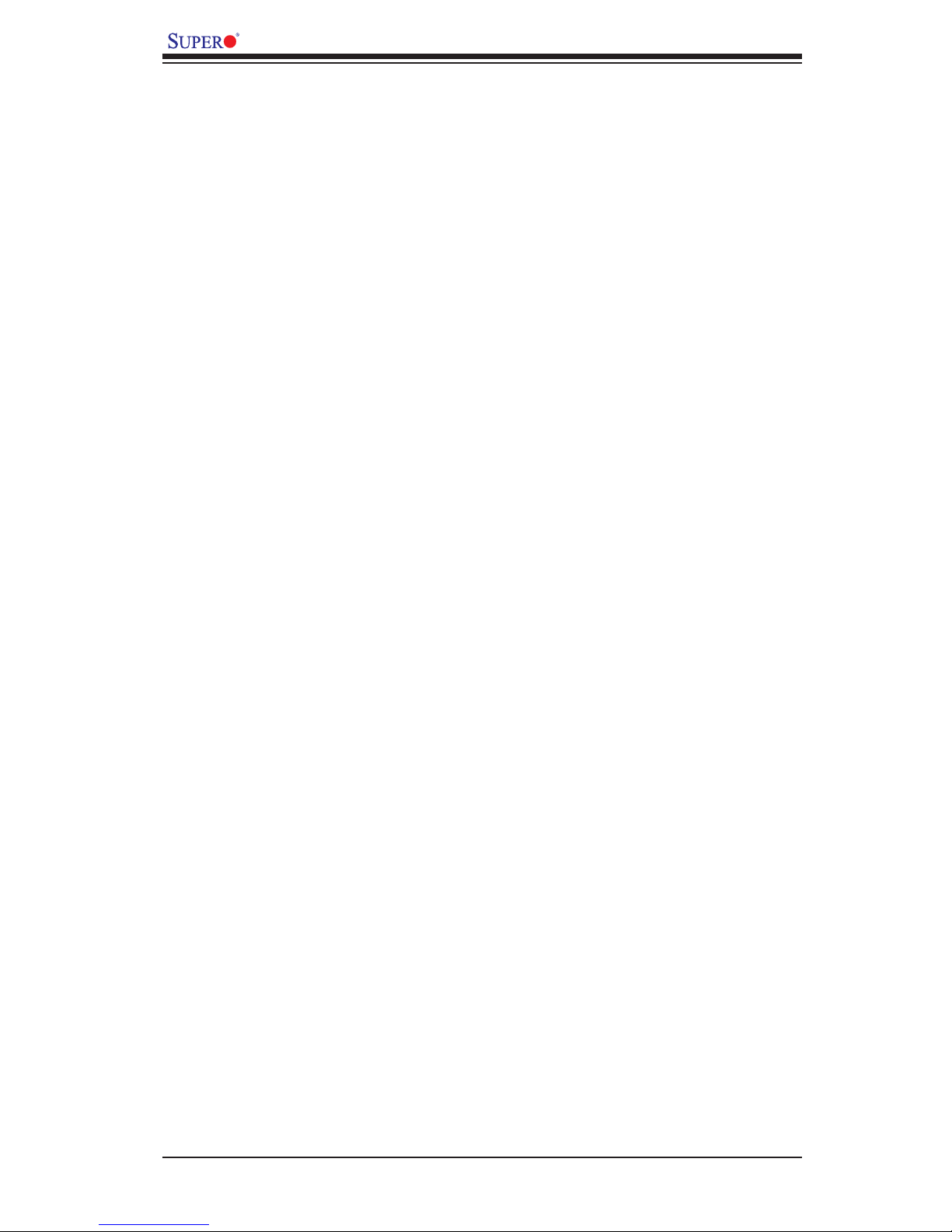
viii
X8DA6/X8DAE User's Manual
How To Change the Conguration Data ......................................................... 4-1
Starting the Setup Utility ................................................................................. 4-2
4-2 Main Setup ...................................................................................................... 4-2
4-3 Advanced Setup Congurations...................................................................... 4-4
4-4 Security Settings ........................................................................................... 4-21
4-5 Boot Conguration ........................................................................................ 4-22
4-6 Exit Options ................................................................................................... 4-24
Appendix A BIOS Error Beep Codes
A-1 BIOS Error Beep Codes .................................................................................A-1
Appendix B Software Installation Instructions
B-1 Installing Software Programs ..........................................................................B-1
B-2 Conguring Supero Doctor III ......................................................................... B-2
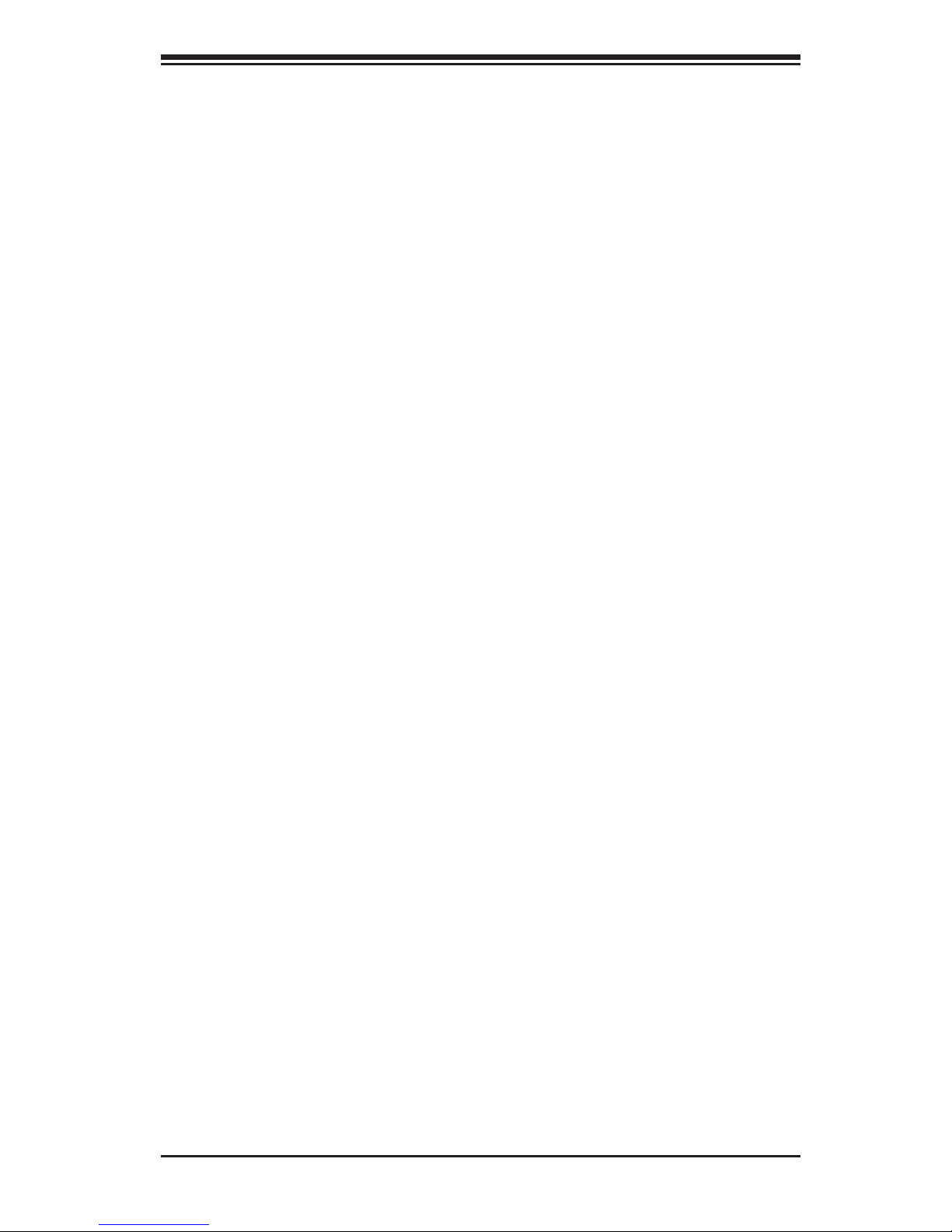
Chapter 1: Introduction
1-1
Chapter 1
Introduction
1-1 Overview
Checklist
Congratulations on purchasing your computer motherboard from an acknowledged
leader in the industry. Supermicro boards are designed with the utmost attention to
detail to provide you with the highest standards in quality and performance. Check
that the following items have all been included with your motherboard. If anything
listed here is damaged or missing, contact your retailer.
The following items are included in the retail box.
• One (1) Supermicro Mainboard
• One (1) oppy ribbon cable (CBL-022L)
• One (1) 1394a connector cable (CBL-0173L)
• Two (2) SAS cable for SATA/SAS Backplane (CBL-0097L-02)
• Four (4) Serial ATA cables (CBL-0044Lx4) (For X8DA6)
• Six (6) Serial ATA cables (CBL-0044Lx6) (For X8DAE)
• One (1) I/O backpanel shield (MCP-260-74301-0N)
• One (1) Supermicro CD containing drivers and utilities
• One (1) User's/BIOS Manual

1-2
X8DA6/X8DAE User's Manual
X8DA6/X8DAE Image
Note: The drawings and pictures shown in this manual were based on the
latest PCB Revision available at the time of publishing of the manual. The
motherboard you’ve received may or may not look exactly the same as
the graphics shown in the manual.
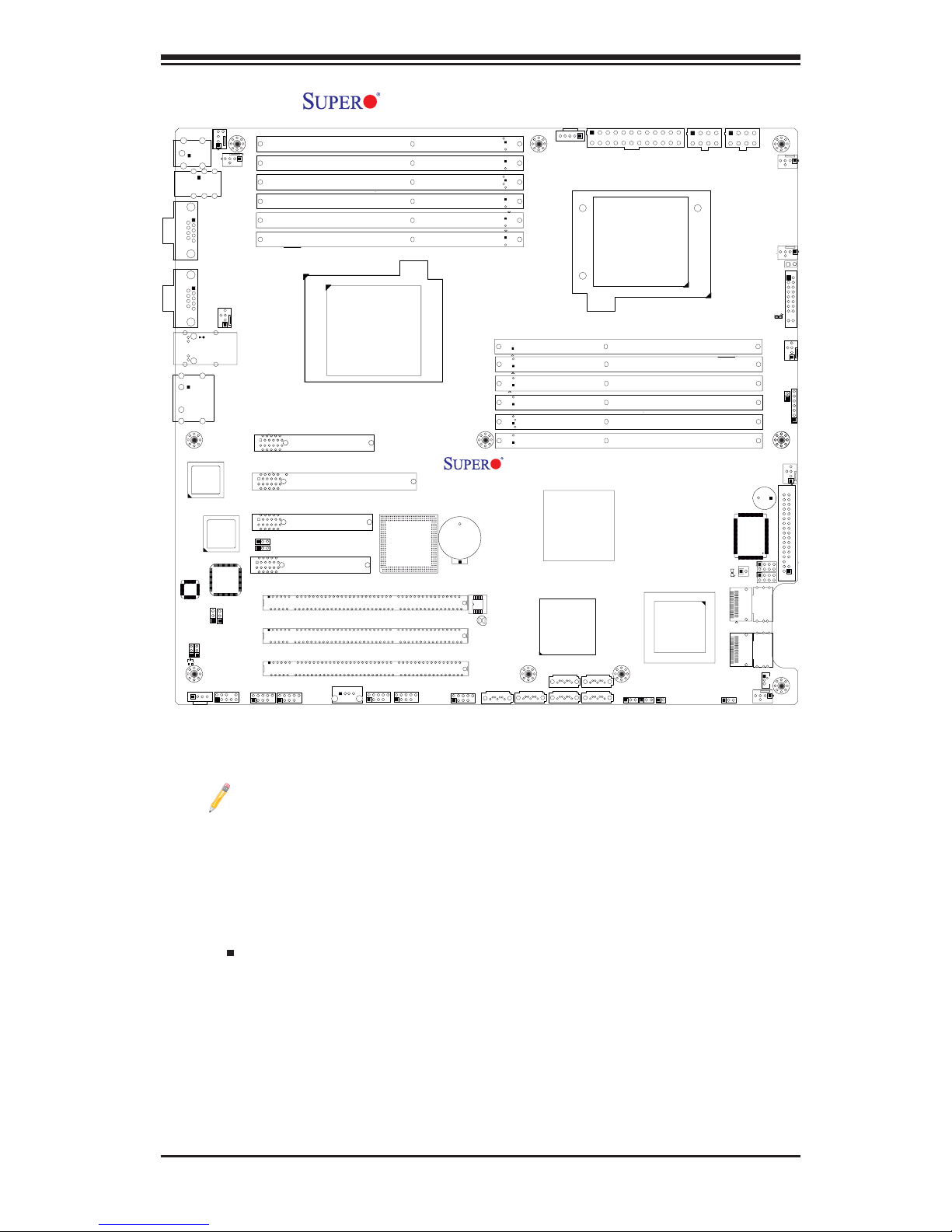
Chapter 1: Introduction
1-3
X8DA6/X8DAE Motherboard Layout
Notes:
1. Jumpers not indicated are for test purposes only.
2. See Chapter 2 for detailed information on jumpers, I/O ports and JF1 front
panel connections.
3. " " indicates the location of Pin 1.
4. When LE1 LED is on, the onboard power connection is on. Make sure to
unplug the power cables before removing or installing components.
5. The X8DA6 motherboard supports the LSI 2008 SAS2 Controller and 8
SAS connectors. To congure SAS RAID settings, please refer to the LSI
MegaRAID User Guide posted at http://www.supermicro.com/manuals/other/
LSI/20MegaRAID_Conguration_for_the_LSI_1068_Controller.pdf.
P2-DIMM1A
JWOL
CD1
J27
JBT1
JWD1
JPS1
JI2C2
JI2C1
JPI1
JPI2C1
JD1
JOH1
JPW3
FAN8 (CPU1 Fan)
P2-DIMM1B
P1-DIMM1B
P1-DIMM1A
P1-DIMM2B
P1-DIMM2A
P1-DIMM3B
SAS0~3
FAN2
FAN4
FAN3
FAN7/CPU2
FAN1
P1-DIMM3A
KB/MS
USB
0/1
/2/3
COM1
COM2
LAN1/2
Audio
I-SATA1
I-SATA0
I-SATA3
I-SATA5
I-SATA2
I-SATA4
FLOPPY
USB6/7
USB4/5
P2-DIMM2A
P2-DIMM3A
P2-DIMM2B
P2-DIMM3B
HD
BIOS
JPW1
PWR SMB
CPU2
CPU1
Intel 5520
IOH-36D
Intel
ICH10R
South Bridge
LSI
2008
SAS CTRL
82574
LAN
CTRL
82574
LAN
CTRL
Audio
CTRL
JL1
X8DA6/E
Rev. 2.01
S/IO
LE1
FAN6
FAN5
JPW2
Slot6 PCI-E 2.0 x16
Slot4 PCI-E x4
Battery
Slot1 PCI-X 133/100MHz
Slot2 PCI-X 133/100MHz
Slot3 PCI-X 133/100MHz
JPAC1
CNF_1
CNF2_2
USB8
JLPC80
T-SGPIO2
T-SGPIO1
JIBTN1
SAS4~7
SP1
SPKR
FP Control
JF1
LED1
Slot5 PCI-E 2.0x4
Slot7 PCI-E 2.0x4
PXH
CD1
JPL2
AUDIO
JPL1
Audio FP
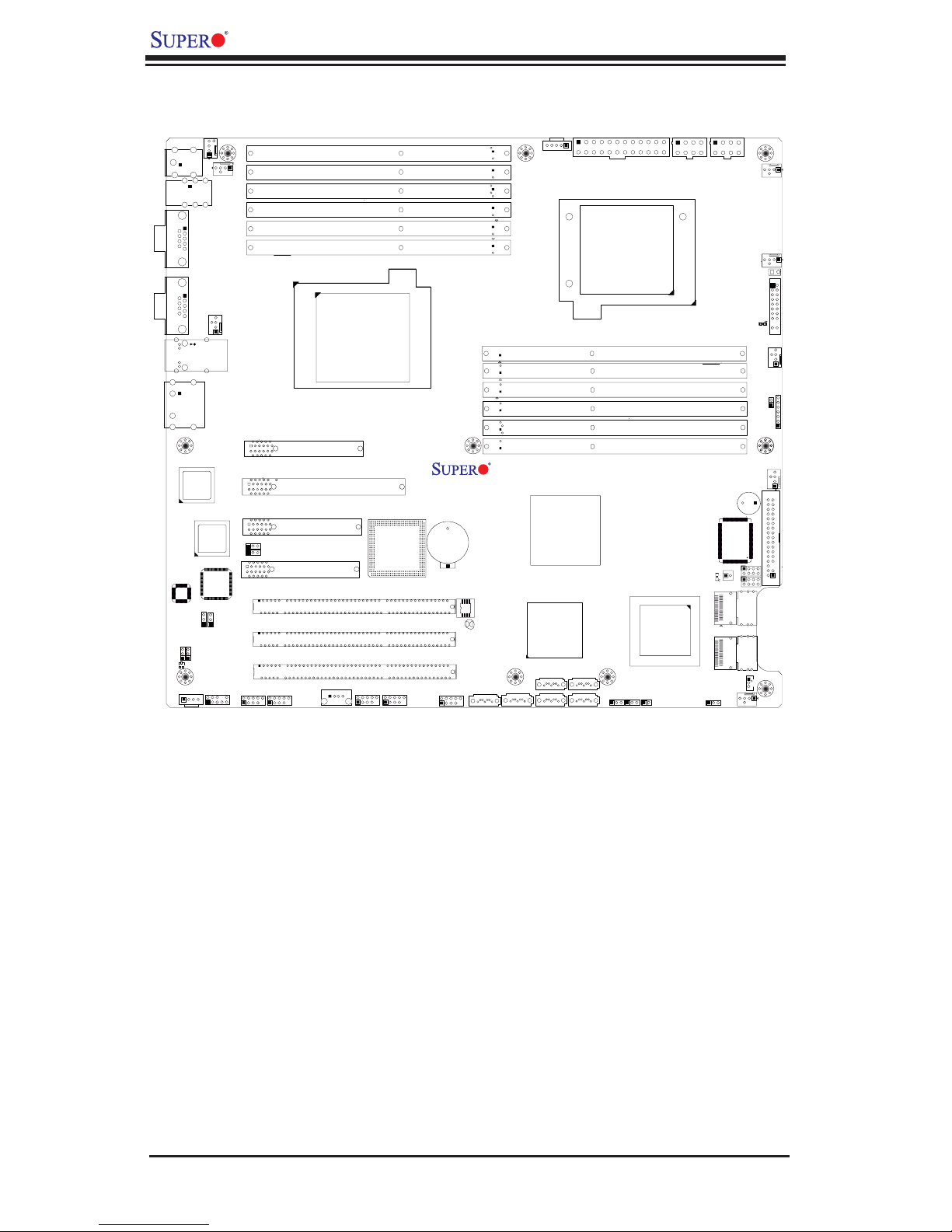
1-4
X8DA6/X8DAE User's Manual
X8DA6/X8DAE Quick Reference
Warning!
1. To prevent damage to your power supply or motherboard, please use a power
supply that contains a 24-pin and two 8-pin power connectors. Be sure to connect
these power connectors to the 24-pin and the two 8-pin power connectors on your
motherboard for adequate power supply to your system. Failure to do so will void the
manufacturer warranty on your power supply and motherboard.
2. To avoid possible system overheating, please be sure to provide adequate airow
to your system.
3. JPL2 is not available for a PCB Rev. 2.00 or a later version board.
4. JL2 is not available for a PCB Rev. 2.01 or a later version board.
P2-DIMM1A
JWOL
CD1
J27
JBT1
JWD1
JPS1
JI2C2
JI2C1
JPI1
JPI2C1
JD1
JOH1
JPW3
FAN8 (CPU1 Fan)
P2-DIMM1B
P1-DIMM1B
P1-DIMM1A
P1-DIMM2B
P1-DIMM2A
P1-DIMM3B
SAS0~3
FAN2
FAN4
FAN3
FAN7/CPU2
FAN1
P1-DIMM3A
KB/MS
USB
0/1
/2/3
COM1
COM2
LAN1/2
Audio
I-SATA1
I-SATA0
I-SATA3
I-SATA5
I-SATA2
I-SATA4
FLOPPY
USB6/7
USB4/5
P2-DIMM2A
P2-DIMM3A
P2-DIMM2B
P2-DIMM3B
HD
BIOS
JPW1
PWR SMB
CPU2
CPU1
Intel 5520
IOH-36D
Intel
ICH10R
South Bridge
LSI
2008
SAS CTRL
82574
LAN
CTRL
82574
LAN
CTRL
Audio
CTRL
JL1
X8DA6/E
Rev. 2.01
S/IO
LE1
FAN6
FAN5
JPW2
Slot6 PCI-E 2.0 x16
Slot4 PCI-E x4
Battery
Slot1 PCI-X 133/100MHz
Slot2 PCI-X 133/100MHz
Slot3 PCI-X 133/100MHz
JPAC1
CNF_1
CNF2_2
USB8
JLPC80
T-SGPIO2
T-SGPIO1
JIBTN1
SAS4~7
SP1
SPKR
FP Control
JF1
LED1
Slot5 PCI-E 2.0x4
Slot7 PCI-E 2.0x4
PXH
CD1
JPL2
AUDIO
JPL1
Audio FP
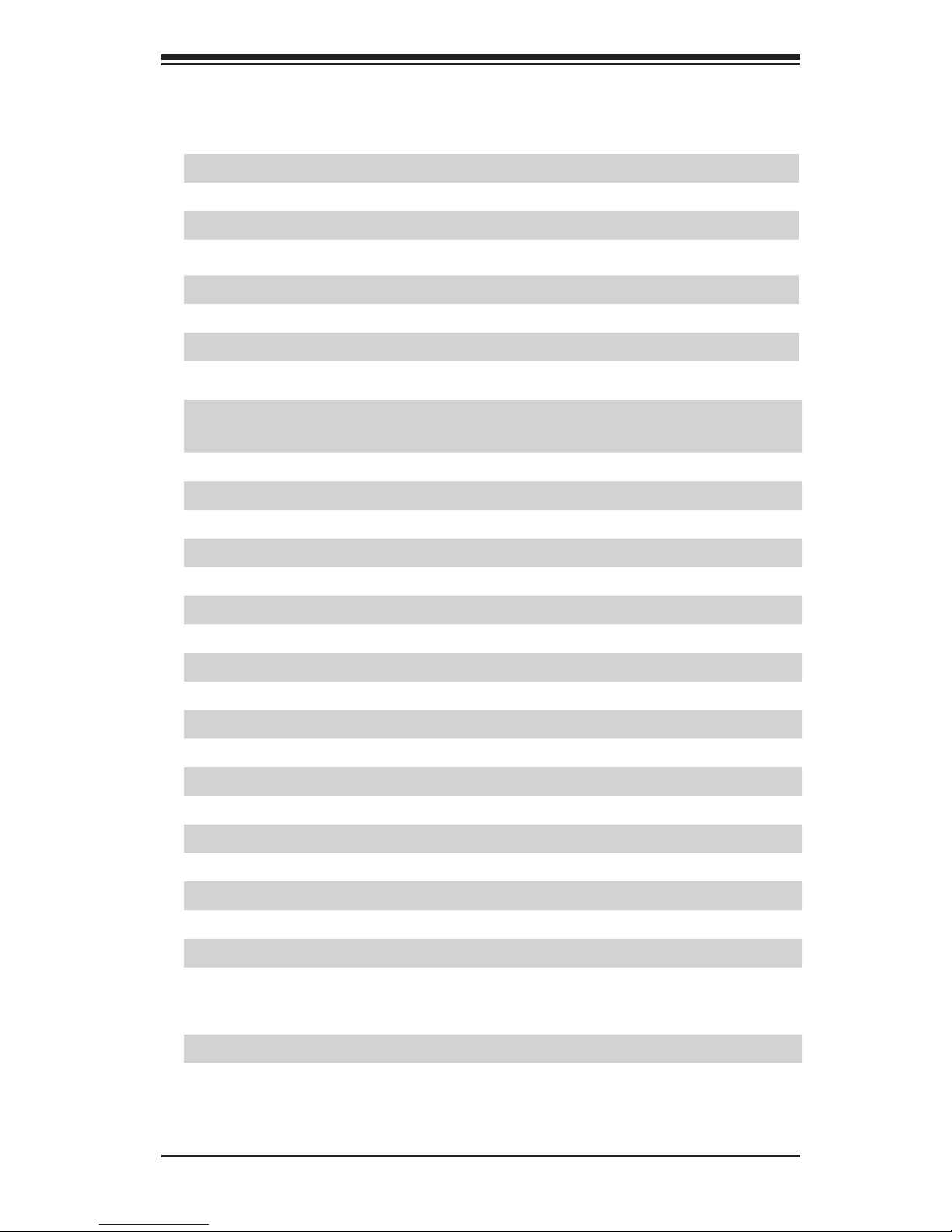
Chapter 1: Introduction
1-5
X8DA6/X8DAE Quick Reference
Jumper Description Default Setting
JBT1 CMOS Clear (See Chapter 2)
JI2C1/JI2C2 SMB (I2C) to PCI-X Slots Pins 2-3 (Disabled)
JPAC1 Audio Enable Pins 1-2 (Enabled)
JPL1/JPL2 GLAN 1/2 Enable (See Note 3 on P. 1-4) Pins 1-2 (Enabled)
JPI1 CNF1/CNF2 (1394a_1/2) Enable Pins 1-2 (Enabled)
JPS1 SAS Enable (X8DA6) Pins 1-2 (Enabled)
JWD1 Watch Dog Pins 1-2 (Reset)
Connector Description
Audio/CD1/Audio FP Audio Input_Output_Mic/CD-ROM/Front Panel (HD)
Audio (J27) Headers
CNF1/ CNF2 IEEE 1394a Connectors 1/2
COM1/COM2 COM1/COM2 Serial Ports
FAN 1-8 System/CPU Fan Headers (Fans 7~8: CPU Fans)
Floppy Floppy Disk Drive Connector
JD1 Speaker/Power LED Header
JF1 Front Panel Connector
JIBTN1 RAIDKey for RAID5 support (X8DA6 only)
JL1 Chassis Intrusion Header
JOH1 Overheat LED Header
JPI2C SMB Power Supply I2C Header
JPW1/JPW2 +12V 8-pin Secondary PWR Connector (See P. 1-4)
JPW3 24-pin ATX Main Power Connector (See P. 1-4)
JWOL Wake-On-LAN Header
LAN1/2 Gigabit Ethernet (RJ45) Ports
I-SATA0 ~ I-SATA5 (Intel South Bridge) SATA Ports
SAS 0~3, 4~7 SAS Connectors (X8DA6 only)
T-SGPIO-1/T-SGPIO-2 Serial General Purpose Input/Output Headers
(B/P) USB 0/1/2/3 (Back Panel) Universal Serial Bus (USB) Ports
(F/P) USB 4/5, 6/7, 8 Front Panel Accessible USB Headers
LED Description
LE 1 Onboard Standby PWR warning LED Indicator
LED1 SAS LED Indicator (X8DA6 only)
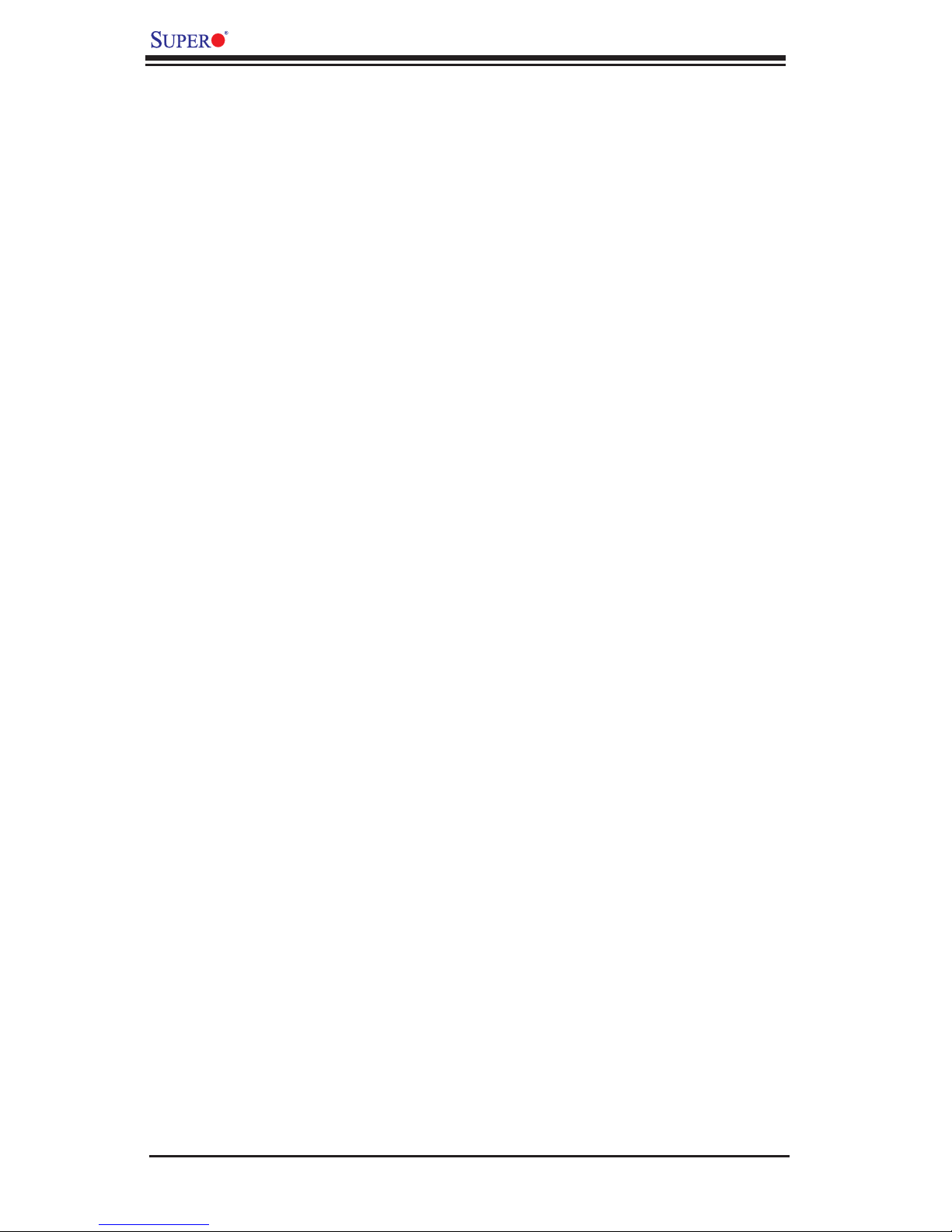
1-6
X8DA6/X8DAE User's Manual
Motherboard Features
CPU
• Two Intel
®
5500/5600 Series Processor (LGA 1366) processors. Each processor
supports two full-width Intel QuickPath Interconnect links of up to 51.2 GB/s Data
Transfer Rate (6.4 GT/s per direction)
Memory
• Twelve 240-pin DIMM sockets support up to 192 GB of Registered ECC or up
to 48 of Unbuffered ECC/Non ECC DDR 3 1333/1066/800 MHz Memory (See
Section 2-4 in Chapter 2 for DIMM Slot Population.)
Chipset
• Intel 5520 platform, including the 5520 (IOH-36D) and the ICH10R (South
Bridge).
Warning: To avoid possible system overheating, please be sure to provide adequate
airow to your system.
Expansion Slots
• One PCI-E x16 slot (Slot6)
• Two PCI-E 2.0 x4 slots (Slot5, Slot7)
• One PCI-E x4 in x8 slot (Slot4)
• Three 64-bit PCI-X 133/100 slots (Slot1, Slot2, Slot3)
BIOS
• 32 Mb AMI SPI Flash ROM
• PCI 2.2, ACPI 1.0/2.0/3.0, Plug and Play (PnP), DMI 2.3, USB Keyboard sup-
port, and SMBIOS 2.3
PC Health Monitoring
• Onboard voltage monitors for CPU cores, chipset voltage, 3.3Vcc, 12V, V_DIMM,
5V, -12V, 3.3VSB, and Vbatt
• Fan status monitor and Pulse Width Modulation (PWM) Fan Control
• CPU/chassis temperature monitors
• Platform Environment Control Interface (PECI) ready and Thermal Monitor 2
(TM2) support
• CPU fan auto-off in sleep mode/CPU slow-down on temperature overheat
• CPU thermal trip support for processor protection, power LED
• Power-up mode control for recovery from AC power loss
• Auto-switching voltage regulator for CPU cores
• System overheat/Fan Fail LED Indicator and control
• Chassis intrusion detection
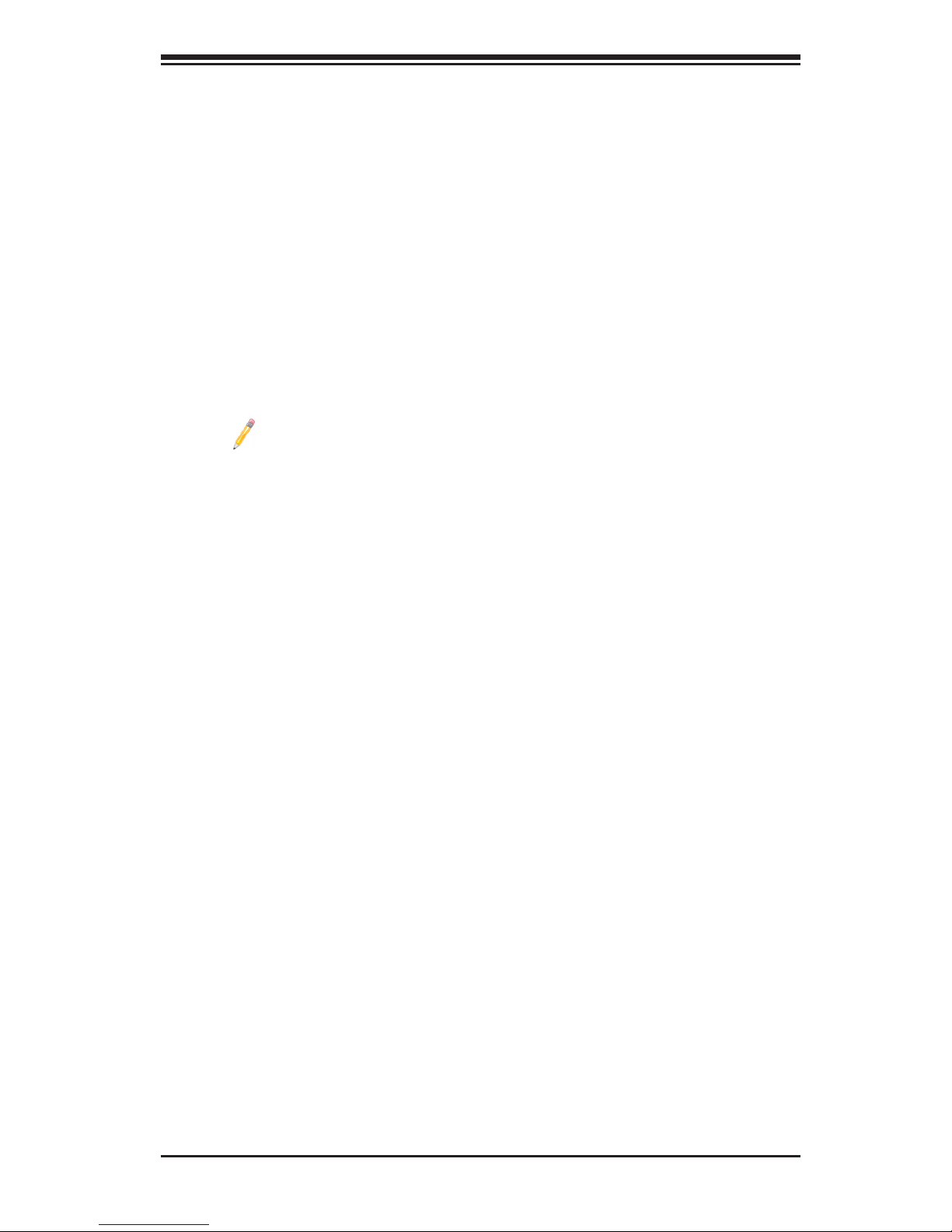
Chapter 1: Introduction
1-7
• System resource alert via Supero Doctor III
ACPI Features
• Slow blinking LED for suspend state indicator
• Main switch override mechanism
• ACPI Power Management
• Keyboard Wakeup from Soft-off
Onboard I/O
• Intel ICH10R supports six SATA2 ports (with RAID0, RAID1, RAID10, RAID5
supported in the Windows OS Environment)
• LSI 2008 SAS2 supports eight SAS ports (with RAID0, RAID1, RAID10 sup-
ported) (For X8DA6)
Note: SAS RAID5 is also supported when the AOC-IMRRAkey-LSI-2008
(optional) is installed on the motherboard.
• Dual Intel 82574L Gigabit Ethernet controllers support dual Giga-bit LAN
ports
• One oppy port interface
• Two COM ports
• PS/2 mouse and PS/2 keyboard ports
• Up to nine USB 2.0 (Universal Serial Bus) (4 Ports, 2 Front Headers, and 1
Type A Header)
• Super I/O: Winbond W83627HG
• High Denition 7.1 Audio with Line-in, Line-out and Microphone
• Two TI 1394 ports
Other
• Wake-on-LAN (WOL)
• Console redirection
• Onboard Fan Speed Control by Thermal Management via BIOS
CD/Diskette Utilities
• BIOS ash upgrade utility and device drivers
Dimensions
• Ext. ATX 13.05" (L) x 12.075" (W) (331.47 mm x 306.71 mm)
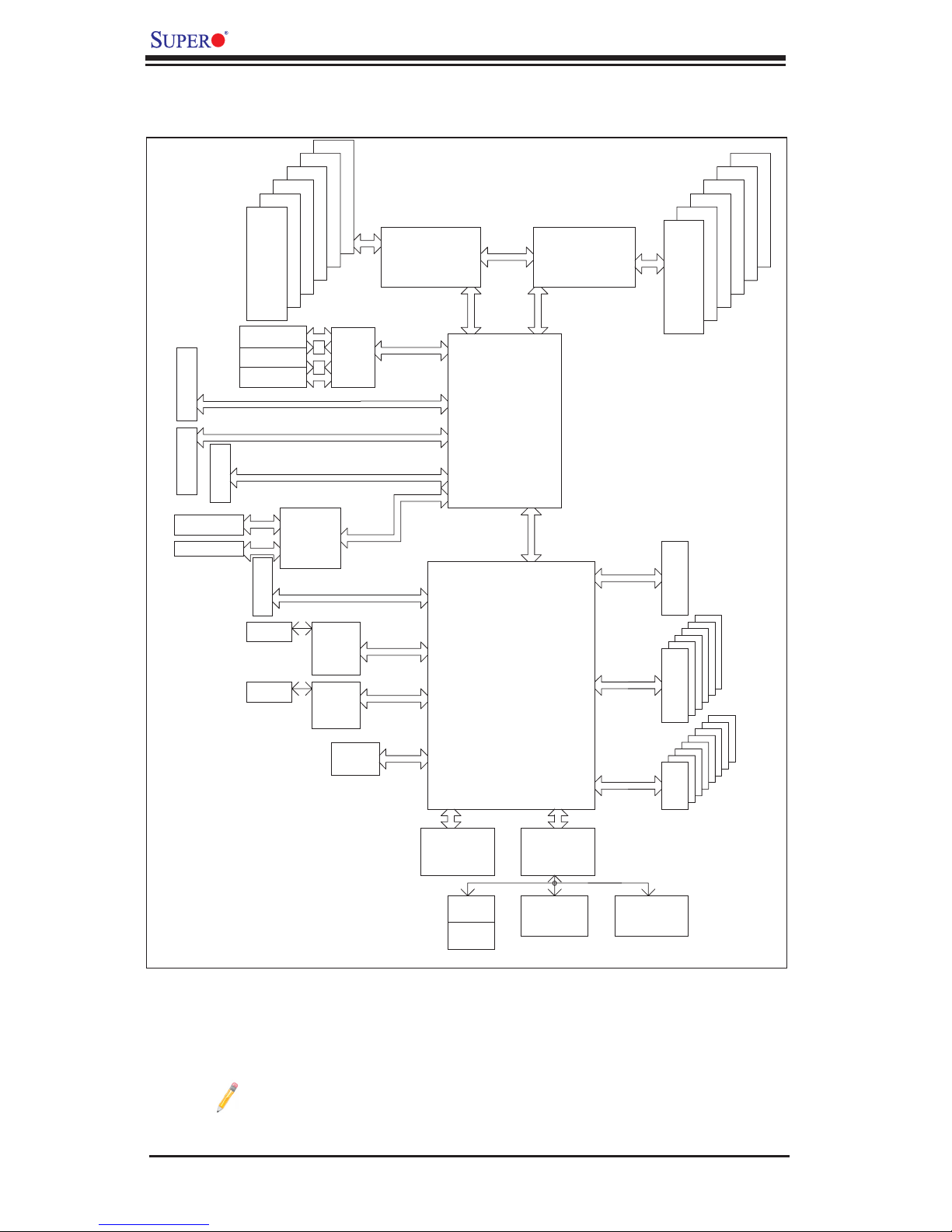
1-8
X8DA6/X8DAE User's Manual
Block Diagram of the Intel 5520 Platform
Note: This is a general block diagram. Please see the previous Mother-
board features pages for details on the features of each motherboard.
KB
MS
COM1
External
#0-5
#0-6
Option
Ports#4~7
SAS2
LSI SA2008
Ports#0~3
800/1066/1333
800/1066/1333
DDR3
#0-4
#0-3
#0-2
#0-1
DDR3
#1-4
#1-3
#1-2
#1-1
IOH-36D
#3-6
QPI
PCI-E X8
LANE6
COM2
External
PCI-E X8
USB 2.0
3.0 Gb/S
PORT
PORT
PORT
#0
PROCESSOR#2
ICH10R
PCI-E X16
DMI
LANE5
LANE1/2/3/4
SPI
SIO
W83627
#1-2
PROCESSOR#1
QPI
HG
USB
PCIE X4
SATA
2 Rear
4 Front
1 Type-A
PCI-E X4
PCI-E X8
PORT
#10
LAN#1
PHY#1
LAN#2
PHY#1
PCI-E X16
PCI-E X8
PCI-E X9
PCI-E X4
PCI-E X1
ESI
#1-5
#1-6
PCI-E X1
PCI-E X4
SLOT 5
SLOT 7
PORT
#7-8
SLOT 4
82574L
82574L
PCI-E X4
PORT
#9
PXH
SLOT 6
AC LINK
HD AUDIO
1394
PCI
PCI-X 133/100
SLOT 1
SLOT 2
SLOT 3
PCI-X 133/100
PCI-X 133
#0~#5
#0~#8
QPI
Intel 5520
Intel
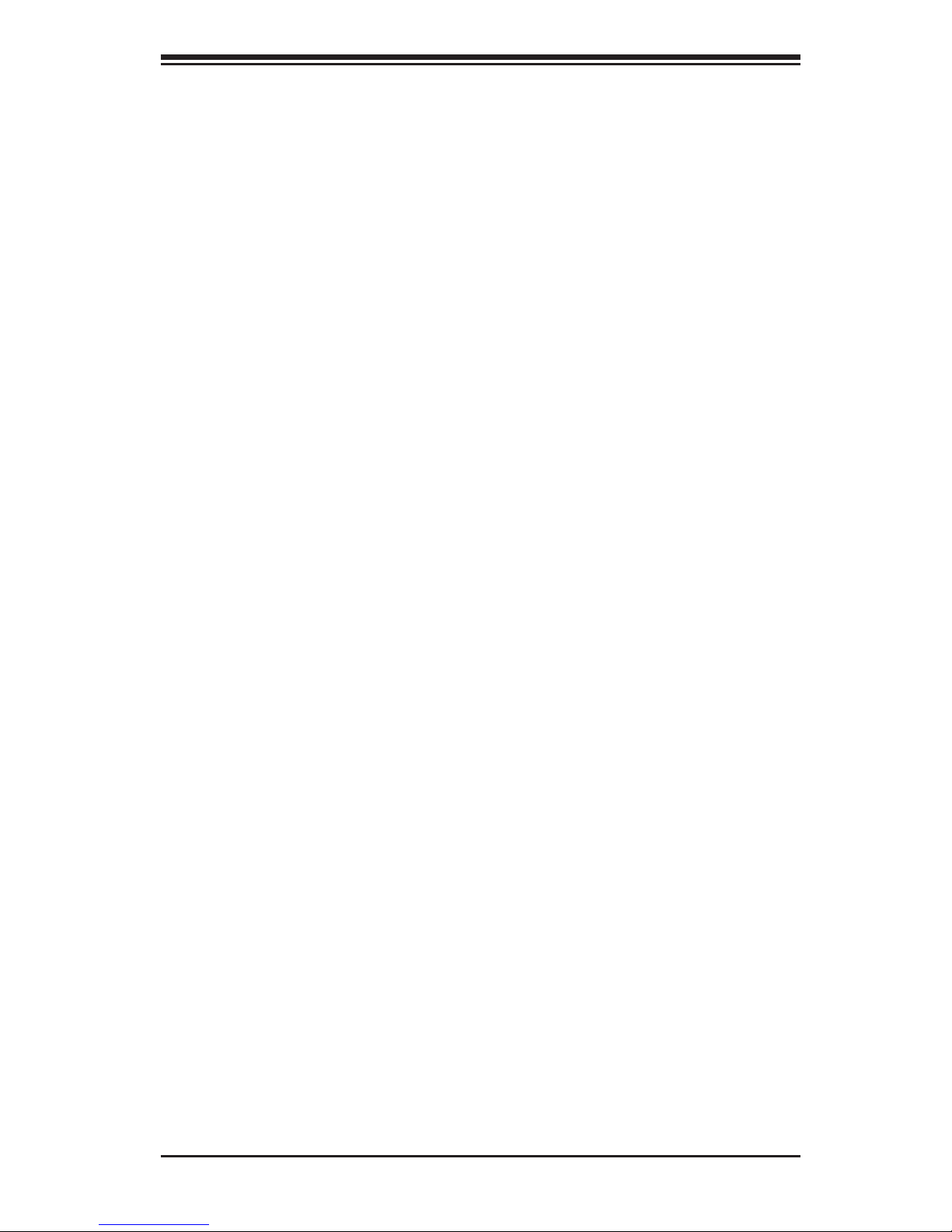
Chapter 1: Introduction
1-9
1-2 Chipset Overview
Built upon the functionality and the capability of the Intel 5520 platform, the
X8DA6/X8DAE motherboard provides the performance and feature set optimized
for dual-processor-based high-end workstations, CAD systems and intensive-
application platforms. The 5500/5600 Series Processor platform consists of the
5500/5600 Series Processor (LGA 1366) processor, the 5520 (IOH-36D), and the
ICH10R (South Bridge). With the Intel QuickPath interconnect controller built in,
the 5500/5600 Series Processor platform is the rst dual-processing platform that
offers the next generation point-to-point interconnect interface, replacing the cur-
rent Front Side Bus Technology, providing substantial performance enhancement
by utilizing serial link interconnections with increased bandwidth and scalability.
The IOH-36D connects to each processor through an independent QuickPath
Interconnect link. Each link consists of 20 pairs of unidirectional differential lanes
for transmission and receiving in addition to a differential forwarded clock. A
full-width QuickPath interconnect link pair provides 84 signals. Each processor
supports two QuickPath links, one going to the other processor, and the other to
the 5520 chip.
The Intel 5520 platform supports up to 36 PCI Express Gen2 lanes, and the 5520
IOH-36D supports peer-to-peer read and write transactions. The ICH10R provides
up to 6 PCI-Express ports, six SATA ports and nine USB connections.
In addition, the Intel 5520 platform also offers a wide range of RAS (Reliability,
Availability and Serviceability) features. These features include memory interface
ECC, x4/x8 Single Device Data Correction (SDDC), Cyclic Redundancy Check
(CRC), parity protection, out-of-band register access via SMBus, memory mirror-
ing, and Hot-plug support on the PCI-Express Interface.
Main Features of the 5500/5600 Series Processor and the
5520 Chipset
•Four processor cores in each processor with 8MB shared cache among cores
•Two full-width Intel QuickPath interconnect links, up to 6.4 GT/s of data transfer
rate in each direction
•Virtualization Technology, Integrated Management Engine supported
•Point-to-point cache coherent interconnect, Fast/narrow unidirectional links, and
Concurrent bi-directional trafc
•Error detection via CRC and Error correction via Link level retry
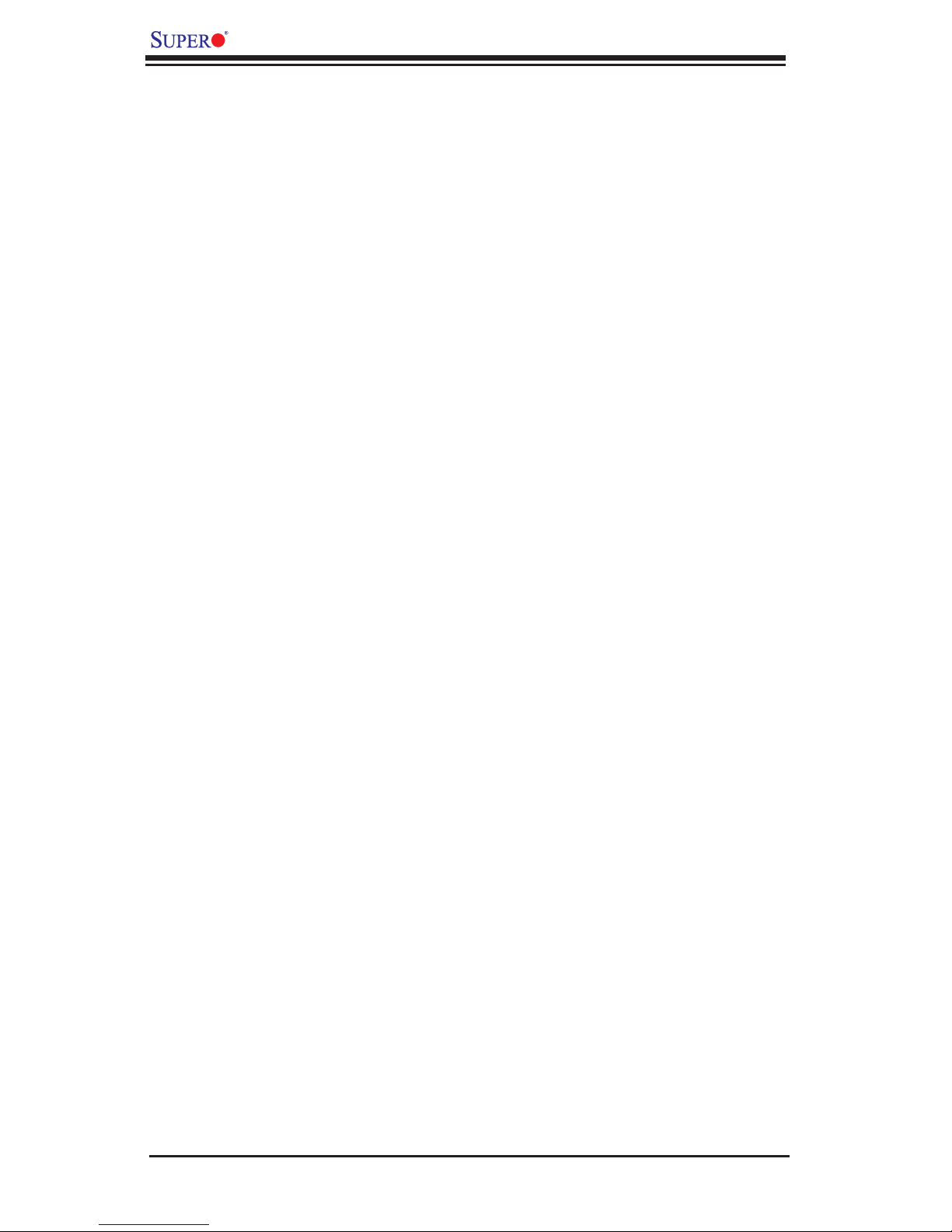
1-10
X8DA6/X8DAE User's Manual
1-3 Special Features
Recovery from AC Power Loss
BIOS provides a setting for you to determine how the system will respond when AC
power is lost and then restored to the system. You can choose for the system to
remain powered off (in which case you must press the power switch to turn it back
on) or for it to automatically return to a power- on state. See the Advanced BIOS
Setup section to change this setting. The default setting is Last State.
1-4 PC Health Monitoring
This section describes the PC health monitoring features of the X8DA6/X8DAE. All
have an onboard System Hardware Monitor chip that supports PC health monitor-
ing. An onboard voltage monitor will scan these onboard voltages continuously:
CPU cores, chipset voltage, 3.3Vcc, 12V, V_DIMM, 5V, -12V, 3.3VSB, and Vbatt.
Once a voltage becomes unstable, a warning is given or an error message is sent
to the screen. Users can adjust the voltage thresholds to dene the sensitivity of
the voltage monitor.
Fan Status Monitor with Firmware Control
The PC health monitor can check the RPM status of the cooling fans. The onboard
CPU and chassis fans are controlled by Thermal Management in the BIOS (under
System Health Monitoring in the Advanced section.)
Environmental Temperature Control
The thermal control sensor monitors the CPU temperature in real time and will turn
on the thermal control fan whenever the CPU temperature exceeds a user-dened
threshold. The overheat circuitry runs independently from the CPU. Once it detects
that the CPU temperature is too high, it will automatically turn on the thermal fan
control to prevent any overheat damage to the CPU. The onboard chassis thermal
circuitry can monitor the overall system temperature and alert users when the chas-
sis temperature is too high.
Warning:To avoid possible system overheating, please be sure to provide adequate
airow to your system.
System Resource Alert
This feature is available when used with Supero Doctor III in the Windows OS
environment or used with Supero Doctor II in Linux. Supero Doctor is used to
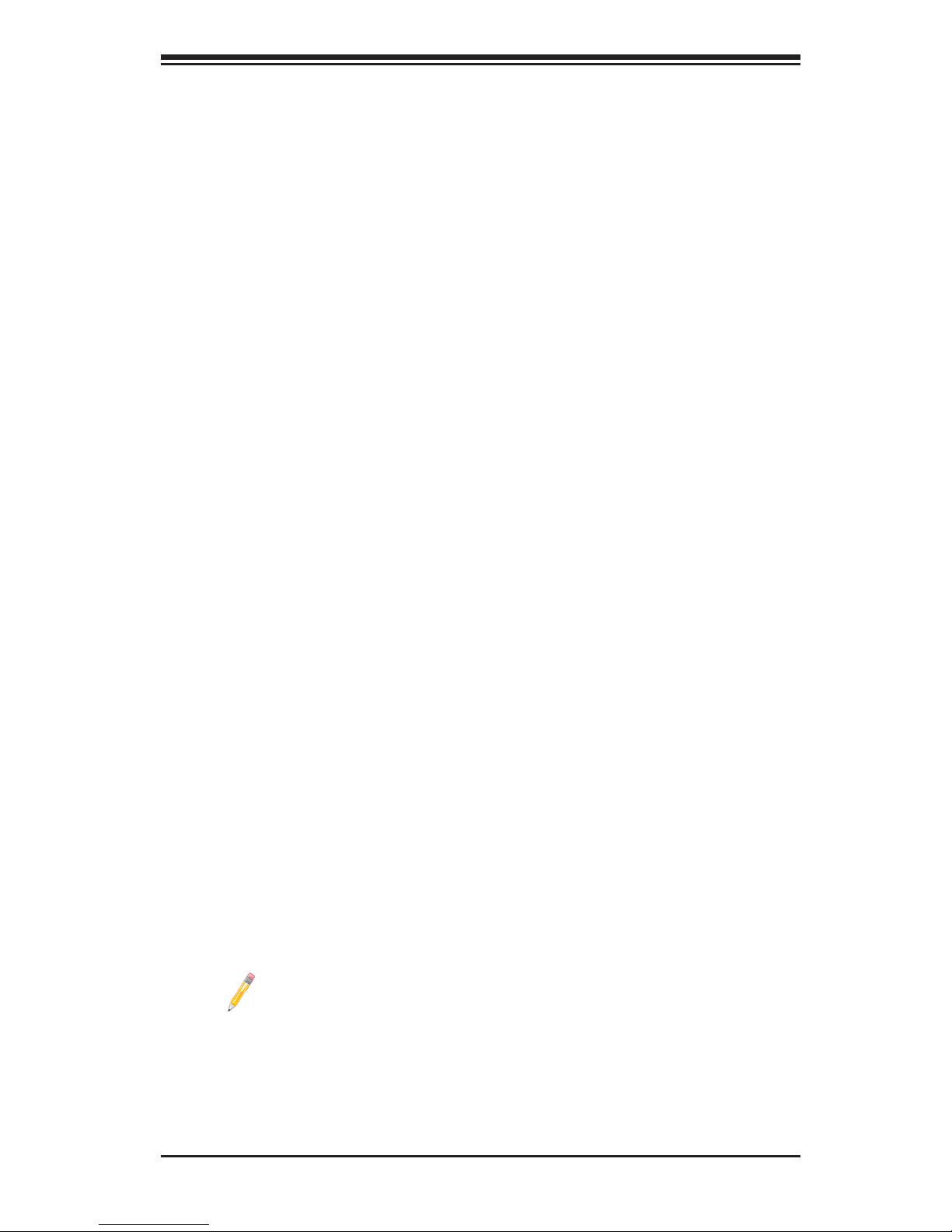
Chapter 1: Introduction
1-11
notify the user of certain system events. For example, you can also congure
Supero Doctor to provide you with warnings when the system temperature, CPU
temperatures, voltages and fan speeds go beyond a pre-dened range.
1-5 ACPI Features
ACPI stands for Advanced Conguration and Power Interface. The ACPI specica-
tion denes a exible and abstract hardware interface that provides a standard
way to integrate power management features throughout a PC system, including
its hardware, operating system and application software. This enables the system
to automatically turn on and off peripherals such as CD-ROMs, network cards, hard
disk drives and printers.
In addition to enabling operating system-directed power management, ACPI
provides a generic system event mechanism for Plug and Play and an operating
system-independent interface for conguration control. ACPI leverages the Plug
and Play BIOS data structures while providing a processor architecture-independent
implementation that is compatible with Windows XP/Windows 2003/Windows 2008/
Windows Vista Operating Systems.
Slow Blinking LED for Suspend-State Indicator
When the CPU goes into a suspend state, the chassis power LED will start blinking
to indicate that the CPU is in suspend mode. When the user presses any key, the
CPU will wake-up and the LED will automatically stop blinking and remain on.
Wake-On-LAN (WOL)
Wake-On-LAN is dened as the ability of a management application to remotely
power up a computer that is powered off. Remote PC setup, up-dates and asset
tracking can occur after hours and on weekends so that daily LAN trafc is kept
to a minimum and users are not interrupted. The motherboard has a 3-pin header
(WOL) to connect to the 3-pin header on a Network Interface Card (NIC) that has
WOL capability. In addition, an onboard LAN controller can also support WOL
without any connection to the WOL header. The 3-pin WOL header is to be used
with a LAN add-on card only.
Note: Wake-On-LAN requires an ATX 2.01 (or above) compliant power
supply.
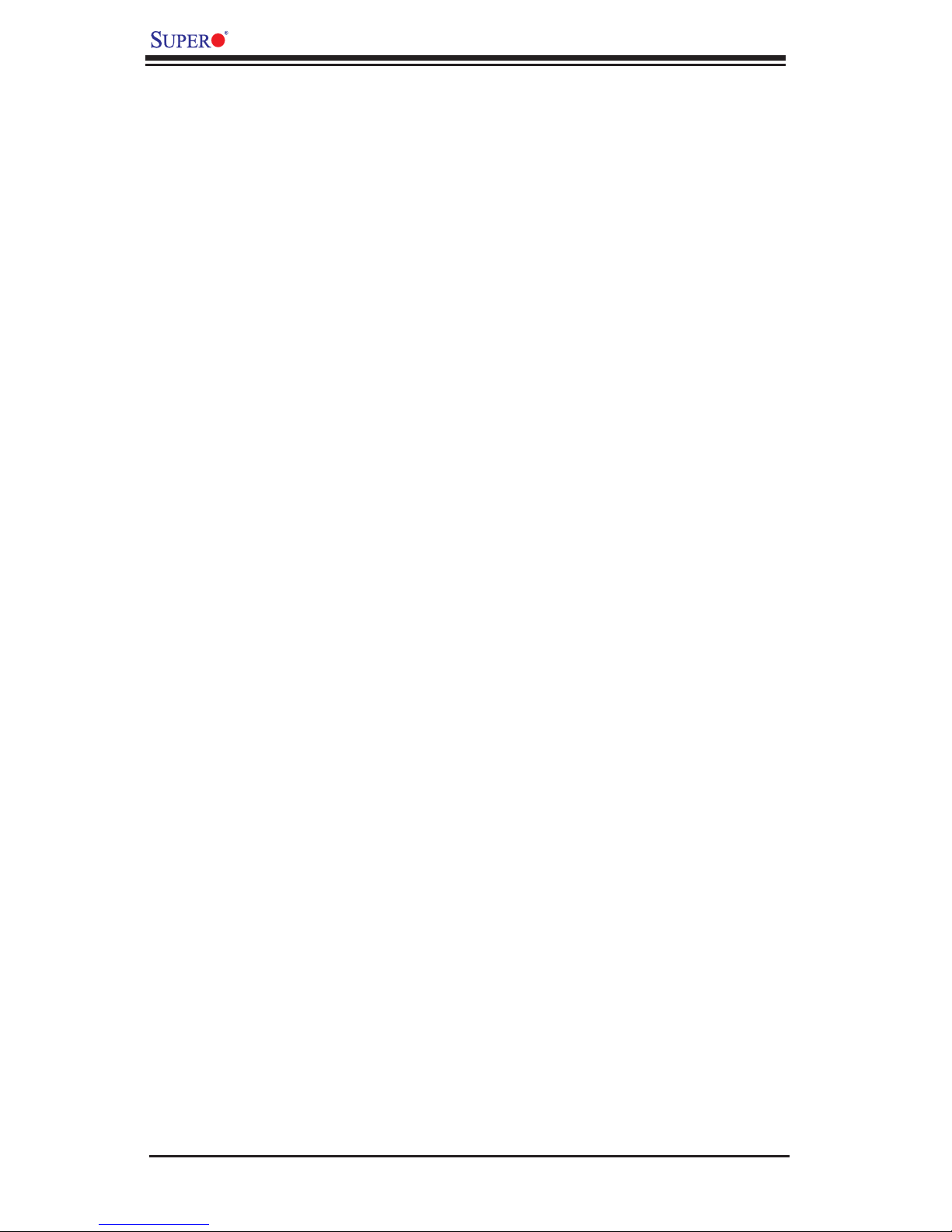
1-12
X8DA6/X8DAE User's Manual
1-6 Power Supply
As with all computer products, a stable power source is necessary for proper and
reliable operation. It is even more important for processors that have high CPU
clock rates.
The X8DA6/X8DAE can accommodate 24-pin ATX power supplies. Although most
power supplies generally meet the specications required by the CPU, some are
inadequate. In addition, the two onboard 12V 8-pin power connections are also
required to ensure adequate power supply to the system. Also your power supply
must supply 1.5A for the Ethernet ports.
Warning: To prevent damage to your power supply or motherboard, please use a
power supply that contains a 24-pin and two 8-pin power connectors. Be sure to con-
nect these power connectors to the 24-pin and the two 8-pin power connectors on your
motherboard for adequate power supply to your system. Failure to do so will void the
manufacturer warranty on your power supply and motherboard.
It is strongly recommended that you use a high quality power supply that meets ATX
power supply Specication 2.02 or above. It must also be SSI compliant (For more
information, please refer to the web site at http://www.ssiforum.org/). Additionally, in
areas where noisy power transmission is present, you may choose to install a line
lter to shield the computer from noise. It is recommended that you also install a
power surge protector to help avoid problems caused by power surges.
1-7 Super I/O
The disk drive adapter functions of the Super I/O chip include a oppy disk drive
controller that is compatible with industry standard 82077/765, a data separator,
write pre-compensation circuitry, decode logic, data rate selection, a clock genera-
tor, drive interface control logic and interrupt and DMA logic. The wide range of
functions integrated onto the Super I/O greatly reduces the number of components
required for interfacing with oppy disk drives. The Super I/O supports 360 K, 720
K, 1.2 M, 1.44 M or 2.88 M disk drives and data transfer rates of 250 Kb/s, 500 Kb/s
or 1 Mb/s. It also provides two high-speed, 16550 compatible serial communication
ports (UARTs). Each UART includes a 16-byte send/receive FIFO, a programmable
baud rate generator, complete modem control capability and a processor interrupt
system. Both UARTs provide legacy speed with baud rate of up to 115.2 Kbps
as well as an advanced speed with baud rates of 250 K, 500 K, or 1 Mb/s, which
support higher speed modems.
The Super I/O provides functions that comply with ACPI (Advanced Conguration
and Power Interface), which includes support of legacy and ACPI power manage-
ment through an SMI or SCI function pin. It also features auto power management
to reduce power consumption.
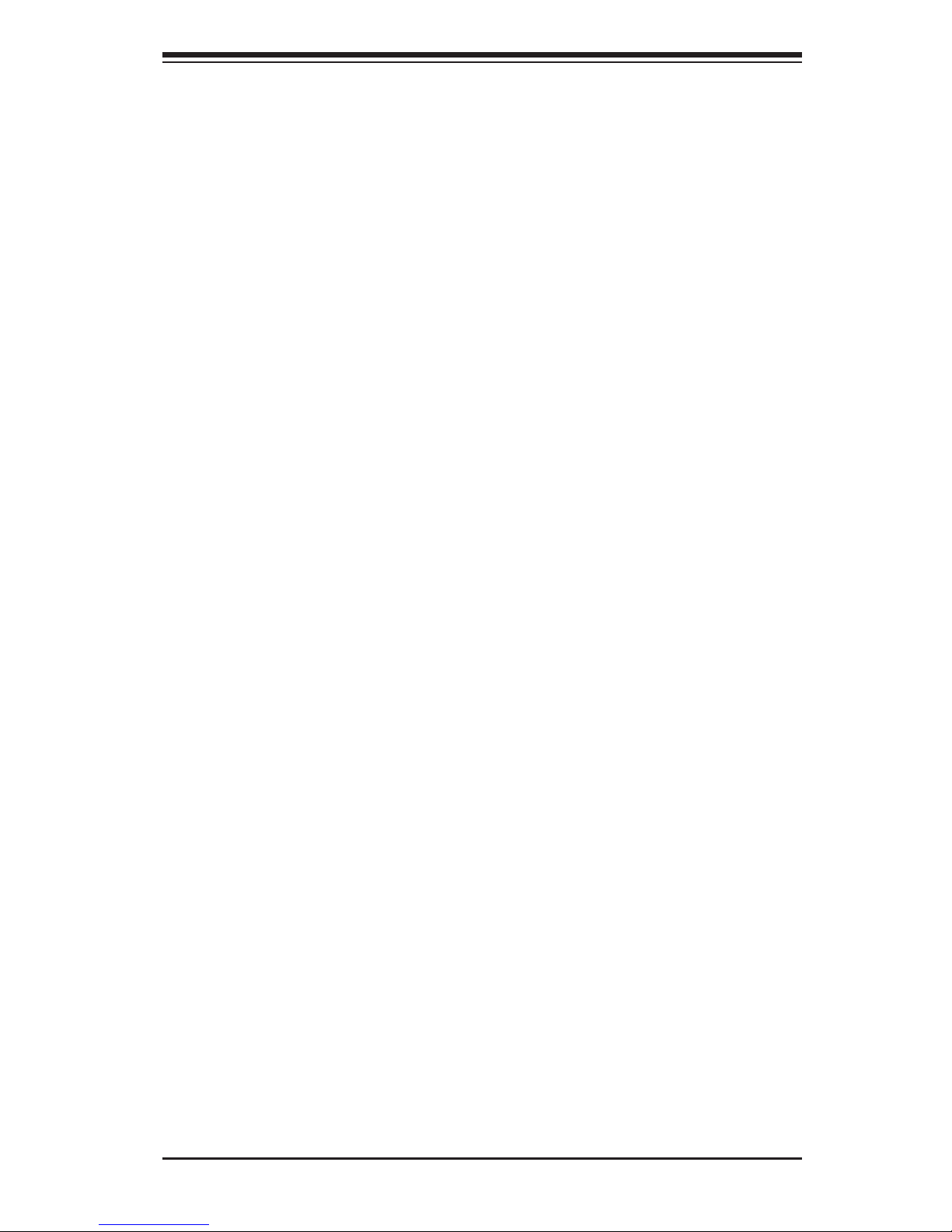
Chapter 2: Installation
2-1
Chapter 2
Installation
2-1 Static-Sensitive Devices
Electrostatic Discharge (ESD) can damage electronic com ponents. To prevent dam-
age to your system board, it is important to handle it very carefully. The following
measures are generally sufcient to protect your equipment from ESD.
Precautions
•Use a grounded wrist strap designed to prevent static discharge.
•Touch a grounded metal object before removing the board from the antistatic
bag.
•Handle the board by its edges only; do not touch its components, peripheral
chips, memory modules or gold contacts.
•When handling chips or modules, avoid touching their pins.
•Put the motherboard and peripherals back into their antistatic bags when not
in use.
•For grounding purposes, make sure your computer chassis provides excellent
conductivity between the power supply, the case, the mounting fasteners and
the motherboard.
•Use only the correct type of onboard CMOS battery as specied by the
manufacturer. Do not install the onboard battery upside down to avoid possible
explosion.
Unpacking
The motherboard is shipped in antistatic packaging to avoid static damage. When
unpacking the board, make sure the person handling it is static protected.
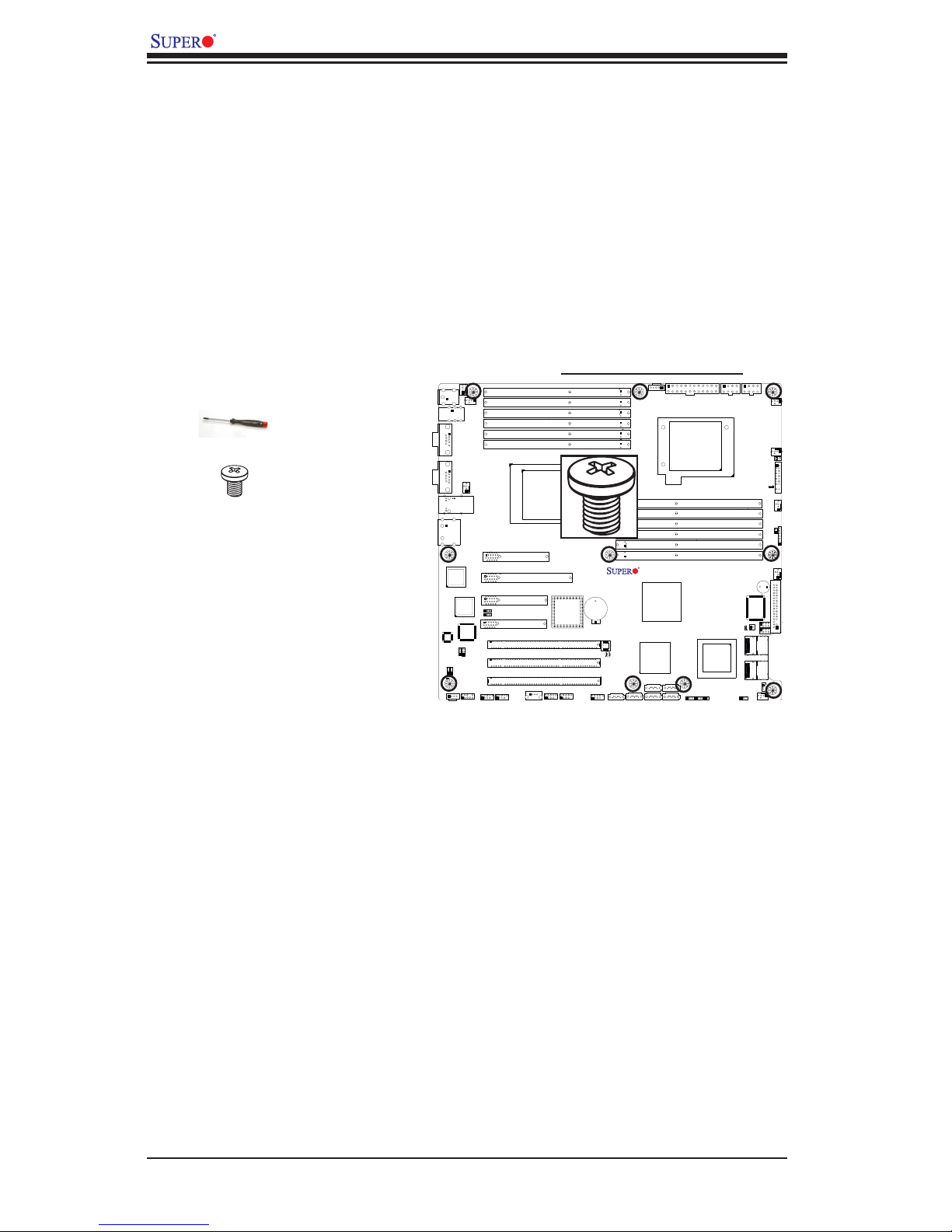
2-2
X8DA6/X8DAE User's Manual
X8DA6/E
Rev. 2.01
3. Locate the matching mounting holes on the chassis. Align the mounting holes
on the motherboard against the mounting holes on the chassis.
4. Install standoffs in the chassis as needed.
5. Install the motherboard into the chassis carefully to avoid damage to mother-
board components.
Warning: To avoid damaging the motherboard and its components, please do not ap-
ply any force greater than 8 lb/sq.in (8 lbs. per square inch) when installing a screw
into a mounting hole.
6. Insert a Pan head #6 screw into a mounting hole on the motherboard and its
matching mounting hole on the chassis, using a Phillips screwdriver.
7. Repeat Step 4 to insert #6 screws to all mounting holes.
8. Make sure that the motherboard is securely placed on the chassis.
Tools Needed
1. Phillips Screwdriver
2. Pan head #9 screws
Installation
Instructions
1. Install the IO shield into the
chassis.
2. Locate the mounting holes
on the motherboard. Refer to
the layout above for mounting
hole locations.
2-2 Motherboard Installation
All motherboards have standard mounting holes to t different types of chassis.
Make sure that the locations of all the mounting holes for both motherboard and
chassis match. Although a chassis may have both plastic and metal mounting
fasteners, metal ones are highly recommended because they ground the mother-
board to the chassis. Make sure that the metal standoffs click in or are screwed in
tightly. Then use a screwdriver to secure the motherboard onto the motherboard
tray. Note: Some components are very close to the mounting holes. Please take
precautionary measures to prevent damage to these components when installing
the motherboard to the chassis.
Locations of Mounting Holes
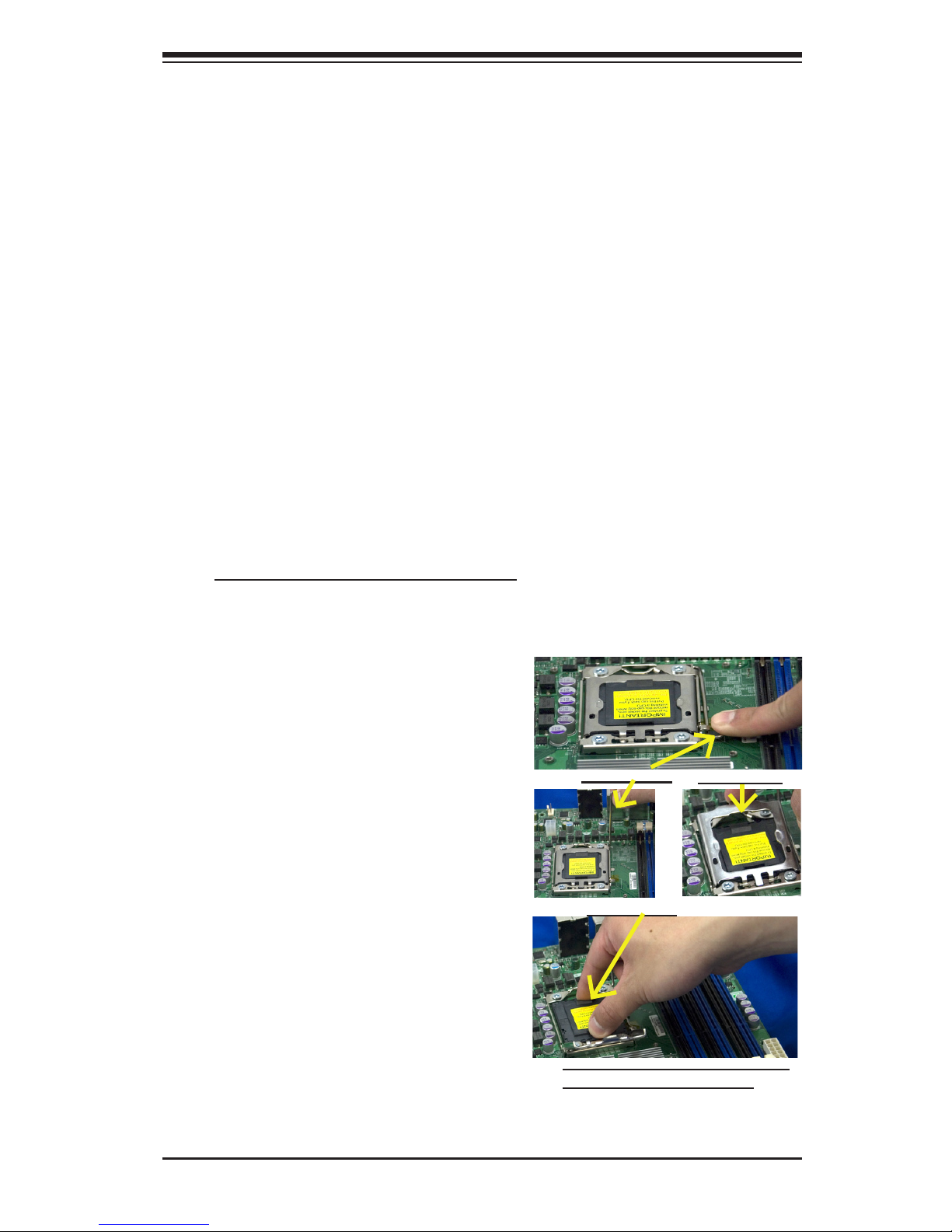
Chapter 2: Installation
2-3
2-3 Processor and Heatsink Installation
Warning: When handling the processor package, avoid placing direct pressure on
the label area of the fan.
Notes:
1. Always connect the power cord last and always remove it before adding, re-
moving or changing any hardware components. Make sure that you install the
processor into the CPU socket before you install the CPU heatsink.
2. Make sure to install the motherboard into the chassis before you install the
CPU heatsink and heatsink fans.
3. When purchasing a motherboard with a 5500/5600 Series Processor pre-
installed, make sure that the CPU socket plastic cap is in place, and none of
the CPU socket pins are bent; otherwise, contact the retailer immediately.
4. Refer to the MB Features Section for more details on CPU support.
Installing an LGA 1366 Processor
1. Press the socket clip to release
the load plate, which covers the
CPU socket, from its locking
position.
Socket Clip
Load Plate
2. Gently lift the socket clip to
open the load plate.
3. Hold the plastic cap at its north
and south center edges to re-
move it from the CPU socket.
Plastic Cap
Hold the north & south edges of
the plastic cap to remove it

2-4
X8DA6/X8DAE User's Manual
Socket Keys
1. After removing the plastic cap,
using your thumb and the index
nger, hold the CPU at the
north and south center edges.
2. Align the CPU key, the semi-
circle cutout, against the socket
key, the notch below the gold
color dot on the side of the
socket.
3. Once both the CPU and the
socket are aligned, carefully
lower the CPU straight down
into the socket. (Do not rub the
CPU against the surface of the
socket or its pins to avoid dam-
aging the CPU or the socket.)
4. With the CPU inside the socket,
inspect the four corners of the
CPU to make sure that the CPU
is properly installed.
5. Once the CPU is securely
seated on the socket, lower the
CPU load plate to the socket.
6. Use your thumb to gently push
the socket clip down to the clip
lock.
Warning: Please save the plastic cap.
The motherboard must be shipped with
the plastic cap properly installed to
protect the CPU socket pins. Shipment
without the plastic cap properly installed
will cause damage to the socket pins.
CPU CPU SocketLoad Plate
CPU Keys

Chapter 2: Installation
2-5
Installing a CPU Heatsink
Screw#1
Screw#2
1. Do not apply any thermal
grease to the heatsink or the
CPU die because the required
amount has already been ap-
plied.
Screw#1
Screw#2
Install Screw#1
2. Place the heatsink on top of the
CPU so that the four mounting
holes are aligned with those on
the retention mechanism.
3. Install two diagonal screws (ie
the #1 and the #2 screws) and
tighten them until just snug (-do
not fully tighten the screws to
avoid possible damage to the
CPU.)
4. Finish the installation by fully
tightening all four screws.
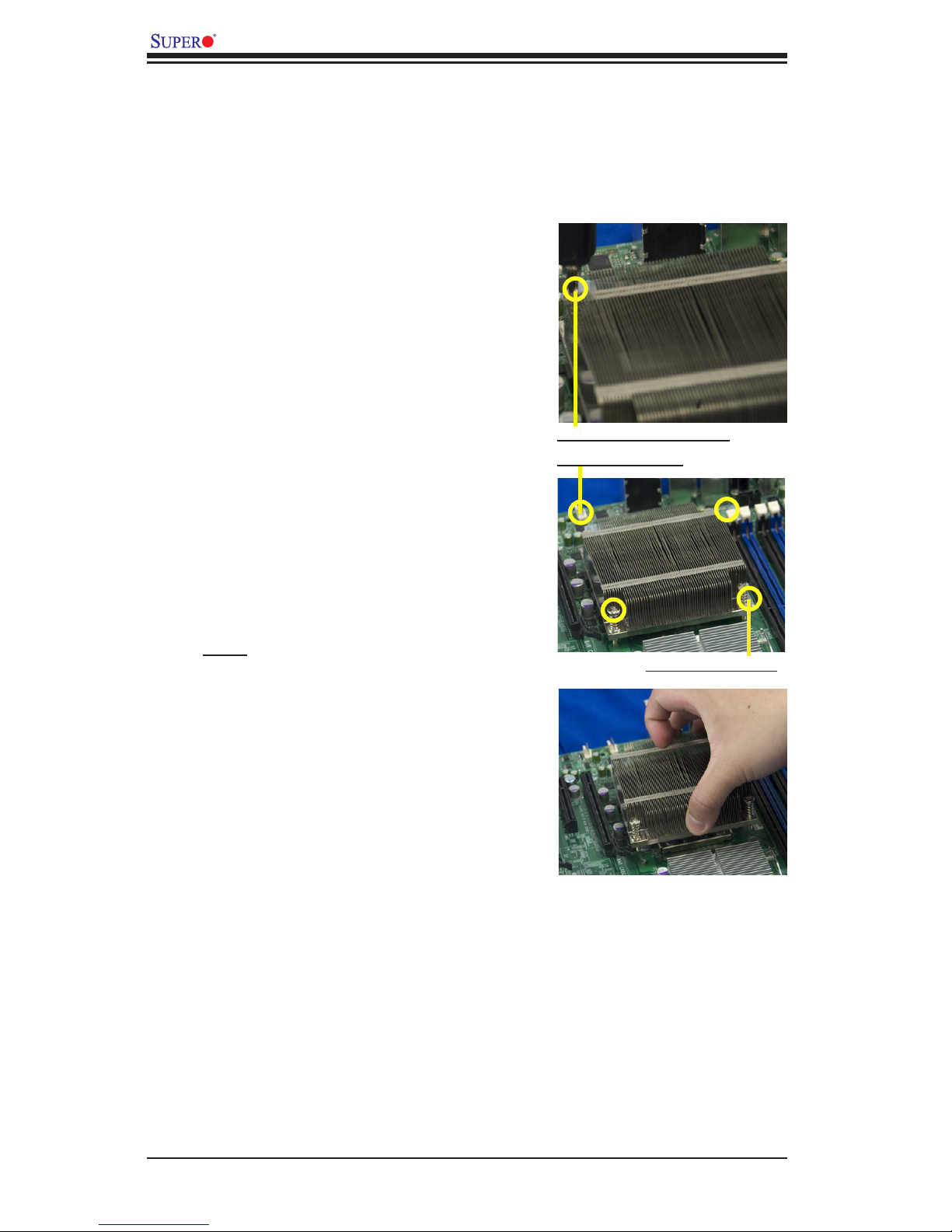
2-6
X8DA6/X8DAE User's Manual
Removing the Heatsink
Warning: We do not recommend that the CPU or the heatsink be removed. However,
if you do need to remove the heatsink, please follow the instructions below to uninstall
the heatsink and prevent damage to the CPU or other components.
1. Unplug the power cord from the
power supply.
2. If you are using an active heat-
sink, disconnect the heatsink
fan wires from the CPU fan
header.
3. Using a screwdriver, loosen and
remove the heatsink screws
from the motherboard in the se-
quence as show in the picture
on the right.
4. Hold the heatsink as shown
in the picture on the right and
gently wriggle the heatsink to
loosen it from the CPU. (Do not
use excessive force when wrig-
gling the heatsink.)
5. Once the heatsink is loosened,
remove it from the CPU socket.
6. To reinstall the CPU and the
heatsink, clean the surface of
the CPU and the heatsink to get
rid of the old thermal grease.
Reapply the proper amount of
thermal grease on the surface
before reinstalling them on the
motherboard.
Using a screwdriver to
remove Screw#1
Remove Screw#2
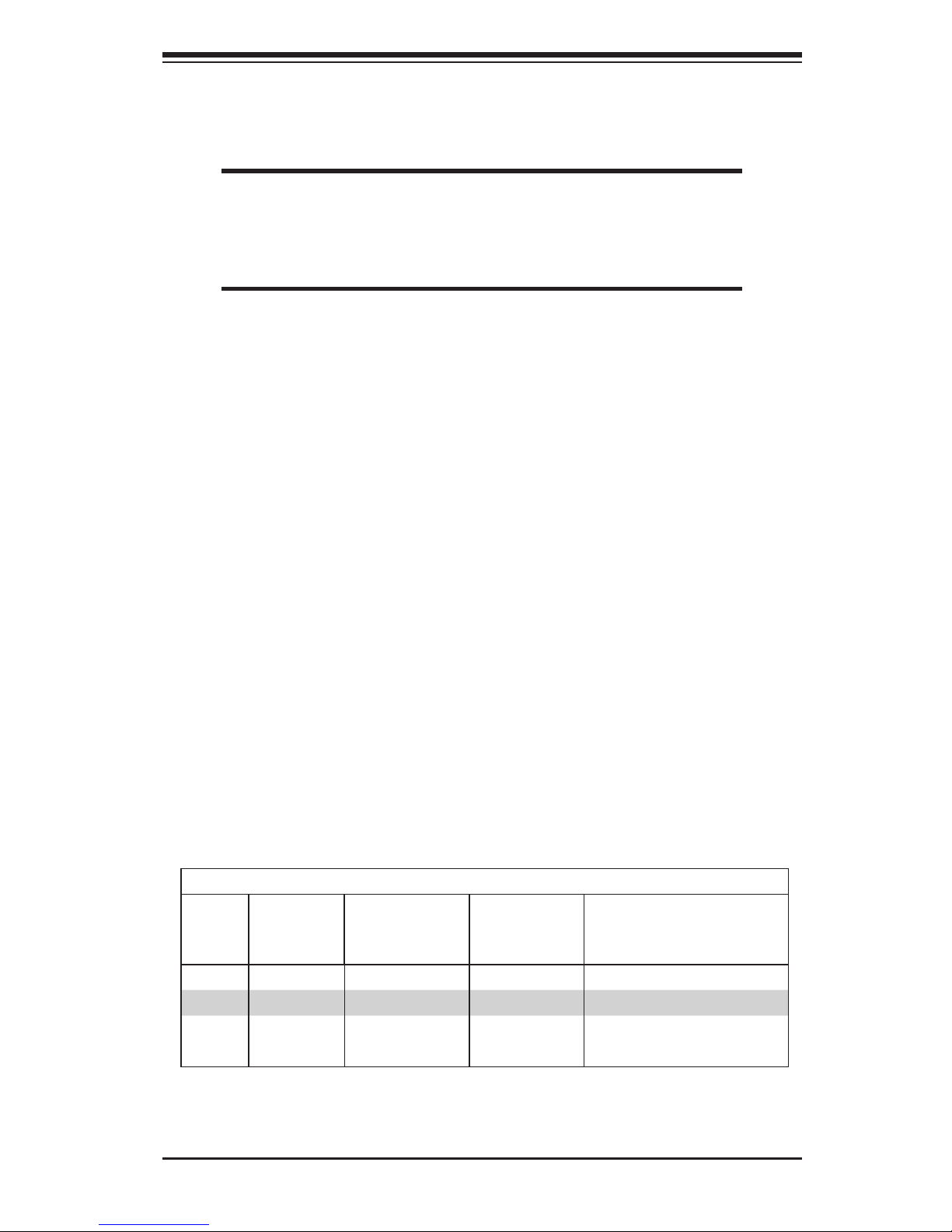
Chapter 2: Installation
2-7
2-4 Memory Installation
Note: Check the Supermicro web site for recommended memory modules.
Warning
Exercise extreme care when installing or removing DIMM
modules to prevent any possible damage. Also note that the
memory is interleaved to improve performance (See step 1).
DIMM Installation
1. Insert the desired number of DIMMs into the memory slots, starting with
P1-DIMM 1A. For best memory performance, please install memory modules
of the same type and same speed on the memory slots as indicated on the
tables below. (See the Memory Installation Table Below.)
2. Insert each DIMM module vertically into its slot. Pay attention to the notch
along the bottom of the module to prevent inserting the DIMM module incor-
rectly.
3. Gently press down on the DIMM module until it snaps into place in the slot.
Repeat for all modules.
Memory Support
The X8DA6/X8DAE supports up to 192 GB Registered ECC or up to 48 of Unbuf-
fered ECC/Non ECC DDR3 1333 MHz/1066 MHz/800 MHz in 12 DIMMs. Memory
speed support is dependent on the type of CPU used on the board.
DIMMModulePopulationConguration
For memory to work properly, follow the tables below for memory installation:
DIMM Population Table
DIMM
Slots
per
Channel
DIMMs
Populated
per Channel
DIMM Type (Reg.=
Registered)
Speeds (in MHz) Ranks per DIMM (any
combination; SR=Single Rank,
DR=Dual Rank,
QR=Quad Rank)
2 1 Reg. DDR3 ECC 800,1066,1333 SR or DR
2 1 Reg. DDR3 ECC 800,1066 QR
2 2 Reg. DDR3 ECC 800,1066 Both SR, Both DR, or Mixed
2 2 Reg. DDR3 ECC 800 QR & SR, QR & DR, or QR only
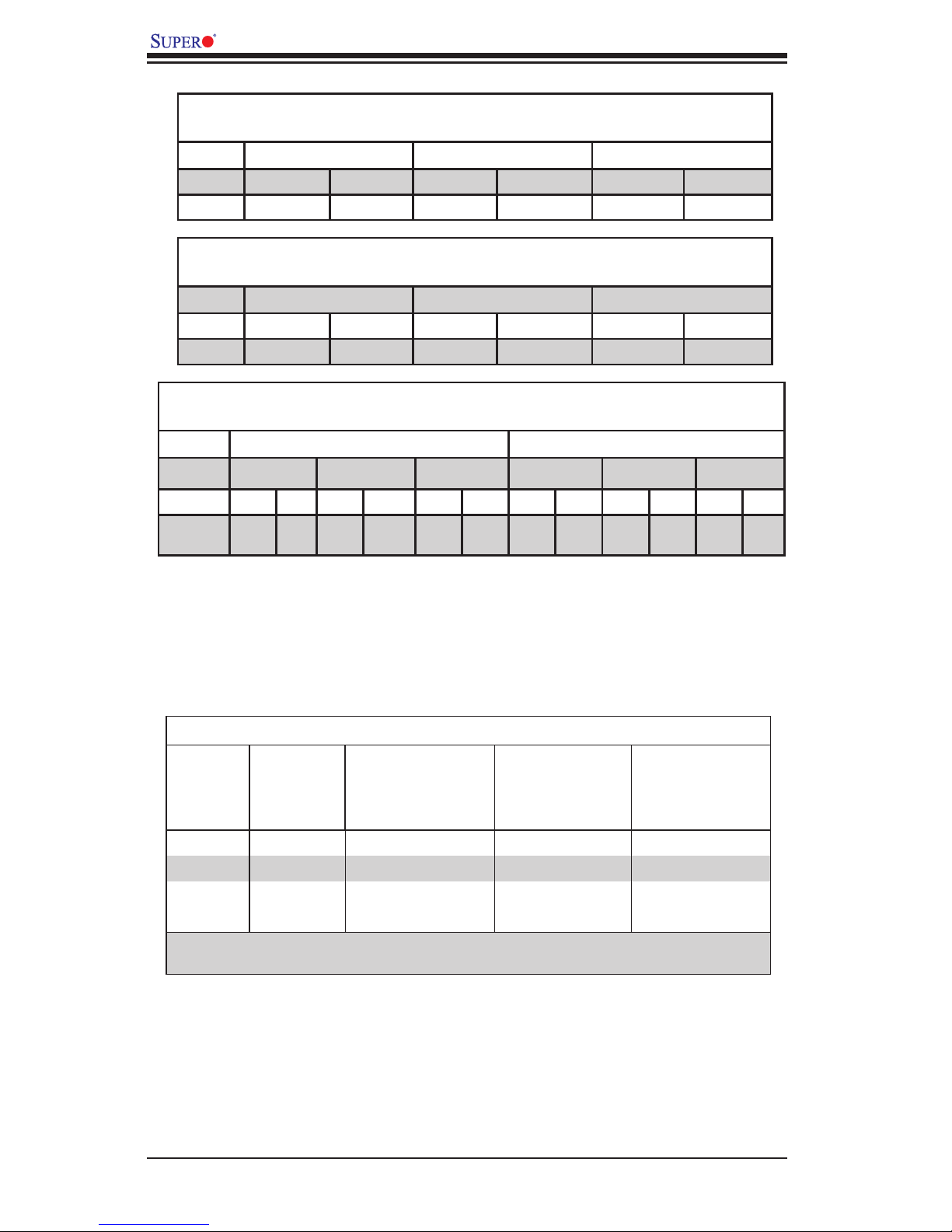
2-8
X8DA6/X8DAE User's Manual
Memory Population for Optimal Performance
-For a motherboard with One CPU (CPU1) installed
Branch 0 Branch 1 Branch 2
3 DIMMs P1 DIMM1A P1 DIMM2A P1 DIMM3A
6 DIMMs P1 DIMM1A P1 DIMM1B P1 DIMM2A P1 DIMM2B P1 DIMM3A P1 DIMM3B
Memory Population for Optimal Performance
-For a motherboard with One CPU (CPU2) installed
Branch 0 Branch 1 Branch 2
3 DIMMs P2 DIMM1A P2 DIMM2A P2 DIMM3A
6 DIMMs P2 DIMM1A P2 DIMM1B P2 DIMM2A P2 DIMM2B P2 DIMM3A P2 DIMM3B
Memory Population for Optimal Performance
-For a motherboard with Two CPUs installed
CPU1 CPU2
Branch 0 Branch 1 Branch 3 Branch 0 Branch 1 Branch 3
6 DIMMs 1A 2A 3A 1A 2A 3A
12
DIMMs
1A 1B 2A 2B 3A 3B 1A 1B 2A 2B 3A 3B
DIMM Module Population Conguration
For memory to work properly, follow the tables below for memory installation.
Memory Support for the Motherboard w/5500 Processors Installed
RDIMM Population for the Motherboard with 5500 Processors Installed
DIMM
Slots per
Channel
DIMMs
Populated
per Channel
DIMM Type (Reg.=
Registered)
Speeds (in MHz) Ranks per DIMM
(any combination;
SR=Single Rank,
DR=Dual Rank,
QR=Quad Rank)
2 1 Reg. DDR3 ECC 800,1066,1333 SR or DR
2 1 Reg. DDR3 ECC 800,1066 (Note 1) QR
2 2 Reg. DDR3 ECC 800,1066 (Note 1) Mixing SR, DR
2 2 Reg. DDR3 ECC 800 (Note 2) Mixing SR, DR, QR
Note 1: 1333 RDIMMs will run at 1066 MHz (-BIOS automatic downgrading).
Note 2: 1333/1066 RDIMMs will run at 800 MHz (-BIOS automatic downgrading).
