Supermicro Supero X6DAL-B2, Supero X6DAL-TB2 User Manual
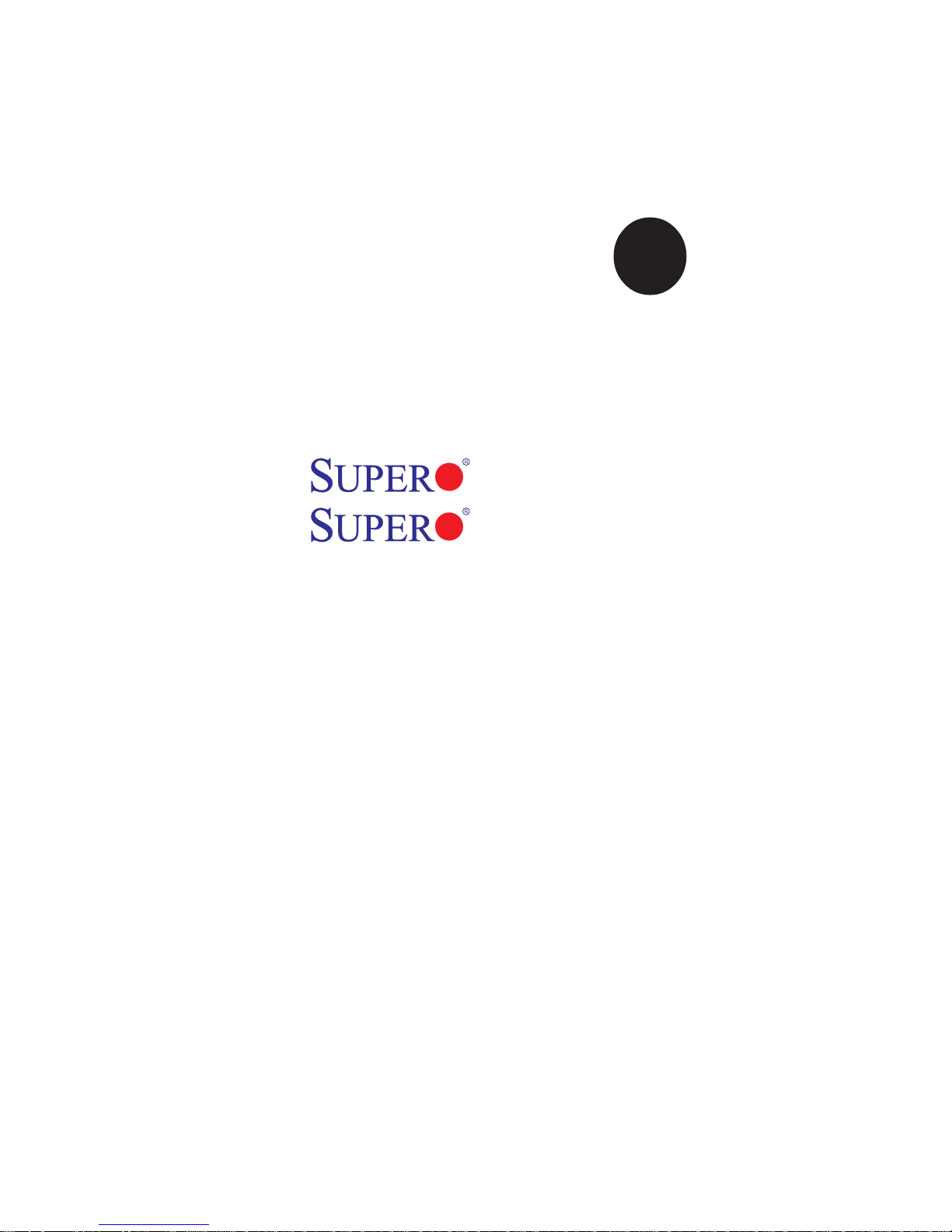
®
X6DAL-B2
X6DAL-TB2
USER’S MANUAL
Revision 1.1
SUPER
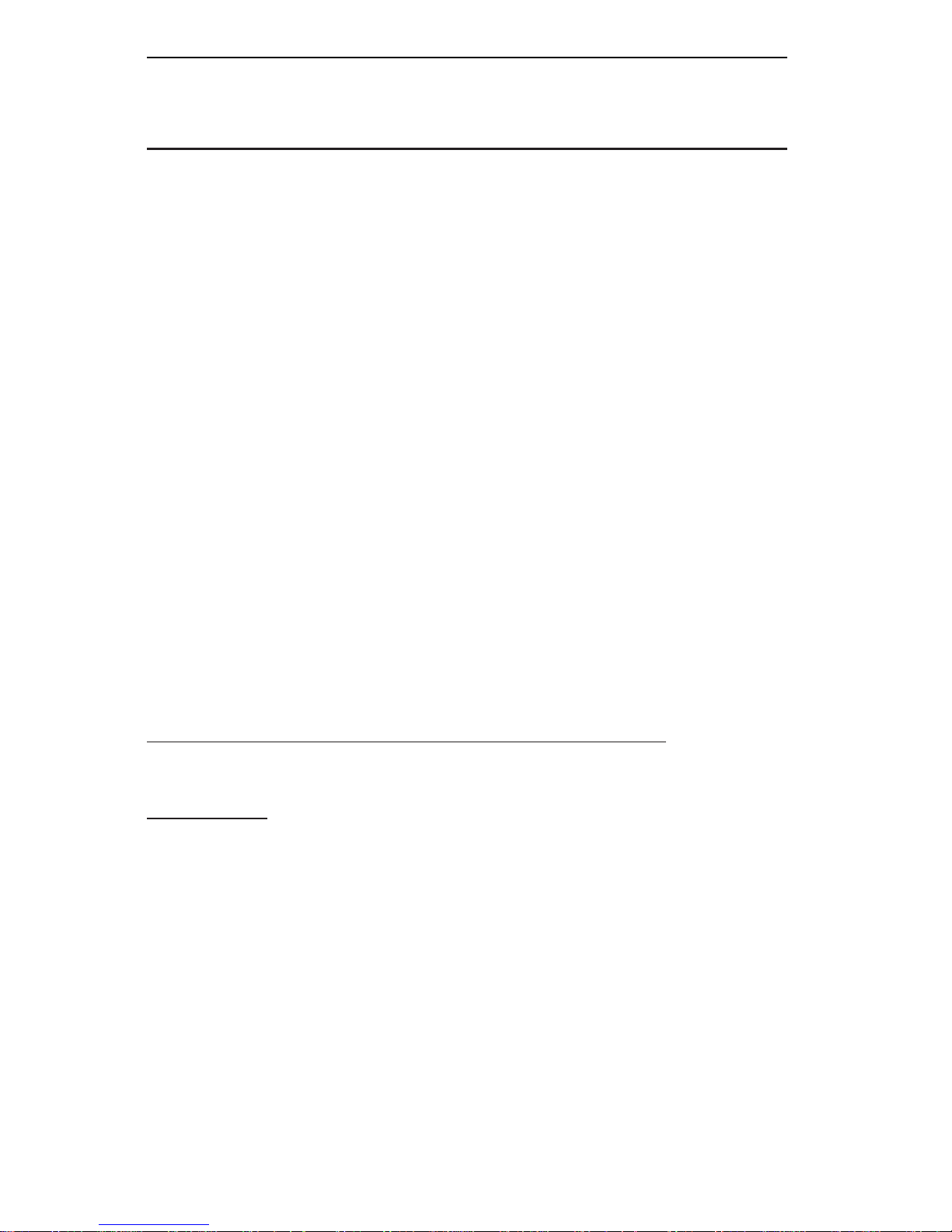
The information in this User’s Manual has been carefully reviewed and is believed to be
accurate. The vendor assumes no responsibility for any inaccuracies that may be contained
in this document, makes no commitment to update or to keep current the information in this
manual, or to notify any person or organization of the updates. Please Note: For the most
up-to-date version of this manual, please see our web site at www.supermicro.com.
SUPER MICRO COMPUTER reserves the right to make changes to the product described in
this manual at any time and without notice. This product, including software, if any, and
documentation may not, in whole or in part, be copied, photocopied, reproduced, translated or
reduced to any medium or machine without prior written consent.
IN NO EVENT WILL SUPER MICRO COMPUTER BE LIABLE FOR DIRECT, INDIRECT,
SPECIAL, INCIDENTAL, SPECULATIVE OR CONSEQUENTIAL DAMAGES ARISING FROM
THE USE OR INABILITY TO USE THIS PRODUCT OR DOCUMENTATION, EVEN IF ADVISED OF THE POSSIBILITY OF SUCH DAMAGES. IN PARTICULAR, SUPER MICRO
COMPUTER SHALL NOT HAVE LIABILITY FOR ANY HARDWARE, SOFTWARE, OR DATA
STORED OR USED WITH THE PRODUCT, INCLUDING THE COSTS OF REPAIRING, REPLACING, INTEGRATING, INSTALLING OR RECOVERING SUCH HARDWARE, SOFTWARE,
OR DATA.
Any disputes arising between manufacturer and customer shall be governed by the laws of
Santa Clara County in the State of California, USA. The State of California, County of Santa
Clara shall be the exclusive venue for the resolution of any such disputes. Super Micro’s total
liability for all claims will not exceed the price paid for the hardware product.
This equipment has been tested and found to comply with the limits for a Class B digital
device pursuant to Part 15 of the FCC Rules. These limits are designed to provide reasonable
protection against harmful interference in a residential installation. This equipment generates,
uses, and can radiate radio frequency energy and, if not installed and used in accordance with
the manufacturer’s instruction manual, may cause interference with radio communications.
However, there is no guarantee that interference will not occur in a particular installation. If this
equipment does cause harmful interference to radio or television reception, which can be
determined by turning the equipment off and on, you are encouraged to try to correct the
interference by one or more of the following measures: · Reorient or relocate the receiving
antenna. · Increase the separation between the equipment and the receiver. · Connect the
equipment into an outlet on a circuit different from that to which the receiver is connected.
· Consult the dealer or an experienced radio/television technician for help.
California Best Management Practices Regulations for Perchlorate Materials: This Perchlorate
warning applies only to products containing CR (Manganese Dioxide) Lithium coin cells. “Perchlorate Material-special handling may apply. See www.dtsc.ca.gov/hazardouswaste/perchlorate”
WARNING: Handling of lead solder materials used in this
product may expose you to lead, a chemical known to the
State of California to cause birth defects and other reproduc-
tive harm.
Revision Number: Rev. 1.1
Release Date: June 12, 2007
Unless you request and receive written permission from SUPER MICRO COMPUTER, you
may not copy any part of this document.
Information in this document is subject to change without notice. Other products and
companies referred to herein are trademarks or registered trademarks of their respective
companies or mark holders.
Copyright © 2007 by SUPER MICRO COMPUTER INC.
All rights reserved.
Printed in the United States of America
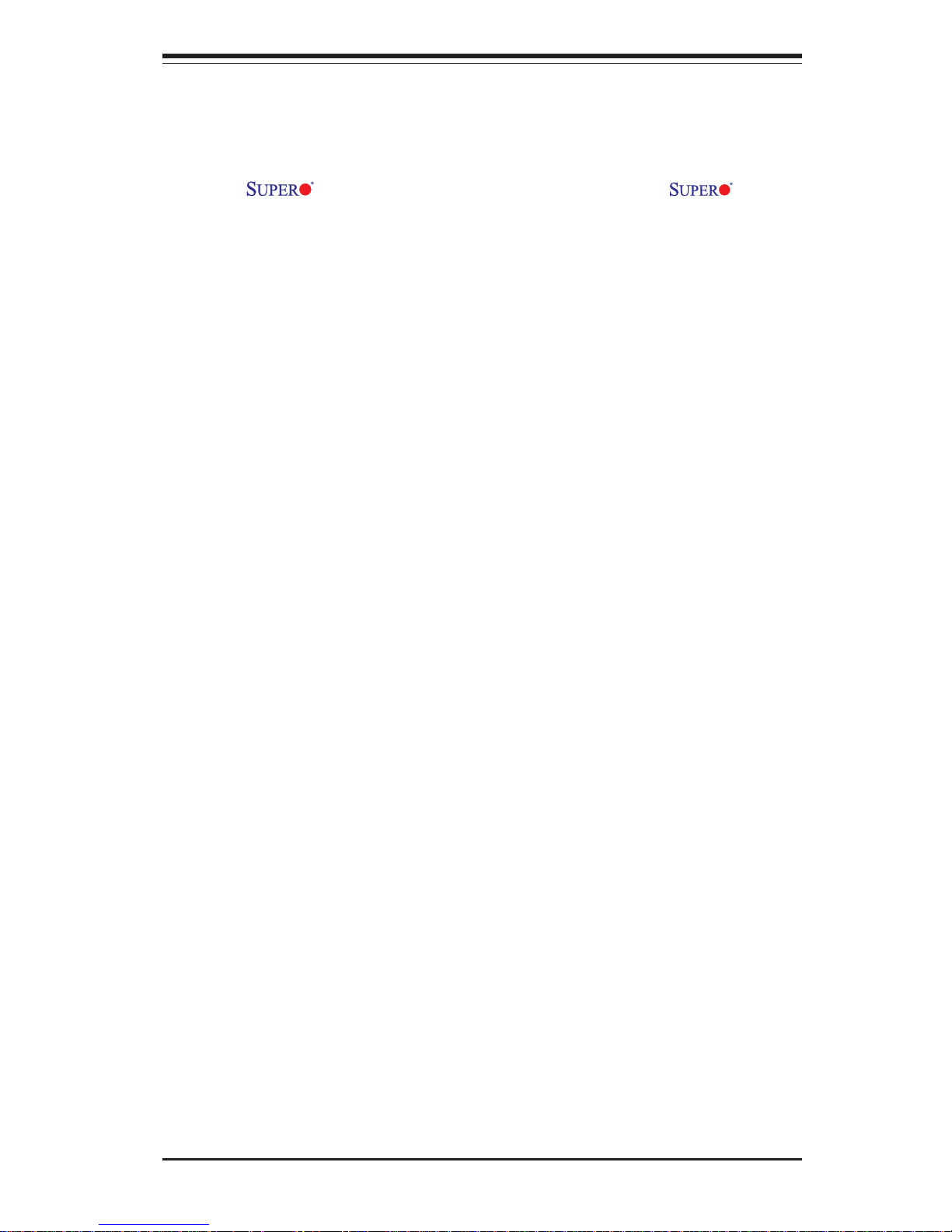
iii
Preface
Preface
About This Manual
This manual is written for system integrators, PC technicians and
knowledgeable PC users. It provides information for the installation and use
of the X6DAL-B2/X6DAL-TB2 motherboard. The X6DALB2/X6DAL-TB2 supports single or dual Intel® Xeon NoconaTM processors at
a 800 MHz front side bus. Based upon Intel's NetBurst microarchitecture,
the Xeon EM64T (Nocona) processor supports IA-32 and IA-64 software
and includes features found in the XeonTM processor such as Hyper
Pipelined Technology, which includes a multi-stage pipeline, allowing the
processor to operate at much higher core frequencies. Packaged in a 604pin Flip Chip Micro Pin Grid Array(FC-mPGA4) platform in a Zero Insertion
Force(ZIF) socket (mPGA 604), the Xeon EM64T Processor (800 MHz) supports Hyper-Threading Technology and is ideal for high performance workstation and server environments with up to two processors on one system
bus. Please refer to the motherboard specifications pages on our web site
(http://www.supermicro.com/products/motherboard/) for updates on supported processors. This product is intended to be professionally installed.
Manual Organization
Chapter 1 begins with a checklist of what should be included in your
mainboard box, describes the features, specifications and performance of
the motherboard and provides detailed information about the chipset.
Chapter 2 begins with instructions on handling static-sensitive devices.
Read this chapter when you want to install the processor and DIMM memory
modules and when mounting the mainboard in the chassis. Also refer to
this chapter to connect the floppy and hard disk drives, SCSI drives, the IDE
interfaces, the parallel and serial ports, the keyboard and mouse, the power
supply and various control panel buttons and indicators.
If you encounter any problems, see Chapter 3, which describes troubleshooting procedures for the video, the memory and the setup configuration
stored in CMOS. For quick reference, a general FAQ [Frequently Asked
Questions] section is provided.
Chapter 4 includes an introduction to BIOS and provides detailed information on running the CMOS Setup utility.
Appendix A lists BIOS Error Beep Codes and DS LED POST Codes.
Appendix B provides BIOS POST codes.
Appendix C provides software installation instructions.
Appendix D provides installation instructions on the Adaptec SATA
HostRAID Driver based on Marvell's chip.
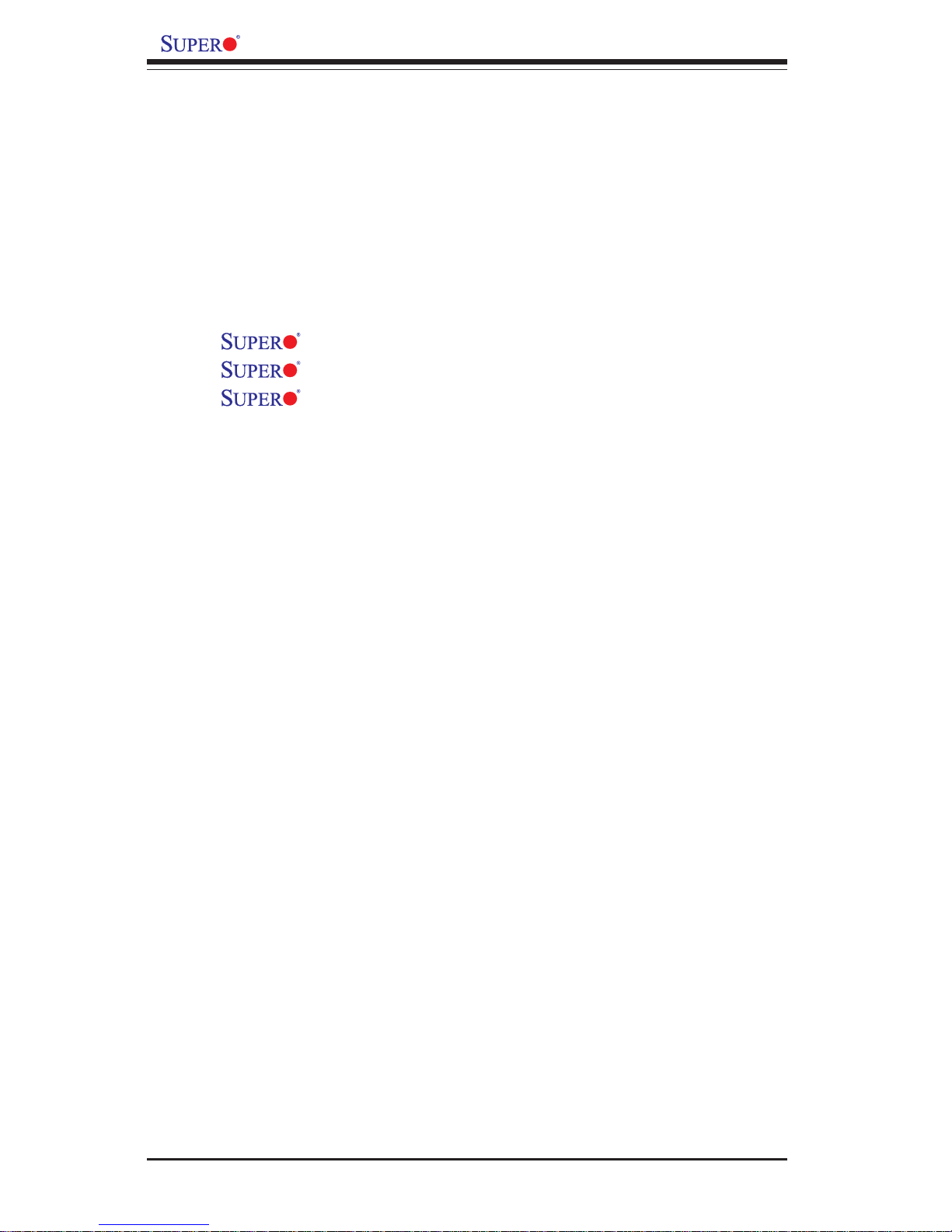
iv
Preface
About This Manual ...................................................................................................... ii i
Manual Organization ................................................................................................... ii i
Chapter 1: Introduction
1-1 Overview ......................................................................................................... 1-1
Checklist .................................................................................................... 1-1
Contacting Supermicro ............................................................................ 1-2
X6DAL-B2/X6DAL-TB2 Image ............................................. 1-3
X6DAL-B2/X6DAL-TB2 Layout ........................................... 1-4
X6DAL-B2/X6DAL-TB2 Quick Reference .......................... 1-5
Motherboard Features .............................................................................1-6
Intel Lindenhurst Chipset: System Block Diagram ............................. 1-8
1-2 Chipset Overview........................................................................................... 1-9
1-3 Special Features............................................................................................. 1-9
Recovery from AC Power Loss ........................................................... 1-9
1-4 PC Health Monitoring.................................................................................... 1-10
1- 5 ACPI Features ............................................................................................... 1-11
1-6 Power Supply ............................................................................................... 1-13
1- 7 Super I/O......................................................................................................... 1-13
Chapter 2: Installation
2-1 Static-Sensitive Devices ............................................................................... 2-1
Precautions............................................................................................... 2-1
Unpacking.................................................................................................. 2-1
2- 2 Xeon EM64T Processor and Heatsink Installation .................................... 2-2
2-3 Installing DIMMs............................................................................................... 2-5
2- 4 I/O Ports/Control Panel Connectors ............................................................. 2-6
2-5 Connecting Cables .......................................................................................... 2-8
ATX Power Connector............................................................................ 2-8
Processor Power Connector................................................................. 2-8
NMI Button .................................................................................................. 2-9
Power LED ................................................................................................. 2-9
HDD LED .................................................................................................. 2-10
NIC1/NIC2 LED ........................................................................................ 2-10
Overheat/Fan Fail LED .......................................................................... 2-11
Power Fail LED ....................................................................................... 2-11
Table of Contents
X6DAL-B2/X6DAL-TB2 User's Manual

Table of Contents
v
Reset Button ........................................................................................... 2-12
Power Button ......................................................................................... 2-12
Chassis Intrusion ................................................................................... 2-13
Universal Serial Bus (USB0/1) ............................................................ 2-13
ATX PS/2 Keyboard and Mouse Ports ................................................2-14
Fan Headers ........................................................................................... 2-14
Serial Ports ............................................................................................. 2-15
Wake-On-Ring (JWOR) ..........................................................................2-15
Wake-On-LAN ......................................................................................... 2-16
GLAN (Ethernet Ports) ........................................................................... 2-16
Power Fault ............................................................................................. 2-17
SATA SMBus ........................................................................................... 2-17
SMB Power I2C Connector .................................................................... 2-18
Speaker/Power LED/Keylock ............................................................... 2-18
2- 6 Jumper Settings ............................................................................................ 2-19
Explanation of Jumpers ........................................................................ 2-19
GLAN Enable/Disable............................................................................. 2-19
Alarm Reset ............................................................................................. 2-20
SATA Enable ........................................................................................... 2-20
CMOS Clear............................................................................................. 2-21
Watch Dog Enable/Disable .................................................................... 2-21
SMB to PCI/SMB Clock to PCI................................................................ 2-22
2-7 Onboard Indicators ...................................................................................... 2-23
GLAN LEDs.............................................................................................. 2-23
SATA LED Header .................................................................................. 2-23
Onboard LED Indicators ........................................................................ 2-24
System Alert LED Indicators ................................................................. 2-24
2- 8 Parallel Port, Floppy/Hard Disk Drive and SCSI Connections ............... 2-25
Parallel Port Connector ......................................................................... 2-25
Floppy Connector ................................................................................... 2-26
IDE Connectors ...................................................................................... 2-27
Chapter 3: Troubleshooting
3-1 Troubleshooting Procedures ........................................................................ 3-1
Before Power On .................................................................................... 3-1
No Power .................................................................................................. 3-1
No Video ................................................................................................... 3-1
Memory Errors .......................................................................................... 3-2
Losing the System’s Setup Configuration ........................................... 3-2
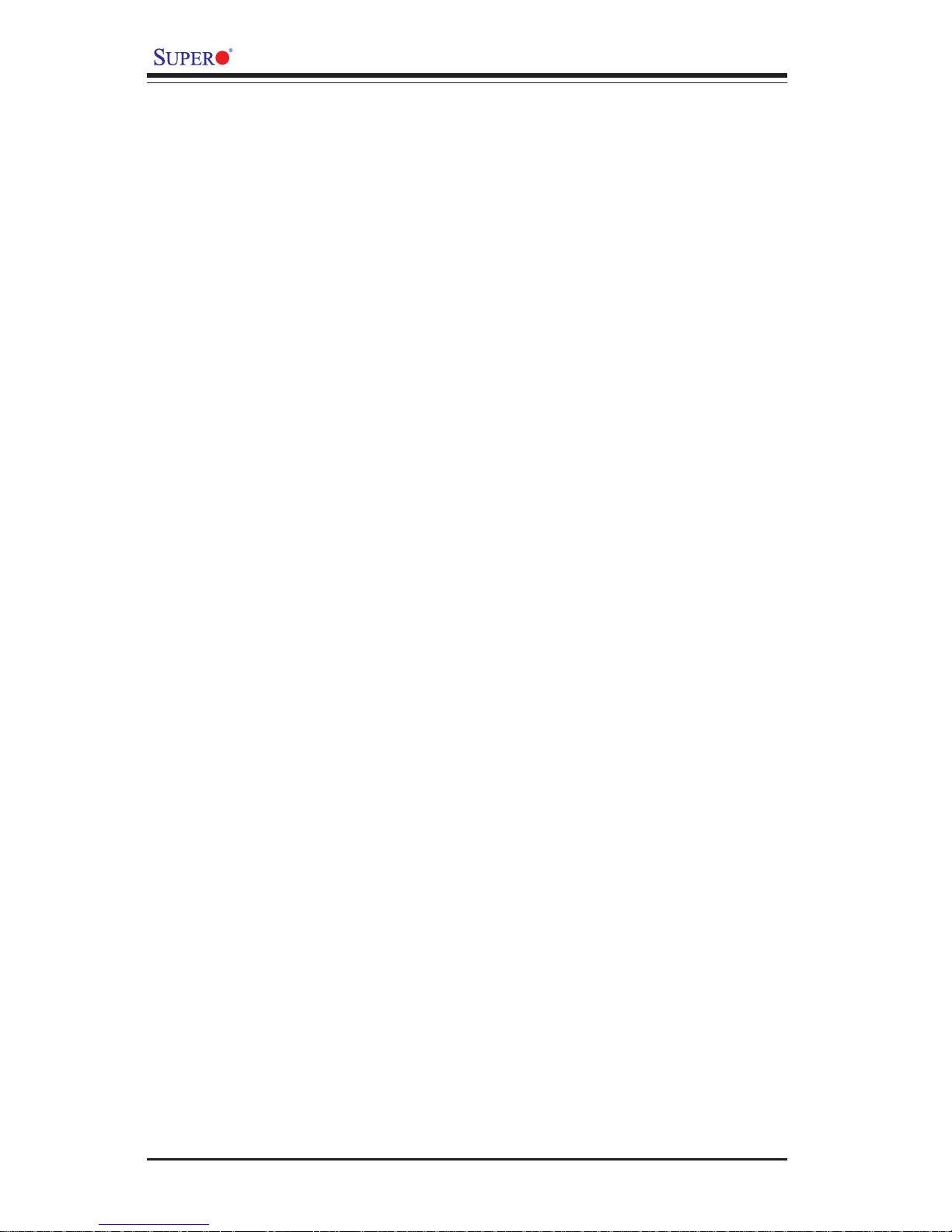
vi
3-2 Technical Support Procedures .................................................................... 3-2
3-3 Frequently Asked Questions........................................................................ 3-3
3-4 Returning Merchandise for Service............................................................ 3-4
Chapter 4: BIOS
4- 1 Introduction....................................................................................................... 4-1
4- 2 Main Setup........................................................................................................ 4-2
4-3 Advanced Setup.............................................................................................. 4-3
4- 4 Boot Setup...................................................................................................... 4-20
4-5 Security Setup............................................................................................... 4-22
4-6 Exit ................................................................................................................... 4-23
Appendices:
Appendix A: BIOS Error Beep Codes and DS7/DS8 LED POST Codes ......... A-1
Appendix B: BIOS POST Codes .............................................................................B-1
Appendix C: Installing Software Drivers and the Operating System ..............C-1
Appendix D: The Adaptec SATA HostRAID Configuration ................................ D-1
X6DAL-B2/X6DAL-TB2 User's Manual
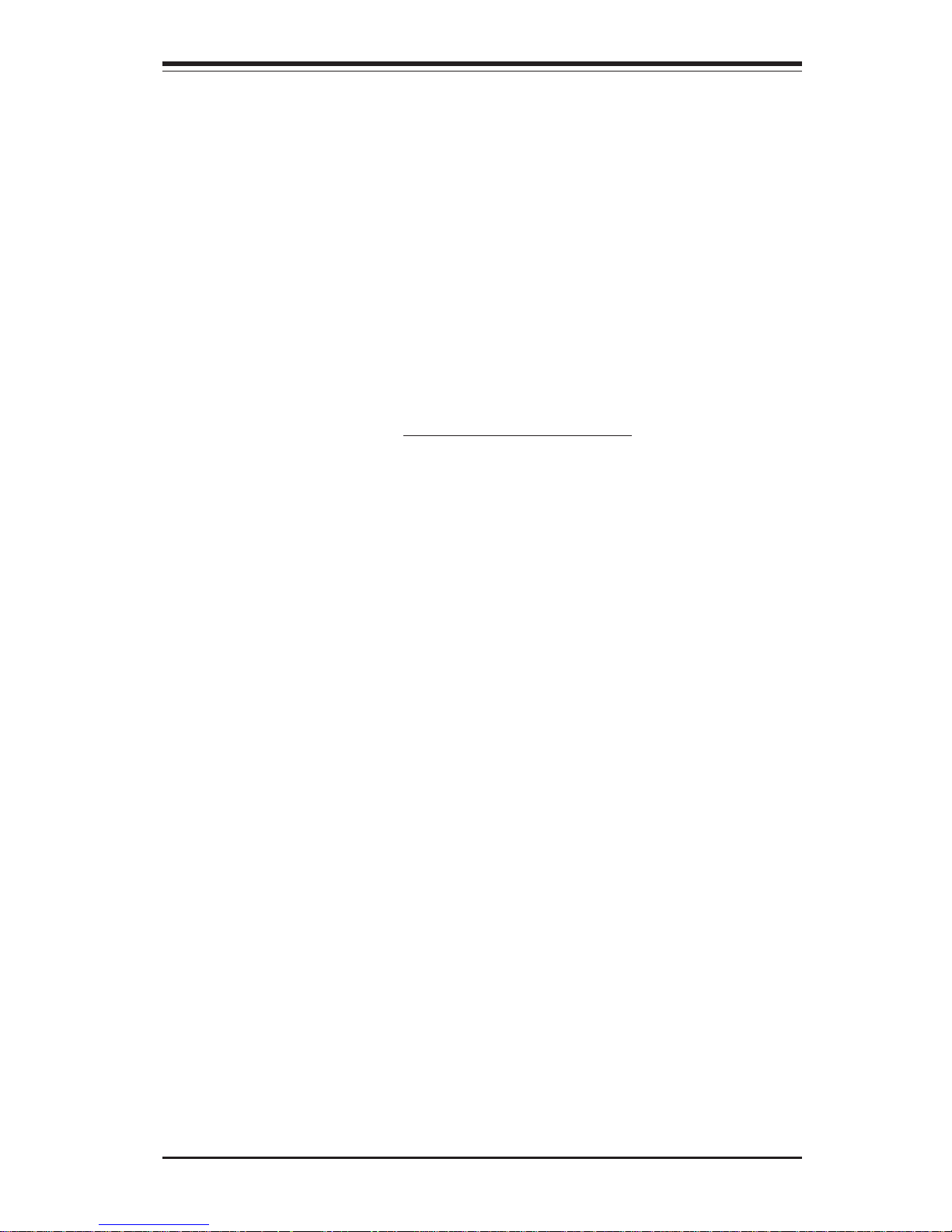
Chapter 1: Introduction
1-1
Introduction
Chapter 1
Introduction
1-1 Overview
Checklist
Congratulations on purchasing your computer motherboard from an acknowledged leader in the industry. Supermicro boards are designed with
the utmost attention to detail to provide you with the highest standards in
quality and performance. Check that the following items have all been included with your motherboard. If anything listed here is damaged or missing, contact your retailer. All included with Retail Box.
One (1) Supermicro Mainboard
One (1) ribbon cable for IDE devices (CBL-036)
One (1) floppy ribbon cable (CBL-022)
One (1) SATA cable (CBL-044) (*X6DAL-B2)
Four (4) SATA cables (CBL-044) (*X6DAL-TB2)
One (1) CPU mounting plate (SKT-159)
Two (2) CPU retention brackets (SKT-158: pre-installed)
One (1) I/O backpanel shield (CSE-PT2)
One (1) Supermicro CD containing drivers and utilities (CDR_INTC)
One (1) User's/BIOS Manual
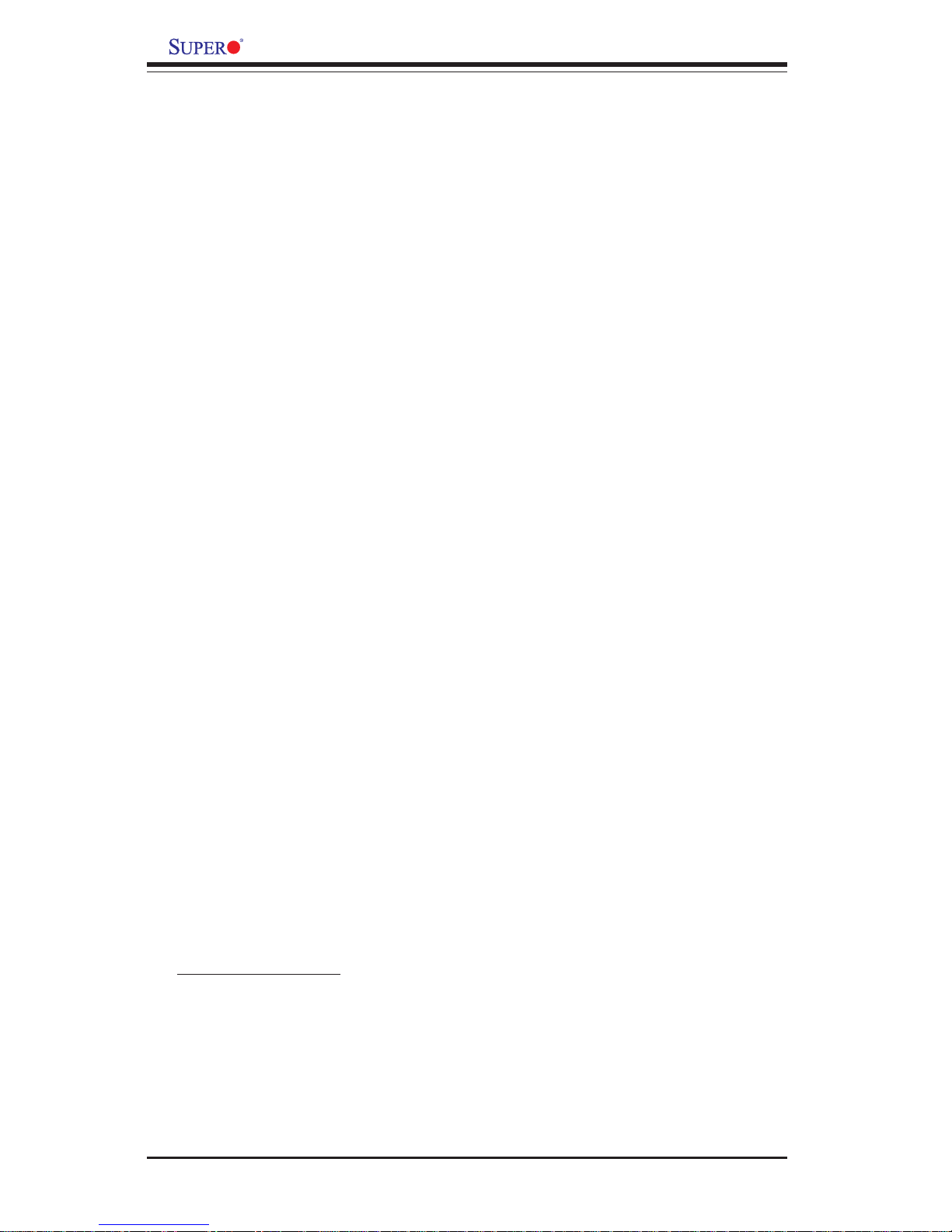
1-2
Introduction
X6DAL-B2/X6DAL-TB2 User's Manual
Contacting Supermicro
Headquarters
Address: SuperMicro Computer, Inc.
980 Rock Ave.
San Jose, CA 95131 U.S.A.
Tel: +1 (408) 503-8000
Fax: +1 (408) 503-8008
Email: marketing@supermicro.com (General Information)
support@supermicro.com (Technical Support)
Web Site: www.supermicro.com
Europe
Address: SuperMicro Computer B.V.
Het Sterrenbeeld 28, 5215 ML
's-Hertogenbosch, The Netherlands
Tel: +31 (0) 73-6400390
Fax: +31 (0) 73-6416525
Email: sales@supermicro.nl (General Information)
support@supermicro.nl (Technical Support)
rma@supermicro.nl (Customer Support)
Asia-Pacific
Address: SuperMicro, Taiwan
4F, No. 232-1 Liancheng Road
Chung-Ho 235, Taipei Hsien, Taiwan, R.O.C.
Tel: +886-(2) 8226-3990
Fax: +886-(2) 8226-3991
Web Site: www.supermicro.com.tw
Technical Support:
Email: support@supermicro.com.tw
Tel: 886-2-8228-1366, ext.132 or 139

Chapter 1: Introduction
1-3
Introduction
Figure 1-1. X6DAL-B2/X6DAL-TB2 Image
(*The difference between the X6DAL-B2 and the X6DALTB2 is that the X6DAL-TB2 model has an additional
Marvell's 4-port SATA Controller.)
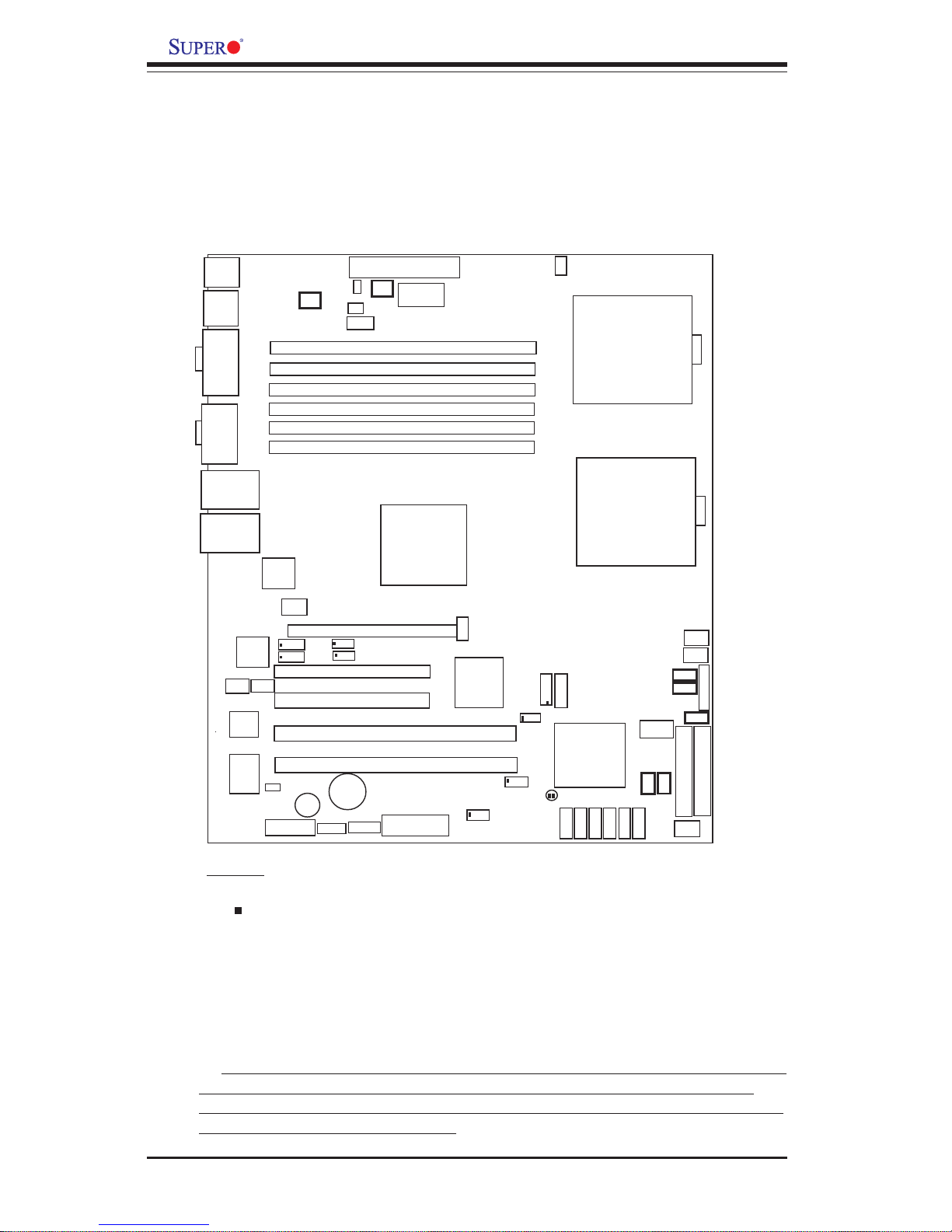
1-4
Introduction
X6DAL-B2/X6DAL-TB2 User's Manual
Figure 1-2. SUPER X6DAL-B2/X6DAL-TB2 Motherboard Layout
(not drawn to scale)
Notes:
1. " " indicates Pin 1.
2. The differences between the X6DAL-B2 and the X6DAL-TB2
are:
* Marvell's SATA controller is available on the X6DAL-TB2 only.
* There are additional four SATA ports (using Marvell's SATA
controller) on the X6DAL-TB2.
3. All images, layouts and contents included in this manual were based
upon the latest PCB revision available at the time of publishing. The
motherboard you've received may or may not look exactly the same as
the ones shown in this manual.
KB/
Mouse
DIMM 3A
DIMM 3B
DIMM 2A
DIMM 2B
DIMM 1A
DIMM 1B
Tumwater
(North Bridge)
Marvell
IDE #1
IDE #2
USB
0/1
COM2
COM1
8-pin
PW2
ATX PWR
SI/O
PCI-E #6 (x16)
PCI-X #3 (66 MHz)
PCI-X #2 (66 MHz)
Battery
WOR
JPS1
FAN1
LAN1
PCI-#4 (33MHz)
J13
J15
JPL1
Floppy
PW LED/KL
SA TA1
Chassis
Intrusion
Hance
Rapids
USB2/3
JF1
JBT1
JWD
J35
JSLED
SATA
LED
SATA I
2
C
(*X6DAL-TB2)
Watch Dog
LAN
Enable
Fan5
Fan6
JWOL
JF2
Spkr
Clear
CMOS
Fan4
FP Ctlr
Fan3
Fan2
CPU2
CPU1
SMB data toPCIEn.
SMBCLKtoPCI En.
CN1
AlMRset
J27
J7
PW
Fault
SMB PW
J2
J4
J5
PCI-#5 (33MHz)
J3
PW1
PW3
LAN
CTRL
BIOS
Printer
Spkr
SA TA3
SA TA0
SA TA2
JL1
SA TA
CTRL
Marvell SATA
Enable
H-SATA0/1
M-SATA0-3
JS1
JS0
DS1
DS3
DS2
DS5
DS7
DS8
DS9
LAN2
LAN
CTRL
JPL2
ESB6300
J42
E7525
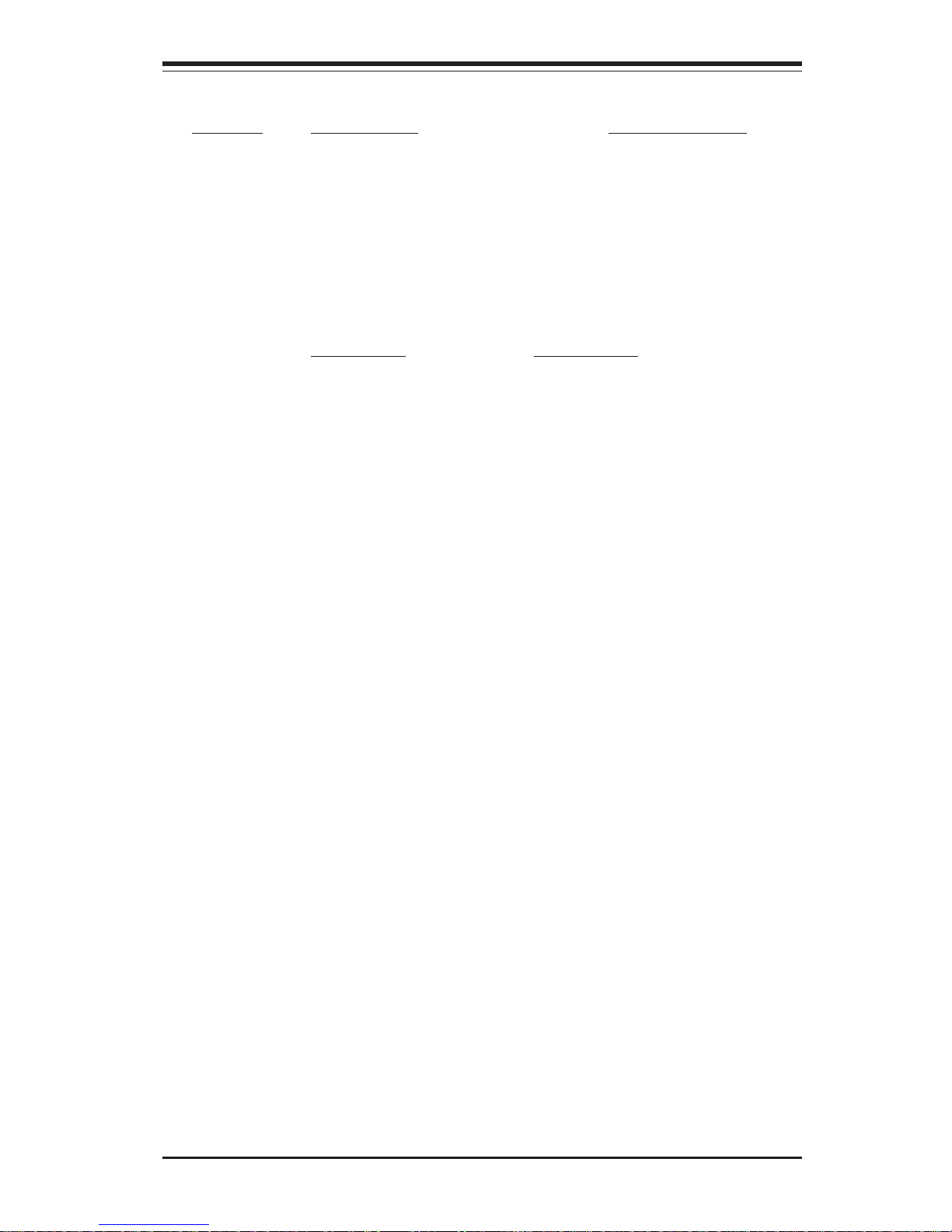
Chapter 1: Introduction
1-5
Introduction
Jumper Description Default Setting
CN1 Alarm Reset Open (Disabled)
J13 SMB Data to PCI Enable Closed (Enabled)
J15 SMB Clock to PCI Enable Closed (Enabled)
JBT1 Clear CMOS See Chapter 2
JPL1/JPL2 LAN1/LAN2 Enable Pins 1-2 (Enabled)
JPS1 4-Port SATA Enable (*X6DAL-TB2) Pins 1-2 (Enabled)
JWD Watch Dog Enable Pins 1-2 (Reset)
Connector Description
ATX PWR Primary 24-pin ATX PWR Connector
PWR2/PWR 3 12V 8-pin CPU PWR/12V 4-pin PWR Connectors
COM1(J4)/COM2 (J5) COM1/COM2 Serial Port Connectors
DS1,2,3,5,9 Onboard System Indicators (*See Chapter 2)
DS7, DS8 POST Code LED (*See Appendix A)
FAN #1-#6 CPU/Chassis Fans Headers
DIMM#1A-#3B Memory (DIMM) Slots#(1A,1B, 2A,2B, 3A,3B)
GLAN 1/2 G-bit Ethernet Ports
IDE1, IDE2 IDE1/2 Hard Disk Drive Connectors
J2 Keyboard/Mouse
J7 Power Fault Header
J24 Floppy Disk Drive Connector
J27 Power System Management
J35 SATA SMB (I2C) Header (*X6DAL-TB2 Only)
JF1 Front Panel Control (*See Chapter 2)
JF2 Speaker, PWR LED, Keylock (*See Chapter 2)
JL1 Chassis Intrusion Header
JSLED SATA LED Header
JWOL(WOL) Wake-on-LAN
Parallel Parallel (Printer) Port
PCI-#4/PCI-#5 PCI 32-bit slots
PCI-X-#2/PCI-X-#3 PCI-X 64-bit 66MHz slots
PCI-E#6 PCI-Express x16 @4GB/s slot
I-SATA 0/1(JS0/JS1) Intel's Hance Rapids-Serial ATA Ports 0/1
M-SATA0-3 (SATA0-3) 4-Port Serial ATA Connections 0/1/2/3 (X6DAL-
TB2 Only)
WOR (JWOR) Wake-on-Ring Header
USB 0/1 Back Panel USB (Universal Serial Bus) Ports
USB 2/3 (J42) Front Panel USB (Universal Serial Bus) Ports
Quick Reference ( X6DAL-B2/X6DAL-TB2)
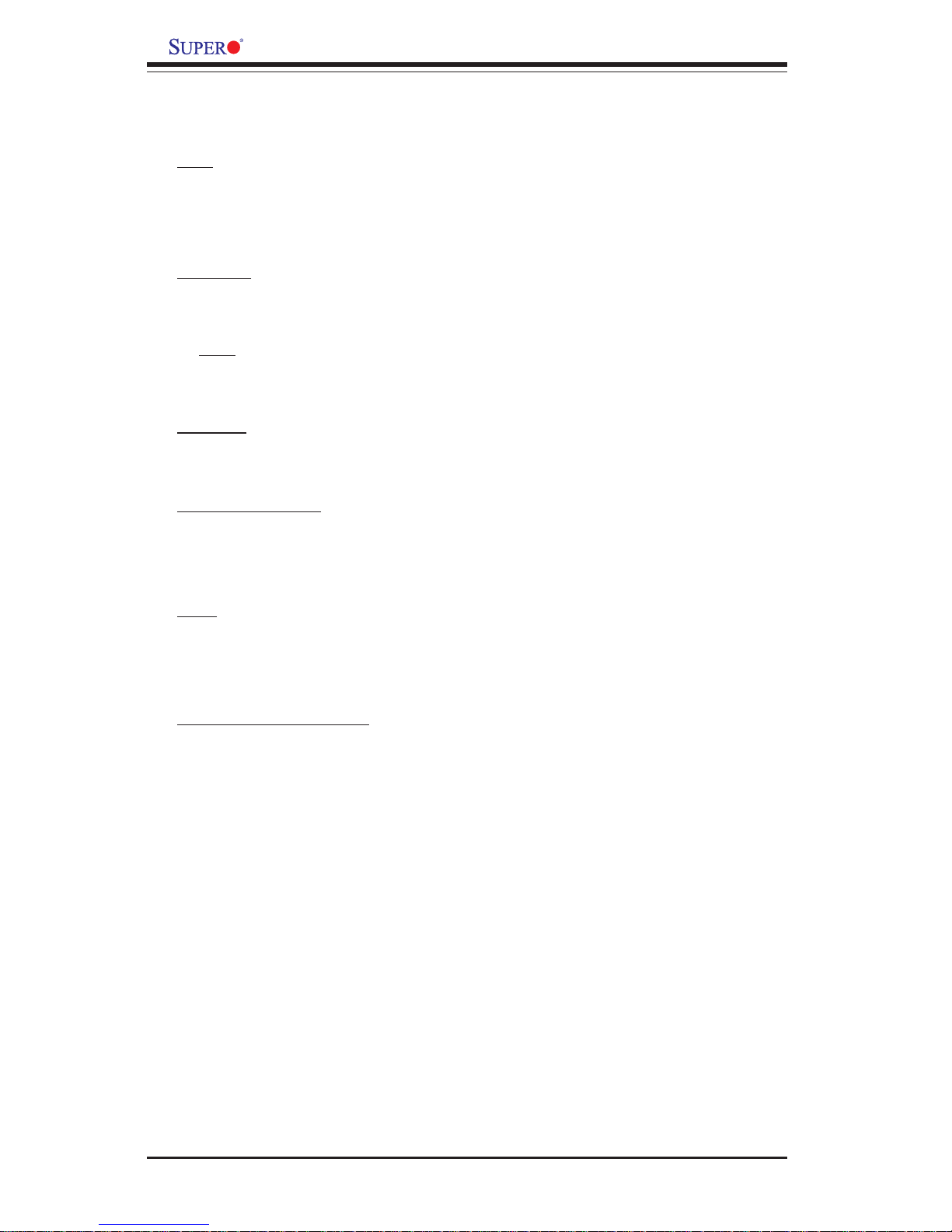
1-6
Introduction
X6DAL-B2/X6DAL-TB2 User's Manual
Motherboard Features
CPU
• Single or dual Intel® 604-pin Xeon E-64MT (NoconaTM) processors at
800 MHz front side (system) bus speed.
Memory
• Six 240-pin DIMM sockets supporting 12 GB Registered ECC DDRII 400
(PC3200) SDRAM
Notes: 1. Interleaved memory; requires memory modules to be installed in pairs. See Section 23 for details.
Chipset
• Intel E7525 (Tumwater) chipset
Expansion Slots
• One PCI-E (x16@4GB/sec)
• Two 64-bit 66MHz PCI-X
• Two 32-bit 33MHz PCI slots
BIOS
• 8 Mb AMI® Flash ROM
• APM 1.2, DMI 2.3, PCI 2.2, ACPI 1.0, Plug and Play (PnP), SMBIOS 2.3
PC Health Monitoring
• Onboard voltage monitors for CPU cores, chipset voltage, 3.3V, +5V,
+12V, +5V standby, +3.3V standby, -12V and DIMM voltage.
• Fan status monitor with fan speed control via BIOS
• CPU/chassis temperature monitors
• Environmental temperature monitor and control via Supero Doctor III
• CPU fan auto-off in sleep mode
• CPU slow-down on temperature overheat
• CPU thermal trip support for processor protection, +5V standby alert
LED
• Power-up mode control for recovery from AC power loss
• Auto-switching voltage regulator for CPU core
• System overheat LED and control
• Chassis intrusion detection
• System resource alert via Super Doctor III
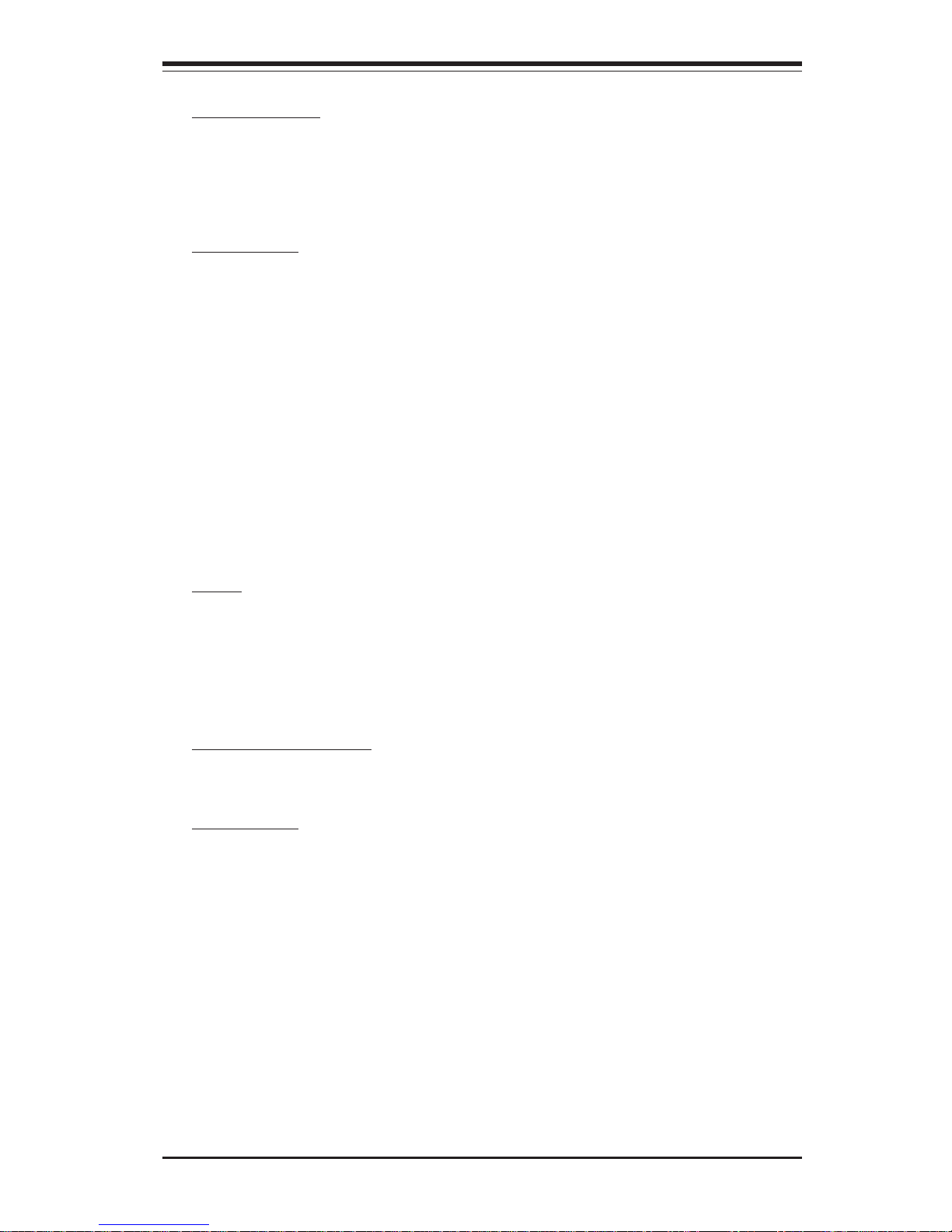
Chapter 1: Introduction
1-7
Introduction
ACPI Features
• Microsoft OnNow
• Slow blinking LED for suspend state indicator
• Main switch override mechanism
Onboard I/O
• Two Broadcom BCM5721 Gigabit Ethernet controllers
• 2 EIDE Ultra DMA/100 bus master interfaces
• 1 floppy port interface (up to 2.88 MB)
• 1 EPP/ECP Parallel Port Header
• PS/2 mouse and PS/2 keyboard ports
• Up to four USB 2.0 (Universal Serial Bus) (2 ports-back panel, 2
Headers-front panel)
• 2 Hance Rapids Serial ATA Ports
• 4-Port (Mavell) Serial ATA Connections (*X6DL-TB2 only)
• Super I/O
• 2 serial ports
Other
• Internal/external modem ring-on
• Wake-on-Ring (WOR)
• Wake-on-LAN (WOL)
• Console redirection
CD/Diskette Utilities
• BIOS flash upgrade utility and device drivers
Dimensions
• ATX 12" x 10" (304.8 x 254 mm)
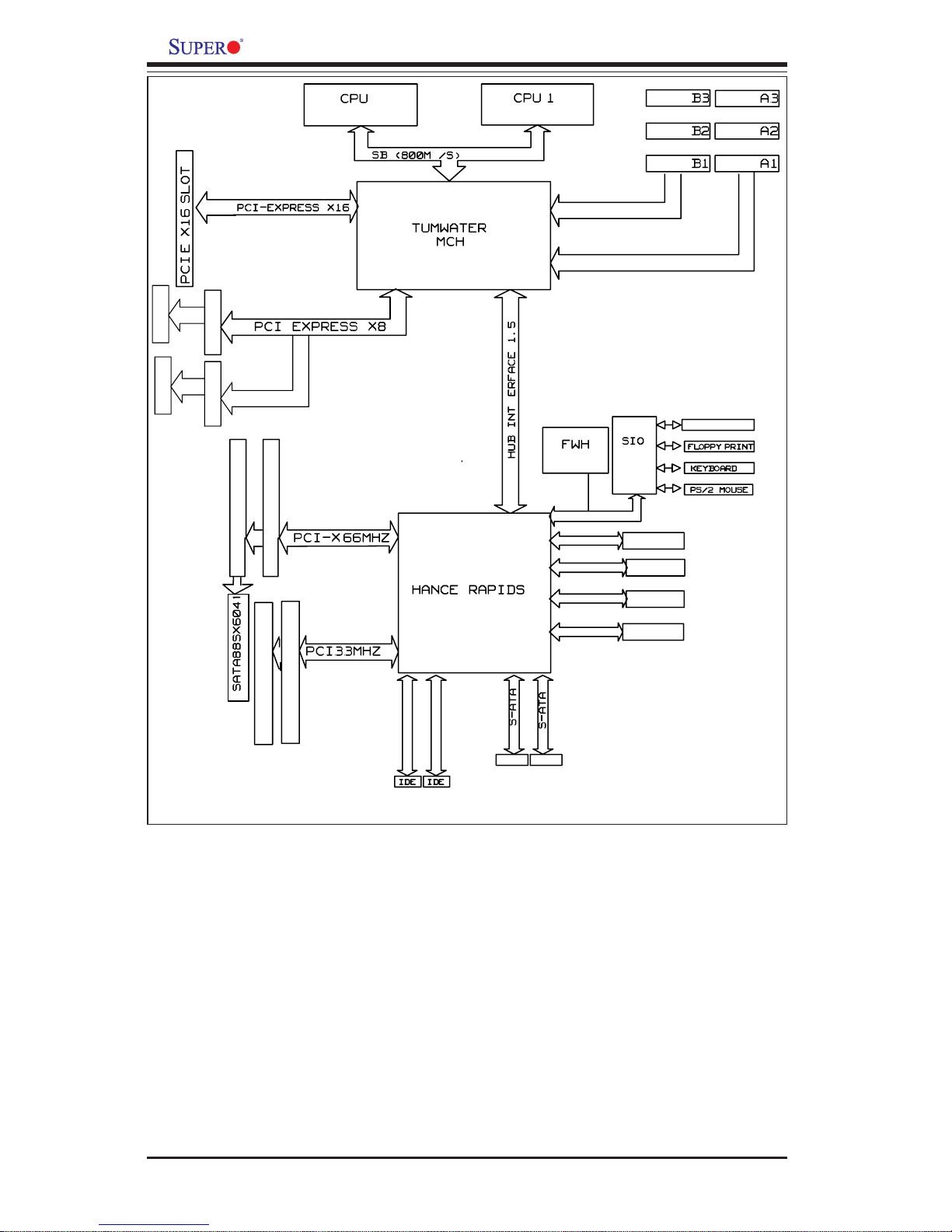
1-8
Introduction
X6DAL-B2/X6DAL-TB2 User's Manual
Figure 1-9. Block Diagram of the E7525 Tumwater Chipset
Note: This is a general block diagram. Please see the previous Motherboard
Features pages for details on the features of each motherboard.
DDR2
DDR2
DDR2
DDR2
DDR2
DDR2
2
2 400MHz
DDR
DDR2 400MHz
E7525
BCM5721BCM5721
RJ45
LAN
RJ45
LAN
ESB6300
PCI-X 66MHz Slot 3
PCI-X 66MHz Slot
2
LPC
/
H
PCI 32/33 5V Slot 4
PCI 32/33 5V Slot 5
6
Primary ATA-100
Secondary ATA-100
USB0
USB1
USB2
USB3
Front
USB
Front
USB
Rear
Serial Port
USB
Rear
USB
SATA
SATA
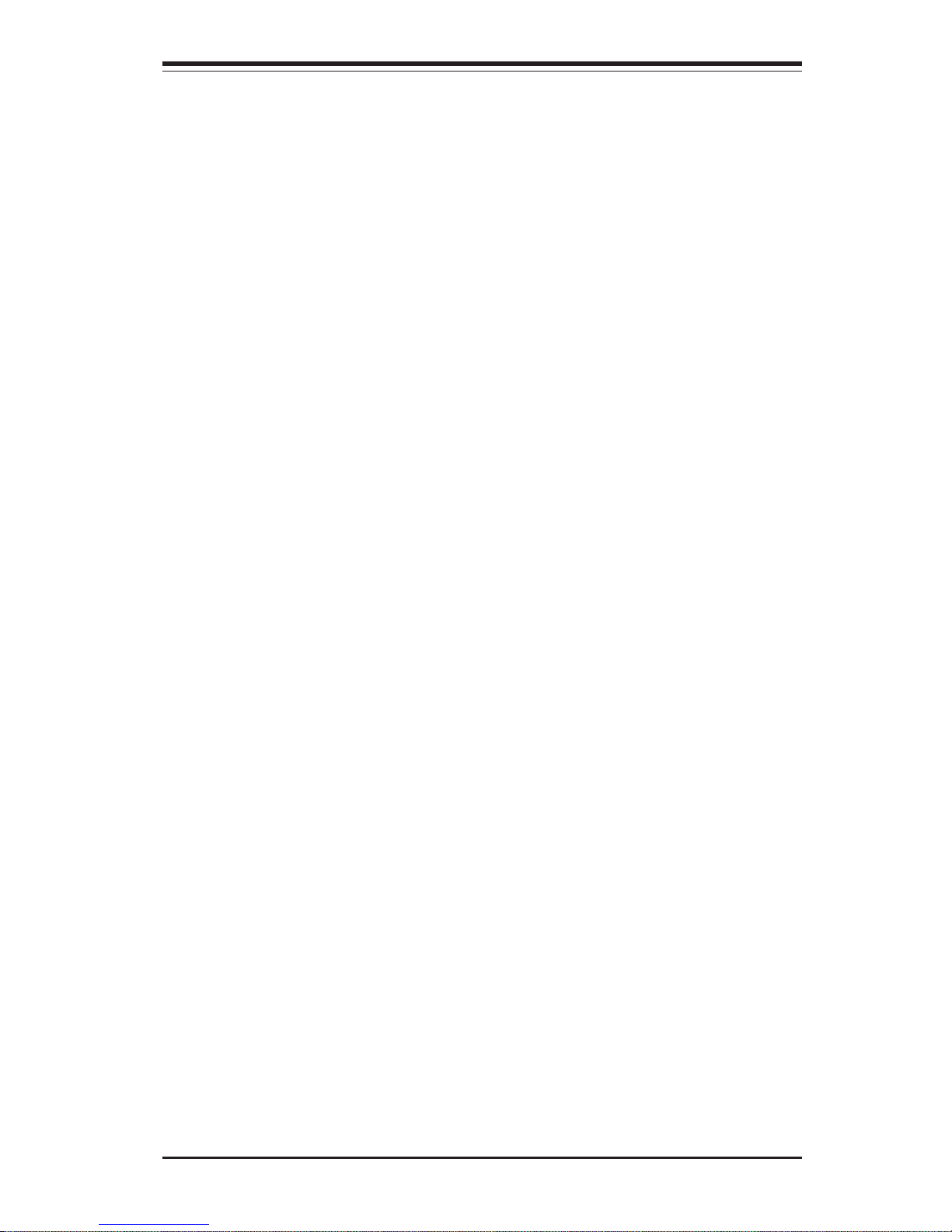
Chapter 1: Introduction
1-9
Introduction
1-2 Chipset Overview
Built upon the functionality and the capability of the E7525 Tumwater
chipset, the X6DAL-B2/X6DAL-TB2 motherboard provides the performance
and feature set required for dual processor-based servers, with configuration options optimized for communications, presentation, storage, computation or database applications. The Intel E7525 Tumwater chipset consists
of the following components: the E7525 Tumwater Memory Controller Hub
(MCH), and the 6300ESB (Hance Rapids) I/O Controller Hub (Hance Rapids
ICH).
The E7525 Tumwater MCH supports single or dual Xeon EM64T (Nocona)
processors with Front Side Bus speeds of 800 MHz. Its memory controller
provides direct connection to two channels of registered DDRII 400 with a
marched system bus address and data bandwidths of up to 2.67 GB/s per
channel. The E7525 Tumwater also supports the new PCI Express high
speed serial I/O interface for superior I/O bandwidth. These interfaces
support connection of the MCH to a variety of other bridges that are compliant with the PCI Express Interface Specification. The MCH interfaces
with the 6300ESB (Hance Rapids) ICH I/O Controller Hub via HI 1.5 Hub
Interface. The 6300ESB provides two PCI bus interfaces that can be configured for standard PCI 2.2 protocol, as well as the enhanced high-frequency PCI-X protocol.
6300ESB (Hance Rapids) ICH System Features
In addition to providing the I/O subsystem with access to the rest of the
system, the Hance Rapids ICH I/O Controller Hub integrates many I/O
functions.
The Hance Rapids ICH I/O Controller Hub integrates: 2-channel Ultra ATA/
100 Bus Master IDE Controller, two Serial ATA (SATA) Host Controllers,
SMBus 2.0 Controller, LPC/Flash BIOS Interface, PCI-X (66MHz)/PCI-Express
(x16 at 4GB/s) Interface, PCI 2.2 Interface and System Management Controller.
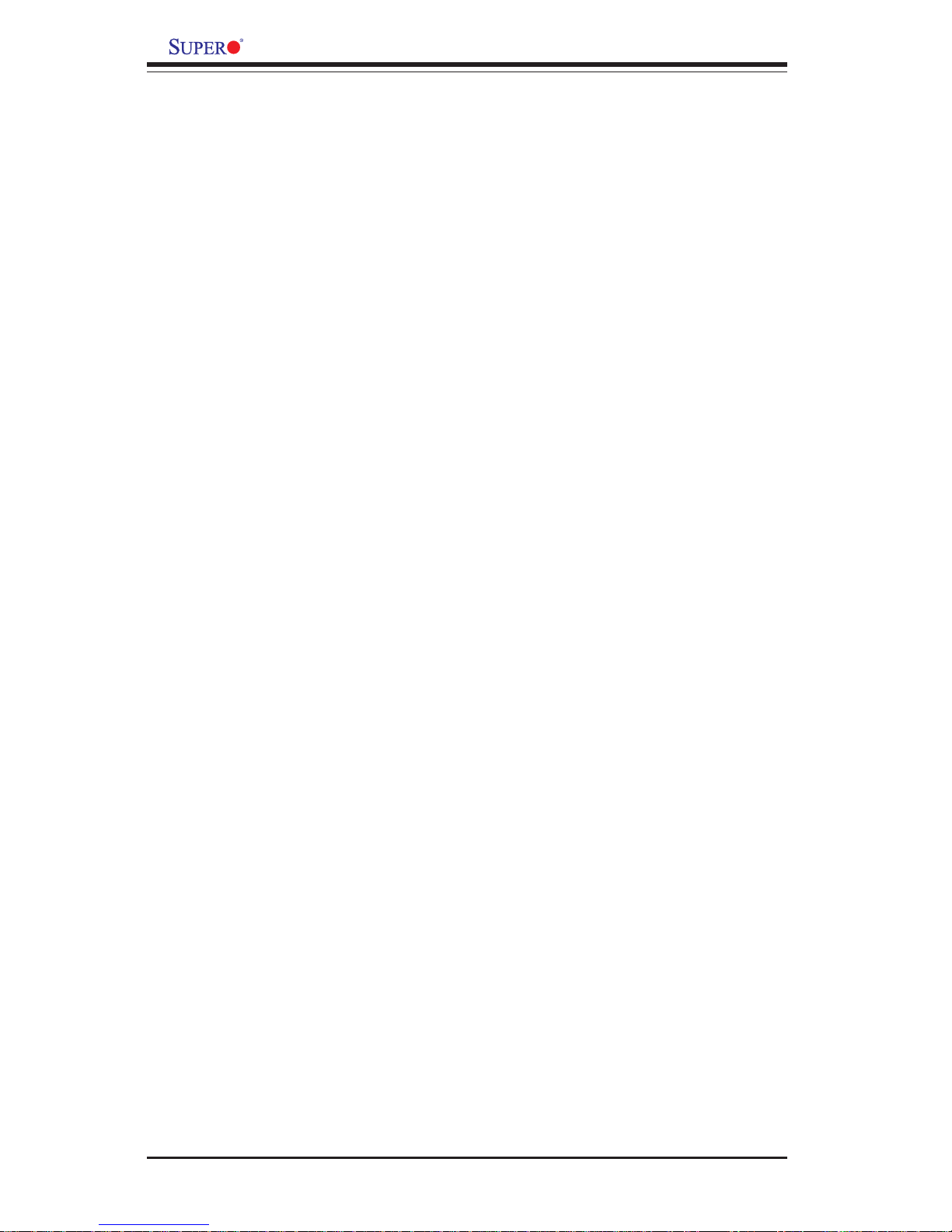
1-10
Introduction
X6DAL-B2/X6DAL-TB2 User's Manual
1-3 Special Features
Recovery from AC Power Loss
BIOS provides a setting for you to determine how the system will respond
when AC power is lost and then restored to the system. You can choose
for the system to remain powered off (in which case you must hit the
power switch to turn it back on) or for it to automatically return to a poweron state. See the Power Lost Control setting in the Advanced BIOS Setup
section to change this setting. The default setting is Last State.
1-4 PC Health Monitoring
This section describes the PC health monitoring features of the X6DAL-B2/
X6DAL-TB2. All have an onboard System Hardware Monitor chip that supports PC health monitoring.
Onboard Voltage Monitors for the CPU Cores, Chipset
Voltage, +3.3V, +5V, +12V, -12v, +3.3V Standby, +1.8V (for
DRAM), +1.5V Standby, +1.2V
An onboard voltage monitor will scan these voltages continuously. Once a
voltage becomes unstable, a warning is given or an error message is sent
to the screen (only when SuperDoctorIII is installed and configured). Users
can adjust the voltage thresholds in SuperDoctorIII.
Environmental Temperature Control via Supero DoctorIII
The thermal control sensor monitors the CPU temperature in real time and
will increase the speed of the thermal control fan whenever the CPU temperature exceeds a user-defined threshold. The overheat circuitry runs
independently from the CPU. It can continue to monitor for overheat conditions even when the CPU is in sleep mode. Once it detects that the CPU
temperature is too high, it will automatically increase the speed of the thermal control fan to prevent any overheat damage to the CPU. The onboard
chassis thermal circuitry can monitor the overall system temperature and
alert users when the chassis temperature is too high.
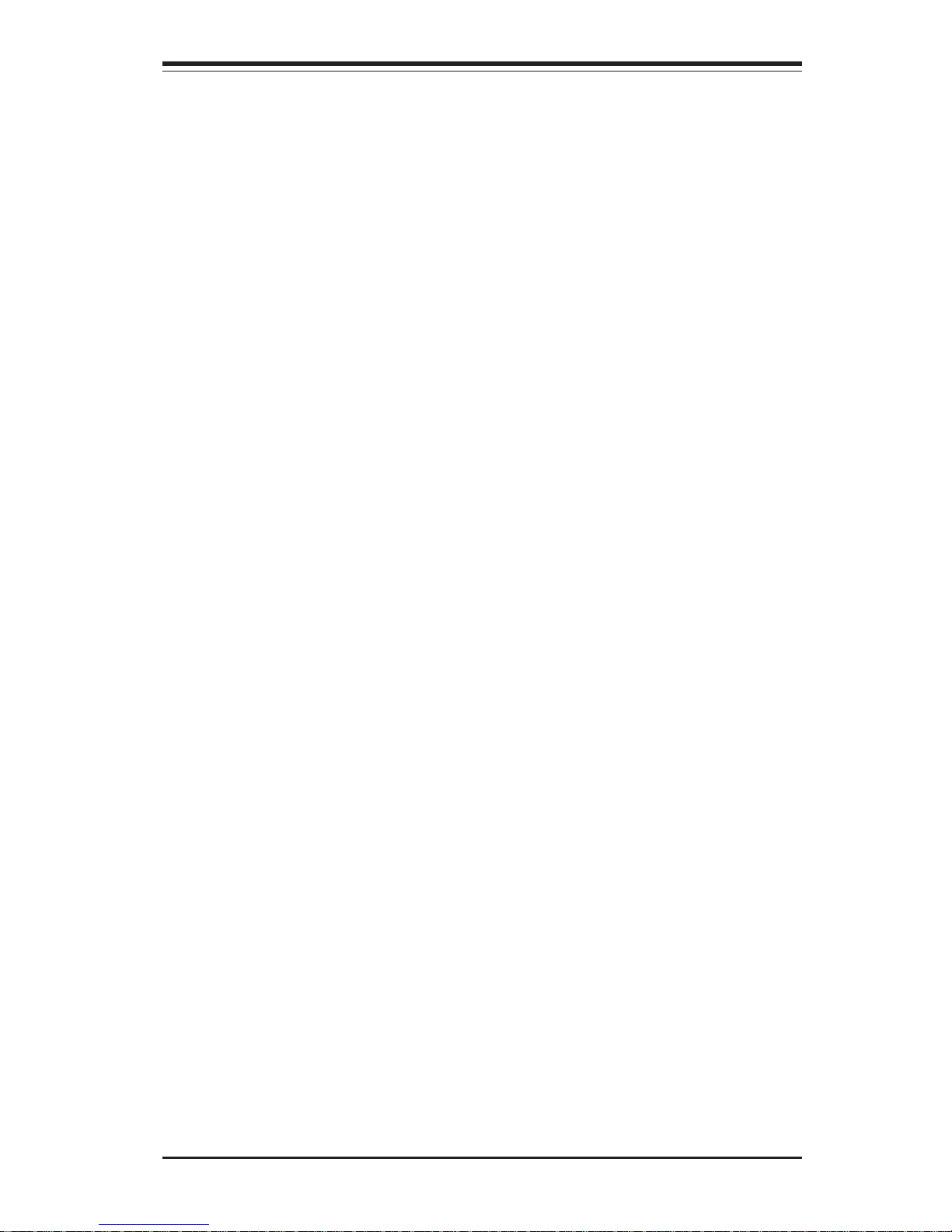
Chapter 1: Introduction
1-11
Introduction
TM2/CPU VRM Overheat
When the CPU reaches 700 C and above (Overheating), the CPU will slow
down and CPU Voltage will decrease to reduce CPU power consumption
and CPU VRM heat dissipation.
CPU Overheat LED and Control
This feature is available when the user enables the CPU overheat warning
function in the BIOS. This allows the user to define an overheat temperature. When the temperature goes beyond the predefined threshold, the
warning LED is triggered and the fans will speed up.
Auto-Switching Voltage Regulator for the CPU Core
The auto-switching voltage regulator for the CPU core can support up to
120W current and auto-sense voltage IDs ranging from .8375V to 1.6V.
This will allow the regulator to run cooler, and thus make the system more
stable.
1-5 ACPI Features
ACPI stands for Advanced Configuration and Power Interface. The ACPI
specification defines a flexible and abstract hardware interface that provides a standard way to integrate power management features throughout
a PC system, including its hardware, operating system and application software. This enables the system to automatically turn on and off peripherals
such as CD-ROMs, network cards, hard disk drives and printers. This also
includes consumer devices connected to the PC such as VCRs, TVs, telephones and stereos.
In addition to enabling the operating system-directed power management,
ACPI provides a generic system event mechanism for Plug and Play and an
operating system-independent interface for configuration control. ACPI leverages the Plug and Play BIOS data structures, while providing a processor architecture-independent implementation that is compatible with the Windows 2000, Windows XP and Windows 2003 operating systems.
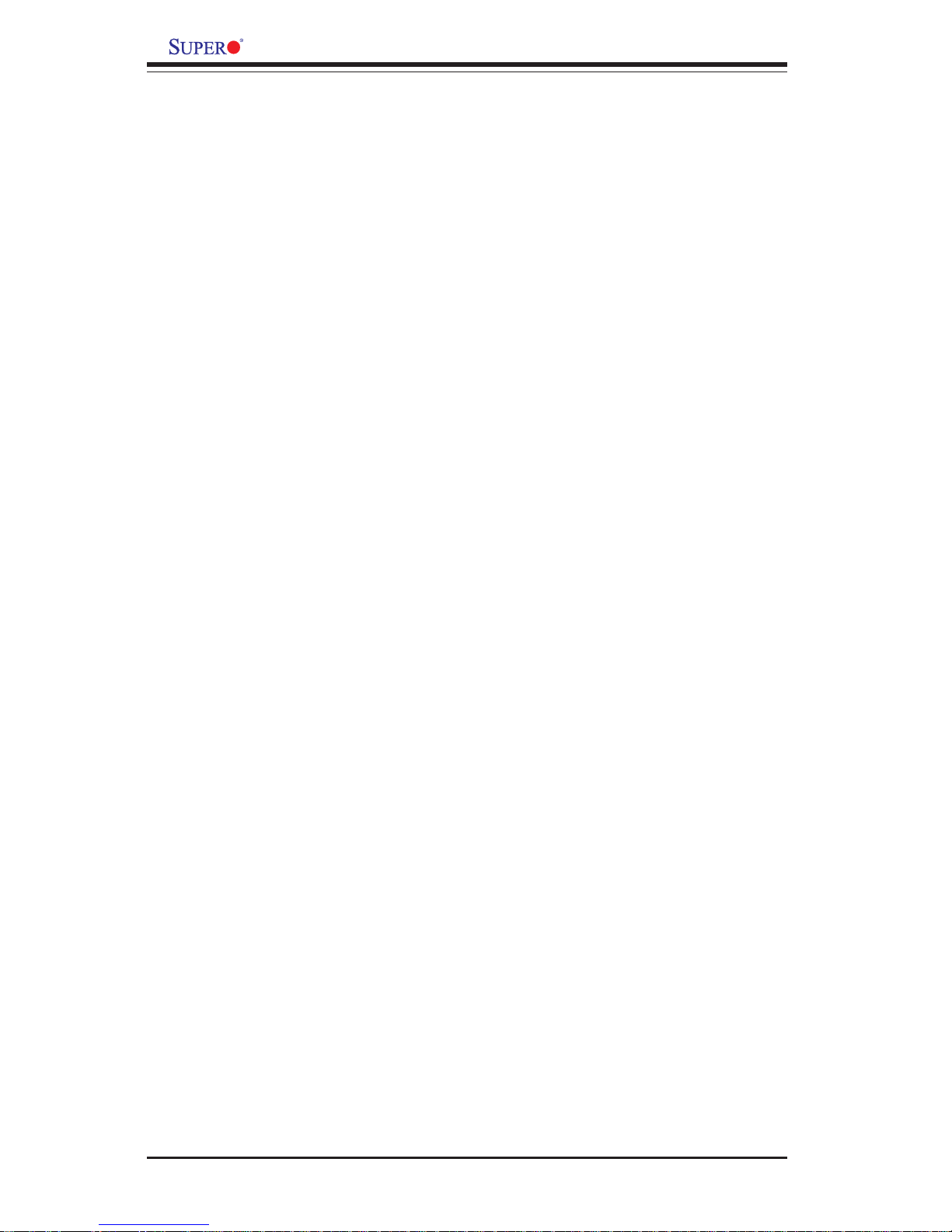
1-12
Introduction
X6DAL-B2/X6DAL-TB2 User's Manual
Slow Blinking LED for Suspend-State Indicator
When the CPU goes into a suspend state, the chassis power LED will start
blinking to indicate that the CPU is in suspend mode. When the user presses
any key, the CPU will wake-up and the LED will automatically stop blinking
and remain on.
Main Switch Override Mechanism
When an ATX power supply is used, the power button can function as a
system suspend button to make the system enter a SoftOff state. The
monitor will be suspended and the hard drive will spin down. Pressing the
power button again will cause the whole system to wake-up. During the
SoftOff state, the ATX power supply provides power to keep the required
circuitry in the system alive. In case the system malfunctions and you want
to turn off the power, just press and hold the power button for 4 seconds.
This option can be set in the Power section of the BIOS Setup routine.
External Modem Ring-On (WOR)
Wake-up events can be triggered by a device such as the external modem
ringing when the system is in the SoftOff state. Note that external modem
ring-on can only be used with an ATX 2.02 (or above) compliant power
supply.
1-6 Power Supply
As with all computer products, a stable power source is necessary for
proper and reliable operation. It is even more important for processors that
have high CPU clock rates.
The X6DAL-B2/X6DAL-TB2 accommodates ATX power supplies. Although
most power supplies generally meet the specifications required by the CPU,
some are inadequate. You should use one that will supply at least 420 W of
power. In addition, a +12V, 8-pin CPU power supply and a +12V, 4-pin Aux.
power supply are also required for high-load configurations. Also your
power supply must supply 1.5A for the Ethernet ports.
NOTE: In addition to the 24-pin main power, a 12V 8-pin power connector (PW2) is required to support Intel Xeon CPUs, and a 12V 4pin power connector (Aux. PWR) is also required for system power
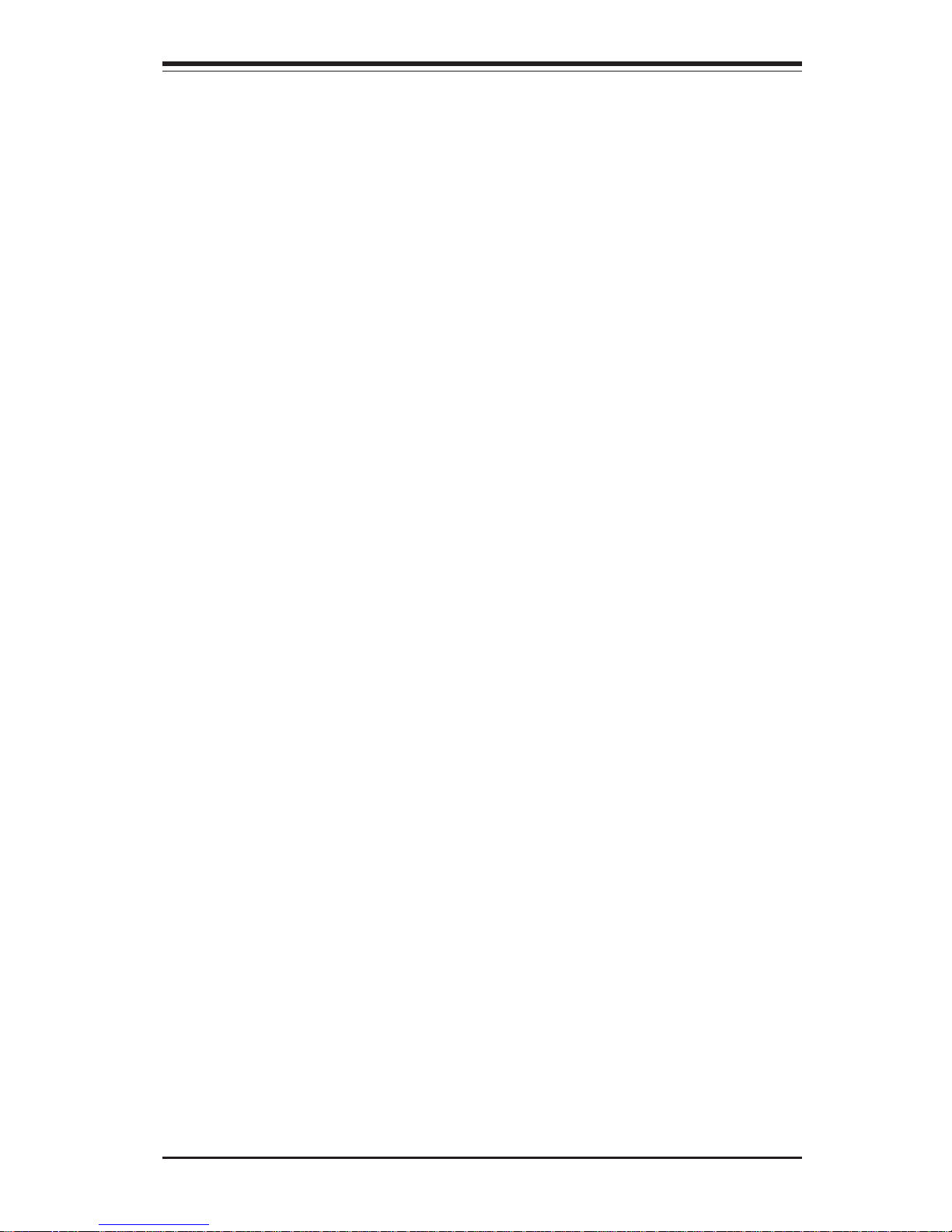
Chapter 1: Introduction
1-13
Introduction
consumption. Failure to provide this extra power will result in instability of the CPU after only a few minutes of operation. See
Section 2-5 for details on connecting the power supply.
It is strongly recommended that you use a high quality power supply that
meets ATX power supply Specification 2.02 or above. It must also be SSI
compliant (Refer to the website at http://www.ssiforum.org/ for more details). Additionally, in areas where noisy power transmission is present,
you may choose to install a line filter to shield the computer from noise. It is
recommended that you also install a power surge protector to help avoid
problems caused by power surges.
1-7 Super I/O
The disk drive adapter functions of the Super I/O chip include a floppy disk
drive controller that is compatible with industry standard 82077/765, a data
separator, write pre-compensation circuitry, decode logic, data rate selection, a clock generator, drive interface control logic and interrupt and DMA
logic. The wide range of functions integrated onto the Super I/O greatly
reduces the number of components required for interfacing with floppy disk
drives. The Super I/O supports 360 K, 720 K, 1.2 M, 1.44 M or 2.88 M disk
drives and data transfer rates of 250 Kb/s, 500 Kb/s or 1 Mb/s. It also
provides two high-speed, 16550 compatible serial communication ports
(UARTs). Each UART includes a 16-byte send/receive FIFO, a programmable baud rate generator, complete modem control capability and a processor interrupt system.
Both UARTs provide legacy speed with baud rate of up to 115.2 Kbps as
well as an advanced speed with baud rates of 250 K, 500 K, or 1 Mb/s,
which support higher speed modems.
The Super I/O supports one PC-compatible printer port (SPP), Bi-directional
Printer Port (BPP), Enhanced Parallel Port (EPP) or Extended Capabilities Port
(ECP).
The Super I/O provides functions that comply with ACPI (Advanced Configuration and Power Interface), which includes support of legacy and ACPI
power management through an SMI or SCI function pin. It also features auto
power management to reduce power consumption.
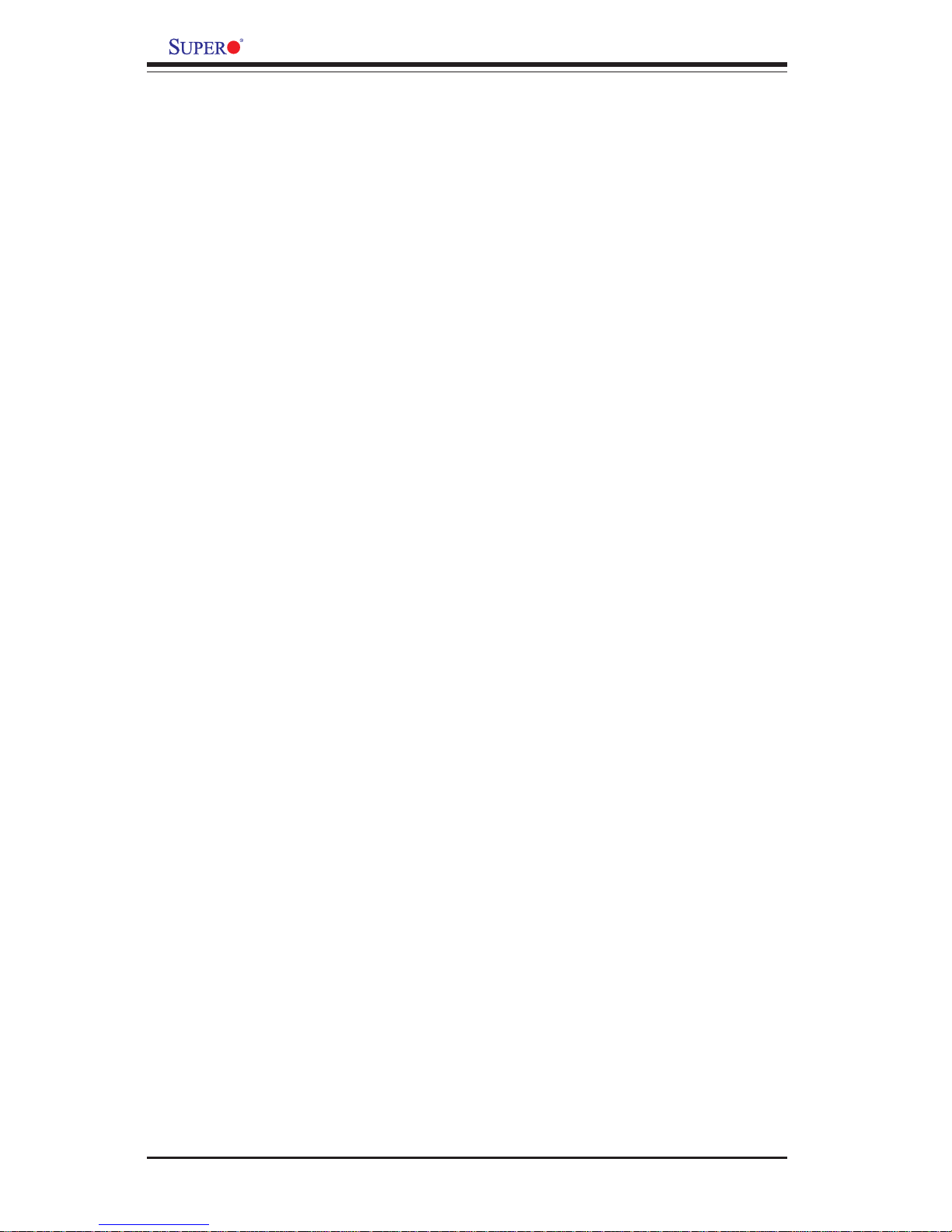
1-14
Introduction
X6DAL-B2/X6DAL-TB2 User's Manual
Notes
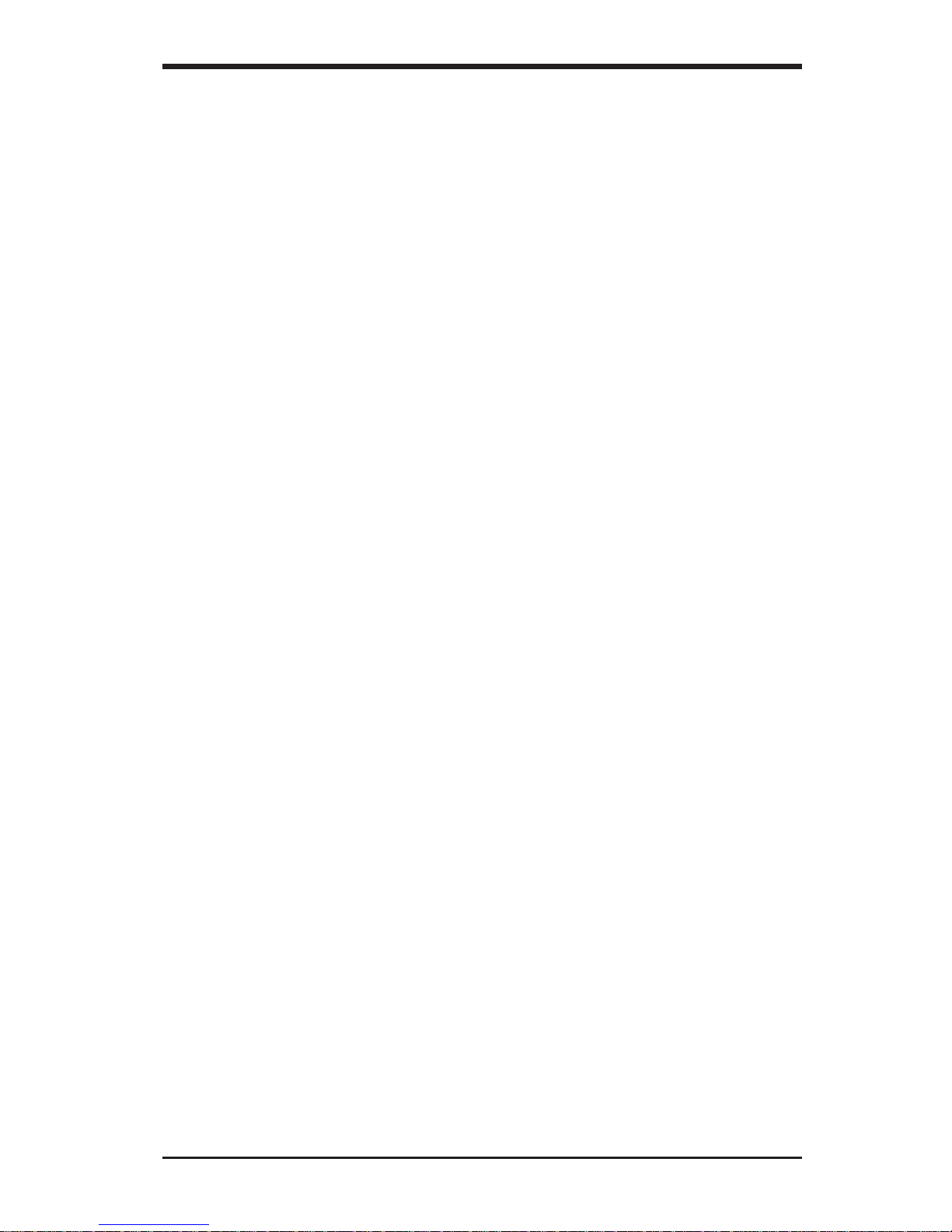
Chapter 2: Installation
2-1
Chapter 2
Installation
2-1 Static-Sensitive Devices
Electric-Static-Discharge (ESD) can damage electronic components. To prevent damage to your system board, it is important to handle it very carefully.
The following measures are generally sufficient to protect your equipment
from ESD.
Precautions
• Use a grounded wrist strap designed to prevent static discharge.
• Touch a grounded metal object before removing the board from the antistatic bag.
• Handle the board by its edges only; do not touch its components, peripheral chips, memory modules or gold contacts.
• When handling chips or modules, avoid touching their pins.
• Put the motherboard and peripherals back into their antistatic bags when
not in use.
• For grounding purposes, make sure your computer chassis provides excellent conductivity between the power supply, the case, the mounting
fasteners and the motherboard.
• Use only the correct type of onboard CMOS battery as specified by the
manufacturer. Do not install the onboard battery upside down to avoid
possible explosion.
Unpacking
The motherboard is shipped in antistatic packaging to avoid static damage.
When unpacking the board, make sure the person handling it is static protected.
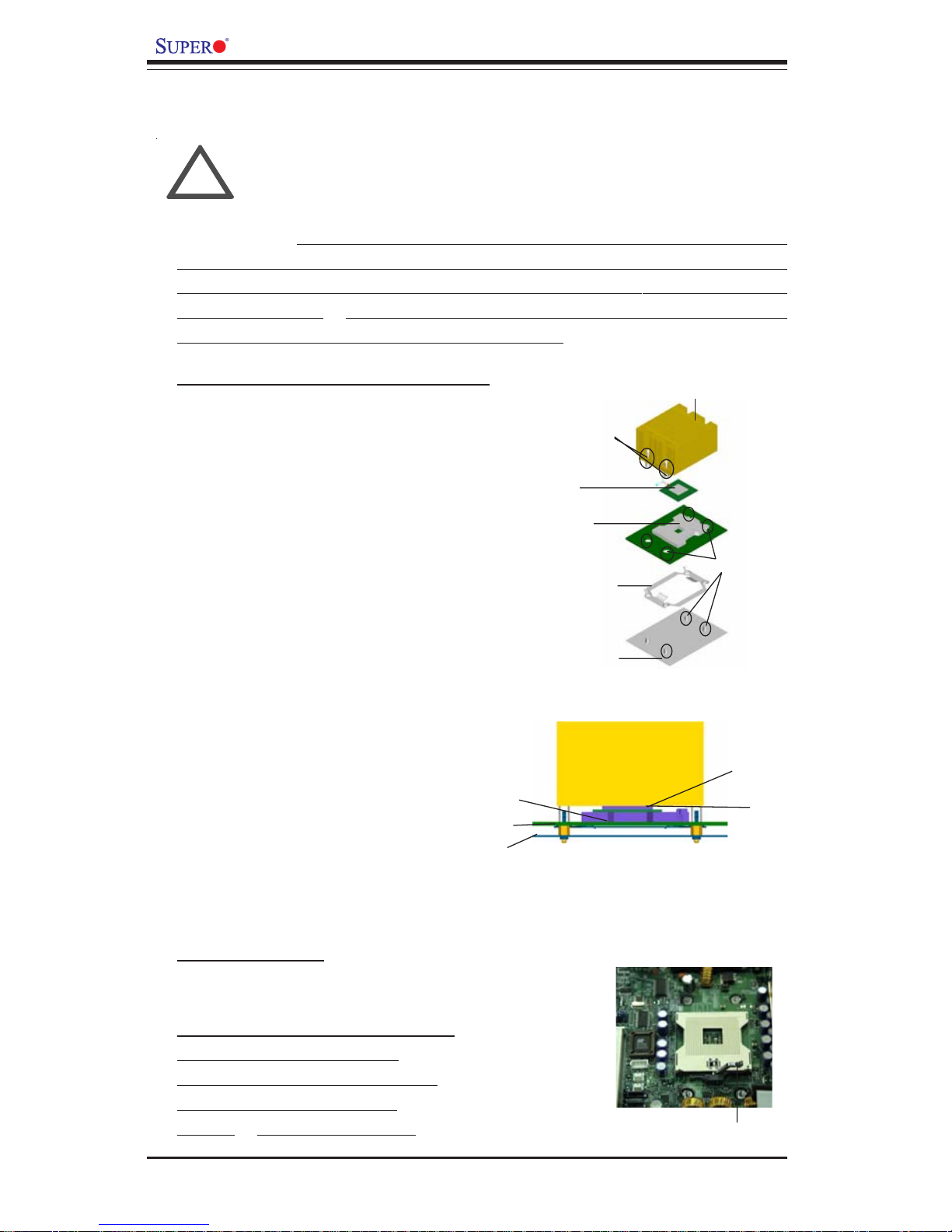
2-2
X6DAL-B2/X6DAL-TB2 User's Manual
IMPORTANT: Always connect the power cord last and always remove it
before adding, removing or changing any hardware components. Make
sure that you install the processor into the CPU socket before you install
the CPU heatsink. Note that for the X6DAL-B2/X6DAL-TB2 you need to
install the Xeon mounting plate under the board.
2-2 Xeon EM64T Processor and Heatsink Installation
When handling the processor package, avoid placing direct
pressure on the label area of the fan. Also, do not place the
motherboard on a conductive surface, which can damage the
BIOS battery and prevent the system from booting up.
!
CPU Installation
1. Lift the lever on the CPU socket:
lift the lever completely as shown
on the picture on the right;
otherwise, you will damage the
CPU socket when power is
applied. (Install CPU1 first.)
Socket lever
Installing the CPU Mounting Plate
(*Note: CPU Retention Brackets are
pre-installed.)
1. Place the CPU retention bracket
on top of the CPU mounting plate.
CPU Mounting
Plate
CPU Retention
Bracket
CPU Socket
Mounting
Holes
Mounting Holes
w/Standoffs
Xeon CPU
Heatsink
2. Install the CPU mounting plate
below the retention bracket on the
reverse side of the motherboard.
3. Properly place the CPU on top of
the CPU socket. Align Pin 1 on the
CPU with Pin 1 on the CPU socket.
Mounting Plate
Motherboard
CPU Socket
CPU
Heatsink

Chapter 2: Installation
2-3
2. Insert the CPU in the socket,
making sure that pin 1 of the CPU
aligns with pin 1 of the socket
(both corners are marked with a
triangle). When using only one
CPU, install it into CPU socket #1
(Socket #2 is automatically disabled
if only one CPU is used).
3. Press the lever down until
you hear the *click* so you
can be sure that the CPU is
securely installed in the CPU
socket.
Pin1
Heatsink Installation
2. Place the heatsink on top of the
CPU so that the four mounting holes
are aligned with those on the retention
mechanism.
3. Screw in two diagonal screws (ie
the #1 and the #2 screws) until just
snug (-do not fully tighten the screws
to avoid possible damage to the CPU.)
4. Finish the installation by fully
tightening all four screws.
CEK Heatsink
Screw#1
Screw#2
Socket lever in the
locking Position
Screw#1
Screw#2
To Un-install the Heatsink
(Caution! We do not recommend that the
CPU or the heatsink be removed. However,
if you do need to un-install the heatsink,
please follow the instructions below to
uninstall the heatsink to prevent damage
done to the CPU or the CPU socket. )
1. Do not apply any thermal grease to
the heatsink or the CPU die; the required
amount of thermal grease has already
been applied.
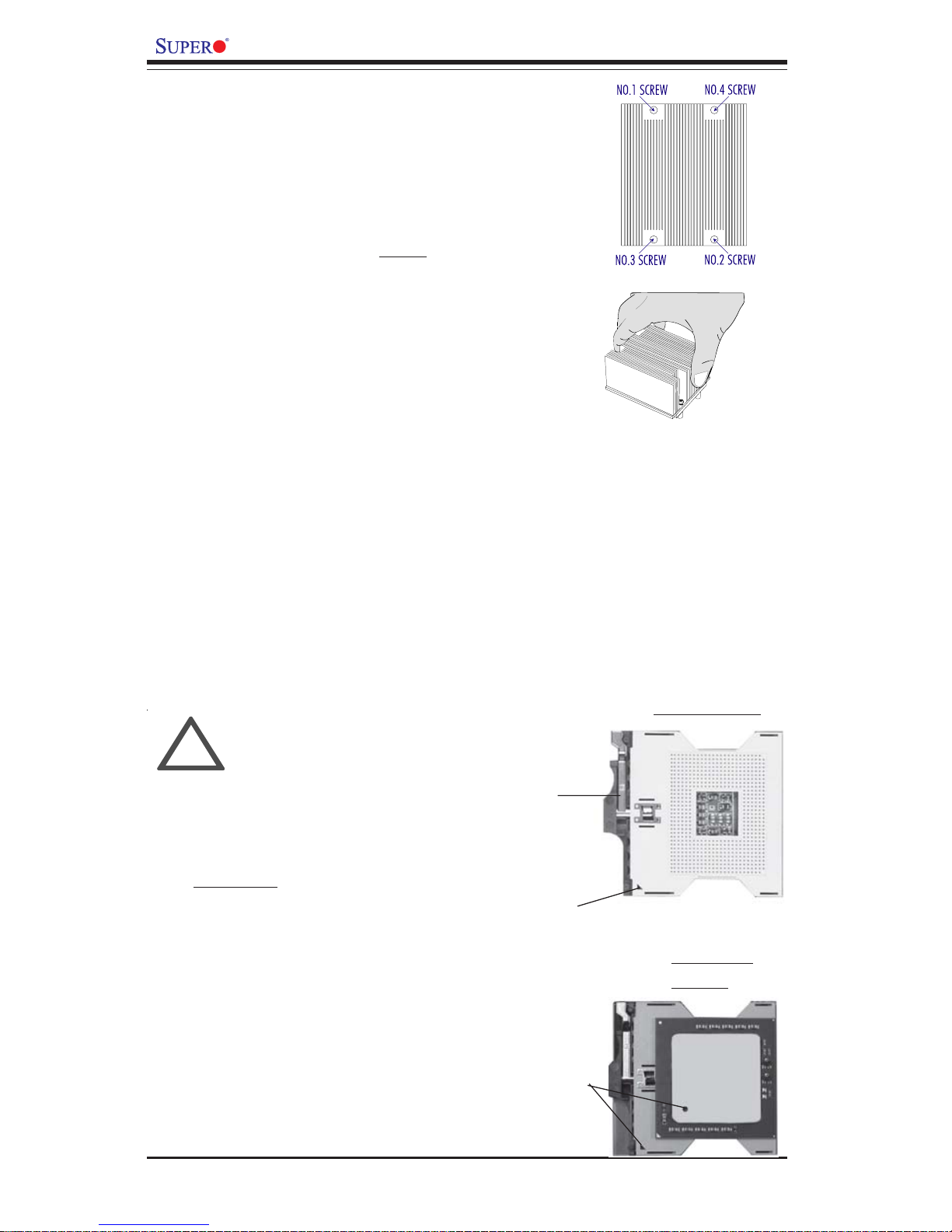
2-4
X6DAL-B2/X6DAL-TB2 User's Manual
Figure 2-1. PGA604 Socket: Empty and with Processor Installed
Lever
Processor
(installed)
Triangle
Triangle
Empty socket
Warning! Make
sure you lift the
lever completely
when installing the
CPU. If the lever is
only partly raised,
damage to the
socket or CPU may
result.
!
1. Unscrew and remove the heatsink
screws from the motherboard in the
sequence as show in the second
picture on the right.
2. Hold the heatsink as show in the
picture on the right and gently wriggle
the heatsink to loosen it from the CPU.
(Do not use excessive force when
wriggling the heatsink!!)
3. Once the CPU is loosened from the
heatsink, remove the heatsink from the
CPU socket.
4. Clean the surface of the CPU and
the heatsink to get rid of the old
thermal grease. Reapply the proper
amount of thermal grease on the
surface before you re-install the CPU
and the heatsink.
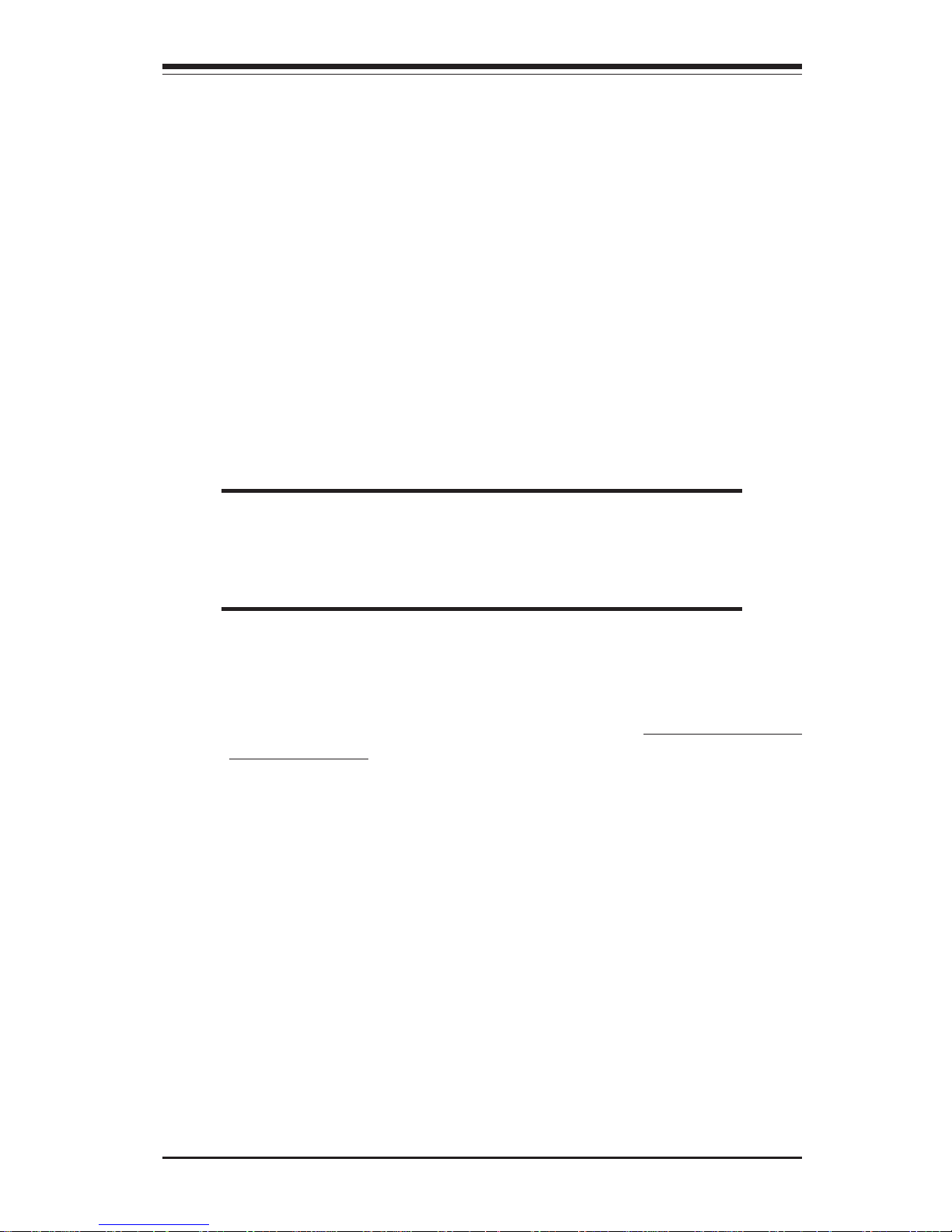
Chapter 2: Installation
2-5
2-3 Installing DIMMs
Note: Check the Supermicro web site for recommended memory modules.
CAUTION
Exercise extreme care when installing or removing DIMM
modules to prevent any possible damage. Also note that the
memory is interleaved to improve performance (see step 1).
DIMM Installation (See Figure 2-2)
1. Insert the desired number of DIMMs into the memory slots, starting with
DIMM #1A. The memory scheme is interleaved so you must install two
modules at a time, beginning with DIMM #1A, then DIMM #1B, and so on.
2. Insert each DIMM module vertically into its slot. Pay attention to the
notch along the bottom of the module to prevent inserting the DIMM
module incorrectly.
3. Gently press down on the DIMM module until it snaps into place in the
slot. Repeat for all modules (see step 1 above).
Memory Support
The X6DAL-B2/X6DAL-TB2 supports up to 12GB of Reg. ECC DDRII 400
memory.
Mounting the Motherboard in the Chassis
All motherboards have standard mounting holes to fit different types of
chassis. Make sure that the locations of all the mounting holes for both the
motherboard and the chassis match. Although a chassis may have both
plastic and metal mounting fasteners, metal ones are highly recommended
because they ground the motherboard to the chassis. Make sure the metal
standoffs click in or are screwed in tightly. Then use a screwdriver to
secure the motherboard onto the motherboard tray.
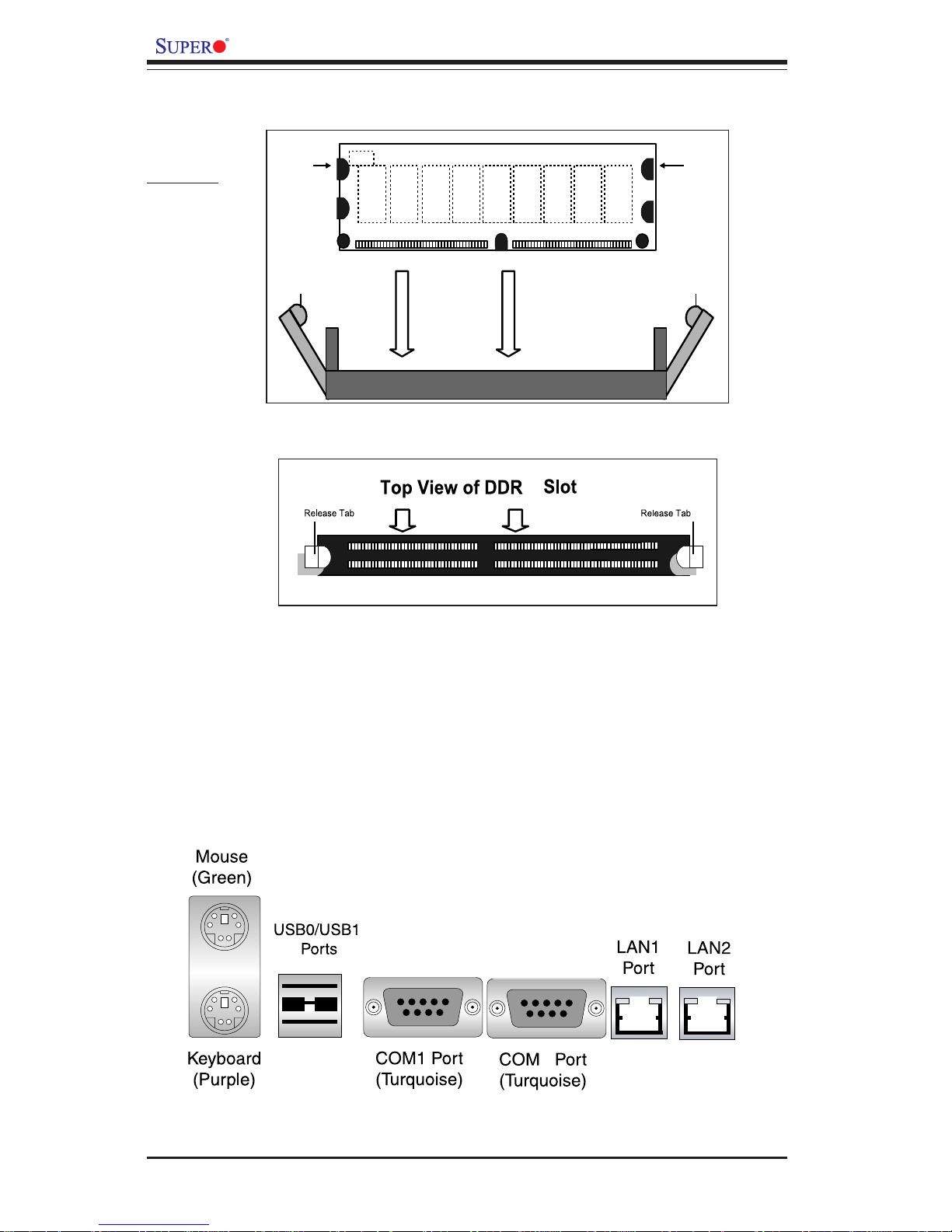
2-6
X6DAL-B2/X6DAL-TB2 User's Manual
To Remove:
Use your
thumbs to
gently push near
the edge of both
ends of the
module. This
should release it
from the slot.
2-4 I/OPorts/Control Panel Connectors
The I/O ports are color coded in conformance with the PC 99 specification.
See Figure 2-3 below for the colors and locations of the various I/O ports.
Figure 2-3. I/O Port Locations and Definitions
II
Figure 2-2. Installing and Removing DIMMs
To Install:
Insert module
vertically and
press down until
it snaps into
place. Pay
attention to the
alignment notch
at the bottom.
Note: Notch
should align
with the
receptive point
on the slot
Notch
Notch
Release
Tab
Release
Tab
DIMM
II
2
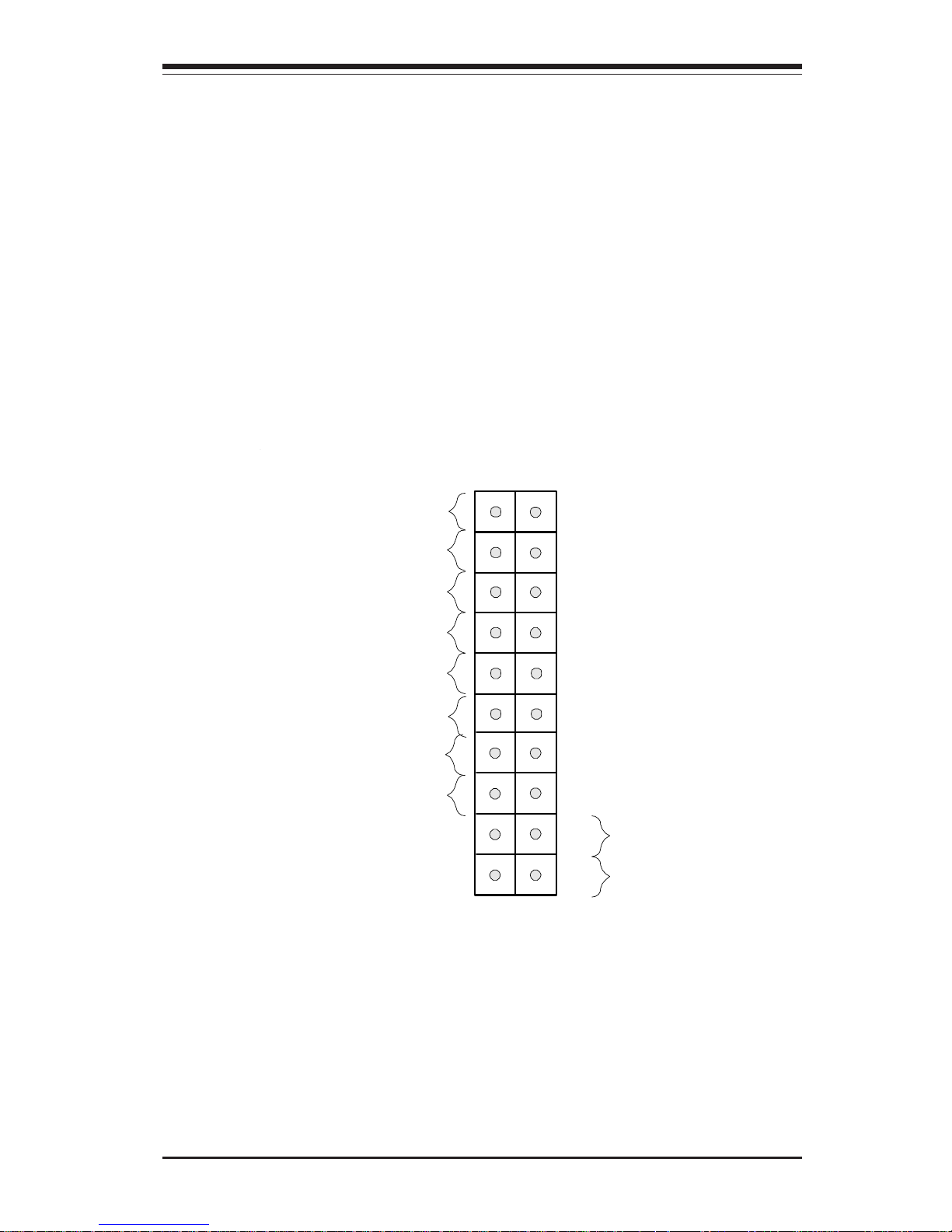
Chapter 2: Installation
2-7
Front Control Panel
JF1 contains header pins for various buttons and indicators that are normally located on a control panel at the front of the chassis. These connectors are designed specifically for use with Supermicro server chassis. See
Figure 2-4 for the descriptions of the various control panel buttons and LED
indicators. Refer to the following section for descriptions and pin definitions.
Figure 2-4. JF1 Header Pins
Power Button
OH/Fan F ail LED
1
NIC1 LED
Reset Button
2
Power Fail LED
HDD LED
Power LED
Reset
Pwr
Vcc
Vcc
Vcc
Vcc
Ground
Ground
1920
Vcc
X
Ground
NMI
X
NIC2 LED
Vcc
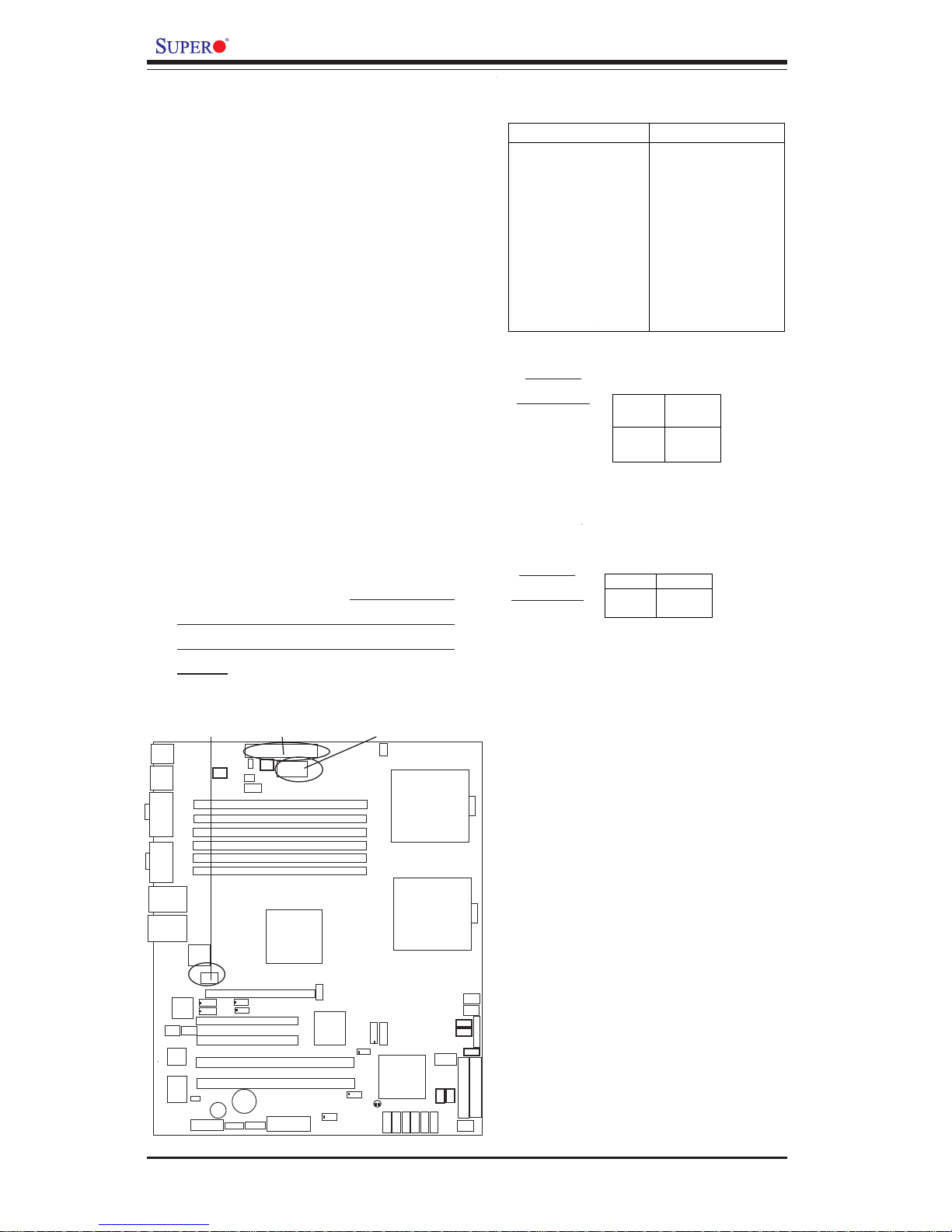
2-8
X6DAL-B2/X6DAL-TB2 User's Manual
ATX Power Supply 24-pin Connector
Pin Definitions (PW1)
Pin Number Definition
13 +3.3V
14 -12V
15 CO M
16 PS_O N#
17 CO M
18 CO M
19 CO M
20 Res(NC)
21 +5V
22 +5V
23 +5V
24 CO M
Pin Number Definition
1 +3.3V
2 +3.3V
3 COM
4 +5V
5 COM
6 +5V
7 COM
8 PWR_OK
9 5VSB
10 +12V
11 +12V
12 +3.3V
2-5 Connecting Cables
ATX Power Connector
There are a 24-pin main power
supply connector(PW1) and a 4pin 12V PWR connector (PW3) on
the board. (Both connections are
required.) These power connectors meet the SSI EPS 12V specification. See the table on the right
for pin definitions. For CPU PWR
(PW2), please refer to the item
listed below.
Pins
1 thru 4
5 thru 8
Definition
Ground
+12v
CPU 8-Pin PWR
Connector (PW2)
Processor Power
Connector
In addition to the power connectors indicated above, the 12v 8-pin
Processor connector at PW2 must
also be connected to your power
supply. See the table on the right
for pin definitions.
Pins #
1 & 2
3 & 4
Definition
Ground
+12 V
+12V 4-pin
Connector
(PW3)
Required
Connection
Required
Connection
KB/
Mouse
DIMM 3A
DIMM 3B
DIMM 2A
DIMM 2B
DIMM 1A
DIMM 1B
Tumwater
(North Bridge)
Marvell
IDE #1
IDE #2
USB
0/1
COM2
COM1
8-pin
PW2
ATX PWR
SI/O
PCI-E #6 (x16)
PCI-X #3 (66 MHz)
PCI-X #2 (66 MHz)
Battery
WOR
JPS1
FAN1
LAN1
PCI-#4 (33MHz)
J13
J15
JPL1
Floppy
PW LED/KL
SAT A1
Chassis
Intrusion
Hance
Rapids
USB2/3
JF1
JBT1
JWD
J35
JSLED
SATA
LED
SATA I
2
C
(*X6DAL-TB2)
Watch Dog
LAN
Enable
Fan5
Fan6
JWOL
JF2
Spkr
Clear
CMOS
Fan4
FP Ctlr
Fan3
Fan2
CPU2
CPU1
SMB data toPCIEn.
SMBCLKtoPCI En.
CN1
AlMRset
J27
J7
PW
Fault
SMB PW
J2
J4
J5
PCI-#5 (33MHz)
J3
PW1
PW3
LAN
CTRL
BIOS
Printer
Spkr
SAT A3
SAT A0
SAT A2
JL1
SATA
CTRL
Marvell SATA
Enable
H-SATA0/1
M-SATA0-3
JS1
JS0
DS1
DS3
DS2
DS5
DS7
DS8
DS9
LAN2
LAN
CTRL
JPL2
ESB6300
J42
E7525
CPU PWR(8-Pin)
ATX PWR(24-Pin)
PWR3(4-Pin)
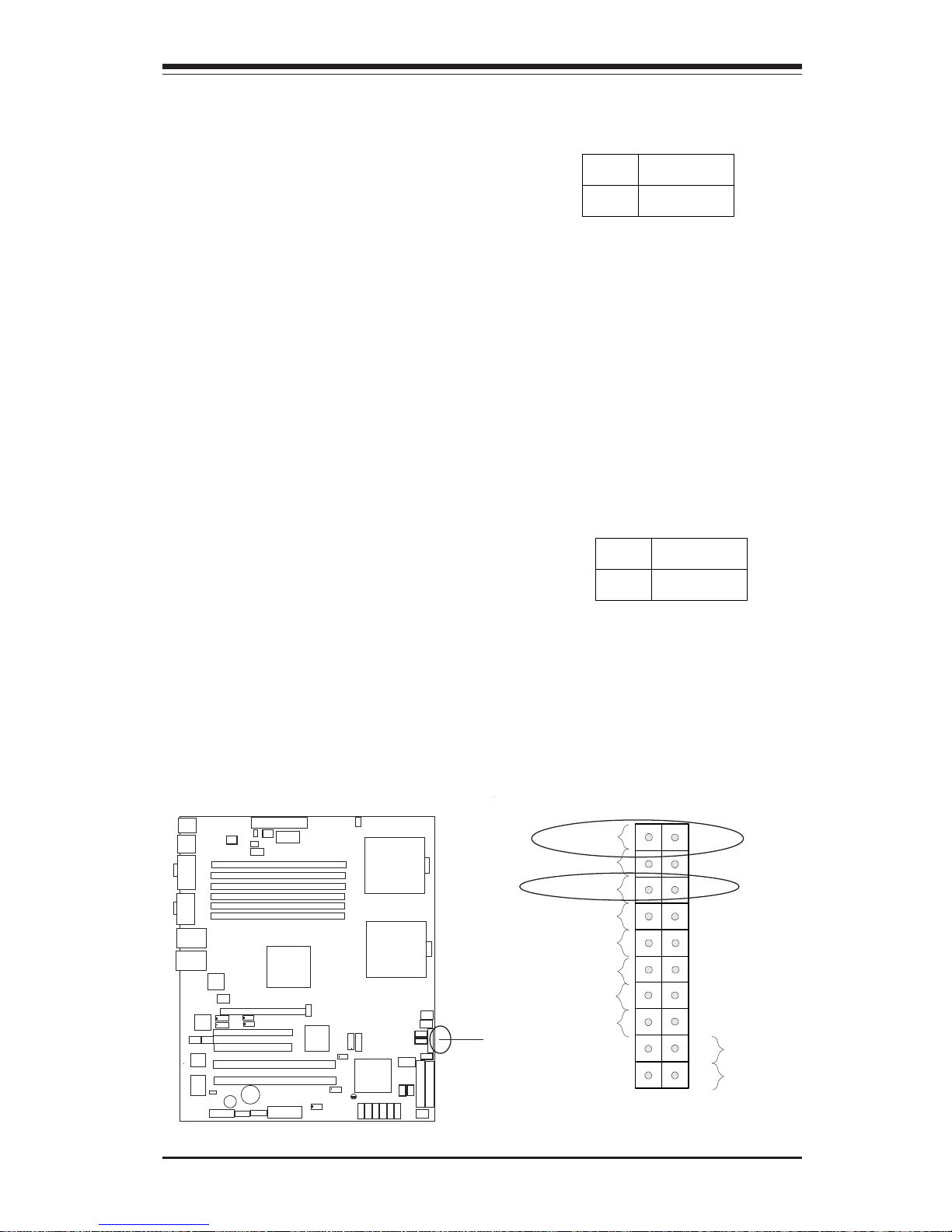
Chapter 2: Installation
2-9
Pow er Button
OH/Fan Fail LED
1
NIC1 LED
Reset Button
2
Power Fail LED
HDD LED
Power LED
Reset
Pwr
Vcc
Vcc
Vcc
Vcc
Ground
Ground
1920
Vcc
X
Ground
NMI
X
NIC2 L ED
Vcc
Power LED
The Power LED connection is located on pins 15 and 16 of JF1.
Refer to the table on the right for
pin definitions.
NMI Button
The non-maskable interrupt button
header is located on pins 19 and
20 of JF1. Refer to the table on
the right for pin definitions.
Pin
Number
19
20
Definition
Control
Ground
NMI Button Pin
Definitions (JF1)
Pin
Number
15
16
Definition
Vcc
Control
PWR_LED Pin Definitions
(JF1)
KB/
Mouse
DIMM 3A
DIMM 3B
DIMM 2A
DIMM 2B
DIMM 1A
DIMM 1B
Tumwater
(North Bridge)
Marvell
IDE #1
IDE #2
USB
0/1
COM2
COM1
8-pin
PW2
ATX PWR
SI/O
PCI-E #6 (x16)
PCI-X #3 (66 MHz)
PCI-X #2 (66 MHz)
Battery
WOR
JPS1
FAN1
LAN1
PCI-#4 (33MHz)
J13
J15
JPL1
Floppy
PW LED/KL
SAT A1
Chassis
Intrusion
Hance
Rapids
USB2/3
JF1
JBT1
JWD
J35
JSLED
SATA
LED
SATA I
2
C
(*X6DAL-TB2)
Watch Dog
LAN
Enable
Fan5
Fan6
JWOL
JF2
Spkr
Clear
CMOS
Fan4
FP Ctlr
Fan3
Fan2
CPU2
CPU1
SMB data toPCIEn.
SMBCLKtoPCI En.
CN1
AlMRset
J27
J7
PW
Fault
SMB PW
J2
J4
J5
PCI-#5 (33MHz)
J3
PW1
PW3
LAN
CTRL
BIOS
Printer
Spkr
SAT A3
SAT A0
SAT A2
JL1
SATA
CTRL
Marvell SATA
Enable
H
-S
A
T
A
0
/1
M-SATA0-3
JS1
JS0
DS1
DS3
DS2
DS5
DS7
DS8
DS9
LAN2
LAN
CTRL
JPL2
ESB6300
J42
E7525
NMIPWR LED
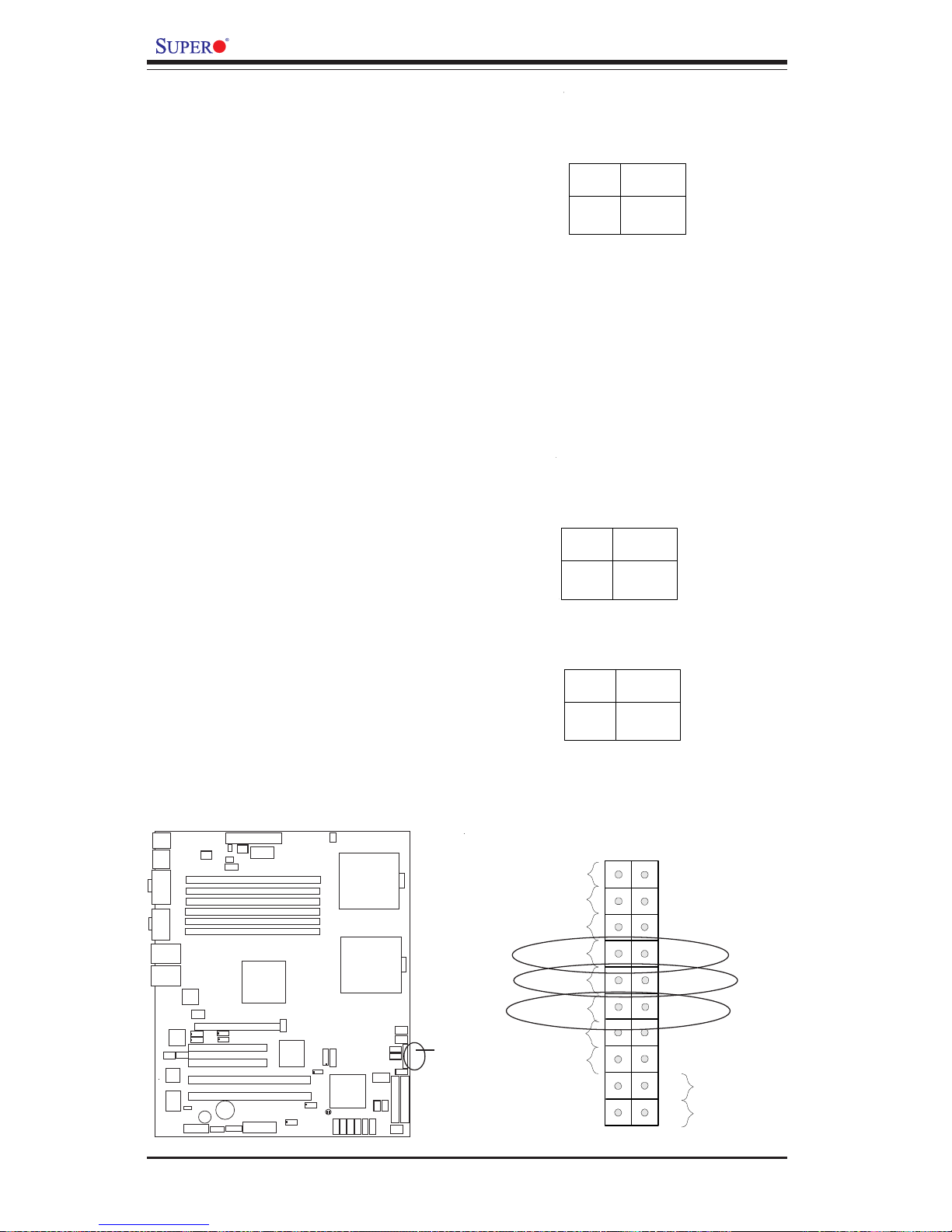
2-10
X6DAL-B2/X6DAL-TB2 User's Manual
Pow er Button
OH/Fan Fail LE D
1
NIC1 LED
Reset Button
2
Power Fail LED
HDD LED
Power LED
Reset
Pwr
Vcc
Vcc
Vcc
Vcc
Ground
Ground
1920
Vcc
X
Ground
NMI
X
NIC2 L ED
Vcc
NIC1/NIC2 LED Indicators
The NIC (Network Interface Controller) LED connections for the
GLAN port1/GLAN port2 are located on pins 11, 12 (GLAN1) and
9,10 (GLAN2) of JF1. Attach the
NIC LED cable to display network
activity. Refer to the tables on the
right for pin definitions.
NIC1 LED Pin
Definitions
(JF1)
Pin
Number
11
12
Definition
Vcc
GND
HDD LED
The HDD LED connection is located
on pins 13 and 14 of JF1. Attach
the hard drive LED cable here to
display disk activity (for any hard
drives on the system, including
SCSI, Serial ATA and IDE). See
the table on the right for pin definitions.
HDD LED Pin
Definitions
(JF1)
Pin
Number
13
14
Definition
Vcc
HD Active
KB/
Mouse
DIMM 3A
DIMM 3B
DIMM 2A
DIMM 2B
DIMM 1A
DIMM 1B
Tumwater
(North Bridge)
Marvell
IDE #1
IDE #2
USB
0/1
COM2
COM1
8-pin
PW2
ATX PWR
SI/O
PCI-E #6 (x16)
PCI-X #3 (66 MHz)
PCI-X #2 (66 MHz)
Battery
WOR
JPS1
FAN1
LAN1
PCI-#4 (33MHz)
J13
J15
JPL1
Floppy
PW LED/KL
SAT A1
Chassis
Intrusion
Hance
Rapids
USB2/3
JF1
JBT1
JWD
J35
JSLED
SATA
LED
SATA I
2
C
(*X6DAL-TB2)
Watch Dog
LAN
Enable
Fan5
Fan6
JWOL
JF2
Spkr
Clear
CMOS
Fan4
FP Ctlr
Fan3
Fan2
CPU2
CPU1
SMB data toPCIEn.
SMBCLKtoPCI En.
CN1
AlMRset
J27
J7
PW
Fault
SMB PW
J2
J4
J5
PCI-#5 (33MHz)
J3
PW1
PW3
LAN
CTRL
BIOS
Printer
Spkr
SAT A3
SAT A0
SAT A2
JL1
SATA
CTRL
Marvell SATA
Enable
H
-S
A
T
A
0
/1
M-SATA0-3
JS1
JS0
DS1
DS3
DS2
DS5
DS7
DS8
DS9
LAN2
LAN
CTRL
JPL2
ESB6300
J42
E7525
NIC1 LED
HDD LED
NIC2 LED
NIC2 LED Pin
Definitions
(JF1)
Pin
Number
9
10
Definition
Vcc
GND
