Supermicro SUPERO X10DRU-X, SUPERO X10DRU-XLL User Manual
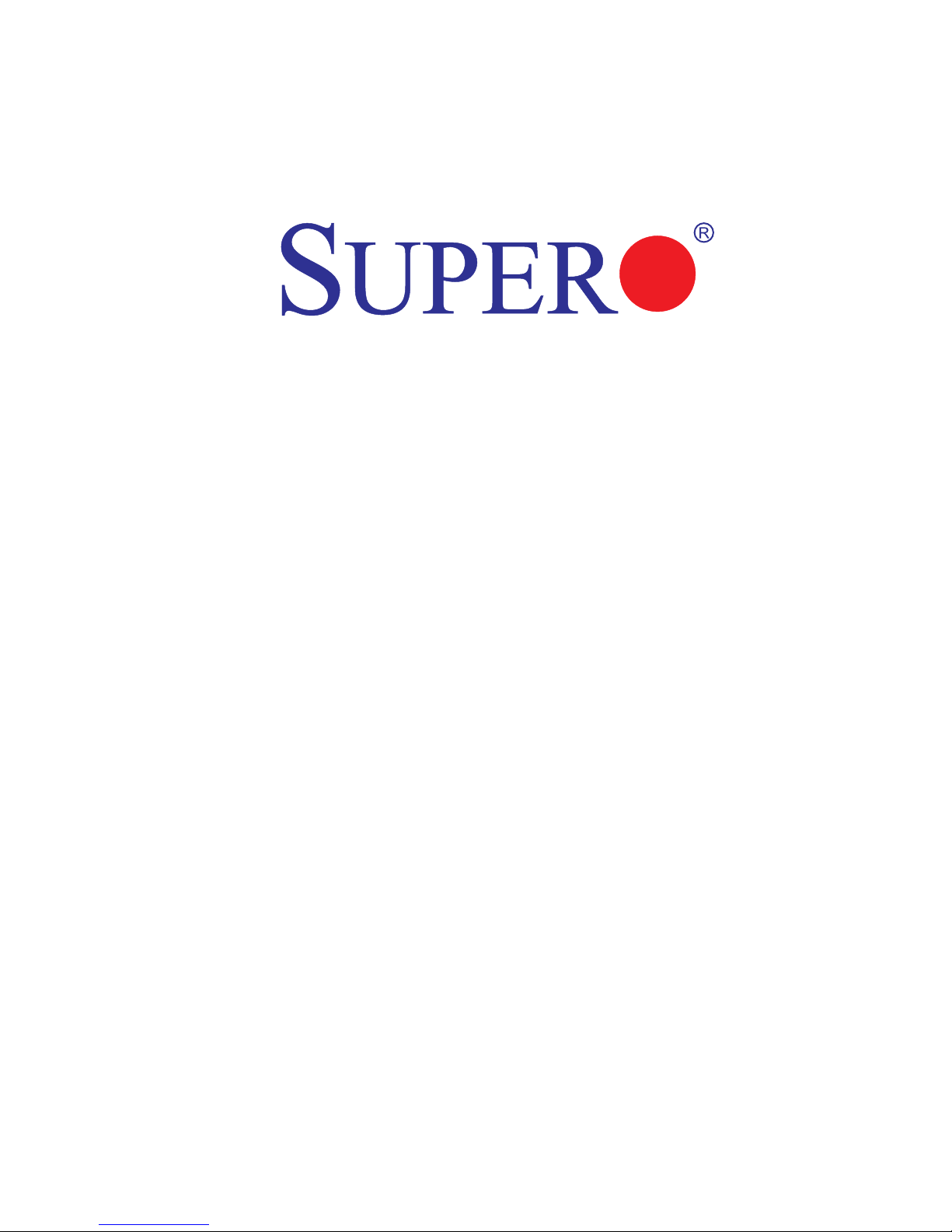
USER’S MANUAL
Revision 1.0c
X10DRU-X
X10DRU-XLL
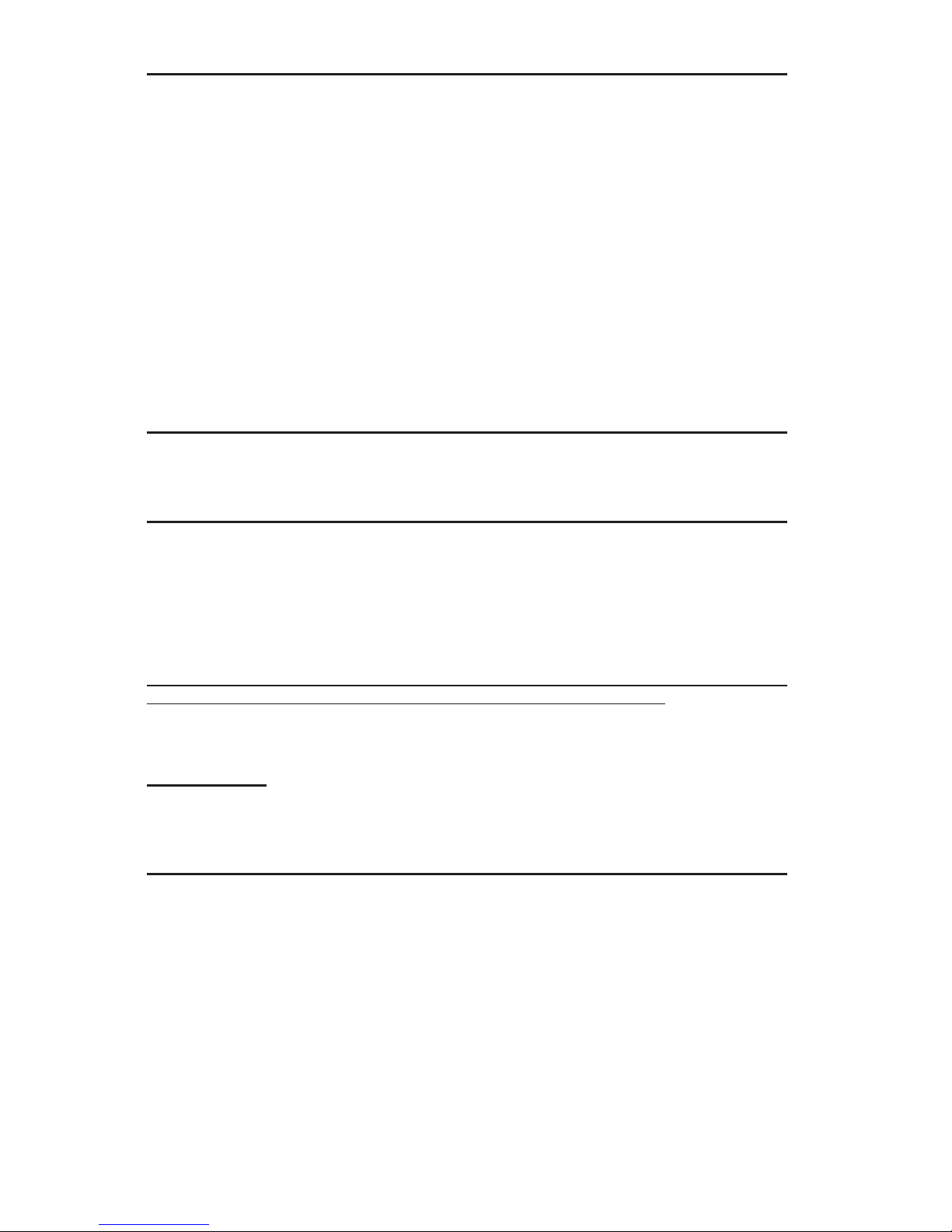
Manual Revision 1.0c
Release Date: February 5, 2015
Unless you request and receive written permission from Super Micro Computer, Inc., you may not
copy any part of this document.
Information in this document is subject to change without notice. Other products and companies
referred to herein are trademarks or registered trademarks of their respective companies or mark
holders.
Copyright © 2015 by Super Micro Computer, Inc.
All rights reserved.
Printed in the United States of America
The information in this user’s manual has been carefully reviewed and is believed to be accurate.
The vendor assumes no responsibility for any inaccuracies that may be contained in this document,
and makes no commitment to update or to keep current the information in this manual, or to notify
any person or organization of the updates. Please Note: For the most up-to-date version of this
manual, please see our website at www.supermicro.com.
Super Micro Computer, Inc. ("Supermicro") reserves the right to make changes to the product
described in this manual at any time and without notice. This product, including software and documentation, is the property of Supermicro and/or its licensors, and is supplied only under a license.
Any use or reproduction of this product is not allowed, except as expressly permitted by the terms
of said license.
IN NO EVENT WILL SUPER MICRO COMPUTER, INC. BE LIABLE FOR DIRECT, INDIRECT,
SPECIAL, INCIDENTAL, SPECULATIVE OR CONSEQUENTIAL DAMAGES ARISING FROM THE
USE OR INABILITY TO USE THIS PRODUCT OR DOCUMENTATION, EVEN IF ADVISED OF
THE POSSIBILITY OF SUCH DAMAGES. IN PARTICULAR, SUPER MICRO COMPUTER, INC.
SHALL NOT HAVE LIABILITY FOR ANY HARDWARE, SOFTWARE, OR DATA STORED OR USED
WITH THE PRODUCT, INCLUDING THE COSTS OF REPAIRING, REPLACING, INTEGRATING,
INSTALLING OR RECOVERING SUCH HARDWARE, SOFTWARE, OR DATA.
Any disputes arising between the manufacturer and the customer shall be governed by the laws of
Santa Clara County in the State of California, USA. The State of California, County of Santa Clara
shall be the exclusive venue for the resolution of any such disputes. Supermicro's total liability for
all claims will not exceed the price paid for the hardware product.
FCC Statement: This equipment has been tested and found to comply with the limits for a Class
A digital device pursuant to Part 15 of the FCC Rules. These limits are designed to provide
reasonable protection against harmful interference when the equipment is operated in a commercial
environment. This equipment generates, uses, and can radiate radio frequency energy and, if not
installed and used in accordance with the manufacturer’s instruction manual, may cause harmful
interference with radio communications. Operation of this equipment in a residential area is likely
to cause harmful interference, in which case you will be required to correct the interference at your
own expense.
California Best Management Practices Regulations for Perchlorate Materials: This Perchlorate
warning applies only to products containing CR (Manganese Dioxide) Lithium coin cells. “Perchlorate
Material-special handling may apply. See www.dtsc.ca.gov/hazardouswaste/perchlorate”.
WARNING: Handling of lead solder materials used in this
product may expose you to lead, a chemical known to
the State of California to cause birth defects and other
reproductive harm.
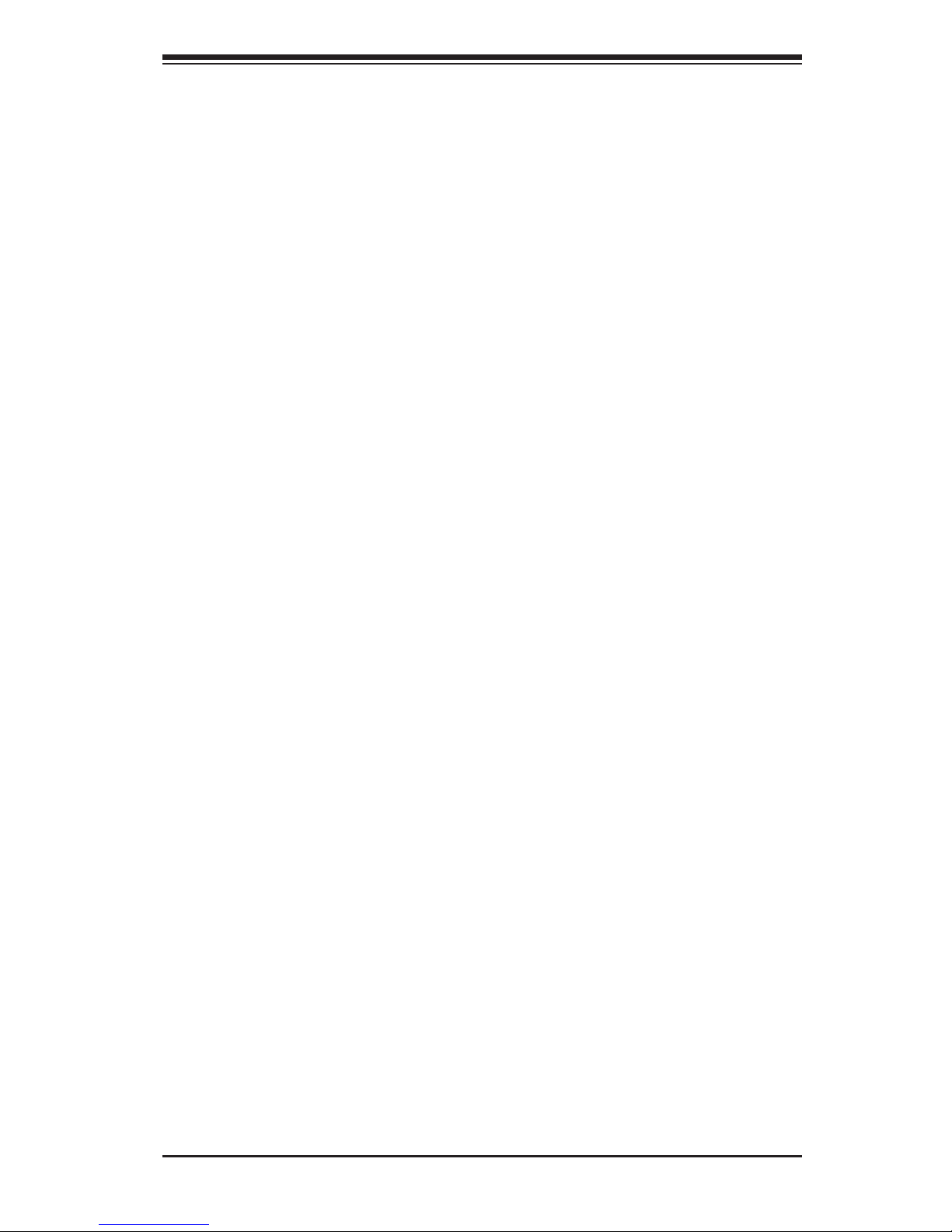
Preface
This manual is written for system integrators, IT professionals, and
knowledgeable end users. It provides information for the installation and use of the
X10DRU-X/X10DRU-XLL motherboard.
About This Motherboard
The Super X10DRU-X/X10DRU-XLL motherboard supports dual Intel® E5-2600V3
Series Processors (Socket R3) that offer QPI (Intel QuickPath Interface) Technology,
providing point-to-point connection with a transfer speed of up to 9.6 GT/s. With
the PCH C612 built in, the X10DRU-X/X10DRU-XLL motherboard supports Intel®
Manageability Engine, Rapid Storage Technology, Digital Media Interface (DMI),
PCI-E Gen. 3.0, and 2133 MHz DDR4 memory. This motherboard is sold only as a
system within the Hyper-Speed Ultra server platforms. Please refer to our website
(http://www.supermicro.com) for processor and memory support updates.
Manual Organization
Chapter 1 describes the features, specications and performance of the mother-
board. It also provides detailed information about the Intel® PCH C612 chipset.
Chapter 2 provides hardware installation instructions. Read this chapter when in-
stalling the processor, memory modules, and other hardware components into the
system. If you encounter any problems, see Chapter 3, which describes trouble-
shooting procedures for video, memory, and system setup stored in CMOS.
Chapter 4 includes an introduction to BIOS, and provides detailed information on
running the CMOS Setup utility.
Appendix A provides BIOS Error Beep Codes.
Appendix B lists software installation instructions.
Preface
iii
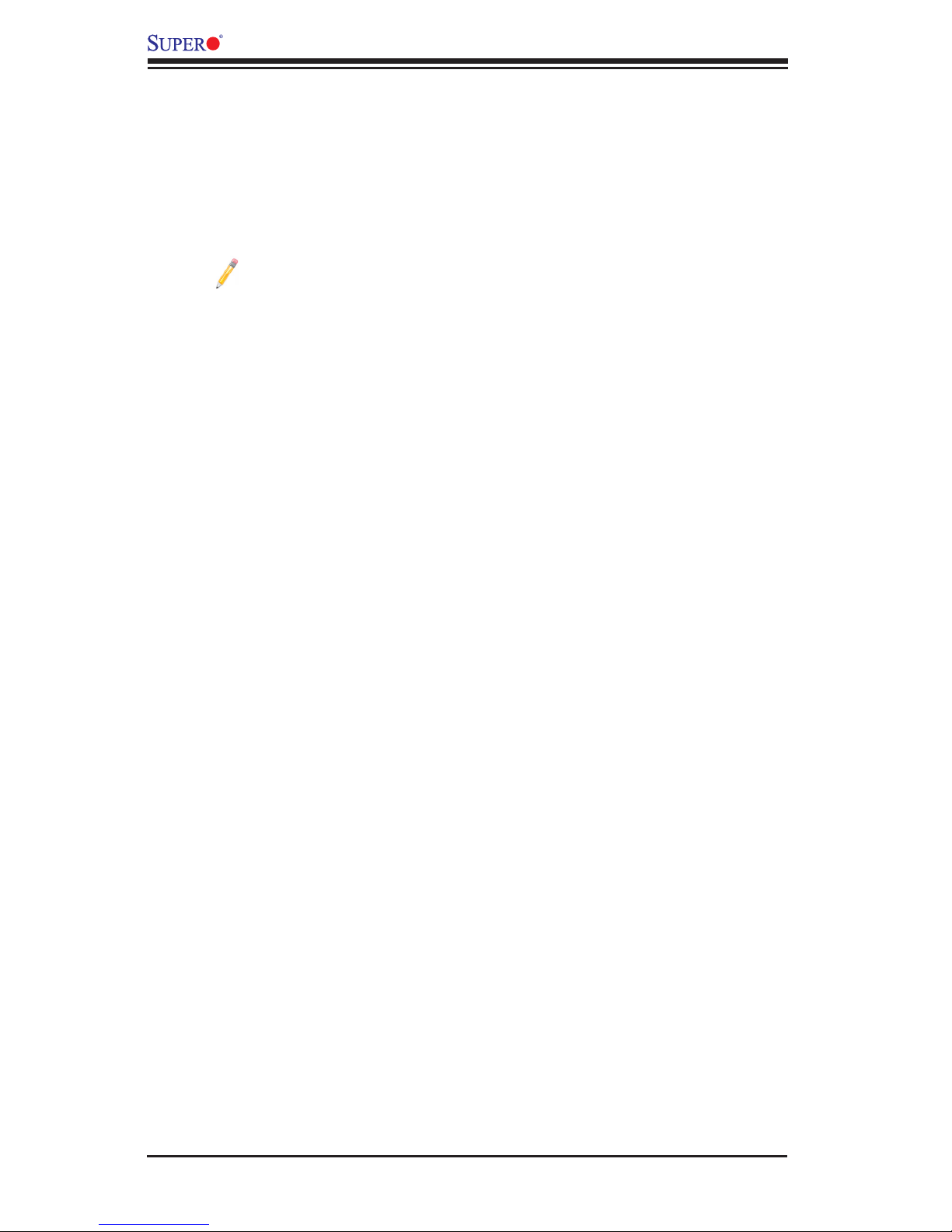
iv
Conventions Used in the Manual
Pay special attention to the following symbols for proper system installation and to
prevent damage to the system or injury to yourself:
Warning: Important information given to ensure proper system installation or to prevent
damage to the components
Note: Additional information given to differentiate between various models
or provides information for proper system setup.
X10DRU-X/X10DRU-XLL Motherboard User’s Manual
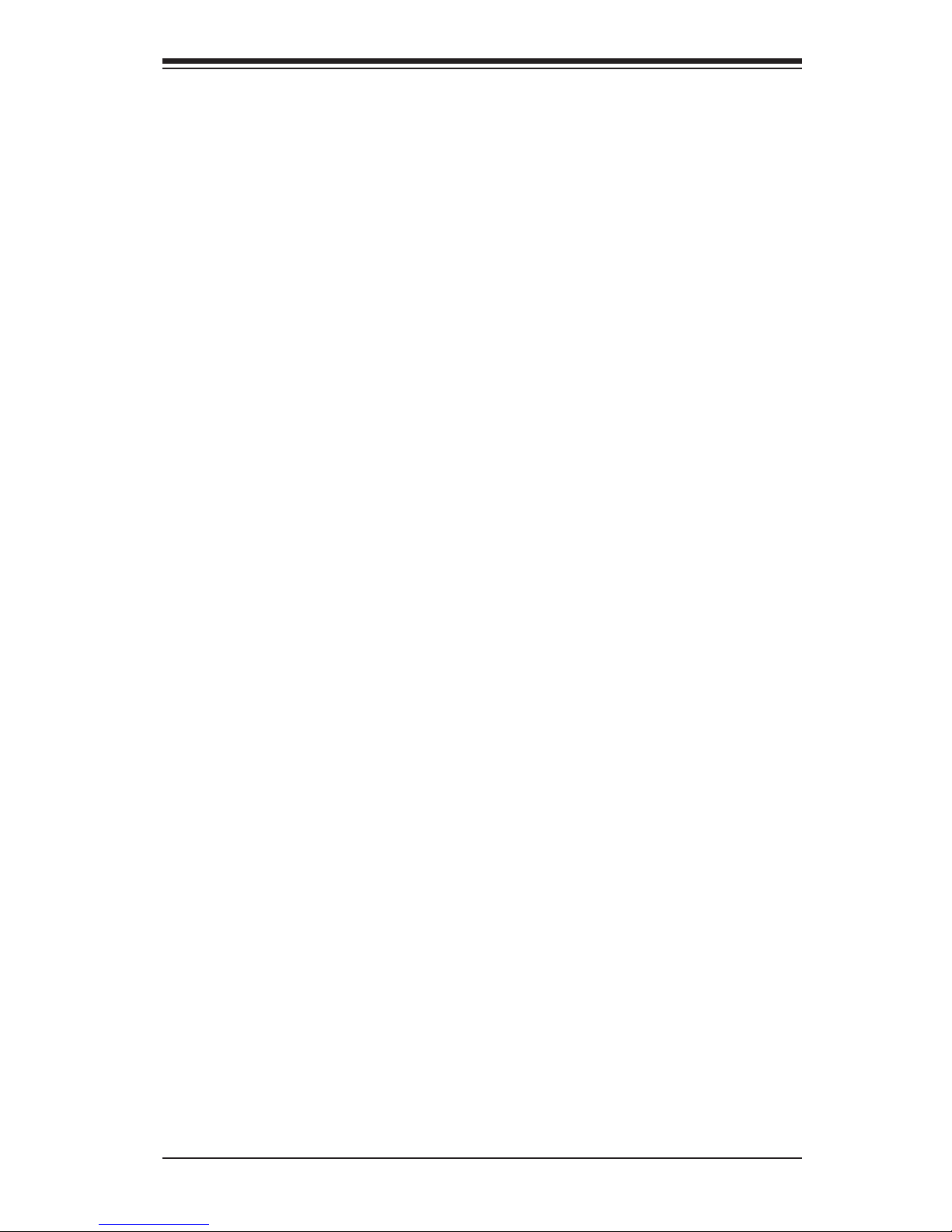
Preface
v
Contacting Supermicro
Headquarters
Address: Super Micro Computer, Inc.
980 Rock Ave.
San Jose, CA 95131 U.S.A.
Tel: +1 (408) 503-8000
Fax: +1 (408) 503-8008
Email: marketing@supermicro.com (General Information)
support@supermicro.com (Technical Support)
Web Site: www.supermicro.com
Europe
Address: Super Micro Computer B.V.
Het Sterrenbeeld 28, 5215 ML
's-Hertogenbosch, The Netherlands
Tel: +31 (0) 73-6400390
Fax: +31 (0) 73-6416525
Email: sales@supermicro.nl (General Information)
support@supermicro.nl (Technical Support)
rma@supermicro.nl (Customer Support)
Web Site: www.supermicro.nl
Asia-Pacic
Address: Super Micro Computer, Inc.
3F, No. 150, Jian 1st Rd.
Zhonghe Dist., New Taipei City 235
Taiwan (R.O.C)
Tel: +886-(2) 8226-3990
Fax: +886-(2) 8226-3992
Email: support@supermicro.com.tw
Web Site: www.supermicro.com.tw
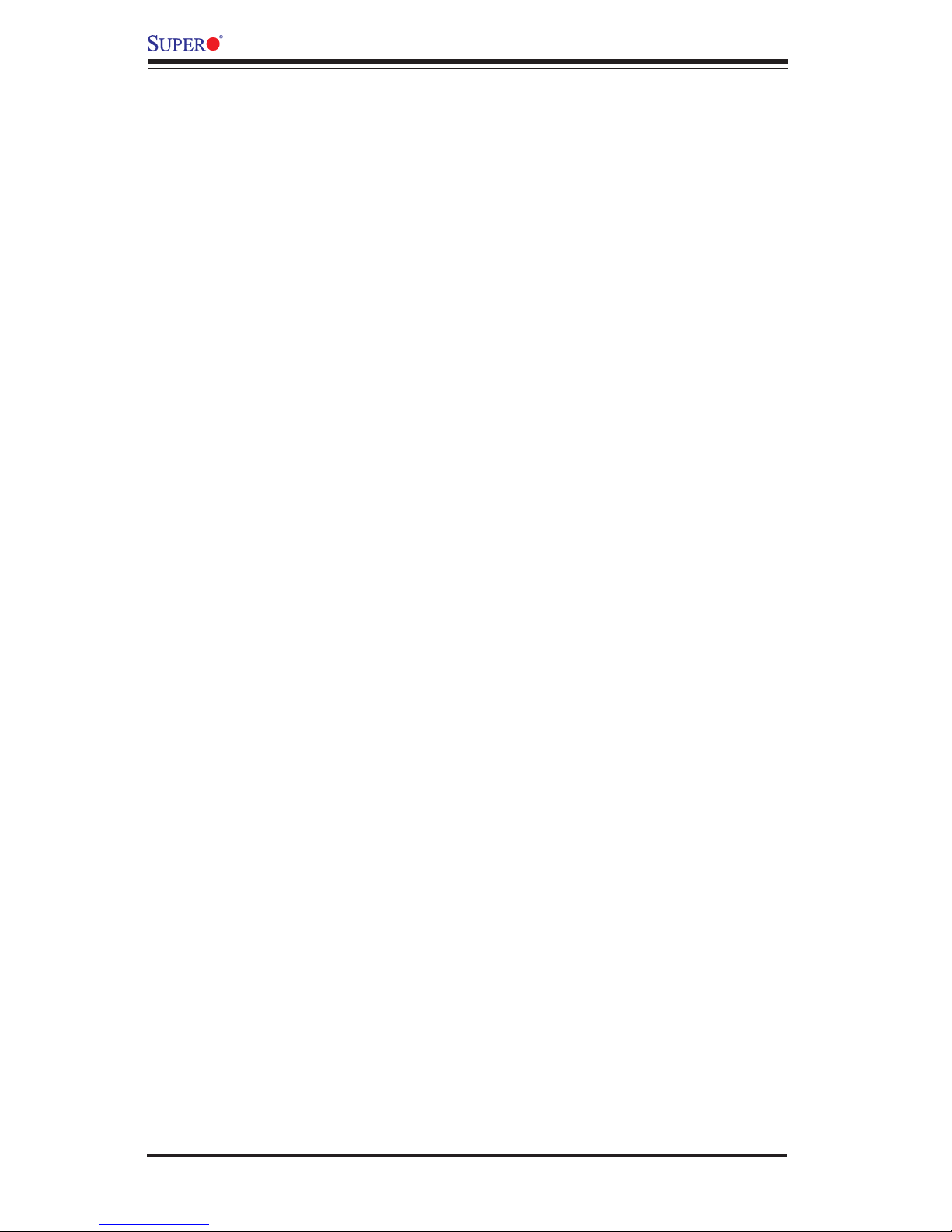
vi
Table of Contents
Preface
About This Motherboard ................................................................................................ 3
Manual Organization ..................................................................................................... 3
Conventions Used in the Manual .................................................................................. 4
Contacting Supermicro .................................................................................................. 5
Chapter 1 Overview
1-1 Overview ......................................................................................................... 1-1
Checklist .......................................................................................................... 1-1
X10DRU-X(LL) Motherboard Quick Reference ............................................... 1-4
Motherboard Features ..................................................................................... 1-7
1-2 Processor and Chipset Overview .................................................................1-11
1-3 Special Features ........................................................................................... 1-12
Recovery from AC Power Loss ..................................................................... 1-12
1-4 System Health Monitoring ............................................................................. 1-12
Fan Status Monitor with Firmware Control .................................................. 1-12
Environmental Temperature Control ............................................................. 1-12
System Resource Alert ................................................................................. 1-12
1-5 ACPI Features ............................................................................................... 1-13
1-6 Power Supply ................................................................................................ 1-13
1-7 Serial Port ..................................................................................................... 1-13
1-8 Advanced Power Management ..................................................................... 1-13
Intel® Intelligent Power Node Manager (NM) (Available when the NMView
software is installed) ..................................................................................... 1-13
Management Engine (ME) ............................................................................ 1-14
Chapter 2 Installation
2-1 Standardized Warning Statements ................................................................. 2-1
Battery Handling .............................................................................................. 2-1
Product Disposal ............................................................................................. 2-3
2-2 Static-Sensitive Devices .................................................................................. 2-4
Precautions ..................................................................................................... 2-4
Unpacking ....................................................................................................... 2-4
2-3 Motherboard Installation .................................................................................. 2-5
Tools Needed .................................................................................................. 2-5
Location of Mounting Holes ............................................................................ 2-5
Installing the Motherboard .............................................................................. 2-6
2-4 Processor and Heatsink Installation................................................................ 2-7
X10DRU-X/X10DRU-XLL Motherboard User’s Manual
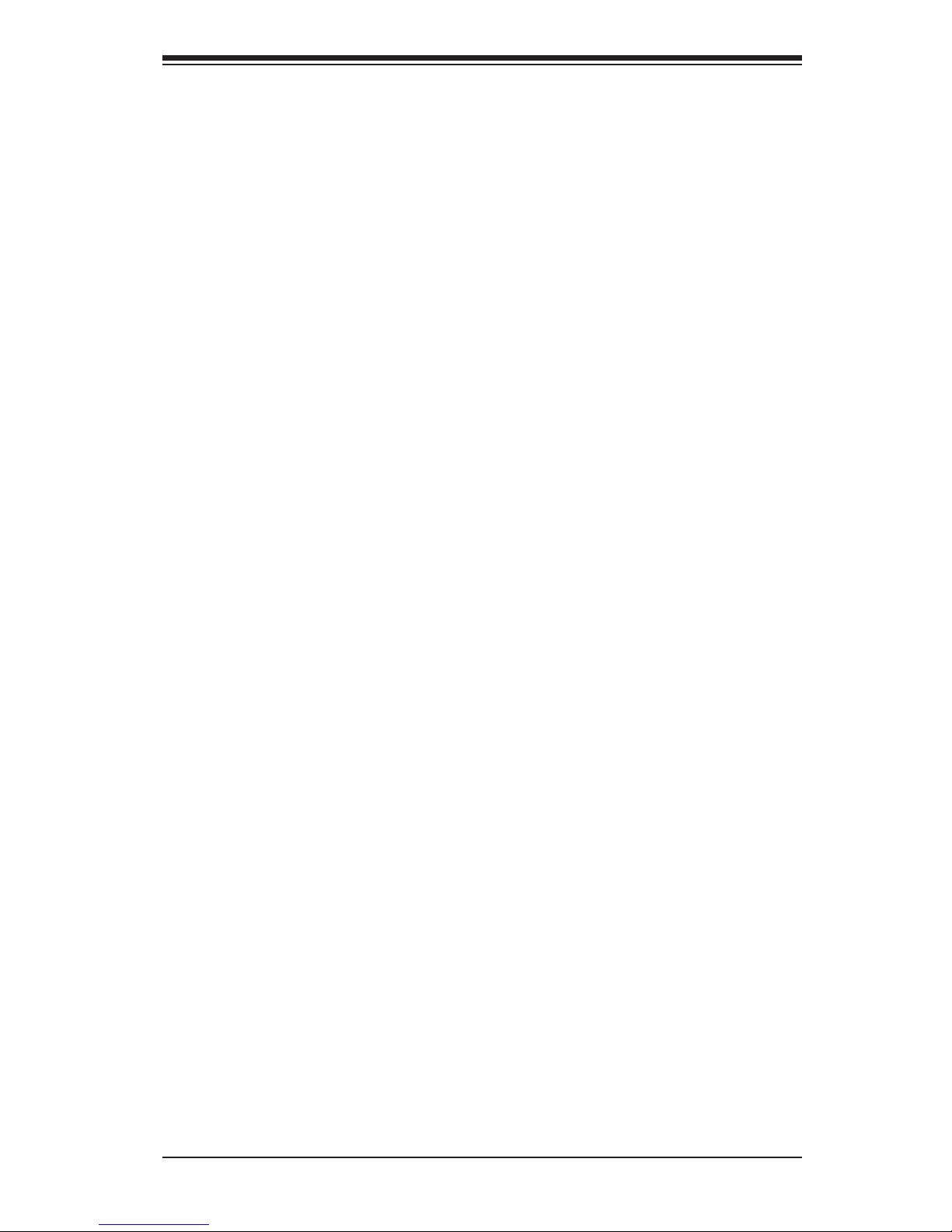
vii
Table of Contents
Installing the LGA2011 Processor ................................................................. 2-7
Installing a Passive CPU Heatsink ................................................................2-11
Removing the Passive Heatsink ................................................................... 2-12
2-5 Installing and Removing the Memory Modules ............................................. 2-13
Installing & Removing DIMMs ....................................................................... 2-13
Removing Memory Modules ......................................................................... 2-13
2-6 Control Panel Connectors and I/O Ports ...................................................... 2-16
Back Panel Connectors and I/O Ports .......................................................... 2-16
Back Panel I/O Port Locations and Denitions ........................................... 2-16
Universal Serial Bus (USB) ...................................................................... 2-17
LAN Port ................................................................................................... 2-18
COM1 ....................................................................................................... 2-19
Video Connector ....................................................................................... 2-19
Unit Identier Switch ................................................................................ 2-20
Front Panel Accessible Add-on Card Connector (JF1) ................................. 2-21
2-7 Connecting Cables ........................................................................................ 2-22
IPMB I2C SMB .......................................................................................... 2-22
DOM Power Connectors .......................................................................... 2-22
GPU/VGA Power Connectors................................................................... 2-23
IPMB ......................................................................................................... 2-23
Fan Headers ............................................................................................. 2-24
TPM Header/Port 80 ................................................................................ 2-25
Chassis Intrusion (JL1) ............................................................................ 2-25
I-SGPIO Header ....................................................................................... 2-26
2-8 Jumper Settings ............................................................................................ 2-27
Explanation of Jumpers ................................................................................ 2-27
Manufacturing Mode Select ..................................................................... 2-27
Clear CMOS ............................................................................................. 2-28
Watch Dog Enable/Disable ...................................................................... 2-28
VGA Enable .............................................................................................. 2-29
BMC Enable ............................................................................................. 2-29
Internal Buzzer ......................................................................................... 2-30
I2C Bus for VRM ....................................................................................... 2-30
2-9 Onboard LED Indicators ............................................................................... 2-31
IPMI Dedicated LAN LEDs ....................................................................... 2-31
BMC Heartbeat LED ................................................................................ 2-32
Hard Disk Activity LED ............................................................................. 2-32
Power LED ............................................................................................... 2-33
2-10 PCI-E 3.0 Slots and SATA ............................................................................ 2-34
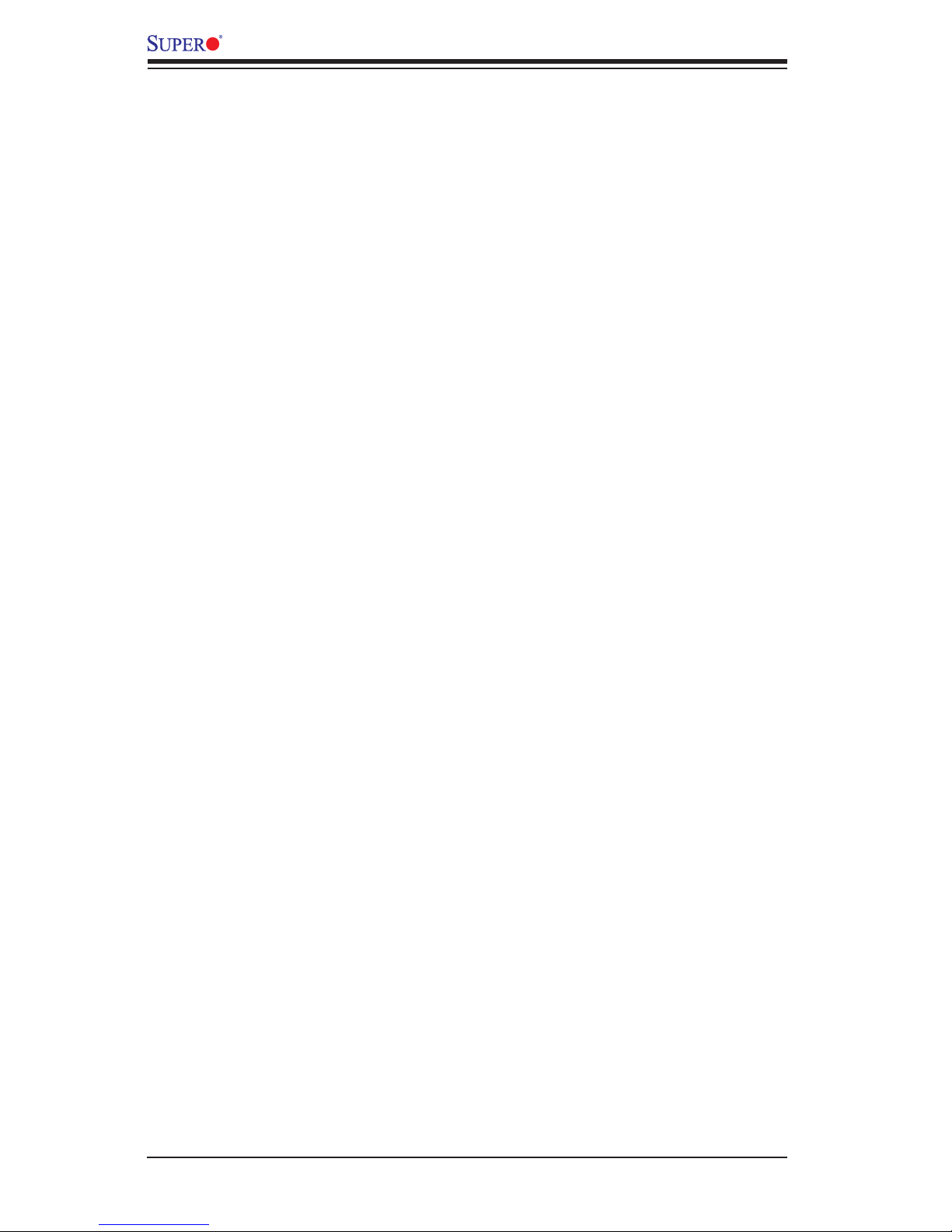
viii
PCI-Express 3.0 Slots .............................................................................. 2-34
SATA Ports ............................................................................................... 2-34
Chapter 3 Troubleshooting
3-1 Troubleshooting Procedures ........................................................................... 3-1
Before Power On ............................................................................................ 3-1
No Power ........................................................................................................ 3-1
No Video ......................................................................................................... 3-2
System Boot Failure ........................................................................................ 3-2
Losing the System’s Setup Conguration ....................................................... 3-2
Memory Errors ............................................................................................... 3-3
When the System Becomes Unstable ............................................................ 3-3
3-2 Technical Support Procedures ........................................................................ 3-5
Proper Battery Disposal .................................................................................. 3-6
Battery Installation ........................................................................................... 3-6
3-3 Battery Removal and Installation .................................................................... 3-6
Battery Removal .............................................................................................. 3-6
3-4 Frequently Asked Questions ........................................................................... 3-7
3-5 Returning Merchandise for Service................................................................. 3-8
Chapter 4 BIOS
4-1 Introduction ...................................................................................................... 4-1
Starting BIOS Setup Utility .............................................................................. 4-1
How To Change the Conguration Data ......................................................... 4-2
Starting the Setup Utility ................................................................................. 4-2
4-2 Main Setup ...................................................................................................... 4-2
4-3 Advanced Setup Congurations...................................................................... 4-4
4-4 Event Logs .................................................................................................... 4-32
4-5 IPMI ............................................................................................................... 4-34
4-6 Security Settings ........................................................................................... 4-36
4-7 Boot Settings ................................................................................................. 4-37
4-8 Save & Exit ................................................................................................... 4-39
Appendix A BIOS Error Beep Codes
A-1 BIOS Error Beep Codes .................................................................................A-1
Appendix B Software Installation Instructions
B-1 Installing Software Programs ..........................................................................B-1
B-2 Conguring SuperDoctor® 5 ........................................................................... B-2
X10DRU-X/X10DRU-XLL Motherboard User’s Manual
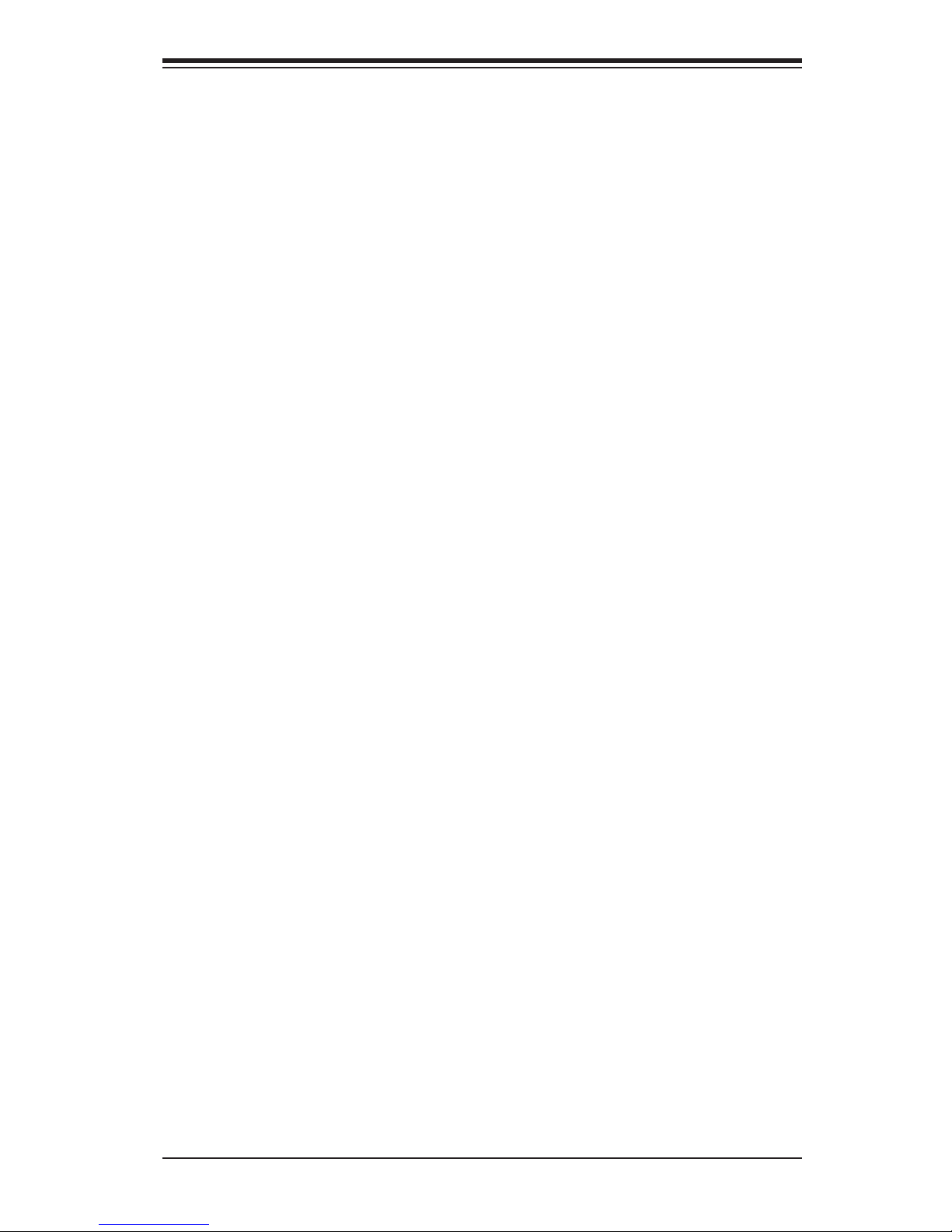
Chapter 1: Overview
1-1
Chapter 1
Overview
1-1 Overview
Checklist
Congratulations on purchasing your computer motherboard from an acknowledged
leader in the industry. Supermicro boards are designed with the utmost attention to
detail to provide you with the highest standards in quality and performance.
This motherboard is sold only as a system within the Hyper-Speed Ultra server
platforms. Please refer to our website at http://www.supermicro.com for information
on Hyper-Speed Ultra server products.
For your system to work properly, please follow the links below to download all
necessary drivers/utilities and the user's manual for your motherboard.
Supermicro product manuals: http://www.supermicro.com/support/manuals/
Product Drivers and utilities: ftp://ftp.supermicro.com/
If you have any questions, please contact our support team at support@supermicro.
com.

1-2
X10DRU-X/X10DRU-XLL Motherboard User’s Manual
Note: All graphics shown in this manual were based upon the latest PCB
Revision available at the time of publishing of the manual. The motherboard
you've received may or may not look exactly the same as the graphics
shown in this manual.
Motherboard Image
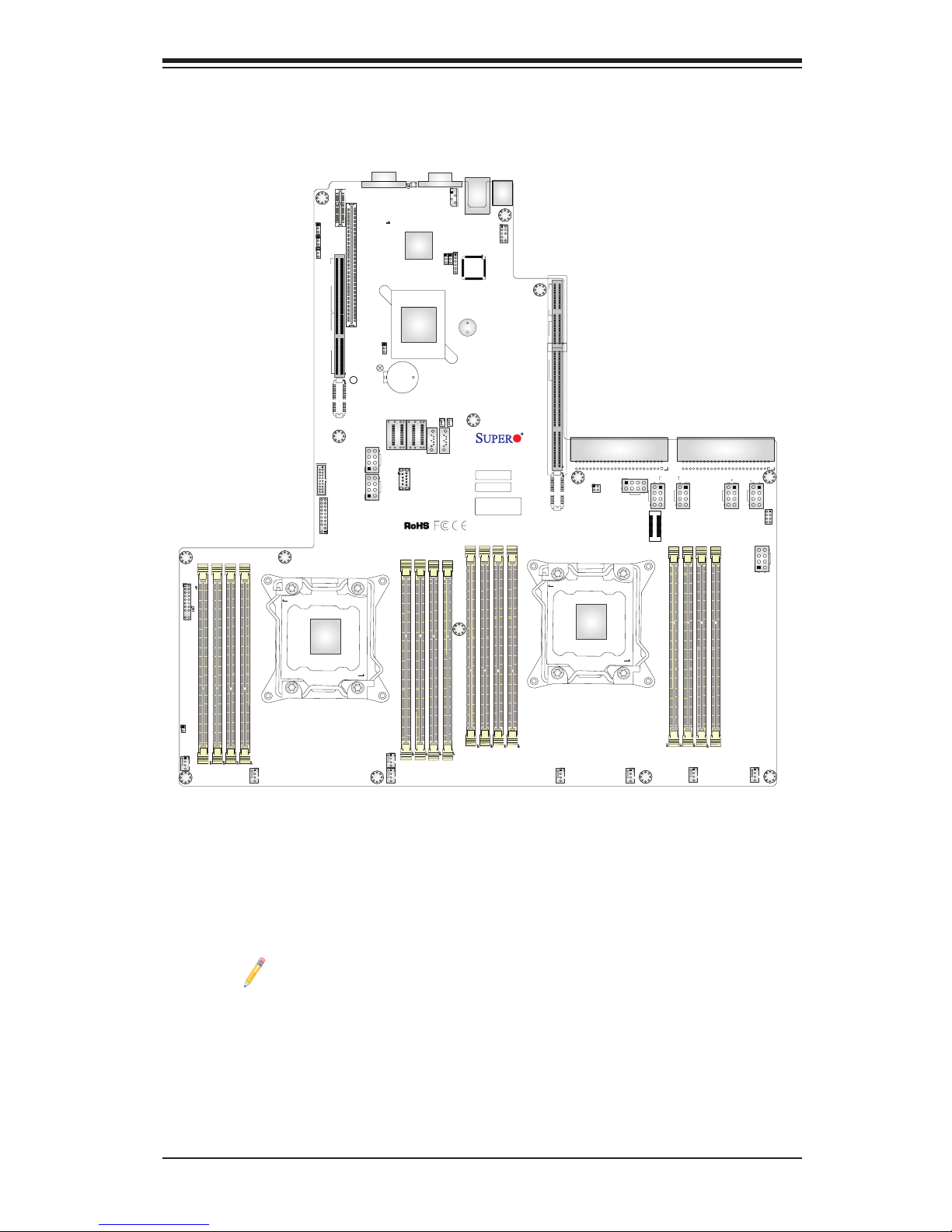
Chapter 1: Overview
1-3
Notes:
1. For the latest CPU/Memory updates, please refer to our website at http://
www.supermicro.com/products/motherboard/ for details.
2. Use only the correct type of onboard CMOS battery as specied by
the manufacturer. Do not install the onboard battery upside down to avoid
possible explosion.
Motherboard Layout
X10DRU-X
REV:1.01
I-SGPIO2
JF1
JL1
DESIGNED IN USA
JUSBA1
JBAT1
JBT1
JSD2
JSD1
SP1
LED_H1
LED_G2
LED_G1
LED_H2
LED_F2
LED_E1
LED_E2
LED_F1
LED_C2
LED_C1
LED_D1
LED_B2
LED_A1
LED_A2
JIPMB1
FAN8
FAN7
FAN6
FAN5
FAN4
FAN3
FAN2
FAN1
JVRM2
JVRM1
JWD2
JPG1
JPB1
LED1
JUIDB2
SXB3B
PSU2
PSU1
JGPW2
JGPW3
JGPW1
JPW22
JPW23
JPW21
JGPW4
JPW19
JTPM1
SXB1_3
SXB3C
SXB1_1
SXB3A
BAR CODE
BIOS LICENSE
IPMI CODE
P2-DIMMG2
P2-DIMMG1
P2-DIMMH1
P2-DIMMH2
CPU2
SXB1B
SXB1C
SXB1A
CPU1_PORT3
CPU2_PORT2
USB3/4 (3.0)
JPME2
GPU PWR3
GPU PWR2
CPU2_PORT1
SXB2
VGA
P2-DIMMF2
P2-DIMMF1
GPU PWR4
I-SATA4
P2-DIMME2
P2-DIMME1
I-SATA5
S-SATA0~3
COM1
I-SATA0~3
IPMI_LAN
USB 0/1(3.0)
CPU1_PORT2
P1-DIMMC1
P1-DIMMC2
P1-DIMMD2
P1-DIMMD1
CPU2_PORT3
CPU1_PORT1
CPU1
P1-DIMMB2
P1-DIMMB1
P1-DIMMA2
GPU PWR1
P1-DIMMA1
BP PWR2
BP PWR1
CLOSE 1st
OPEN 1st
CLOSE 1st
OPEN 1st
SXB1_2
PLD1
C612
A1
LED_D2
LED2
HDD_LED1
1
LED_B1
BMC
BMC_HB_LED1
JA1

1-4
X10DRU-X/X10DRU-XLL Motherboard User’s Manual
Notes:
•See Chapter 2 for detailed information jumpers, I/O ports, connectors and ex-
pansion slots. " " indicates the location of "Pin 1".
• Components/Jumpers/LED Indicators that are not documented in this manual
are reserved for internal testing only.
X10DRU-X(LL) Motherboard Quick Reference
X10DRU-X
REV:1.01
I-SGPIO2
JF1
JL1
DESIGNED IN USA
JUSBA1
JBAT1
JBT1
JSD2
JSD1
SP1
LED_H1
LED_G2
LED_G1
LED_H2
LED_F2
LED_E1
LED_E2
LED_F1
LED_C2
LED_C1
LED_D1
LED_B2
LED_A1
LED_A2
JIPMB1
FAN8
FAN7
FAN6
FAN5
FAN4
FAN3
FAN2
FAN1
JVRM2
JVRM1
JWD2
JPG1
JPB1
LED1
JUIDB2
SXB3B
PSU2
PSU1
JGPW2
JGPW3
JGPW1
JPW22
JPW23
JPW21
JGPW4
JPW19
JTPM1
SXB1_3
SXB3C
SXB1_1
SXB3A
BAR CODE
BIOS LICENSE
IPMI CODE
P2-DIMMG2
P2-DIMMG1
P2-DIMMH1
P2-DIMMH2
CPU2
SXB1B
SXB1C
SXB1A
CPU1_PORT3
CPU2_PORT2
USB3/4 (3.0)
JPME2
GPU PWR3
GPU PWR2
CPU2_PORT1
SXB2
VGA
P2-DIMMF2
P2-DIMMF1
GPU PWR4
I-SATA4
P2-DIMME2
P2-DIMME1
I-SATA5
S-SATA0~3
COM1
I-SATA0~3
IPMI_LAN
USB 0/1(3.0)
CPU1_PORT2
P1-DIMMC1
P1-DIMMC2
P1-DIMMD2
P1-DIMMD1
CPU2_PORT3
CPU1_PORT1
CPU1
P1-DIMMB2
P1-DIMMB1
P1-DIMMA2
GPU PWR1
P1-DIMMA1
BP PWR2
BP PWR1
CLOSE 1st
OPEN 1st
CLOSE 1st
OPEN 1st
SXB1_2
PLD1
C612
A1
LED_D2
LED2
HDD_LED1
1
LED_B1
BMC
BMC_HB_LED1
JA1
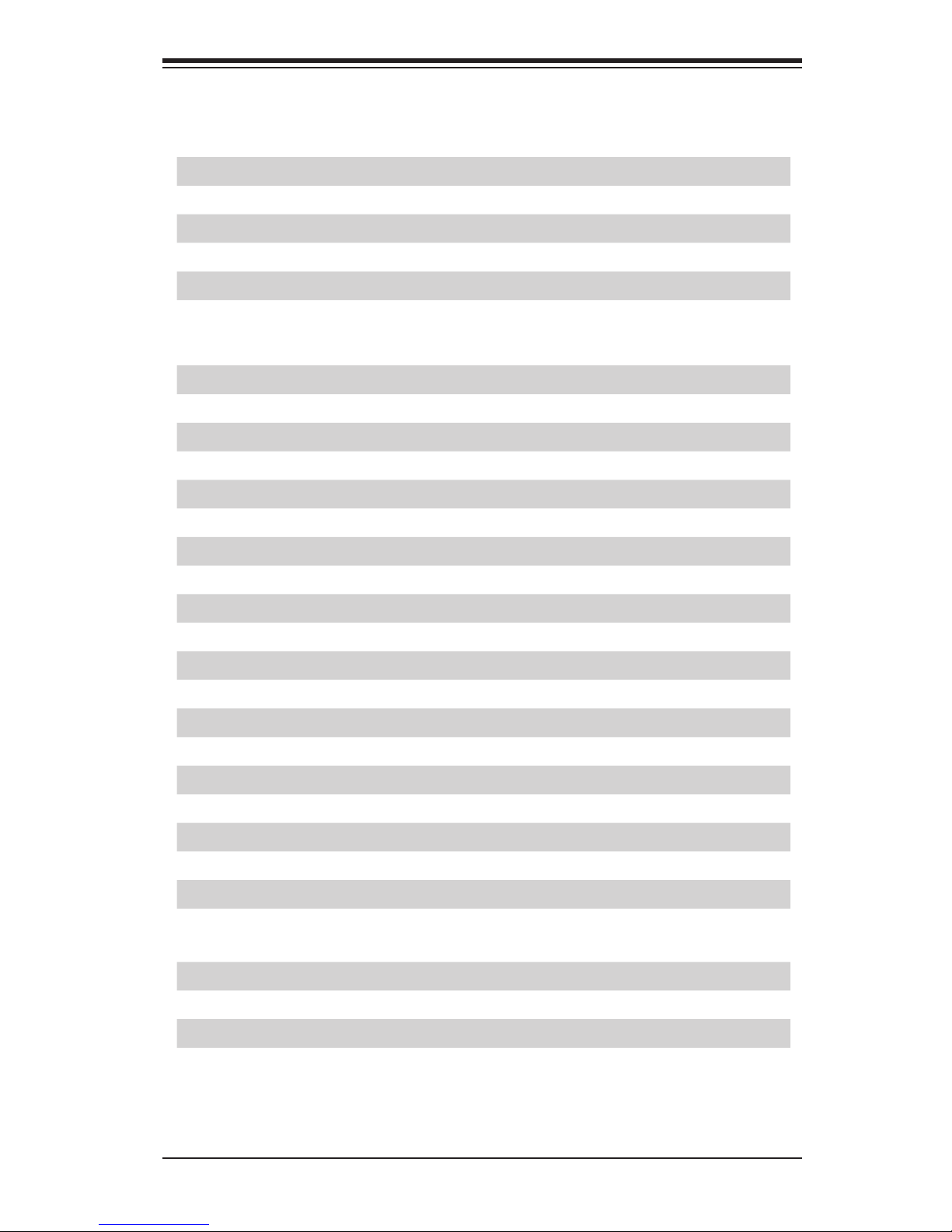
Chapter 1: Overview
1-5
X10DRU-X(LL) Motherboard Jumpers
Jumper
Description Default Setting
JBT1 Clear CMOS See Chapter 2
JPB1 BMC Enabled Pins 1-2 (Enabled)
JPG1 VGA Enabled Pins 1-2 (Enabled)
JPME2 Manufacturing Mode Pins 1-2 (Normal)
JWD2 Watch Dog Pins 1-2 (RST)
JVRM1/JVRM2 I2C Bus for VRM Pins 1-2 (BMC: Normal)
X10DRU-X(LL) Motherboard Connectors
Connectors Description
Battery (JBAT1) Onboard Battery (See the Note on P. 1-3.)
COM1 Serial Port/COM Port 1
FAN1 - FAN8 System Cooling Fan Header
IPMI LAN IPMI_Dedicated LAN supported by Aspeed Controller
I-SATA0~5 SATA 3.0 Connectors supported by Intel® PCH
I-SGPIO2 Serial Link General Purpose I/O Header
JF1 Front Panel Control Header
JGPW1 - JGPW4 GPU/VGA Power Connectors
JIPMB1 GPU/PCIe Auxiliary Power Connectors
JL1 Chassis Intrusion Detection Header
JPW19/21/22/23 Storage backplane Power Connectors
JSD1/JSD2 SATA DOM (Device_On_Module) Power Connectors
JTPM1 TPM (Trusted Platform Module)/Port 80
JUIDB2 UID (Unit Identier) Switch
JUSBA1 USB 3.0 Type A Connector
S-SATA0~3 SATA 3.0 Connectors supported by Intel® SCU
SP1 Internal Speaker/Buzzer
SXB1_1/1_2/1_3 PCI-E 3.0 (x16 + x16) Left Riser Card Slot
SXB2 PCI-E 3.0 (x8) + PCI-E 2.0 (x4 in x8) Center Riser
Card Slot
SXB3A/3B/3C PCI-E 3.0 (x24 +x16) Right Ultra Riser Card Slot
USB0/1 Back panel USB 3.0 Ports
USB3/4 Front panel Accessible USB 3.0 Ports
VGA Backpanel VGA Port
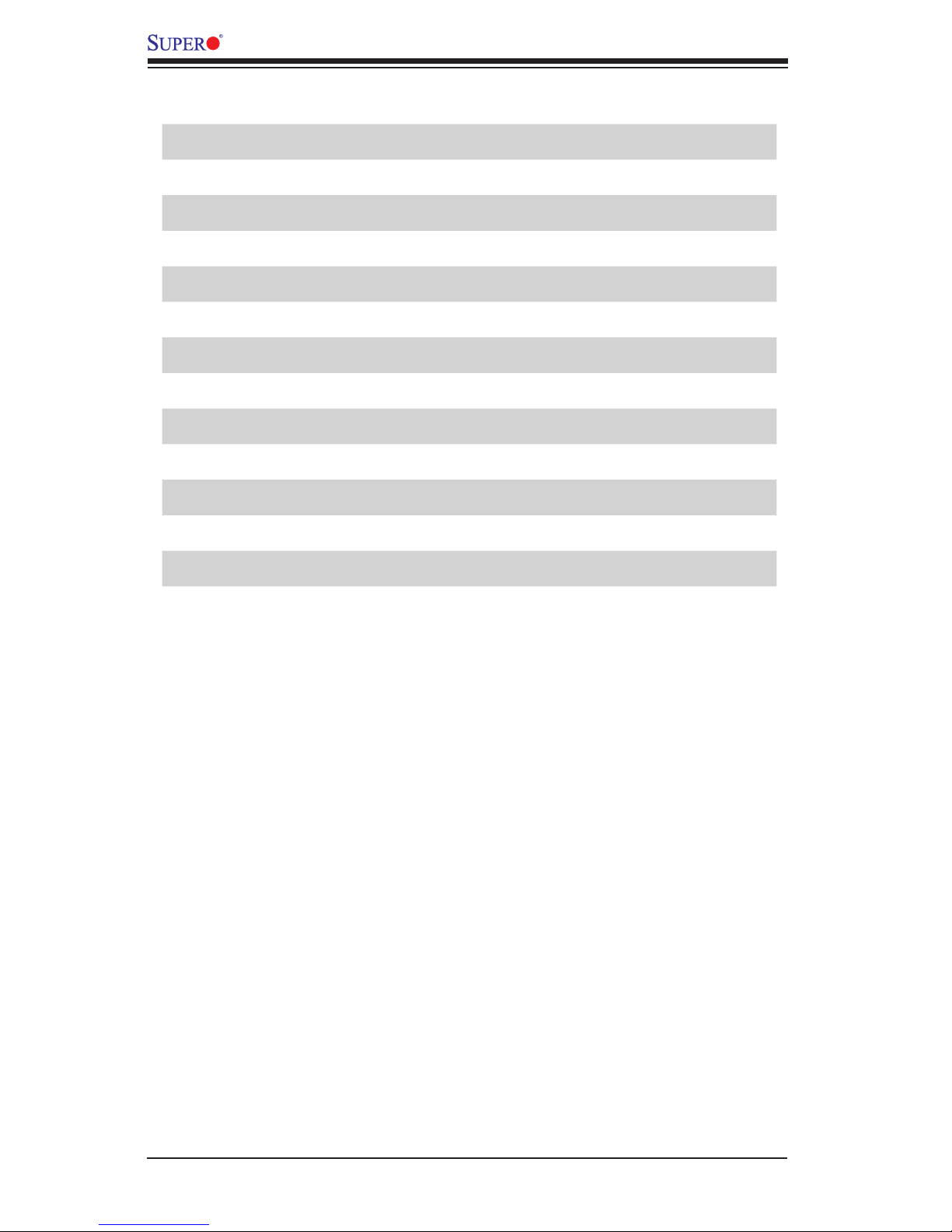
1-6
X10DRU-X/X10DRU-XLL Motherboard User’s Manual
X10DRU-X(LL) Motherboard LED Indicators
LED Description State Status
BMC_HB_LED1 BMC Heartbeat LED Green: Blinking BMC Normal
HDD_LED1 Hard Drive LED Green: On HDD Normal
LED1 UID LED Blue: On Unit Identied
LED2 Power LED Green: On Power On
LED A1/A2 Memory ECC Error
LED B1/B2 Memory ECC Error
LED C1/C2 Memory ECC Error
LED D1/D2 Memory ECC Error
LED E1/E2 Memory ECC Error
LED F1/F2 Memory ECC Error
LED G1/G2 Memory ECC Error
LED H1/H2 Memory ECC Error
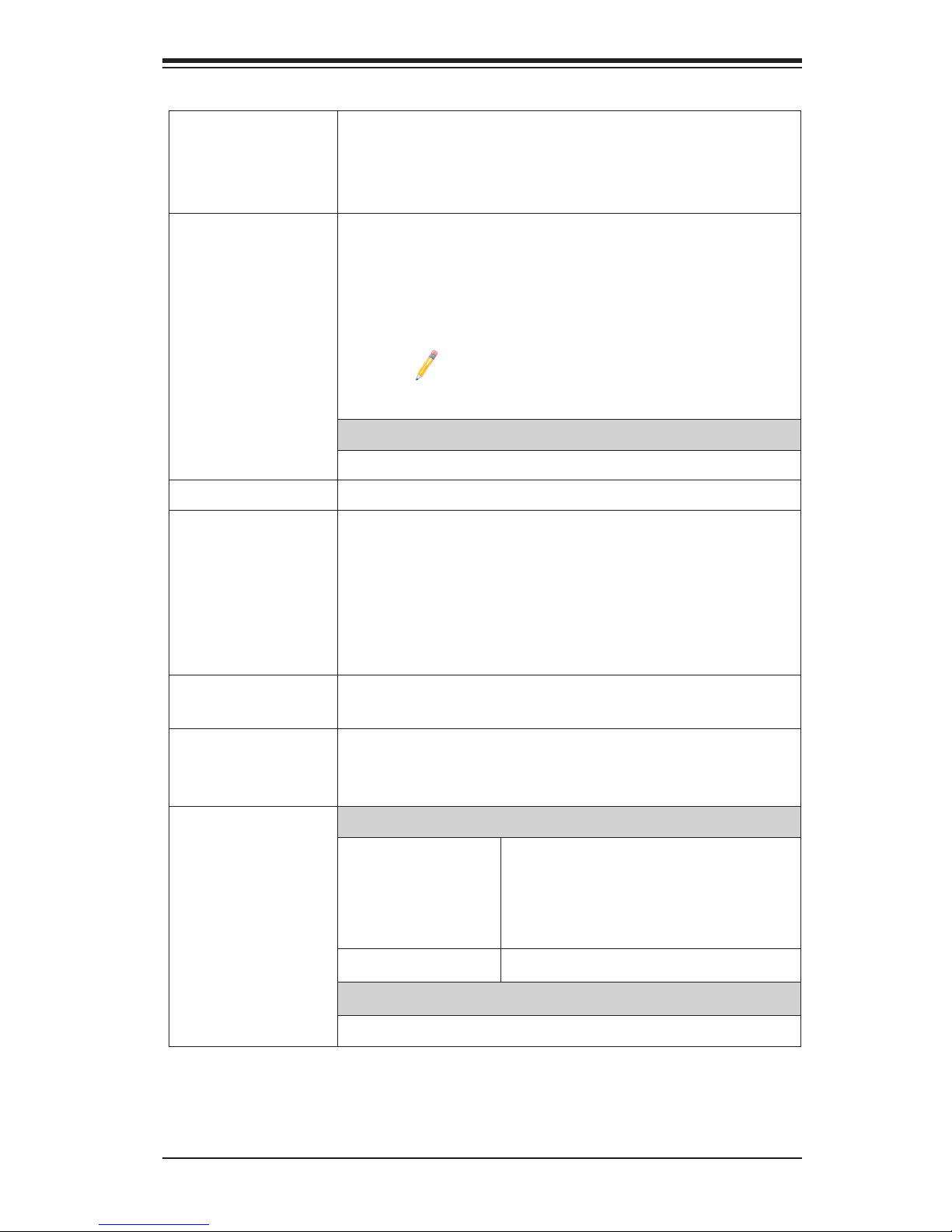
Chapter 1: Overview
1-7
CPU
• Dual Intel
®
E5-2600(V3) Series Processors (Socket
R3 LGA 2011); each processor supports two full-width
Intel QuickPath Interconnect (QPI) links (with Data
Transfer Rate of up to 9.6 GT/s per QPI)
Memory
• Integrated memory controller supports: Up to 1 TB
of ECC DDR4 (288-pin) Load Reduced (LRDIMM)
modules at 1333/1600/1866*/2133** MHz in 16 slots.
(*Maximum for 2 DIMMs per channel, ** Maximum for
1 DIMM per channel)
Note: For the latest CPU/memory updates,
please refer to our website at http://www.super-
micro.com/products/motherboard.
DIMM Sizes
• Up to 64GB @ 1.2V
Chipset
• Intel
®
PCH C612
Expansion
• SXB1 supports PCIe 3.0 x16 from CPU1 and PCIe
3.0 x16 from CPU2
• SXB2 supports PCIe 3.0 x8 from CPU2 and PCIe 2.0
x4 from CPU2
• SXB3 supports PCIe 3.0 x8 from CPU1, PCIe 3.0 x16
from CPU1, and PCIe 3.0 x16 from CPU2.
Slots
Graphics
• ASpeed 2400 BMC Controller with integrated VGA/2D
Graphics Controller 1920x1200 @ 60Hz 32bpp
Network
• NIC integrated into Ultra Riser card plugged into
SXB3
I/O Devices
SATA Connections
• SATA Ports Six (6) SATA 3.0 ports supported
by Intel® PCH (I-SATA0-5)
Four (4) SATA 3.0 ports supported
by Intel® SCU (S-SATA0-3)
• RAID RAID 0, 1, 5, 10
IPMI 2.0
• IPMI 2.0 supported by the ASpeed 2400 BMC
Motherboard Features
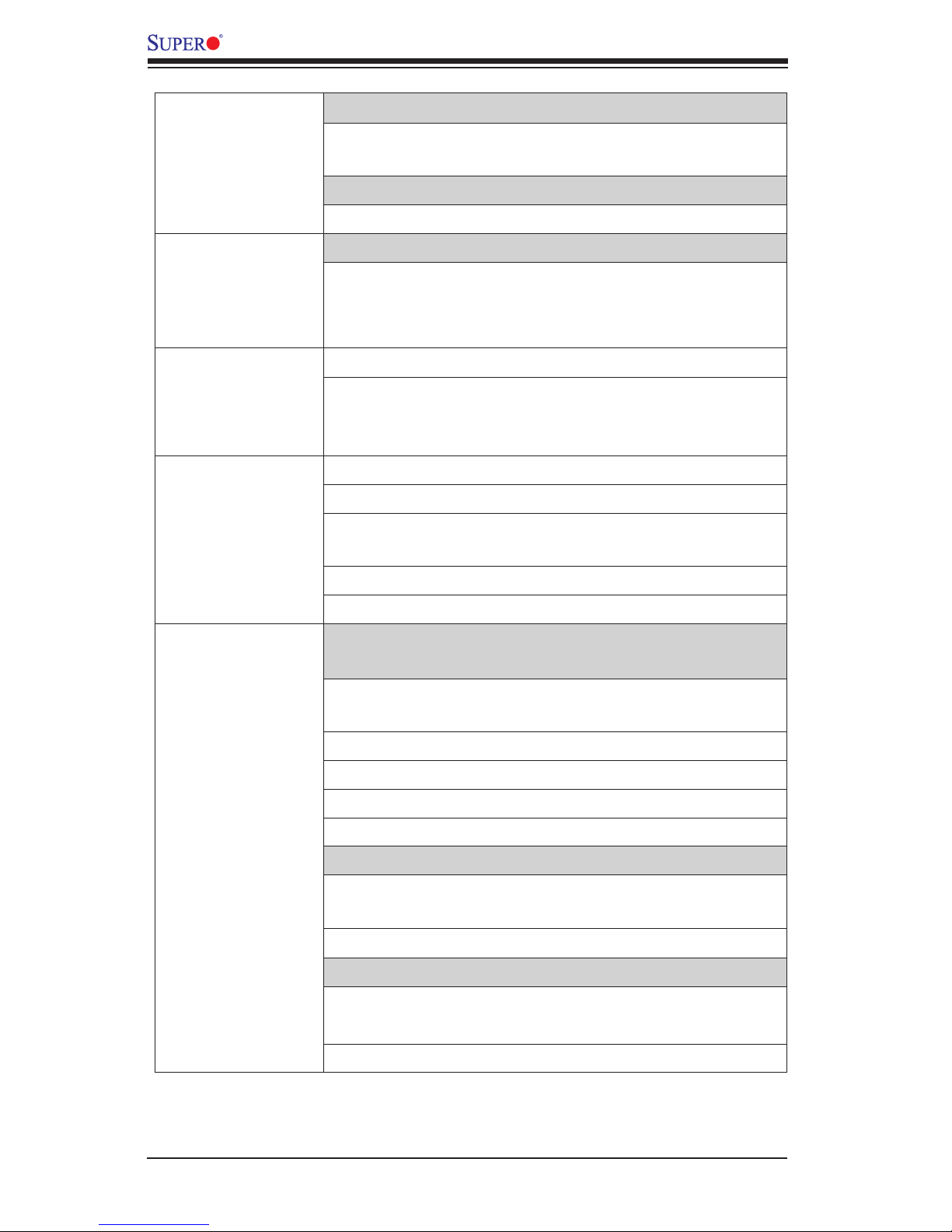
1-8
X10DRU-X/X10DRU-XLL Motherboard User’s Manual
Serial (COM) Port
• One (1) Fast UART 16550 Connection: 9-pin RS232
port
VGA
• Rear VGA Port
Peripheral
Devices
USB Devices
• Two (2) USB 3.0 on rear
• Two (2) USB 3.0 for front panel
• One (1) USB 3.0 Type A
BIOS
• 128 Mb AMI SPI BIOS Flash ROM
• APM 1.2, DMI 2.3, PCI 2.3, ACPI 1.0/2.0/3.0,
USB Keyboard, Plug & Play (PnP), UEFI 2.3, and
SMBIOS 2.7 or later.
Power
• ACPI Power Management
• Power-on mode for AC power recovery
• Intel
®
Intelligent Power Node Manager (available
when the NMView utility is installed)
• Management Engine
• Riser Card auto-detection
System
Health
Monitoring
System Health Monitoring
• +3.3V, +5V, +/-12V, +3.3V Stdby, +5V Stdby, VBAT,
and memory.
• CPU 5-Phase switching voltage regulator
• CPU/System overheat LED and control
• CPU Thermal Trip support
• Thermal Monitor 2 (TM2) support
Fan Control
• Fan status monitoring with rmware 4-pin fan speed
control
• Low noise fan speed control
LED Indicators
• BMC (BaseBoard Management) LED
• InniBand LED
• UID/Remote UID LED
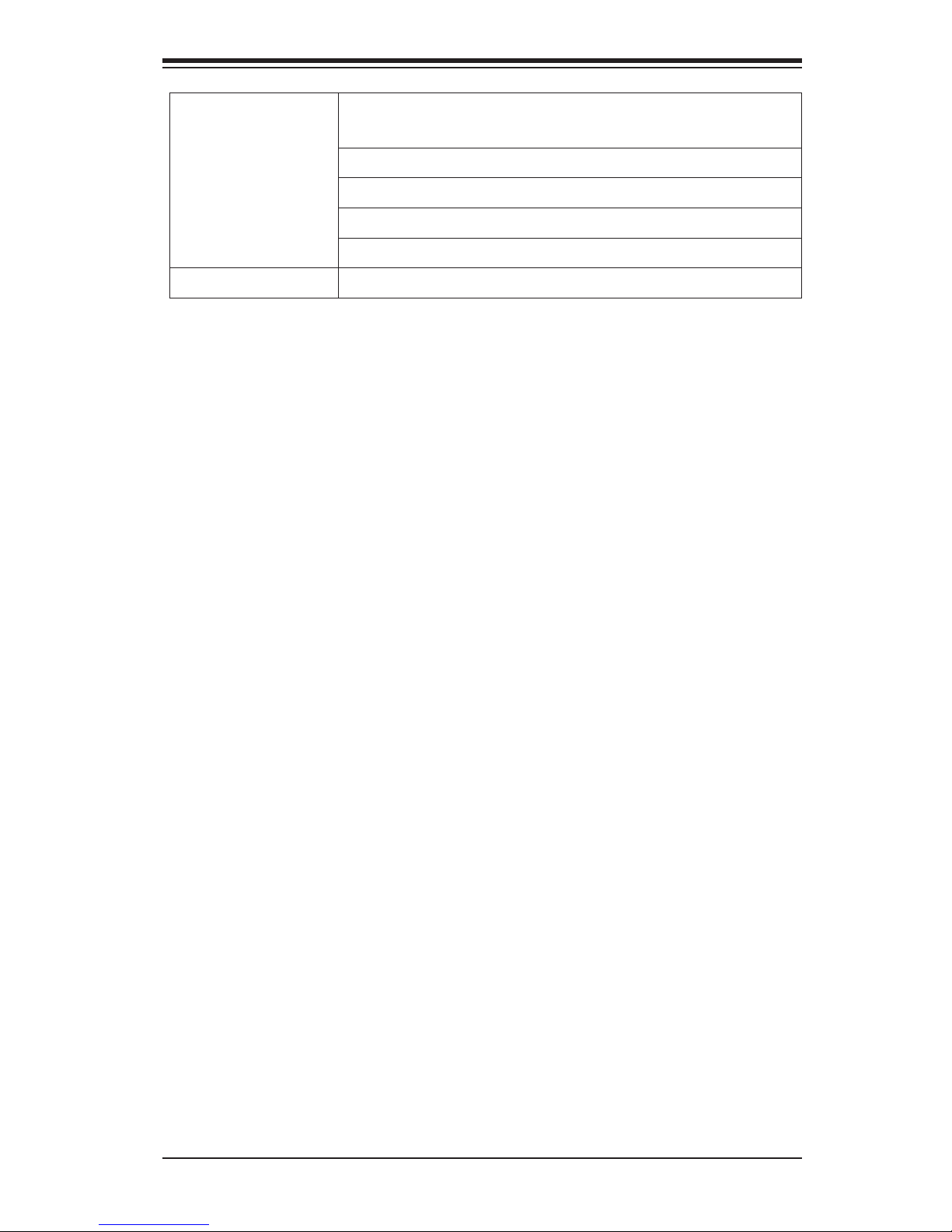
Chapter 1: Overview
1-9
System
Management
• PECI (Platform Environment Conguration Interface)
2.0 support
• System resource alert via SuperDoctor
®
5
• Thermal Monitor 2 (TM2) support
• SuperDoctor
®
5, Watch Dog, NMI
• Chassis Intrusion Header and Detection
Dimensions
• 16.8" (L) x 17" (W) (426.72 mm x 431.8 mm)
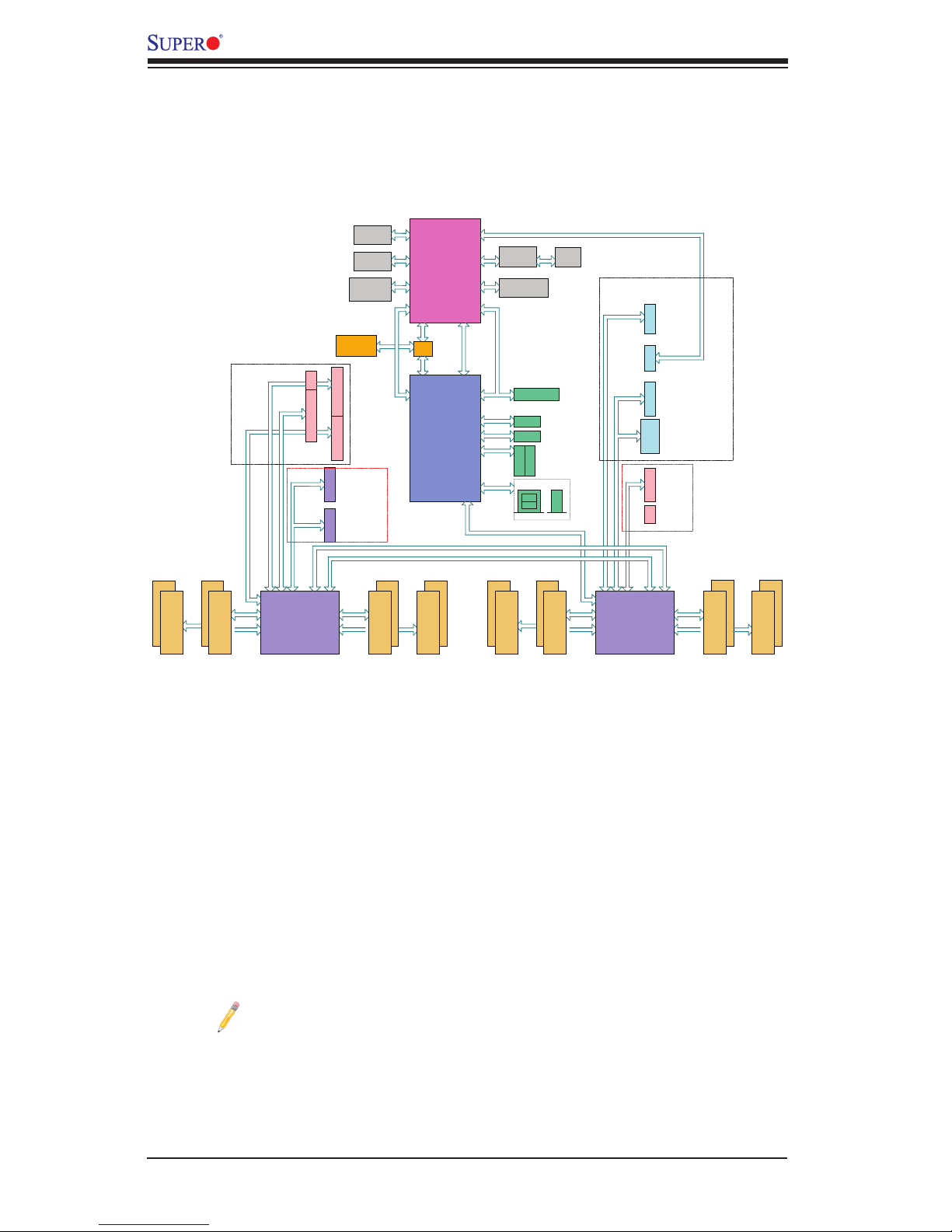
1-10
X10DRU-X/X10DRU-XLL Motherboard User’s Manual
System Block Diagram
Notes: 1. This is a general block diagram and may not exactly represent
the features on your motherboard. See the Motherboard Features pages
for the actual specications of each motherboard. 2. This block diagram
was provided for your reference only.
C
D
#2
SocketID 00
#1#1#1#1
#2
QPI0
DMI
DDR4 DIMM
A
PROCESSOR
DDR4 DIMM
DDR4 DIMM
B
DDR4 DIMM
H
G
#2
SocketID 01
#1#1#1
#1
#2
DDR4 DIMM
E
PROCESSOR
DDR4 DIMM
DDR4 DIMM
F
DDR4 DIMM
QPI1
DMI
Upper
Upper Lower
x4
x8
x16
NIC
port 0,1
REAR
port 3
TYPE-A
NCSI
Port A
x8
DDR3
UART
NCSI
Port A
0~7
Lower
x16
Port C
Port C
11~15
x16
Port C
Port C
0~10
Port B
x16
Port B
Port B
8~15
Port B
0~7
DDR3
VGA
VGA
LAN
32MB BMC
SPI FLASH
BMC
AST2400
PHY
RTL8211E
VGA
WIO
HWM
SPI
PE
SPI
USB
LPC
COM1, COM2
SPI
PE [3]
LPC
USB 2.0 [6,7]
PCH
xSATA Gen3 [0...3]
SATA Gen3 [0...3]
SATA Gen3 [4,5]
JS1
JS2
TPM Header
I_SATA4
I_SATA5
CPU1
CPU2
#2 #2
16GB/s
4GB/s
32GB/s
32GB/s
PE1
PE2 PE3QP10 QP11
QPI
9GT/s
Polarity Inversion
Ultra IO
WIO
9GT/s
Polarity Inversion
QPI
4GB/s
16GB/s
32GB/s
32GB/s
PE1 PE2PE3
#2
#2
MUX
16MB BIOS
SPI FLASH
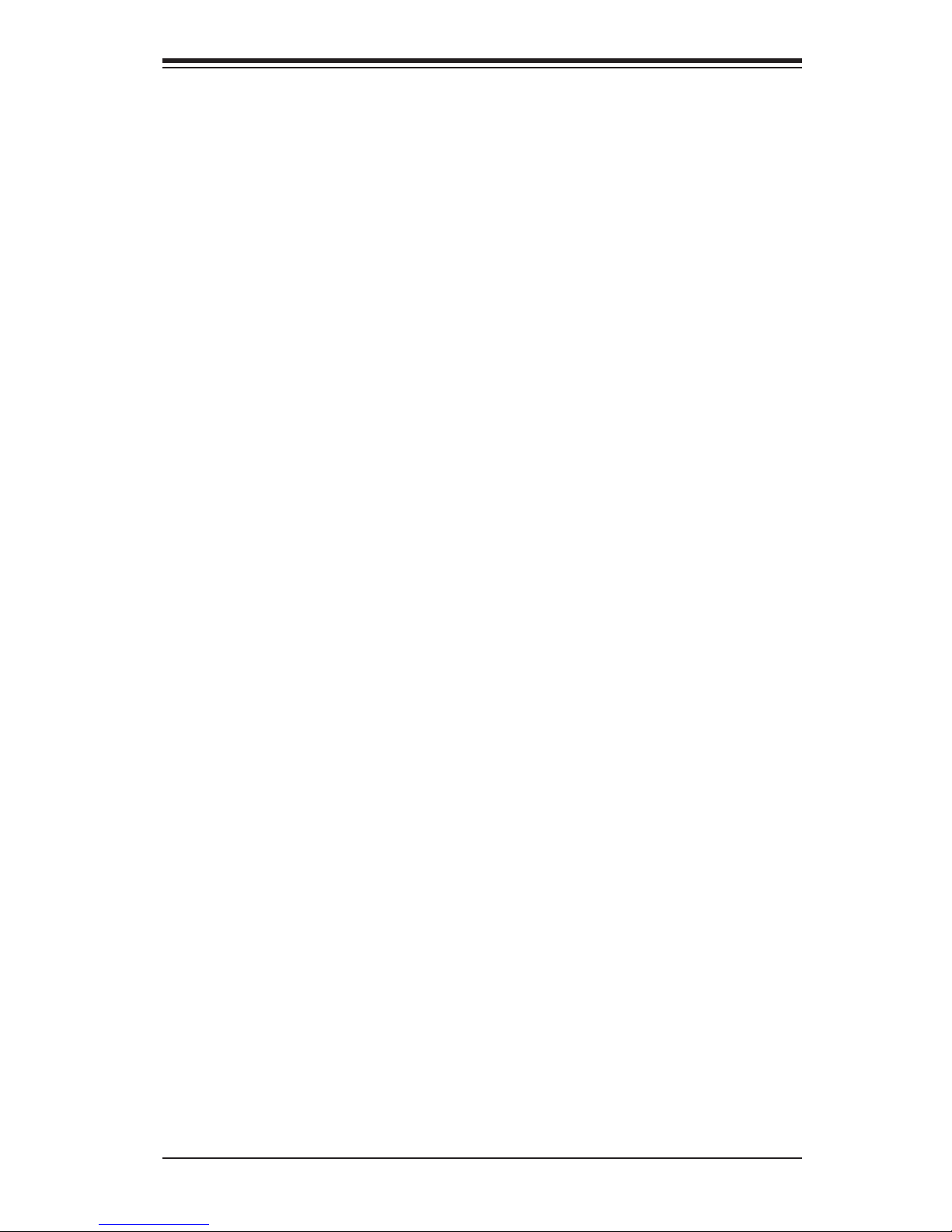
Chapter 1: Overview
1-11
1-2 Processor and Chipset Overview
Built upon the functionality and capability of the Intel® E5-2600(V3) Series proces-
sors (Socket R3) and the Intel® C612 PCH, the X10DRU-X(-XLL) Series mother-
board provides the best balanced solution of performance, power efciency, and
features to address the diverse needs of next-generation data centers.
With support of new Intel® Microarchitecture 22nm Process Technology and Intel
®
Silicon View Technology, the X10DRU-X(-XLL) Series motherboard dramatically
reduces overhead associated with encryption, accelerates system boot security,
and enhances virtual media integration as well as remote system management
and monitoring.
The PCH C612 chip in conjunction with the E5-2600 v3 processors support the
following features:
•DDR4 288-pin memory support on Socket R3
•Integrated Clocking capable of extending to most 2S platforms
•Support for MCTP Protocol and ME
•Support of SMBus speeds of up to 1 MHz for BMC connectivity
•GSX capable of GPIO expansion
•Improved I/O capabilities to high-storage-capacity congurations
•Intel
®
SVT support capability
•Flexible Management Infrastructure focused on Run Time with support for
MCTP Protocol/End Points and Management trafc over DMI
•Embedded Platform SW Services capability
•SPI Enhancements with address space large enough for 2x BIOS
•Intel
®
Node Manager 3.0 (with BE, EE options) for advanced power monitoring,
capping and management for BMC enhancement
•BMC supports remote management, virtualization, and the security package
for enterprise platforms
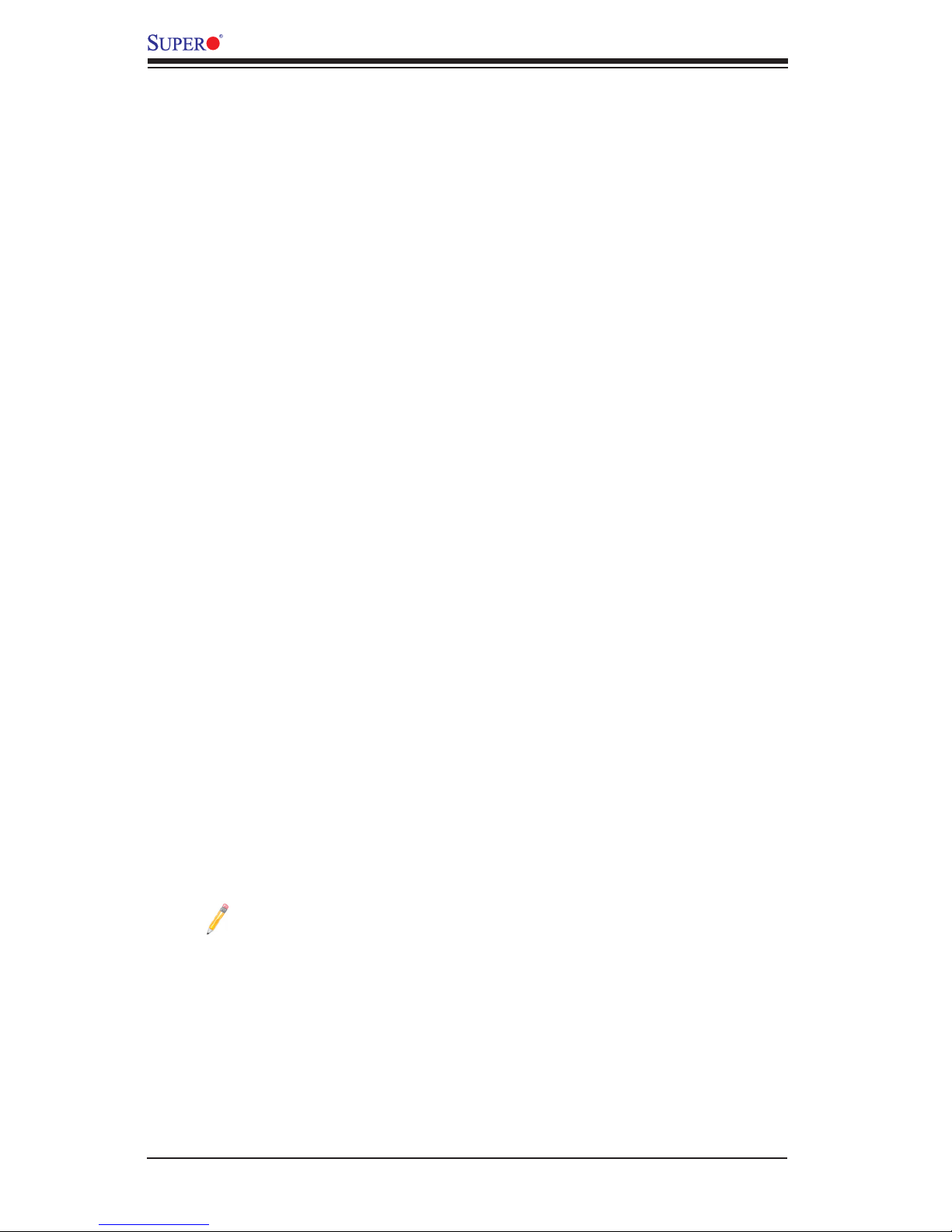
1-12
X10DRU-X/X10DRU-XLL Motherboard User’s Manual
1-3 Special Features
Recovery from AC Power Loss
The Basic I/O System (BIOS) provides a setting that determines how the system will
respond when AC power is lost and then restored to the system. You can choose for
the system to remain powered off (in which case you must press the power switch
to turn it back on), or for it to automatically return to the power-on state. See the
Advanced BIOS Setup section for this setting. The default setting is Last State.
1-4 System Health Monitoring
This section describes the features of system health monitoring of the motherboard.
This motherboard has an onboard Baseboard Management Controller (BMC) chip
that supports system health monitoring. An onboard voltage monitor will scan the
voltages of onboard chipset, memory, CPU, and battery continuously. Once a
voltage becomes unstable, a warning is given, or an error message is sent to the
screen. The user can adjust the voltage thresholds to dene the sensitivity of the
voltage monitor.
Fan Status Monitor with Firmware Control
The system health monitor chip can check the RPM status of a cooling fan. The
CPU and chassis fans are controlled by BIOS Thermal Management through the
backpanel.
Environmental Temperature Control
System Health sensors monitor temperatures and voltage settings of onboard
processors and the system in real time via the IPMI interface. Whenever the tem-
perature of the CPU or the system exceeds a user-dened threshold, system/CPU
cooling fans will be turned on to prevent the CPU or the system from overheating.
Note: To avoid possible system overheating, please be sure to provide
adequate airow to your system.
System Resource Alert
This feature is available when used with SuperDoctor® 5 in the Windows® OS or
in the Linux environment. SuperDoctor is used to notify the user of certain system
events. For example, you can congure SuperDoctor to provide you with warnings
when the system temperature, CPU temperatures, voltages and fan speeds go
beyond a predened range.
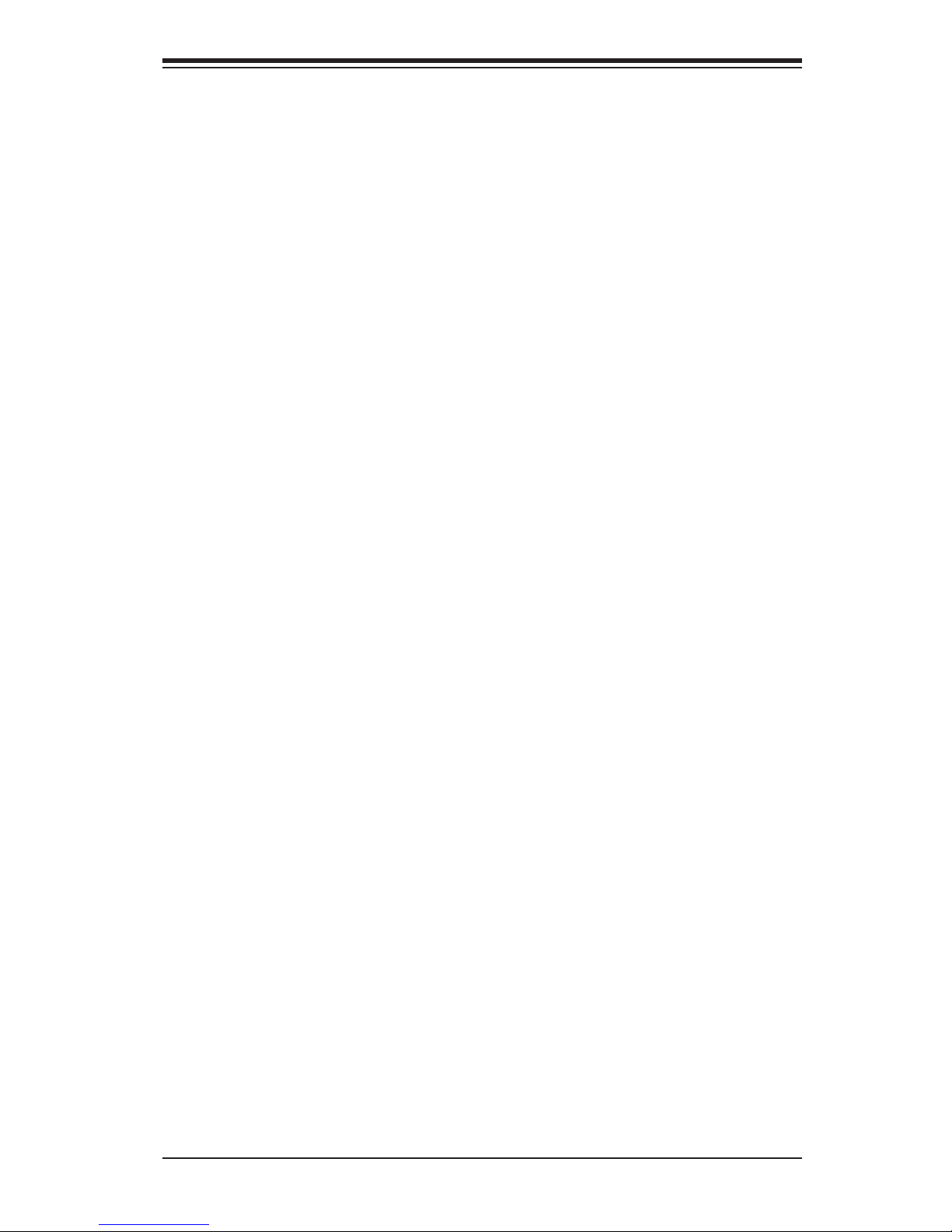
Chapter 1: Overview
1-13
1-5 ACPI Features
ACPI stands for Advanced Conguration and Power Interface. The ACPI specica-
tion denes a exible and abstract hardware interface that provides a standard way
to integrate power management features throughout a computer system, including
its hardware, operating system and application software. This enables the system
to automatically turn on and off peripherals such as CD-ROMs, network cards, hard
disk drives and printers.
In addition to enabling operating_system-directed power management, ACPI also
provides a generic system event mechanism for Plug and Play, and an operating
system-independent interface for conguration control. ACPI leverages the Plug and
Play BIOS data structures, while providing a processor architecture-independent
implementation that is compatible with Windows 7, Windows 8, and Windows 2012
Operating Systems.
1-6 Power Supply
As with all computer products, a stable power source is necessary for proper and
reliable operation. It is even more important for processors that have high CPU
clock rates. In areas where noisy power transmission is present, you may choose
to install a line lter to shield the computer from noise. It is recommended that you
also install a power surge protector to help avoid problems caused by power surges.
1-7 Serial Port
The X10DRU-X(-LL) motherboard supports one serial communication connection.
COM Port 1 can be used for input/output. The UART provide legacy speed with
baud rate of up to 115.2 Kbps as well as an advanced speed with baud rates of
250 K, 500 K, or 1 Mb/s, which support higher speed modems.
1-8 Advanced Power Management
The following new advanced power management features are supported by the
motherboard.
Intel® Intelligent Power Node Manager (NM) (Available
when the NMView software is installed)
The Intel® Intelligent Power Node Manager (IPNM) provides your system with
real-time thermal control and power management for maximum energy efciency.
Although IPNM Specication Version 1.5/2.0 is supported by the BMC (Baseboard
Management Controller), your system must also have IPNM-compatible Manage-
ment Engine (ME) rmware installed to use this feature.
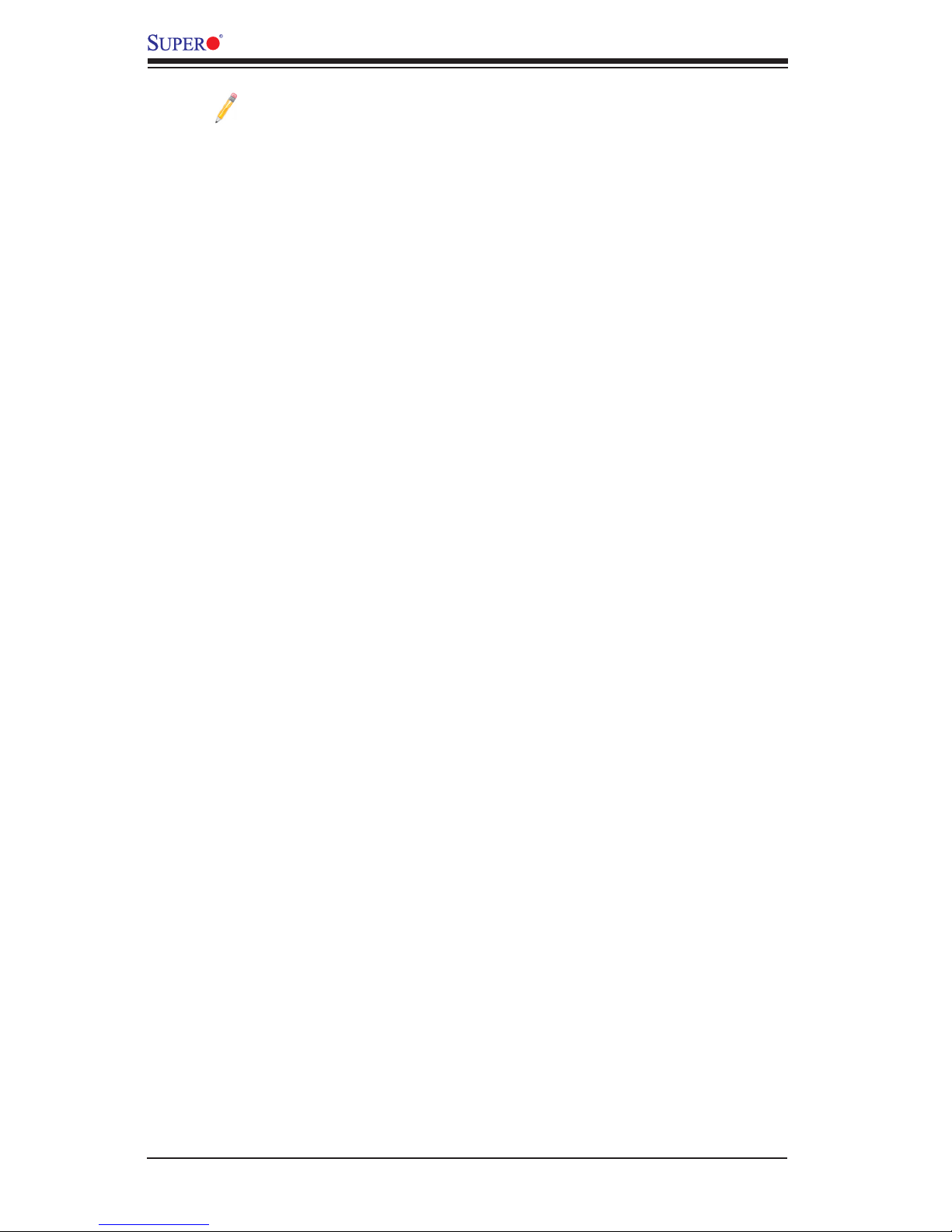
1-14
X10DRU-X/X10DRU-XLL Motherboard User’s Manual
Note: Support for IPNM Specication Version 1.5 or 2.0 depends on the
power supply used in the system.
Management Engine (ME)
The Management Engine, which is an ARC controller embedded in the PCH, pro-
vides Server Platform Services (SPS) to your system. The services provided by
SPS are different from those provided by the ME on client platforms.
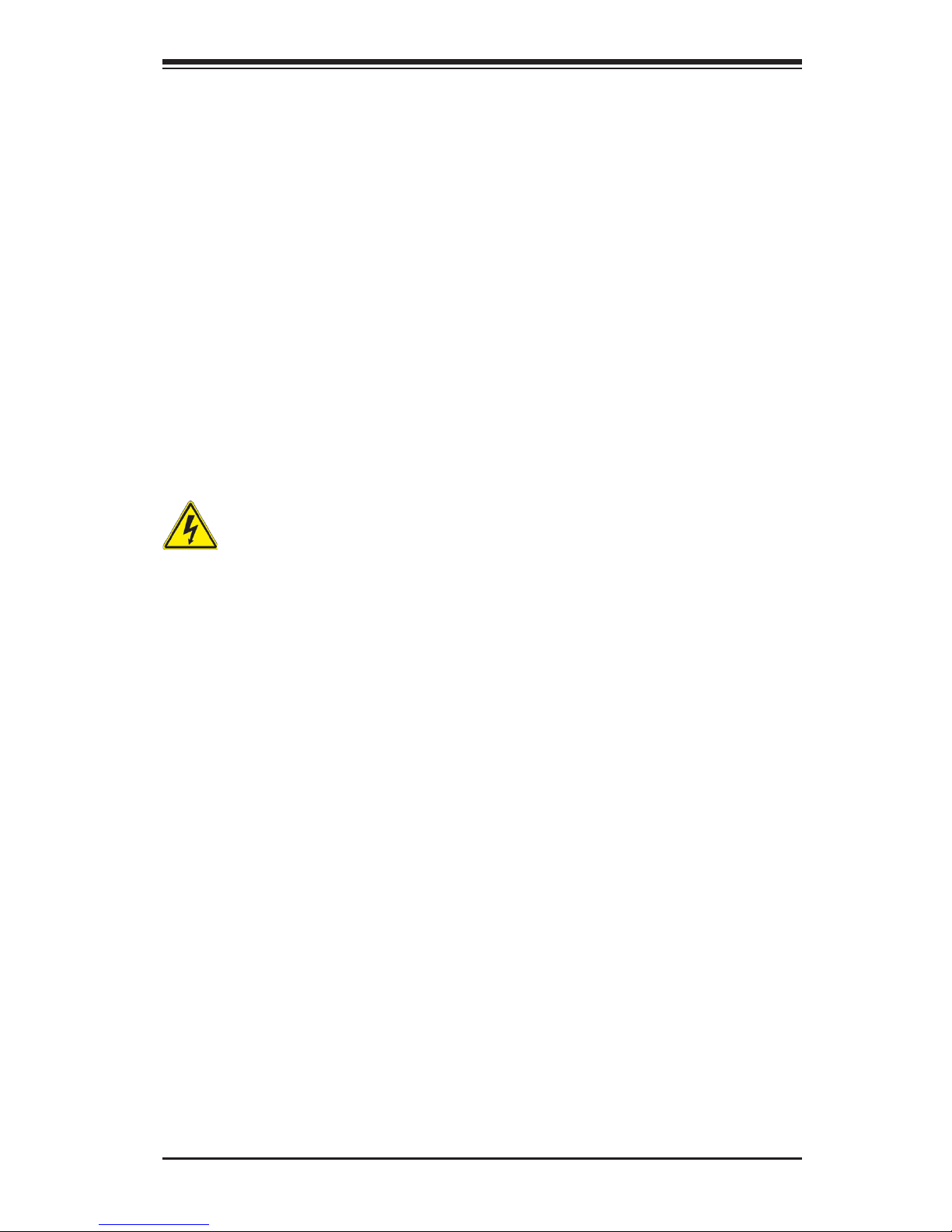
Chapter 2: Installation
2-1
Chapter 2
Installation
2-1 Standardized Warning Statements
The following statements are industry-standard warnings, provided to warn the user
of situations which have the potential for bodily injury. Should you have questions or
experience difculty, contact Supermicro's Technical Support department for assis-
tance. Only certied technicians should attempt to install or congure components.
Read this section in its entirety before installing or conguring components in the
Supermicro chassis.
Battery Handling
Warning!
There is a danger of explosion if the battery is replaced incorrectly. Replace the
battery only with the same or equivalent type recommended by the manufacturer.
Dispose of used batteries according to the manufacturer's instructions
電池の取り扱い
電池交換が正しく行われなかった場合、破裂の危険性があります。 交換する電池はメー
カーが推奨する型、または同等のものを使用下さい。 使用済電池は製造元の指示に従
って処分して下さい。
警告
电池更换不当会有爆炸危险。请只使用同类电池或制造商推荐的功能相当的电池更
换原有电池。请按制造商的说明处理废旧电池。
警告
電池更換不當會有爆炸危險。請使用製造商建議之相同或功能相當的電池更換原有
電池。請按照製造商的說明指示處理廢棄舊電池。
Warnung
Bei Einsetzen einer falschen Batterie besteht Explosionsgefahr. Ersetzen Sie die
Batterie nur durch den gleichen oder vom Hersteller empfohlenen Batterietyp.
Entsorgen Sie die benutzten Batterien nach den Anweisungen des Herstellers.

2-2
X10DRU-X/X10DRU-LL Motherboard User’s Manual
Attention
Danger d'explosion si la pile n'est pas remplacée correctement. Ne la remplacer
que par une pile de type semblable ou équivalent, recommandée par le fabricant.
Jeter les piles usagées conformément aux instructions du fabricant.
¡Advertencia!
Existe peligro de explosión si la batería se reemplaza de manera incorrecta. Re-
emplazar la batería exclusivamente con el mismo tipo o el equivalente recomen-
dado por el fabricante. Desechar las baterías gastadas según las instrucciones
del fabricante.
!הרהזא
תנכס תמייקץוציפ .הניקת אל ךרדב הפלחוהו הדימב הללוסה לש ףילחהל שי
גוסב הללוסה תא מ םאותה תרבחלמומ ןרציתצ.
תוללוסה קוליס תושמושמה עצבל שי .ןרציה תוארוה יפל
경고!
배터리가 올바르게 교체되지 않으면 폭발의 위험이 있습니다. 기존 배터리와 동일
하거나 제조사에서 권장하는 동등한 종류의 배터리로만 교체해야 합니다. 제조사
의 안내에 따라 사용된 배터리를 처리하여 주십시오.
Waarschuwing
Er is ontplofngsgevaar indien de batterij verkeerd vervangen wordt. Vervang de
batterij slechts met hetzelfde of een equivalent type die door de fabrikant aan-
bevolen wordt. Gebruikte batterijen dienen overeenkomstig fabrieksvoorschriften
afgevoerd te worden.
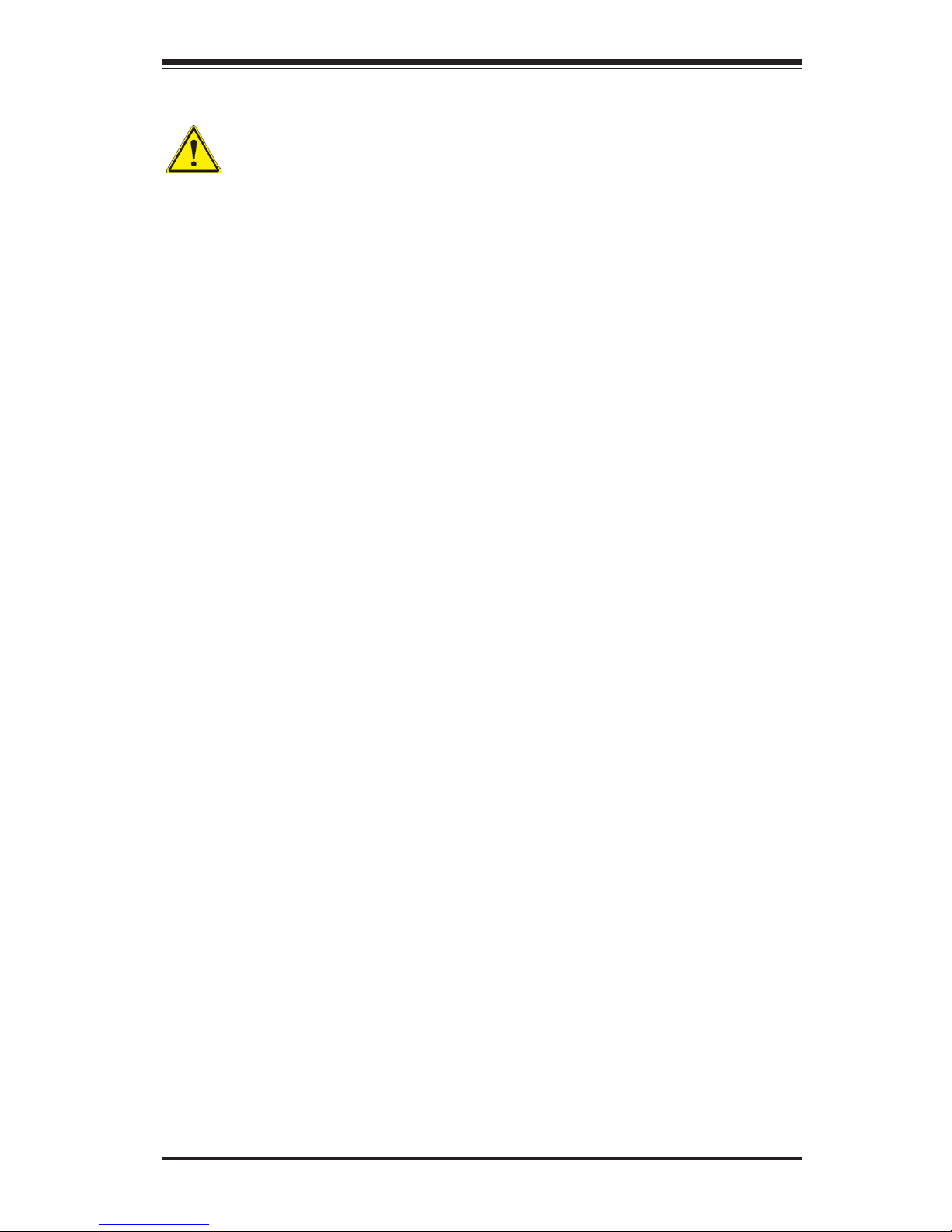
Chapter 2: Installation
2-3
Product Disposal
Warning!
Ultimate disposal of this product should be handled according to all national laws
and regulations.
製品の廃棄
この製品を廃棄処分する場合、国の関係する全ての法律・条例に従い処理する必要が
ありま す。
警告
本产品的废弃处理应根据所有国家的法律和规章进行。
警告
本產品的廢棄處理應根據所有國家的法律和規章進行。
Warnung
Die Entsorgung dieses Produkts sollte gemäß allen Bestimmungen und Gesetzen
des Landes erfolgen.
¡Advertencia!
Al deshacerse por completo de este producto debe seguir todas las leyes y regla-
mentos nacionales.
Attention
La mise au rebut ou le recyclage de ce produit sont généralement soumis à des
lois et/ou directives de respect de l'environnement. Renseignez-vous auprès de
l'organisme compétent.
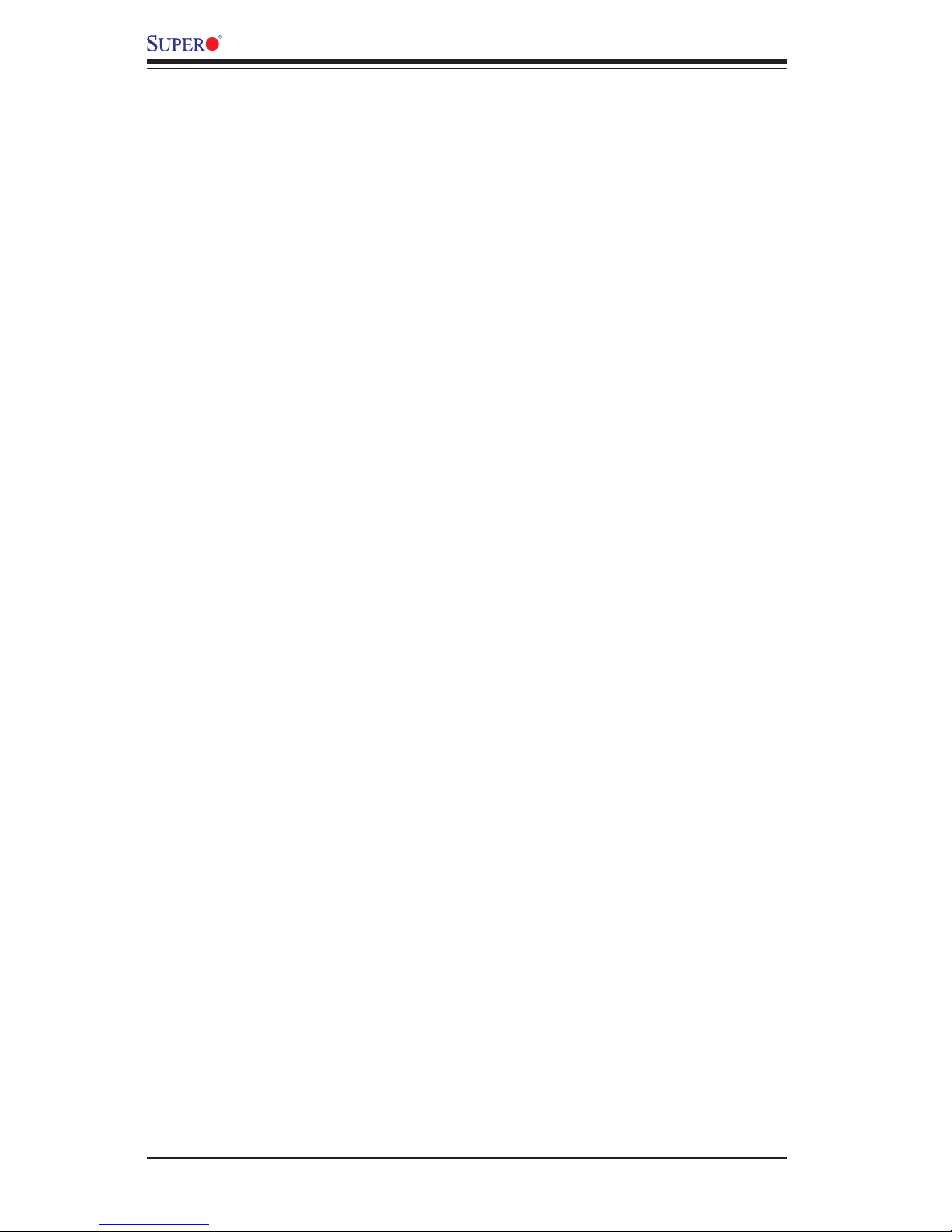
2-4
X10DRU-X/X10DRU-LL Motherboard User’s Manual
2-2 Static-Sensitive Devices
Electrostatic Discharge (ESD) can damage electronic com ponents. To avoid pos-
sible damage to your system board, it is important to handle it very carefully. The
following measures are generally sufcient to protect your equipment from ESD.
Precautions
•Use a grounded wrist strap designed to prevent static discharge.
•Touch a grounded metal object before removing the board from the antistatic
bag.
•Handle the board by its edges only; do not touch its components, peripheral
chips, memory modules or gold contacts.
•When handling chips or modules, avoid touching their pins.
•Put the motherboard and peripherals back into their antistatic bags when not
in use.
•For grounding purposes, make sure that your system chassis provides excellent
conductivity between the power supply, the case, the mounting fasteners and
the motherboard.
Unpacking
The motherboard is shipped in antistatic packaging to avoid static damage. When
unpacking the board, make sure that the person handling it is static protected.
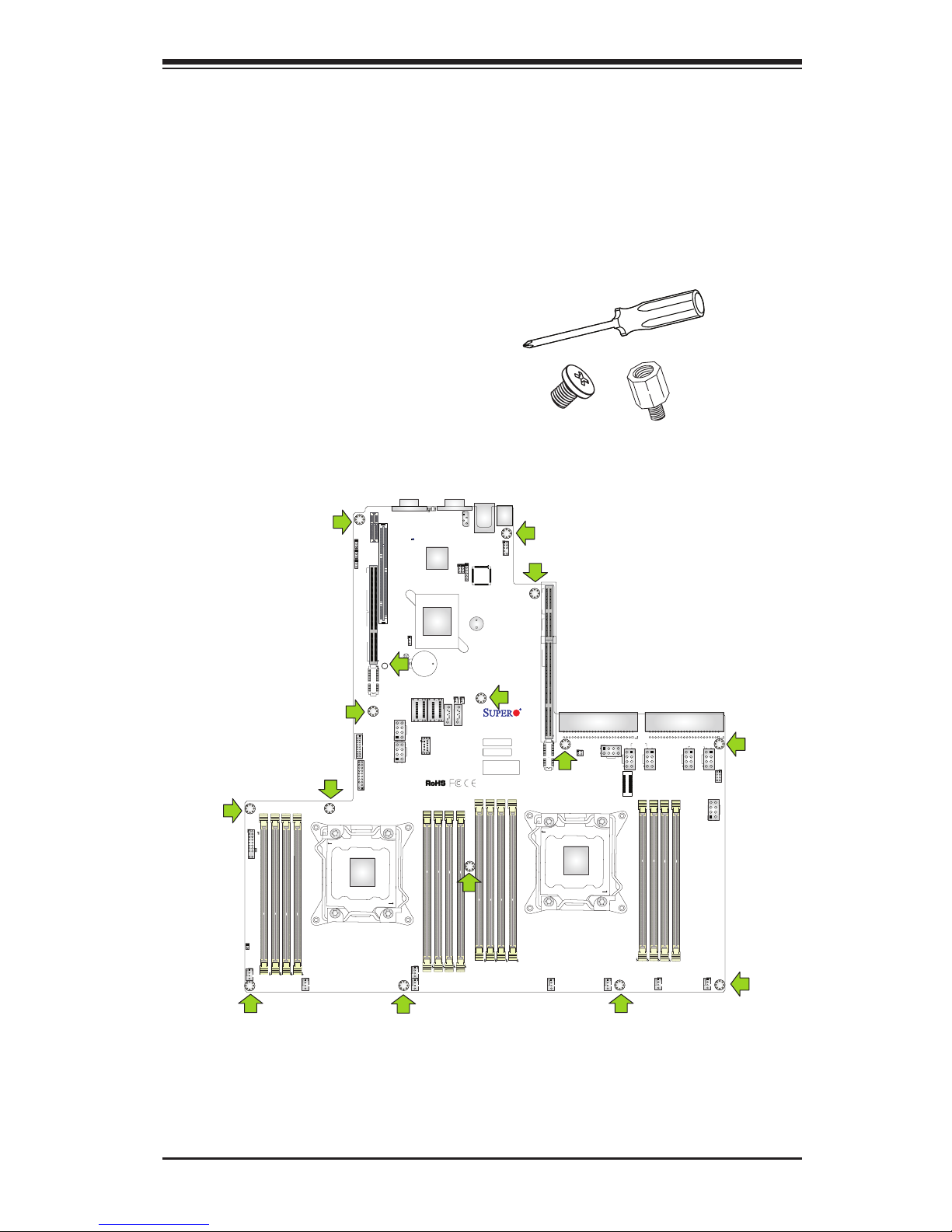
Chapter 2: Installation
2-5
X10DRU-X
REV:1.01
I-SGPIO2
JF1
JL1
DESIGNED IN USA
JUSBA1
JBAT1
JBT1
JSD2
JSD1
SP1
LED_H1
LED_G2
LED_G1
LED_H2
LED_F2
LED_E1
LED_E2
LED_F1
LED_C2
LED_C1
LED_D1
LED_B2
LED_A1
LED_A2
JIPMB1
FAN8
FAN7
FAN6
FAN5
FAN4
FAN3
FAN2
FAN1
JVRM2
JVRM1
JWD2
JPG1
JPB1
LED1
JUIDB2
SXB3B
PSU2
PSU1
JGPW2
JGPW3
JGPW1
JPW22
JPW23
JPW21
JGPW4
JPW19
JTPM1
SXB1_3
SXB3C
SXB1_1
SXB3A
BAR CODE
BIOS LICENSE
IPMI CODE
P2-DIMMG2
P2-DIMMG1
P2-DIMMH1
P2-DIMMH2
CPU2
SXB1B
SXB1C
SXB1A
CPU1_PORT3
CPU2_PORT2
USB3/4 (3.0)
JPME2
GPU PWR3
GPU PWR2
CPU2_PORT1
SXB2
VGA
P2-DIMMF2
P2-DIMMF1
GPU PWR4
I-SATA4
P2-DIMME2
P2-DIMME1
I-SATA5
S-SATA0~3
COM1
I-SATA0~3
IPMI_LAN
USB 0/1(3.0)
CPU1_PORT2
P1-DIMMC1
P1-DIMMC2
P1-DIMMD2
P1-DIMMD1
CPU2_PORT3
CPU1_PORT1
CPU1
P1-DIMMB2
P1-DIMMB1
P1-DIMMA2
GPU PWR1
P1-DIMMA1
BP PWR2
BP PWR1
CLOSE 1st
OPEN 1st
CLOSE 1st
OPEN 1st
SXB1_2
PLD1
C612
A1
LED_D2
LED2
HDD_LED1
1
LED_B1
BMC
BMC_HB_LED1
JA1
2-3 Motherboard Installation
All motherboards have standard mounting holes to t different types of chassis.
Make sure that the locations of all the mounting holes for both motherboard and
chassis match. Although a chassis may have both plastic and metal mounting fas-
teners, metal ones are highly recommended because they ground the motherboard
to the chassis. Make sure that the metal standoffs click in or are screwed in tightly.
Then use a screwdriver to secure the motherboard onto the motherboard tray.
Tools Needed
•Phillips Screwdriver
•Pan head screws (15 pieces)
•Standoffs (15 pieces, if needed)
Location of Mounting Holes
There are fteen (15) mounting holes on this motherboard indicated by the arrows.
Caution: 1) To avoid damaging the motherboard and its components,
please do not use a force greater than 8 lb/inch on each mounting screw
during motherboard installation. 2) Some components are very close to
the mounting holes. Please take precautionary measures to prevent dam-
age to these components when installing the motherboard to the chassis.
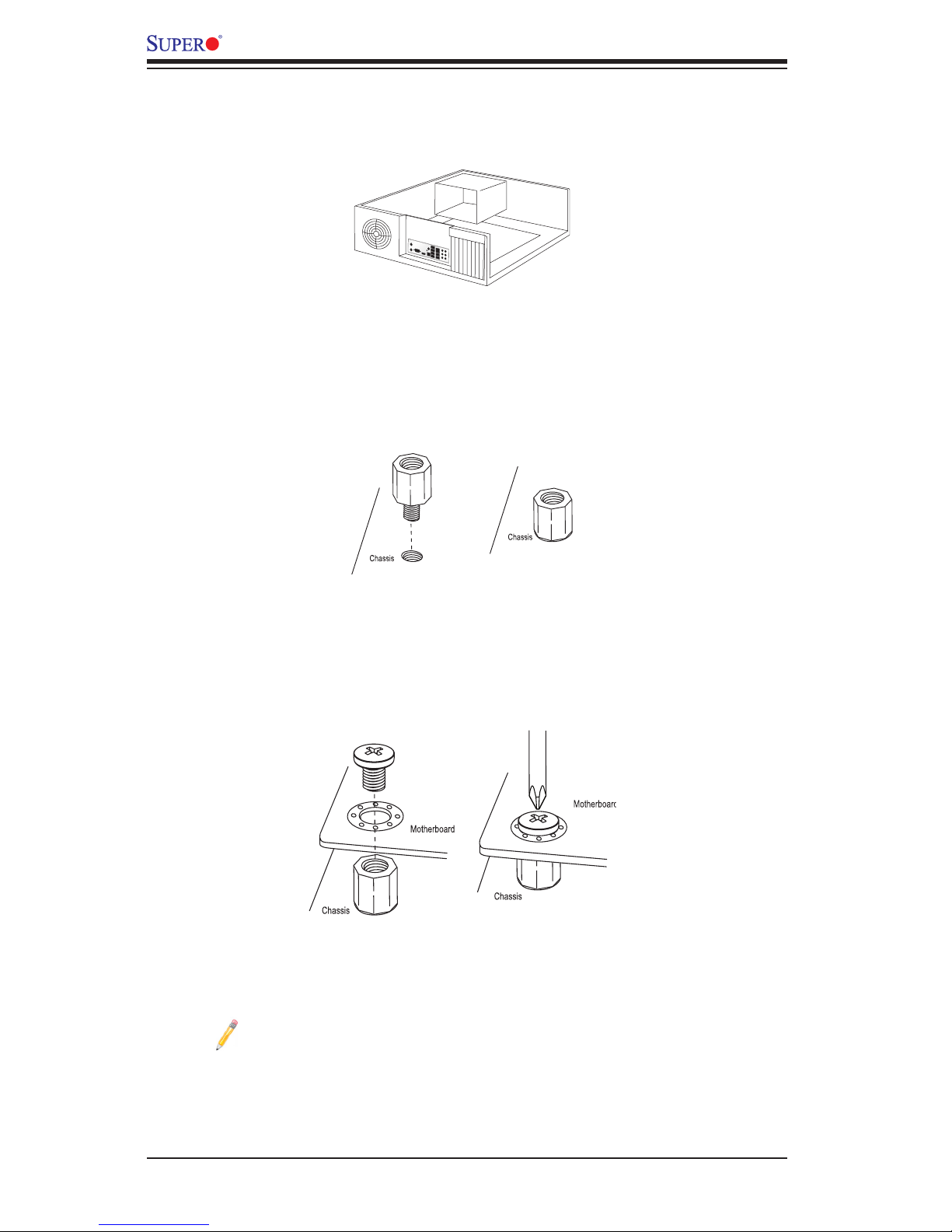
2-6
X10DRU-X/X10DRU-LL Motherboard User’s Manual
Installing the Motherboard
1. Install the I/O shield into the chassis.
2. Locate the mounting holes on the motherboard.
3. Locate the matching mounting holes on the chassis. Align the mounting holes
on the motherboard against the mounting holes on the chassis.
4. Install standoffs in the chassis as needed.
5. Install the motherboard into the chassis carefully to avoid damaging mother-
board components.
6. Using the Phillips screwdriver, insert a Pan head #6 screw into a mounting
hole on the motherboard and its matching mounting hole on the chassis.
7. Repeat Step 5 to insert #6 screws into all mounting holes.
8. Make sure that the motherboard is securely placed in the chassis.
Note: Images displayed are for illustration only. Your chassis or compo-
nents might look different from those shown in this manual.
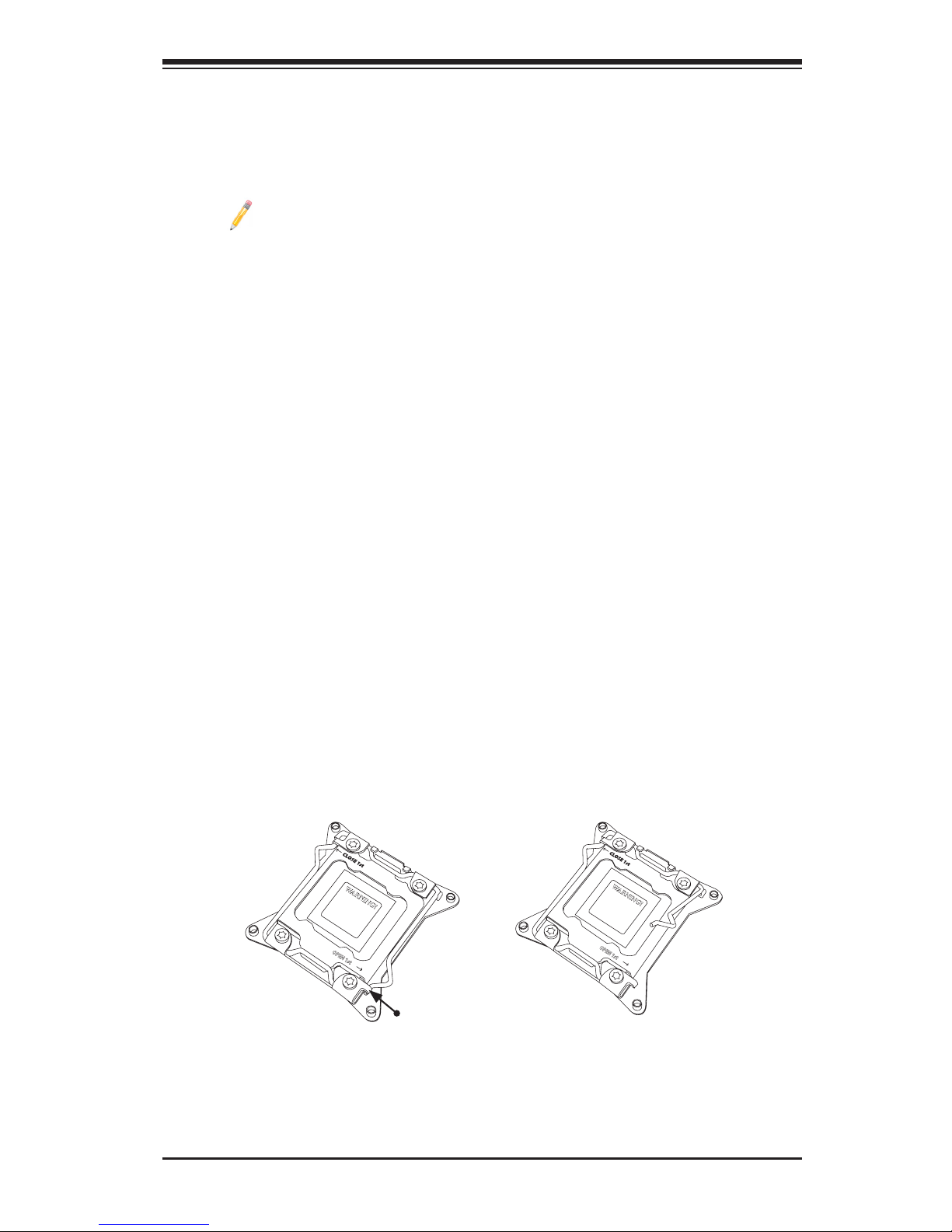
Chapter 2: Installation
2-7
OPEN 1st
WARNING!
2-4 Processor and Heatsink Installation
Warning: When handling the processor package, avoid placing direct pressure on
the label area.
Notes:
•Always connect the power cord last, and always remove it before adding,
removing or changing any hardware components. Make sure that you install
the processor into the CPU socket before you install the CPU heatsink.
•If you buy a CPU separately, make sure that you use an Intel-certied multi-
directional heatsink only.
•Make sure to install the system board into the chassis before you install
the CPU heatsink.
•When receiving a motherboard without a processor pre-installed, make sure
that the plastic CPU socket cap is in place and none of the socket pins are
bent; otherwise, contact your retailer immediately.
•Refer to the Supermicro website for updates on CPU support.
Press down
on
Load Lever
labeled 'Open 1st'.
Installing the LGA2011 Processor
1. There are two load levers on the LGA2011 socket. To open the socket cover,
rst press and release the load lever labeled 'Open 1st'.
OPEN 1st
WARNING!
21
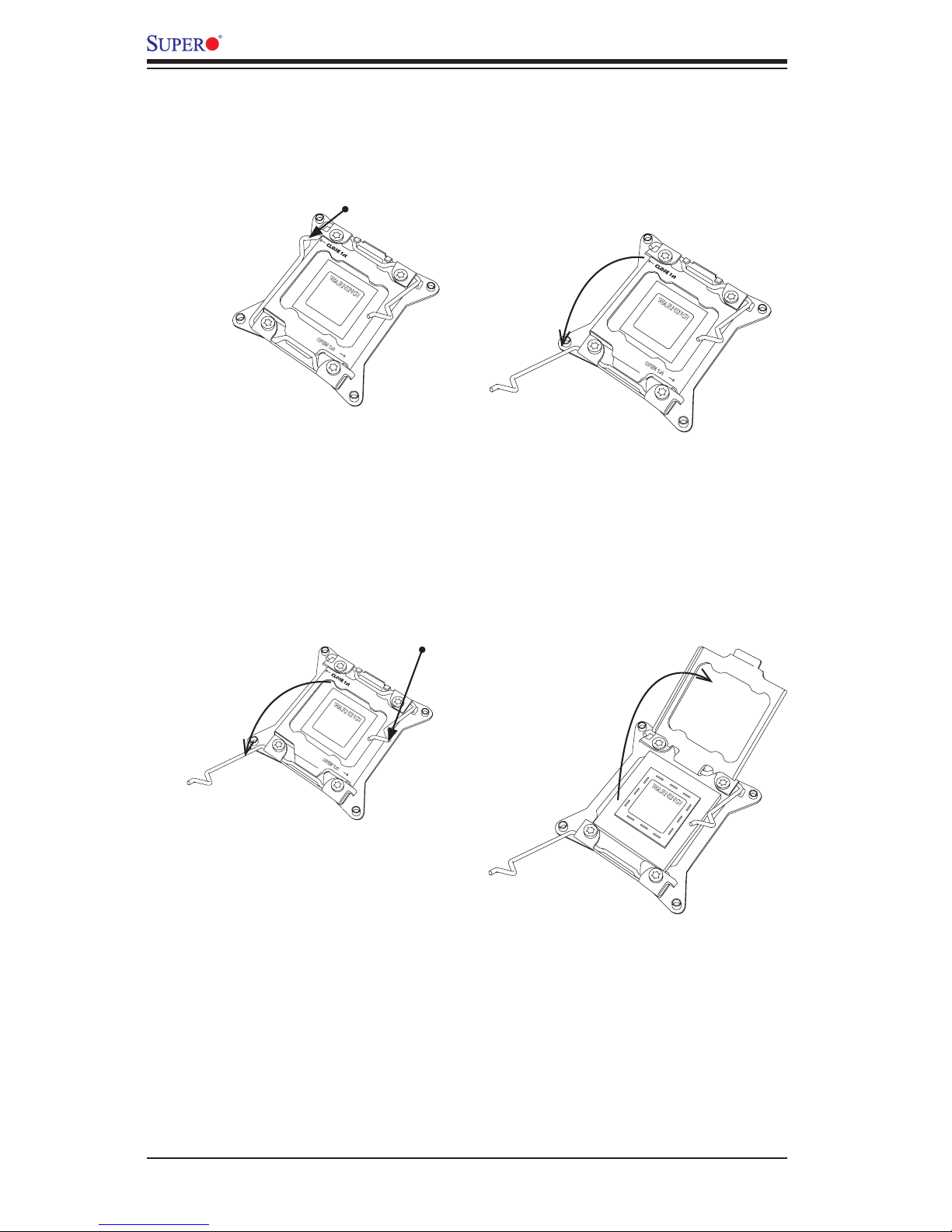
2-8
X10DRU-X/X10DRU-LL Motherboard User’s Manual
OPEN 1st
WARNING!
2. Press the second load lever labeled 'Close 1st' to release the load plate that
covers the CPU socket from its locking position.
3. With the 'Close 1st' lever fully retracted, gently push down on the 'Open 1st'
lever to open the load plate. Lift the load plate to open it completely.
OPEN 1st
WARNING!
OPEN 1st
WARNING!
1
2
Press down on
Load
Lever 'Close 1st'
WARNING!
1
Pull lever away from
the socket
2
Gently push
down to pop the
load plate open.
