Supermicro SUPERO X10DRU-i+ User Manual
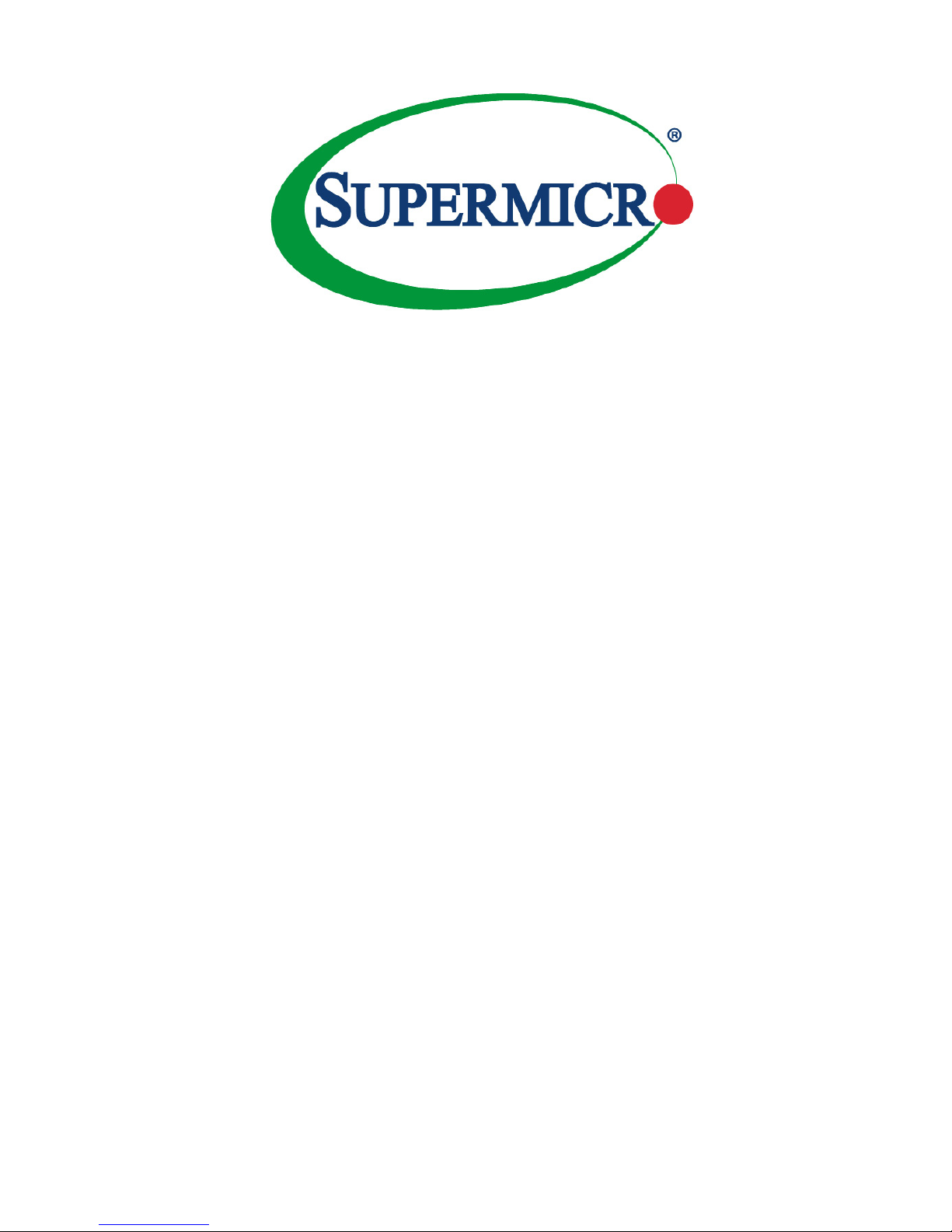
USER’S MANUAL
Revision 1.0a
X10DRU-i+
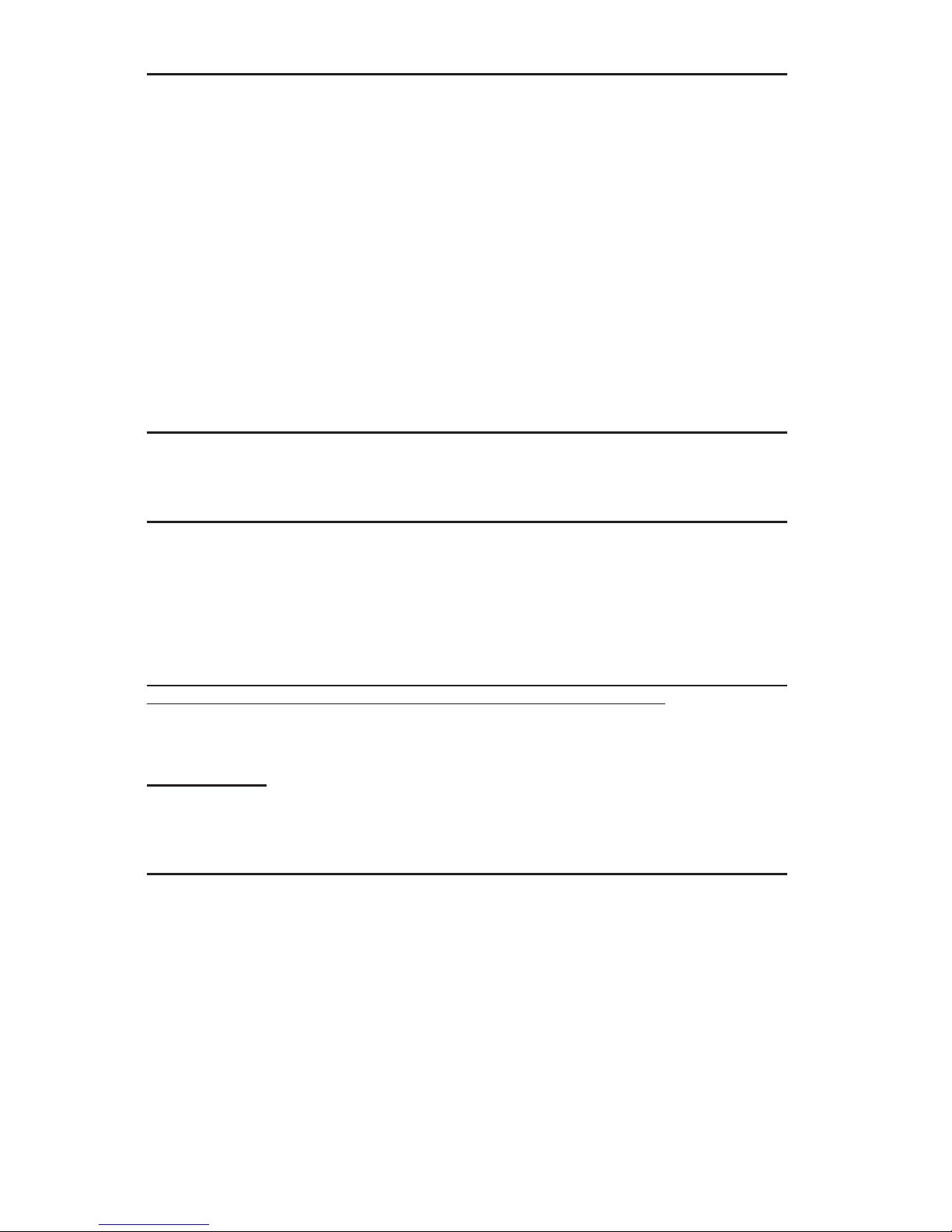
Manual Revision 1.0a
Release Date: Feb. 23, 2015
Unless you request and receive written permission from Super Micro Computer, Inc., you may not
copy any part of this document.
Information in this document is subject to change without notice. Other products and companies
referred to herein are trademarks or registered trademarks of their respective companies or mark
holders.
Copyright © 2015 by Super Micro Computer, Inc.
All rights reserved.
Printed in the United States of America
The information in this user’s manual has been carefully reviewed and is believed to be accurate.
The vendor assumes no responsibility for any inaccuracies that may be contained in this document,
and makes no commitment to update or to keep current the information in this manual, or to notify
any person or organization of the updates. Please Note: For the most up-to-date version of this
manual, please see our website at www.supermicro.com.
Super Micro Computer, Inc. ("Supermicro") reserves the right to make changes to the product
described in this manual at any time and without notice. This product, including software and documentation, is the property of Supermicro and/or its licensors, and is supplied only under a license.
Any use or reproduction of this product is not allowed, except as expressly permitted by the terms
of said license.
IN NO EVENT WILL SUPER MICRO COMPUTER, INC. BE LIABLE FOR DIRECT, INDIRECT,
SPECIAL, INCIDENTAL, SPECULATIVE OR CONSEQUENTIAL DAMAGES ARISING FROM THE
USE OR INABILITY TO USE THIS PRODUCT OR DOCUMENTATION, EVEN IF ADVISED OF
THE POSSIBILITY OF SUCH DAMAGES. IN PARTICULAR, SUPER MICRO COMPUTER, INC.
SHALL NOT HAVE LIABILITY FOR ANY HARDWARE, SOFTWARE, OR DATA STORED OR USED
WITH THE PRODUCT, INCLUDING THE COSTS OF REPAIRING, REPLACING, INTEGRATING,
INSTALLING OR RECOVERING SUCH HARDWARE, SOFTWARE, OR DATA.
Any disputes arising between the manufacturer and the customer shall be governed by the laws of
Santa Clara County in the State of California, USA. The State of California, County of Santa Clara
shall be the exclusive venue for the resolution of any such disputes. Supermicro's total liability for
all claims will not exceed the price paid for the hardware product.
FCC Statement: This equipment has been tested and found to comply with the limits for a Class
A digital device pursuant to Part 15 of the FCC Rules. These limits are designed to provide
reasonable protection against harmful interference when the equipment is operated in a commercial
environment. This equipment generates, uses, and can radiate radio frequency energy and, if not
installed and used in accordance with the manufacturer’s instruction manual, may cause harmful
interference with radio communications. Operation of this equipment in a residential area is likely
to cause harmful interference, in which case you will be required to correct the interference at your
own expense.
California Best Management Practices Regulations for Perchlorate Materials: This Perchlorate
warning applies only to products containing CR (Manganese Dioxide) Lithium coin cells. “Perchlorate
Material-special handling may apply. See www.dtsc.ca.gov/hazardouswaste/perchlorate”.
WARNING: Handling of lead solder materials used in this
product may expose you to lead, a chemical known to
the State of California to cause birth defects and other
reproductive harm.
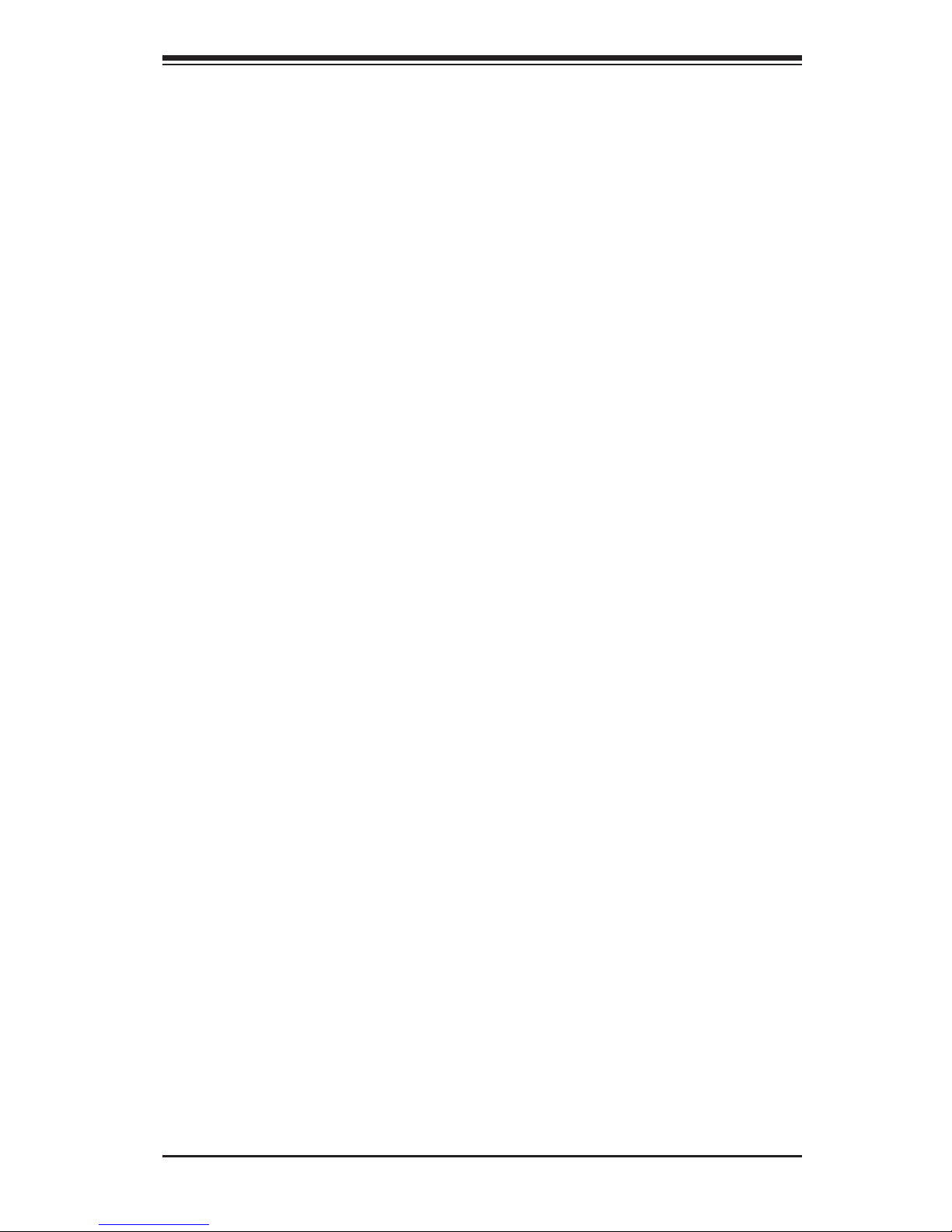
Preface
This manual is written for system integrators, IT Professionals, and
knowledgeable end users. It provides information for the installation and use of the
X10DRU-i+ motherboard.
About This Motherboard
The Super X10DRU-i+ motherboard supports dual Intel E5-2600v3 series proces-
sors (Socket R3) that offer new Intel Microarchitecture 22nm Process Technology,
delivering the best balanced solution of performance, power efciency, and fea-
tures to address the diverse needs of next-generation data centers. With the PCH
C612 built in, the X10DRU-i+ motherboard supports Advanced Management Bus
Infrastructure, MCTP Protocol, and Intel® Node Manager 3.0. This motherboard
is ideal for SMCI 1U/2U Ultra server platforms. Please refer to our website (http://
www.supermicro.com) for CPU and memory support updates.
Manual Organization
Chapter 1 describes the features, specications and performance of the moth-
erboard. It also provides detailed information about the Intel PCH C612 chipset.
Chapter 2 provides hardware installation instructions. Read this chapter when in-
stalling the processor, memory modules and other hardware components into the
system. If you encounter any problems, see Chapter 3, which describes trouble-
shooting procedures for video, memory, and system setup stored in the BIOS.
Chapter 4 includes an introduction to BIOS, and provides detailed information on
running the CMOS Setup utility.
Appendix A provides BIOS Error Beep Codes.
Appendix B lists Software Installation Instructions.
Appendix C contains UEFI BIOS Recovery instructions.
Preface
iii
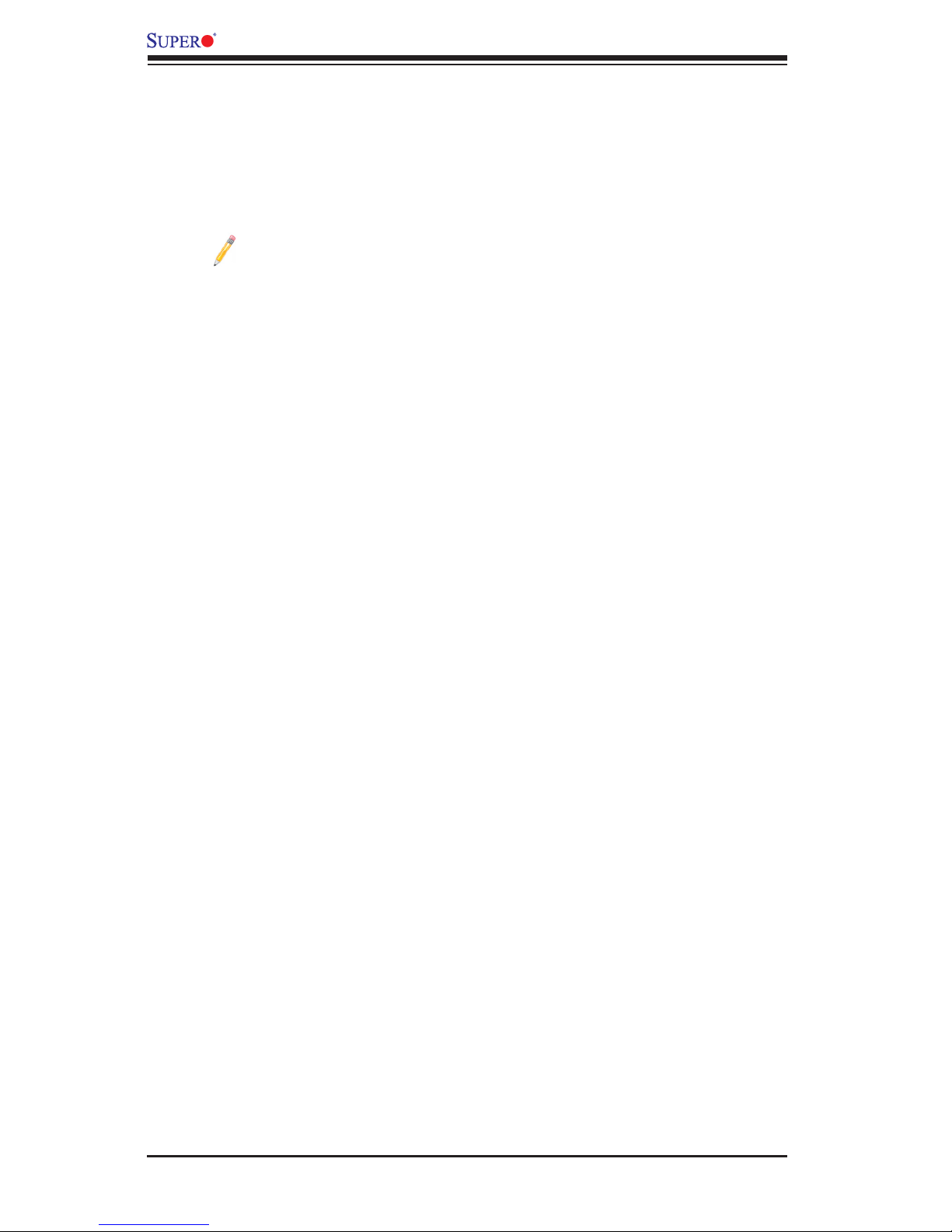
iv
Conventions Used in the Manual
Pay special attention to the following symbols for proper system installation:
Warning: Important information given to ensure proper system installation or to prevent
damage to the components or injury to yourself;
Note: Additional information given to differentiate between models or
instructions provided for proper system setup.
X10DRU-i+ Motherboard User’s Manual
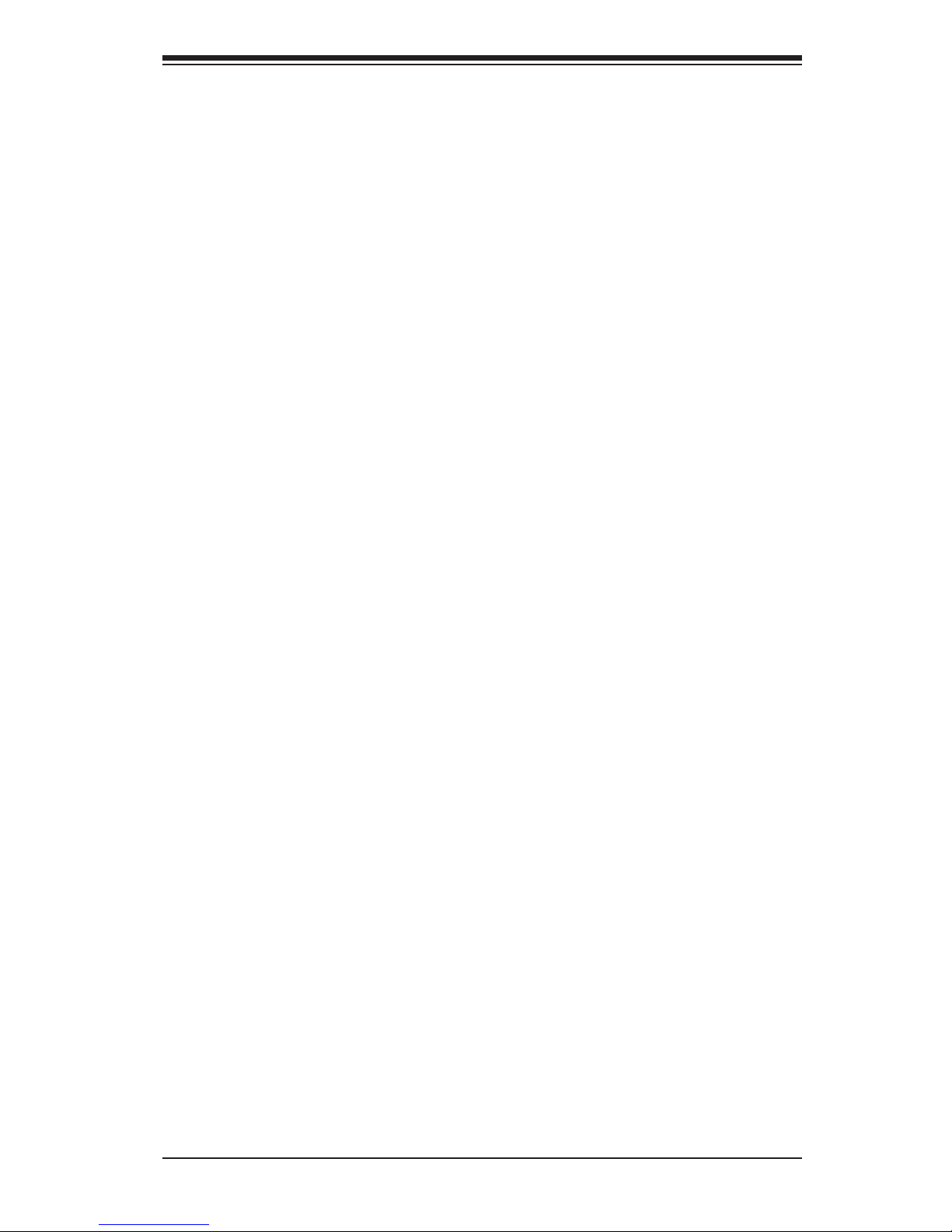
Preface
v
Contacting Supermicro
Headquarters
Address: Super Micro Computer, Inc.
980 Rock Ave.
San Jose, CA 95131 U.S.A.
Tel: +1 (408) 503-8000
Fax: +1 (408) 503-8008
Email: marketing@supermicro.com (General Information)
support@supermicro.com (Technical Support)
Web Site: www.supermicro.com
Europe
Address: Super Micro Computer B.V.
Het Sterrenbeeld 28, 5215 ML
's-Hertogenbosch, The Netherlands
Tel: +31 (0) 73-6400390
Fax: +31 (0) 73-6416525
Email: sales@supermicro.nl (General Information)
support@supermicro.nl (Technical Support)
rma@supermicro.nl (Customer Support)
Web Site: www.supermicro.nl
Asia-Pacic
Address: Super Micro Computer, Inc.
3F, No. 150, Jian 1st Rd.
Zhonghe Dist., New Taipei City 235
Taiwan (R.O.C)
Tel: +886-(2) 8226-3990
Fax: +886-(2) 8226-3992
Email: support@supermicro.com.tw
Web Site: www.supermicro.com.tw
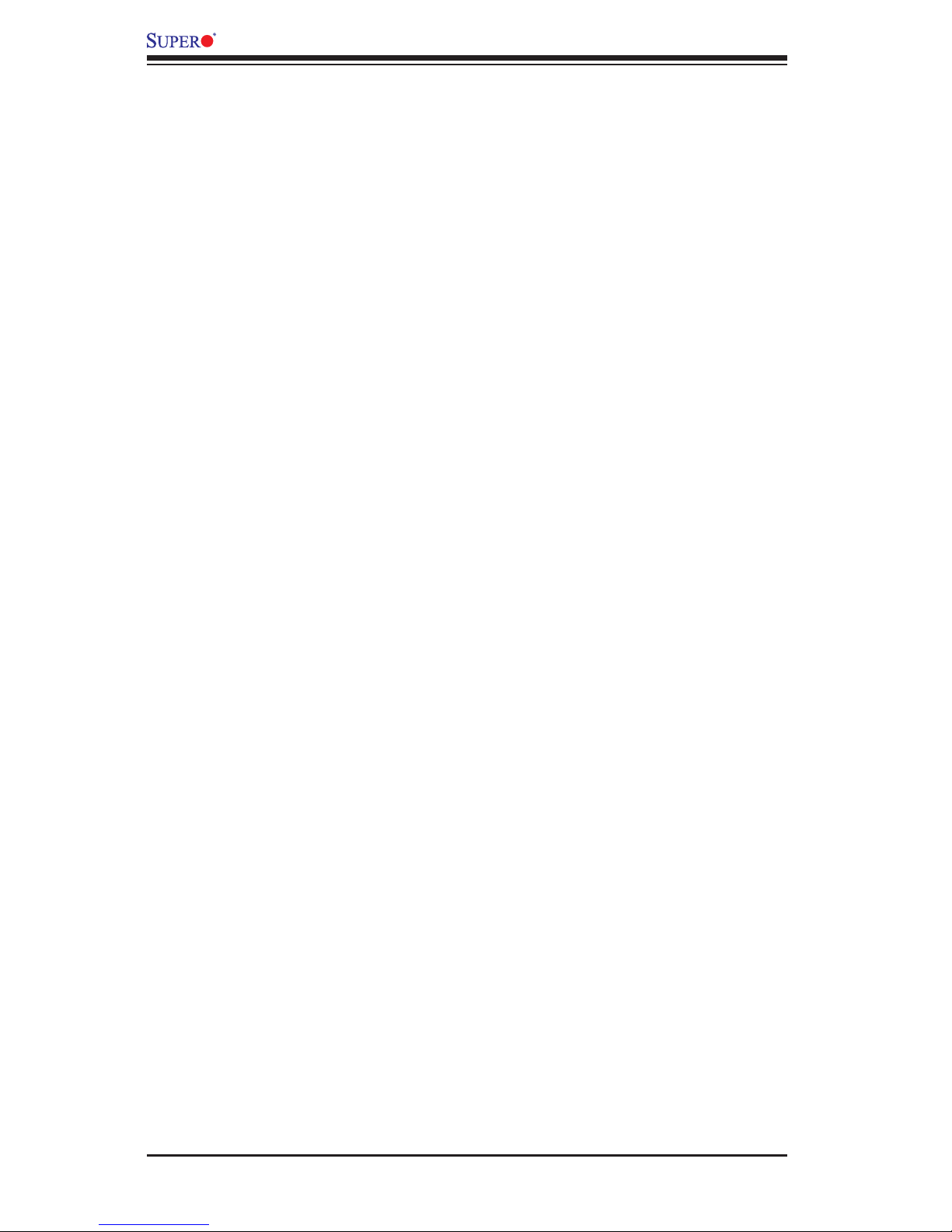
vi
Table of Contents
Preface
Chapter 1 Overview
1-1 Overview ......................................................................................................... 1-1
1-2 Processor and Chipset Overview...................................................................1-11
1-3 Special Features ........................................................................................... 1-12
1-4 System Health Monitoring ............................................................................. 1-12
1-5 ACPI Features ............................................................................................... 1-13
Slow Blinking LED for Suspend-State Indicator ........................................... 1-13
1-6 Power Supply ................................................................................................ 1-13
1-7 Advanced Power Management ..................................................................... 1-14
Intel® Intelligent Power Node Manager (NM) (Available when the Supermicro
Power Manager "SPM" is Installed) .............................................................. 1-14
Management Engine (ME) ............................................................................ 1-14
Chapter 2 Installation
2-1 Standardized Warning Statements ................................................................. 2-1
2-2 Static-Sensitive Devices .................................................................................. 2-4
2-3 Motherboard Installation .................................................................................. 2-5
Tools Needed .................................................................................................. 2-5
Location of Mounting Holes ............................................................................ 2-5
Installing the Motherboard .............................................................................. 2-6
2-4 Processor and Heatsink Installation................................................................ 2-7
Installing the LGA2011 Processor ................................................................. 2-7
Installing a Passive CPU Heatsink ................................................................2-11
Removing the Passive Heatsink ................................................................... 2-12
2-5 Installing and Removing the Memory Modules ............................................. 2-13
Installing & Removing DIMMs ....................................................................... 2-13
Removing Memory Modules ......................................................................... 2-13
2-6 Control Panel Connectors and I/O Ports ...................................................... 2-15
Back Panel Connectors and I/O Ports .......................................................... 2-15
Serial Port ................................................................................................. 2-16
Video Connection ..................................................................................... 2-16
Universal Serial Bus (USB) ...................................................................... 2-17
IPMI_LAN Port ......................................................................................... 2-17
Unit Identier Buttons/UID LED Indicators ............................................... 2-18
Front Control Panel ....................................................................................... 2-19
Front Control Panel Pin Denitions............................................................... 2-20
X10DRU-i+ Motherboard User’s Manual
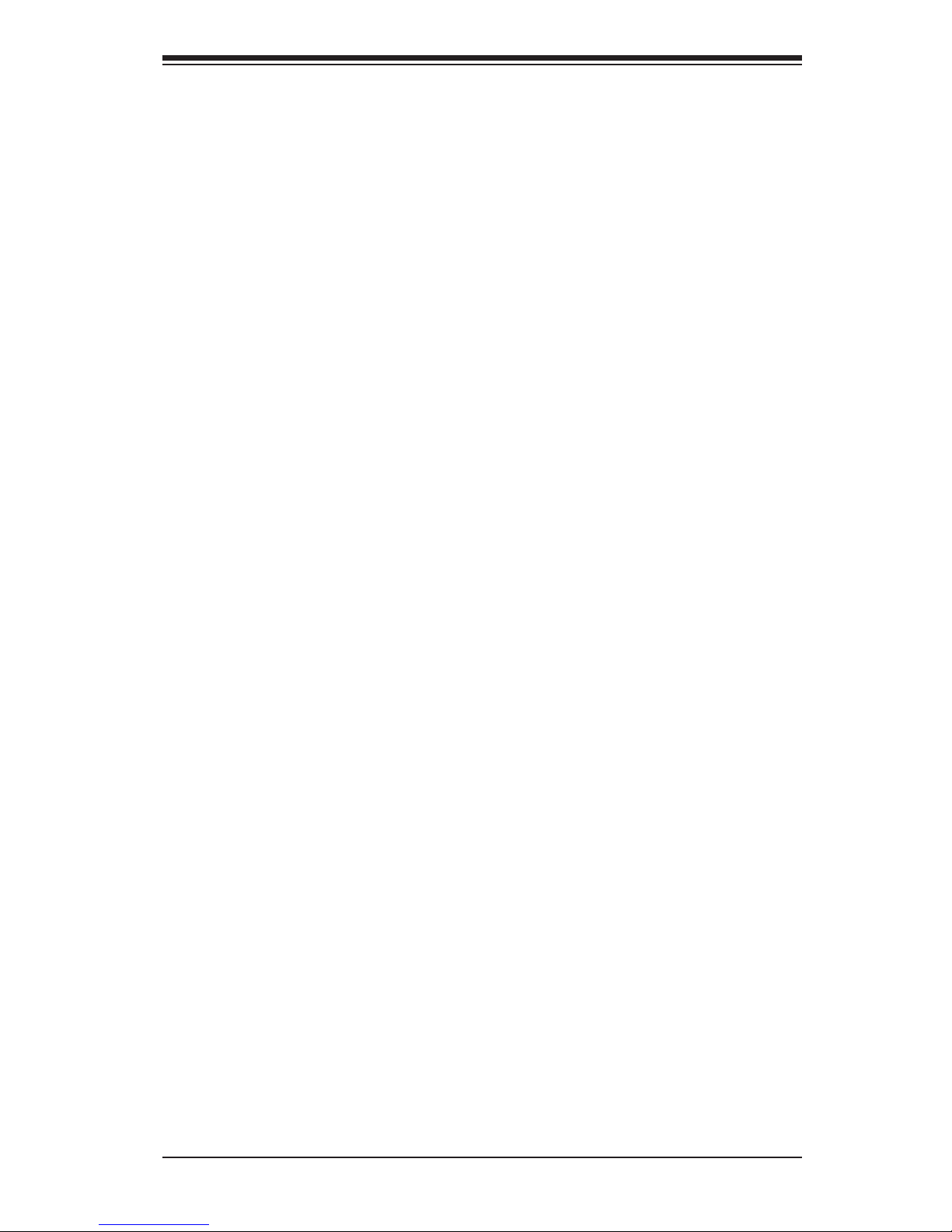
vii
Table of Contents
NMI Button ............................................................................................... 2-20
Power LED .............................................................................................. 2-20
HDD LED/UID Switch ............................................................................... 2-21
Overheat (OH)/Fan Fail/PWR Fail/UID LED ............................................ 2-22
Power Fail LED ........................................................................................ 2-22
Reset Button ........................................................................................... 2-23
Power Button ........................................................................................... 2-23
2-7 Connecting Cables ........................................................................................ 2-24
Power Connectors ................................................................................... 2-24
Fan Headers ............................................................................................. 2-25
TPM/Port 80 Header ................................................................................ 2-25
Internal Speaker ....................................................................................... 2-26
SATA DOM Power Connectors ............................................................... 2-26
IPMB ......................................................................................................... 2-27
I-SGPIO2 Header ..................................................................................... 2-27
Chassis Intrusion ..................................................................................... 2-28
2-8 Jumper Settings ............................................................................................ 2-29
Explanation of Jumpers ................................................................................ 2-29
ME Manufacturing Mode Select ............................................................... 2-29
CMOS Clear ............................................................................................. 2-30
Watch Dog Enable/Disable ...................................................................... 2-30
VGA Enable .............................................................................................. 2-31
BMC Enable ............................................................................................ 2-31
2-9 Onboard LED Indicators ............................................................................... 2-32
IPMI-dedicated LAN LEDs ....................................................................... 2-32
HDD Heartbeat LED ................................................................................. 2-32
Onboard Power LED ............................................................................... 2-33
BMC Heartbeat LED ................................................................................ 2-33
Memory Fault Indication LEDs ................................................................. 2-34
2-10 SATA Connections ......................................................................................... 2-35
SATA 3.0 Connections .............................................................................. 2-35
Chapter 3 Troubleshooting
3-1 Troubleshooting Procedures ........................................................................... 3-1
3-2 Technical Support Procedures ........................................................................ 3-5
3-3 Battery Removal and Installation .................................................................... 3-6
3-4 Frequently Asked Questions ........................................................................... 3-7
3-5 Returning Merchandise for Service................................................................. 3-8
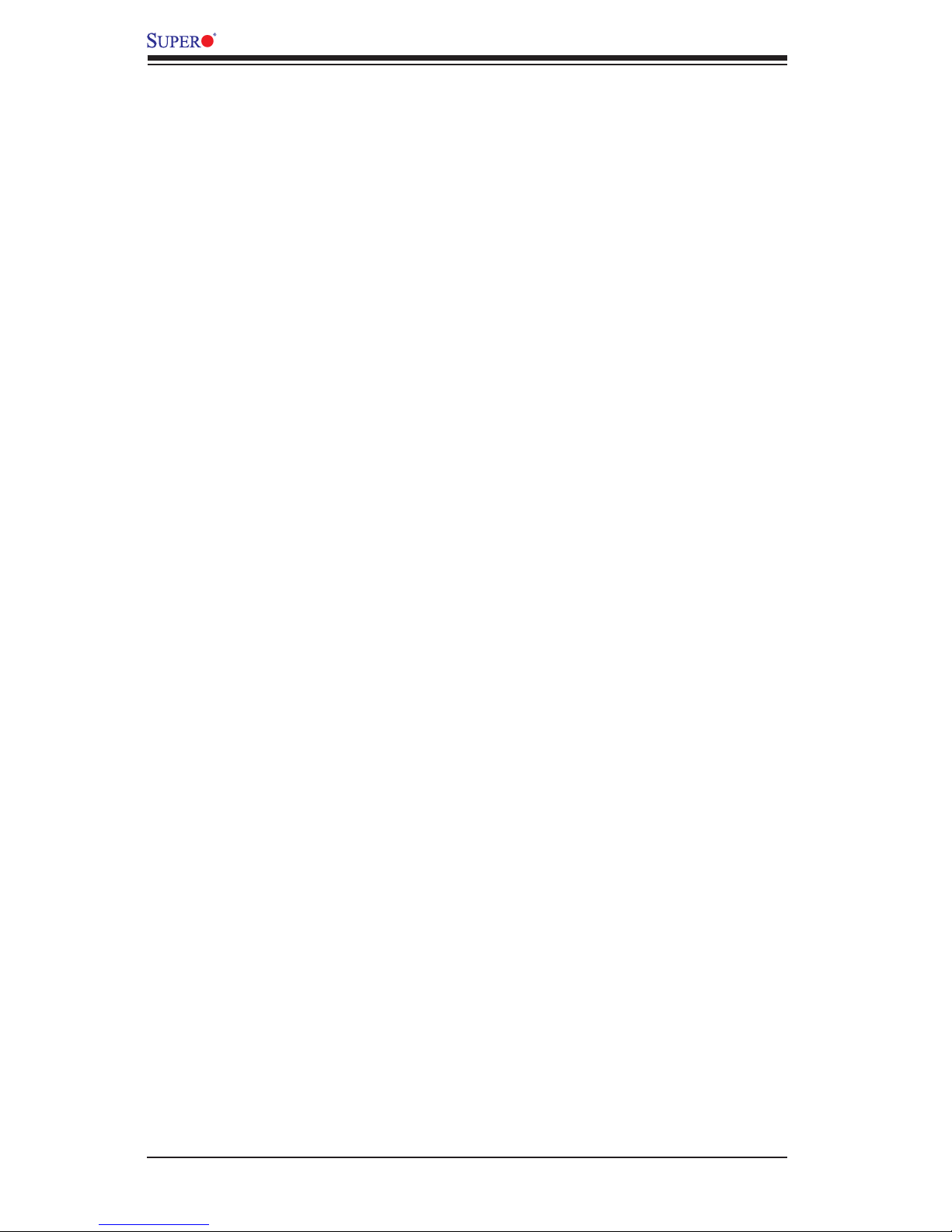
viii
Chapter 4 BIOS
4-1 Introduction ...................................................................................................... 4-1
4-2 Main Setup ...................................................................................................... 4-2
4-3 Advanced Setup Congurations...................................................................... 4-4
4-4 Event Logs .................................................................................................... 4-31
4-5 IPMI ............................................................................................................... 4-33
4-6 Security Settings ........................................................................................... 4-35
4-7 Boot Settings ................................................................................................. 4-36
4-8 Save & Exit ................................................................................................... 4-38
Appendix A BIOS Error Beep Codes
A-1 BIOS Error Beep Codes .................................................................................A-1
Appendix B Software Installation Instructions
B-1 Installing Software Programs ..........................................................................B-1
B-2 Installing SuperDoctor5 ...................................................................................B-2
Appendix C UEFI BIOS Recovery Instructions
C-1 An Overview to the UEFI BIOS ......................................................................C-1
C-2 How to Recover the UEFI BIOS Image (-the Main BIOS Block)....................C-1
C-3 To Recover the Main BIOS Block Using a USB-Attached Device..................C-1
X10DRU-i+ Motherboard User’s Manual
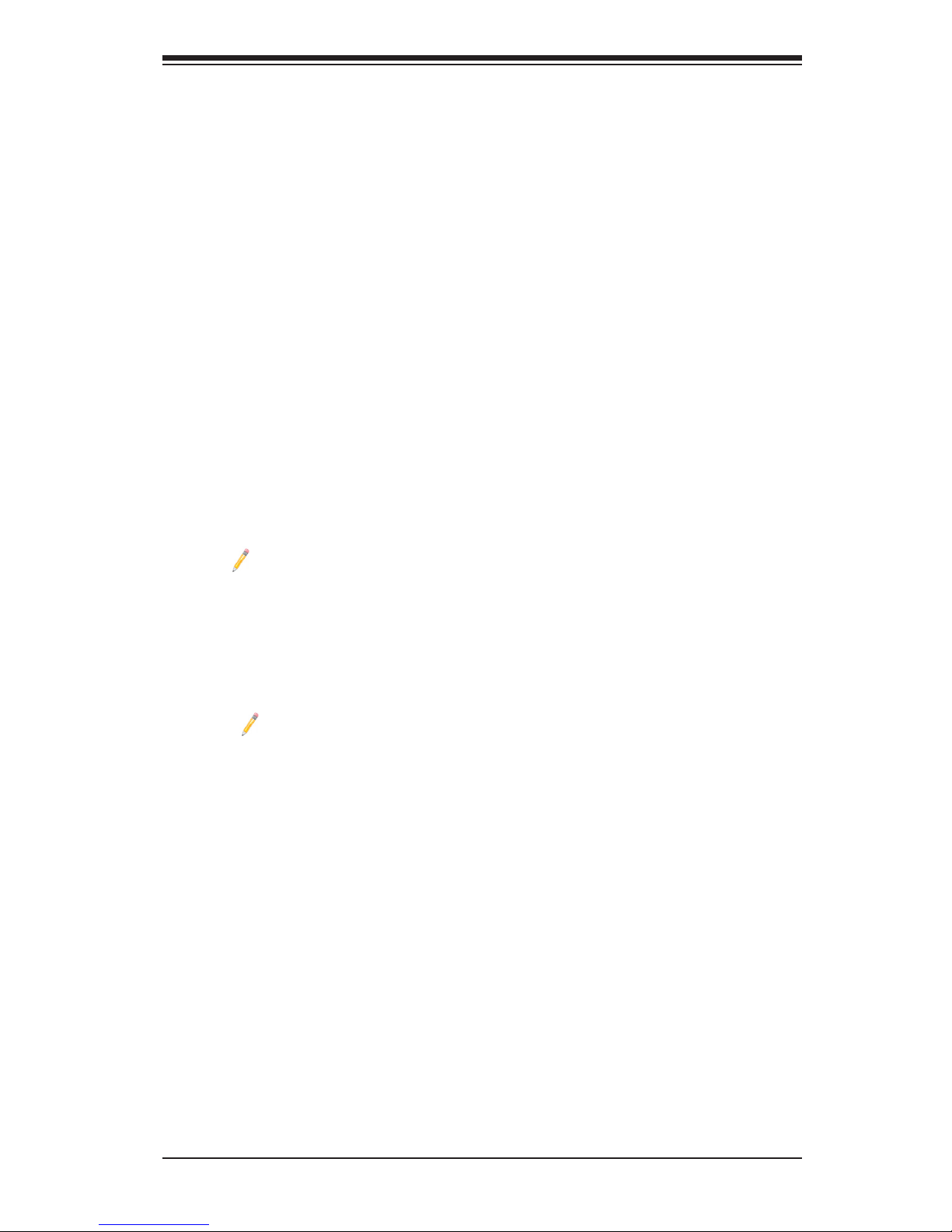
Chapter 1: Overview
1-1
Chapter 1
Overview
1-1 Overview
Checklist
Congratulations on purchasing your computer motherboard from an acknowledged
leader in the industry. Supermicro boards are designed with the utmost attention to
detail to provide you with the highest standards in quality and performance.
The X10DRU-i+ motherboard was designed to be used with a Supermicro-proprie-
tary chassis as an integrated server platform. It is not to be used as a stand-alone
product and will not be shipped independently in a retail box. No motherboard
shipping package will be provided in your shipment.
Note 1: For your system to work properly, please follow the links below
to download all necessary drivers/utilities and the user's manual for your
motherboard.
• Supermicro product manuals: http://www.supermicro.com/support/manu-
als/
• Product Drivers and utilities: ftp://ftp.supermicro.com/
Note 2: For safety considerations, please refer to the complete list of safety
warnings posted on the Supermicro website at http://www.supermicro.com/
about/policies/safety_information.cfm.
If you have any questions, please contact our support team at support@supermicro.
com.

1-2
X10DRU-i+ Motherboard User’s Manual
X10DRU-i+ Motherboard Image
Note: All graphics shown in this manual were based upon the latest PCB
Revision available at the time of publishing of the manual. The motherboard
you've received may or may not look exactly the same as the graphics
shown in this manual.
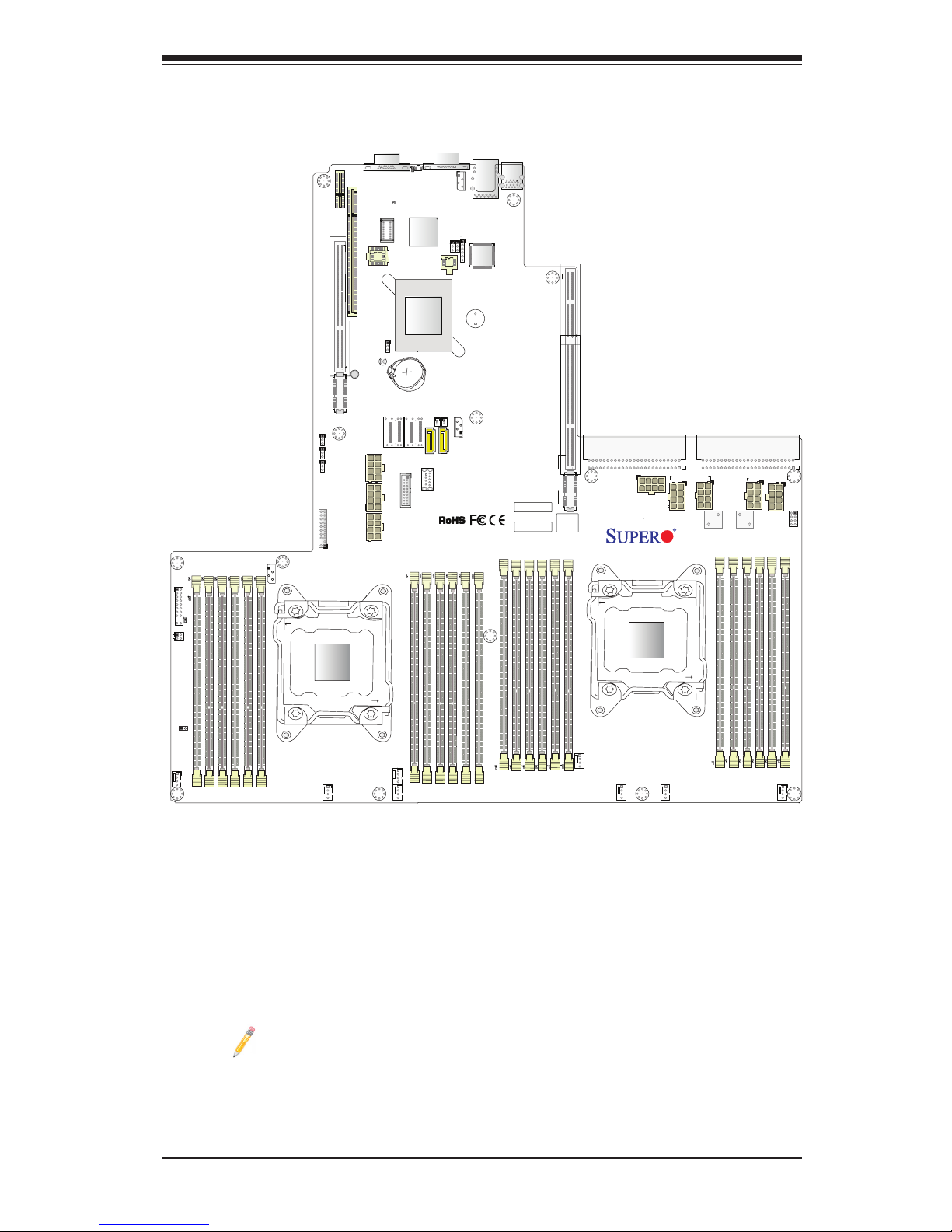
Chapter 1: Overview
1-3
Motherboard Layout
Note: For the latest CPU/Memory updates, please refer to our website at
http://www.supermicro.com/products/motherboard/ for details.
IPMI CODE
BIOS
LICENSE
BAR CODE
JF2
L996
JTPM1
PSU2
PSU1
JUIDB2
LED1
JF1
JPME2
DAT
JWD1
JPB1
JPG1
FAN1
FAN8
FAN6
FAN7
FAN3
FAN2
I-SGPIO2
JIPMB1
LED_C1
LED_F3
LED_G1
BMC_HB_LED1
LED_B3
LED_B2
LED_B1
LED_A3
LED_A2
LED_A1
SP1
S-UM10
S-UM7
JBT1
JBAT1
PLD1
X10DRU-i+
Rev. 1.02A
USB 2 (3.0)
I-SATA5
SXB3C
SXB3B
SXB3A
SXB2
SXB1C
SXB1B
GPU PWR2
USB 3/4(3.0)
SXB1A
P2-DIMMF2
P2-DIMMF3
P2-DIMME1
P2-DIMME2
P2-DIMME3
P2-DIMMF1
P2-DIMMG1
P2-DIMMG2
P2-DIMMG3
P2-DIMMH1
P2-DIMMH2
P2-DIMMH3
CPU2
I-SATA4
CPU2_PORT1
CPU1
P1-DIMMC1
P1-DIMMC2
P1-DIMMC3
P1-DIMMD1
P1-DIMMD3
P1-DIMMD2
CPU1_PORT2C
CPU1_PORT2A
CPU1_PORT3A
CPU1_PORT1
S-SATA0~3
COM1
P1-DIMMA1
P1-DIMMA2
P1-DIMMA3
P1-DIMMB1
P1-DIMMB2
P1-DIMMB3
BP PWR2
GPU PWR1
VGA
IPMI_LAN
UID
USB 0/1(3.0)
BP PWR1
JSD1
LED_C2
LED_C3
LED_D1
LED_D2
LED_D3
FAN5
LED_G2
LED_G3
LED_H1
LED_H2
LED_H3
LED_F2
LED_F1
LED_E3
LED_E2
LED_E1
LED2
CPU2_PORT0
HDD_LED1
GPU PWR3
GPU PWR4
L995
CLOSE 1st
OPEN 1st
CLOSE 1st
OPEN 1st
PCH
BMC
BIOS
CPU2_PORT3A
CLK
JL1
FAN4
JPW21
JPW19
JPW22
JPW23
JGPW1
CPU2_PORT2C
CPU2_PORT3C
CPU2_PORT2A
TPM/Port80
I-SATA0~3
JSD2
JNVI2C1
JNVI2C2
CPU1_PORT3C
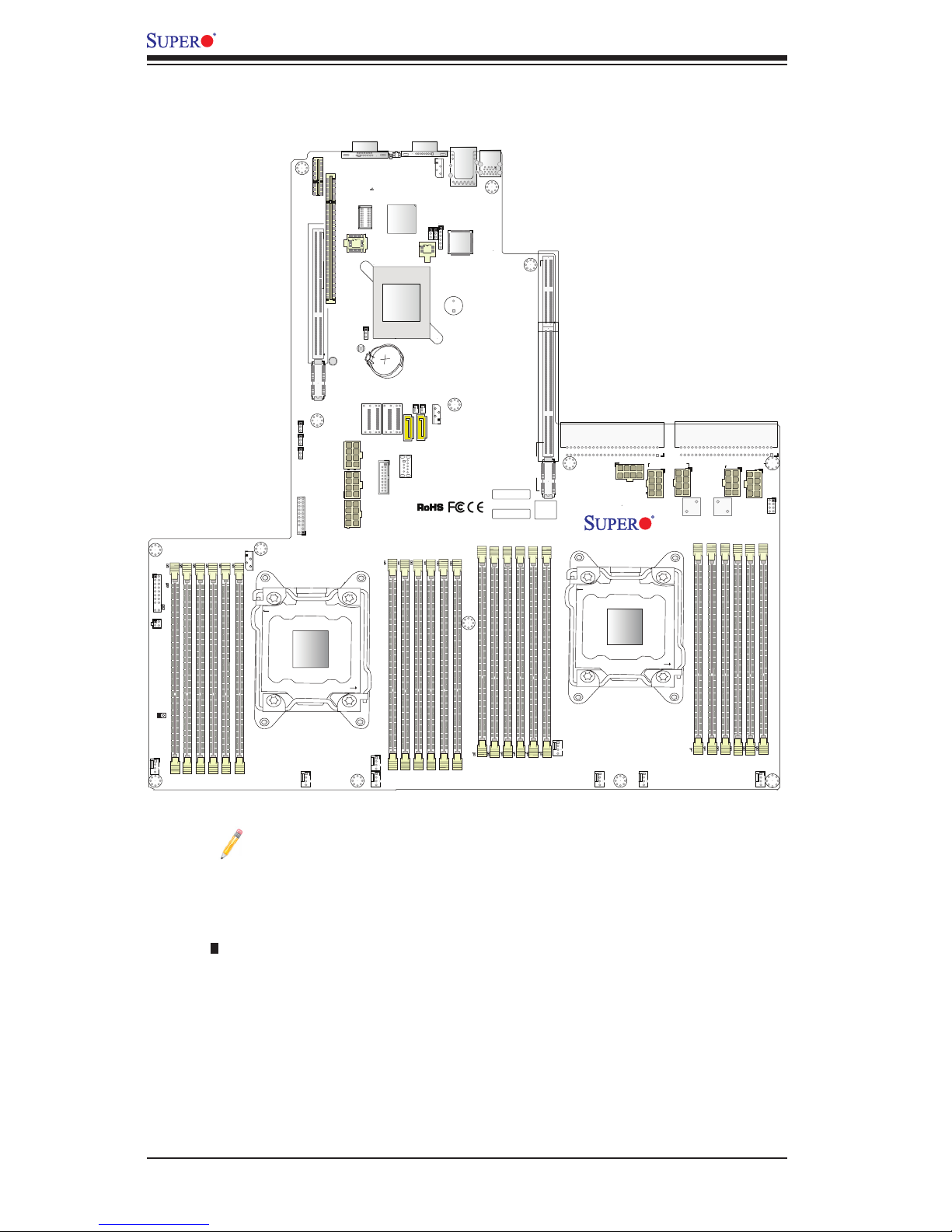
1-4
X10DRU-i+ Motherboard User’s Manual
Notes:
•See Chapter 2 for detailed information on jumpers, I/O ports and JF1 front
panel connections.
•" " indicates the location of "Pin 1".
•Jumpers/LED Indicators not indicated are for internal testing only.
•Use only the correct type of onboard CMOS battery as specied by the manufac-
turer. Do not install the onboard battery upside down to avoid possible explosion.
X10DRU-i+ Quick Reference
IPMI CODE
BIOS
LICENSE
BAR CODE
JF2
L996
JTPM1
PSU2
PSU1
JUIDB2
LED1
JF1
JPME2
DAT
JWD1
JPB1
JPG1
FAN1
FAN8
FAN6
FAN7
FAN3
FAN2
I-SGPIO2
JIPMB1
LED_C1
LED_F3
LED_G1
BMC_HB_LED1
LED_B3
LED_B2
LED_B1
LED_A3
LED_A2
LED_A1
SP1
S-UM10
S-UM7
JBT1
JBAT1
PLD1
X10DRU-i+
Rev. 1.02A
USB 2 (3.0)
I-SATA5
SXB3C
SXB3B
SXB3A
SXB2
SXB1C
SXB1B
GPU PWR2
USB 3/4(3.0)
SXB1A
P2-DIMMF2
P2-DIMMF3
P2-DIMME1
P2-DIMME2
P2-DIMME3
P2-DIMMF1
P2-DIMMG1
P2-DIMMG2
P2-DIMMG3
P2-DIMMH1
P2-DIMMH2
P2-DIMMH3
CPU2
I-SATA4
CPU2_PORT1
CPU1
P1-DIMMC1
P1-DIMMC2
P1-DIMMC3
P1-DIMMD1
P1-DIMMD3
P1-DIMMD2
CPU1_PORT2C
CPU1_PORT2A
CPU1_PORT3A
CPU1_PORT1
S-SATA0~3
COM1
P1-DIMMA1
P1-DIMMA2
P1-DIMMA3
P1-DIMMB1
P1-DIMMB2
P1-DIMMB3
BP PWR2
GPU PWR1
VGA
IPMI_LAN
UID
USB 0/1(3.0)
BP PWR1
JSD1
LED_C2
LED_C3
LED_D1
LED_D2
LED_D3
FAN5
LED_G2
LED_G3
LED_H1
LED_H2
LED_H3
LED_F2
LED_F1
LED_E3
LED_E2
LED_E1
LED2
CPU2_PORT0
HDD_LED1
GPU PWR3
GPU PWR4
L995
CLOSE 1st
OPEN 1st
CLOSE 1st
OPEN 1st
PCH
BMC
BIOS
CPU2_PORT3A
CLK
JL1
FAN4
JPW21
JPW19
JPW22
JPW23
JGPW1
CPU2_PORT2C
CPU2_PORT3C
CPU2_PORT2A
TPM/Port80
I-SATA0~3
JSD2
JNVI2C1
JNVI2C2
CPU1_PORT3C
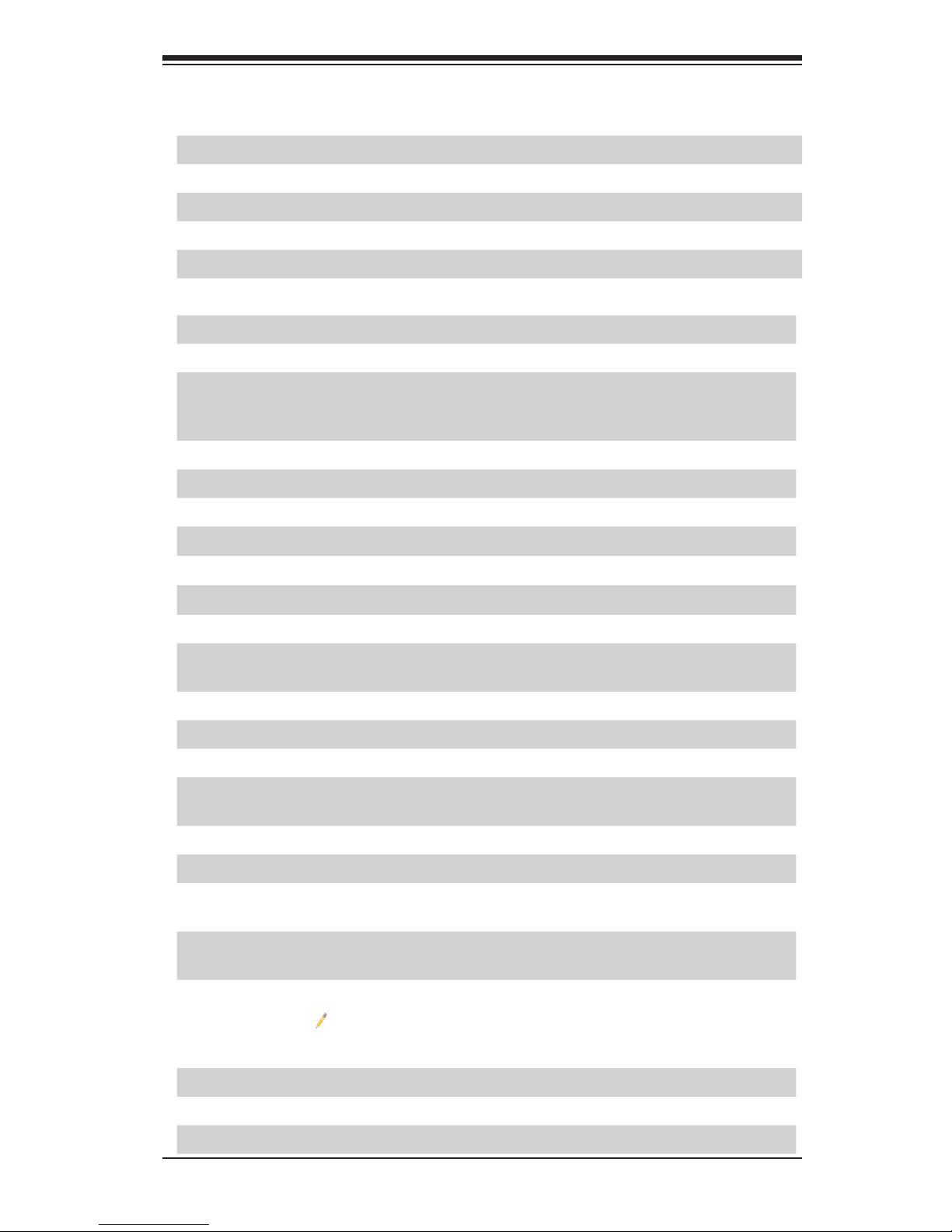
Chapter 1: Overview
1-5
X10DRU-i+ Jumpers
Jumper
Description Default Setting
JBT1 Reset BIOS Conguration See Chapter 2
JPB1 BMC Enable Pins 1-2 (Enabled)
JPG1 VGA Enable Pins 1-2 (Enabled)
JPME2 ME Manufacturing Mode Select Pins 1-2 (Normal)
JWD1 Watch Dog Timer Enable Pins 1-2 (Reset)
X10DRU-i+ Connectors
Connectors Description
Battery (JBAT1) Onboard CMOS Battery (See Chpt. 3 for used battery disposal)
BP PWR1/2 Backplane power connector units 1/2 (each unit comprised of two 8-pin power
connectors) used for Backplane HDD devices (BP PWR1/2) (BP PWR1: for
CPU1 platform support, BP PWR2: for CPU2 platform support)
COM1 Backplane COM Port1
Fan1-8 CPU/system fan headers
GPU PWR1-PWR4 8-pin power connectors (1-4) for GPU devices
JF1 Front panel control header
JF2 4-pin power connector used for HDD devices
JL1 Chassis Intrusion header
JIPMB1 4-pin external BMC I2C header (for an IPMI card)
JSD1/JSD2 SATA DOM (Device on Module) devices w/power connections (SuperDOM
devices 1/2)
JTPM1 TPM (Trusted Platform Module)/Port 80 header
JUIDB2 UID (Unit Identication) button
IPMI_LAN IPMI_dedicated LAN support by the ASpeed controller
PSU1/PSU2 Power supply Unit 1/Unit 2 headers (PSU1: for CPU1 platform support, PSU2:
for CPU2 platform support)
I-SATA0~3, 4, 5 SATA 3.0 connectors supported by Intel PCH
S-SATA 0~3 SATA 3.0 connectors supported by Intel SCU (S-SATA 0-3)
SXB1A/1B/1C SMCI-proprietary PCI-E slot used for WIO-Left riser cards (supported by
CPU2)
SXB2 SMCI-proprietary PCI-E 3.0x8 slot for WIO-Right riser cards (supported by
CPU2)
SXB3A/3B/3C SMCI-proprietary PCI-E slot used for Ultra Riser devices (supported by CPU1)
Note: For additional LAN connections, please install an Ultra riser card on
this slot Also, refer to http://www.supermicro.com/support/resources/aoc/
aoc_compatibility_ultra.cfm for more info.
I-SGPIO2 Seria_link General Purpose I/O (GPIO) header (for S-SATA ports)
SP1 Internal speaker/buzzer
(BP) USB 0/1 (3.0) Backpanel USB 3.0 Ports 0/1
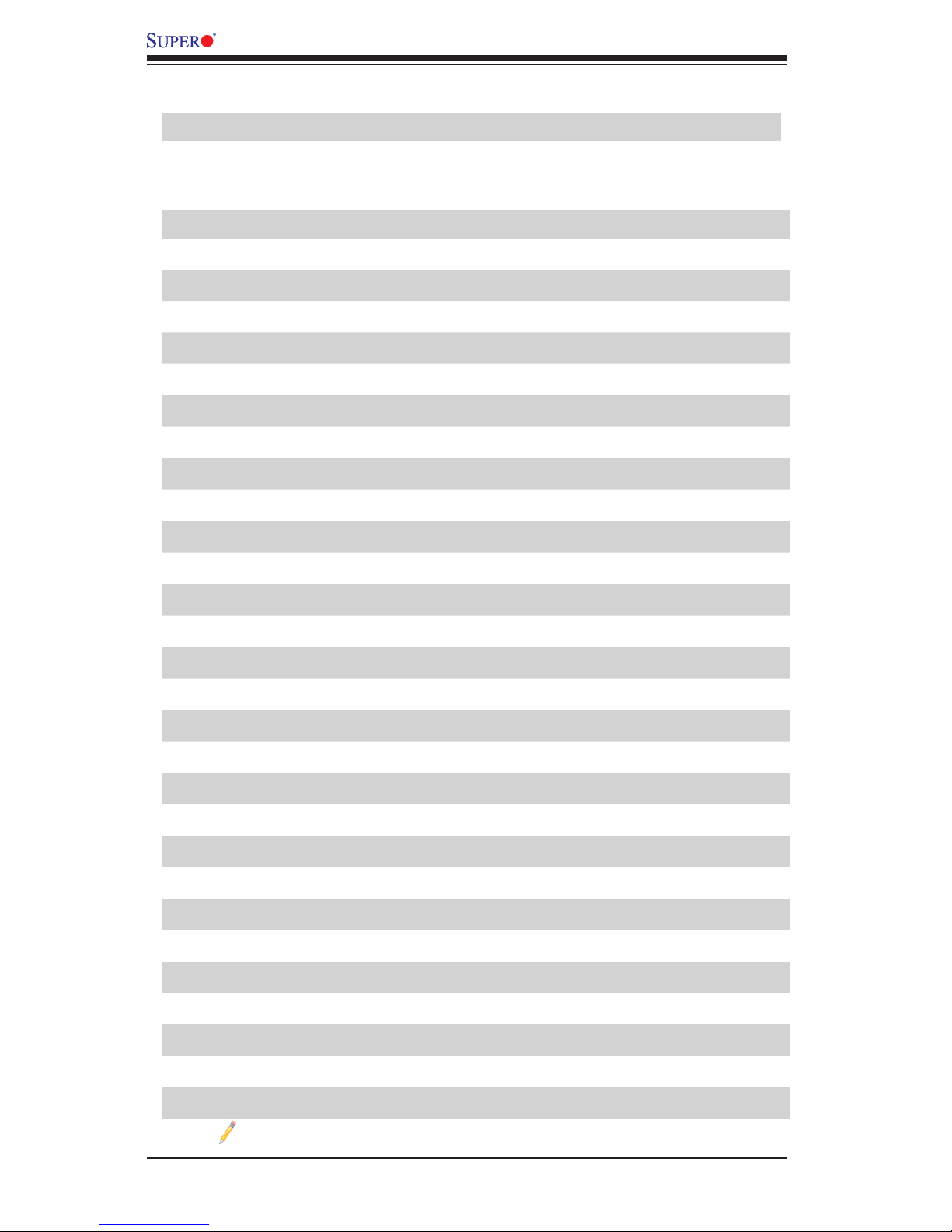
1-6
X10DRU-i+ Motherboard User’s Manual
(FP) USB 2 (3.0) Type A USB 3.0 header for front chassis access
(FP) USB 3/4 (3.0) Front-accessible USB 3.0 connections 3/4
VGA Backpanel VGA Port (JVGA1)
X10DRU-i+ LED Indicators
LED Description State Status
BMC_HB_LED1 BMC Heartbeat LED (Green: Blinking) BMC Normal
LED1 Rear UID LED (Blue: On) Unit Identied
HDD_LED1 HDD Heartbeat LED (Blinking) HDD Normal
LED2 Onboard PWR LED On System Power On
LED_A1 Memory Fault Detect LED for memory slot A1: Red: On Memory Error(s)
LED_A2 Memory Fault Detect LED for memory slot A2 Red: On Memory Error(s)
LED_A3 Memory Fault Detect LED for memory slot A3: Red: On Memory Error(s)
LED_B1 Memory Fault Detect LED for memory slot B1: Red: On Memory Error(s)
LED_B2 Memory Fault Detect LED for memory slot B2: Red: On Memory Error(s)
LED_B3 Memory Fault Detect LED for memory slot B3: Red: On Memory Error(s)
LED_C1 Memory Fault Detect LED for memory slot C1: Red: On Memory Error(s)
LED_C2 Memory Fault Detect LED for memory slot C2: Red: On Memory Error(s)
LED_C3 Memory Fault Detect LED for memory slot C3: Red: On Memory Error(s)
LED_D1 Memory Fault Detect LED for memory slot D1: Red: On Memory Error(s)
LED_D2 Memory Fault Detect LED for memory slot D2: Red: On Memory Error(s)
LED_D3 Memory Fault Detect LED for memory slot D3: Red: On Memory Error(s)
LED_E1 Memory Fault Detect LED for memory slot E1: Red: On Memory Error(s)
LED_E2 Memory Fault Detect LED for memory slot E2: Red: On Memory Error(s)
LED_E3 Memory Fault Detect LED for memory slot E3: Red: On Memory Error(s)
LED_F1 Memory Fault Detect LED for memory slot F1: Red: On Memory Error(s)
LED_F2 Memory Fault Detect LED for memory slot F2: Red: On Memory Error(s)
LED_F3 Memory Fault Detect LED for memory slot F3: Red: On Memory Error(s)
LED_G1 Memory Fault Detect LED for memory slot G1: Red: On Memory Error(s)
LED_G2 Memory Fault Detect LED for memory slot G2: Red: On Memory Error(s)
LED_G3 Memory Fault Detect LED for memory slot G3: Red: On Memory Error(s)
LED_H1 Memory Fault Detect LED for memory slot H1: Red: On Memory Error(s)
LED_H2 Memory Fault Detect LED for memory slot H2: Red: On Memory Error(s)
LED_H3 Memory Fault Detect LED for memory slot H3: Red: On Memory Error(s)
Note: To turn off memory LEDs, please refer to "Turn off Memory Error
LEDS" in the Event Logs menu in Chapter 4. Refer to Chpt. 2 for more info.
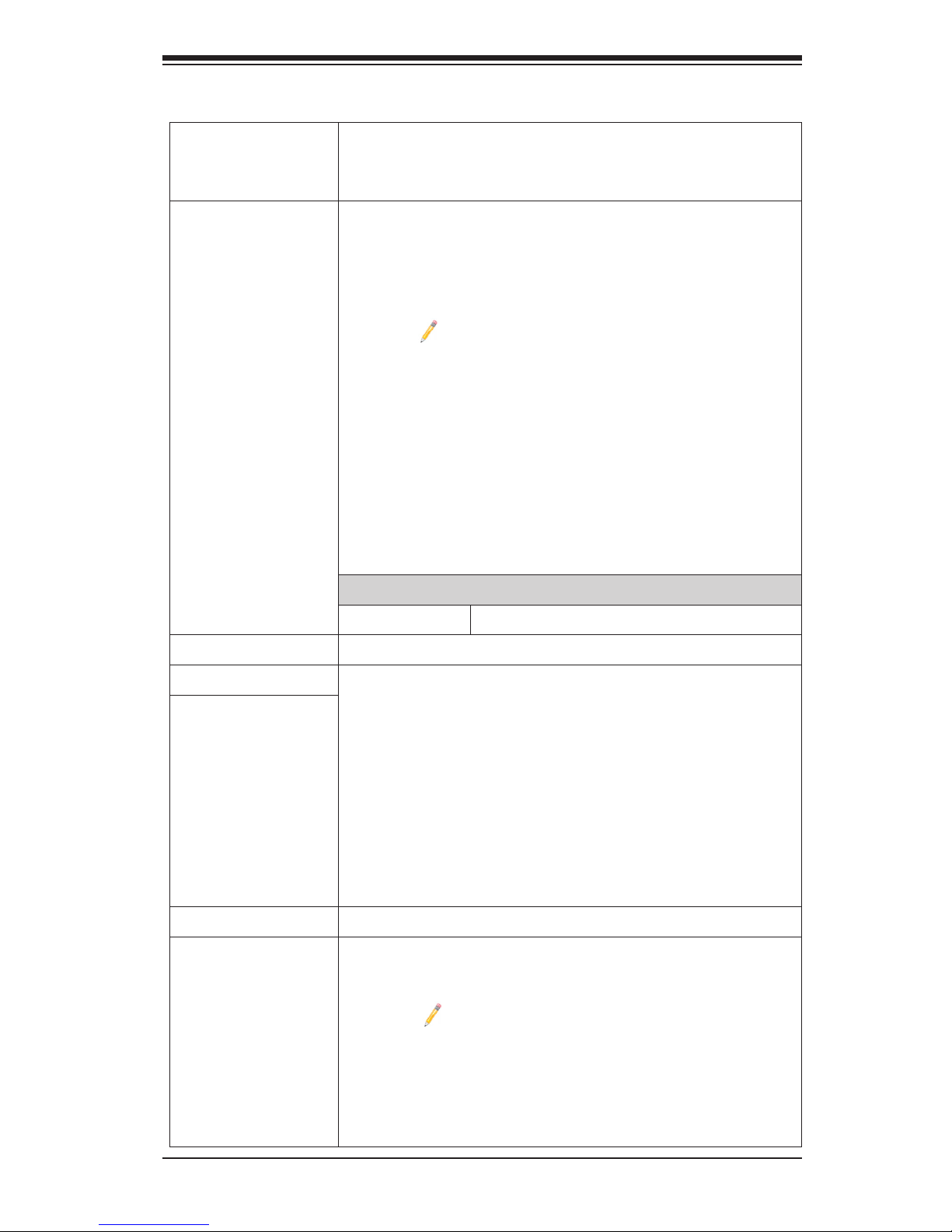
Chapter 1: Overview
1-7
Motherboard Features
CPU
Dual Intel® E5-2600v3 series processors (Socket R3-LGA
2011) w/dual full-width Intel QuickPath Interconnect (QPI)
links (9.6 GT/s max. one direction per QPI) support
Memory
Integrated memory controller supports DDR4 288-
pin memory of up to 1536 GB of Load Reduction
(LRDIMM) or up to 768 GB of Registered (RDIMM) EEC
2133/1866/1600 MHz modules in 24 DIMM slots.
Notes: 1. Memory speed support is depending
on the CPUs used in the motherboard. For the
latest CPU/memory updates, please refer to our
website at http://www.supermicro.com/products/
motherboard. Please also refer to the DDR4
Memory Configuration Guide at http://www.
supermicro.com/support/resources/memory/
X10_memory_cong_guide.pdf”
2. Please also refer to Page 1-6 for Memory
Fault LEDs.
DIMM sizes
DIMM Up to 64 GB @1.2V
Chipset
Intel® PCH C612
Three (3) PCI-Express 3.0 slots:
• SXB1A/1B/1C (WIO-Left): SMCI-proprietary PCI-E
slot for WIO riser card use (supported by CPU2)
• SXB3A/3B/3C SMCI-proprietary PCI-E slot for Ultra
riser card use (supported by CPU1) (Also, see the
note on "Network" below for information on additional
LAN support.)
• SXB2: SMCI-proprietary PCI-E 3.0x8 slot for WIO
riser cards (supported by CPU2)
Expansion
Slots
Graphics
Graphics Controller via ASpeed 2400 BMC
Network
ASpeed 2400 Base-board Controller (BMC) supports
IPMI_LAN 2.0
Note: For additional LAN connections, please
install an appropriate Ultra riser card on Slot
SXB3A/3B/3C. Also, refer to the AOC list
posted at http://www.supermicro.com/support/
resources/aoc/aoc_compatibility_ultra.cfm for
more info.
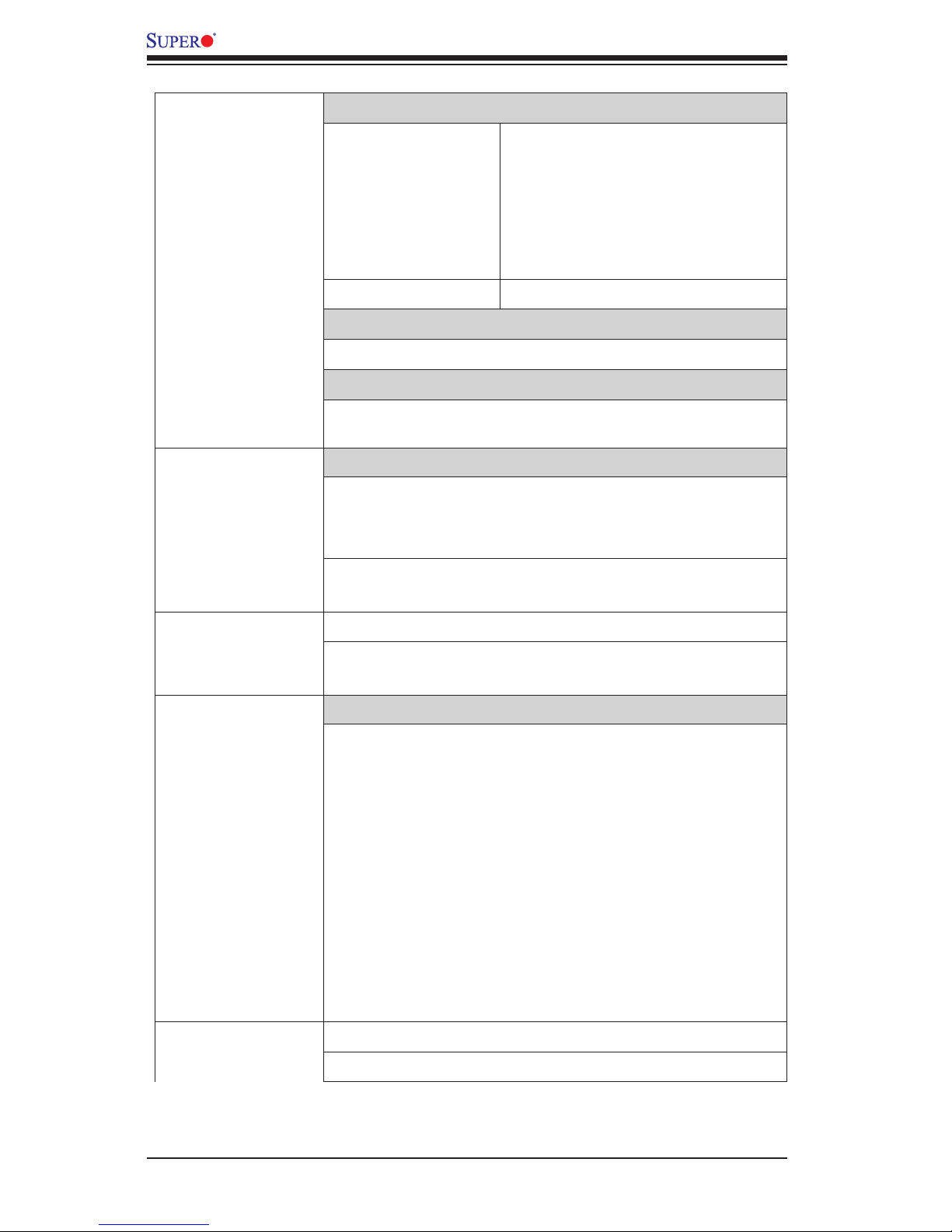
1-8
X10DRU-i+ Motherboard User’s Manual
I/O Devices
SATA Connections
SATA Ports • Six (6) SATA 3.0/2.0 connec-
tions supported by Intel PCH
(I-SATA0~3, I-SATA4/5),
• Four (4) SATA connections
supported by Intel SCU (S-
SATA 0~3)
• RAID RAID 0, 1, 10, 5
IPMI 2.0
• IPMI 2.0 supported by ASpeed 2400
Serial (COM) Ports
One (1) Fast UART 16550 Backplane COM port (COM1)
Peripheral
Devices
USB Devices
• Two (2) USB 3.0 ports on the rear I/O panel (USB 0/1),
• Two (2) USB 3.0 connections on one header for front
access (USB 3/4)
• One (1) Type A USB 3.0 header for front panel sup-
port (USB 2)
BIOS
• 16 MB SPI AMI BIOS
®
SM Flash UEFI BIOS
• APM 1.2, APCI 2.3, ACPI 1.0/2.0/3.0/4.0, USB Key-
board, Plug & Play (PnP) and SMBIOS 2.7 or later
Power Connectors
Power Connectors
• Two (2) SMCI-proprietary main power supply units
(PSU1: for CPU1 platform support, PSU2: for CPU2
platform support)
• Four (4) 8-pin power-connectors in two power-con-
nector units (with two 8-pin power connectors in each
unit: BP PWR1/2) for Backplane HDD power use. (BP
PWR1: for CPU1 platform support, BP PWR2: for
CPU2 platform support)
• Four (4) 8-pin power-connectors (GPU PWR1-4) used
for GPU devices
• One (1) 4-pin power connector (JF2) used for HDD
devices
Power
• ACPI/ACPM Power Management
Management
• Main switch override mechanism
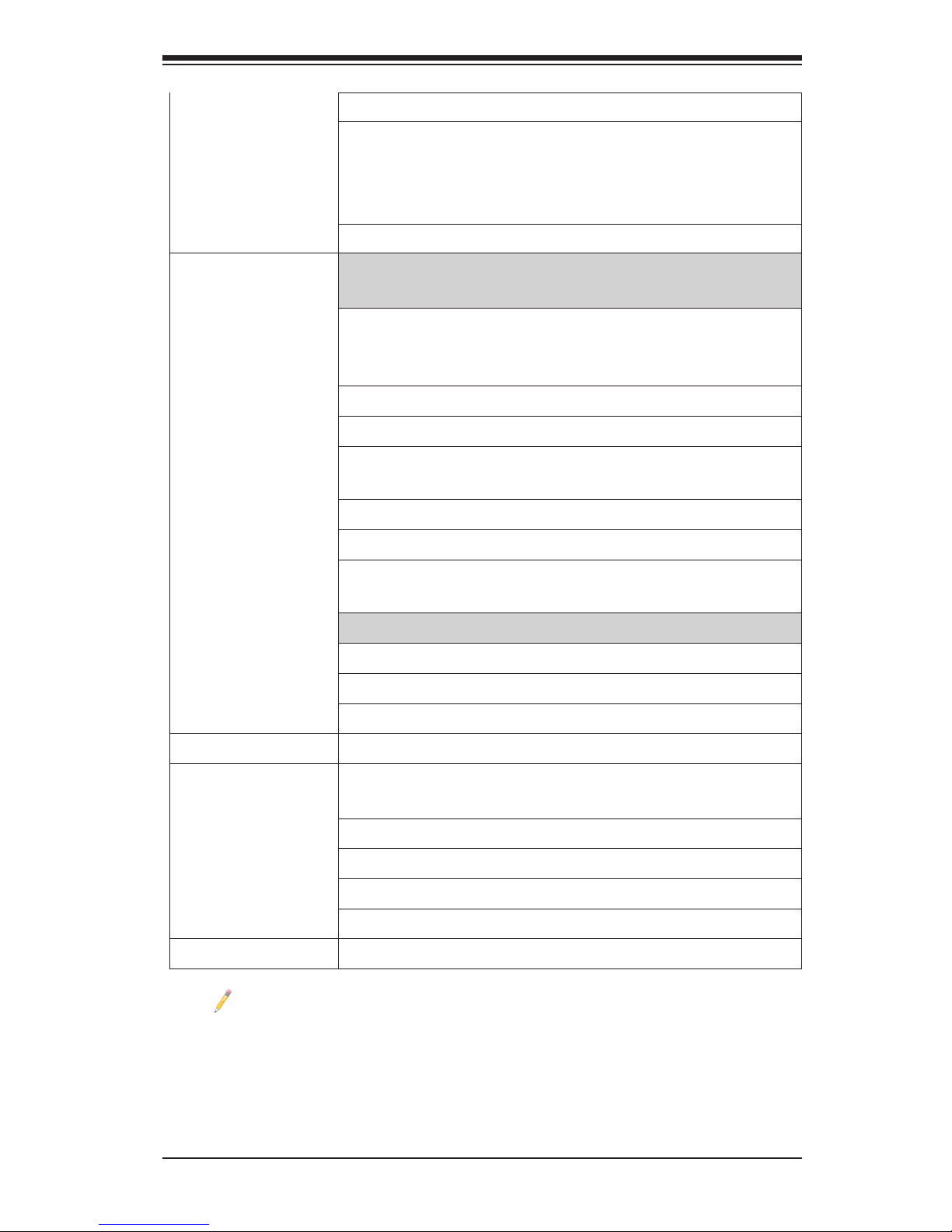
Chapter 1: Overview
1-9
• Power-on mode for AC power recovery
• Intel
®
Intelligent Power Node Manager 3.0 (Available
when the Supermicro Power Manager "SPM" is in-
stalled and special power supply used. See the note
on Page 1-14.)
• Management Engine (ME)
System
Health
System Health/CPU Monitoring
Monitoring
• Onboard voltage monitoring for 3.3Vcc, 5Vcc, 12V,
Vcpu1/Vcpu2, VBAT, VDIMMAB, VDIMMCD, VDIMM
EF, and VDIMMGH voltages
• CPU/System overheat LED and control
• CPU Thermal Trip support
• Memory Fault Detection LEDs to indicate ECC errors
occurred on the DIMM module installed on each slot
• Status Monitor for Speed Control
• Status Monitor for On/Off Control
• CPU Thermal Design Power (TDP): support up to
160W (See Note 1 next page)
Fan Control
• Fan status monitoring via IPMI connections
• Dual Cooling Zone
• Low noise fan speed control
• Pulse Width Modulation (PWM) fan control
System
Management
• PECI (Platform Environment Conguration Interface)
2.0 support
• UID (Unit Identication)/Remote UID
• System resource alert via SuperDoctor 5
• SuperDoctor® 5, Watch Dog, NMI
• Chassis Intrusion Header and Detection
Dimensions
• 17.00" (L) x 16.80" (W) (431.80 mm x 426.72 mm)
Note 1: CPU Maximum Thermal Design Power (TDP) is subject to chassis
and heatsink cooling restrictions. For proper thermal management, please
check the chassis and heatsink specications for proper CPU TDP sizing.
Note 2: For IPMI Conguration Instructions, please refer to the Embedded
IPMI Conguration User's Guide available @ http://www.supermicro.com/
support/manuals/.
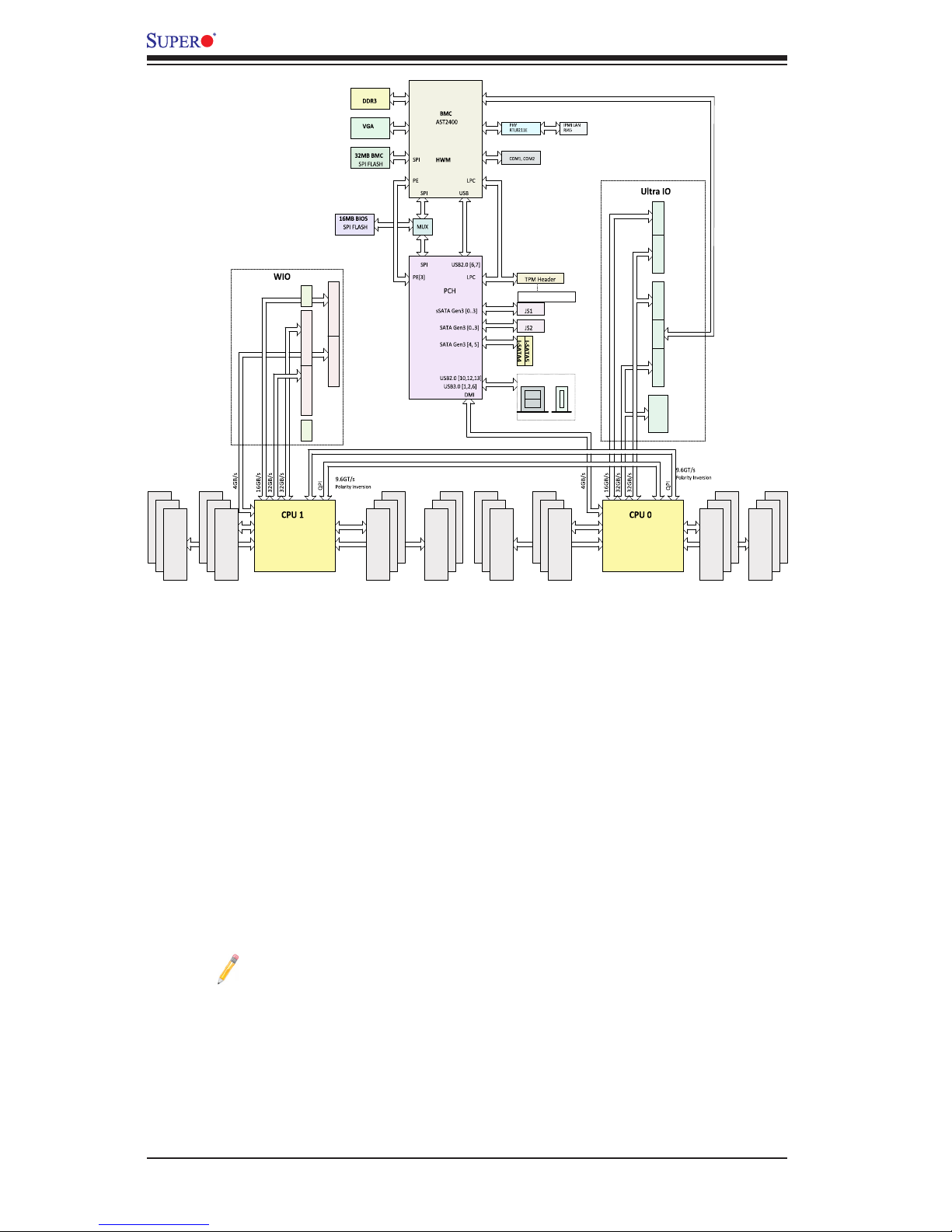
1-10
X10DRU-i+ Motherboard User’s Manual
System Block Diagram
Note: This is a general block diagram and may not exactly represent the
features on your motherboard. See the Motherboard Features pages for
the actual specications of each motherboard.
x8
x8
x8
x8
x8
Port A
Port B
Port B
NCSI
Port C
Port C
NIC
Port A
0~7
Port B
0~7
Port B
8~15
Port C
0~10
Port C
11~15
Port 0, 1
Port 3
Type A
Rear
A
BD
C
E
F
G
H
#1 #1 #1 #1 #1
#1
#1 #1
#2
#2 #2
#2 #2
#2
#2
#2
#3
#3
#3
#3
#3 #3 #3
#3
DDR4 DIMM
DDR4 DIMM
DDR4 DIMM
DDR4 DIMM
DDR4 DIMM
DDR4 DIMM
DDR4 DIMM
DDR4 DIMM
x8
x4
x16
x16
PE1 PE2 PE3
PE1 PE2 PE3
QPI1 QPI0
QPI1 QPI0
DMI
DMI
Upper
Upper
Lower
Lower
Processor
Processor
VGA
DDR3
NCSI
LAN
UART
Onboard TPM (Optional)
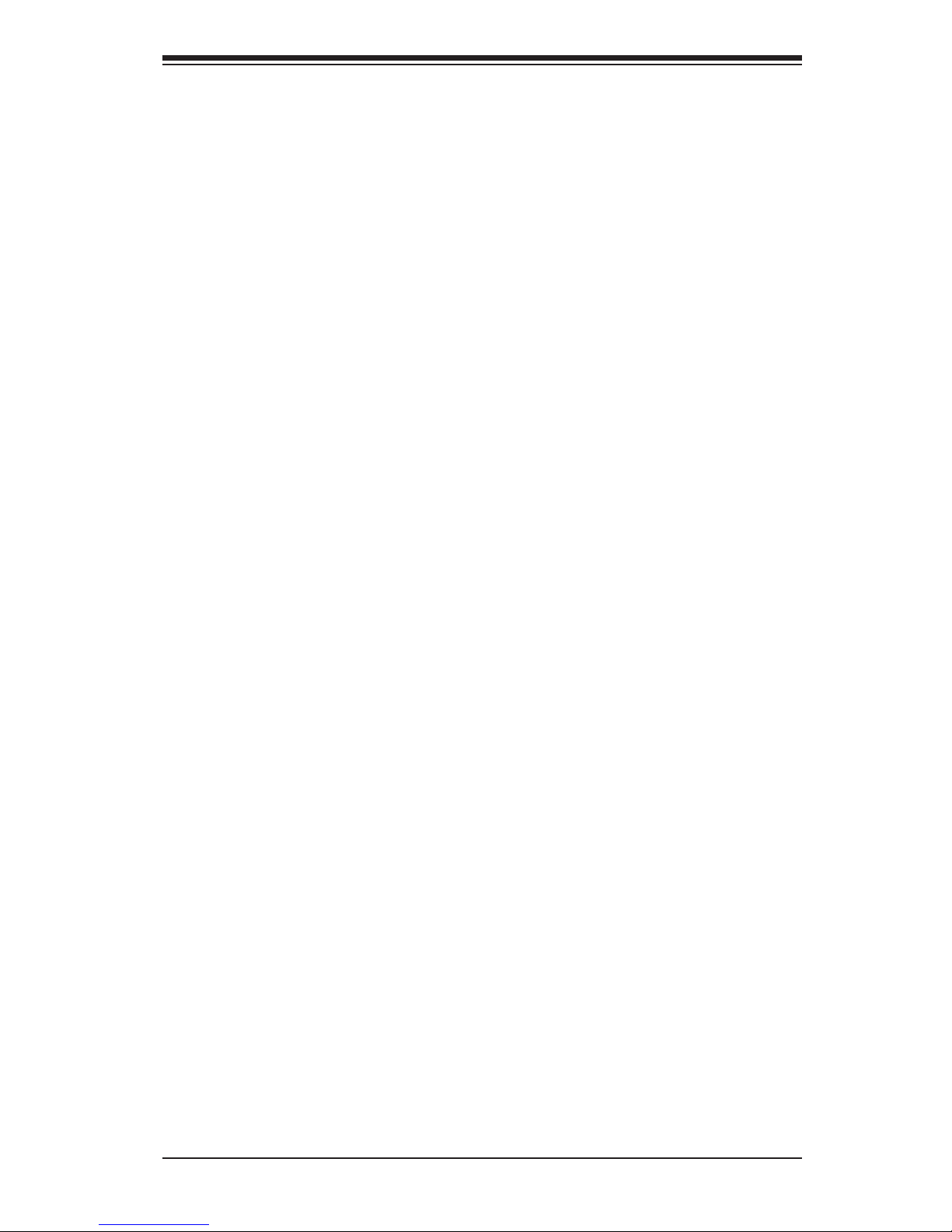
Chapter 1: Overview
1-11
1-2 Processor and Chipset Overview
Built upon the functionality and capability of the Intel E5-2600v3 series processors
(Socket R3) and the Intel C612 PCH, the X10DRU-i+ motherboard provides the
best balanced solution of performance, power efciency, and features ideal for
enterprise computing and traditional data center environments.
With support of Intel Microarchitecture 22nm Process Technology, Advanced
Management Bus Infrastructure, MCTP Protocol, and Intel® Node Manager 3.0,
the X10DRU-i+ is optimized for SMCI Ultra 1U/2U platforms.
The PCH C612 chip provides Enterprise SMbus and MCTP support, including the
following features:
•DDR4 288-pin memory support on Socket R3
•Support for MCTP Protocol and ME
•Improved I/O capabilities to high-storage-capacity congurations
•SPI Enhancements with address space large enough for 2x BIOS
•BMC supports remote management, virtualization, and the security package
for enterprise platforms
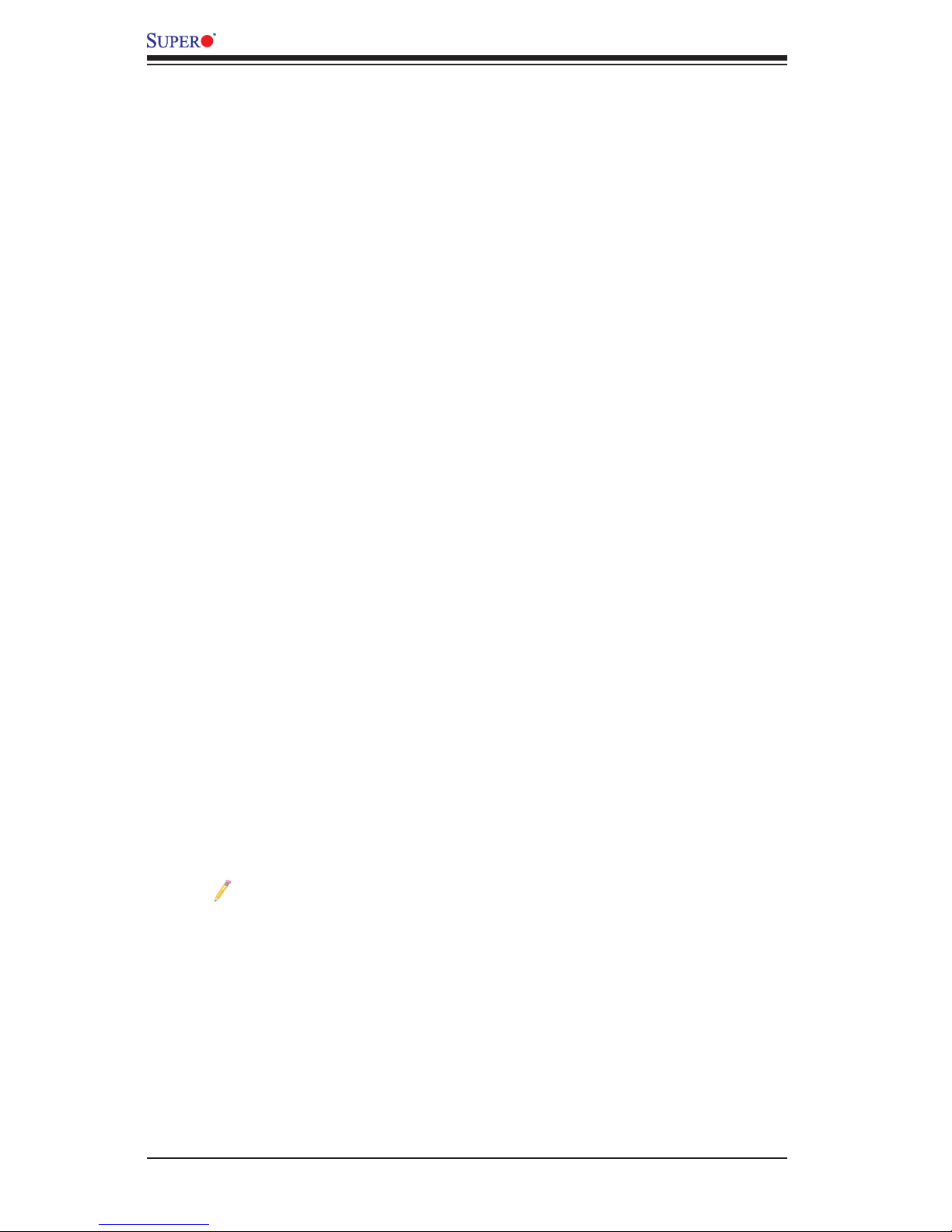
1-12
X10DRU-i+ Motherboard User’s Manual
1-3 Special Features
Recovery from AC Power Loss
The Basic I/O System (BIOS) provides a setting that determines how the system will
respond when AC power is lost and then restored to the system. You can choose for
the system to remain powered off (in which case you must press the power switch
to turn it back on), or for it to automatically return to the power-on state. See the
Advanced BIOS Setup section for this setting. The default setting is Last State.
1-4 System Health Monitoring
This section describes the features of system health monitoring of the motherboard.
This motherboard has an onboard Baseboard Management Controller (BMC) chip
that supports system health monitoring. An onboard voltage monitor will scan the
following onboard voltages continuously: 3.3Vcc, 5Vcc, 12V, Vcpu1/Vcpu2, VBAT,
VDIMMAB, VDIMMCD, VDIMM EF, and VDIMMGH voltages. Once a voltage be-
comes unstable, a warning is given, or an error message is sent to the screen. The
user can adjust the voltage thresholds to dene the sensitivity of the voltage monitor.
Fan Status Monitor with Firmware Control
System health monitoring support provided by the BMC can check the RPM status
of a cooling fan. The onboard CPU and chassis fans are controlled by IPMI 2.0.
Environmental Temperature Control
System health sensors monitor temperatures and voltage settings of onboard
processors and the system in real time via the IPMI interface. Whenever the tem-
perature of the CPU or the system exceeds a user-dened threshold, system/CPU
cooling fans will be turned on to prevent the CPU or the system from overheating.
Note: To avoid possible system overheating, please be sure to provide
adequate airow to your system.
System Resource Alert
This feature is available when used with SuperDoctor 5, which is the monitoring
software used in your system to notify you of certain system events. For example,
you can congure SuperDoctor 5 to provide you with warnings when the system
temperature, CPU temperatures, voltages, and fan speeds go beyond a predened
range.
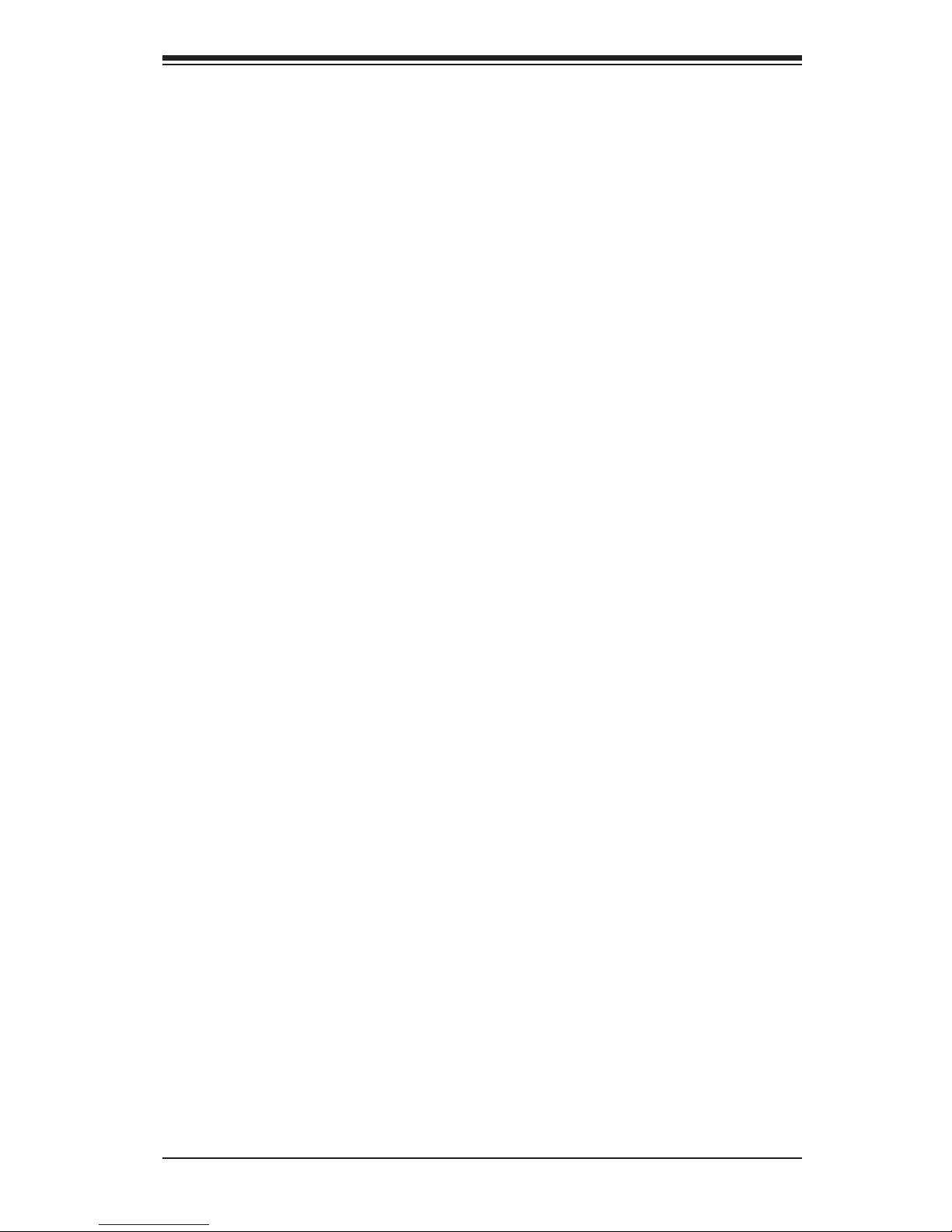
Chapter 1: Overview
1-13
1-5 ACPI Features
ACPI stands for Advanced Conguration and Power Interface. The ACPI specica-
tion denes a exible and abstract hardware interface that provides a standard
way to integrate power management features throughout a PC system, including
its hardware, operating system and application software. This enables the system
to automatically turn on and off peripherals such as CD-ROMs, network cards, hard
disk drives and printers.
In addition to operating system-directed power management, ACPI also provides
a generic system event mechanism for Plug and Play, and an operating system-
independent interface for conguration control. ACPI leverages the Plug and Play
BIOS data structures, while providing a processor architecture-independent imple-
mentation that is compatible with Windows 2008/R2, Windows 2012/R2, and Linux
Operating Systems.
Slow Blinking LED for Suspend-State Indicator
When the CPU goes into a suspend state, the chassis power LED will start blinking
to indicate that the CPU is in suspend mode. When the user presses any key, the
CPU will "wake up," and the LED will automatically stop blinking and remain on.
1-6 Power Supply
As with all computer products, a stable power source is necessary for proper and
reliable operation. It is even more important for processors that have high CPU
clock rates.
The X10DRU-i+ motherboard accommodates the following power congurations:
• Two (2) SMCI-proprietary main power supply units (PSU1: for CPU1 platform
support, PSU2: for CPU2 platform support)
• Four (4) 8-pin power-connectors in two power-connector units (with two 8-pin
power connectors in each unit: BP PWR1/2) for Backplane HDD power use.
(BP PWR1: for CPU1 platform support, BP PWR2: for CPU2 platform support)
• Four (4) 8-pin power-connectors (GPU PWR1-4) used for GPU devices
• One (1) 4-pin power connector (JF2) used for HDD devices
In areas where noisy power transmission is present, you may choose to install a
line lter to shield the computer from noise. It is recommended that you also install
a power surge protector to help avoid problems caused by power surges.
Warning! To provide adequate power to your system and to avoid damaging the power
supply or the motherboard, be sure to connect all power connectors mentioned above
to the power supply. Failure in doing so may void the manufacturer warranty on your
power supply and motherboard.
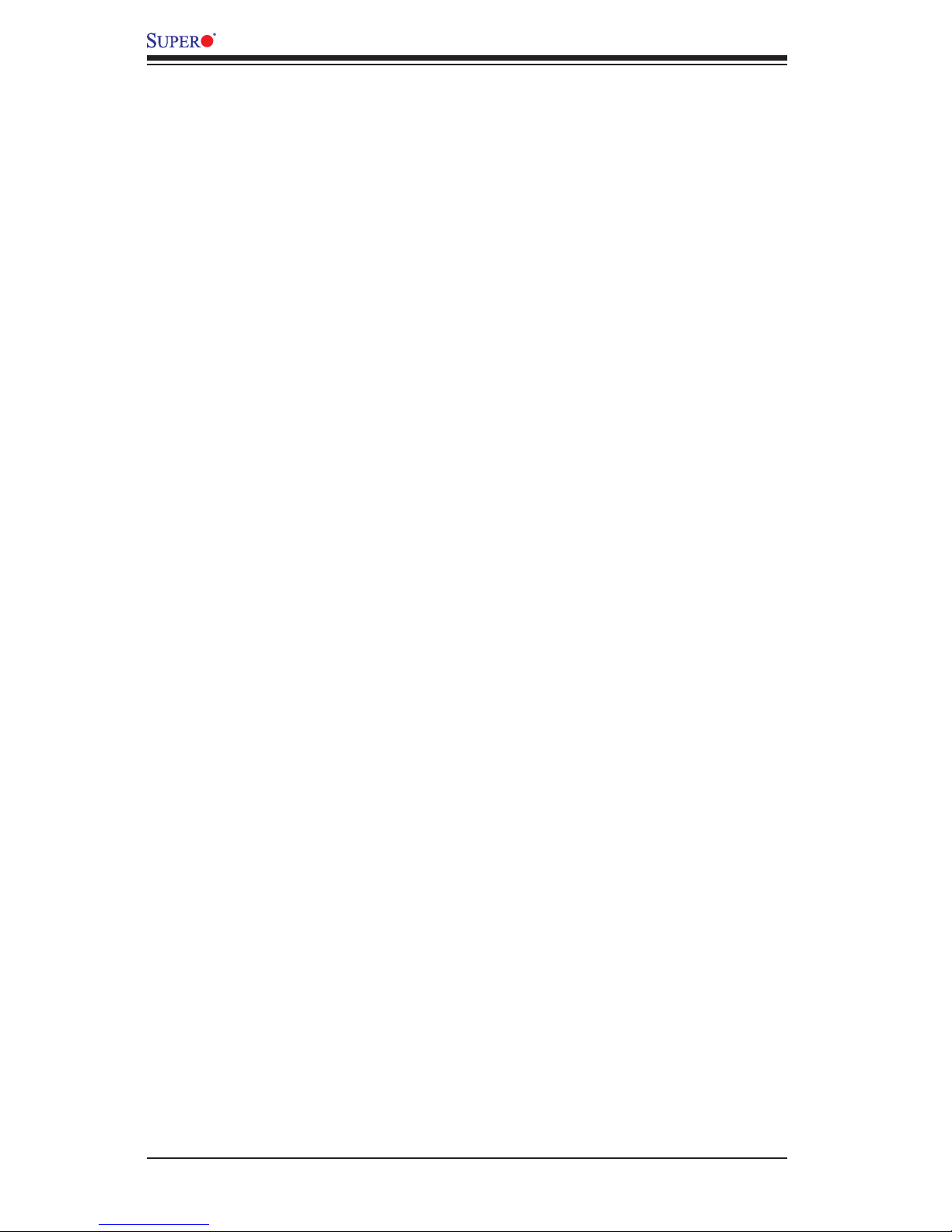
1-14
X10DRU-i+ Motherboard User’s Manual
1-7 Advanced Power Management
The following new advanced power management features are supported by this
motherboard:
Intel® Intelligent Power Node Manager (NM) (Available
when the Supermicro Power Manager "SPM" is Installed)
The Intel® Intelligent Power Node Manager 3.0 (IPNM) provides your system with
real-time thermal control and power management for maximum energy efciency.
Although IPNM Specication Version 1.5/2.0 is supported by the BMC (Baseboard
Management Controller), your system must also have IPNM-compatible Manage-
ment Engine (ME) rmware installed to use this feature.
Management Engine (ME)
The Management Engine, which is an ARC controller embedded in the PCH, pro-
vides Server Platform Services (SPS) to your system. The services provided by
SPS are different from those provided by the ME on client platforms.
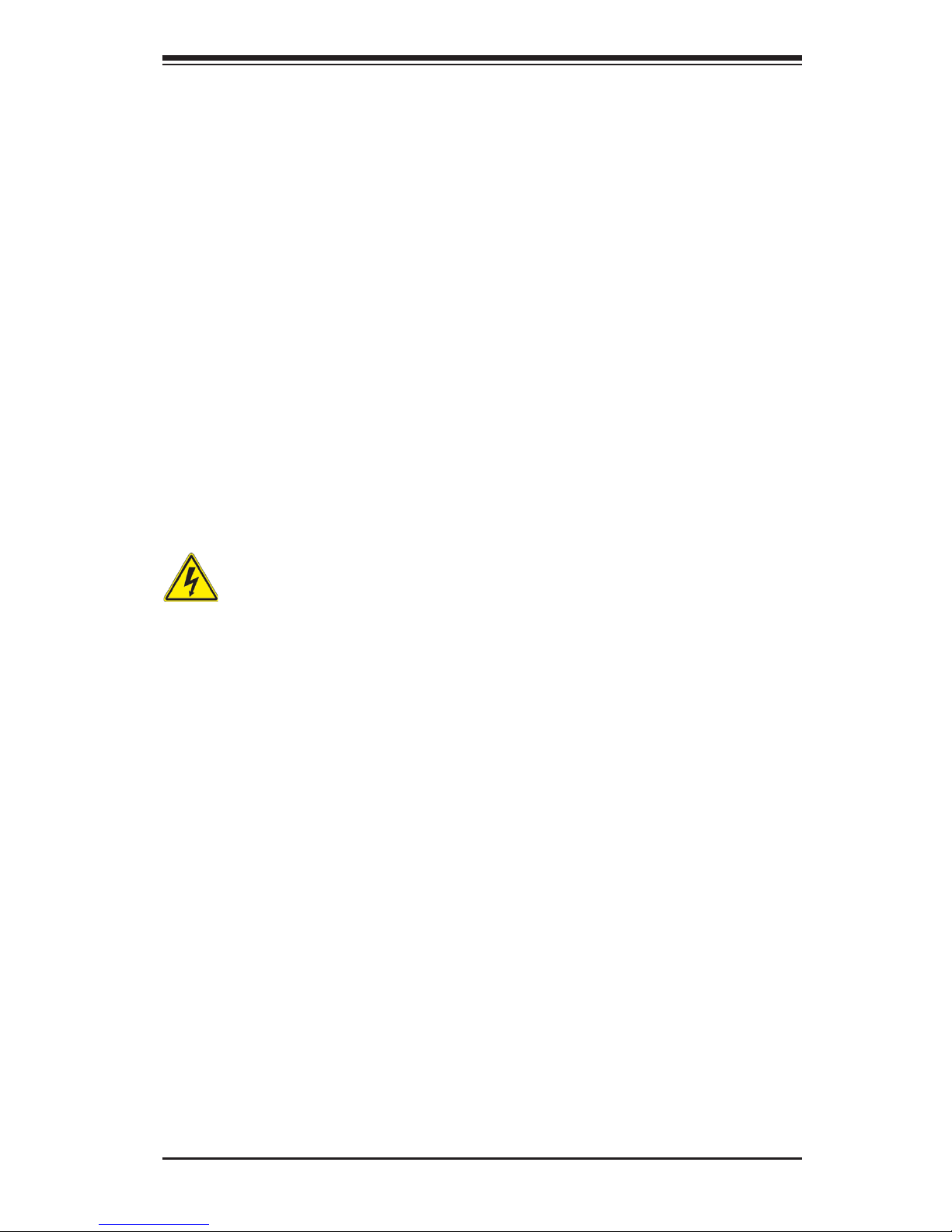
Chapter 2: Installation
2-1
Chapter 2
Installation
2-1 Standardized Warning Statements
The following statements are industry-standard warnings, provided to warn the user
of situations which have the potential for bodily injury. Should you have questions or
experience difculty, contact Supermicro's Technical Support department for assis-
tance. Only certied technicians should attempt to install or congure components.
Read this section in its entirety before installing or conguring components in the
Supermicro chassis.
Battery Handling
Warnung
Bei Einsetzen einer falschen Batterie besteht Explosionsgefahr. Ersetzen Sie die
Batterie nur durch den gleichen oder vom Hersteller empfohlenen Batterietyp.
Entsorgen Sie die benutzten Batterien nach den Anweisungen des Herstellers.
Warning!
There is a danger of explosion if the battery is replaced incorrectly. Replace the
battery only with the same or equivalent type recommended by the manufacturer.
Dispose of used batteries according to the manufacturer's instructions
電池の取り扱い
電池交換が正しく行われなかった場合、破裂の危険性があります。 交換する電池はメー
カーが推奨する型、または同等のものを使用下さい。 使用済電池は製造元の指示に従
って処分して下さい。
警告
电池更换不当会有爆炸危险。请只使用同类电池或制造商推荐的功能相当的电池更
换原有电池。请按制造商的说明处理废旧电池。
警告
電池更換不當會有爆炸危險。請使用製造商建議之相同或功能相當的電池更換原有
電池。請按照製造商的說明指示處理廢棄舊電池。
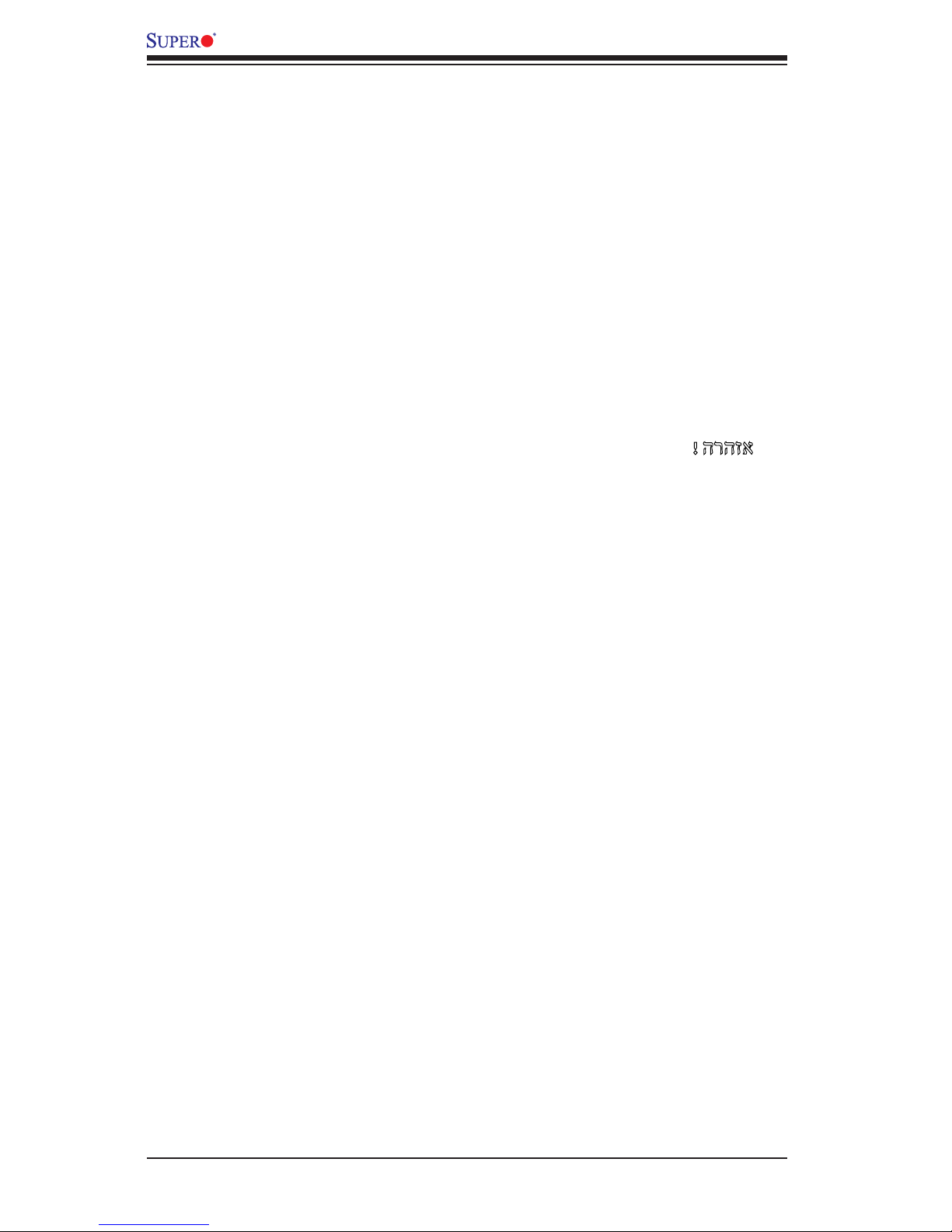
2-2
X10DRU-i+ Motherboard User’s Manual
Attention
Danger d'explosion si la pile n'est pas remplacée correctement. Ne la remplacer
que par une pile de type semblable ou équivalent, recommandée par le fabricant.
Jeter les piles usagées conformément aux instructions du fabricant.
¡Advertencia!
Existe peligro de explosión si la batería se reemplaza de manera incorrecta. Re-
emplazar la batería exclusivamente con el mismo tipo o el equivalente recomen-
dado por el fabricante. Desechar las baterías gastadas según las instrucciones
del fabricante.
!הרהזא
תנכס תמייקץוציפ .הניקת אל ךרדב הפלחוהו הדימב הללוסה לש ףילחהל שי
גוסב הללוסה תא מ םאותה תרבחלמומ ןרציתצ.
תוללוסה קוליס תושמושמה עצבל שי .ןרציה תוארוה יפל
경고!
배터리가 올바르게 교체되지 않으면 폭발의 위험이 있습니다. 기존 배터리와 동일
하거나 제조사에서 권장하는 동등한 종류의 배터리로만 교체해야 합니다. 제조사
의 안내에 따라 사용된 배터리를 처리하여 주십시오.
Waarschuwing
Er is ontplofngsgevaar indien de batterij verkeerd vervangen wordt. Vervang de
batterij slechts met hetzelfde of een equivalent type die door de fabrikant aan-
bevolen wordt. Gebruikte batterijen dienen overeenkomstig fabrieksvoorschriften
afgevoerd te worden.
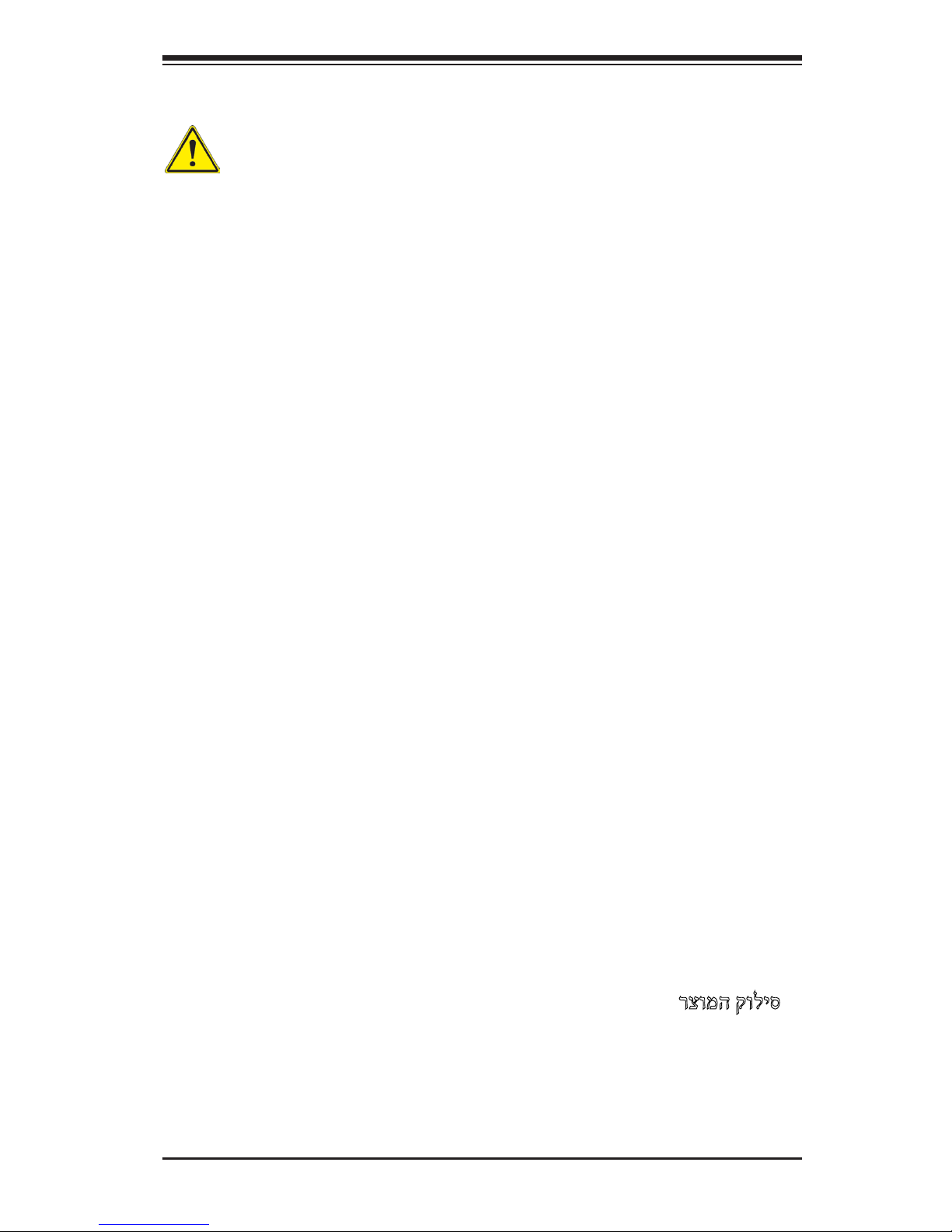
Chapter 2: Installation
2-3
Product Disposal
Warning!
Ultimate disposal of this product should be handled according to all national laws
and regulations.
製品の廃棄
この製品を廃棄処分する場合、国の関係する全ての法律・条例に従い処理する必要が
ありま す。
警告
本产品的废弃处理应根据所有国家的法律和规章进行。
警告
本產品的廢棄處理應根據所有國家的法律和規章進行。
Warnung
Die Entsorgung dieses Produkts sollte gemäß allen Bestimmungen und Gesetzen
des Landes erfolgen.
¡Advertencia!
Al deshacerse por completo de este producto debe seguir todas las leyes y regla-
mentos nacionales.
Attention
La mise au rebut ou le recyclage de ce produit sont généralement soumis à des
lois et/ou directives de respect de l'environnement. Renseignez-vous auprès de
l'organisme compétent.
רצומה קוליס
!הרהזא
ו תויחנהל םאתהב תויהל בייח הז רצומ לש יפוס קוליס.הנידמה יקוח
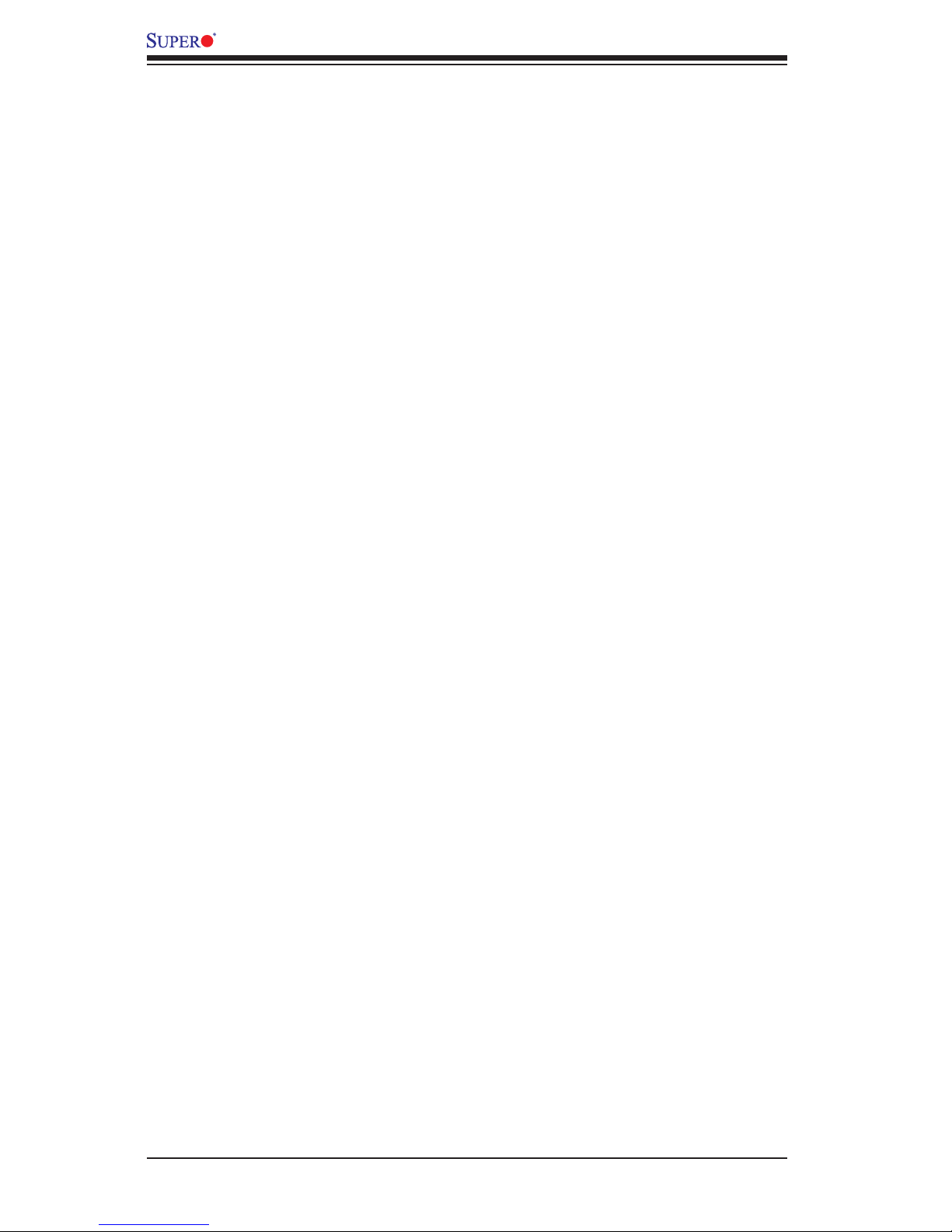
2-4
X10DRU-i+ Motherboard User’s Manual
2-2 Static-Sensitive Devices
Electrostatic Discharge (ESD) can damage electronic com ponents. To avoid dam-
aging your system board, it is important to handle it very carefully. The following
measures are generally sufcient to protect your equipment from ESD.
Precautions
•Use a grounded wrist strap designed to prevent static discharge.
•Touch a grounded metal object before removing the board from the antistatic
bag.
•Handle the motherboard by its edges only; do not touch its components, periph-
eral chips, memory modules or gold contacts.
•When handling chips or modules, avoid touching their pins.
•Put the motherboard and peripherals back into their antistatic bags when not
in use.
•For grounding purposes, make sure that your system chassis provides excellent
conductivity between the power supply, the case, the mounting fasteners and
the motherboard.
Unpacking
The motherboard is shipped in antistatic packaging to avoid static damage.
When unpacking the motherboard, make sure that the person handling it is static
protected.
Waarschuwing
De uiteindelijke verwijdering van dit product dient te geschieden in overeenstemming
met alle nationale wetten en reglementen.
경고!
이 제품은 해당 국가의 관련 법규 및 규정에 따라 폐기되어야 합니다.
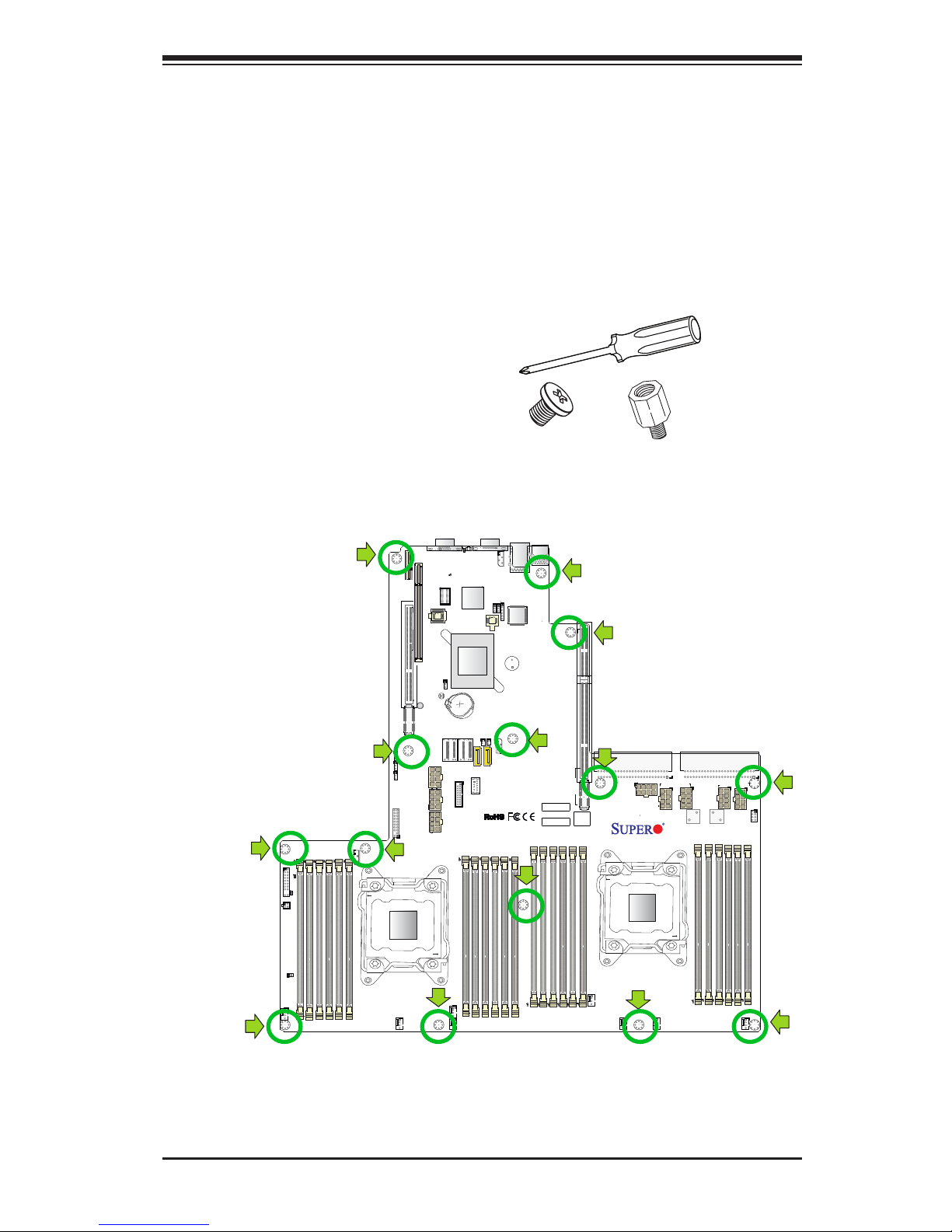
Chapter 2: Installation
2-5
IPMI CODE
BIOS
LICENSE
BAR CODE
X10DRU-i+
Rev. 1.02A
2-3 Motherboard Installation
All motherboards have standard mounting holes to t different types of chassis.
Make sure that the locations of all the mounting holes for both motherboard and
chassis match. Although a chassis may have both plastic and metal mounting fas-
teners, metal ones are highly recommended because they ground the motherboard
to the chassis. Make sure that the metal standoffs click in or are screwed in tightly.
Then use a screwdriver to secure the motherboard onto the motherboard tray.
Tools Needed
•Phillips Screwdriver
•Pan head screws (14 pieces)
•Standoffs (14 pieces, if needed)
Location of Mounting Holes
There are 14 mounting holes on this motherboard indicated by the arrows.
Caution: 1) To avoid damaging the motherboard and its components, please do
not use a force greater than 8 lb/inch on each mounting screw during motherboard
installation. 2) Some components are very close to the mounting holes. Please take
precautionary measures to avoid damaging these components when installing the
motherboard to the chassis.
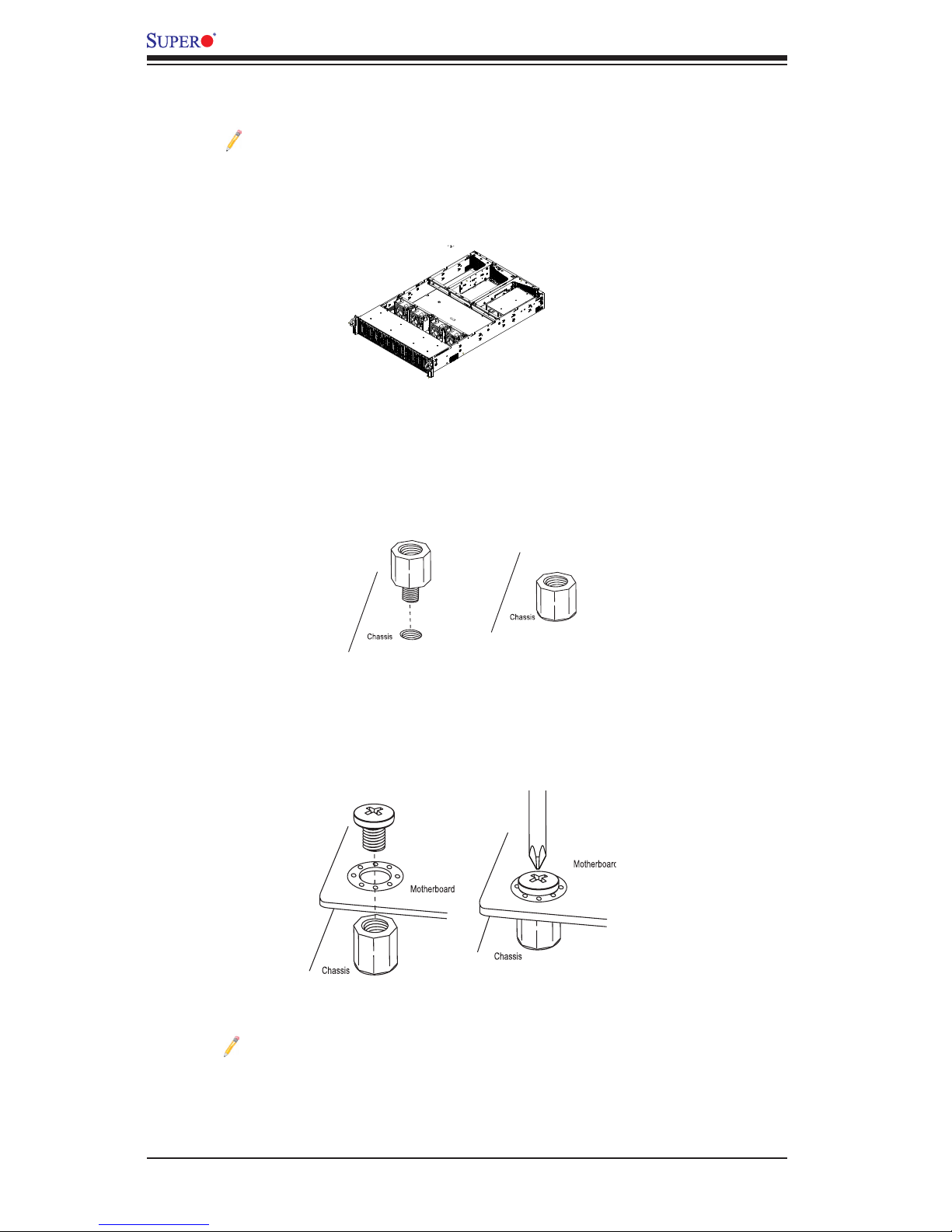
2-6
X10DRU-i+ Motherboard User’s Manual
Installing the Motherboard
Note: Always connect the power cord last, and always remove it before
adding, removing or changing any hardware components
1. Locate the matching mounting holes on the chassis. Align the mounting holes
on the motherboard against the mounting holes on the chassis.
2. Install standoffs in the chassis as needed.
3. Install the motherboard into the chassis carefully to avoid damaging mother-
board components.
4. Using the Phillips screwdriver, insert a Pan head #6 screw into a mounting
hole on the motherboard and its matching mounting hole on the chassis.
5. Repeat Step 5 to insert #6 screws into all mounting holes.
6. Make sure that the motherboard is securely placed in the chassis.
Note: Images displayed are is for illustration only. Your chassis or compo-
nents might look different from those shown in this manual.
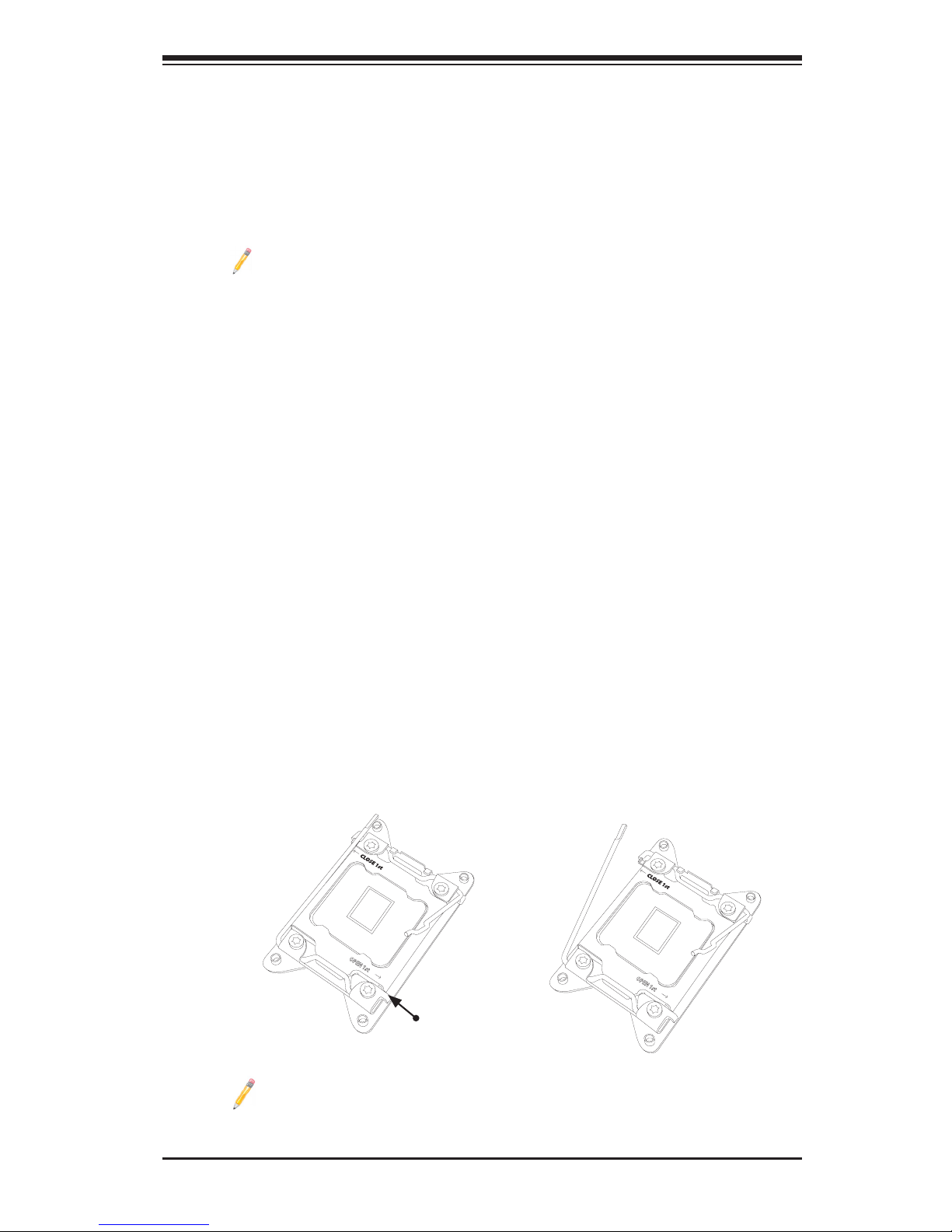
Chapter 2: Installation
2-7
2-4 Processor and Heatsink Installation
Warning: When handling the processor package, avoid placing direct pressure on
the label area. Also, improper CPU installation or socket/pin misalignment can cause
serious damage to the CPU or the motherboard that will require RMA repairs. Be sure
to read and follow all instructions thoroughly before installing your CPU and heatsink.
Notes:
•Always connect the power cord last, and always remove it before adding,
removing or changing any hardware components. Make sure that you install
the processor into the CPU socket before you install the CPU heatsink.
•If you buy a CPU separately, make sure that you use an Intel-certied multi-
directional heatsink only.
•Make sure to install the system board into the chassis before you install
the CPU heatsink.
•When receiving a motherboard without a processor pre-installed, make sure
that the plastic CPU socket cap is in place and none of the socket pins are
bent; otherwise, contact your retailer immediately.
•Refer to the Supermicro website for updates on CPU support.
Installing the LGA2011 Processor
1. There are two load levers on the LGA2011 socket. To open the socket cover,
rst press and release the load lever labeled 'Open 1st'.
Note: the graphics provided in the manual are for illustration only. Your
components may or may not look the same as the ones shown in this
manual.
Press down
on
Load Lever
labeled 'Open 1st'.
1
2
OPEN 1st
OPEN 1st
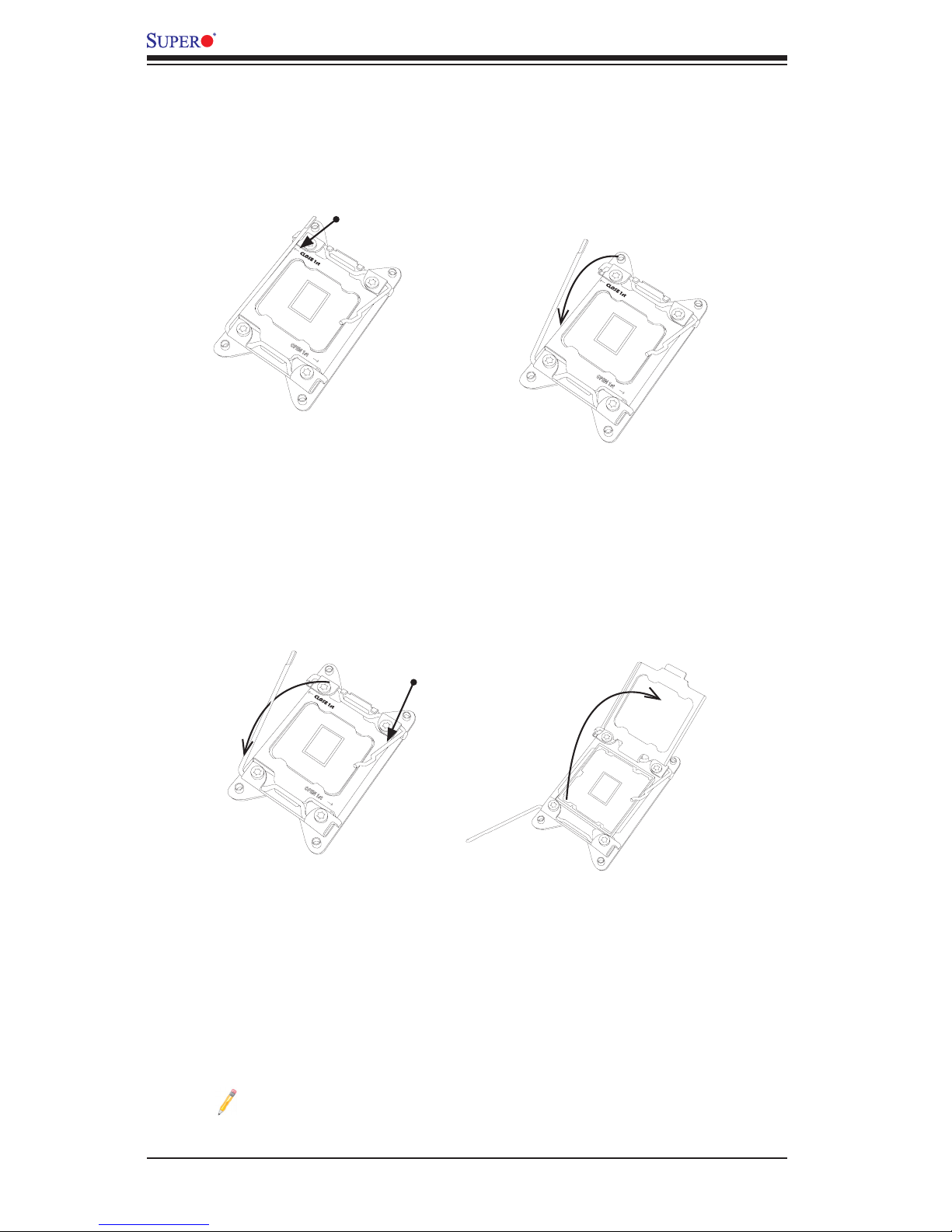
2-8
X10DRU-i+ Motherboard User’s Manual
OPEN 1st
Gently push the
handle down
to pop the load
plate open.
2. Press the second load lever labeled 'Close 1st' to release the load plate that
covers the CPU socket from its locking position.
3. With the lever labelled 'Close 1st' fully retracted, gently push down on the
lever labelled 'Open 1st' to open the load plate. Lift the load plate to open it
completely.
1
2
Press down on
Load
Lever 'Close 1st'
Pull lever away from
the socket
2
Note: All graphics, drawings and pictures shown in this manual are for il-
lustration only. The components that came with your machine may or may
not look exactly the same as those shown in this manual.
OPEN 1st
OPEN 1st
1
