Supermicro Supero SUPERSERVER 5086B-TRF User Manual
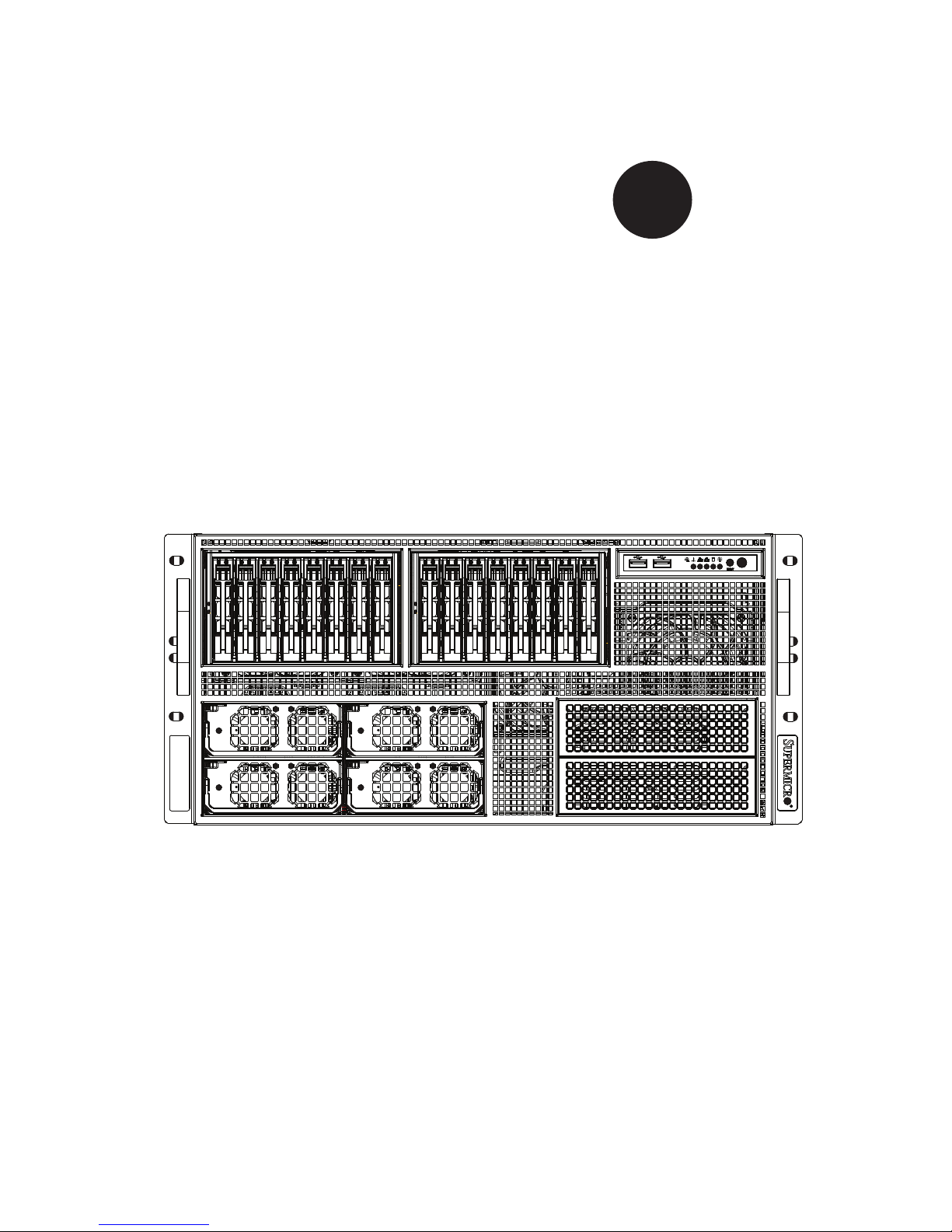
SUPER
SUPERSERVER
5086B-TRF
®
USER’S MANUAL
1.0
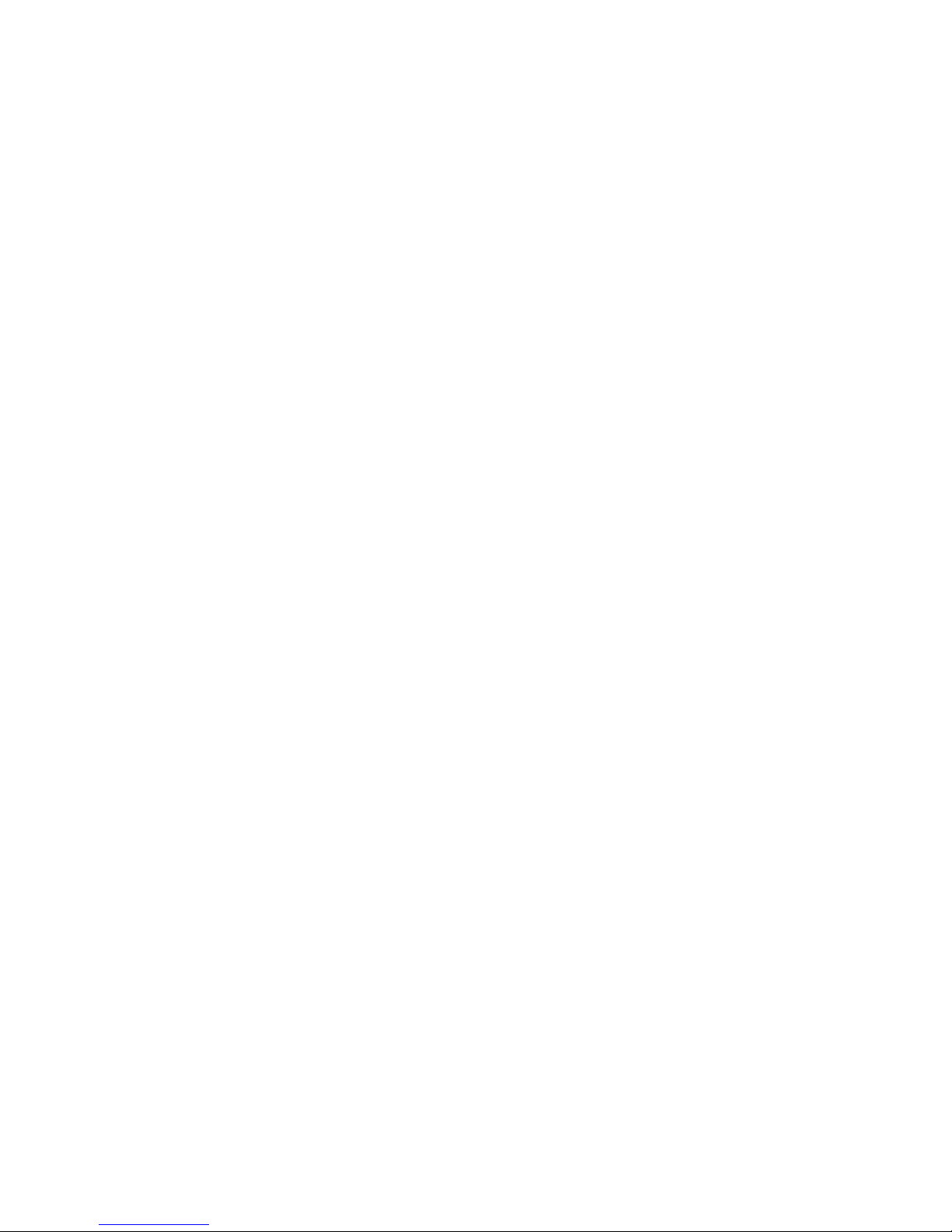
The information in this User’s Manual has been carefully reviewed and is believed to be accurate.
The vendor assumes no responsibility for any inaccuracies that may be contained in this document,
makes no commitment to update or to keep current the information in this manual, or to notify any
person or organization of the updates. Please Note: For the most up-to-date version of this
manual, please see our web site at www.supermicro.com.
Super Micro Computer, Inc. ("Supermicro") reserves the right to make changes to the product
described in this manual at any time and without notice. This product, including software and documentation, is the property of Supermicro and/or its licensors, and is supplied only under a license.
Any use or reproduction of this product is not allowed, except as expressly permitted by the terms
of said license.
IN NO EVENT WILL SUPERMICRO BE LIABLE FOR DIRECT, INDIRECT, SPECIAL, INCIDENTAL,
SPECULATIVE OR CONSEQUENTIAL DAMAGES ARISING FROM THE USE OR INABILITY TO
USE THIS PRODUCT OR DOCUMENTATION, EVEN IF ADVISED OF THE POSSIBILITY OF
SUCH DAMAGES. IN PARTICULAR, SUPERMICRO SHALL NOT HAVE LIABILITY FOR ANY
HARDWARE, SOFTWARE, OR DATA STORED OR USED WITH THE PRODUCT, INCLUDING THE
COSTS OF REPAIRING, REPLACING, INTEGRATING, INSTALLING OR RECOVERING SUCH
HARDWARE, SOFTWARE, OR DATA.
Any disputes arising between manufacturer and customer shall be governed by the laws of Santa
Clara County in the State of California, USA. The State of California, County of Santa Clara shall
be the exclusive venue for the resolution of any such disputes. Super Micro's total liability for all
claims will not exceed the price paid for the hardware product.
FCC Statement: This equipment has been tested and found to comply with the limits for a Class A
digital device pursuant to Part 15 of the FCC Rules. These limits are designed to provide reasonable
protection against harmful interference when the equipment is operated in a commercial environment. This equipment generates, uses, and can radiate radio frequency energy and, if not installed
and used in accordance with the manufacturer’s instruction manual, may cause harmful interference
with radio communications. Operation of this equipment in a residential area is likely to cause harmful
interference, in which case you will be required to correct the interference at your own expense.
California Best Management Practices Regulations for Perchlorate Materials: This Perchlorate warning applies only to products containing CR (Manganese Dioxide) Lithium coin cells. “Perchlorate
Material-special handling may apply. See www.dtsc.ca.gov/hazardouswaste/perchlorate”
WARNING: Handling of lead solder materials used in this
product may expose you to lead, a chemical known to the
State of California to cause birth defects and other reproductive harm.
Manual Revision 1.0
Release Date: July 26, 2011
Unless you request and receive written permission from Super Micro Computer, Inc., you may not
copy any part of this document.
Information in this document is subject to change without notice. Other products and companies
referred to herein are trademarks or registered trademarks of their respective companies or mark
holders.
Copyright © 2011 by Super Micro Computer, Inc.
All rights reserved.
Printed in the United States of America
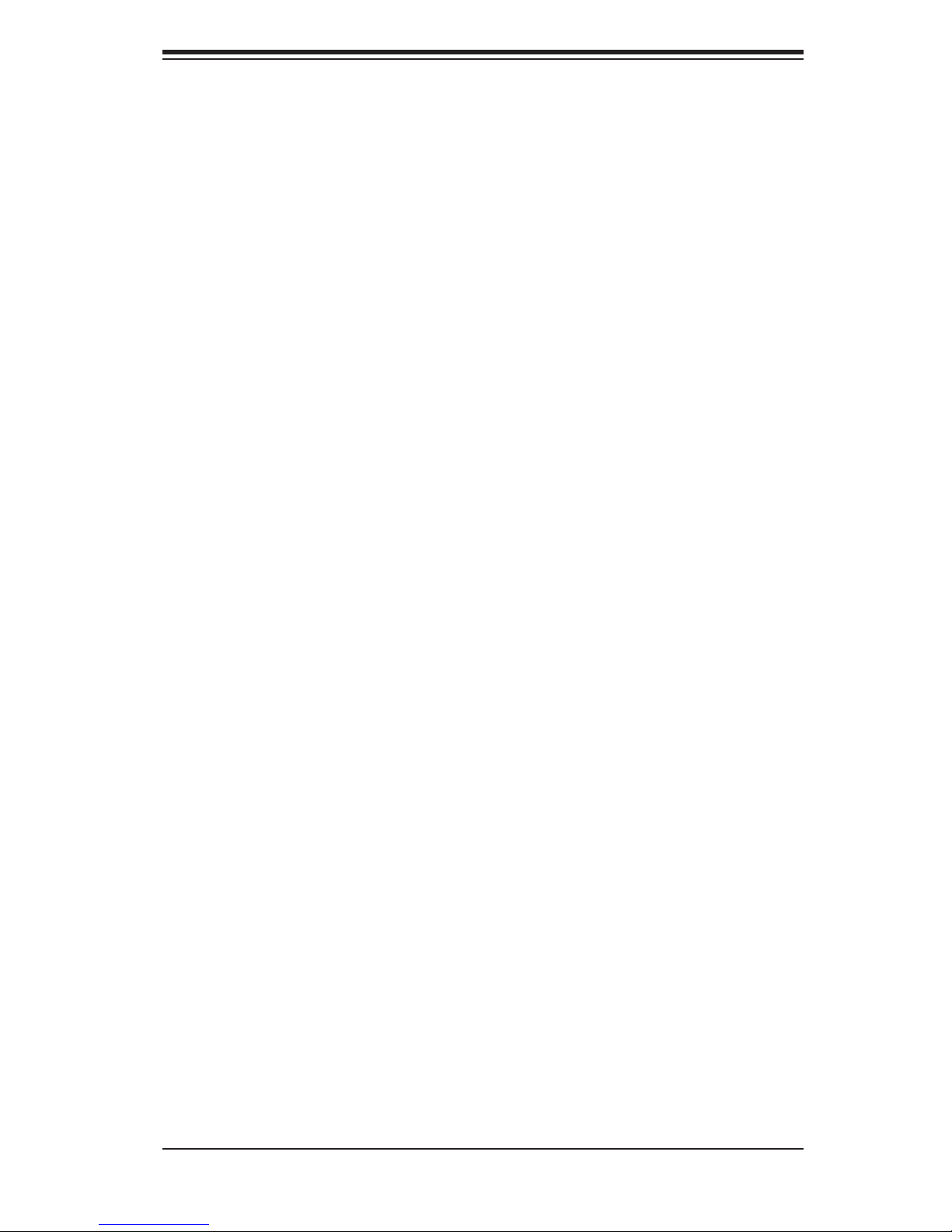
Preface
About This Manual
This manual is written for professional system integrators and PC technicians. It pro-
vides information for the installation and use of the SuperServer 5086B-TRF. Instal-
lation and maintainance should be performed by experienced technicians only.
The SuperServer 5086B-TRF is a high-density, 5U 8-way server solution housed
in the SC758 rackmount chassis. It is built around one X8OBN-F baseboard, four
processor (CPU) boards (X8OBN-CPU) and two bridge boards (X8OBN-BR1).
Manual Organization
Preface
Chapter 1: Introduction
The fi rst chapter provides a checklist of the main components included with the
server system and describes the main features of the X8OBN-F and the SC758
chassis.
Chapter 2: Server Installation
This chapter describes the steps necessary to install the SuperServer 5086B-TRF
into a rack and check out the server confi guration prior to powering up the system.
If your server was ordered without processor and memory components, this chapter
will refer you to the appropriate sections of the manual for their installation.
Chapter 3: System Interface
Refer here for details on the system interface, which includes the functions and
information provided by the control panels on the chassis as well the HDD carrier
LEDs.
Chapter 4: System Safety
You should thoroughly familiarize yourself with this chapter for a general overview
of safety precautions that should be followed when installing and servicing the
SuperServer 5086B-TRF.
iii
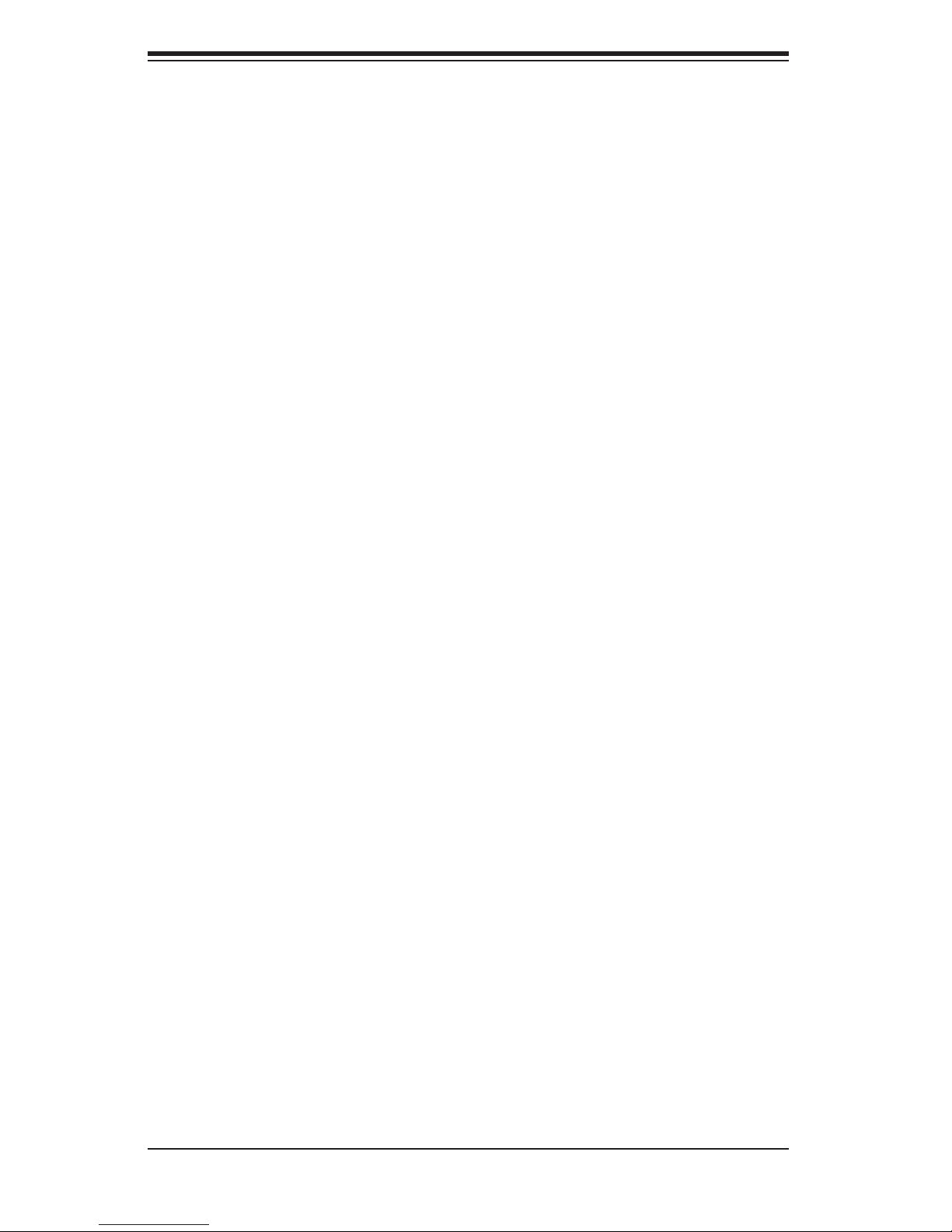
SUPERSERVER 5086B-TRF User's Manual
Chapter 5: Advanced Setup
Chapter 5 provides detailed information on the X8OBN-F baseboard as well as
the CPU boards (X8OBN-CPU) and bridge boards (X8OBN-BR1, and includes the
locations and functions of connections, headers and jumpers. Refer to this chapter
when adding or removing processors or main memory.
Chapter 6: Advanced Chassis Setup
Refer to Chapter 6 for detailed information on the SC758 server chassis. You
should follow the procedures given in this chapter when installing, removing or
reconfi guring SATA or peripheral drives and when replacing system power supply
units and cooling fans.
Chapter 7: BIOS
The BIOS chapter includes an introduction to BIOS and provides detailed informa-
tion on running the CMOS Setup Utility.
Appendix A: BIOS Error Beep Codes
Appendix B: System Specifi cations
iv
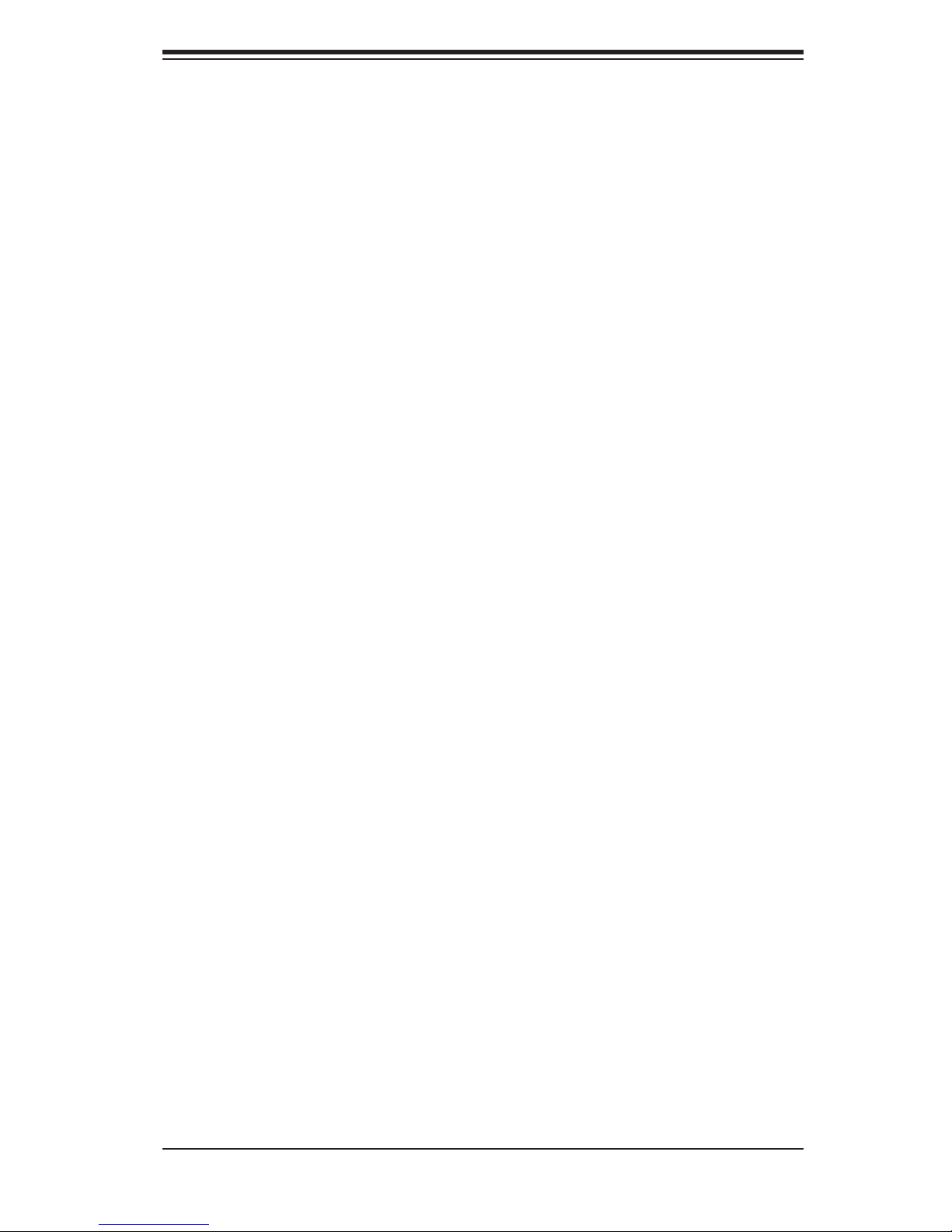
Notes
Preface
v
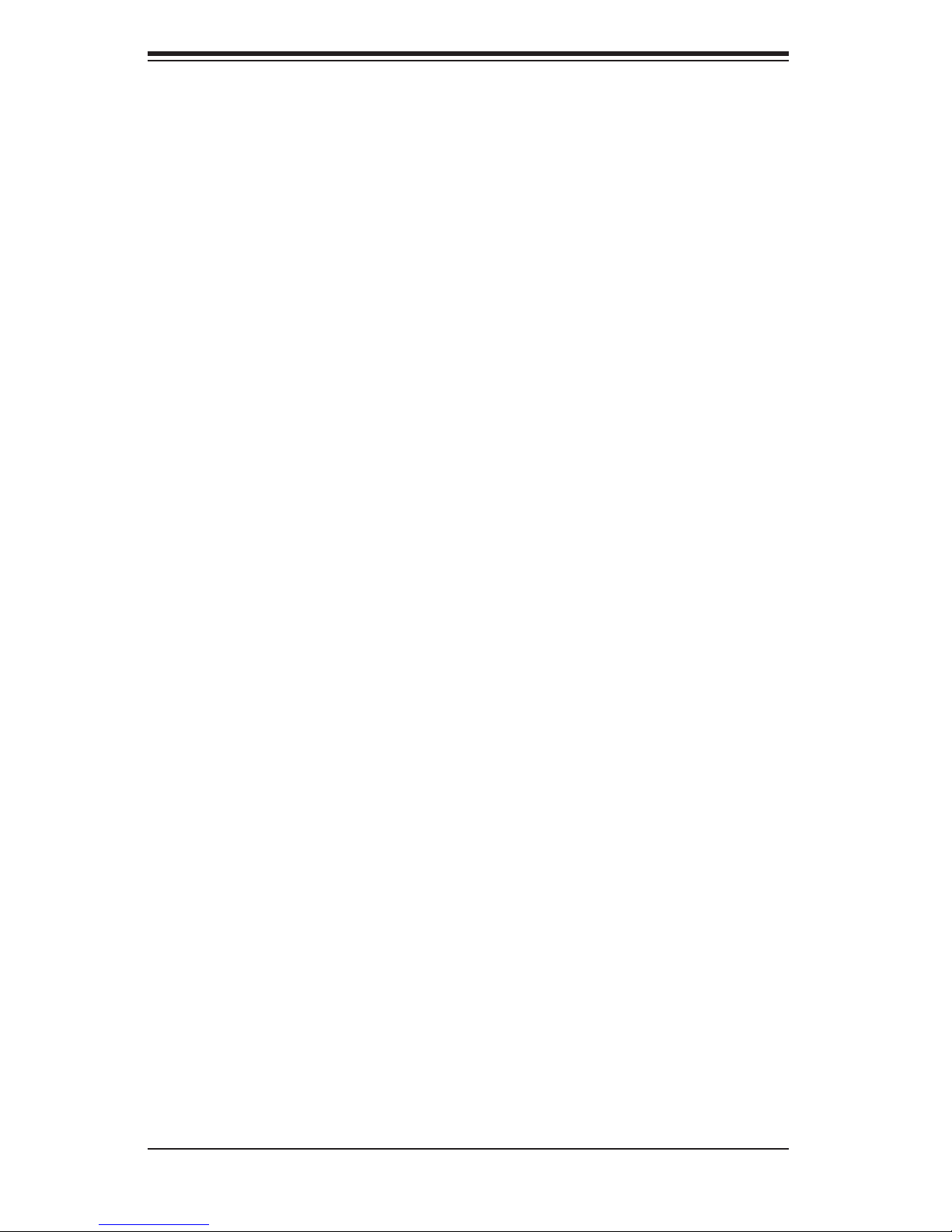
SUPERSERVER 5086B-TRF User's Manual
Table of Contents
Chapter 1 Introduction
1-1 Overview ......................................................................................................... 1-1
1-2 Baseboard and CPU Board Features ............................................................. 1-2
Processors ...................................................................................................... 1-2
Memory ........................................................................................................... 1-2
SATA .............................................................................................................. 1-2
PCI Expansion Slots ....................................................................................... 1-2
Rear Chassis Ports ......................................................................................... 1-2
Graphics Controller ......................................................................................... 1-2
1-3 Server Chassis Features ................................................................................ 1-4
System Power ................................................................................................. 1-4
Hard Drives ..................................................................................................... 1-4
Front Control Panel ......................................................................................... 1-4
Cooling System ............................................................................................... 1-4
1-4 Contacting Supermicro .................................................................................... 1-5
Chapter 2 Server Installation
2-1 Overview ......................................................................................................... 2-1
2-2 Unpacking the System .................................................................................... 2-1
2-3 Preparing for Setup ......................................................................................... 2-1
Choosing a Setup Location ............................................................................. 2-2
Rack Precautions ............................................................................................ 2-2
Server Precautions .......................................................................................... 2-2
Rack Mounting Considerations ....................................................................... 2-3
Ambient Operating Temperature ................................................................ 2-3
Reduced Airfl ow ......................................................................................... 2-3
Mechanical Loading ................................................................................... 2-3
Circuit Overloading ..................................................................................... 2-3
Reliable Ground ......................................................................................... 2-3
2-4 Installing the System into a Rack ................................................................... 2-4
Identifying the Sections of the Rack Rails ..................................................... 2-4
Locking Tabs ................................................................................................... 2-5
Releasing the Inner Rail ................................................................................. 2-5
Installing The Inner Rails on the Chassis ....................................................... 2-6
Installing the Outer Rails on the Rack ............................................................ 2-7
Optional Quick Installation Method ................................................................. 2-9
vi
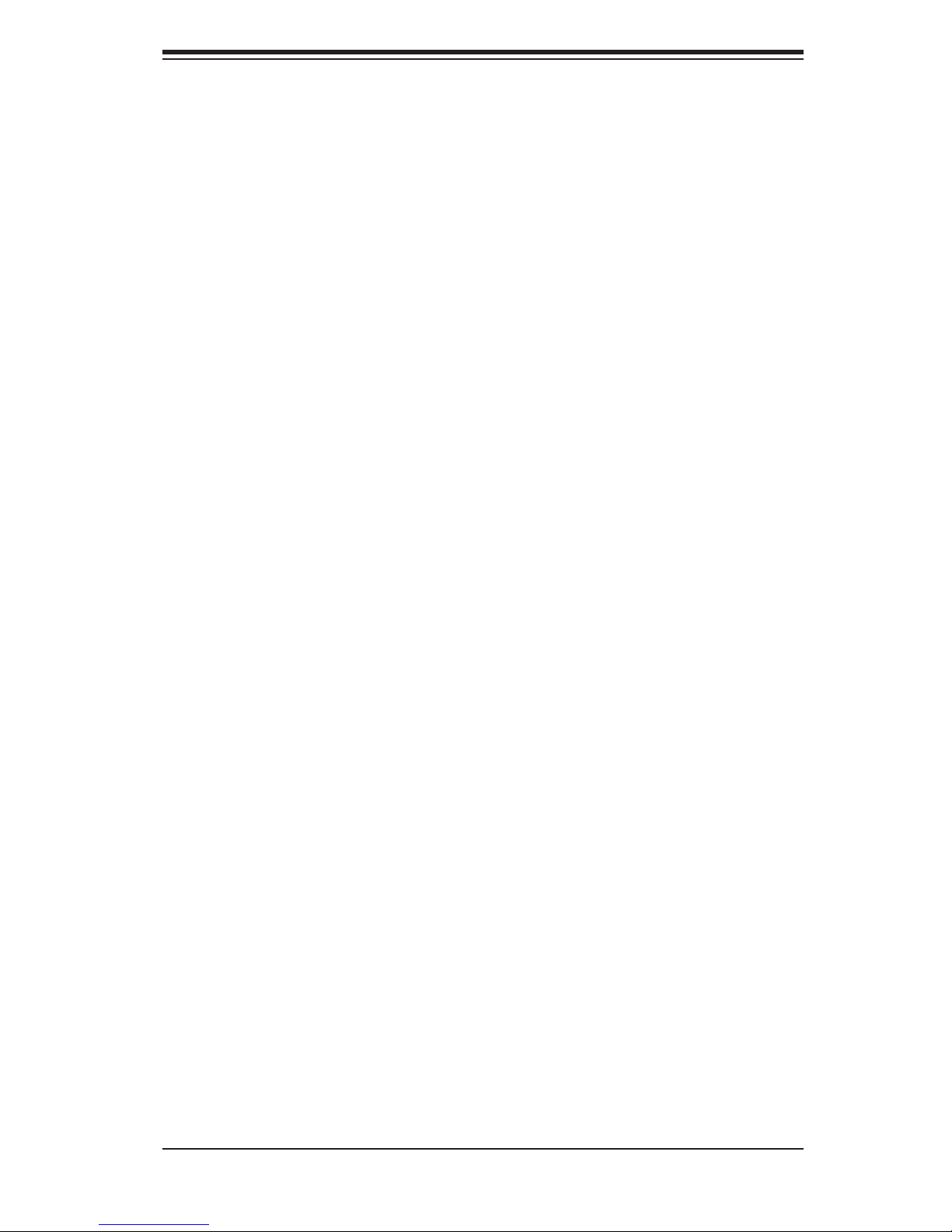
Table of Contents
2-5 Checking the Confi guration ........................................................................... 2-10
2-6 Checking the Drive Bay Setup .......................................................................2-11
Chapter 3 System Interface
3-1 Overview ......................................................................................................... 3-1
3-2 Control Panel Buttons ..................................................................................... 3-1
Reset ............................................................................................................... 3-1
Power .............................................................................................................. 3-1
3-3 Control Panel LEDs ........................................................................................ 3-1
Power Fail ....................................................................................................... 3-2
Overheat/Fan Fail: .......................................................................................... 3-2
NIC1 ................................................................................................................ 3-2
NIC2 ................................................................................................................ 3-2
HDD ................................................................................................................. 3-2
Power .............................................................................................................. 3-3
3-4 Drive Carrier LEDs .......................................................................................... 3-3
Chapter 4 System Safety
4-1 Electrical Safety Precautions .......................................................................... 4-1
4-2 General Safety Precautions ............................................................................ 4-2
4-3 ESD Precautions ............................................................................................. 4-3
4-4 Operating Precautions .................................................................................... 4-4
Chapter 5 Advanced Setup
5-1 Handling the Baseboard ................................................................................. 5-1
Precautions ..................................................................................................... 5-1
5-2 Component Installation ................................................................................... 5-2
Removing a Bridge Module from the Chassis ................................................ 5-2
Removing a CPU Module from the Chassis ................................................... 5-2
Removing an Air Shroud from a CPU Module ................................................ 5-3
Installing a CPU Heatsink to the CPU ............................................................ 5-4
Installing a CPU to the CPU Board ................................................................ 5-4
Installing Memory on the CPU Board ............................................................. 5-5
Memory Support ......................................................................................... 5-5
Installing a CPU Board to the Baseboard ....................................................... 5-7
Installing a Bridge Module .............................................................................. 5-8
5-3 Installing PCI Add-On Cards ........................................................................... 5-9
5-4 Baseboard Details ......................................................................................... 5-10
5-5 Connector Defi nitions ................................................................................... 5-12
Front Control Panel ....................................................................................... 5-12
5-6 Jumper Settings ............................................................................................ 5-17
vii
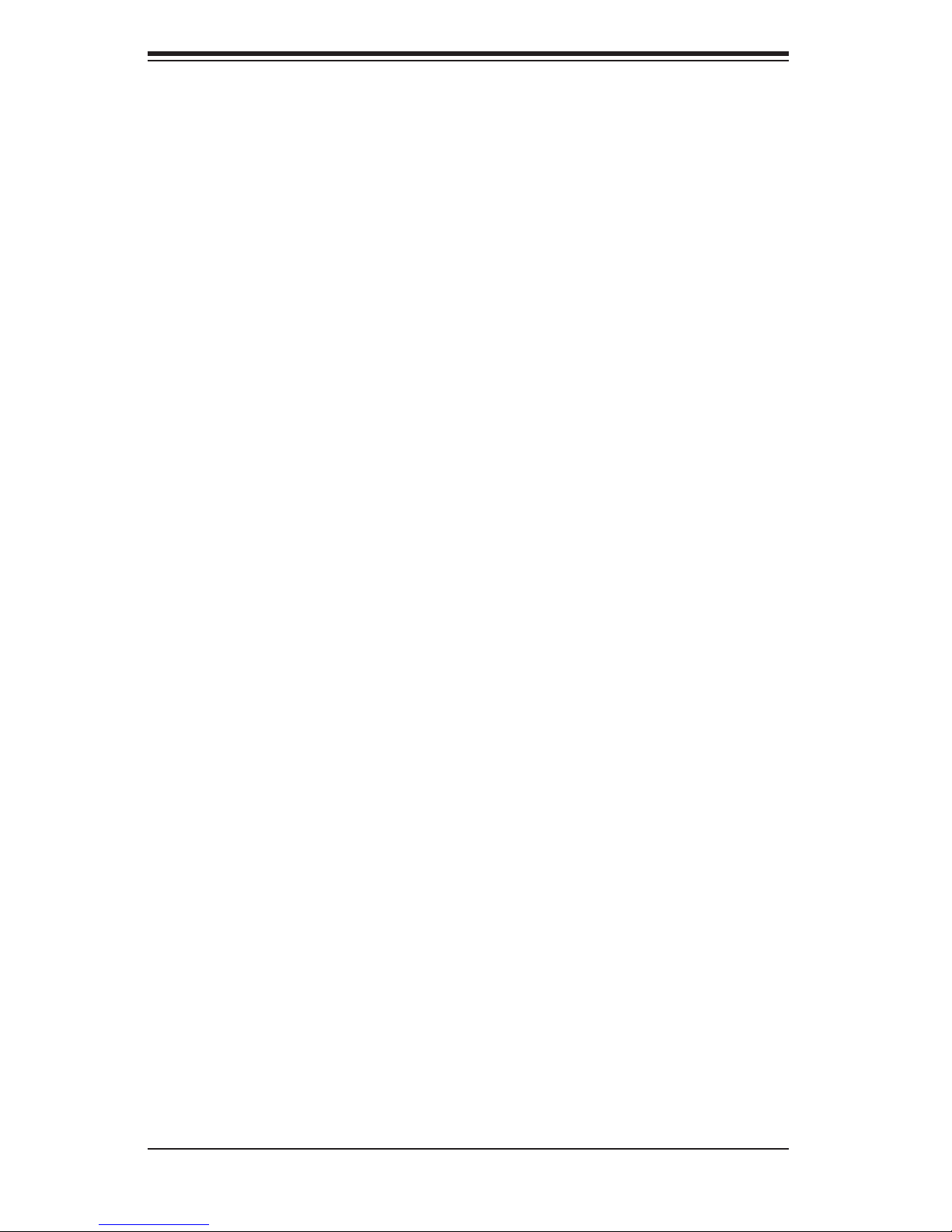
SUPERSERVER 5086B-TRF User's Manual
5-7 Onboard Indicators ........................................................................................ 5-20
5-8 I/O Ports ........................................................................................................ 5-21
5-9 Serial ATA Connections ................................................................................. 5-21
5-10 Installing Software ......................................................................................... 5-22
SuperDoctor III .............................................................................................. 5-23
Chapter 6 Advanced Chassis Setup
6-1 Static-Sensitive Devices .................................................................................. 6-1
Precautions ..................................................................................................... 6-1
Unpacking ....................................................................................................... 6-1
6-2 Control Panel .................................................................................................. 6-2
6-3 Installing the Baseboard into the Chassis ...................................................... 6-3
Tools Needed .................................................................................................. 6-3
6-4 System Fans ................................................................................................... 6-4
Replacing Fans ............................................................................................... 6-4
6-5 Drive Bay Installation/Removal ....................................................................... 6-6
Accessing the Drive Bays ............................................................................... 6-6
Hard Drive Midplane ....................................................................................... 6-6
SATA Drive Installation .................................................................................... 6-6
6-6 Power Supply .................................................................................................. 6-9
Power Supply Failure ...................................................................................... 6-9
Replacing the Power Supply ........................................................................... 6-9
Chapter 7 BIOS
7-1 Introduction ...................................................................................................... 7-1
Starting BIOS Setup Utility .............................................................................. 7-1
How To Change the Confi guration Data ......................................................... 7-1
Starting the Setup Utility ................................................................................. 7-2
7-2 Main Setup ...................................................................................................... 7-2
7-3 Advanced Setup Confi guration ....................................................................... 7-4
7-4 Chipset .......................................................................................................... 7-18
7-5 Server Management ...................................................................................... 7-25
7-6 iSCSI ............................................................................................................. 7-27
7-7 Boot Confi guration ........................................................................................ 7-28
7-8 Security ......................................................................................................... 7-29
7-9 Save & Exit ................................................................................................... 7-30
Appendix A BIOS Error Beep Codes
Appendix B System Specifi cations
viii
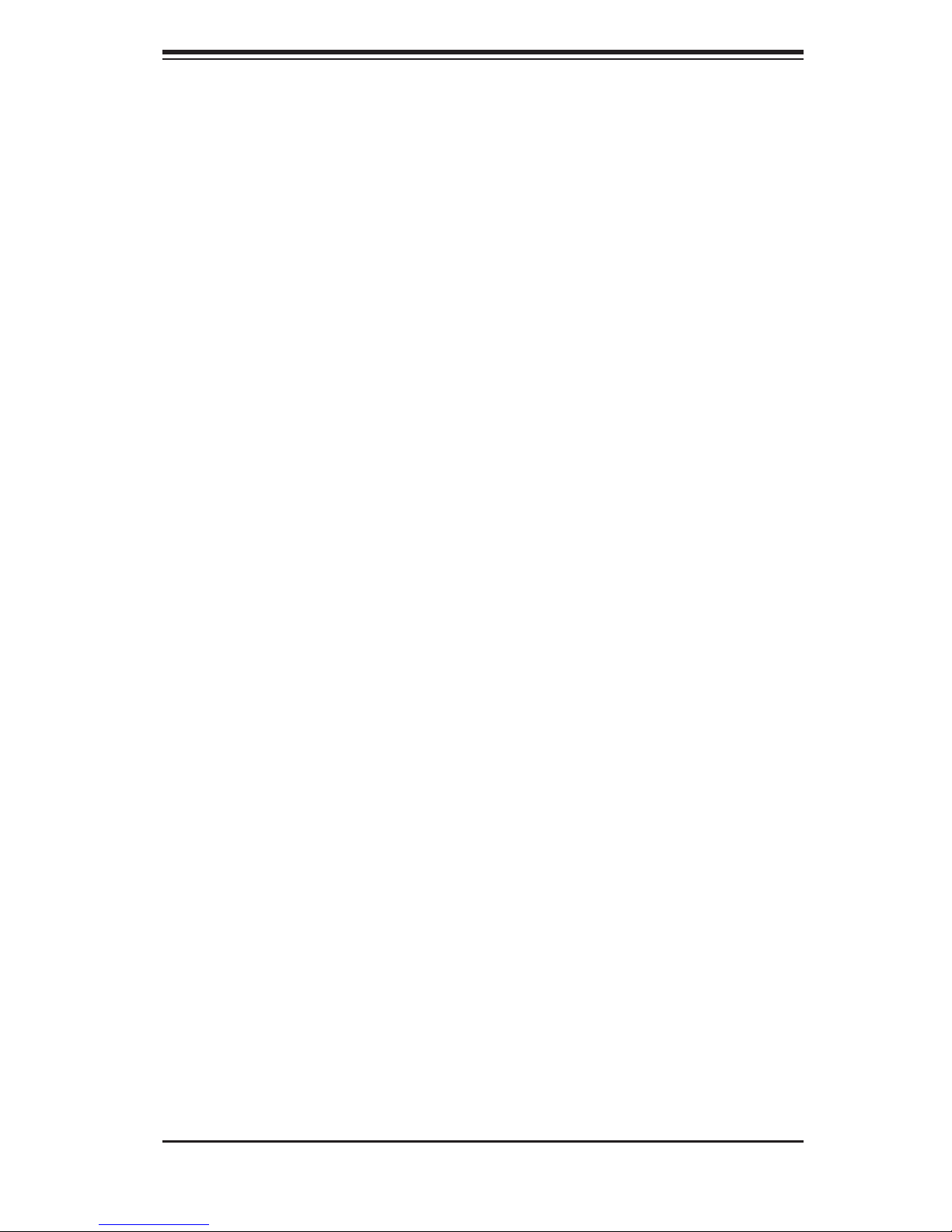
Chapter 1: Introduction
Chapter 1
Introduction
1-1 Overview
The SuperServer 5086B-TRF is a high-density SuperServer comprised of several
subsystems: the SC758 chassis, one X8OBN-F baseboard, four X8OBN-CPU pro-
cessor boards and two X8OBN-BR1 bridge boards. Please refer to our web site for
information on operating systems that have been certifi ed for use with the system
(www.supermicro.com).
Below is a list of the main hardware components included with the 5086B-TRF:
Eight passive CPU heatsinks (SNK-P0044P+)
•
Four air shrouds (MCP-310-75801-0N)•
Four 9-cm system fans (FAN-0121L4)•
Two 9-cm exhaust fans (FAN-0122L4)•
SATA Accessories •
One HDD backplane (BPN-SAS-I28A)
Sixteen 2.5" hard drive carriers (MCP-220-97301-0B)
One set of rackmount hardware (MCP-290-00057-0N)
•
One CD containing drivers and utilities•
5086B-TRF User's Manual•
1-1
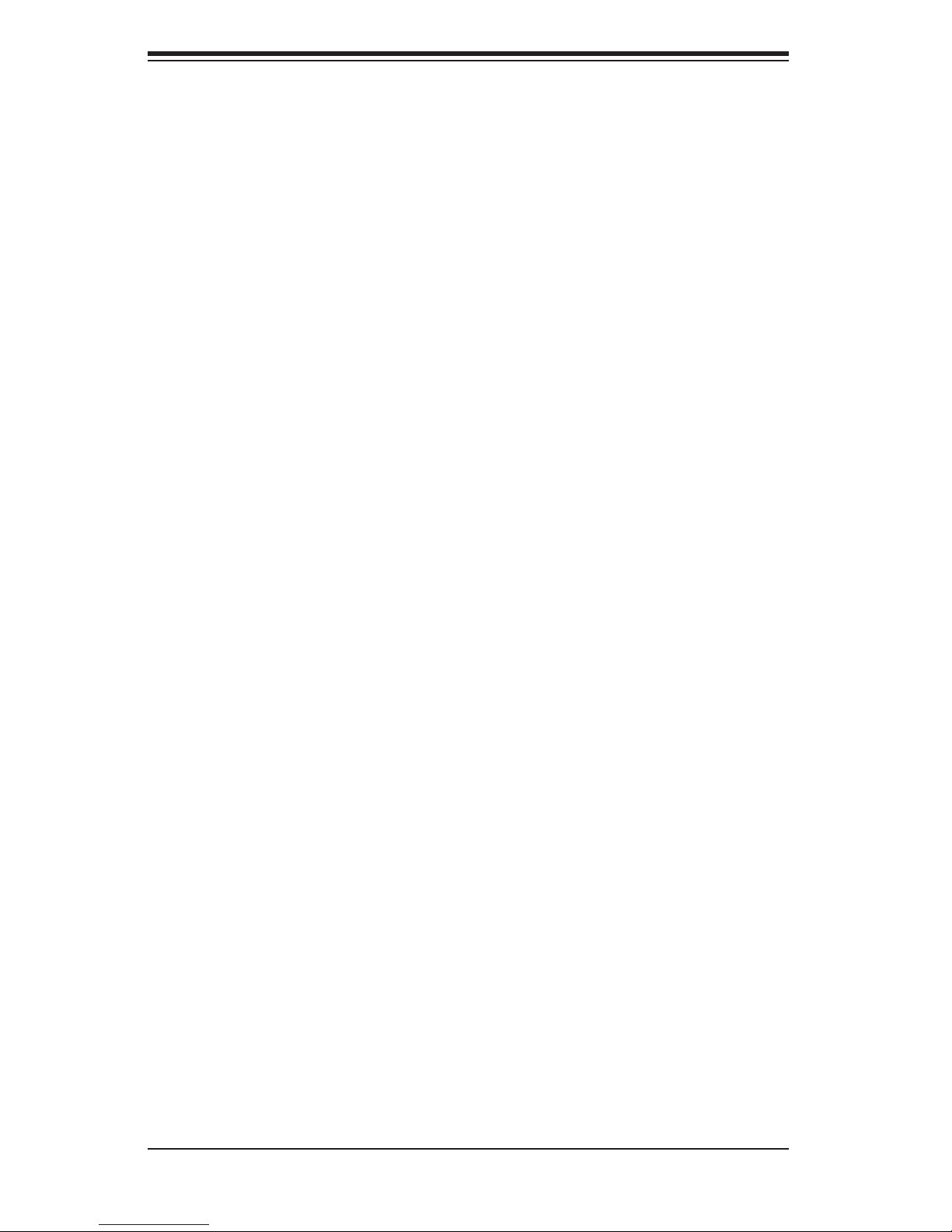
SUPERSERVER 5086B-TRF User's Manual
1-2 Baseboard and CPU Board Features
The 5086B-TRF is built around an X8OBN-F baseboard. Four X8OBN-CPU pro-
cessor boards (linked together with two X8OBN-BR1 bridge boards) plug into the
X8OBN-F baseboard. The X8OBN-F is based on the Intel® 7500 chipset (+ ICH10).
Below are the main features of the X8OBN-F. (See Figure 1-1 for a block diagram
of the chipset.)
Processors
Each X8OBN-CPU processor board supports single or dual Intel® Xeon 7500 Series
8-core processors and next generation Xeon E7 8800 family 10-core processors.
Please refer to the product page on our web site for a complete listing of supported
processors (www.supermicro.com).
Memory
The four X8OBN-CPU boards in the system have a total of 64 DIMM slots that
can support up to 2 TB of ECC registered DDR3-1333/1066/978/800 SDRAM. See
Chapter 5 for detail
s.
SATA
The ICH10R portion of the chipset provides 3 Gbps SATA support over six ports. A
total of 16 SAS hot-swap drives are supported. Notes: The operating system you
use must have RAID support to enable the hot-swap capability and RAID func-
tion of the SAS drives. RAID 0, 1, 5 and 10 are supported (RAID 5 supported in
Windows only).
PCI Expansion Slots
The X8OBN-F can support four PCI-E 2.0 x16 and two PCI-E 2.0 x8 (in x16 slots)
or 10 PCI-E 2.0 x8 standard size add-on cards.
Rear Chassis Ports
The rear of the chassis includes one keyboard and mouse ports, two USB ports, a
COM port, a VGA port and three 1 Ethernet (LAN) ports.
Graphics Controller
The X8OBN-F features an integrated Matrox G200eW video controller. The G200eW
is a 2D/3D/video accelerator chip with a 128-bit core.
1-2
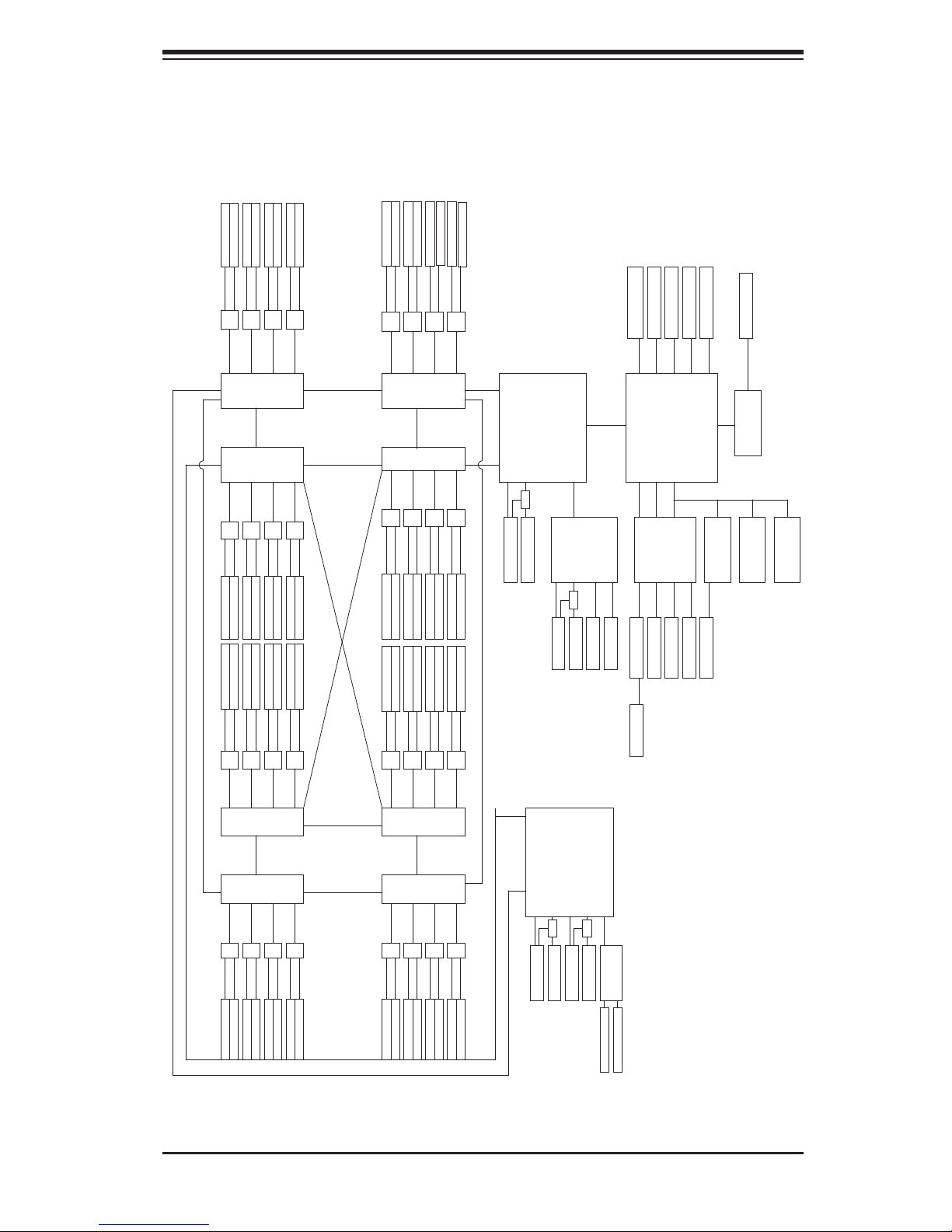
Chapter 1: Introduction
Figure 1-1. Intel 7500 + ICH10R Chipset:
System Block Diagram
Note: This is a general block diagram. Please see Chapter 5 for details.
DDR3 800/1066 * 1
DDR3 800/1066 * 1
DDR3 800/1066 * 1
DDR3 Ch.D
DDR3 Ch.E
MB2
MB1
SMI 6.4GT/s
SMI 6.4GT/s
QPI 6.4GT/s
CPU0 CPU1
DDR3 800/1066 * 1
DDR3 800/1066 * 1
DDR3 800/1066 * 1
DDR3 Ch.G
DDR3 Ch.H
DDR3 Ch.F
MB3
SMI 6.4GT/s
BOXBORO
x8
Stack 2 Ports
USB Connector
Internal Headers
2 * USB 2 Ports
2 * USB Type A
Internal Connectors
SPI BIOS
6 * SATA Connectors
SPI
SATA
USB 2.0 x4
USB 2.0 x2
USB 2.0 x2
IOH1
ESI (x4)
x8
x16
ESI (x4)
USB 2.0 X2
PCI 32/33
ICH10R
LPC
SM BUS
DDR3 800/1066 * 1
DDR3 800/1066 * 1
DDR3 800/1066 * 1
DDR3 800/1066 * 1
DDR3 Ch.A
DDR3 Ch.B
DDR3 Ch.D
DDR3 Ch.C
DDR3 Ch.E
MB0
MB1
SMI 6.4GT/s
SMI 6.4GT/s
CPU3
QPI 6.4GT/s
CPU2
DDR3 800/1066 * 1
DDR3 800/1066 * 1
DDR3 800/1066 * 1
DDR3 800/1066 * 1
DDR3 Ch.F
DDR3 Ch.H
DDR3 Ch.G
MB3
MB2
SMI 6.4GT/s
SMI 6.4GT/s
QPI 6.4GT/s
QPI 6.4GT/s
DDR3 800/1066 * 1
DDR3 800/1066 * 1
DDR3 Ch.B
DDR3 Ch.A
DDR3 Ch.C
MB0
SMI 6.4GT/s
12 * FAN
HWM
W83795ADG
DDR3 Ch.A
DDR3 800/1066 * 1
QPI 6.4GT/s
DDR3 800/1066 * 1
DDR3 Ch.A
SMI 6.4GT/s
SMI 6.4GT/s
SMI 6.4GT/s
MB0
MB1
DDR3 Ch.B
DDR3 Ch.D
DDR3 Ch.C
DDR3 Ch.E
DDR3 800/1066 * 1
DDR3 800/1066 * 1
DDR3 800/1066 * 1
DDR3 800/1066 * 1
DDR3 800/1066 * 1
DDR3 800/1066 * 1
DDR3 Ch.B
DDR3 Ch.D
DDR3 Ch.C
DDR3 Ch.E
MB0
MB1
SMI 6.4GT/s
CPU7
QPI 6.4GT/s
CPU6
SMI 6.4GT/s
SMI 6.4GT/s
MB0
MB1
SMI 6.4GT/s
SMI 6.4GT/s
MB2
MB3
DDR3 Ch.F
DDR3 Ch.H
DDR3 Ch.G
DDR3 800/1066 * 1
DDR3 800/1066 * 1
DDR3 800/1066 * 1
DDR3 800/1066 * 1
DDR3 800/1066 * 1
DDR3 800/1066 * 1
DDR3 800/1066 * 1
DDR3 800/1066 * 1
DDR3 Ch.F
DDR3 Ch.H
DDR3 Ch.G
MB2
MB3
SMI 6.4GT/s
SMI 6.4GT/s
SMI 6.4GT/s
SMI 6.4GT/s
MB2
MB3
QPI 6.4GT/s
QPI 6.4GT/s
QPI 6.4GT/s
QPI 6.4GT/s
SMI 6.4GT/s
SMI 6.4GT/s
MB1
MB0
DDR3 Ch.E
DDR3 Ch.B
DDR3 Ch.D
DDR3 Ch.C
DDR3 Ch.A
DDR3 800/1066 * 1
DDR3 800/1066 * 1
DDR3 800/1066 * 1
DDR3 800/1066 * 1
DDR3 800/1066 * 1
DDR3 800/1066 * 1
DDR3 800/1066 * 1
DDR3 800/1066 * 1
DDR3 Ch.E
DDR3 Ch.B
DDR3 Ch.A
DDR3 Ch.D
DDR3 Ch.C
MB1
MB0
SMI 6.4GT/s
SMI 6.4GT/s
CPU5
QPI 6.4GT/s
CPU4
SMI 6.4GT/s
SMI 6.4GT/s
MB0
MB1
SMI 6.4GT/s
SMI 6.4GT/s
MB3
MB2
DDR3 Ch.H
DDR3 Ch.G
DDR3 Ch.F
DDR3 800/1066 * 1
DDR3 800/1066 * 1
DDR3 800/1066 * 1
DDR3 800/1066 * 1
DDR3 800/1066 * 1
DDR3 800/1066 * 1
DDR3 800/1066 * 1
DDR3 800/1066 * 1
DDR3 Ch.F
DDR3 Ch.H
DDR3 Ch.G
MB2
MB3
SMI 6.4GT/s
SMI 6.4GT/s
SMI 6.4GT/s
SMI 6.4GT/s
MB2
MB3
QPI 6.4GT/s
MUX
PCI-e x16 (x16)
PCI-e x8 (x8)
Slot6
Slot5
BOXBORO
QPI 6.4GT/s QPI 6.4GT/s
x8
PEX8648
PCI-E
BRIDGE
x8
x8
MUX
PCI-e x16 (x16)
PCI-e x8 (x8)
Slot4
Slot3
IOH2
x8
x8
MUX
x8
x8
PCI-e x16 (x8)
PCI-e x16 (x8)
Slot1
Slot2
x4
x8
MUX
WPCM450
BMC
10/100 PHY
VGA Connector
10/100 RJ45
SIO
KB/MS Connector
COM1 Connector
COM2 Header
W83527HG
TPM
SLB9635
TPM
Internal
Hheader
DDR3 Ch.F
DDR3 Ch.E
DDR3 Ch.H
DDR3 Ch.B
DDR3 Ch.A
DDR3 800/1066 * 1
DDR3 800/1066 * 1
DDR3 Ch.G
DDR3 Ch.D
DDR3 Ch.C
DDR3 800/1066 * 1
DDR3 800/1066 * 1
DDR3 800/1066 * 1
DDR3 800/1066 * 1
DDR3 800/1066 * 1
DDR3 800/1066 * 1
DDR3 Ch.E
DDR3 Ch.A
DDR3 Ch.B
DDR3 Ch.D
DDR3 Ch.C
DDR3 800/1066 * 1
DDR3 800/1066 * 1
DDR3 800/1066 * 1
DDR3 800/1066 * 1
DDR3 Ch.F
DDR3 Ch.H
DDR3 Ch.G
DDR3 800/1066 * 1
DDR3 800/1066 * 1
DDR3 800/1066 * 1
DDR3 800/1066 * 1
1-3
PCI-e x16 (X16)
PCI-e x16 (X16)
PCI-e x8 (X8)
Slot8
Slot9
Slot0
KAWELA
PCI-e x8 (X8)
Slot7
GLAN RJ45 CONN
GLAN RJ45 CONN
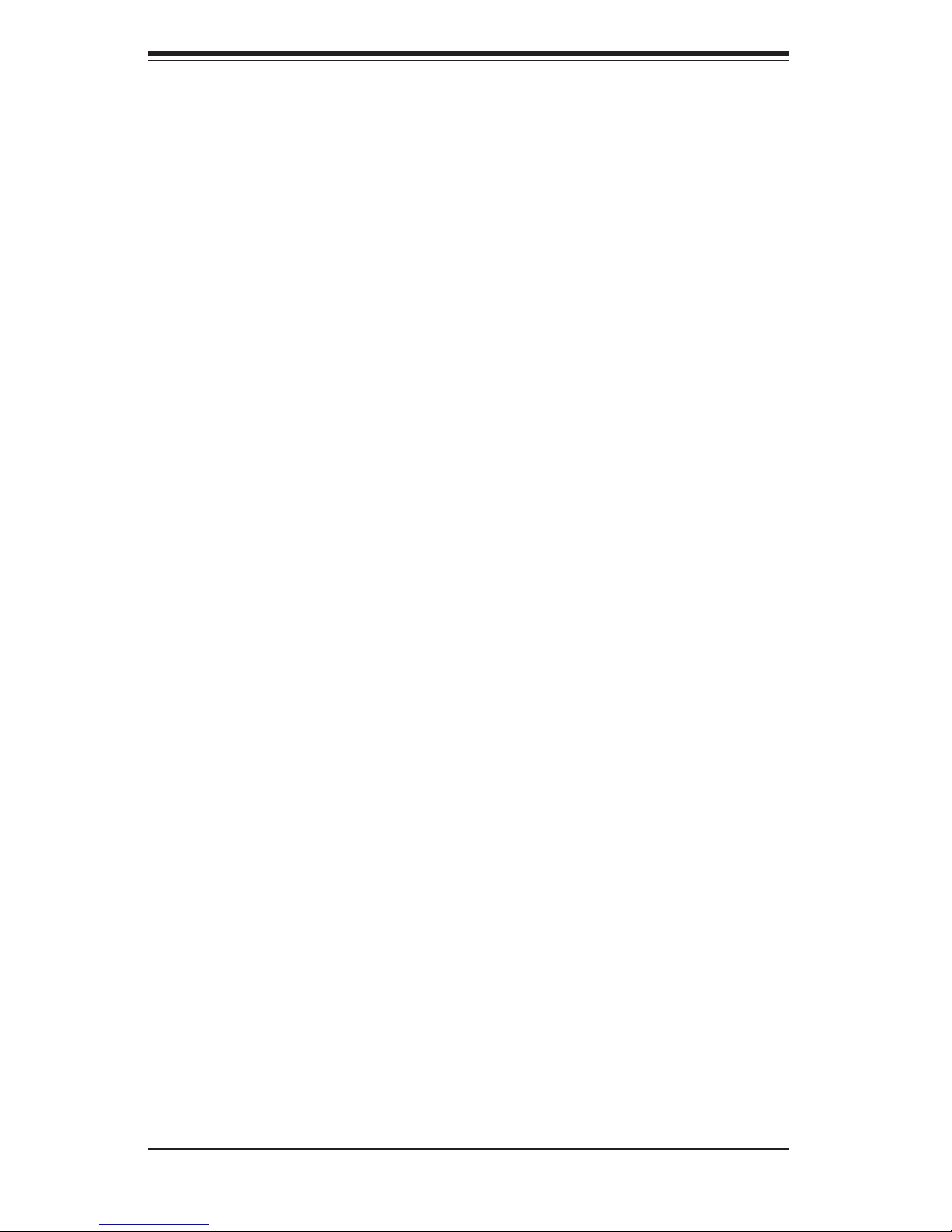
SUPERSERVER 5086B-TRF User's Manual
1-3 Server Chassis Features
System Power
The SC758 features four Gold Level 1400W power supply power modules (2+2
redundancy) to provide 2800W of uninterrupted power. This power redundancy
feature also allows you to replace a failed power module without shutting down
the system.
Hard Drives
The SC758 supports up to 16 2.5" hard drives. Six of these may be 3 Gbps SATA
drives as supported by the X8OBN-F baseboard. These drives are hot-swappable
units and are connected to a midplane that provides power and control. Note: The
operating system you use must have RAID support to enable the hotswap capabil-
ity of the SATA drives.
Front Control Panel
The control panel on the SuperServer 5086B-TRF provides system monitoring and
control. LEDs indicate system power, network (NIC) activity, system overheat, hard
drive activity and power supply failure. Reset and power buttons are also found on
the control panel.
Cooling System
The SC758 chassis has six 9-cm fans. The fans are hot-pluggable units that may
be replaced without removing power from the system. An air shroud is also included
to optimize air fl ow.
1-4
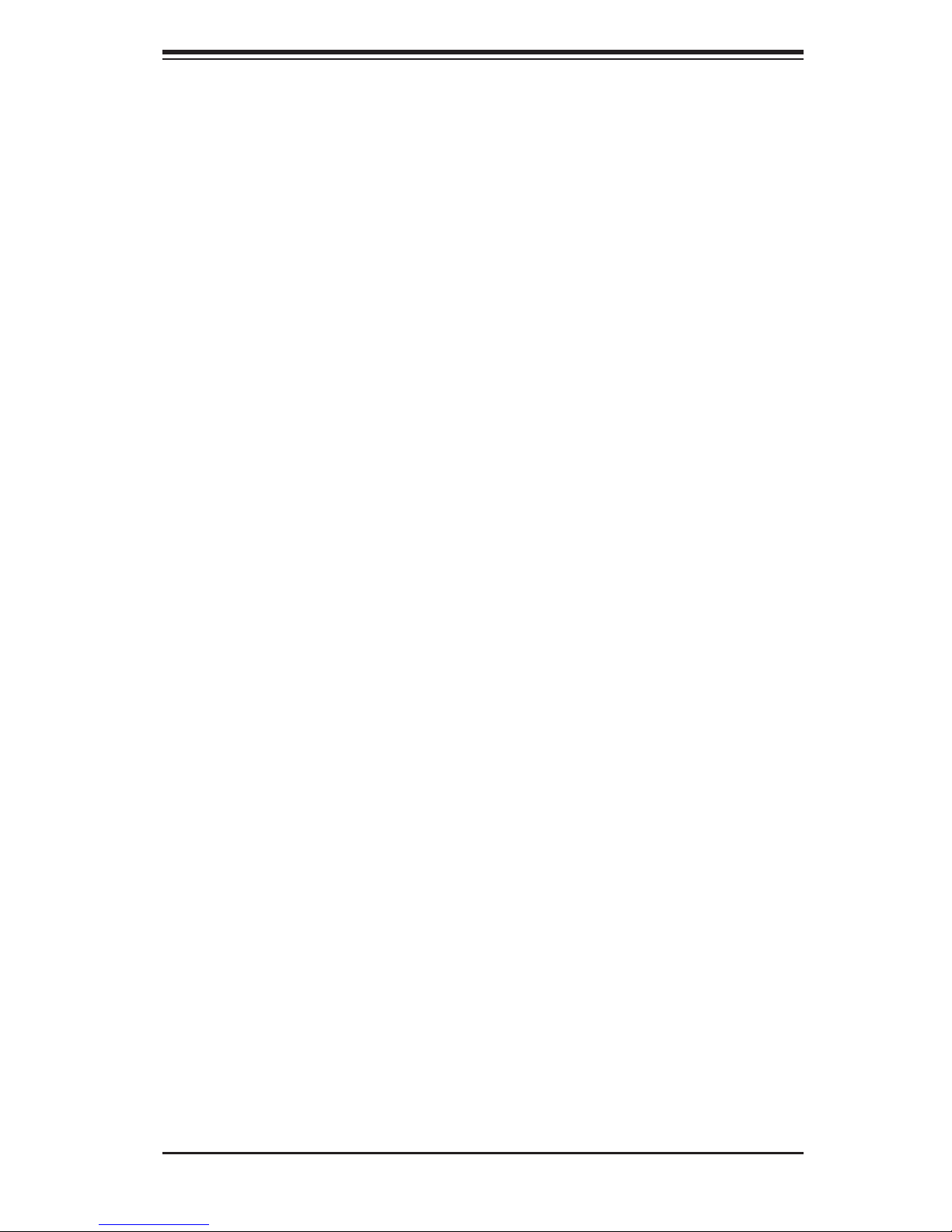
Chapter 1: Introduction
1-4 Contacting Supermicro
Headquarters
Address: Super Micro Computer, Inc.
980 Rock Ave.
San Jose, CA 95131 U.S.A.
Tel: +1 (408) 503-8000
Fax: +1 (408) 503-8008
Email: marketing@supermicro.com (General Information)
support@supermicro.com (Technical Support)
Web Site: www.supermicro.com
Europe
Address: Super Micro Computer B.V.
Het Sterrenbeeld 28, 5215 ML
's-Hertogenbosch, The Netherlands
Tel: +31 (0) 73-6400390
Fax: +31 (0) 73-6416525
Email: sales@supermicro.nl (General Information)
support@supermicro.nl (Technical Support)
rma@supermicro.nl (Customer Support)
Asia-Pacifi c
Address: Super Micro Computer, Inc.
4F, No. 232-1, Liancheng Rd.
Chung-Ho 235, Taipei County
Taiwan, R.O.C.
Tel: +886-(2) 8226-3990
Fax: +886-(2) 8226-3991
Web Site: www.supermicro.com.tw
Technical Support:
Email: support@supermicro.com.tw
Tel: 886-2-8226-5990
1-5
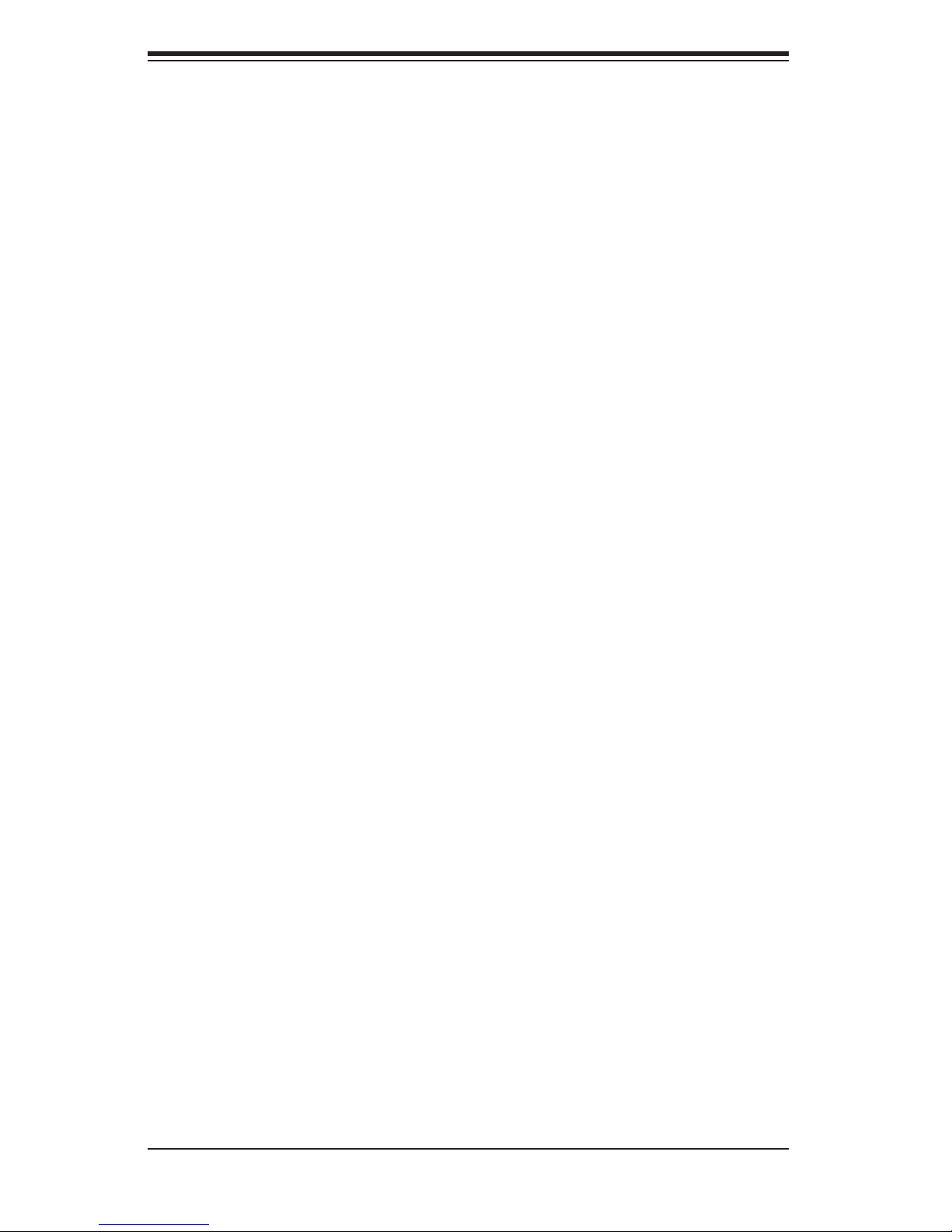
SUPERSERVER 5086B-TRF User's Manual
Notes
1-6
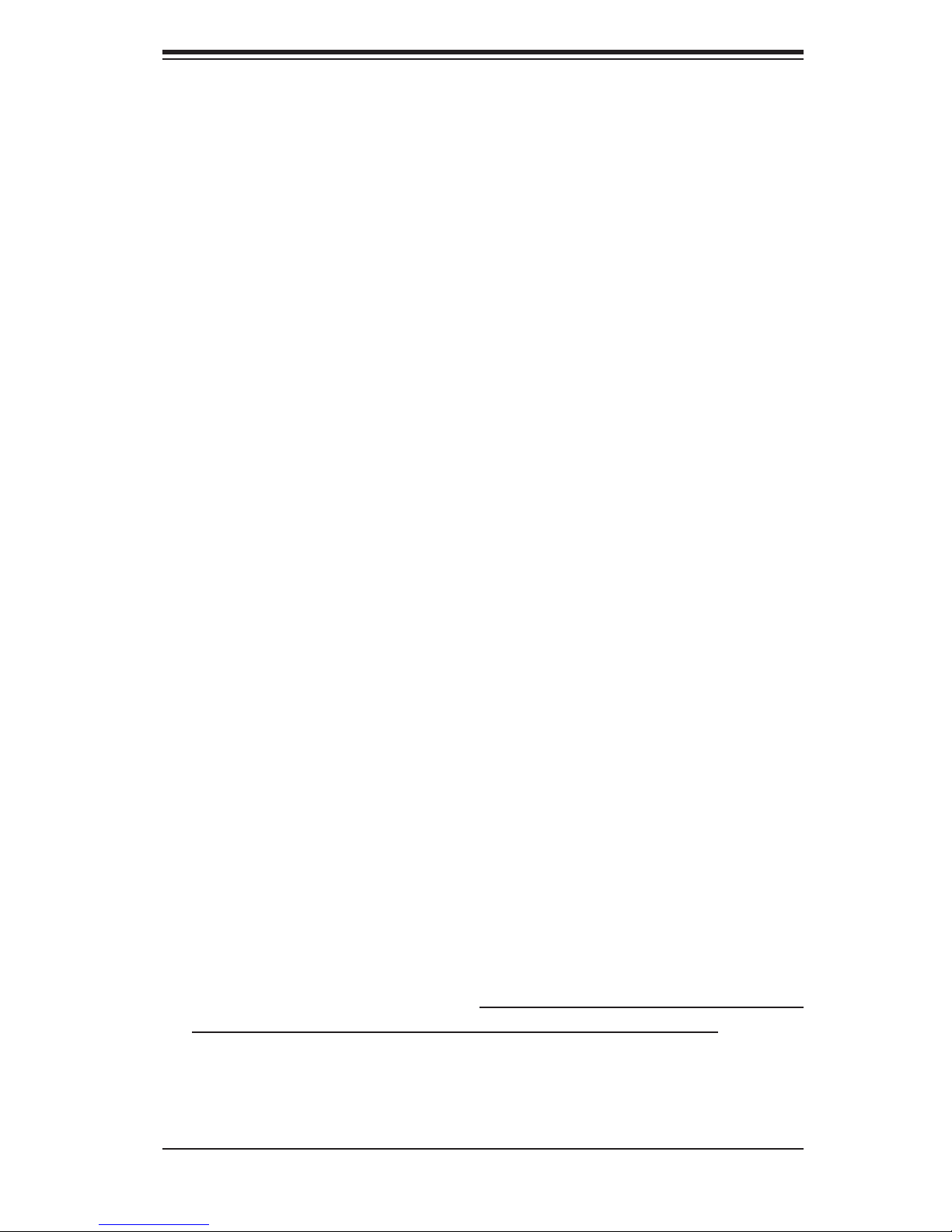
Chapter 2: Server Installation
Chapter 2
Server Installation
2-1 Overview
This chapter provides a quick setup checklist to get your SuperServer 5086B-TRF
up and running. Following these steps in the order given should enable you to have
the system operational within a minimum amount of time. This quick setup assumes
that your system has come to you with the processors and memory preinstalled. If
your system is not already fully integrated with a baseboard, processors, system
memory etc., please turn to the chapter or section noted in each step for details on
installing specifi c components.
The 5086B-TRF may be employed either as a tower or mounted in a rack as a 5U
rackmount chassis. If using it as a tower unit, please read the Server Precautions
in the next section and then skip ahead to Section 2-5.
2-2 Unpacking the System
You should inspect the box the system was shipped in and note if it was damaged
in any way. If the server itself shows damage you should fi le a damage claim with
the carrier who delivered it.
Decide on a suitable location for the SuperServer 5086B-TRF. It should be situated
in a clean, dust-free area that is well ventilated. Avoid areas where heat, electrical
noise and electromagnetic fi elds are generated. You will also need it placed near
a grounded power outlet. Be sure to read the Rack and Server Precautions in the
next section.
2-3 Preparing for Setup
The box the system was shipped in may include two sets of rail assemblies, two
rail mounting brackets and mounting screws needed for installing the system into
a rack (optional kit). Follow the steps in the order given to complete the installation
process in a minimum amount of time. Please read this section in its entirety before
you begin the installation procedure outlined in the sections that follow.
2-1
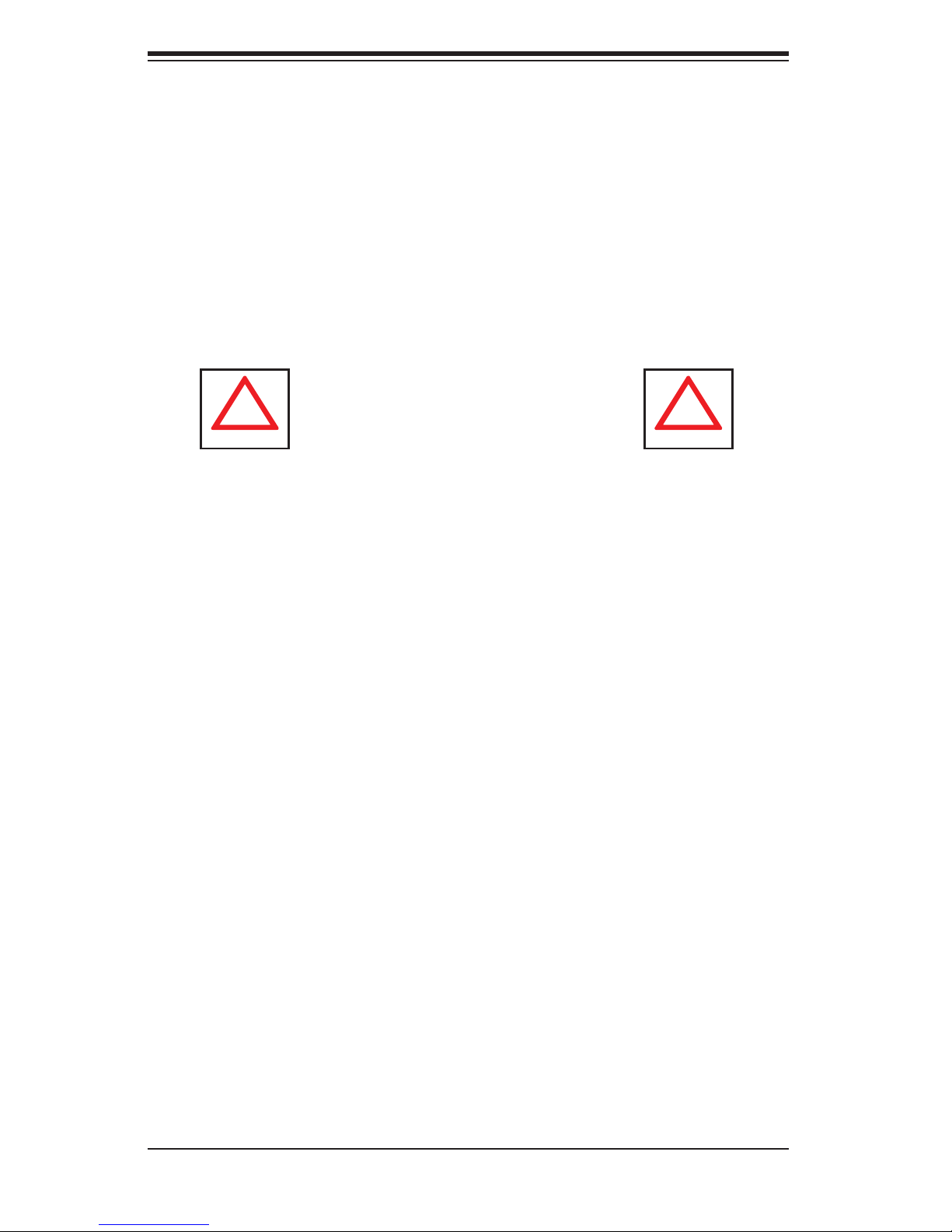
SUPERSERVER 5086B-TRF User's Manual
!
!
Choosing a Setup Location
Leave enough clearance in front of the rack to enable you to open the front door •
completely (~25 inches) and approximately 30 inches of clearance in the back
of the rack to allow for suffi cient airfl ow and ease in servicing.
•
This product is for installation only in a Restricted Access Location (dedicated
equipment rooms, service closets and the like).
This product is not suitable for use with visual display work place devices
•
acccording to §2 of the the German Ordinance for Work with Visual Display
Units.
Warnings and Precautions!
Rack Precautions
Ensure that the leveling jacks on the bottom of the rack are fully extended to •
the fl oor with the full weight of the rack resting on them.
In single rack installation, stabilizers should be attached to the rack. In multiple
•
rack installations, the racks should be coupled together.
Always make sure the rack is stable before extending a component from the
•
rack.
You should extend only one component at a time - extending two or more si-
•
multaneously may cause the rack to become unstable.
Server Precautions
Review the electrical and general safety precautions in Chapter 4.•
Determine the placement of each component in the rack • before you install the
rails.
Install the heaviest server components on the bottom of the rack fi rst, and then
•
work up.
Use a regulating uninterruptible power supply (UPS) to protect the server from
•
power surges, voltage spikes and to keep your system operating in case of a
power failure.
2-2
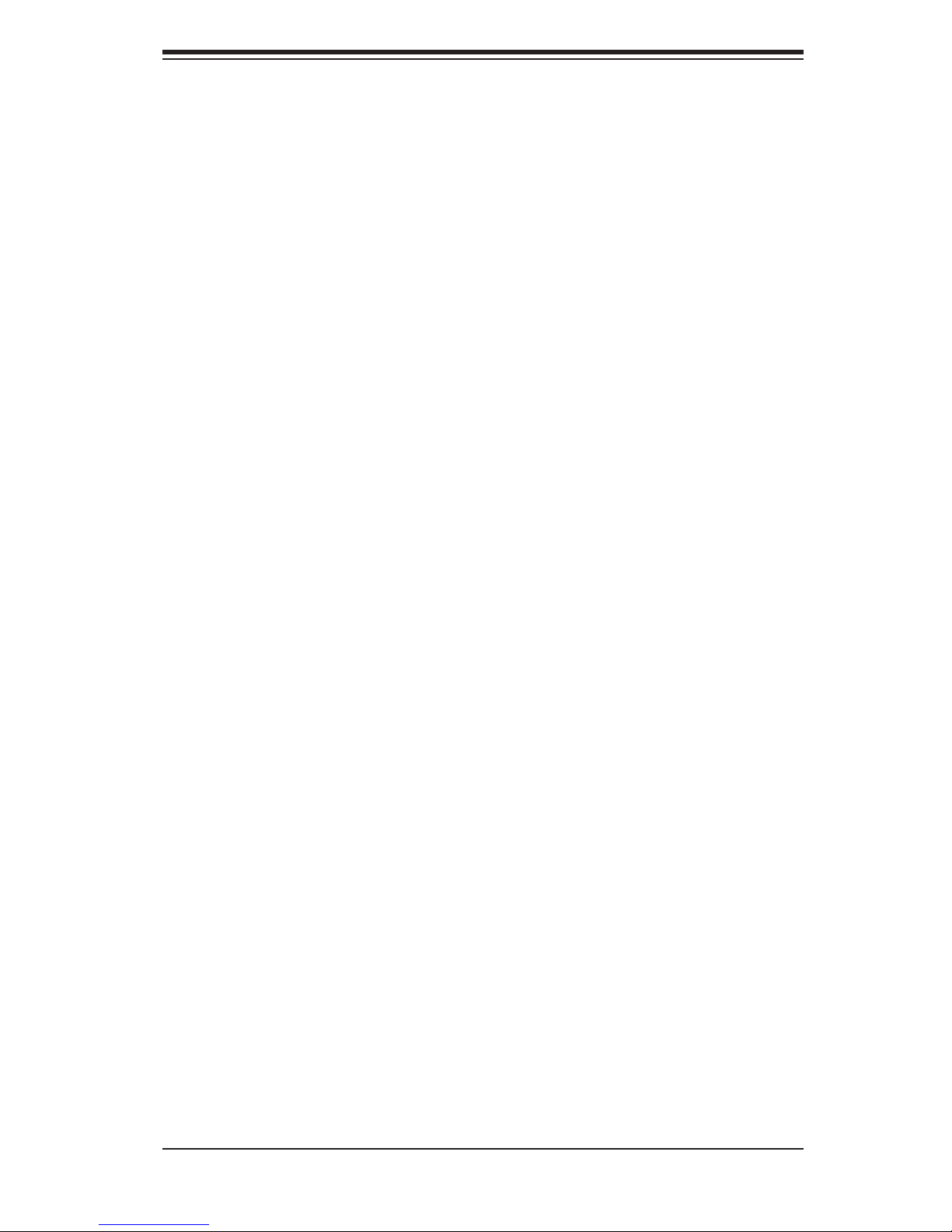
Chapter 2: Server Installation
Allow the hot plug SATA drives and power supply modules to cool before touch-•
ing them.
Always keep the rack's front door and all panels and components on the servers
•
closed when not servicing to maintain proper cooling.
Rack Mounting Considerations
Ambient Operating Temperature
If installed in a closed or multi-unit rack assembly, the ambient operating tempera-
ture of the rack environment may be greater than the ambient temperature of the
room. Therefore, consideration should be given to installing the equipment in an
environment compatible with the manufacturer’s maximum rated ambient tempera-
ture (Tmra).
Reduced Airfl ow
Equipment should be mounted into a rack so that the amount of airfl ow required
for safe operation is not compromised.
Mechanical Loading
Equipment should be mounted into a rack so that a hazardous condition does not
arise due to uneven mechanical loading.
Circuit Overloading
Consideration should be given to the connection of the equipment to the power
supply circuitry and the effect that any possible overloading of circuits might have
on overcurrent protection and power supply wiring. Appropriate consideration of
equipment nameplate ratings should be used when addressing this concern.
Reliable Ground
A reliable ground must be maintained at all times. To ensure this, the rack itself
should be grounded. Particular attention should be given to power supply connec-
tions other than the direct connections to the branch circuit (i.e. the use of power
strips, etc.).
2-3
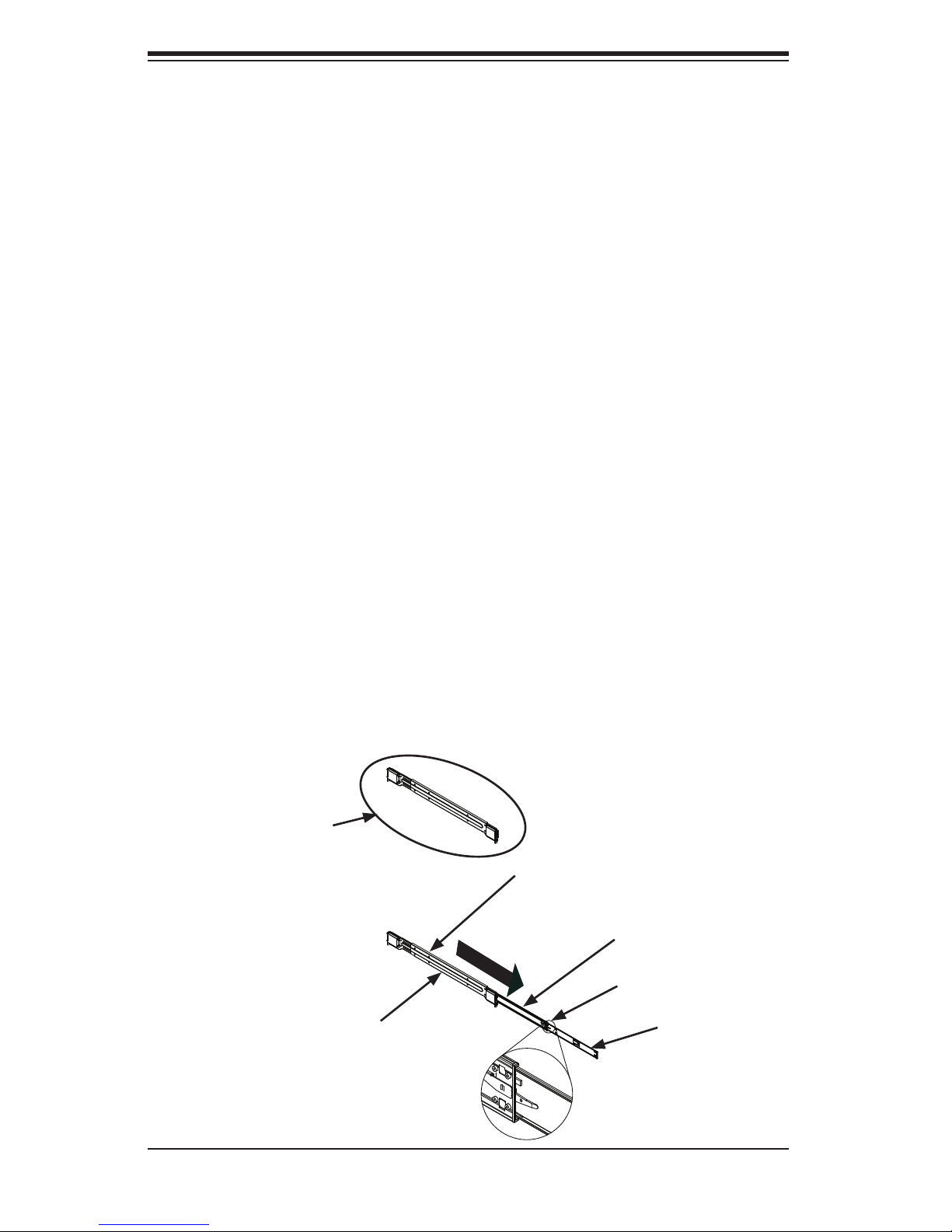
SUPERSERVER 5086B-TRF User's Manual
2-4 Installing the System into a Rack
This section provides information on installing the system into a rack unit. Rack
installation requires the use of a rackmount kit. If the system has already been
mounted into a rack or if you are using it as a tower, you can skip ahead to Sec-
tions 2-5 and 2-6.
There are a variety of rack units on the market, which may mean the assembly
procedure will differ slightly. The following is a guideline for installing the server into
a rack with the rack rails provided in the rackmount kit. You should also refer to the
installation instructions that came with the rack unit you are using. Note: This rail
will fi t a rack between 26.5" and 36.4" deep.
Identifying the Sections of the Rack Rails
The optional rackmount kit includes two rack rail assemblies. Each of these as-
semblies consist of three sections: an inner fi xed chassis rail that secures to the
chassis, an outer rack rail that secures directly to the rack itself and a middle rail
which extends from the outer rail. These assemblies are specifi cally designed for
the left and right side of the chassis.
To remove the inner chassis rail, pull it out as far as possible - you should hear a
"click" sound as a locking tab emerges from inside the rail assembly and locks the
inner rail. Depress the locking tab to pull the inner rail completely out. Do this for
both assemblies (one for each side).
Figure 2-1. Identifying the Sections of the Rack Rails
Rail Assembly
(Shown with Rails
Retracted)
Outer Rail
Middle Rail
Locking Tab
This Side Faces
Outward
Inner Rail
2-4
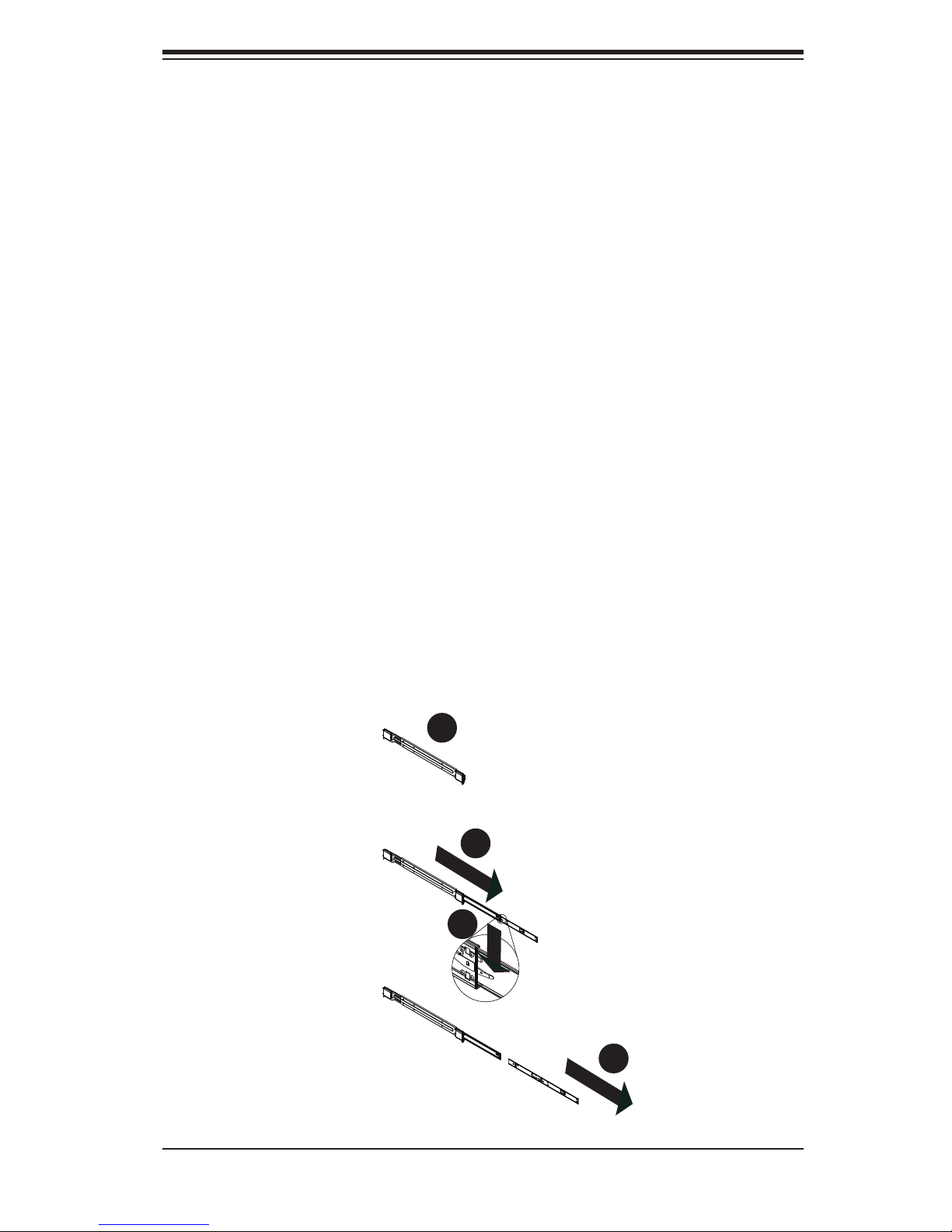
Chapter 2: Server Installation
Locking Tabs
Each inner rail has a locking tab. This tab locks the chassis into place when installed
and pushed fully into the rack. These tabs also lock the chassis in place when fully
extended from the rack. This prevents the server from coming completely out of
the rack when when the chassis is pulled out for servicing.
Releasing the Inner Rail
Releasing Inner Rail from the Outer Rails
Identify the left and right outer rail assemblies as described on page 5-4.1.
Pull the inner rail out of the outer rail until it is fully extended as illustrated 2.
below.
Press the locking tab down to release the inner rail.3.
Pull the inner rail all the way out.4.
Repeat steps 1-3 for the second outer rail.5.
Figure 2-2. Extending and Releasing the Inner Rail
1
1
2
1
3
1
2-5
4
1
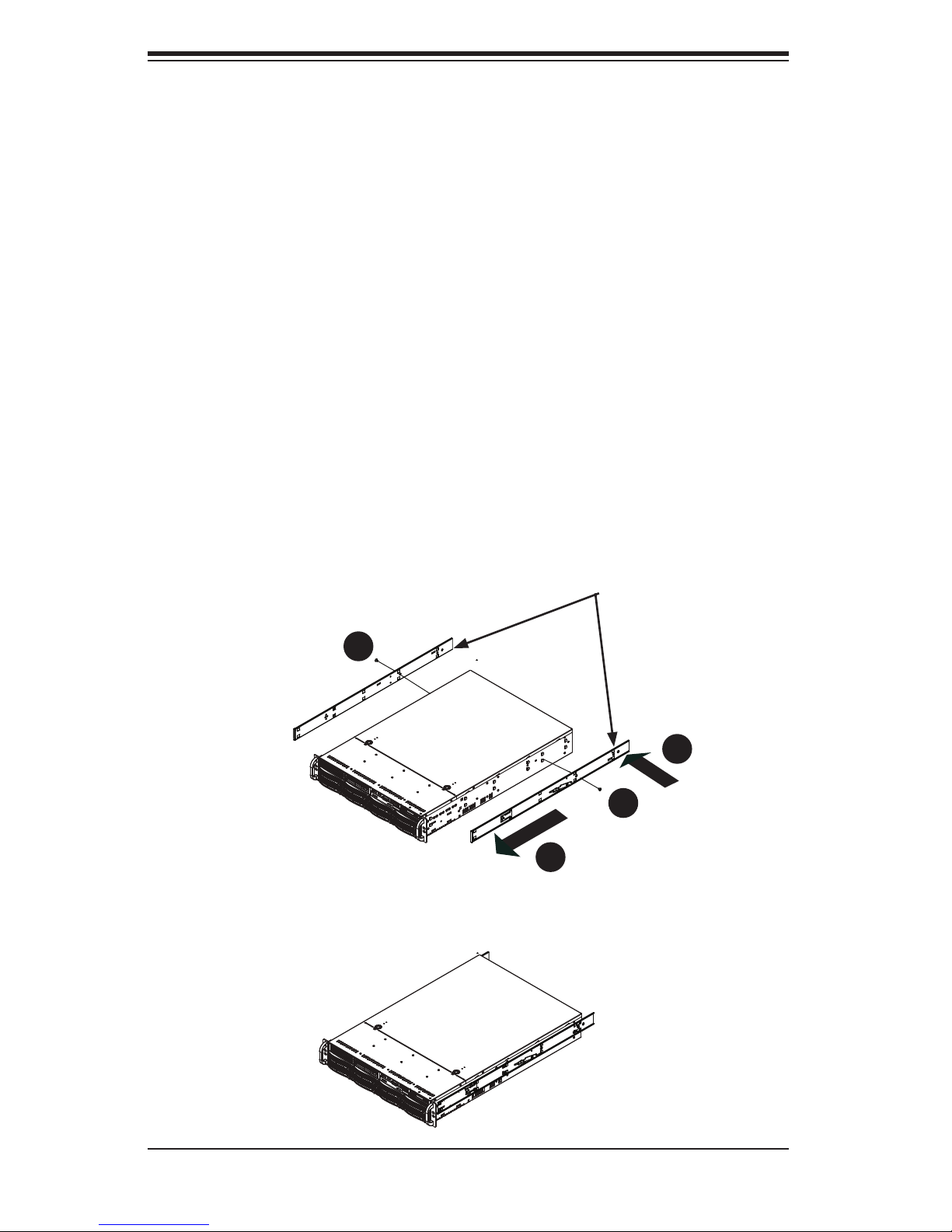
SUPERSERVER 5086B-TRF User's Manual
Installing The Inner Rails on the Chassis
Installing the Inner Rails
Confi rm that the left and right inner rails have been correctly identifi ed.1.
Place the inner rail fi rmly against the side of the chassis, aligning the hooks 2.
on the side of the chassis with the holes in the inner rail.
Slide the inner rail forward toward the front of the chassis until the rail clicks 3.
into the locked position, which secures the inner rail to the chassis.
Secure the inner rail to the chassis with the screws provided. 4.
Repeat steps 1 through 4 above for the other inner rail.5.
Figure 2-3. Installing the Inner Rails
Inner Rails
4
1
3
1
2
1
4
1
2-6
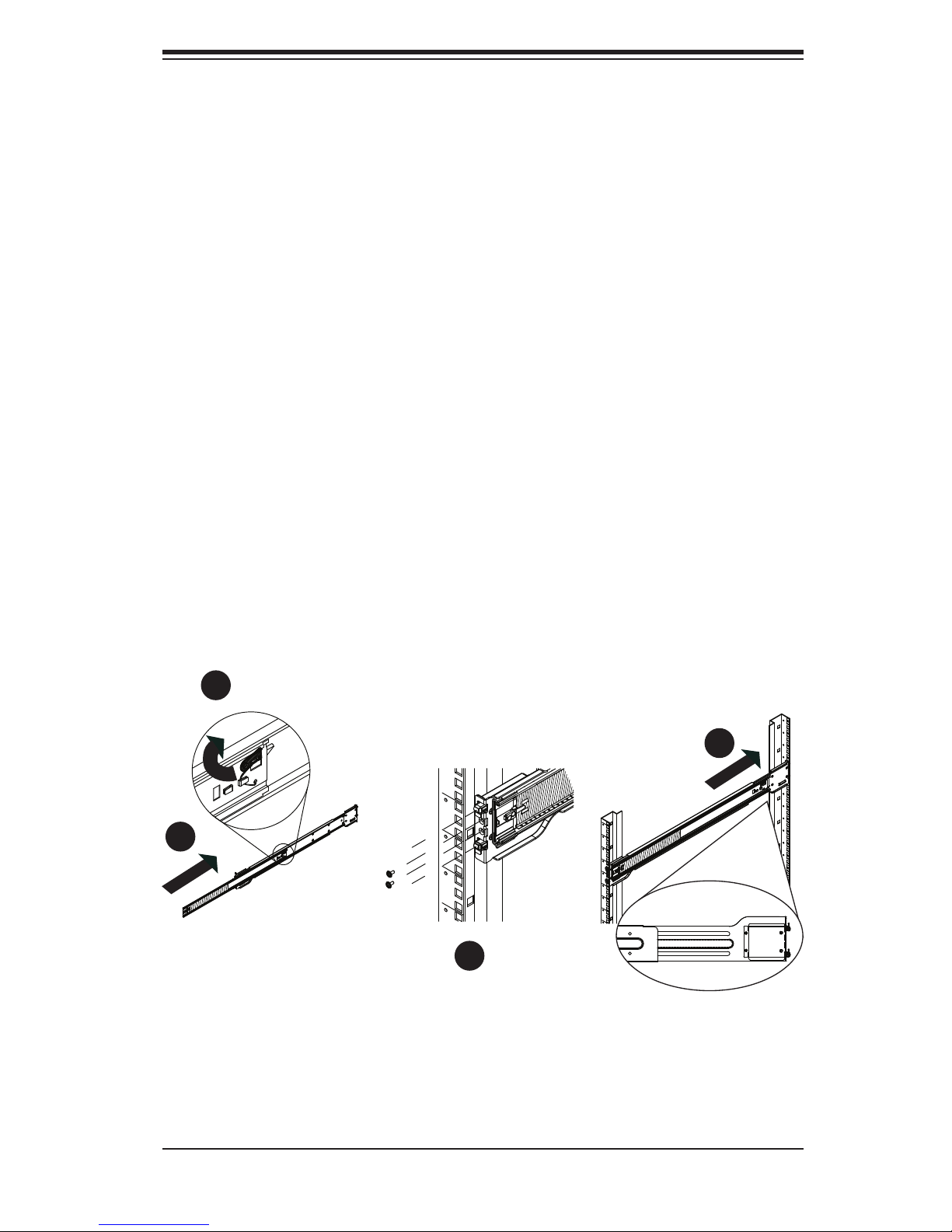
Chapter 2: Server Installation
Installing the Outer Rails on the Rack
Installing the Outer Rails
Press upward on the locking tab at the rear end of the middle rail. 1.
Push the middle rail back into the outer rail.2.
Hang the hooks of the front of the outer rail onto the slots on the front of 3.
the rack. If necessary, use screws to secure the outer rails to the rack, as
illustrated above.
Pull out the rear of the outer rail, adjusting the length until it fi ts within the 4.
posts of the rack.
Hang the hooks of the rear portion of the outer rail onto the slots on the rear 5.
of the rack. If necessary, use screws to secure the rear of the outer rail to the
rear of the rack.
Repeat steps 1-5 for the remaining outer rail.6.
Figure 2-4. Extending and Releasing the Outer Rails
1
1
4
1
2
1
3
1
2-7
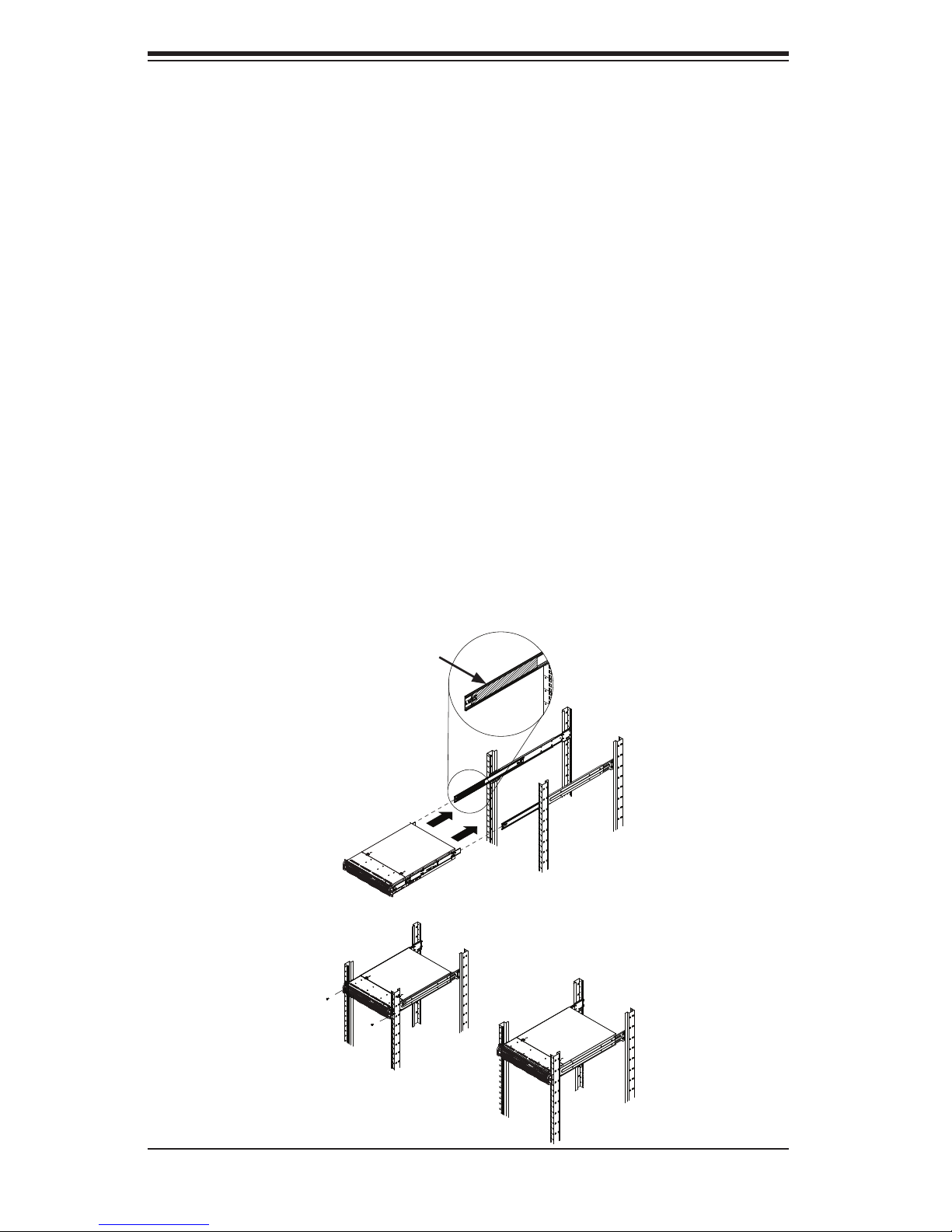
SUPERSERVER 5086B-TRF User's Manual
Installing the Chassis into a Rack
Confi rm that the inner rails are properly installed on the chassis. 1.
Confi rm that the outer rails are correctly installed on the rack. 2.
Pull the middle rail out from the front of the outer rail and make sure that the 3.
ball-bearing shuttle is at the front locking position of the middle rail.
Align the chassis inner rails with the front of the middle rails.4.
Slide the inner rails on the chassis into the middle rails, keeping the pressure 5.
even on both sides, until the locking tab of the inner rail clicks into the front of
the middle rail, locking the chassis into the fully extended position.
Depress the locking tabs of both sides at the same time and push the chassis 6.
all the way into the rear of the rack.
If necessary for security purposes, use screws to secure the chassis handles 7.
to the front of the rack.
Figure 2-5. Installing into a Rack
Ball-Bearing
Shuttle
2-8
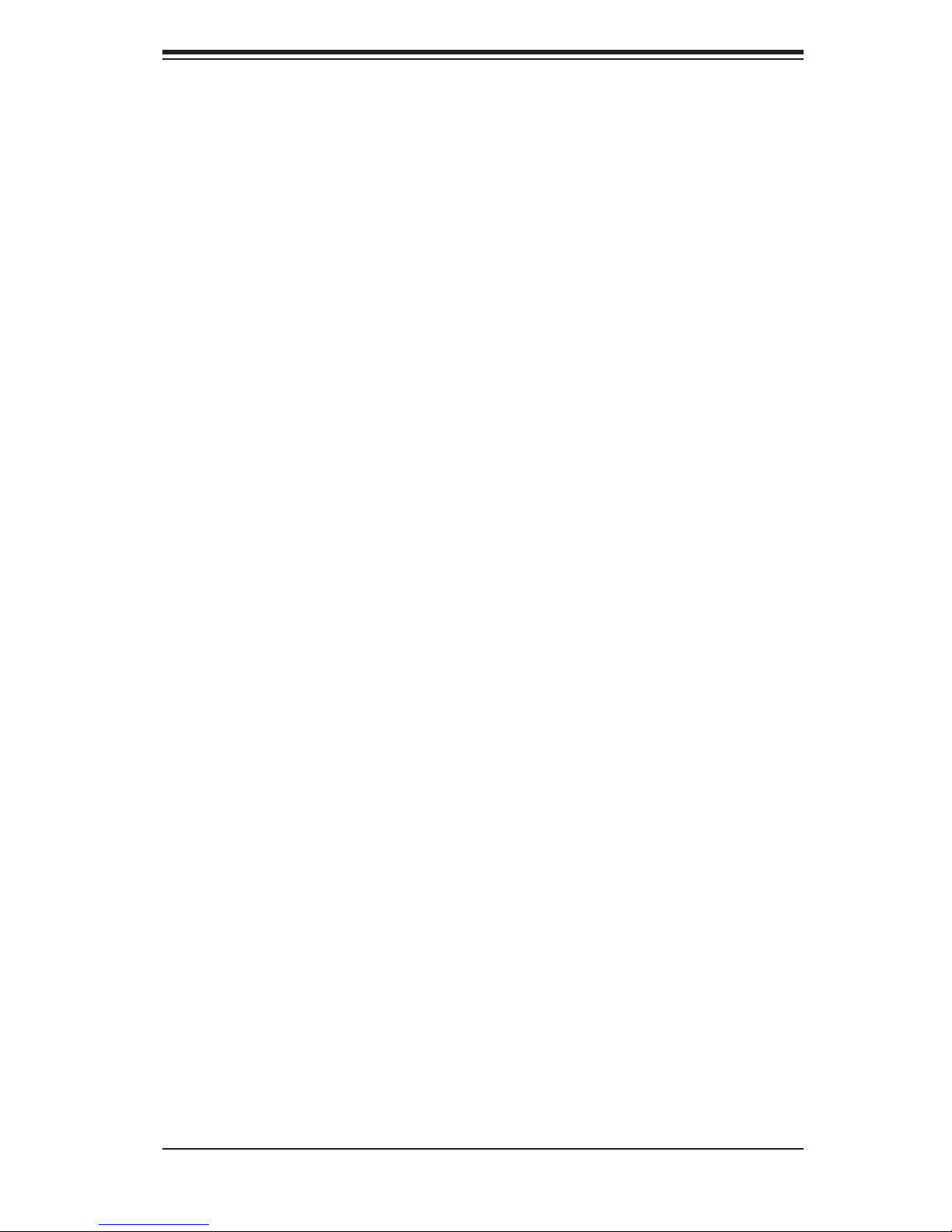
Chapter 2: Server Installation
Optional Quick Installation Method
The following quick installation method may be used to install the chassis into a
rack.
Install the whole rail assembly onto the rack as described on page X-7. 1.
Release the inner rail without retracting the middle rail.2.
Install the inner rails on the chassis as previously described on page X-6.3.
Install the chassis onto the middle rail as described in the previous section.4.
2-9
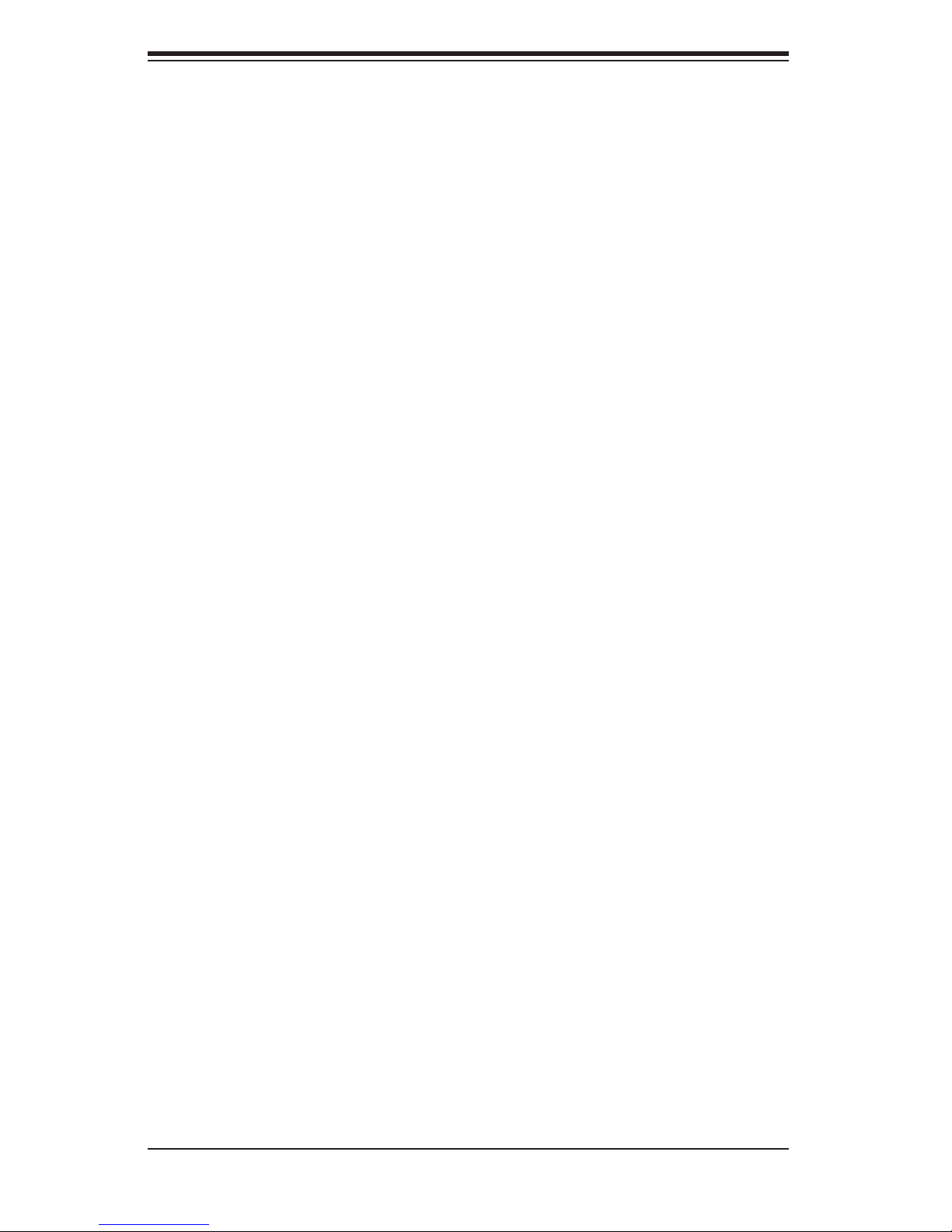
SUPERSERVER 5086B-TRF User's Manual
2-5 Checking the Confi guration
After setting up the the system, you will need to open the unit to make sure the
various boards are properly installed and all the connections have been made.
Accessing the Inside of the System
If rack mounted, fi rst release the retention screws that secure the unit to the 1.
rack.
Grasp the two handles on either side and pull the unit straight out until it 2.
locks (you will hear a "click").
There are two screws that secure the cover to the chassis - remove these 3.
fi rst.
Locate the latch on the top (side if tower) of the chassis - depress where it 4.
says "push" then lift the latch to release the cover.
Lift the cover from the chassis to gain full access to the inside of the server.5.
Checking the Components and Setup
You may have processors already installed into the CPU boards. Each pro-1.
cessor should have its own heatsink attached. See Chapter 5 for instructions
on processor installation.
Your server may have come with system memory already installed. Make 2.
sure all DIMMs are fully seated in their slots. For details on adding system
memory, refer to Chapter 5.
If desired, you can install add-on cards to the system. See Chapter 5 for 3.
details on installing PCI add-on cards.
Make sure all power and data cables are properly connected and not blocking 4.
the chassis airfl ow. See Chapter 5 for details on cable connections.
2-10
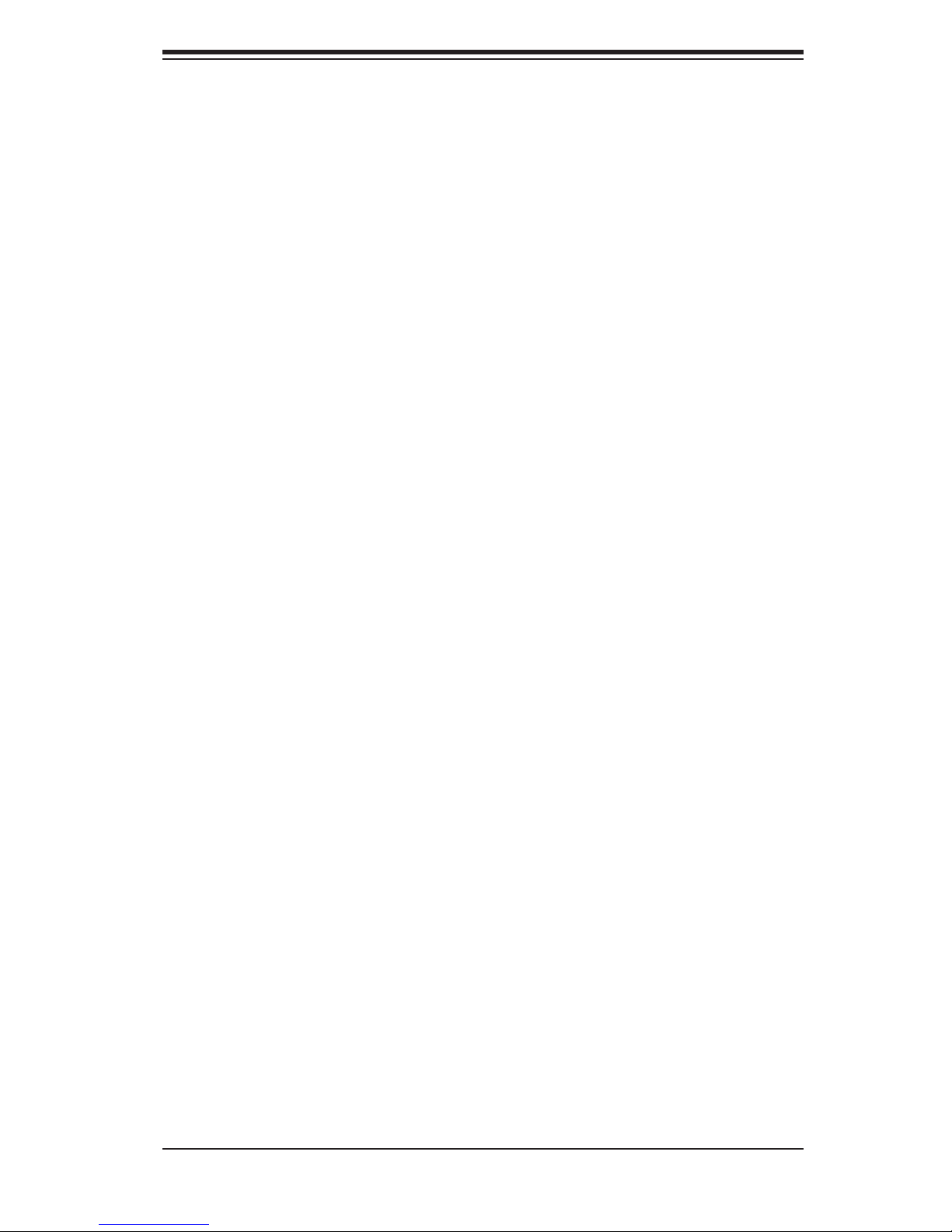
Chapter 2: Server Installation
2-6 Checking the Drive Bay Setup
Next, you should check to make sure the peripheral drives and the SATA drives and
backplane have been properly installed and all connections have been made.
Checking the Drives
All drives can be accessed from the front of the server. For servicing the pe-1.
ripheral drives, you will need to remove the top/left chassis cover. The SATA
disk drives can be installed and removed from the front of the chassis without
removing any chassis covers.
To install components into the 5.25" drive bays, you must fi rst remove the 2.
top/left chassis cover as described in the previous section. Refer to Chapter 6
for details.
Depending upon your system's confi guration, your system may have one or 3.
more drives already installed. If you need to install SATA drives, please refer
to Chapter 6.
Checking the Airfl ow
Airfl ow is provided by four hot-swap 9-cm chassis fans working in conjunction 1.
with four air shrouds. Two 9-cm exhaust fans are also mounted at the rear of
the chassis. The system component layout was carefully designed to promote
suffi cient airfl ow through the chassis.
Note that all power and data cables have been routed in such a way that they 2.
do not block the airfl ow generated by the fans. Keep this in mind when you
reroute them after working on the system.
Supplying Power to the System
The last thing you must do is to provide input power to the system.
Plug the power cords from the power supplies unit into a high-quality power 1.
strip that offers protection from electrical noise and power surges.
It is recommended that you use an uninterruptible power supply (UPS).2.
Depress the power on button on the front of the chassis.3.
2-11
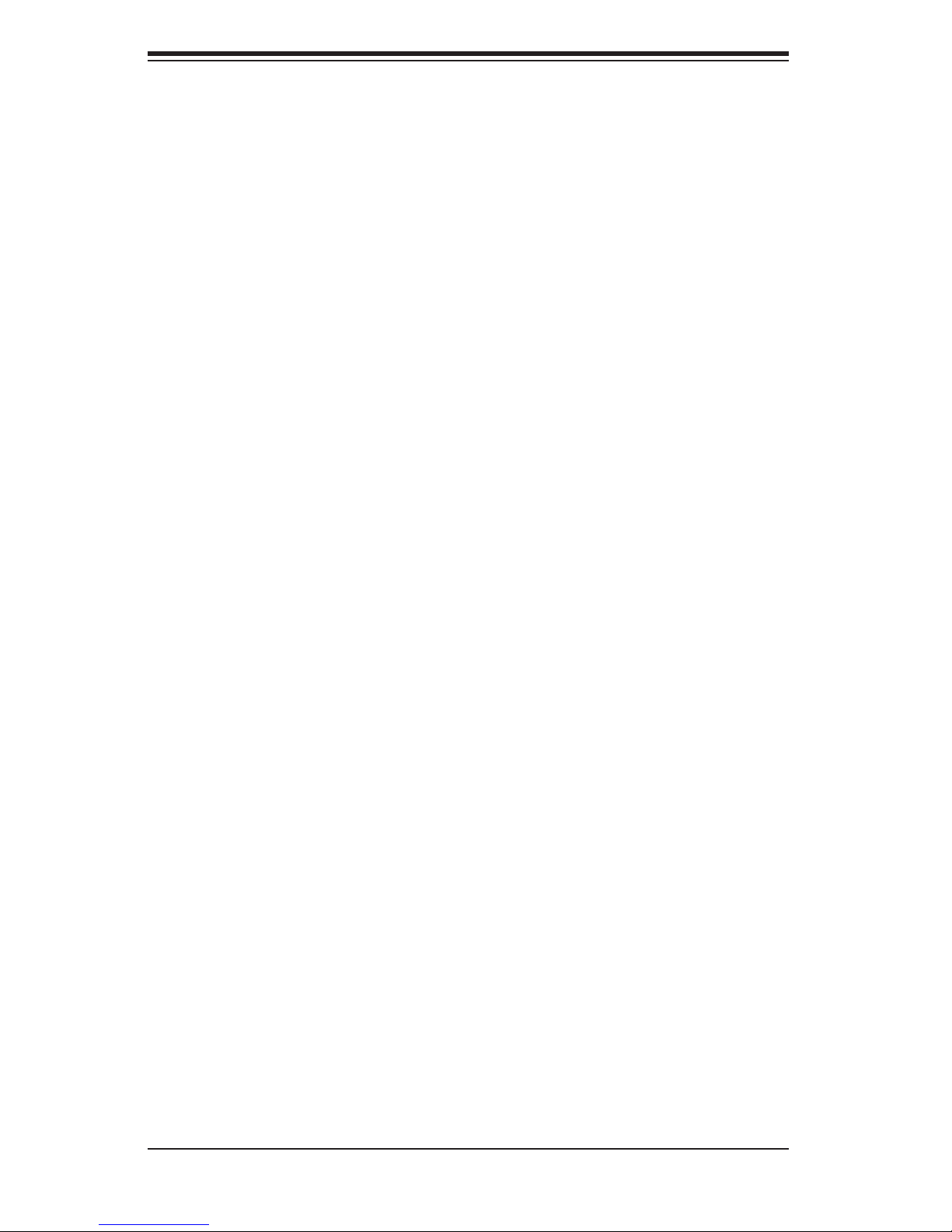
SUPERSERVER 5086B-TRF User's Manual
Notes
2-12
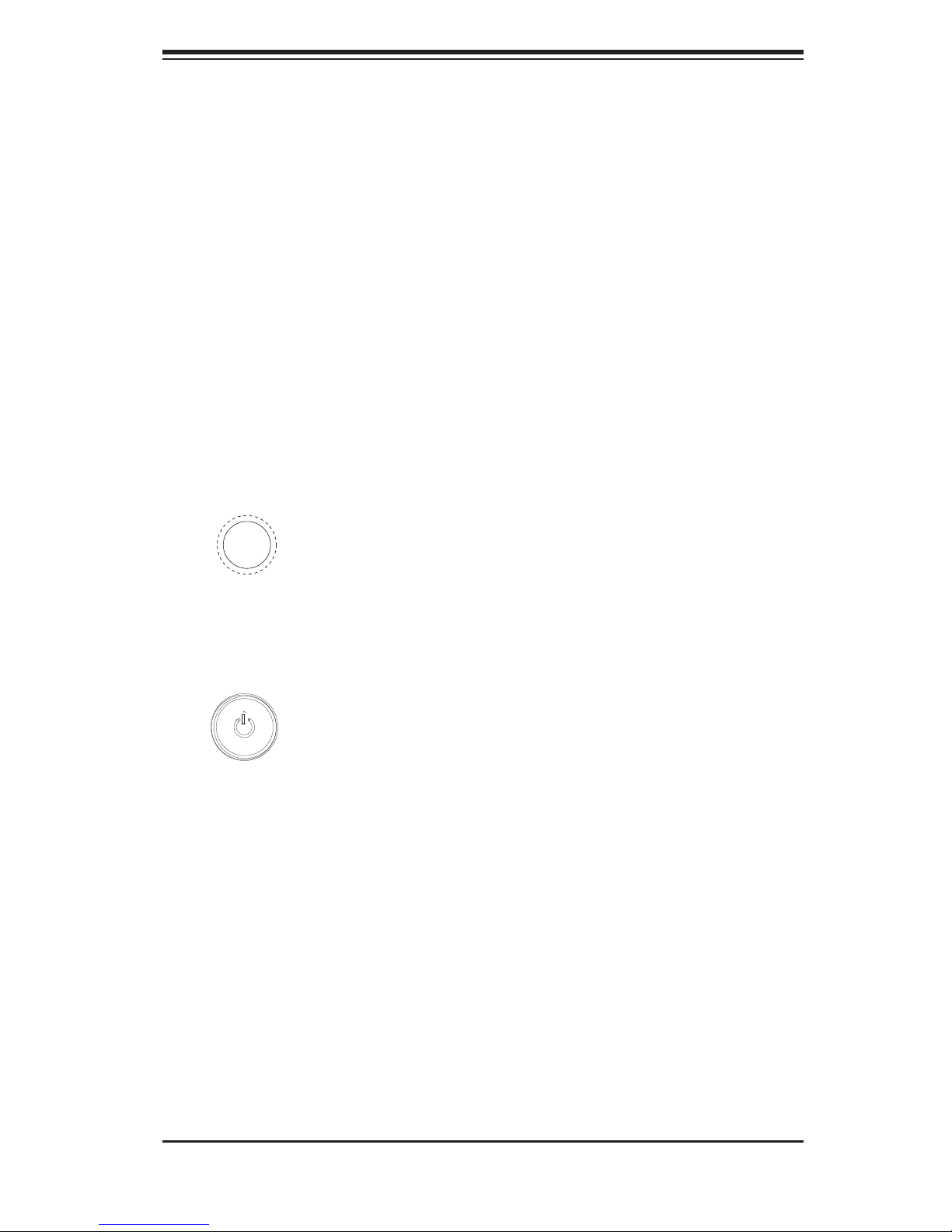
Chapter 3: System Interface
Chapter 3
System Interface
3-1 Overview
There are several LEDs on two control panels as well as others on the drive carri-
ers to keep you constantly informed of the overall status of the system as well as
the activity and health of specifi c components. The main power and reset buttons
are also located on the control panel. Two USB ports are also included for easy
front-side access.
3-2 Control Panel Buttons
Reset
The reset button reboots the system.
Power
This is the main power button, which is used to apply or turn off the main system
power. Turning off system power with this button removes the main power but keeps
standby power supplied to the system.
3-3 Control Panel LEDs
The control panel located on the front of the chassis has several LEDs. These
LEDs provide you with critical information related to different parts of the system.
This section explains what each LED indicates when illuminated and any corrective
action you may need to take
3-1
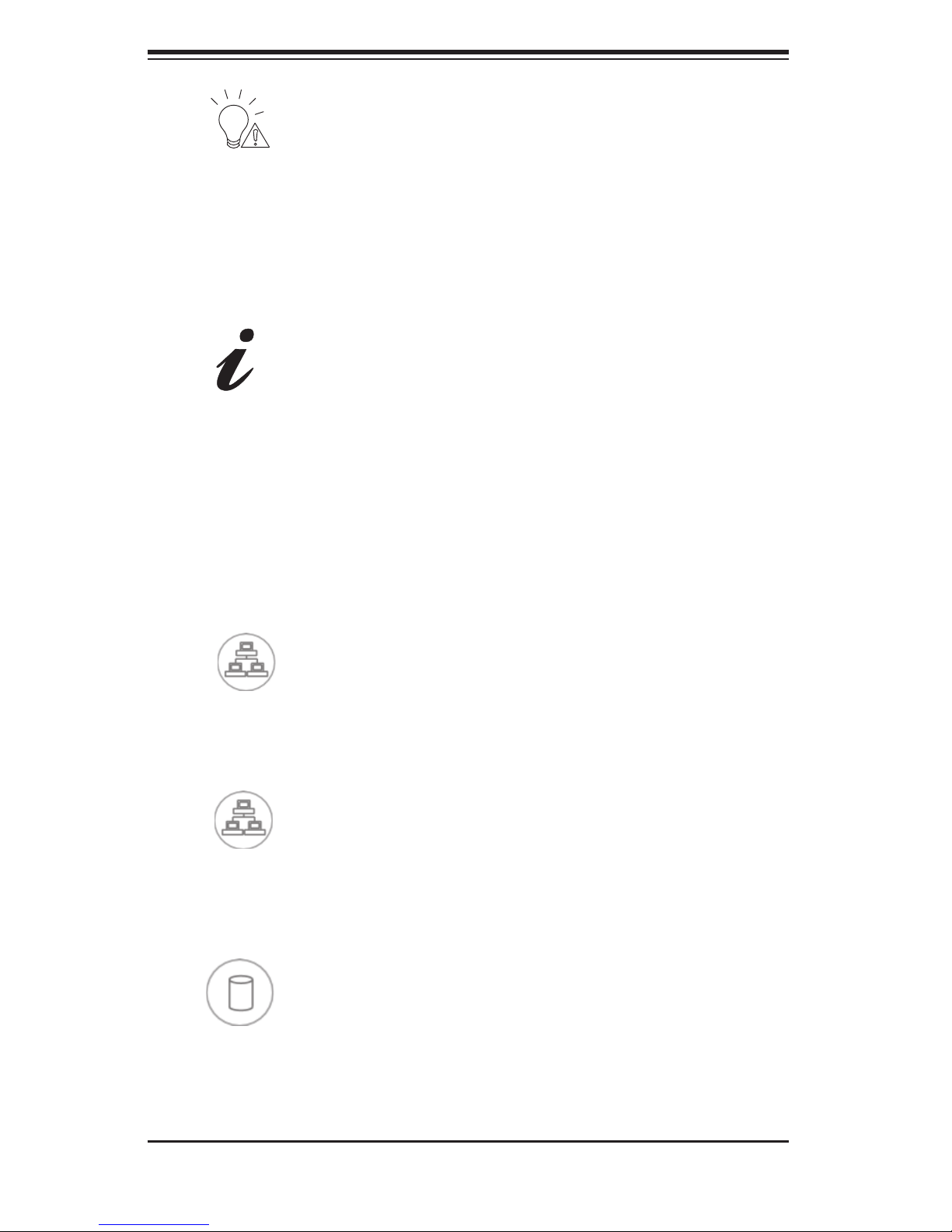
SUPERSERVER 5086B-TRF User's Manual
Power Fail
Indicates a power supply module has failed. The backup power supply module will
take the load and keep the system running but the failed module will need to be
replaced. Refer to Chapter 6 for details on replacing the power supply. This LED
should be off when the system is operating normally.
Overheat/Fan Fail:
When this LED fl ashes, it indicates a fan failure. When on continuously it indicates
an overheat condition, which may be caused by cables obstructing the airfl ow in
the system or the ambient room temperature being too warm. Check the routing of
the cables and make sure all fans are present and operating normally. You should
also check to make sure that the chassis covers are installed. Finally, verify that
the heatsinks are installed properly (see Chapter 5). This LED will remain fl ashing
or on as long as the indicated condition exists.
1
NIC1
Indicates network activity on the LAN1 port when fl ashing.
2
NIC2
Indicates network activity on the LAN2 port when fl ashing.
HDD
Indicates IDE channel activity, SATA drive and/or peripheral drive activity (if installed)
when fl ashing.
3-2
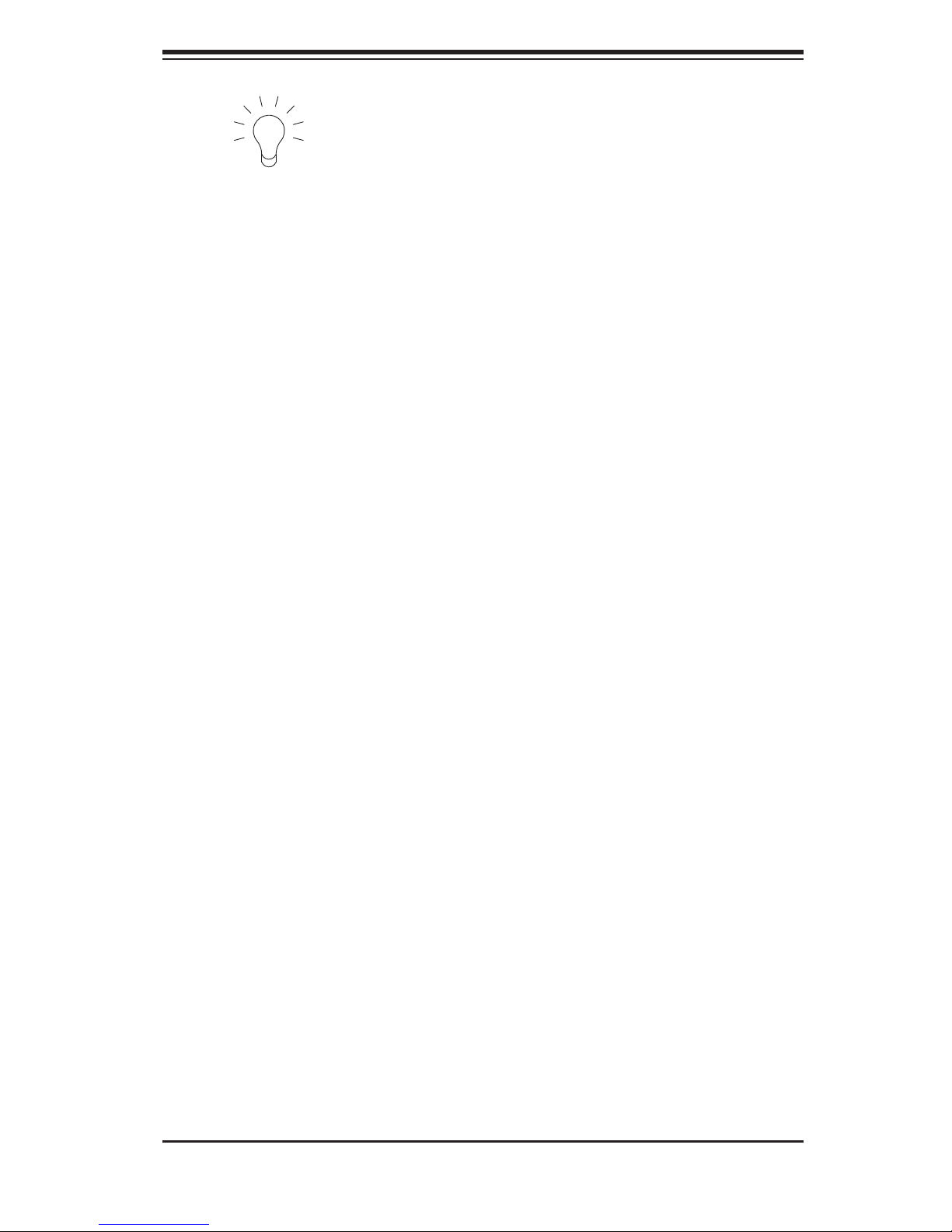
Chapter 3: System Interface
Power
Indicates power is being supplied to the system's power supply units. This LED
should normally be illuminated when the system is operating.
3-4 Drive Carrier LEDs
Each drive carrier has two LEDs:
Green:
• This LED will blink on and off to indicate read/write activity to the hard
drive.
Red:
• A steady red LED indicates a drive failure. If one of the drives fails, you
should be notifi ed by your system management software. Please refer to Chapter
6 for instructions on replacing failed drives. If this LED fl ashes ~ once per second
(1 Hz) it indicates RAID rebuilding activity.
3-3
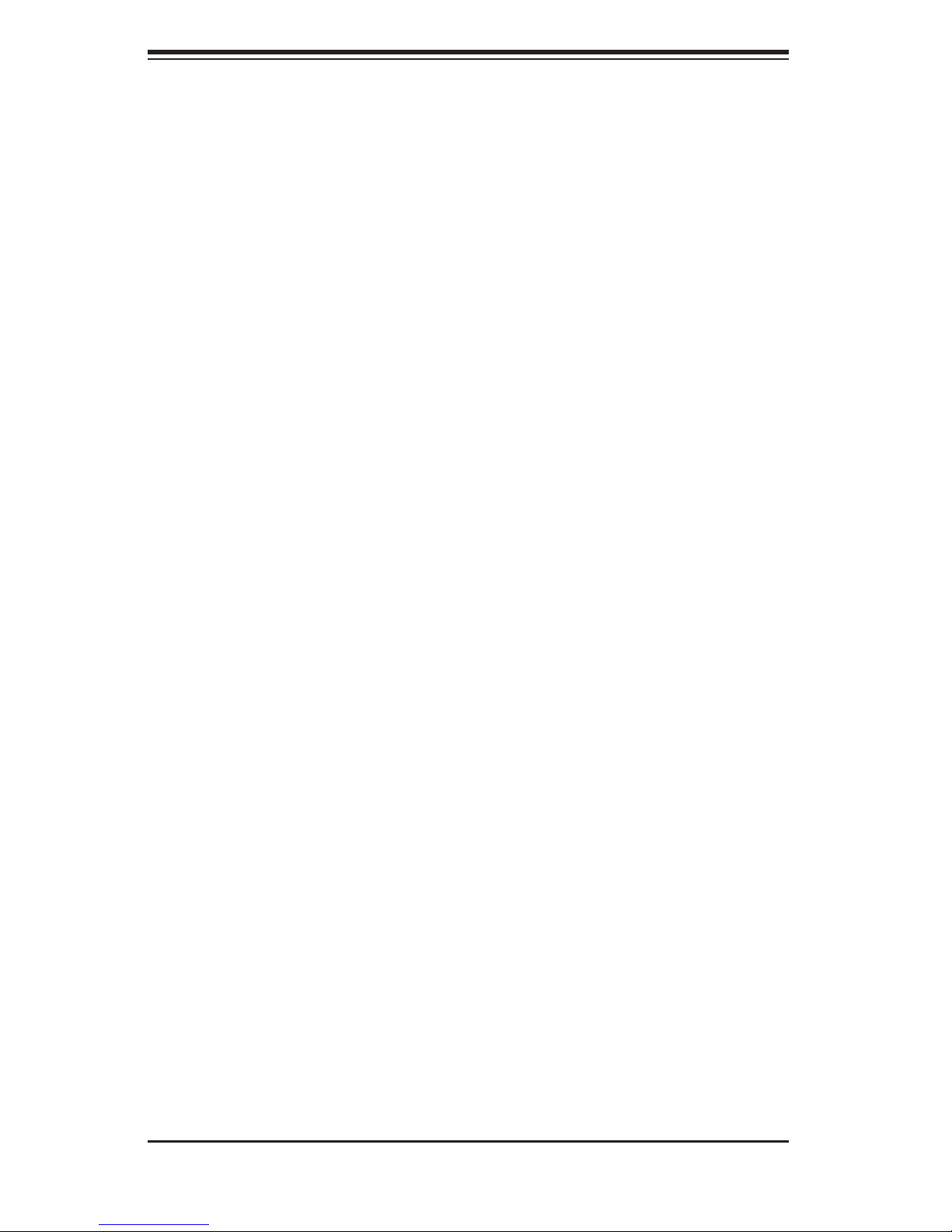
SUPERSERVER 5086B-TRF User's Manual
Notes
3-4
