Supermicro Supero SC936 Series, Supero SC936E1-R710B, Supero SC936A-R900B, Supero SC936E1-R900B, Supero SC936E2-R900B User Manual
...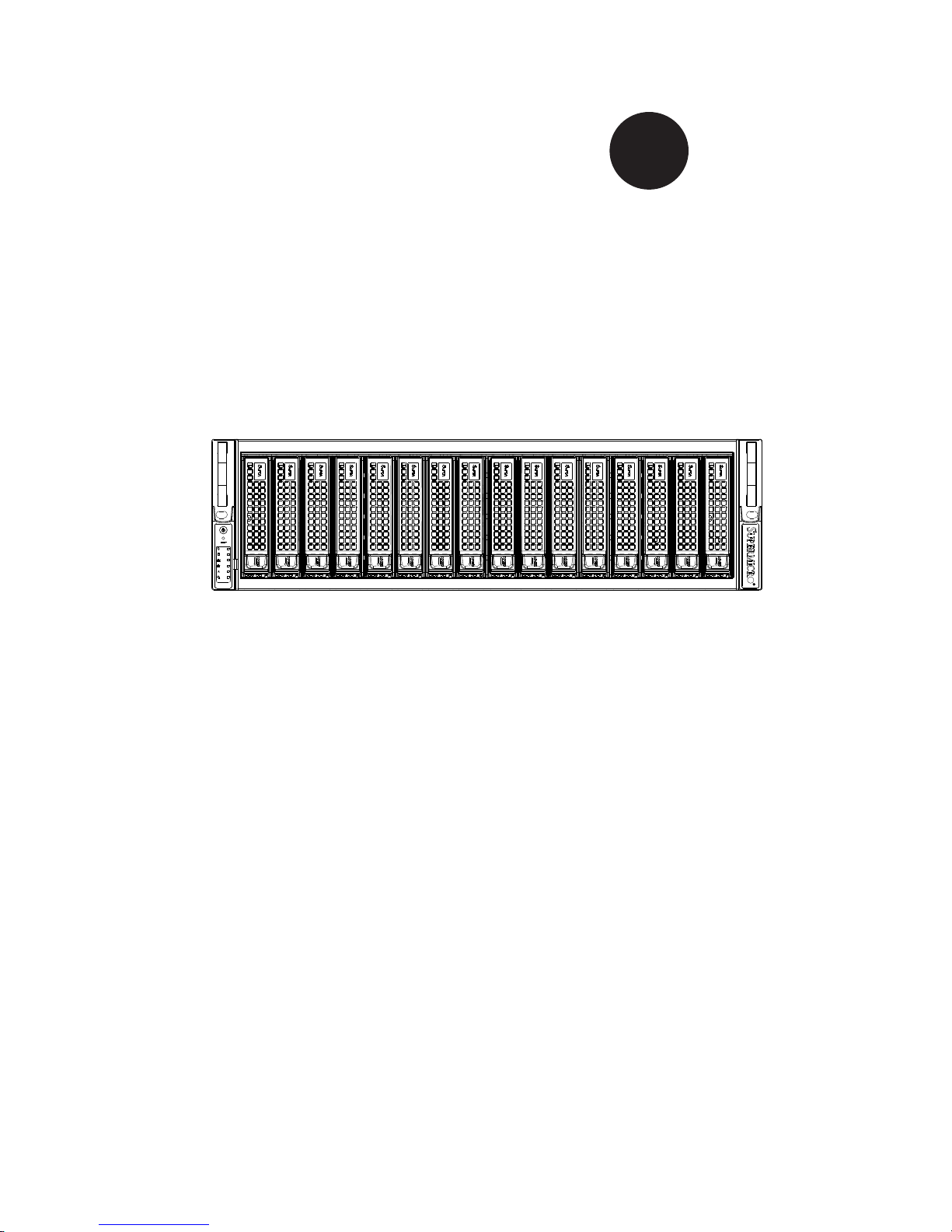
SC936 CHASSIS SERIES
USER’S MANUAL
1.0c
SC936E1-R710B
SC936A-R900B
SC936E1-R900B
SC936E2-R900B
SC936A-R1200B
SUPER
®

SC936 Chassis Manual
ii
Manual Revision 1.0c
Release Date: January 20, 2009
The information in this User’s Manual has been carefully reviewed and is believed to be accurate.
The vendor assumes no responsibility for any inaccuracies that may be contained in this document,
makes no commitment to update or to keep current the information in this manual, or to notify any
person or organization of the updates. Please Note: For the most up-to-date version of this
manual, please see our web site at www.supermicro.com.
Super Micro Computer, Inc. ("Supermicro") reserves the right to make changes to the product
described in this manual at any time and without notice. This product, including software, if any,
and documentation may not, in whole or in part, be copied, photocopied, reproduced, translated or
reduced to any medium or machine without prior written consent.
IN NO EVENT WILL SUPERMICRO BE LIABLE FOR DIRECT, INDIRECT, SPECIAL, INCIDENTAL,
SPECULATIVE OR CONSEQUENTIAL DAMAGES ARISING FROM THE USE OR INABILITY TO
USE THIS PRODUCT OR DOCUMENTATION, EVEN IF ADVISED OF THE POSSIBILITY OF
SUCH DAMAGES. IN PARTICULAR, SUPERMICRO SHALL NOT HAVE LIABILITY FOR ANY
HARDWARE, SOFTWARE, OR DATA STORED OR USED WITH THE PRODUCT, INCLUDING THE
COSTS OF REPAIRING, REPLACING, INTEGRATING, INSTALLING OR RECOVERING SUCH
HARDWARE, SOFTWARE, OR DATA.
Any disputes arising between manufacturer and customer shall be governed by the laws of Santa
Clara County in the State of California, USA. The State of California, County of Santa Clara shall
be the exclusive venue for the resolution of any such disputes. Super Micro's total liability for all
claims will not exceed the price paid for the hardware product.
California Best Management Practices Regulations for Perchlorate Materials: This Perchlorate
warning applies only to products containing CR (Manganese Dioxide) Lithium coin cells. “Perchlorate
Material-special handling may apply. See www.dtsc.ca.gov/hazardouswaste/perchlorate”
WARNING: Handling of lead solder materials used in this
product may expose you to lead, a chemical known to
the State of California to cause birth defects and other
reproductive harm.
Unless you request and receive written permission from Super Micro Computer, Inc., you may not
copy any part of this document.
Information in this document is subject to change without notice. Other products and companies
referred to herein are trademarks or registered trademarks of their respective companies or mark
holders.
Copyright © 2010 by Super Micro Computer, Inc.
All rights reserved.
Printed in the United States of America
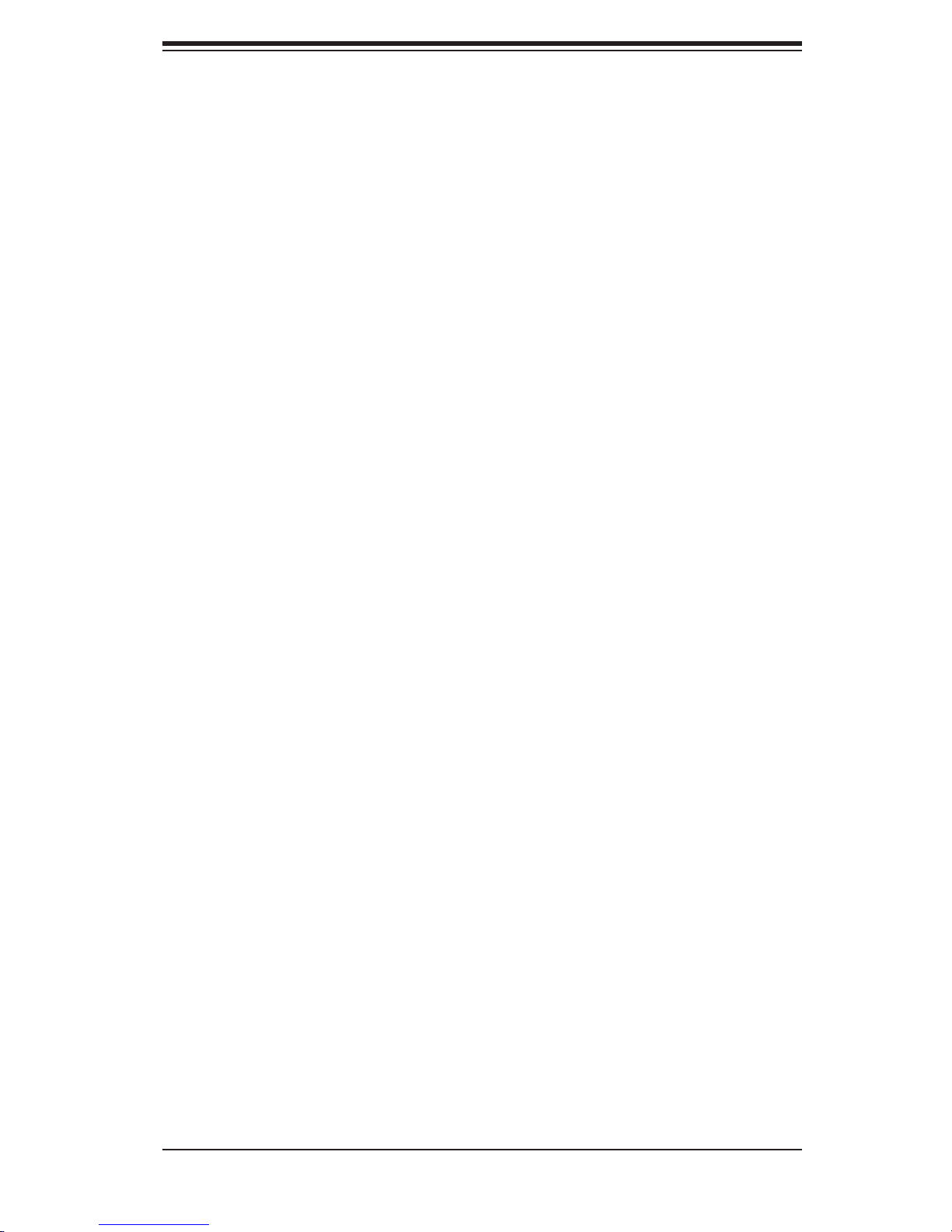
iii
Preface
Preface
About This Manual
This manual is written for professional system integrators and PC technicians. It
provides information for the installation and use of the SC936 chassis. Installation
and maintenance should be performed by experienced technicians only.
This Supermicro SC936 chassis features a unique and highly-optimized design
with Intel/AMD based DP, UP processors The chassis is equipped with a 900W or
1200W high-efciency power supply. High-performance fans provide ample opti-
mized cooling for FB-DIMM memory modules and hot-swappable drive bays offer
maximum storage capacity.
This document lists compatible parts available when this document was published.
Always refer to the our Web site for updates on supported parts and congura-
tions.
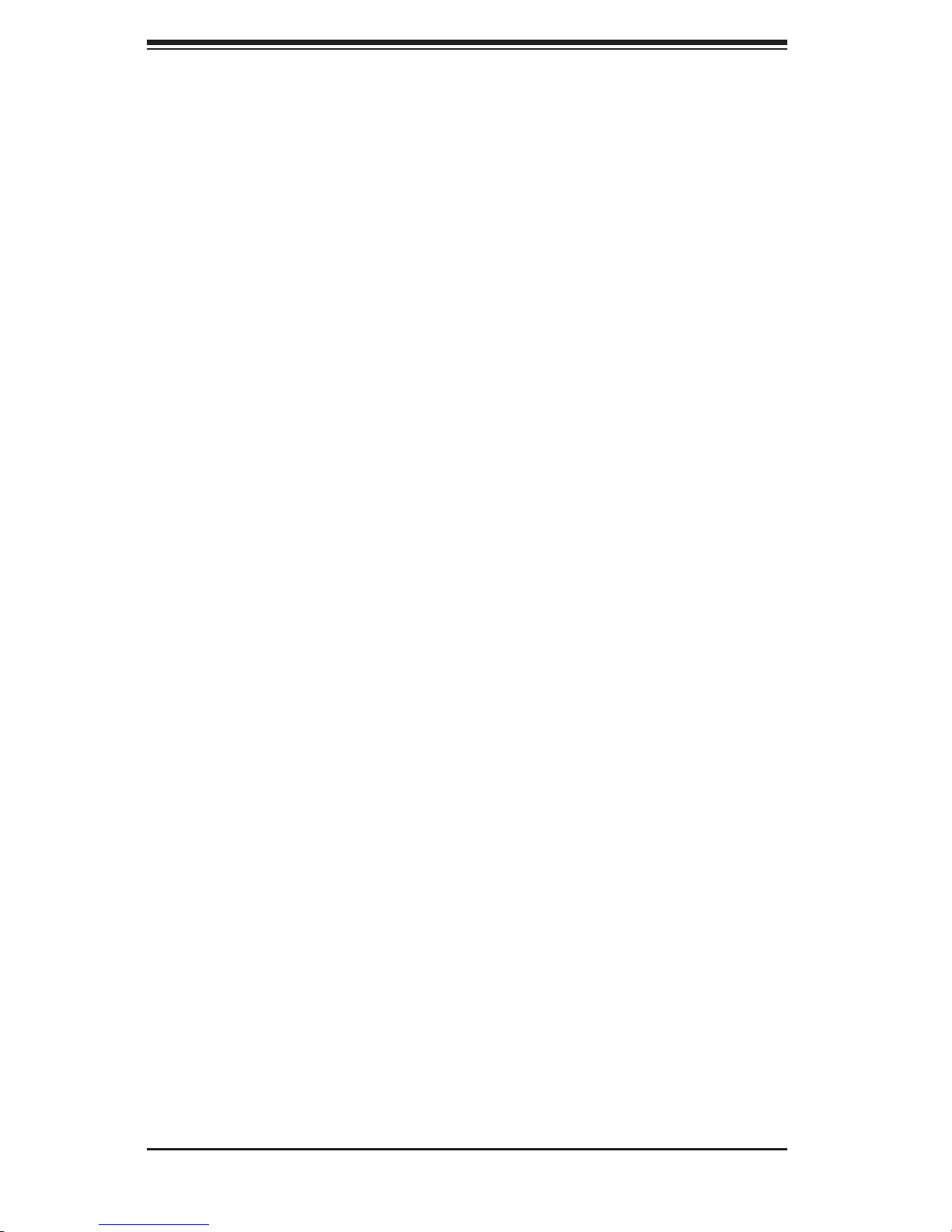
SC936 Chassis Manual
iv
Manual Organization
Chapter 1: Introduction
The rst chapter provides a checklist of the main components included with this
chassis and describes the main features of the SC936 chassis. This chapter also
includes contact information.
Chapter 2: System Safety
This chapter lists warnings, precautions, and system safety. It recommended that
you thoroughly familiarize yourself installing and servicing this chassis safety pre-
cautions.
Chapter 3: System Interface
Refer here for details on this chassis model including the control panel buttons ,
LEDs and drives
Chapter 4: Chassis Setup and Maintenance
Follow the procedures given in this chapter when installing, removing, or
reconguring your chassis.
Chapter 5: Rack Installation
Refer to this chapter for detailed information on chassis rack installation. You should
follow the procedures given in this chapter when installing, removing or reconguring
your chassis into a rack environment.
Appendices
This section lists compatible cables, power supply specications, and compatible
backplanes. Not all compatible backplanes are listed. Refer to our Web site for the
latest compatible backplane information.
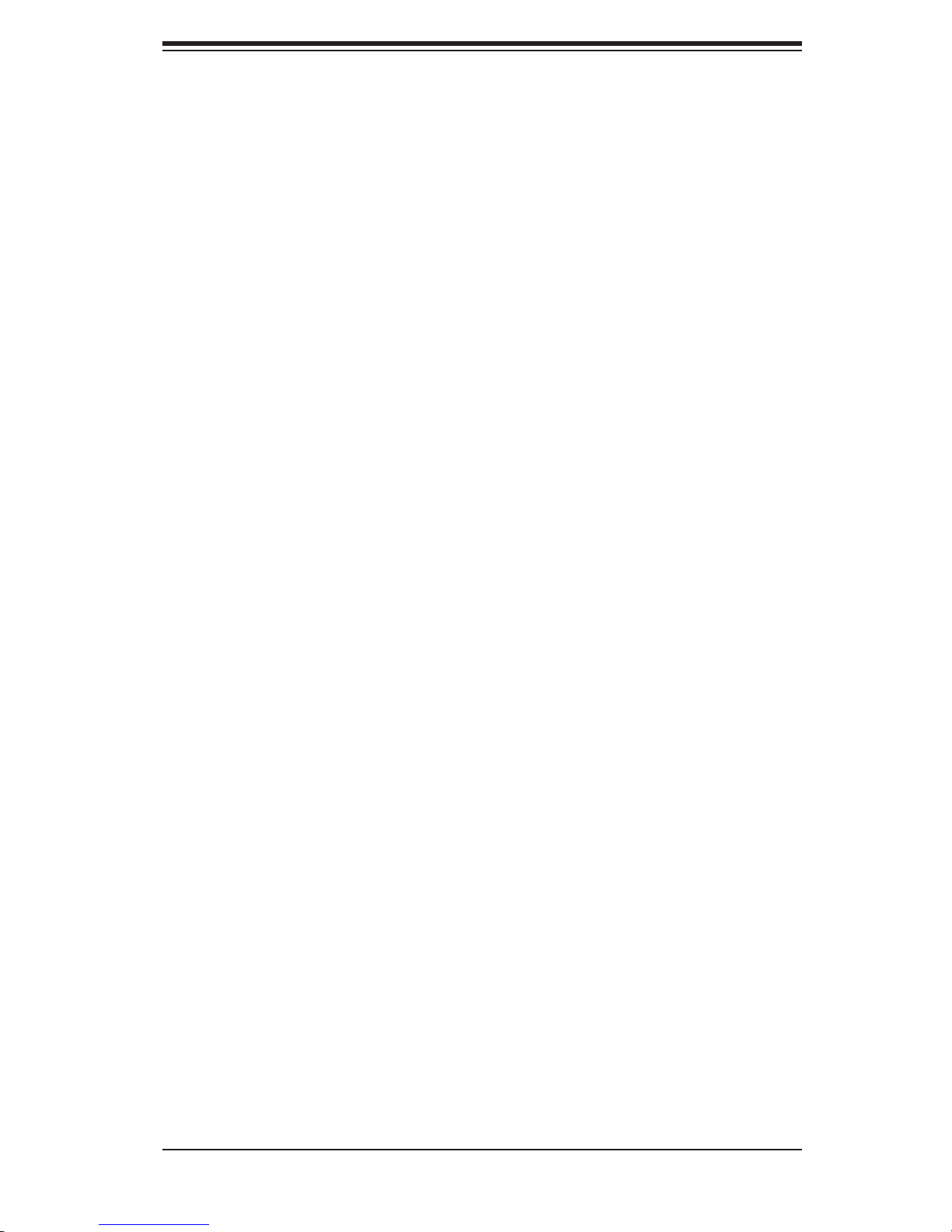
v
Preface
Table of Contents
Chapter 1 Introduction
1-1 Overview ......................................................................................................... 1-1
1-2 Shipping List .................................................................................................... 1-1
1-3 Where to get Replacement Components ........................................................ 1-2
1-4 Contacting Supermicro .................................................................................... 1-3
1-5 Returning Merchandise for Service................................................................. 1-4
Chapter 2 System Safety
2-1 Overview ......................................................................................................... 2-1
2-2 Warnings and Precautions .............................................................................. 2-1
2-3 Preparing for Setup ......................................................................................... 2-1
2-4 Electrical Safety Precautions .......................................................................... 2-1
2-5 General Safety Precautions ............................................................................ 2-3
2-6 System Safety ................................................................................................. 2-3
Chapter 3 System Interface
3-1 Overview ......................................................................................................... 3-1
3-2 Control Panel Buttons ..................................................................................... 3-2
3-3 Control Panel LEDs ........................................................................................ 3-2
Chapter 4 Chassis Setup and Maintenance
4-1 Overview ......................................................................................................... 4-1
4-2 Removing the Chassis Cover ......................................................................... 4-2
4-3 Installing Hard Drives ...................................................................................... 4-4
4-4 Installing the Motherboard .............................................................................. 4-5
I/O Shield ........................................................................................................ 4-5
Permanent and Optional Standoffs ................................................................. 4-5
Add-on Card/Expansion Slot Setup ................................................................ 4-6
4-5 Installing the Air Shroud .................................................................................. 4-7
4-6 System Fans ................................................................................................... 4-8
4-7 Power Supply ............................................................................................... 4-10
Chapter 5 Rack Installation
5-1 Overview ......................................................................................................... 5-1
5-2 Unpacking the System .................................................................................... 5-1
5-3 Preparing for Setup ......................................................................................... 5-1
Choosing a Setup Location ............................................................................. 5-1
5-4 Warnings and Precautions .............................................................................. 5-2
Rack Precautions ............................................................................................ 5-2
General Server Precautions ............................................................................ 5-2

SC936 Chassis Manual
vi
5-5 Rack Mounting Considerations ....................................................................... 5-3
Ambient Operating Temperature ..................................................................... 5-3
Reduced Airow .............................................................................................. 5-3
Mechanical Loading ........................................................................................ 5-3
Circuit Overloading .......................................................................................... 5-3
Reliable Ground .............................................................................................. 5-3
5-6 Rack Mounting Instructions ............................................................................. 5-4
Identifying the Sections of the Rack Rails ...................................................... 5-4
Locking Tabs ...................................................................................................5-5
Releasing the Inner Rail ................................................................................. 5-5
Installing The Inner Rails on the Chassis ....................................................... 5-6
Installing the Outer Rails on the Rack ............................................................ 5-7
Standard Chassis Installation ......................................................................... 5-8
Optional Quick Installation Method ................................................................. 5-9
Appendix A Cables, Screws, and Other Accessories
Appendix B Power Supply Specications
Appendix C SAS-936A Backplane Specications
Appendix D SAS-936EL Backplane Specications
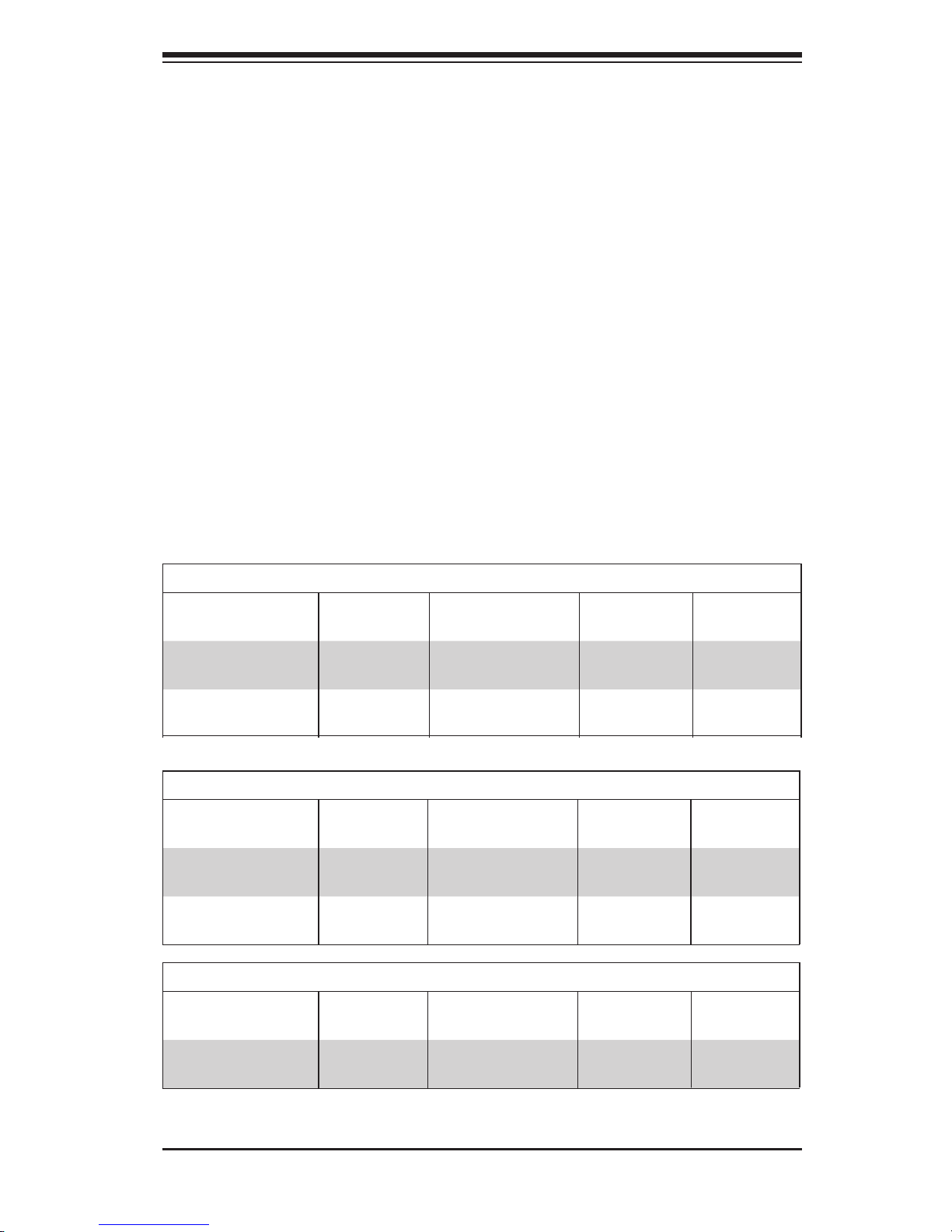
SC936A Chassis
Model CPU HDD I/O Slots
Power
Supply
SC936-R900B DP/UP
16x SAS Drive
Bays
7 FF
900W
(Redundant)
SC936A-R1200B DP/UP
16x SAS Drive
Bays
7 FF
1200W
(Gold Level)
Chapter 1
Introduction
1-1 Overview
Supermicro’s SC936 3U chassis features a unique and highly-optimized design.
The chassis is equipped with high-efciency redundant power supplies. High-per-
formance fans provide ample optimized cooling for FB-DIMM memory modules and
four hot-swappable drive bays offer maximum storage capacity.
1-2 Shipping List
Part Numbers
Please visit the following link for the latest shipping lists and part numbers for your
particular chassis model http://www.supermicro.com/
Chapter 1: Introduction
1-1
Legend: DP = Dual Processor Support, FF = Full-height, Full-length , UP = Single
Processor Support
SC936E1 Chassis
Model CPU HDD I/O Slots
Power
Supply
SC936E1-R900B DP/UP
16x SAS/SATA
Drive Bays
7 FF
900W
(Redundant)
SC936E1-R710B DP/UP
16x SAS Drive
Bays
7 FF 710W DC
SC936E2 Chassis
Model CPU HDD I/O Slots
Power
Supply
SC936E2-R900B DP/UP
16x SAS/SATA
Drive Bays
7 FF
900W
(Redundant)
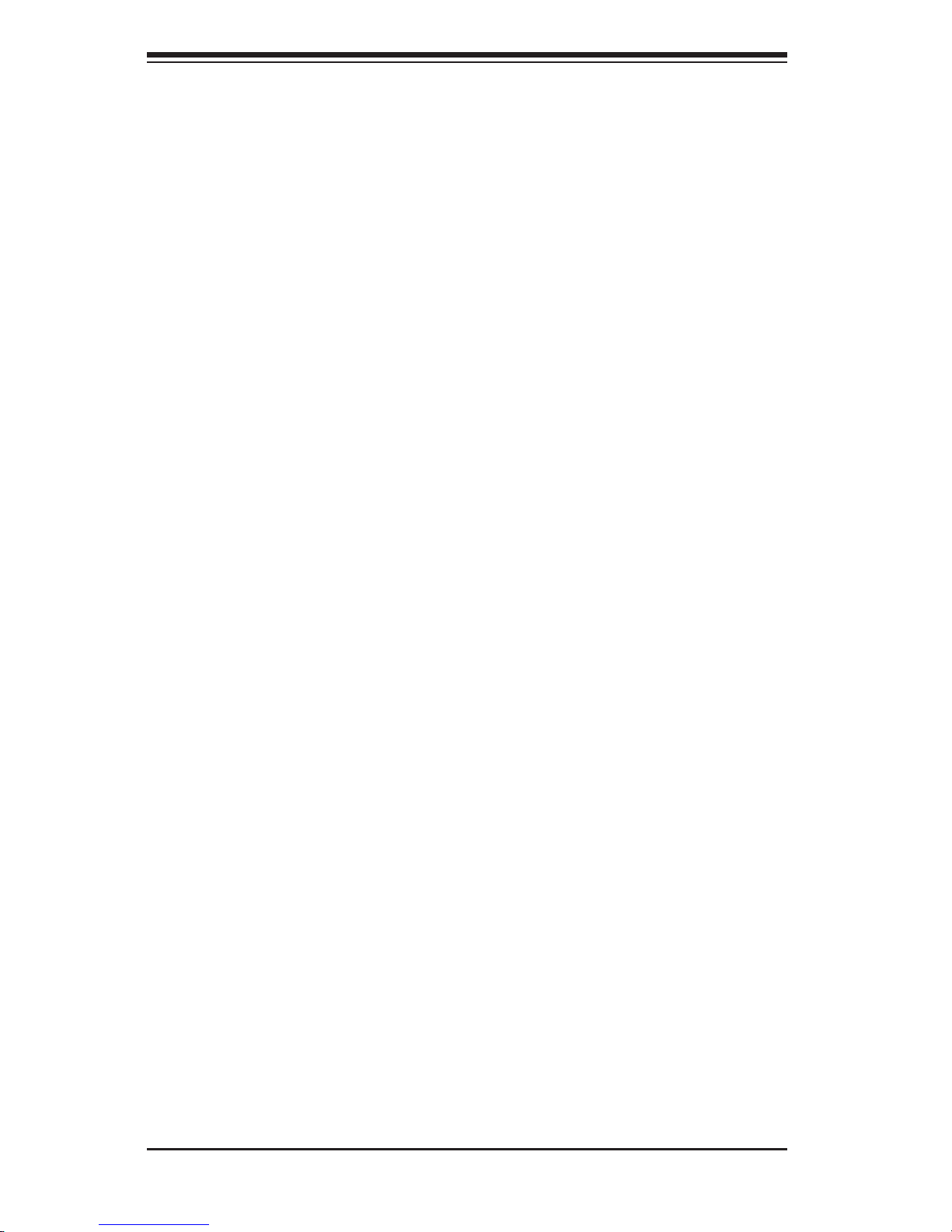
SC936 Chassis Manual
1-2
1-3 Where to get Replacement Components
Although not frequently, you may need replacement parts for your system. To
ensure the highest level of professional service and technical support, we strongly
recommend purchasing exclusively from our Supermicro Authorized Distributors/
System Integrators/Resellers. A list of Supermicro Authorized Distributors / System
Integrators/Reseller can be found at: http://www.supermicro.com. Click the Where
to Buy link.
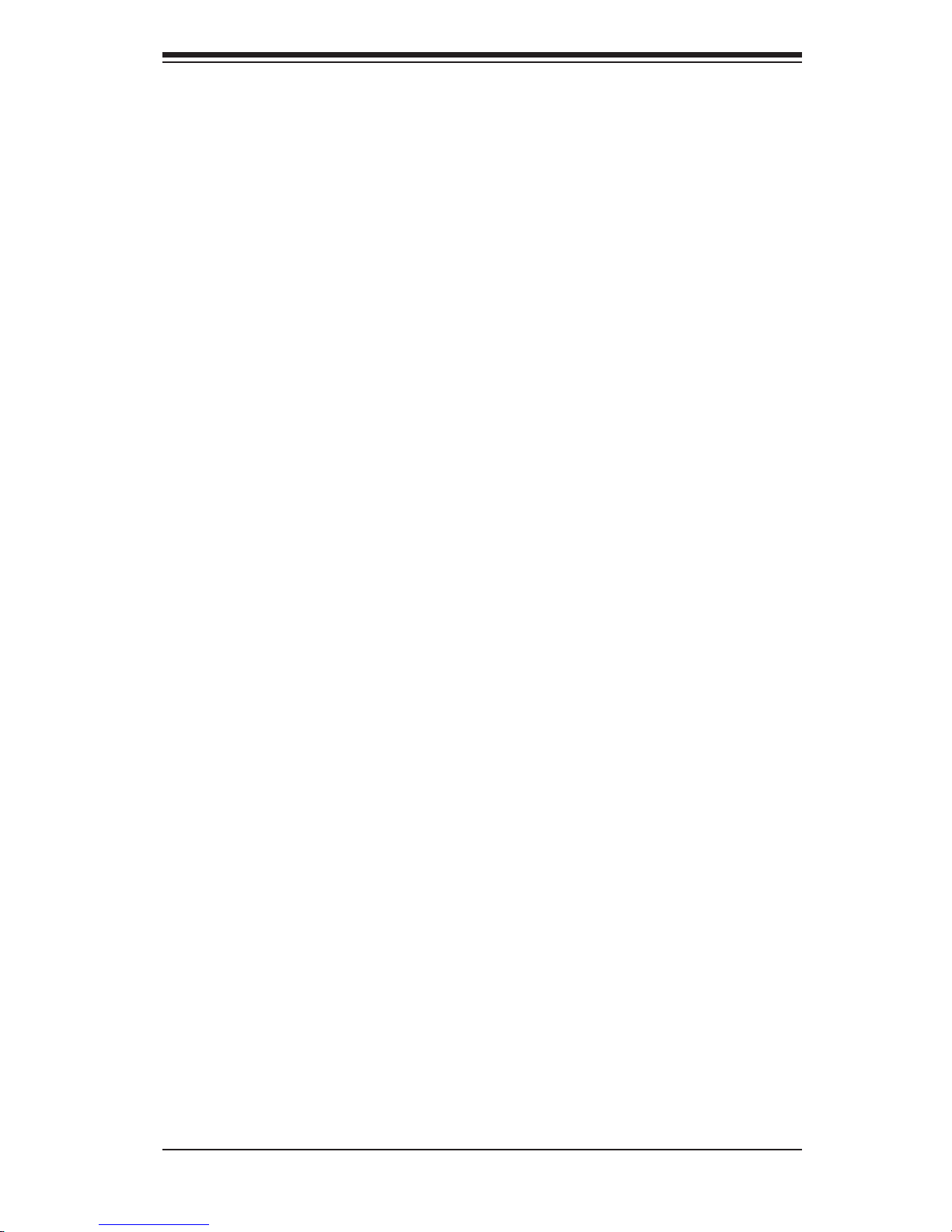
1-3
Chapter 1: Introduction
1-4 Contacting Supermicro
Headquarters
Address: Super Micro Computer, Inc.
980 Rock Ave.
San Jose, CA 95131 U.S.A.
Tel: +1 (408) 503-8000
Fax: +1 (408) 503-8008
Email: marketing@supermicro.com (General Information)
support@supermicro.com (Technical Support)
Web Site: www.supermicro.com
Europe
Address: Super Micro Computer B.V.
Het Sterrenbeeld 28, 5215 ML
's-Hertogenbosch, The Netherlands
Tel: +31 (0) 73-6400390
Fax: +31 (0) 73-6416525
Email: sales@supermicro.nl (General Information)
support@supermicro.nl (Technical Support)
rma@supermicro.nl (Customer Support)
Asia-Pacic
Address: Super Micro Computer, Inc.
4F, No. 232-1, Liancheng Rd.
Chung-Ho 235, Taipei County
Taiwan, R.O.C.
Tel: +886-(2) 8226-3990
Fax: +886-(2) 8226-3991
Web Site: www.supermicro.com.tw
Technical Support:
Email: support@supermicro.com.tw
Tel: 886-2-8226-1900
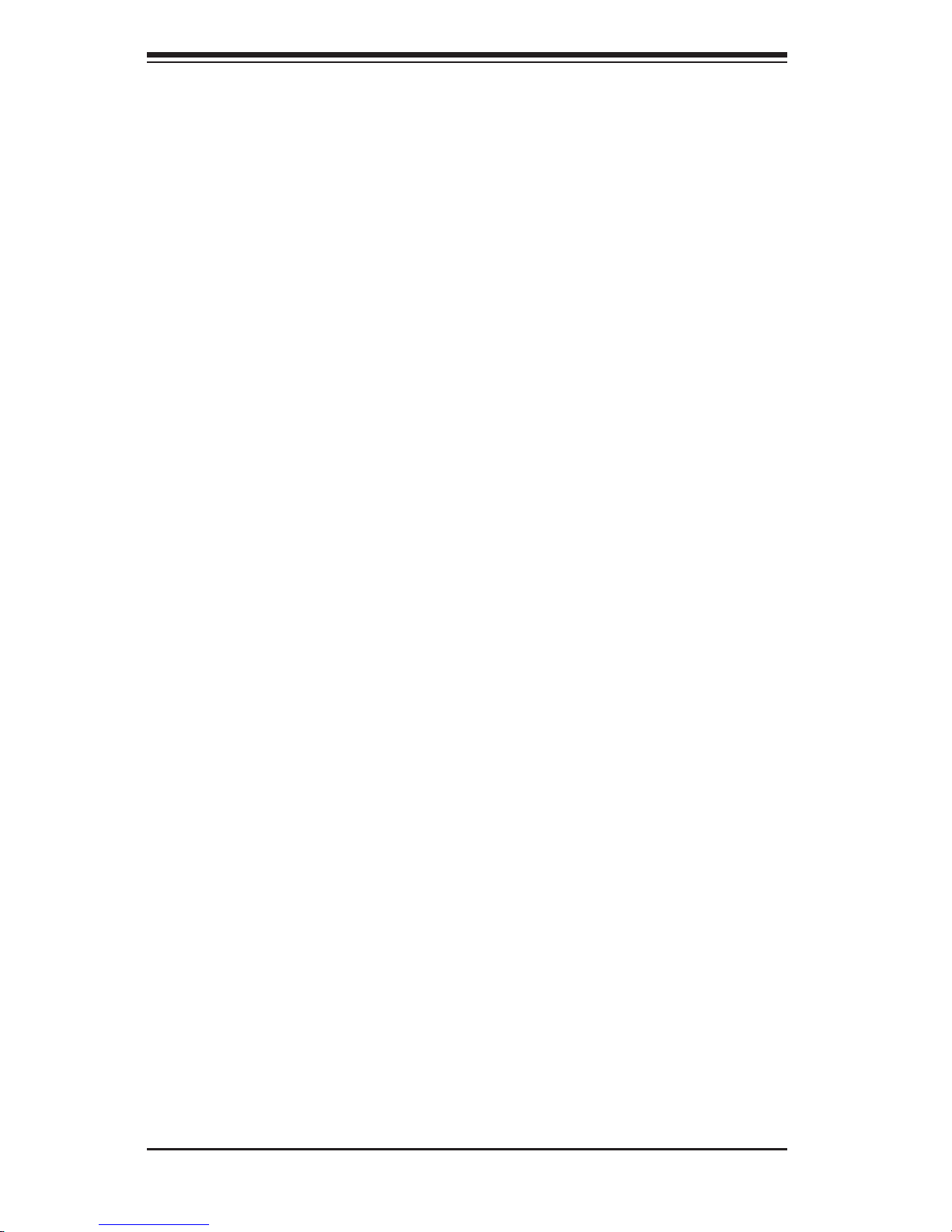
SC936 Chassis Manual
1-4
1-5 Returning Merchandise for Service
A receipt or copy of your invoice marked with the date of purchase is required be-
fore any warranty service will be rendered. You can obtain service by calling your
vendor for a Returned Merchandise Authorization (RMA) number. When returning
to the manufacturer, the RMA number should be prominently displayed on the
outside of the shipping carton, and mailed prepaid or hand-carried. Shipping and
handling charges will be applied for all orders that must be mailed when service
is complete.
For faster service, RMA authorizations may be requested online (http://www.
supermicro.com/support/rma/).
Whenever possible, repack the chassis in the original Supermicro carton, using the
original packaging material. If these are no longer available, be sure to pack the
chassis securely, using packaging material to surround the chassis so that it does
not shift within the carton and become damaged during shipping.
This warranty only covers normal consumer use and does not cover damages in-
curred in shipping or from failure due to the alteration, misuse, abuse or improper
maintenance of products.
During the warranty period, contact your distributor rst for any product problems.
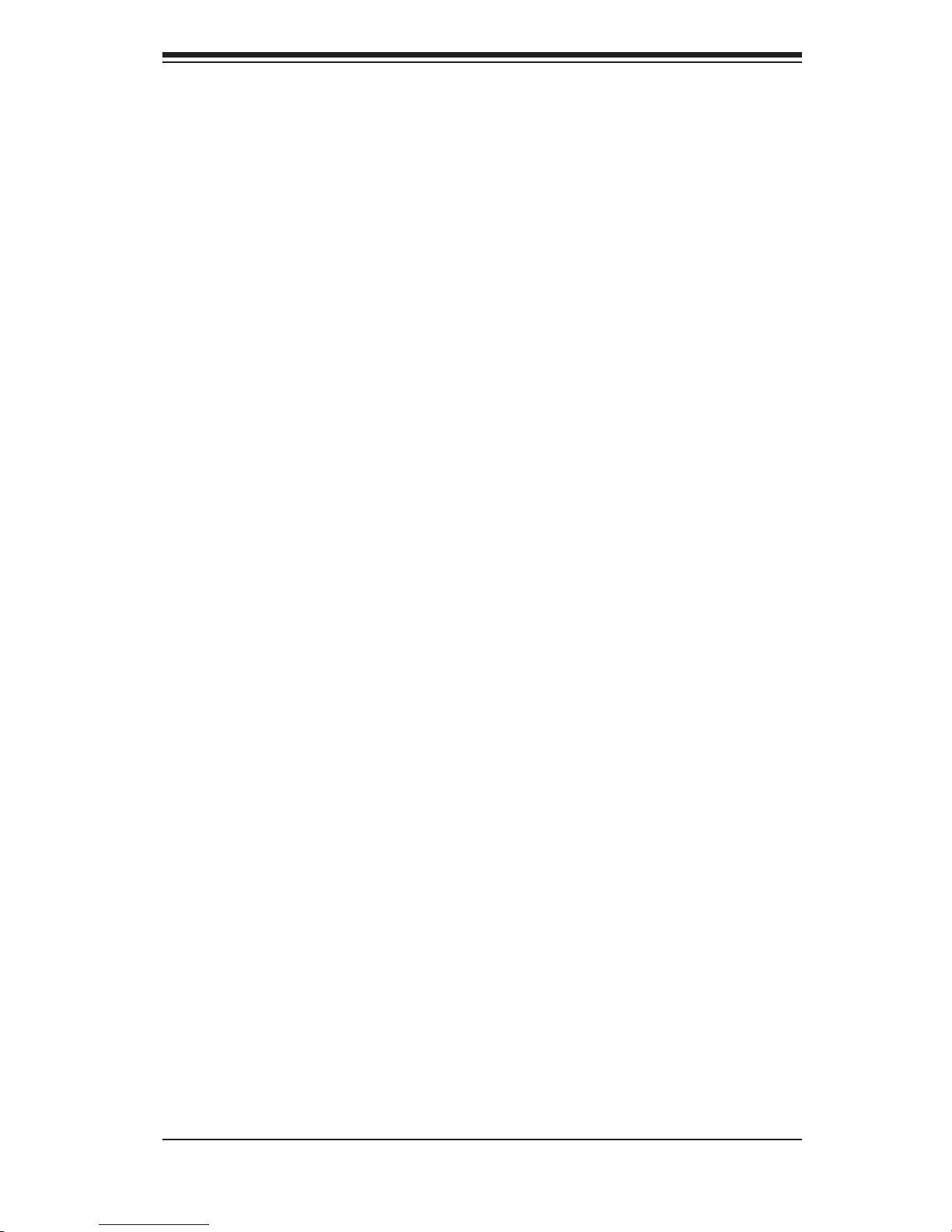
2-1
Chapter 2: System Safety
Chapter 2
System Safety
2-1 Overview
This chapter provides a quick setup checklist to get your chassis up and running.
Following the steps in order given should enable you to have your chassis set up
and operational within a minimal amount of time. This quick setup assumes that you
are an experienced technician, famailiar with common concepts and terminology.
2-2 Warnings and Precautions
You should inspect the box the chassis was shipped in and note if it was damaged
in any way. If the chassis itself shows damage, le a damage claim with carrier
who delivered your system.
Decide on a suitable location for the rack unit that will hold that chassis. It should
be situated in a clean, dust-free area that is well venilated. Avoid areas where heat,
electrical noise and eletromagnetic elds are generated.
You will also need it placed near at least one grounded power outlet. When con-
gured, the SC936 chassis includes two power supplies. "R" models a redundant
power supply and require two grounded outlets.
2-3 Preparing for Setup
The SC936 chassis includes a set of rail assemblies, including mounting brackets
and mounting screws you will need to install the system into a rack. Please read
this manual in its entirety before beginning the installation procedure.
2-4 Electrical Safety Precautions
Basic electrical safety precautions should be followed to protect yourself from harm
and the SC936 from damage:
Be aware of the locations of the power on/off switch on the chassis as well as •
the room’s emergency power-off switch, disconnection switch or electrical outlet.
If an electrical accident occurs, you can then quickly disconnect the power from
the system.
Do not work alone when working with high-voltage components.•
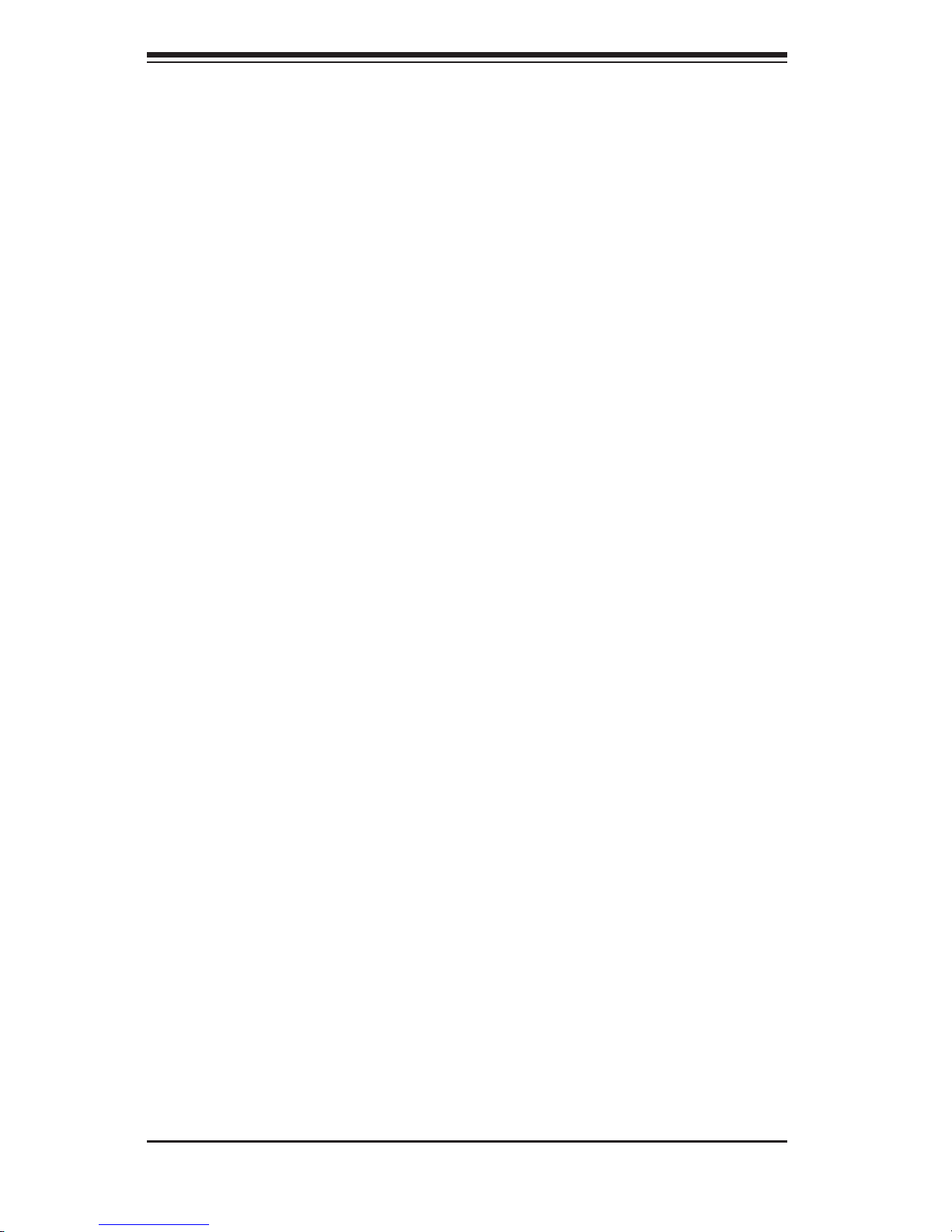
SC936 Chassis Manual
2-2
Power should always be disconnected from the system when removing or in-•
stalling main system components, such as the motherboard, memory modules,
DVD-ROM and oppy drives (not necessary for hot-swappable drives). When
disconnecting power, rst power-down the system with the operating system,
and then unplug the power cords from all the power supply modules in the
system.
When working around exposed electrical circuits, another person who is fa-•
miliar with the power-off controls should be nearby to switch off the power, if
necessary.
Use only one hand when working with powered-on electrical equipment. This •
is to avoid making a complete circuit, which will cause electrical shock. Use
extreme caution when using metal tools, which can easily damage any electrical
components or circuit boards they come into contact with.
Do not use mats designed to decrease electrostatic discharge as protection from •
electrical shock. Instead, use rubber mats that have been specically designed
as electrical insulators.
The power supply power cord must include a grounding plug and must be •
plugged into grounded electrical outlets.
Motherboard battery: CAUTION - There is a danger of explosion if the on-board •
battery is installed upside down, which will reverse its polarities This battery
must be replaced only with the same or an equivalent type recommended by
the manufacturer. Dispose of used batteries according to the manufacturer’s
instructions.
Please handle used batteries carefully. Do not damage the battery in any way; •
a damaged battery may release hazardous materials into the environment. Do
not discard a used battery in the garbage or a public landll. Please comply
with the regulations set up by your local hazardous waste management agency
to dispose of your used battery properly.
DVD-ROM laser: CAUTION - This server may have come equipped with a •
DVD-ROM drive. To prevent direct exposure to the laser beam and hazardous
radiation exposure, do not open the enclosure or use the unit in any uncon-
ventional way.
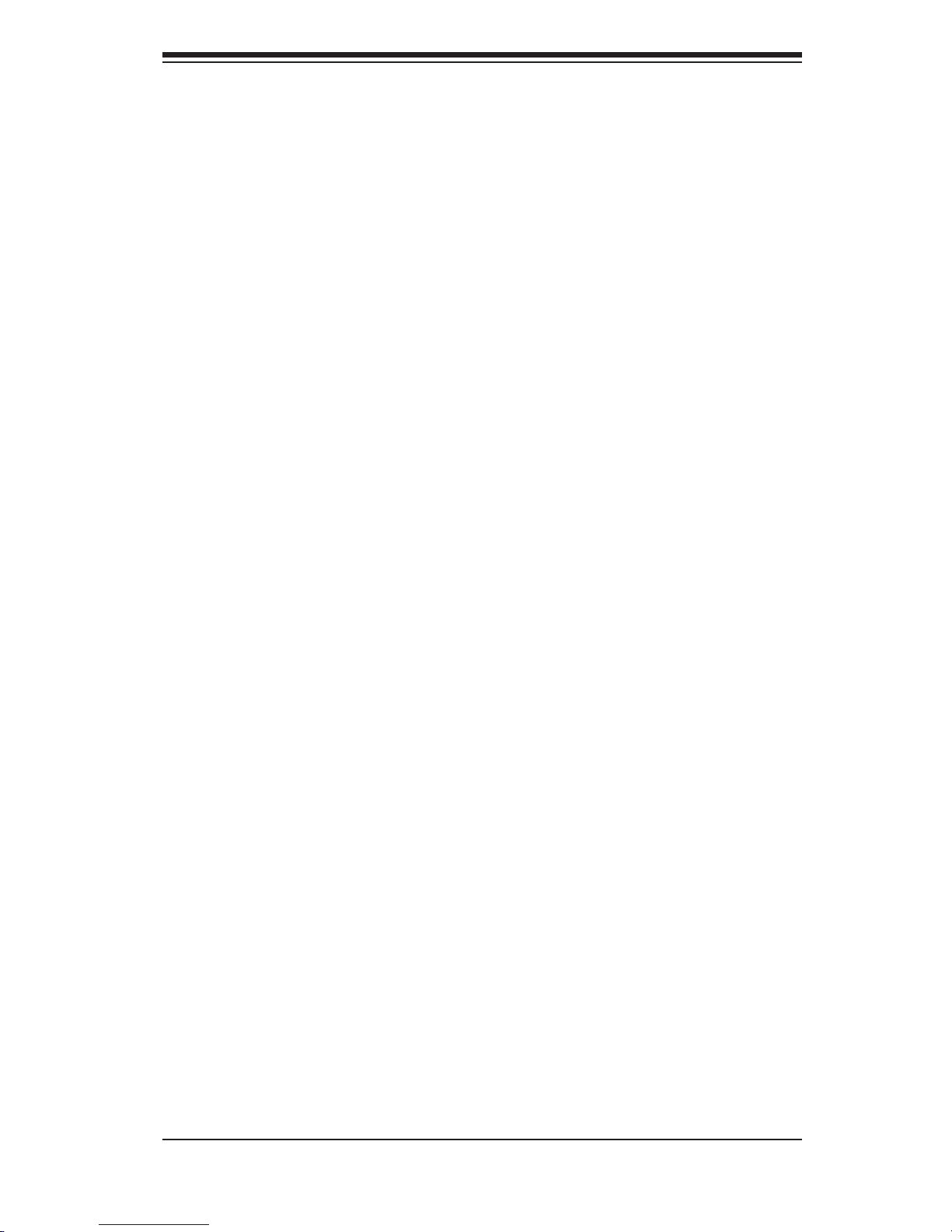
2-3
Chapter 2: System Safety
2-5 General Safety Precautions
Keep the area around the chassis clean and free of clutter.•
Place the chassis top cover and any system components that have been re-•
moved away from the system or on a table so that they won’t accidentally be
stepped on.
While working on the system, do not wear loose clothing such as neckties and •
unbuttoned shirt sleeves, which can come into contact with electrical circuits or
be pulled into a cooling fan.
Remove any jewelry or metal objects from your body, which are excellent metal •
conductors that can create short circuits and harm you if they come into contact
with printed circuit boards or areas where power is present.
After accessing the inside of the system, close the system back up and secure •
it to the rack unit with the retention screws after ensuring that all connections
have been made.
2-6 System Safety
Electrostatic discharge (ESD) is generated by two objects with different electrical
charges coming into contact with each other. An electrical discharge is created to
neutralize this difference, which can damage electronic components and printed
circuit boards. The following measures are generally sufcient to neutralize this
difference before contact is made to protect your equipment from ESD:
Do not use mats designed to decrease electrostatic discharge as protection from •
electrical shock. Instead, use rubber mats that have been specically designed
as electrical insulators.
Use a grounded wrist strap designed to prevent static discharge.•
Keep all components and printed circuit boards (PCBs) in their antistatic bags •
until ready for use.
Touch a grounded metal object before removing any board from its antistatic •
bag.
Do not let components or PCBs come into contact with your clothing, which may •
retain a charge even if you are wearing a wrist strap.
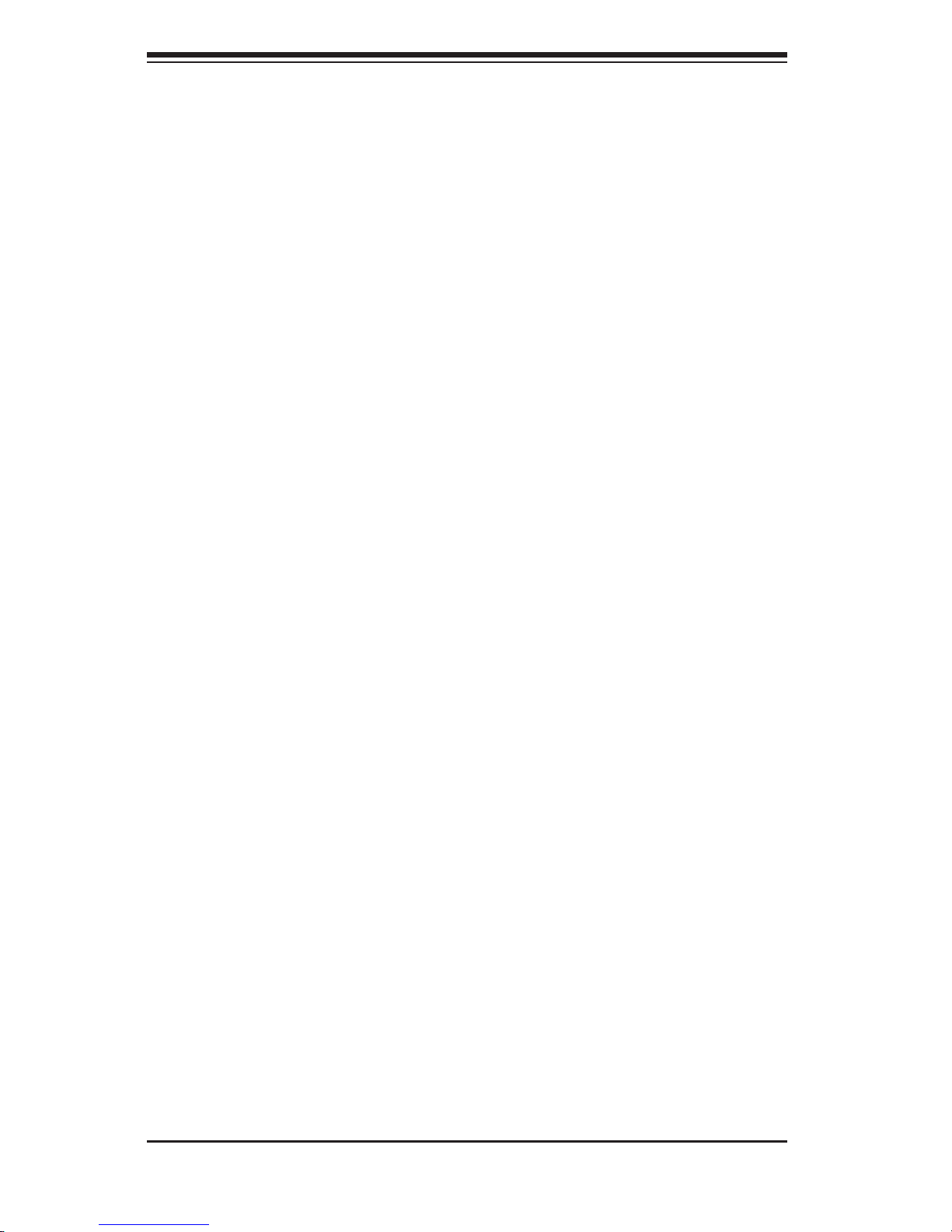
SC936 Chassis Manual
2-4
Handle a board by its edges only; do not touch its components, peripheral chips, •
memory modules or contacts.
When handling chips or modules, avoid touching their pins.•
Put the motherboard and peripherals back into their antistatic bags when not •
in use.
For grounding purposes, make sure your computer chassis provides excellent •
conductivity between the power supply, the case, the mounting fasteners and
the motherboard.
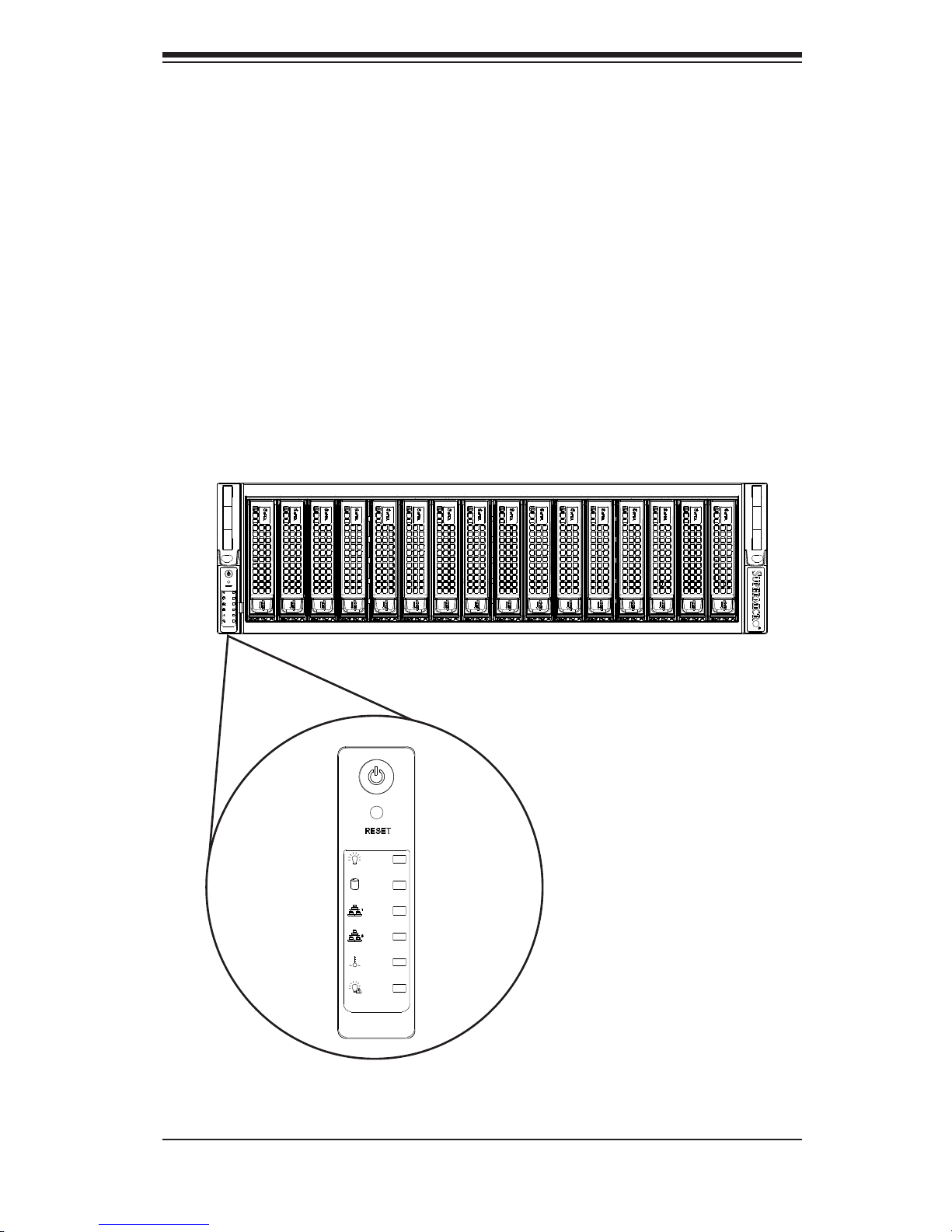
3-1
Chapter 3 System Interface
Chapter 3
System Interface
3-1 Overview
There are several LEDs on the control panel as well as others on the drive carriers
to keep you constantly informed of the overall status of the system as well as the
activity and health of specic components. Most SC936 models have two buttons
on the chassis control panel: a reset button and an on/off switch. This chapter ex-
plains the meanings of all LED indicators and the appropriate response you may
need to take.
Figure 3-1: Control Panel
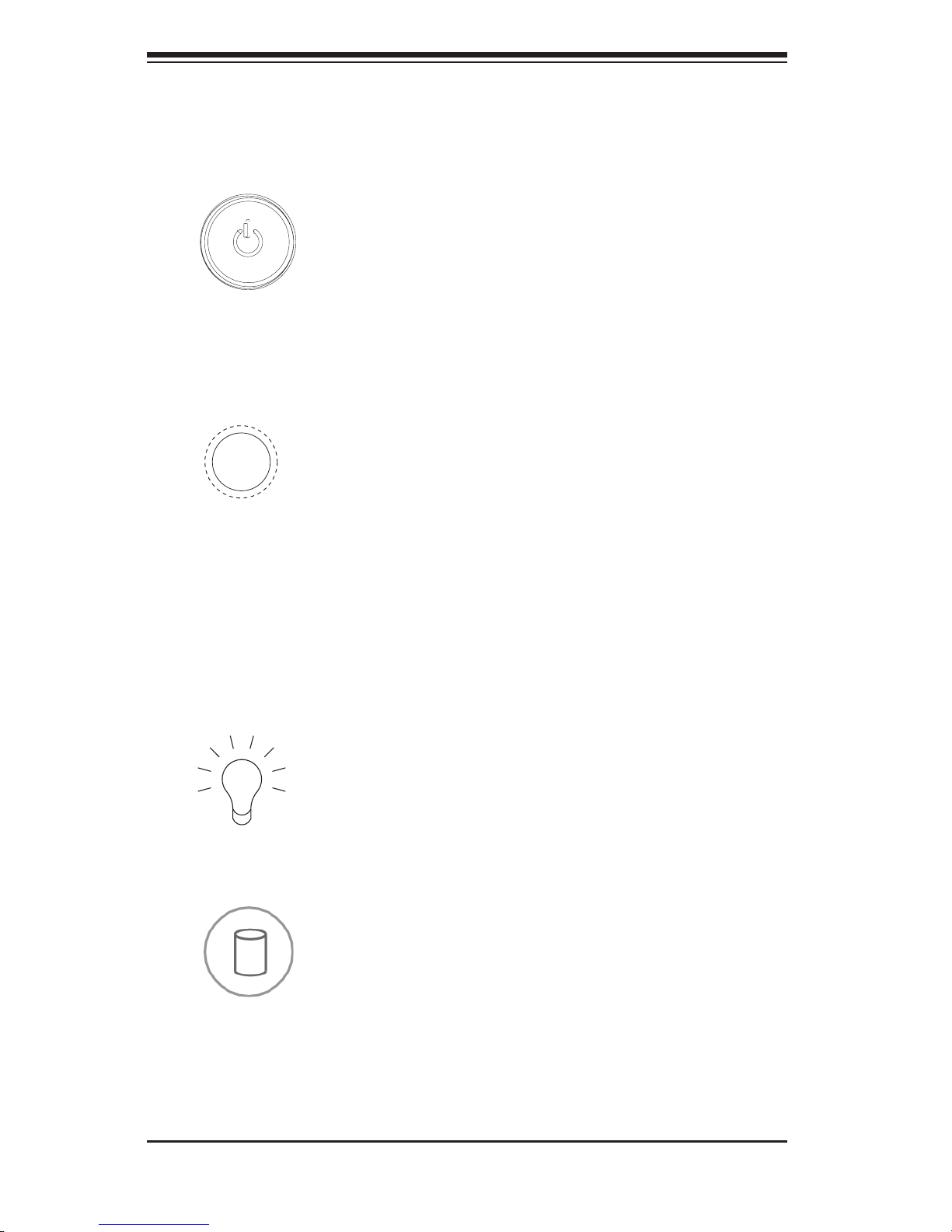
SC936 Chassis Manual
3-2
3-2 Control Panel Buttons
There are t wo push-but tons located on the front of the chassis. These are (in order
from top to bottom) a reset button and a power on/off button.
Power:• The main power switch is used to apply or remove power from the power
supply to the server system. Turning off system power with this button removes
the primary power, but keeps standby power supplied to the system. Therefore,
you must unplug system completely before servicing.
Reset:• The reset button is used to reboot the system
3-3 Control Panel LEDs
The control panel located on the front of the SC936 chassis has ve LEDs. These
LEDs provide you with critical information related to different parts of the system.
This section explains what each LED indicates when illuminated and any corrective
action you may need to take.
Power: Indicates power is being supplied to the system's power supply units. This
LED should normally be illuminated when the system is operating.
HDD: Indicates IDE channel activity, SAS/SATA drives, or DVD-ROM drive activity
when ashing.
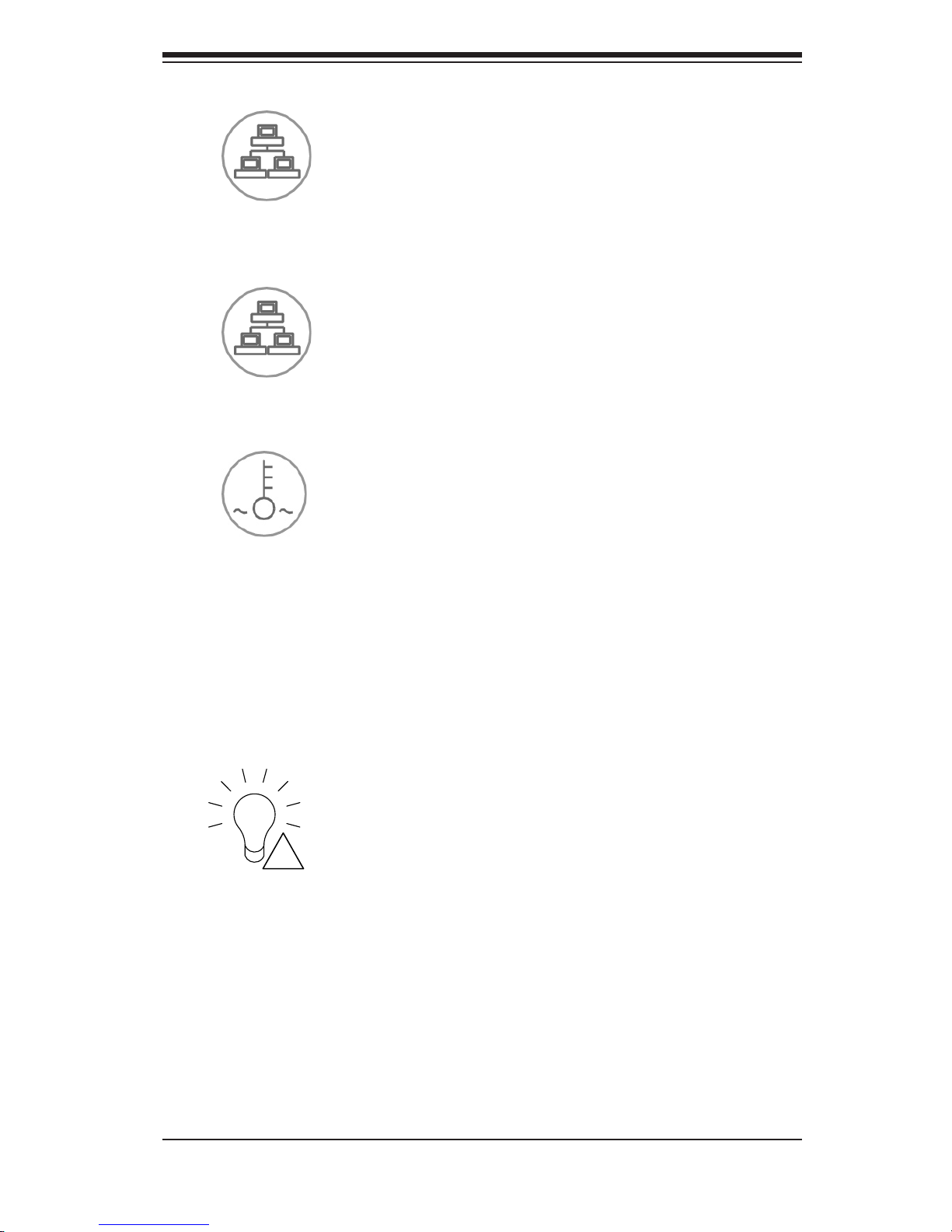
3-3
Chapter 3 System Interface
NIC1: Indicates network activity on GLAN1 when flashing.
NIC2: Indicates network activity on GLAN2 when flashing.
Overheat/Fan Fail: When this LED ashes it indicates a fan failure. When continu-
ously on (not ashing) it indicates an overheat condition, which may be caused by
cables obstructing the airow in the system or the ambient room temperature being
too warm. Check the routing of the cables and make sure all fans are present and
operating normally. You should also check to make sure that the chassis covers
are installed. Finally, verify that the heatsinks are installed properly. This LED will
remain ashing or on as long as the overheat condition exists.
Power Failure: When this LED ashes, it indicates a failure in the redundant power
supply.
!
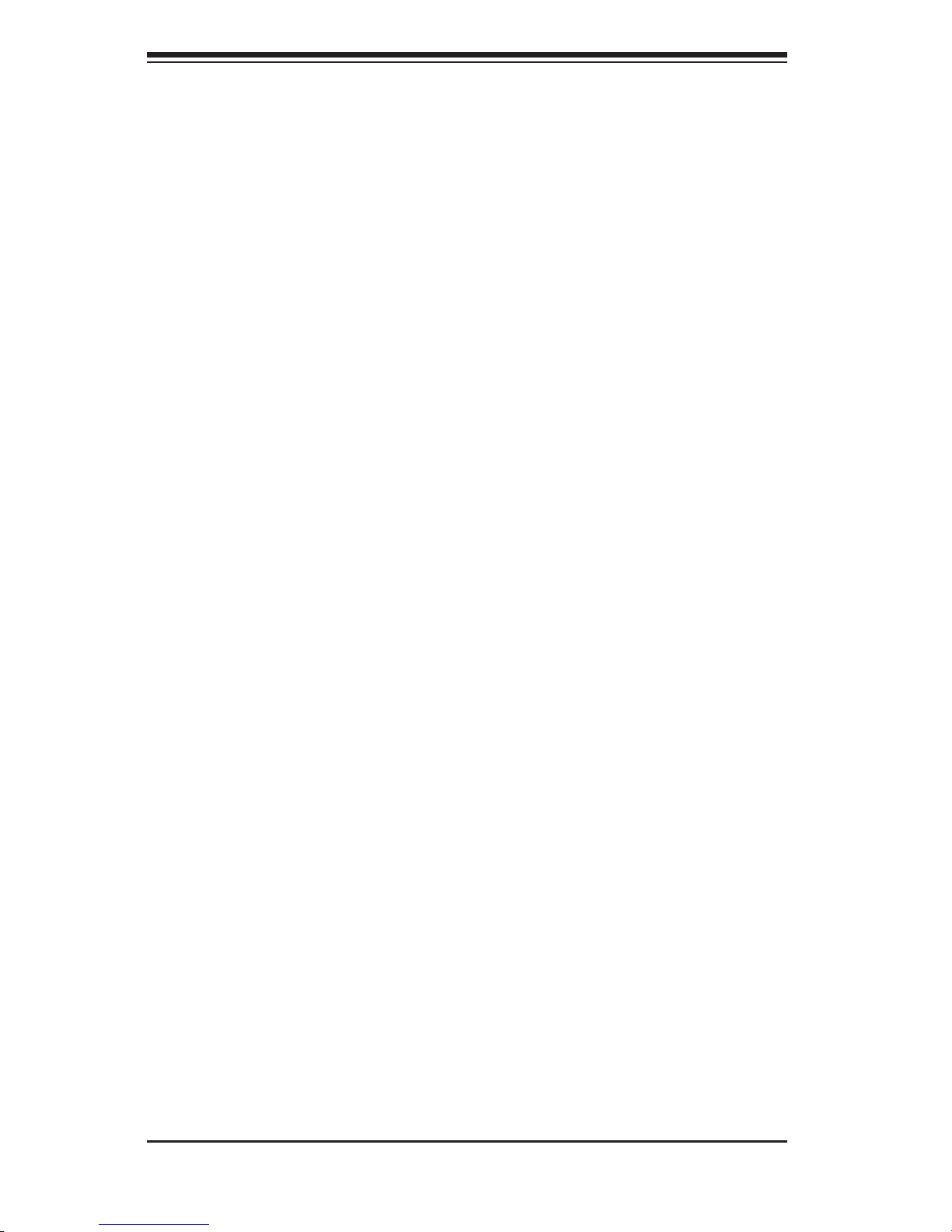
SC936 Chassis Manual
3-4
Notes

4-1
Chapter 4: Chassis Setup and Maintenance
Chapter 4
Chassis Setup and Maintenance
4-1 Overview
This chapter covers the steps required to install components and perform mainte-
nance on the chassis. The only tool you will need to install components and perform
maintenance is a Phillips screwdriver. Print this page to use as a reference while
setting up your chassis.
Review the warnings and precautions listed in the manual before setting up or servicing this chassis. These include information in Chapter 2: System Safety and the warning/precautions listed in the setup instructions.
!
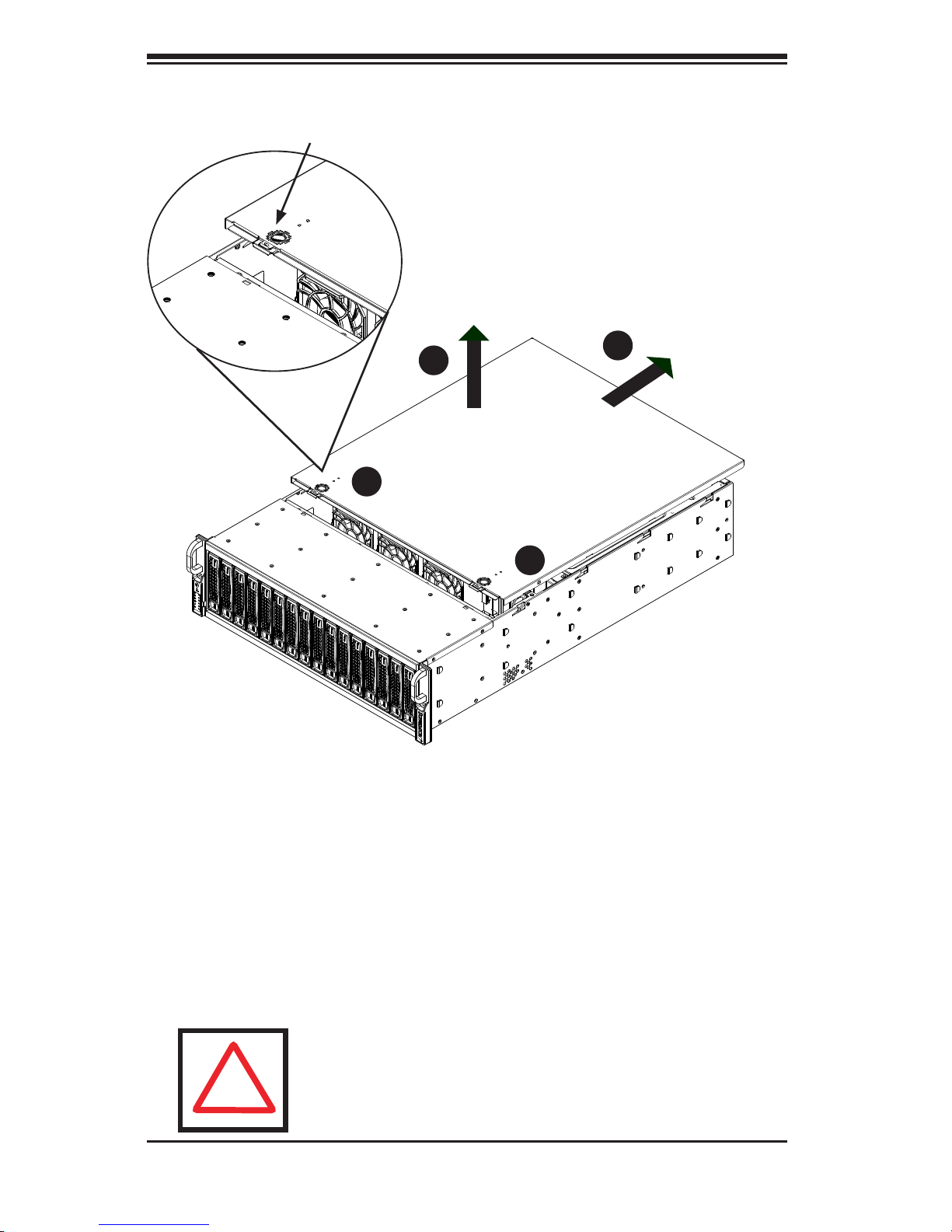
SC936 Chassis Manual
4-2
4-2 Removing the Chassis Cover
Removing the Chassis Cover
Press the release tabs to remove the cover from the locked position. Press 1.
both tabs at the same time.
Once the top cover is released from the locked position, slide the cover back 2.
toward the rear of the chassis.
Lift the cover off the chassis.3.
Figure 4-1: Removing the Chassis Cover
Warning: Except for short periods of time, do NOT operate the
server without the cover in place. The chassis cover must be in
place to allow proper airow and prevent overheating.
!
Release Tab
3
2
1
1
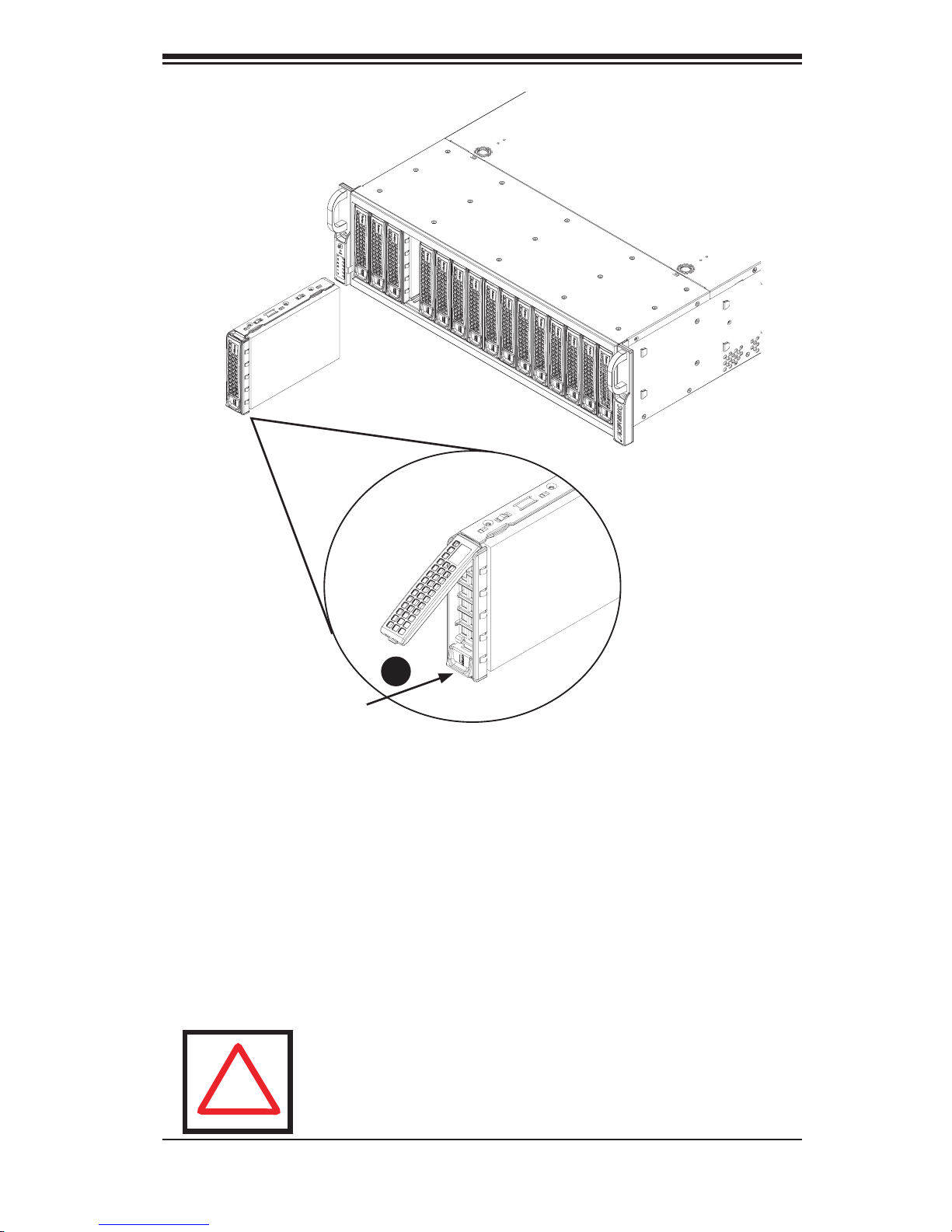
4-3
Chapter 4: Chassis Setup and Maintenance
Removing Hard Drive Carriers from the Chassis
Press the release button on the drive carrier. This extends the drive carrier 1.
handle.
Use the handle to pull the drive out of the chassis. The drives are mounted in 2.
drive carriers to simplify their installation and removal from the chassis. These
carriers also help promote proper airow within the drive bays.
Warning: Except for short periods of time (while swapping
hard drives), do not operate the server with any drive carrier
removed.
!
Release Button
1
Figure 4-2: Removing Drive Carriers
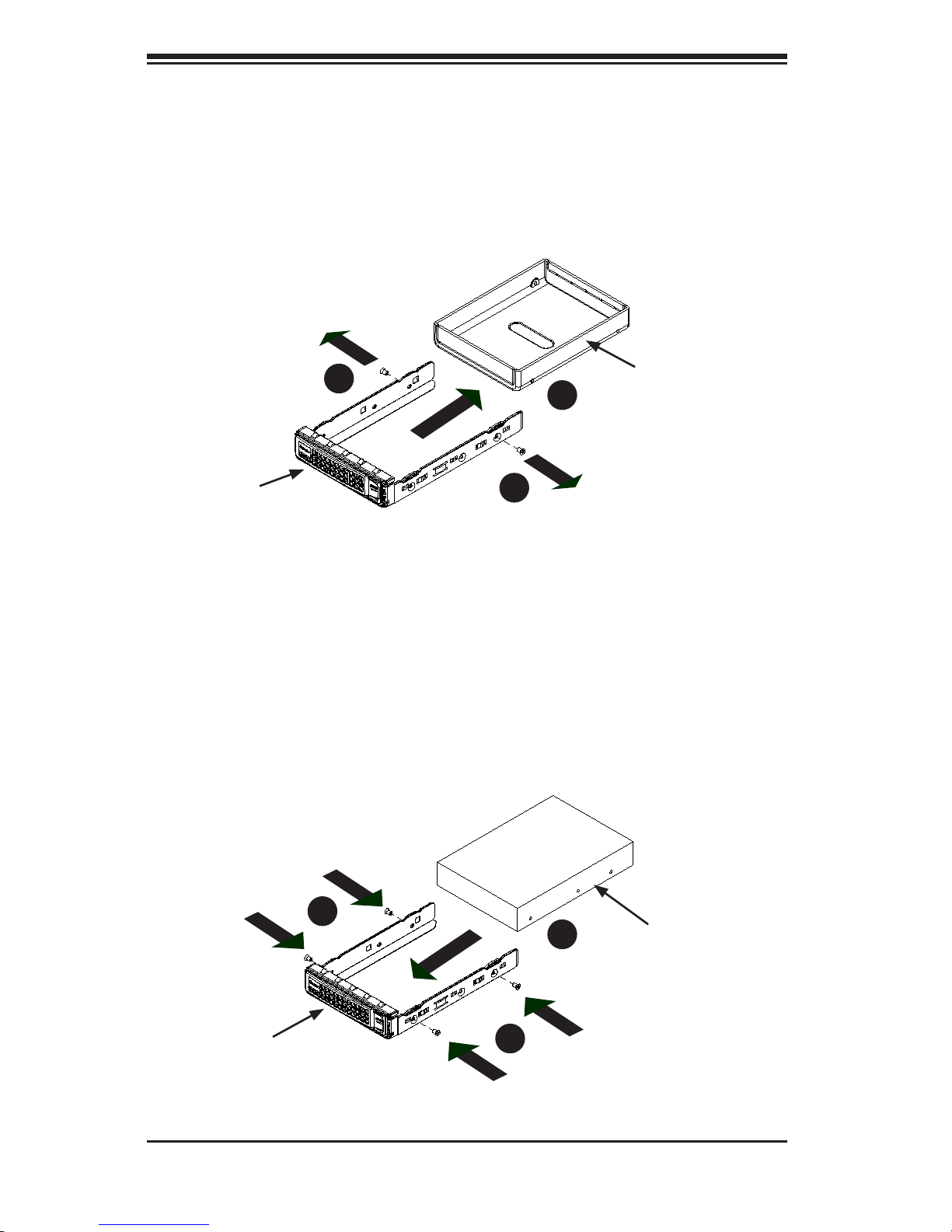
SC936 Chassis Manual
4-4
Slide the hard drive into the carrier with the printed circuit board side facing 3.
down.
Carefully align the mounting holes in both the drive carrier and the hard drive.4.
Secure the hard drive to the carrier using the screws provided.5.
Replace the drive carrier into the chassis. Make sure to close the drive carrier 6.
handle to lock the drive carrier into place.
Drive Carrier
SAS or SATA
Hard Drive
Figure 4-4: Installing the Hard Drive
Installing a Hard Drive to the Hard Drive Carrier
Remove the screws securing the dummy drive to the drive carrier.1.
Remove the dummy drive. Place the hard drive carrier on a at surface such 2.
as a desk, table or work bench.
4
Figure 4-3: Removing the Dummy Drive from Carrier
4-3 Installing Hard Drives
Drive Carrier
Dummy Drive
1
1
2
3
4
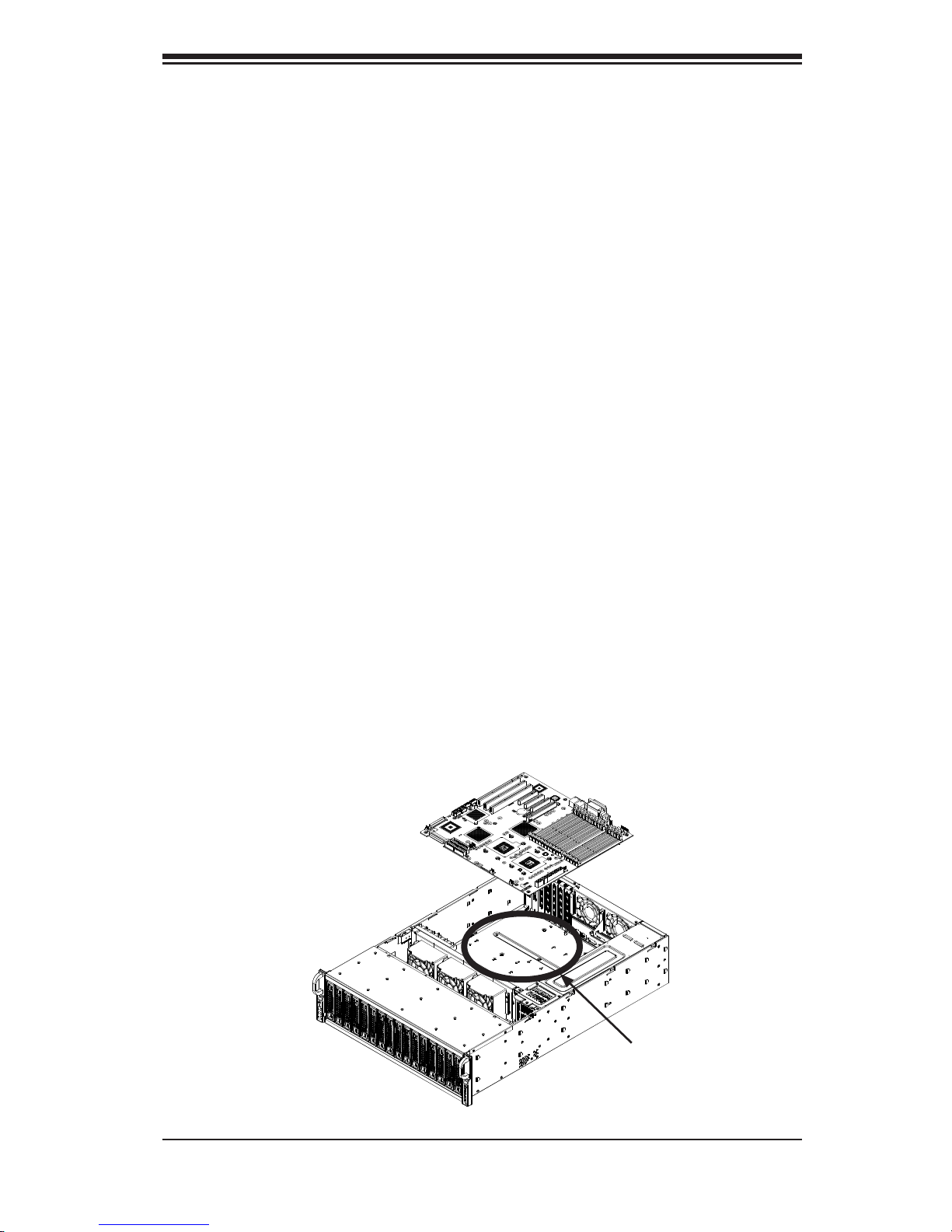
4-5
Chapter 4: Chassis Setup and Maintenance
4-4 Installing the Motherboard
I/O Shield
The I/O shield holds the motherboard ports in place. Install the I/O shield before
you install the motherboard.
Installing the I/O Shield
Review the documentation that came with your motherboard. Become familiar 1.
with component placement, requirements, and precautions.
Open the chassis cover.2.
With the illustrations facing the outside of the chassis, place the shield into 3.
the space provided.
Once installed, the motherboard will hold the I/O shield in place.4.
Permanent and Optional Standoffs
Standoffs prevent short circuits by securing space between the motherboard and
the chassis surface. The SC936 chassis includes permanent standoffs in locations
used by most motherboards. These standoffs accept the rounded Phillips head
screws included in the SC936 accessories packaging.
Some motherboards require additional screws for heatsinks, general components
and/or non-standard security. Optional standoffs are included to these mother-
boards. To use an optional standoff, you must place the hexagonal screw through
the bottom the chassis and secure the screw with the hexagon nut (rounded side
up).
Figure 4-5: Installing the Motherboard
Chassis
Standoffs
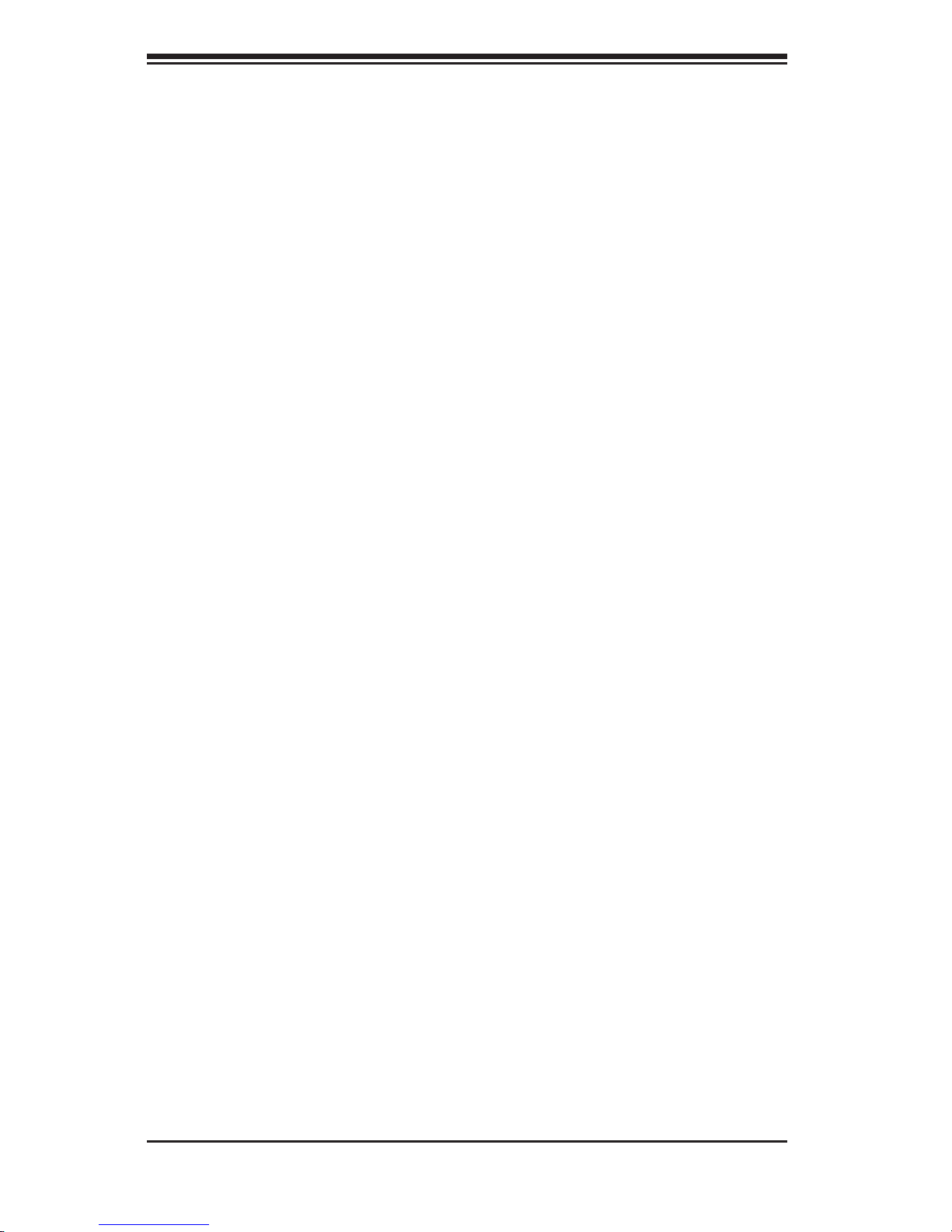
SC936 Chassis Manual
4-6
Installing the Motherboard
Review the documentation that came with your motherboard. Become familiar 1.
with component placement, requirements, precautions, and cable connec-
tions.
Open the chassis cover.2.
As required by your motherboard, install standoffs in any areas that do not 3.
have a permanent standoff. To do this:
A. Place a hexagonal standoff screw through the bottom the chassis.
B. Secure the screw with the hexagon nut (rounded side up).
Lay the motherboard on the chassis aligning the permanent and optional 4.
standoffs
Secure the motherboard to the chassis using the rounded, Phillips head 5.
screws. Do not exceed 8 pounds of torque when tightening down the mother-
board.
Secure the CPU(s), heatsinks, and other components to the motherboard as 6.
described in the motherboard documentation.
Connect the cables between the motherboard, backplane, chassis, front pan-7.
el, and power supply, as needed. Also, the fans may be temporarily removed
to allow access to the backplane ports.
Add-on Card/Expansion Slot Setup
SC936 chassis include I/O slots for add-on cards and expansion cards. It provides
seven low-prole add-on card slots.
Installing Add-on and Expansion Cards
Disconnect the power supply, lay the chassis on a at surface, and open the 1.
chassis cover.
Remove the screw holding the cover in place for each low prole add-on/ex-2.
pansion card slot you want to use. Keep this screw for later use.
Connect the add-on cards and/or expansion cards to the mother board.3.
Secure each card to the chassis using the card's L bracket and the screw 4.
previously removed.
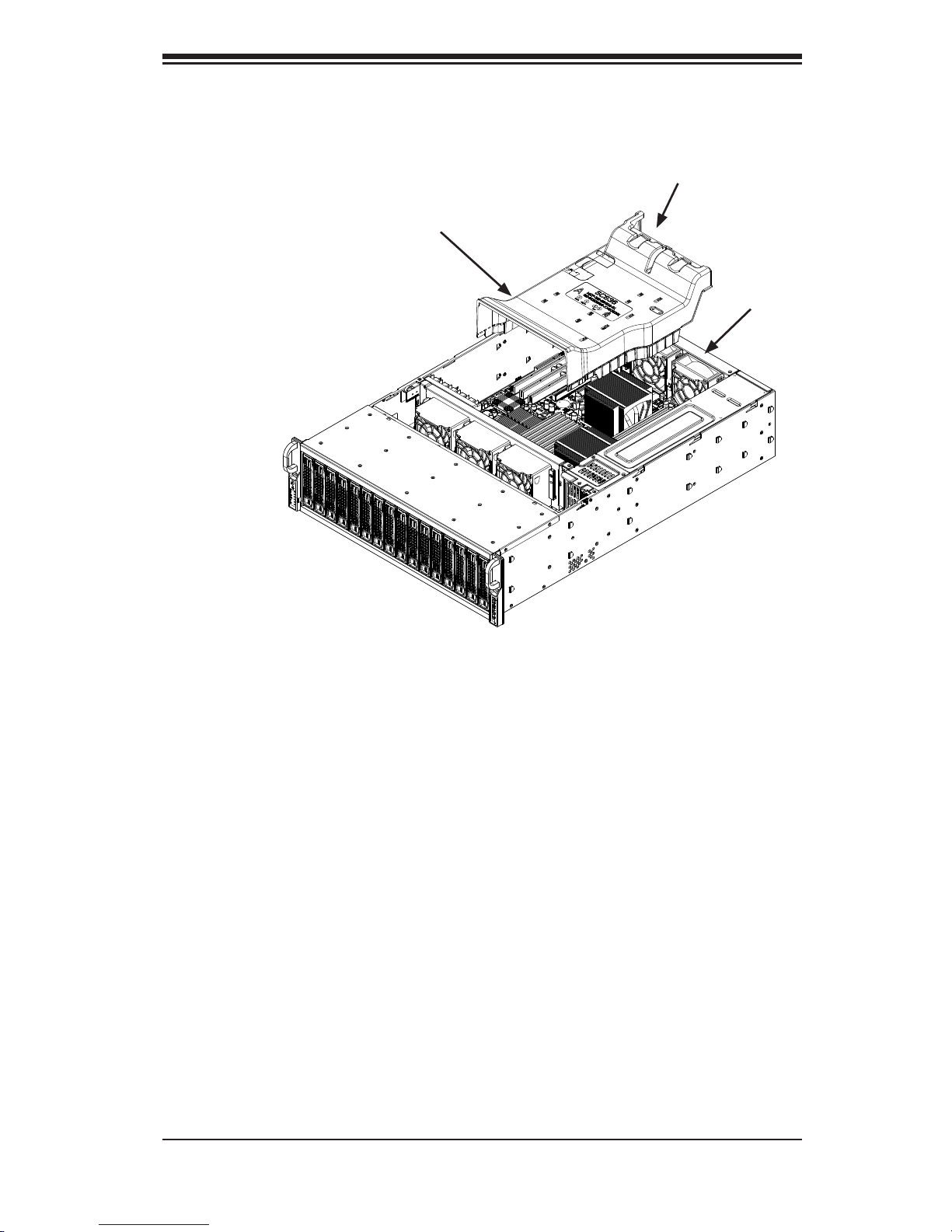
4-7
Chapter 4: Chassis Setup and Maintenance
4-5 Installing the Air Shroud
Air shrouds concentrate airow to maximize fan efciency. The SC936 chassis air
shroud is designed to t snuggly within the chassis, and does not require tools for
setup.
Figure 4-6: Air Shroud for SC936 Chassis
Installing the Air Shroud
If necessary, remove the rear fan by pressing the fan release tab and pulling 1.
the fan from the chassis.
Move the cables from the power supply and power distributor to the bottom of 2.
the chassis. You may have to bind the cables together.
Slide the air shroud extension into the groove behind the fan closest to the 3.
power supply. The extension should almost touch the side of the chassis.
Slide the air shroud into the chassis. The air shroud connects to the air 4.
shroud extension, the two front fans, and two rear fans.
Rear
Fans
Air Shroud
Air Shroud
Extension

SC936 Chassis Manual
4-8
Figure 4-7: System Fan
Release Tab
The air shroud includes perforations on the bottom. These perforations can be 5.
removed if motherboard components interfere with the air shroud placement.
Do not remove more perforations than necessary.
Install the rear fans by sliding each fan into the fan housing on the chassis.6.
Checking the Server's Air Flow
Make sure there are no objects to obstruct airow in and out of the server. In 1.
addition, if you are using a front bezel, make sure the bezel's lter is replaced
periodically.
Do not operate the server without drive carriers in the drive bays. Use only 2.
recommended server parts.
Make sure no wires or foreign objects obstruct air ow through the chassis. 3.
Pull all excess cabling out of the airow path or use shorter cables.
The control panel LEDs inform you of system status. See “Chapter 3: System 4.
Interface” for details on the LEDs and the control panel buttons.
In most cases, the chassis power supply and fans are pre-installed. If you need to
install fans continue to the Systems Fan section of this chapter. If the chassis will be
installed into a rack, continue to the next chapter for rack installation instructions.
4-6 System Fans
Five heavy-duty fans provide cooling for the chassis. These fans circulate air through
the chassis as a means of lowering the chassis internal temperature.
