Supermicro GEM002, SuperBlade IBS-001, SuperBlade User Manual

SuperBlade
®
User’s Manual
Revison 1.0c
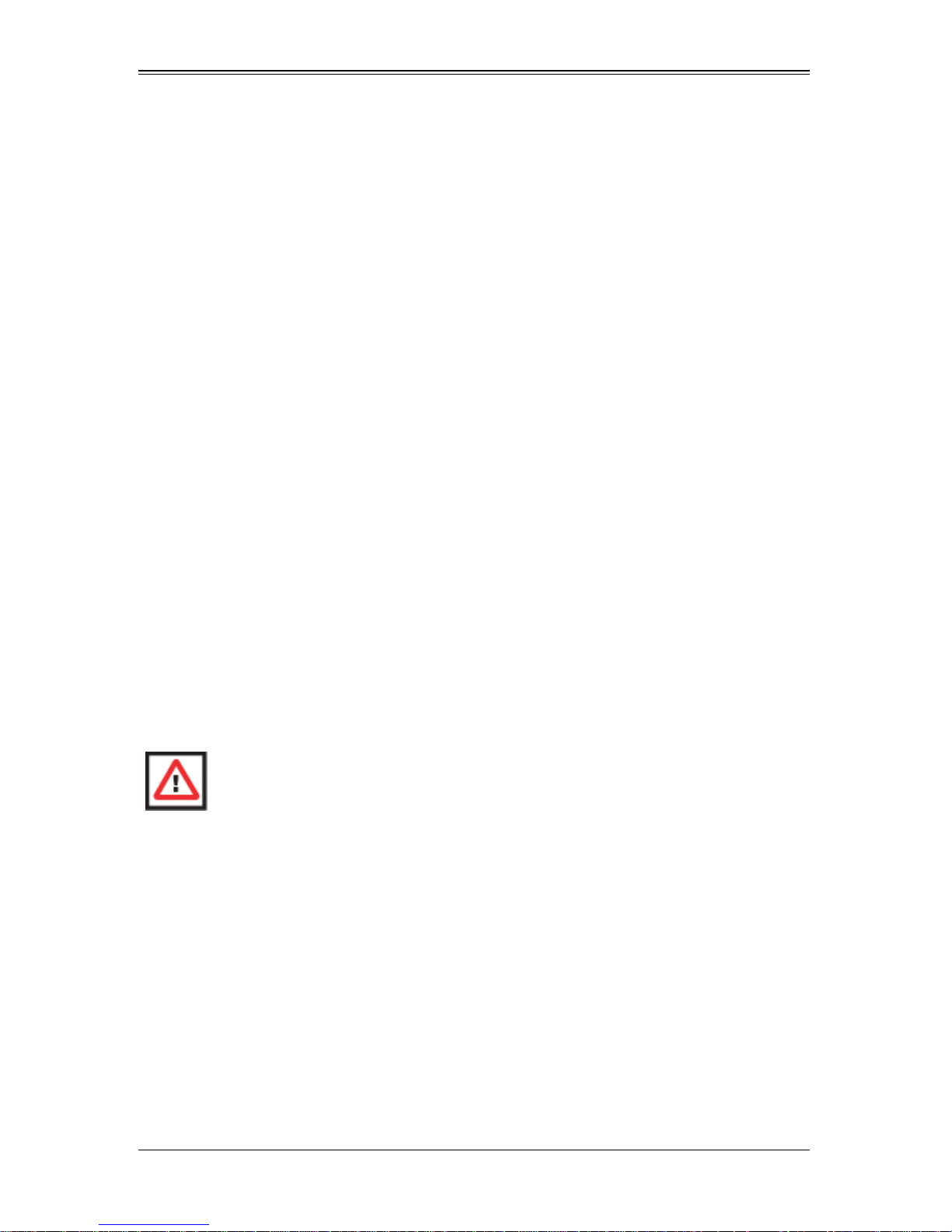
SuperBlade User’s Manual
The information in this User’s Manual has been carefully reviewed and i s believed to be accurate. The
vendor assumes no responsibility for any inaccuracies that may be contained in this document, makes no
commitment to update or to keep current the information in this manual, or to not ify any person or
organization of the u pdates. Plea se Note: For the most up-to-date version of this manual, please see
our web site at www.supermicro.com.
Super Micro Computer, Inc. (“Supermicro”) reserves the right to make changes to the product described
in this manual at any time and without notice. This product, including software, if any, and documentation
may not, in whole or in part, be copied, photocop ied, re produced, translated or redu ced t o any medi um or
machine without prior written consent.
IN NO EVENT WILL SUPERMICRO BE LIABLE FOR DIRECT, INDIRECT, SPECIAL, INCIDENTAL,
SPECULATIVE OR CONSEQUENTIAL DAMAGES ARISING FROM THE USE OR INABILITY TO USE
THIS PRODUCT OR DOCUMENTATION, EVEN IF ADVISED OF THE POSSIBILITY OF SUCH
DAMAGES. IN PARTICULAR, SUPERMICRO SHALL NOT HAVE LIABILITY FOR ANY HARDWARE,
SOFTWARE, OR DATA STORED OR USED WITH THE PRODUCT, INCLUDING THE COSTS OF
REPAIRING, REPLACING, INTEGRATING, INSTALLING OR RECOVERING SUCH HARDWARE,
SOFTWARE, OR DATA.
Any disputes arising between manufacturer and cu stomer shall be governed by the laws of Santa Clara
County in the State of California, USA. The State of California, Co unty of Santa Clara shall be the
exclusive venue for the resolution of any such disputes. Super Micro's total liabilit y for all claims will not
exceed the price paid for the hardware product.
FCC State ment: This equipment has been tested and found to comply with the limits for a Class A digital
device pursuant to Part 15 of the FCC Rules. These limits are designed to provide reasonable protection
against harmful interference when the equipment is operated in a commercial environment. This
equipment generates, uses, and can radiate radio frequency energy and, if not installed and used in
accordance with the manufacturer’s instruction manual, may cause harmful interference with radio
communications. Operation of this equipment in a residential area is likely to cause harmful interference,
in which case you will be required to correct the interference at your own expense.
California Best Management Practices Regulations for Perchlorate Materials: This Perchlorate warning
applies only to products containing CR (Manganese Dioxide) Lithium coin cells. Perchlorate
Material-special handling may apply. See www.dtsc.ca.gov/hazardouswaste/perchlorate for further
details.
WARNING: HANDLING OF LEAD SOLDER MATERIALS USED IN THIS
PRODUCT MAY EXPOSE YOU TO LEAD, A CHEMICAL KNOWN TO THE
STATE OF CALIFORNIA TO CAUSE BIRTH DEFECTS AND OTHER
REPRODUCTIVE HARM.
Manual Revison 1.0c
Release Date: February 18, 2009
Unless you request and receive written permission from Super Micro Computer, Inc., you may not copy
any part of this document.
Information in this document is subject to change without notice. Other products and companies referred
to herein are trademarks or registered trademarks of their respective companies or mark holders.
Copyright © 2009 by Super Micro Computer, Inc.
All rights reserv ed .
Printed in the United States of America
ii
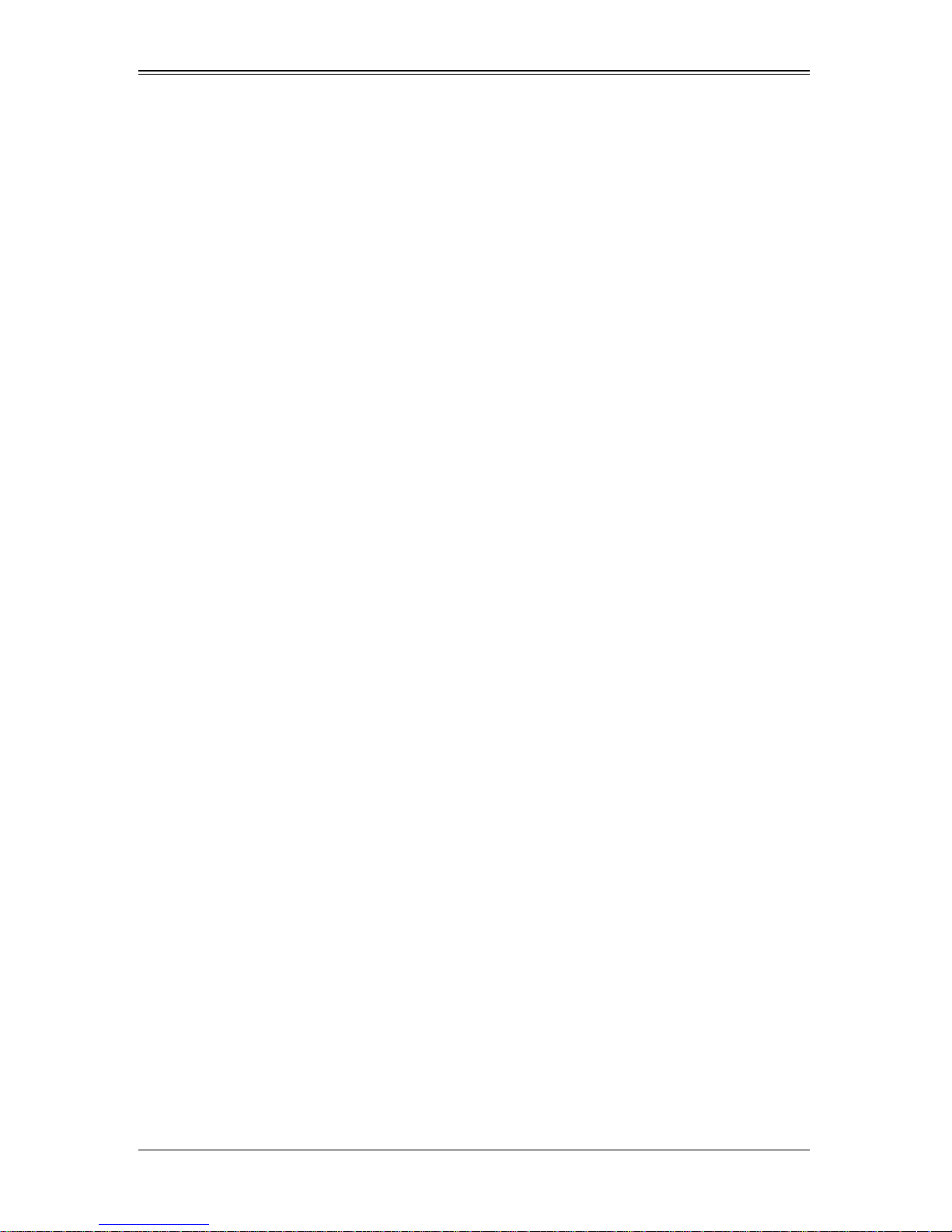
Preface
About this Manual
This manual is written for professional system integrators, Information Technology
professionals, service personnel and technicians. It provides information for the
installation and use of Supermicro's SuperBlade system. Installation and maintenance
should be performed by experienced professionals only.
Manual Organization
Chapter 1: Introduction
The first chapter provides a checklist of the main components included with the blade
system and describes the main features of the mainboard and enclosure. A quick start
procedure is also provided for your use.
Chapter 2: System Safety
You should familiarize yourself with this chapter for a general overview of safety
precautions that should be followed when installing and servicing the SuperBlade.
Chapter 3: Setup and Installation
Refer here for details on installing the SuperBlade system into a rack.
Chapter 4: System Modules
This chapter covers modules in the SuperBladeSuperBlade system. It also covers the
CMM module and configuring double-wide bays.
Chapter 5: Power Supply Modules
This chapter covers the system power supplies and their installation.
Appendix A: System Specifications
This appendix provides a summary of system specifications.
Appendix B: LED Descriptions
This appendix provides descriptions of LEDs in the SuperBlade system for your
reference.
iii
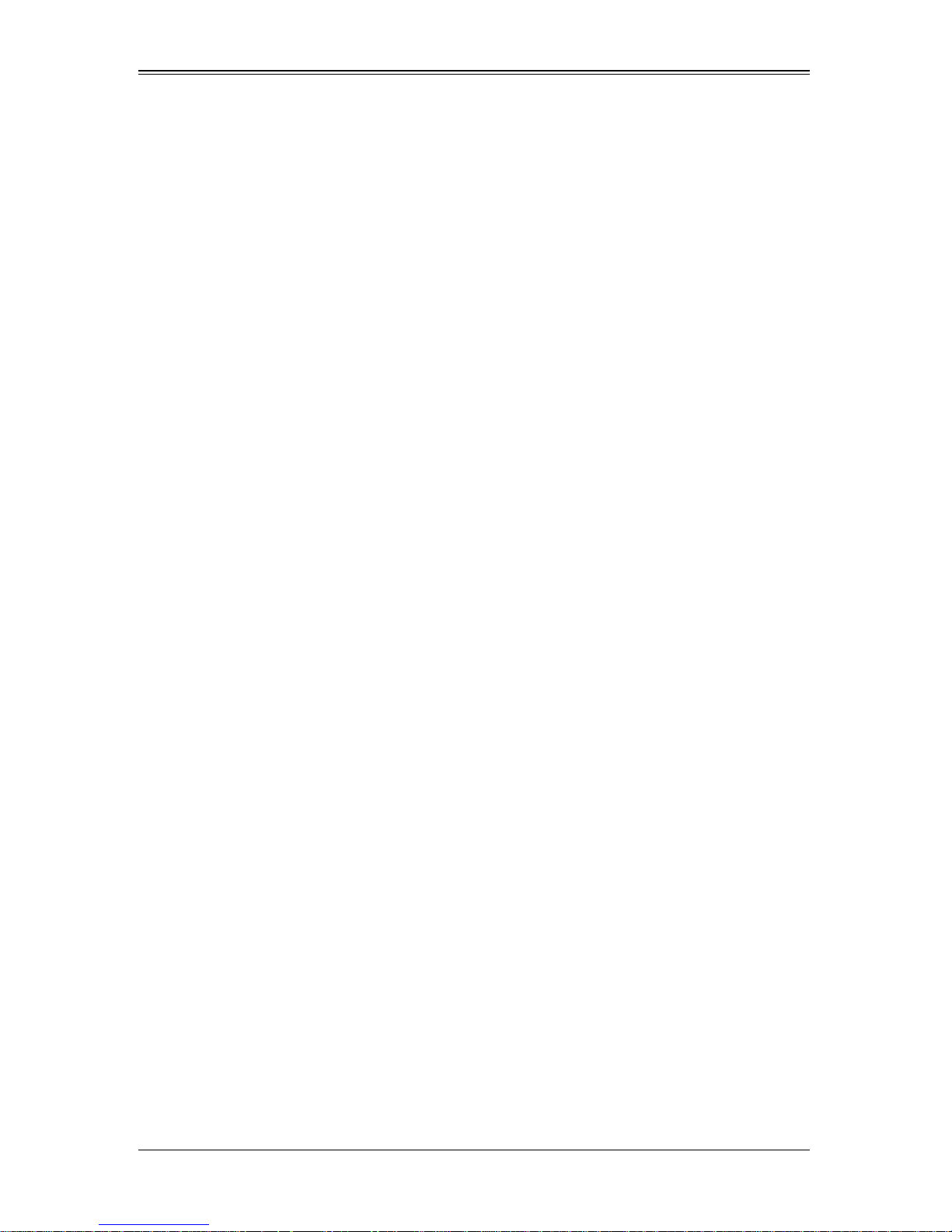
SuperBlade User’s Manual
Notes
iv
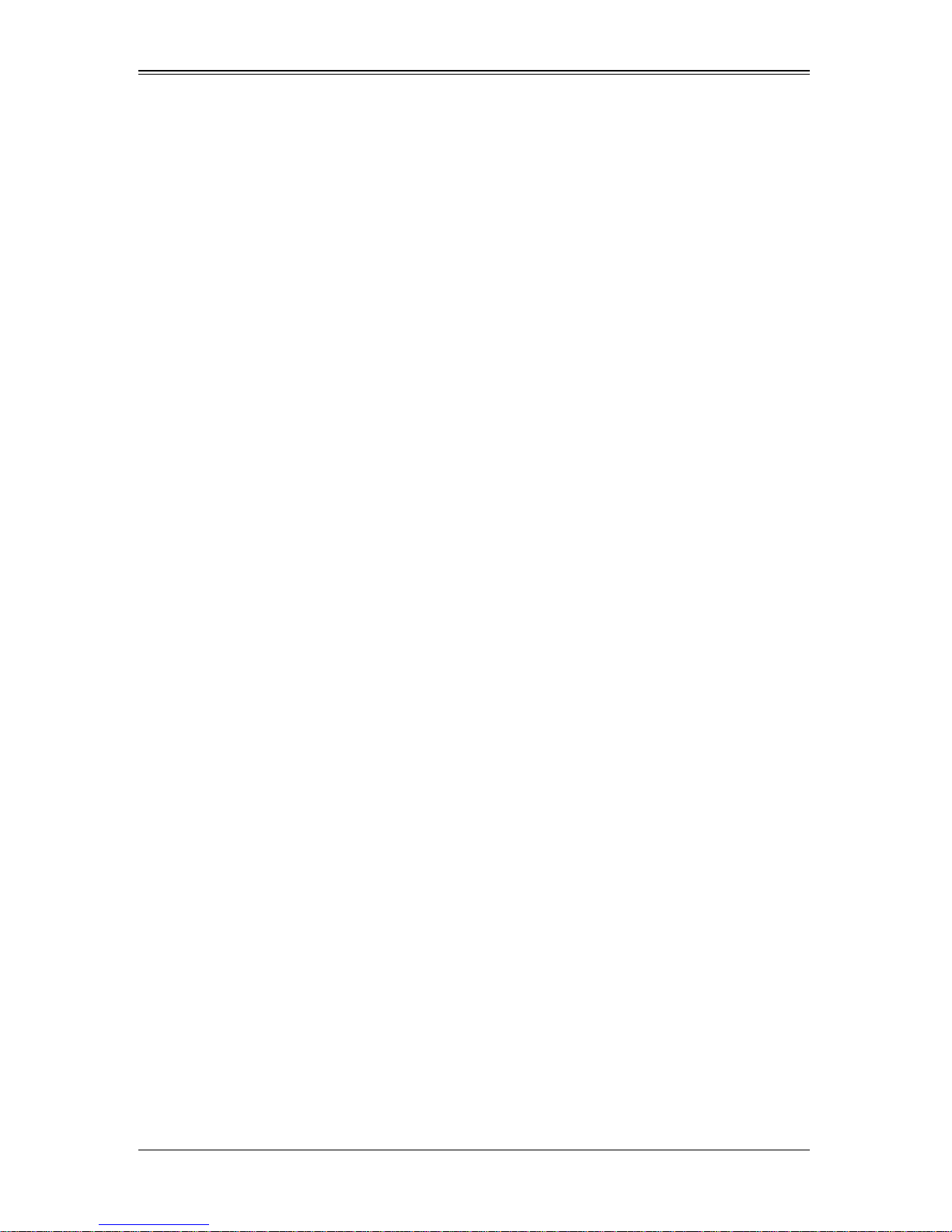
Table of Contents
Chapter 1 Introduction.......................................................................1-1
1-1 Overview.............................................................................................1-1
1-2 Quickstart Setup................................................................................1-1
1-3 OfficeBlade and Datacen terBlade Systems..................................1-2
DataCenterBlade ....................................................................................1-3
OfficeBlade .............................................................................................1-3
1-4 Product Checklist of Typical Components.....................................1-3
1-5 Blade Enclosure Features...............................................................1-4
Power......................................................................................................1-4
Middle Plane...........................................................................................1-5
LEDs.......................................................................................................1-5
Enclosure Cooling....................... .......................................... ..................1-5
1-6 Power Supply Features....................................................................1-6
Power Supply Modules...........................................................................1-6
Power Cord..........................................................................................1-6
Power Supply Failure...........................................................................1-6
1-7 Special Design Features..................................................................1-7
Operating System Support......................................................................1-7
Remote Management .............................................................................1-7
Computing Density/Power ......................................................................1-7
High-Efficiency Power Supplies..............................................................1-7
1-8 Contacting Supermicro.....................................................................1-8
1-9 Returning Merchandise for Service................................................1-9
Chapter 2 System Safety..................................................................2-1
2-1 Electrical Safety Precautions ...........................................................2-1
2-2 General Safety Precautions.............................................................2-2
2-3 Electrostatic Discharge Precautions..............................................2-2
2-4 Operating Precautions......................................................................2-2
Chapter 3 Setup and Installation.................................................3-1
3-1 Overview.............................................................................................3-1
3-2 Unpacking the System .....................................................................3-1
Choosing a Setup Location.....................................................................3-1
Rack Precautions....................................................................................3-2
v
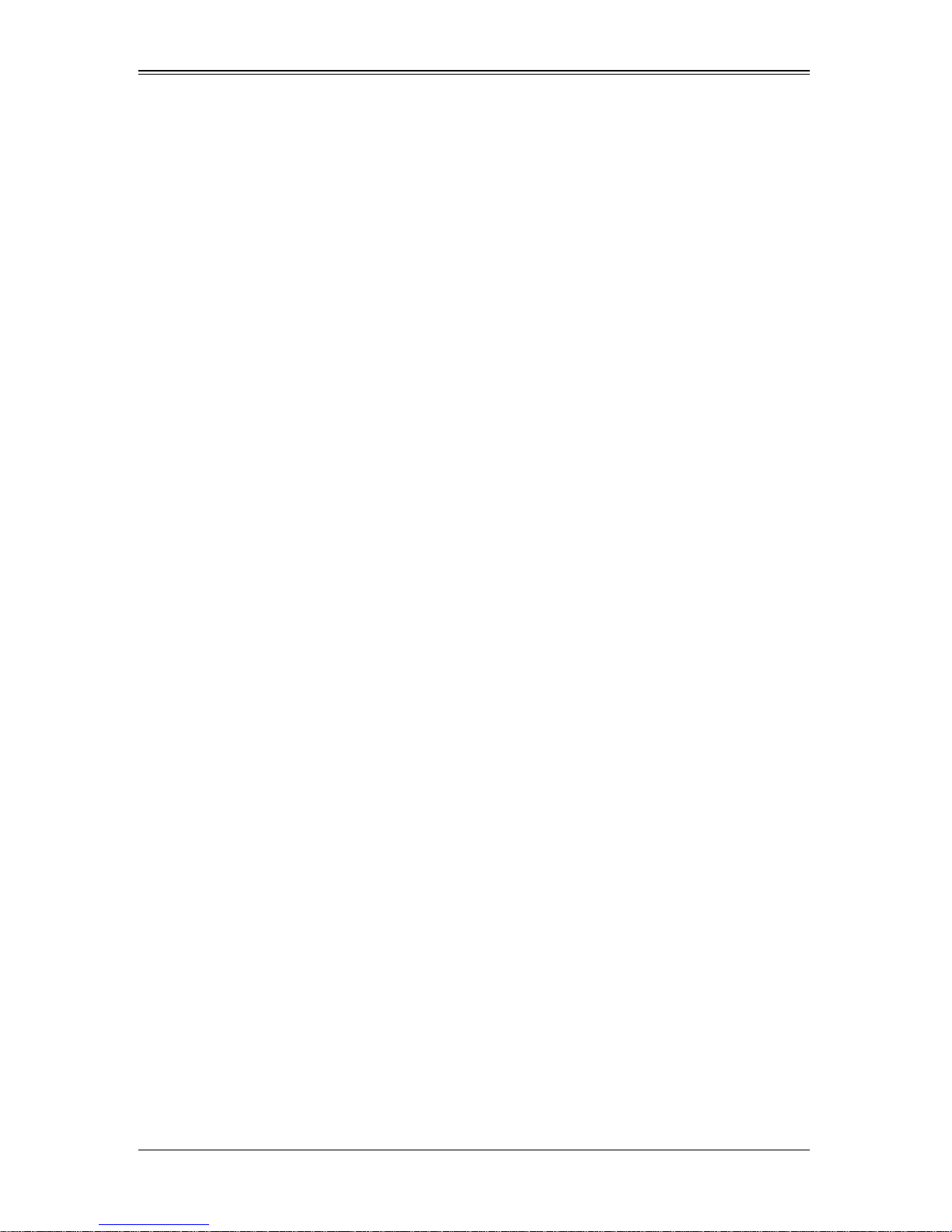
SuperBlade User’s Manual
Server Precautions .................................................................................3-2
Rack Mounting Considerations...............................................................3-2
Ambient Operating Temperature..........................................................3-2
Reduced Airflow...................................................................................3-2
Mechanical Loading.............................................................................3-2
Circuit Overloading...............................................................................3-3
Reliable Ground........................................ ...........................................3-3
Installing the System Into a Rack............................................................3-3
Rack Mounting Hardware .......................................................................3-3
Installation...............................................................................................3-4
Chapter 4 System Modules.............................................................4-1
4-1 Chassis Management Module.........................................................4-2
Module Redundancy...............................................................................4-3
Master/Slave Modules.................... .......................................... .. ... .......4-3
Module Installation..................................................................................4-4
Configuring the CMM.............................................. ... .............................4-4
CMM Functions.......................................................................................4-7
Local KVM............ ... ... .......................................... ................................4-8
Remote KVM over IP ...........................................................................4-8
Remote Storage (Virtual Media)...........................................................4-8
Serial Over LAN (SOL).........................................................................4-8
Monitoring Functions............................................................................4-8
Power Consumption Management.......................................................4-9
CMM Switches and Buttons....................................................................4-9
USB Switch........................................................................... ...............4-9
Reset Button ......................................................................................4-10
Firmware...............................................................................................4-10
Web-based Management Utility ............................................................4-10
Supported Browsers...........................................................................4-11
Network Connection/Login.................................................................4-11
Address Defaults................................................................................4-11
Home Page........................................................................................4-12
4-2 Double-Wide Modules....................................................................4-13
Chapter 5 Power Supply Modules..............................................5-1
5-1 Power Supply Modules.....................................................................5-1
Power Supply Failure..............................................................................5-3
Installing a Power Supply........................................................................5-3
Removing a Power Supply......................................................................5-4
vi
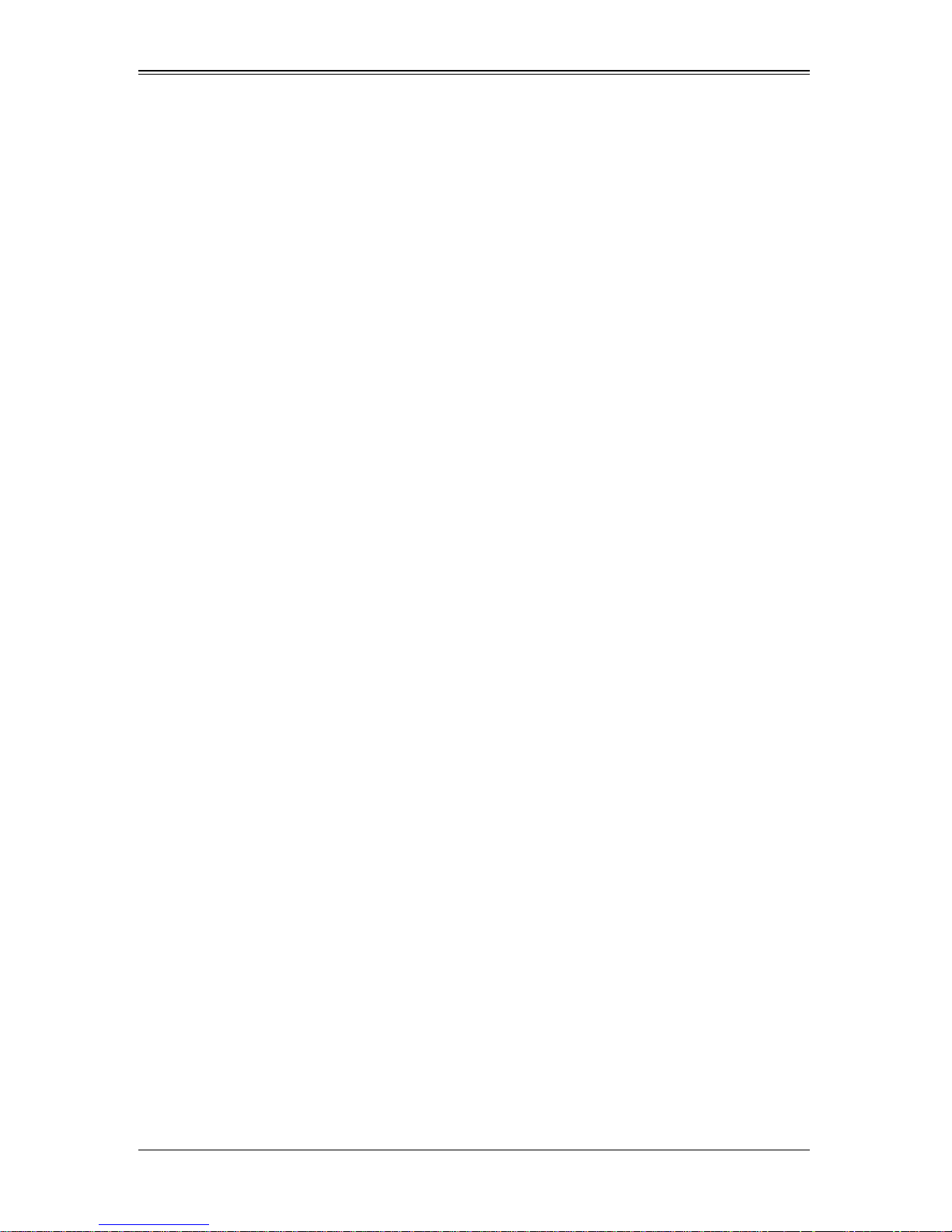
5-2 Power Supply Fans...........................................................................5-4
5-3 Power Components..........................................................................5-5
Power Cord.............................................................................................5-5
Power Cable Tie and Clamp...................................................................5-6
Appendix A System Specifications...........................................A-1
A-1 Enclosure Specifications..................................................................A-1
A-2 Environmental Specifications..........................................................A-2
A-3 Address Defaults...............................................................................A-2
A-4 Power Supply Power Calculations.................................................A-3
Appendix B LED Descriptions......................................................B-1
B-1 Blade Enclosure LED Descriptions................................................B-1
B-2 Blade Module LED Descriptions.....................................................B-2
B-3 1/10 Gigabit Ethernet Module LED Descriptions.........................B-3
:
B-4 Gigabit Ethernet Module LED Descriptions..................................B-4
B-5 InfiniBand Switch LED Descriptions ..............................................B-5
vii
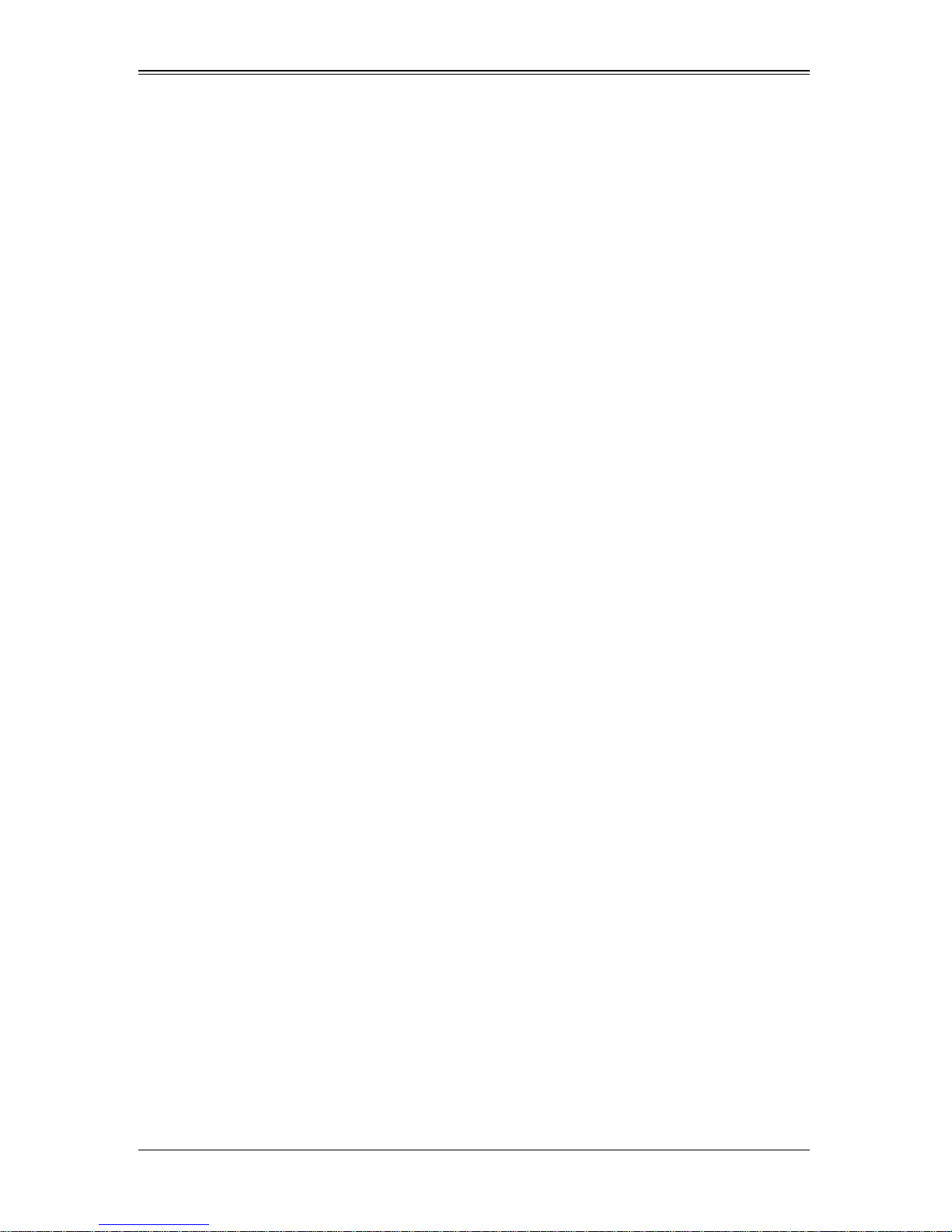
SuperBlade User’s Manual
Notes
viii
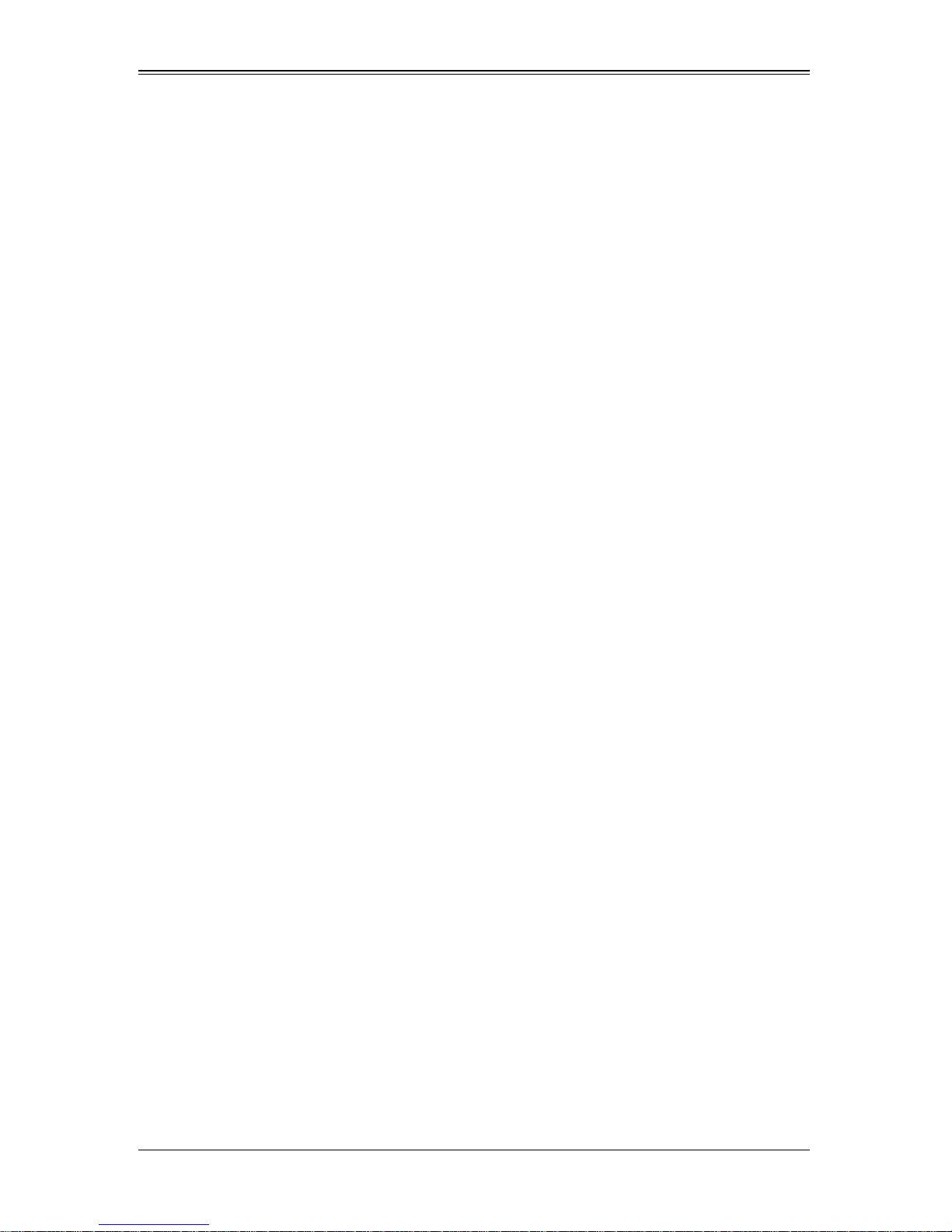
List of Figures
Figure 3-1. Positioning the Enclosure Template...............................................3-4
Figure 3-2. Securing the Rails to the Rack .......................................................3-4
Figure 3-3. Attaching the Optional Handles......................................................3-5
Figure 3-4. Enclosure Installed into Rack .........................................................3-6
Figure 4-1. Typical Blade System Module Configuration: Rear View ...............4-1
Figure 4-2. Chassis Management Modul e ........................................................4-2
Figure 4-3. Choose Internal Protocol................................................................4-5
Figure 4-4. Manually Configure the IP Address................................................4-6
Figure 4-5. Changing Settings..........................................................................4-7
Figure 4-6. USB Switch on Rear of CMM .........................................................4-9
Figure 4-7. Home Page...................................................................................4-12
Figure 4-8. Horizontal Spacers for Single Bays..............................................4-14
Figure 4-9. Modifying for a Double-Wide Module Bay (Steps 1 & 2)..............4-15
Figure 4-10. Modifying for a Double-Wide Module Bay (Steps 3 & 4) ............4-16
Figure 5-1. PWS-1K41-BR Power Supply.........................................................5-1
Figure 5-2. PWS-2K01-BR Power Supply.........................................................5-2
Figure 5-3. Power Supply Module.....................................................................5-4
Figure 5-4. Power Components ........................................................................5-5
Figure 5-5. Power Cable Tie and Clamp Parts .................................................5-6
Figure 5-6. Power Cable Tie and Clamp Assembly..........................................5-7
ix
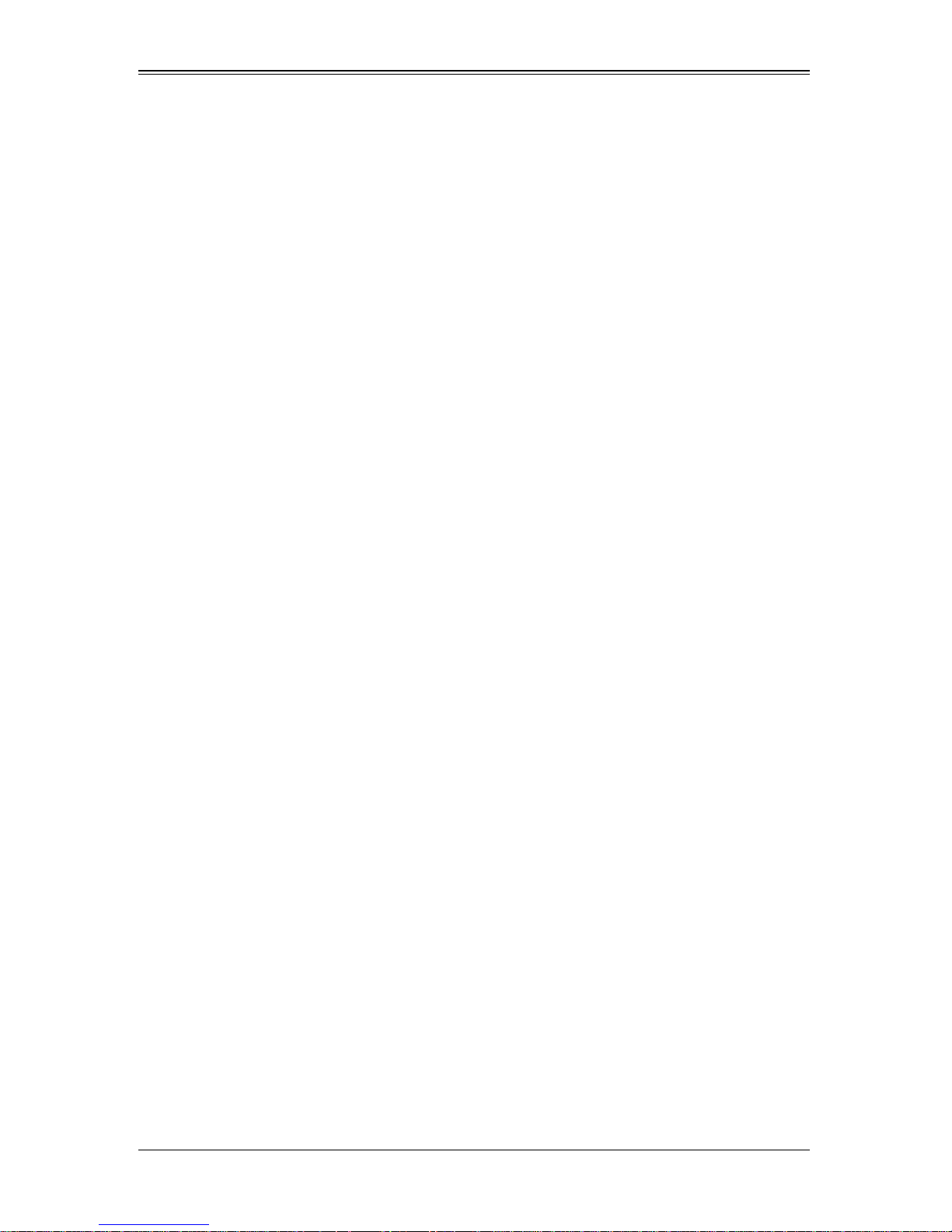
SuperBlade User’s Manual
Notes
x
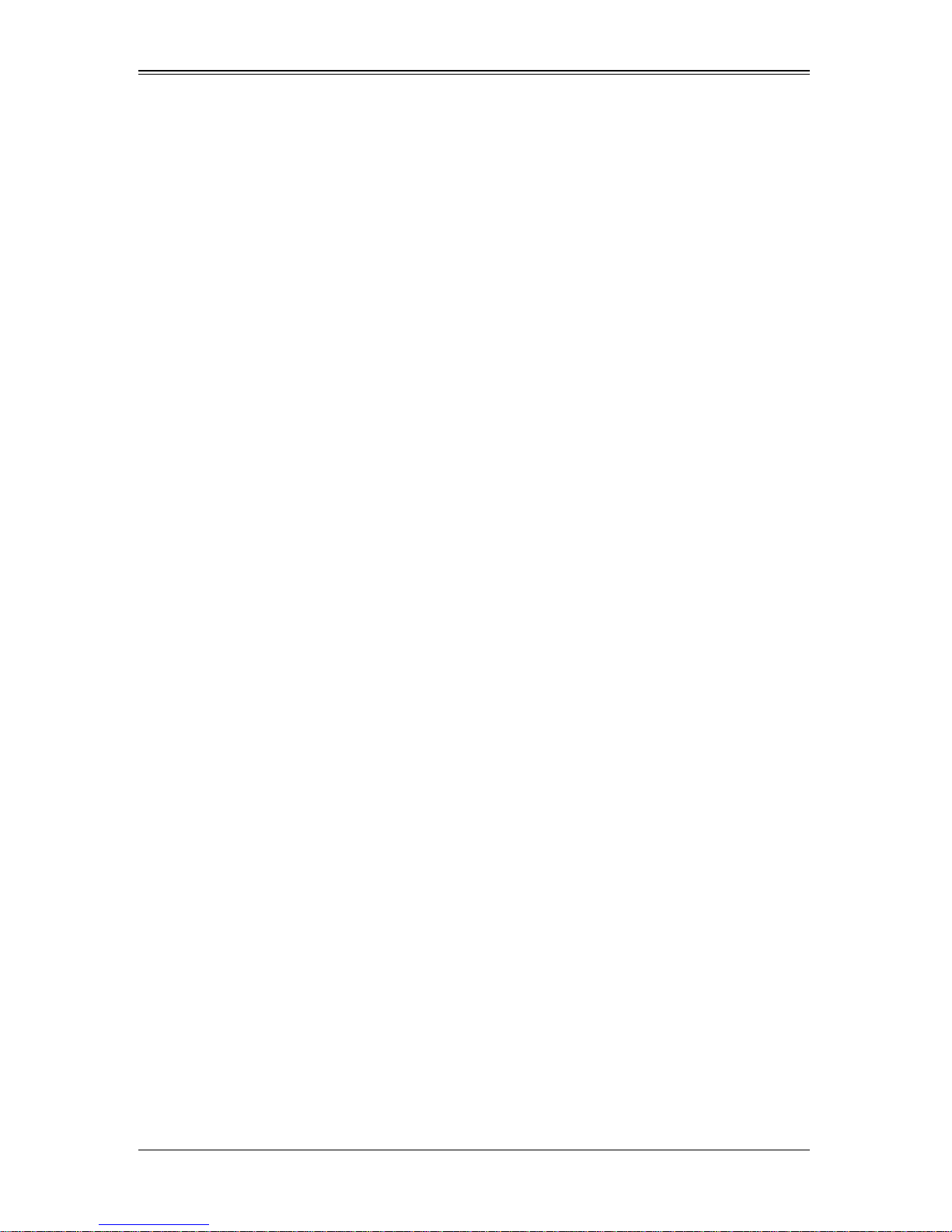
List of Tables
Table 4-1. Typical Blade System Module Configuration: Rear View.................4-1
Table 4-2. CMM Module Interface.....................................................................4-2
Table 4-3. CMM Module Features ....................................................................4-3
Table 4-4. CMM Reset Settings......................................................................4-10
Table 4-5. Address Defaults............................................................................4-11
Table 4-6. Home Page Controls......................................................................4-12
Table 5-1. PWS-1K41-BR Power Supply Features...........................................5-1
Table 5-2. PWS-2K01-BR Power Supply Features...........................................5-2
Table 5-3. Power Components .........................................................................5-5
Table A-1. Enclosure Specification Features....................................................A-1
Table A-2. Environmental Specification Features.............................................A-2
Table A-3. Address Default Features................................................................A-2
Table A-4. Power Supply: Power Calculations (PWS-2K01-BR)......................A-3
Table A-5. Power Supply: Power Calculations (PWS-1K41-BR)......................A-3
Table B-1. Blade Enclosure: LED Descriptions.................................................B-1
Table B-2. Blade Module LED Indicators..........................................................B-2
Table B-3. 1/10 GbE Switch and 10-GbE Pass-Through Module
LED Indicators...................................................................................................B-3
Table B-4. Stacking LED Activity (SBM-GEM-X2C)..........................................B-3
Table B-5. Gigabit Ethernet Switch LED Indicators..........................................B-4
Table B-6. InfiniBand Switch LEDs...................................................................B-5
xi
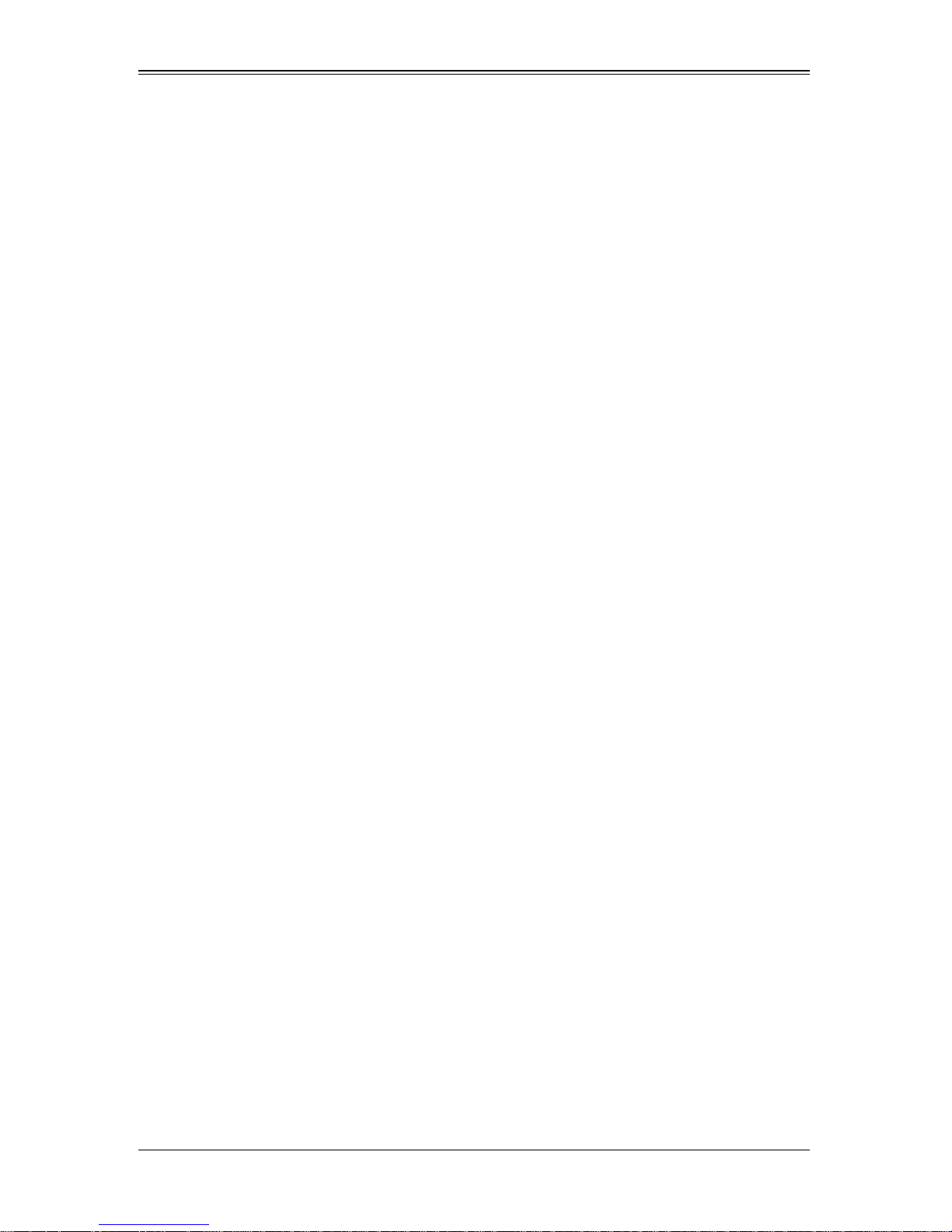
SuperBlade User’s Manual
Notes
xii
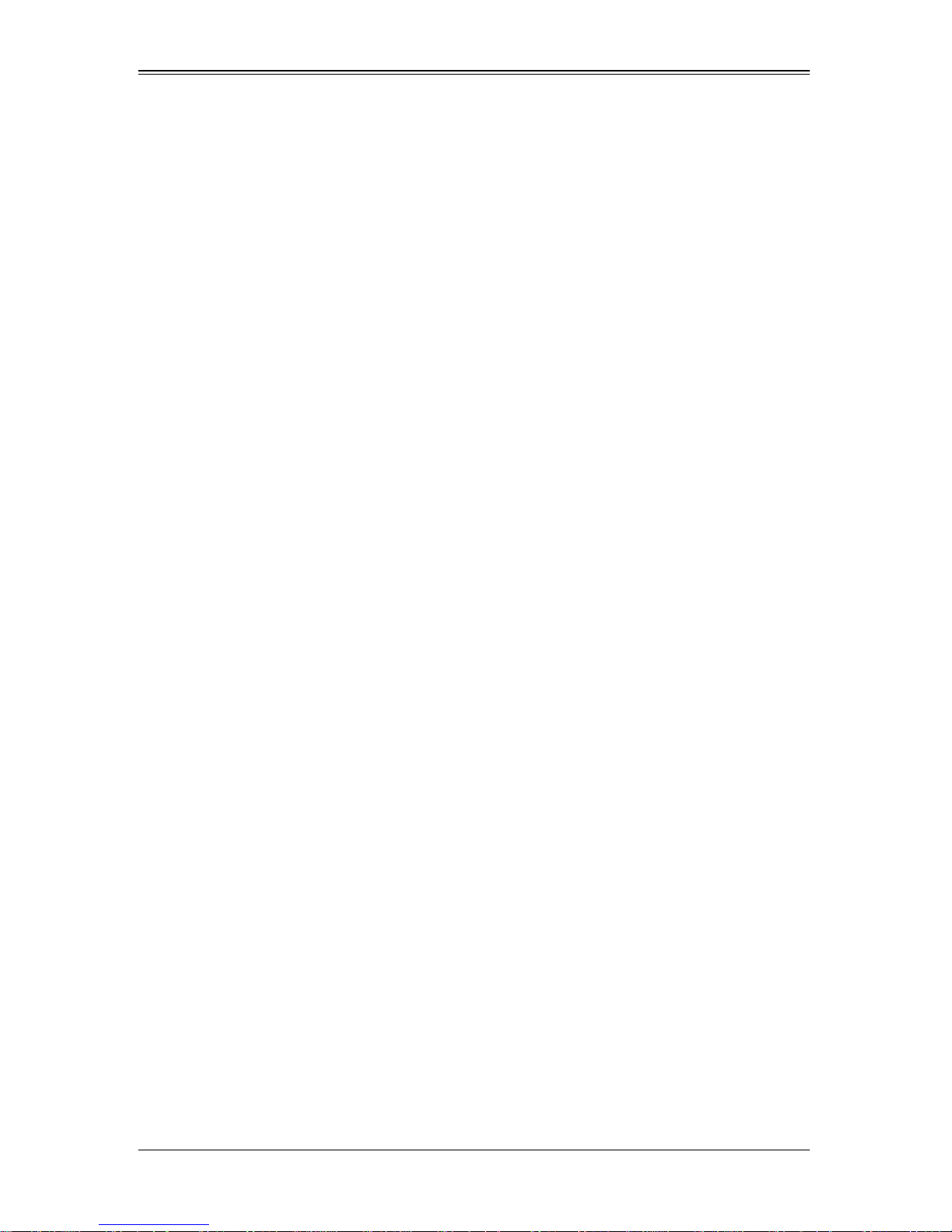
Chapter 1
Introduction
1-1 Overview
The SuperBlade is a compact self-contained server that connects to a pre-cabled
enclosure that provides power, cooling, management and networking functions. One
enclosure can hold up to either ten or fourteen blade units, depending upon the blade
enclosure used.
In this manual, “blade system” refers to the entire system (including the enclosure and
blades units), “blade” or “blade unit” refers to a single blade module and “blade
enclosure” is the unit that the blades, power supplies and modules are housed in.
Each Blade unit is optimized to fit into either a specific ten-blade or fourteen-blade
enclosure.
Please refer to our web site for information on operating systems that have been
certified for use with the SuperBlade (www.supermicro.com/products/superblade/).
1-2 Quickstart Setup
This section covers how to quickly get your new SuperBlade system up and running.
Follow the procedure below to quickly setup your SuperBlade system.
1. Unpack the components of your SuperBlade system and check the packing list for
damaged or missing components.
2. Select a setup location for your system. See "Choosing a Setup Location" on
page 3-1 for details.
3. Setup any double-wide bays if you require any for double-wide modules in your
system. See Section 4-2: Double-Wide Modules on page 4-13 for details.
4. Mount the SuperBlade chassis in your server rack. See "Installing the System Into a
Rack" on page 3-3 for details.
5. Install the power supply modules into the rear of the SuperBlade chasssis. See
"Installing a Power Supply" on page 5-3 for details.
1-1
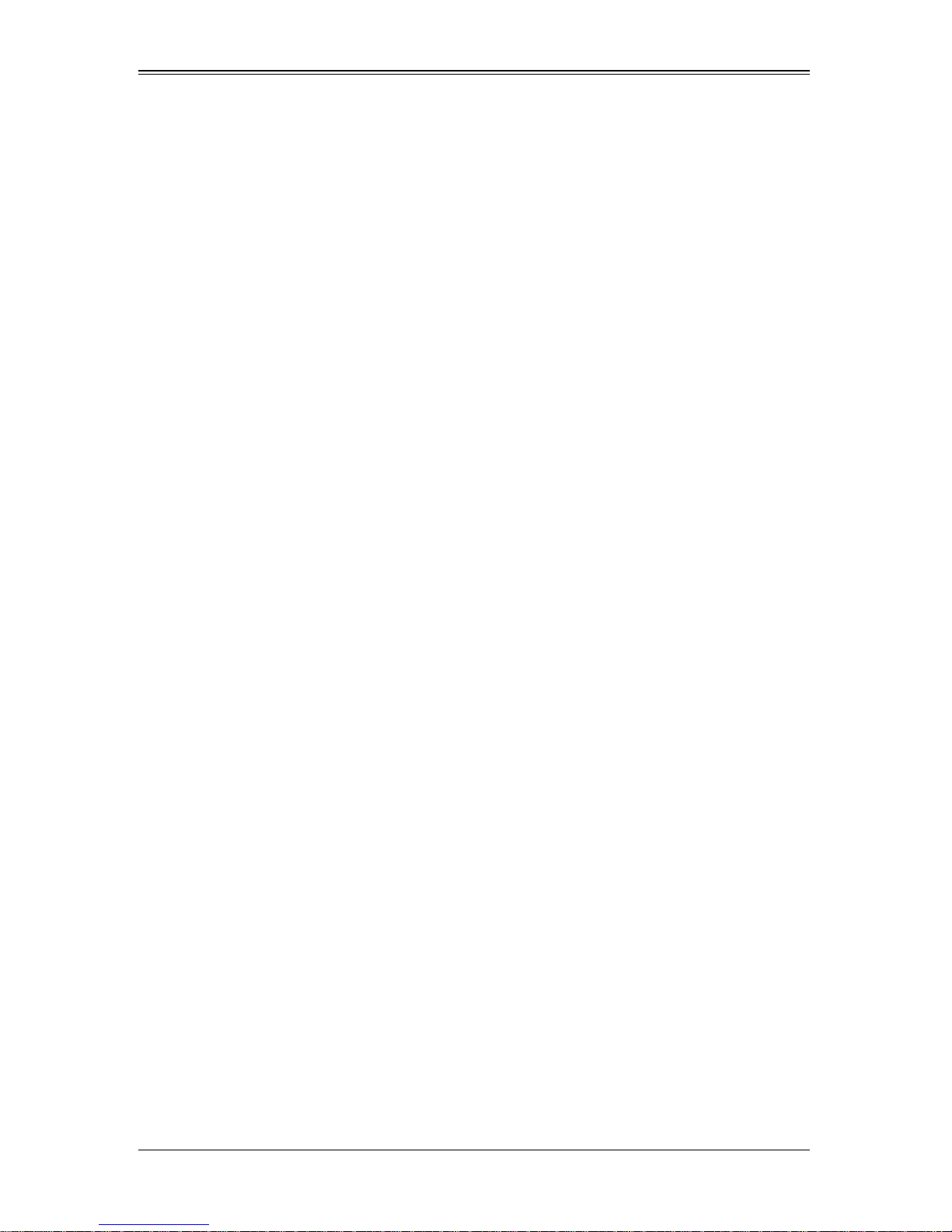
SuperBlade User’s Manual
6. Install the CMM module and any InfiniBand or Ethernet modules into the rear of the
SuperBlade chassis.
a. For the CMM module, see "Module Installation" on page 4-4 for details.
b. For the InfiniBand and Ethernet modules, see the SuperBlade Network Modules
User’s Manual on your system’s CD-ROM.
c. Attach keyboard, mouse and video connections to your CMM module. See
"Local KVM" on page 4-8 for details.
d. Attach Ethernet connections for your InfiniBand or Ethernet modules. See the
SuperBlade Network Modules User’s Manual on your system’s CD-ROM for
details.
7. Setup your blade modules for use by doing the following:
a. Open the module case lids of each blade module. See the user’s manual for
your purchased blade module from your system’s CD-ROM for details.
b. Install memory into each module. See the the user’s manual for your purchased
blade module from your system’s CD-ROM for details.
c. Close the module case lids when you have installed your memory for each
blade module. See the the user’s manual for your purchased blade module from
your system’s CD-ROM for details.
d. Install the hard disk drives into each module. See the the user’s manual for your
purchased blade module from your system’s CD-ROM for details.
e. Install your blade modules into your SuperBlade chassis. See the the user’s
manual for your purchased blade module from your system’s CD-ROM for
details.
8. Connect the power cords for your SuperBlade system’s power supply and plug them
into your power source ONLY after you have installed and secured all system
components.
9. Power up your SuperBlade system. Check to be sure all components are operating
right and are not showing any fault LEDs or alarms in their operation.
10. Install your selected operating system for each blade module. See the the user’s
manual for your purchased blade module from your system’s CD-ROM for details.
11. Download a BIOS update for each of your blade modules from the Supermicro
website.
1-3 OfficeBlade and DatacenterBlade Systems
The SuperMicro SuperBlade family also includes both DatacenterBlade™ and
OfficeBlade™ systems, which use many of the same blades, modules and components.
You can specify your system to run in either Office Blade Mode or Enterprise Mode by
selecting a mode in the CMM O
the Web-based Management Utility. See Section 4-1: Chassis Management Module on
page 4-2 for details.
PERATION MODE section of the CMM STATUS screen of
1-2
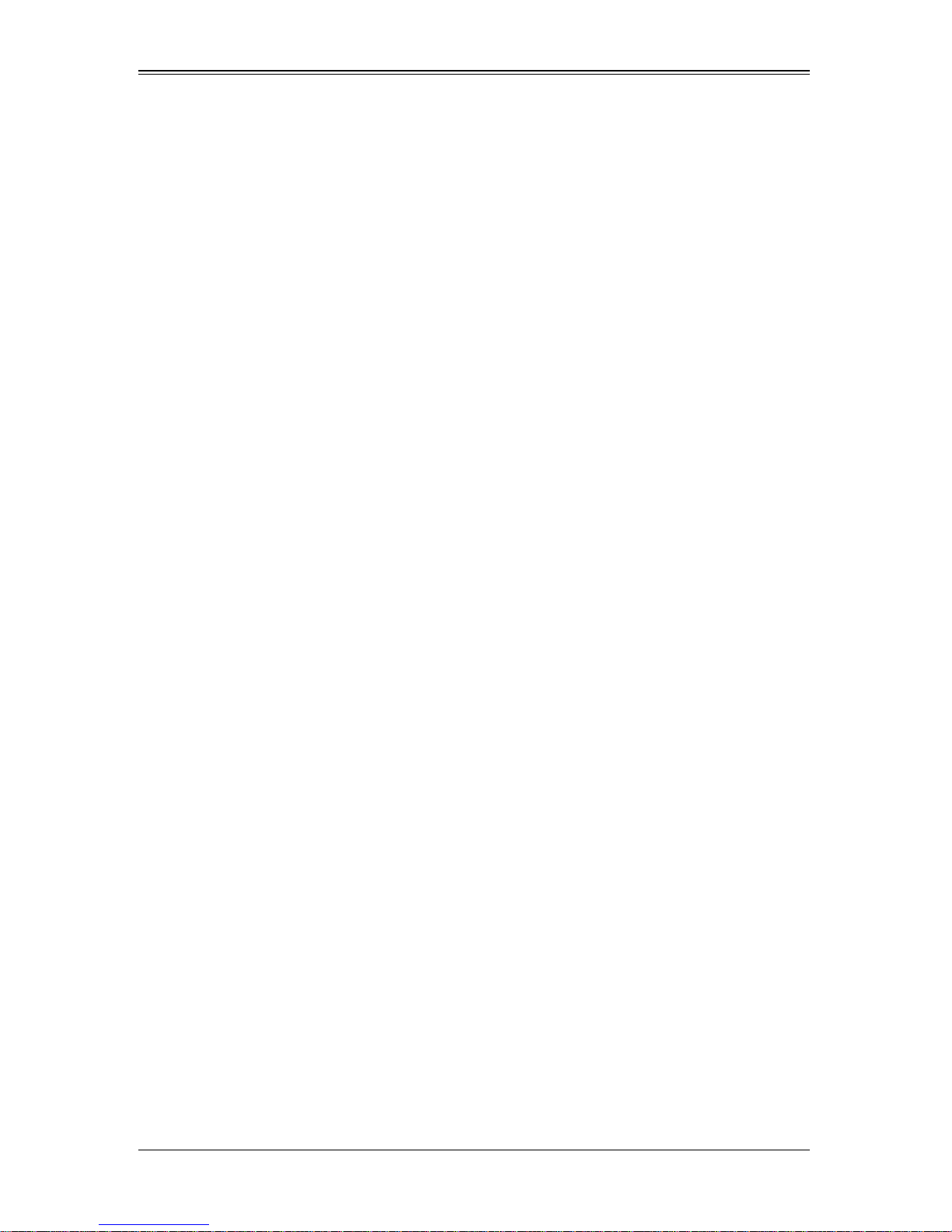
Chapter 1: Introduction
DataCenterBlade
The DatacenterBlade system is perfect for data center and HPC applications with
performance and density optimized to achieve 672 processing cores and 2TB DDR2
memory per 42U standard rack.
OfficeBlade
The OfficeBlade system is optimized for small-medium business as well as personal
HPC applications. With acoustically enhanced thermal and cooling technologies,
OfficeBlade can operate at or below 50dB with 10 DP server blades.
The following blades are suitable for use in Office Blade mode:
• SBI-7125C-S3
• SBI-7125C-S3E
• SBI-7125C-T3
For Office Blade Mode, it is recommended that no more than two 80W Intel Xeon 5400/
5200 series CPUs with 1333 FSB support be used in each blade module.
1-4 Product Checklist of Typical Components
• Blade Enclosure (x1): SBE-710E (10-blade) or SBE-714D/E (14-blade) series
• Blade Unit (minimum of 2, 10 or 14 maximum): See the the Supermicro website
(http://www.supermicro.com/products/superblade/) for a complete list of blades that
can mounted in your system.
• Power Supplies (x2): PWS-1K41-BR, PWS-2K01-BR or PWS-2K51-BR
• CMM Module (x1): SBM-CMM-001
• KVM Cable (x1): CBL-0218L
• Dummy Blade Units: MCP-650-00004-0N (10-blade enclosure) or
MCP-650-00005-0N (14-blade enclosure)
• Dummy Power Supplies: MCP-650-00001-0N
• Dummy CMM Modules: MCP-650-00002-0N
• Dummy GbE Switches: MCP-650-00003-0N
• SuperBlade CD-ROM with other SuperBlade component manuals
Optional components include:
• InfiniBand® Switch: SBM-IBS-001
• Blade IPMI Add-on Card: AOC-SIMPL
• Mezzanine Cards (required for operation with the InfiniBand Switch): AOC-IBH-001,
AOC-IBH-002 or AOC-IBH-003
• GbE Switches: SBM-GEM-001 (1-Gbps) or SBM-GEM-X2C (1/10-Gbps)
• GbE Pass Through Modules: SBM-GEM-002 (1-Gbps) or SBM-XEM-002 (10-Gbps)
• Extra CMM Module for redundancy: SBM-CMM-01
1-3
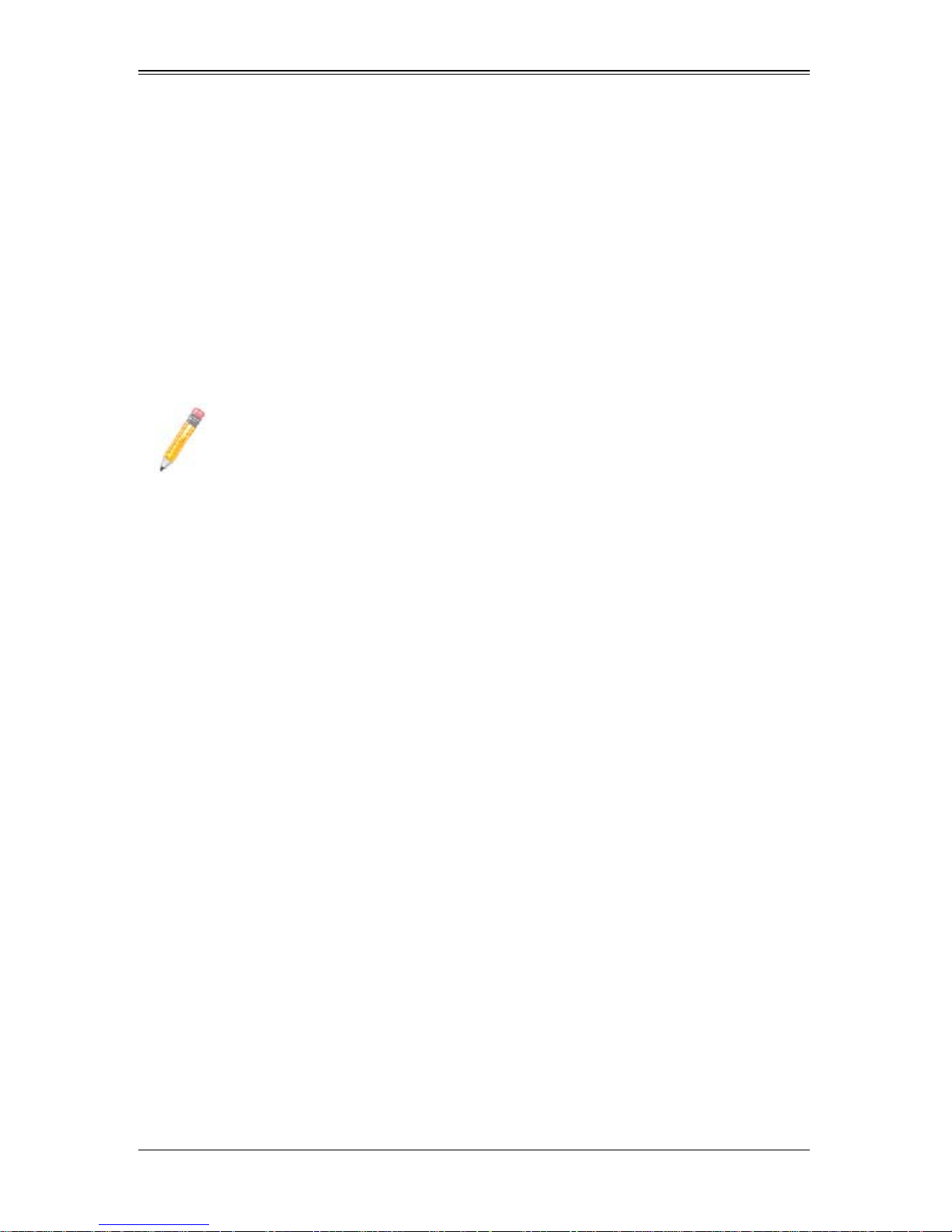
SuperBlade User’s Manual
Additional modules will periodically become available. Please refer to http://
www.supermicro.com/products/superblade for the most current list of modules available
for the SuperBlade.
Blade systems install into standard racks. Up to six 7U blade systems may be installed
into a 19" industry standard 42U rack.
1-5 Blade Enclosure Features
Supermicro's SBE-710E blade enclosure is designed to house up to 10 blade units,
while the SBE-714D/E blade enclosure houses up to 14 blade units. Both accommodate
either two or four power supplies. The enclosure mid-plane allows the blade units to
share certain functions such as power, cooling and networking.
NOTE: The SBE-714 blade enclosure is available in two versions:
• D-series enclosures support only one CMM, and one 1-Gb Ethernet
switch, one 1/10-Gb Ethernet switch or 1Gb pass-through module. The
InfiniBand switch is not supported.
• E-series enclosures support up to two CMM modules.They also
support any combination of the Ethernet switches or 1-Gb Ethernet
pass-through modules. In addition, they support optionally either an
InfiniBand switch or a 10Gb Ethernet pass-through module in support
The following is a general outline of the main features for all blade server enclosures.
Power
The typical blade enclosure features a 2500W, 2000W or 1400W power system
composed of two active power supply modules. An alternate configuration (and required
for a full 10 or 14-blade system) features a total of four power supply modules for three
active and one backup. This power redundancy feature allows you to replace a failed
power module while the backup module takes over to keep the system running. You
must have either two or four power supply modules installed in the blade enclosure (four
is recommended in a full system).
The Chassis Management Module assumes the worst case (maximum) power for any
model of blade prior to applying power. If the power supplies cannot supply that amount
of power, given the current load on the power supplies, then the CMM will not allow that
unit to power up. After a blade is powered up, the blade’s BIOS calculates the actual
power load required by the blade based upon the installed devices and informs the
CMM of its requirements. The CMM then adjust the remaining power for additional
blades based upon the actual power used by the blades th at are powered on.
1-4
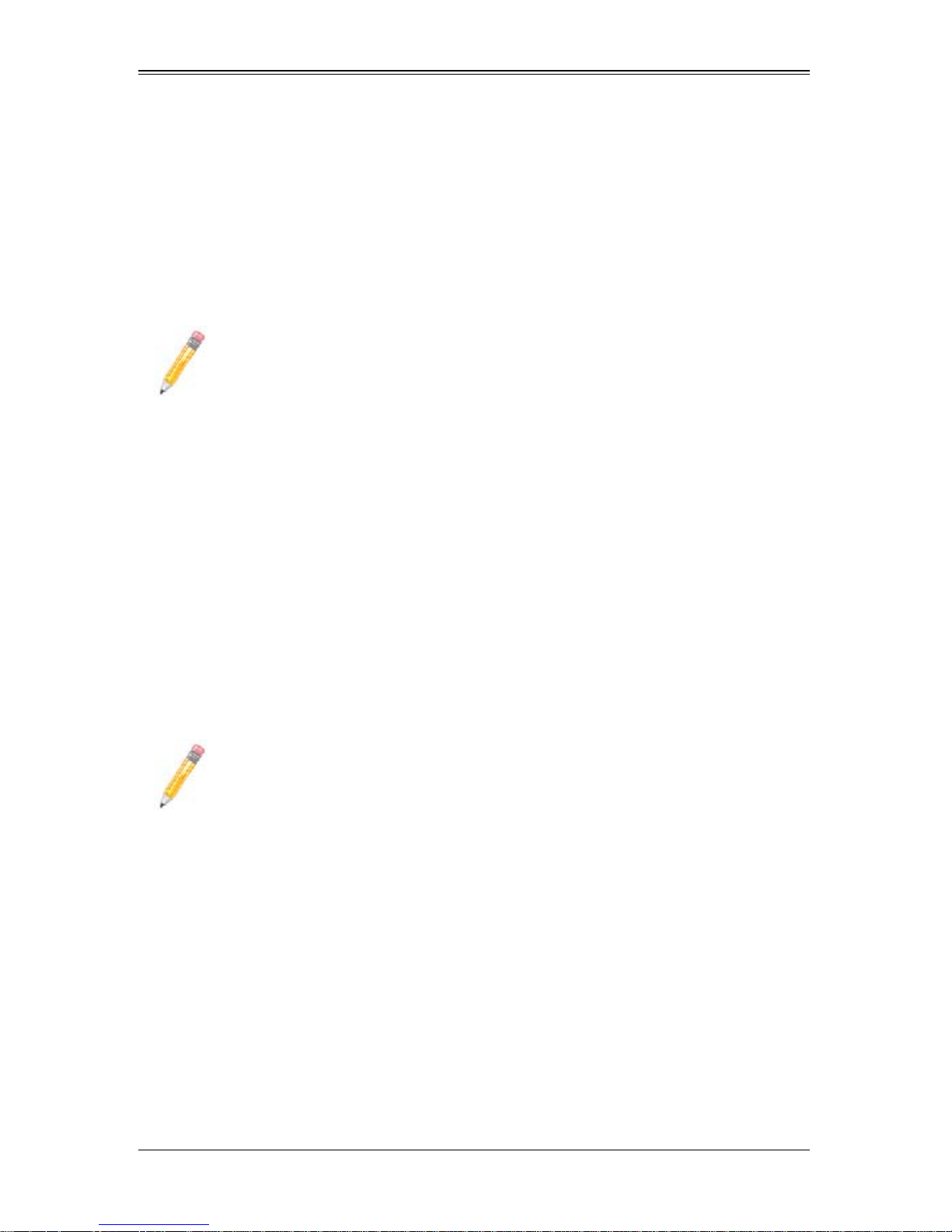
Chapter 1: Introduction
Middle Plane
The middle plane connects the various capabilities of the blades, such as the Gigabit
(GbE) switch(es) to Network Interface Controller(s), the Chassis Management Module
(CMM) to the USB devices and the InfiniBand Switch to the Host Channel Adapters.
These devices all connect to the middle plane through high density connectors that
provide both signals and power. This type of configuration reduces the amount of
system cabling and simplifies the task of setting up the system. It provides an alternative
signals route to support redundant power, CMM, network and IPMI functions.
NOTE: Signaling information can NOT be physically routed from one blade to
another.
LEDs
Two LEDs are located at the right top of the enclosure above the last or right most blade.
The left LED provides Power Status information and the right LED is the Fault LED, as
described in Table B-1 in Appendix B.
Enclosure Cooling
The cooling for the entire blade system is provided by the fans in the power supply
modules. For example, the 2000W power supply modules have four fans per module,
whereas the 1400W power supply modules have two fans per module. If a power supply
fails, its fans will continue to operate to provide continuous cooling. For this reason, a
failed power supply should remain installed in the enclosure until a replacement unit is
ready.
NOTE: You must install dummy power supplies (MCP-650-00001-0N) in any
open power supply slots in order to prevent air flow leaks that would reduce
cooling efficiency in the blade system’s enclosure.
For overheat problems, check that there are no obstructions (such as poorly routed
cables), check that all fans are operating normally and make sure the ambient room
temperature is not too warm (refer to Section A-2: Environmental Specifications on
page A-2 for the maximum operating temperature). You can also use either of the blade
management software utilities to increase the fan speed and maximize system cooling.
In the event of a power overload, you will have to add additional power supply modules
to take up the load. Otherwise, you will not be able to power up all the blade modules.
The blade BIOS plus CMM firmware calculates the load to determine if the power
supplies can adequately handle the total system configuration.
1-5
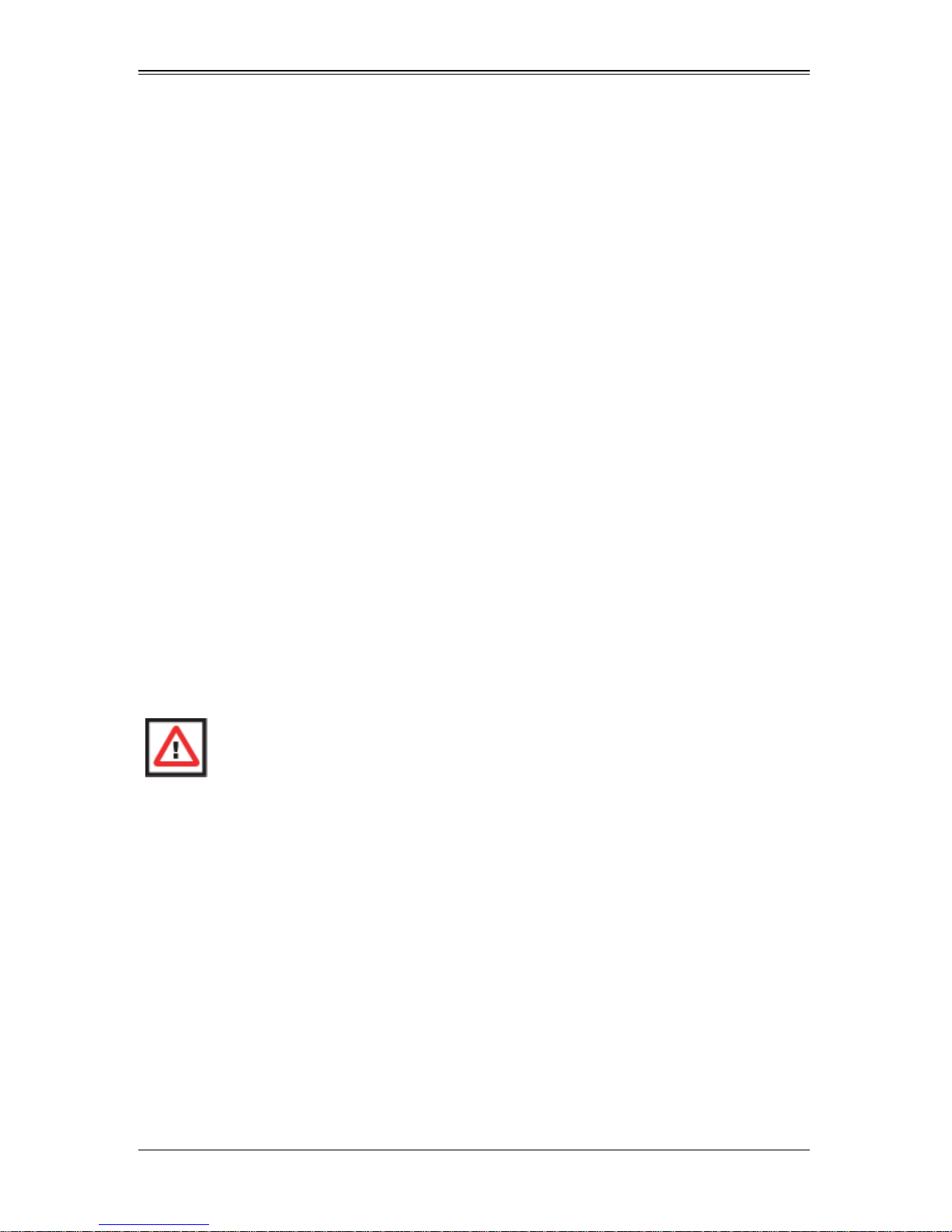
SuperBlade User’s Manual
1-6 Power Supply Features
The SuperBlade enclosure comes standard with one CMM module and either two or
four power supplies. Information on the power supplies is summarized below. See
Section 4-1: Chassis Management Module on page 4-2 for details on the CMM module
and Chapter 5 for details on the power supplies.
If you install only two power supplies in the enclosure, they should be installed in the
lower rather than the upper power bays. The reason for this counter-intuitive installation
is that the power supplies in the lower bays provide increased airflow across the
memory modules within each blade module.
Power Supply Modules
Each power supply module has its own power cord. Four modules are required when
the full complement of blade units are installed into an enclosure. An LED on the back of
a power supply will be red when AC power is present and green when the power is on.
Supermicro's high-efficiency blade system power supplies deliver continuous redundant
power at 90%+ peak efficiency. Each power supply module includes a management
module that monitors the power supplies and the power enclosure.
Power Cord
Each 2000W power supply module has a C-20 type socket (IEC-60320-C20) for AC
power and the power cord must have a C-19 type connector (IEC-60320-C19) to
connect to the power supply. Each 1400W power supply module has a C-14 type socket
(IEC-60320-C14) for AC power and the power cord must have a C-13 type connector
(IEC-60320-C13) to connect to the power supply.
WARNING: Please note that ONLY the recommended power cord or an
equivalent 14 Gauge power cord should be used for the 1400 Watt power supply .
Typical C13/C14 cords are only 16 Gauge wiring and pose a fire hazard if they
are used.
A plastic locking clip partially covering the socket was designed to prevent the power
supply module from being removed with the power cord still connected.
Refer to Appendix A for power/amperage calculation tables.Refer to the SuperMicro
web site for further details on power cords.
Power Supply Failure
If a power supply or a fan in a power supply fails, the system management software will
notify you of the situation. In either case, you will need to replace the power supply
module with another identical one. Please note that if a power supply fails, its fans will
continue to operate to provide system cooling. For this reason, a failed power supply
should remain installed in the enclosure until a replacement unit is ready.
See Chapter 5 for the procedure on replacing power supplies.
1-6
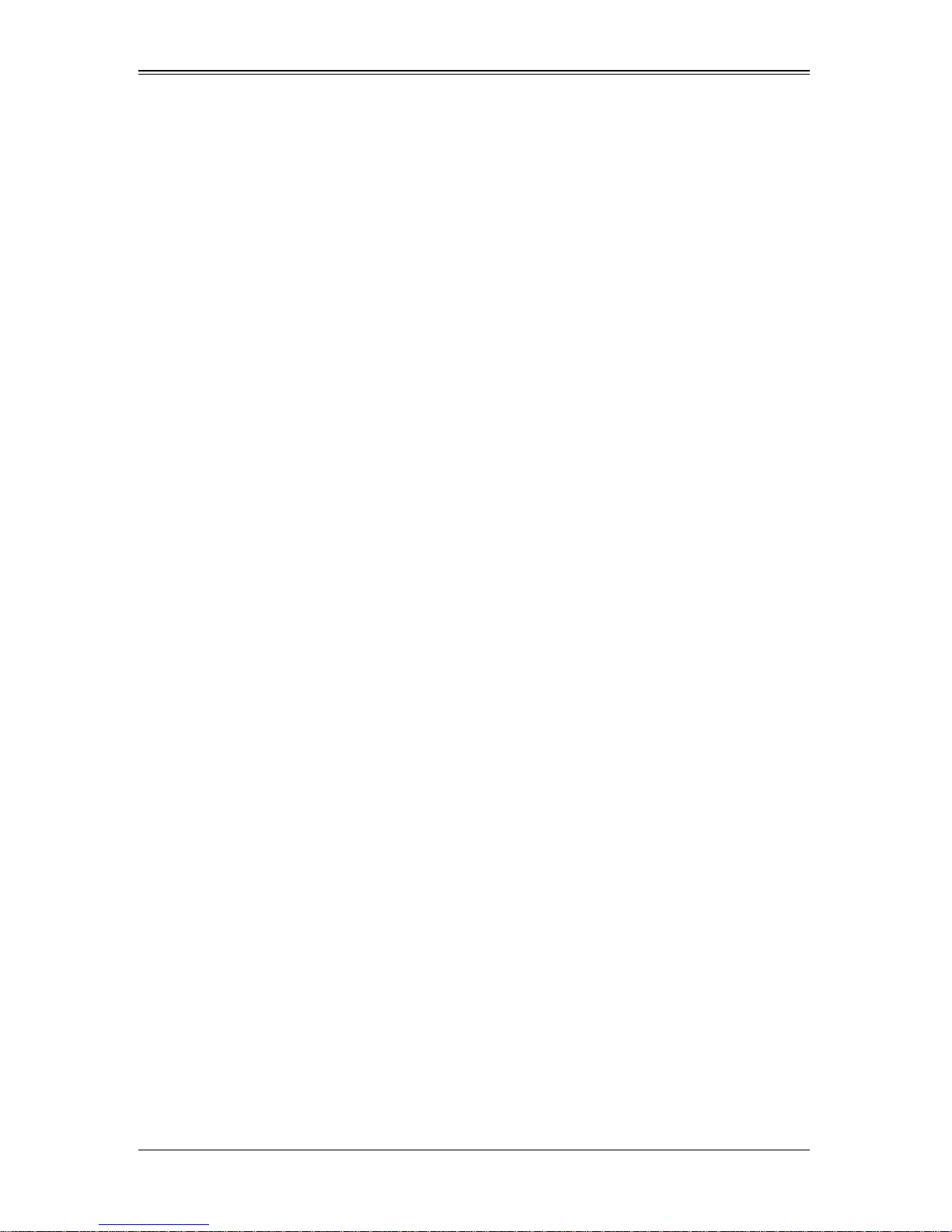
Chapter 1: Introduction
1-7 Special Design Features
Supermicro's SuperBlade offers special design features, some of which no other blade
server can duplicate. These features give you extraordinary flexibility in configuring a
blade system for your own particular needs.
Operating System Support
Both Microsoft Windows and Linux operating systems are supported by the SuperBlade.
Furthermore, you may have different operating systems running on different blade units
within the same blade enclosure.
Remote Management
The Chassis Management Module (CMM) can manage the whole enclosure and any
individual Blade module by switching around to it.
Using an optional SIMBL add-on card provides separate IPMI controls for any Blade
module that has one installed in it. If your application needs to manage individual blade
units at the same time, just add a SIMBL add-on card to each Blade module.
Computing Density/Power
Each SuperBlade mainboard supports two or four processors and 48 to 64 GB of main
memory. This translates to a maximum potential of 56 processors and 896 GB of
memory per 14-blade enclosure or 336 processors and 5.376 TB of memory for a full
rack.
Dual and quad core processors are supported in the blade module systems.
High-Efficiency Power Supplies
A reliable source of power is critical in server systems and even more so in a blade
system, where up to ten systems (blades) share the same power source. SuperBlade
power supplies have been designed to operate at up to 93%+ peak efficiency and
provide redundancy with a backup unit that activates automatically when any other
power supply fails. Using high-efficiency power supplies results in a measurable
reduction in wasted energy consumption and generated heat.
1-7
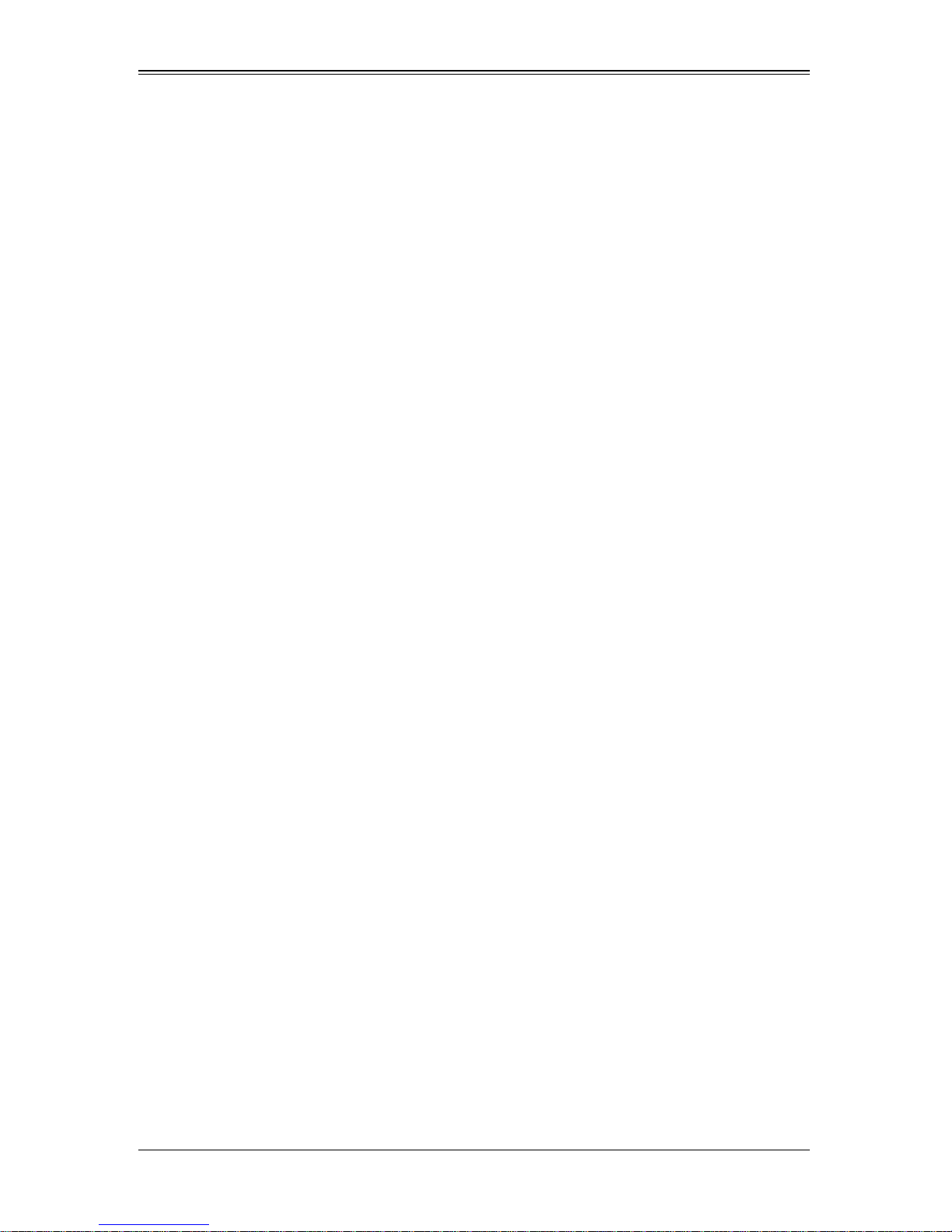
SuperBlade User’s Manual
1-8 Contacting Supermicro
Headquarters
Address: Super Micro Computer , Inc.
980 Rock Ave.
San Jose, CA 95131 U.S.A.
Tel: +1 (408) 503-8000
Fax: +1 (408) 503-8008
Email:
Web Site: www.supermicro.com
marketing@supermicro.com (General Information)
support@supermicro.com (Technical Support)
Europe
Address: Super Micro Computer B.V.
Het Sterrenbeeld 28, 5215 ML
‘s-Hertogenbosch, The Netherlands
Tel: +31 (0) 73-6400390
Fax: +31 (0) 73-6416525
sales@supermicro.nl (General Information)
Email:
support@supermicro.nl (Technical Support)
rma@supermicro.nl (Customer Support)
Asia-Pacific
Address: Super Micro Computer , Inc.
4F, No. 232-1, Liancheng Rd.
Chung-Ho 235, Taipei County
Taiwan, R.O.C.
Tel: +886-(2) 8226-3990
Fax: +886-(2) 8226-3991
Web Site: www.supermicro.com.tw
Technical Support:
Email: support@supermicro.com.tw
Tel: +886-2-8228-1366, ext. 132 or 139
1-8
