Supermicro SC745S2-800VB, SC745S2-R800B, SC745TQ-800B, SC745TQ-R800B User Manual
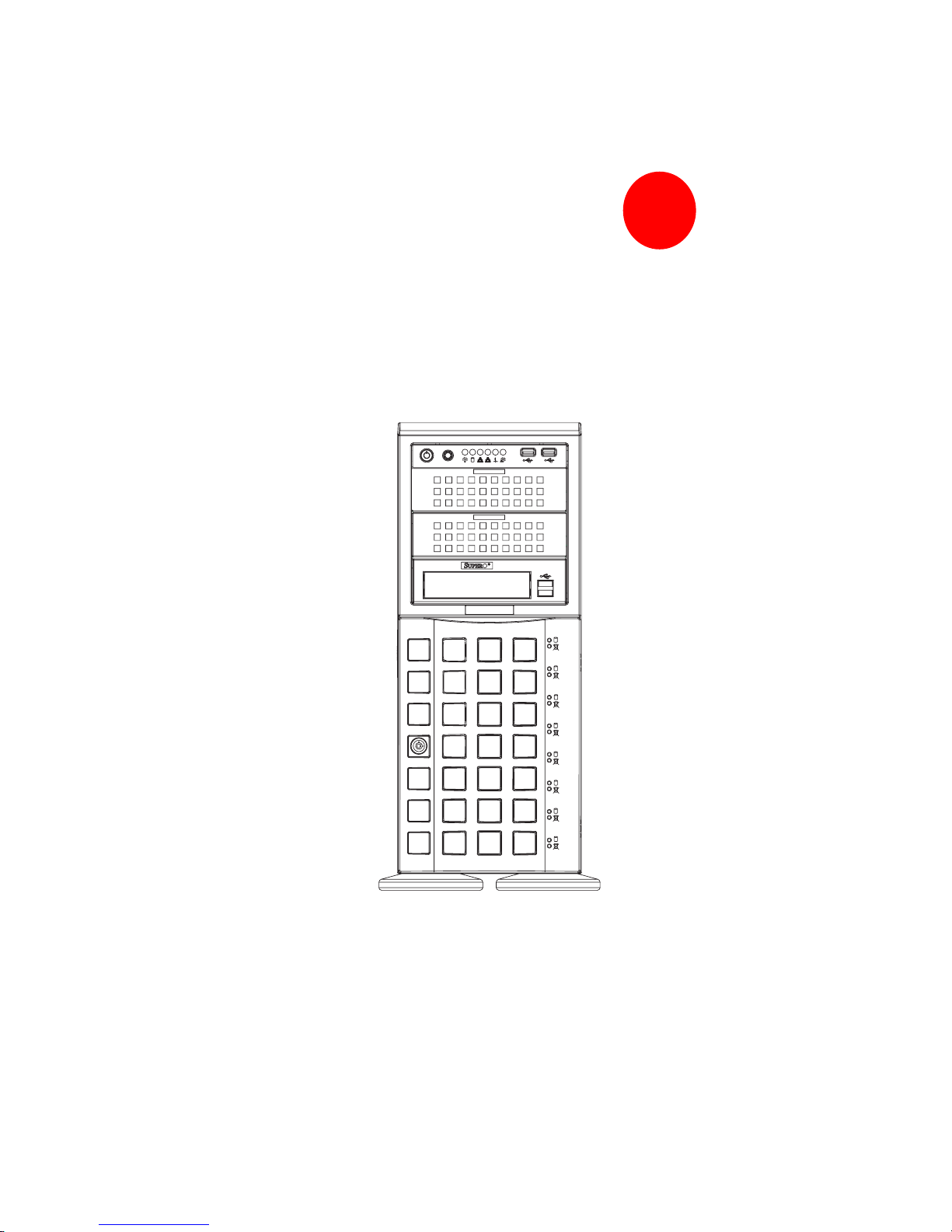
SUPER
SC745 CHASSIS
Series
SC745TQ-R800(B) SC745S2-R800(B)
SC745TQ-800(B) SC745S2-800V(B)
USER’S MANUAL
1.0
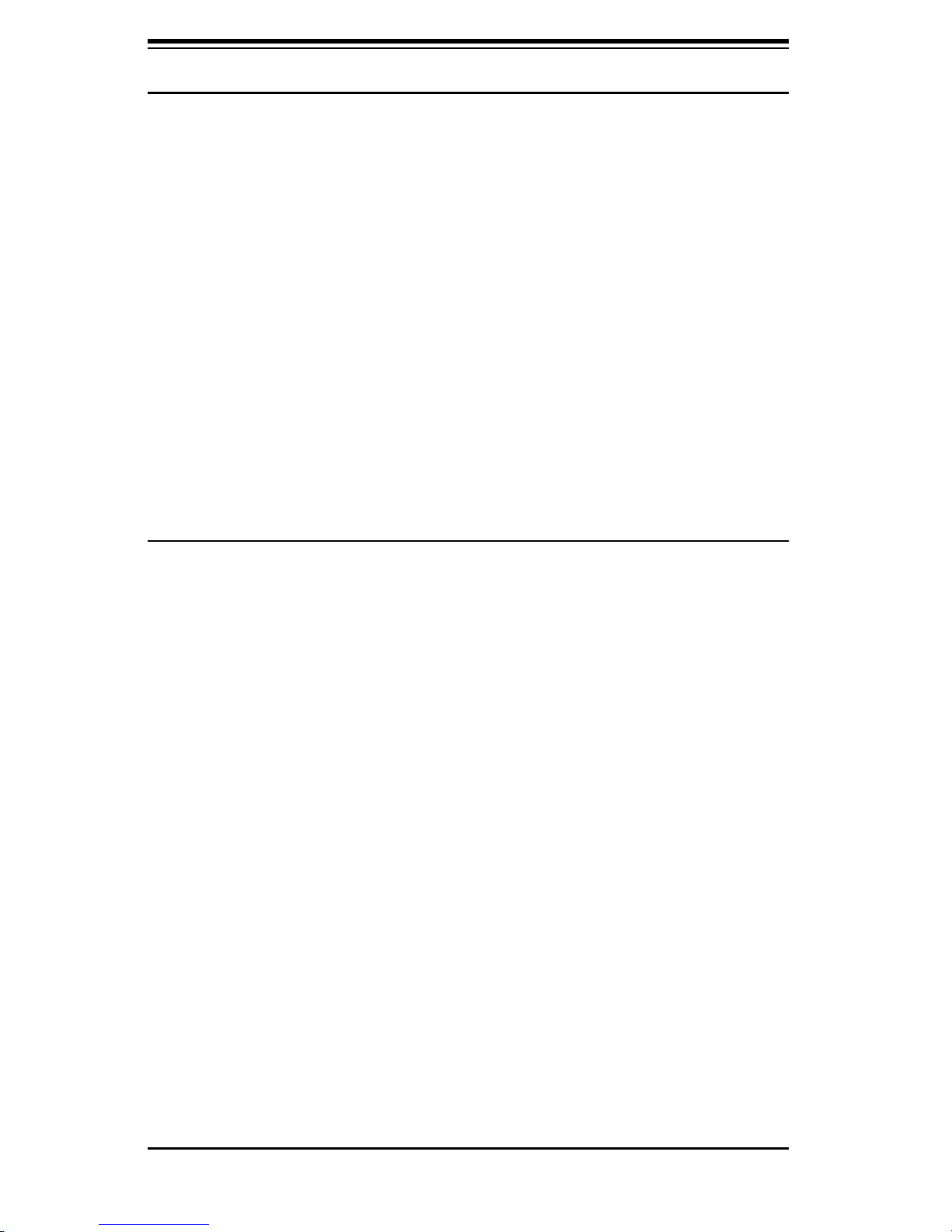
SC745 Chassis Manual
The information in this User’s Manual has been carefully reviewed and is believed to be accurate.
The vendor assumes no responsibility for any inaccuracies that may be contained in this document,
makes no commitment to update or to keep current the information in this manual, or to notify any
person or organization of the updates.
this manual, please see our web site at www.supermicro.com.
SUPERMICRO COMPUTER reserves the right to make changes to the product described in this
manual at any time and without notice. This product, including software, if any, and documentation may not, in whole or in part, be copied, photocopied, reproduced, translated or reduced to any
medium or machine without prior written consent.
IN NO EVENT WILL SUPERMICRO COMPUTER BE LIABLE FOR DIRECT, INDIRECT, SPECIAL,
INCIDENTAL, SPECULATIVE OR CONSEQUENTIAL DAMAGES ARISING FROM THE USE
OR INABILITY TO USE THIS PRODUCT OR DOCUMENTATION, EVEN IF ADVISED OF THE
POSSIBILITY OF SUCH DAMAGES. IN PARTICULAR, THE VENDOR SHALL NOT HAVE
LIABILITY FOR ANY HARDWARE, SOFTWARE, OR DATA STORED OR USED WITH THE
PRODUCT, INCLUDING THE COSTS OF REPAIRING, REPLACING, INTEGRATING, INSTALLING
OR RECOVERING SUCH HARDWARE, SOFTWARE, OR DATA.
Any disputes arising between manufacturer and customer shall be governed by the laws of Santa
Clara County in the State of California, USA. The State of California, County of Santa Clara shall
be the exclusive venue for the resolution of any such disputes. Supermicro's total liability for all
claims will not exceed the price paid for the hardware product.
Please Note: For the most up-to-date version of
Manual Revision 1.0
Release Date: February 6, 2007
Unless you request and receive written permission from SUPER MICRO COMPUTER, you may not
copy any part of this document.
Information in this document is subject to change without notice. Other products and companies
referred to herein are trademarks or registered trademarks of their respective companies or mark
holders.
Copyright © 2007 by SUPER MICRO COMPUTER INC.
All rights reserved.
Printed in the United States of America
ii
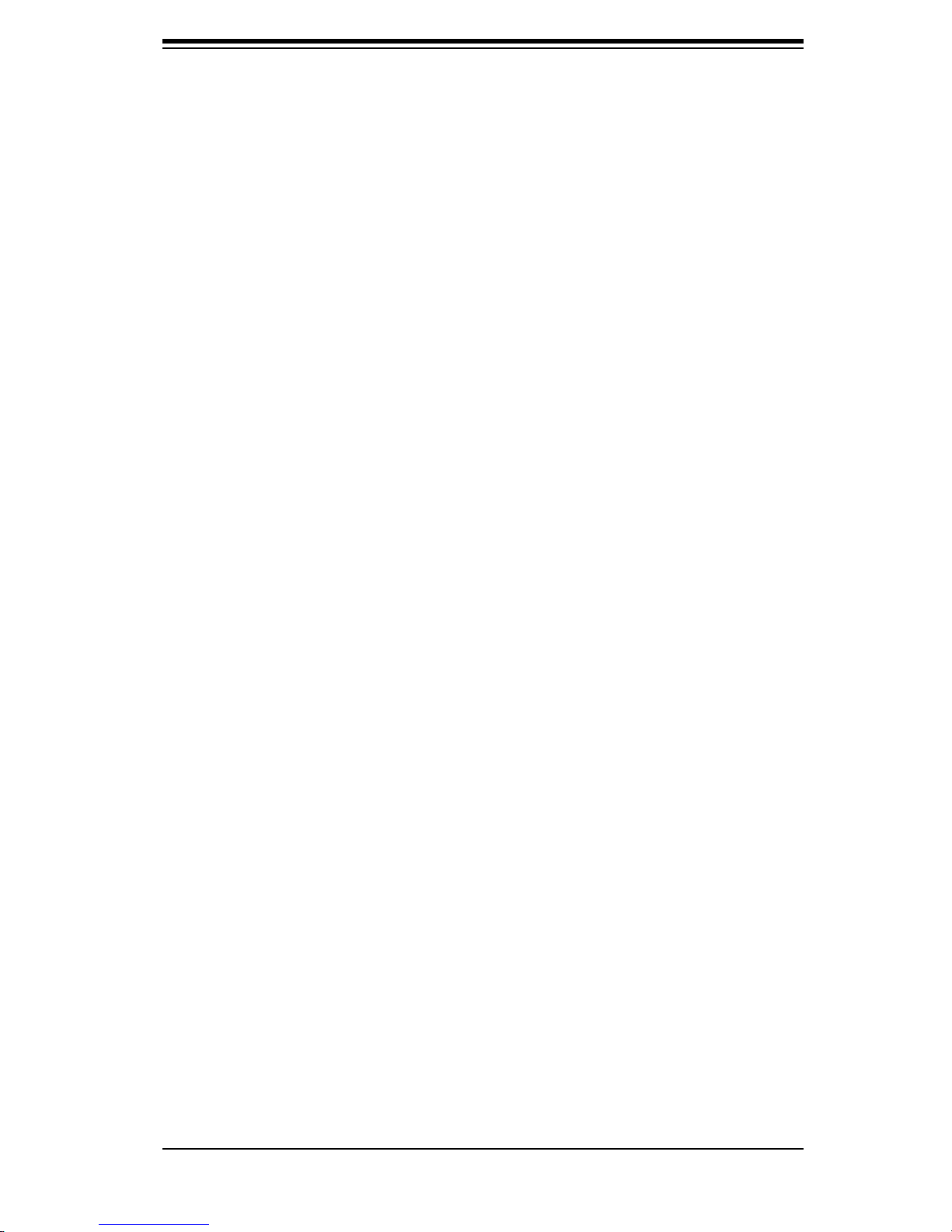
Preface
Preface
About This Manual
This manual is written for professional system integrators and PC technicians. It
provides information for the installation and use of the SC745 4U chassis. Installa-
tion and maintenance should be performed by experienced technicians only.
Supermicro’s SC745 4U chassis features a unique and highly-optimized design
for dual-core Xeon platforms. The chassis is equipped with a 800W high effi ciency
power supply for superb power savings. High performance fans provide ample
optimized cooling for FB-DIMM memory modules and 4 hot-swap drive bays offers
maximum storage capacity in a 4U form factor.
This document lists compatible parts available when this document was published.
Always refer to the our Web site for updates on supported parts and confi gura-
tions.
iii
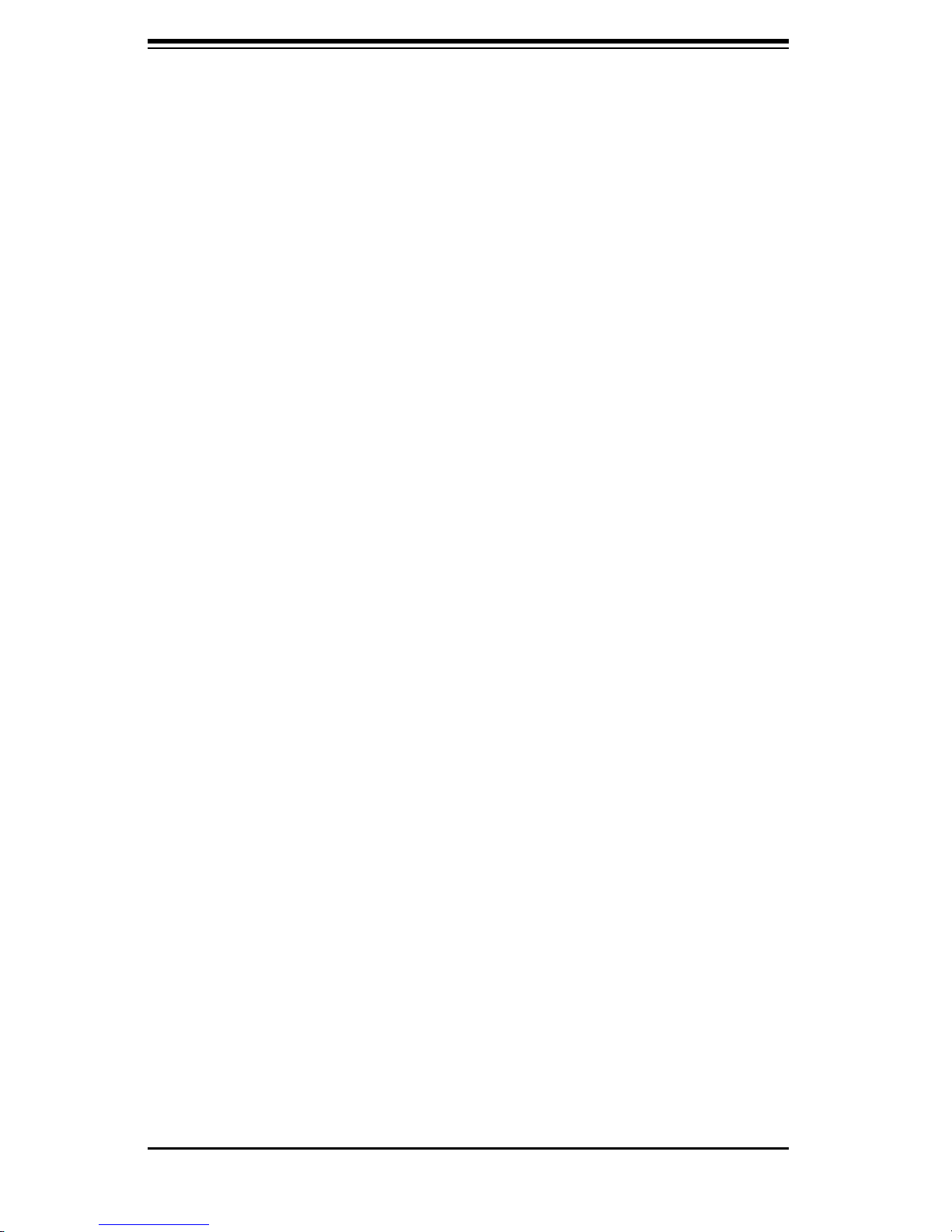
SC745 Chassis Manual
Notes
iv

Preface
Manual Organization
Chapter 1: Introduction
The fi rst chapter provides a checklist of the main components included with this
chassis and describes the main features of the SC745 chassis. This chapter also
includes contact information.
Chapter 2: System Safety
This chapter lists warnings, precautions, and system safety. You should thoroughly
familiarize yourself with this chapter for a general overview of safety precautions
that should be followed before installing and servicing this chassis.
Chapter 3: Chassis Components
Refer here for details on this chassis model including the fans, bays, airfl ow shields,
and other components.
Chapter 4: System Interface
Refer to this chapter for details on the system interface, which includes the functions
and information provided by the control panel on the chassis as well as other LEDs
located throughout the system.
Chapter 5: Chassis Setup and Installation
Refer to this chapter for detailed information on this chassis. You should follow the
procedures given in this chapter when installing, removing, or reconfi guring your
chassis.
Chapter 6: Rack Installation
Refer to this chapter for detailed information on chassis rack installation. You should
follow the procedures given in this chapter when installing, removing or reconfi guring
your chassis into a rack environment.
v
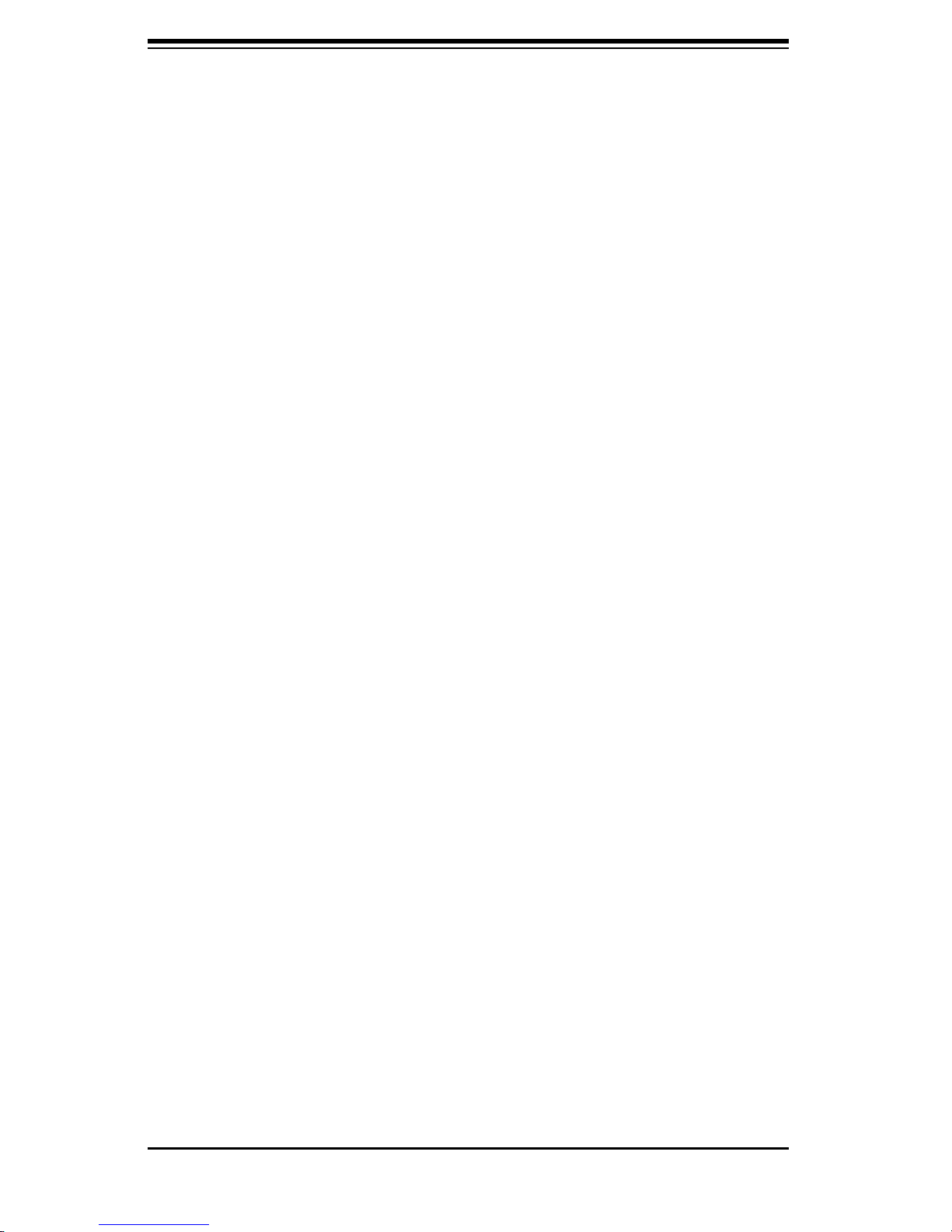
SC745 Chassis Manual
Compatible Backplanes
This section lists compatible cables, power supply specifi cations, and compatible
backplanes. Not all compatible backplanes are listed. Refer to our Web site for the
latest compatible backplane information.
Appendix A: Chassis Cables
Appendix B: Power Supply Specifi cations
Appendix C: SAS 743TQ Backplane Manual
Appendix D: SCA 743S Backplane Manual
vi

Preface
Table of Contents
Preface
About This Manual ...............................................................................iii
Manual Organization ............................................................................ v
Chapter 1: Introduction
1-1 Overview ...........................................................................................1-1
1-2 Shipping List ....................................................................................1-1
Part Numbers ................................................................................ 1-1
1-3 Chassis Features ............................................................................. 1-2
CPU ............................................................................................... 1-2
Hard Drives ...................................................................................1-2
I/O Expansion slots ....................................................................... 1-2
Peripheral Drives ...........................................................................1-2
Other Features .............................................................................. 1-2
1-4 Contacting SuperMicro ...................................................................1-3
Chapter 2: System Safety
2-1 Overview .............................................................................................. 1
2-2 Warnings and Precautions ................................................................ 1
2-3 Preparing for Setup ............................................................................ 1
2-4 Electrical Safety Precautions ............................................................ 2
2-5 General Safety Precautions ............................................................... 3
2-6 System Safety ..................................................................................... 3
Chapter 3: Chassis Components
3-1 Overview ...........................................................................................3-1
3-2 Components ..................................................................................... 3-1
Chassis .......................................................................................... 3-1
Backplane ...................................................................................... 3-1
Fans ..............................................................................................3-1
Mounting Rails (optional) ..............................................................3-1
Power Supply ................................................................................ 3-2
Air Shroud .....................................................................................3-2
3-3 Where to get Replacement Components ...................................... 3-2
vii
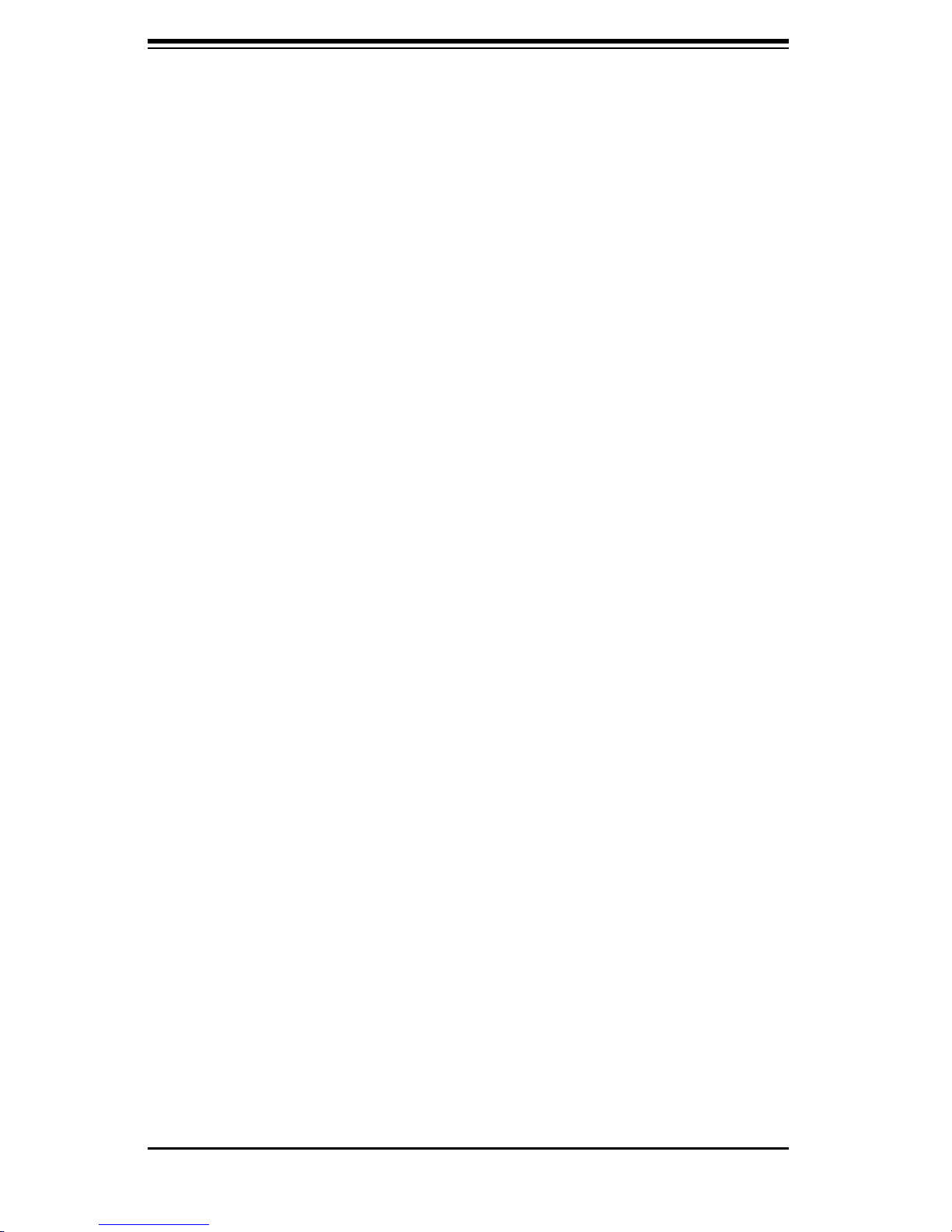
SC745 Chassis Manual
Chapter 4: System Interface
4-1 Overview ...........................................................................................4-1
4-2 Control Panel Buttons ....................................................................4-2
4-3 Control Panel LEDs ......................................................................... 4-2
4-4 Drive Carrier LEDs ..........................................................................4-3
SAS/SATA Drives .......................................................................... 4-3
SCSI Drives ...................................................................................4-4
Chapter 5: Chassis Setup and Maintenance
5-1 Overview ...........................................................................................5-1
5-2 Installation Steps .............................................................................5-1
General Maintenance ........................................................................ 5-1
5-3 Installation Step 1: Remove the Chassis Cover .......................... 5-2
To remove the chassis cover: .......................................................5-2
To replace the chassis cover: ....................................................... 5-2
The Front Cover ................................................................................5-3
To remove the front cover ............................................................. 5-3
5-4 Installation Step 2: Confi gure the Storage Module ................... 5-4
Tower or Rack Confi guration ............................................................. 5-4
To rotate the storage module for rack mounting: ..........................5-5
Adding Drives to the Storage Module ............................................... 5-6
To add up to three hard drives to the drive trays: ........................ 5-7
To add up to three peripheral drives (DVD-ROM, CD-ROM, fl oppy
drive, etc.) to the drive trays: ........................................................ 5-9
To add fi ve hard drives using a SuperMicro mobile rack: .......... 5-11
5-4 Installation Step 2: Install Hard Drives .......................................5-13
To install hard drives to the chassis: ............................................... 5-13
5-5 Installation Step 3: Install the Motherboard ...............................5-15
I/O Slot Shield ................................................................................5-15
To install the I/O shield: .............................................................. 5-15
Permanent and Optional Standoffs ................................................. 5-16
To install the motherboard: .........................................................5-17
Power Supply Connections ............................................................. 5-18
Add-on Card/Expansion Slot Setup ................................................ 5-19
To install add-on and expansion cards: ...................................... 5-19
5-6 Installation Step 4: Install the Air Shroud .................................. 5-21
viii
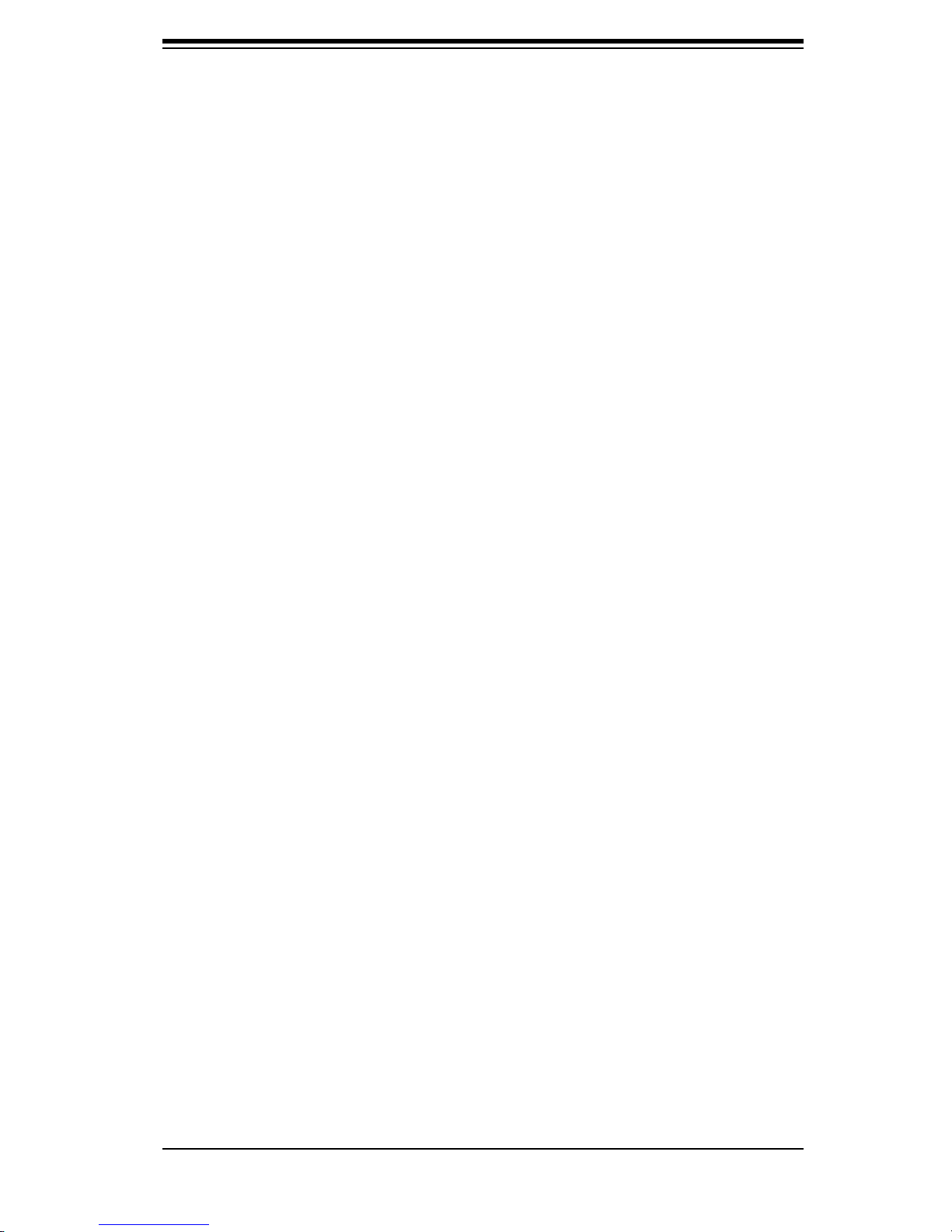
Preface
To install the air shroud ............................................................... 5-21
To check the server's air fl ow ..................................................... 5-22
Installation Complete ....................................................................... 5-22
5-7 System Fans ..................................................................................5-23
To replace a system fan: ............................................................. 5-23
To replace a rear chassis fan: .................................................... 5-24
5-8 Power Supply ...............................................................................5-25
Power Supply Failure ......................................................................5-25
Replacing the Power Supply ....................................................... 5-26
Chapter 6: Rack Installation
6-1 Overview ...........................................................................................6-1
6-2 Unpacking the System .................................................................... 6-1
6-3 Preparing for Setup ......................................................................... 6-1
Choosing a Setup Location ............................................................... 6-1
Rack Precautions .......................................................................... 6-2
General Server Precautions .......................................................... 6-2
Rack Mounting Considerations ......................................................... 6-2
Ambient Operating Temperature ................................................... 6-2
Reduced Airfl ow ............................................................................6-3
Mechanical Loading ...................................................................... 6-3
Circuit Overloading ........................................................................6-3
Reliable Ground ............................................................................ 6-3
6-5 Rack Mounting Instructions ........................................................... 6-6
Removing the Chassis Cover and Feet ............................................ 6-6
To remove the chassis top cover .................................................. 6-7
To remove the chassis feet ........................................................... 6-7
Identifying the Sections of the Rack Rails ........................................ 6-8
To install the chassis handles and inner rails ............................... 6-9
To install the outer rails to the rack ............................................ 6-10
To install the chassis into a rack ................................................. 6-11
6-4 Tower Mounting Instructions ....................................................... 6-12
To install the chassis cover ......................................................... 6-12
To place chassis feet .................................................................. 6-13
ix

SC745 Chassis Manual
Appendices
Appendix A: SC745 Chassis Cables
A-1 Overview .......................................................................................... A-1
A-2 Cables Included with SC745TQ Chassis (SAS/SATA) ................ A-1
A-3 Cables Included with SC745S Chassis (SCSI) ............................ A-1
A-4 Compatible Cables ......................................................................... A-2
Alternate SAS/SATA Cables ..............................................................A-2
Extending Power Cables ...................................................................A-3
Front Panel to the Motherboard ........................................................A-3
Appendix B: SC745 Power Supply Specifi cations
Appendix C: SCA 743S2 Backplane Manual
Appendix D: SAS 743TQ Backplane Manual
Appendix E: CSE-M35S/CSE-M35T1 Mobile Rack
x

Chapter 1: Introduction
Chapter 1:
Introduction
1-1 Overview
Supermicro’s SC745 4U chassis features a unique and highly-optimized design.
The chassis is equipped with high effi ciency power supply. High performance fans
provide ample optimized cooling for FB-DIMM memory modules and 8 hot-swap
drive bays offer maximum storage capacity in a 4U form factor.
1-2 Shipping List
Part Numbers
Please visit the following link for the latest shipping lists and part numbers for
your particular chassis model http://www.supermicro.com/products/chassis/4U/
?chs=745
SC745 Chassis
Model CPU HDD I/O Slots
SC745TQ-R800 (B)
SC745S2-R800 (B)
SC745TQ-800 (B)
SC745S2-800 (B)
DP Dual-core
Xeon
DP Dual-core
Xeon
DP Dual-core
Xeon
DP Dual-core
Xeon
8x SAS/
SATA
8x U320
SCSI
2-Channel
8x SAS/
SATA
8x U320
SCSI
2-Channel
7x FF 800W
7x FF
7x FF 800W
7x FF 800W
Power
Supply
(Redundant)
800W
(Redundant)
1-1
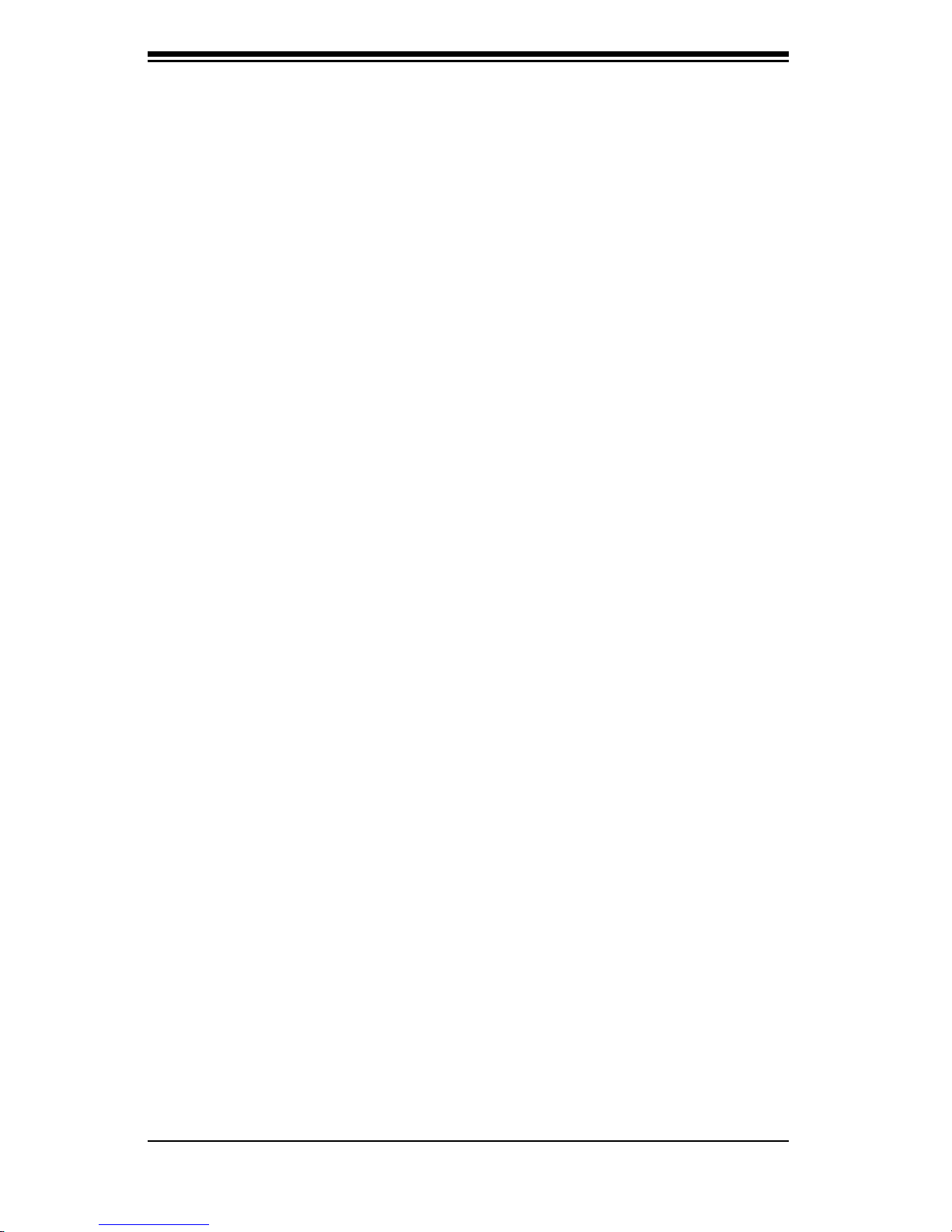
SC745 Chassis Manual
1-3 Chassis Features
The SC745 4U high performance chassis includes the following features:
CPU
The SC745 Chassis supports a DP Dual-core Xeon processor. Please refer to
the motherboard specifi cations pages on our web site for updates on supported
processors.
Hard Drives
The SC745 Chassis features 8 slots for U320 SCSI or SAS/SATA drives. These
drives are hot swappable. Once setup correctly, these drives can be removed
without powering down the server. In addition, these drives support SAF-TE (SCSI)
and SES2 (SAS/SATA).
I/O Expansion slots
Each version of the SC745 Chassis includes seven full I/O expansion slots.
Peripheral Drives
Each SC745 Chassis provides three 5.25” Peripheral Drive Bays for Floppy Drive,
DVD-ROM/CD-ROM Drive, or additional hard drives.
Other Features
Other onboard features are included to promote system health. These include
various four cooling fans, a convenient power switch, reset button, and 5 LED
indicators.
1-2
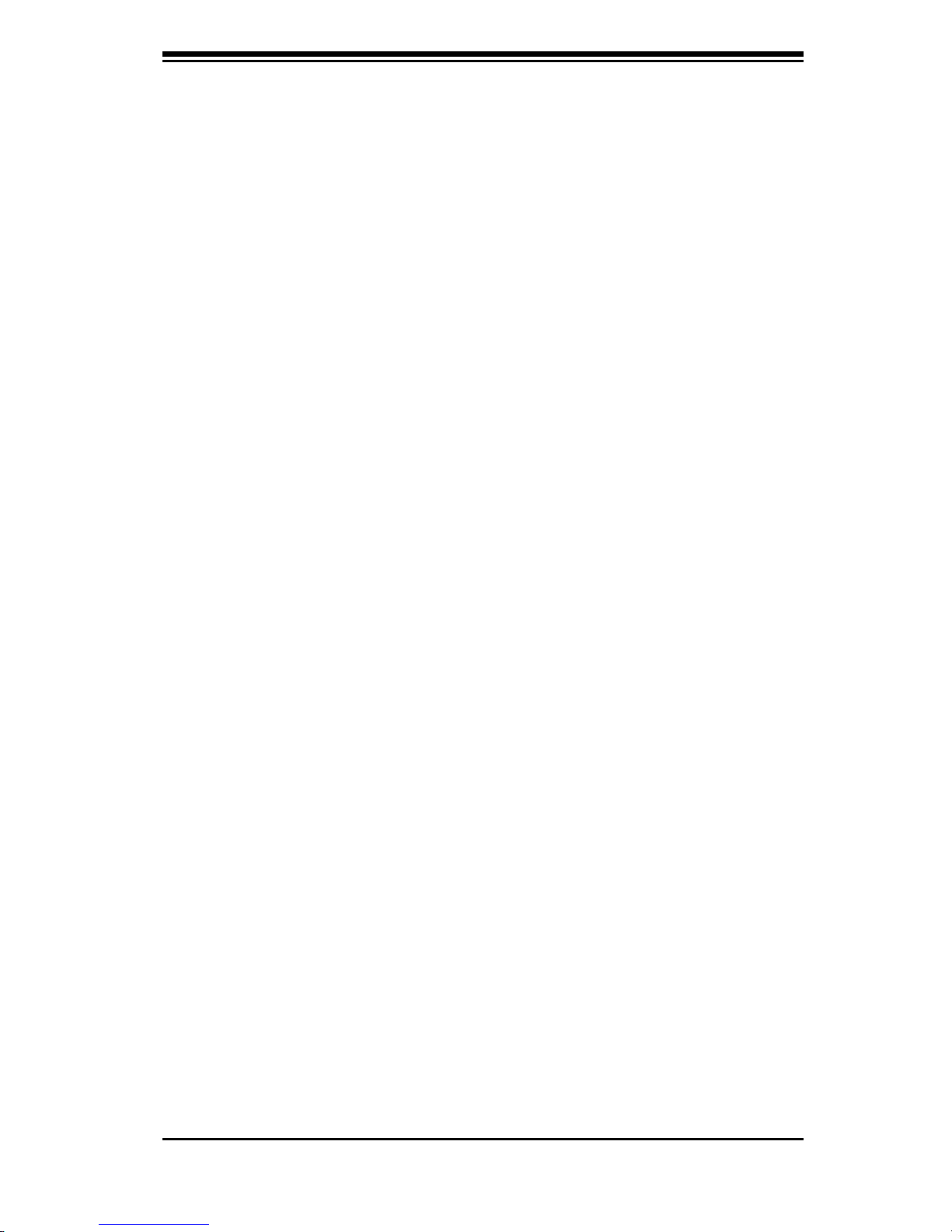
Chapter 1: Introduction
1-4 Contacting SuperMicro
Headquarters
Address: SuperMicro Computer, Inc.
980 Rock Ave.
San Jose, CA 95131 U.S.A.
Tel: +1 (408) 503-8000
Fax: +1 (408) 503-8008
Email: marketing@supermicro.com (General Information)
support@supermicro.com (Technical Support)
Web Site: www.supermicro.com
Europe
Address: SuperMicro Computer B.V.
Het Sterrenbeeld 28, 5215 ML
's-Hertogenbosch, The Netherlands
Tel: +31 (0) 73-6400390
Fax: +31 (0) 73-6416525
Email: sales@supermicro.nl (General Information)
support@supermicro.nl (Technical Support)
rma@supermicro.nl (Customer Support)
Asia-Pacifi c
Address: SuperMicro, Taiwan
4F, No. 232-1, Liancheng Rd.
Chung-Ho 235, Taipei County
Taiwan, R.O.C.
Tel: +886-(2) 8226-3990
Fax: +886-(2) 8226-3991
Web Site: www.supermicro.com.tw
Technical Support
Email: support@supermicro.com.tw
Tel: 886-2-8228-1366, ext. 132 or 139
1-3

SC745 Chassis Manual
Notes
1-4
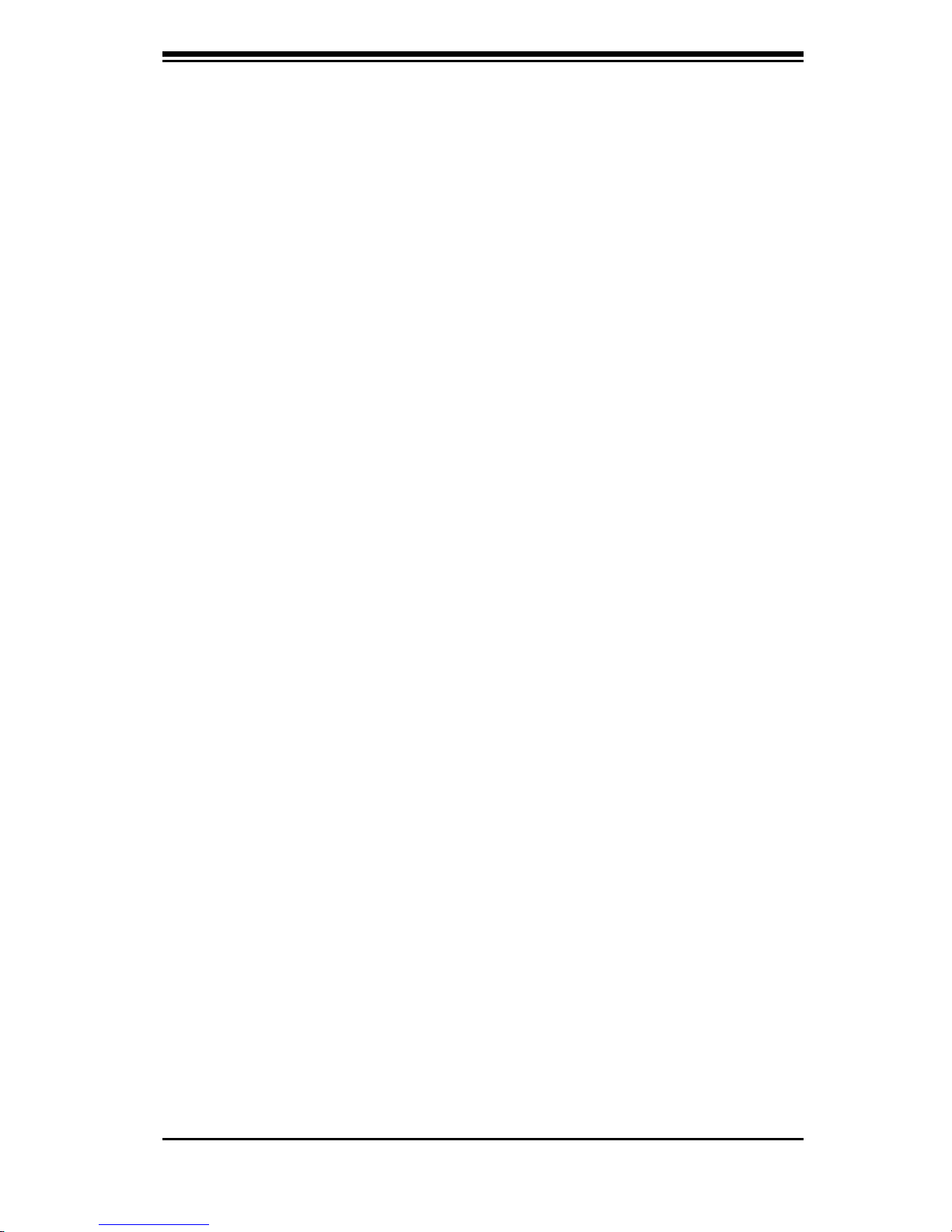
Chapter 2: System Safety
Chapter 2:
System Safety
2-1 Overview
This chapter provides a quick setup checklist to get your chassis up and running.
Following the steps in order given should enable you to have your chassis setup and
operational within a minimal amount of time. This quick set up assumes that you
are an experienced technician, familiar with common concepts and terminology.
2-2 Warnings and Precautions
You should inspect the box the chassis was shipped in and note if it was damaged
in any way. If the chassis itself shows damage, fi le a damage claim with carrier
who delivered your system.
Decide on a suitable location for the rack unit that will hold that chassis. It should
be situated in a clean, dust-free area that is well ventilated. Avoid areas where
heat, electrical noise and electromagnetic fi elds are generated.
You will also need it placed near at least one grounded power outlet. When con-
fi gured, the SC745 chassis includes one power supply. "R" models (i.e. SC745S-
R650V Chassis) include a redundant power supply and require two grounded
outlets.
2-3 Preparing for Setup
The SC745 Chassis includes a set of rail assemblies, including mounting brackets
and mounting screws you will need to install the systems into the rack. Please read
this manual in its entirety before you begin the installation procedure.
2-1
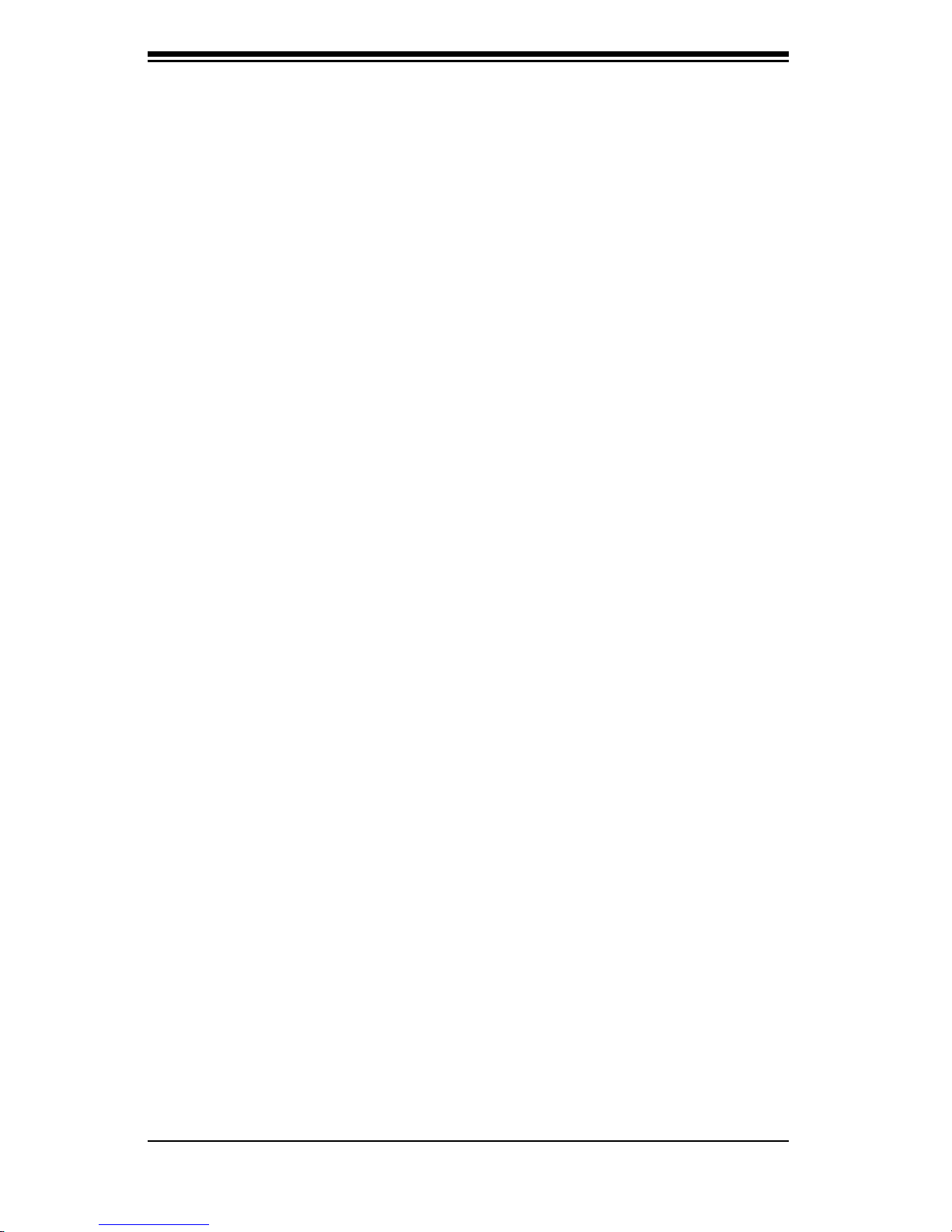
SC745 Chassis Manual
2-4 Electrical Safety Precautions
Basic electrical safety precautions should be followed to protect yourself from harm
and the SC745 from damage:
Be aware of the locations of the power on/off switch on the chassis as well
as the room’s emergency power-off switch, disconnection switch or electri-
cal outlet. If an electrical accident occurs, you can then quickly remove
power from the system.
Do not work alone when working with high voltage components.
Power should always be disconnected from the system when removing or
installing main system components, such as the serverboard, memory mod-
ules and the DVD-ROM and fl oppy drives (not necessary for hot swappable
drives). When disconnecting power, you should fi rst power down the
system with the operating system and then unplug the power cords from all
the power supply modules in the system.
When working around exposed electrical circuits, another person who is fa-
miliar with the power-off controls should be nearby to switch off the power,
if necessary.
Use only one hand when working with powered-on electrical equipment.
This is to avoid making a complete circuit, which will cause electrical shock.
Use extreme caution when using metal tools, which can easily damage any
electrical components or circuit boards they come into contact with.
Do not use mats designed to decrease electrostatic discharge as protection
from electrical shock. Instead, use rubber mats that have been specifi cally
designed as electrical insulators.
The power supply power cord must include a grounding plug and must be
plugged into grounded electrical outlets.
Serverboard Battery: CAUTION - There is a danger of explosion if the
onboard battery is installed upside down, which will reverse its polarities
This battery must be replaced only with the same or an equivalent type
recommended by the manufacturer. Dispose of used batteries according to
the manufacturer’s instructions.
2-2
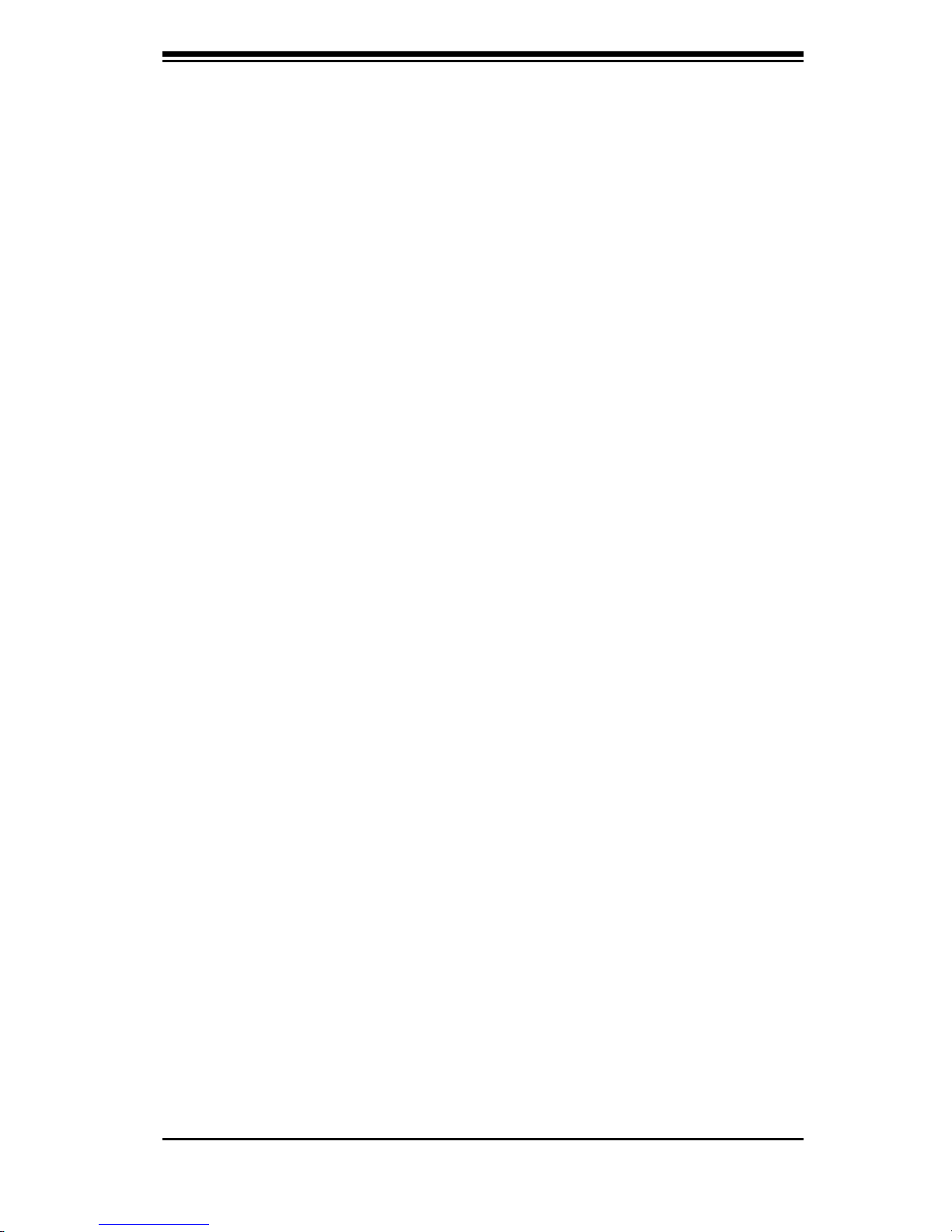
Chapter 2: System Safety
DVD-ROM Laser: CAUTION - this server may have come equipped with a
DVD-ROM drive. To prevent direct exposure to the laser beam and hazard-
ous radiation exposure, do not open the enclosure or use the unit in any
unconventional way.
2-5 General Safety Precautions
Keep the area around the chassis clean and free of clutter.
Place the chassis top cover and any system components that have been
removed away from the system or on a table so that they won’t accidentally
be stepped on.
While working on the system, do not wear loose clothing such as neckties
and unbuttoned shirt sleeves, which can come into contact with electrical
circuits or be pulled into a cooling fan.
Remove any jewelry or metal objects from your body, which are excellent
metal conductors that can create short circuits and harm you if they come
into contact with printed circuit boards or areas where power is present.
After accessing the inside of the system, close the system back up and
secure it to the rack unit with the retention screws after ensuring that all
connections have been made.
2-6 System Safety
Electrostatic discharge (ESD) is generated by two objects with different electrical
charges coming into contact with each other. An electrical discharge is created to
neutralize this difference, which can damage electronic components and printed
circuit boards. The following measures are generally suffi cient to neutralize this
difference before contact is made to protect your equipment from ESD:
Do not use mats designed to decrease electrostatic discharge as protection
from electrical shock. Instead, use rubber mats that have been specifi cally
designed as electrical insulators.
Use a grounded wrist strap designed to prevent static discharge.
Keep all components and printed circuit boards (PCBs) in their antistatic
bags until ready for use.
2-3
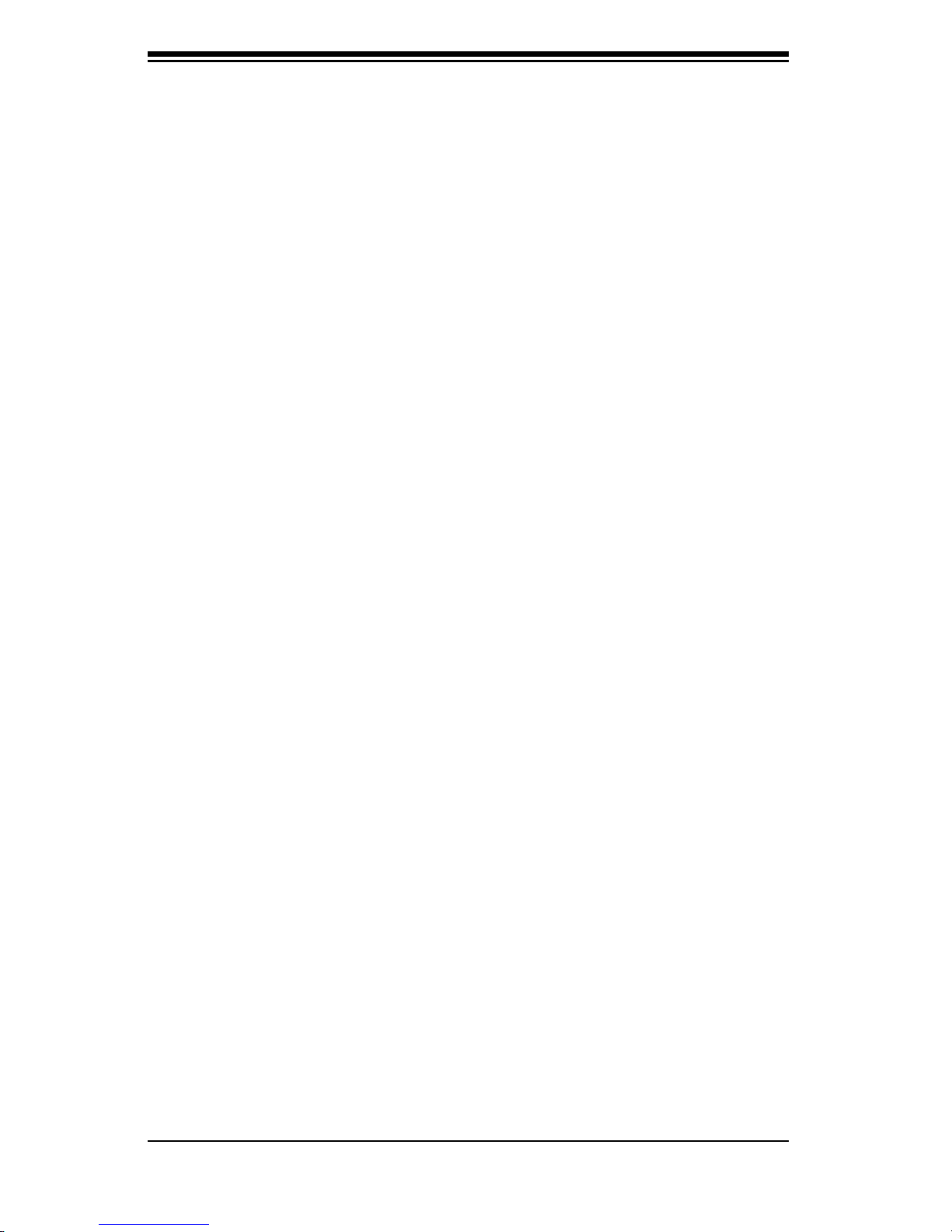
SC745 Chassis Manual
Touch a grounded metal object before removing any board from its anti-
static bag.
Do not let components or PCBs come into contact with your clothing, which
may retain a charge even if you are wearing a wrist strap.
Handle a board by its edges only; do not touch its components, peripheral
chips, memory modules or contacts.
When handling chips or modules, avoid touching their pins.
Put the serverboard and peripherals back into their antistatic bags when
not in use.
For grounding purposes, make sure your computer chassis provides excel-
lent conductivity between the power supply, the case, the mounting fasten-
ers and the serverboard.
2-4
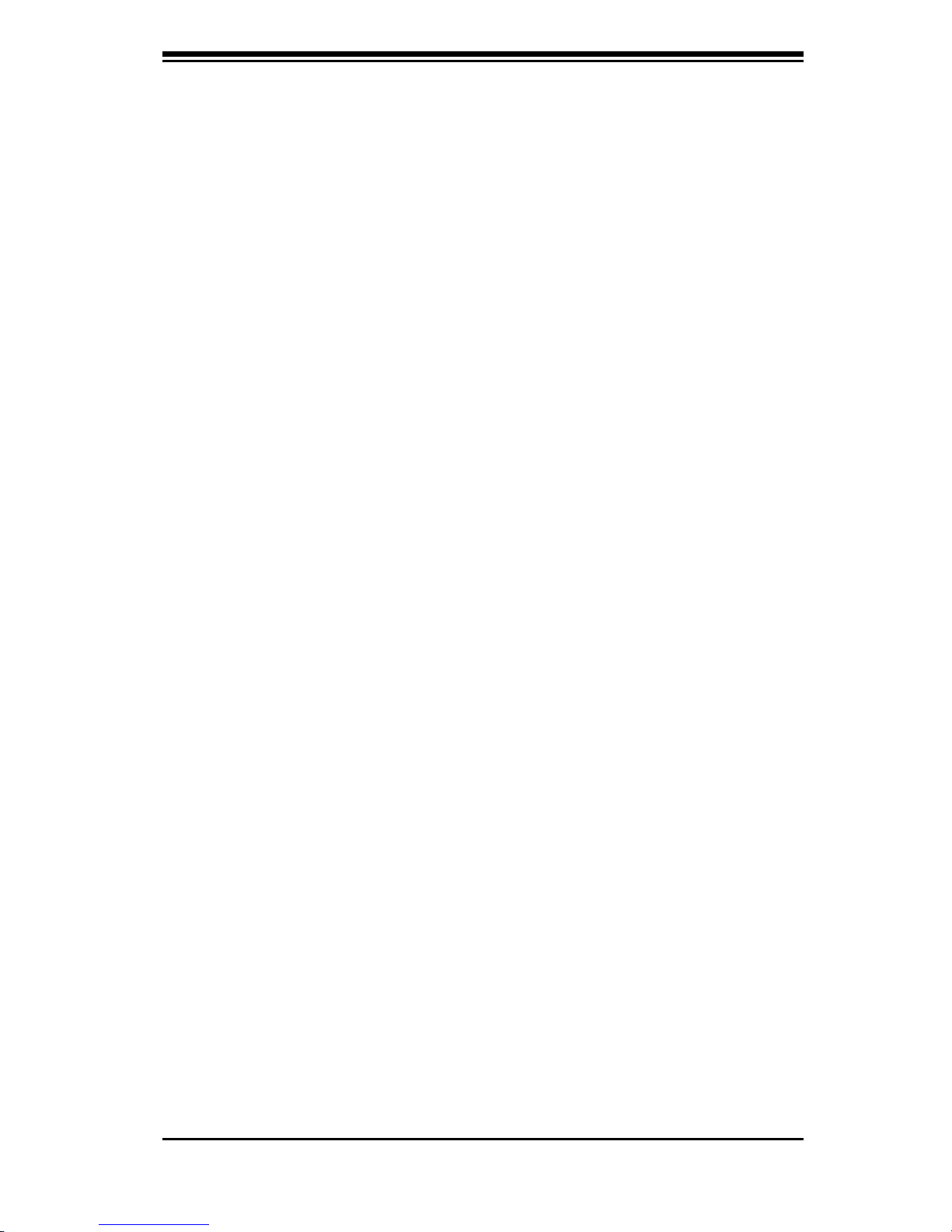
Chapter 3: Chassis Components
Chapter 3:
Chassis Components
3-1 Overview
This chapter describes the most common components included with your chassis.
Some components listed may not be included or compatible with your particular
chassis model. For more information, see the installation instructions detailed later
in this manual.
3-2 Components
Chassis
Chassis include three 5.25" peripheral drive bays and eight hard drive bays. For the
latest shipping lists, visit our Web site at: http://www.supermicro.com.
This chassis accepts three hot-swappable system cooling fans and one (sometimes
two) power supplies. SC745 models come in beige and black.
Backplane
Each SC745 chassis comes with a 4U backplane. Depending on your order, your
backplane will accept SAS/SATA or SCSI. For more information regarding compat-
ible backplanes, view the appendices found at the end of this manual. In addition,
visit our Web site for the latest information: http://www.supermicro.com.
Fans
The SC745 chassis accepts three system fans and two rear exhaust fans. System
fans for SC745 chassis are powered from the serverboard. These fans are 4U high
and are powered by 3-pin connectors.
Mounting Rails (optional)
The SC745 can be placed in a rack for secure storage and use. To setup your
rack, follow the step-by-step instructions included in this manual.
3-1
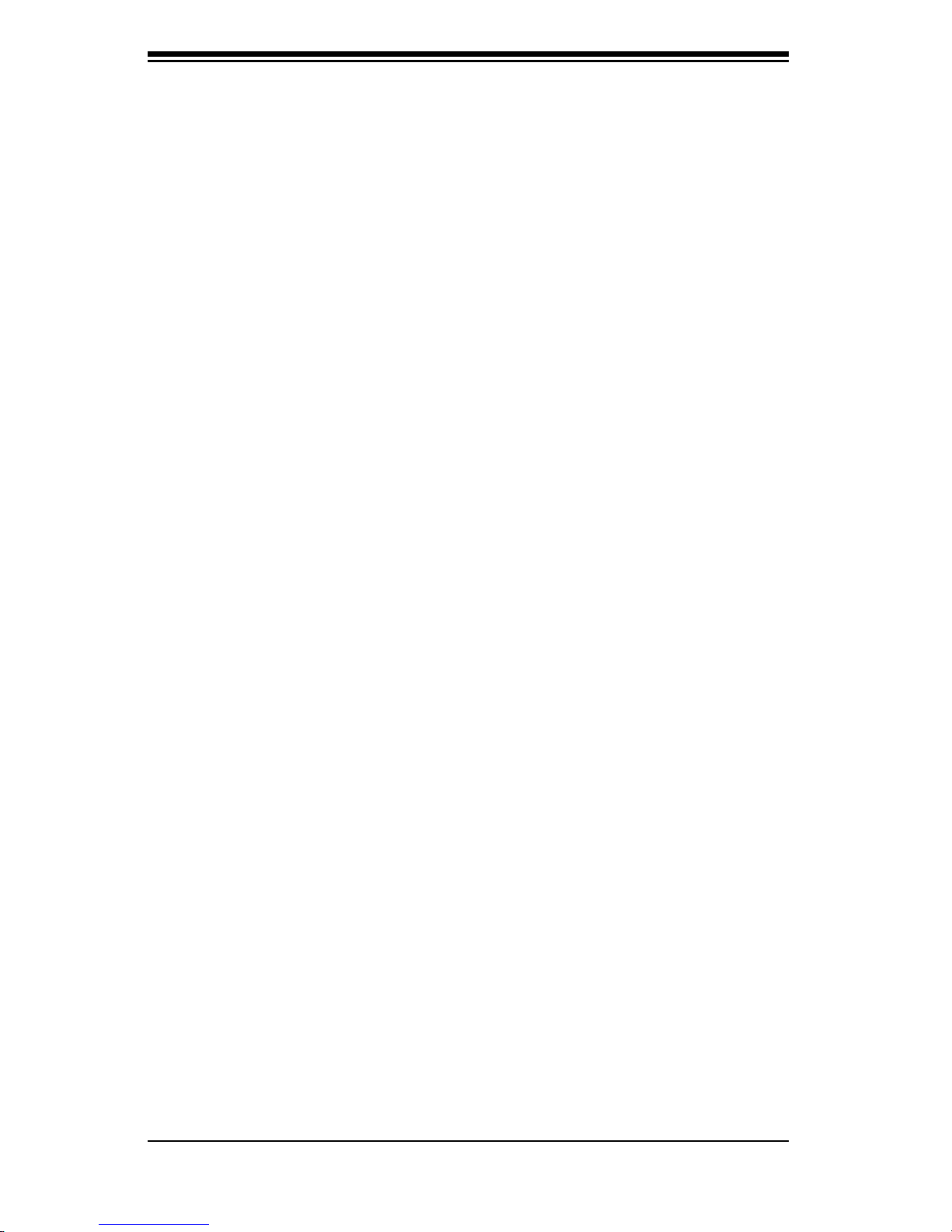
Chassis Manual
Power Supply
Each SC745 chassis model includes a high-effi ciency power supply rated at 800
Watts. In the unlikely event your power supply fails, replacement is simple and
can be done without tools.
Air Shroud
Air shrouds are shields, usually plastic, that funnel air directly to where it is needed.
Always use the air shroud included with your chassis.
3-3 Where to get Replacement Components
Though not frequently, you may need replacement parts for your system. To en-
sure the highest level of professional service and technical support, we strongly
recommend purchasing exclusively from our Supermicro Authorized Distributors /
System Integrators / Resellers. A list of Supermicro Authorized Distributors / Sys-
tem Integrators /Reseller can be found at: http://www.supermicro.com. Click the
Where to Buy link.
3-2
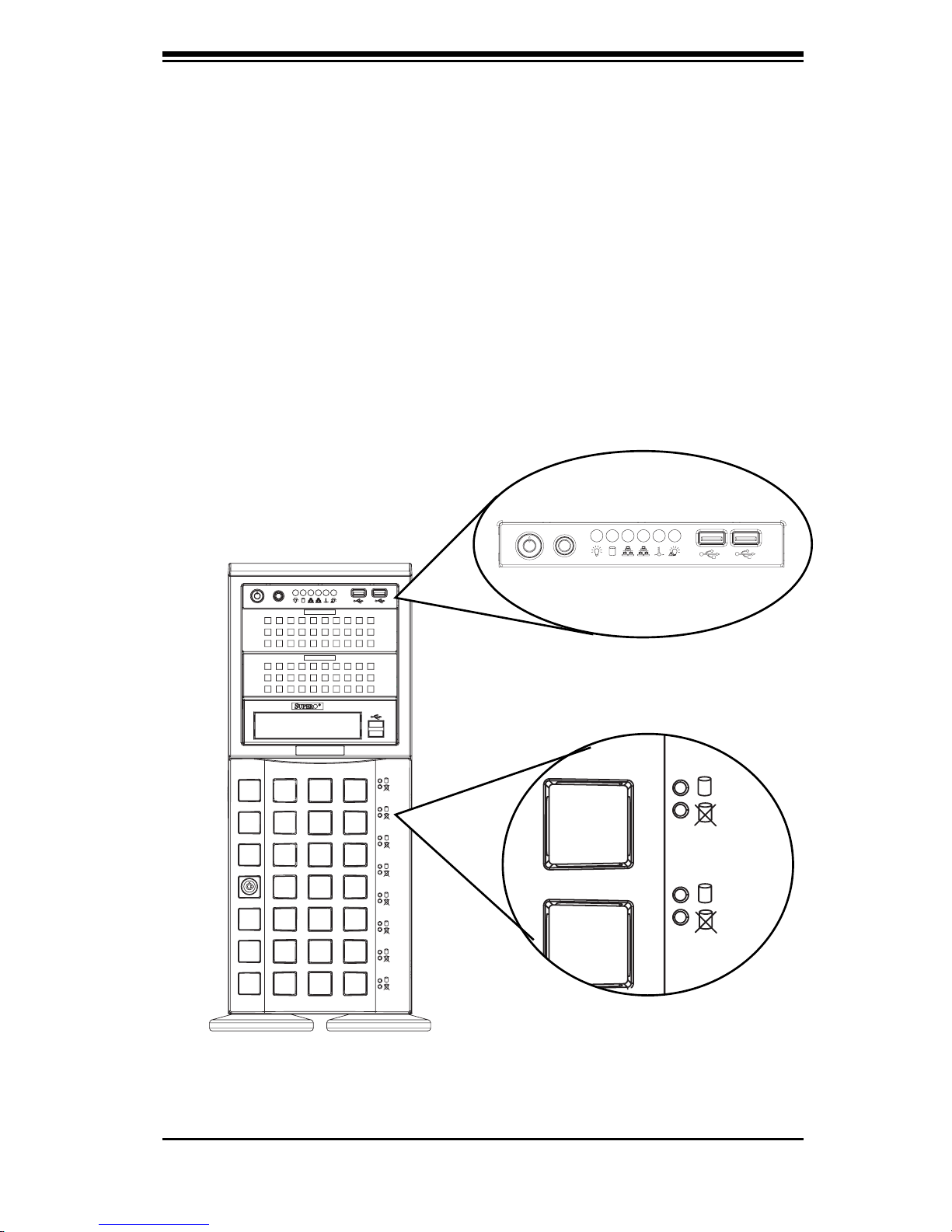
Chapter 4: System Interface
Chapter 4:
System Interface
4-1 Overview
There are several LEDs on the control panel as well as others on the drive carriers
to keep you constantly informed of the overall status of the system as well as the
activity and health of specifi c components. Most SC745 models are two buttons
on the chassis a control panel: a reset button and an on/off switch. This chapter
explains the meanings of all LED indicators and the appropriate response you may
need to take.
Figure 4-1: Front LEDs
4-1
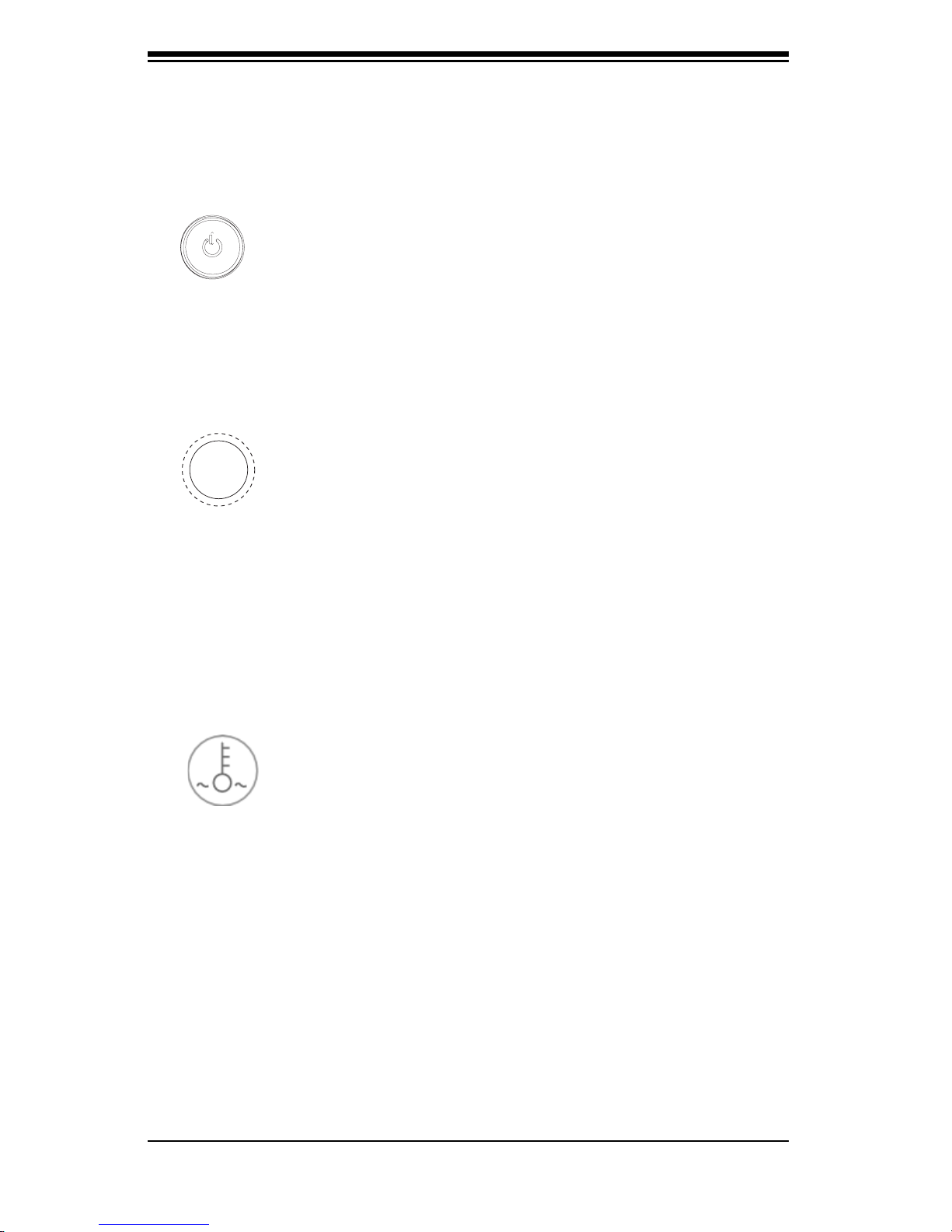
Chassis Manual
4-2 Control Panel Buttons
There are two push-buttons located on the front of the chassis. These are power
on/off button and a reset button.
Power: The main power switch is used to apply or remove power from
the power supply to the server system. Turning off system power with this but-
ton removes the main power but keeps standby power supplied to the system.
Therefore, you must unplug system before servicing.
Reset: The reset button is used to reboot the system.
4-3 Control Panel LEDs
The control panel located on the front of the SC745 chassis has fi ve LEDs. These
LEDs provide you with critical information related to different parts of the system.
This section explains what each LED indicates when illuminated and any corrective
action you may need to take.
Overheat/Fan Fail: When this LED fl ashes it indicates a fan failure. When
continuously on (not fl ashing) it indicates an overheat condition, which may be
caused by cables obstructing the airfl ow in the system or the ambient room tem-
perature being too warm. Check the routing of the cables and make sure all fans
are present and operating normally. You should also check to make sure that the
chassis covers are installed. Finally, verify that the heatsinks are installed properly.
This LED will remain fl ashing or on as long as the overheat condition exists.
4-2
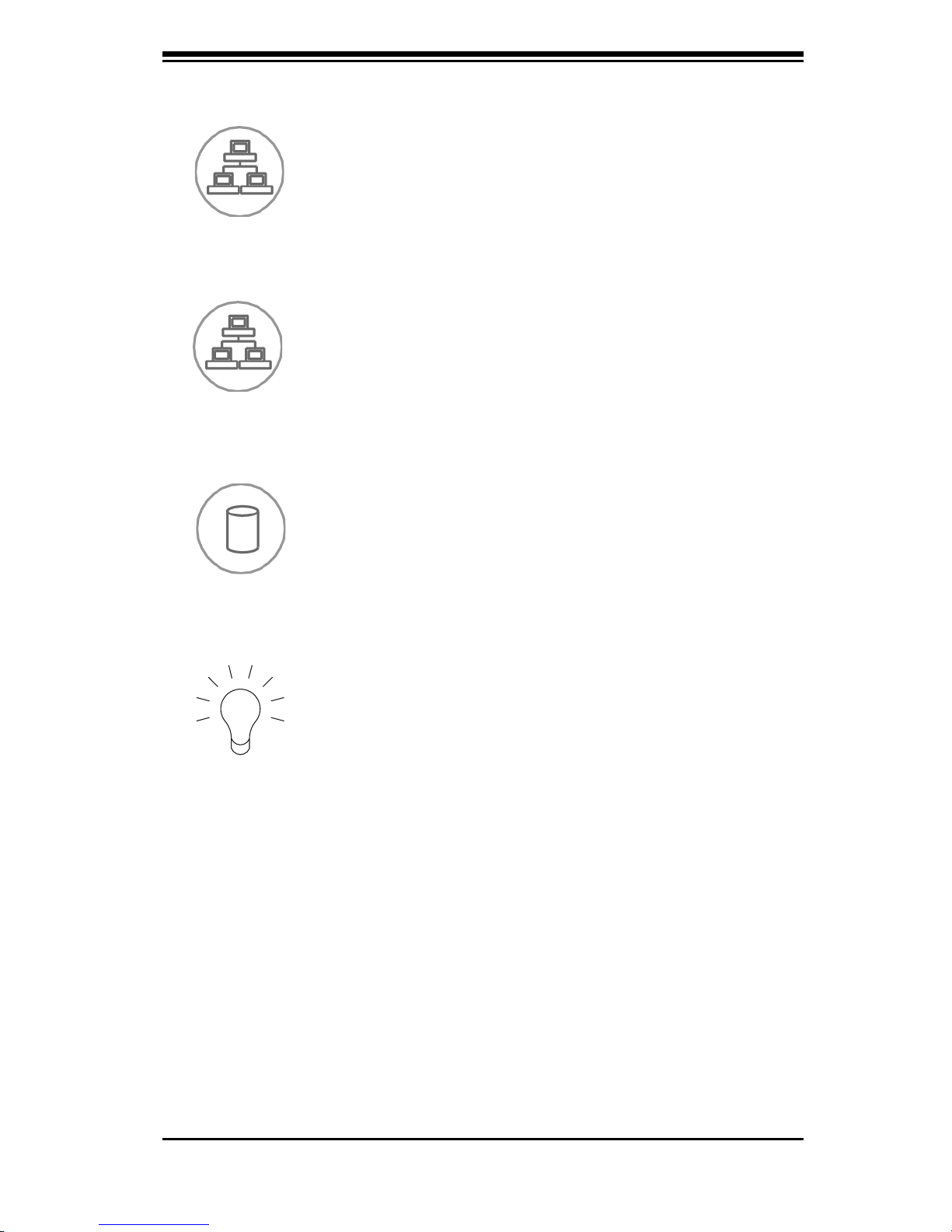
Chapter 4: System Interface
NIC2: Indicates network activity on GLAN2 when fl ashing.
NIC1: Indicates network activity on GLAN1 when fl ashing.
HDD: Indicates IDE channel activity. SAS/SATA drive, SCSI drive, and/or
DVD-ROM drive activity when fl ashing.
Power: Indicates power is being supplied to the system's power supply
units. This LED should normally be illuminated when the system is operating.
4-4 Drive Carrier LEDs
Your chassis uses SAS/SATA or SCSI drives, but not both.
SAS/SATA Drives
Each SAS/SATA drive carrier has two LEDs.
Green: Each Serial ATA drive carrier has a green LED. When illuminated,
this green LED (on the front of the SATA drive carrier) indicates drive activity. A
4-3
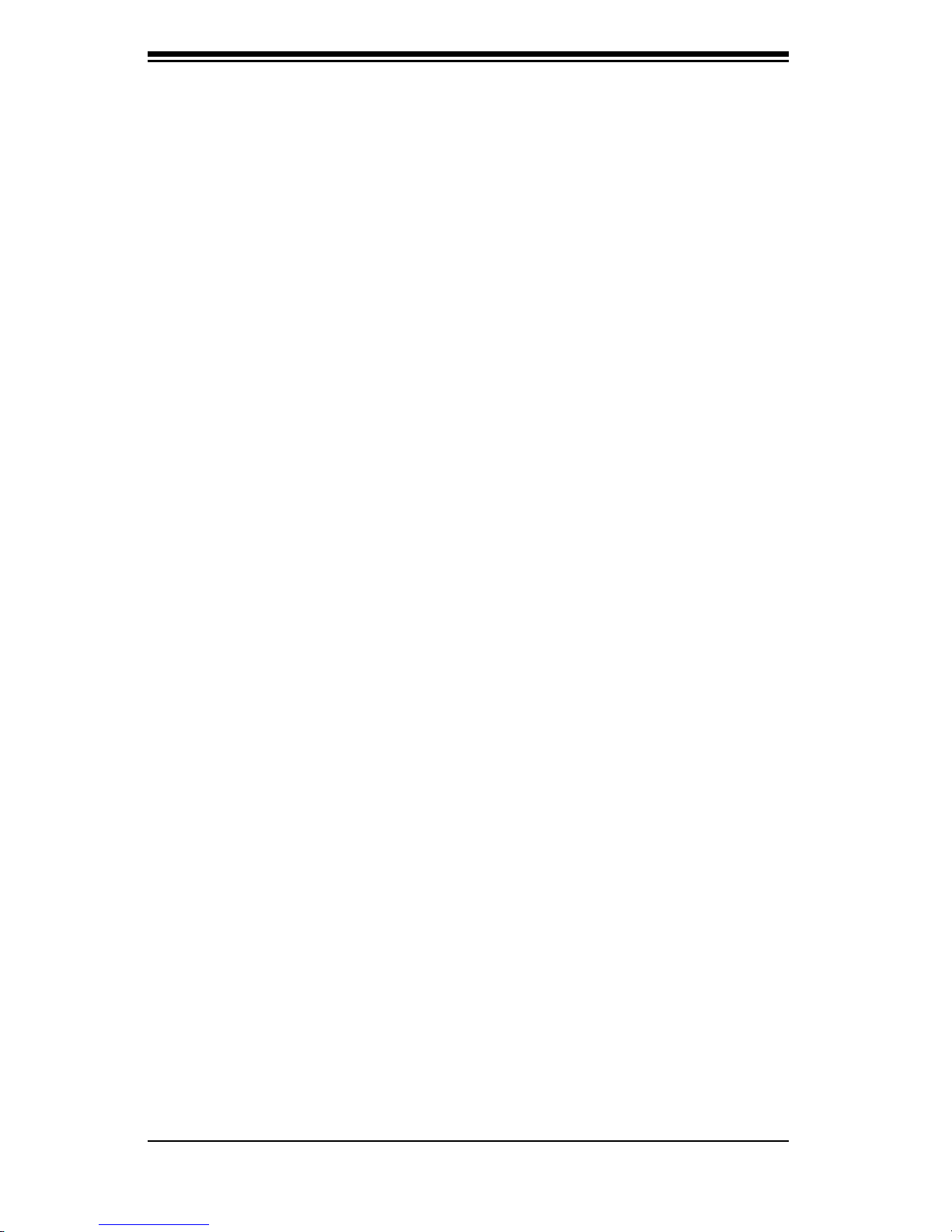
Chassis Manual
connection to the SATA backplane enables this LED to blink on and off when that
particular drive is being accessed.
Red: The red LED to indicate an SAS/SATA drive failure. If one of the SAS/
SATA drives fail, you should be notifi ed by your system management software.
SCSI Drives
Each SCSI drive carrier has two LEDs.
Green: When illuminated, the green LED on the front of the SCSI drive car-
rier indicates drive activity. A connection to the SCSI SCA backplane enables this
LED to blink on and off when that particular drive is being accessed.
Red: The SAF-TE compliant backplane activates the red LED to indicate a
drive failure. If one of the SCSI drives fail, you should be notifi ed by your system
management software.
4-4

Chapter 5: Chassis Setup and Maintenance
Chapter 5:
Chassis Setup and Maintenance
5-1 Overview
This chapter covers the steps required to install components and perform
maintenance on the chassis. The only tool you will need to install components and
perform maintenance is a Phillips screwdriver. Print this page to use as a reference
while setting up your chassis.
5-2 Installation Steps
Step 1: Remove Chassis Cover and Front Cover
Step 2: Confi gure the Storage Module
Step 3: Install Hard Drives
Step 4: Install Motherboard
Step 4: Install Air Shroud and Check Airfl ow
General Maintenance
General Maintenance: Systems Fans
General Maintenance: Power Supply
Warning: Except for short periods of time, do NOT operate the
server without the cover in place. The chassis cover must be
!
in place to allow proper airfl ow and prevent overheating.
Review the warnings and precautions listed in the manual before setting up or servicing this chassis. These include infor-
!
mation in Chapter 2: System Safety and the warning/precautions listed in the setup instructions.
5-1
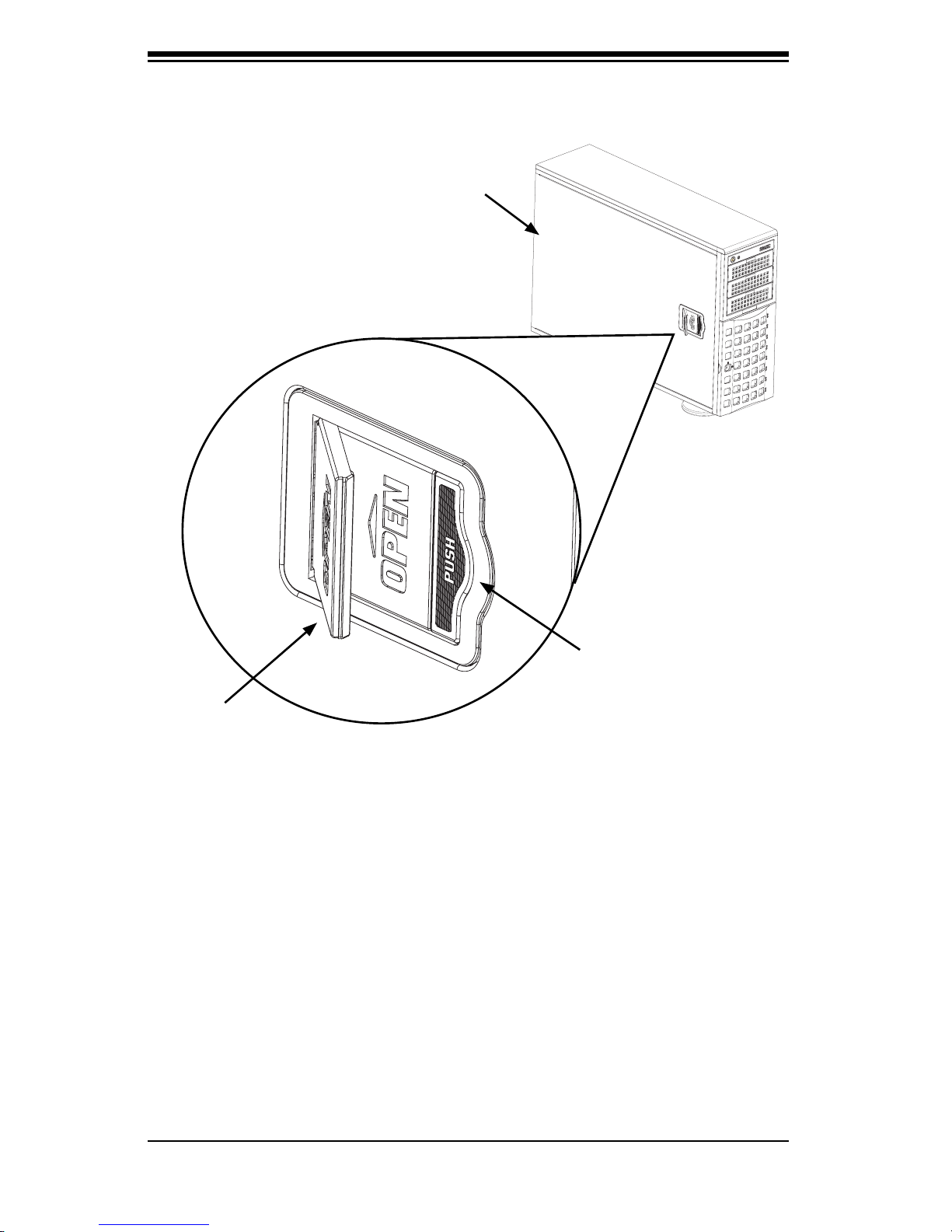
Chassis Manual
5-3 Installation Step 1: Remove the Chassis Cover
Front Cover
Cover Latch
Cover Latch
Handle
Figure 5-1: Removing the Chassis Cover
To remove the chassis cover:
1. Push the cover latch button to release the latch handle.
2. Pull the cover off the chassis using the latch handle.
To replace the chassis cover:
1. With the latch handle open.
2. Pull the cover off the chassis using the latch handle.
Button
5-2
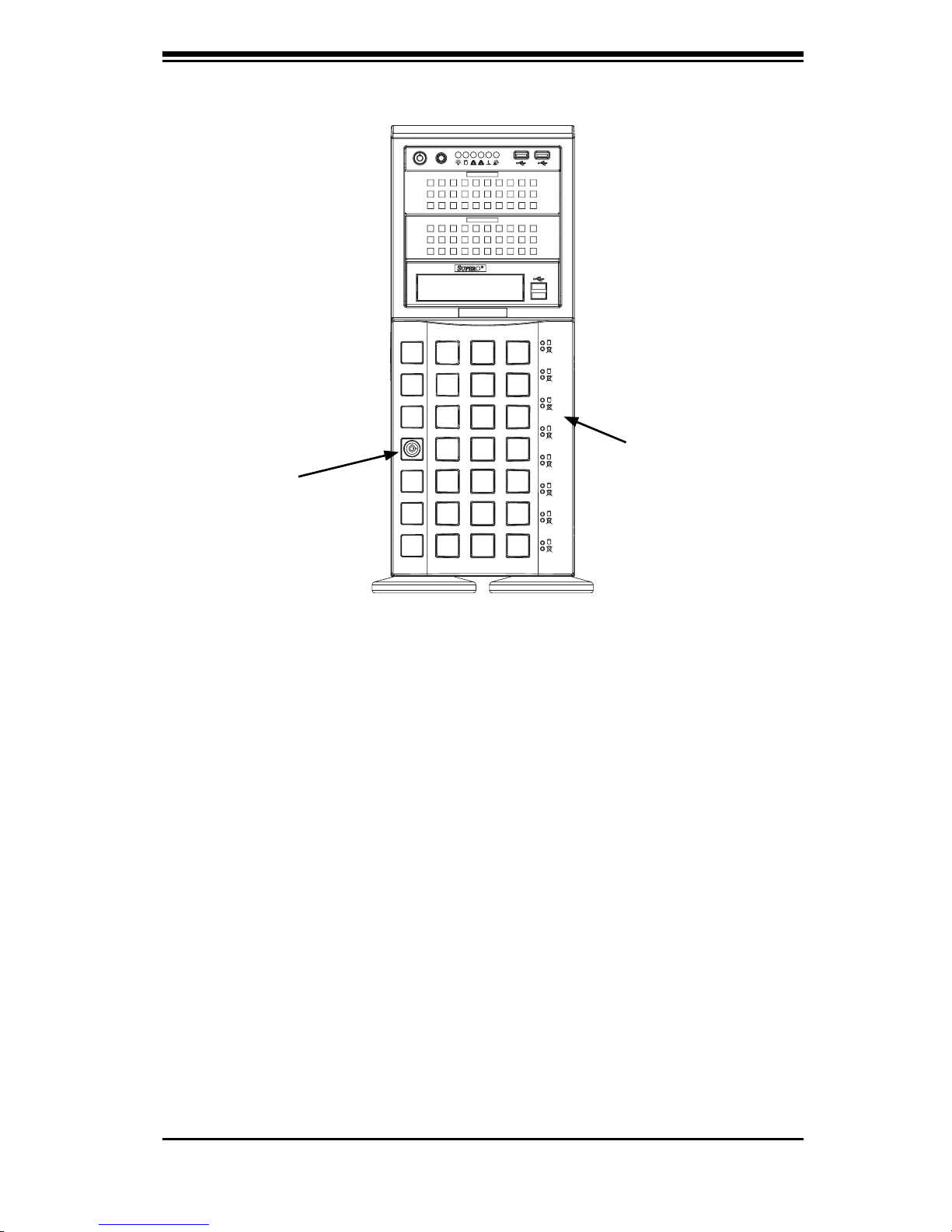
Chapter 5: Chassis Setup and Maintenance
Front Cover
Front Cover Lock
Figure 5-2: Opening the Front Cover
The Front Cover
The front cover houses up to eight hot-swappable hard drives. The cover can be
locked to prevent unauthorized access. The key to this lock is shipped with the
system.
To remove the front cover
1. Unlock the front cover using the key shipped with the system.
2. Pull the cover open using the handle near the lock.
5-3
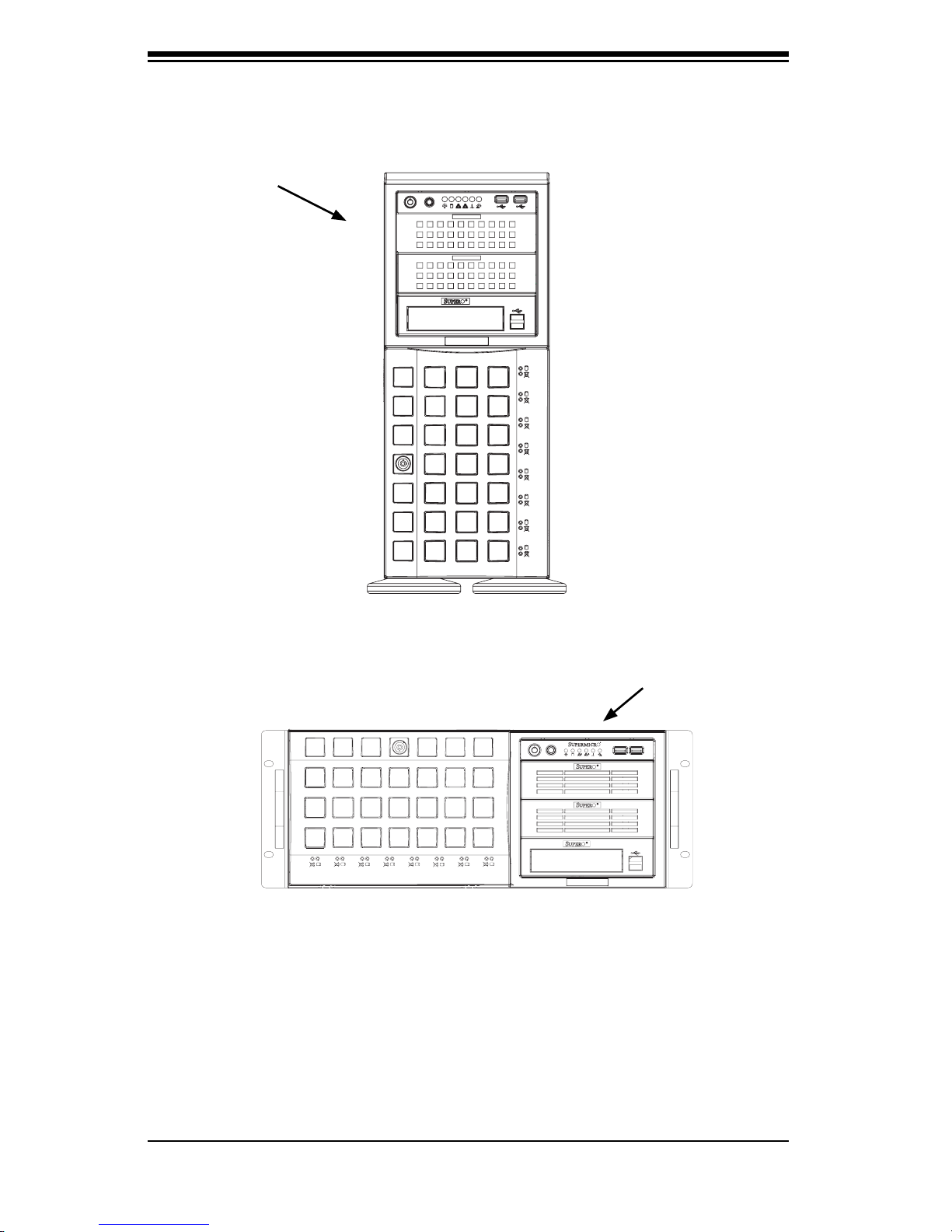
Chassis Manual
5-4 Installation Step 2: Confi gure the Storage Module
Storage Module
Figure 5-3: Chassis in Tower Mode
Storage Module
Figure 5-4: Chassis in Rack Mount Mode
Tower or Rack Confi guration
The SC745 chassis is shipped in tower mode and can be immediately used as
desktop server. If the chassis is to be used in a rack, you must turn the storage
module 90 degrees. This can be done before, during, or after setup.
5-4
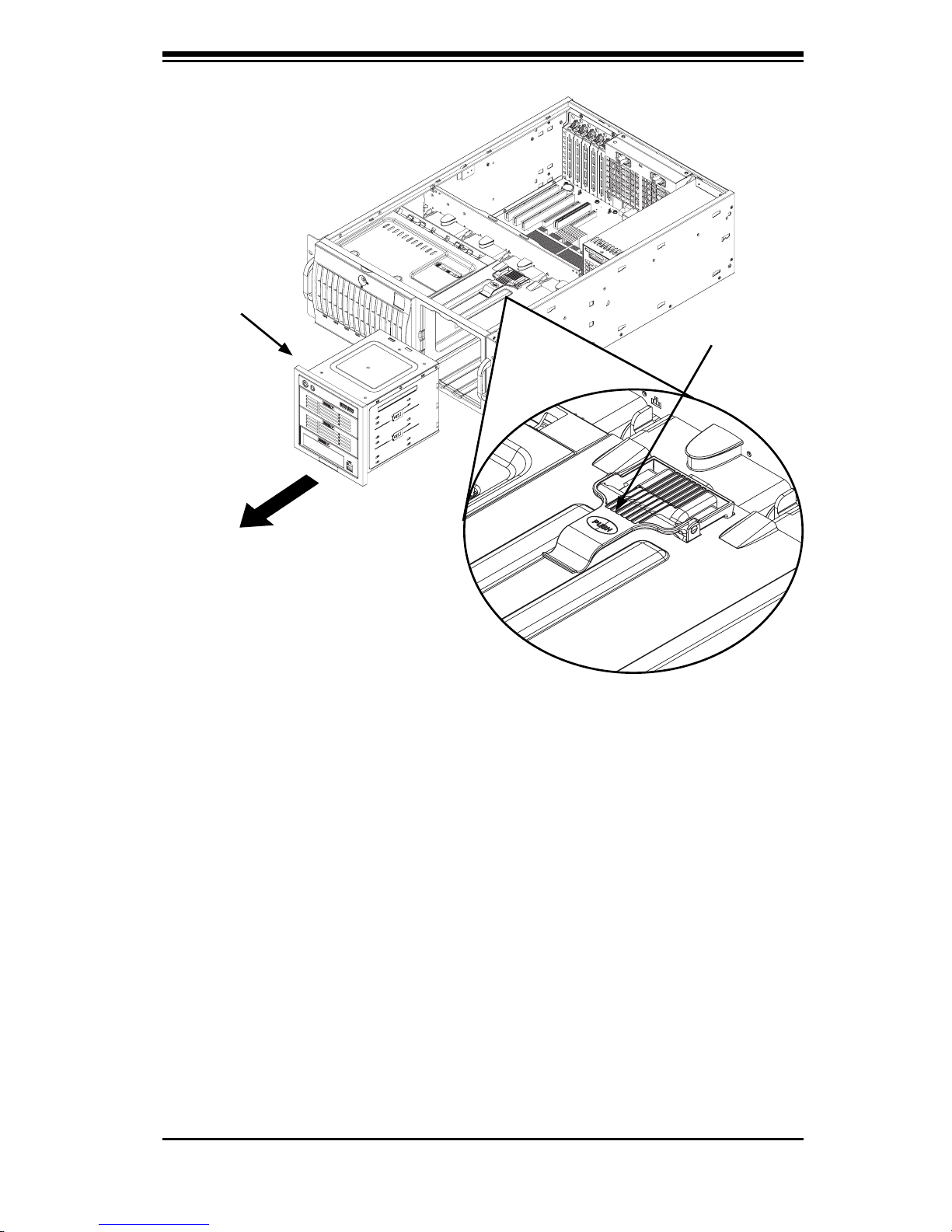
Chapter 5: Chassis Setup and Maintenance
Storage Module
Storage Module
Release Lever
Figure 5-5: Remove the Storage Module
To rotate the storage module for rack mounting:
1. Open the chassis cover.
2. Locate the storage module and disconnect any cables from the storage module
to any component in the chassis.
3. Push the storage module release lever. This lever unlocks the storage mod-
ule.
4. Grasp the external edges of the storage module and pull the unit from the chas-
sis.
5. Turn the Storage Module 90 degrees (as illustrated).
6. Reinsert the module into the chassis and reconnect the cords.
5-5
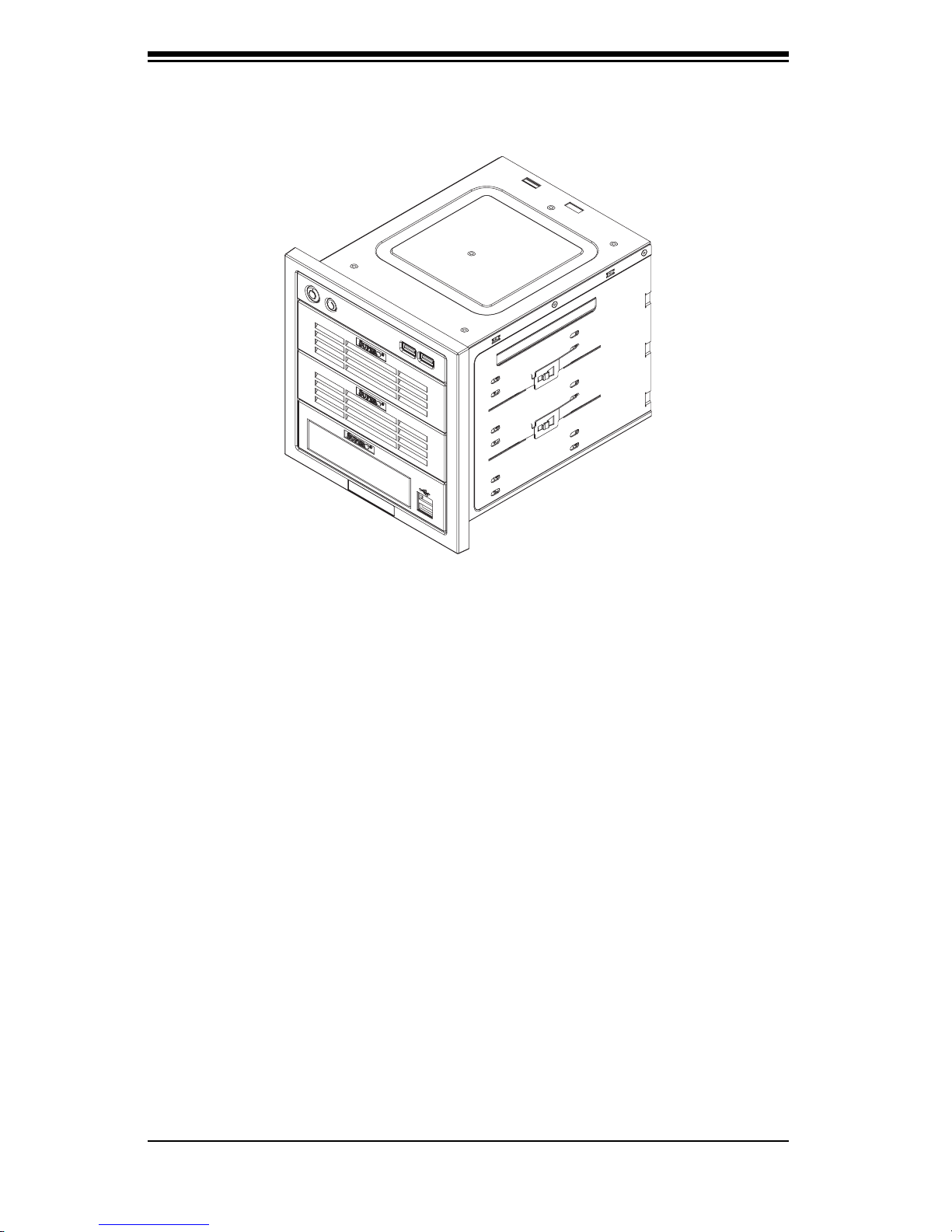
Chassis Manual
Figure 5-6: Chassis Storage Module
Adding Drives to the Storage Module
The storage module includes three full sized drive bays and the front LED panel.
The storage module can be set up one of three ways:
A. Add up to three extra hard drives to the drive trays.
B. Add up to three peripheral drives (CD-ROM, DVD-ROM, etc.) drive trays.
C. Add fi ve hot swappable hard drives to the storage module. This confi guration
requires a mobile rack. More information on mobile rack installation can be found
in the appendices at the end of this manual.
5-6
