Page 1
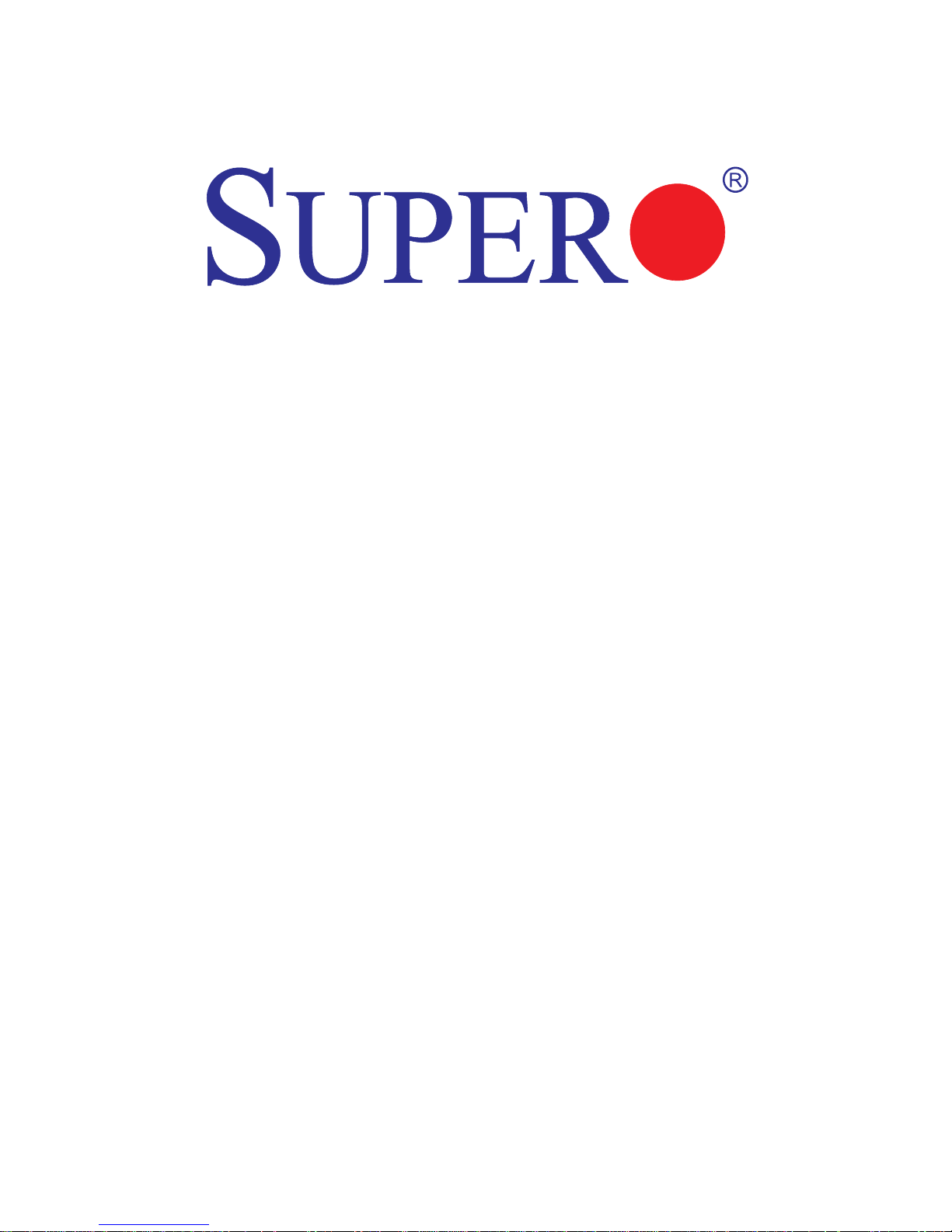
C7Z87
USER’S MANUAL
Revision 1.0b
Page 2
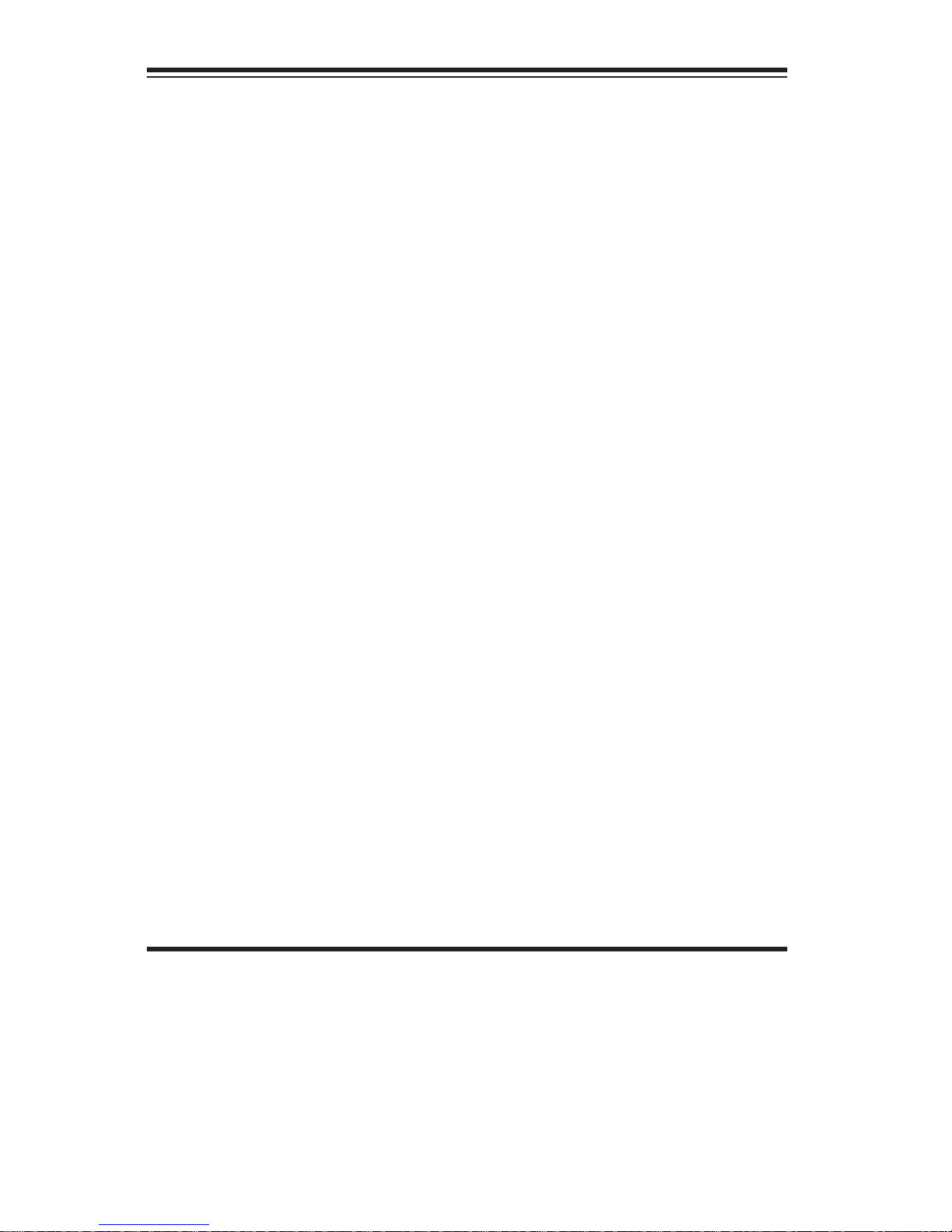
The information in this User’s Manual has been carefully reviewed and is believed to be accurate.
The vendor assumes no responsibility for any inaccuracies that may be contained in this document,
makes no commitment to update or to keep current the information in this manual, or to notify any
person or organization of the updates. Please Note: For the most up-to-date version of this
manual, please see our web site at www.supermicro.com.
Super Micro Computer, Inc. ("Supermicro") reserves the right to make changes to the product
described in this manual at any time and without notice. This product, including software and documentation, is the property of Supermicro and/or its licensors, and is supplied only under a license.
Any use or reproduction of this product is not allowed, except as expressly permitted by the terms
of said license.
IN NO EVENT WILL SUPERMICRO BE LIABLE FOR DIRECT, INDIRECT, SPECIAL, INCIDENTAL,
SPECULATIVE OR CONSEQUENTIAL DAMAGES ARISING FROM THE USE OR INABILITY TO
USE THIS PRODUCT OR DOCUMENTATION, EVEN IF ADVISED OF THE POSSIBILITY OF
SUCH DAMAGES. IN PARTICULAR, SUPERMICRO SHALL NOT HAVE LIABILITY FOR ANY
HARDWARE, SOFTWARE, OR DATA STORED OR USED WITH THE PRODUCT, INCLUDING THE
COSTS OF REPAIRING, REPLACING, INTEGRATING, INSTALLING OR RECOVERING SUCH
HARDWARE, SOFTWARE, OR DATA.
Any disputes arising between manufacturer and customer shall be governed by the laws of Santa
Clara County in the State of California, USA. The State of California, County of Santa Clara shall
be the exclusive venue for the resolution of any such disputes. Super Micro's total liability for all
claims will not exceed the price paid for the hardware product.
FCC Statement: This equipment has been tested and found to comply with the limits for a class B
digital device, pursuant to Part 15 of the FCC Rules. These limits are designed to provide reasonable
protection against harmful interference in a residential installation. This equipment generates, uses,
and can radiate radio frequency energy and, if not installed and used in accordance with the instructions, may cause harmful interference to radio communications. However, there is no guarantee that
interference will not occur in a particular installation. If this equipment does cause harmful interference to radio or television reception, which can be determined by turning the equipment off and on,
the user is encouraged to try to correct the interference by one or more of the following measures:
•Reorient or relocate the receiving antenna.
•Increase the separation between the equipment and receiver.
•Connect the equipment to an outlet on a circuit different from that to which the receiver
is connected.
•Consult the authorized dealer or an experienced radio/TV technician for help.
California Best Management Practices Regulations for Perchlorate Materials: This Perchlorate warning applies only to products containing CR (Manganese Dioxide) Lithium coin cells. “Perchlorate
Material-special handling may apply. See www.dtsc.ca.gov/hazardouswaste/perchlorate”
WARNING: Handling of lead solder materials used in this
product may expose you to lead, a chemical known to the
State of California to cause birth defects and other reproductive harm.
Manual Revision 1.0b
Release Date: July 29, 2014
Unless you request and receive written permission from Super Micro Computer, Inc., you may not
copy any part of this document.
Information in this document is subject to change without notice. Other products and companies
referred to herein are trademarks or registered trademarks of their respective companies or mark
holders.
Copyright © 2014 by Super Micro Computer, Inc.
All rights reserved.
Printed in the United States of America
Page 3
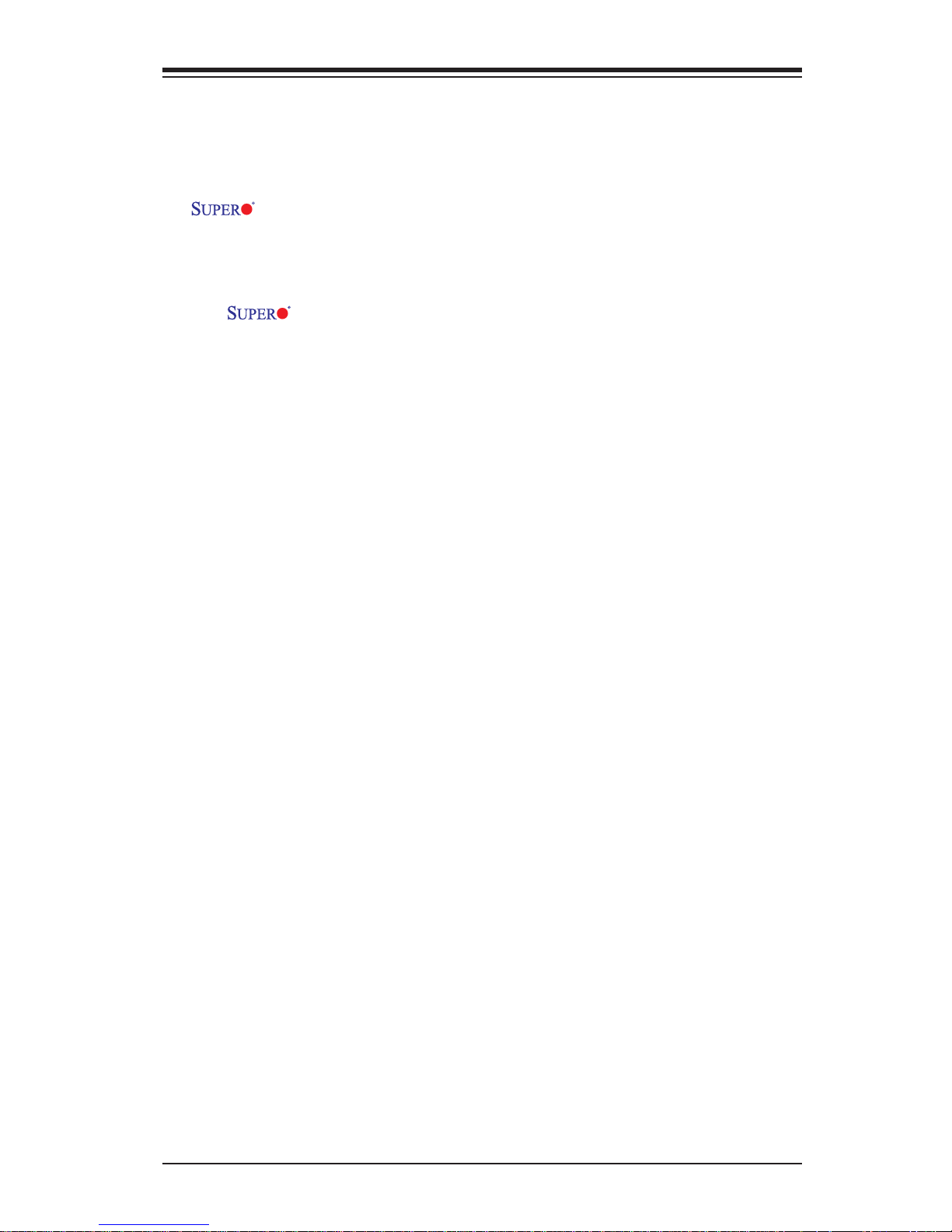
iii
Preface
Preface
This manual is written for system integrators, PC technicians and
knowledgeable PC users. It provides information for the installation and use of the
C7Z87 motherboard.
About This Motherboard
The C7Z87 supports a single 4th Generation Intel® Core™ i7/i5/i3 DT
processor in an LGA 1150 (H3) socket. With the Intel® Z87 Express chipset built
in, the C7Z87 motherboard offers substantial enhancement in system performance
and storage capability for high performance system platforms in a sleek package.
Please refer to our website (http://www.supermicro.com/products/) for processor and
memory support updates. This product is intended to be installed and serviced by
professional technicians.
Manual Organization
Chapter 1 describes the features, specications and performance of the mother-
board, and provides detailed information on the Intel Z87 Express chipset.
Chapter 2 provides hardware installation instructions. Read this chapter when in-
stalling the processor, memory modules and other hardware components into the
system. If you encounter any problems, see Chapter 3, which describes trouble-
shooting procedures for video, memory and system setup stored in the CMOS.
Chapter 4 includes an introduction to the BIOS, and provides detailed information
on running the CMOS Setup utility.
Appendix A provides BIOS Error Beep Codes.
Appendix B lists software program installation instructions.
Appendix C contains UEFI BIOS Recovery instructions.
Appendix D lists information on how to recover BIOS using Dual Boot Block
scheme.
Page 4
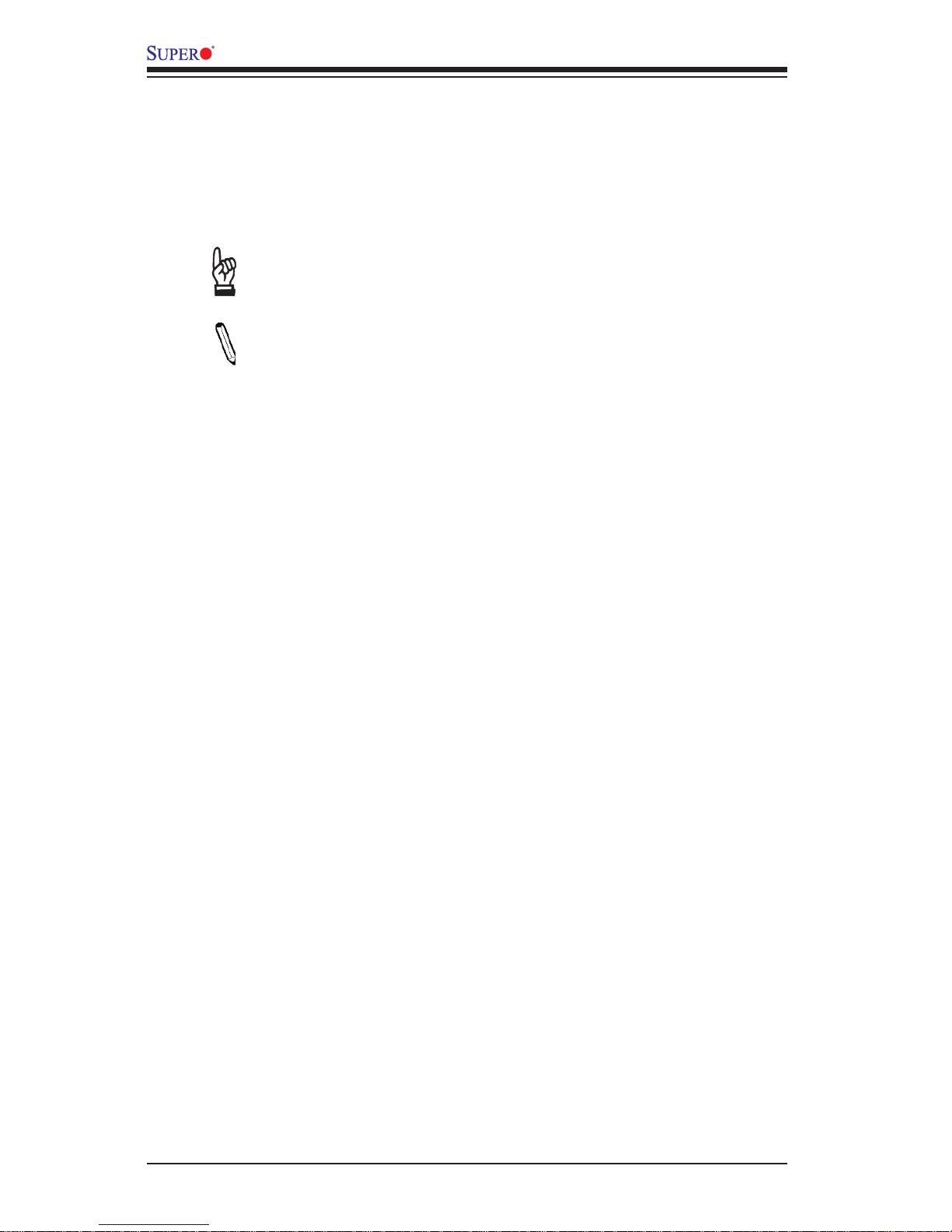
iv
Conventions Used in the Manual:
Special attention should be given to the following symbols for proper installation and
to prevent damage done to the components or injury to yourself:
Warning: Critical information to prevent damage to the components or injury to your-
self.
Important: Important information given to ensure proper system installa-
tion or to relay safety precautions.
Note: Additional Information given to differentiate various models or pro-
vides information for correct system setup.
C7Z87 User’s Manual
Page 5
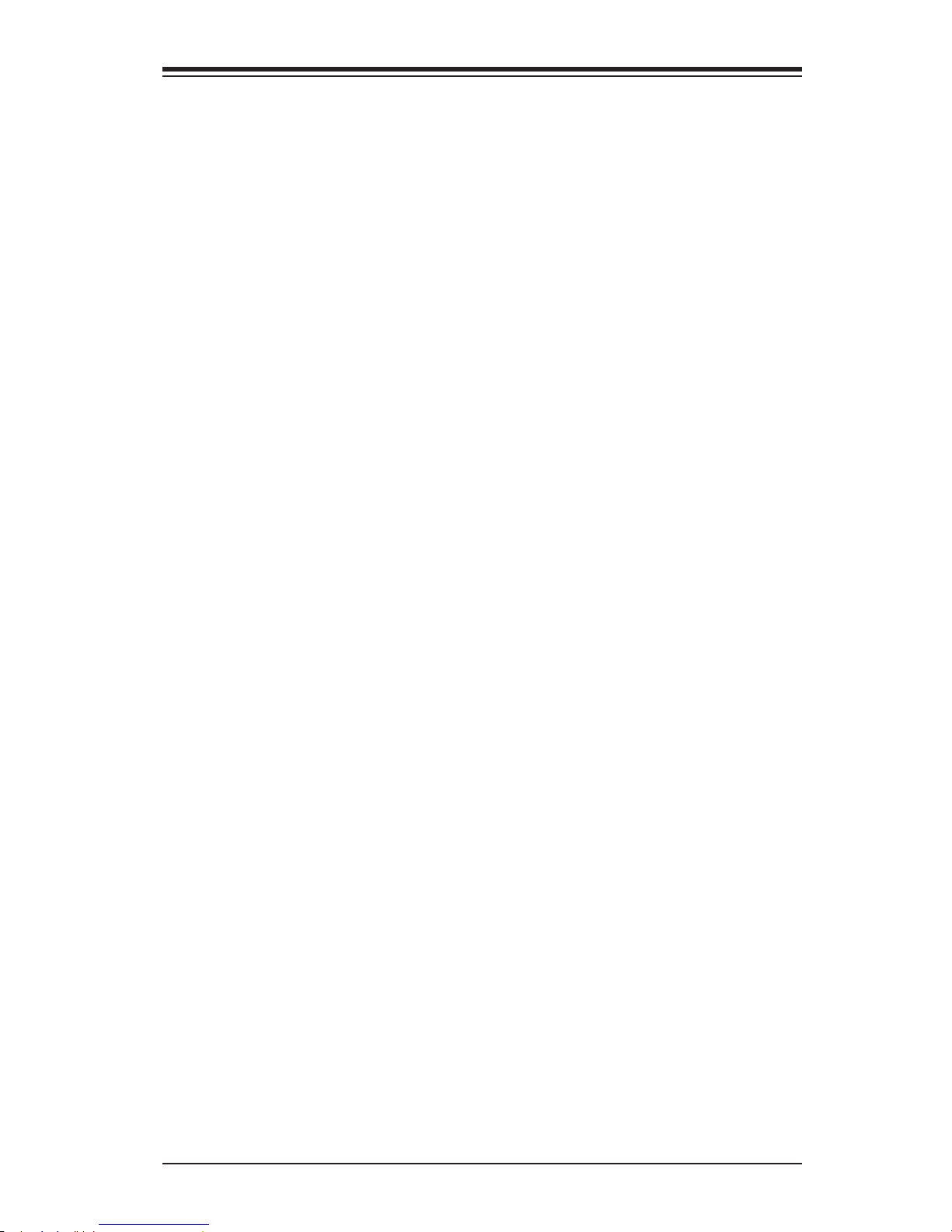
v
Contacting Supermicro
Contacting Supermicro
Headquarters
Address: Super Micro Computer, Inc.
980 Rock Ave.
San Jose, CA 95131 U.S.A.
Tel: +1 (408) 503-8000
Fax: +1 (408) 503-8008
Email: marketing@supermicro.com (General Information)
support@supermicro.com (Technical Support)
Web Site: www.supermicro.com
Europe
Address: Super Micro Computer B.V.
Het Sterrenbeeld 28, 5215 ML
's-Hertogenbosch, The Netherlands
Tel: +31 (0) 73-6400390
Fax: +31 (0) 73-6416525
Email: sales@supermicro.nl (General Information)
support@supermicro.nl (Technical Support)
rma@supermicro.nl (Customer Support)
Web Site: www.supermicro.nl
Asia-Pacic
Address: Super Micro Computer, Inc.
3F, No. 150, Jian 1st Rd.
Zhonghe Dist., New Taipei City 235
Taiwan (R.O.C)
Tel: +886-(2) 8226-3990
Fax: +886-(2) 8226-3992
Email: support@supermicro.com.tw
Web Site: www.supermicro.com.tw
Page 6
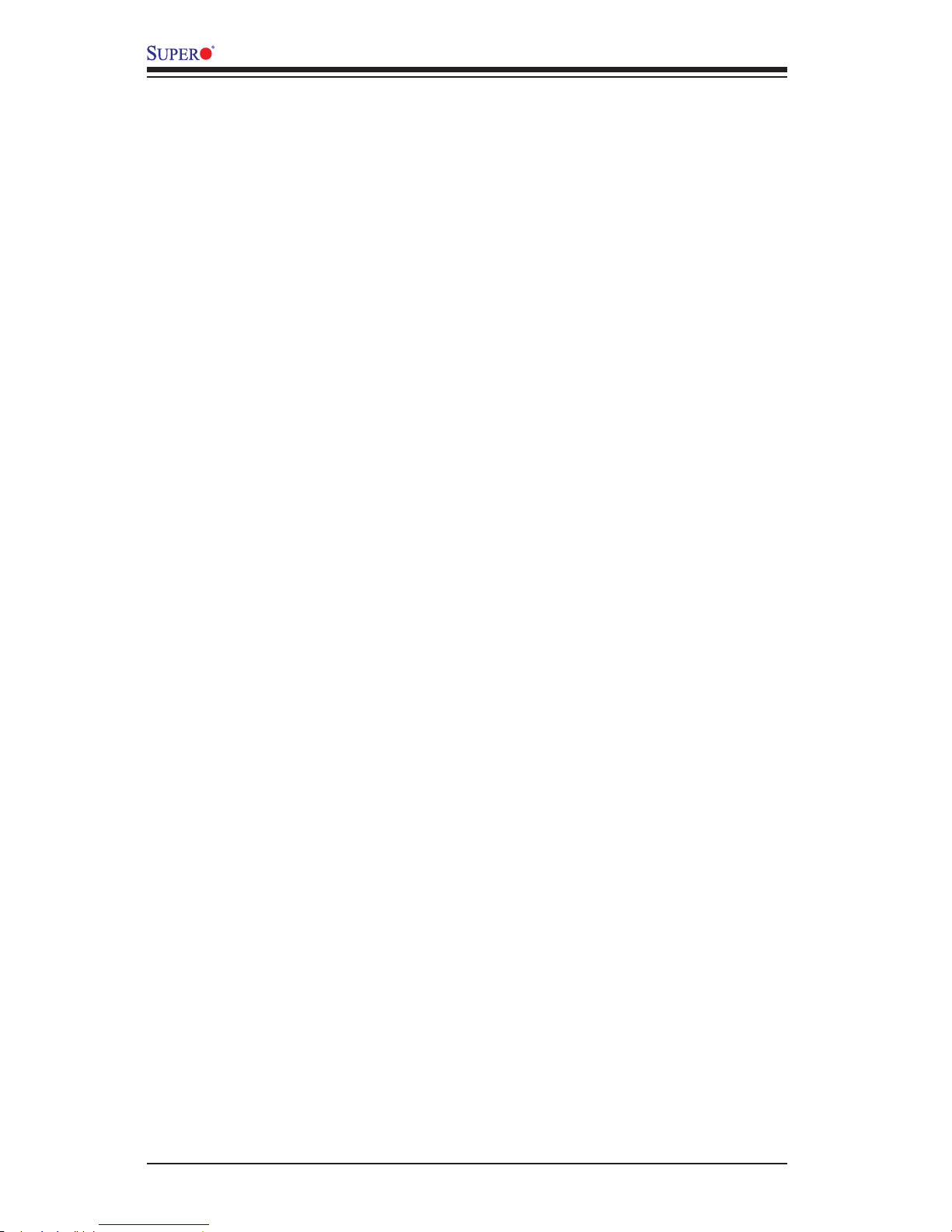
vi
Table of Contents
Preface
Chapter 1 Introduction
1-1 Overview ......................................................................................................... 1-1
1-2 Chipset Overview ..........................................................................................1-11
1-3 Special Features ........................................................................................... 1-12
1-4 PC Health Monitoring .................................................................................... 1-12
1-5 ACPI Features ............................................................................................... 1-13
1-6 Power Supply ................................................................................................ 1-13
1-7 Super I/O ....................................................................................................... 1-14
Chapter 2 Installation
2-1 Standardized Warning Statements ................................................................. 2-1
2-2 Static-Sensitive Devices .................................................................................. 2-4
2-3 Processor and Heatsink Installation................................................................ 2-5
Installing the LGA1150 Processor ................................................................. 2-5
Installing a Passive CPU Heatsink ................................................................. 2-8
Removing the Heatsink ................................................................................... 2-9
2-4 Installing DDR3 Memory ............................................................................... 2-10
DIMM Installation .......................................................................................... 2-10
Removing Memory Modules ..........................................................................2-11
Memory Support .............................................................................................2-11
Memory Population Guidelines ......................................................................2-11
2-5 Motherboard Installation ................................................................................ 2-13
Tools Needed ................................................................................................ 2-13
Location of Mounting Holes .......................................................................... 2-13
Installing the Motherboard ............................................................................ 2-14
2-6 Connectors/IO Ports ...................................................................................... 2-15
Backplane I/O Panel ..................................................................................... 2-15
ATX PS/2 Keyboard/Mouse Ports ............................................................ 2-16
Universal Serial Bus (USB) ...................................................................... 2-17
Ethernet Ports .......................................................................................... 2-18
Back Panel High Denition Audio (HD Audio) ........................................ 2-18
Front Accessible Audio Header ................................................................ 2-19
HDMI and Display Port (DP) Connections ............................................... 2-19
VGA and DVI Connections ....................................................................... 2-20
Front Control Panel ....................................................................................... 2-21
Front Control Panel Pin Denitions............................................................... 2-22
C7Z87 User’s Manual
Page 7
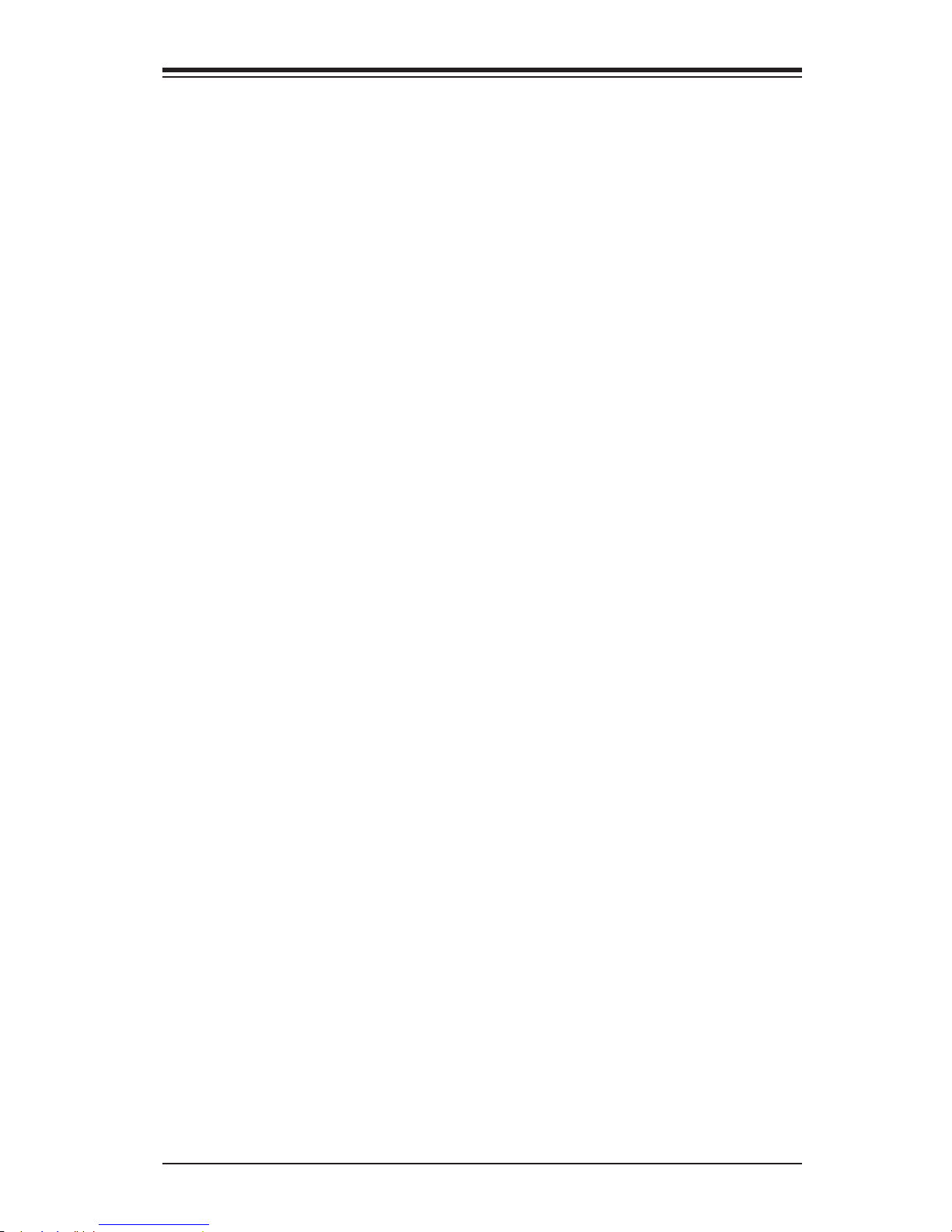
vii
Table of Contents
Power LED .............................................................................................. 2-22
HDD LED .................................................................................................. 2-22
NIC1/NIC2 (LAN1/LAN2) .......................................................................... 2-23
Overheat (OH)/Fan Fail ............................................................................ 2-23
Reset Button ........................................................................................... 2-24
Power Button ........................................................................................... 2-24
2-7 Connecting Cables ........................................................................................ 2-25
ATX Main PWR & CPU PWR Connectors (JPW1 & JPW2) ................... 2-25
Fan Headers (Fan 1 ~ Fan 5) .................................................................. 2-26
Chassis Intrusion (JL1) ........................................................................... 2-26
Internal Buzzer (SP1) ............................................................................... 2-27
Speaker (JD1) .......................................................................................... 2-27
Onboard Power LED (JLED1) .................................................................. 2-28
Serial Ports (COM1/COM2)...................................................................... 2-28
DOM PWR Connector (JSD1) .................................................................. 2-29
Wake-On-Ring (JWOR1) .......................................................................... 2-29
SPDIF_Out (JSPDIF_OUT) ...................................................................... 2-30
T-SGPIO 1/2 Headers .............................................................................. 2-30
TPM Header/Port 80 Header ................................................................... 2-31
Standby Power Header ............................................................................ 2-31
2-8 Jumper Settings ............................................................................................ 2-33
Explanation of Jumpers ................................................................................ 2-33
LAN1/LAN2 Enable/Disable ..................................................................... 2-33
CMOS Clear (JBT1) ................................................................................. 2-34
PCI Slot SMB Enable (I2C1/I2C2) ............................................................. 2-34
Audio Enable (JPAC1).............................................................................. 2-35
IEEE 1394_1/2 Enable ............................................................................. 2-35
Watch Dog Enable/Disable ...................................................................... 2-36
BIOS Reset ............................................................................................. 2-36
Manufacturer Mode Select ....................................................................... 2-37
2-9 Onboard Indicators ........................................................................................ 2-38
LAN 1/LAN 2 LEDs .................................................................................. 2-38
Onboard Power LED (LED1) .................................................................. 2-38
2-10 SATA Connections ......................................................................................... 2-39
SATA Connections (I-SATA0~I-SATA5 & A-SATA 0/1) ............................. 2-39
Page 8
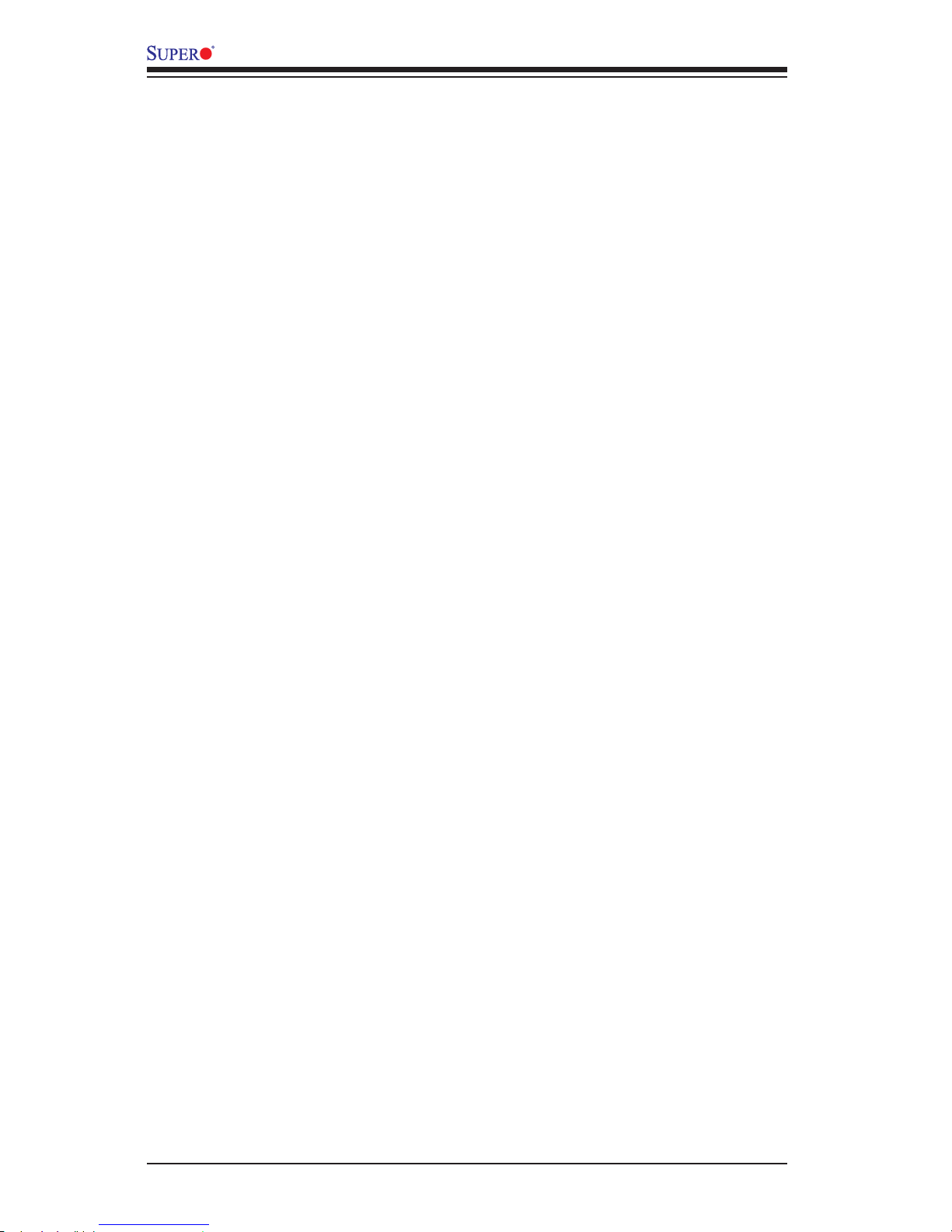
viii
Chapter 3 Troubleshooting
3-1 Troubleshooting Procedures ........................................................................... 3-1
3-2 Technical Support Procedures ........................................................................ 3-3
3-3 Frequently Asked Questions ........................................................................... 3-4
3-4 Battery Removal and Installation .................................................................... 3-5
3-5 Returning Merchandise for Service................................................................. 3-6
Chapter 4 BIOS
4-1 Introduction ...................................................................................................... 4-1
4-2 Main Setup ...................................................................................................... 4-2
4-3 Advanced Setup Congurations...................................................................... 4-4
4-4 Boot Settings ................................................................................................. 4-30
4-5 Security Settings ........................................................................................... 4-32
4-6 Save & Exit ................................................................................................... 4-33
Appendix A BIOS Error Beep Codes
A-1 BIOS Error Beep Codes .................................................................................A-1
Appendix B Software Installation Instructions
B-1 Installing Drivers ..............................................................................................B-1
B-2 Conguring SuperDoctor® III .......................................................................... B-2
Appendix C UEFI BIOS Recovery Instructions
C-1 An Overview to the UEFI BIOS ......................................................................C-1
C-2 How to Recover the UEFI BIOS Image (the Main BIOS Block) .....................C-1
C-3 To Recover the Main BIOS Block Using a USB-Attached Device..................C-1
Appendix D Dual Boot Block
D-1 Introduction ......................................................................................................D-1
D-2 Steps to Reboot the System by Using Jumper JBR1 ....................................D-2
C7Z87 User’s Manual
Page 9
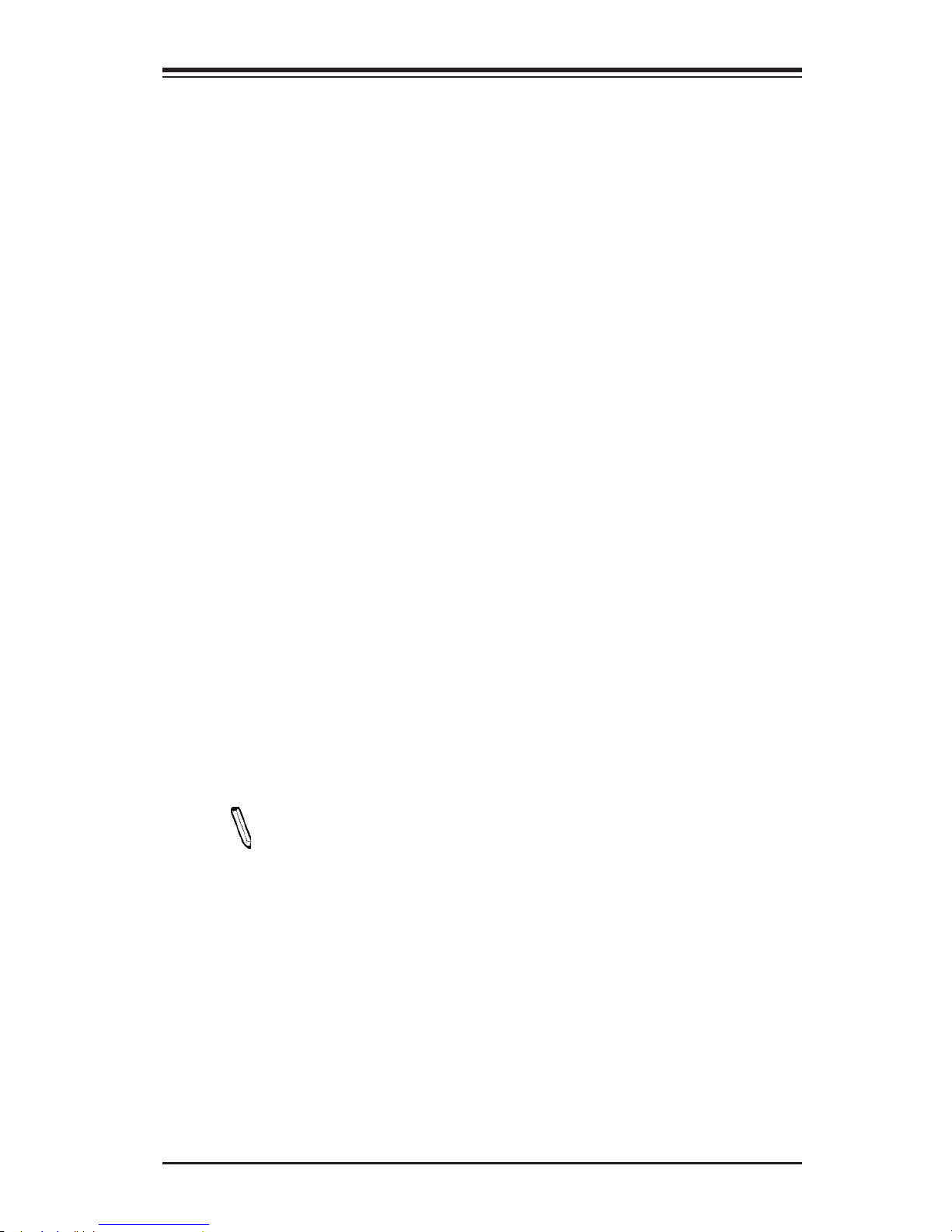
Chapter 1: Introduction
1-1
Chapter 1
Introduction
1-1 Overview
Checklist
Congratulations on purchasing your computer motherboard from an acknowledged
leader in the industry. Supermicro boards are designed with the utmost attention to
detail to provide you with the highest standards in quality and performance.
Please check that the following items have all been included with your motherboard.
If anything listed here is damaged or missing, contact your retailer.
The following items are included in the retail box.
•One (1) Supermicro Motherboard
•Six (6) SATA cables (Gift Box)
•One (1) I/O shield
•One (1) Driver CD (Gift Box)
•One (1) Quick Reference Guide
Note: For your system to work properly, please follow the links below to
download all necessary drivers/utilities and the user's manual for your
motherboard.
SMCI product manuals: http://www.supermicro.com/support/manuals/
Product Drivers and utilities: ftp://ftp.supermicro.com/
If you have any questions, please contact our support team at support@supermicro.
com.
Page 10

1-2
C7Z87 User’s Manual
C7Z87 Motherboard Image
Note: All graphics shown in this manual were based upon the latest PCB Revision
available at the time of publishing of the manual. The motherboard you've received
may or may not look exactly the same as the graphics shown in this manual.
Page 11
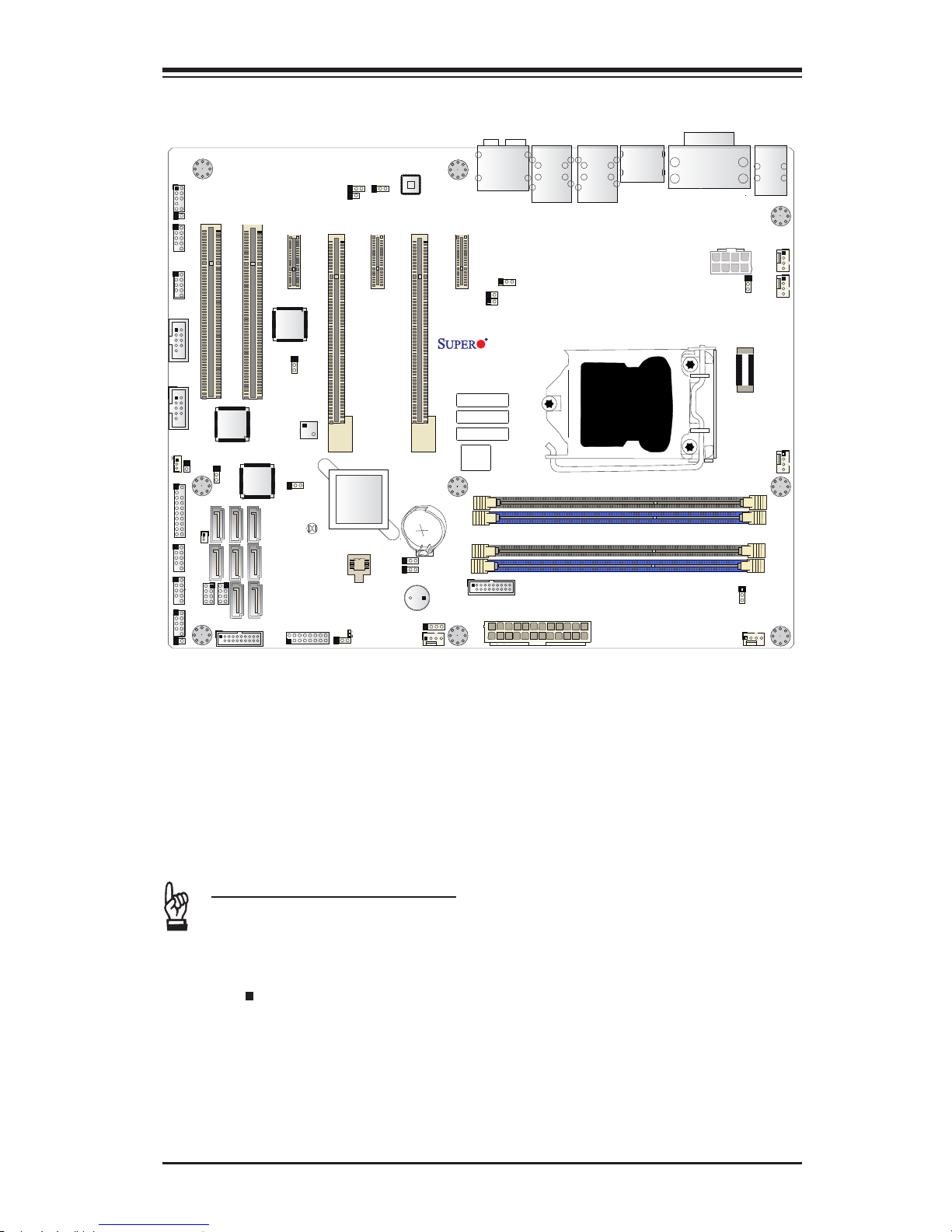
Chapter 1: Introduction
1-3
C7Z87 Motherboard Layout
Important Notes to the User
•See Chapter 2 for detailed information on jumpers, I/O ports and JF1 front
panel connections.
•" " indicates the location of "Pin 1".
•Jumpers not indicated are for testing only.
•When LED1 (Onboard Power LED Indicator) is on, system power is on. Un-
plug the power cable before installing or removing any components.
1394 CODE
JLED1
JVR2
JPL1
JBR1
JPL2
JPAC1
JWD1
JPI1
JVR1
JBT1
LV33
JSTBY1
T-SGPIO1
C7Z87
Rev. 1.01
BIOS
LICENSE
JTPM1
JPW2
I-SATA1
I-SATA2
I-SATA3
I-SATA4
I-SATA5
I-SATA0
J1394_2
J1394_1
JL1
JHD_AC1
JWOR1
JSPDIF_OUT
JI2C1
JI2C2
JPW1
MAC CODE
BAR CODE
LED1
SP1
FAN3
FAN2
FAN5
FAN1
FAN4
JD1
SLOT5 PCI-E 2.0 X1
SLOT3 PCI-E 2.0 X1
SLOT1 PCI 33MHz
SLOT2 PCI 33MHz
USB 14/15(3.0)
USB12/13(3.0)
USB8/9
USB 2/3
LAN2 LAN1
HDMI/DP
KB/MOUSE
CPU
USB 0/1
AUDIO FP
DIMMB2
HD AUDIO
USB4/5
USB6/7
JF1
Always populate blue sockets first;
Unbuffered ECC/non-ECC DDR3 DIMM required
SLOT4 PCI-E 3.0 X8 (IN X16)
SLOT7 PCI-E 2.0 X1
COM2
COM1
VGA/DVI
USB10/11(3.0)
SLOT6 PCI-E 3.0 X16
T-SGPIO2
A-SATA0
A-SATA1
Intel PCH
BIOS
JSD1
JPME2
DIMMB1
DIMMA1
DIMMA2
Page 12
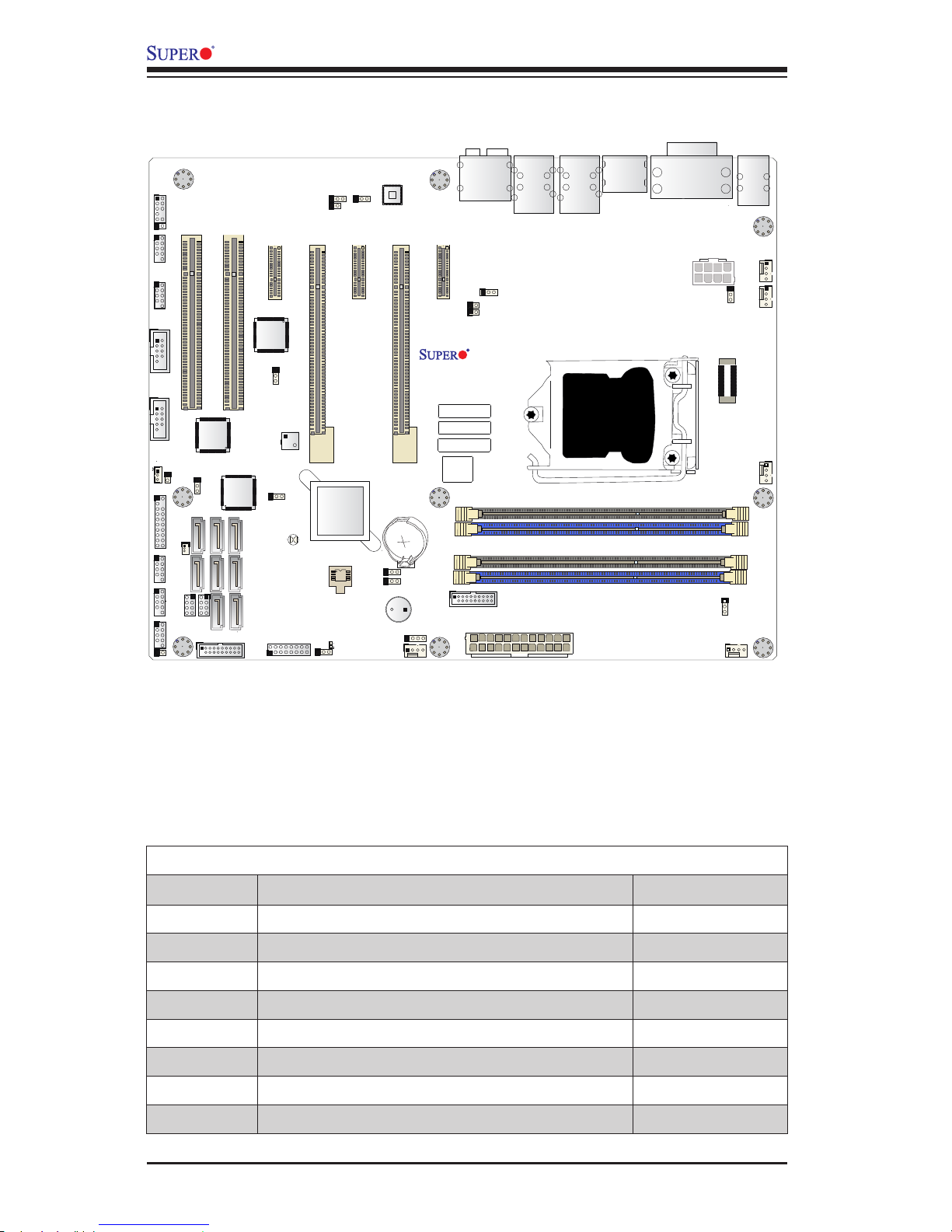
1-4
C7Z87 User’s Manual
C7Z87 Jumpers
Jumper Description Default
JBR1 BIOS Recovery Pins 1-2 (Normal)
JBT1 CMOS Clear (See Chpt. 2)
JI2C1/JI2C2 SMB to PCI Slots Off (Disabled)
JPAC1 Audio Enable Pins 1-2 (Enabled)
JPI1 1394_1/1394_2 Enable Pins 1-2 (Enabled)
JPL1/JPL2 LAN1/LAN2 Enable Pins 1-2 (Enabled)
JPME2 Management Engine (ME) Manufacture Mode Select Pins 1-2 (Normal)
JWD1 Watch Dog Enable Pins 2-3 (NMI)
1394 CODE
JLED1
JVR2
JPL1
JBR1
JPL2
JPAC1
JWD1
JPI1
JVR1
JBT1
LV33
JSTBY1
T-SGPIO1
C7Z87
Rev. 1.01
BIOS
LICENSE
JTPM1
JPW2
I-SATA1
I-SATA2
I-SATA3
I-SATA4
I-SATA5
I-SATA0
J1394_2
J1394_1
JL1
JHD_AC1
JWOR1
JSPDIF_OUT
JI2C1
JI2C2
JPW1
MAC CODE
BAR CODE
LED1
SP1
FAN3
FAN2
FAN5
FAN1
FAN4
JD1
SLOT5 PCI-E 2.0 X1
SLOT3 PCI-E 2.0 X1
SLOT1 PCI 33MHz
SLOT2 PCI 33MHz
USB 14/15(3.0)
USB12/13(3.0)
USB8/9
USB 2/3
LAN2 LAN1
HDMI/DP
KB/MOUSE
CPU
USB 0/1
AUDIO FP
DIMMB2
HD AUDIO
USB4/5
USB6/7
JF1
Always populate blue sockets first;
Unbuffered ECC/non-ECC DDR3 DIMM required
SLOT4 PCI-E 3.0 X8 (IN X16)
SLOT7 PCI-E 2.0 X1
COM2
COM1
VGA/DVI
USB10/11(3.0)
SLOT6 PCI-E 3.0 X16
T-SGPIO2
A-SATA0
A-SATA1
Intel PCH
BIOS
JSD1
JPME2
DIMMB1
DIMMA1
DIMMA2
C7Z87 Motherboard Quick Layout
Page 13
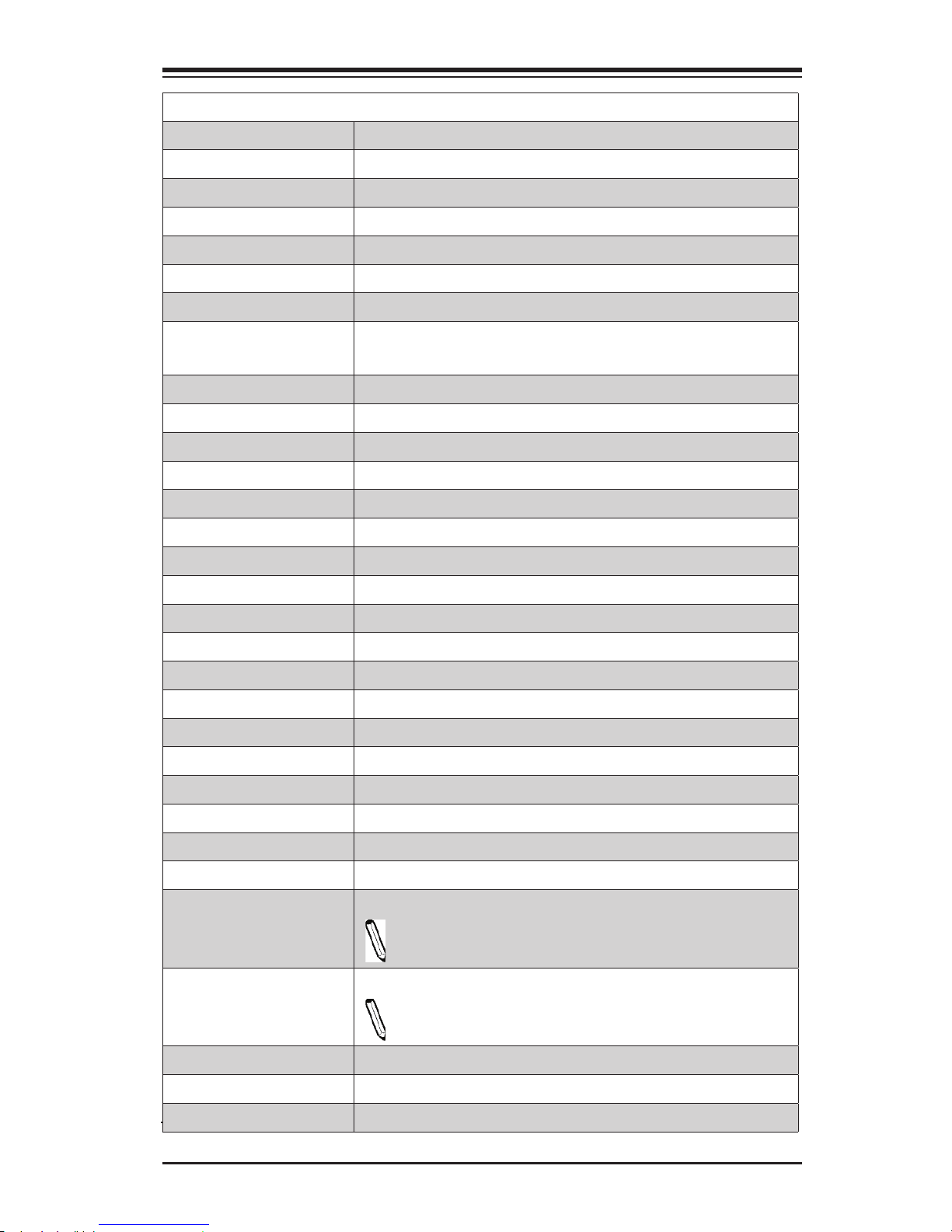
Chapter 1: Introduction
1-5
C7Z87 Headers/Connectors
Connector Description
1394_1/2 1394 Connectors 1/2
Audio FP Front Panel Audio Header
HD AUDIO High-Denition Audio Connectors (on the I/O back panel)
Battery Onboard Battery
COM1/COM2 COM1/COM2 Port Headers
Fan1~Fan5 System/CPU Fan Headers (Fan1: CPU Fan)
HDMI/DP Backplane HDMI(High-Denition Multimedia Interface) Connector and
Display Port (DP)
JD1 Speaker/buzzer (Pins 1-2: Buzzer, Pins 1~4: External Speaker)
JL1 Chassis Intrusion Header
JLED1 Power LED Indicator Header
JPW1 24-pin ATX Main Power Connector (Required)
JPW2 +12V 8-pin CPU power Connector (Required)
JSD1 SATA DOM (Device_On_Module) Power Connector
JSPDIF_OUT Sony/Philips Digital Interface (SPDIF)_Out Header
JSTBY1 Standby Power Header
JTPM1 Trusted Platform Module/Port 80 Connector
JVR1/JVR2 PWM SMB programming headers 1/2(for debugging only)
JWOR1 Wake_On-Ring Header
KB/Mouse Keyboard/Mouse Connectors
LAN1/LAN2 Gigabit (RJ45) Ports (LAN1/2)
SP1 Internal Speaker/Buzzer
A-SATA0/A-SATA1 (ASMedia) Serial ATA (SATA 3.0) Ports 0/1 (6Gb/sec)
I-SATA0/I-SATA1 (Intel Z87) Serial ATA (SATA 3.0) Ports 0/1 (6Gb/sec)
I-SATA 2~I-SATA5 (Intel Z87) Serial ATA (SATA 3.0) Ports 2~5 (6Gb/sec)
Slot 3/Slot 5/Slot 7 PCI-Express 2.0 x1 Slots
Slot 6 PCI-Express 3.0 x16 Slot
Note: If Slot 4 is populated, Slot 6 will work either in x16 or in
x8 only.
Slot 4 PCI-Express 3.0 x8 in x16 Slot
Note: If Slot 6 is populated, Slot 4 will not work or only works
in x8 only.
Slot 1, Slot 2 PCI 33MHz Slot (5V)
T-SGPIO 1/2 Serial_Link General Purpose I/O Connection Headers 1/2
USB 0/1, 2/3 Backpanel USB 2.0 Ports 0/1, 2/3
Page 14
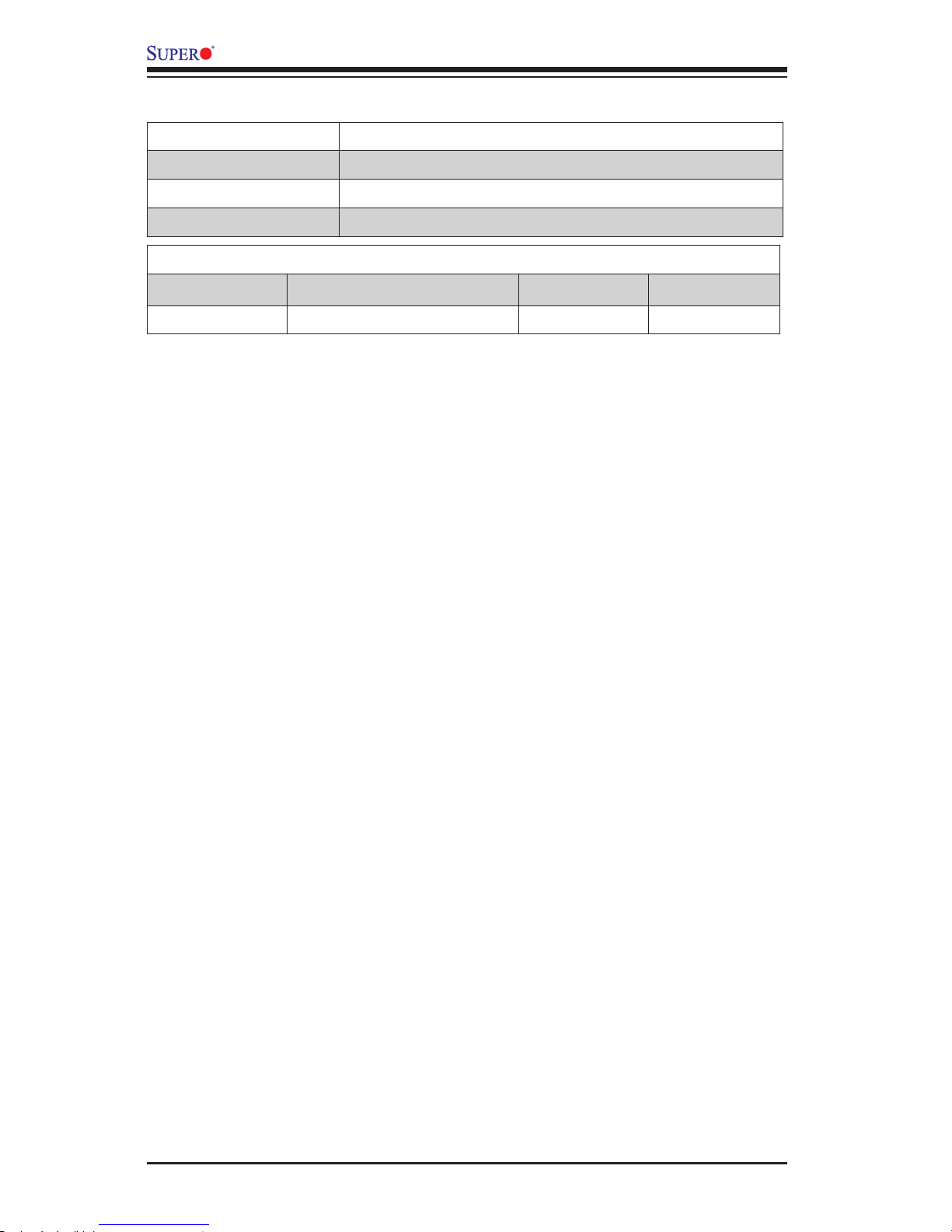
1-6
C7Z87 User’s Manual
USB 10/11 Backpanel USB 3.0 Ports 10/11
USB 4/5, USB 6/7, USB 8/9 Front Panel Accessible USB 2.0 Headers 4/5, 6/7, 8/9
USB 3.0 12/13, 14/15 Front Panel Accessible USB 3.0 Headers 12/13, 14/15
VGA/DVI Backpanel VGA and DVI (Digital Video Interface) Connections
C7Z87 LED Indicators
LED Description Color/State Status
LED1 Onboard Standby PWR LED Green: Solid on Power On
Page 15
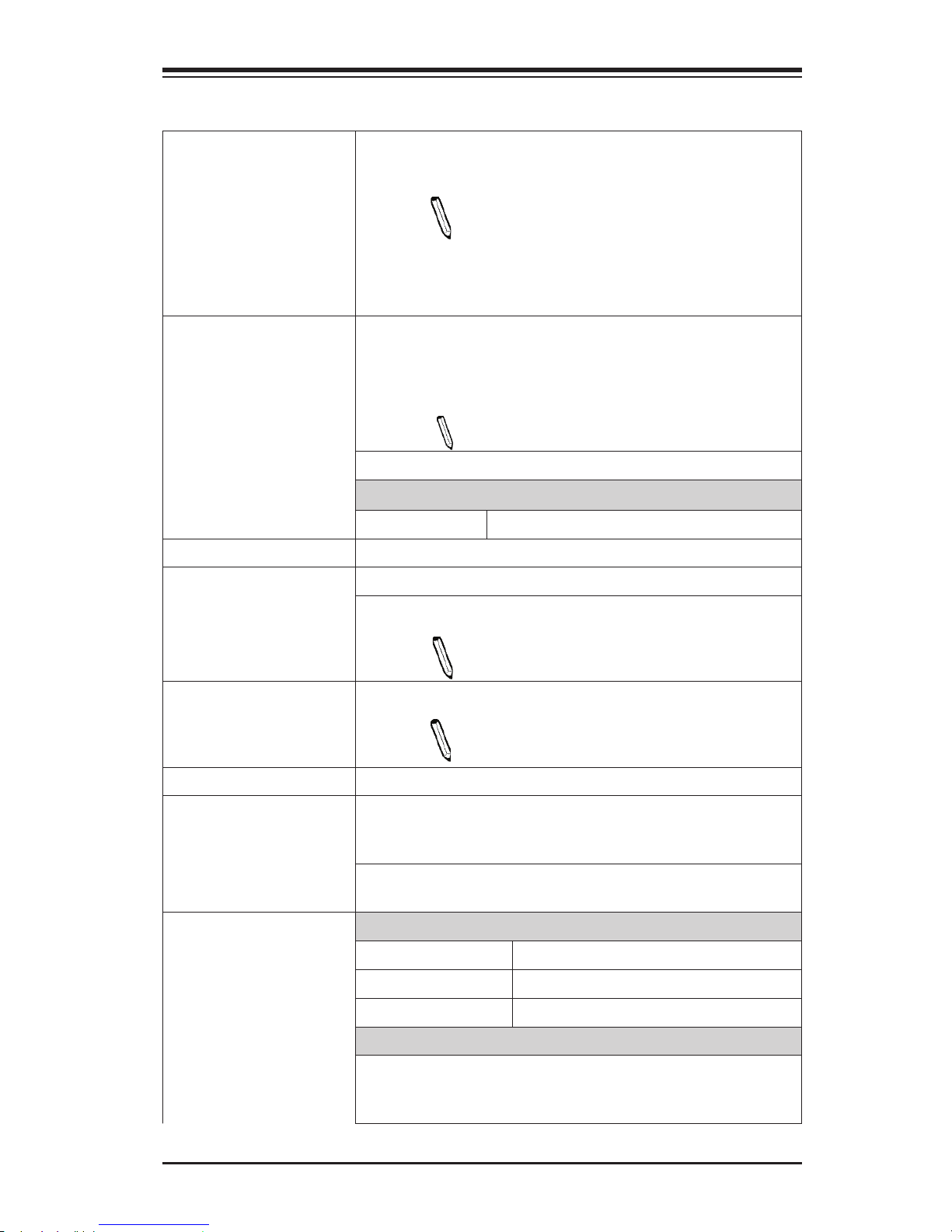
Chapter 1: Introduction
1-7
Motherboard Features
CPU Single 4th Generation Intel® Core™ i7/i5/i3 DT processor
in an LGA1150 socket.
Note: This motherboard also supports an
Intel® Xeon E3-1200 V3 processor. E3-1200
processor support is an added benet pro-
vided by SMC. It is out of specs and out of
warranty; user's discretion is required.
Memory Four (4) SDRAM slots support up to 32 GB of DDR3 Unbuf-
fered, ECC/Non-ECC 1066MHz/1333MHz/1600MHz/2133
MHz(*OC)/2200MHz(*OC)/2400MHz(*OC)/2600MHz(*OC)
/2800MHz(*OC)/3000MHz(*OC) memory
Note: *OC=Overclocking (not under warranty)
Single-channel memory
DIMM sizes
UDIMM 1 GB, 2 GB, 4GB, and 8GB
Chipset Intel® Z87 Express
Expansion Slots Three (3) PCI Express 2.0 x1 slots (Slot 3/Slot 5/Slot 7)
One (1) PCI Express 3.0 x8 in x16 slot (Slot 4)
Note: If Slot 6 is populated, Slot 4 will not work
or only works in x8 only.
One (1) PCI Express 3.0 x16 slot (Slot 6)
Note: If Slot 4 is populated, Slot 6 will work
either in x16 or in x8 only.
Two (2) PCI 33 MHz slots (5 Volts) (Slot 1, Slot 2)
Network Connections Two (2) Gigabit Ethernet Controllers: LAN1: Intel i217
gigabit LAN controller, LAN2: Intel i210 gigabit LAN controller
Two (2) RJ-45 rear I/O panel connectors with Link and
Activity LEDs
I/O Devices SATA Connections
SATA 3.0 (6Gb/s) Two (2) A-SATA 0~1, via ASM1061
SATA 3.0 (6Gb/s) Six (6) I-SATA 0~5, via Intel Z87
RAID 0, 1, 5, 10
USB Devices
Four (4) USB 2.0 ports on the rear I/O panel (USB 0/1,
2/3),
Two (2) USB 3.0 ports on the rear I/O panel (USB 10/11)
Page 16
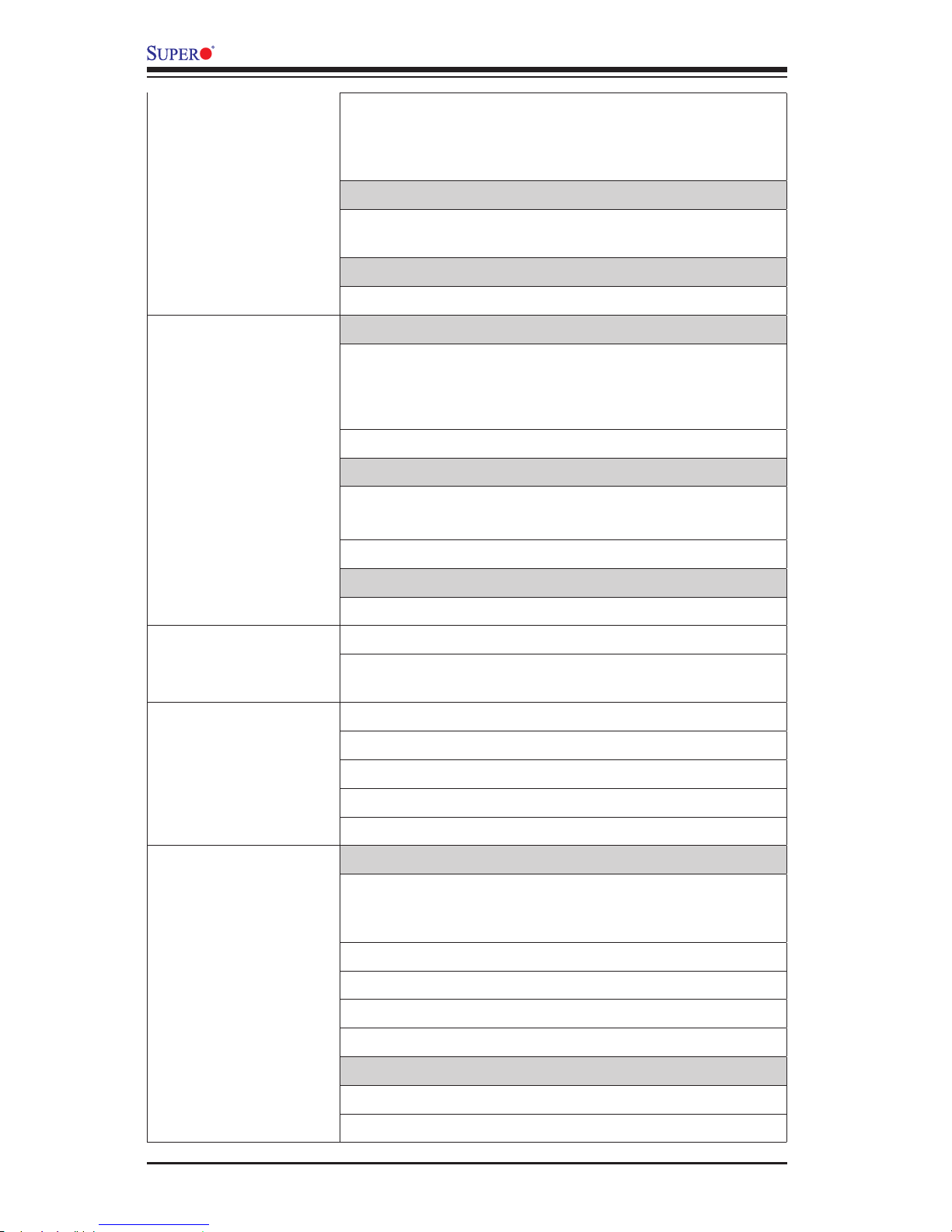
1-8
C7Z87 User’s Manual
Six (6) Front Accessible USB 2.0 ports on three headers
(USB 4/5, 6/7, 8/9),
Four (2) Front Accessible USB 3.0 ports on two headers
(USB 12/13, 14/15)
Keyboard/Mouse
One shared PS/2 Keyboard/Mouse port on the I/O
backpanel
Serial (COM) Ports
Two (2) Serial Port Headers (COM1/COM2)
Video
One (1) High Denition Multimedia Interface (HDMI) on
the back panel,
One (1) Display Port (DP) on the back panel
One (1) Front Panel Audio Header
Audio
One (1) High Denition Audio 7.1 channel connector sup-
ported by Realtek ALC1150 on the back panel
One (1) SPDIF_Out on the rear side of the chassis
Super I/O
Nuvoton NCT6776D
BIOS 128 Mb AMI BIOS® SPI Flash BIOS
Plug and Play (PnP0, DMI 2.3, PCI 2.3, ACPI 1.0/2.0/3.0,
USB Keyboard and SMBIOS 2.5
Power Conguration ACPI/ACPM Power Management
Main Switch Override Mechanism
Keyboard Wake-up from Soft-Off
Internal/External Modem Ring-On
Power-on mode for AC power recovery
PC Health Monitoring CPU Monitoring
Onboard voltage monitors for CPU core, +3.3V, +5V,-12V,
+12V, +3.3V Stdby, +5V Stdby, VBAT, Memory, VCORE
for CPU
CPU 6-phase switching voltage regulator
CPU/System overheat LED and control
CPU Thermal Trip support
Thermal Monitor 2 (TM2) support
Fan Control
Fan status monitoring via BIOS Health Monitoring
Low noise fan speed control
Page 17
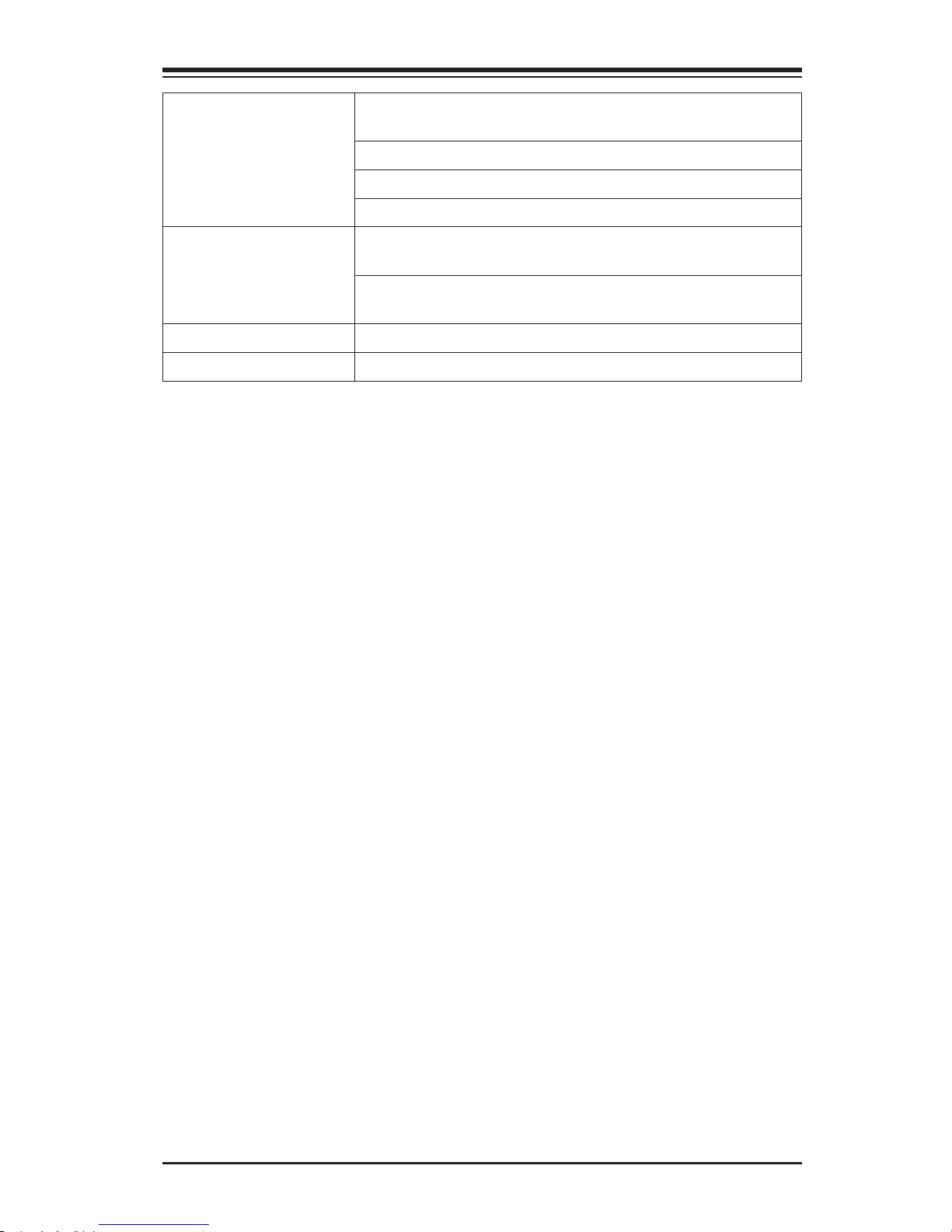
Chapter 1: Introduction
1-9
System Management PECI (Platform Environment Conguration Interface) 2.0
support
System resource alert via SuperDoctor® III
SuperDoctor® III, Watch Dog
Chassis Intrusion header and detection
CD Utilities
(Gift Box)
BIOS ash upgrade utility
Drivers and software for Intel® Z87 Express chipset utilities
Other ROHS 6/6 (Full Compliance, Lead Free)
Dimensions ATX form factor (12.0" x 9.6") (304.8 mm x 243.84 mm)
Page 18
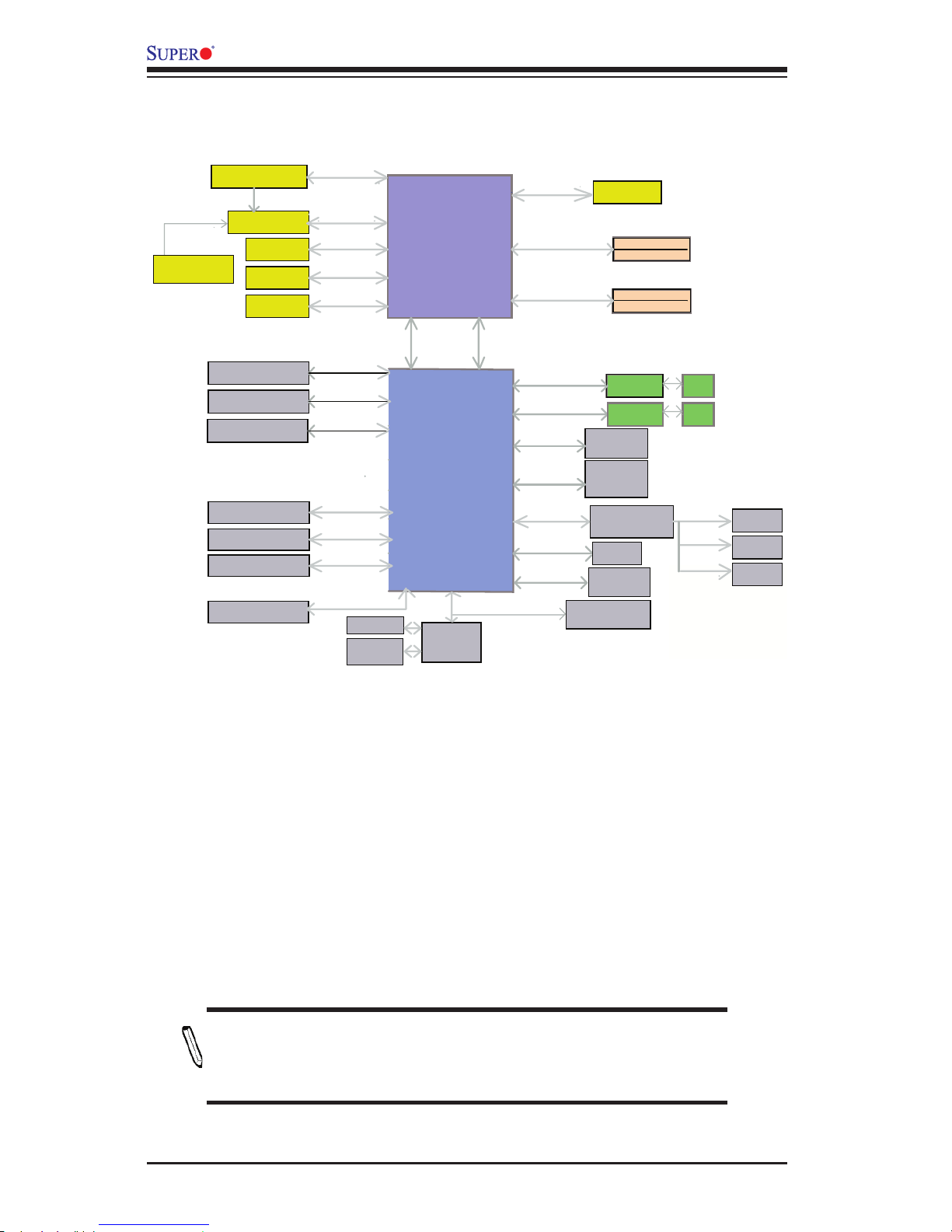
1-10
C7Z87 User’s Manual
System Block Diagram
Note: This is a general block diagram and may not exactly represent
the features on your motherboard. See the Motherboard Features
pages for the actual specications of each motherboard.
C7Z87 Block Diagram
1600/1333/1066MHz
4 USB 3.0 PORTS
5Gbps
USB3.0
VRD12.5
INTEL LGA1150
PCIe x16 SLOT #6
PCIe3.0_x16
8.0GT/s
SVID
VRM 12.5
DDR3 (CHA)
DIMM1B (Black)
DIMM1A (Blue)
DDR3 (CHB)
DIMM2B(Black)
DIMM2A (Blue)
1600/1333/1066MHz
5GT/s
x4 DMI
PCIe2.0_x1
5GT/s
PCIe x1 SLOT #3
PCIe x1 SLOT #5
PCIe2.0_x1
5GT/s
SATA-III
10 USB 2.0 PORTS
600MB/s
480Mbps
USB2.0
6 SATA-III PORTS
RJ45
2.5GT/s
PCIe2.0_x1GLAN1
i217V
PCH
Intel
(Socket-H3)
2.7 Gb/s
x2 FDI
Analog port A
AZALIA
RealTEK ALC1150
VGA
RJ45
2.5GT/s
PCIe2.0_x1GLAN2
i210AT
FLASH
SPI 128Mb
SPI
Display Port
HDMI
DVI-D
TPM1.2 (Header)
uPD720202
USB3.0 X2
HEALTH
INFO
COM1/2
NCT6776D
LPC I/O
ASMedia Switch
PCIe3.0_x8
8.0GT/s
ASM1480
PCIe3.0_x8
8.0GT/s
PCIe3.0_x8
8.0GT/s
PCIe x8 SLOT #4
PCIe x1 SLOT #7
PCIe2.0_x1
5GT/s
LPC
ASM1061
SATA6G X2
IDT 89HMPEB383
PCIE/PCI Bridge
PCIe2.0_x1
PCIe2.0_x1
PCIe2.0_x1
2.5GT/s
2.5GT/s
2.5GT/s
PCI Slot #1
PCI Slot #2
TI 1394
5V PCI
5V PCI
5V PCI
33MHz
33MHz
33MHz
Page 19
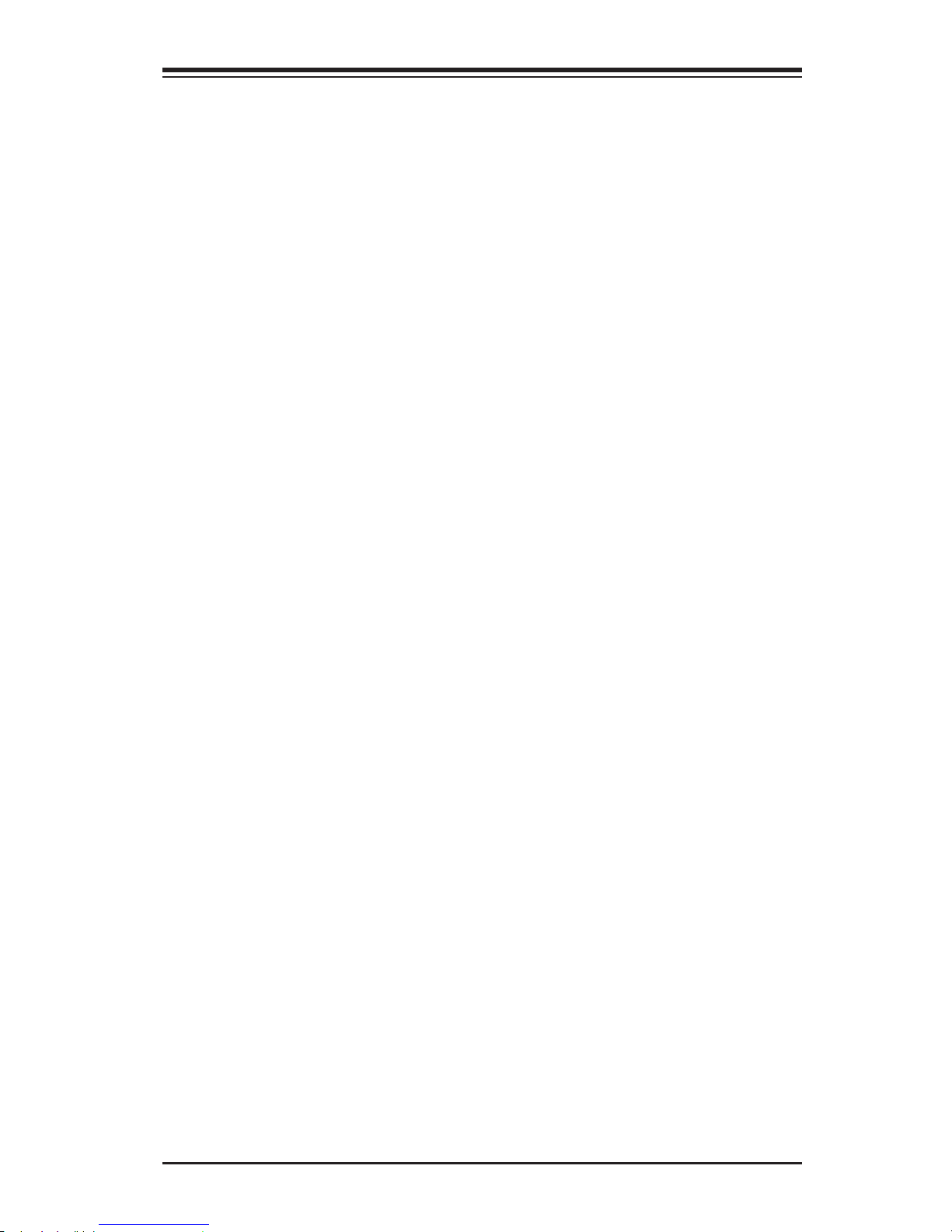
Chapter 1: Introduction
1-11
1-2 Chipset Overview
The C7Z87 supports a single 4th Generation Intel® Core i7/i5/i3 DT processor in the
LGA 1150 Socket. Built upon the functionality and the capability of the Z87 Express
chipset, the motherboard provides substantial enhancement to system performance
and storage capability for high performance platforms in a sleek package.
The high-speed Direct Media Interface (DMI) featured in the Intel Z87 Express
chipset supports high-speed Direct Media Interface (DMI) for chip-to-chip true iso-
chronous communication, providing up to 10 Gb/s of software-transparent data
transfer rate on each read/write direction. In addition, the C7Z87 also features a
TCO timer which allows the system to recover from a software/hardware lock and
perform tasks, including Function Disable and Intruder Detect.
Intel Z87 Express Chipset Features
•Direct Media Interface (up 10 Gb/s transfer, Full Duplex)
•Intel® Matrix Storage Technology and Intel Rapid Storage Technology
•Dual NAND Interface
•Intel I/O Virtualization (VT-d) Support
•Intel Trusted Execution Technology Support
•PCI Express 2.0/3.0 Interface (up to 5.0 GT/s)
•SATA 3.0 Controller (up to 6Gb/sec)
•Advanced Host Controller Interface (AHCI)
Page 20
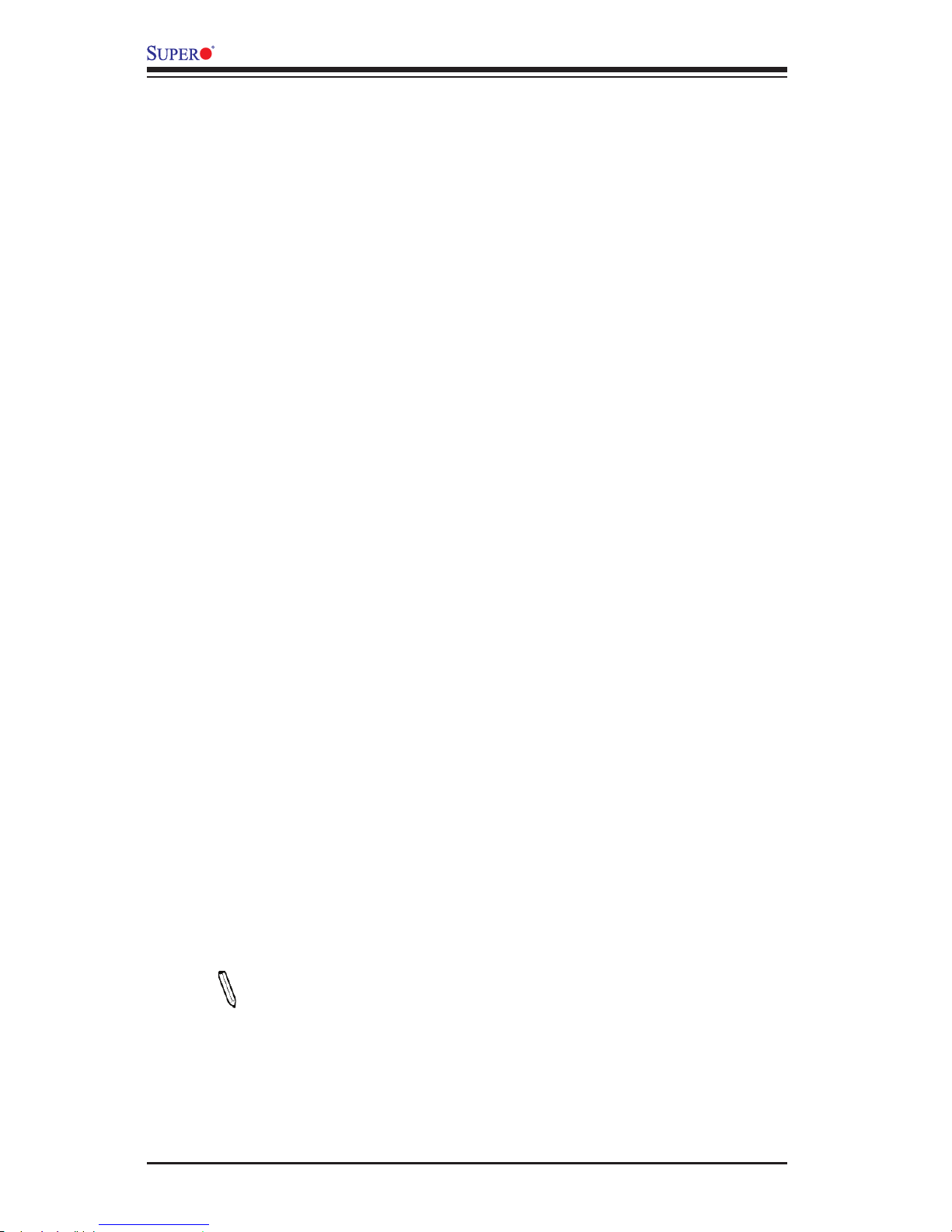
1-12
C7Z87 User’s Manual
1-3 Special Features
Recovery from AC Power Loss
Basic I/O System (BIOS) provides a setting for you to determine how the system will
respond when AC power is lost and then restored to the system. You can choose
for the system to remain powered off, (in which case you must press the power
switch to turn it back on), or for it to automatically return to a power-on state. See
the Advanced BIOS Setup section to change this setting. The default setting is
Last State.
1-4 PC Health Monitoring
This section describes the PC health monitoring features of the board. All have an
onboard System Hardware Monitoring chip that supports PC health monitoring. An
onboard voltage monitor will scan these onboard voltages continuously: CPU Vcore,
12V, -12V, 5V, 5VSB, 3.3V, 3.3VSB, and Battery voltages. Once a voltage becomes
unstable, a warning is given, or an error message is sent to the screen. The user
can adjust the voltage thresholds to dene the sensitivity of the voltage monitor.
Fan Status Monitor with Firmware Control
PC health monitoring in the BIOS can check the RPM status of the cooling fans.
The onboard CPU and chassis fans are controlled by Thermal Management via
system rmware.
Environmental Temperature Control
The thermal control sensor monitors the CPU temperature in real time and will turn
on the thermal control fan whenever the CPU temperature exceeds a user-dened
threshold. The overheat circuitry runs independently from the CPU. Once the ther-
mal sensor detects that the CPU temperature is too high, it will automatically turn
on the thermal fans to prevent the CPU from overheating. The onboard chassis
thermal circuitry can monitor the overall system temperature and alert the user when
the chassis temperature is too high.
Note: To avoid possible system overheating, please be sure to provide
adequate airow to your system.
System Resource Alert
This feature is available when the system is used with SuperDoctor® III in the
Windows OS environment or used with SuperDoctor® II in Linux. SuperDoctor
Page 21
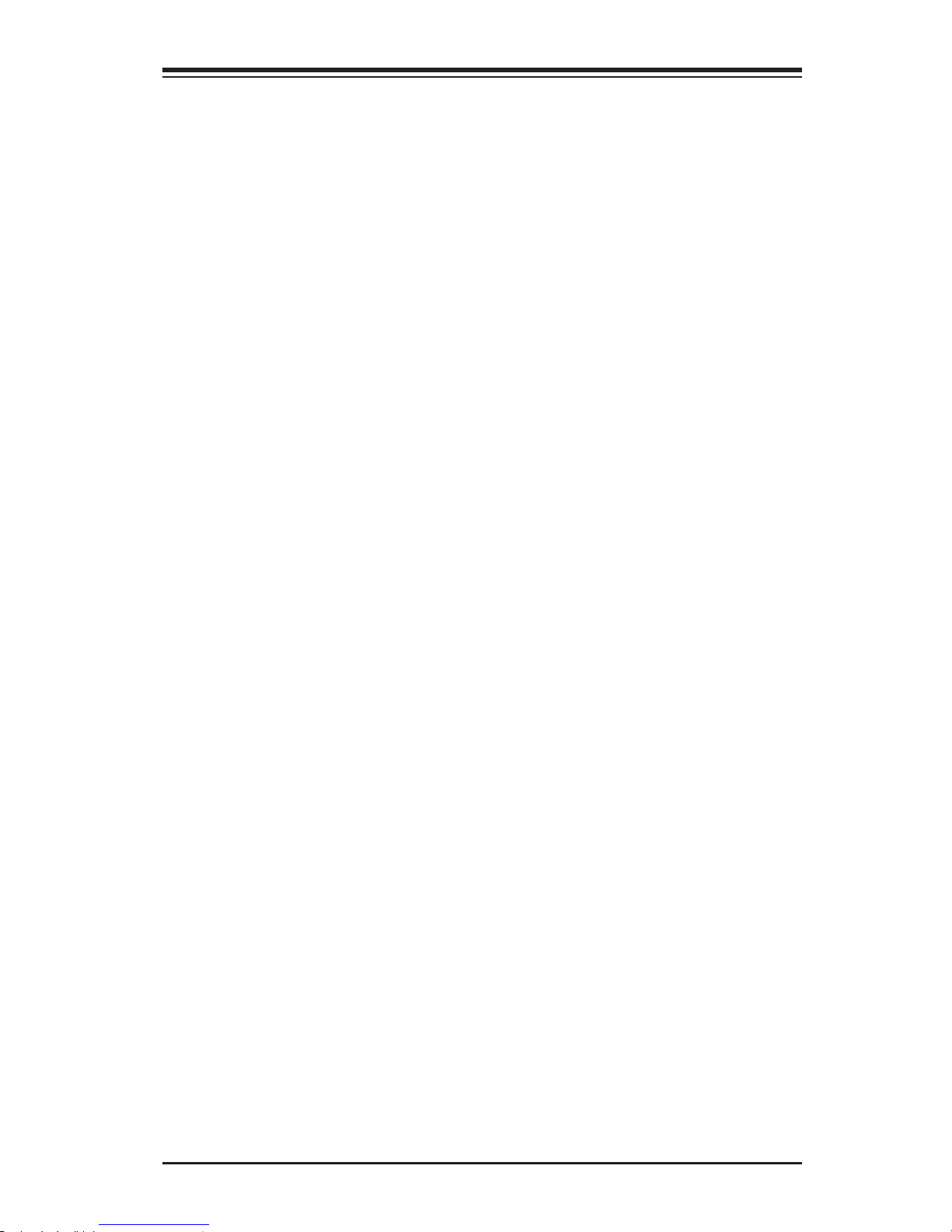
Chapter 1: Introduction
1-13
is used to notify the user of certain system events. For example, you can also
congure SuperDoctor to provide you with warnings when the system temperature,
CPU temperatures, voltages and fan speeds go beyond predened thresholds.
1-5 ACPI Features
ACPI stands for Advanced Conguration and Power Interface. The ACPI specica-
tion denes a exible and abstract hardware interface that provides a standard
way to integrate power management features throughout a PC system, including
its hardware, operating system and application software. This enables the system
to automatically turn on and off peripherals such as CD-ROMs, network cards, hard
disk drives and printers.
In addition to enabling operating system-directed power management, ACPI also
provides a generic system event mechanism for Plug and Play, and an operating
system-independent interface for conguration control. ACPI leverages the Plug and
Play BIOS data structures, while providing a processor architecture-independent
implementation that is compatible with Windows 7, Windows 8, and Windows 2008
Operating Systems.
Slow Blinking LED for Suspend-State Indicator
When the CPU goes into a suspend state, the chassis power LED will start to blink
to indicate that the CPU is in suspend mode. When the user presses any key, the
CPU will "wake up", and the LED will automatically stop blinking and remain on.
1-6 Power Supply
As with all computer products, a stable power source is necessary for proper and
reliable operation. It is even more important for processors that have high CPU
clock rates.
This motherboard accommodates 24-pin ATX power supplies. Although most
power supplies generally meet the specications required by the CPU, some are
inadequate. In addition, the 12V 8-pin power connector located at JPW2 is also
required to ensure adequate power supply to the system. Also your power supply
must supply 1.5A for the Ethernet ports.
Warning: 1. To prevent damage to the power supply or motherboard, please use a
power supply that contains a 24-pin and a 8-pin power connectors. Be sure to con-
nect these connectors to the 24-pin (JPW1) and the 8-pin (JPW2) power connectors
on the motherboard. Failure in doing so will void the manufacturer warranty on your
power supply and motherboard.
Page 22
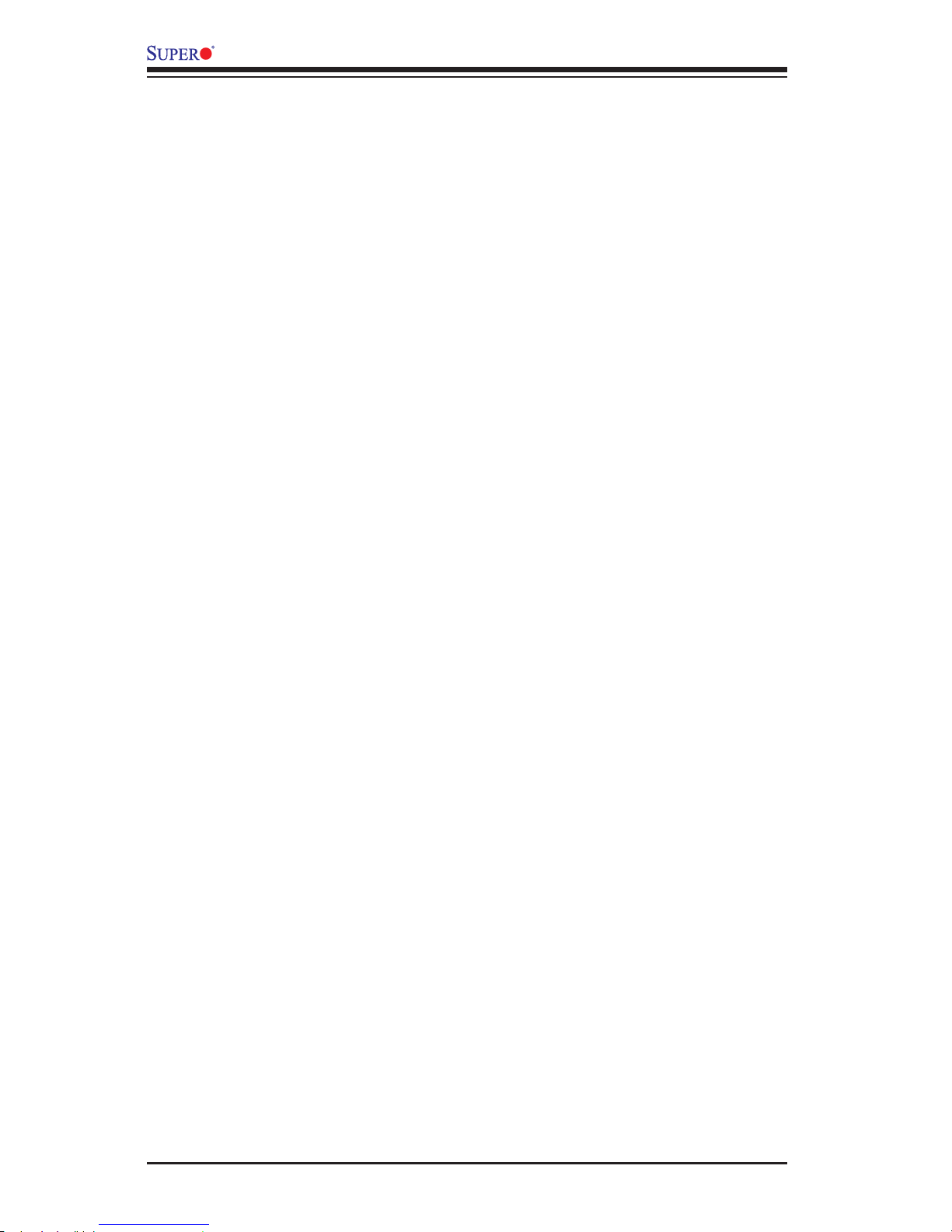
1-14
C7Z87 User’s Manual
2. To provide adequate power to SATA devices, please connect the SATA
DOM PWR connector (JSD1) to the power supply.
It is strongly recommended that you use a high quality power supply that meets ATX
power supply Specication 2.02 or above. It must also be SSI compliant. (For more
information, please refer to the web site at http://www.ssiforum.org/). Additionally, in
areas where noisy power transmission is present, you may choose to install a line
lter to shield the computer from noise. It is recommended that you also install a
power surge protector to help avoid problems caused by power surges.
1-7 Super I/O
The Super I/O supports two high-speed, 16550 compatible serial communication
ports (UARTs). Each UART includes a 16-byte send/receive FIFO, a programmable
baud rate generator, complete modem control capability and a processor interrupt
system. Both UARTs provide legacy speed with baud rate of up to 115.2 Kbps
as well as an advanced speed with baud rates of 250 K, 500 K, or 1 Mb/s, which
support higher speed modems.
The Super I/O provides functions that comply with ACPI (Advanced Conguration
and Power Interface), which includes support of legacy and ACPI power manage-
ment through an SMI or SCI function pin. It also features auto power management
to reduce power consumption.
Page 23
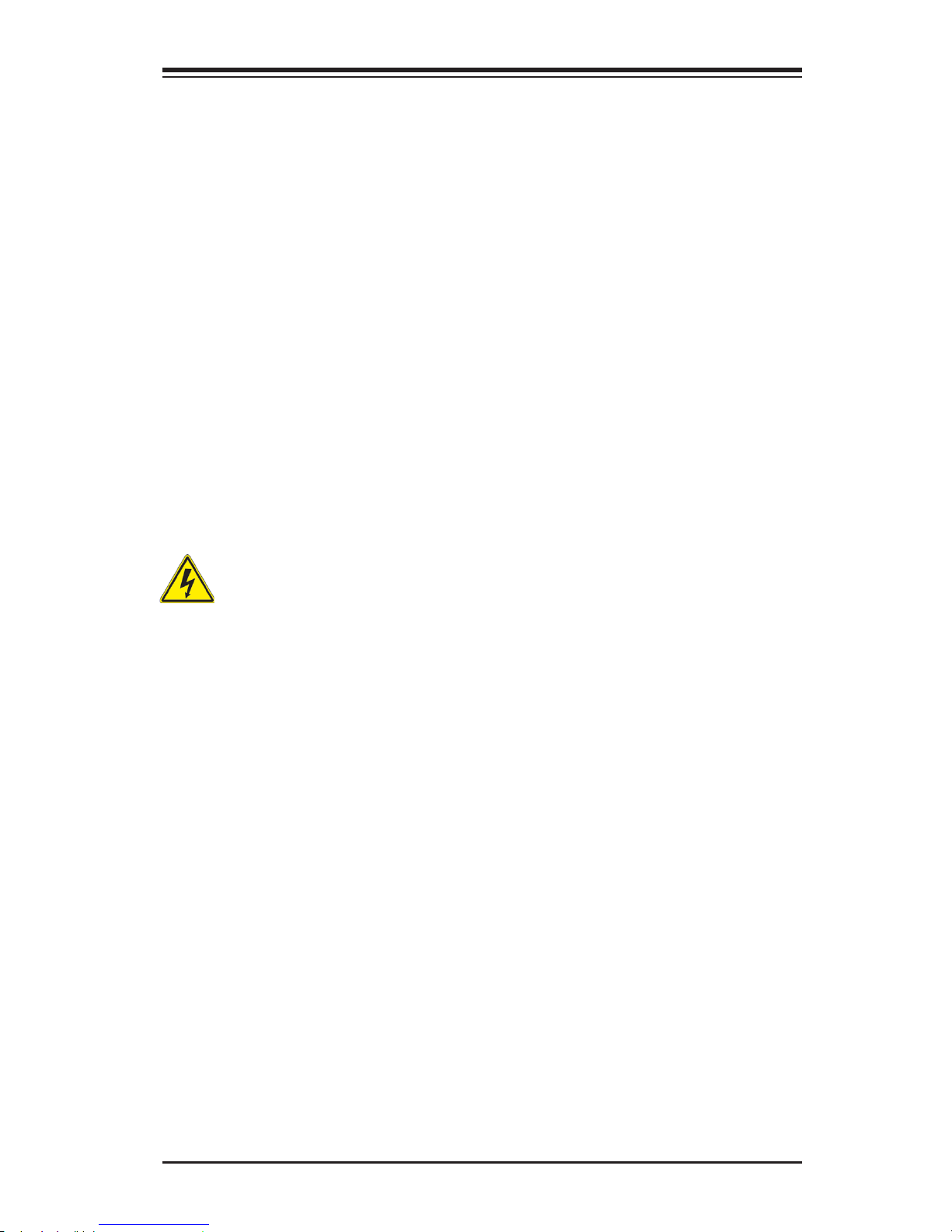
Chapter 2: Installation
2-1
Chapter 2
Installation
2-1 Standardized Warning Statements
The following statements are industry-standard warnings, provided to warn the user
of situations which have the potential for bodily injury. Should you have questions or
experience difculty, contact Supermicro's Technical Support department for assis-
tance. Only certied technicians should attempt to install or congure components.
Read this section in its entirety before installing or conguring components in the
Supermicro chassis.
Battery Handling
Warnung
Bei Einsetzen einer falschen Batterie besteht Explosionsgefahr. Ersetzen Sie die
Batterie nur durch den gleichen oder vom Hersteller empfohlenen Batterietyp.
Entsorgen Sie die benutzten Batterien nach den Anweisungen des Herstellers.
Warning!
There is a danger of explosion if the battery is replaced incorrectly. Replace the
battery only with the same or equivalent type recommended by the manufacturer.
Dispose of used batteries according to the manufacturer's instructions
電池の取り扱い
電池交換が正しく行われなかった場合、破裂の危険性があります。 交換する電池はメー
カーが推奨する型、または同等のものを使用下さい。 使用済電池は製造元の指示に従
って処分して下さい。
警告
电池更换不当会有爆炸危险。请只使用同类电池或制造商推荐的功能相当的电池更
换原有电池。请按制造商的说明处理废旧电池。
警告
電池更換不當會有爆炸危險。請使用製造商建議之相同或功能相當的電池更換原有
電池。請按照製造商的說明指示處理廢棄舊電池。
Page 24
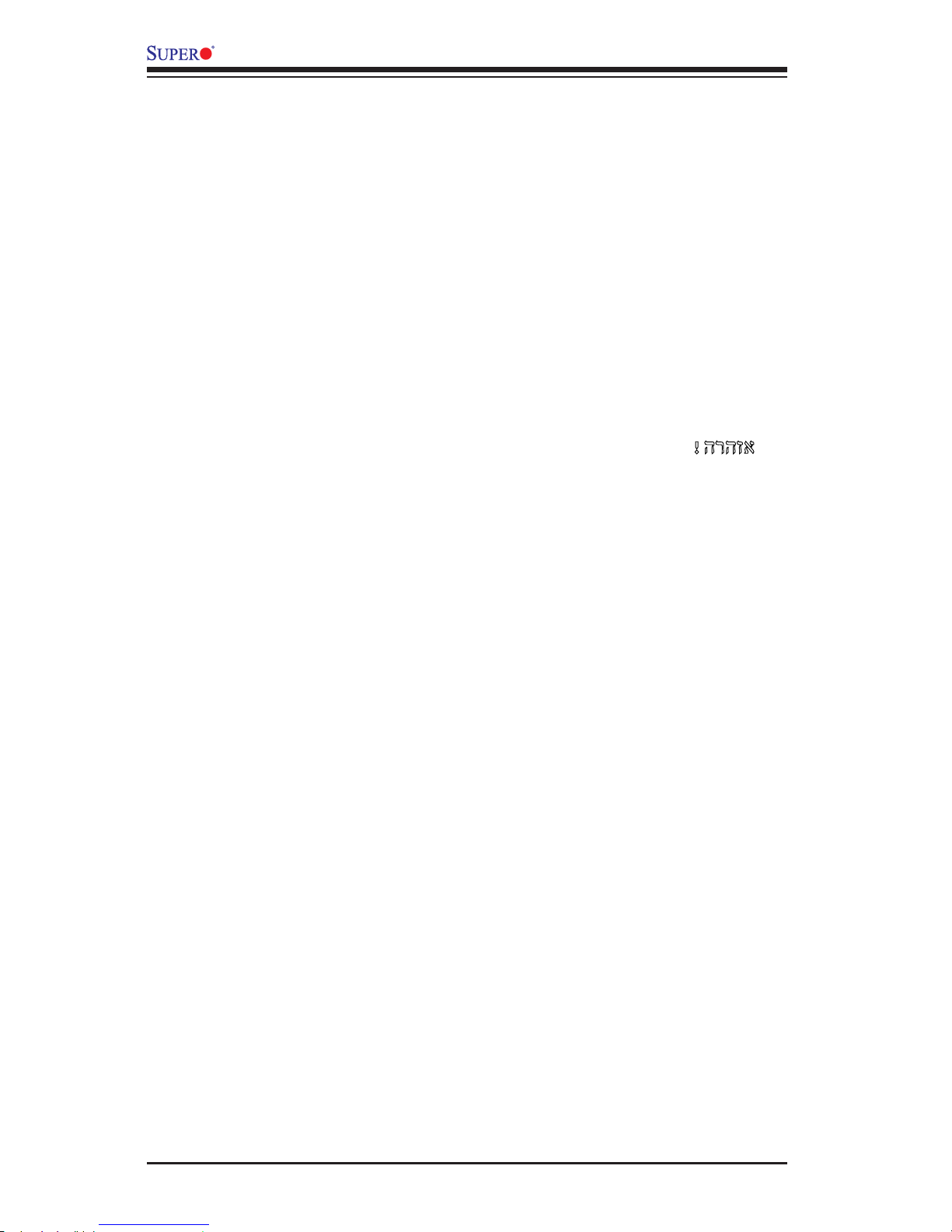
2-2
C7Z87 User’s Manual
Attention
Danger d'explosion si la pile n'est pas remplacée correctement. Ne la remplacer
que par une pile de type semblable ou équivalent, recommandée par le fabricant.
Jeter les piles usagées conformément aux instructions du fabricant.
¡Advertencia!
Existe peligro de explosión si la batería se reemplaza de manera incorrecta. Re-
emplazar la batería exclusivamente con el mismo tipo o el equivalente recomen-
dado por el fabricante. Desechar las baterías gastadas según las instrucciones
del fabricante.
!הרהזא
תנכס תמייקץוציפ .הניקת אל ךרדב הפלחוהו הדימב הללוסה לש ףילחהל שי
גוסב הללוסה תא מ םאותה תרבחלמומ ןרציתצ.
תוללוסה קוליס תושמושמה עצבל שי .ןרציה תוארוה יפל
경고!
배터리가 올바르게 교체되지 않으면 폭발의 위험이 있습니다. 기존 배터리와 동일
하거나 제조사에서 권장하는 동등한 종류의 배터리로만 교체해야 합니다. 제조사
의 안내에 따라 사용된 배터리를 처리하여 주십시오.
Waarschuwing
Er is ontplofngsgevaar indien de batterij verkeerd vervangen wordt. Vervang de
batterij slechts met hetzelfde of een equivalent type die door de fabrikant aan-
bevolen wordt. Gebruikte batterijen dienen overeenkomstig fabrieksvoorschriften
afgevoerd te worden.
Page 25
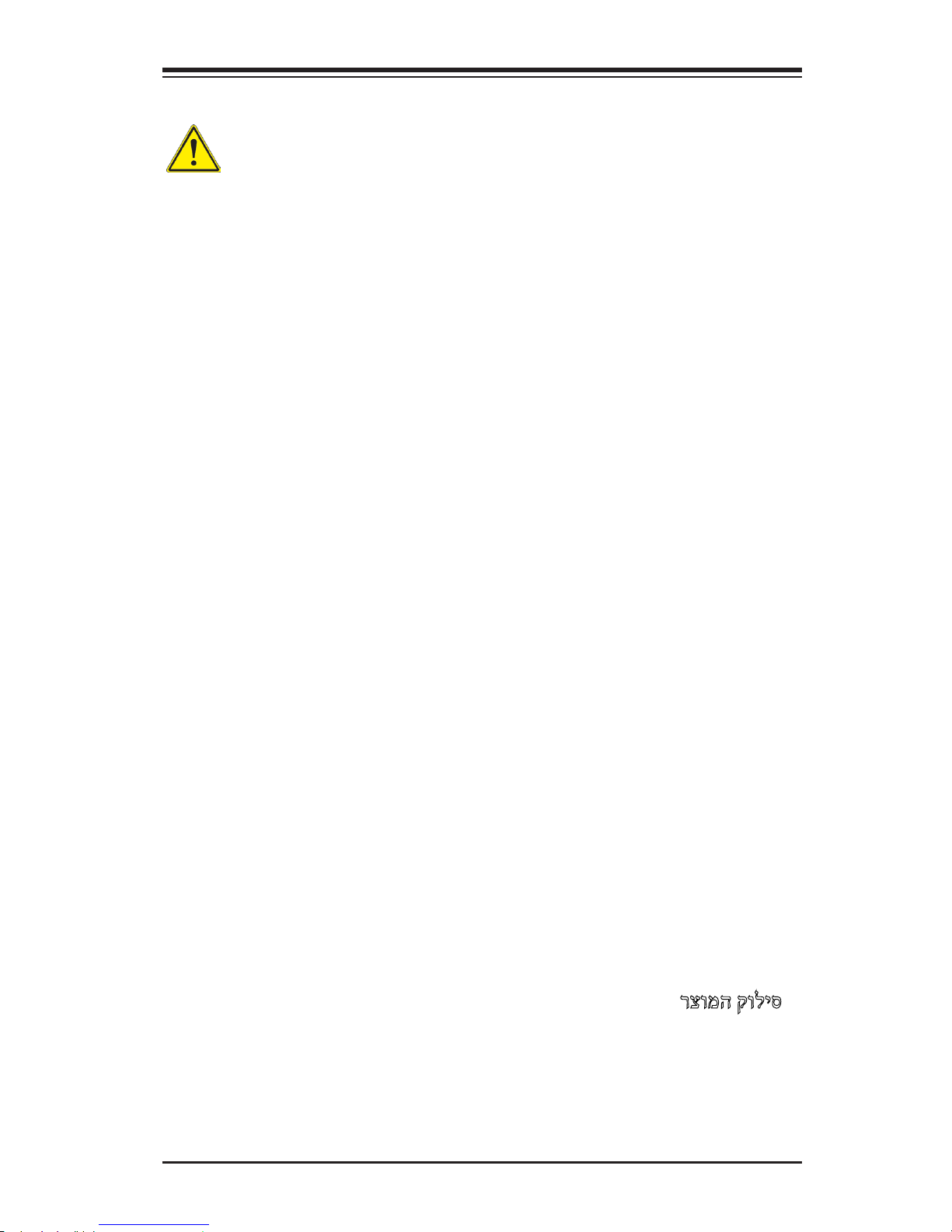
Chapter 2: Installation
2-3
Product Disposal
Warning!
Ultimate disposal of this product should be handled according to all national laws
and regulations.
製品の廃棄
この製品を廃棄処分する場合、国の関係する全ての法律・条例に従い処理する必要が
ありま す。
警告
本产品的废弃处理应根据所有国家的法律和规章进行。
警告
本產品的廢棄處理應根據所有國家的法律和規章進行。
Warnung
Die Entsorgung dieses Produkts sollte gemäß allen Bestimmungen und Gesetzen
des Landes erfolgen.
¡Advertencia!
Al deshacerse por completo de este producto debe seguir todas las leyes y regla-
mentos nacionales.
Attention
La mise au rebut ou le recyclage de ce produit sont généralement soumis à des
lois et/ou directives de respect de l'environnement. Renseignez-vous auprès de
l'organisme compétent.
רצומה קוליס
!הרהזא
ו תויחנהל םאתהב תויהל בייח הז רצומ לש יפוס קוליס.הנידמה יקוח
Page 26
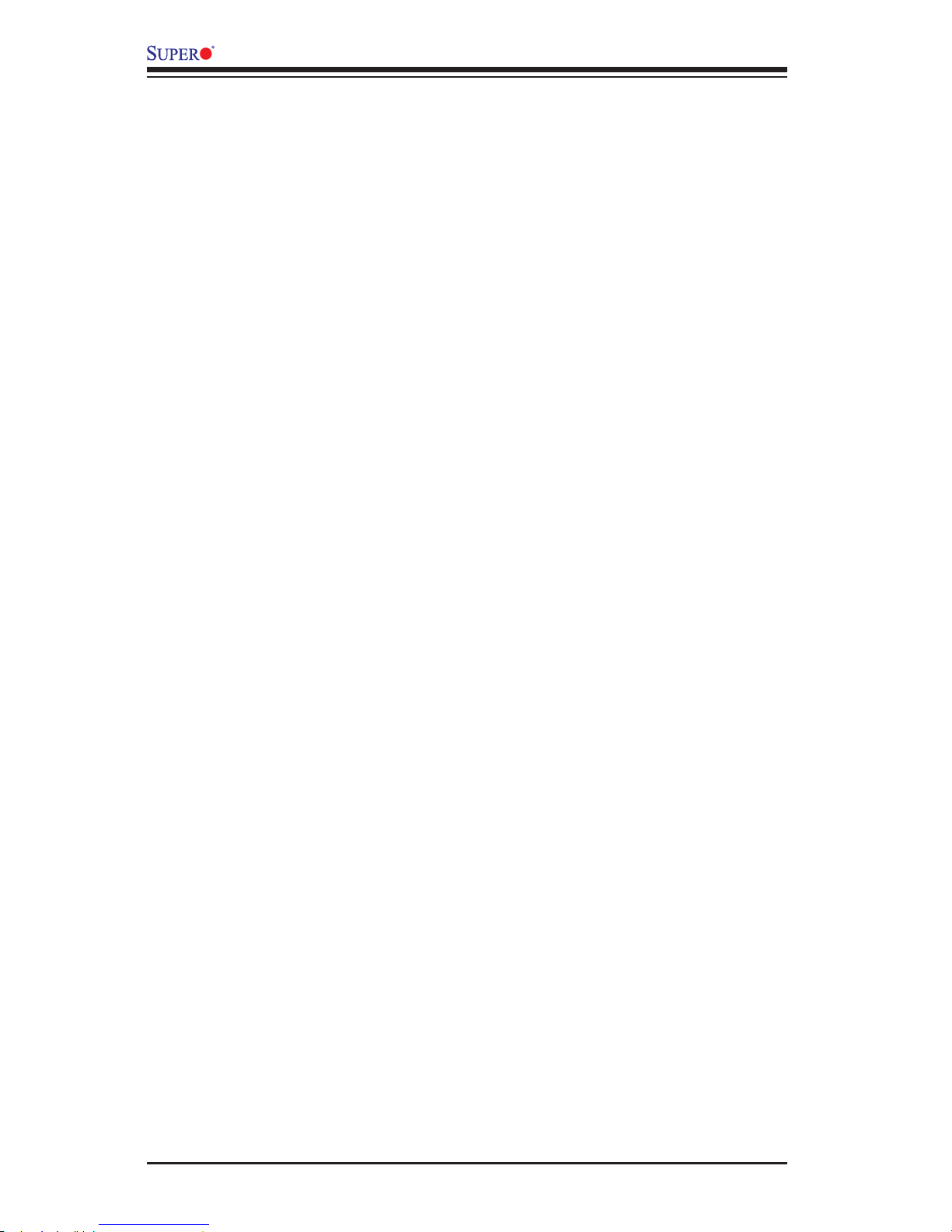
2-4
C7Z87 User’s Manual
2-2 Static-Sensitive Devices
Electrostatic-Discharge (ESD) can damage electronic com ponents. To avoid dam-
aging your system board, it is important to handle it very carefully. The following
measures are generally sufcient to protect your equipment from ESD.
Precautions
• Use a grounded wrist strap designed to prevent static discharge.
• Touch a grounded metal object before removing the board from the antistatic
bag.
• Handle the board by its edges only; do not touch its components, peripheral
chips, memory modules or gold contacts.
• When handling chips or modules, avoid touching their pins.
• Put the motherboard and peripherals back into their antistatic bags when not in
use.
• For grounding purposes, make sure your computer chassis provides excellent
conductivity between the power supply, the case, the mounting fasteners and
the motherboard.
• Use only the correct type of onboard CMOS battery. Do not install the onboard
battery upside down to avoid possible explosion.
Unpacking
The motherboard is shipped in antistatic packaging to avoid static damage. When
unpacking the board, make sure that the person handling it is static protected.
Waarschuwing
De uiteindelijke verwijdering van dit product dient te geschieden in overeenstemming
met alle nationale wetten en reglementen.
경고!
이 제품은 해당 국가의 관련 법규 및 규정에 따라 폐기되어야 합니다.
Page 27

Chapter 2: Installation
2-5
2-3 Processor and Heatsink Installation
Warning: When handling the processor package, avoid placing direct pressure on the
label area of the fan.
Important:
•Always connect the power cord last, and always remove it before adding,
removing or changing any hardware components. Make sure that you install
the processor into the CPU socket before you install the CPU heatsink.
•If you buy a CPU separately, make sure that you use an Intel-certied multi-
directional heatsink only.
•Make sure to install the system board into the chassis before you install
the CPU heatsink.
•When receiving a server board without a processor pre-installed, make sure
that the plastic CPU socket cap is in place and none of the socket pins are
bent; otherwise, contact your retailer immediately.
•Refer to the Supermicro website for updates on CPU support.
Load Plate Handle
Installing the LGA1150 Processor
1. Gently press down the load plate handle and push it outward (to the right
side) to unlock it.
2. Once the load plate handle is unlocked, gently lift the handle to open the
load plate.
Load Plate
Handle Lock
Load Plate Handle
Handle Lock
Page 28
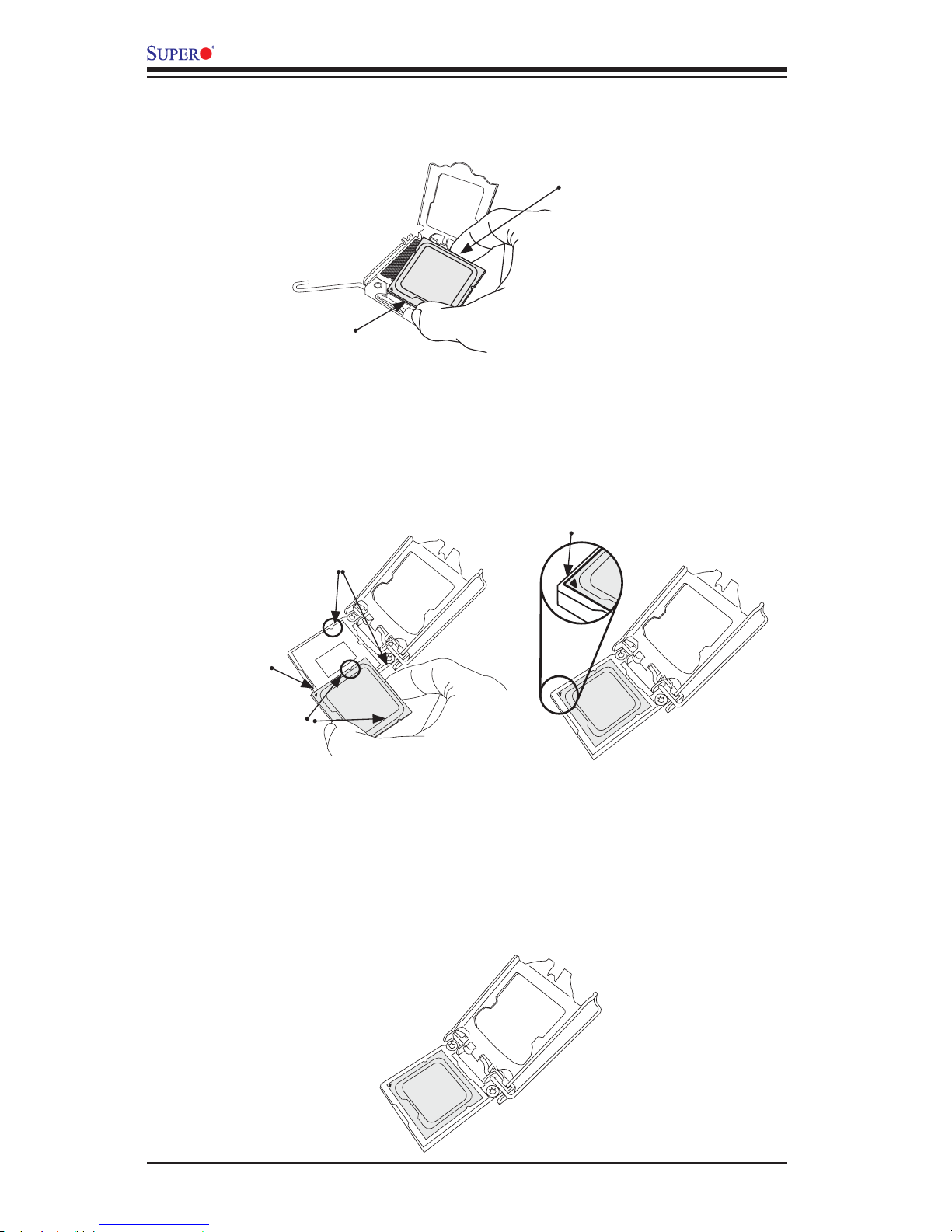
2-6
C7Z87 User’s Manual
3. Once the load plate is open, use your thumb and your index nger to hold
the CPU at the north center edge and the south center edge of the CPU.
4. Align the CPU keys, which are the semicircular cutouts on the sides of the
CPU (shown below), against the socket keys, the semicircular notches on the
sides of the CPU socket. Align CPU Pin 1, the triangle at the bottom left of
the CPU, against Pin 1 of the socket, the triangle marker at the bottom left of
the CPU socket.
5. Once they are aligned, carefully lower the CPU straight down into the socket.
(To avoid damaging the CPU or the socket, do not drop the CPU on the
socket. Do not rub the CPU against the surface or against any pins of the
socket.)
6. With the CPU seated inside the socket, inspect the four corners of the CPU
to ensure that it is properly installed.
South Center Edge
North Center Edge
Socket Keys
CPU Pin1
CPU Keys
Socket Pin1
Page 29

Chapter 2: Installation
2-7
Warning: You can install the CPU inside the socket only in one direction. Make sure
that it is properly inserted into the CPU socket before closing the load plate. If it
doesn't close properly, do not force it, as that may damage your CPU. Instead, open
the load plate again and check whether the CPU is properly aligned and securely
seated inside the socket.
CPU properly
installed
Load Plate Handle
is locked into place
7. Once the CPU is properly installed, use your thumb to gently push the load
plate handle down to the handle lock and lock it.
8. When the CPU is securely locked into the CPU socket, the plastic cap will be
automatically loosened from the load plate. Use your thumb and index nger
to remove the plastic cap from the socket.
The plastic cap will
pop open when the
CPU is properly
installed in the
socket. Remove the
cap from the socket.
Page 30
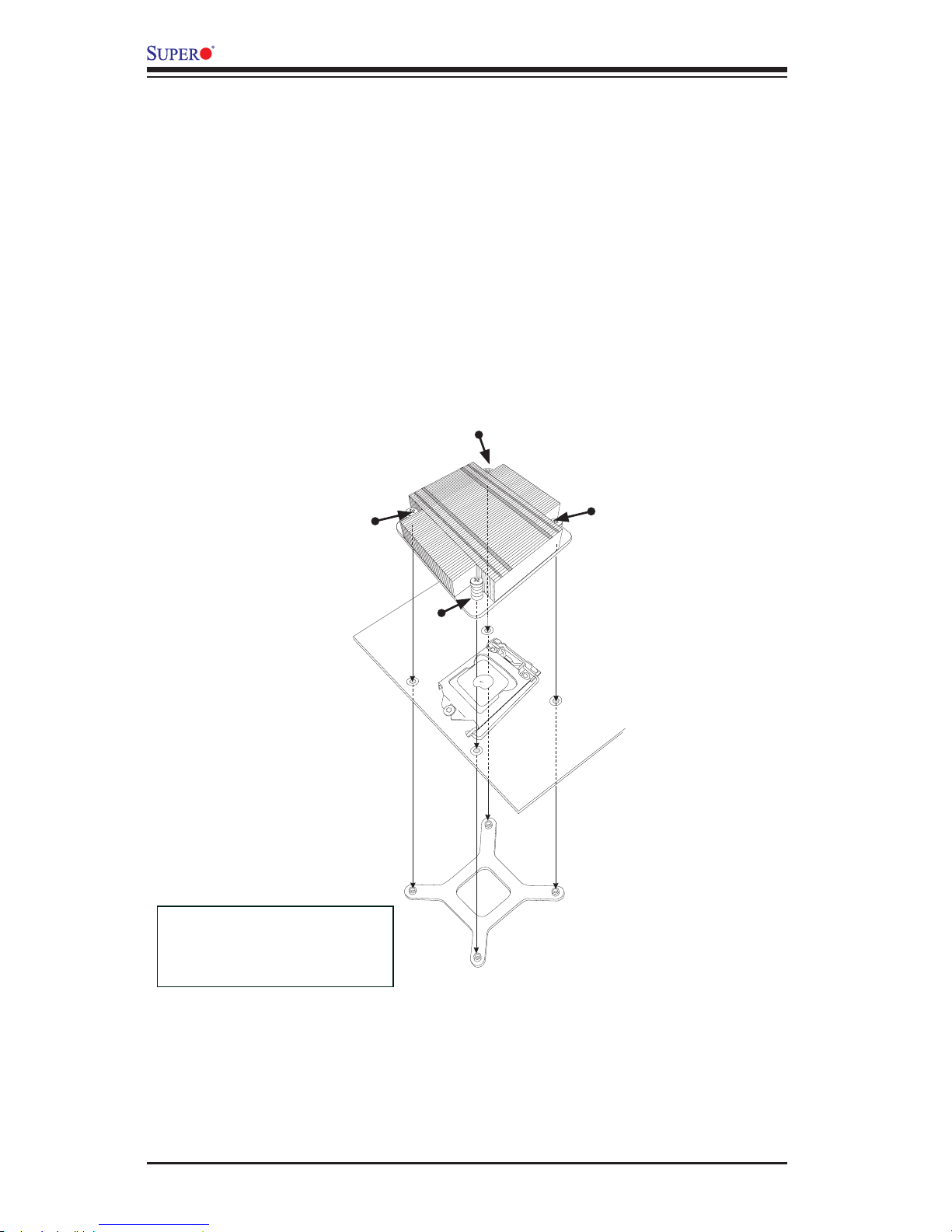
2-8
C7Z87 User’s Manual
Mounting Holes
Screw#1
Heatsink Bracket
Installing a Passive CPU Heatsink
1. Do not apply thermal grease to the heatsink or the CPU die; the required
amount has already been applied.
2. Place the heatsink on top of the CPU so that the four mounting holes are
aligned with those on the motherboard and the underlying heatsink bracket.
3. Screw in two diagonal screws (the #1 and #2 screws in the gure below)
until just snug. To avoid possible damage to the CPU, do not over tighten the
screws.
4. Finish the installation by fully tightening all four screws.
Recommended Supermicro
heatsink:
SNK-P0046P heatsink with BKT-
0028L bottom bracket
Motherboard
Screw#2
Screw#3
Screw#4
Page 31

Chapter 2: Installation
2-9
Removing the Heatsink
Warning: We do not recommend that the CPU or the heatsink be removed. However,
if you do need to uninstall the heatsink, please follow the instructions below to remove
the heatsink to avoid damaging the CPU or the CPU socket.
1. Unscrew the heatsink screws from the motherboard in the sequence as shown
in the gure below.
2. Gently wriggle the heatsink to loosen it from the CPU. (Do not use excessive
force)
3. Once the CPU is loosened, remove the CPU from the CPU socket.
4. Clean the surface of the CPU and the heatsink, removing any thermal grease.
Reapply the proper amount of fresh thermal grease on the surface before
reinstalling the CPU and the heatsink.
Loosen screws in
sequence as shown.
Screw#2
Motherboard
Screw#1
Screw#3
Screw#4
Heatsink Bracket
Page 32

2-10
C7Z87 User’s Manual
2-4 Installing DDR3 Memory
Note: Check the Supermicro website for recommended memory mod-
ules.
CAUTION
Exercise extreme care when installing or removing DIMM
modules to prevent any possible damage.
DIMM Installation
1. Insert the desired number of DIMMs
into the memory slots, starting with
DIMMA1 (Channel A, Slot 1, see
the next page for the location). For
the system to work properly, please
use the memory modules of the
same type and speed in the same
motherboard.
Release Tabs
Notches
2. Push the release tabs outwards on
both ends of the DIMM slot to unlock
it.
Press both notches
straight down into
the memory slot.
3. Align the key of the DIMM mod-
ule with the receptive point on the
memory slot.
4. Align the notches on both ends of
the module against the receptive
points on the ends of the slot.
5. Use two thumbs together to press
the notches on both ends of the
module straight down into the slot
until the module snaps into place.
6. Press the release tabs to the lock
positions to secure the DIMM module
into the slot.
1394 CODE
JLED1
JVR2
JPL1
JBR1
JPL2
JPAC1
JWD1
JPI1
JVR1
JBT1
LV33
JSTBY1
T-SGPIO1
C7Z87
Rev. 1.01
BIOS
LICENSE
JTPM1
JPW2
I-SATA1
I-SATA2
I-SATA3
I-SATA4
I-SATA5
I-SATA0
J1394_2
J1394_1
JL1
JHD_AC1
JWOR1
JSPDIF_OUT
JI2C1
JI2C2
JPW1
MAC CODE
BAR CODE
LED1
SP1
FAN3
FAN2
FAN5
FAN1
FAN4
JD1
SLOT5 PCI-E 2.0 X1
SLOT3 PCI-E 2.0 X1
SLOT1 PCI 33MHz
SLOT2 PCI 33MHz
USB 14/15(3.0)
USB12/13(3.0)
USB8/9
USB 2/3
LAN2 LAN1
HDMI/DP
KB/MOUSE
CPU
USB 0/1
AUDIO FP
DIMMB2
HD AUDIO
USB4/5
USB6/7
JF1
Always populate blue sockets first;
Unbuffered ECC/non-ECC DDR3 DIMM required
SLOT4 PCI-E 3.0 X8 (IN X16)
SLOT7 PCI-E 2.0 X1
COM2
COM1
VGA/DVI
USB10/11(3.0)
SLOT6 PCI-E 3.0 X16
T-SGPIO2
A-SATA0
A-SATA1
Intel PCH
BIOS
JSD1
JPME2
DIMMB1
DIMMA1
DIMMA2
Page 33

Chapter 2: Installation
2-11
Removing Memory Modules
Reverse the steps above to remove the DIMM modules from the motherboard.
Memory Support
The C7Z87 supports up to 32G B of Unbuffe red (UDIMM) DDR3 Non-ECC 10 66MH
z/1333MHz/1600MHz/2133MHz(*OC)/2200MHz(*OC)/2400MHz(*OC)/2600MHz(
*OC)/2800MHz(*OC)/3000MHz(*OC) in 4 memory slots. Populating these DIMM
modules with a pair of memory modules of the same type and same size will
result in interleaved memory, which will improve memory performance. Please
refer to the table below.
Note: *OC=Overclocking (not under warranty)
Memory Population Guidelines
Please follow the table below when populating the C7Z87.
DDR3 Unbuffered Non-ECC (UDIMM) Memory
DIMM Slots per
Channel
DIMMs Populat-
ed per Channel
DIMM Type POR Speeds Ranks per DIMM (any
combination)
2 1 Unbuffered
DDR3
1066, 1333, 1600,
2133, 2200, 2400,
2600, 2800, 3000
(See Note Above)
Single Rank, Dual Rank
2 2 Unbuffered
DDR3
1066, 1333, 1600,
2133, 2200, 2400,
2600, 2800, 3000
(See Note Above)
Single Rank, Dual Rank
Notes
•Be sure to use memory modules of the same type, same speed, same
frequency on the same motherboard. Mixing of memory modules of dif-
ferent types and speeds is not allowed.
Channel B, Slot 2
(Blue Slot)
Channel B, Slot 1
Channel A, Slot 1
Channel A, Slot 2
(Blue Slot)
Towards the edge of the motherboard
Towards the CPU
Page 34

2-12
C7Z87 User’s Manual
•Due to memory allocation to system devices, the amount of memory that
remains available for operational use will be reduced when 4 GB of RAM
is used. The reduction in memory availability is disproportional. See the
following table for details.
Possible System Memory Allocation & Availability
System Device Size Physical Memory
Remaining (-Available)
(4 GB Total System
Memory)
Firmware Hub ash memory (System BIOS) 1 MB 3.99
Local APIC 4 KB 3.99
Area Reserved for the chipset 2 MB 3.99
I/O APIC (4 Kbytes) 4 KB 3.99
PCI Enumeration Area 1 256 MB 3.76
PCI Express (256 MB) 256 MB 3.51
PCI Enumeration Area 2 (if needed) -Aligned on 256-MB
boundary-
512 MB 3.01
VGA Memory 16 MB 2.85
TSEG 1 MB 2.84
Memory available to OS and other applications 2.84
Page 35

Chapter 2: Installation
2-13
1394 CODE
JLED1
JVR2
JPL1
JBR1
JPL2
JPAC1
JWD1
JPI1
JVR1
JBT1
LV33
JSTBY1
T-SGPIO1
C7Z87
Rev. 1.01
BIOS
LICENSE
JTPM1
JPW2
I-SATA1
I-SATA2
I-SATA3
I-SATA4
I-SATA5
I-SATA0
J1394_2
J1394_1
JL1
JHD_AC1
JWOR1
JSPDIF_OUT
JI2C1
JI2C2
JPW1
MAC CODE
BAR CODE
LED1
SP1
FAN3
FAN2
FAN5
FAN1
FAN4
JD1
SLOT5 PCI-E 2.0 X1
SLOT3 PCI-E 2.0 X1
SLOT1 PCI 33MHz
SLOT2 PCI 33MHz
USB 14/15(3.0)
USB12/13(3.0)
USB8/9
USB 2/3
LAN2 LAN1
HDMI/DP
KB/MOUSE
CPU
USB 0/1
AUDIO FP
DIMMB2
HD AUDIO
USB4/5
USB6/7
JF1
Always populate blue sockets first;
Unbuffered ECC/non-ECC DDR3 DIMM required
SLOT4 PCI-E 3.0 X8 (IN X16)
SLOT7 PCI-E 2.0 X1
COM2
COM1
VGA/DVI
USB10/11(3.0)
SLOT6 PCI-E 3.0 X16
T-SGPIO2
A-SATA0
A-SATA1
Intel PCH
BIOS
JSD1
JPME2
DIMMB1
DIMMA1
DIMMA2
Caution: 1) To avoid damaging the motherboard and its components, please do
not use a force greater than 8 lb/inch on each mounting screw during motherboard
installation. 2) Some components are very close to the mounting holes. Please take
precautionary measures to avoid damaging these components when installing the
motherboard to the chassis.
2-5 Motherboard Installation
All motherboards have standard mounting holes to t different types of chassis.
Make sure that the locations of all the mounting holes for both motherboard and
chassis match. Although a chassis may have both plastic and metal mounting fas-
teners, metal ones are highly recommended because they ground the motherboard
to the chassis. Make sure that the metal standoffs click in or are screwed in tightly.
Then use a screwdriver to secure the motherboard onto the motherboard tray.
Tools Needed
Philips Screwdriver
(1)
Standoffs (9)
Only if Needed
Philips Screws (9)
Location of Mounting Holes
Page 36

2-14
C7Z87 User’s Manual
Installing the Motherboard
1. Install the I/O shield into the back of the chassis.
2. Locate the mounting holes on the motherboard. (See the previous page.)
3. Locate the matching mounting holes on the chassis. Align the mounting holes
on the motherboard against the mounting holes on the chassis.
4. Install standoffs in the chassis as needed.
5. Install the motherboard into the chassis carefully to avoid damaging other
motherboard components.
6. Using the Phillips screwdriver, insert a Phillips head #6 screw into a mounting
hole on the motherboard and its matching mounting hole on the chassis.
7. Repeat Step 5 to insert #6 screws into all mounting holes.
8. Make sure that the motherboard is securely placed in the chassis.
Note: Images displayed are for illustration only. Your chassis or compo-
nents might look different from those shown in this manual.
Page 37

Chapter 2: Installation
2-15
1394 CODE
JLED1
JVR2
JPL1
JBR1
JPL2
JPAC1
JWD1
JPI1
JVR1
JBT1
LV33
JSTBY1
T-SGPIO1
C7Z87
Rev. 1.01
BIOS
LICENSE
JTPM1
JPW2
I-SATA1
I-SATA2
I-SATA3
I-SATA4
I-SATA5
I-SATA0
J1394_2
J1394_1
JL1
JHD_AC1
JWOR1
JSPDIF_OUT
JI2C1
JI2C2
JPW1
MAC CODE
BAR CODE
LED1
SP1
FAN3
FAN2
FAN5
FAN1
FAN4
JD1
SLOT5 PCI-E 2.0 X1
SLOT3 PCI-E 2.0 X1
SLOT1 PCI 33MHz
SLOT2 PCI 33MHz
USB 14/15(3.0)
USB12/13(3.0)
USB8/9
USB 2/3
LAN2 LAN1
HDMI/DP
KB/MOUSE
CPU
USB 0/1
AUDIO FP
DIMMB2
HD AUDIO
USB4/5
USB6/7
JF1
Always populate blue sockets first;
Unbuffered ECC/non-ECC DDR3 DIMM required
SLOT4 PCI-E 3.0 X8 (IN X16)
SLOT7 PCI-E 2.0 X1
COM2
COM1
VGA/DVI
USB10/11(3.0)
SLOT6 PCI-E 3.0 X16
T-SGPIO2
A-SATA0
A-SATA1
Intel PCH
BIOS
JSD1
JPME2
DIMMB1
DIMMA1
DIMMA2
2-6 Connectors/IO Ports
The I/O ports are color coded in conformance with the PC 99 specication. See the
gure below for the colors and locations of the various I/O ports.
Backplane I/O Panel
A. USB 2.0 Port 0 H. USB 3.0 Port 10 N. SPDIF Out
B. USB 2.0 Port 1 I. USB 3.0 Port 11 O. Surround Out
C. Keyboard/Mouse J. Gb LAN Port 1 P. Center/LFE Out
D. VGA K. USB 2.0 Port 2 Q. Mic In
E. DVI Port L. USB 2.0 Port 3 R. Line Out
F. HDMI M. Gb LAN Port 2 S. Line In
G. DP Port
Backplane I/O Panel
HD Audio
Page 38

2-16
C7Z87 User’s Manual
ATX PS/2 Keyboard/Mouse
Ports
The ATX PS/2 keyboard and
PS/2 mouse are located above
Back Panel USB Ports 8/9 on
the motherboard. See the table
at right for pin denitions.
PS/2 Keyboard/Mouse Pin
Denitions
PS2 Keyboard PS2 Mouse
Pin# Denition Pin# Denition
1 KB Data 1 Mouse Data
2 No Connection 2 No Connection
3 Ground 3 Ground
4 Mouse/KB VCC
(+5V)
4 Mouse/KB VCC
(+5V)
5 KB Clock 5 Mouse Clock
6 No Connection 6 No Connection
VCC: with 1.5A PTC (current limit)
Keyboard/Mouse
(For a PS/2 keyboard cable, a PS/2 Mouse cable or a PS/2 Y cable)
(optional)
(For a USB keyboard cable or a USB mouse cable, in any USB port)
(optional)
Note:
This motherboard offers three Keyboard/Mouse connection options as
shown in the graphic below.
•A. Plug in a PS/2 keyboard or PS/2 Mouse cable to the PS2 Keyboard/
Mouse port.
•B. Plug in a Y cable that that includes a keyboard cable and mouse cable
to the PS/2 Keyboard/Mouse port..
•C. Connect a USB keyboard cable or a USB mouse cable to any USB port.
A
B
C
A
B
C
Page 39

Chapter 2: Installation
2-17
1394 CODE
JLED1
JVR2
JPL1
JBR1
JPL2
JPAC1
JWD1
JPI1
JVR1
JBT1
LV33
JSTBY1
T-SGPIO1
C7Z87
Rev. 1.01
BIOS
LICENSE
JTPM1
JPW2
I-SATA1
I-SATA2
I-SATA3
I-SATA4
I-SATA5
I-SATA0
J1394_2
J1394_1
JL1
JHD_AC1
JWOR1
JSPDIF_OUT
JI2C1
JI2C2
JPW1
MAC CODE
BAR CODE
LED1
SP1
FAN3
FAN2
FAN5
FAN1
FAN4
JD1
SLOT5 PCI-E 2.0 X1
SLOT3 PCI-E 2.0 X1
SLOT1 PCI 33MHz
SLOT2 PCI 33MHz
USB 14/15(3.0)
USB12/13(3.0)
USB8/9
USB 2/3
LAN2 LAN1
HDMI/DP
KB/MOUSE
CPU
USB 0/1
AUDIO FP
DIMMB2
HD AUDIO
USB4/5
USB6/7
JF1
Always populate blue sockets first;
Unbuffered ECC/non-ECC DDR3 DIMM required
SLOT4 PCI-E 3.0 X8 (IN X16)
SLOT7 PCI-E 2.0 X1
COM2
COM1
VGA/DVI
USB10/11(3.0)
SLOT6 PCI-E 3.0 X16
T-SGPIO2
A-SATA0
A-SATA1
Intel PCH
BIOS
JSD1
JPME2
DIMMB1
DIMMA1
DIMMA2
A. Backpanel USB 2.0 #0
B. Backpanel USB 2.0 #1
C. Backpanel USB 3.0 #10
D. Backpanel USB 3.0 #11
E. Backpanel USB 2.0 #2
F. Backpanel USB 2.0 #3
G. Front Panel USB 2.0 #4/5
H. Front Panel USB 2.0 #6/7
I. Front Panel USB 2.0 #8/9
J. Front Panel USB 3.0 #12/13
K. Front Panel USB 3.0 #14/15
Universal Serial Bus (USB)
Four Universal Serial Bus 2.0 ports (0/1, 2/3) and two USB 3.0 ports (10/11) are
located on the I/O back panel. In addition, three USB 2.0 headers (six USB 2.0
connections: 4/5, 6/7, 8/9), and two USB 3.0 headers (four USB 3.0 connections:
12/13, 14/15) are also located on the motherboard to provide front chassis access
using USB cables (not included). See the tables below for pin denitions.
Back Panel USB (2.0) #0/1, 2/3
Pin Denitions
Pin# Denition Pin# Denition
1 +5V 5 +5V
2 USB_PN1 6 USB_PN0
3 USB_PP1 7 USB_PP0
4 Ground 8 Ground
Front Panel USB (2.0) #4/5, 6/7, 8/9
Pin Denitions
Pin # Denition Pin # Denition
1 +5V 2 +5V
3 USB_PN2 4 USB_PN3
5 USB_PP2 6 USB_PP3
7 Ground 8 Ground
9 Key 10 Ground
A
Front Panel USB (3.0) #10/11, 12/13, 14/15
Pin Denitions
Pin# Pin# Signal Name Description
1 10 VBUS Power
2 11 D- USB 2.0 Differential Pair
3 12 D+
4 13 Ground Ground of PWR Return
5 14 StdA_SSRX- SuperSpeed Receiver
6 15 StdA_SSRX+ Differential Pair
7 16 GND_DRAIN Ground for Signal Return
8 17 StdA_SSTX- SuperSpeed Transmitter
9 18 StdA_SSTX+ Differential Pair
C
E
B
F
D
H
I
G
J
K
Page 40

2-18
C7Z87 User’s Manual
G
Ethernet Ports
Two Gigabit Ethernet ports (LAN1/
LAN2) are located next to the
HD Audio Connector on the I/O
Backpanel to provide network con-
nections. These ports accept RJ45
type cables.
Note: Please refer to the
LED Indicator Section for
LAN LED information.
LAN Ports
Pin Denition
Pin# Denition
1 P2V5SB 10 SGND
2 TD0+ 11 Act LED
3 TD0- 12 P3V3SB
4 TD1+ 13 Link 100 LED
(Green, +3V3SB)
5 TD1- 14 Link 1000 LED
(Yellow, +3V3SB)
6 TD2+ 15 Ground
7 TD2- 16 Ground
8 TD3+ 17 Ground
9 TD3- 88 Ground
(NC: No Connection)
A. LAN1
B. LAN2
C. SPDIF_Out
D. Surround_Out
E. CEN/LFE_Out
F. Mic_In
G. Line-Out
H. Line_In
E
C
F
D
Back Panel High Denition
Audio (HD Audio)
This motherboard features a 7.1+2
Channel High Definition Audio
(HDA) codec that provides 10
DAC channels. The HD Audio con-
nections simultaneously supports
multiple-streaming 7.1 sound play-
back with 2 channels of independent
stereo output through the front panel
stereo out for front, rear, center
and subwoofer speakers. Use the
Advanced software included in the
CD-ROM with your motherboard to
enable this function.
(BP) HD Audio
Conn# Signal
A
SPDIF_In/Out
B
Surround_Out
C
CEN/LFE_Out
D
Mic_In
E
Line_Out
F
Line_In
HD Audio
1394 CODE
JLED1
JVR2
JPL1
JBR1
JPL2
JPAC1
JWD1
JPI1
JVR1
JBT1
LV33
JSTBY1
T-SGPIO1
C7Z87
Rev. 1.01
BIOS
LICENSE
JTPM1
JPW2
I-SATA1
I-SATA2
I-SATA3
I-SATA4
I-SATA5
I-SATA0
J1394_2
J1394_1
JL1
JHD_AC1
JWOR1
JSPDIF_OUT
JI2C1
JI2C2
JPW1
MAC CODE
BAR CODE
LED1
SP1
FAN3
FAN2
FAN5
FAN1
FAN4
JD1
SLOT5 PCI-E 2.0 X1
SLOT3 PCI-E 2.0 X1
SLOT1 PCI 33MHz
SLOT2 PCI 33MHz
USB 14/15(3.0)
USB12/13(3.0)
USB8/9
USB 2/3
LAN2 LAN1
HDMI/DP
KB/MOUSE
CPU
USB 0/1
AUDIO FP
DIMMB2
HD AUDIO
USB4/5
USB6/7
JF1
Always populate blue sockets first;
Unbuffered ECC/non-ECC DDR3 DIMM required
SLOT4 PCI-E 3.0 X8 (IN X16)
SLOT7 PCI-E 2.0 X1
COM2
COM1
VGA/DVI
USB10/11(3.0)
SLOT6 PCI-E 3.0 X16
T-SGPIO2
A-SATA0
A-SATA1
Intel PCH
BIOS
JSD1
JPME2
DIMMB1
DIMMA1
DIMMA2
A
E
B
F
H
G
C
D
H
Page 41

Chapter 2: Installation
2-19
1394 CODE
JLED1
JVR2
JPL1
JBR1
JPL2
JPAC1
JWD1
JPI1
JVR1
JBT1
LV33
JSTBY1
T-SGPIO1
C7Z87
Rev. 1.01
BIOS
LICENSE
JTPM1
JPW2
I-SATA1
I-SATA2
I-SATA3
I-SATA4
I-SATA5
I-SATA0
J1394_2
J1394_1
JL1
JHD_AC1
JWOR1
JSPDIF_OUT
JI2C1
JI2C2
JPW1
MAC CODE
BAR CODE
LED1
SP1
FAN3
FAN2
FAN5
FAN1
FAN4
JD1
SLOT5 PCI-E 2.0 X1
SLOT3 PCI-E 2.0 X1
SLOT1 PCI 33MHz
SLOT2 PCI 33MHz
USB 14/15(3.0)
USB12/13(3.0)
USB8/9
USB 2/3
LAN2 LAN1
HDMI/DP
KB/MOUSE
CPU
USB 0/1
AUDIO FP
DIMMB2
HD AUDIO
USB4/5
USB6/7
JF1
Always populate blue sockets first;
Unbuffered ECC/non-ECC DDR3 DIMM required
SLOT4 PCI-E 3.0 X8 (IN X16)
SLOT7 PCI-E 2.0 X1
COM2
COM1
VGA/DVI
USB10/11(3.0)
SLOT6 PCI-E 3.0 X16
T-SGPIO2
A-SATA0
A-SATA1
Intel PCH
BIOS
JSD1
JPME2
DIMMB1
DIMMA1
DIMMA2
C
Front Accessible Audio Header
A 10-pin Audio header is also located on the
motherboard. This header allows you to use
the onboard sound for audio playback. Connect
an audio cable to the audio header to use this
feature. See the table at right for pin denitions
for the header.
10-in Audio
Pin Denitions
Pin# Signal
1 Microphone_Left
2 Audio_Ground
3 Microphone_Right
4 Audio_Detect
5 Line_2_Right
6 Ground
7 Jack_Detect
8 Key
9 Line_2_Left
10 Ground
A
A. Audio Header
B. HDMI
C. Display Port
HDMI and Display Port (DP)
Connections
An HDMI (High-Denition Multimedia Inter-
face) and a Display Port are located next to
the VGA port on the I/O backpanel. These
connections are used to display both high
denition video and audio through HDMI/
DP-compatible cables. (Cables are not
included).
B
Page 42

2-20
C7Z87 User’s Manual
VGA and DVI Connections
A VGA port and a DVI connector are lo-
cated next to the USB ports 0/1 on the I/O
backpanel. Use these connectors for VGA/
DVI-compatible display.
A. VGA Port
B. DVI Connector
1394 CODE
JLED1
JVR2
JPL1
JBR1
JPL2
JPAC1
JWD1
JPI1
JVR1
JBT1
LV33
JSTBY1
T-SGPIO1
C7Z87
Rev. 1.01
BIOS
LICENSE
JTPM1
JPW2
I-SATA1
I-SATA2
I-SATA3
I-SATA4
I-SATA5
I-SATA0
J1394_2
J1394_1
JL1
JHD_AC1
JWOR1
JSPDIF_OUT
JI2C1
JI2C2
JPW1
MAC CODE
BAR CODE
LED1
SP1
FAN3
FAN2
FAN5
FAN1
FAN4
JD1
SLOT5 PCI-E 2.0 X1
SLOT3 PCI-E 2.0 X1
SLOT1 PCI 33MHz
SLOT2 PCI 33MHz
USB 14/15(3.0)
USB12/13(3.0)
USB8/9
USB 2/3
LAN2 LAN1
HDMI/DP
KB/MOUSE
CPU
USB 0/1
AUDIO FP
DIMMB2
HD AUDIO
USB4/5
USB6/7
JF1
Always populate blue sockets first;
Unbuffered ECC/non-ECC DDR3 DIMM required
SLOT4 PCI-E 3.0 X8 (IN X16)
SLOT7 PCI-E 2.0 X1
COM2
COM1
VGA/DVI
USB10/11(3.0)
SLOT6 PCI-E 3.0 X16
T-SGPIO2
A-SATA0
A-SATA1
Intel PCH
BIOS
JSD1
JPME2
DIMMB1
DIMMA1
DIMMA2
A
B
Page 43

Chapter 2: Installation
2-21
1394 CODE
JLED1
JVR2
JPL1
JBR1
JPL2
JPAC1
JWD1
JPI1
JVR1
JBT1
LV33
JSTBY1
T-SGPIO1
C7Z87
Rev. 1.01
BIOS
LICENSE
JTPM1
JPW2
I-SATA1
I-SATA2
I-SATA3
I-SATA4
I-SATA5
I-SATA0
J1394_2
J1394_1
JL1
JHD_AC1
JWOR1
JSPDIF_OUT
JI2C1
JI2C2
JPW1
MAC CODE
BAR CODE
LED1
SP1
FAN3
FAN2
FAN5
FAN1
FAN4
JD1
SLOT5 PCI-E 2.0 X1
SLOT3 PCI-E 2.0 X1
SLOT1 PCI 33MHz
SLOT2 PCI 33MHz
USB 14/15(3.0)
USB12/13(3.0)
USB8/9
USB 2/3
LAN2 LAN1
HDMI/DP
KB/MOUSE
CPU
USB 0/1
AUDIO FP
DIMMB2
HD AUDIO
USB4/5
USB6/7
JF1
Always populate blue sockets first;
Unbuffered ECC/non-ECC DDR3 DIMM required
SLOT4 PCI-E 3.0 X8 (IN X16)
SLOT7 PCI-E 2.0 X1
COM2
COM1
VGA/DVI
USB10/11(3.0)
SLOT6 PCI-E 3.0 X16
T-SGPIO2
A-SATA0
A-SATA1
Intel PCH
BIOS
JSD1
JPME2
DIMMB1
DIMMA1
DIMMA2
Front Control Panel
JF1 contains header pins for various buttons and indicators that are normally located
on a control panel at the front of the chassis. These connectors are designed spe-
cically for use with Supermicro chassis. See the gure below for the descriptions
of the front control panel buttons and LED indicators. Refer to the following section
for descriptions and pin denitions.
Pin 15Pin 16
Pin 1
Pin 2
JF1 Header Pins
Power Button
OH/Fan Fail LED
1
NIC1 LED
Reset Button
2
HDD LED
Power LED
Reset
PWR
LED_Anode+
LED_Anode+
LED_Anode+
LED_Anode+
Ground
Ground
X
X
NIC2 LED
LED_Anode+
Page 44

2-22
C7Z87 User’s Manual
Power Button
OH/Fan Fail LED
1
NIC1 LED
Reset Button
2
HDD LED
Power LED
Reset
PWR
LED_Anode+
LED_Anode+
LED_Anode+
LED_Anode+
Ground
Ground
X
X
NIC2 LED
LED_Anode+
Front Control Panel Pin Denitions
Power LED
The Power LED connection is located
on pins 15 and 16 of JF1. Refer to the
table on the right for pin denitions.
Power LED
Pin Denitions (JF1)
Pin# Denition
15 +5V
16 Ground
A. PWR LED
B. HDD LED
A
B
HDD LED
The HDD LED connection is located
on pins 13 and 14 of JF1. Attach a
cable here to indicate the status of
HDD-related activities, including IDE,
SATA activities. See the table on the
right for pin denitions.
HDD LED
Pin Denitions (JF1)
Pin# Denition
13 +5V
14 HD Active
1394 CODE
JLED1
JVR2
JPL1
JBR1
JPL2
JPAC1
JWD1
JPI1
JVR1
JBT1
LV33
JSTBY1
T-SGPIO1
C7Z87
Rev. 1.01
BIOS
LICENSE
JTPM1
JPW2
I-SATA1
I-SATA2
I-SATA3
I-SATA4
I-SATA5
I-SATA0
J1394_2
J1394_1
JL1
JHD_AC1
JWOR1
JSPDIF_OUT
JI2C1
JI2C2
JPW1
MAC CODE
BAR CODE
LED1
SP1
FAN3
FAN2
FAN5
FAN1
FAN4
JD1
SLOT5 PCI-E 2.0 X1
SLOT3 PCI-E 2.0 X1
SLOT1 PCI 33MHz
SLOT2 PCI 33MHz
USB 14/15(3.0)
USB12/13(3.0)
USB8/9
USB 2/3
LAN2 LAN1
HDMI/DP
KB/MOUSE
CPU
USB 0/1
AUDIO FP
DIMMB2
HD AUDIO
USB4/5
USB6/7
JF1
Always populate blue sockets first;
Unbuffered ECC/non-ECC DDR3 DIMM required
SLOT4 PCI-E 3.0 X8 (IN X16)
SLOT7 PCI-E 2.0 X1
COM2
COM1
VGA/DVI
USB10/11(3.0)
SLOT6 PCI-E 3.0 X16
T-SGPIO2
A-SATA0
A-SATA1
Intel PCH
BIOS
JSD1
JPME2
DIMMB1
DIMMA1
DIMMA2
Page 45

Chapter 2: Installation
2-23
NIC1/NIC2 (LAN1/LAN2)
The NIC (Network Interface Controller)
LED connection for LAN port 1 is located
on pins 11 and 12 of JF1, and the LED
connection for LAN Port 2 is on Pins 9
and 10. NIC1 LED and NIC2 LED are
2-pin NIC LED headers. Attach NIC LED
cables to NIC1 and NIC2 LED indicators
to display network activities. Refer to the
table on the right for pin denitions.
LAN1/LAN2 LED
Pin Denitions (JF1)
Pin# Denition
9/11 Vcc
10/12 Ground
C
A. NIC1 LED
B. NIC2 LED
C. OH/Fan Fail
Overheat (OH)/Fan Fail
Connect an LED cable to OH/Fan Fail
connections on pins 7 and 8 of JF1 to
provide warnings for chassis overheat/fan
failure. Refer to the table on the right for
pin denitions.
OH/Fan Fail LED
Pin Denitions (JF1)
Pin# Denition
7 Vcc/Blue UID LED
8 OH/Fan Fail LED
OH/Fan Fail Indicator
Status
State Denition
Off Normal
On Overheat
Flashing
Fan Fail
Power Button
OH/Fan Fail LED
1
NIC1 LED
Reset Button
2
HDD LED
Power LED
Reset
PWR
LED_Anode+
LED_Anode+
LED_Anode+
LED_Anode+
Ground
Ground
X
X
NIC2 LED
LED_Anode+
A
B
1394 CODE
JLED1
JVR2
JPL1
JBR1
JPL2
JPAC1
JWD1
JPI1
JVR1
JBT1
LV33
JSTBY1
T-SGPIO1
C7Z87
Rev. 1.01
BIOS
LICENSE
JTPM1
JPW2
I-SATA1
I-SATA2
I-SATA3
I-SATA4
I-SATA5
I-SATA0
J1394_2
J1394_1
JL1
JHD_AC1
JWOR1
JSPDIF_OUT
JI2C1
JI2C2
JPW1
MAC CODE
BAR CODE
LED1
SP1
FAN3
FAN2
FAN5
FAN1
FAN4
JD1
SLOT5 PCI-E 2.0 X1
SLOT3 PCI-E 2.0 X1
SLOT1 PCI 33MHz
SLOT2 PCI 33MHz
USB 14/15(3.0)
USB12/13(3.0)
USB8/9
USB 2/3
LAN2 LAN1
HDMI/DP
KB/MOUSE
CPU
USB 0/1
AUDIO FP
DIMMB2
HD AUDIO
USB4/5
USB6/7
JF1
Always populate blue sockets first;
Unbuffered ECC/non-ECC DDR3 DIMM required
SLOT4 PCI-E 3.0 X8 (IN X16)
SLOT7 PCI-E 2.0 X1
COM2
COM1
VGA/DVI
USB10/11(3.0)
SLOT6 PCI-E 3.0 X16
T-SGPIO2
A-SATA0
A-SATA1
Intel PCH
BIOS
JSD1
JPME2
DIMMB1
DIMMA1
DIMMA2
Page 46

2-24
C7Z87 User’s Manual
Power Button
The Power Button connection is located
on pins 1 and 2 of JF1. Momentarily
contacting both pins will power on/off
the system. This button can also be con-
gured to function as a suspend button
(with a setting in the BIOS - see Chapter
4). To turn off the power in the suspend
mode, press the button for at least 4
seconds. Refer to the table on the right
for pin denitions.
Power Button
Pin Denitions (JF1)
Pin# Denition
1 Signal
2 +3V Standby
Reset Button
The Reset Button connection is located
on pins 3 and 4 of JF1. Attach it to a
hardware reset switch on the computer
case to reset the system. Refer to the
table on the right for pin denitions.
Reset Button
Pin Denitions (JF1)
Pin# Denition
3 Reset
4 Ground
A. Reset Button
B. PWR Button
Power Button
OH/Fan Fail LED
1
NIC1 LED
Reset Button
2
HDD LED
Power LED
Reset
PWR
LED_Anode+
LED_Anode+
LED_Anode+
LED_Anode+
Ground
Ground
X
X
NIC2 LED
LED_Anode+
A
B
1394 CODE
JLED1
JVR2
JPL1
JBR1
JPL2
JPAC1
JWD1
JPI1
JVR1
JBT1
LV33
JSTBY1
T-SGPIO1
C7Z87
Rev. 1.01
BIOS
LICENSE
JTPM1
JPW2
I-SATA1
I-SATA2
I-SATA3
I-SATA4
I-SATA5
I-SATA0
J1394_2
J1394_1
JL1
JHD_AC1
JWOR1
JSPDIF_OUT
JI2C1
JI2C2
JPW1
MAC CODE
BAR CODE
LED1
SP1
FAN3
FAN2
FAN5
FAN1
FAN4
JD1
SLOT5 PCI-E 2.0 X1
SLOT3 PCI-E 2.0 X1
SLOT1 PCI 33MHz
SLOT2 PCI 33MHz
USB 14/15(3.0)
USB12/13(3.0)
USB8/9
USB 2/3
LAN2 LAN1
HDMI/DP
KB/MOUSE
CPU
USB 0/1
AUDIO FP
DIMMB2
HD AUDIO
USB4/5
USB6/7
JF1
Always populate blue sockets first;
Unbuffered ECC/non-ECC DDR3 DIMM required
SLOT4 PCI-E 3.0 X8 (IN X16)
SLOT7 PCI-E 2.0 X1
COM2
COM1
VGA/DVI
USB10/11(3.0)
SLOT6 PCI-E 3.0 X16
T-SGPIO2
A-SATA0
A-SATA1
Intel PCH
BIOS
JSD1
JPME2
DIMMB1
DIMMA1
DIMMA2
Page 47

Chapter 2: Installation
2-25
1394 CODE
JLED1
JVR2
JPL1
JBR1
JPL2
JPAC1
JWD1
JPI1
JVR1
JBT1
LV33
JSTBY1
T-SGPIO1
C7Z87
Rev. 1.01
BIOS
LICENSE
JTPM1
JPW2
I-SATA1
I-SATA2
I-SATA3
I-SATA4
I-SATA5
I-SATA0
J1394_2
J1394_1
JL1
JHD_AC1
JWOR1
JSPDIF_OUT
JI2C1
JI2C2
JPW1
MAC CODE
BAR CODE
LED1
SP1
FAN3
FAN2
FAN5
FAN1
FAN4
JD1
SLOT5 PCI-E 2.0 X1
SLOT3 PCI-E 2.0 X1
SLOT1 PCI 33MHz
SLOT2 PCI 33MHz
USB 14/15(3.0)
USB12/13(3.0)
USB8/9
USB 2/3
LAN2 LAN1
HDMI/DP
KB/MOUSE
CPU
USB 0/1
AUDIO FP
DIMMB2
HD AUDIO
USB4/5
USB6/7
JF1
Always populate blue sockets first;
Unbuffered ECC/non-ECC DDR3 DIMM required
SLOT4 PCI-E 3.0 X8 (IN X16)
SLOT7 PCI-E 2.0 X1
COM2
COM1
VGA/DVI
USB10/11(3.0)
SLOT6 PCI-E 3.0 X16
T-SGPIO2
A-SATA0
A-SATA1
Intel PCH
BIOS
JSD1
JPME2
DIMMB1
DIMMA1
DIMMA2
2-7 Connecting Cables
This section provides brief descriptions and pin-out denitions for onboard headers
and connectors. Be sure to use the correct cable for each header or connector. For
information on Backpanel USB and Front Panel USB ports, refer to Page 2-17. For
Front Panel Audio, please refer to Page 2-19.
A. 24-Pin ATX Main PWR
B. 8-Pin PWR
ATX Power 24-pin Connector
Pin Denitions (JPW1)
Pin# Denition Pin # Denition
13 +3.3V 1 +3.3V
14 -12V 2 +3.3V
15 COM 3 COM
16 PS_ON 4 +5V
17 COM 5 COM
18 COM 6 +5V
19 COM 7 COM
20 Res (NC) 8 PWR_OK
21 +5V 9 5VSB
22 +5V 10 +12V
23 +5V 11 +12V
24 COM 12 +3.3V
(Required)
12V 8-pin Power Connec-
tor Pin Denitions
Pins Denition
1 through 4 Ground
5 through 8 +12V
ATX Main PWR & CPU PWR
Connectors (JPW1 & JPW2)
The 24-pin main power connector
(JPW1) is used to provide power to
the motherboard. The 8-pin CPU
PWR connector (JPW2) is also
required for the processor. These
power connectors meet the SSI EPS
12V specication. See the table on
the right for pin denitions.
24-Pin Main PWR
A
B
Page 48

2-26
C7Z87 User’s Manual
1394 CODE
JLED1
JVR2
JPL1
JBR1
JPL2
JPAC1
JWD1
JPI1
JVR1
JBT1
LV33
JSTBY1
T-SGPIO1
C7Z87
Rev. 1.01
BIOS
LICENSE
JTPM1
JPW2
I-SATA1
I-SATA2
I-SATA3
I-SATA4
I-SATA5
I-SATA0
J1394_2
J1394_1
JL1
JHD_AC1
JWOR1
JSPDIF_OUT
JI2C1
JI2C2
JPW1
MAC CODE
BAR CODE
LED1
SP1
FAN3
FAN2
FAN5
FAN1
FAN4
JD1
SLOT5 PCI-E 2.0 X1
SLOT3 PCI-E 2.0 X1
SLOT1 PCI 33MHz
SLOT2 PCI 33MHz
USB 14/15(3.0)
USB12/13(3.0)
USB8/9
USB 2/3
LAN2 LAN1
HDMI/DP
KB/MOUSE
CPU
USB 0/1
AUDIO FP
DIMMB2
HD AUDIO
USB4/5
USB6/7
JF1
Always populate blue sockets first;
Unbuffered ECC/non-ECC DDR3 DIMM required
SLOT4 PCI-E 3.0 X8 (IN X16)
SLOT7 PCI-E 2.0 X1
COM2
COM1
VGA/DVI
USB10/11(3.0)
SLOT6 PCI-E 3.0 X16
T-SGPIO2
A-SATA0
A-SATA1
Intel PCH
BIOS
JSD1
JPME2
DIMMB1
DIMMA1
DIMMA2
Fan Header
Pin Denitions
Pin# Denition
1 Ground (Black)
2 2.5A/+12V
(Red)
3 Tachometer
4 PWM_Control
Fan Headers (Fan 1 ~ Fan 5)
The C7Z87 has ve fan headers (Fan 1~Fan 5).
These fans are 4-pin fan headers. Although pins
1-3 of the fan headers are backward compatible
with the traditional 3-pin fans, we recommend
the use 4-pin fans to take advantage of the fan
speed control via IPMI interface. This allows the
fan speeds to be automatically adjusted based
on the motherboard temperature. Refer to the
table on the right for pin denitions.
A
B
A. Fan 1 (CPU Fan)
B. Fan 2
C. Fan 3
D. Fan 4
E. Fan 5
F. Chassis Intrusion
C
D
E
Chassis Intrusion (JL1)
A Chassis Intrusion header is located at JL1 on
the motherboard. Attach the appropriate cable
from the chassis to inform you of a chassis intru-
sion when the chassis is opened.
Chassis Intrusion
Pin Denitions (JL1)
Pin# Denition
1 Intrusion Input
2 Ground
F
Page 49

Chapter 2: Installation
2-27
Internal Buzzer (SP1)
The Internal Buzzer (SP1) can be
used to provide audible indications for
various beep codes. See the table on
the right for pin denitions.
A. Internal Buzzer
B. Speaker Header
Internal Buzzer
Pin Denition
Pin# Denitions
Pin 1 Pos. (+) Beep In
Pin 2 Neg. (-) Alarm
Speaker
Speaker (JD1)
On the JD1 header, Pins 3~4 are used
for internal speaker. Close Pins 3~4
with a cap to use the onboard speaker.
If you wish to use an external speaker,
close Pins 1~4 with a cable. See the
table on the right for pin denitions.
Speaker Connector
Pin Denitions
Pin Setting Denition
Pins 3~4 Internal Speaker
Pins1~4 External Speaker
1394 CODE
JLED1
JVR2
JPL1
JBR1
JPL2
JPAC1
JWD1
JPI1
JVR1
JBT1
LV33
JSTBY1
T-SGPIO1
C7Z87
Rev. 1.01
BIOS
LICENSE
JTPM1
JPW2
I-SATA1
I-SATA2
I-SATA3
I-SATA4
I-SATA5
I-SATA0
J1394_2
J1394_1
JL1
JHD_AC1
JWOR1
JSPDIF_OUT
JI2C1
JI2C2
JPW1
MAC CODE
BAR CODE
LED1
SP1
FAN3
FAN2
FAN5
FAN1
FAN4
JD1
SLOT5 PCI-E 2.0 X1
SLOT3 PCI-E 2.0 X1
SLOT1 PCI 33MHz
SLOT2 PCI 33MHz
USB 14/15(3.0)
USB12/13(3.0)
USB8/9
USB 2/3
LAN2 LAN1
HDMI/DP
KB/MOUSE
CPU
USB 0/1
AUDIO FP
DIMMB2
HD AUDIO
USB4/5
USB6/7
JF1
Always populate blue sockets first;
Unbuffered ECC/non-ECC DDR3 DIMM required
SLOT4 PCI-E 3.0 X8 (IN X16)
SLOT7 PCI-E 2.0 X1
COM2
COM1
VGA/DVI
USB10/11(3.0)
SLOT6 PCI-E 3.0 X16
T-SGPIO2
A-SATA0
A-SATA1
Intel PCH
BIOS
JSD1
JPME2
DIMMB1
DIMMA1
DIMMA2
A
B
Page 50

2-28
C7Z87 User’s Manual
1394 CODE
JLED1
JVR2
JPL1
JBR1
JPL2
JPAC1
JWD1
JPI1
JVR1
JBT1
LV33
JSTBY1
T-SGPIO1
C7Z87
Rev. 1.01
BIOS
LICENSE
JTPM1
JPW2
I-SATA1
I-SATA2
I-SATA3
I-SATA4
I-SATA5
I-SATA0
J1394_2
J1394_1
JL1
JHD_AC1
JWOR1
JSPDIF_OUT
JI2C1
JI2C2
JPW1
MAC CODE
BAR CODE
LED1
SP1
FAN3
FAN2
FAN5
FAN1
FAN4
JD1
SLOT5 PCI-E 2.0 X1
SLOT3 PCI-E 2.0 X1
SLOT1 PCI 33MHz
SLOT2 PCI 33MHz
USB 14/15(3.0)
USB12/13(3.0)
USB8/9
USB 2/3
LAN2 LAN1
HDMI/DP
KB/MOUSE
CPU
USB 0/1
AUDIO FP
DIMMB2
HD AUDIO
USB4/5
USB6/7
JF1
Always populate blue sockets first;
Unbuffered ECC/non-ECC DDR3 DIMM required
SLOT4 PCI-E 3.0 X8 (IN X16)
SLOT7 PCI-E 2.0 X1
COM2
COM1
VGA/DVI
USB10/11(3.0)
SLOT6 PCI-E 3.0 X16
T-SGPIO2
A-SATA0
A-SATA1
Intel PCH
BIOS
JSD1
JPME2
DIMMB1
DIMMA1
DIMMA2
C
A. PWR LED
B. COM1
C. COM2
Onboard Power LED (JLED1)
An onboard Power LED header is lo-
cated at JLED1. This Power LED header
is connected to Front Control Panel
located at JF1 to indicate the status of
system power. See the table on the right
for pin denitions.
Onboard PWR LED
Pin Denitions
Pin# Denition
1 VCC
2 No Connection
3 Connection to PWR
LED in JF1
Serial Ports (COM1/COM2)
There are two serial (COM) port head-
ers on the motherboard. COM1/COM2
are located next to the 1394-1 connec-
tion header. See the table on the right
for pin denitions.
Serial/COM Ports
Pin Denitions
Pin # Denition Pin # Denition
1 DCD 6 DSR
2 RXD 7 RTS
3 TXD 8 CTS
4 DTR 9 RI
5 Ground 10 N/A
A
B
Page 51

Chapter 2: Installation
2-29
DOM PWR Connector (JSD1)
The Disk-On-Module (DOM) power
connector, located at JSD1, provides
5V (Gen1/Gen) power to a solid state
DOM storage device connected to one
of the SATA ports. See the table on the
right for pin denitions.
DOM PWR
Pin Denitions
Pin# Denition
1 5V
2 Ground
3 Ground
A.DOM PWR
B. JWOR1
Wake-On-Ring (JWOR1)
The Wake-On-Ring header is located
at JWOR1. This feature allows your
computer to wake up when receiving
an incoming call to the modem while
in the suspend state. This header is
provided to support legacy devices.
See the table on the right for pin
denitions.
Wake-On-Ring
Pin Denitions
Pin# Denition
1 Ground
2 Wake-up
1394 CODE
JLED1
JVR2
JPL1
JBR1
JPL2
JPAC1
JWD1
JPI1
JVR1
JBT1
LV33
JSTBY1
T-SGPIO1
C7Z87
Rev. 1.01
BIOS
LICENSE
JTPM1
JPW2
I-SATA1
I-SATA2
I-SATA3
I-SATA4
I-SATA5
I-SATA0
J1394_2
J1394_1
JL1
JHD_AC1
JWOR1
JSPDIF_OUT
JI2C1
JI2C2
JPW1
MAC CODE
BAR CODE
LED1
SP1
FAN3
FAN2
FAN5
FAN1
FAN4
JD1
SLOT5 PCI-E 2.0 X1
SLOT3 PCI-E 2.0 X1
SLOT1 PCI 33MHz
SLOT2 PCI 33MHz
USB 14/15(3.0)
USB12/13(3.0)
USB8/9
USB 2/3
LAN2 LAN1
HDMI/DP
KB/MOUSE
CPU
USB 0/1
AUDIO FP
DIMMB2
HD AUDIO
USB4/5
USB6/7
JF1
Always populate blue sockets first;
Unbuffered ECC/non-ECC DDR3 DIMM required
SLOT4 PCI-E 3.0 X8 (IN X16)
SLOT7 PCI-E 2.0 X1
COM2
COM1
VGA/DVI
USB10/11(3.0)
SLOT6 PCI-E 3.0 X16
T-SGPIO2
A-SATA0
A-SATA1
Intel PCH
BIOS
JSD1
JPME2
DIMMB1
DIMMA1
DIMMA2
A
B
Page 52

2-30
C7Z87 User’s Manual
1394 CODE
JLED1
JVR2
JPL1
JBR1
JPL2
JPAC1
JWD1
JPI1
JVR1
JBT1
LV33
JSTBY1
T-SGPIO1
C7Z87
Rev. 1.01
BIOS
LICENSE
JTPM1
JPW2
I-SATA1
I-SATA2
I-SATA3
I-SATA4
I-SATA5
I-SATA0
J1394_2
J1394_1
JL1
JHD_AC1
JWOR1
JSPDIF_OUT
JI2C1
JI2C2
JPW1
MAC CODE
BAR CODE
LED1
SP1
FAN3
FAN2
FAN5
FAN1
FAN4
JD1
SLOT5 PCI-E 2.0 X1
SLOT3 PCI-E 2.0 X1
SLOT1 PCI 33MHz
SLOT2 PCI 33MHz
USB 14/15(3.0)
USB12/13(3.0)
USB8/9
USB 2/3
LAN2 LAN1
HDMI/DP
KB/MOUSE
CPU
USB 0/1
AUDIO FP
DIMMB2
HD AUDIO
USB4/5
USB6/7
JF1
Always populate blue sockets first;
Unbuffered ECC/non-ECC DDR3 DIMM required
SLOT4 PCI-E 3.0 X8 (IN X16)
SLOT7 PCI-E 2.0 X1
COM2
COM1
VGA/DVI
USB10/11(3.0)
SLOT6 PCI-E 3.0 X16
T-SGPIO2
A-SATA0
A-SATA1
Intel PCH
BIOS
JSD1
JPME2
DIMMB1
DIMMA1
DIMMA2
A. SPDIF_Out
B. T-SGPIO 1
C. T-SGPIO 2
SPDIF_Out (JSPDIF_OUT)
The SPDIF_Out (JSPDIF_OUT) is
used for digital audio. You will also
need the appropriate cable to use
these features.
SPDIF_Out
Pin Denitions
Pin# Denition
1 S/PDIF_Out
2 Ground
C
A
B
T-SGPIO 1/2 Headers
Two Serial-Link General Purpose
Input/Output headers (T-SGPIO 1/2)
are located on the motherboard to en-
hance system performance. See the
table on the right for pin denitions.
Note: NC= No Connection
T-SGPIO
Pin Denitions
Pin# Denition Pin Denition
1 NC 2 NC
3 Ground 4 Data
5 Load 6 Ground
7 Clock 8 NC
Page 53

Chapter 2: Installation
2-31
1394 CODE
JLED1
JVR2
JPL1
JBR1
JPL2
JPAC1
JWD1
JPI1
JVR1
JBT1
LV33
JSTBY1
T-SGPIO1
C7Z87
Rev. 1.01
BIOS
LICENSE
JTPM1
JPW2
I-SATA1
I-SATA2
I-SATA3
I-SATA4
I-SATA5
I-SATA0
J1394_2
J1394_1
JL1
JHD_AC1
JWOR1
JSPDIF_OUT
JI2C1
JI2C2
JPW1
MAC CODE
BAR CODE
LED1
SP1
FAN3
FAN2
FAN5
FAN1
FAN4
JD1
SLOT5 PCI-E 2.0 X1
SLOT3 PCI-E 2.0 X1
SLOT1 PCI 33MHz
SLOT2 PCI 33MHz
USB 14/15(3.0)
USB12/13(3.0)
USB8/9
USB 2/3
LAN2 LAN1
HDMI/DP
KB/MOUSE
CPU
USB 0/1
AUDIO FP
DIMMB2
HD AUDIO
USB4/5
USB6/7
JF1
Always populate blue sockets first;
Unbuffered ECC/non-ECC DDR3 DIMM required
SLOT4 PCI-E 3.0 X8 (IN X16)
SLOT7 PCI-E 2.0 X1
COM2
COM1
VGA/DVI
USB10/11(3.0)
SLOT6 PCI-E 3.0 X16
T-SGPIO2
A-SATA0
A-SATA1
Intel PCH
BIOS
JSD1
JPME2
DIMMB1
DIMMA1
DIMMA2
A. TPM/Port 80
B. Standby PWR Header
A
B
TPM Header/Port 80 Header
A Trusted Platform Module/Port 80
header is located at JTPM1 to provide
TPM support and Port 80 connection.
Use this header to enhance system
performance and data security. See
the table on the right for pin deni-
tions.
Standby Power Header
The Standby Power header is located
at STBY1 on the motherboard. See
the table on the right for pin deni-
tions.
Standby Power
Pin Denitions
Pin# Denition
1 +5V Standby
2 Ground
3 Wake-up
TPM/Port 80 Header
Pin Denitions
Pin # Denition Pin # Denition
1 LCLK 2 GND
3 LFRAME# 4 <(KEY)>
5 LRESET# 6 +5V (X)
7 LAD 3 8 LAD 2
9 +3.3V 10 LAD1
11 LAD0 12 GND
13 SMB_CLK4 14 SMB_DAT4
15 +3V_DUAL 16 SERIRQ
17 GND 18 CLKRUN# (X)
19 LPCPD# 20 LDRQ# (X)
Page 54

2-32
C7Z87 User’s Manual
1394 CODE
JLED1
JVR2
JPL1
JBR1
JPL2
JPAC1
JWD1
JPI1
JVR1
JBT1
LV33
JSTBY1
T-SGPIO1
C7Z87
Rev. 1.01
BIOS
LICENSE
JTPM1
JPW2
I-SATA1
I-SATA2
I-SATA3
I-SATA4
I-SATA5
I-SATA0
J1394_2
J1394_1
JL1
JHD_AC1
JWOR1
JSPDIF_OUT
JI2C1
JI2C2
JPW1
MAC CODE
BAR CODE
LED1
SP1
FAN3
FAN2
FAN5
FAN1
FAN4
JD1
SLOT5 PCI-E 2.0 X1
SLOT3 PCI-E 2.0 X1
SLOT1 PCI 33MHz
SLOT2 PCI 33MHz
USB 14/15(3.0)
USB12/13(3.0)
USB8/9
USB 2/3
LAN2 LAN1
HDMI/DP
KB/MOUSE
CPU
USB 0/1
AUDIO FP
DIMMB2
HD AUDIO
USB4/5
USB6/7
JF1
Always populate blue sockets first;
Unbuffered ECC/non-ECC DDR3 DIMM required
SLOT4 PCI-E 3.0 X8 (IN X16)
SLOT7 PCI-E 2.0 X1
COM2
COM1
VGA/DVI
USB10/11(3.0)
SLOT6 PCI-E 3.0 X16
T-SGPIO2
A-SATA0
A-SATA1
Intel PCH
BIOS
JSD1
JPME2
DIMMB1
DIMMA1
DIMMA2
A. 1394_1
B. 1394_2
A
B
IEEE 1394_1/1394_2
Connectors
1394_1 and 1394_2 provide IEEE
1394 connections on the mother-
board. Connect IEEE 1394 cables to
the connectors for IEEE 1394 sup-
port. See the tables on the right for
pin denitions.
1394_1
Pin Denitions
Pin# Denition Pin# Denition
1 PTPA0+ 2 PTPA0-
3 GND 4 GND
5 PTPB0+ 6 PTPB0-
7 PWR 1394a 8 PWR 1394a
10 Shield GND
1394_2
Pin Denitions
Pin# Denition
Pin#
Denition
1 PTPA1+ 2 PTPA1-
3 GND 4 GND
5 PTPB1+ 6 PTPB1-
7 PWR 1394a 8 PWR 1394a
10
Shield GND
Page 55

Chapter 2: Installation
2-33
2-8 Jumper Settings
Explanation of Jumpers
To modify the operation of the mother-
board, jumpers can be used to choose
between optional settings. Jumpers create
shorts between two pins to change the
function of the connector. Pin 1 is identied
with a square solder pad on the printed
circuit board.
Note: On two-pin jumpers,
"Closed" means the jumper is on,
and "Open" means the jumper is
off the pins.
A. JPL1: LAN1 Enable
B. JPL2: LAN2 Enable
LAN1/LAN2 Enable/Disable
Jumpers JPL1/JPL2 enable or disable
LAN ports 1/2 on the motherboard. See
the table on the right for jumper settings.
The default setting is enabled.
GLAN Enable
Jumper Settings
Pin# Denition
1-2 Enabled (default)
2-3 Disabled
1394 CODE
JLED1
JVR2
JPL1
JBR1
JPL2
JPAC1
JWD1
JPI1
JVR1
JBT1
LV33
JSTBY1
T-SGPIO1
C7Z87
Rev. 1.01
BIOS
LICENSE
JTPM1
JPW2
I-SATA1
I-SATA2
I-SATA3
I-SATA4
I-SATA5
I-SATA0
J1394_2
J1394_1
JL1
JHD_AC1
JWOR1
JSPDIF_OUT
JI2C1
JI2C2
JPW1
MAC CODE
BAR CODE
LED1
SP1
FAN3
FAN2
FAN5
FAN1
FAN4
JD1
SLOT5 PCI-E 2.0 X1
SLOT3 PCI-E 2.0 X1
SLOT1 PCI 33MHz
SLOT2 PCI 33MHz
USB 14/15(3.0)
USB12/13(3.0)
USB8/9
USB 2/3
LAN2 LAN1
HDMI/DP
KB/MOUSE
CPU
USB 0/1
AUDIO FP
DIMMB2
HD AUDIO
USB4/5
USB6/7
JF1
Always populate blue sockets first;
Unbuffered ECC/non-ECC DDR3 DIMM required
SLOT4 PCI-E 3.0 X8 (IN X16)
SLOT7 PCI-E 2.0 X1
COM2
COM1
VGA/DVI
USB10/11(3.0)
SLOT6 PCI-E 3.0 X16
T-SGPIO2
A-SATA0
A-SATA1
Intel PCH
BIOS
JSD1
JPME2
DIMMB1
DIMMA1
DIMMA2
A
B
Page 56

2-34
C7Z87 User’s Manual
CMOS Clear (JBT1)
JBT1 is used to clear the saved system setup conguration stored in the CMOS
chip. To clear the contents of the CMOS, completely shut down the system, remove
the AC power cord and then short JBT1 with a jumper. Remove the jumper before
powering on the system again. This will erase all user settings and revert everything
to their factory-set defaults.
A. Clear CMOS
B. JI2C1
C. JI2C2
PCI Slot_SMB Enable
Jumper Settings
Jumper Setting Denition
Short Enabled
Open (Default) Disabled
PCI Slot SMB Enable (I2C1/I2C2)
Use Jumpers I2C1/I2C2 to enable PCI
SMB (System Management Bus) support
to improve system management for the
PCI slots. See the table on the right for
jumper settings.
1394 CODE
JLED1
JVR2
JPL1
JBR1
JPL2
JPAC1
JWD1
JPI1
JVR1
JBT1
LV33
JSTBY1
T-SGPIO1
C7Z87
Rev. 1.01
BIOS
LICENSE
JTPM1
JPW2
I-SATA1
I-SATA2
I-SATA3
I-SATA4
I-SATA5
I-SATA0
J1394_2
J1394_1
JL1
JHD_AC1
JWOR1
JSPDIF_OUT
JI2C1
JI2C2
JPW1
MAC CODE
BAR CODE
LED1
SP1
FAN3
FAN2
FAN5
FAN1
FAN4
JD1
SLOT5 PCI-E 2.0 X1
SLOT3 PCI-E 2.0 X1
SLOT1 PCI 33MHz
SLOT2 PCI 33MHz
USB 14/15(3.0)
USB12/13(3.0)
USB8/9
USB 2/3
LAN2 LAN1
HDMI/DP
KB/MOUSE
CPU
USB 0/1
AUDIO FP
DIMMB2
HD AUDIO
USB4/5
USB6/7
JF1
Always populate blue sockets first;
Unbuffered ECC/non-ECC DDR3 DIMM required
SLOT4 PCI-E 3.0 X8 (IN X16)
SLOT7 PCI-E 2.0 X1
COM2
COM1
VGA/DVI
USB10/11(3.0)
SLOT6 PCI-E 3.0 X16
T-SGPIO2
A-SATA0
A-SATA1
Intel PCH
BIOS
JSD1
JPME2
DIMMB1
DIMMA1
DIMMA2
C
A
B
Page 57

Chapter 2: Installation
2-35
A. Audio Enable
B. 1394_1/2 Enable
Audio Enable/Disable
Jumper Settings
Both Jumpers Denition
Pins 1-2 Enabled
Pins 2-3 Disabled
Audio Enable (JPAC1)
JPAC1 allows you to enable or disable
the onboard audio support. The default
position is on pins 1 and 2 to enable on-
board audio connections. See the table
on the right for jumper settings.
1394 CODE
JLED1
JVR2
JPL1
JBR1
JPL2
JPAC1
JWD1
JPI1
JVR1
JBT1
LV33
JSTBY1
T-SGPIO1
C7Z87
Rev. 1.01
BIOS
LICENSE
JTPM1
JPW2
I-SATA1
I-SATA2
I-SATA3
I-SATA4
I-SATA5
I-SATA0
J1394_2
J1394_1
JL1
JHD_AC1
JWOR1
JSPDIF_OUT
JI2C1
JI2C2
JPW1
MAC CODE
BAR CODE
LED1
SP1
FAN3
FAN2
FAN5
FAN1
FAN4
JD1
SLOT5 PCI-E 2.0 X1
SLOT3 PCI-E 2.0 X1
SLOT1 PCI 33MHz
SLOT2 PCI 33MHz
USB 14/15(3.0)
USB12/13(3.0)
USB8/9
USB 2/3
LAN2 LAN1
HDMI/DP
KB/MOUSE
CPU
USB 0/1
AUDIO FP
DIMMB2
HD AUDIO
USB4/5
USB6/7
JF1
Always populate blue sockets first;
Unbuffered ECC/non-ECC DDR3 DIMM required
SLOT4 PCI-E 3.0 X8 (IN X16)
SLOT7 PCI-E 2.0 X1
COM2
COM1
VGA/DVI
USB10/11(3.0)
SLOT6 PCI-E 3.0 X16
T-SGPIO2
A-SATA0
A-SATA1
Intel PCH
BIOS
JSD1
JPME2
DIMMB1
DIMMA1
DIMMA2
A
B
1394_1/2 Enable/Disable
Jumper Settings
Both Jumpers Denition
Pins 1-2 Enabled
Pins 2-3 Disabled
IEEE 1394_1/2 Enable
JPI1 allows you to enable or disable the
onboard IEEE 1394_1/2 support. The
default position is on pins 1 and 2 to use
1394_1 and 1394_2 connections. See
the table on the right for jumper settings.
Page 58

2-36
C7Z87 User’s Manual
1394 CODE
JLED1
JVR2
JPL1
JBR1
JPL2
JPAC1
JWD1
JPI1
JVR1
JBT1
LV33
JSTBY1
T-SGPIO1
C7Z87
Rev. 1.01
BIOS
LICENSE
JTPM1
JPW2
I-SATA1
I-SATA2
I-SATA3
I-SATA4
I-SATA5
I-SATA0
J1394_2
J1394_1
JL1
JHD_AC1
JWOR1
JSPDIF_OUT
JI2C1
JI2C2
JPW1
MAC CODE
BAR CODE
LED1
SP1
FAN3
FAN2
FAN5
FAN1
FAN4
JD1
SLOT5 PCI-E 2.0 X1
SLOT3 PCI-E 2.0 X1
SLOT1 PCI 33MHz
SLOT2 PCI 33MHz
USB 14/15(3.0)
USB12/13(3.0)
USB8/9
USB 2/3
LAN2 LAN1
HDMI/DP
KB/MOUSE
CPU
USB 0/1
AUDIO FP
DIMMB2
HD AUDIO
USB4/5
USB6/7
JF1
Always populate blue sockets first;
Unbuffered ECC/non-ECC DDR3 DIMM required
SLOT4 PCI-E 3.0 X8 (IN X16)
SLOT7 PCI-E 2.0 X1
COM2
COM1
VGA/DVI
USB10/11(3.0)
SLOT6 PCI-E 3.0 X16
T-SGPIO2
A-SATA0
A-SATA1
Intel PCH
BIOS
JSD1
JPME2
DIMMB1
DIMMA1
DIMMA2
A. Watch Dog Enable
B. BIOS Recovery
A
Watch Dog Enable/Disable
Watch Dog (JWD1) is a system monitor that
can reboot the system when a software ap-
plication hangs. Close Pins 1-2 to reset the
system if an application hangs. Close Pins 2-3
to generate a non-maskable interrupt signal
for the application that hangs. See the table
on the right for jumper settings. Watch Dog
must also be enabled in the BIOS.
Watch Dog
Jumper Settings
Jumper Setting Denition
Pins 1-2 Reset (default)
Pins 2-3 NMI
Open Disabled
BIOS Recovery
Use Jumper JBR1 to Reset BIOS settings.
Close pins 1-2 for normal operation. See the
table on the right for jumper settings.
BIOS Reset
Jumper Settings
Jumper Setting Denition
Pins 1-2 Normal
Pins 2-3 BIOS Recovery
B
Page 59

Chapter 2: Installation
2-37
1394 CODE
JLED1
JVR2
JPL1
JBR1
JPL2
JPAC1
JWD1
JPI1
JVR1
JBT1
LV33
JSTBY1
T-SGPIO1
C7Z87
Rev. 1.01
BIOS
LICENSE
JTPM1
JPW2
I-SATA1
I-SATA2
I-SATA3
I-SATA4
I-SATA5
I-SATA0
J1394_2
J1394_1
JL1
JHD_AC1
JWOR1
JSPDIF_OUT
JI2C1
JI2C2
JPW1
MAC CODE
BAR CODE
LED1
SP1
FAN3
FAN2
FAN5
FAN1
FAN4
JD1
SLOT5 PCI-E 2.0 X1
SLOT3 PCI-E 2.0 X1
SLOT1 PCI 33MHz
SLOT2 PCI 33MHz
USB 14/15(3.0)
USB12/13(3.0)
USB8/9
USB 2/3
LAN2 LAN1
HDMI/DP
KB/MOUSE
CPU
USB 0/1
AUDIO FP
DIMMB2
HD AUDIO
USB4/5
USB6/7
JF1
Always populate blue sockets first;
Unbuffered ECC/non-ECC DDR3 DIMM required
SLOT4 PCI-E 3.0 X8 (IN X16)
SLOT7 PCI-E 2.0 X1
COM2
COM1
VGA/DVI
USB10/11(3.0)
SLOT6 PCI-E 3.0 X16
T-SGPIO2
A-SATA0
A-SATA1
Intel PCH
BIOS
JSD1
JPME2
DIMMB1
DIMMA1
DIMMA2
A. JPME2
A
Manufacture Mode Select
Close pins 2-3 of Jumper JPME2 to
bypass SPI ash security and force the
system to operate in the Manufacture
Mode, allowing the user to flash the
system rmware from a host server for
system setting modications. See the
table on the right for jumper settings.
ME Mode Select
Jumper Settings
Jumper Setting Denition
1-2 Normal (Default)
2-3 Manufacture Mode
Page 60

2-38
C7Z87 User’s Manual
1394 CODE
JLED1
JVR2
JPL1
JBR1
JPL2
JPAC1
JWD1
JPI1
JVR1
JBT1
LV33
JSTBY1
T-SGPIO1
C7Z87
Rev. 1.01
BIOS
LICENSE
JTPM1
JPW2
I-SATA1
I-SATA2
I-SATA3
I-SATA4
I-SATA5
I-SATA0
J1394_2
J1394_1
JL1
JHD_AC1
JWOR1
JSPDIF_OUT
JI2C1
JI2C2
JPW1
MAC CODE
BAR CODE
LED1
SP1
FAN3
FAN2
FAN5
FAN1
FAN4
JD1
SLOT5 PCI-E 2.0 X1
SLOT3 PCI-E 2.0 X1
SLOT1 PCI 33MHz
SLOT2 PCI 33MHz
USB 14/15(3.0)
USB12/13(3.0)
USB8/9
USB 2/3
LAN2 LAN1
HDMI/DP
KB/MOUSE
CPU
USB 0/1
AUDIO FP
DIMMB2
HD AUDIO
USB4/5
USB6/7
JF1
Always populate blue sockets first;
Unbuffered ECC/non-ECC DDR3 DIMM required
SLOT4 PCI-E 3.0 X8 (IN X16)
SLOT7 PCI-E 2.0 X1
COM2
COM1
VGA/DVI
USB10/11(3.0)
SLOT6 PCI-E 3.0 X16
T-SGPIO2
A-SATA0
A-SATA1
Intel PCH
BIOS
JSD1
JPME2
DIMMB1
DIMMA1
DIMMA2
A. LAN 1/2 LEDs
B. PWR LED
A
B
LAN 1/LAN 2 LEDs
Two LAN ports (LAN 1/LAN 2) are located
on the I/O backplane of the motherboard.
Each Ethernet LAN port has two LEDs. The
yellow LED indicates activity, while the Link
LED may be green, amber, or off to indicate
the speed of the connections. See the
tables at right for more information.
2-9 Onboard Indicators
LAN1 LAN2
Activity LED
Link LED
Onboard PWR LED Indicator
LED Status
Status Denition
Off System Off
On System on, or
System off and PWR
Cable Connected
Onboard Power LED (LED1)
An Onboard Power LED is located
at LED1 on the motherboard. When
LED1 is on, the AC power cable is
connected. Make sure to disconnect
the power cable before removing or
installing any component. See the
layout below for the LED location.
GLAN Ports 1/2 Link Indicator
LED Settings
LED Color Denition
Off No Connection/10 Mbps/100
Mbps
Amber 1 Gbps
Green 10 Gbps.
GLAN 1/2 Activity Indicator
LED Settings
Color Status Denition
Yellow Flashing Active
A
Page 61

Chapter 2: Installation
2-39
1394 CODE
JLED1
JVR2
JPL1
JBR1
JPL2
JPAC1
JWD1
JPI1
JVR1
JBT1
LV33
JSTBY1
T-SGPIO1
C7Z87
Rev. 1.01
BIOS
LICENSE
JTPM1
JPW2
I-SATA1
I-SATA2
I-SATA3
I-SATA4
I-SATA5
I-SATA0
J1394_2
J1394_1
JL1
JHD_AC1
JWOR1
JSPDIF_OUT
JI2C1
JI2C2
JPW1
MAC CODE
BAR CODE
LED1
SP1
FAN3
FAN2
FAN5
FAN1
FAN4
JD1
SLOT5 PCI-E 2.0 X1
SLOT3 PCI-E 2.0 X1
SLOT1 PCI 33MHz
SLOT2 PCI 33MHz
USB 14/15(3.0)
USB12/13(3.0)
USB8/9
USB 2/3
LAN2 LAN1
HDMI/DP
KB/MOUSE
CPU
USB 0/1
AUDIO FP
DIMMB2
HD AUDIO
USB4/5
USB6/7
JF1
Always populate blue sockets first;
Unbuffered ECC/non-ECC DDR3 DIMM required
SLOT4 PCI-E 3.0 X8 (IN X16)
SLOT7 PCI-E 2.0 X1
COM2
COM1
VGA/DVI
USB10/11(3.0)
SLOT6 PCI-E 3.0 X16
T-SGPIO2
A-SATA0
A-SATA1
Intel PCH
BIOS
JSD1
JPME2
DIMMB1
DIMMA1
DIMMA2
2-10 SATA Connections
SATA Connections (I-SATA0~I-
SATA5 & A-SATA 0/1)
Six Serial ATA (SATA) 3.0 connectors (I-
SATA 0~5, A-SATA 0/1) are located on
the motherboard. I-SATA 3.0 ports are
supported by the Intel Z87 PCH chip,
and A-SATA 0/1, by the ASMedia SATA
Controller. I-SATA ports support RAID
0, 1, 5 and 10. The SATA connections
provide faster data transmission than
legacy Parallel ATA. See the table on
the right for pin denitions.
SATA 3.0 Connectors
Pin Denitions
Pin# Signal
1 Ground
2 SATA_TXP
3 SATA_TXN
4 Ground
5 SATA_RXN
6 SATA_RXP
7 Ground
A. I-SATA 3.0 #0
B. I-SATA 3.0 #1
C. I-SATA 3.0 #2
D. I-SATA 3.0 #3
E. I-SATA 3.0 #4
F. I-SATA 3.0 #5
G. A-SATA 3.0 #0
H. A-SATA 3.0 #1
D
G
H
E
F
C
A
B
Page 62

2-40
C7Z87 User’s Manual
Notes
Page 63

3-1
Chapter 3: Troubleshooting
Chapter 3
Troubleshooting
3-1 Troubleshooting Procedures
Use the following procedures to troubleshoot your system. If you have followed all
of the procedures below and still need assistance, refer to the ‘Technical Support
Procedures’ and/or ‘Returning Merchandise for Service’ section(s) in this chapter.
Always disconnect the AC power cord before adding, changing or installing any
hardware components.
Before Power On
1. Make sure that the Standby PWR LED is not on. (Note: If it is on, the
onboard power is on. Be sure to unplug the power cable before installing or
removing the components.)
2. Make sure that there are no short circuits between the motherboard and
chassis.
3. Disconnect all ribbon/wire cables from the motherboard, including those for
the keyboard and mouse. Also, be sure to remove all add-on cards.
4. Install a CPU and heatsink (be sure that it is fully seated) and then connect
the chassis speaker and the power LED to the motherboard. Check all jumper
settings as well.
No Power
1. Make sure that there are no short circuits between the motherboard and
chassis.
2. Make sure that all jumpers are set to their default positions.
3. Check if the 115V/230V switch on the power supply is properly set.
4. Turn the power switch on and off to test the system.
5. The battery on your motherboard may be old. Check to make sure that it still
supplies ~3VDC. If it does not, replace it with a new one.
Page 64

3-2
C7Z87 User’s Manual
No Video
1. If the power is on, but you have no video--in this case, you will need to re-
move all the add-on cards and cables rst.
2. Use the speaker to determine if any beep codes exist. (Refer to Appendix A
for details on beep codes.)
3. Remove all memory modules and turn on the system. (If the alarm is on,
check the specications of memory modules, reset the memory or try a differ-
ent one.)
Memory Errors
1. Make sure that the DIMM modules are properly installed and fully seated in
the slots.
2. You should be using unbuffered Non-ECC DDR3 (1.5V) 1066MHz/1333MHz/1
600MHz/2133MHz(*OC)/2200MHz(*OC)/2400MHz(*OC)/2600MHz(*OC)/2800
MHz(*OC)/3000MHz(*OC) memory recommended by the manufacturer. Also,
it is recommended that you use the memory modules of the same type and
speed for all DIMMs in the system. Do not use memory modules of different
sizes, different speeds and different types on the same motherboard.
Note: *OC=Overclocking (not under warranty)
3. Check for bad DIMM modules or slots by swapping modules between slots to
see if you can locate the faulty ones.
4. Check the switch of 115V/230V power supply.
Losing the System’s Setup Conguration
1. Please be sure to use a high quality power supply. A poor quality power sup-
ply may cause the system to lose CMOS setup information. Refer to Section
1-6 for details on recommended power supplies.
2. The battery on your motherboard may be old. Check to verify that it still sup-
plies ~3VDC. If it does not, replace it with a new one.
Page 65

3-3
Chapter 3: Troubleshooting
3. If the above steps do not x the Setup Conguration problem, contact your
vendor for repairs.
3-2 Technical Support Procedures
Before contacting Technical Support, please make sure that you have followed all
the steps listed below. Also, Note that as a motherboard manufacturer, Supermicro
does not sell directly to end users, so it is best to rst check with your distributor or
reseller for troubleshooting services. They should know of any possible problem(s)
with the specic system conguration that was sold to you.
1. Please go through the ‘Troubleshooting Procedures’ and 'Frequently Asked
Question' (FAQ) sections in this chapter or see the FAQs on our website
(http://www.supermicro.com/support/faqs/) before contacting Technical Sup-
port.
2. BIOS upgrades can be downloaded from our website at (http://www.supermi-
cro.com/support/bios/).
Note: Not all BIOS can be ashed. Some cannot be ashed; it depends
on the boot block code of the BIOS.
3. If you've followed the instructions above to troubleshoot your system, and still
cannot resolve the problem, then contact Supermicro's technical support and
provide them with the following information:
• Motherboard model and PCB revision number
• BIOS release date/version (this can be seen on the initial display when your
system rst boots up)
•System conguration
•An example of a Technical Support form is on our website at (http://www.su-
permicro.com/support/contact.cfm).
4. Distributors: For immediate assistance, please have your account number
ready when placing a call to our technical support department. We can be
reached by e-mail at support@supermicro.com, by phone at: (408) 503-
8000, option 2, or by fax at (408)503-8019.
Page 66

3-4
C7Z87 User’s Manual
3-3 Frequently Asked Questions
Question: What type of memory does my motherboard support?
Answer: The C7Z87 supports up to 32GB of unbuffered Non-ECC DDR3 SDRAM
(1.5V, 1066MHz/1333MHz/1600MHz/2133MHz(*OC)/2200MHz(*OC)/2400MHz(*O
C)/2600MHz(*OC)/2800MHz(*OC)/3000MHz(*OC)). See Section 2-4 for details on
installing memory. Note: *OC=Overclocking (not under warranty)
Question: How do I update my BIOS?
Answer: We do NOT recommend that you upgrade your BIOS if you are not
experiencing any problems with your system. Updated BIOS les are located on
our website at http://www.supermicro.com/support/bios/. Please check our BIOS
warning message and the information on how to update your BIOS on our web
site. Select your motherboard model and download the BIOS ROM le to your
computer. Also, check the current BIOS revision to make sure that it is newer than
your BIOS before downloading. You may choose the zip le or the .exe le. If you
choose the zipped BIOS le, please unzip the BIOS le onto a bootable device or
a USB pen/thumb drive. To ash the BIOS, run the batch le named "ami.bat" with
the new BIOS ROM le from your bootable device or USB pen/thumb drive. Use
the following format:
F:\> ami.bat BIOS-ROM-lename.xxx <Enter>
Note: Always use the le named “ami.bat ” to update the BIOS, and insert
a space between "ami.bat" and the lename. The BIOS-ROM-lename
will bear the motherboard name (i.e., C7Z87) and build version as the
extension. For example, "C7Z87.115". When completed, your system will
automatically reboot.
If you choose the .exe le, please run the .exe le under Windows to create
the BIOS ash oppy disk. Insert the oppy disk into the system you wish
to ash the BIOS. Then, boot the system to the oppy disk. The BIOS util-
ity will automatically ash the BIOS without any prompts. Please note that
this process may take a few minutes to complete. Do not be concerned if
the screen is paused for a few minutes.
When the BIOS ashing screen is completed, the system will reboot and
will show “Press F1 or F2”. At this point, you will need to load the BIOS
defaults. Press <F1> to go to the BIOS setup screen, and press <F9> to
load the default settings. Next, press <F10> to save and exit. The system
will then reboot.
Warning: Do not shut down or reset the system while updating the BIOS to prevent
possible system boot failure!
Page 67

3-5
Chapter 3: Troubleshooting
Proper Battery Disposal
Warning: Please handle used batteries carefully. Do not damage the battery in any
way; a damaged battery may release hazardous materials into the environment. Do
not discard a used battery in the garbage or a public landll. Please comply with the
regulations set up by your local hazardous waste management agency to dispose of
your used battery properly.
Note: The SPI BIOS chip installed on this motherboard is not removable.
To repair or replace a damaged BIOS chip, please send your motherboard
to RMA at Supermicro for service.
Question: I think my BIOS is corrupted. How can I recover my BIOS?
Answer: Please see Appendix C-BIOS Recovery for detailed instructions.
Question: Why do I get an error message “IASTOR.SYS read error” and "press F6
to install Intel RAID driver" when installing Windows on my motherboard?
Answer: To solve this issue, disable the IPMI jumper. Another solution is to use a
USB oppy drive instead of the onboard oppy drive. For the IPMI jumper location,
please check Chapter 1.
Question: What is the heatsink part number for my C7Z87 motherboard?
Answer: For the 1U passive heatsink, ask for SNK-P0046P (back plate is included).
For the 2U active heatsink, use SNK-P0046A4.
Question: Why can't I recover the BIOS even when I’ve followed the instructions
in the user’s manual for the motherboard?
Answer: Please disable the IPMI jumper and try it again. For the jumper location,
please check Chapter 1.
3-4 Battery Removal and Installation
Battery Removal
To remove the onboard battery, follow the steps below:
1. Power off your system and unplug your power cable.
2. Locate the onboard battery as shown below.
3. Using a tool such as a pen or a small screwdriver, push the battery lock out-
wards to unlock it. Once unlocked, the battery will pop out from the holder.
4. Remove the battery.
Page 68

3-6
C7Z87 User’s Manual
Battery Installation
1. To install an onboard battery, follow the steps 1 & 2 above and continue
below:
2. Identify the battery's polarity. The positive (+) side should be facing up.
3. Insert the battery into the battery holder and push it down until you hear a
click to ensure that the battery is securely locked.
Warning: When replacing a battery, be sure to only replace it with the same type.
3-5 Returning Merchandise for Service
A receipt or copy of your invoice marked with the date of purchase is required
before any warranty service will be rendered. You can obtain service by calling
your vendor for a Returned Merchandise Authorization (RMA) number. For faster
service, you may also obtain RMA authorizations online (http://www.supermicro.
com/support/rma/). When you return the motherboard to the manufacturer, the
RMA number should be prominently displayed on the outside of the shipping
carton, and mailed prepaid or hand-carried. Shipping and handling charges will
be applied for all orders that must be mailed when service is complete.
This warranty only covers normal consumer use and does not cover damages
incurred in shipping or from failure due to the alteration, misuse, abuse or improper
maintenance of products.
During the warranty period, contact your distributor rst for any product prob-
lems.
OR
Page 69

Chapter 4: AMI BIOS
4-1
Chapter 4
BIOS
4-1 Introduction
This chapter describes the AMI BIOS Setup Utility for the C7Z87. The ROM BIOS
is stored in a Flash EEPROM and can be easily updated. This chapter describes
the basic navigation of the AMI BIOS Setup Utility setup screens.
Note: For AMI BIOS Recovery, please refer to the UEFI BIOS Recovery
Instructions in Appendix C.
Starting BIOS Setup Utility
To enter the AMI BIOS Setup Utility screens, press the <Delete> key while the
system is booting up.
Note: In most cases, the <Delete> key is used to invoke the AMI BIOS
setup screen. There are a few cases when other keys are used, such as
<F1>, <F2>, etc.
Each main BIOS menu option is described in this manual. The Main BIOS setup
menu screen has two main frames. The left frame displays all the options that can
be congured. Grayed-out options cannot be congured. Options in blue can be
congured by the user. The right frame displays the key legend. Above the key
legend is an area reserved for a text message. When an option is selected in the
left frame, it is highlighted in white. Often a text message will accompany it. (Note:
the AMI BIOS has default text messages built in. Supermicro retains the option to
include, omit, or change any of these text messages.)
The AMI BIOS Setup Utility uses a key-based navigation system called "hot keys".
Most of the AMI BIOS setup utility "hot keys" can be used at any time during the
setup navigation process. These keys include <F1>, <F4>, <Enter>, <ESC>, and
arrow keys, etc.
Note: Options printed in Bold are default settings.
How To Change the Conguration Data
The conguration data that determines the system parameters may be changed by
entering the AMI BIOS Setup utility. This Setup utility can be accessed by pressing
<Del> at the appropriate time during system boot.
Page 70

4-2
C7Z87 User’s Manual
How to Start the Setup Utility
Normally, the only visible Power-On Self-Test (POST) routine is the memory test.
As the memory is being tested, press the <Delete> key to enter the main menu of
the AMI BIOS Setup Utility. From the main menu, you can access the other setup
screens. An AMI BIOS identication string is displayed at the left bottom corner of
the screen, below the copyright message.
Warning: Do not upgrade the BIOS unless your system has a BIOS-related issue.
Flashing the wrong BIOS can cause irreparable damage to the system. In no event
shall Supermicro be liable for direct, indirect, special, incidental, or consequential dam-
ages arising from a BIOS update. If you have to update the BIOS, do not shut down
or reset the system while the BIOS is updating. This is to avoid possible boot failure.
4-2 Main Setup
When you rst enter the AMI BIOS Setup Utility, you will enter the Main setup screen.
You can always return to the Main setup screen by selecting the Main tab on the
top of the screen. The Main BIOS Setup screen is shown below.
The following Main menu items will be displayed:
Aptio Setup Utility - Copyright (C) 2012 American Megatrends, Inc.
Main Advanced Boot Save & Exit
: Select Screen
: Select Item
Enter: Select
+/- : Change Opt.
F1 : General Help
F2 : Previous Values
F3 : Optimized Defaults
F4 : Save & Exit
ESC : Exit
Version 2.15.1236. Copyright (C) 2012 American Megatrends, Inc.
Set the Date. Use tab to
switch between Data elements.
Security
System Date [Wed 04 /16/2013]
System Time [16:49:50]
Supermicro C7Z87
Version 1.00
Build Date
Memory Information
Total Memory 4096 MB (DDR3)
04/30/2013
Page 71

Chapter 4: AMI BIOS
4-3
System Date/System Time
Use this option to change the system date and time. Highlight System Date or
System Time using the arrow keys. Enter new values using the keyboard. Press the
<Tab> key or the arrow keys to move between elds. The date must be entered in
Day MM/DD/YYYY format. The time is entered in HH:MM:SS format.
Note: The time is in the 24-hour format. For example, 5:30 P.M. appears
as 17:30:00.
The following BIOS items will also be displayed:
Supermicro C7Z87
Version
Build Date
Memory Information
Total Memory
This displays the total size of memory available in the system.
Page 72

4-4
C7Z87 User’s Manual
4-3 Advanced Setup Congurations
Use the arrow keys to select Advanced Setup and press <Enter> to access the
submenu items:
Warning: Take Caution when changing the Advanced settings. An incorrect value,
a very high DRAM frequency or an incorrect DRAM timing setting may cause the
system to become unstable. When this occurs, restore the setting to the manufacture
default setting.
Boot Feature
Quiet Boot
Use this feature to select the screen display between POST messages or the OEM
logo at bootup. Select Disabled to display the POST messages. Select Enabled
to display the OEM logo instead of the normal POST messages. The options are
Enabled and Disabled.
AddOn ROM Display Mode
Use this feature to set the display mode for the Option ROM. Select Keep Cur-
rent to use the current AddOn ROM display setting. Select Force BIOS to use the
Option ROM display mode set by the system BIOS. The options are Force BIOS
and Keep Current.
Bootup Num-Lock
Use this feature to select the Power-on state for the Numlock key. The options
are Off and On.
Aptio Setup Utility - Copyright (C) 2012 American Megatrends, Inc.
Boot Save & Exit
: Selec t Screen
: Select Item
Enter: Select
+/- : Change Opt.
F1 : General Help
F2 : Previous Values
F3 : Optimized Defaults
F4 : Save & Exit
ESC : Exit
Version 2.15.1236. Copyright (C) 2012 American Megatrends, Inc.
System Boot Feature Setting
Security
Boot Feature
CPU Conguration
Chipset Conguration
SATA Conguration
PCIe/PCI/PnP Conguration
ACPI Settings
Trusted Computing
Performance Tuning
PCH-FW Conguration
Super IO Conguration
H/W Monitor
Advanced
Main
Page 73

Chapter 4: AMI BIOS
4-5
Wait For 'F1' If Error
Select Enabled to force the system to wait until the 'F1' key is pressed if an error
occurs. The options are Disabled and Enabled.
Interrupt 19 Capture
Interrupt 19 is the software interrupt that handles the boot disk function. When this
item is set to Enabled, the BIOS ROM of the host adaptors will "capture" Interrupt 19
at bootup and allow the drives that are attached to these host adaptors to function
as bootable disks. If this item is set to Disabled, the BIOS ROM of the host adap-
tors will not capture Interrupt 19, and the drives attached to these adaptors will not
function as bootable devices. The options are Enabled and Disabled.
Re-try Boot
If this item is enabled, the BIOS will automatically reboot the system from a speci-
ed boot device after its initial boot failure. The options are Disabled, Legacy
Boot, and EFI Boot.
Power Conguration
Watch Dog Function
If enabled, the Watch Dog timer will allow the system to reboot when it is inactive
for more than 5 minutes. The options are Enabled and Disabled.
Power Button Function
This feature controls how the system shuts down when the power button is pressed.
Select 4 Seconds Override for the user to power off the system after pressing and
holding the power button for 4 seconds or longer. Select Instant Off to instantly
power off the system as soon as the user presses the power button. The options
are Instant Off and 4 Seconds Override.
Restore on AC Power Loss
Use this feature to set the power state after a power outage. Select Power-Off for
the system power to remain off after a power loss. Select Power-On for the system
power to be turned on after a power loss. Select Last State to allow the system to re-
sume its last power state before a power loss. The options are Stay-Off, Power-On,
and Last State.
CPU Conguration
The following CPU information will be displayed:
•Type of CPU
Page 74

4-6
C7Z87 User’s Manual
•CPU Signature
•Microcode Patch
•Max (Maximum) CPU Speed
•Min (Minimum) CPU Speed
•CPU Speed
•Processor Cores
•Intel HT(Hyper-Threading) Technology
•Intel VT-x (Virtualization) Technology
•Intel SMX (Trusted Execution) Technology
•64-bit
•EIST Technology
•CPU C3 State
•CPU C6 State
•CPU C7 State
•L1 Data Cache
•L1 Code Cache
•L2 Cache
•L3 Cache
Clock Spread Spectrum
If this feature is set to Enabled, the BIOS will monitor the level of electromagnetic
interference caused by the components and will attempt to reduce the interference
whenever needed. The options are Enabled and Disabled.
Hyper-threading
Select Enabled to support Intel Hyper-threading Technology to enhance CPU per-
formance. The options are Enabled and Disabled.
Page 75

Chapter 4: AMI BIOS
4-7
Active Processor Cores
This feature determines how many CPU cores will be activated for each CPU. When
all is selected, all cores in the CPU will be activated. (Please refer to Intel's web
site for more information.) The options are All, 1, 2, and 3.
Limit CPUID Maximum
Select Enabled to set the maximum CPU ID value and to boot a legacy OS that
cannot support processors with extended CPUID functions. The options are Enabled
and Disabled (for the Windows OS).
Execute Disable Bit (Available if supported by the OS & the CPU)
Set to Enabled to enable the Execute Disable Bit to allow the processor to designate
areas in the system memory where an application code can execute and where it
cannot, thus preventing a worm or a virus from ooding illegal codes to overwhelm
the processor or damage the system during an attack. The default is Enabled.
(Refer to Intel and Microsoft Web Sites for more information.)
Intel® Virtualization Technology (Available when supported by the CPU)
Select Enabled to use the Intel Virtualization Technology to allow one platform to
run multiple operating systems and applications in independent partitions, creat-
ing multiple "virtual" systems in one physical computer. The options are Enabled
and Disabled.
Hardware Prefetcher (Available when supported by the CPU)
If set to Enabled, the hardware prefetcher will prefetch streams of data and instruc-
tions from the main memory to the L2 cache to improve CPU performance. The
options are Disabled and Enabled.
Adjacent Cache Line Prefetch (Available when supported by the CPU)
Select Enabled for the CPU to prefetch both cache lines for 128 bytes as comprised.
Select Disabled for the CPU to prefetch both cache lines for 64 bytes. The options
are Disabled and Enabled.
Note: If there is any change to this setting, you will need to power off and
reboot the system for the change to take effect. Please refer to Intel’s
web site for detailed information.
CPU AES
Select Enable for Intel CPU Advanced Encryption Standard (AES) Instructions sup-
port to enhance data integrity. The options are Enabled and Disabled.
Page 76

4-8
C7Z87 User’s Manual
EIST
EIST (Enhanced Intel SpeedStep Technology) allows the system to automatically
adjust processor voltage and core frequency in an effort to reduce power consump-
tion and heat dissipation. Please refer to Intel’s web site for detailed information.
The options are Disabled and Enabled.
Turbo Mode
This feature allows processor cores to run faster than the frequency recommended
by the manufacturer. The options are Disabled and Enabled. If this feature is set
to Enabled, the following items will display:
CPU Power Limit1 (Available when "Turbo Mode" is set to Enabled)
Use this feature to set the power limit for CPU1. Use the number keys on your
keyboard to enter the value. Enter 0 to use the manufacture default setting.
CPU Power Limit1 Time (Available when "Turbo Mode" is set to Enabled)
This item allows the user to determine how long CPU1 should operate at the
power limit set by the user for the item above. Use the number keys on your
keyboard to enter the value. Enter 0 to use the manufacture default setting.
CPU Power Limit2 (Available when "Turbo Mode" is set to Enabled)
Use this feature to set the power limit for CPU2. Use the number keys on your
keyboard to enter the value. Enter 0 to use the manufacture default setting.
DDR Power Limit1 (Available when "Turbo Mode" is set to Enabled)
Use this feature to set the power limit for DDR Memory Module 1. Use the num-
ber keys on your keyboard to enter the value. Enter 0 to use the manufacture
default setting.
DDR Power Limit1 Time (Available when "Turbo Mode" is set to Enabled)
This item allows the user to determine how long Memory Module 1 should
operate at the power limit set by the item above. Use the number keys on your
keyboard to enter the value. Enter 0 to use the manufacture default setting.
DDR Power Limit2 (Available when "Turbo Mode" is set to Enabled)
Use this feature to set the power limit for Memory Module 2. Use the number
keys on your keyboard to enter the value. Enter 0 to use the manufacture de-
fault setting.
1-Core Ratio Limit (Available when "Turbo Mode" is set to Enabled)
This increases (multiplies) 1 clock speed in the CPU core in relation to the bus
speed when one CPU core is active. Press "+" or "-" on your keyboard to change
the value. Enter 0 to use the manufacture default setting.
Page 77

Chapter 4: AMI BIOS
4-9
2-Core Ratio Limit (Available when "Turbo Mode" is set to Enabled)
This increases (multiplies) 2 clock speeds in the CPU core in relation to the bus
speed when two CPU cores are active. Press "+" or "-" on your keyboard to
change the value. Enter 0 to use the manufacture default setting.
3-Core Ratio Limit (Available when "Turbo Mode" is set to Enabled)
This increases (multiplies) 3 clock speeds in the CPU core in relation to the bus
speed when three CPU cores are active. Press "+" or "-" on your keyboard to
change the value. Enter 0 to use the manufacture default setting.
4-Core Ratio Limit (Available when "Turbo Mode" is set to Enabled)
This increases (multiplies) 4 clock speeds in the CPU core in relation to the bus
speed when four CPU cores are active. Press "+" or "-" on your keyboard to
change the value. Enter 0 to use the manufacture default setting.
Energy Performance
Use this feature to select an appropriate fan setting to achieve the maximum system
performance (with maximum cooling) or maximum energy efciency (with maximum
power saving). The fan speeds are controlled by the rmware management. The
options are Performance, Balanced Performance, Balanced Energy, and Energy
Efcient.
VR Current Value
Use this feature to set the limit on the current voltage regulator (VR). Press "+" or
"-" on your keyboard to change this value. Enter 0 to use the manufacture default
setting.
CPU C States
C-States architecture, a processor power management platform developed by
Intel, can further reduce power consumption from the basic C1 (Halt State) state
that blocks clock cycles to the CPU. Select Enabled for CPU C Sates support. The
options are Enabled and Disabled. If this feature is set to Enabled, the following
items will display:
Enhanced C1 State (Available when "CPU C States" is set to Enabled)
Select Enabled to enable Enhanced C1 Power State to boost system perfor-
mance. The options are Enabled and Disabled.
CPU C3 Report (Available when "CPU C States" is set to Enabled)
Select Enabled to allow the BIOS to report the CPU C3 State (ACPI C2) to the
operating system. During the CPU C3 State, the CPU clock generator is turned
off. The options are Enabled and Disabled.
Page 78

4-10
C7Z87 User’s Manual
CPU C6 Report (Available when "CPU C States" is set to Enabled)
Select Enabled to allow the BIOS to report the CPU C6 State (ACPI C3) to the
operating system. During the CPU C6 State, the power to all caches is turned
off. The options are Enabled and Disabled.
C6 Latency (Available when "CPU C States" is set to Enabled)
Select Short to set a short delay time(period) during which the BIOS reports
CPU C6 State (ACPI C3) to the operating system. Select Long to set a long
delay time(period) during which the BIOS reports CPU C6 State (ACPI C3)
to the operating system. The options are Short and Long.
CPU C7 Report (Available when "CPU C States" is set to Enabled)
Select Enabled to allow the BIOS to report the CPU C7 State (ACPI C3) to the
operating system. CPU C7 State is a processor-specic low C-State. The options
are Disabled, CPU C7, and CPU C7s.
C7 Latency (Available when "CPU C States" is set to Enabled)
Select Short to set a short delay time(period) during which the BIOS reports
CPU C7 State (ACPI C3) to the operating system. Select Long to set a long
delay time(period) during which the BIOS reports CPU C7 State (ACPI C3)
to the operating system. The options are Short and Long.
C1 State Auto Demotion
When this item is enabled, the CPU will conditionally demote C3, C6 or C7
requests to C1 State based on un-cored auto-demote information. The options
are Disabled and Enabled.
C3 State Auto Demotion
When this item is enabled, the CPU will conditionally demote C6 or C7
requests to C3 State based on un-cored auto-demote information. The
options are Disabled and Enabled.
C State Pre-Wake
Select Enabled to support C State Pre-Wake State features. The options are
Enabled and Disabled
Package C-State limit
Select Auto for the AMI BIOS to automatically set the limit on the C-State package
register. The options are C0/C1, C2, C3, C6, C7 and Auto.
LakeTiny Feature
Select Enabled for LakeTiny feature support for C-State conguration. The options
are Enabled and Disabled.
Page 79

Chapter 4: AMI BIOS
4-11
ACPI T State
Select Enabled to support Advanced Conguration and Power Interface (ACPI)
Throttling States (T State), which will lower the power consumption level for the
system as to the power consumption level set for CPU Performance State 1 to
achieve power efciency. The options are Enabled and Disabled.
Chipset Conguration
WARNING: Setting the wrong values in the following sections may cause the system
to malfunction.
System Agent (SA) Conguration
The following System Agent (SA) information
•System Agent Bridge Name
•VT-d Capability
VT-d
Select Enabled to enable Intel Virtualization Technology support for Direct I/O VT-d
by reporting the I/O device assignments to the Virtual Machine Manager (VMM)
through the DMAR ACPI Tables. This feature offers fully-protected I/O resource-
sharing across the Intel platforms, providing the user with greater reliability, security
and availability in networking and data-sharing. The settings are Enabled and
Disabled.
Graphics Conguration
This item displays the following graphics information:
Graphics Conguration
•IGFX VBIOS Version
•IGfx Frequency
Graphics Turbo IMON Current
Use this feature to set the limit on the current voltage regulator. Press "+" or "-"
on your keyboard to change this value.
Primary Display
Use this feature to select the graphics device to be used as the primary display. You
can select from a device installed on the CPU IGFX, CPU SLOT, or PCH SLOT.
The options are Auto, CPU IGFX, CPU SLOT, and PCH SLOT.
Page 80

4-12
C7Z87 User’s Manual
CPU SLOT (Available when Primary Display is set to Auto)
Use this item to select the graphics device installed in an expansion slot sup-
ported by the CPU to be used as the primary display. The options are Auto,
SLOT6 and SLOT4.
PCH SLOT (Available when Primary Display is set to Auto)
Use this item to select the graphics device installed in an expansion slot sup-
ported by the PCH to be used as the primary display. The options are Auto,
SLOT5, SLOT7, and SLOT1/2.
CPU IGFX
Select Auto to keep an internal graphics device installed on an expansion slot sup-
ported by the CPU to be automatically enabled. The options are Auto, Disabled,
and Enabled.
GTT Size
Use this feature to set the memory size to be used by the graphics translation table
(GTT). The options are 1MB and 2MB.
Aperture Size
Use this feature to set the Aperture size, which is the size of system memory re-
served by the BIOS for graphics device use. The options are 128MB, 256MB and
512 MB.
DVMT Pre-Allocated
Dynamic Video Memory Technology (DVMT) allows dynamic allocation of system
memory to be used for video devices to ensure best use of available system
memory based on the DVMT 5.0 platform. The options are 32M, 64M, 96M, 128M,
160M, 192M, 224M, 256M, 288M, 320M, 352M, 384M, 416M, 448M, 480M, 512M,
and 1024M.
DVMT (Dynamic Video Memory Technology) Total Gfx Mem
Use this feature to set the total memory size to be used by internal graphics de-
vices based on the DVMT 5.0 platform. The options are 128MB, 256MB and MAX.
Gfx (Graphics) Low Power Mode
Select Enabled to use the low power mode for internal graphics devices installed
in a small form factor (SFF) computer. The options are Enabled and Disabled.
Page 81

Chapter 4: AMI BIOS
4-13
PCI-E Conguration
This item displays the information of the (graphics) device installed on a PCI-E
slot.
Slot6 PCI-E 3.0 x16
Slot6 PCI-E 3.0 x16 - Gen X
This feature allows the user to select PCI-E support for the device installed on
Slot6. The options are Auto, Gen1 (Generation 1), Gen 2 and Gen 3.
Slot4 PCI-E 3.0 x8 (In x16)
Slot4 PCI-E 3.0 x8 (In x16) - Gen X
This feature allows the user to select PCI-E support for the device installed on
Slot4. The options are Auto, Gen1 (Generation 1), Gen 2 and Gen 3.
Detect Non-Compliance Device
Select Enabled for the AMI BIOS to automatically detect a PCI-E device that is
not compliant with the PCI-E standards. The options are Enabled and Disabled.
Program PCI-E ASPM After OpROM
PCI-E ASPM, the Active State Power Management for PCI-Express slots, is a
power management protocol used to manage power consumption of serial-link
devices installed on PCI-Exp slots during a prolonged off-peak time. If this item
is set to Enabled, PCI-E ASMP will be programmed after OpROM. If this item
is set to Disabled, the PCI-E ASPM will be programmed before OpROM. The
options are Enabled and Disabled.
Slot6 PCI-E 3.0 x 16-ASPM/Slot4 PCI-E 3.0 x8 (In x16)-ASPM
Use this feature to set the ASPM (Active State Power Management) level for
the graphics device installed on a PCI-E or PCI slot specied by the user. The
options are Disabled, ASPM L0s, ASPM L1, ASPM L0sL1, and Auto.
DMI Link ASPM Control
Use this feature to set the ASPM (Active State Power Management) state on
the SA (System Agent) side of the DMI Link. The options are Disabled, L0s,
L1 and L0sL1.
PCH DMI Link ASPM Control
Use this feature to set the ASPM (Active State Power Management) state on
the device installed on the DMI Link supported by the PCH chip. The options
are Disabled and Enabled.
Page 82

4-14
C7Z87 User’s Manual
SLOT3 PCI-E 2.0 x 1 ASPM/SLOT5 PCI-E 2.0 x 1 ASPM/SLOT7 PCI-E 2.0
x 1 ASPM
This feature congures the ASPM (Active State Power Management) settings
for the graphics devices installed on PCI-E 2.0 SLOT3, SLOT5, or SLOT7. The
options are Disabled, L0s, L1, L0sL1 and Auto.
SLOT1/SLOT2 PCI ASPM
This feature congures the ASPM (Active State Power Management) settings
for the graphics devices installed on PCI 2.0 x1 SLOT1 or SLOT2. The options
are Disabled, L0s, L1, L0sL1 and Auto.
Memory Conguration
This item displays the following information on the memory modules installed
on the motherboard.
•Memory RC Version
•Memory Frequency
•Total Memory
•Memory Voltage
•DIMM A1
•DIMM A2
•DIMM B1
•DIMM B2
•CAS Latency (tCL)
•Minimum Delay Time
•CAS to RAS (tRCDmin)
•Row Precharge (tRPmin)
•Active to Precharege (tRASmin)
Max TOLUD (Top of Low Usable DRAM)
This feature sets the maximum TOLUD value, which species the "Top of Low
Usable DRAM" memory space to be used by internal graphics devices, GTT
Page 83

Chapter 4: AMI BIOS
4-15
Stolen Memory, and TSEG, respectively, if these devices are enabled. The op-
tions are Dynamic, 1 GB, 1.25 GB, 1.5 GB, 1.75 GB, 2 GB, 2.25 GB, 2.5 GB,
2.75 GB, 3 GB and 3.25 GB.
Note: TSEG is a block of memory that is only accessible by the processor
while operating in System Management Mode (SMM).
Memory Scrambler
This feature enables or disables memory scrambler support for memory error
correction. The settings are Enabled and Disabled.
PCH-IO Conguration
This item displays the information for the PCH-IO Chip.
•Intel PCH Rev ID
•USB Conguration
•USB Devices: 1 Keyboard, 1 Mouse, 2 Hubs
EHCI1
Select Enabled to enable EHCI (Enhanced Host Controller Interface) Controller 1
for USB 2.0 support. One EHCI controller must always be enabled. The settings
are Enabled and Disabled.
EHCI2
Select Enabled to enable EHCI (Enhanced Host Controller Interface) Controller 2
for USB 2.0 support. One EHCI controller must always be enabled. The settings
are Enabled and Disabled.
Legacy USB Support
Select Enabled to support legacy USB devices. Select Auto to disable legacy
support when legacy USB devices are not present. If Disable is selected, legacy
USB devices will not be supported. The options are Enabled, Disabled and Auto.
Port 60/64 Emulation
This feature enables or disables I/O port 60h/64h emulation support. This should
be enabled for complete USB keyboard legacy support for non-USB-aware op-
erating systems. The options are Disabled and Enabled.
XHCI Hand-Off
This item is a work-around solution for operating systems that do not support
XHCI (Extensible Host Controller Interface) hand-off. The XHCI ownership
Page 84

4-16
C7Z87 User’s Manual
change should be claimed by the XHCI driver. The settings are Enabled and
Disabled.
EHCI Hand-Off
This item is for Operating Systems that do not support Enhanced Host Controller
Interface (EHCI) hand-off. When this item is enabled, EHCI ownership change
will be claimed by the EHCI driver. The settings are Enabled and Disabled.
XHCI Mode
This feature handles the operation mode for the XHCI (Extensible Host Control-
ler Interface) controller. The settings are Smart Auto, Auto, Enabled, Disabled
and Manual.
Frontside Audio Mode
This feature selects the type of audio output for the front_side audio header or
connection. Select HD Audio for High Denition; otherwise, select AC '97 for
legacy audio. The options are HD Audio and AC' 97.
Deep Sx
Use this feature to congure the deep sleep state modes for computer systems
that are compliant with Advanced Conguration and Power Interface (ACPI)
standards. The options are Disabled, Enabled in S5, and Enabled in S4-S5.
On Board Chip Conguration
This item displays the On Board Chip options.
ASMedia 1061 SATA Controller
ASMedia 1061 SATA Controller
Select Enabled to activate the onboard ASMedia SATA controller. The settings
are Enabled and Disabled.
SATA Conguration
When this submenu is selected, the AMI BIOS automatically detects the presence
of the SATA Devices and displays the following items:
SATA Controllers
This item Enables or Disables the built-in SATA controllers on the motherboard. The
options are Enabled and Disabled.
Page 85

Chapter 4: AMI BIOS
4-17
SATA Mode Selection
This item selects the mode for the installed SATA drives. The options are IDE,
AHCI and RAID.
SATA RAID Option ROM/UEFI Driver (Available if the item above - SATA
Mode Select is set to AHCI or RAID)
Select Enabled to use the SATA RAID Option ROM/UEFI driver for system boot.
The options are Enabled and Disabled.
If the item above -SATA Mode Select is set to AHCI, the following items are
displayed:
Serial ATA Port 0~ Port 5
This item displays the information detected on the installed SATA drives on the
particular SATA port.
•Model number of drive and capacity
•Software Preserve Support
Port 0 ~ Port 5 Hot Plug
This feature designates the port specied for hot plugging. Set this item to En-
abled for hot-plugging support, which will allow the user to replace a SATA disk
drive without shutting down the system. The options are Enabled and Disabled.
Port 0 ~ Port 1 SATA Device Type
This feature congures the selected SATA port to support either a solid state
drive or hard disk drive. The options are Hard Disk Drive and Solid Sate Drive.
Port 0 ~ Port 5 Spin Up Device
On an edge detect from 0 to 1, set this item to allow the PCH to start a COMRE-
SET initialization sequence to the device. The options are Enabled and Disabled.
If the item above - SATA Mode Select is set to IDE, the following items are
displayed:
Serial ATA Port 0~ Port 5
This item displays the information detected on the installed SATA drives on the
particular SATA port.
•Model number of drive and capacity
•Software Preserve Support
Page 86

4-18
C7Z87 User’s Manual
If the item above - SATA Mode Select is set to RAID, the following items are
displayed:
Serial ATA Port 0~ Port 5
This item displays the information detected on the installed SATA drives on the
particular SATA port.
•Model number of drive and capacity
•Software Preserve Support
Port 0 ~ Port 5 Hot Plug
This feature designates this port for hot plugging. Set this item to Enabled for
hot-plugging support, which will allow the user to replace a SATA drive without
shutting down the system. The options are Enabled and Disabled.
Port 0 ~ Port 1 SATA Device Type
This feature congures the selected SATA port to support either a solid state
drive or hard disk drive. Set this item to Enabled to enable hot-plugging. The
options are Hard Disk Drive and Solid Sate Drive.
Port 0 ~ Port 5 Spin Up Device
On an edge detect from 0 to 1, set this item to allow the PCH to start a COMRE-
SET initialization sequence to the device. The options are Enabled and Disabled.
PCIe/PCI/PnP Conguration
This feature allows the user to set the PCI/PnP congurations for the following items:
Above 4G Decoding
Select Enabled for 64-bit devices to be decoded above the 4GB address space
If 64bit PCI decoding is supported by the system. The options are Disabled and
Enabled.
PCI Latency Timer
This feature sets the latency timer of each PCI device installed on a PCI bus. Select
64 to set the PCI latency to 64 PCI bus clock cycles. The options are 32 PCI Bus
Clocks, 64 PCI Bus Clocks, 96 PCI Bus Clocks, 128 PCI Bus Clocks, 160 PCI
Bus Clocks, 192 PCI Bus Clocks, 224 PCI Bus Clocks, and 248 PCI Bus Clocks.
VGA Palette Snoop
Select Enabled to support VGA palette register snooping which will allow the
PCI cards that do not contain their own VGA color palette to examine the video
Page 87

Chapter 4: AMI BIOS
4-19
cards palette and mimic it for proper color display. The options are Disabled and
Enabled.
PERR# Generation
Select Enabled to allow a PCI device to generate a PERR number for a PCI Bus
Signal Error Event. The options are Enabled and Disabled.
SERR# Generation
Select Enabled to allow a PCI device to generate an SERR number for a PCI Bus
Signal Error Event. The options are Enabled and Disabled.
Slot1 PCI 33 MHz OPROM/Slot2 PCI 33 MHz/Slot3 PCI-E 2.0 X1 OPROM/
Slot4 PCI-E 3.0 x8 (In x 16) OPROM/Slot5 PCI-E 2.0 x1 OPROM/Slot6 PCI-E
3.0 x16 OPROM/Slot7 PCI-E 2.0 x1 OPROM
Use this feature to enable or disable Option ROM support to boot the computer us-
ing the device installed on a PCI or a PCI-E slot specied by the user. The options
are Disabled, Legacy and EFI.
Launch Storage OPROM Policy
This feature controls how the system executes UEFI (Unied Extensible Firmware
Interface), and legacy storage OPROM. Select Legacy Only to boot the system using
a legacy device installed in a PCI slot. The options are UEFI Only and Legacy Only.
Other PCI Device ROM Priority
This feature selects a PCI device Option ROM for system boot if this device is not
a network, mass storage, or video device. The options are UEFI Only and Legacy
Only.
Onboard LAN1 Option ROM/Onboard LAN2 Option ROM
Select iSCSI to use the iSCSI Option ROM to boot the computer using an iSCSI
device installed in a LAN port specied. Select PXE (Preboot Execution Environ-
ment) to boot the computer using a PXE device installed in a LAN port specied.
Select Disabled to prevent system boot using a device installed in a LAN port.
The options for Onboard LAN1 Option ROM/Onboard LAN2 Option ROM are Dis-
abled and PXE.
Network Stack
Select Enabled to enable PXE (Preboot Execution Environment) or UEFI (Unied
Extensible Firmware Interface) for network stack support. The options are Enabled
and Disabled.
Page 88

4-20
C7Z87 User’s Manual
Ipv4 PXE Support (Available when Network Stack is set to Enabled)
Select Enabled to enable Ipv4 PXE (Preboot Execution Environment) for boot sup-
port. If this feature is set to Disabled, Ipv4 PXE boot option will not be supported.
The options are Enabled and Disabled.
Ipv6 PXE Support (Available when Network Stack is set to Enabled)
Select Enabled to enable Ipv6 PXE (Preboot Execution Environment) for boot sup-
port. If this feature is set to Disabled, Ipv6 PXE boot option will not be supported.
The options are Enabled and Disabled.
ACPI Settings
High Precision Timer
Select Enabled to activate the High Performance Event Timer (HPET) that produces
periodic interrupts at a much higher frequency than a Real-time Clock (RTC) does in
synchronizing multimedia streams, providing smooth playback and reducing the de-
pendency on other timestamp calculation devices, such as an x86 RDTSC Instruc-
tion embedded in the CPU. The High Performance Event Timer is used to replace
the 8254 Programmable Interval Timer. The options are Enabled and Disabled.
ACPI Sleep State
This feature selects the ACPI Sleep State that the system will enter into when the
suspend button is activated. The options are Suspend Disabled, S1 only (CPU
Stop Clock), S3 only (Suspend to RAM), and Both S1 and S3 available for OS
to choose from.
Trusted Computing Conguration (Available when a TPM
Device is Detected)
Conguration
Security Device Support
Select Enable for the AMI BIOS to automatically download the drivers needed
to provide Trusted Computing platform support for this machine to ensure date
integrity and network security. The options are Disable and Enable.
TPM State
Select Enabled to use TPM (Trusted Platform Module) settings for system data
security. The options are Disabled and Enabled.
Note: The system will reboot for the change on TPM State to take effect.
Page 89

Chapter 4: AMI BIOS
4-21
Pending Operation
Use this item to schedule a TPM-related operation to be performed by a security
device for TPM support. The options are None, Enable Take Ownership, Disable
Take Ownership, and TPM Clear.
Note: The computer will reboot to carry out a pending TPM operation and
change TPM state for a TPM device.
Current Status Information
This feature indicates the status of the following TPM items:
TPM Enabled Status
TPM Active Status
TPM Owner Status
Intel TXT (LT) Support
Intel TXT (Trusted Execution Technology) helps protect against software-based
attacks to ensure the security, condentiality, and integrity of all data stored in
the system. The options are Enabled and Disabled. Current Status Information
This feature indicates the status of the following TPM items:
TPM Enabled Status
TPM Active Status
Page 90

4-22
C7Z87 User’s Manual
Performance Tuning Mode (Available when both XMP
memory and an Extreme Edition CPU are installed)
This item allows the user to choose the Intel Extreme Memory Prole (XMP) Speci-
cation which enables DDR3 memory to operate beyond the standard JEDEC SPD
specication. Select XMP for 1600 MHz XMP memory operation for better system
performance.
CPU Conguration
The following CPU Conguration submenu items will display:
Non Turbo Ratio Override
This feature allows the user to set the non-turbo override ratio. The default
setting is 20.
Package Current Lock
Select Enabled to lock the current CPU package values. The options are Enabled
and Disabled.
IA Core Current Max (1/8 Amp)
This feature allows the user to set the maximum electric current value for the
Intel CPU cores. The default setting is 384.
Enhanced Intel SpeedStep Technology
Select Enabled to enable Enhanced Intel SpeedStep Technology (EIST) support
to allow the system to automatically adjust processor voltage and core frequency
to enhance power efciency. The options are Disabled and Enabled.
Turbo Mode
Select Enabled to use Turbo Mode to boost system performance. The options
are Disabled and Enabled.
Package TDP Lock Enable (Available when "Turbo Mode" is set to
Enabled)
Select Enabled to lock the Thermal Design Power (TDP) value for the processor.
The options are Disabled and Enabled.
Power Limit 1 Value (Watt) (Available when "Turbo Mode" is set to
Enabled)
Use this feature to set the power limit for CPU1. Use the number keys on your
keyboard to enter the value. The default setting is 35.
Page 91

Chapter 4: AMI BIOS
4-23
Power Limit 1 Time (Available when "Turbo Mode" is set to Enabled)
This item allows the user to determine how long CPU1 should operate at the
power limit set by the user for the item above. Use the number keys on your
keyboard to enter the value. The default setting is 8.
Power Limit 2 Switch (Available when "Turbo Mode" is set to Enabled)
Select Enabled for power limit switch for CPU2. The settings are Disabled and
Enabled.
Power Limit 2 Value (Watt) (Available when "Turbo Mode" is set to
Enabled)
Use this feature to set the power limit for CPU2. Use the number keys on your
keyboard to enter the value. The default setting is 43.
1 Core Ratio Limit (Available when "Turbo Mode" is set to Enabled)
This increases (multiplies) 1 clock speed in the CPU core in relation to the bus
speed when one CPU core is active. Press "+" or "-" on your keyboard to change
the value. The default setting is 30.
2 Core Ratio Limit (Available when "Turbo Mode" is set to Enabled)
This increases (multiplies) 2 clock speeds in the CPU core in relation to the bus
speed when two CPU cores are active. Press "+" or "-" on your keyboard to
change the value. The default setting is 29.
3 Core Ratio Limit (Available when "Turbo Mode" is set to Enabled)
This increases (multiplies) 3 clock speeds in the CPU core in relation to the bus
speed when three CPU cores are active. Press "+" or "-" on your keyboard to
change the value. The default setting is 27.
4 Core Ratio Limit (Available when "Turbo Mode" is set to Enabled)
This increases (multiplies) 4 clock speeds in the CPU core in relation to the bus
speed when four CPU cores are active. Press "+" or "-" on your keyboard to
change the value. The default setting is 26.
Disable OverClocking Lock
If this feature is set to Enabled, the OverClocking Lock will be deactivated. The
options are Disabled and Enabled.
ICC (Intelligent Clock Control) Clock Setting
Host Clock Override (1/100 MHz)
Use this item to set the CPU clock override value for the host system. Press "+"
or "-" on your keyboard to change the value. The default setting is 0.
Page 92

4-24
C7Z87 User’s Manual
North Bridge Conguration
The following North Bridge Conguration submenu items will display:
Memory Multiplier Conguration
Performance Memory Proles
Use this feature to set Performance Memory Proles which may cause impacts
on memory behaviors due to different sizes of memory used in the system.
Select Automatic to allow the BIOS to automatically set Performance Memory
Proles. Select Manual to manually congure Performance Proles. The options
are Automatic, Manual, XMP Prole 1 and XMP Prole 2.
XMP Prole 1
XMP Prole 2
Intel Graphic Conguration
Graphics Core Ratio Limit
Use this feature to set graphics core ratio limit. The default setting is 24.
Overclocking CPU Option
The following Overclocking CPU Option submenu items will display:
CPU Adaptive Voltage Target (mV)
Use this feature to set the CPU voltage Target(mV) value from 0mV to 2000mV.
Enter 0 to use the manufacture default value.
CPU Voltage Mode
Use this feature to select the CPU voltage mode. The options are Override and
Adaptive.
CPU Voltage Offset (mV)
Use this feature to set to set the CPU Voltage Offset value from -1000mV to
998mV. Enter 0 to use the manufacture default value.
Offset Prex
Use this feature to set the Offset value as a positive (+) number or a nega-
tive (-) number. Press "+" or "-" on your keyboard to make a selection.
The default setting is "+".
Page 93

Chapter 4: AMI BIOS
4-25
Overclocking RING Option
The following Overclocking RING Option submenu items will display:
RING Adaptive Voltage Target (mV)
Use this feature to set the RING Adaptive Voltage Target(mV) value from 0mV
to 2000mV. Enter 0 to use the manufacture default value.
RING Voltage Mode
Use this feature to select the CPU RING Voltage mode. The options are Over-
ride and Adaptive.
RING Voltage Offset (mV)
Use this feature to set to set the RING Voltage Offset value from -1000mV to
998mV. Enter 0 to use the manufacture default value.
Offset Prex
Use this feature to set the Offset value as a positive (+) number or a nega-
tive (-) number. Press "+" or "-" on your keyboard to make a selection. The
default setting is "+".
Overclocking SVID and FIVR Option
The following Overclocking SVID and FIVR Option submenu items will display:
SVID Control Enable
Select Enabled to enable SVID control for Intel SVID Protocol support. If this
setting is set to Disabled, there will be no change made to SVID until the CPU
powers down. The options are Enabled and Disabled.
SVID Override Voltage Target (mV)
Use this feature to set the value for SVID Override Voltage Target (up to 2500
mV). Enter 0 to use the manufacture default value.
FIVR Faults Enable
Select Enabled to enable FIVR Faults support. If this setting is set to Disabled,
there will be no change made to FIVR Faults settings until the CPU powers
down. The options are Enabled and Disabled.
FIVR Efciency Enable
Select Enabled to enable FIVR Efciency support. If this setting is set to Disabled,
there will be no change made to FIVR Efciency status until the CPU powers
down. The options are Enabled and Disabled.
Page 94

4-26
C7Z87 User’s Manual
Overclocking GT Option
The following Overclocking GT Option submenu items will display:
GT Adaptive Voltage Target (mV)
Use this feature to set the GT Adaptive voltage Target(mV) value from 0mV to
2000mV. Enter 0 to use the manufacture default value.
GT Voltage Mode
Use this feature to select the Overclocking GT mode. The options are Override
and Adaptive.
GT Voltage Offset (mV)
Use this feature to set the GT Voltage Offset value between -1000mV and
998mV. Enter 0 to use the default setting.
Offset Prex
Use this feature to set the GT Voltage Offset value as a positive (+) number
or a negative (-) number. Press "+" or "-" on your keyboard to make a selec-
tion. The default setting is "+".
Overclocking UNCORE Option
The following Overclocking UNCORE Option submenu items will display:
UNCORE Voltage Offset (mV)
Use this feature to set the UNCORE Voltage Offset value between -1000mV and
998mV. Enter 0 to use the default setting.
Offset Prex
Use this feature to set the Offset value as a positive (+) number or a nega-
tive (-) number. Press "+" or "-" on your keyboard to make a selection. The
default setting is "+".
Overclocking IOA and IOD Option
The following Overclocking IOA and IOD Option submenu items will display:
IOA Voltage Offset (mV)
Use this feature to set the IOA Voltage Offset value between -1000mV and
998mV. Enter 0 to use the default setting.
Page 95

Chapter 4: AMI BIOS
4-27
Offset Prex
Use this feature to set the Offset value as a positive (+) number or a nega-
tive (-) number. Press "+" or "-" on your keyboard to make a selection. The
default setting is "+".
IOD Voltage Offset (mV)
Use this feature to set the IOD Voltage Offset value between -1000mV and
998mV. Enter 0 to use the default setting.
Offset Prex
Use this feature to set the Offset value as a positive (+) number or a nega-
tive (-) number. Press "+" or "-" on your keyboard to make a selection. The
default setting is "+".
PCH-FW Conguration
The following information are displayed:
•ME FW Version
•ME Firmware Mode
•ME Firmware Type
•ME Firmware SKU
•PTT Capability/State
Firmware Update Conguration
ME FW Image Re-Flash
Select Enabled to re-ash the ME (Management Engine) Firmware. The options
are Disabled and Enabled.
Page 96

4-28
C7Z87 User’s Manual
TPM Owner Status
Intel TXT (LT) Support
Intel TXT (Trusted Execution Technology) helps protect against software-based at-
tacks to ensure security, condentiality, and integrity of all data stored in the system.
The options are Enabled and Disabled.
Super IO Conguration
Super IO Chip NCT6776F
Serial Port 1 Conguration/Serial Port 2 Conguration
Select Enabled to enable onboard serial ports. The options are Enabled
and Disabled.
Device Settings
This feature displays the base I/O port address and the Interrupt Request
address of Serial Port 1 and Serial Port 2.
Change Port 1 Settings/Port 2 Settings
This option species the base I/O port address and the Interrupt Request
address of Serial Port 1 and 2. Select Auto to let the BIOS automatically
assign the base I/O and IRQ address.
The options for Serial Port 1 are Auto, (IO=3F8h; IRQ=4), (IO=3F8h;
IRQ=3, 4, 5, 6, 7, 9, 10, 11, 12), (IO=2F8h; IRQ=3, 4, 5, 6, 7, 9, 10, 11,
12), (IO=3E8h; IRQ=3, 4, 5, 6, 7, 9, 10, 11, 12) and (IO=2E8h; IRQ=3,
4, 5, 6, 7, 9, 10, 11, 12).
The options for Serial Port 2 are Auto, (IO=2F8h; IRQ=3), (IO=3F8h;
IRQ=3, 4, 5, 6, 7, 9, 10, 11, 12), (IO=2F8h; IRQ=3, 4, 5, 6, 7, 9, 10, 11,
12), (IO=3E8h; IRQ=3, 4, 5, 6, 7, 9, 10, 11, 12) and (IO=2E8h; IRQ=3,
4, 5, 6, 7, 9, 10, 11, 12).
H/W (Hardware) Monitor
PC Health Status
Fan Speed Control Mode
This feature allows the user to decide how the system controls the speeds of the
onboard fans. The CPU temperature and the fan speed are correlative. When the
Page 97

Chapter 4: AMI BIOS
4-29
CPU on-die temperature increases, the fan speed will also increase for effective
system cooling. Select "Full Speed" to allow the onboard fans to run at full speed
(of 100% Pulse Width Modulation Duty Cycle) for maximum cooling. This setting
is recommended for special system conguration or debugging. Select "Standard"
for the onboard fans to run at 50% of the Initial PWM Cycle in order to balance the
needs between system cooling and power saving. This setting is recommended for
regular systems with normal hardware congurations. The options are Full Speed
(@100% of PWM Cycle), and Standard (@50% of PWM Cycle).
The following items will be displayed:
•CPU Temperature (PECI)
•Front Side Sys. (System) Temperature
•Rear Side Sys. (System) Temperature
•PCH Temperature
•Fan 1 Speed ~ Fan 5 Speed
•VCORE
•12V
•VDIMM
•5Vcc
•PCH 1.05V
•AVCC
• 3.3Vcc
•VSB
•VBAT
Page 98

4-30
C7Z87 User’s Manual
4-4 Boot Settings
Use this feature to congure Boot Settings:
Set Boot Priority
This option prioritizes the order of bootable devices that the system to boot from.
Press [ENTER] on each entry from top to bottom to select devices.
•1st Boot Device
•2nd Boot Device
•3rd Boot Device
•4th Boot Device
•5th Boot Device
•6th Boot Device
Hard Disk Drive BBS Priorities
•1st Device
•2nd Device
UEFI Boot Drive BBS Priorities
•1st Boot Device
Delete Boot Option
Use this feature to remove a pre-dened boot device from which the system will
boot during startup. The settings are [any pre-dened boot device]
Main Advanced Securit yBoot Exit
: Select Screen
: Select Item
Enter: Select
+/- : Change Opt.
F1 : General Help
F2 : Previous Values
F3 : Optimized Defaults
F4 : Save & Exit
ESC : Exit
Sets the system boot order
Set Boot Priority
1st Boot Device [CD/DVD]
2nd Boot Device [Hard Disk]
3rd Boot Device [USB Hard Disk]
4th Boot Device [Removal]
5th Boot Device [Network: IBA GE Slot 00C8 v1410]
6th Boot Device [UEFI: Built-in EFI ]
Hard Disk Drive BBS Priorities
UEFI Boot Drive BBS Priorities
Delete Boot Option
Delete Driver Option
Aptio Setup Utility - Copyright (C) 2012 American Megatrends, Inc.
Version 2.15.1236. Copyright (C) 2012 American Megatrends, Inc.
Page 99

Chapter 4: AMI BIOS
4-31
Delete Driver Option
Use this feature to remove a pre-dened driver from which the system will boot
during startup. The settings are [any pre-dened boot device]
Page 100

4-32
C7Z87 User’s Manual
4-5 Security Settings
This menu allows the user to congure the following security settings for the
system.
• If the Administrator password is dened ONLY - this controls access to the
BIOS setup ONLY.
• If the User's password is dened ONLY - this password will need to be entered
upon each system boot, and will also have Administrator rights in the setup.
• Passwords must be at least 3 and up to 20 characters long.
Administrator Password
Use this feature to set the Administrator Password which is required to enter the
BIOS setup utility. The length of the password should be from 3 characters to 20
characters long.
Main Advanced SecurityBoot Exit
: Select Screen
: Select Item
Enter: Select
+/- : Change Opt.
F1 : General Help
F2 : Previous Values
F3 : Optimized Defaults
F4 : Save & Exit
ESC : Exit
Set Administrator Password.
Password Description
If ONLY the administrator’s password is set,
then this only limits access to Setup and is
only asked for when entering Setup.
If ONLY the User’s password is set, then this
is a power on password and must be entered to
boot or enter Setup. In Setup the User will
have Administrator rights.
The password length must be
in the following range:
Minimum length 3
Maximum length 20
Administrator Password
Aptio Setup Utility - Copyright (C) 2012 American Megatrends, Inc.
Version 2.15.1236. Copyright (C) 2012 American Megatrends, Inc.
