Supermicro AS-1040C-8, AS 1040C-T User Manual

AS 1040C-T
AS 1040C-8
USER’S MANUAL
1.0
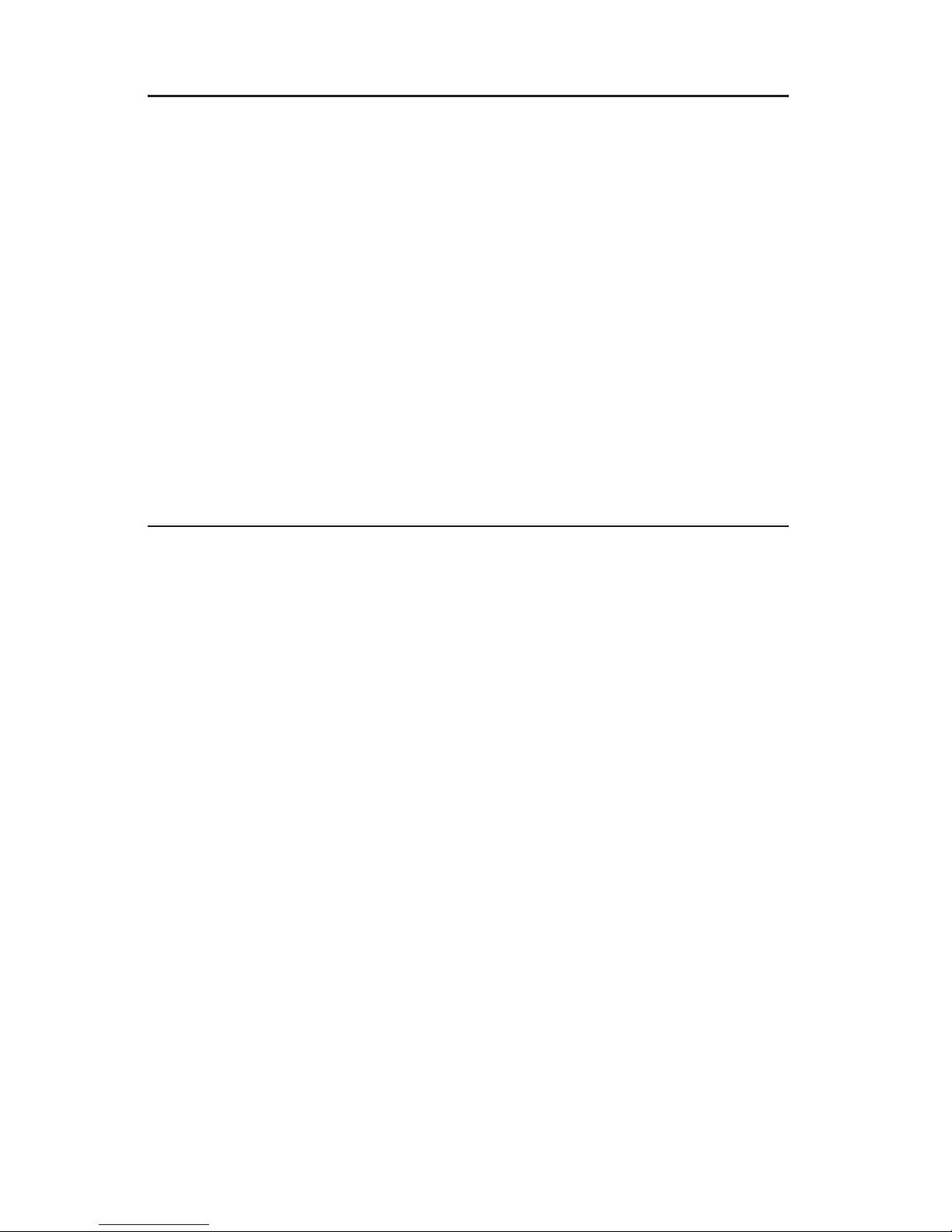
The information in this User’s Manual has been carefully reviewed and is believed to be accurate.
The vendor assumes no responsibility for any inaccuracies that may be contained in this document,
makes no commitment to update or to keep current the information in this manual, or to notify any
person or organization of the updates.
The manufacturer reserves the right to make changes to the product described in this manual at
any time and without notice. This product, including software, if any, and documentation may not,
in whole or in part, be copied, photocopied, reproduced, translated or reduced to any medium or
machine without prior written consent.
IN NO EVENT WILL THE MANUFACTURER BE LIABLE FOR DIRECT, INDIRECT, SPECIAL,
INCIDENTAL, OR CONSEQUENTIAL DAMAGES ARISING FROM THE USE OR INABILITY TO
USE THIS PRODUCT OR DOCUMENTATION, EVEN IF ADVISED OF THE POSSIBILITY OF
SUCH DAMAGES. IN PARTICULAR, THE VENDOR SHALL NOT HAVE LIABILITY FOR ANY
HARDWARE, SOFTWARE, OR DATA STORED OR USED WITH THE PRODUCT, INCLUDING
THE COSTS OF REPAIRING, REPLACING, INTEGRATING, INSTALLING OR RECOVERING
SUCH HARDWARE, SOFTWARE, OR DATA.
Any disputes arising between manufacturer and customer shall be governed by the laws of Santa
Clara County in the State of California, USA. The State of California, County of Santa Clara shall
be the exclusive venue for the resolution of any such disputes. The manufacturer's total liability for
all claims will not exceed the price paid for the hardware product.
Manual Revision 1.0
Release Date: September 28, 2006
Unless you request and receive written permission from the manufacturer, you may not copy any
part of this document.
Information in this document is subject to change without notice. Other products and companies
referred to herein are trademarks or registered trademarks of their respective companies or mark
holders.
Copyright © 2006
All rights reserved.
Printed in the United States of America

Preface
About This Manual
This manual is written for professional system integrators and PC technicians. It
provides information for the installation and use of the AS1040C-T/1040C-T/1040C-
8. Installation and maintainance should be performed by experienced technicians
only.
The 1040C-T/1040C-8 is a high-end 1U rackmount server based on the
SC818TQ+1000/SC818S+-1000 server chassis and the H8QCE+/H8QC8+
serverboard, which supports four AMD Opteron™ 800 series processors and up
to 32 GB of ECC registered DDR400/333 or 64 GB of ECC registered DDR266
SDRAM memory.
Preface
Manual Organization
Chapter 1: Introduction
The fi rst chapter provides a checklist of the main components included with
the server system and describes the main features of the H8QCE+/H8QC8+
serverboard and the SC818TQ+1000/SC818S+-1000 chassis, which make up the
1040C-T/1040C-8.
Chapter 2: Server Installation
This chapter describes the steps necessary to install the 1040C-T/1040C-8 into a
rack and check out the server confi guration prior to powering up the system. If your
server was ordered without processor and memory components, this chapter will
refer you to the appropriate sections of the manual for their installation.
Chapter 3: System Interface
Refer here for details on the system interface, which includes the functions and
information provided by the control panel on the chassis as well as other LEDs
located throughout the system.
iii
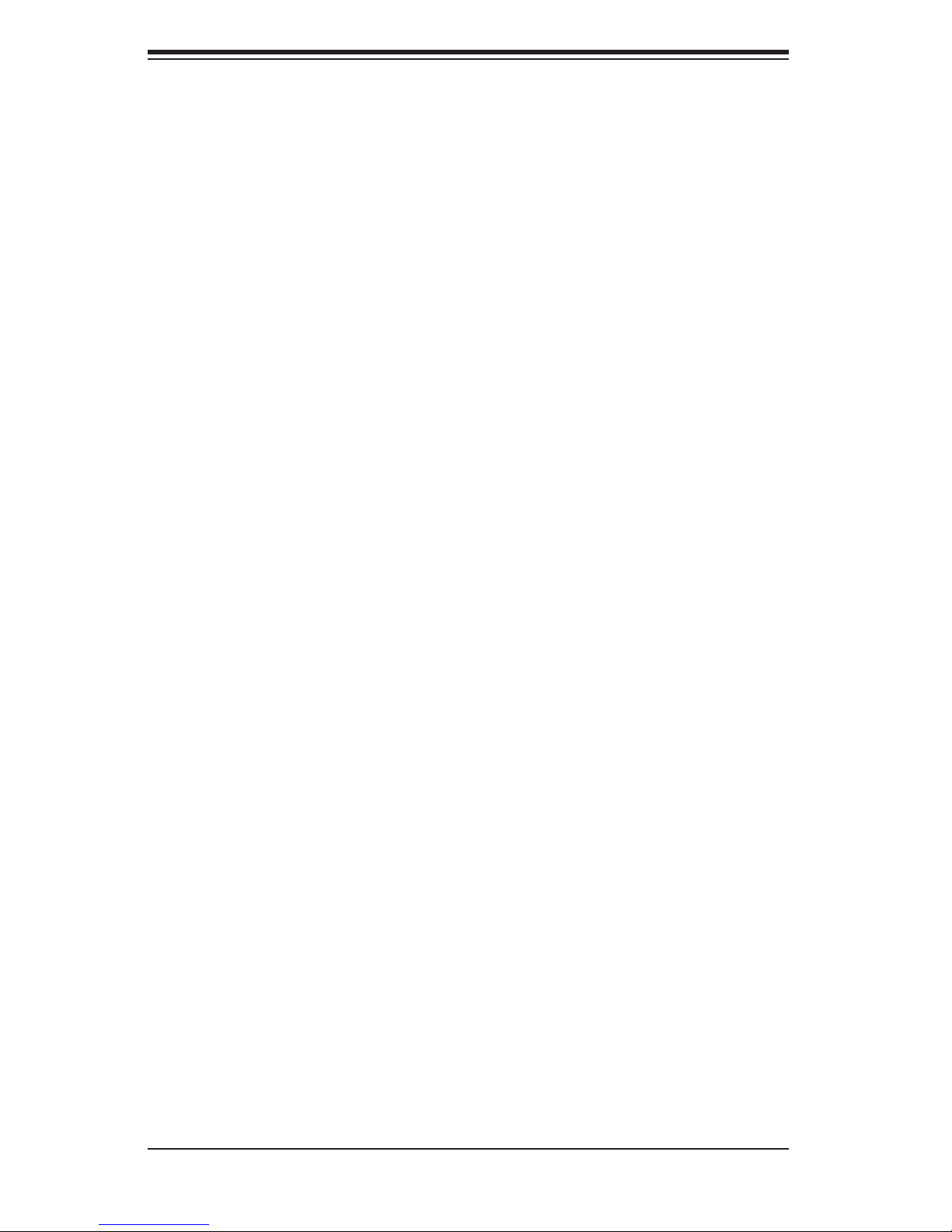
AS1040C-T/1040C-8 User's Manual
Chapter 4: System Safety
You should thoroughly familiarize yourself with this chapter for a general overview
of safety precautions that should be followed when installing and servicing the
1040C-T/1040C-8.
Chapter 5: Advanced Serverboard Setup
Chapter 5 provides detailed information on the H8QCE+/H8QC8+ serverboard,
including the locations and functions of connectors, headers and jumpers. Refer
to this chapter when adding or removing processors or main memory and when
reconfi guring the serverboard.
Chapter 6: Advanced Chassis Setup
Refer to Chapter 6 for detailed information on the SC818TQ+1000/SC818S+-1000
1U rackmount server chassis. You should follow the procedures given in this chapter
when installing, removing or reconfi guring SATA/SCSI or peripheral drives and when
replacing the system power supply unit and cooling fans.
Chapter 7: BIOS
The BIOS chapter includes an introduction to BIOS and provides detailed informa-
tion on running the CMOS Setup Utility.
Appendix A: BIOS Error Beep Codes
Appendix B: BIOS POST Codes
Appendix C: System Specifi cations
iv
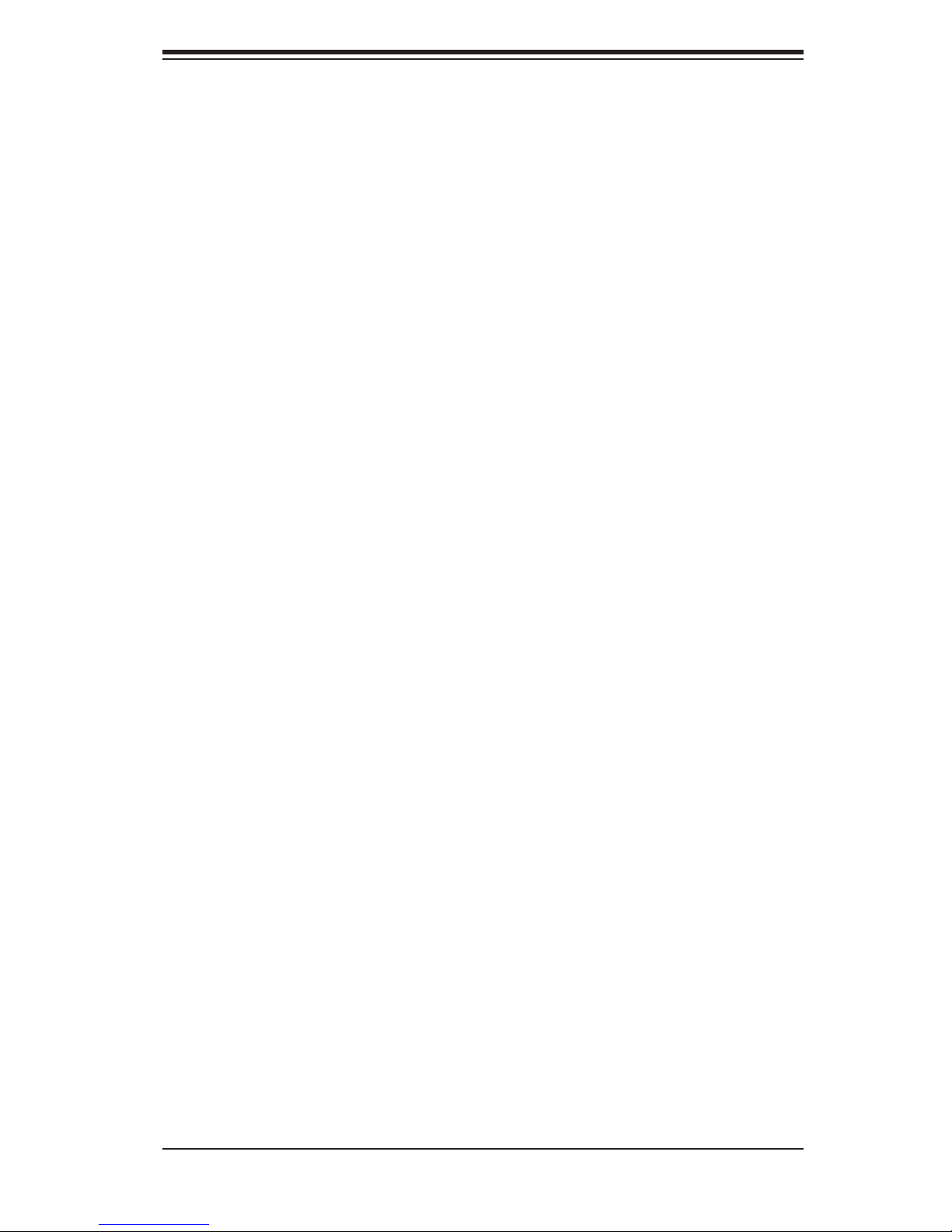
Notes
Preface
v
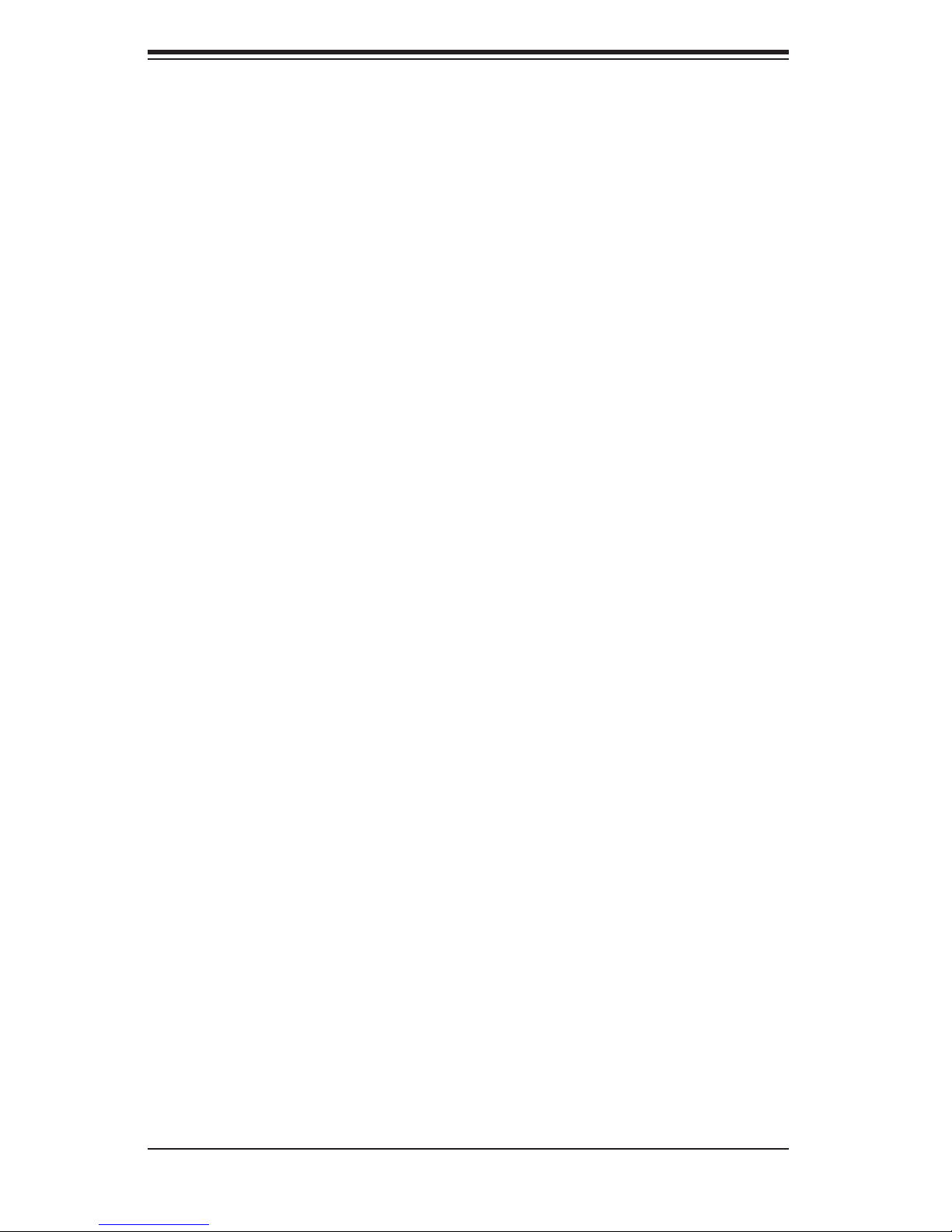
AS1040C-T/1040C-8 User's Manual
Table of Contents
Preface
About This Manual ...................................................................................................... iii
Manual Organization ................................................................................................... iii
Chapter 1: Introduction
1-1 Overview ......................................................................................................... 1-1
1-2 Serverboard Features ..................................................................................... 1-2
1-3 Server Chassis Features ................................................................................ 1-3
Chapter 2: Server Installation
2-1 Overview ......................................................................................................... 2-1
2-2 Unpacking the System ................................................................................... 2-1
2-3 Preparing for Setup ........................................................................................ 2-1
Choosing a Setup Location ...................................................................... 2-2
Rack Precautions ..................................................................................... 2-2
Server Precautions ................................................................................... 2-2
Rack Mounting Considerations ................................................................ 2-3
2-4 Installing the System into a Rack ................................................................... 2-4
Identifying the Sections of the Rails ........................................................ 2-4
Installing the Inner Rails .......................................................................... 2-4
Installing the Outer Rails .......................................................................... 2-5
Installing the Server into the Rack ........................................................... 2-6
2-5 Checking the Serverboard Setup ................................................................... 2-7
2-6 Checking the Drive Bay Setup ....................................................................... 2-9
Chapter 3: System Interface
3-1 Overview ......................................................................................................... 3-1
3-2 Control Panel Buttons .................................................................................... 3-1
Reset ........................................................................................................ 3-1
Power ....................................................................................................... 3-1
3-3 Control Panel LEDs ........................................................................................ 3-2
Overheat/Fan Fail .................................................................................... 3-2
NIC2 ......................................................................................................... 3-2
NIC1 ......................................................................................................... 3-2
HDD .......................................................................................................... 3-3
Power ....................................................................................................... 3-3
3-4 Drive Carrier LEDs ......................................................................................... 3-3
vi
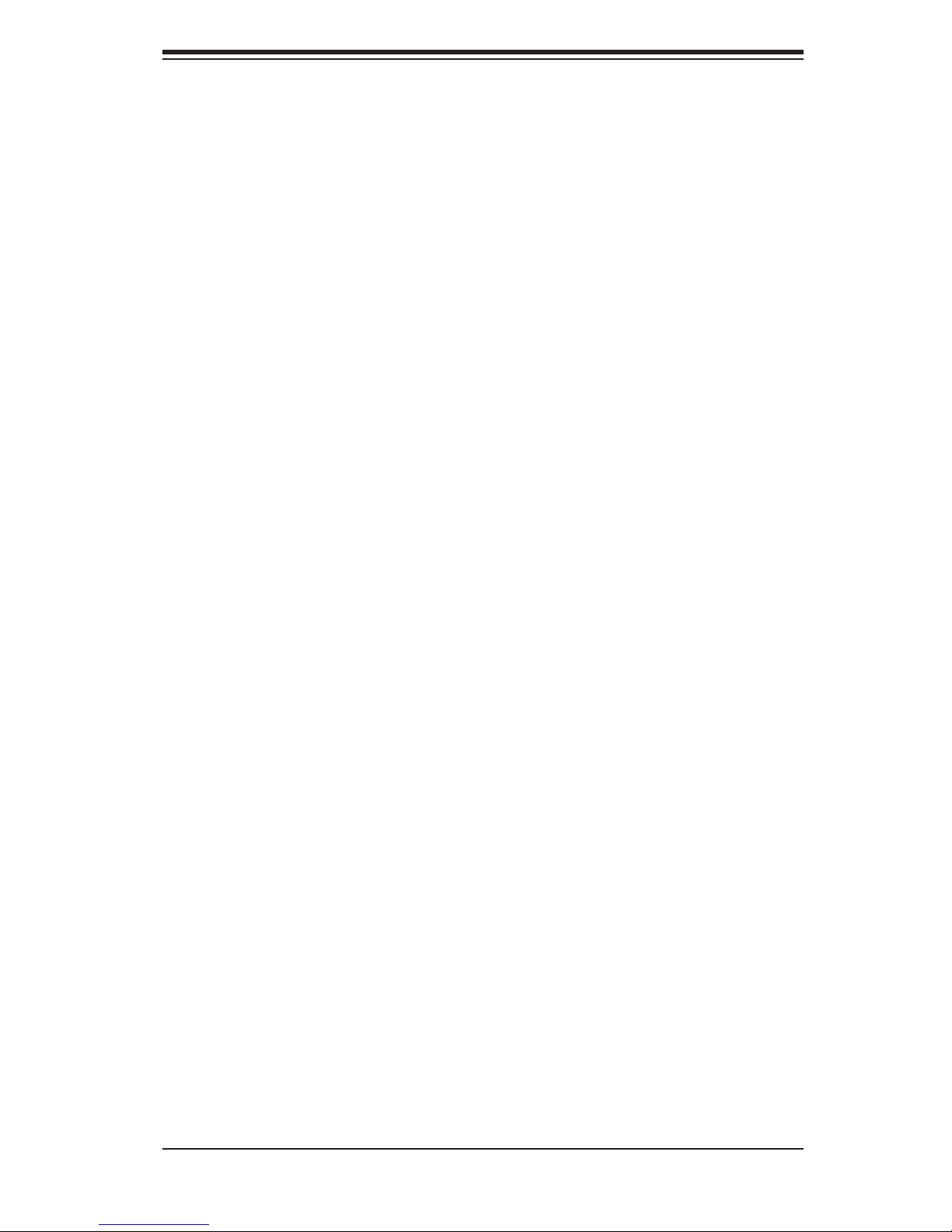
Table of Contents
Chapter 4: System Safety
4-1 Electrical Safety Precautions .......................................................................... 4-1
4-2 General Safety Precautions ........................................................................... 4-2
4-3 ESD Precautions ............................................................................................ 4-3
4-4 Operating Precautions .................................................................................... 4-4
Chapter 5: Advanced Serverboard Setup
5-1 Handling the Serverboard .............................................................................. 5-1
5-2 Mounting the Serverboard into a Chassis ...................................................... 5-2
5-3 Processor and Heatsink Installation ............................................................... 5-3
5-4 Connecting Cables ......................................................................................... 5-6
Connecting Data Cables .......................................................................... 5-6
Connecting Power Cables ....................................................................... 5-6
Connecting the Control Panel .................................................................. 5-6
5-5 I/O Ports ......................................................................................................... 5-7
5-6 Installing Memory ........................................................................................... 5-8
5-7 Adding PCI Cards ........................................................................................... 5-9
5-8 Serverboard Details ...................................................................................... 5-10
H8QC8+/H8QCE+ Layout ...................................................................... 5-10
H8QC8+/H8QCE+ Quick Reference ...................................................... 5-11
5-9 Connector Defi nitions ................................................................................... 5-12
ATX Power Connector ........................................................................... 5-12
Auxiliary 1 Power Connector ................................................................. 5-12
Auxiliary 2 Power Connector ................................................................. 5-12
Power LED ............................................................................................. 5-12
HDD LED ............................................................................................... 5-13
NIC1 LED ............................................................................................... 5-13
NIC2 LED ............................................................................................... 5-13
Overheat/Fan Fail LED .......................................................................... 5-13
Power Fail LED ...................................................................................... 5-14
Reset Button .......................................................................................... 5-14
Power Button .......................................................................................... 5-14
Universal Serial Bus Ports ..................................................................... 5-14
Extra USB Headers ................................................................................ 5-15
Serial Ports ............................................................................................. 5-15
Fan Headers .......................................................................................... 5-15
JLAN 1/2 (Ethernet Ports) ....................................................................... 5-15
Power LED/Keylock/Speaker ................................................................. 5-16
ATX PS/2 Keyboard & Mouse Ports ...................................................... 5-16
vii
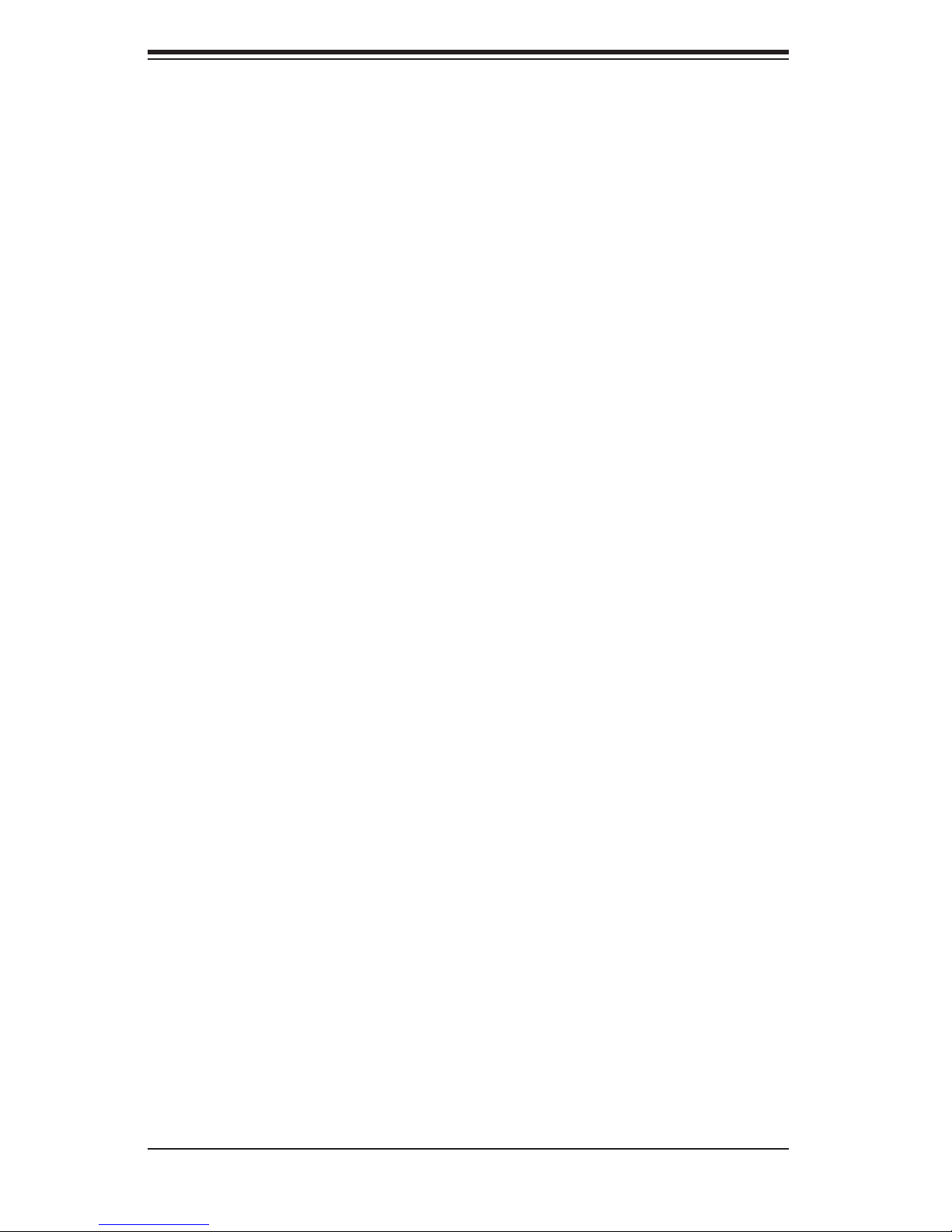
AS1040C-T/1040C-8 User's Manual
Chassis Intrusion .................................................................................... 5-16
Wake-On-LAN ........................................................................................ 5-17
Wake-On-Ring ........................................................................................ 5-17
Overheat LED ........................................................................................ 5-17
3rd Power Supply Alarm Reset Header ................................................. 5-17
2
I
C Header for Power Supply ................................................................. 5-18
SMBus Header ....................................................................................... 5-18
Additional Fan Headers ......................................................................... 5-18
Compact Flash Power Headers ............................................................. 5-18
5-10 Jumper Settings ............................................................................................ 5-19
Explanation of Jumpers ......................................................................... 5-19
CMOS Clear ........................................................................................... 5-19
SCSI Controller Enable/Disable ............................................................. 5-20
SCSI Termination Enable/Disable .......................................................... 5-20
3rd Power Supply Fail Signal Enable/Disable ....................................... 5-20
Watch Dog Enable/Disable .................................................................... 5-21
JLAN1/2 Enable/Disable ........................................................................ 5-21
VGA Enable/Disable ............................................................................... 5-21
5-11 Onboard Indicators ....................................................................................... 5-22
JLAN1/JLAN2 LEDs ............................................................................... 5-22
5-12 Floppy, IDE, Parallel Port, SCSI and SATA Drive Connections ................... 5-23
Floppy Connector ................................................................................... 5-23
IDE Connectors ...................................................................................... 5-24
Parallel Port Connector .......................................................................... 5-25
SATA Ports ............................................................................................. 5-25
SCSI Connectors ................................................................................... 5-26
5-13 Enabling SATA RAID .................................................................................... 5-27
Chapter 6: Advanced Chassis Setup
6-1 Static-Sensitive Devices ................................................................................. 6-1
6-2 Control Panel .................................................................................................. 6-2
6-3 System Fans ................................................................................................... 6-3
System Fan Failure .................................................................................. 6-3
Replacing System Fans ........................................................................... 6-3
6-4 Drive Bay Installation/Removal ...................................................................... 6-4
Accessing the Drive Bays ........................................................................ 6-4
SATA/SCSI Drive Installation ................................................................... 6-5
DVD-ROM and Floppy Drive Installation ................................................. 6-7
6-5 Power Supply ................................................................................................. 6-8
viii

Table of Contents
Chapter 7: BIOS
7-1 Introduction ...................................................................................................... 7-1
7-2 Main Menu ....................................................................................................... 7-2
7-3 Advanced Settings Menu ................................................................................ 7-2
7-4 Boot Menu ..................................................................................................... 7-15
7-5 Security Menu ................................................................................................ 7-17
7-6 Exit Menu ....................................................................................................... 7-17
Appendices:
Appendix A: BIOS Error Beep Codes ...................................................................... A-1
Appendix B: BIOS POST Checkpoint Codes .......................................................... B-1
Appendix C: System Specifi cations ........................................................................ C-1
ix
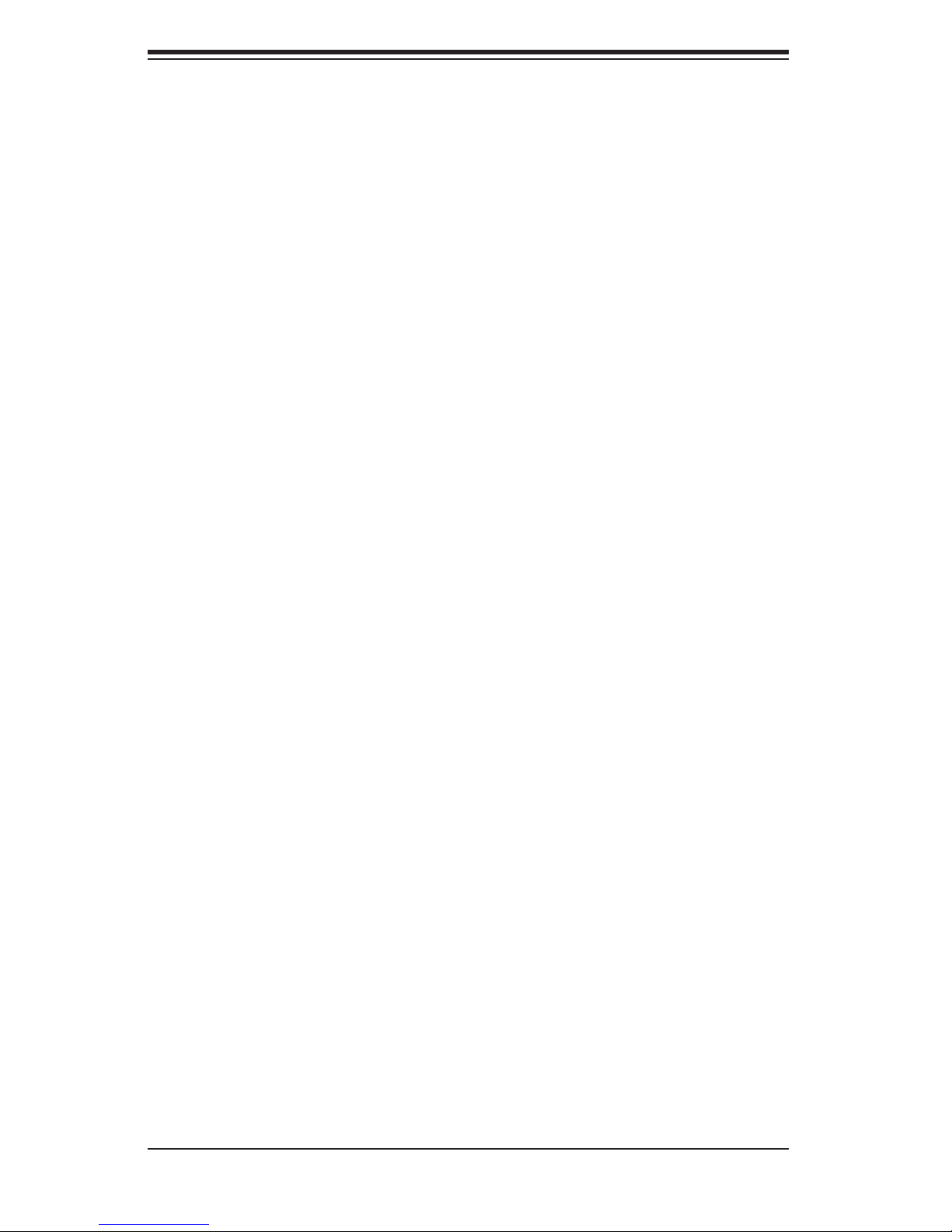
AS1040C-T/1040C-8 User's Manual
Notes
x
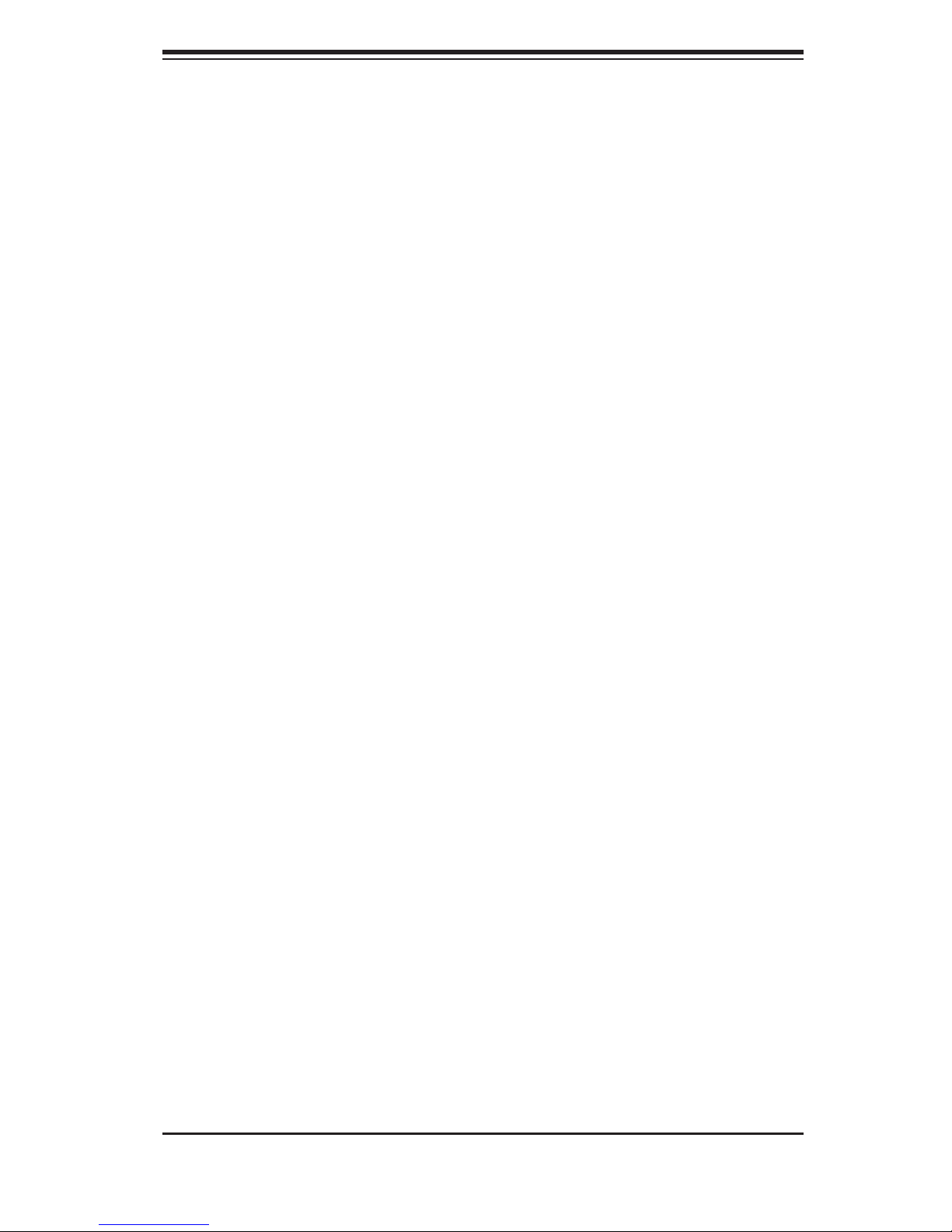
Chapter 1: Introduction
Chapter 1
Introduction
1-1 Overview
The AS1040C-T/1040C-8 is a high-end quad processor server that is comprised of
two main subsystems: the SC818TQ+1000/SC818S+-1000 1U server chassis and
the H8QCE+/H8QC8+ serverboard. Please refer to our web site for information on
operating systems that have been certifi ed for use with the 1040C-T/1040C-8.
In addition to the serverboard and chassis, various hardware components have
been included with the 1040C-T/1040C-8:
One (1) slim DVD-ROM drive [DVM-PNSC-824(B)]
Six (6) 4-cm counter-rotating chassis fans (FAN-0086)
Four (4) heatsink retention modules with 8 screws (BKT-0005)
Four (4) CPU backplates, pre-installed (BKT-0004)
One (1) 1U chassis air shroud (CSE-PT0128)
One (1) rackmount kit (CSE-PT51)
SATA Accessories (1040C-T only)
One (1) SATA backplane (BPN-SAS-818TQ)
One (1) SATA cable (CBL-0044L)
Three (3) SATA drive carriers [CSE-PT39(B)]
SCSI Accessories (1040C-8 only)
One (1) SCSI backplane (CSE-SCA-818S)
One (1) SCSI cable (CBL-0063)
Three (3) SCA SCSI drive carriers [CSE-PT39(B)]
Four (4) passive heatsinks for 1U systems (optional, SNK-P0012)
One (1) CD containing drivers and utilities
Note: (B) indicates the item is available in black.
1-1
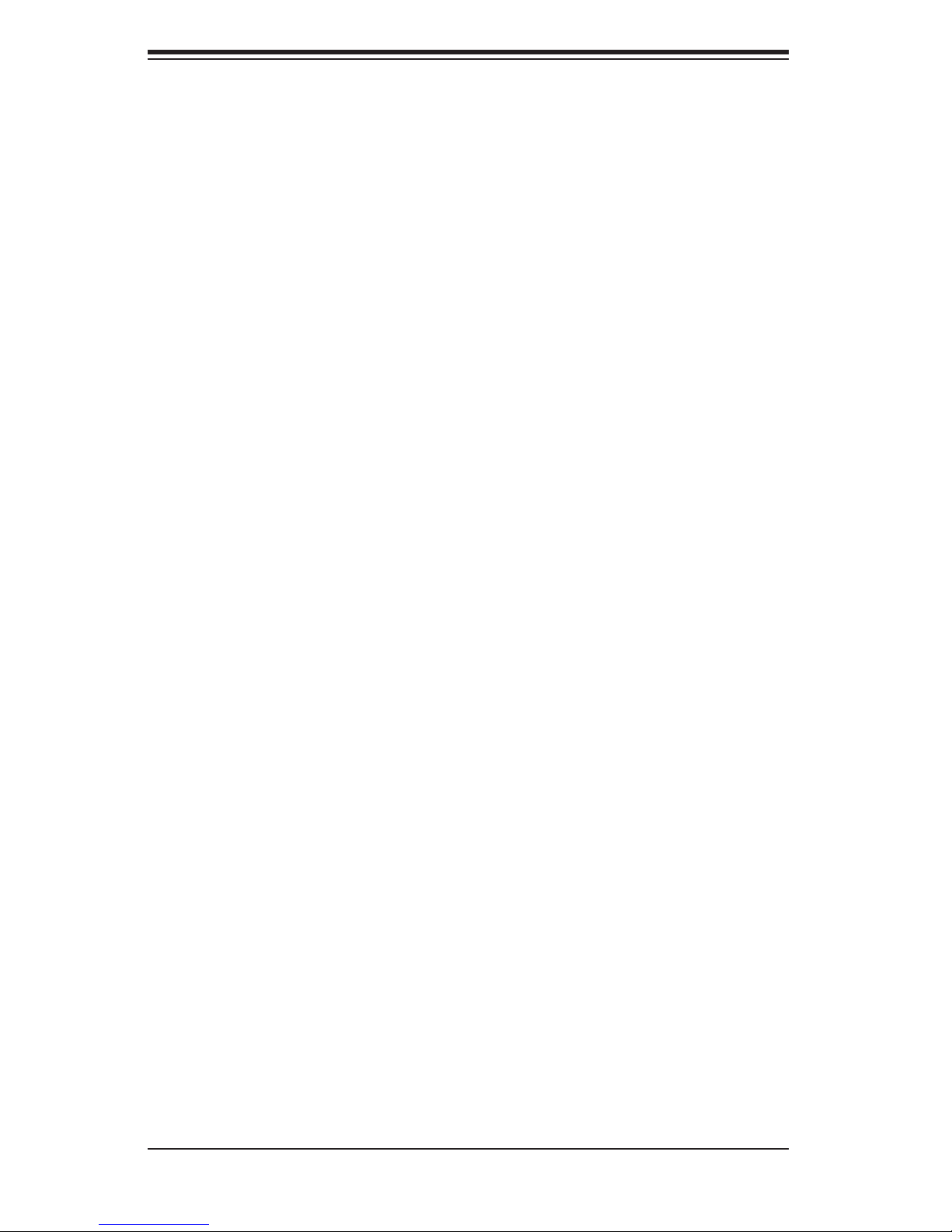
AS1040C-T/1040C-8 User's Manual
1-2 Serverboard Features
At the heart of the 1040C-T/1040C-8 lies the H8QCE+/H8QC8+, a quad proces-
sor serverboard based on the nVidia nForce Pro 2200 (CK804)/AMD8132 chipset.
Below are the main features of the H8QCE+/H8QC8+. (See Figure 1-1 for a block
diagram of the chipset).
Processors
The H8QCE+/H8QC8+ supports four 940-pin AMD Opteron 800 Series 64-bit pro-
cessors. Please refer to the serverboard description pages on our web site for a
complete listing of supported processors (www.supermicro.com/aplus/).
Memory
The H8QCE+/H8QC8+ has sixteen 184-pin DIMM slots (four for each CPU), which
support up to 32 GB of registered ECC DDR400/333 SDRAM or up to 64 GB of
registered ECC DDR266 SDRAM. The memory is an interleaved confi guration,
which requires modules of the same size and speed to be installed in pairs.
Onboard SATA (1040C-T only)
SATA is provided with an on-chip 3 GB/sec SATA controller. The H8QCE+provides
four SATA ports.
Onboard SCSI (1040C-8 only)
Onboard SCSI is provided with an Adaptec AIC-7902W SCSI chip, which supports
dual channel, Ultra320 SCSI at a throughput of 320 MB/sec for each channel. The
H8QCE+ provides two LVD Ultra320 SCSI ports.
Onboard Controllers/Ports
One fl oppy drive controller and one ATA/133/100 controller are provided to sup-
port up to four hard drives or ATAPI devices. The color-coded I/O ports include
one COM port (an additional COM header is located on the serverboard), a VGA
(monitor) port, two USB 2.0 ports, PS/2 mouse and keyboard ports and two G-bit
Ethernet ports.
ATI Graphics Controller
The H8QCE+/H8QC8+ features an integrated ATI video controller based on the
Rage XL graphics chip.
1-2
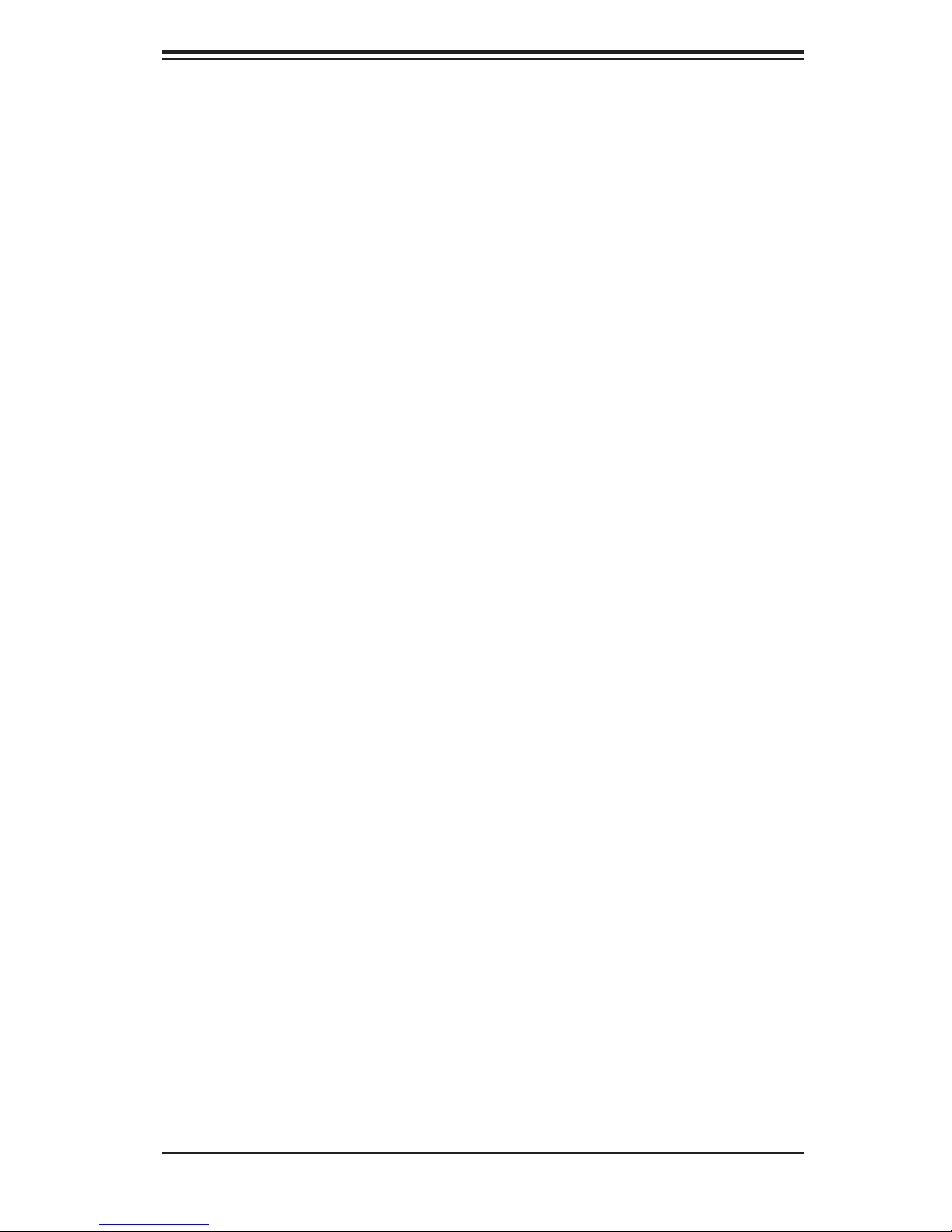
Chapter 1: Introduction
Other Features
Other onboard features that promote system health include onboard voltage moni-
tors, a chassis intrusion header, auto-switching voltage regulators, chassis and CPU
overheat sensors, virus protection and BIOS rescue.
1-3 Server Chassis Features
The 1040C-T/1040C-8 is a high-end, scaleable server platform. The following is a
general outline of the main features of the SC818TQ+1000/SC818S+-1000 server
chassis.
System Power
The SC818TQ+1000/SC818S+-1000 features a single 1000W power supply. If
it fails, the system will shut down and you will need to replace the power supply
unit. The power supply is a cold-swappable unit that is installed from the front of
the chassis.
SATA Subsystem (1040C-T only)
The SATA subsystem supports up to three 3 Gb/sec SATA hard drives, which are
hot-swappable. The SCSI drives are connected to a SATA backplane. A RAID
controller card can be used with the backplane to provide data security.
Note: The operating system you use must have RAID support to enable the hot-
swap capability of the SCSI drives.
SCSI Subsystem (1040C-8 only)
The SCSI subsystem supports up to three 80-pin SCA Ultra320 SCSI hard drives,
which are hot-swappable. Any standard 3.5" drives are supported. SCA = Single
Connection Attachment.) The SCSI drives are connected to a duale channel SCA
backplane with SAF-TE. A RAID controller card can be used with the SCA back-
plane to provide data security.
Note: The operating system you use must have RAID support to enable the hot-
swap capability of the SCSI drives.
PCI Expansion Slots
The chassis supports the use of one standard size (full-height, full-length) expansion
card (for PCI-Express x8) with the use of a preinstalled riser card.
1-3
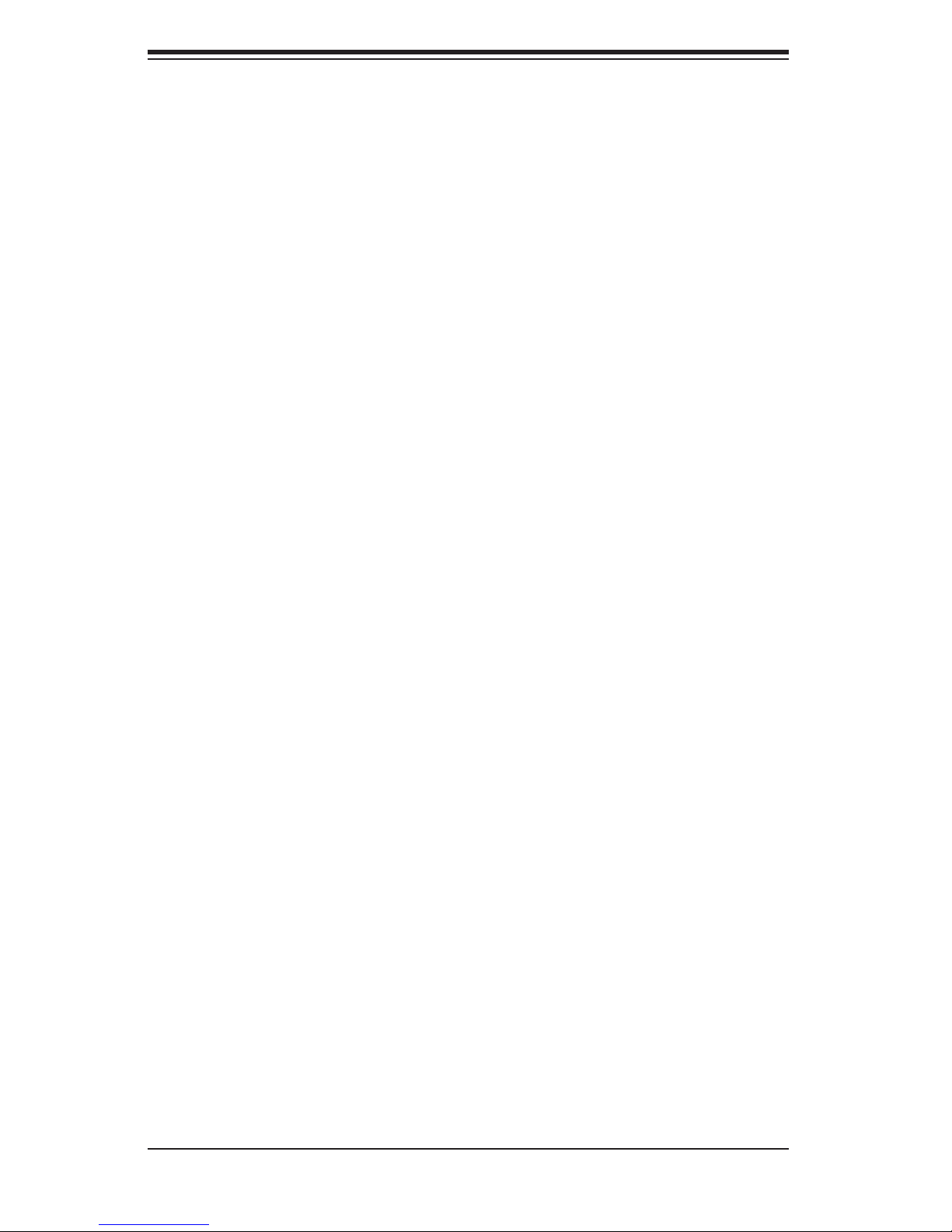
AS1040C-T/1040C-8 User's Manual
Front Control Panel
The control panel provides you with system monitoring and control. LEDs indicate
system power, HDD activity, network activity and overheat/fan fail. A main power
button and a system reset button are also included.
I/O Backplane
The I/O backplane on the SC818S+-1000 provides one PCI expansion slot, one
COM port, a VGA port, two USB 2.0 ports, PS/2 mouse and keyboard ports and
two gigabit Ethernet ports.
Cooling System
The SC818S+-1000 chassis has an innovative cooling design that includes six 4-
cm counter-rotating fans located in the middle section of the chassis. The power
supply module also includes a cooling fan. All chassis and power supply fans
operate continuously.
A setting in BIOS (see Chapter 7) is used to control the system fan speed. This
setting uses voltage control to allow fans to run at different speeds. [The recom-
mended setting for the 1040C-T/1040C-8 is "3-pin (Server)".]
1-4
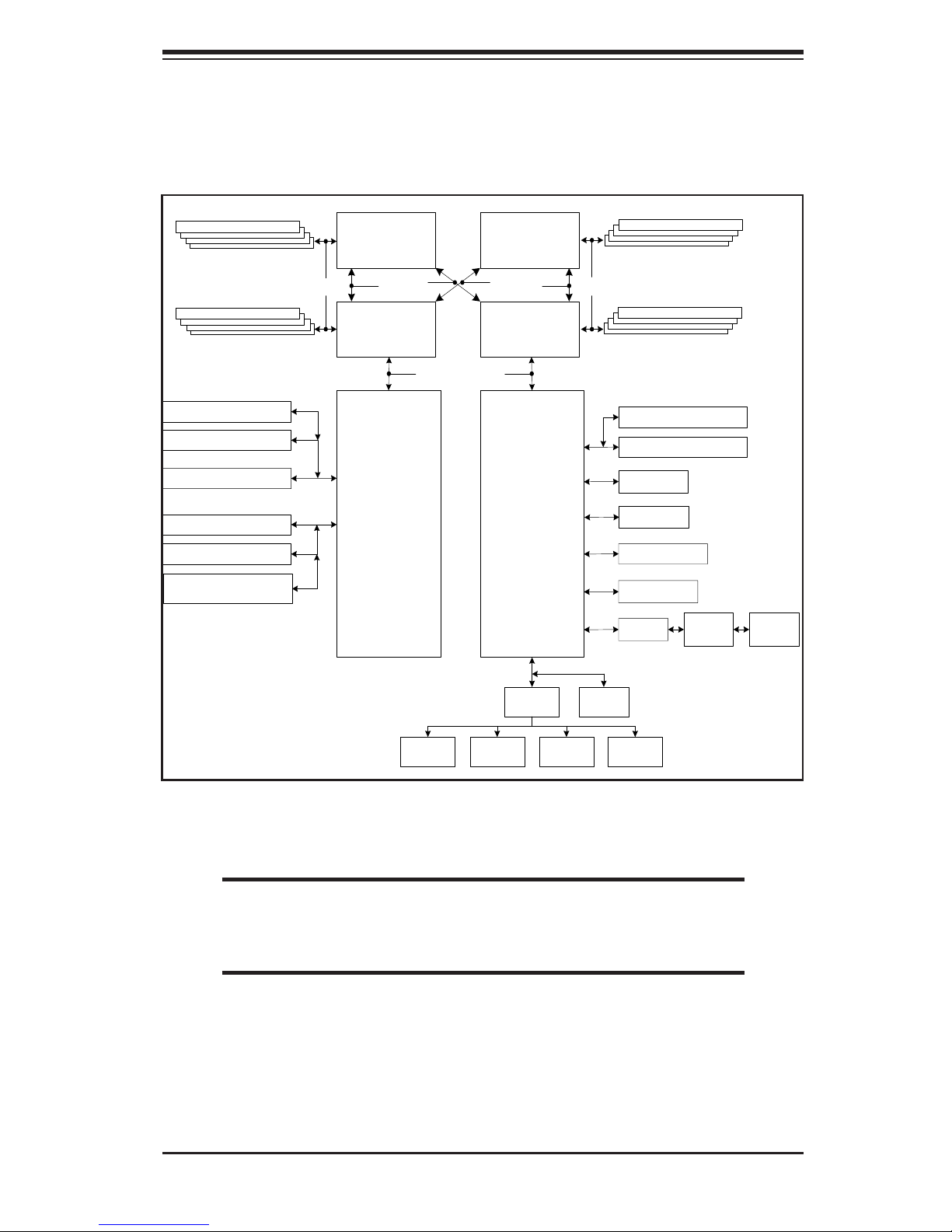
DIMMs C1-C4
AMD Opteron
CPU #3
Chapter 1: Introduction
DDR400/333/266
TM
AMD Opteron
TM
CPU #4
DIMMs D1-D4
128-bi t data + 16-bit ECC
DIMMs B1-B4
Slot #1: PCI-X 100 MHz
Slot #2: PCI-X 100 MHz
Dual SCSI Channels
Slot #3: PCI-X 100 MHz
Slot #4: PCI-X 100 MHz
Gb LAN Por ts (2)
PCI-X CH A
PCI-X CH B
16 x 16 HT link
(1 GHz )
AMD Opteron
CPU #2
8132
TM
16 x 16 HT link (1 GHz)
16 x 16 HT link
(1 GHz )
AMD Opteron
TM
CPU #1
2200
(CK804 )
LPC Bus
LPC I/O FWH
128-bit data + 16-bit E CC
DIMMs A1-A4
Slot #5: PCI-E x8
Slot #6: PCI-E x8
PCI-E
UDMA133
PCI-32
Rage XL
SATA Por ts (4)
USB Ports (4)
IPMI
HW
Monitor
Fans
(8)
Kybd/
Mouse
FDD
Parallel
Port
COM
Ports
Figure 1-1. nVidia nForce Pro 2200/AMD 8132 Chipset:
System Block Diagram
Note: This is a general block diagram and may not exactly represent
the features on your serverboard. See the previous pages for the
actual specifi cations of your serverboard.
1-5
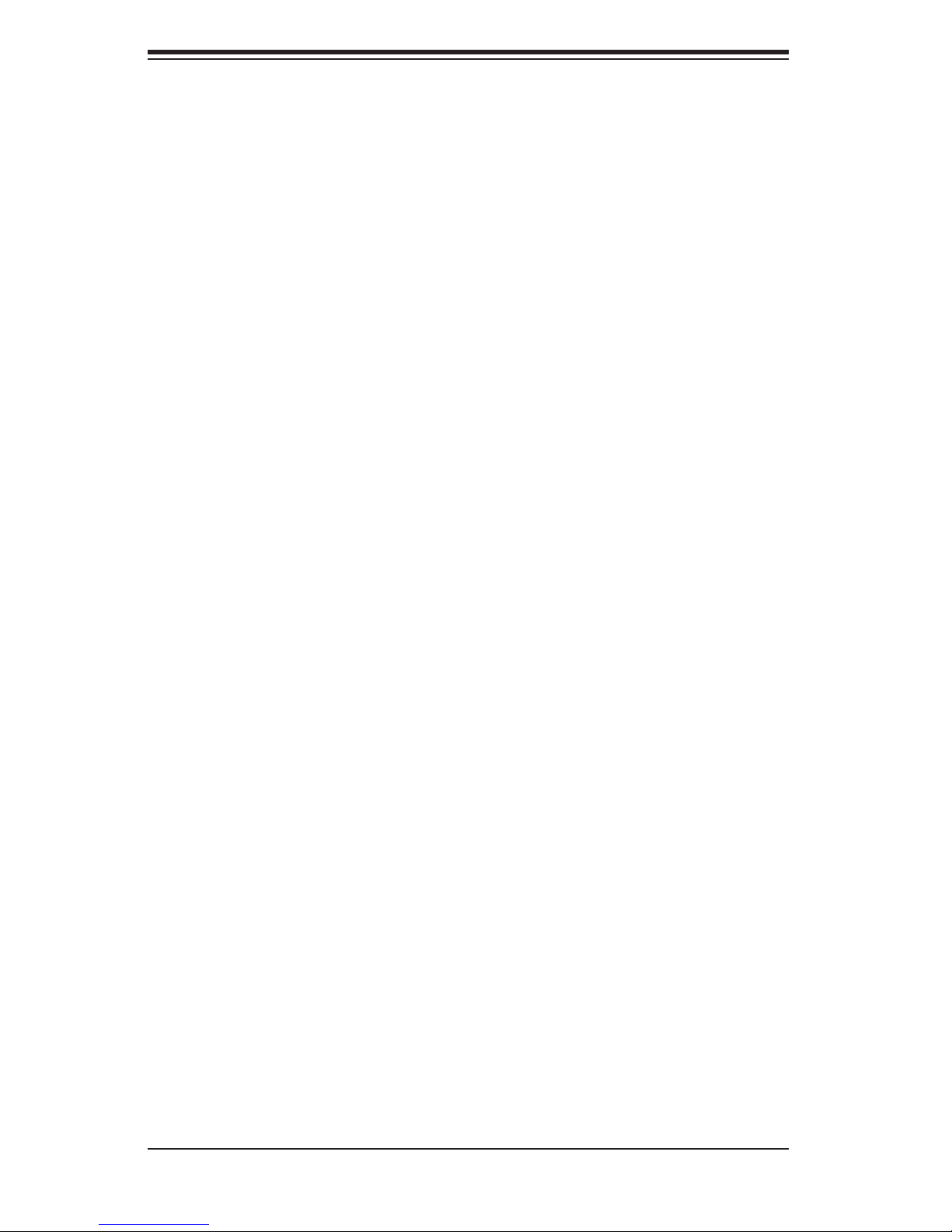
AS1040C-T/1040C-8 User's Manual
Notes
1-6
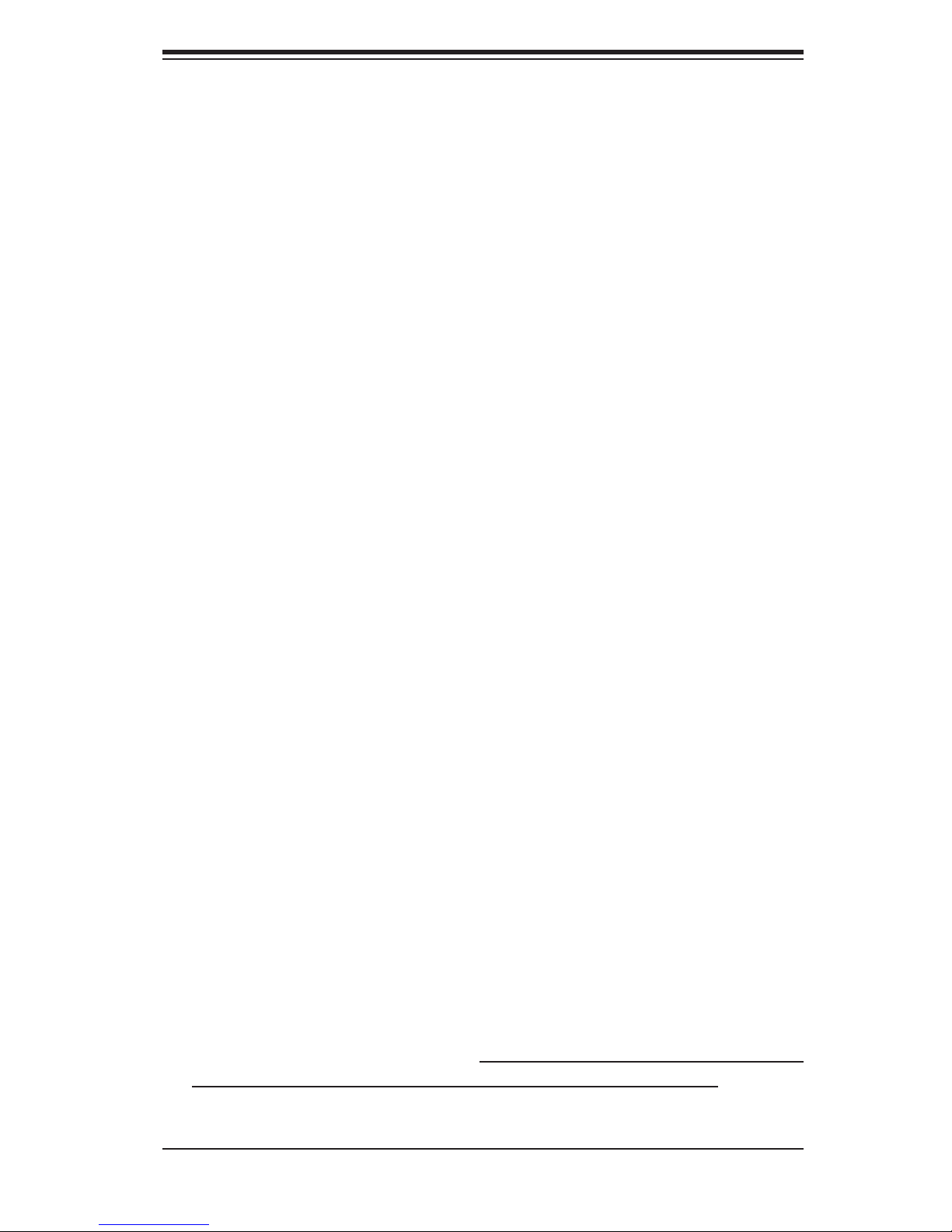
Chapter 2: Server Installation
Chapter 2
Server Installation
2-1 Overview
This chapter provides a quick setup checklist to get your 1040C-T/1040C-8 up and
running. Following these steps in the order given should enable you to have the
system operational within a minimum amount of time. This quick setup assumes that
your 1040C-T/1040C-8 system has come to you with the processors and memory
preinstalled. If your system is not already fully integrated with a serverboard, pro-
cessors, system memory etc., please turn to the chapter or section noted in each
step for details on installing specifi c components.
2-2 Unpacking the System
You should inspect the box the system was shipped in and note if it was damaged
in any way. If the server itself shows damage you should fi le a damage claim with
the carrier who delivered it.
Decide on a suitable location for the rack unit that will hold the 1040C-T/1040C-8.
It should be situated in a clean, dust-free area that is well ventilated. Avoid areas
where heat, electrical noise and electromagnetic fi elds are generated. You will also
need it placed near a grounded power outlet. Read the Rack and Server Precau-
tions in the next section.
2-3 Preparing for Setup
The box the 1040C-T/1040C-8 was shipped in should include two sets of rail assem-
blies, two rail mounting brackets and the mounting screws you will need to install the
system into the rack. Follow the steps in the order given to complete the installation
process in a minimum amount of time. Please read this section in its entirety before
you begin the installation procedure outlined in the sections that follow.
2-1
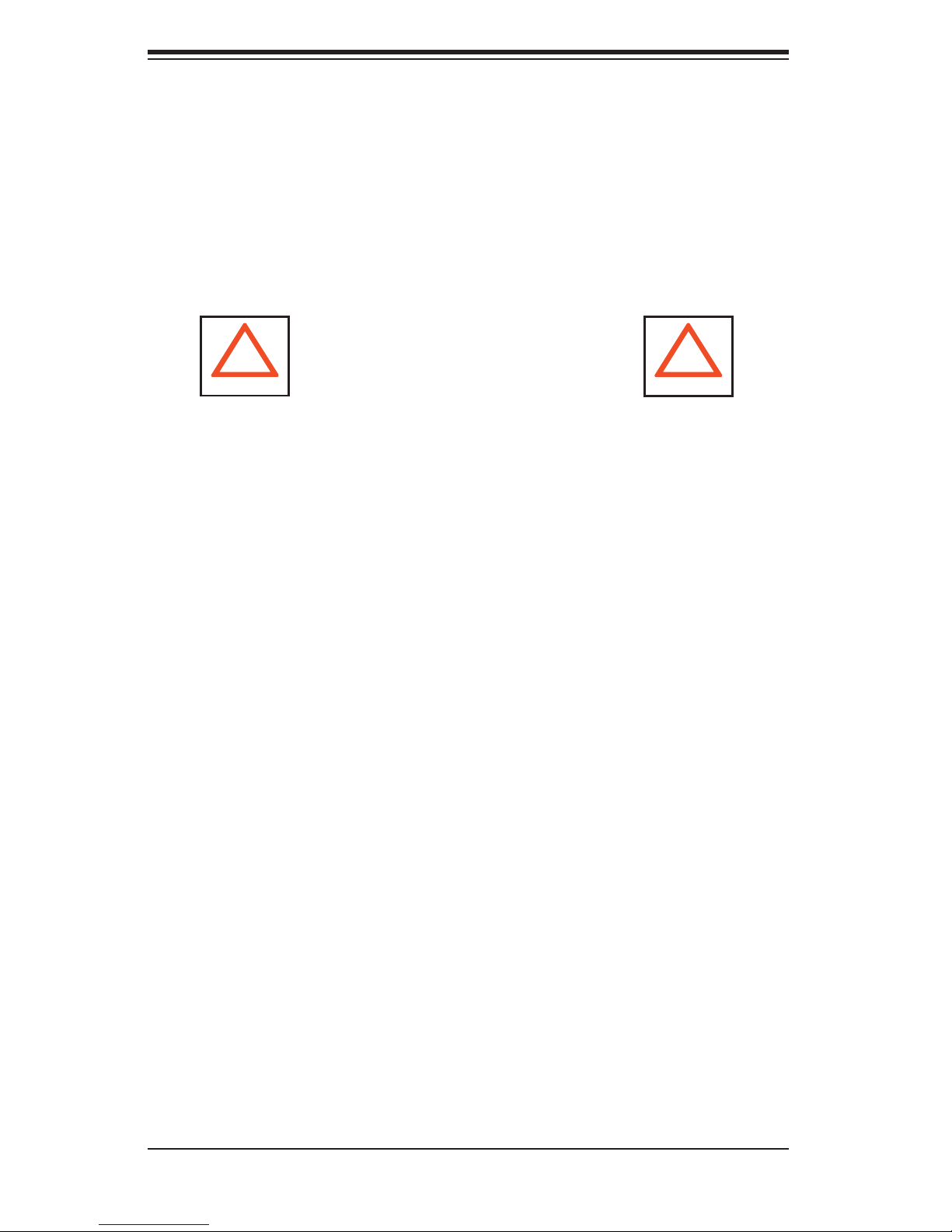
AS1040C-T/1040C-8 User's Manual
Choosing a Setup Location
- Leave enough clearance in front of the rack to enable you to open the front door
completely (~25 inches).
- Leave approximately 30 inches of clearance in the back of the rack to allow for
suffi cient airfl ow and ease in servicing.
- This product is for installation only in a Restricted Access Location (dedicated
equipment rooms, service closets, etc.).
!
Warnings and Precautions!
!
Rack Precautions
• Ensure that the leveling jacks on the bottom of the rack are fully extended to the
fl oor with the full weight of the rack resting on them.
• In single rack installation, stabilizers should be attached to the rack.
• In multiple rack installations, the racks should be coupled together.
• Always make sure the rack is stable before extending a component from the
rack.
• You should extend only one component at a time - extending two or more simul-
taneously may cause the rack to become unstable.
Server Precautions
• Review the electrical and general safety precautions in Chapter 4.
• Determine the placement of each component in the rack before you install the
rails.
• Install the heaviest server components on the bottom of the rack fi rst, and
then work up.
• Use a regulating uninterruptible power supply (UPS) to protect the server from
power surges, voltage spikes and to keep your system operating in case of a
power failure.
• Allow the hot plug SATA/SCSI drives and power supply units to cool before touch-
ing them.
• Always keep the rack's front door and all panels and components on the servers
closed when not servicing to maintain proper cooling.
2-2
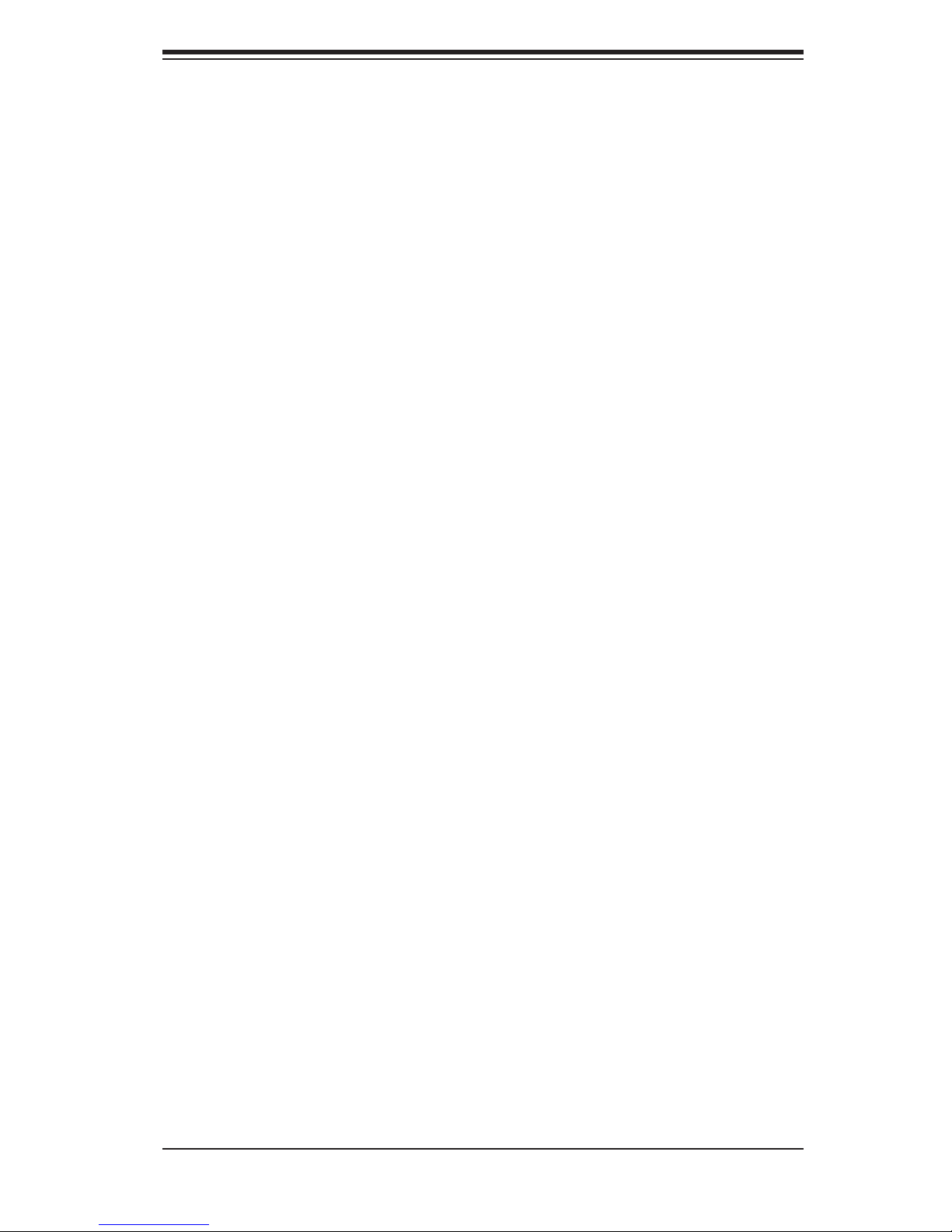
Chapter 2: Server Installation
Rack Mounting Considerations
Ambient Operating Temperature
If installed in a closed or multi-unit rack assembly, the ambient operating tem-
perature of the rack environment may be greater than the ambient temperature
of the room. Therefore, consideration should be given to installing the equip-
ment in an environment compatible with the manufacturer’s maximum rated
ambient temperature (Tmra).
Reduced Airfl ow
Equipment should be mounted into a rack so that the amount of airfl ow required
for safe operation is not compromised.
Mechanical Loading
Equipment should be mounted into a rack so that a hazardous condition does
not arise due to uneven mechanical loading.
Circuit Overloading
Consideration should be given to the connection of the equipment to the power
supply circuitry and the effect that any possible overloading of circuits might
have on overcurrent protection and power supply wiring. Appropriate consid-
eration of equipment nameplate ratings should be used when addressing this
concern.
Reliable Ground
A reliable ground must be maintained at all times. To ensure this, the rack itself
should be grounded. Particular attention should be given to power supply con-
nections other than the direct connections to the branch circuit (i.e. the use of
power strips, etc.).
2-3
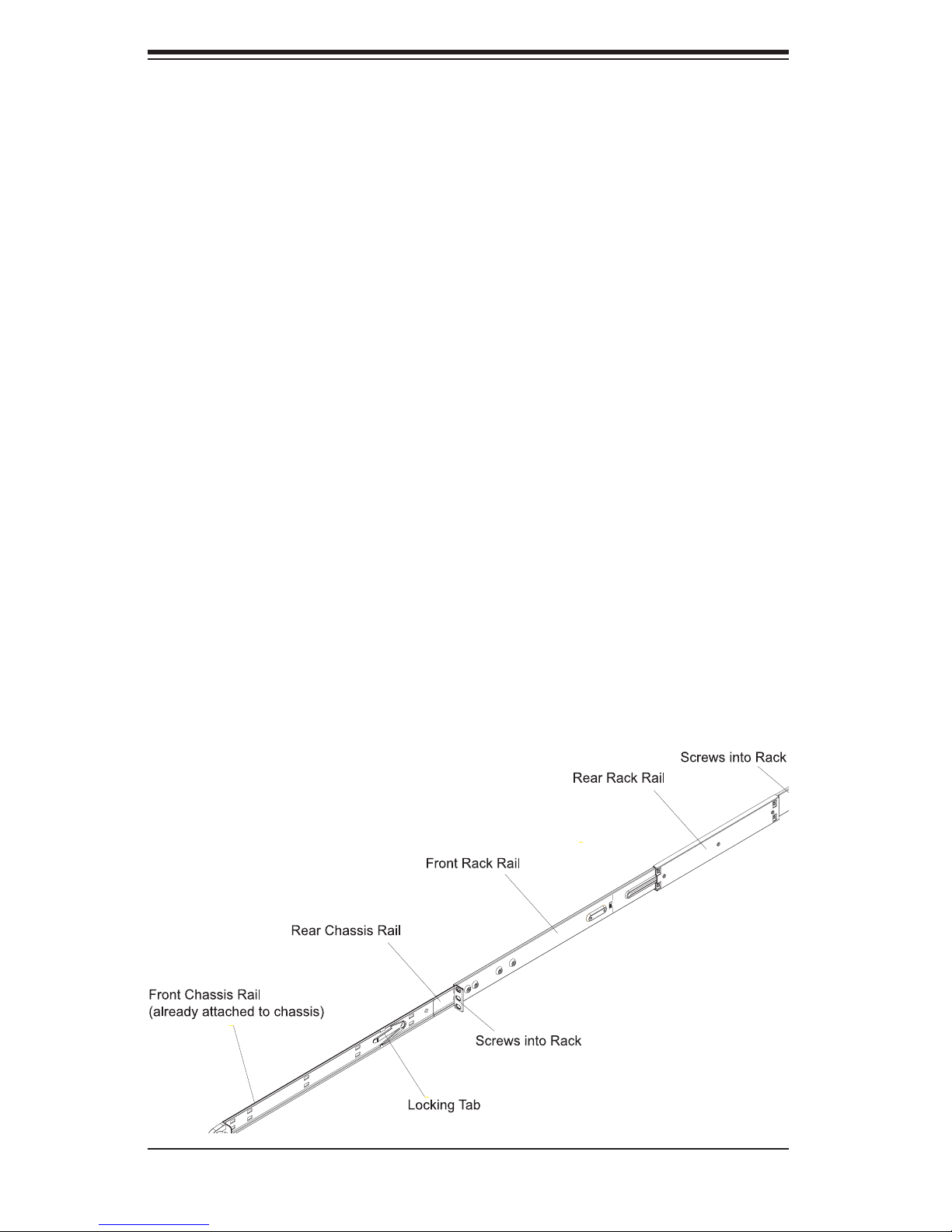
AS1040C-T/1040C-8 User's Manual
2-4 Installing the System into a Rack
This section provides information on installing the system into a rack unit with the
rack rails provided. If the system has already been mounted into a rack, you can
skip ahead to Sections 2-5 and 2-6. There are a variety of rack units on the market,
which may mean the assembly procedure will differ slightly. You should also refer
to the installation instructions that came with the rack unit you are using.
Identifying the Sections of the Rack Rails
You should have received two rack rail assemblies in the rack mounting kit. Each
assembly consists of two sections: an inner fi xed chassis rail that secures directly
to the server chassis and an outer fi xed rack rail that secures directly to the rack
itself (see Figure 2-1). Two pairs of short brackets to be used on the front side of
the outer rails are also included.
Installing the Inner Rails
Both the left and right side inner rails have been pre-attached to the chassis.
Proceed to the next step. A
Figure 2-1. Identifying the Sections of the Rack Rails
(right side rail shown)
2-4
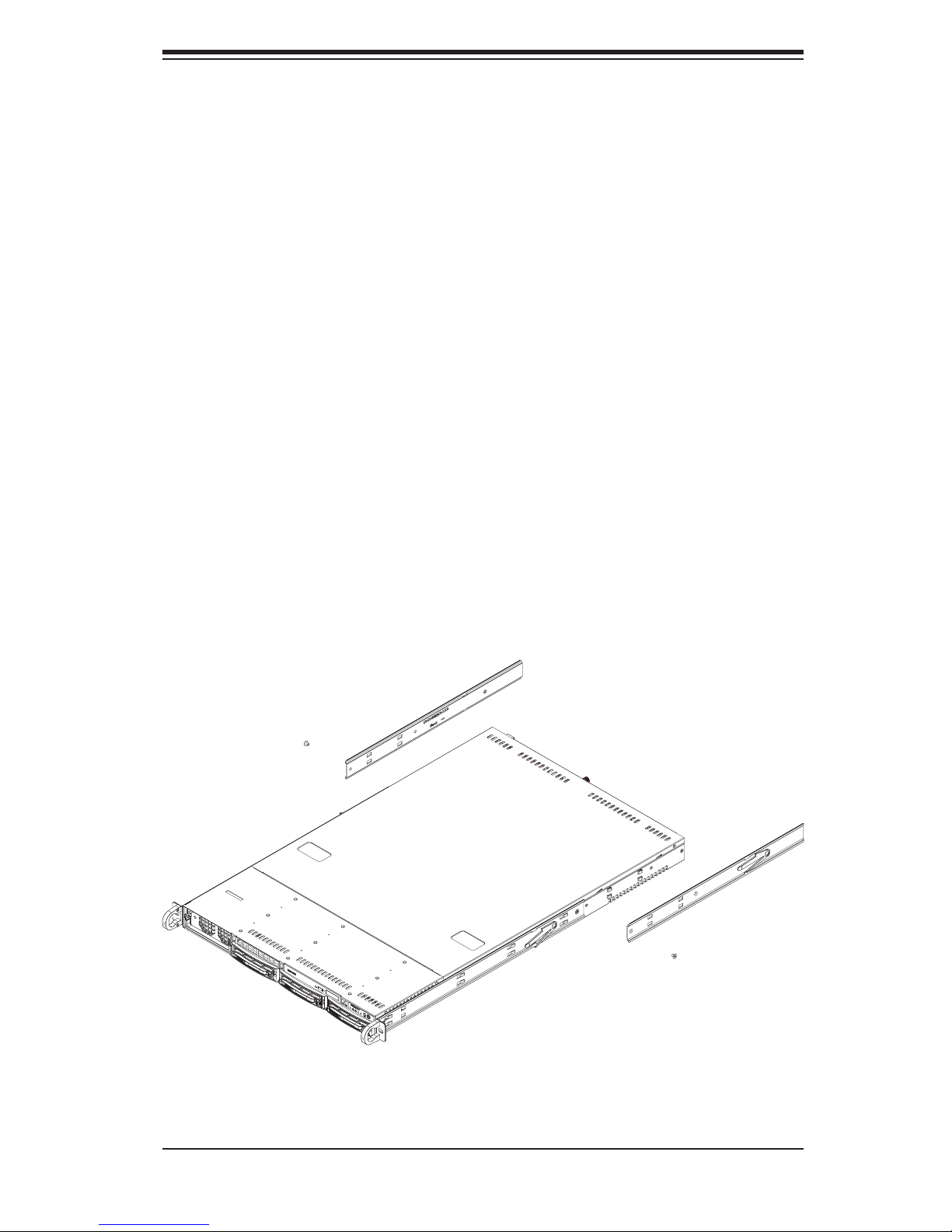
Chapter 2: Server Installation
Installing the Outer Rails
Begin by measuring the distance from the front rail to the rear rail of the rack. Attach
a short bracket to the front side of the right outer rail and a long bracket to the rear
side of the right outer rail. Adjust both the short and long brackets to the proper
distance so that the rail can fi t snugly into the rack. Secure the short bracket to the
front side of the outer rail with two M4 screws and the long bracket to the rear side
of the outer rail with three M4 screws. Repeat these steps for the left outer rail.
Locking Tabs
Both chassis rails have a locking tab, which serves two functions. The fi rst is to
lock the server into place when installed and pushed fully into the rack, which is
its normal position. Secondly, these tabs also lock the server in place when fully
extended from the rack. This prevents the server from coming completely out of
the rack when you pull it out for servicing.
Figure 2-2. Installing the Rack Rails
2-5
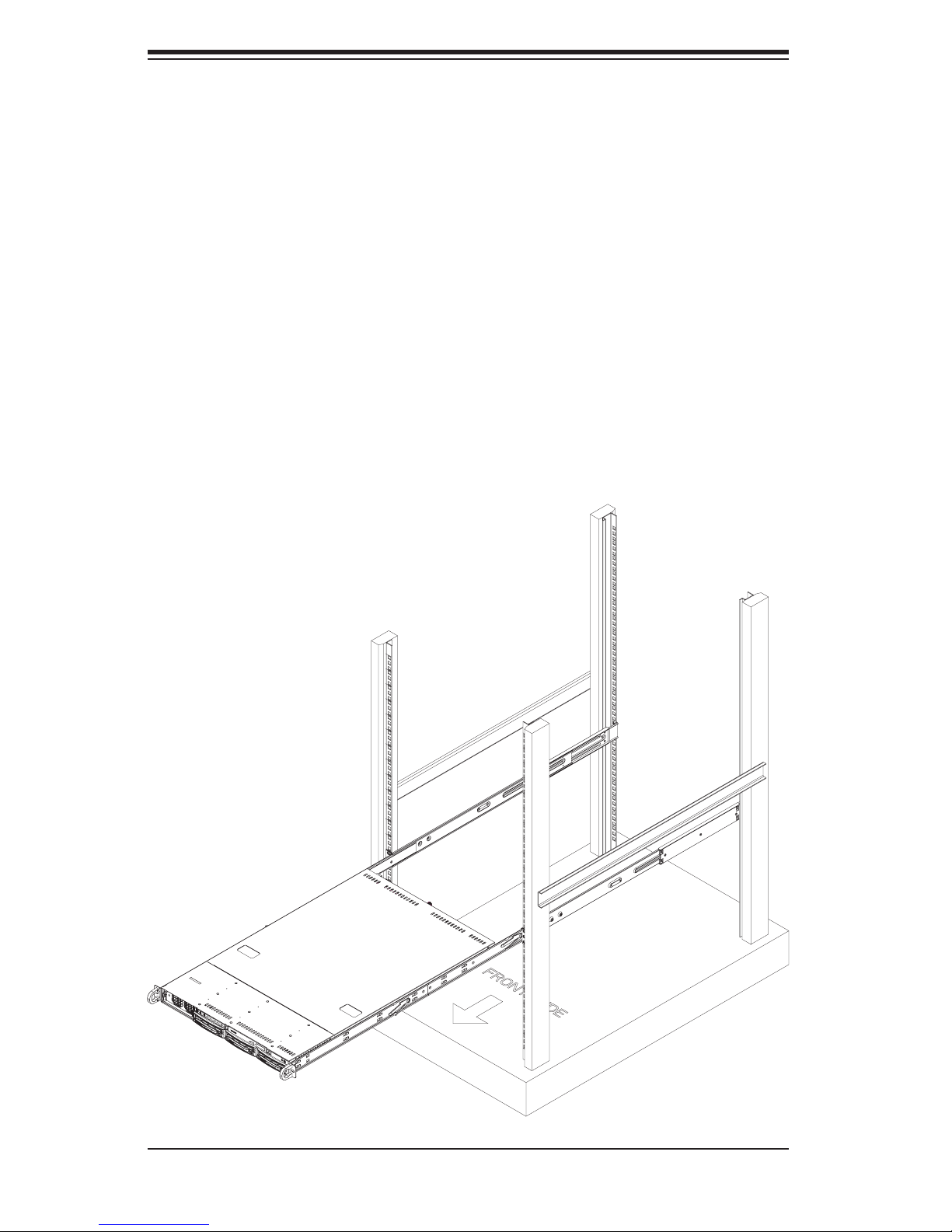
AS1040C-T/1040C-8 User's Manual
Installing the Server into the Rack
You should now have rails attached to both the chassis and the rack unit. The next
step is to install the server into the rack. Do this by lining up the rear of the chas-
sis rails with the front of the rack rails. Slide the chassis rails into the rack rails,
keeping the pressure even on both sides (you may have to depress the locking
tabs when inserting). See Figure 2-3.
When the server has been pushed completely into the rack, you should hear the
locking tabs "click". Finish by inserting and tightening the thumbscrews that hold
the front of the server to the rack.
Figure 2-3. Installing the Server into a Rack
2-6
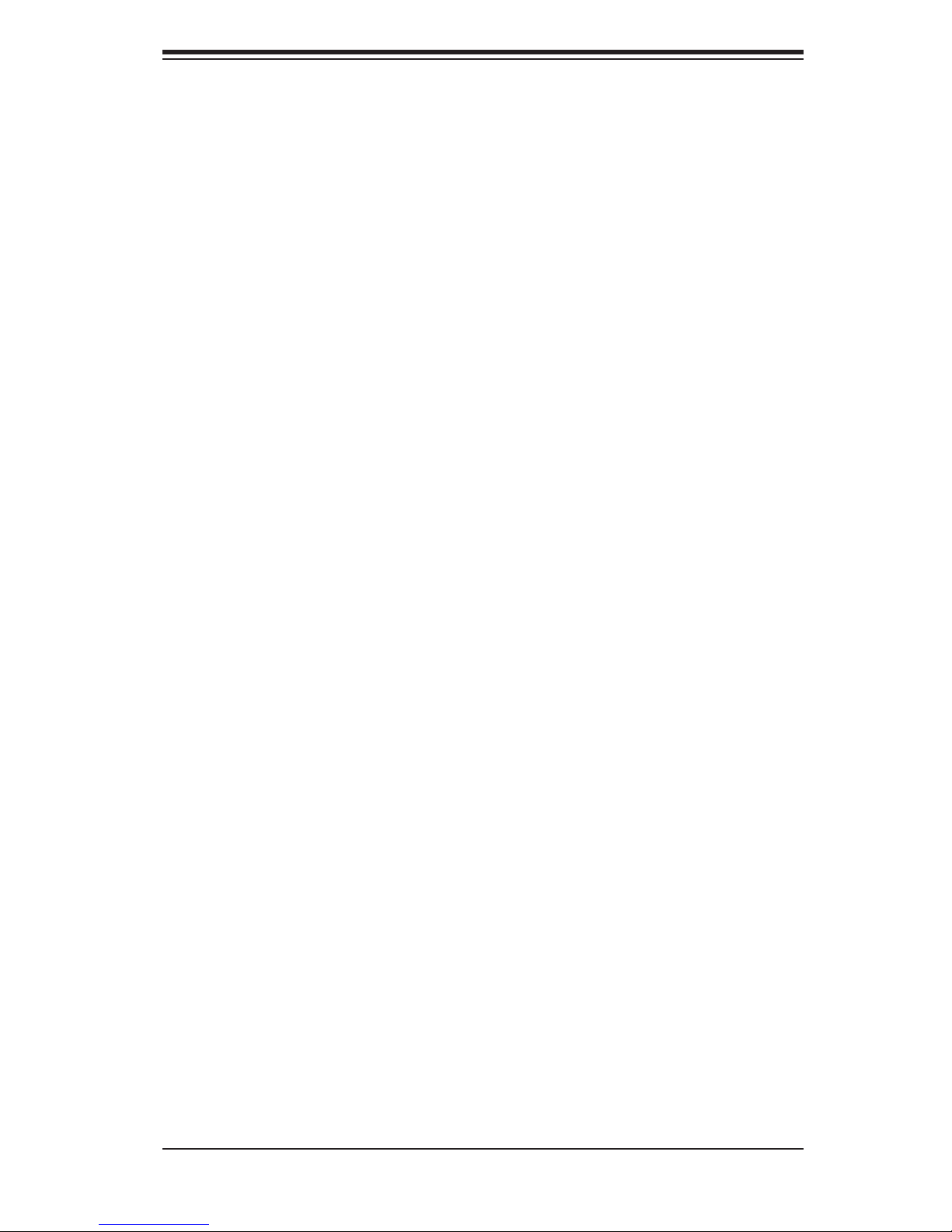
Chapter 2: Server Installation
2-5 Checking the Serverboard Setup
After you install the 1040C-T/1040C-8 in the rack, you will need to open the unit
to make sure the serverboard is properly installed and all the connections have
been made.
1. Accessing the inside of the server (see Figure 2-4)
First, release the retention screws that secure the system to the rack. Grasp the
two handles on either side and pull the system straight out until it locks (you will
hear a "click"). Next, release the thumbscrew at the middle rear of the top cover.
Then depress the two buttons on the top of the chassis to release the top cover.
Push the cover away from you (toward the rear of the chassis) until it stops. You
can then lift the top cover from the chassis to gain full access to the inside of the
server.
To remove the system from the rack completely, depress the locking tabs in the
chassis rails (push the right-side tab down and the left-side tab up) to continue to
pull the system out past the locked position.
2. Check the CPUs (processors)
You may have one or two processors already installed in the serverboard. Each
processor needs its own heatsink. See Chapter 5 for instructions on processor and
heatsink installation.
3. Check the system memory
Your server system may have come with system memory already installed. Make
sure all DIMMs are fully seated in their slots. For details on adding system memory,
refer to Chapter 5.
4. Installing add-on cards
If desired, you can install an add-on card to the system. See Chapter 5 for details
on installing PCI add-on cards.
5. Check all cable connections and airfl ow
Make sure all power and data cables are properly connected and not blocking the
chassis airfl ow. See Chapter 5 for details on cable connections.
2-7
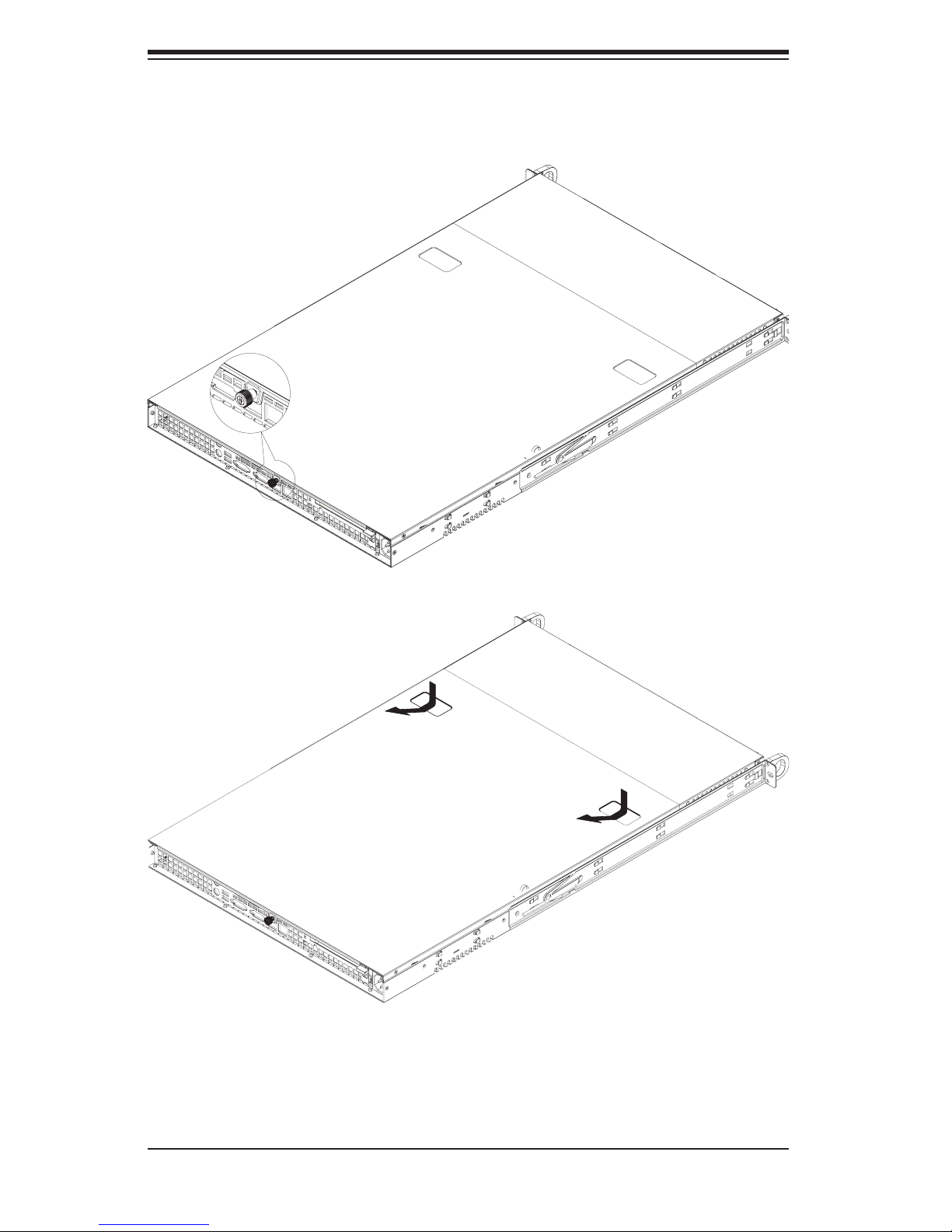
AS1040C-T/1040C-8 User's Manual
Figure 2-4. Accessing the Inside of the System
2-8
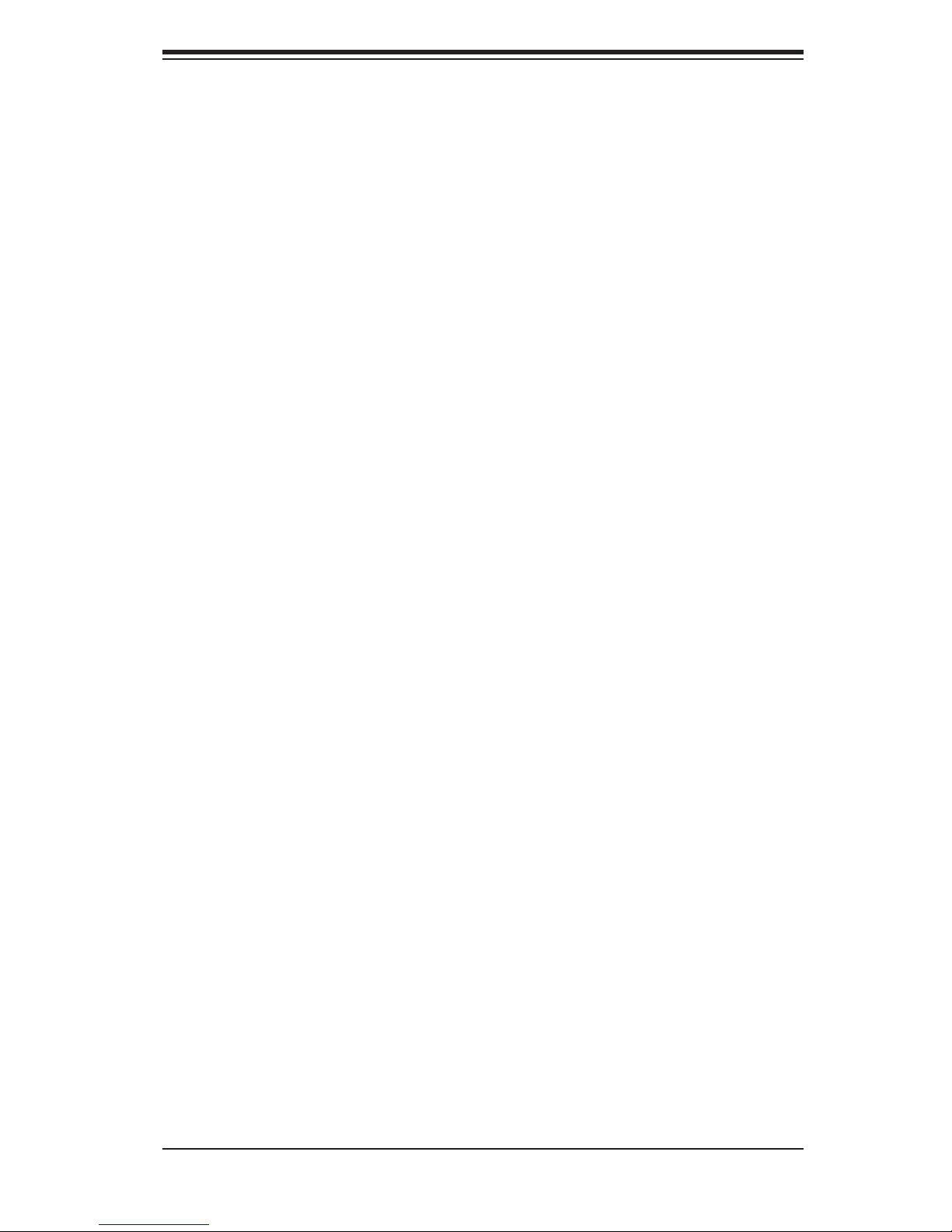
Chapter 2: Server Installation
2-6 Checking the Drive Bay Setup
Next, you should check to make sure the peripheral drives and the SATA/SCSI
drives have been properly installed and all connections have been made.
1. Accessing the drive bays
All drives are accessable from the front of the server. For servicing the DVD-
ROM and fl oppy drives, you will need to remove the top chassis cover. The
SATA/SCSI disk drives can be installed and removed from the front of the chassis
without removing the top chassis cover or powering down the system.
2. DVD-ROM and fl oppy disk drives
A slim DVD-ROM and a fl oppy drive should be preinstalled in your server. Refer
to Chapter 6 if you need to reinstall a DVD-ROM and/or fl oppy disk drive to the
system.
3. Check the SCSI disk drives
Depending upon your system's confi guration, your system may have one or more
drives already installed. If you need to install SATA/SCSI drives, please refer to
Chapter 6.
4. Check the airfl ow
Airfl ow is provided by six 4-cm counter-rotating fans. The system component
layout was carefully designed to direct the airfl ow to the components that gener-
ate the most heat. Note that all power and data cables have been routed in such
a way that they do not block the airfl ow generated by the fans.
5. Supplying power to the system
The last thing you must do is to provide power to the system. Plug the power
cord from the power supply module into a high-quality power strip that offers
protection from electrical noise and power surges. It is recommended that you
use an uninterruptible power supply (UPS). Finish by depressing the power
button on the front of the chassis to start the system.
2-9
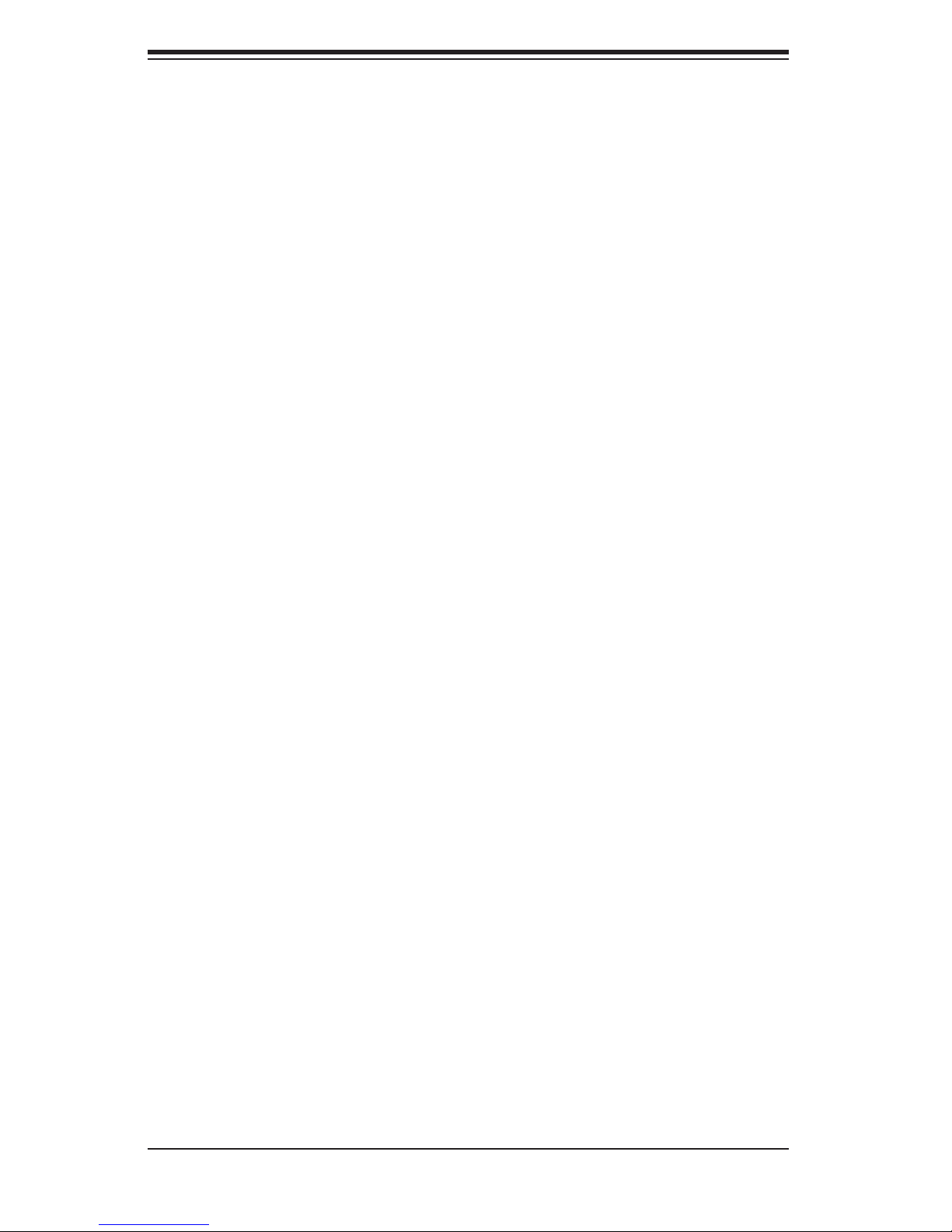
AS1040C-T/1040C-8 User's Manual
Notes
2-10
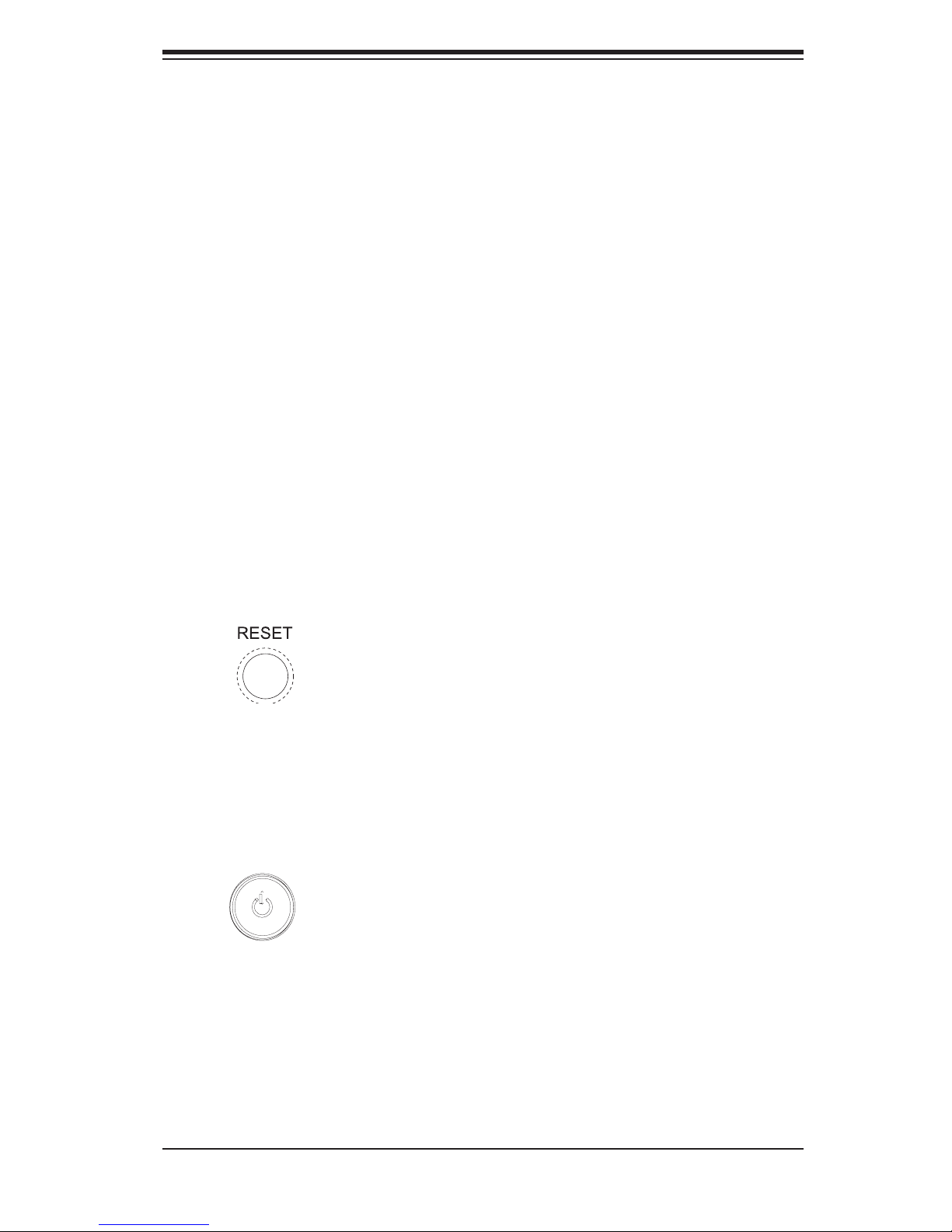
Chapter 3: System Interface
Chapter 3
System Interface
3-1 Overview
There are several LEDs on the control panel as well as others on the SATA/SCSI
drive carriers to keep you constantly informed of the overall status of the system
as well as the activity and health of specifi c components. There are also two but-
tons on the chassis control panel. This chapter explains the meanings of all LED
indicators and the appropriate response you may need to take.
3-2 Control Panel Buttons
There are two push-buttons located on the front of the chassis. These are (in
order from left to right) a reset button and a power on/off button.
Reset:
Power: The main power switch is used to apply or remove power from the
power supply to the server system. Turning off system power with this button
removes the main power but keeps standby power supplied to the system.
Use the reset switch to reboot the system.
3-1
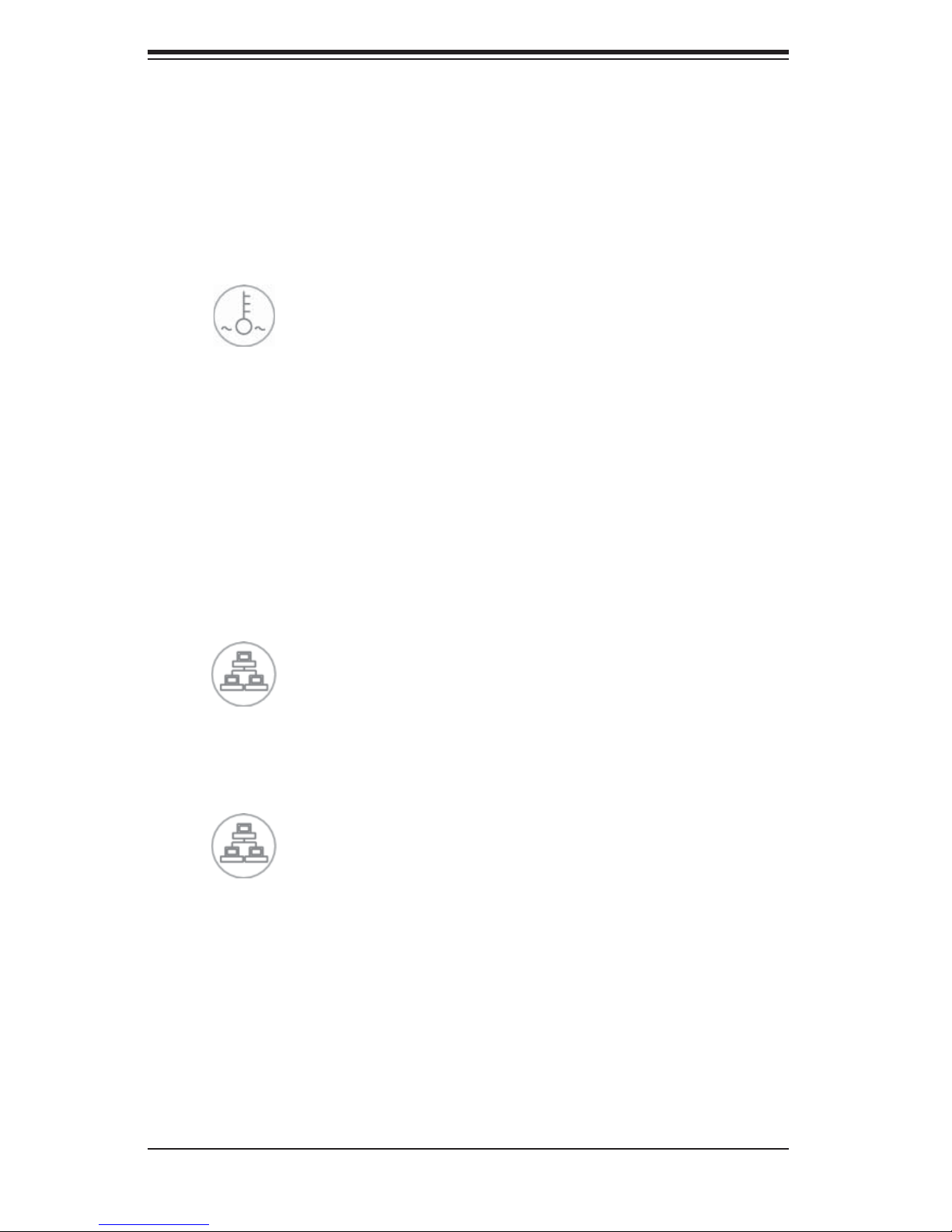
AS1040C-T/1040C-8 User's Manual
3-3 Control Panel LEDs
The control panel located on the front of the SC818S+-1000 chassis has fi ve LEDs.
These LEDs provide you with critical information related to different parts of the
system. This section explains what each LED indicates when illuminated and any
corrective action you may need to take.
Overheat/Fan Fail: When this LED fl ashes it indicates a fan failure. When
on continuously (on and not fl ashing) it indicates an overheat condition, which
may be caused by cables obstructing the airfl ow in the system or the ambient
room temperature being too warm. Check the routing of the cables and make
sure all fans are present and operating normally. You should also check to make
sure that the chassis covers are installed. Finally, verify that the heatsinks are
installed properly (see Chapter 5). This LED will remain fl ashing or on as long as
the overheat condition exists.
2
NIC2: Indicates network activity on GLAN2 when fl ashing .
1
NIC1: Indicates network activity on GLAN1 when fl ashing.
3-2
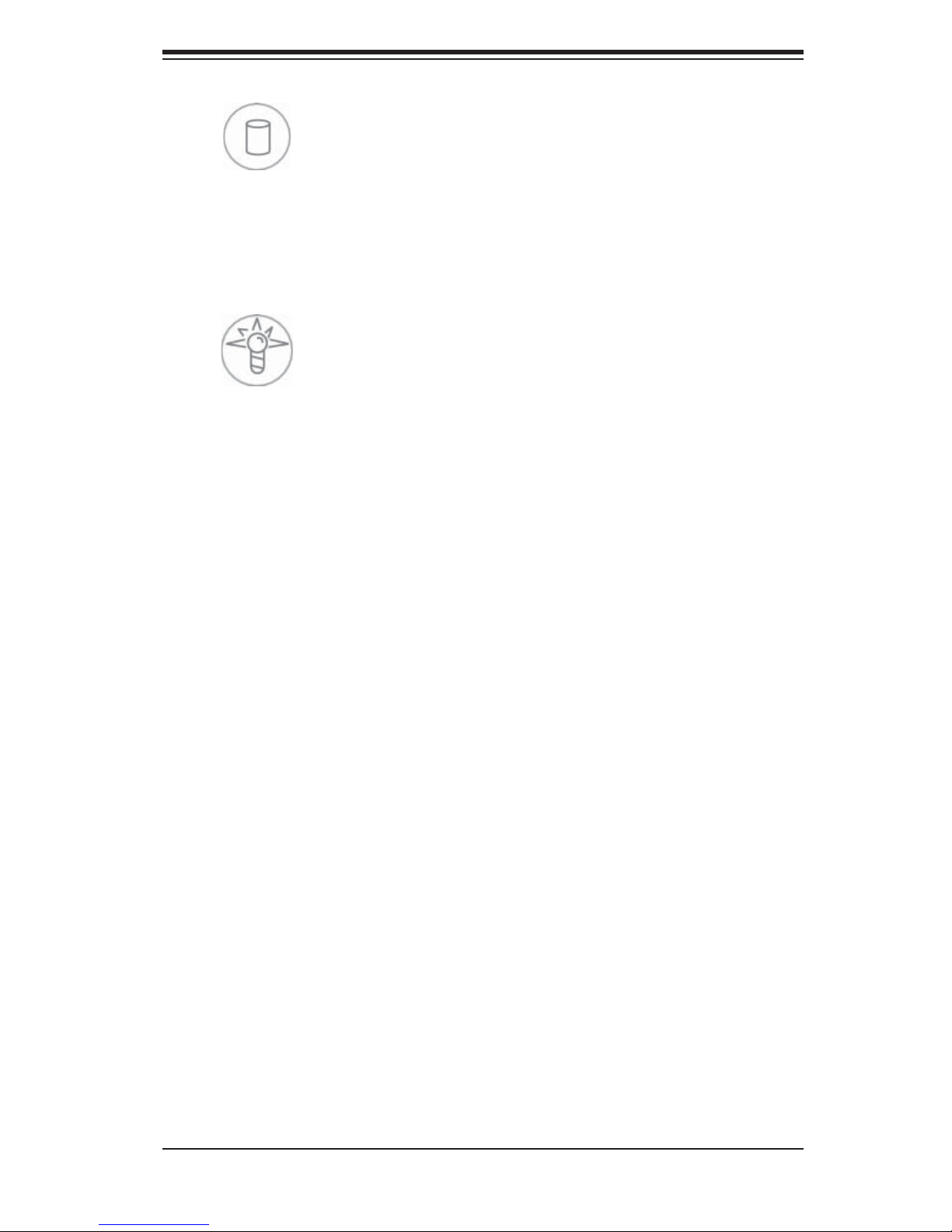
Chapter 3: System Interface
HDD: Indicates IDE channel activity. On the 1040C-T/1040C-8, this light
indicates SATA/SCSI and/or DVD-ROM drive activity when fl ashing.
Power: Indicates power is being supplied to the system's power supply
units. This LED should normally be illuminated when the system is operating.
3-4 Drive Carrier LEDs
SATA Drives (1040C-T)
Each Serial ATA drive carrier has a green LED. When illuminated, this green LED
(on the front of the Serial ATA drive carrier) indicates drive activity. A connec-
tion to the Serial ATA backplane enables this LED to blink on and off when that
particular drive is being accessed.
Note: The second LED on the SATA carriers is not used.
SCSI Drives (1040C-8)
Each SCSI drive carrier has two LEDs.
Green: When illuminated, the green LED on the front of the SCSI drive car-
rier indicates drive activity. A connection to the SCSI SCA backplane enables this
LED to blink on and off when that particular drive is being accessed.
Red: The SAF-TE compliant backplane activates the red LED to indicate a
drive failure. If one of the SCSI drives fail, you should be notifi ed by your system
management software. Please refer to Chapter 6 for instructions on replacing failed
SCSI drives.
3-3
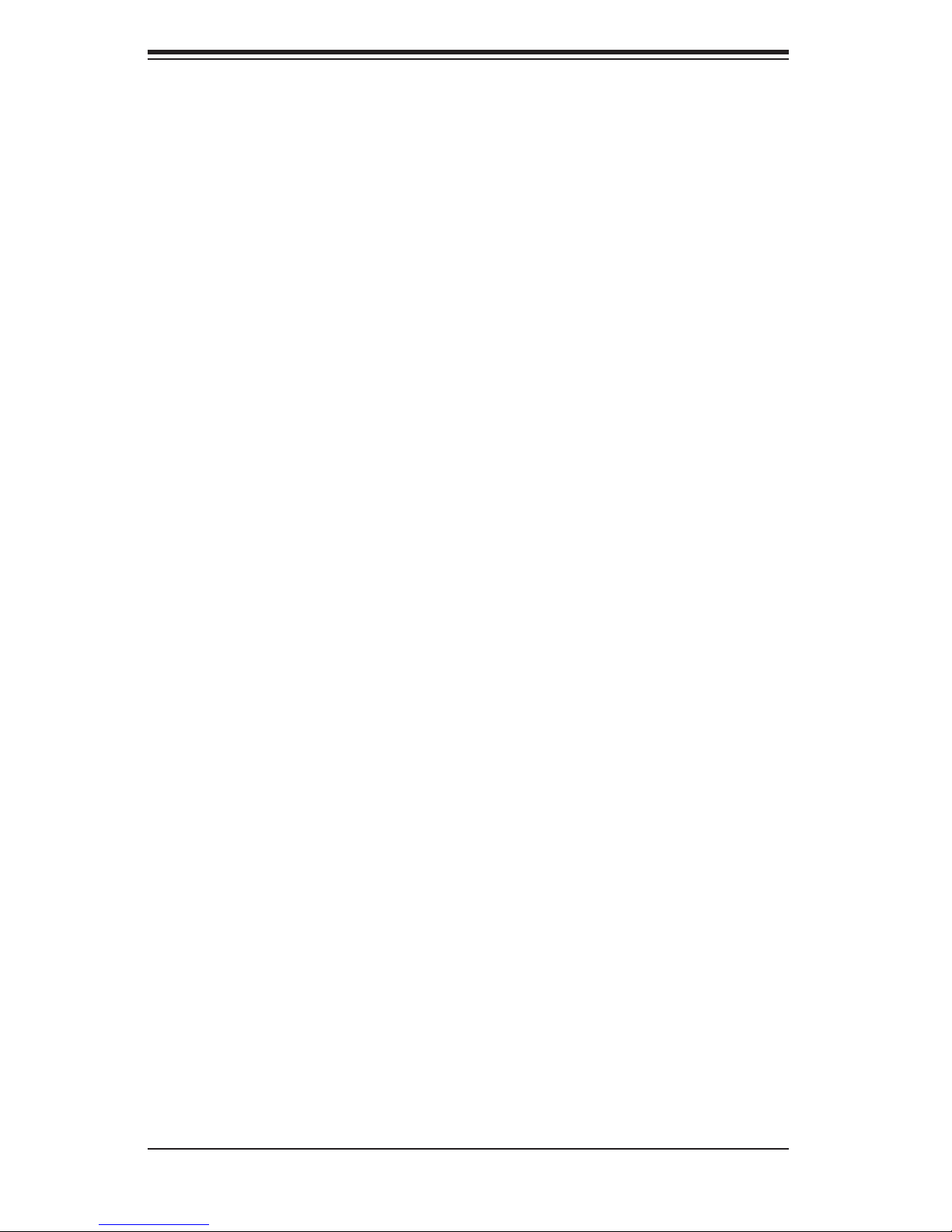
AS1040C-T/1040C-8 User's Manual
Notes
3-4
