Supermicro AS-1020P-8R, AS1020P-TR, AS1020P-T, AS1020P-8 User Manual
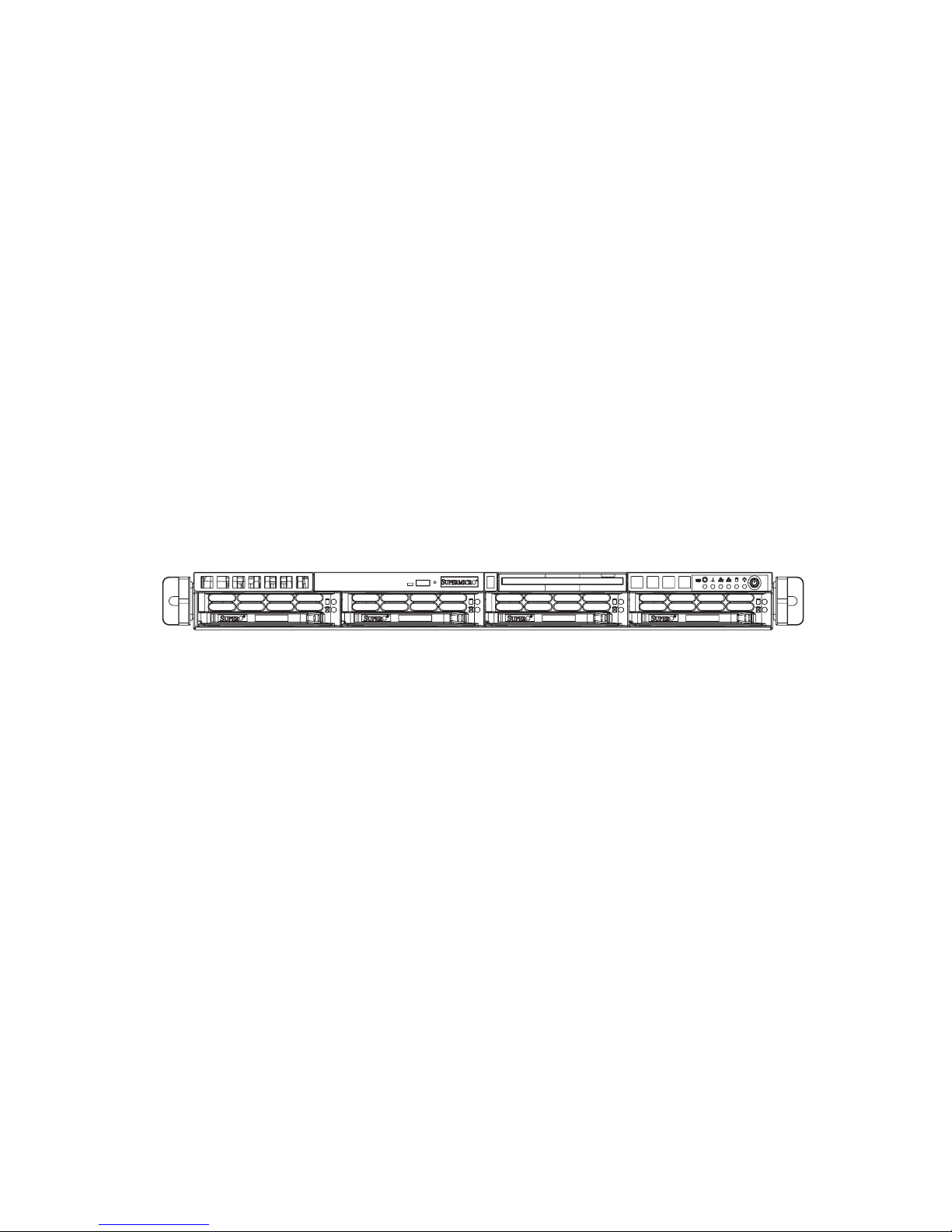
AS1020P-T(R)
AS1020P-8(R)
USER’S MANUAL
Revision 1.0
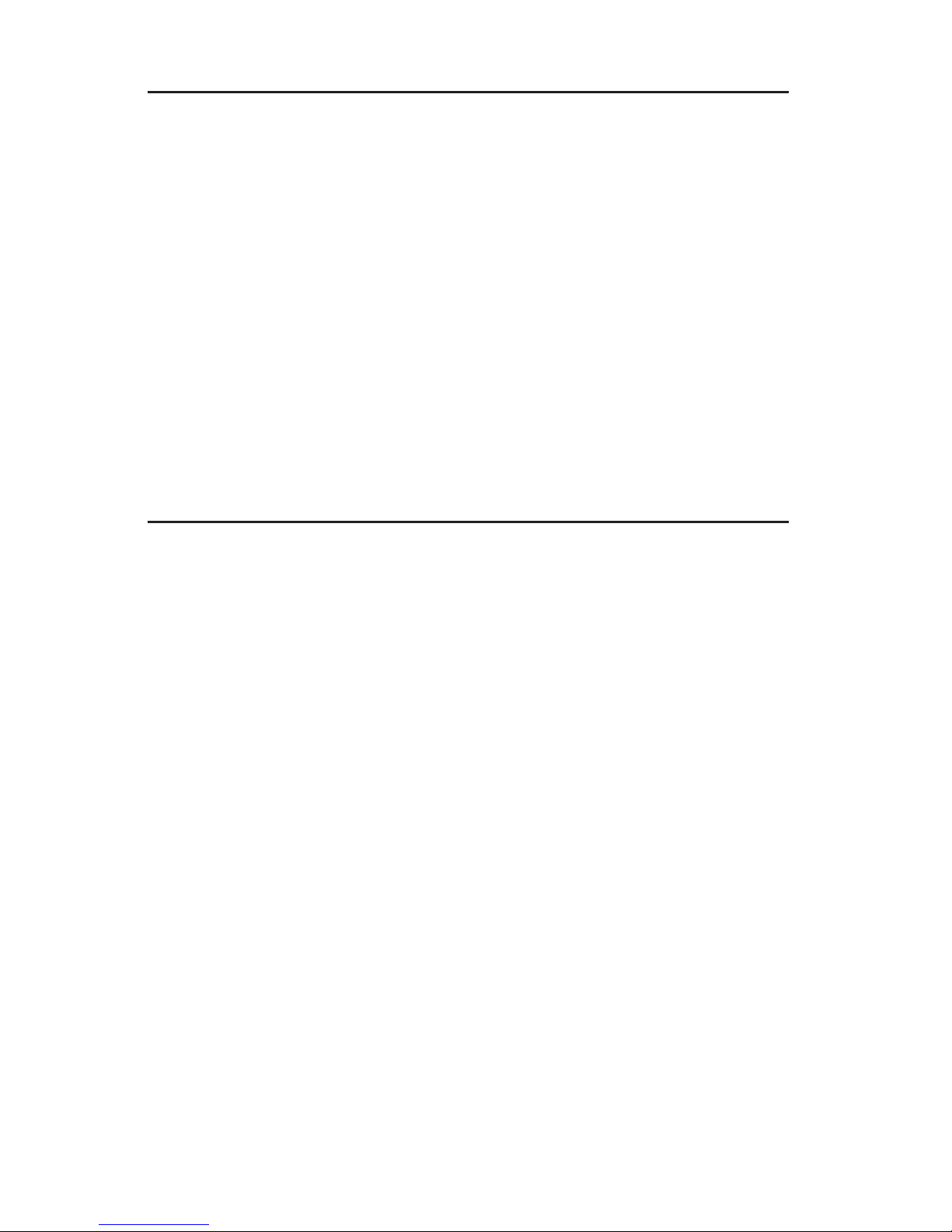
The information in this User’s Manual has been carefully reviewed and is believed to be accurate.
The vendor assumes no responsibility for any inaccuracies that may be contained in this document,
makes no commitment to update or to keep current the information in this manual, or to notify any
person or organization of the updates.
The manufacturer reserves the right to make changes to the product described in this manual at
any time and without notice. This product, including software, if any, and documentation may not,
in whole or in part, be copied, photocopied, reproduced, translated or reduced to any medium or
machine without prior written consent.
IN NO EVENT WILL THE MANUFACTURER BE LIABLE FOR DIRECT, INDIRECT, SPECIAL,
INCIDENTAL, OR CONSEQUENTIAL DAMAGES ARISING FROM THE USE OR INABILITY TO
USE THIS PRODUCT OR DOCUMENTATION, EVEN IF ADVISED OF THE POSSIBILITY OF
SUCH DAMAGES. IN PARTICULAR, THE VENDOR SHALL NOT HAVE LIABILITY FOR ANY
HARDWARE, SOFTWARE, OR DATA STORED OR USED WITH THE PRODUCT, INCLUDING
THE COSTS OF REPAIRING, REPLACING, INTEGRATING, INSTALLING OR RECOVERING
SUCH HARDWARE, SOFTWARE, OR DATA.
Any disputes arising between manufacturer and customer shall be governed by the laws of Santa
Clara County in the State of California, USA. The State of California, County of Santa Clara shall
be the exclusive venue for the resolution of any such disputes. The manufacturer's total liability for
all claims will not exceed the price paid for the hardware product.
Manual Revision 1.0
Release Date: March 8, 2006
Unless you request and receive written permission from the manufacturer, you may not copy any
part of this document.
Information in this document is subject to change without notice. Other products and companies
referred to herein are trademarks or registered trademarks of their respective companies or mark
holders.
Copyright © 2006
All rights reserved.
Printed in the United States of America
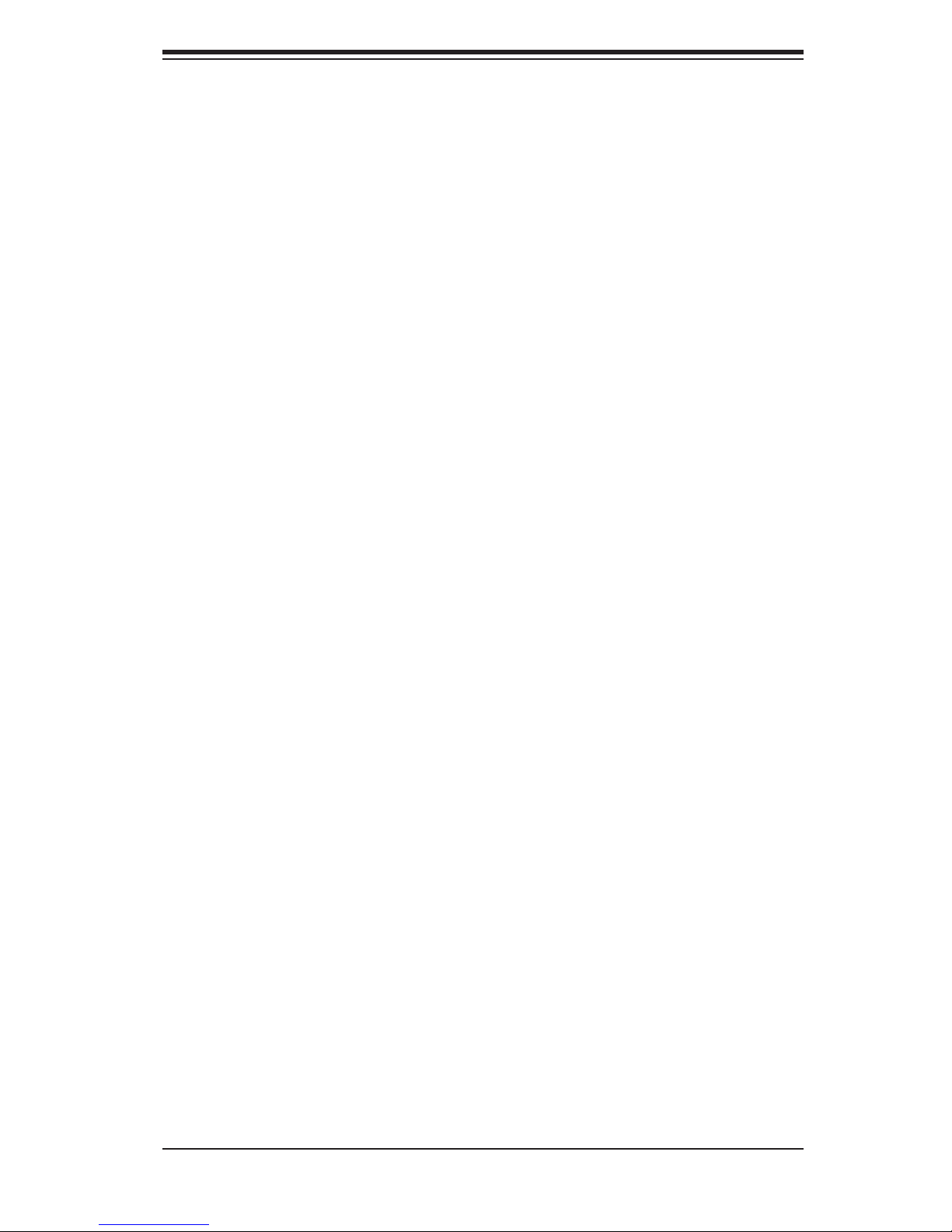
Preface
About This Manual
This manual is written for professional system integrators and PC technicians. It
provides information for the installation and use of the AS1020P-T, 1020P-TR,
1020P-8 and 1020P-8R. Installation and maintainance should be performed by
experienced technicians only.
The 1020P-T(R)/1020P-8(R) is a high-end server based on the SC816T-(R)700/
SC816S-(R)700 1U rackmount chassis and the H8DSP-i/H8DSP-8, a dual proces-
sor serverboard that supports single or dual AMD Opteron™ 200 series proces-
sors and up to 32 GB of registered ECC DDR266/200 or 16 GB of registered ECC
DDR400/333 SDRAM memory. Please refer to the serverboard specifi cations
pages on our web site for updates on supported processors (http://www.supermicro.
com/aplus/).
Preface
Manual Organization
Chapter 1: Introduction
The fi rst chapter provides a checklist of the main components included with
the server system and describes the main features of the H8DSP-i/H8DSP-8
serverboard and the SC816T-(R)700/SC816S-(R)700 chassis, which comprise the
1020P-T(R)/1020P-8(R).
Chapter 2: Server Installation
This chapter describes the steps necessary to install the 1020P-T(R)/1020P-8(R)
into a rack and check out the server confi guration prior to powering up the system.
If your server was ordered without processor and memory components, this chapter
will refer you to the appropriate sections of the manual for their installation.
Chapter 3: System Interface
Refer here for details on the system interface, which includes the functions and
information provided by the control panel on the chassis as well as other LEDs
located throughout the system.
iii

AS1020P-T(R)/1020P-8(R) User's Manual
Chapter 4: System Safety
You should thoroughly familiarize yourself with this chapter for a general overview
of safety precautions that should be followed when installing and servicing the
1020P-T(R)/1020P-8(R).
Chapter 5: Advanced Serverboard Setup
Chapter 5 provides detailed information on the H8DSP-i/H8DSP-8 serverboard,
including the locations and functions of connections, headers and jumpers. Refer
to this chapter when adding or removing processors or main memory and when
reconfi guring the serverboard.
Chapter 6: Advanced Chassis Setup
Refer to Chapter 6 for detailed information on the SC816T-(R)700/SC816S-
(R)700server chassis. You should follow the procedures given in this chapter
when installing, removing or reconfi guring Serial ATA or peripheral drives and when
replacing system power supply modules and cooling fans.
Chapter 7: BIOS
The BIOS chapter includes an introduction to BIOS and provides detailed informa-
tion on running the CMOS Setup Utility.
Appendix A: BIOS POST Codes
Appendix B: Software Installation
Appendix C: System Specifi cations
iv
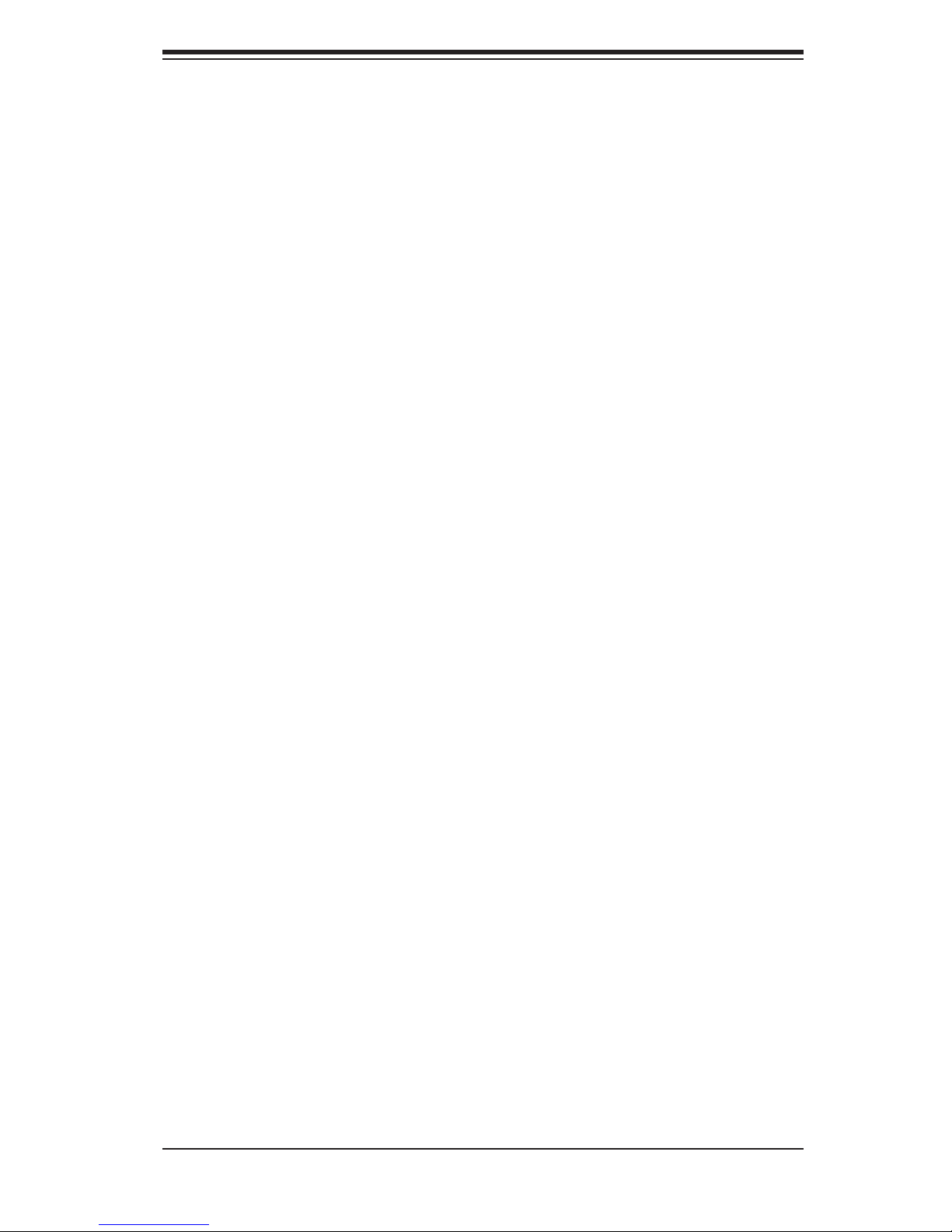
Notes
Preface
v
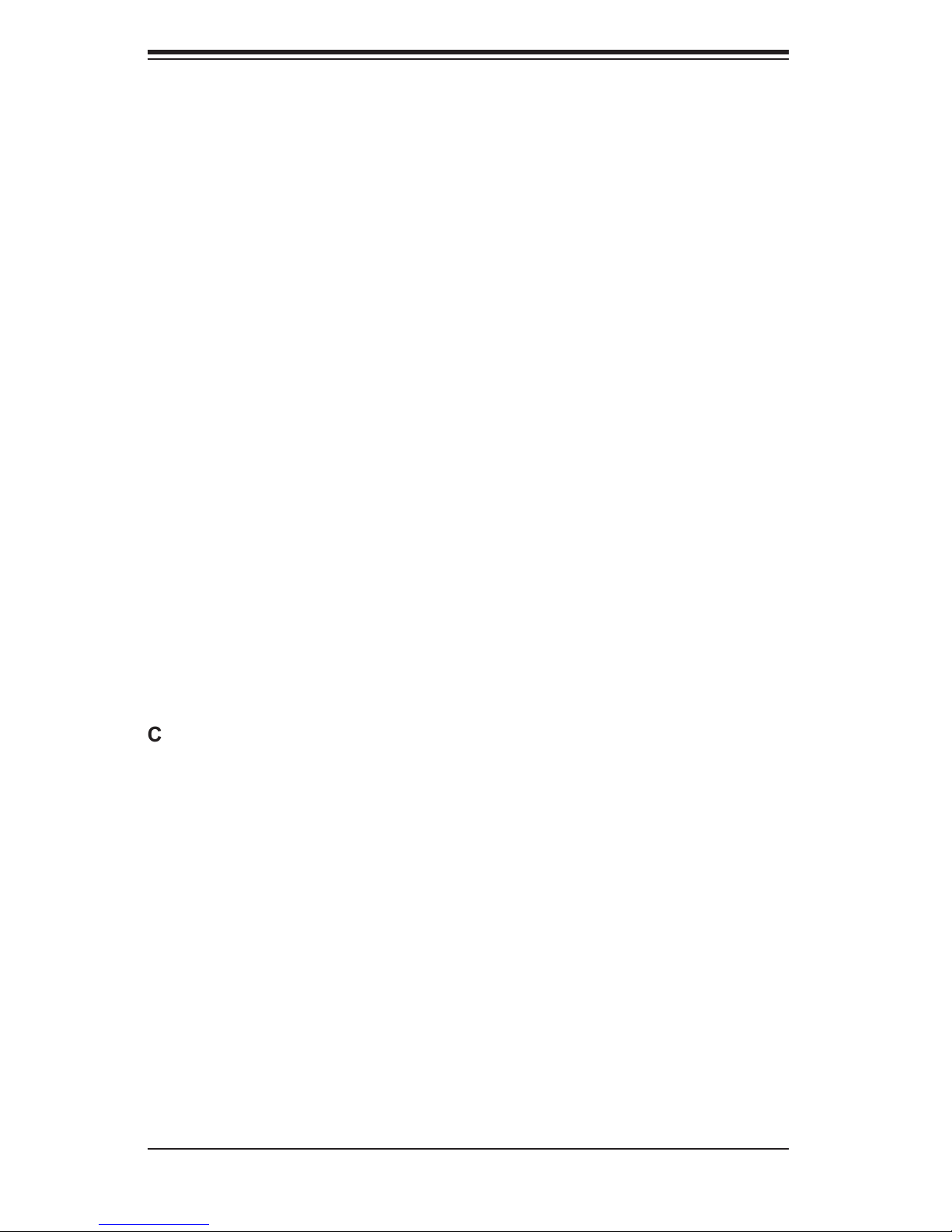
AS1020P-T(R)/1020P-8(R) User's Manual
Table of Contents
Preface
About This Manual ...................................................................................................... iii
Manual Organization ................................................................................................... iii
Chapter 1: Introduction
1-1 Overview ......................................................................................................... 1-1
1-2 Serverboard Features ..................................................................................... 1-2
1-3 Server Chassis Features ................................................................................ 1-3
Chapter 2: Server Installation
2-1 Overview .......................................................................................................... 2-1
2-2 Unpacking the System ................................................................................... 2-1
2-3 Preparing for Setup ......................................................................................... 2-1
Choosing a Setup Location .................................................................... 2-2
Rack Precautions .................................................................................... 2-2
Server Precautions ................................................................................. 2-2
Rack Mounting Considerations ............................................................... 2-3
2-4 Installing the System into a Rack .................................................................... 2-4
2-5 Checking the Serverboard Setup .................................................................... 2-8
2-6 Checking the Drive Bay Setup ...................................................................... 2-10
Chapter 3: System Interface
3-1 Overview ......................................................................................................... 3-1
3-2 Control Panel Buttons .................................................................................... 3-1
UID .......................................................................................................... 3-1
Power ...................................................................................................... 3-1
3-3 Control Panel LEDs ........................................................................................ 3-2
UID ............................................................................................................ 3-2
Overheat/Fan Fail .................................................................................. 3-2
NIC2 ........................................................................................................ 3-2
NIC1 ........................................................................................................ 3-2
HDD ........................................................................................................ 3-3
Power ...................................................................................................... 3-3
3-4 Drive Carrier LEDs ......................................................................................... 3-3
Chapter 4: System Safety
4-1 Electrical Safety Precautions ........................................................................... 4-1
vi
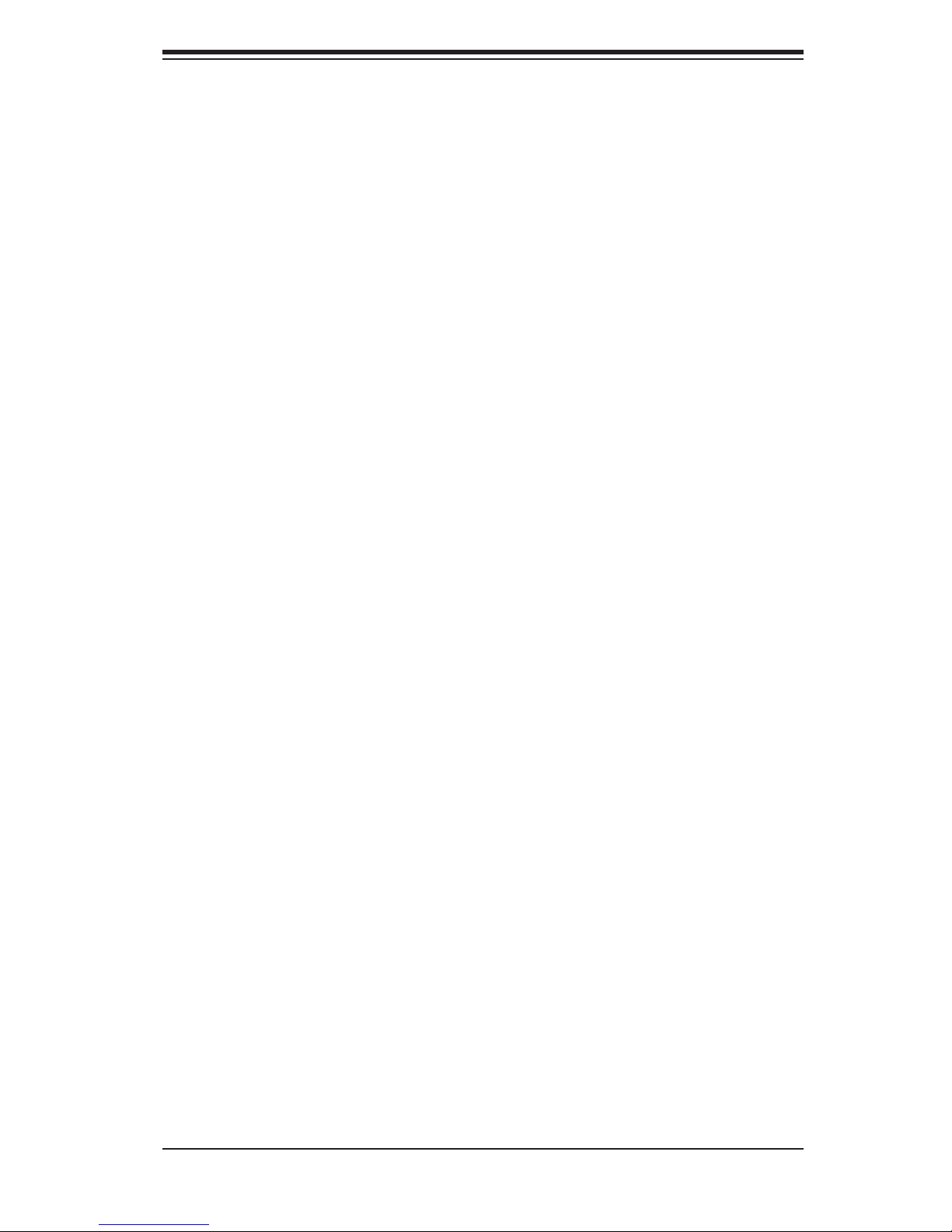
Table of Contents
4-2 General Safety Precautions ............................................................................. 4-2
4-3 ESD Precautions ............................................................................................ 4-3
4-4 Operating Precautions .................................................................................... 4-4
Chapter 5: Advanced Serverboard Setup
5-1 Handling the Serverboard ................................................................................ 5-1
5-2 Processor and Heatsink Installation ................................................................ 5-2
5-3 Mounting the Serverboard into a Chassis ...................................................... 5-4
5-4 Connecting Cables .......................................................................................... 5-5
Connecting Data Cables ........................................................................... 5-5
Connecting Power Cables ......................................................................... 5-5
Connecting the Control Panel ................................................................... 5-6
5-5 I/O Ports ......................................................................................................... 5-7
5-6 Installing Memory ............................................................................................. 5-7
5-7 Adding PCI Cards .......................................................................................... 5-10
5-8 Serverboard Details ...................................................................................... 5-11
H8DSP-8/H8DSP-i Layout ...................................................................... 5-11
H8DSP-8/H8DSP-i Quick Reference ...................................................... 5-12
5-9 Connector Defi nitions .................................................................................... 5-13
Primary ATX Power Connector ............................................................. 5-13
Secondary Power Connector .................................................................. 5-13
NMI Button ............................................................................................ 5-13
Power LED ............................................................................................. 5-13
HDD LED .............................................................................................. 5-14
NIC1 LED .............................................................................................. 5-14
NIC2 LED .............................................................................................. 5-14
Overheat/Fan Fail LED .......................................................................... 5-14
Power Fail LED ...................................................................................... 5-15
UID Button & UID LED ......................................................................... 5-15
Power Button ........................................................................................ 5-15
Universal Serial Bus (USB0/1) ................................................................ 5-15
USB2/3 Headers .................................................................................... 5-16
Serial Ports .............................................................................................. 5-16
Fan Headers ............................................................................................ 5-16
Chassis Intrusion ..................................................................................... 5-16
Power LED/Speaker ................................................................................ 5-17
ATX PS/2 Keyboard and PS/2 Mouse Ports ......................................... 5-17
JLAN 1/2 (Ethernet Ports) ...................................................................... 5-17
IPMB Header .......................................................................................... 5-17
vii
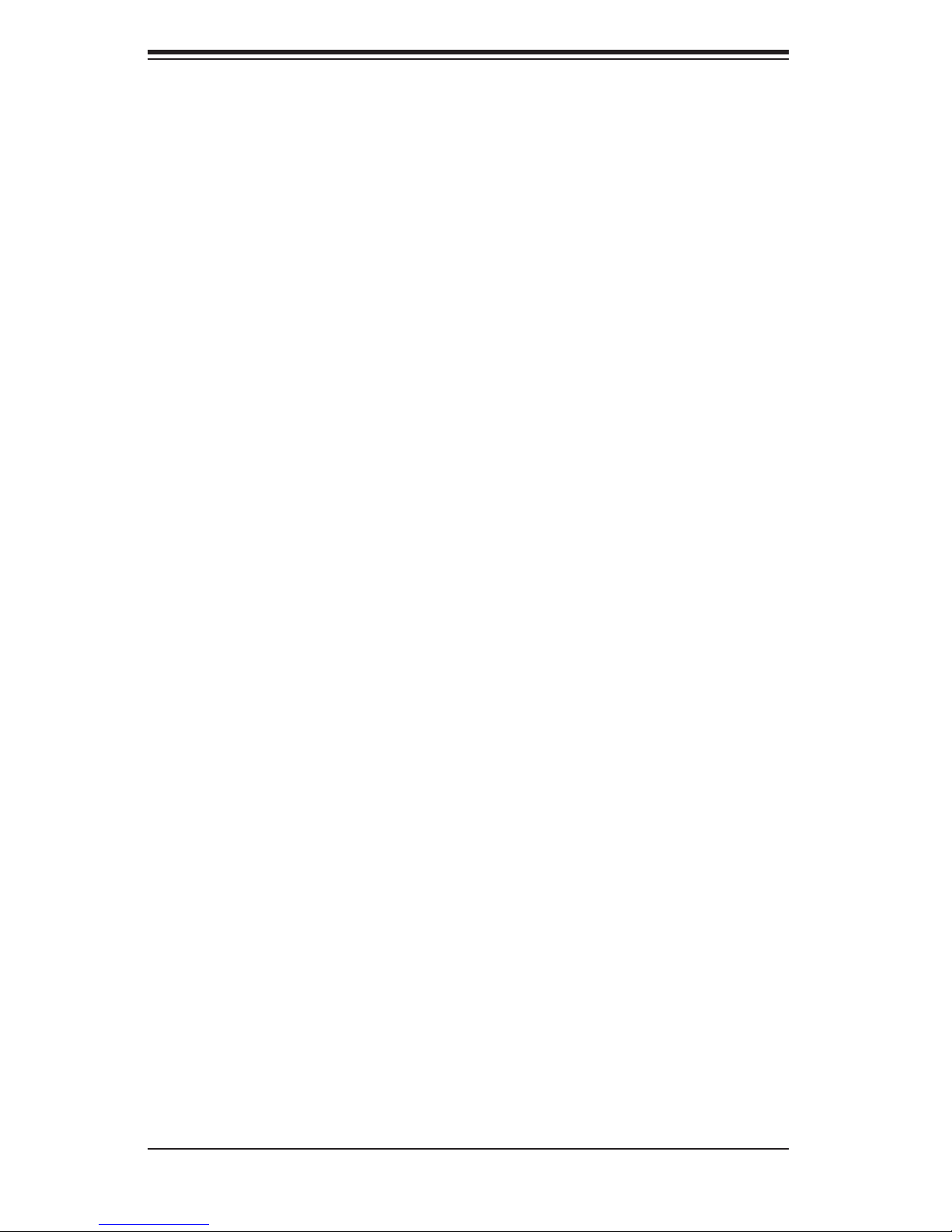
AS1020P-T(R)/1020P-8(R) User's Manual
DOC Power Header ............................................................................... 5-18
Wake-On-Ring ......................................................................................... 5-18
Wake-on-LAN ......................................................................................... 5-18
5-10 Jumper Settings ............................................................................................. 5-19
Explanation of Jumpers ........................................................................... 5-19
CMOS Clear ............................................................................................ 5-19
PCI-X#1/#2 Frequency Select ............................................................... 5-20
Onboard Speaker Enable/Disable ......................................................... 5-20
Watch Dog Enable/Disable .................................................................... 5-20
SCSI Controller Enable/Disable ............................................................. 5-21
SCSI Termination Enable/Disable .......................................................... 5-21
VGA Enable/Disable ................................................................................ 5-21
Power Force On ..................................................................................... 5-21
2
I
C to PCI Enable/Disable ...................................................................... 5-22
DOC IDE Bus Select .............................................................................. 5-22
5-11 Onboard Indicators ........................................................................................ 5-22
JLAN1/JLAN2 LEDs ................................................................................ 5-22
+3.3V Power LED .................................................................................. 5-22
SCSI Activity LEDs ................................................................................. 5-23
POST Code LEDs .................................................................................. 5-23
5-12 Floppy, IDE, SCSI and SATA Drive Connections .......................................... 5-24
Floppy Connector .................................................................................... 5-24
IDE Connectors ....................................................................................... 5-25
SCSI Connectors ................................................................................... 5-26
SATA Connector ..................................................................................... 5-27
Chapter 6: Advanced Chassis Setup
6-1 Static-Sensitive Devices .................................................................................. 6-1
6-2 Control Panel ................................................................................................... 6-2
6-3 System Fans .................................................................................................... 6-3
System Fan Failure ................................................................................... 6-3
Replacing System Cooling Fans ............................................................... 6-3
6-4 Drive Bay Installation/Removal ........................................................................ 6-4
SATA and SCSI Drive Installation ............................................................. 6-5
DVD/CD-ROM and Floppy Drive Installation ............................................ 6-7
6-5 Power Supply ................................................................................................... 6-8
1020P-T/1020P-8: Power Supply Failure .................................................. 6-8
1020P-T/1020P-8: Removing/Replacing the Power Supply ..................... 6-8
1020P-TR/1020P-8R: Power Supply Failure ............................................ 6-9
viii
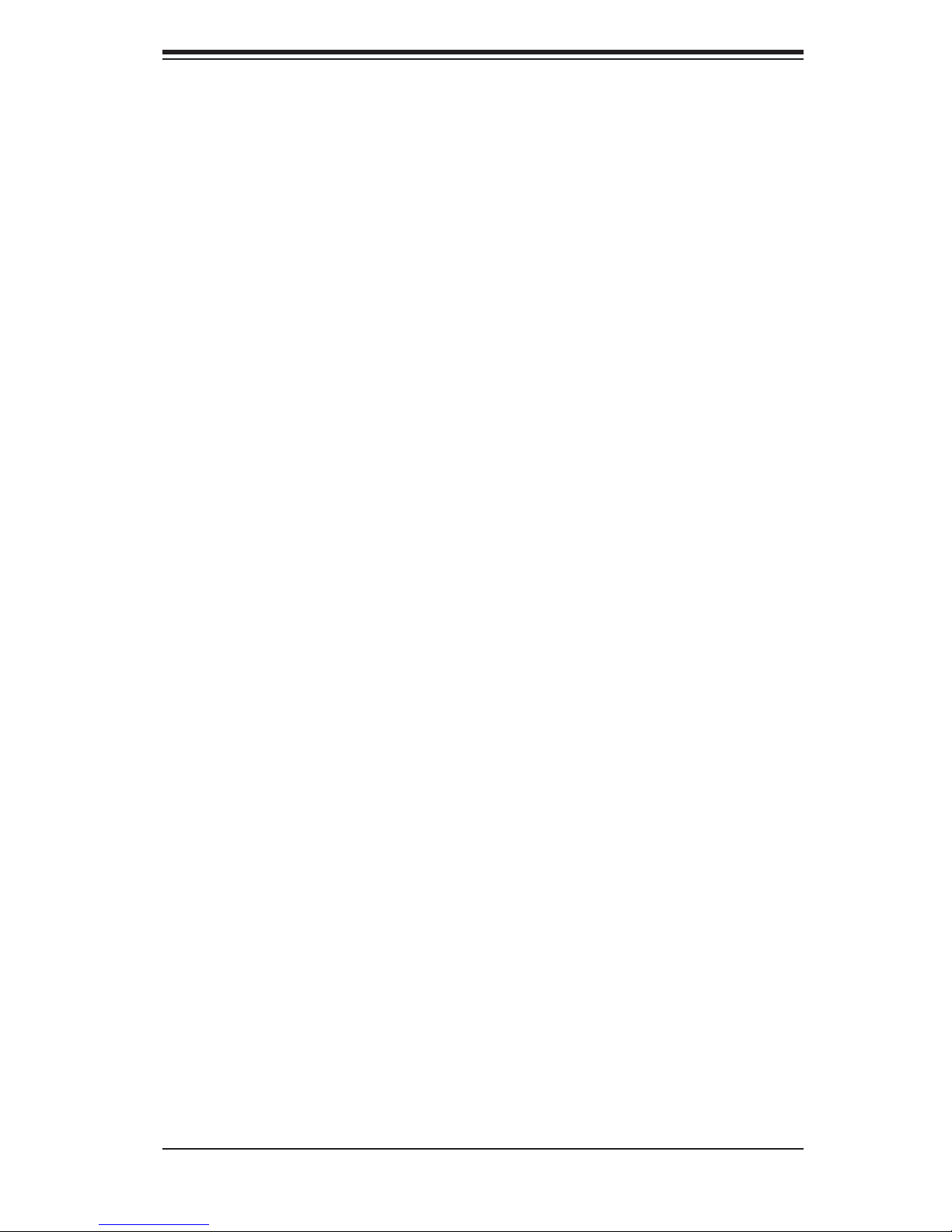
Table of Contents
1020P-TR/1020P-8R: Removing/Replacing the Power Supply ................ 6-9
Chapter 7: BIOS
7-1 Introduction ...................................................................................................... 7-1
7-2 Main Menu ...................................................................................................... 7-2
7-3 Advanced Settings Menu ............................................................................... 7-2
7-4 PCI/PnP Menu .............................................................................................. 7-10
7-5 Boot Menu .................................................................................................... 7-12
7-6 Security Menu ............................................................................................... 7-14
7-7 Chipset Menu ............................................................................................... 7-15
7-8 Exit Menu ...................................................................................................... 7-17
Appendices:
Appendix A: BIOS Error Beep Codes ...................................................................... A-1
Appendix B: BIOS POST Checkpoint Codes .......................................................... B-1
Appendix C: System Specifi cations ......................................................................... C-1
ix
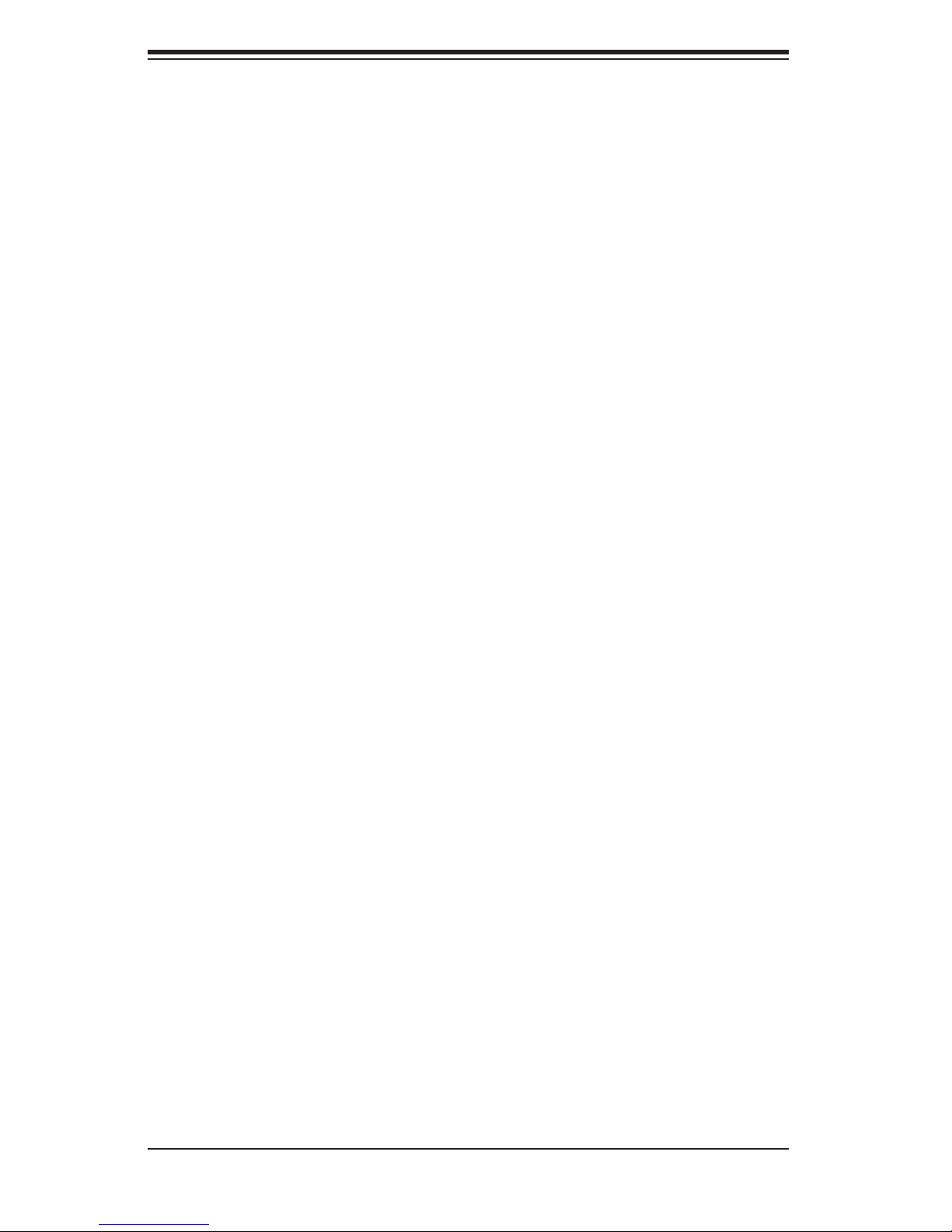
AS1020P-T(R)/1020P-8(R) User's Manual
Notes
x
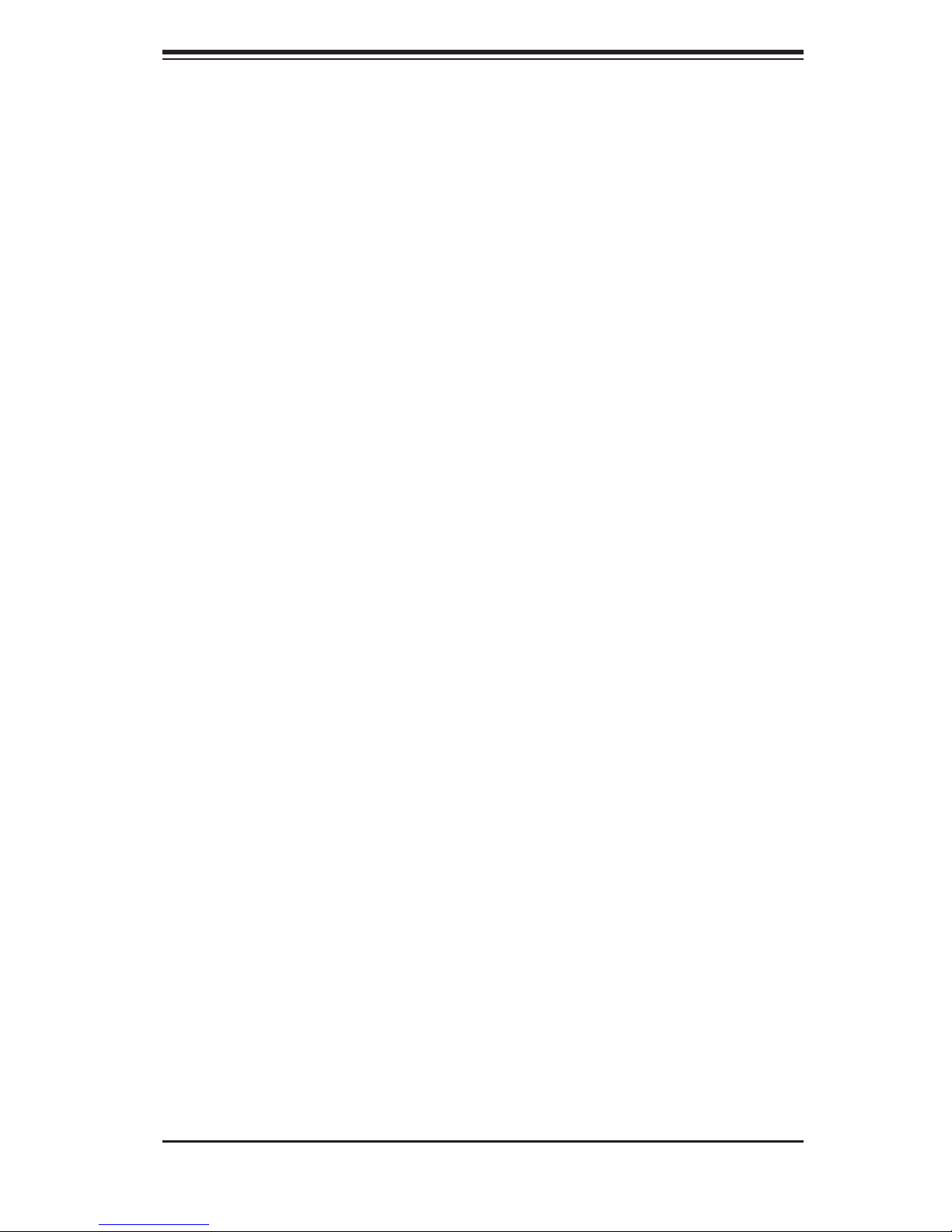
Chapter 1: Introduction
Chapter 1
Introduction
1-1 Overview
The AS1020P-T(R)/1020P-8(R) is a high-end server comprised of two main
subsystems: the SC816T-(R)700/SC816S-(R)700 1U server chassis and the
H8DSP-i/H8DSP-8 dual processor serverboard. Please refer to our web site for
information on operating systems that have been certifi ed for use with the 1020P-
T(R)/1020P-8(R).
In addition to the serverboard and chassis, various hardware components have
been included with the 1020P-T(R)/1020P-8(R), as listed below:
One (1) slim fl oppy drive [FPD-TEAC-S(B)]
One (1) slim 8x DVD/24x CD-ROM drive [DVM-PNSC-824(B)]
Four (4) sets of 5-cm counter-rotating fans (FAN-0085)
One (1) rackmount kit (CSE-PT51)
Riser Cards: (see section 5-6 for details)
One (1) riser card (CSE-RR1U-XR) for PCI-X add-on card
One (1) riser card (CSE-RR1U-X) for PCI-X add-on card
One (1) riser card (CSE-RR1U-ER) for PCI-E add-on card
One (1) riser card (CSE-RR1U-EL) for PCI-E add-on card
Serial ATA Accessories [1020P-T(R) only]
One (1) Serial ATA backplane (CSE-SAS-814)
One (1) SATA 4-lane cable (CBL-0096)
Four (4) drive carriers [CSE-PT39(B)]
SCSI Accessories [1020P-8(R) only]
One (1) SCSI backplane (CSE-SCA-814S)
One (1) SCSI cable (CBL-0063)
Four (4) drive carriers [CSE-PT39(B)]
One (1) CD containing drivers and utilities
1020P-T(R)/1020P-8(R) User's Manual
1-1
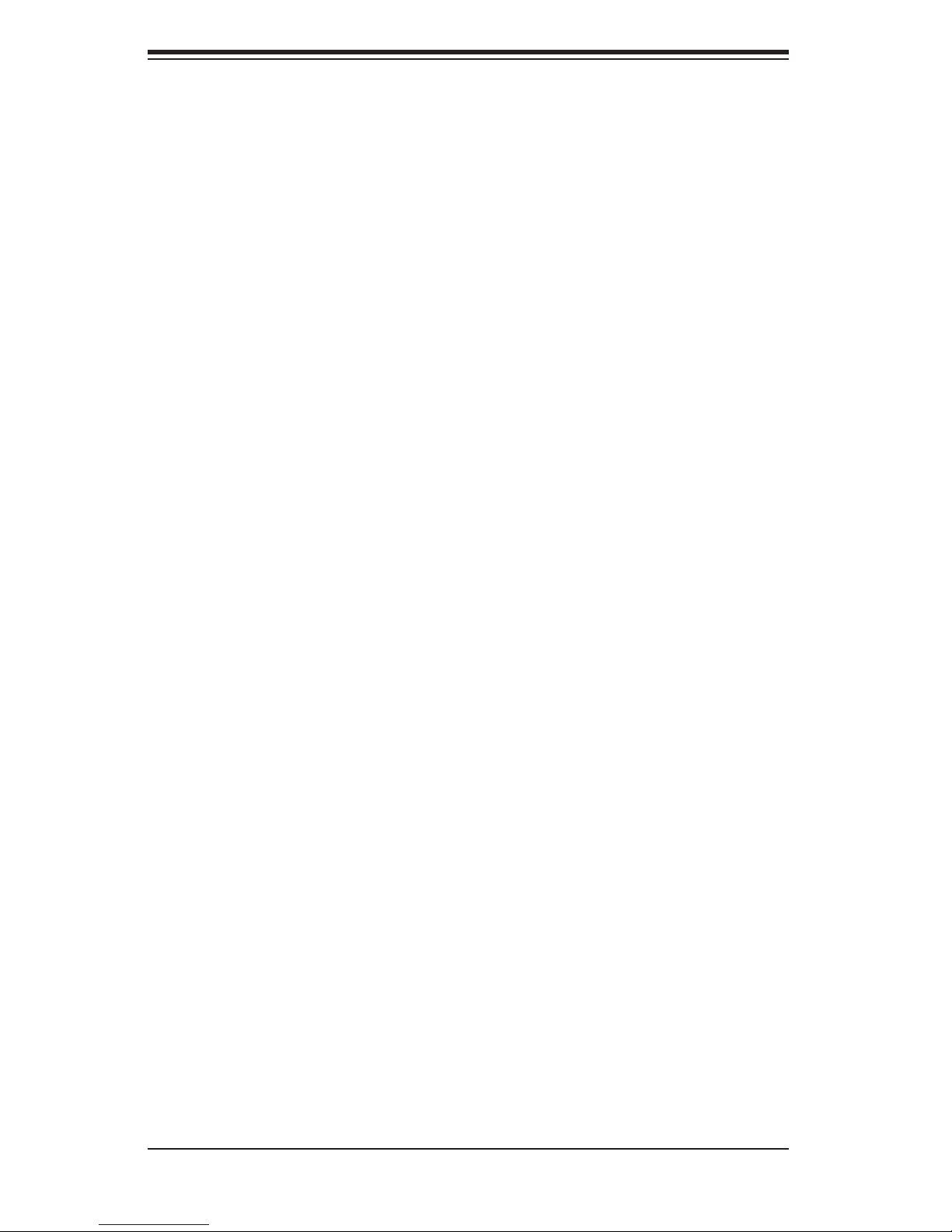
AS1020P-T(R)/1020P-8(R) User's Manual
1-2 Serverboard Features
At the heart of the 1020P-T(R)/1020P-8(R) lies the H8DSP-i/H8DSP-8, a dual
processor serverboard based on Serverworks' HT-2000/1000 chipset. Below are
the main features of the H8DSP-i/H8DSP-8 (see Figure 1-1 for a block diagram
of the chipset).
Processors
The H8DSP-i/H8DSP-8 single or dual AMD Opteron 200 series 64-bit processors in
940-pin microPGA ZIF sockets. Please refer to the serverboard description pages
on our web site for a complete listing of supported processors.
Memory
The H8DSP-i/H8DSP-8 has eight 184-pin DIMM sockets that can support up to 32
GB of registered ECC DDR266/200 or up to 16 GB of registered ECC DDR400/333
SDRAM. (The maximum memory supported is halved if only one processor is
installed.) Memory in supported in both interleaved and non-interleaved confi gura-
tions. See Section 5-6 for details.
Serial ATA [1020P-T(R)]
An SATA controller is integrated into the ServerWorks HT1000 chipset to provide
a four-port Serial ATA subsystem, which is RAID 0 and 1 supported. The SATA
drives are hot-swappable units.
Notes: The operating system you use must have RAID support to enable the hot-
swap capability and RAID function of the Serial ATA drives.
SCSI [1020P-8(R)]
An Adaptec AIC-7902 SCSI controller is included on the H8DS8 to provide a four-
port dual-channel SCSI subsystem, which supports RAID 0, 1, 10 and JBOD. The
SCSI drives are hot-swappable units.
Notes: The operating system you use must have RAID support to enable the
hot-swap capability and RAID function of the SCSI drives. The system supports
Zero Channel RAID (ZCR) with an AOC-LPZCR1 card (not included).
Onboard Controllers/Ports
One fl oppy drive controller and two-channel ATA/100 are provided to support up
to four IDE hard drives or ATAPI devices. The color-coded I/O ports include one
1-2
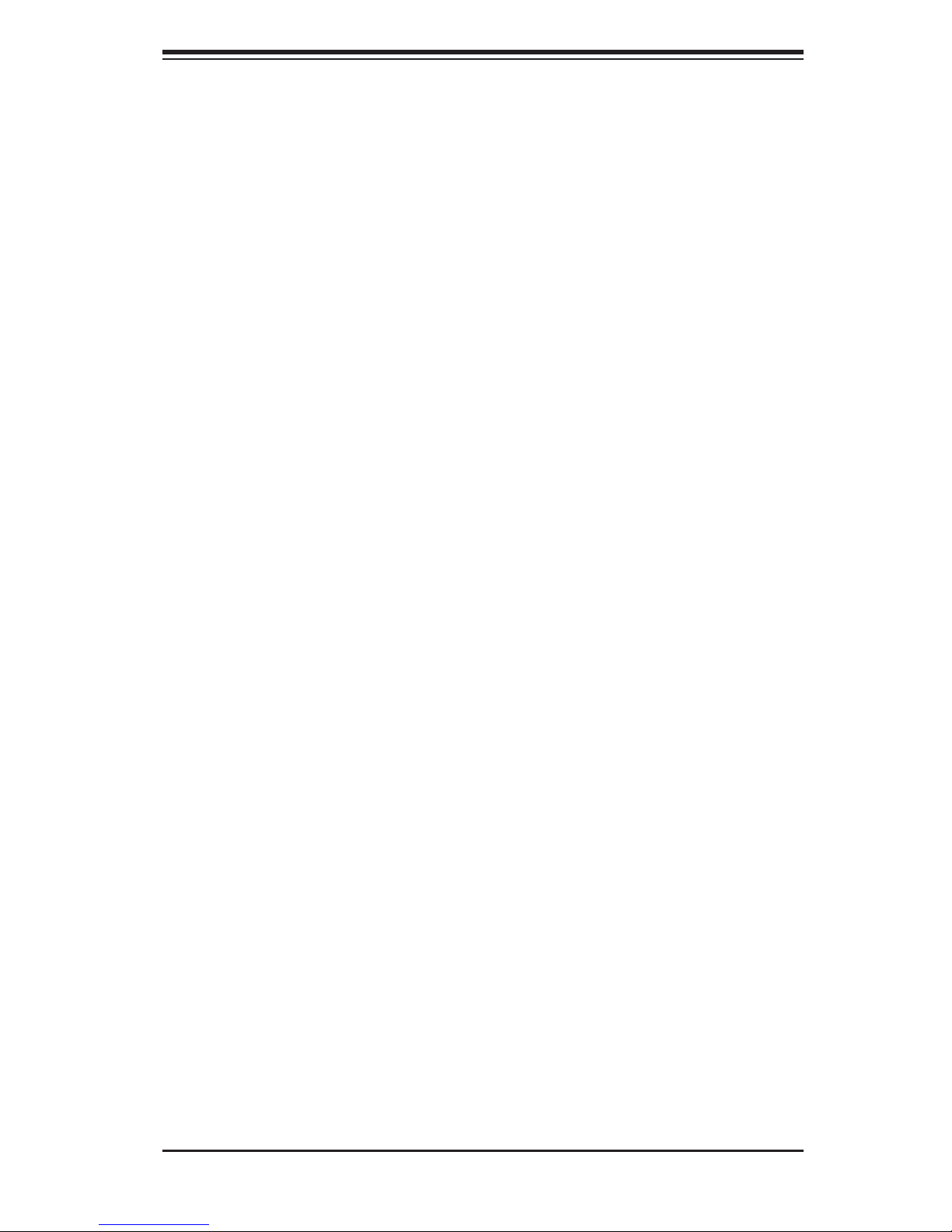
Chapter 1: Introduction
COM port, a VGA (monitor) port, two USB 2.0 ports, PS/2 mouse and keyboard
ports and two gigabit Ethernet ports.
ATI Graphics Controller
The H8DSP-i/H8DSP-8 features an integrated ATI video controller based on the
Rage XL graphics chip. Rage XL fully supports sideband addressing and AGP
texturing. This onboard graphics package can provide a bandwidth of up to 512
MB/sec over a 32-bit graphics memory bus.
Other Features
Other onboard features that promote system health include onboard voltage moni-
tors, a chassis intrusion header, auto-switching voltage regulators, chassis and CPU
overheat sensors, virus protection and BIOS rescue.
1-3 Server Chassis Features
The 1020P-T(R)/1020P-8(R) is a high-end, scaleable server platform built upon
the SC816T-(R)700/SC816S-(R)700 1U server chassis. The following is a general
outline of the main features of the SC816T-(R)700/SC816S-(R)700 chassis.
System Power
1020P-T/1020P-8: the SC816T-700/SC816S-700 features a single 700W cold-swap
power supply. Power must be removed from the system before servicing or replac-
ing the power supply.
1020P-TR/1020P-8R: the SC816T-R700/SC816S-R700 features a redundant 700W
hot-swap power supply that consists of two power modules. One power supply
module will take over if the other fails. The hot-swap capability allows you to replace
a failed power supply module without having to power down the system.
SATA/SCSI Subsystem
The SC816T-(R)700/SC816S-(R)700 chassis was designed to support four SATA/
SCSI hard drives, which are hot-swappable units.
Note: The operating system you use must have RAID support to enable the hot-
swap capability of the SATA/SCSI drives.
1-3
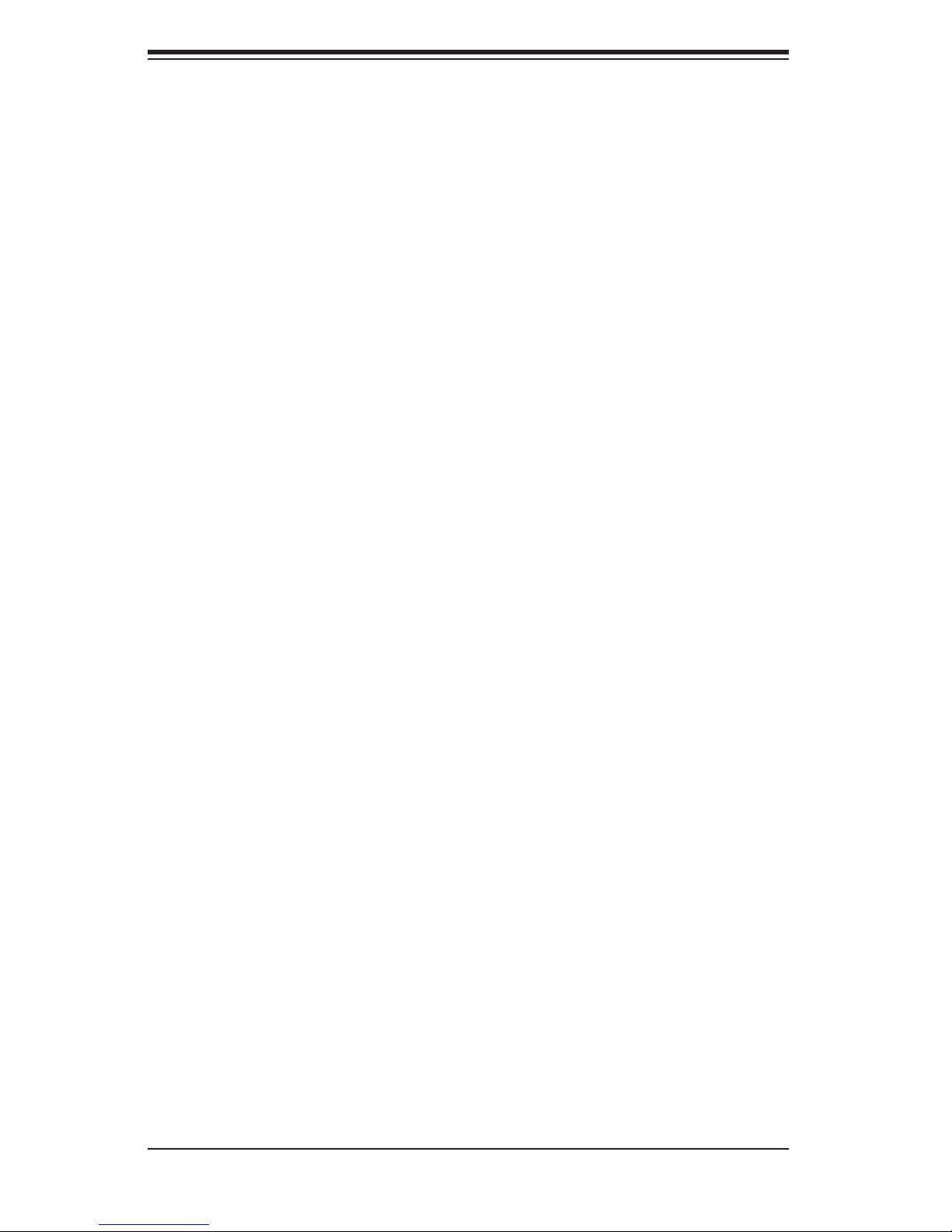
AS1020P-T(R)/1020P-8(R) User's Manual
PCI Expansion Slots
Both chassis support the use of two standard size PCI-X add-on cards (of up to 100
MHz) or two standard size PCI-Express x8 add-on cards (with riser cards). See
section 5-6 for details. See section 5-6 for details.
Front Control Panel
The SC816T-(R)700/SC816S-(R)700's control panel provides you with system
monitoring and control. LEDs indicate UID, system power, HDD activity, network
activity (2) and overheat/fan failure. A main power button and a UID button are also
included. See Chapter 5 for details on the UID (Unit Identifi er).
I/O Backplane
The SC816T-(R)700/SC816S-(R)700 is an ATX form factor chassis that is designed
to be used in a 1U rackmount confi guration. Ports on the I/O backplane include one
COM port, a VGA port, two USB 2.0 ports, PS/2 mouse and keyboard ports and two
Ethernet ports. A UID button/LED is also included on the server backplane.
Cooling System
The SC816T-(R)700/SC816S-(R)700 chassis has an innovative cooling design that
features four sets of counter-rotating fans located in the middle section of the chas-
sis. A "Fan Speed Control Mode" setting in BIOS (see Chapter 7) allows chassis
fan speed to be determined by system temperature [the recommended setting is
"3-pin (Server)]. The power supply module(s) also includes a cooling fan.
1-4
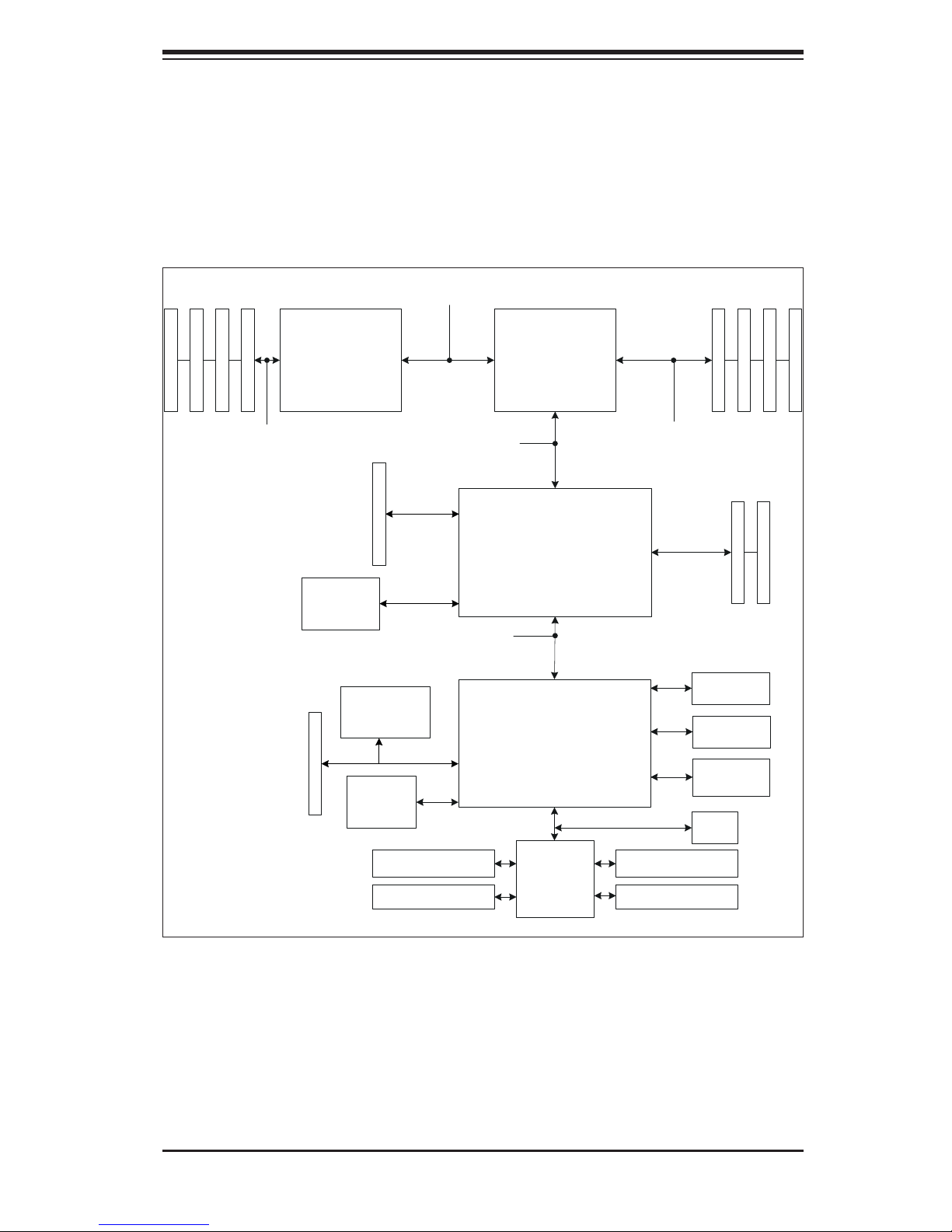
Chapter 1: Introduction
Figure 1-1. Serverworks HT-2000/1000 Chipset:
System Block Diagram
Note: This is a general block diagram. Please see Chapter 5 for details.
184-pin DIMMs184-pin DIMMs 16 x 16 @ 1 GB
144 -bi t, 200-400 M T/s
133 M Hz PCI-X Slot
100 MH z PCI-X/ PCI Sl ot
(ZCR)
AMD
Opteron
TM
Processor (2)
2x Gigabit
Ethernet
Adaptec
AIC-7902W
SATA
Drives (4)
16 x 16 @ 1 GB
8 x 8 @ 800 MB
AMD
Opteron
TM
Processor (1)
ServerWorks
HT-2000
ServerWorks
HT-1000
144 -bi t, 200- 400 MT/s
x8 PCI-Expr ess Slots
ATA100
USB 2.0
ATI Rage
XL 8 MB
BIOSLPC Link
Parallel Port
Serial Ports
1-5
Winbond
W83792
Super I/O
Floppy Disk Drive
PS/2 Kybd/Mouse
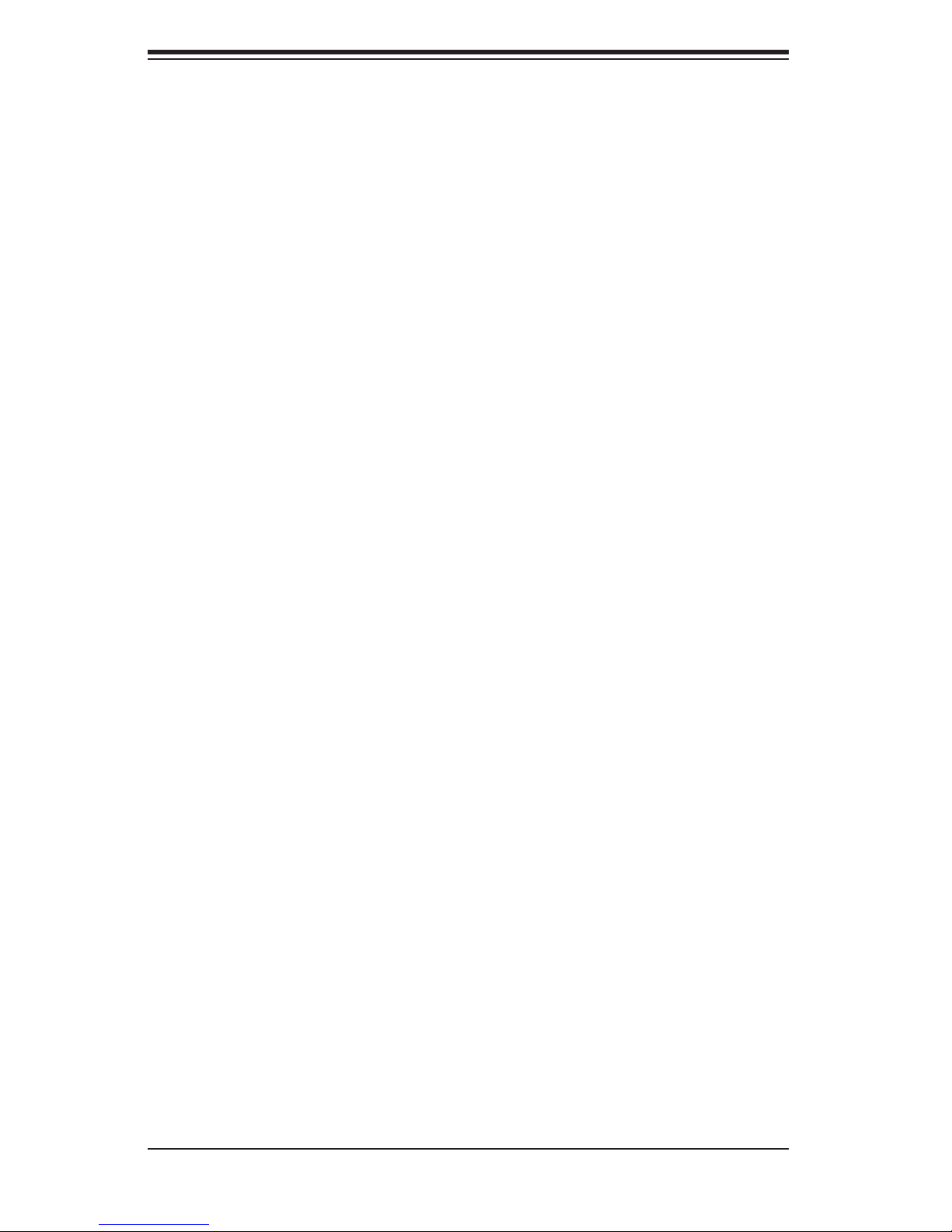
AS1020P-T(R)/1020P-8(R) User's Manual
Notes
1-6
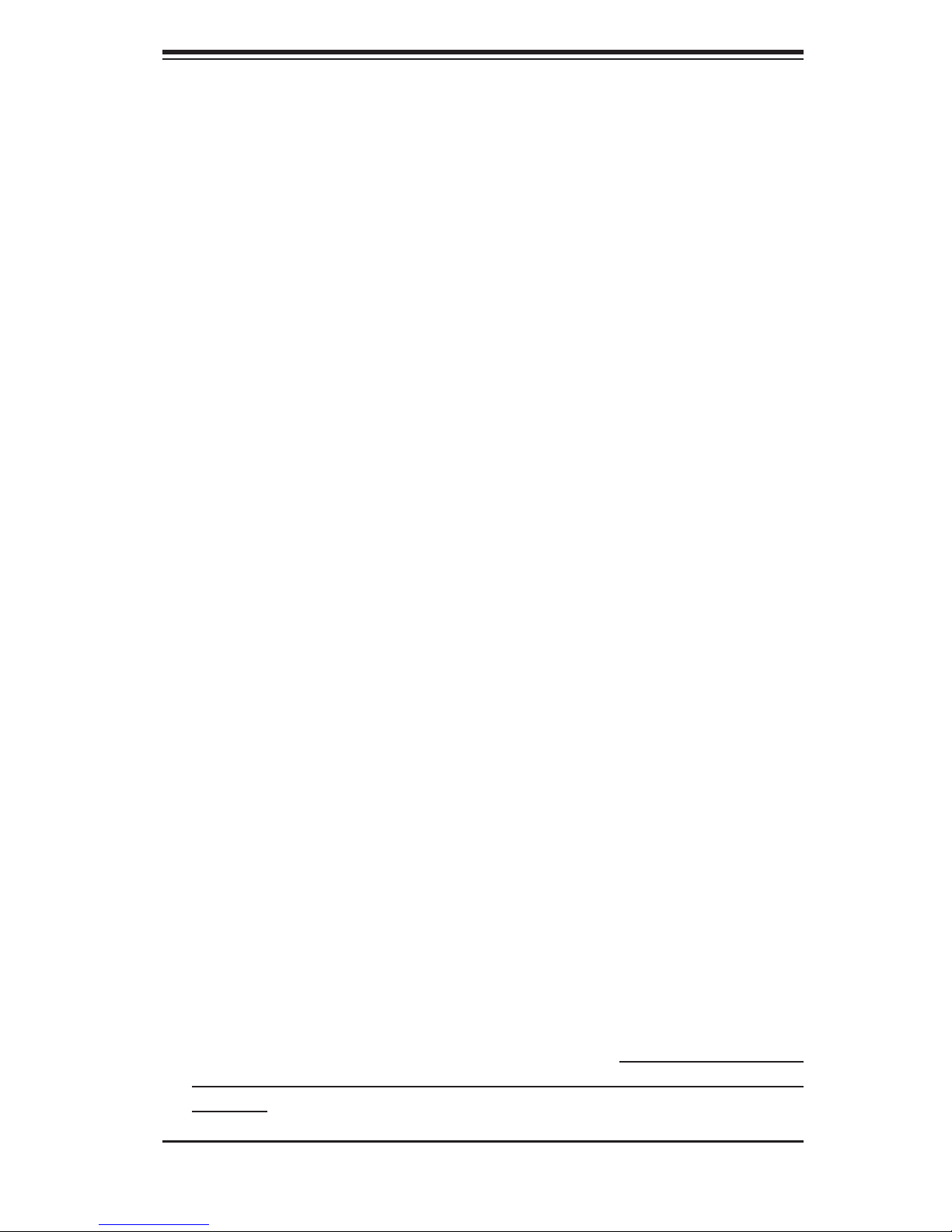
Chapter 2: Server Installation
Chapter 2
Server Installation
2-1 Overview
This chapter provides a quick setup checklist to get the 1020P-T(R)/1020P-8(R) up
and running. Following these steps in the order given should enable you to have
the system operational within a minimum amount of time. This quick setup assumes
that your system has come to you with the processors and memory preinstalled. If
your system is not already fully integrated with a serverboard, processors, system
memory etc., please turn to the chapter or section noted in each step for details
on installing specifi c components.
2-2 Unpacking the System
You should inspect the box the 1020P-T(R)/1020P-8(R) was shipped in and note
if it was damaged in any way. If the server itself shows damage you should fi le a
damage claim with the carrier who delivered it.
Decide on a suitable location for the rack unit that will hold the 1020P-T(R)/1020P-
8(R). It should be situated in a clean, dust-free area that is well ventilated. Avoid
areas where heat, electrical noise and electromagnetic fi elds are generated. You
will also need it placed near a grounded power outlet. Be sure to read the Rack
and Server Precautions in the next section.
2-3 Preparing for Setup
The box the 1020P-T(R)/1020P-8(R) was shipped in should include two sets of rail
assemblies, two rail mounting brackets and the mounting screws you will need to
install the system into the rack. Follow the steps in the order given to complete
the installation process in a minimum amount of time. Please read this section
in its entirety before you begin the installation procedure outlined in the sections
that follow.
2-1
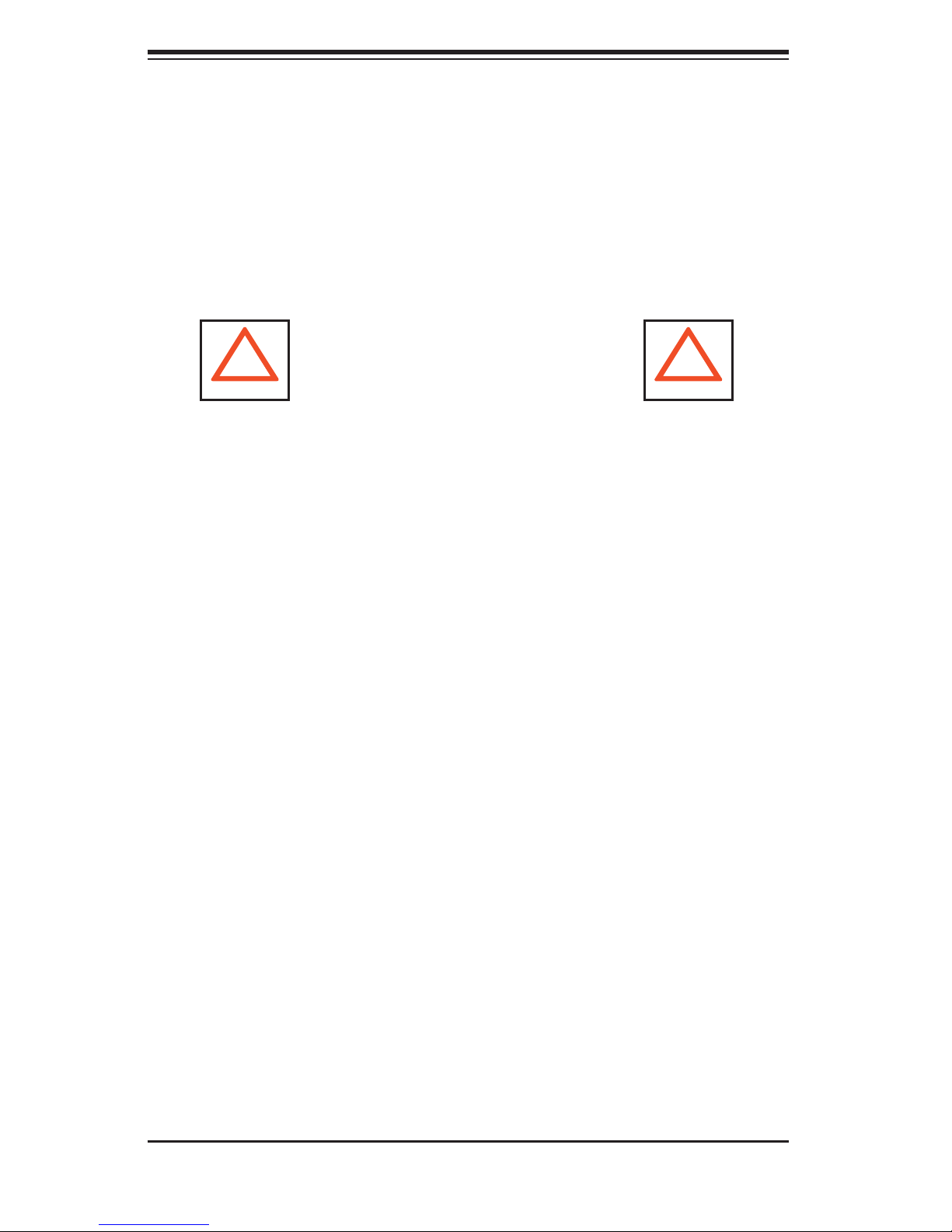
AS1020P-T(R)/1020P-8(R) User's Manual
Choosing a Setup Location
- Leave enough clearance in front of the rack to enable you to open the front
door completely (~25 inches).
- Leave approximately 30 inches of clearance in the back of the rack to allow
for suffi cient airfl ow and ease in servicing.
- This product is for installation only in a Restricted Access Location (dedicated
equipment rooms, service closets and the like).
!
Warnings and Precautions!
!
Rack Precautions
- Ensure that the leveling jacks on the bottom of the rack are fully extended to
the fl oor with the full weight of the rack resting on them.
- In single rack installation, stabilizers should be attached to the rack.
- In multiple rack installations, the racks should be coupled together.
- Always make sure the rack is stable before extending a component from the
rack.
- You should extend only one component at a time - extending two or more
simultaneously may cause the rack to become unstable.
Server Precautions
- Review the electrical and general safety precautions in Chapter 4.
- Determine the placement of each component in the rack before you install the
rails.
- Install the heaviest server components on the bottom of the rack fi rst, and then
work up.
- Use a regulating uninterruptible power supply (UPS) to protect the server from
power surges, voltage spikes and to keep your system operating in case of a
power failure.
- Allow the hot plug SATA/SCSI drives and power supply modules to cool before
touching them.
-
Always keep the rack's front door and all panels and components on the serv-
ers closed when not servicing to maintain proper cooling.
2-2
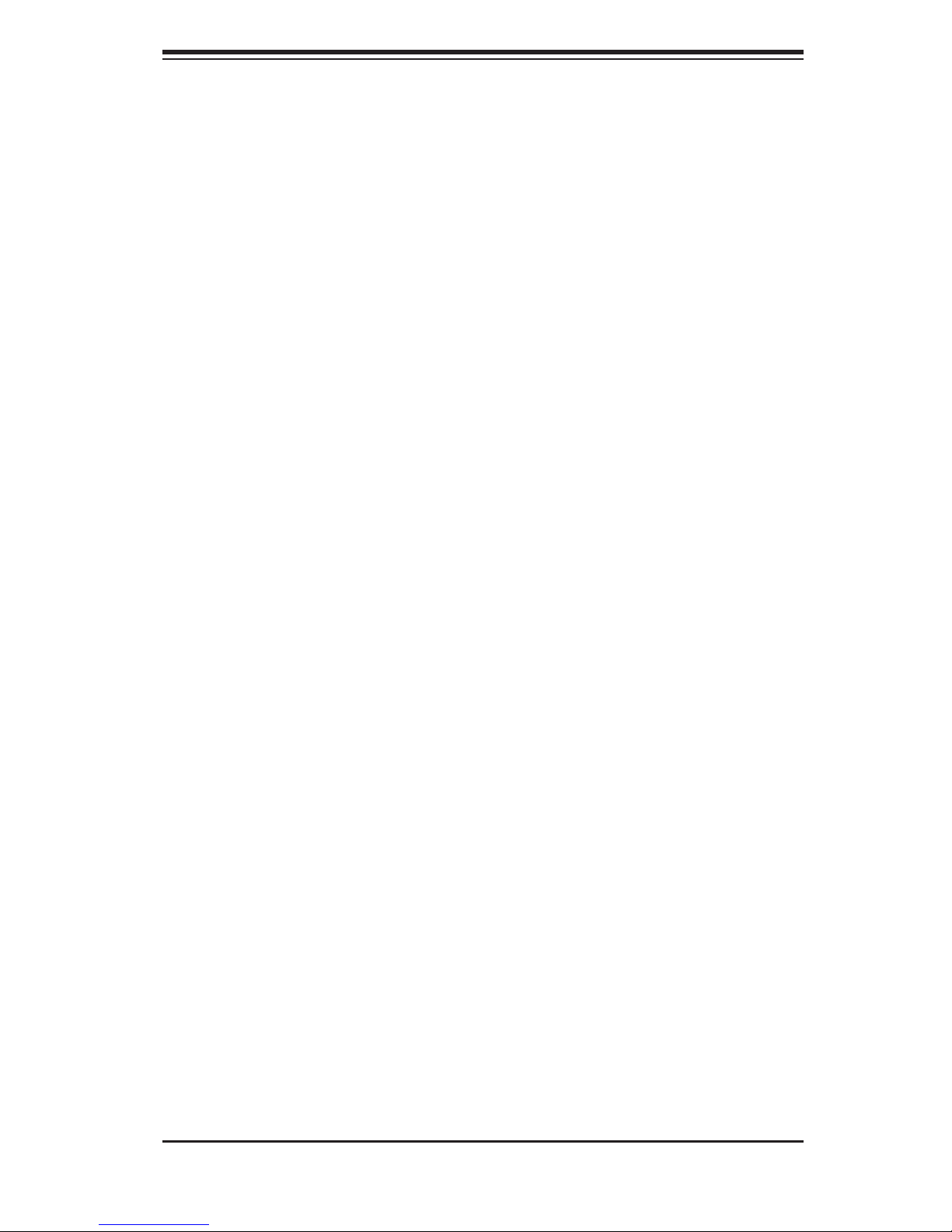
Chapter 2: Server Installation
Rack Mounting Considerations
Ambient Operating Temperature
If installed in a closed or multi-unit rack assembly, the ambient operating tempera-
ture of the rack environment may be greater than the ambient temperature of the
room. Therefore, consideration should be given to installing the equipment in an
environment compatible with the manufacturer’s maximum rated ambient tempera-
ture (Tmra).
Reduced Airfl ow
Equipment should be mounted into a rack so that the amount of airfl ow required
for safe operation is not compromised.
Mechanical Loading
Equipment should be mounted into a rack so that a hazardous condition does not
arise due to uneven mechanical loading.
Circuit Overloading
Consideration should be given to the connection of the equipment to the power
supply circuitry and the effect that any possible overloading of circuits might have
on overcurrent protection and power supply wiring. Appropriate consideration of
equipment nameplate ratings should be used when addressing this concern.
Reliable Ground
A reliable ground must be maintained at all times. To ensure this, the rack itself
should be grounded. Particular attention should be given to power supply connec-
tions other than the direct connections to the branch circuit (i.e. the use of power
strips, etc.).
2-3
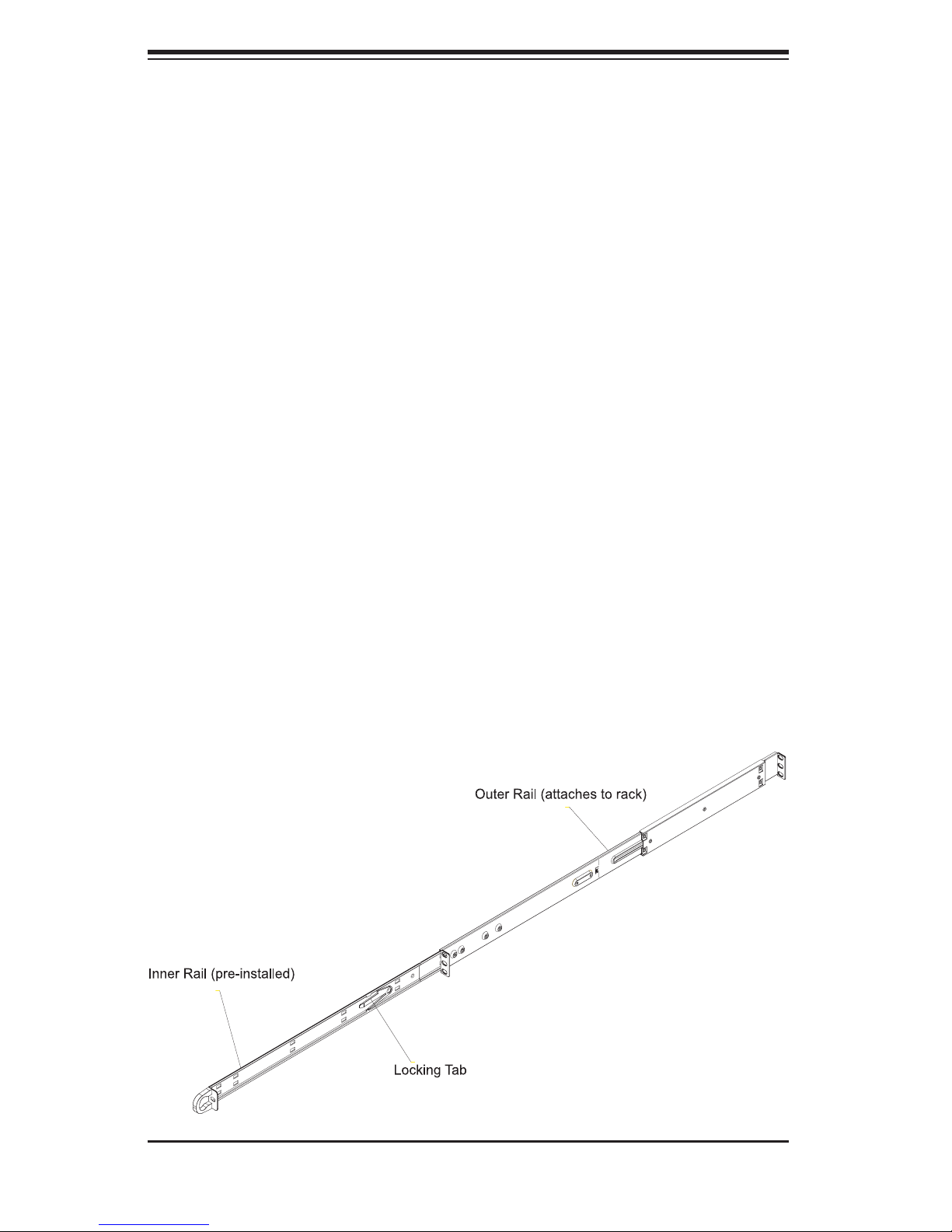
AS1020P-T(R)/1020P-8(R) User's Manual
2-4 Installing the System into a Rack
This section provides information on installing the 1020P-T(R)/1020P-8(R) into a
rack unit with the rack rails provided. If the system has already been mounted into
a rack, you can skip ahead to Sections 2-5 and 2-6. There are a variety of rack
units on the market, which may mean the assembly procedure will differ slightly.
You should also refer to the installation instructions that came with the rack unit
you are using.
Identifying the Sections of the Rack Rails
You should have received two rack rail assemblies in the rack mounting kit. Each
assembly consists of two sections: an inner fi xed chassis rail that secures directly
to the server chassis and an outer fi xed rack rail that secures directly to the rack
itself (see Figure 2-1). Two pairs of short brackets to be used on the front side of
the outer rails are also included.
Installing the Inner Rails
Both the left and right side inner rails have been pre-attached to the chassis.
Proceed to the next step. A
Figure 2-1. Identifying the Sections of the Rack Rails
(right side rail shown)
2-4
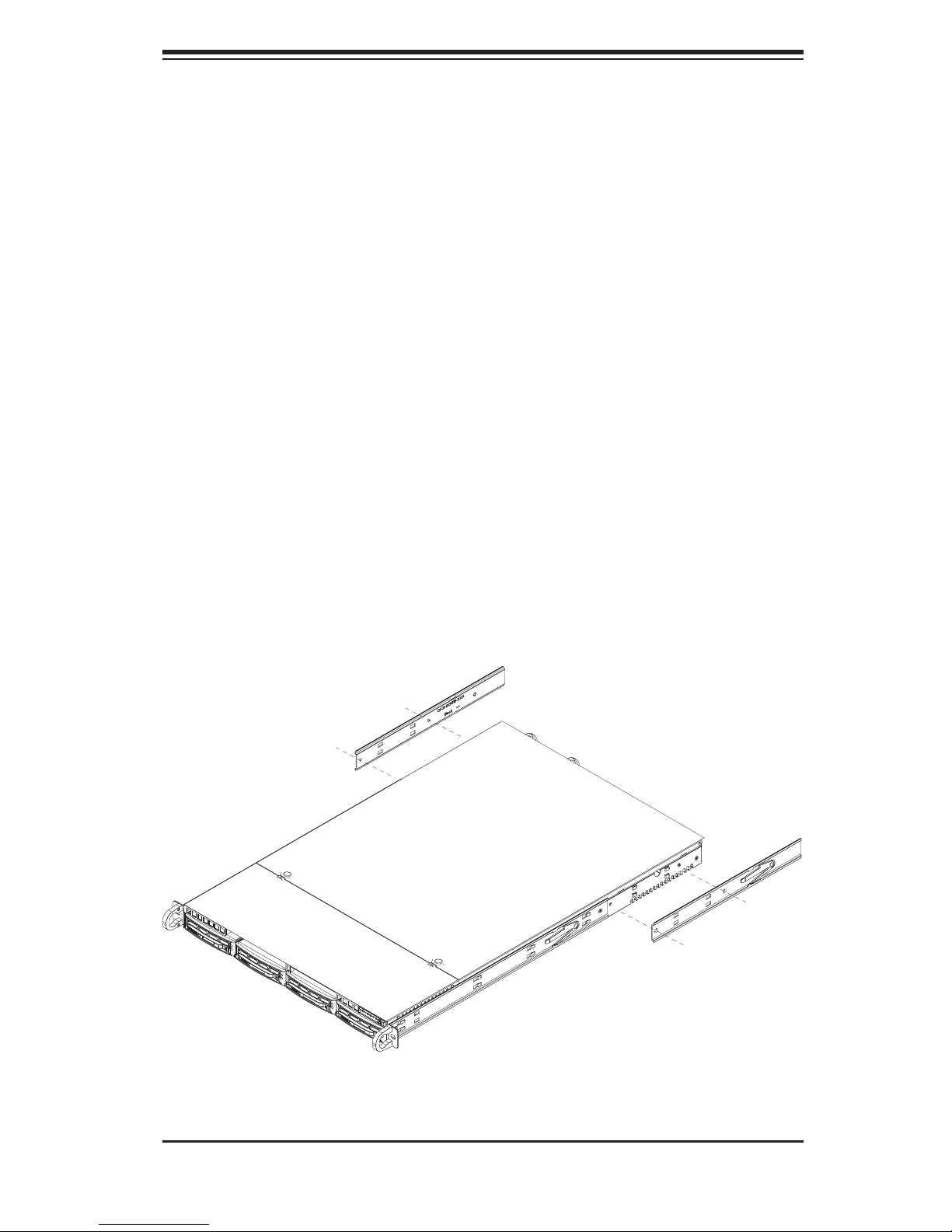
Chapter 2: Server Installation
Installing the Outer Rails
Begin by measuring the distance from the front rail to the rear rail of the rack. Attach
a short bracket to the front side of the right outer rail and a long bracket to the rear
side of the right outer rail. Adjust both the short and long brackets to the proper
distance so that the rail can fi t snugly into the rack. Secure the short bracket to the
front side of the outer rail with two M4 screws and the long bracket to the rear side
of the outer rail with three M4 screws. Repeat these steps for the left outer rail.
Locking Tabs
Both chassis rails have a locking tab, which serves two functions. The fi rst is to
lock the server into place when installed and pushed fully into the rack, which is
its normal position. Secondly, these tabs also lock the server in place when fully
extended from the rack. This prevents the server from coming completely out of
the rack when you pull it out for servicing.
Figure 2-2. Installing the Rack Rails
2-5
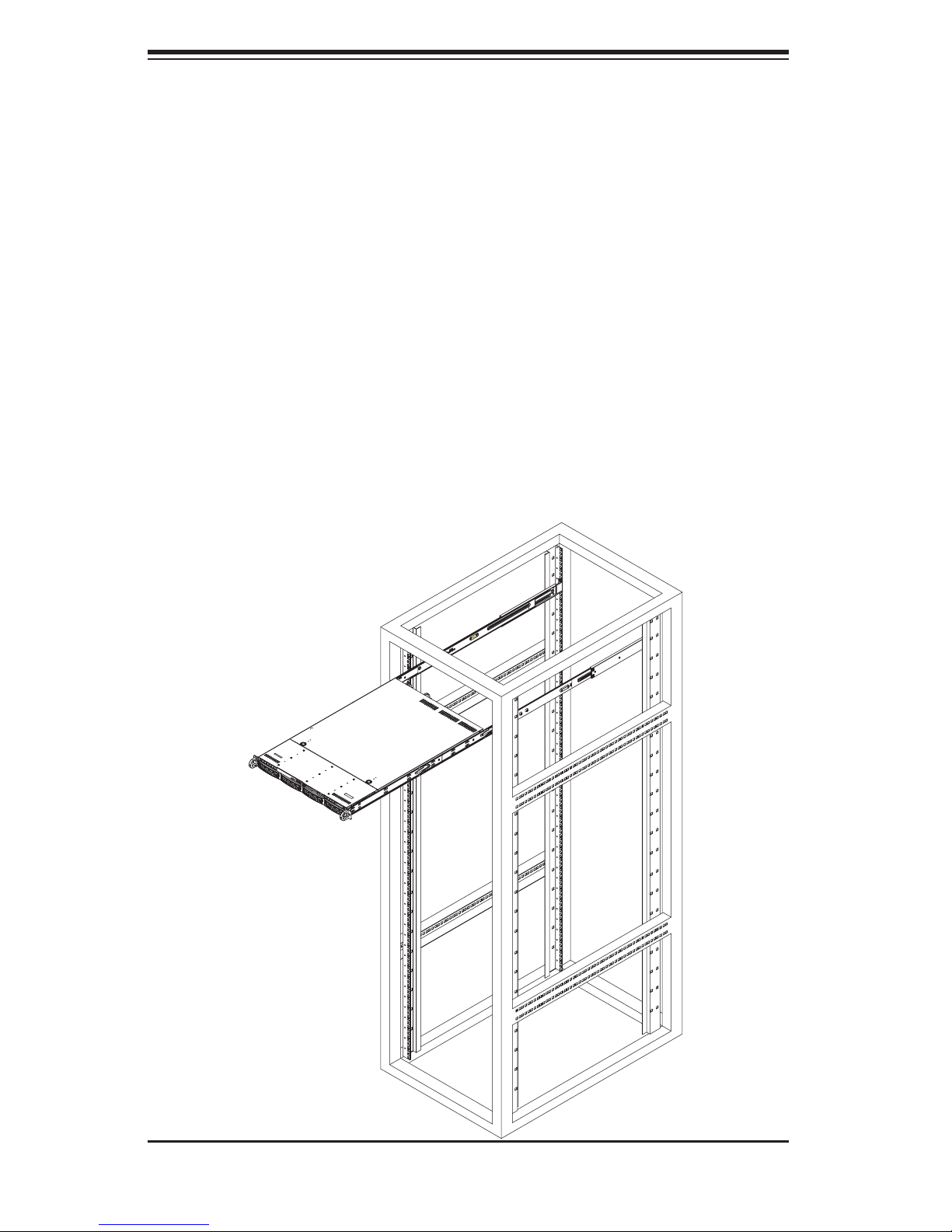
AS1020P-T(R)/1020P-8(R) User's Manual
Installing the Server into the Rack
You should now have rails attached to both the chassis and the rack unit. The next
step is to install the server into the rack. Do this by lining up the rear of the chas-
sis rails with the front of the rack rails. Slide the chassis rails into the rack rails,
keeping the pressure even on both sides (you may have to depress the locking
tabs when inserting). See Figure 2-3.
When the server has been pushed completely into the rack, you should hear the
locking tabs "click". Finish by inserting and tightening the thumbscrews that hold
the front of the server to the rack.
Figure 2-3. Installing the Server into a Rack
2-6
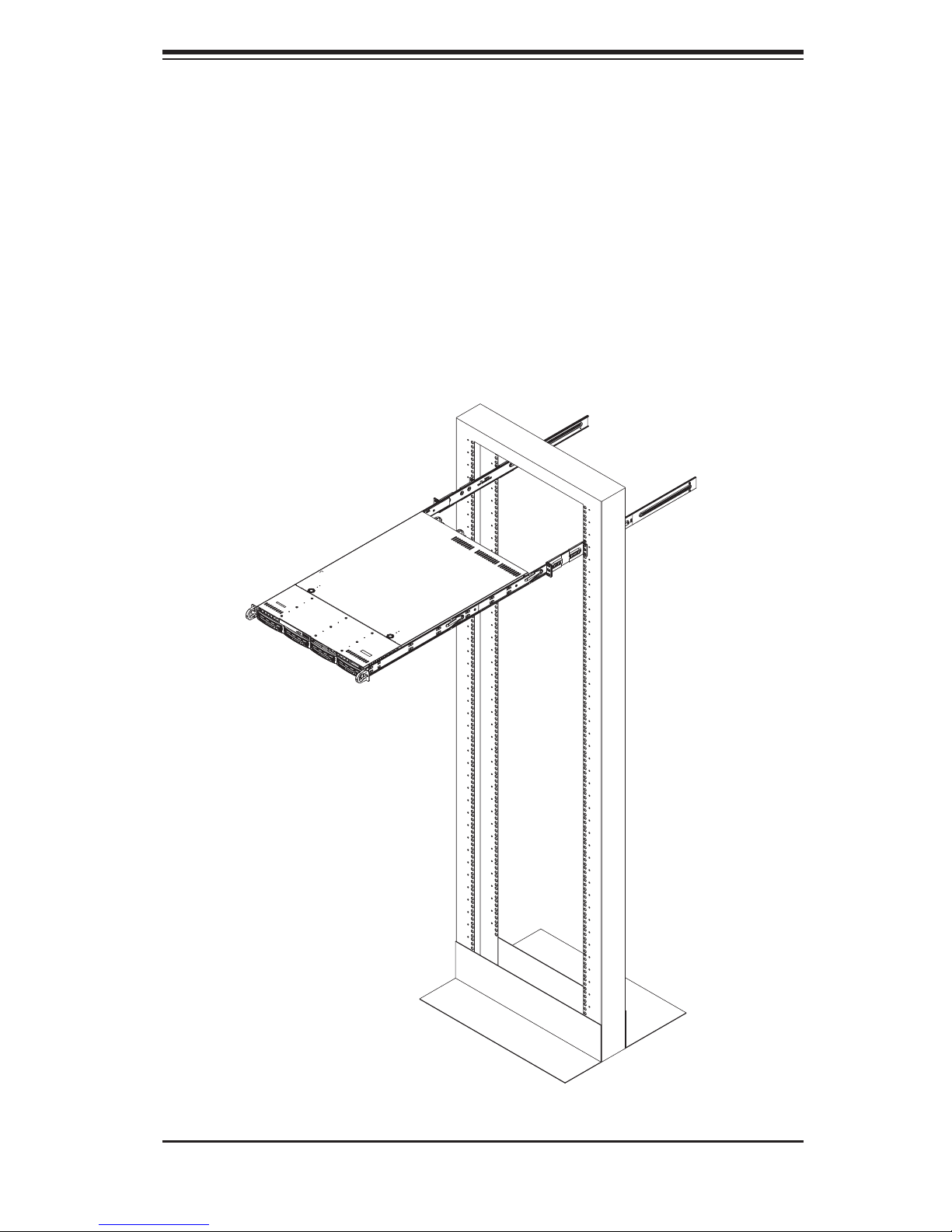
Chapter 2: Server Installation
Installing the Server into a Telco Rack
If you are installing the 1020P-T(R)/1020P-8(R) into a Telco type rack, follow the di-
rections given on the previous pages for rack installation. The only difference in the
installation procedure will be the positioning of the rack brackets to the rack. They
should be spaced apart just enough to accommodate the width of the telco rack.
Figure 2-4. Installing the Server into a Telco Rack
2-7
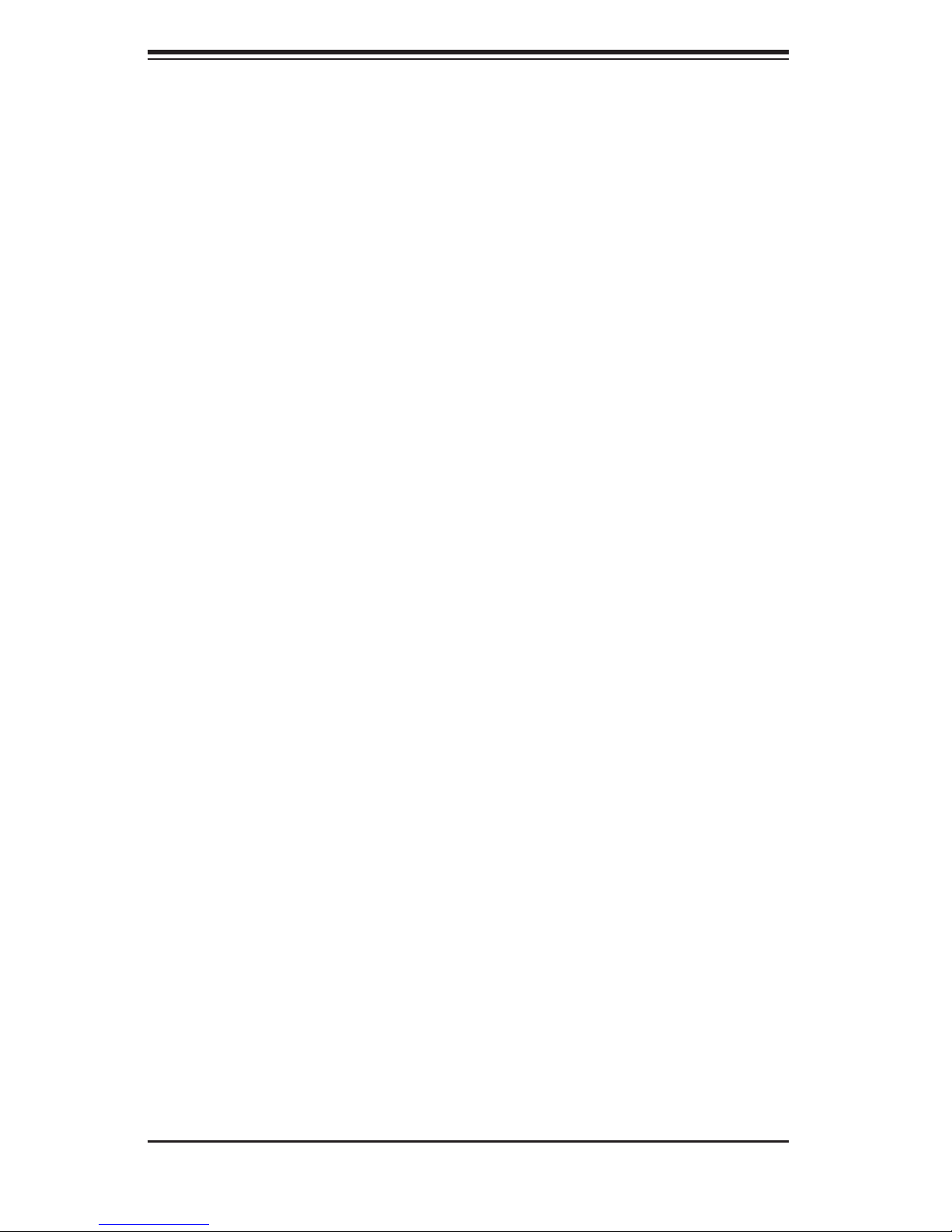
AS1020P-T(R)/1020P-8(R) User's Manual
2-5 Checking the Serverboard Setup
After you install the 1020P-T(R)/1020P-8(R) in the rack, you will need to open the
top cover to make sure the serverboard is properly installed and all the connections
have been made.
1. Accessing the inside of the system (see Figure 2-5)
First, release the retention screws that secure the system to the rack. Grasp the
two handles on either side and pull the system straight out until it locks (you will
hear a "click"). Next, depress the two buttons on the top of the chassis to release
the top cover (1). Push the cover away from you (toward the rear of the chassis)
until it stops (2). You can then lift the top cover from the chassis to gain full access
to the inside of the server.
To remove the system from the rack completely, depress the locking tabs in the
chassis rails (push the right-side tab down and the left-side tab up) to continue to
pull the system out past the locked position.
2. Check the CPUs (processors)
You may have one or two processors already installed in the serverboard. Each
processor needs its own heatsink. See Chapter 5 for instructions on processor and
heatsink installation.
3. Check the system memory
Your server system may have come with system memory already installed. Make
sure all DIMMs are fully seated in their slots. For details on adding system memory,
refer to Chapter 5.
4. Installing add-on cards
If desired, you can install add-on cards to the system. See Chapter 5 for details
on installing PCI add-on cards.
5. Check all cable connections and airfl ow
Make sure all power and data cables are properly connected and not blocking the
chassis airfl ow. See Chapter 5 for details on cable connections.
2-8
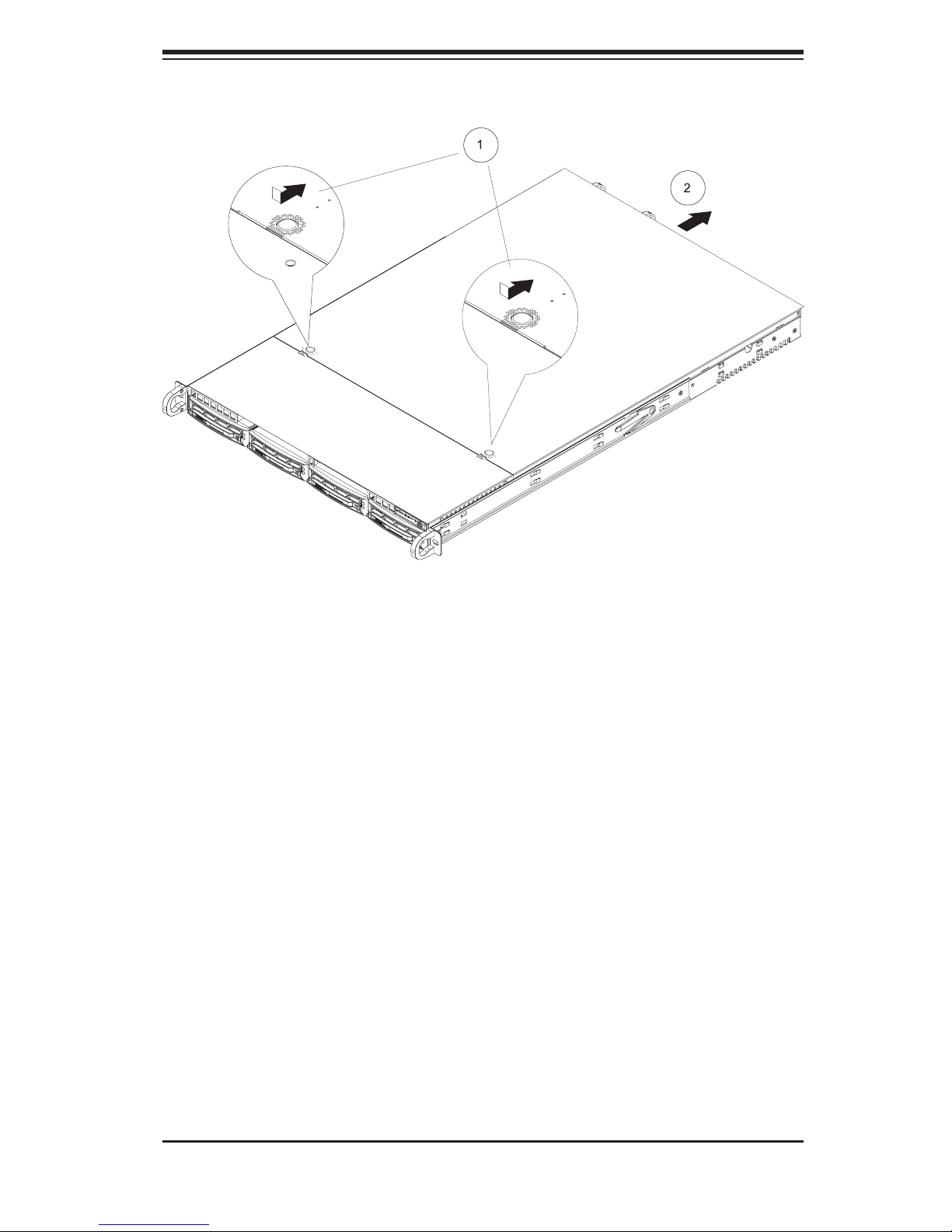
Chapter 2: Server Installation
Figure 2-5. Accessing the Inside of the System
2-9
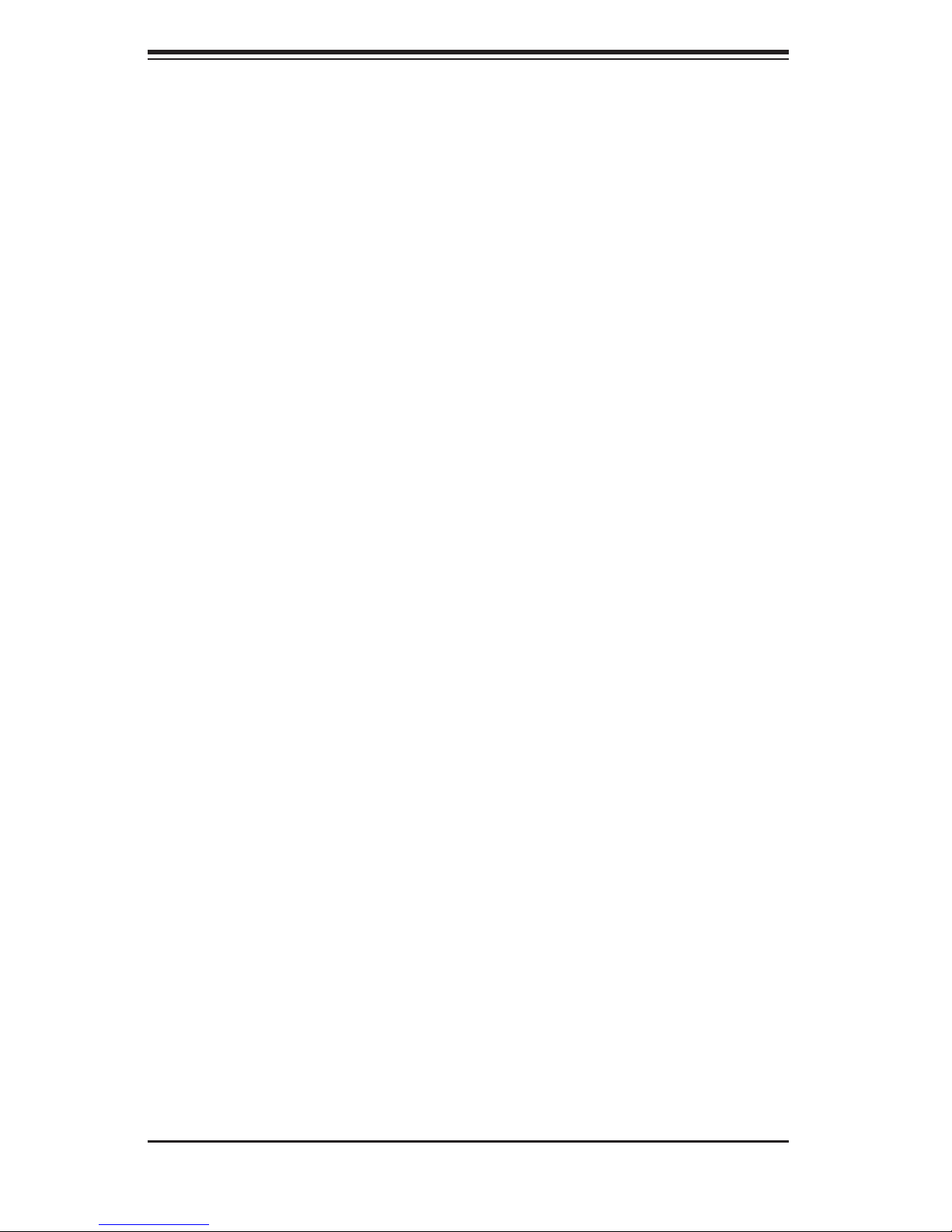
AS1020P-T(R)/1020P-8(R) User's Manual
2-6 Checking the Drive Bay Setup
Next, you should check to make sure the peripheral drives and the SATA/SCSI
drives and SATA/SCSI backplane [1020P-T(R)/1020P-8(R), respectively] have been
properly installed and all connections have been made.
1. Accessing the drive bays
All drives are accessable from the front of the server. For servicing the DVD-
ROM and fl oppy drives, you will need to remove the top chassis cover. The
SATA and SCSI disk drives can be installed and removed from the front of the
chassis without removing the top chassis cover.
2. DVD-ROM and fl oppy disk drives
A slim DVD-ROM and fl oppy drive should be preinstalled in your server. Refer
to Chapter 6 if you need to reinstall a DVD-ROM and/or fl oppy disk drive to the
system.
3. Check the Serial ATA disk drives
Depending upon your system's confi guration, your system may have one or
more drives already installed. If you need to install SATA/SCSI drives, please
refer to Chapter 6.
4. Check the airfl ow
Airfl ow is provided by fi ve sets of fans (each set of fans consists of two fans
that are mounted back to back). The system component layout was carefully
designed to direct suffi cient cooling airfl ow to the components that generate the
most heat. Note that all power and data cables have been routed in such a way
that they do not block the airfl ow generated by the fans.
5. Supplying power to the system
The last thing you must do is to provide input power to the system. Plug the
power cord(s) from the power supply module(s) into a high-quality power strip
that offers protection from electrical noise and power surges. It is recommended
that you use an uninterruptible power supply (UPS) source.
2-10
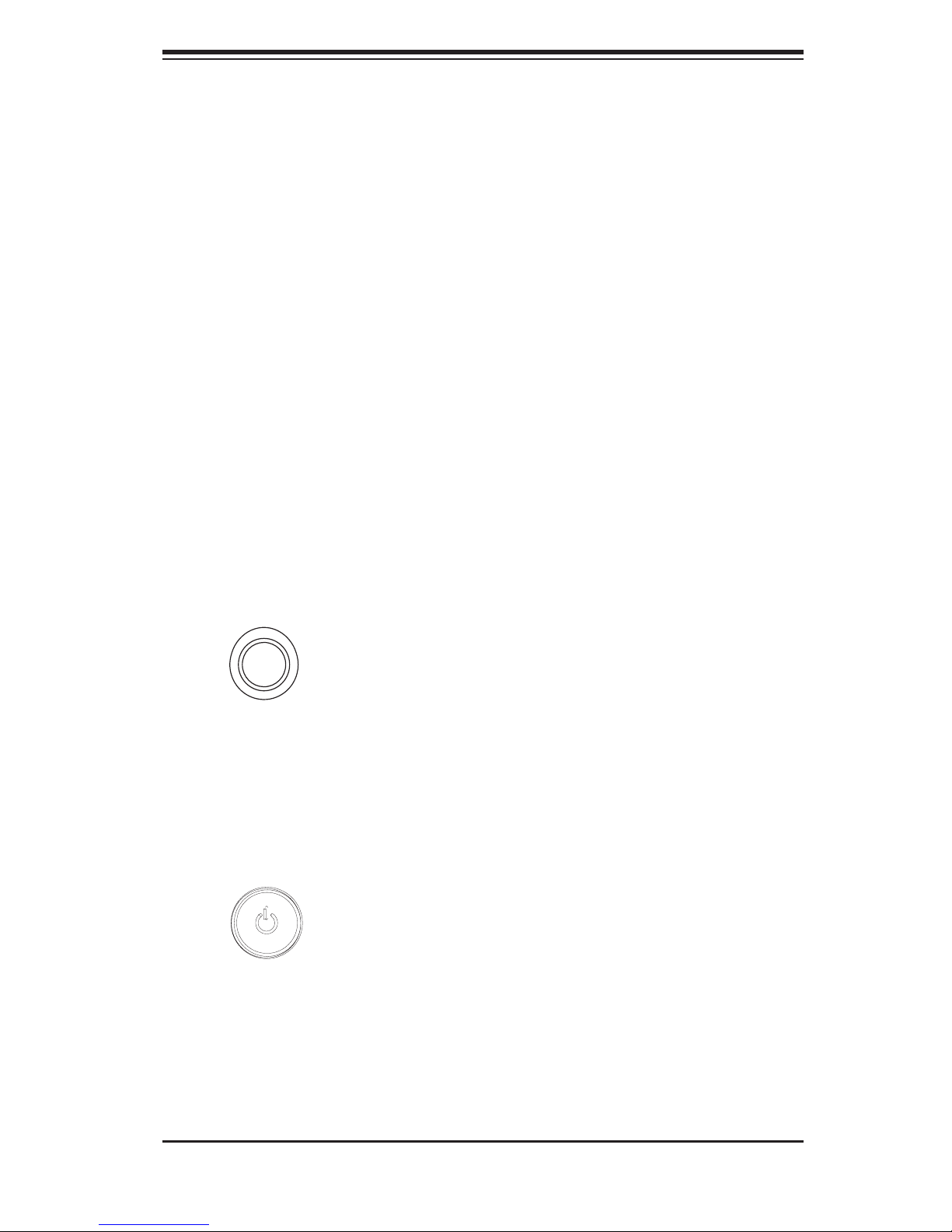
Chapter 3: System Interface
Chapter 3
System Interface
3-1 Overview
There are several LEDs on the chassis control panel as well as others on the SATA
and SCSI drive carriers to keep you constantly informed of the overall status of the
system as well as the activity and health of specifi c components. There are also
two buttons on the chassis control panel. This chapter explains the meanings of
all LED indicators and the appropriate response you may need to take.
3-2 Control Panel Buttons
There are two push-button buttons located on the front of the chassis. These are
(in order from left to right) a UID button and a power on/off button.
UID:
the front and rear of the chassis for easy system location in large stack confi gura-
tions (see Chapter 5). The LED will remain on until the button is pushed a second
time. Another UID button on the rear of the chassis serves the same function.
Depressing the UID (unit identifi er) button illuminates an LED on both
POWER: This is the main power switch, which is used to apply or turn off
the main system power. Turning off system power with this button removes the
main power but keeps standby power supplied to the system.
3-1

AS1020P-T(R)/1020P-8(R) User's Manual
3-3 Control Panel LEDs
The control panel located on the front of the SC816T-(R)700/SC816S-(R)700 chas-
sis has six LEDs, which provide you with critical information related to different parts
of the system. This section explains what each LED indicates when illuminated and
any corrective action you may need to take.
UID: This LED turns on when either the front or the rear UID button is pushed.
Pushing either button a second time will turn this LED off.
Overheat/Fan Fail: When this LED fl ashes it indicates a fan failure. When
on continuously (on and not fl ashing) it indicates an overheat condition, which may
be caused by cables obstructing the airfl ow in the system or the ambient room
temperature being too warm. Check the routing of the cables and make sure all
fans are present and operating normally. You should also check to make sure that
the chassis covers are installed. Finally, verify that the heatsinks are installed prop-
erly (see Chapter 5). This LED will remain fl ashing or on as long as the overheat
condition exists.
2
NIC2: Indicates network activity on GLAN2 when fl ashing.
1
NIC1: Indicates network activity on GLAN1 when fl ashing.
3-2
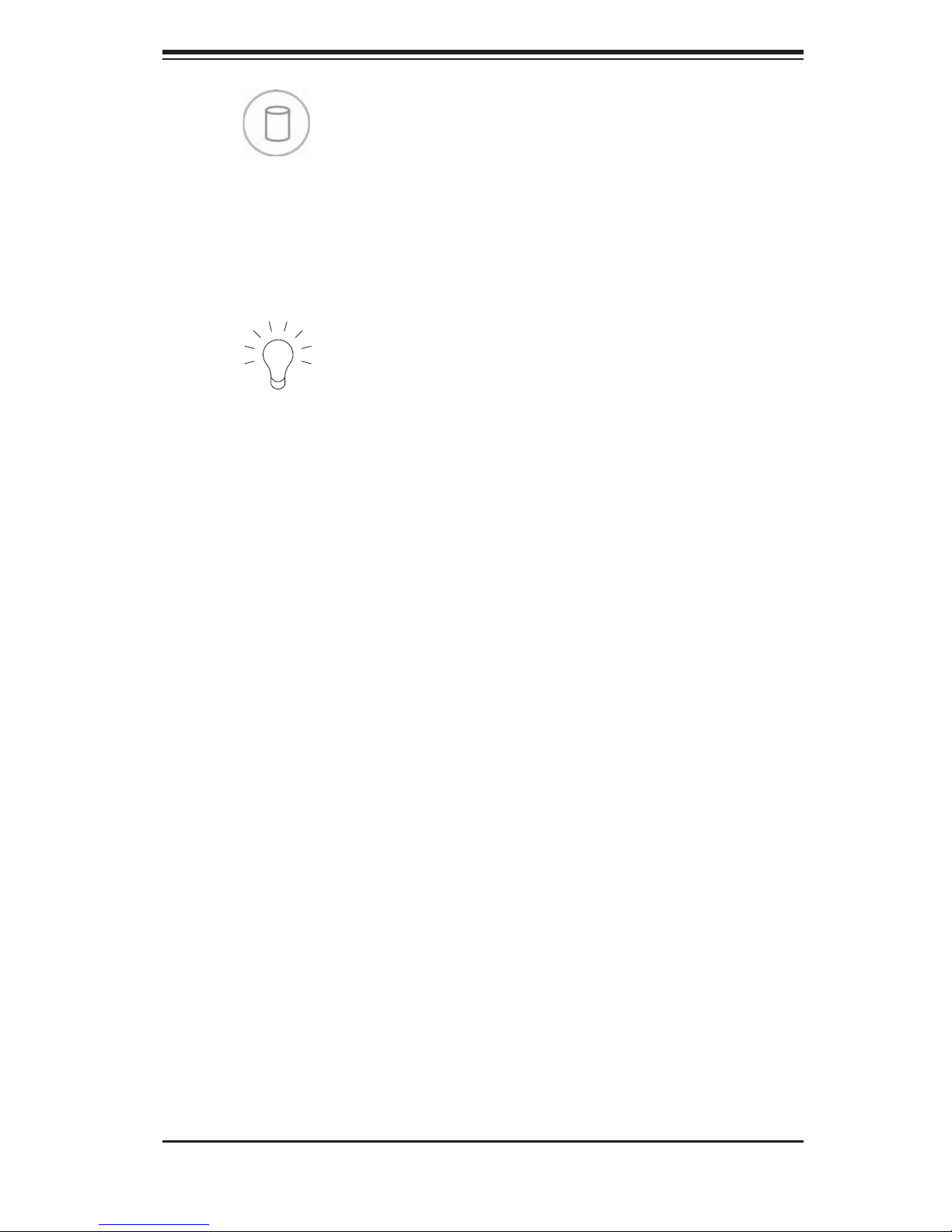
Chapter 3: System Interface
HDD: Indicates hard drive activity. On the 1020P-T(R)/1020P-8(R) this light
indicates SATA/SCSI and/or CD-ROM drive activity when fl ashing.
Power: Indicates power is being supplied to the system's power supply
module(s). With the 1020P-T/8, this LED should always be green when the system
is operating. On the 1020P-T/8(R), this LED turns amber in the event of a power
supply failure or if a power supply cord is disconnected or loose.
3-4 Drive Carrier LEDs
1020P-T/1020P-TR (SATA Drives)
Each Serial ATA drive carrier has a green LED. When illuminated, this green LED
(on the front of the Serial ATA drive carrier) indicates drive activity. A connec-
tion to the Serial ATA backplane enables this LED to blink on and off when that
particular drive is being accessed.
Note: The second LED on the SATA carriers is not used.
1020P-8/1020P- 8R (SCSI Drives)
A SCSI drive carrier has two LEDs.
Green:
rier indicates drive activity. A connection to the SCSI SCA backplane enables this
LED to blink on and off when that particular drive is being accessed.
When illuminated, the green LED on the front of the SCSI drive car-
Red: A SAF-TE compliant backplane [standard on the 1020P-8(R)] is needed
to activate the red LED, which indicates a drive failure. If one of the SCSI drives
fail, you should be notifi ed by your system management software. Please refer to
Chapter 6 for instructions on replacing failed SCSI drives.
3-3
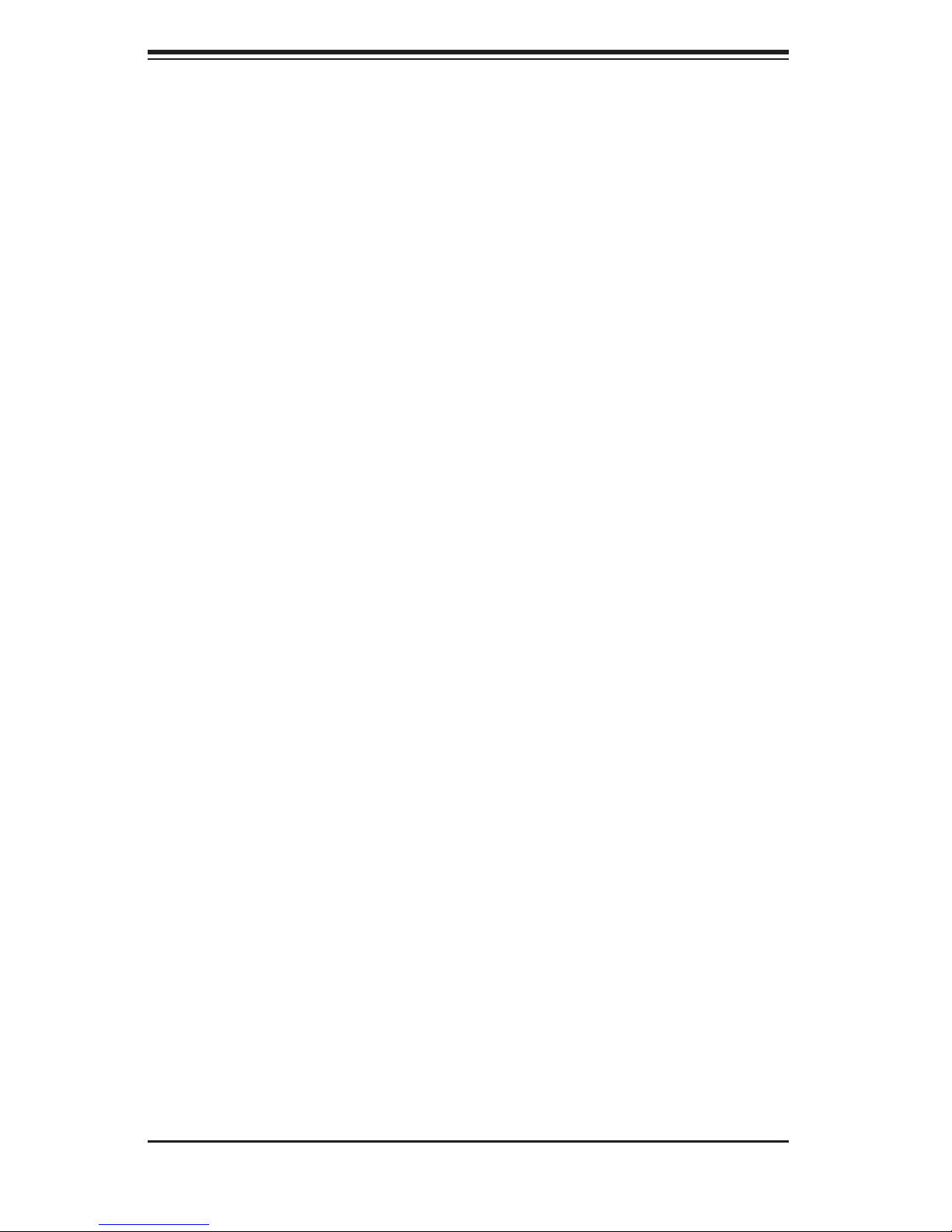
AS1020P-T(R)/1020P-8(R) User's Manual
Notes
3-4
