Supermicro AOC-USAS2-L8i, AOC-USAS2-L8e, AOC-USAS2-L8iMR User Manual
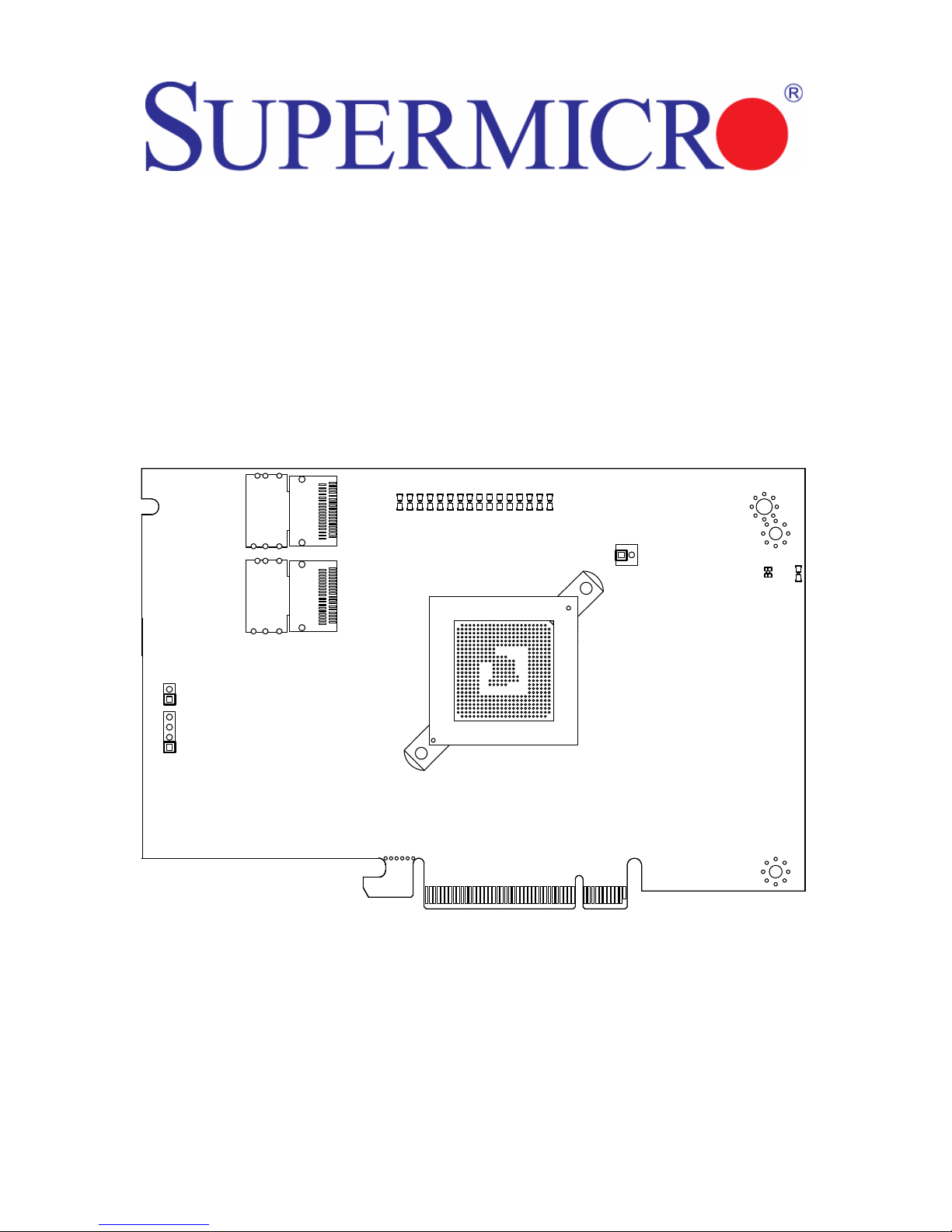
AOC-USAS2-L8i/L8e/L8iMR
Add-on Cards
User’s Manual
Revison 1.0a
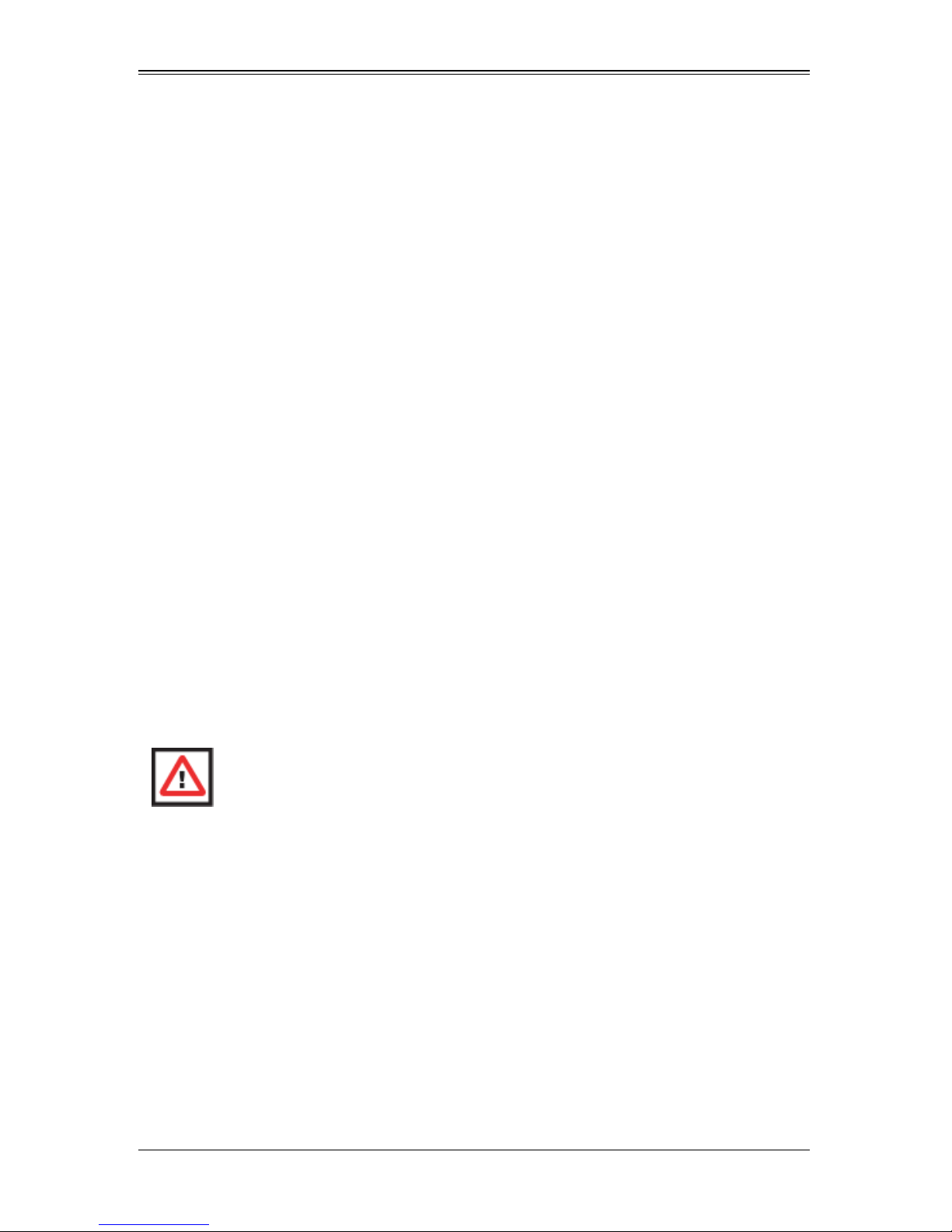
AOC-USAS2-L8i/L8e/L8iMR Add-on Card User’s Manual
The information in this User’s Manual has been carefully reviewed and i s believed to be accurate. The
vendor assumes no responsibility for any inaccuracies that may be contained in this document, makes no
commitment to update or to keep current the information in this manual, or to not ify any person or
organization of the u pdates. Plea se Note: For the most up-to-date version of this manual, please see
our web site at www.supermicro.com.
Super Micro Computer, Inc. (“Supermicro”) reserves the right to make changes to the product described
in this manual at any time and without notice. This product, including software, if any, and documentation
may not, in whole or in part, be copied, photocop ied, re produced, translated or redu ced t o any medi um or
machine without prior written consent.
IN NO EVENT WILL SUPERMICRO BE LIABLE FOR DIRECT, INDIRECT, SPECIAL, INCIDENTAL,
SPECULATIVE OR CONSEQUENTIAL DAMAGES ARISING FROM THE USE OR INABILITY TO USE
THIS PRODUCT OR DOCUMENTATION, EVEN IF ADVISED OF THE POSSIBILITY OF SUCH
DAMAGES. IN PARTICULAR, SUPERMICRO SHALL NOT HAVE LIABILITY FOR ANY HARDWARE,
SOFTWARE, OR DATA STORED OR USED WITH THE PRODUCT, INCLUDING THE COSTS OF
REPAIRING, REPLACING, INTEGRATING, INSTALLING OR RECOVERING SUCH HARDWARE,
SOFTWARE, OR DATA.
Any disputes arising between manufacturer and cu stomer shall be governed by the laws of Santa Clara
County in the State of California, USA. The State of California, Co unty of Santa Clara shall be the
exclusive venue for the resolution of any such disputes. Super Micro's total liabilit y for all claims will not
exceed the price paid for the hardware product.
FCC State ment: This equipment has been tested and found to comply with the limits for a Class A digital
device pursuant to Part 15 of the FCC Rules. These limits are designed to provide reasonable protection
against harmful interference when the equipment is operated in a commercial environment. This
equipment generates, uses, and can radiate radio frequency energy and, if not installed and used in
accordance with the manufacturer’s instruction manual, may cause harmful interference with radio
communications. Operation of this equipment in a residential area is likely to cause harmful interference,
in which case you will be required to correct the interference at your own expense.
California Best Management Practices Regulations for Perchlorate Materials: This Perchlorate warning
applies only to products containing CR (Manganese Dioxide) Lithium coin cells. Perchlorate
Material-special handling may apply. See www.dtsc.ca.gov/hazardouswaste/perchlorate for further
details.
WARNING: HANDLING OF LEAD SOLDER MATERIALS USED IN THIS
PRODUCT MAY EXPOSE YOU TO LEAD, A CHEMICAL KNOWN TO THE
STATE OF CALIFORNIA TO CAUSE BIRTH DEFECTS AND OTHER
REPRODUCTIVE HARM.
Manual Revison 1.0a
Release Date: September 22, 2010
Unless you request and receive written permission from Super Micro Computer, Inc., you may not copy
any part of this document. Information in this document is subject to change without notice.
LSI, Integrated Mirroring, Integrated RAID, Integrated Striping, Fusion-MPT, and MegaRAID are
trademarks or registered trademarks of LSI Corporation. Other produ cts and comp anies referred to herein
are trademarks or registered trademarks of their respective companies or mark holders.
Portions of this document © 2006-2007 LSI Corporation
Copyright © 2010 by Super Micro Computer, Inc.
All rights reserv ed .
Printed in the United States of America
ii
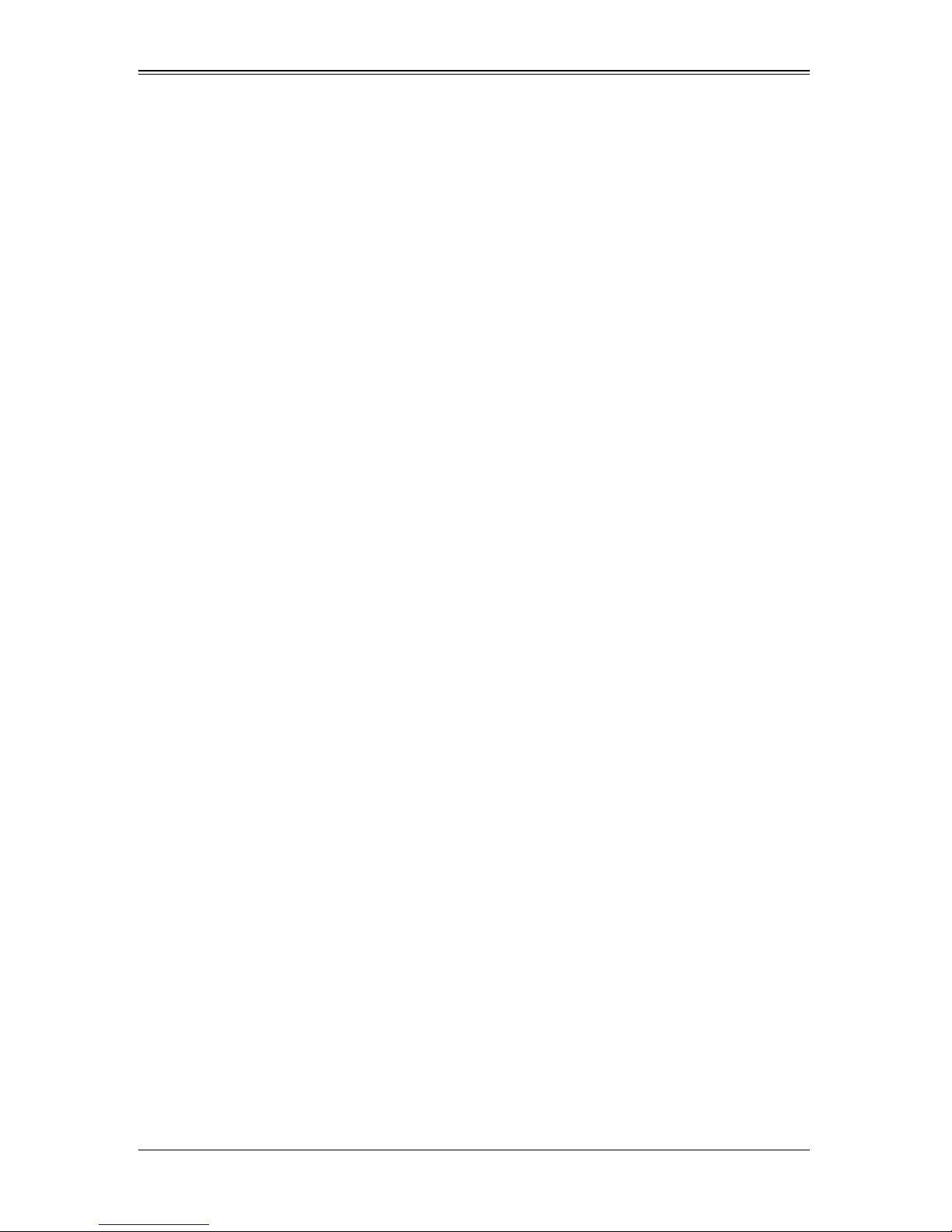
Preface
About this Manual
This manual is written for system integrators, PC technicians and knowledgeable PC
users who intend to integrate SuperMicro's AOC-USAS2-L8i/L8e/L8IR add-on card to
their system.
Product Features
The AOC-USAS2-L8i add-on card offers the following features:
• UIO Form Factor
• Dual Internal "ipass" cable ports
• Multiple LED Activity/Failure indicators
• Supports LSI SAS 2008 standard with LSISAS 2008 SAS controller
• Supports RAID 0, 1, 1E and 10
• Supports MegaRAID Storage Manager software
• Supports 3.0 and 6.0 Gb/s SAS and SATA data transfer rates
• 8-port (internal), 6Gb/s per port
• Supports 63 devices
• Double the performance compare with SWR5
• Automatically negotiates PCI-E (1.x and 2.x) link widths
• Power management support
• Port independent auto-negotiation
• Supports SSP, SMP, STP and SATA protocols
• Zoning capability w/ SAS2 expanders
• Processor at 525 MHZ
• Dimensions: 4.376" x 6.6 " (H x L)
The AOC-USAS2-L8e add-on card offers the following features:
• UIO Form Factor
• Dual Internal "ipass" cable ports
• Multiple LED Activity/Failure indicators
• Supports LSI SAS 2008 standard with LSISAS 2008 SAS controller
• HBA – No RAID
• Supports MegaRAID Storage Manager software
• Supports 3.0 and 6.0 Gb/s SAS and SATA data transfer rates
• 8-port (internal), 6Gb/s per port
• Supports 122 devices - HBA only
• Double the performance compare with SWR5
• Automatically negotiates PCI-E (1.x and 2.x) link widths
i
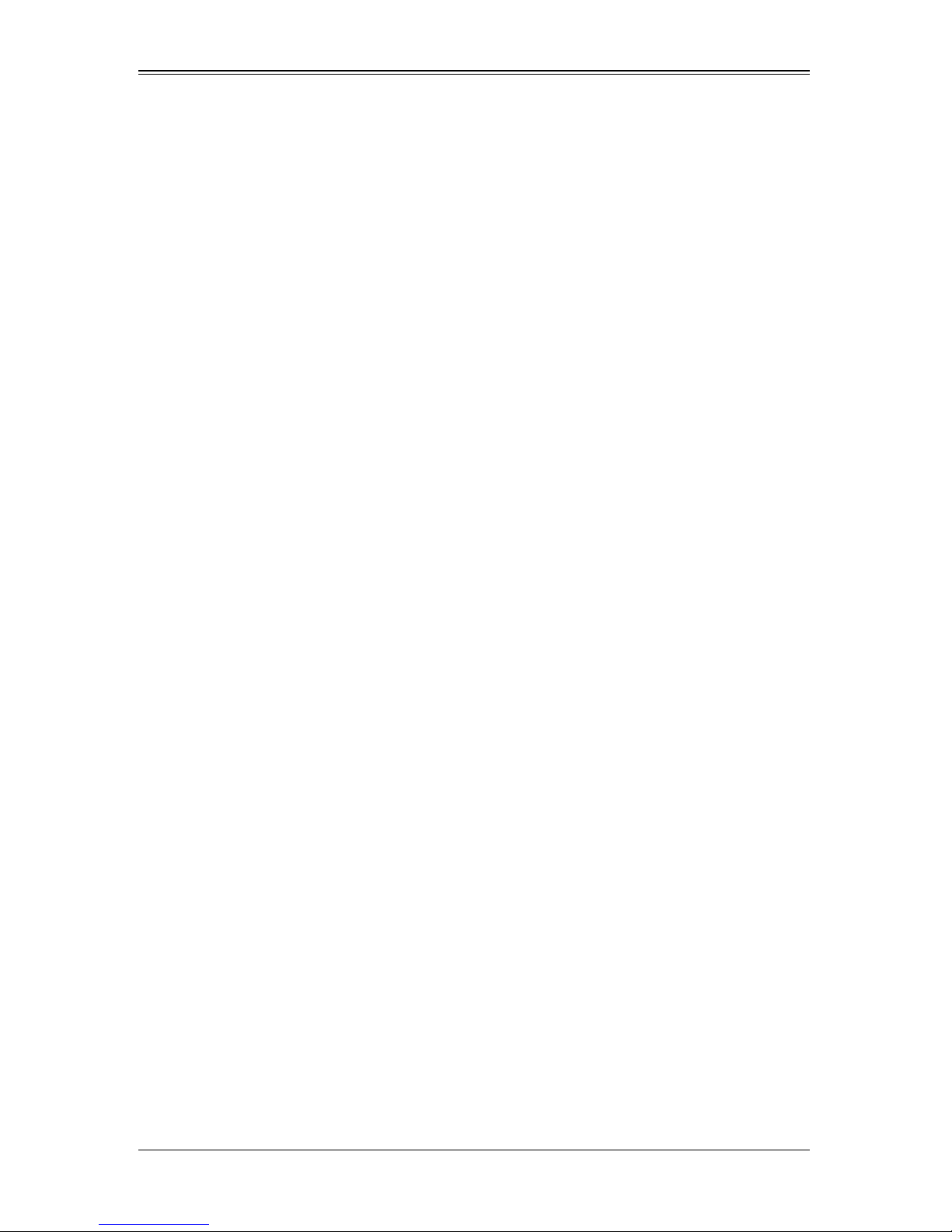
AOC-USAS2-L8i/L8e/L8iMR Add-on Card User’s Manual
• Power management support
• Port independent auto-negotiation
• Supports SSP, SMP, STP and SATA protocols
• Zoning capability w/ SAS2 expanders
• Processor at 525 MHZ
• Dimensions: 4.376" x 6.6 " (H x L)
The AOC-USAS2-L8IR add-on card offers the following features:
• UIO Form Factor
• Dual Internal "ipass" cable ports
• Multiple LED Activity/Failure indicators
• Supports LSI SAS 2008 standard with LSISAS 2008 SAS controller
• Supports MegaRAID Storage Manager software
• 8-port (internal), 6Gb/s per port
• Supports 16 devices
• Double the performance compare with SWR5
• Automatically negotiates PCI-E (1.x and 2.x) link widths
• Power management support
• Supports 3.0 and 6.0 Gb/s SAS and SATA data transfer rates
• Port independent auto-negotiation
• Supports SSP, SMP, STP and SATA protocols
• Zoning capability w/ SAS2 expanders
• OS Support :
• Processor at 525 MHZ
• Supports RAID 0,1,10 and 5 (with AOC-SAS2-RAID5-KEY add-on card)
• Dimensions: 4.376" x 6.6 " (H x L)
Operating Systems Supported
Both add-on cards support the following Operating Systems (OS):
• Windows XP/Windows 2003/Windows 2008/Vista
• Red Hat Enterprise Linux/SUSE Linux
An Important Note to Users
All images and layouts shown in this user's guide are based upon the latest PCB
Revision available at the time of publishing. The card you have received may or may not
look exactly the same as the graphics shown in this manual.
ii
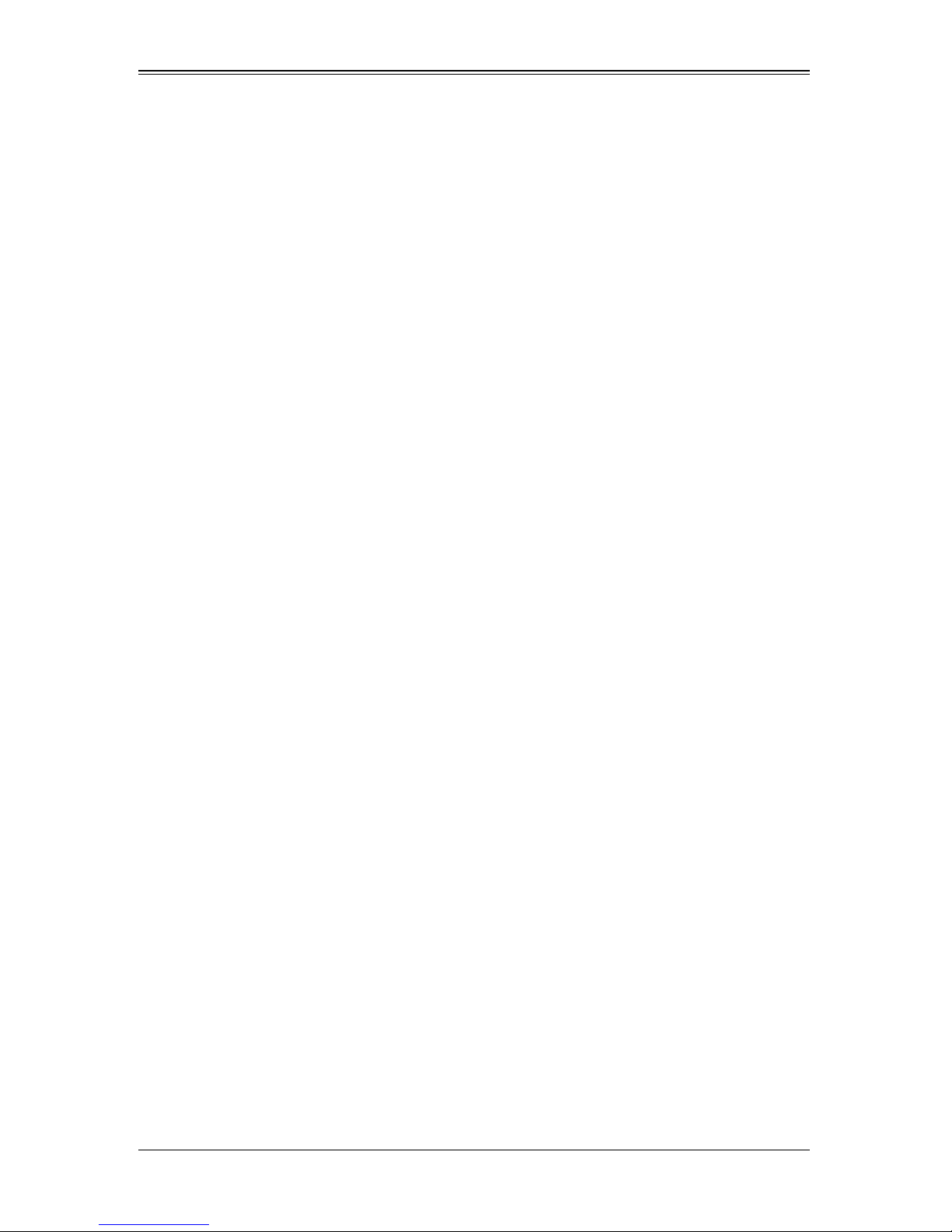
Contacting SuperMicro
Headquarters
Address: Super Micro Computer , Inc.
980 Rock Ave.
San Jose, CA 95131 U.S.A.
Tel: +1 (408) 503-8000
Fax: +1 (408) 503-8008
Email: marketing@supermicro.com (General Information)
support@supermicro.com (Technical Support)
Web Site: www.supermicro.com
Europe
Preface
Address: Super Micro Computer B.V.
Het Sterrenbeeld 28, 5215 ML
‘s-Hertogenbosch, The Netherlands
Tel: +31 (0) 73-6400390
Fax: +31 (0) 73-6416525
Email: sales@supermicro.nl (General Information)
support@supermicro.nl (Technical Support)
rma@supermicro.nl (Customer Support)
9
Asia-Pacific
Address: Super Micro Computer , Inc.
4F, No. 232-1, Liancheng Rd.
Chung-Ho 235, Taipei County
Taiwan, R.O.C.
Tel: +886-(2) 8226-3990
Fax: +886-(2) 8226-3991
Web Site: www.supermicro.com.tw
Technical Support:
Email: support@supermicro.com.tw
Tel: +886-2-8228-1366, ext. 132 or 139
iii
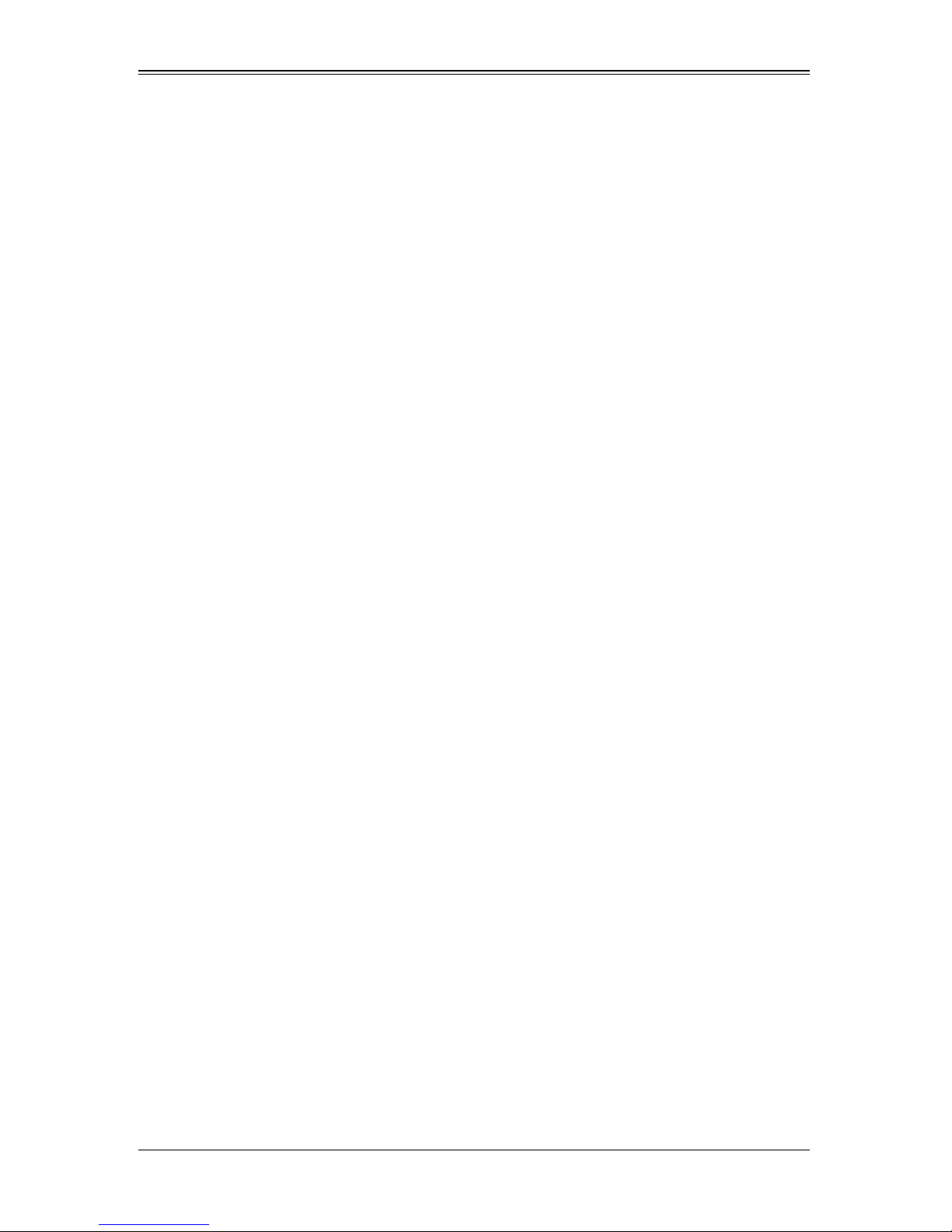
AOC-USAS2-L8i/L8e/L8iMR Add-on Card User’s Manual
Notes
iv
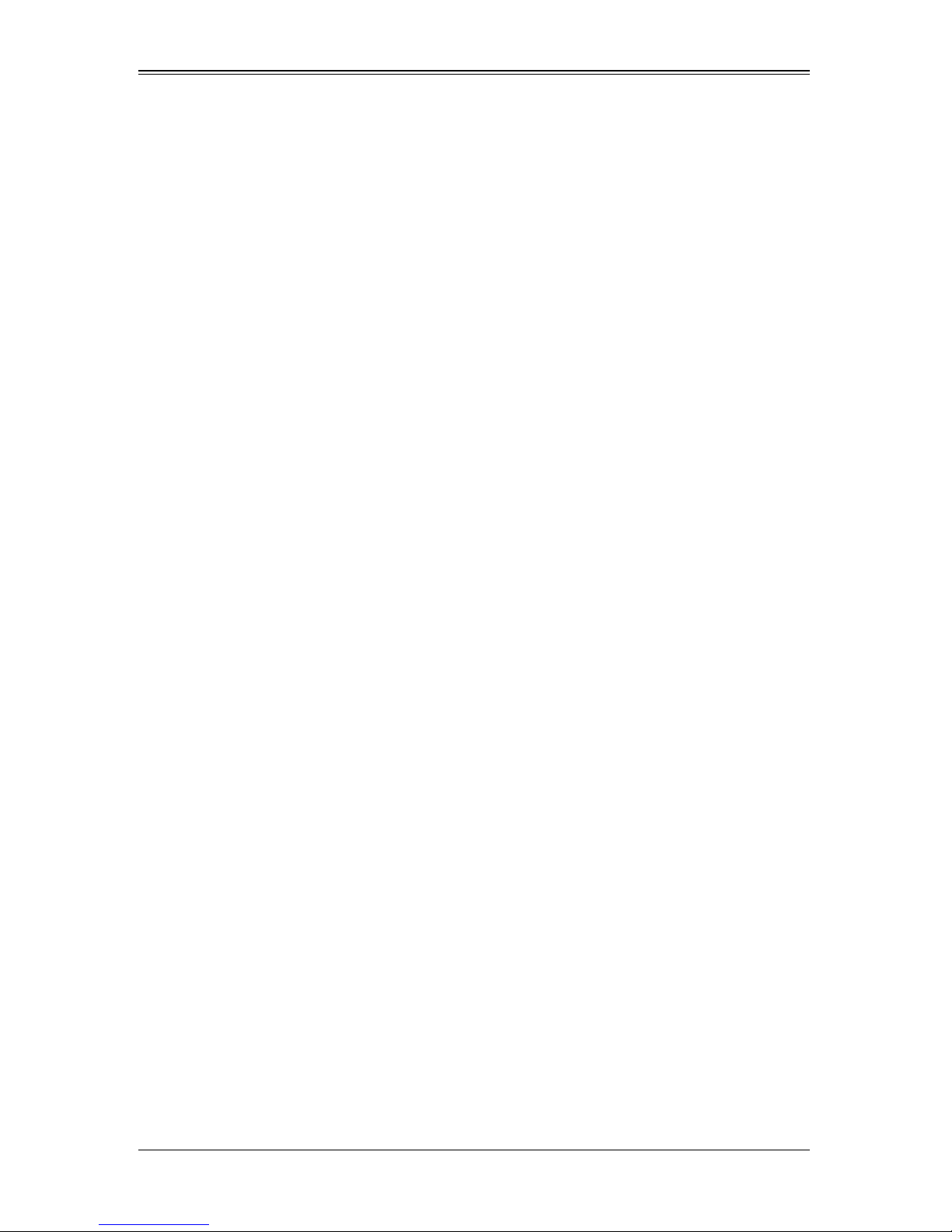
Table of Contents
Chapter 1 Safety Guidelines..........................................................1-1
1-1 ESD Safety Guidelines.....................................................................1-1
1-2 General Safety Guidelines...............................................................1-1
1-3 An Important Note to Users.............................................................1-1
Chapter 2 Connectors, Jumpers and Indicators...............2-1
2-1 Front Connectors and Pin Definitions............................................2-1
Internal SAS Connectors ........................................................................2-2
Active LED Connector.................................. ...........................................2-2
AOC-SAS2-RAID5-KEY Connector........................................................2-2
2-2 LED Indicators ...................................................................................2-3
2-3 RAID Minimum Drive Requirements..............................................2-4
Chapter 3 RAID Modes, Firmware and Drivers...................3-1
3-1 RAID Modes.......................................................................................3-1
3-2 Getting Firmware Downloads..........................................................3-1
LSI MegaRAID iMR/IR Firmware Flash Process............................. .......3-2
3-3 Downloading RAID Mode Drivers...................................................3-2
3-4 Activating RAID Modes in OPROM BIOS.....................................3-3
Chapter 4 Integrated Mirroring and Integrated Mirroring
Enhanced...................................................................................................4-1
4-1 Introduction.........................................................................................4-1
4-2 IM and IME Features........................................................................4-2
4-3 IM/IME Description............................................................................4-2
4-4 Mirrored Volume Features...............................................................4-4
Resynchronization with Concurrent Host I/O Operation.........................4-5
Hot Swapping..........................................................................................4-5
Hot Spare Disk........................................................................................4-5
Online Capacity Expansion................. ... ... ..............................................4-5
Media Verification.............................................. ... ...................................4-6
Disk Write Caching .................................................................................4-6
NVSRAM Usage................................................................................. ....4-6
Background Initialization.........................................................................4-6
Consistency Check................................ .......................................... ... ....4-6
Make Data Consistent.............................................................................4-6
v
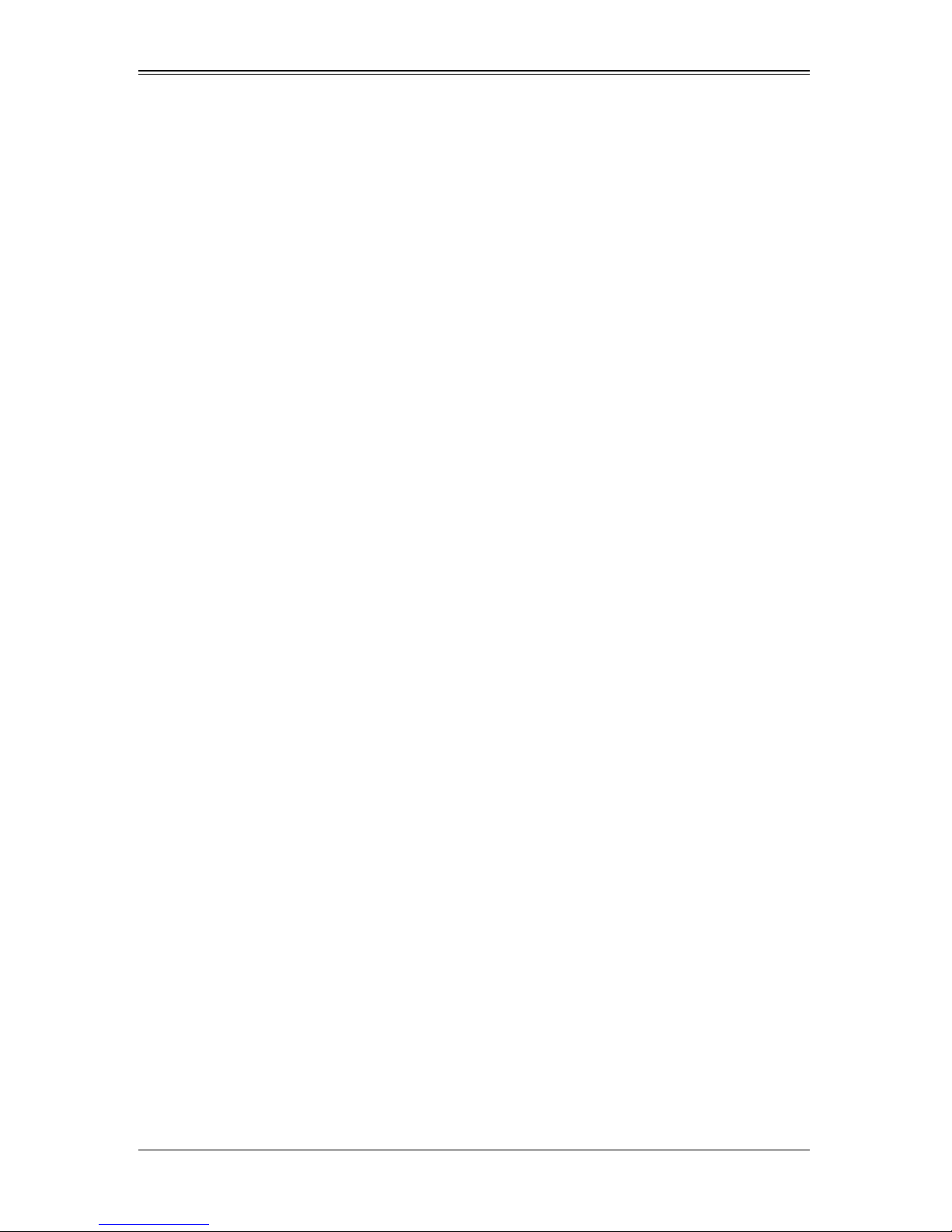
AOC-USAS2-L8i/L8e/L8iMR Add-on Card User’s Manual
4-5 Creating Mirrored Volumes..............................................................4-7
Starting the LSI SAS2 BIOS Configuration Utility ...................................4-7
Creating an Integrated Mirroring Volume................................................4-8
Creating an Integrated Mirroring Enhanced or Integrated Mirro ri ng and
Striping Volume.......................................................................................4-9
Expanding an Integrated Mirroring Volume with OCE ..........................4-10
4-6 Hot Spare Disks...............................................................................4-11
Creating Hot Sp are Disks.................. .......................................... .. ........4-11
Deleting Hot Spare Disks......................................................................4-12
4-7 Other Configuration Tasks.............................................................4-12
Viewing Volume Properties.......................... ... ......................................4-12
Running a Consistency Check..............................................................4-13
Activating an Array................................................................................4-13
Deleting an Array..................................................................................4-14
Locating Disk Drives in a Volume .........................................................4-14
Selecting a Boot Disk..................... ... .. .......................................... ... .....4-15
Chapter 5 Integrated Striping........................................................5-1
5-1 Introduction.........................................................................................5-1
5-2 IS Features.........................................................................................5-2
5-3 IS Description.....................................................................................5-2
5-4 Integrated Striping Firmware...........................................................5-3
Metadata Support....................................................................................5-3
SMART Support......................................................................................5-4
Disk Write Caching .................................................................................5-4
5-5 Fusion-MPT Support.........................................................................5-4
5-6 IS Configuration Overview...............................................................5-4
5-7 Creating IS Volumes.........................................................................5-4
5-8 Other Configuration Tasks...............................................................5-6
Viewing IS Volume Properties.................................................................5-6
Activating an Array..................................................................................5-6
Deleting an Array....................................................................................5-7
Locating a Disk in a Volume....................................................................5-7
Selecting a Boot Disk..............................................................................5-8
Chapter 6 Using the Configuration Utility.............................6-1
6-1 Hardware and Software Requirements..........................................6-1
6-2 Commands and Interface Description ...........................................6-2
Common Command-Line Parameters....................................................6-3
vi
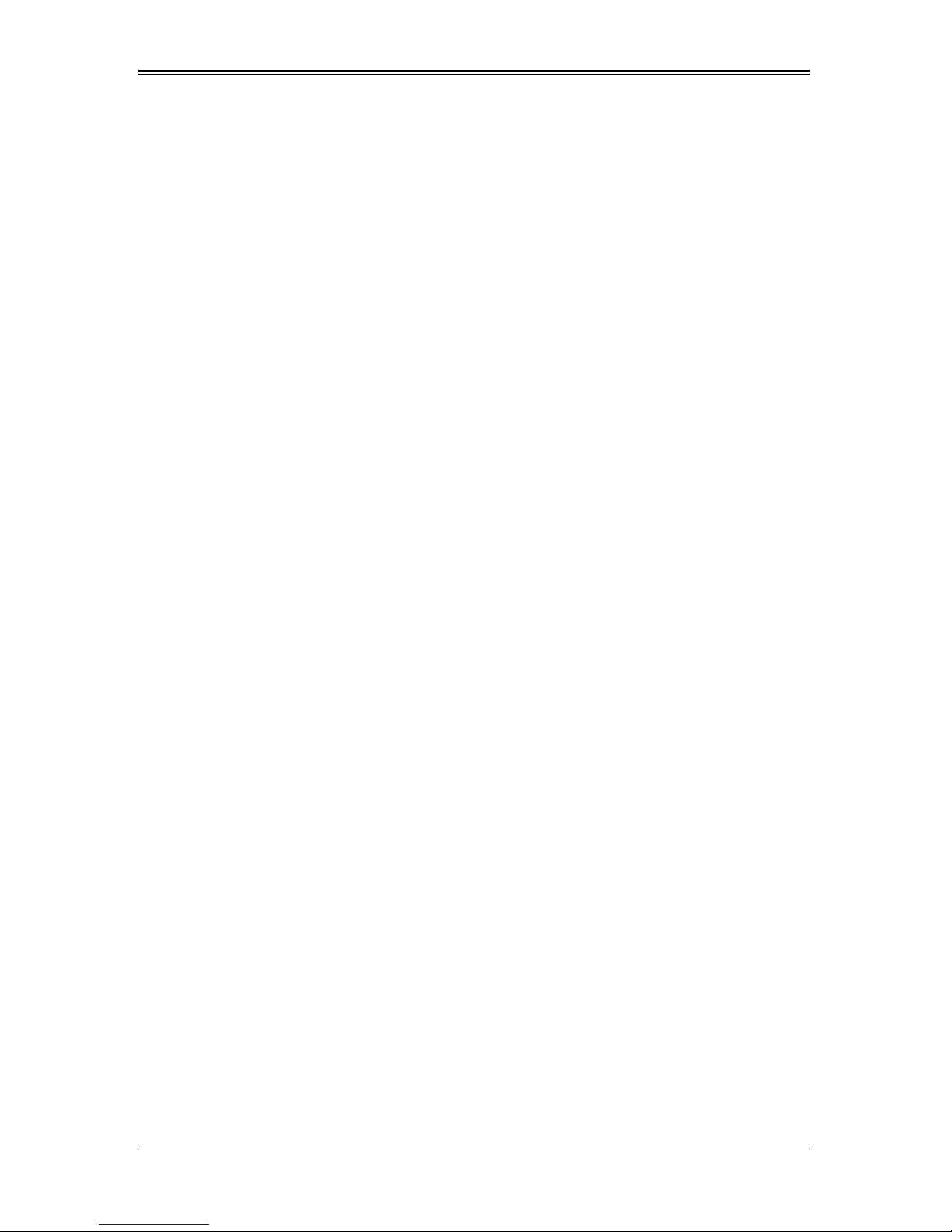
Table of Contents
CREATE Command................................................................................6-3
Command Line.............. ... .......................................... .. ........................6-4
Parameters...........................................................................................6-4
Program Return Value..........................................................................6-4
DELETE Command .......................... .. .......................................... ... .......6-4
Command Line.............. ... .......................................... .. ........................6-4
Parameters...........................................................................................6-5
Program Return Value..........................................................................6-5
DISPLAY Command ...............................................................................6-5
Command Line.............. .......................................... ... .. ........................6-5
Parameters...........................................................................................6-5
Program Return Value..........................................................................6-5
Sample Output............................... .. .......................................... ... ... ....6-6
Values ..................................................................................................6-7
HOTSPARE Command................................................ ........................6-8
Command Line.............. .......................................... ... .. ........................6-9
Parameters...........................................................................................6-9
Program Return Value..........................................................................6-9
STATUS Command........................ .......................................... ...............6-9
Command Line.............. .......................................... ... .. ........................6-9
Parameters...........................................................................................6-9
Program Return Value..........................................................................6-9
Sample Output............................... .. .......................................... ........6-10
Values ................................................................................................6-10
LIST Command.....................................................................................6-10
Command Line.............. .......................................... ... ........................6-10
Parameters.........................................................................................6-11
Program Return Value........................................................................6-11
Sample Output............................... .. .......................................... ........6-11
MFGPAGE Command............................................. ..............................6-11
Command Line.............. .......................................... ... ........................6-11
Parameters.........................................................................................6-11
Program Return Value........................................................................6-11
CONSTCHK Command........................................................................6-12
Command Line.............. .......................................... ... ........................6-12
Parameters.........................................................................................6-12
Program Return Value........................................................................6-12
ACTIVATE Command ...........................................................................6-12
Command Line.............. .......................................... ... ........................6-12
Parameters.........................................................................................6-12
vii
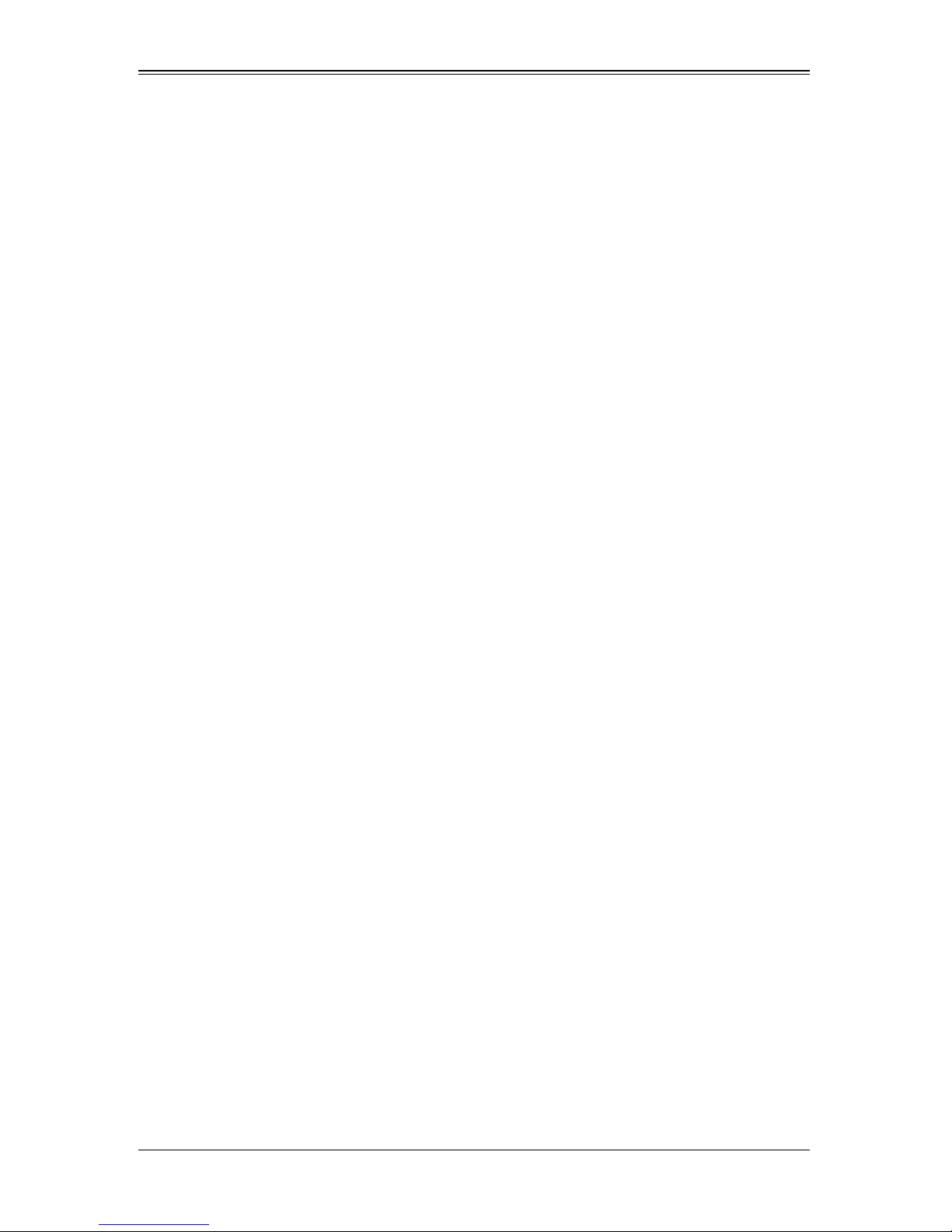
AOC-USAS2-L8i/L8e/L8iMR Add-on Card User’s Manual
Program Return Value........................................................................6-12
LOCATE Command ..............................................................................6-13
Command Line.............. .......................................... ... ........................6-13
Parameters.........................................................................................6-13
Program Return Value........................................................................6-13
LOGIR Command.................................................................................6-13
Command Line.............. .......................................... ... ........................6-13
Parameters.........................................................................................6-13
Program Return Value........................................................................6-13
Chapter 7 SAS2 BIOS Configuration Utility..........................7-1
7-1 Starting the LSI SAS2 BIOS Configuration Utility ........................7-1
7-2 Creating a RAID 1 Volume...............................................................7-3
7-3 Creating a RAID 1E or RAID 10 Volume.......................................7-8
7-4 Creating a RAID 0 Volume.............................................................7-10
7-5 Expanding an Integrated Mirroring Volume with OCE...............7-12
7-6 Hot Spare Disks...............................................................................7-15
Creating Hot Sp are Disks.................. .......................................... .. ........7-15
Deleting Hot Spare Disks......................................................................7-17
7-7 Other Configuration Tasks.............................................................7-17
Viewing Volume Properties.......................... ... ......................................7-17
Changing Properties.............................................................................7-17
Running a Consistency Check..............................................................7-20
Activating a Volume ..............................................................................7-20
Deleting an Volume...............................................................................7-21
Locating Disk Drives in a Volume .........................................................7-22
Selecting a Boot Disk..................... ... .. .......................................... ... .....7-23
Changing Boot Support.........................................................................7-23
Chapter 8 MegaRAID Overview and Installation...............8-1
8-1 Overview.............................................................................................8-1
Creating Storage Configurations.............................................................8-1
8-2 Hardware and Software Requirements..........................................8-2
8-3 Installing for Windows.......................................................................8-2
8-4 Installing for Linux.............................................................................8-3
Linux Error Messages.............................................................................8-4
Chapter 9 MegaRAID Window and Menus ............................9-1
9-1 Starting MegaRAID St orage Manager Software...........................9-1
viii
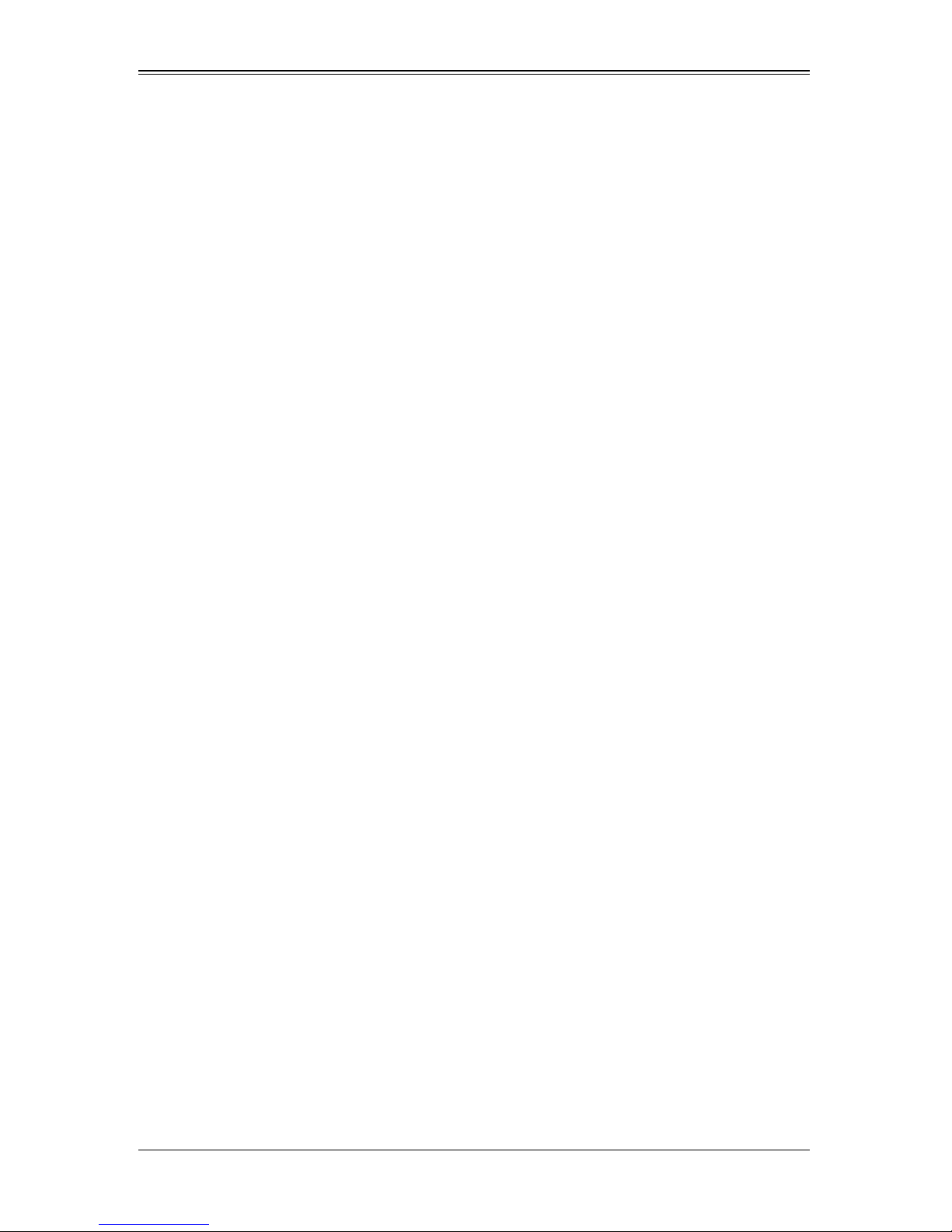
Table of Contents
9-2 MegaRAID Storage Manager Window...........................................9-2
Physical/Logical View Panel...................................................................9-3
Properties/Operations/Graphical View Panel..........................................9-3
Event Log Panel........................................ ..............................................9-4
Menu Bar ................................................................................................9-4
File Menu .............................................................................................9-4
Operations Menu..................................................................................9-4
Group Operations Menu.......................................................................9-4
Tools Menu...........................................................................................9-4
Log Menu........................... ... .......................................... .....................9-4
Help Menu............ .......................................... ......................................9-5
9-3 Creating a New Storage Configuration..........................................9-5
Creating a Virtual Drive Using the Simple Method..................................9-7
Creating a Virtual Drive Using the Advanced Method.............................9-9
9-4 Changing Virtual Disk Properties..................................................9-12
9-5 Deleting a Virtual Disk....................................................................9-13
9-6 Controller Configuration Files........................................................9-13
Saving a Storage Configur at ion to Disk................................................9-13
Adding a Configuration .........................................................................9-14
Clearing a Configuration.......................................................................9-14
9-7 Flashing Firmware...........................................................................9-15
9-8 Configuring Alerts............................................................................9-16
ix
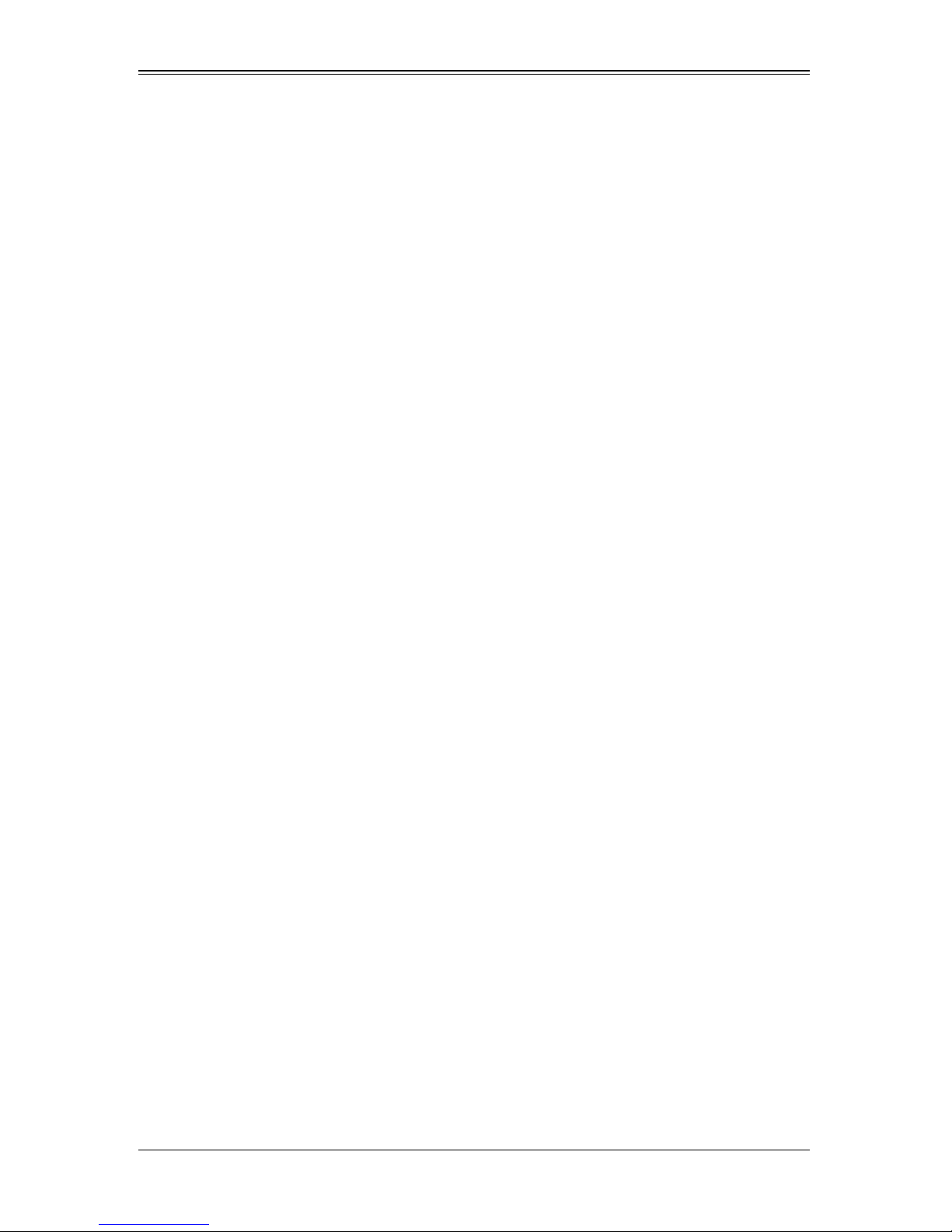
AOC-USAS2-L8i/L8e/L8iMR Add-on Card User’s Manual
Notes
x
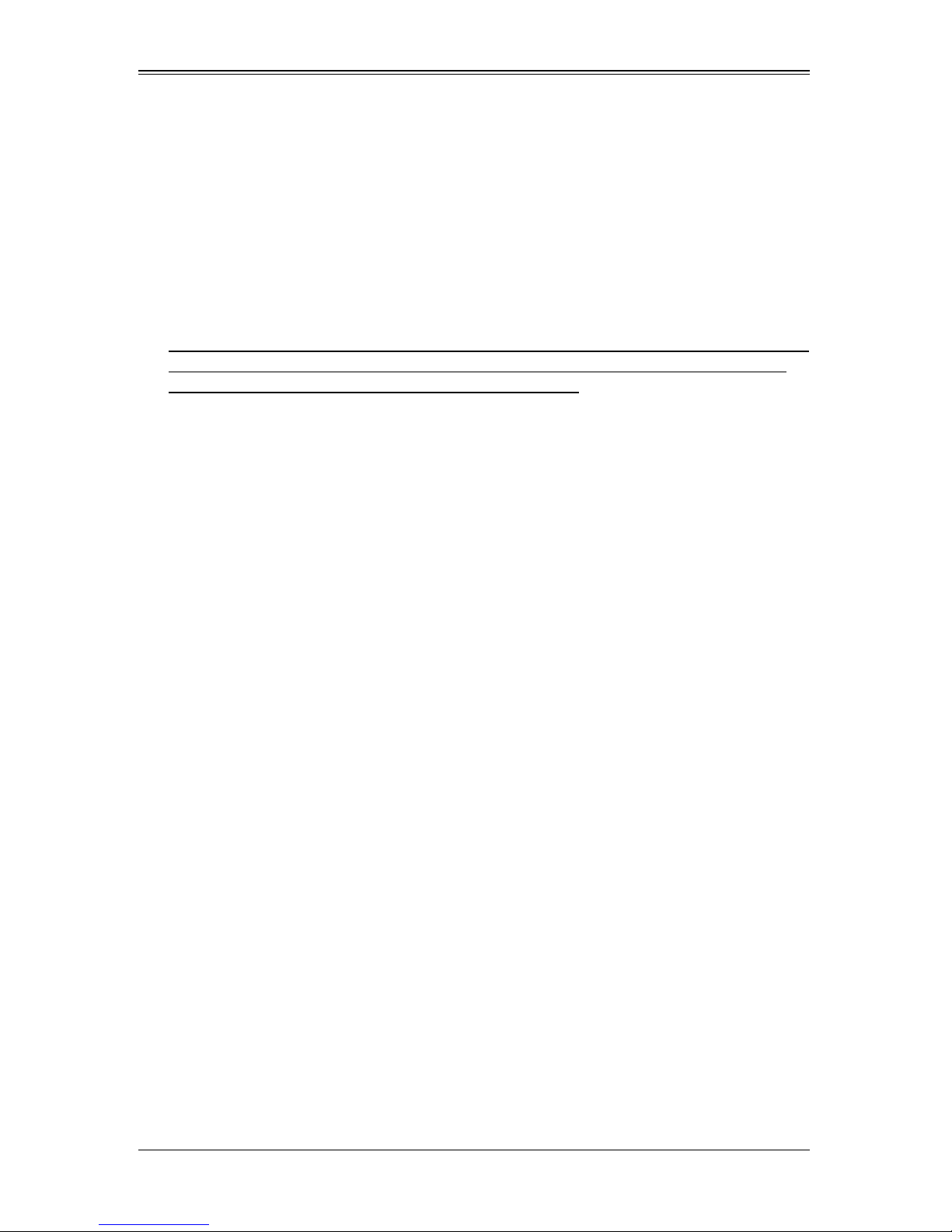
Chapter 1
Safety Guidelines
To avoid personal injury and property damage, carefully follow all the safety steps listed
below when accessing your system or handling the components.
1-1 ESD Safety Guidelines
Electric Static Discharge (ESD) can damage electronic components. T o prevent damage
to your system, it is important to handle it very carefully. The following measures are
generally sufficient to protect your equipment from ESD.
• Use a grounded wrist strap designed to prevent static discharge.
• Touch a grounded metal object before removing a component from the antistatic
bag.
• Handle the add-on card by its edges only; do not touch its components, peripheral
chips, memory modules or gold contacts.
• When handling chips or modules, avoid touching their pins.
• Put the card and peripherals back into their antistatic bags when not in use.
1-2 General Safety Guidelines
• Always disconnect power cables before installing or removing any components from
the computer.
• Disconnect the power cable before installing or removing any cables from the
system.
• Make sure that the add-on card is securely and properly installed on the
motherboard to prevent damage to the system due to power shortage.
1-3 An Important Note to Users
All images and layouts shown in this user's guide are based upon the latest PCB
Revision available at the time of publishing. The card you have received may or may not
look exactly the same as the graphics shown in this manual.
1-1
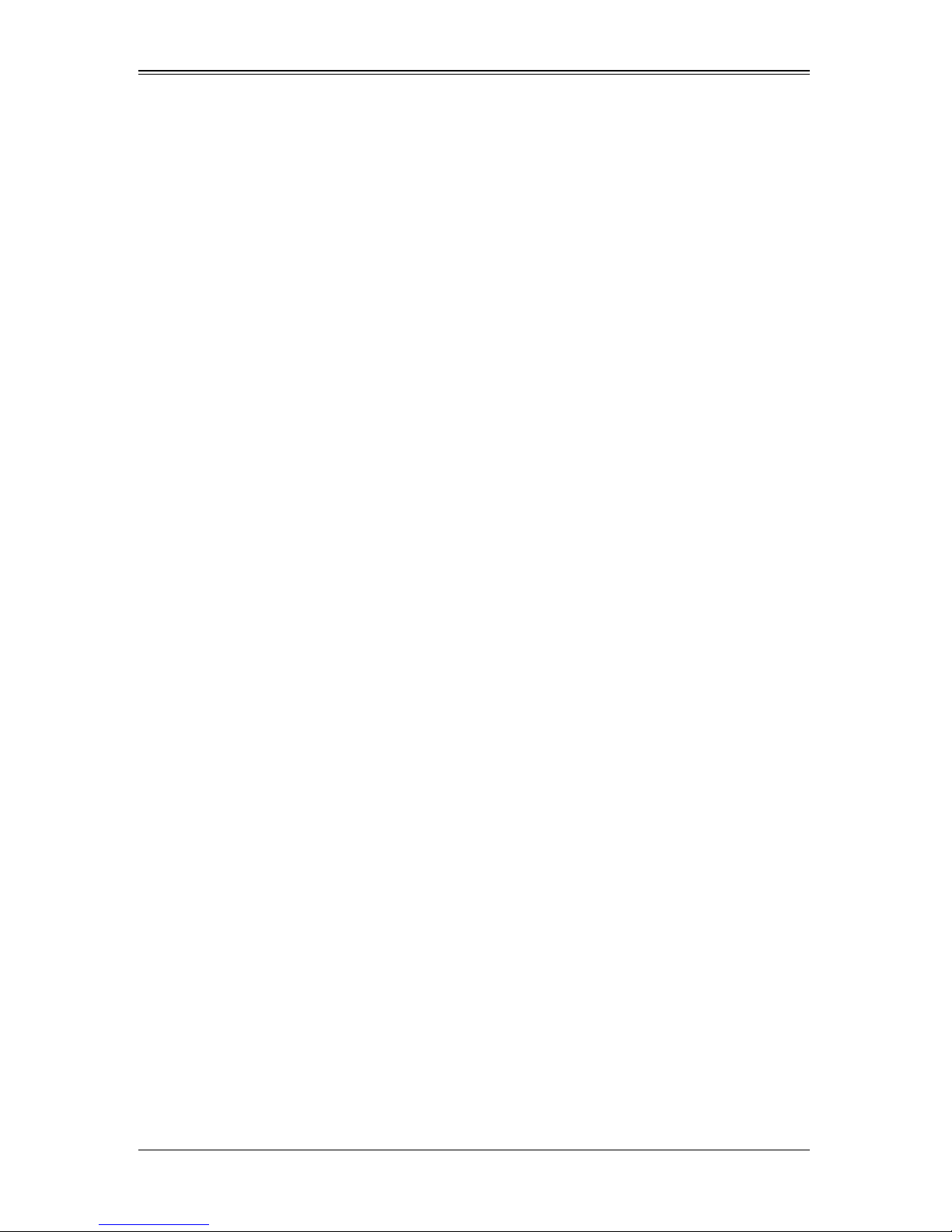
AOC-USAS2-L8i/L8e/L8iMR Add-on Card User’s Manual
Notes
1-2
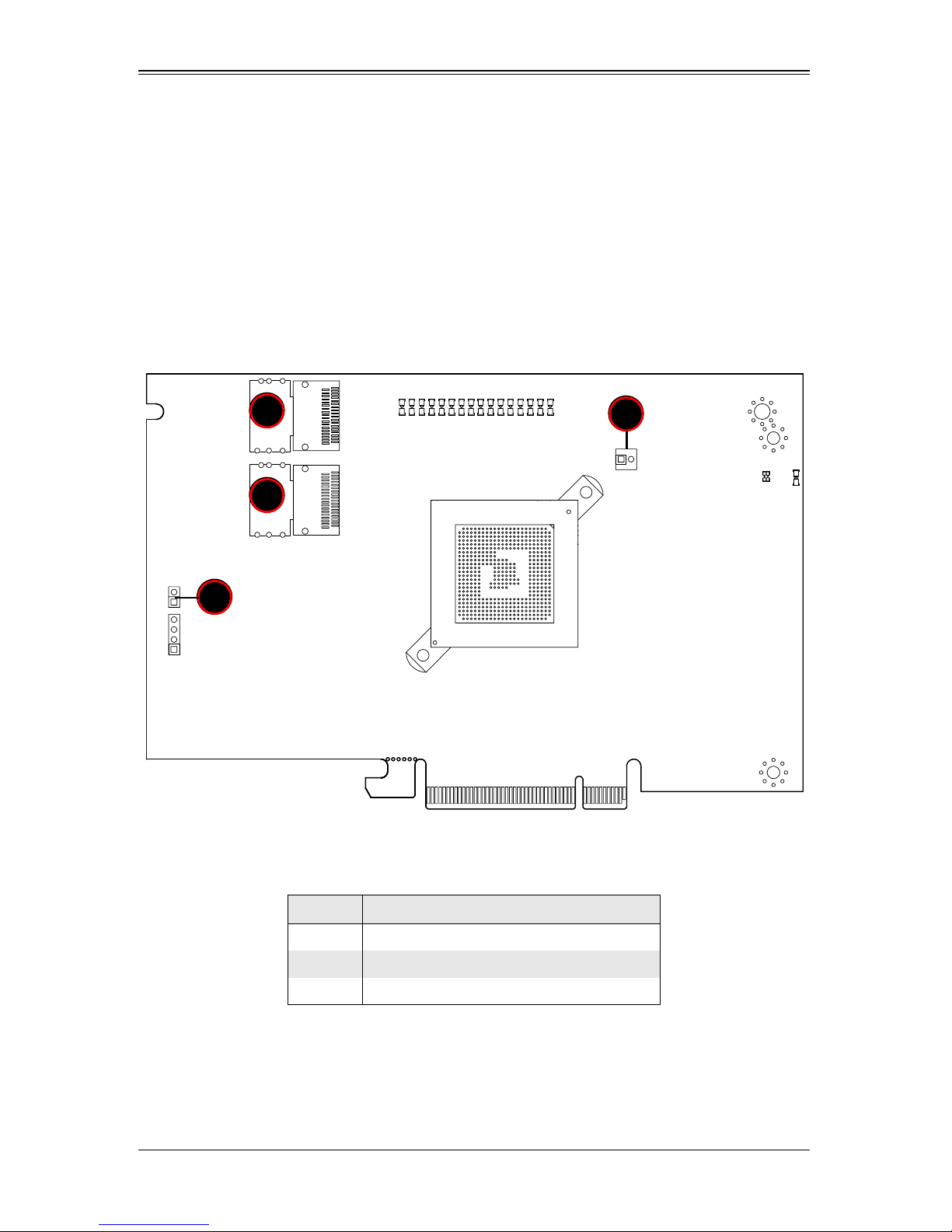
Chapter 2
1
1
2
3
Connectors, Jumpers and Indicators
2-1 Front Connectors and Pin Definitions
Connectors are used to attach the add-on card to the system’s mainboard and other
peripherals (see Figure 2-1).
Figure 2-1. AOC-USAS2-L8i/L8e/L8iMR Add-on Card Front Connectors and Jumpers
Table 2-1 lists the add-on card’s front connectors.
Table 2-1. Front Connectors and Pin Definitions
Number Description
1 Internal SAS Connectors
2 Front Panel LED Connector
3 AOC-SAS2-RAID5-KEY Connector
2-1
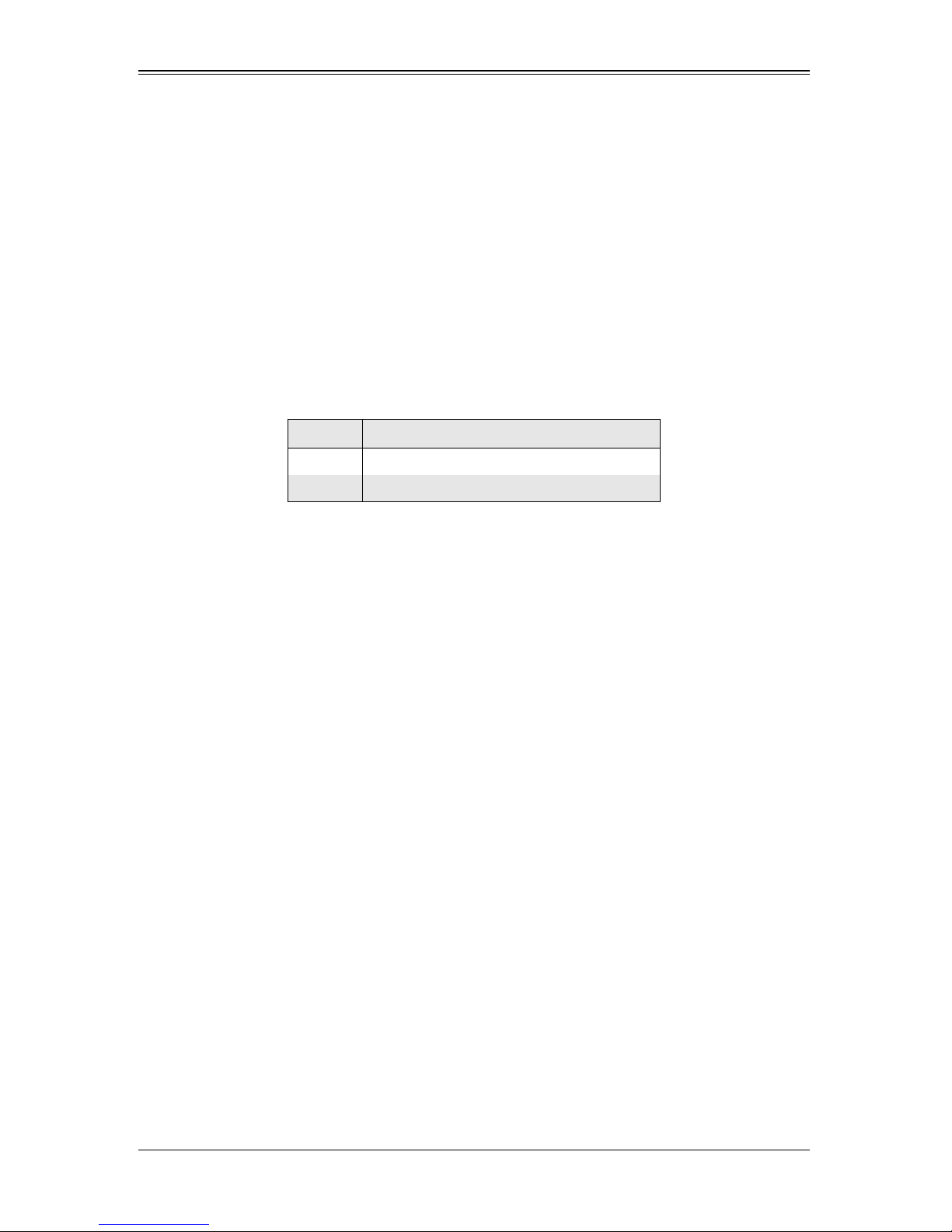
AOC-USAS2-L8i/L8e/L8iMR Add-on Card User’s Manual
Internal SAS Connectors
The Internal SAS ports (SFF-8087 connector) connect to the backplane allowing the
motherboard to access the hard drives and RAID capabilities. Each connector supports
up to four hard drives allowing the add-on card to support a maximum of eight. (SAS 0-3
and SAS 4-7).
Use a single port SAS "ipass" cable (SuperMicro order number CBL-0108L-02).
Active LED Connector
The LED connector allows the add-on card to display activity and status using a
standard LED panel. Table 2 -2 lists the pin definitions for this connector.
Table 2-2. Front Jumpers and Pin Definitions
Number Description
1A - LED+
2 A - LED-
AOC-SAS2-RAID5-KEY Connector
This connector allows you to connect a AOC-SAS2-RAID5-KEY in order to allow RAID 5
operation on the AOC-USAS2-L8i/L8e/L8iMR add-on card. See Chapter 3 for details.
2-2
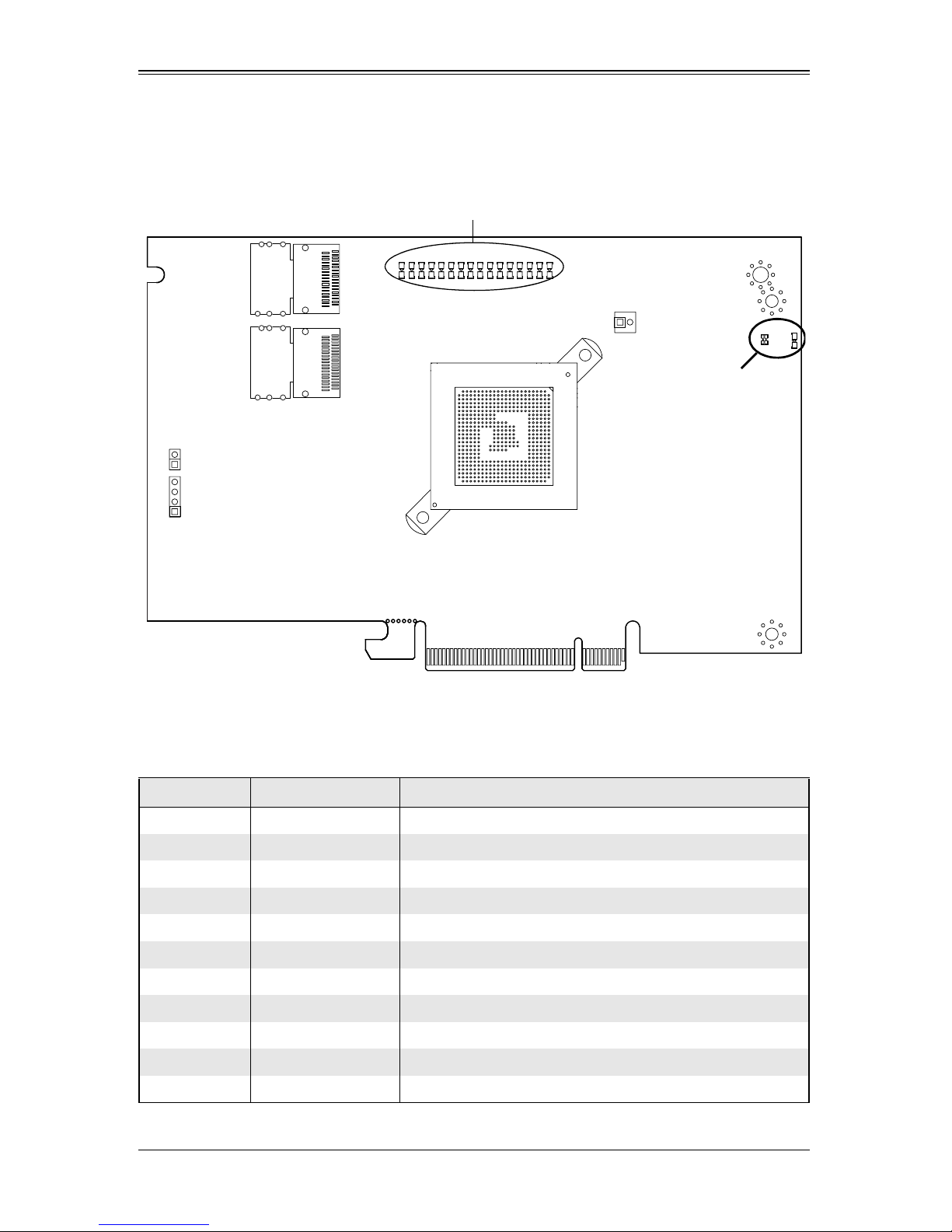
2-2 LED Indicators
LED1 and LED2
A0 - A7/PE0 - PE7
Chapter 2: Connectors, Jumpers and Indicators
Figure 2-2. LED Indicators
Figure 2-2 displays LED indicators on the add-on card, while table lists the individual
LEDs, their state and their specification.
Table 2-3. Front Pane LEDs
LED State Specification
LED1 Flashing SAS Port Activity
LED2 Flashing Heartbeat and Fault
PE0 On Fault in HDD #0
PE1 On Fault in HDD #1
PE2 On Fault in HDD #2
PE3 On Fault in HDD #3
PE4 On Fault in HDD #4
PE5 On Fault in HDD #5
PE6 On Fault in HDD #6
PE7 On Fault in HDD #7
A0 Flashing Normal Activity in HDD #0
2-3
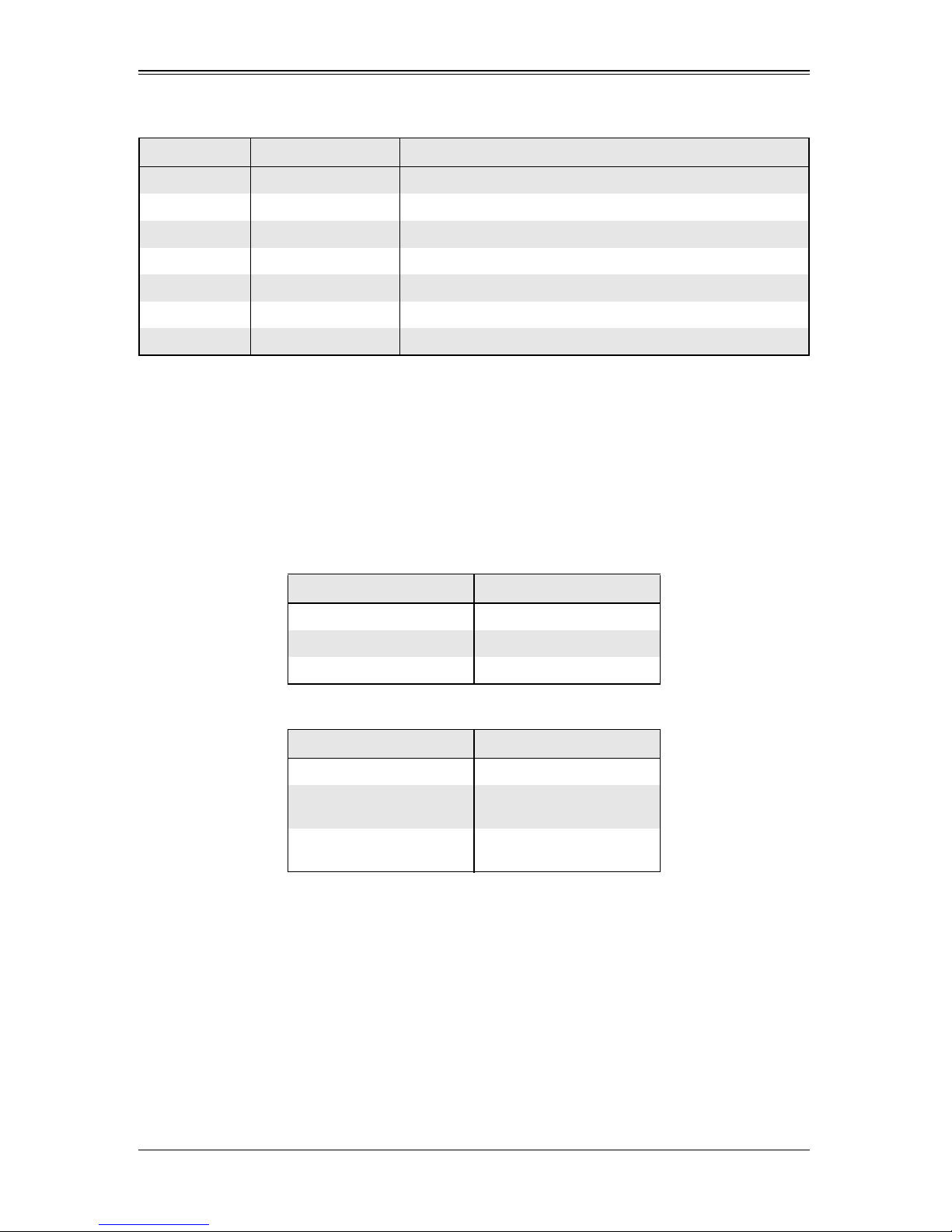
AOC-USAS2-L8i/L8e/L8iMR Add-on Card User’s Manual
Table 2-3. Front Pane LEDs (Continued)
LED State Specification
A1 Flashing Normal Activity in HDD #1
A2 Flashing Normal Activity in HDD #2
A3 Flashing Normal Activity in HDD #3
A4 Flashing Normal Activity in HDD #4
A5 Flashing Normal Activity in HDD #5
A6 Flashing Normal Activity in HDD #6
A7 Flashing Normal Activity in HDD #7
2-3 RAID Minimum Drive Requirements
Use Table 2-4 to determine the minimum number of hard drives needed to set up a
RAID environment in SR mode for the AOC-USAS2-L8i add-on card. Use Table 2-5 to
determine the minimum number of hard drives needed to set up a RAID environment in
IR mode for the AOC-USAS2-L8iMR add-on card. The AOC-USAS2-L8e add-on card
uses HBA and not RAID, so it does not use these modes.
Table 2-4. RAID Minimum Drive Requirements for SR Mode
RAID Minimum Hard Drives
RAID 0 2
RAID 1 2
RAID 10 4 (Two RAID 1 Arrays)
Table 2-5. RAID Minimum Drive Requirements for IR Mode
RAID Minimum Hard Drives
RAID 0 (Integrated Striping) 2
RAID 1 (Integrated
Mirroring)
RAID 1E (Integrated
Mirroring Enhanced)
2
3
2-4
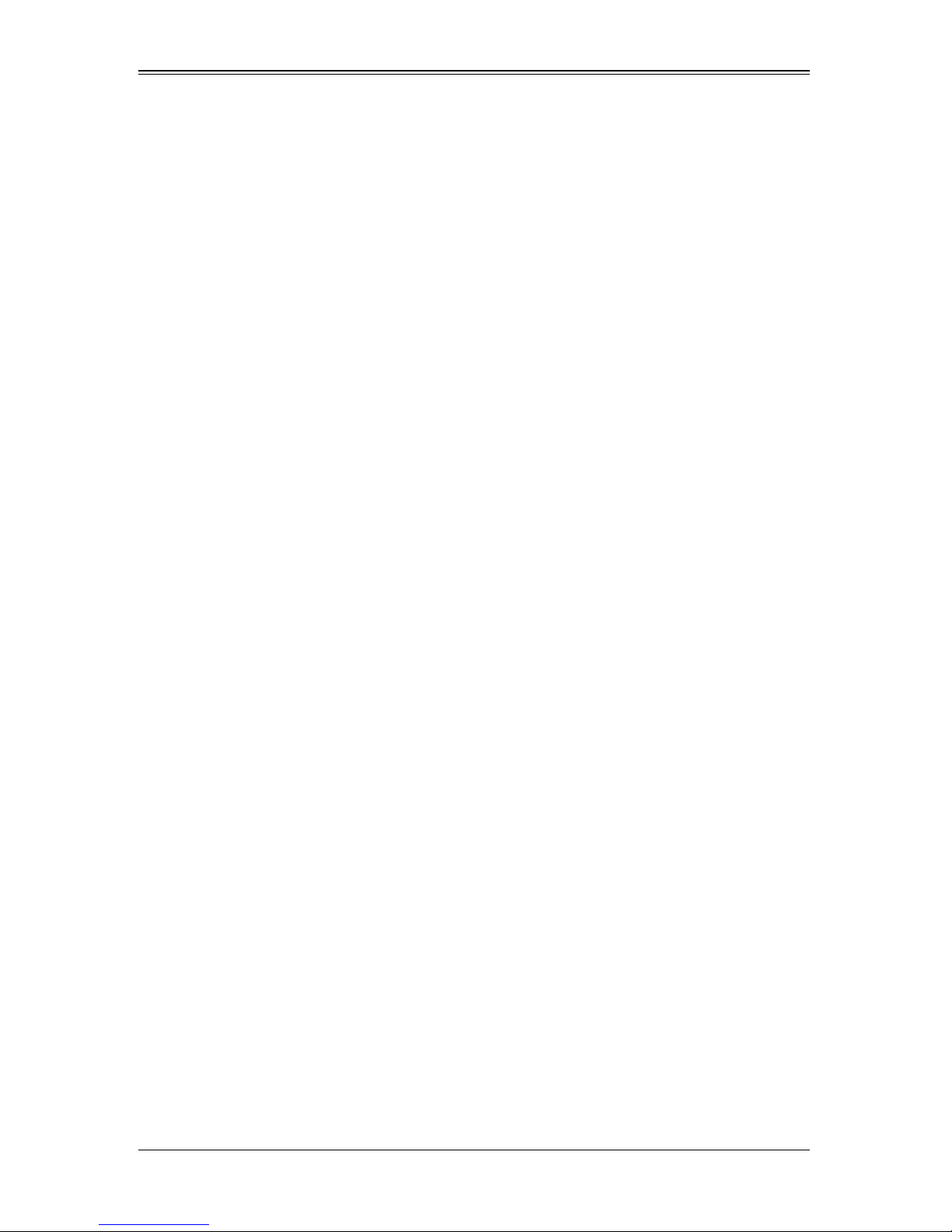
Chapter 3
RAID Modes, Firmware and Drivers
To change RAID modes from the AOC-USAS2-L8i/L8e add-on card’s default IT Mode,
you need to flash your system’s BIOS with a Firmware download and install drivers for
the RAID mode to your operating system.
3-1 RAID Modes
There are two RAID modes that are supported by the AOC-USAS2-L8i/L8e add-on
card:
• IT Mode (Initiator and Target Mode): This is the default mode for the
AOC-USAS2-L8e add-on card. The maximum support for this mode is up to 122
hard disk drives under expander topology. This mode does not support RAID.
This mode requires an IT mode firmware flash to the BIOS and an IT mode driver
installation to the OS.
• IR Mode (Integrated RAID Mode): In Integrated Raid™ mode the integrated ARM
chip on the AOC-USAS2-L8i add-on card creates Integrated Mirroring™ (IM, RAID
1), Integrated Mirroring Enhanced (IME, RAID 1E) and Integrated Striping (IS, RAID
0) through the chipset’s BIOS and the system’s OS. The maximum support for this
IR mode is up to 63 hard disk drives under an expander topology.
See Chapter 4: "Integrated Mirroring and Integrated Mirroring Enhanced" on
page 4-1 and Chapter 5: "Integrated Striping" on page 5-1 for details on Integrated
Mirroring Enhanced or Integrated Striping.
This RAID mode requires an IR mode firmware flash to the BIOS and an IT mode
driver installation to the OS.
• IMR Mode (Integrated MegaRaid Mode): The AOC-USAS2-L8iR add-on card
uses the AOC-SAS2-RAID5-KEY to enable the RAID 5 as well as the RAID 0,1 and
10 function.
It uses a different type of firmware than the AOC-USAS2-L8i (IR mode) and
AOC-USAS2-L8e (IT mode) cards, so it can support up to 16 drives and is SAS-2/
PCI-E Gen-2 compatible. The RAID 5 feature in this card is often refered to as SW
(Software) RAID due to its absence of a ROC (RAID On Chip) on the card.
3-2 Getting Firmware Downloads
Firmware for RAID modes can only be obtained through contacting SuperMicro
Technical Support for instructions and assistance to obtain firmware downloads.
Each of the RAID modes requires a different firmware download. Make sure the
firmware download corresponds to the RAID mode (IT or IR) that you wish to use before
installing it.
3-1

AOC-USAS2-L8i/L8e Add-on Card User’s Manual
LSI MegaRAID iMR/IR Firmware Flash Process
Use the following procedures for flashing firmware between iMR mode and IR mode.
Flashing IR mode to iMR mode
1. Please copy all files to bootable USB disk
2. Run chkir.bat and if the Device ID is 0x72, the is IR mode need update to iMR
3. Run chksas.bat (Write down the SAS address)
4. Run upimrsbr.bat (the Device ID will change to 0x73; it's iMR mode)
5. Turn off the system and insert the RAID Key: AOC-SAS2-RAID5-KEY
6. Restart the system
7. Run up2imr.bat
8. Reboot the system
9. Run setsas.bat (Use the SAS address from step#2)
10. Reboot the system
Flashing iMR mode to IR mode
1. Run chkimr.bat and if the Device Id is 0x73 (It's in iMR mode)
2. Run chkadd.bat and find SAS address in the adpinfo.txt (This process will take
some time)
3. Run upirsbr.bat (the Device ID will change to 0x72; it's IR mode)
4. Turn off the system and unplug the RAID Key: AOC-SAS2-RAID5-KEY
5. Restart the system
6. Run up2ir.bat
7. Run upsadd.bat with 16 byte SAS address (Please use the SAS address saved in
the adpinfo.txt from step#2)
8. Reboot the system
3-3 Downloading RAID Mode Drivers
To obtain drivers go to the SuperMicro FTP site and down the appropriate driver for the
operating system you are using.
The drivers can be found at the following FTP site:
ftp://ftp.supermicro.com/driver/SAS/LSI/2008/
See the installation text file within each download for details on the installation of these
drivers.
3-2
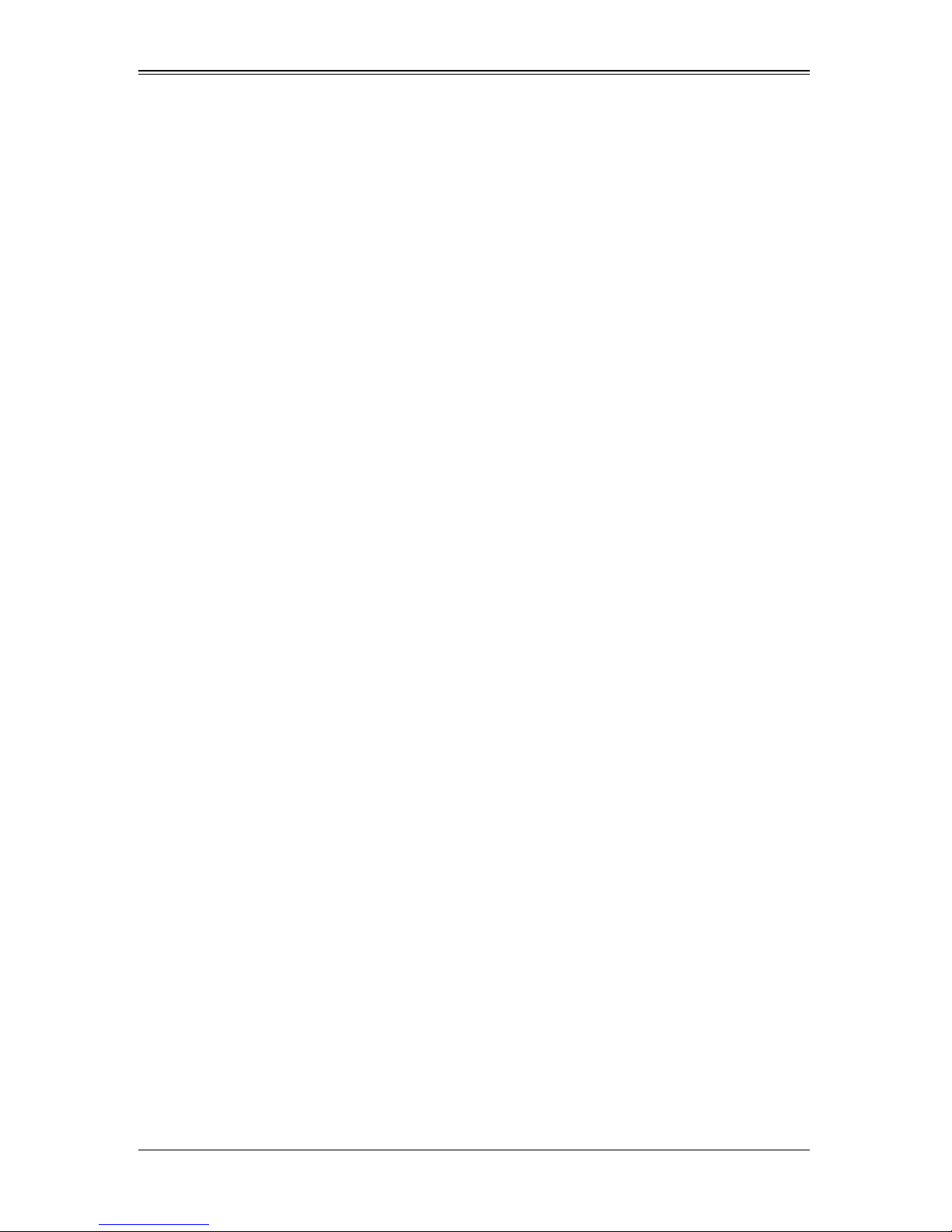
Chapter 3: RAID Modes, Firmware and Drivers
3-4 Activating RAID Modes in OPROM BIOS
RAID modes can be activated by pressing keyboard keys in the OPROM BIOS setup.
Press CTRL-C for IT or IR mode to activate your system for one of these modes.
3-3
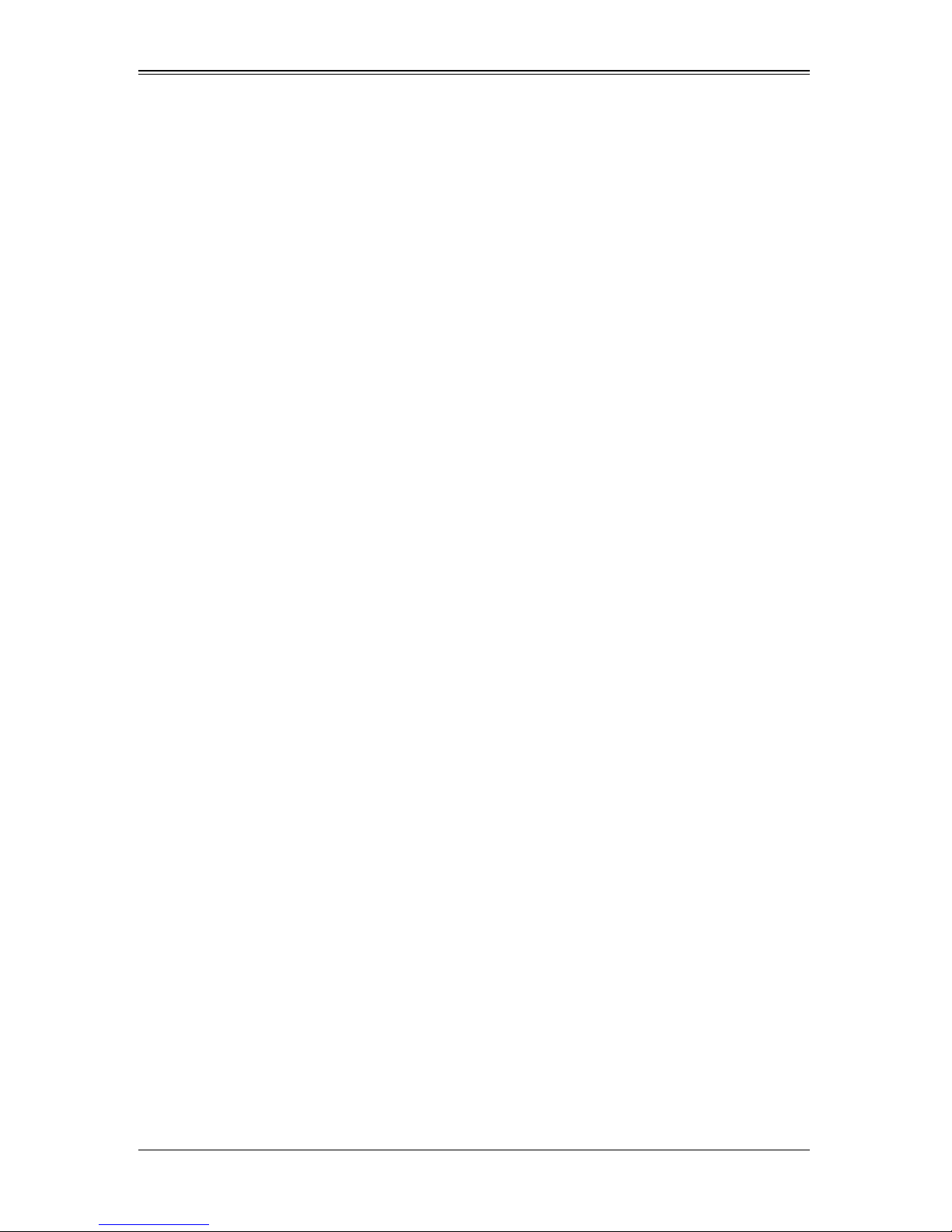
AOC-USAS2-L8i/L8e Add-on Card User’s Manual
3-4
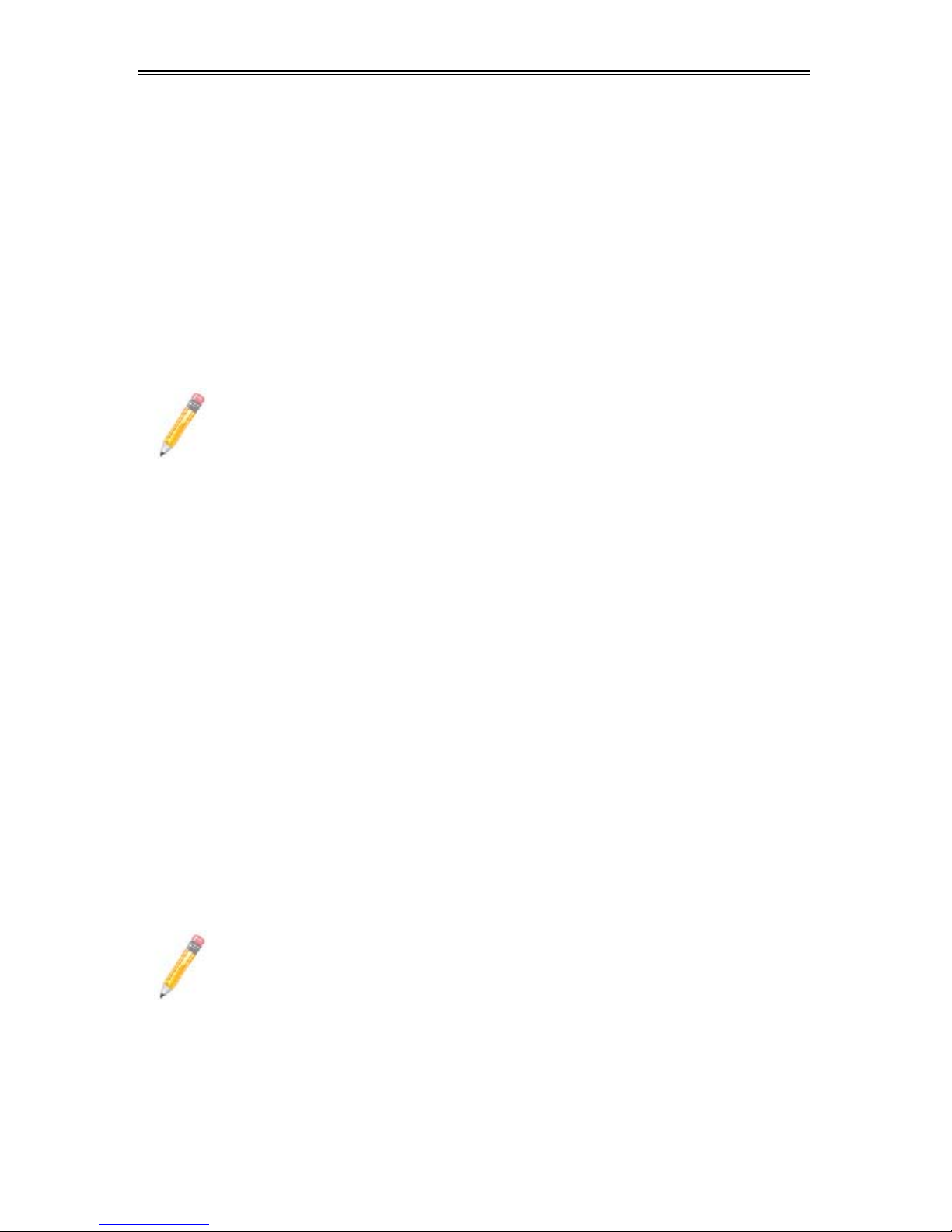
Chapter 4
Integrated Mirroring and Integrated
Mirroring Enhanced
This chapter provides an overview of the Integrated Mirroring (IM) and Integrated
Mirroring Enhanced (IME) features. The chapter also explains how to create Integrated
Mirroring (IM) and Integrated Mirroring Enhanced (IME) volumes using the SAS2 BIOS
Configuration Utility (SAS2 BIOS CU), which is used to setup IR Mode.
NOTE: Integrated Mirroring is also known as RAID 1, while Integrated Mirroring
Enhanced is also known as RAID 1E.
4-1 Introduction
As a result of the shift towards Network Attached Storage (NAS), ISPs need a cost
effective, fault-tolerant solution to protect the operating systems on small form factor,
high-density, rack-mountable servers. The Integrated Mirroring and Integrated Mirroring
Enhanced features provide data protection for the system boot volume to safeguard
critical information such as the operating system on servers and high performance
workstations. The IM and IME features provide a robust, high-performance,
fault-tolerant solution to data storage needs, at a lower cost than a dedicated RAID
controller.
To provide fault-tolerant protection for critical data, the IM and IME features support one
or two mirrored volumes per SAS controller. The two volumes can contain up to twelve
disk drives total, plus one or two hot spare disks.
If a disk in an Integrated Mirroring volume fails, the hot swap capability allows you to
restore the volume by simply swapping disks. The firmware then automatically
re-mirrors the swapped disk. Additionally, each SAS2 controller can have one or two
global hot spare disks available to automatically replace a failed disk in the IM or IME
storage volumes on the controller. Hot spares make the IM/IME volume even more fault
tolerant.
NOTE: You can also configure one IM or IME volume and one Integrated
Striping (IS) volume on the same SAS controller.
The IM/IME feature uses the same device drivers as the standard based controllers,
providing seamless and transparent fault tolerance. This eliminates the need for
complex backup software or expensive RAID hardware. The IM/IME feature operates
independently from the operating system, in order to conserve system resources. The
BIOS-based configuration utility makes it easy to configure IM and IME volumes.
4-1
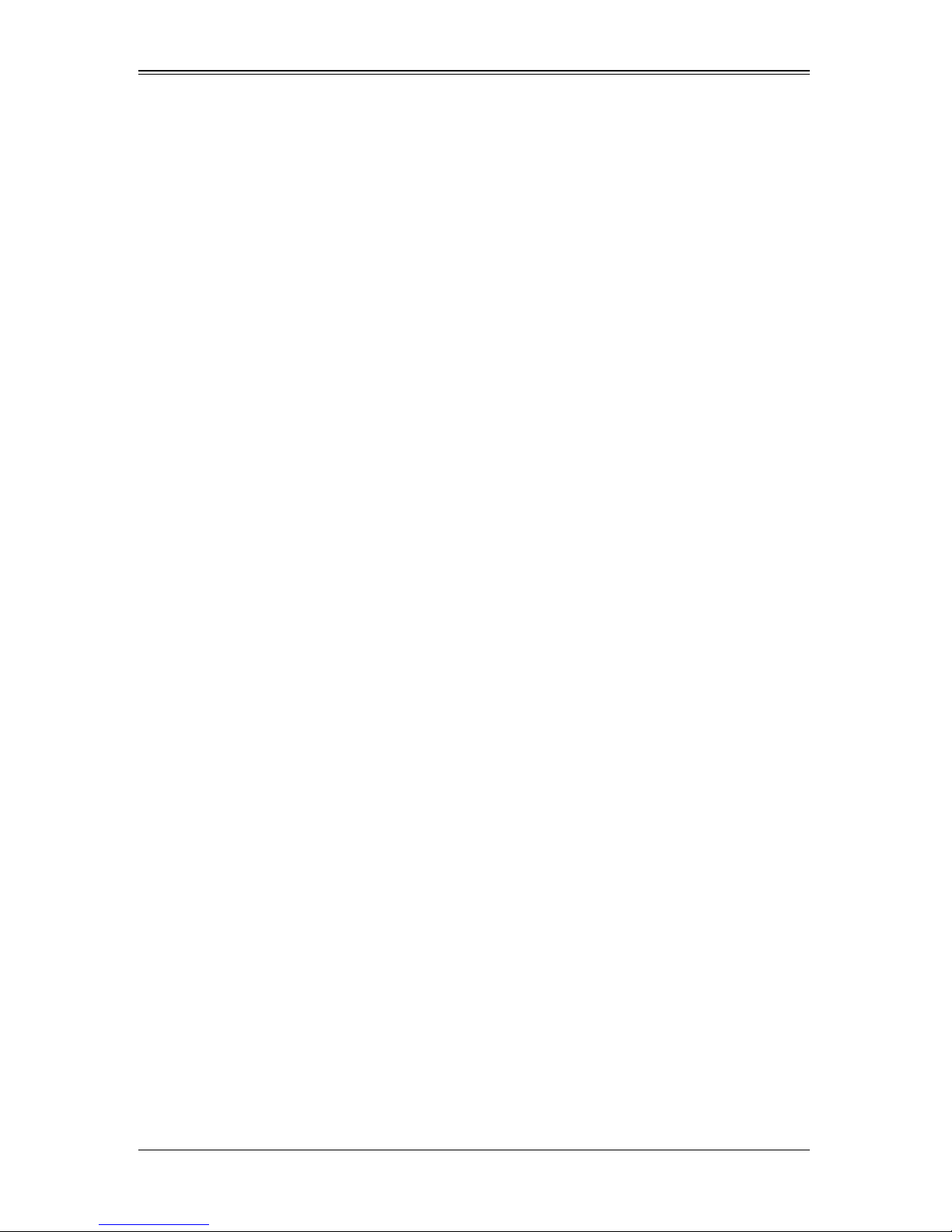
AOC-USAS2-L8i/L8e Add-on Card User’s Manual
4-2 IM and IME Features
IM and IME support the following features:
• Configurations of one or two IM or IME volumes on the same SAS controller. IM
volumes have two mirrored disks; IME volumes have three to ten mirrored disks.
Two volumes can have up to 12 disks total. (Requires Integrated RAID firmware
v1.20.00 or above.)
• One or two global hot spare disks per controller, to automatically replace failed disks
in IM/IME volumes. (Support for two hot spares requires Integrated RAID firmware
v1.20.00 or above.) The hot spares are in addition to the 12-disk maximum for two
volumes per SAS controller.
• Mirrored volumes run in optimal mode or in degraded mode (if one mirrored disk
fails).
• Hot swap capability.
• Presents a single virtual drive to the OS for each IM/IME volume.
• Supports both SAS and SATA disks. The two types of disks cannot be combined in
the same volume. However, an SAS controller can support one volume with SATA
disks and a second volume with SAS disks.
• Fusion-MPT architecture.
• Easy-to-use BIOS-based configuration utility.
• Error notification: the drivers update an OS-specific event log.
• SES status LED support.
• Write journaling, which allows automatic synchronization of potentially inconsistent
data after unexpected power-down situations.
• Metadata used to store volume configuration on mirrored disks.
• Automatic background resynchronization while host I/Os continue.
• Background media verification ensures that data on IM/IME volumes is always
accessible.
4-3 IM/IME Description
The Integrated RAID solution supports one or two IM/IME volumes on each SAS
controller (or one IM/IME volume and one Integrated Striping volume). Typically, one of
these volumes is the boot volume, as shown in Figure 4-1. Boot support is available
through the firmware of the SAS controller that supports the standard Fusion-MPT
interface. The runtime mirroring of the boot disk is transparent to the BIOS, drivers, and
operating system. Host-based status software monitors the state of the mirrored disks
and reports any error conditions. Figure 4-1 shows an IM implementation with a second
disk as a mirror of the first (primary) disk.
4-2
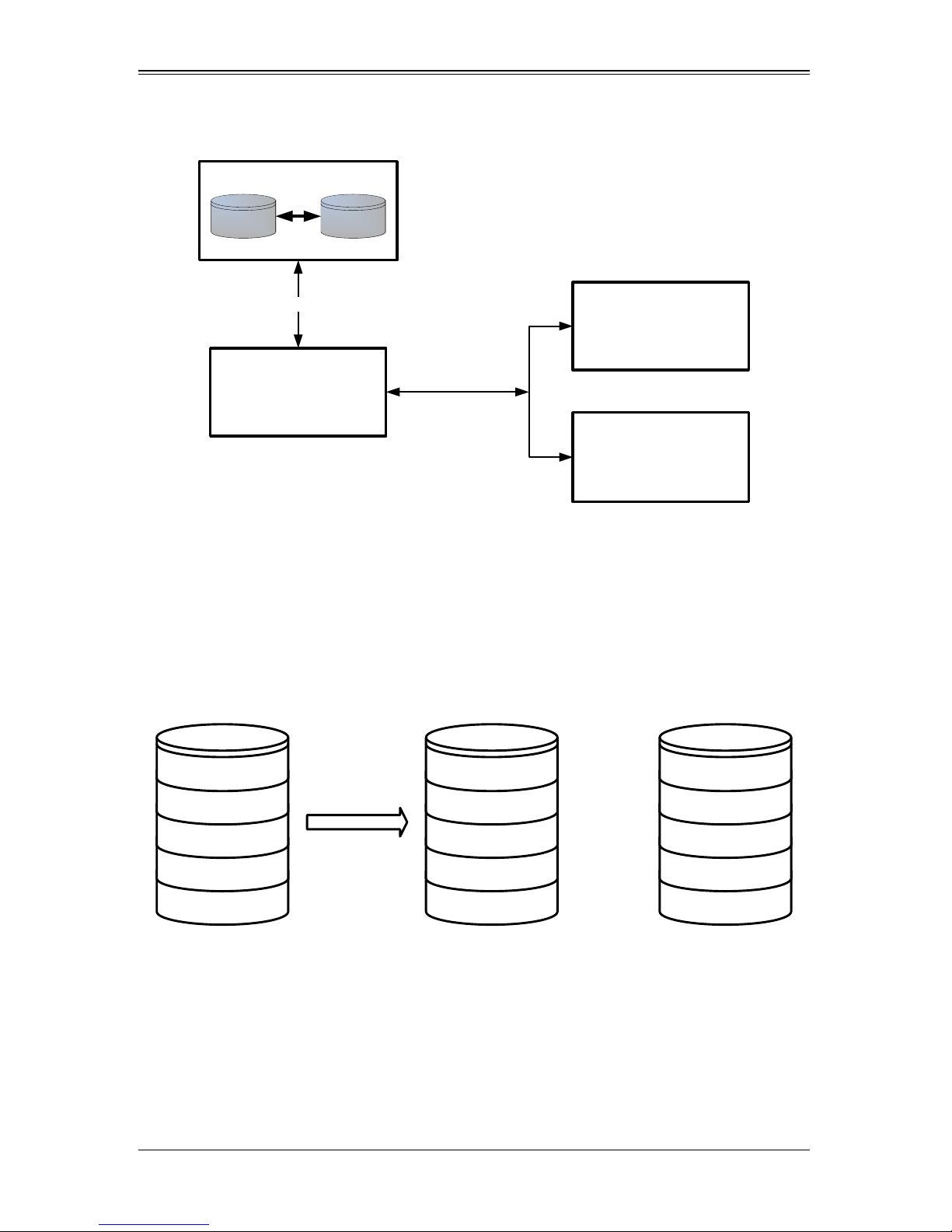
Chapter 4: Integrated Mirroring and Integrated Mirroring Enhanced
IM Volume
Primary
Mirror
LSI Fusion -MPT
Controller
NVSRAM
(For Write
Journaling )
Flash
(For C onfigura tio n )
Memory B us
SAS
LBA N
...
LBA N
LBA 3
LBA 2
LBA 1
...
LBA 3
LBA 2
LBA 1
LBA N
...
LBA 3
LBA 2
LBA 1
Logical Vi ew Physical View
+
Figure 4-1. Typical Integrated Mirroring Implementation
The advantage of an IM/IME volume is that there is always a second, mirrored copy of
the data. The disadvantage is that writes take longer because data must be written
twice. On the other hand, performance is actually improved during reads.
Figure 4-2 shows the logical view and physical view of an IM volume.
Figure 4-2. Integrated Mirroring Volume
An IME volume can be configured with up to ten mirrored disks. (One or two global hot
spares can be added also.) Figure 4-3 shows the logical view and physical view of an
Integrated Mirroring Enhanced (IME) volume with three mirrored disks. Each mirrored
stripe is written to a disk and mirrored to an adjacent disk. This type of configuration is
also called RAID 1E.
4-3
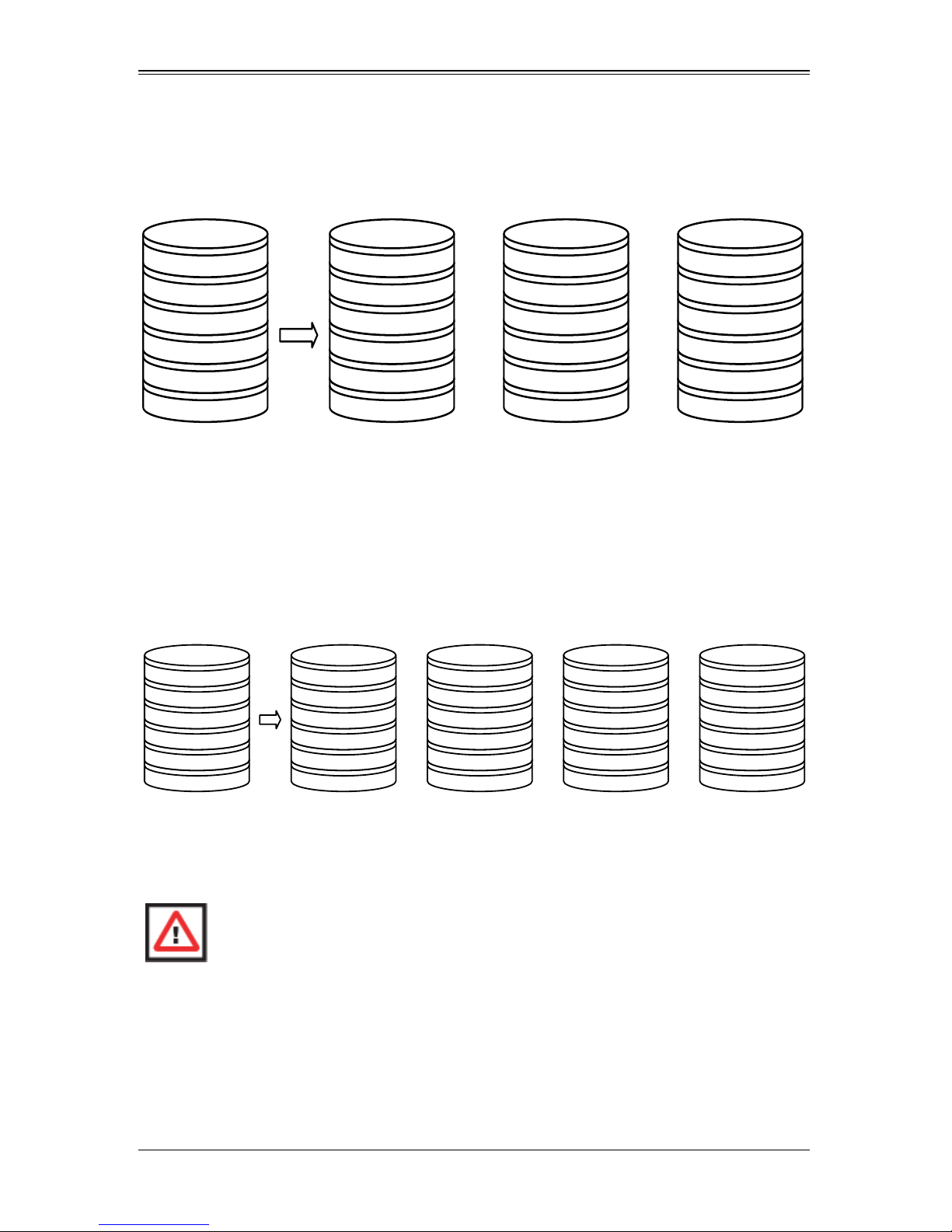
AOC-USAS2-L8i/L8e Add-on Card User’s Manual
Logical View Physical View
+ +
Mirrored Stripe N
. . .
Mirrored Stripe 4
Mirrored Stripe 3
Mirrored Stripe 2
Mirrored Stripe 1
Mirrored Stripe N-1'
. . .
Mirrored Stripe 5'
Mirrored Stripe 4
Mirrored Stripe 2'
Mirrored Stripe 1
Mirrored Stripe N
. . .
Mirrored Stripe 6
Mirrored Stripe 4'
Mirrored Stripe 3
Mirrored Stripe 1'
Mirrored Stripe N’
. . .
Mirrored Stripe 6'
Mirrored Stripe 5
Mirrored Stripe 3'
Mirrored Stripe 2
Logical Vi ew Physical View
+ +
Mirrored Stripe N
. . .
Mirrored Stripe 4
Mirrored Stripe 3
Mirrored Stripe 2
Mirrored Stripe 1
Mirrored Stripe N-1
. . .
Mirrored Stripe 7
Mirrored Stripe 5
Mirrored Stripe 3
Mirrored Stripe 1
Mirrored Stripe N-1'
. . .
Mirrored Stripe 7'
Mirrored Stripe 5'
Mirrored Stripe 3'
Mirrored Stripe 1'
Mirrored Stripe N
. . .
Mirrored Stripe 8
Mirrored Stripe 6
Mirrored Stripe 4
Mirrored Stripe 2
+
Mirrored Stripe N’
. . .
Mirrored Stripe 8'
Mirrored Stripe 6'
Mirrored Stripe 4'
Mirrored Stripe 2'
Figure 4-3. Integrated Mirroring Enhanced with Three Disks
You can configure an Integrated Mirroring and Striping volume with an even number of
disks, ranging from four minimum to ten maximum. Figure shows the logical view and
physical view of an Integrated Mirroring and Striping volume with four mirrored disks.
The firmware writes each mirrored stripe to a disk and mirrors it to an adjacent disk.
RAID 10 is another term for this type of mirrored/striped configuration.
Figure 4-4. Integrated Mirroring and Striping with Four Disks
The SAS2 BIOS-based configuration utility enables you to create mirrored volumes
during initial setup and to reconfigure them in response to hardware failures or changes
in the environment.
WARNING: All existing data on the disks is deleted when you select disk drives
to use for mirrored arrays.
4-4 Mirrored Volume Features
This section describes features of Integrated Mirroring, Integrated Mirroring andStriping,
and Integrated Mirroring Enhanced volumes. You can configure up to two mirrored
volumes on each SAS2 controller.
4-4
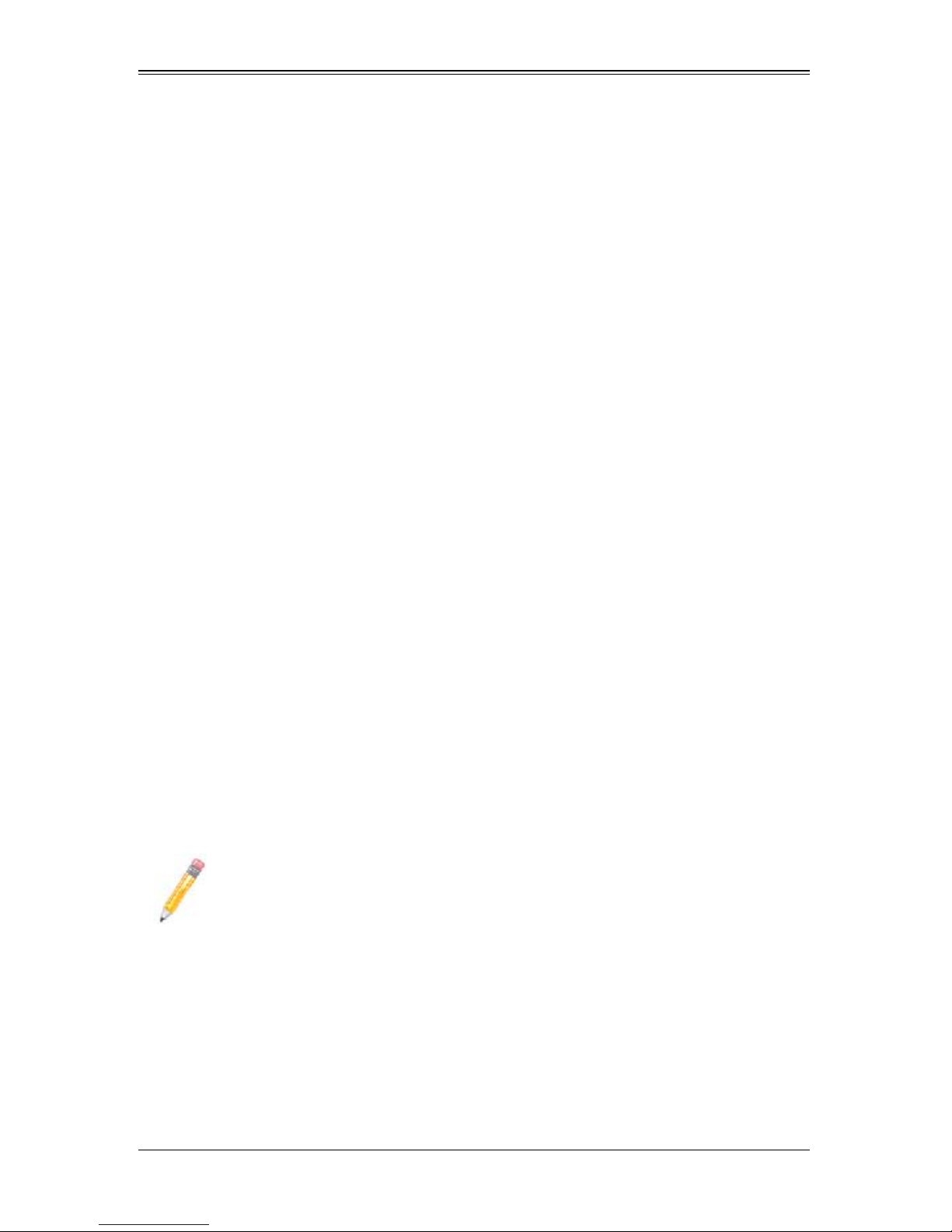
Chapter 4: Integrated Mirroring and Integrated Mirroring Enhanced
Resynchronization with Concurrent Host I/O Operation
The Integrated RAID firmware allows host I/Os to continue on a mirrored volume while
the volume is being resynchronized in the background. The firmware automatically
starts resynchronizing data after a disk failure activates a hot spare, or after a physical
disk in a mirrored volume has been hot swapped.
Hot Swapping
The Integrated RAID firmware supports hot swapping, and it automatically
resynchronizes the hot-swapped disk in the background without any host or user
intervention. The firmware detects hot-swap removal and disk insertion.
Following a hot-swap event, the firmware verifies that the new physical disk has enough
capacity for the mirrored volume. The firmware resynchronizes all replaced
hot-swapped disks, even if the same disk is re-inserted. In a mirrored volume with an
even numbers of disks, the firmware marks the hot-swapped disk as a secondary disk
and the other disk with data as the primary disk. The firmware resynchronizes all data
from the primary disk onto the new secondary disk. In a mirrored volume with an odd
number of disks, primary and secondary sets include three disks instead of two.
Hot Spare Disk
You can configure two disks as global hot spare disks to protect data on the mirrored
volumes configured on the SAS2 controller. If the Integrated RAID firmware fails one of
the mirrored disks, it automatically replaces the failed disk with a hot spare disk and then
resynchronizes the mirrored data. The firmware automatically receives a notification
when a hot spare replaces the failed disk, and it then designates that disk as the new
hot spare.
Online Capacity Expansion
The OCE feature enables you to expand the capacity of an existing two-disk Integrated
Mirroring (RAID1) volume by replacing the original disk drives with larger drives that
have the same protocol (SAS or SATA).
NOTE: The new drives must be at least 50 GB larger than the original drives of
the volume.
After you replace the disk drives and run the Online Capacity Expansion command, you
must use a commercial tool specific to the operating system to move or increase the
size of the partition on the volume.
4-5
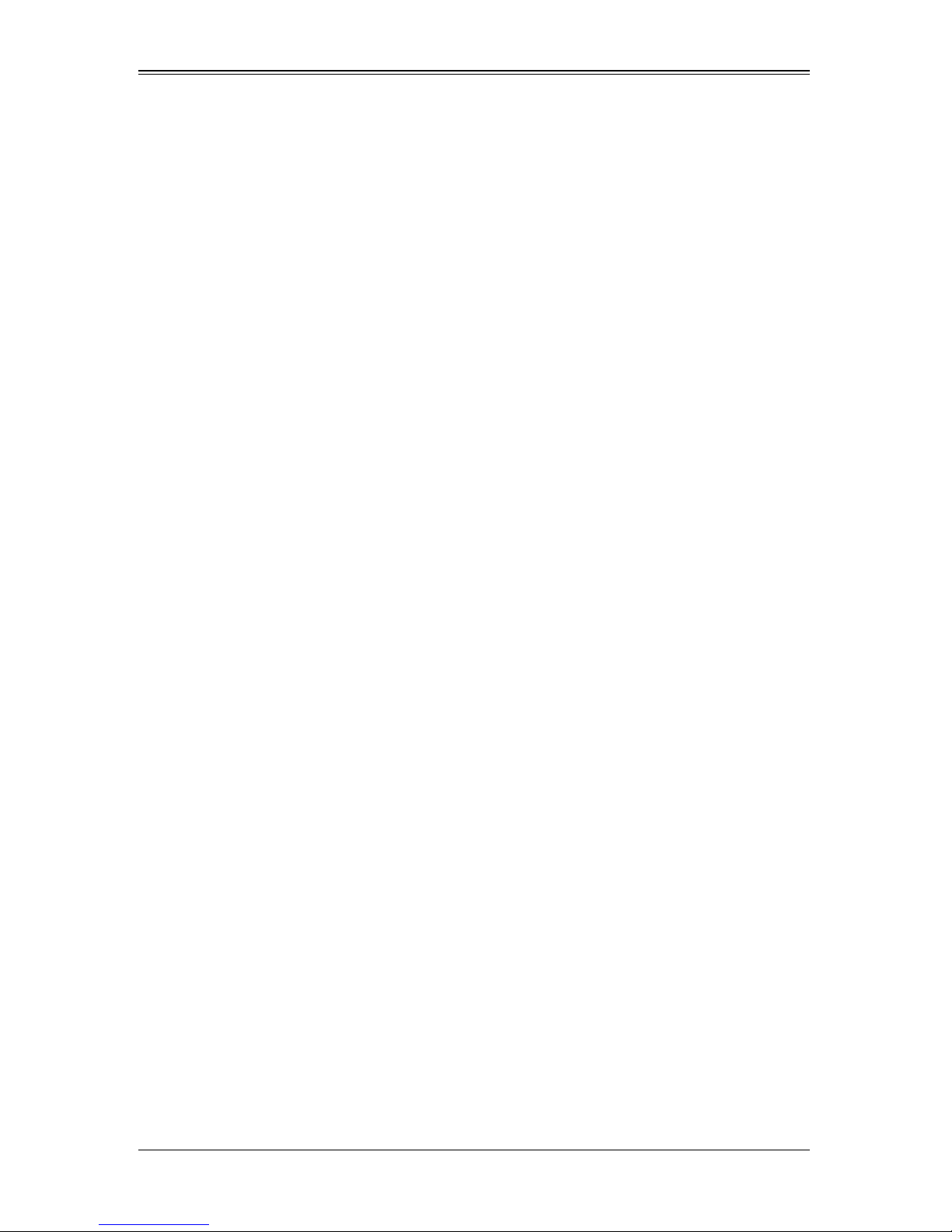
AOC-USAS2-L8i/L8e Add-on Card User’s Manual
Media Verification
The Integrated RAID firmware supports a background media verification feature that
runs at regular intervals when the mirrored volume is in optimal state. If the verification
command fails for any reason, the firmware reads the other disk’s data for this segment
and writes it to the failing disk in an attempt to refresh the data. The firmware
periodically writes the current media verification logical block address to nonvolatile
memory so the media verification can continue approximately where it left off prior to a
power cycle.
Disk Write Caching
By default, the Integrated RAID firmware disables disk write caching for mirrored
volumes. It does this to assure that the write journal entry stored in non-volatile static
RAM (NVSRAM) is always valid. If disk write caching were enabled (not recommended),
the disk write log could be invalid.
NVSRAM Usage
The Integrated RAID firmware requires at least a 32-KB NVSRAM to perform write
journaling for mirrored volumes on LSI SAS2 controllers. The NVSRAM also preserves
configuration information across reboots. The firmware uses write journaling to verify
that the disks in the mirrored volume are synchronized with each other.
Background Initialization
Background initialization (BGI) is the process of copying data from primary to secondary
disks in a mirrored volume. The Integrated RAID firmware starts BGI automatically as a
background task when it creates a volume. The volume remains in Optimal state while
BGI is in progress.
Consistency Check
A consistency check is the process of reading data from primary and secondary disks in
a mirrored volume and comparing it to make sure it is identical. You can use the SAS2
BIOS Configuration Utility to start a consistency check on a mirrored volume.
Make Data Consistent
Make data consistent (MDC) is an optional background task similar to a consistency
check. If enabled, the Integrated RAID firmware starts MDC automatically when you
move a redundant volume from one SAS controller to another SAS controller. MDC
verifies that data on the primary and secondary disks is the same.
4-6
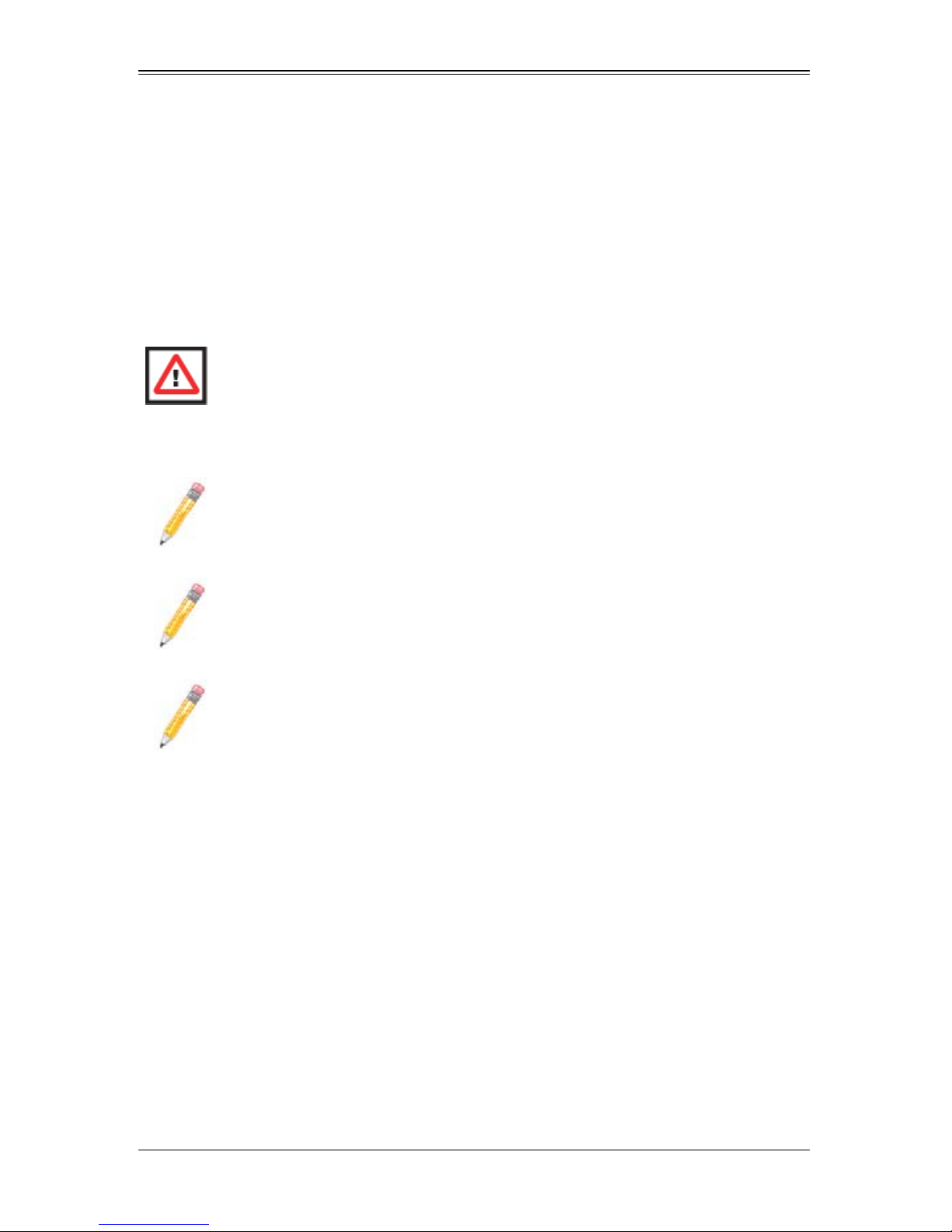
Chapter 4: Integrated Mirroring and Integrated Mirroring Enhanced
4-5 Creating Mirrored Volumes
The LSI™ SAS2 BIOS Configuration Utility can be used to conf igure one or two
Integrated Mirroring, Integrated Mirroring and Striping, and Integrated Mirroring
Enhanced volumes on each SAS2 controller.
The utilility can also be used to configure one mirrored volume and one Integrated
Striping volume on the same controller, for up to a maximum of fourteen physical disk
drives for the two volumes. This includes up to two optional hot spare disks for the
mirrored volume(s).
WARNING: You cannot combine both SATA and SAS physical disks in the same
volume. All disks in the same volume must be either SATA (with extended
command set support) or SAS (with SMART support).
However you can create one volume made up of SAS disks and one volume of
SATA disks on the same controller.
NOTE: You must use 512-byte block disks that are not removable media for the
LSI SAS2 BIOS Configuration Utility.
NOTE: You need two disks for Integrated Mirroring volumes, three to ten disks
for Integrated Mirroring Enhanced volumes and four to ten even numbered
disks for Integrated Mirroring and Striping volumes.
NOTE: It is recommended that you create global hot spare disks for all mirrored
volumes for your data protection. Failed mirrored volumes are rebuilt by the
Integrated RAID firmware using these global hot spares to make the data safe.
If one of a pair of mirrored volumes fails on a SAS2 controller, then either of
them can use the global hot spares.
Starting the LSI SAS2 BIOS Configuration Utility
Use the following procedure for bringing up the SAS2 BIOS Configuration Utility:
1. Boot the system.
2. Start the SAS2 BIOS Configuration Utility by pressing C
message about the LSI Configuration Utility.
The A
DAPTER LIST window appears after the following message appears on the screen:
Please wait, invoking SAS Configuration Utility...
If the message below appears
TRL+C when you see a
LSI Corp Configuration Utility will load following
initialization!
the A
DAPTER LIST window appears after the system completes its power-on self test.
4-7
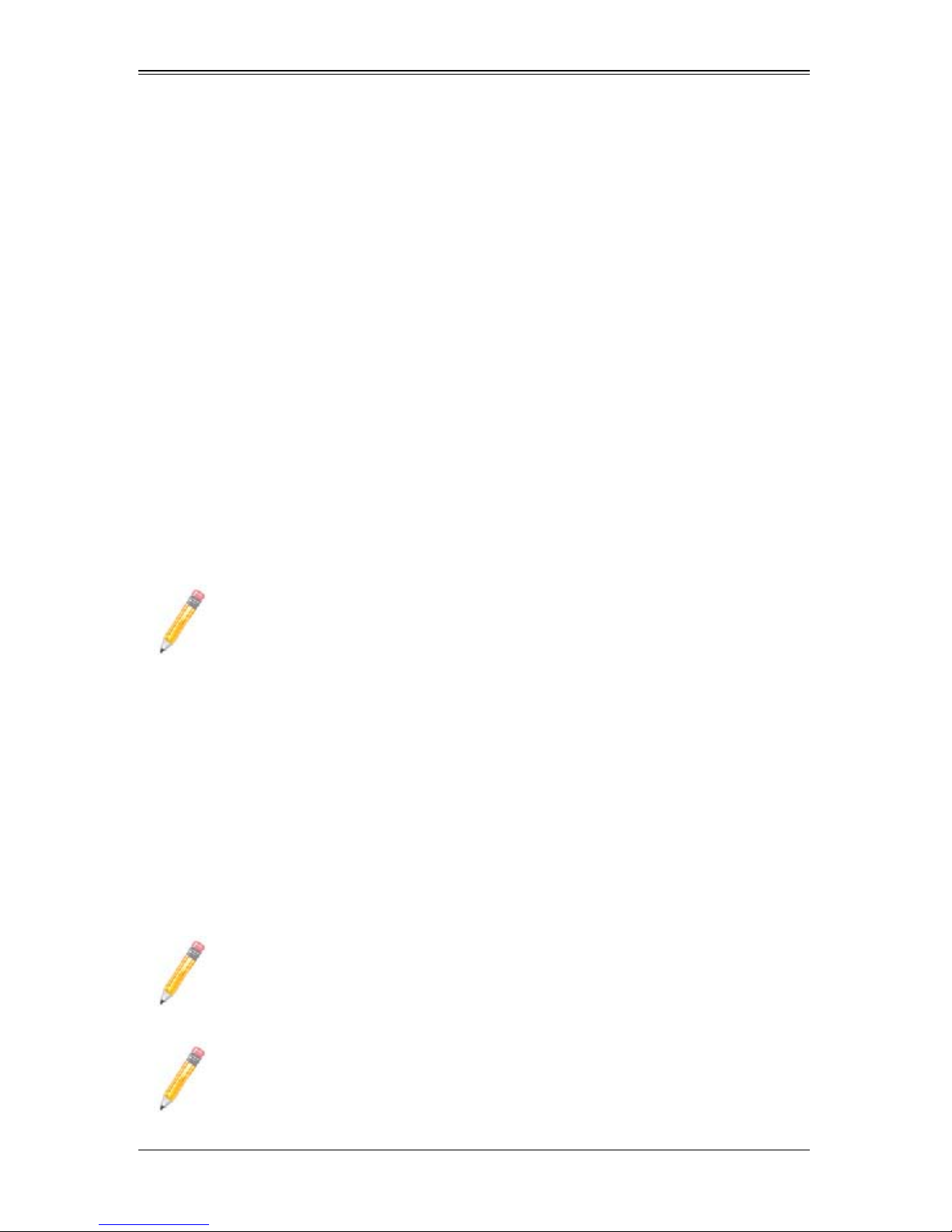
AOC-USAS2-L8i/L8e Add-on Card User’s Manual
Creating an Integrated Mirroring Volume
Follow the steps below in order to create a two-disk Integrated Mirroring (RAID 1)
volume with the SAS2 BIOS Configuration Utility. The steps begin with the A
window that appears when the configuration utility starts.
You can navigate through this window, and others in the utility, by using the arrow keys
on your keyboard.
DAPTER LIST
1. In the A
DAPTER LIST window, select a SAS adapter and then press ENTER.
The ADAPTER PROPERTIES window appears.
2. Use the arrow keys to select RAID PROPERTIES, and then press ENTER.
The CREATE ARRAY window appears.
3. Select CREATE RAID 1 VOLUME.
The CREATE NEW ARRAY window appears.
4. Move the cursor to the RAID DISK column and select a line that has a No entry in
this column, indicating that the disk is not already part of the volume being created.
To add the disk to the new array, change the No to Yes by pressing the space bar.
This is the Primary disk in the array.
NOTE: If any of the disks contains dat a that you want to keep, back it up before
you start creating the volume. The utility deletes all data from a disk when you
select it to use in a mirrored volume.
5. Move the cursor to another line and press the space bar to add the second disk to
the array.
This is the Secondary disk in the array.
6. Press C to create the array.
A menu screen appears.
7. From the menu options, select S
AVE CHANGES then exit this menu.
A Processing message appears briefly, and then the SAS2 BIOS Configuration
Utility returns to the A
DAPTER PROPERTIES window. Initialization of the new array
continues in the background.
NOTE: To create a second Integrated Mirroring volume, repeat these
instructions starting with step 2. Alternatively, follow the instructions in the next
section to create an Integrated Mirroring Enhanced or Integrated Mirroring and
Striping volume.
NOTE: See the instructions in Section : "Creating Hot Spare Disks" on
page 4-11, if you want to create one or two global hot spares.
4-8
