Supermicro 5025M-4, 5025M-i User Manual
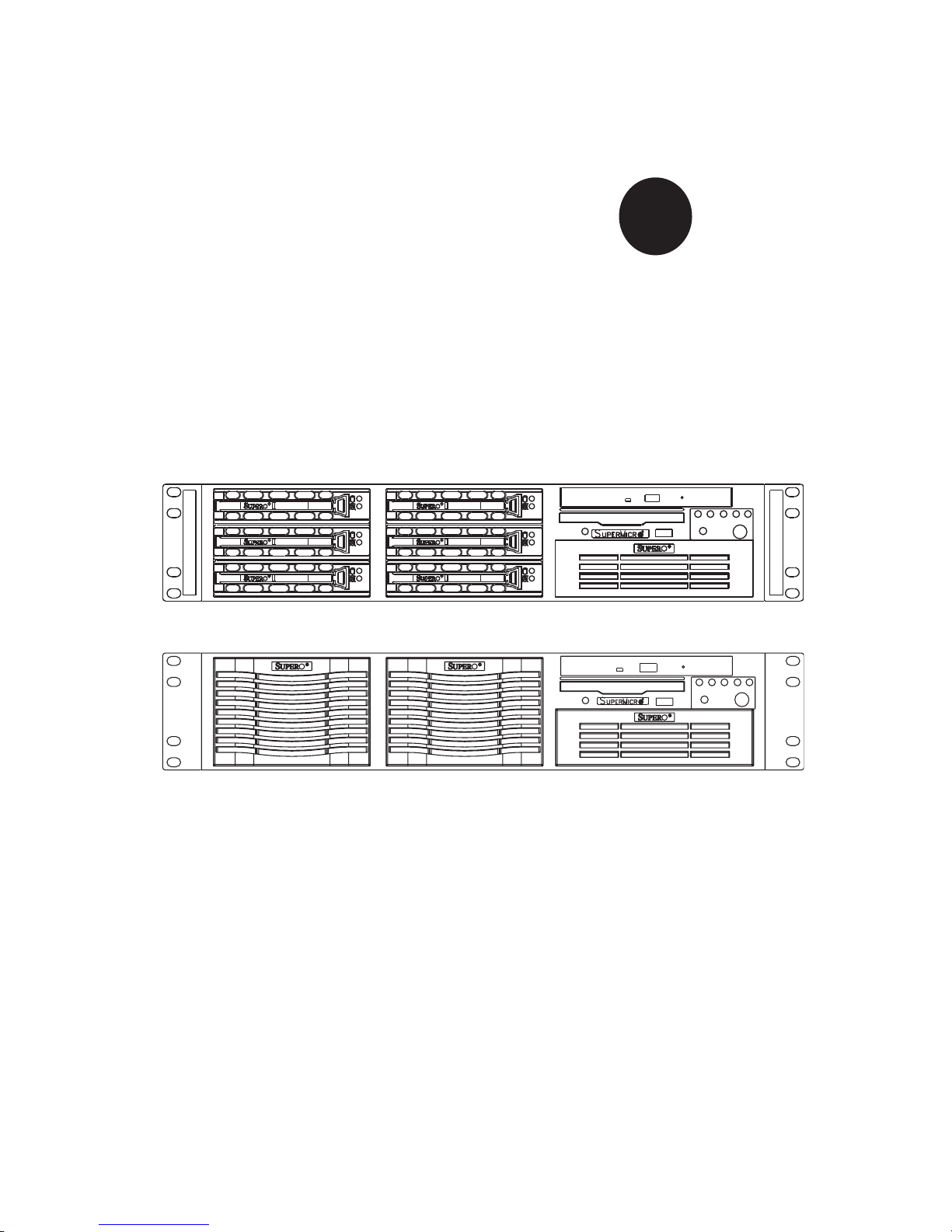
SUPER
SUPERSERVER 5025M-4
S
UPERSERVER 5025M-i
USER’S MANUAL
1.0
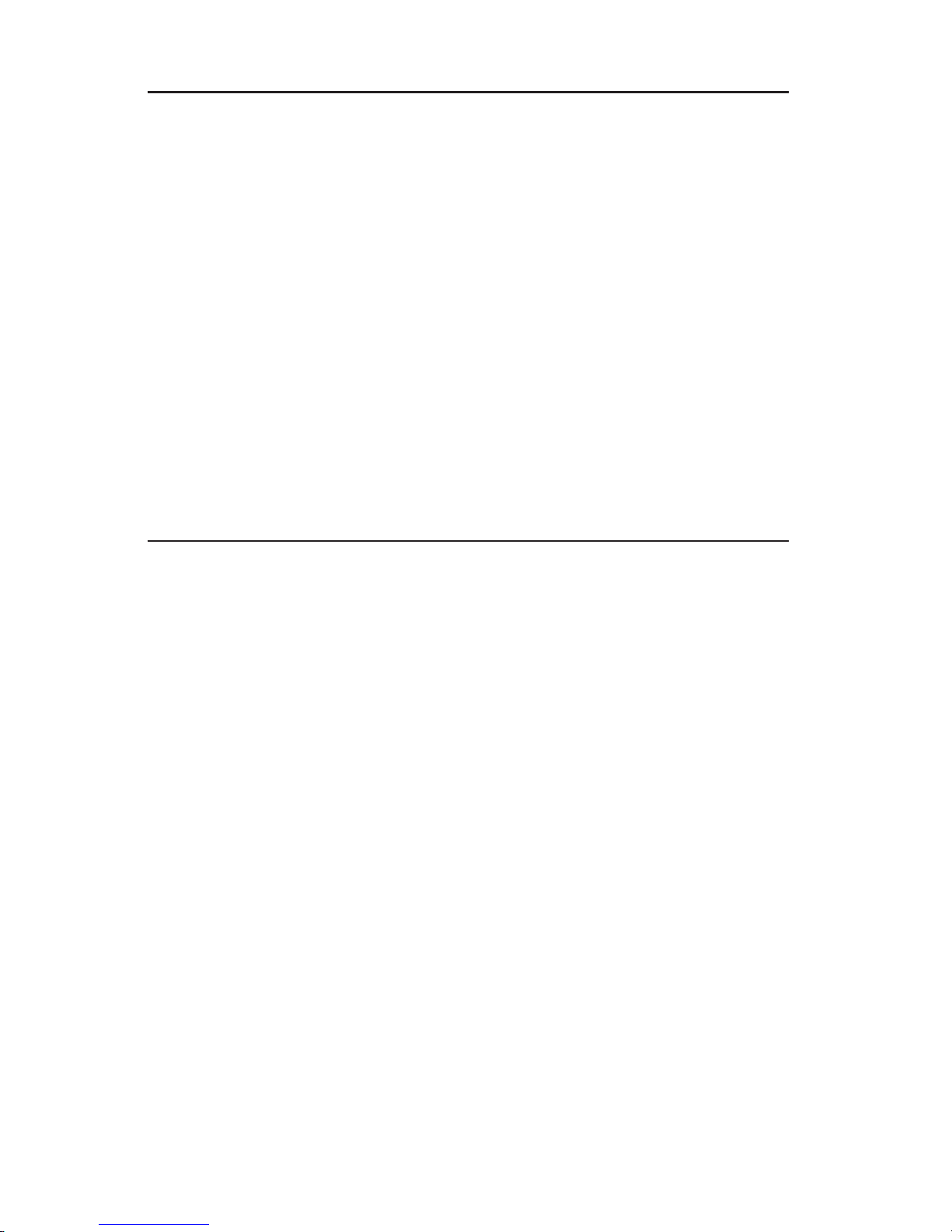
The information in this User’s Manual has been carefully reviewed and is believed to be accurate.
The vendor assumes no responsibility for any inaccuracies that may be contained in this document,
makes no commitment to update or to keep current the information in this manual, or to notify any
person or organization of the updates.
Please Note: For the most up-to-date version of
this manual, please see our web site at www.supermicro.com.
SUPERMICRO COMPUTER reserves the right to make changes to the product described in this
manual at any time and without notice. This product, including software, if any, and documentation may not, in whole or in part, be copied, photocopied, reproduced, translated or reduced to any
medium or machine without prior written consent.
IN NO EVENT WILL SUPERMICRO COMPUTER BE LIABLE FOR DIRECT, INDIRECT, SPECIAL,
INCIDENTAL, SPECULATIVE OR CONSEQUENTIAL DAMAGES ARISING FROM THE USE
OR INABILITY TO USE THIS PRODUCT OR DOCUMENTATION, EVEN IF ADVISED OF THE
POSSIBILITY OF SUCH DAMAGES. IN PARTICULAR, THE VENDOR SHALL NOT HAVE
LIABILITY FOR ANY HARDWARE, SOFTWARE, OR DATA STORED OR USED WITH THE
PRODUCT, INCLUDING THE COSTS OF REPAIRING, REPLACING, INTEGRATING, INSTALLING
OR RECOVERING SUCH HARDWARE, SOFTWARE, OR DATA.
Any disputes arising between manufacturer and customer shall be governed by the laws of Santa
Clara County in the State of California, USA. The State of California, County of Santa Clara shall
be the exclusive venue for the resolution of any such disputes. Supermicro's total liability for all
claims will not exceed the price paid for the hardware product.
Unless you request and receive written permission from SUPER MICRO COMPUTER, you may not
copy any part of this document.
Information in this document is subject to change without notice. Other products and companies
referred to herein are trademarks or registered trademarks of their respective companies or mark
holders.
Copyright © 2005 by SUPER MICRO COMPUTER INC.
All rights reserved.
Printed in the United States of America
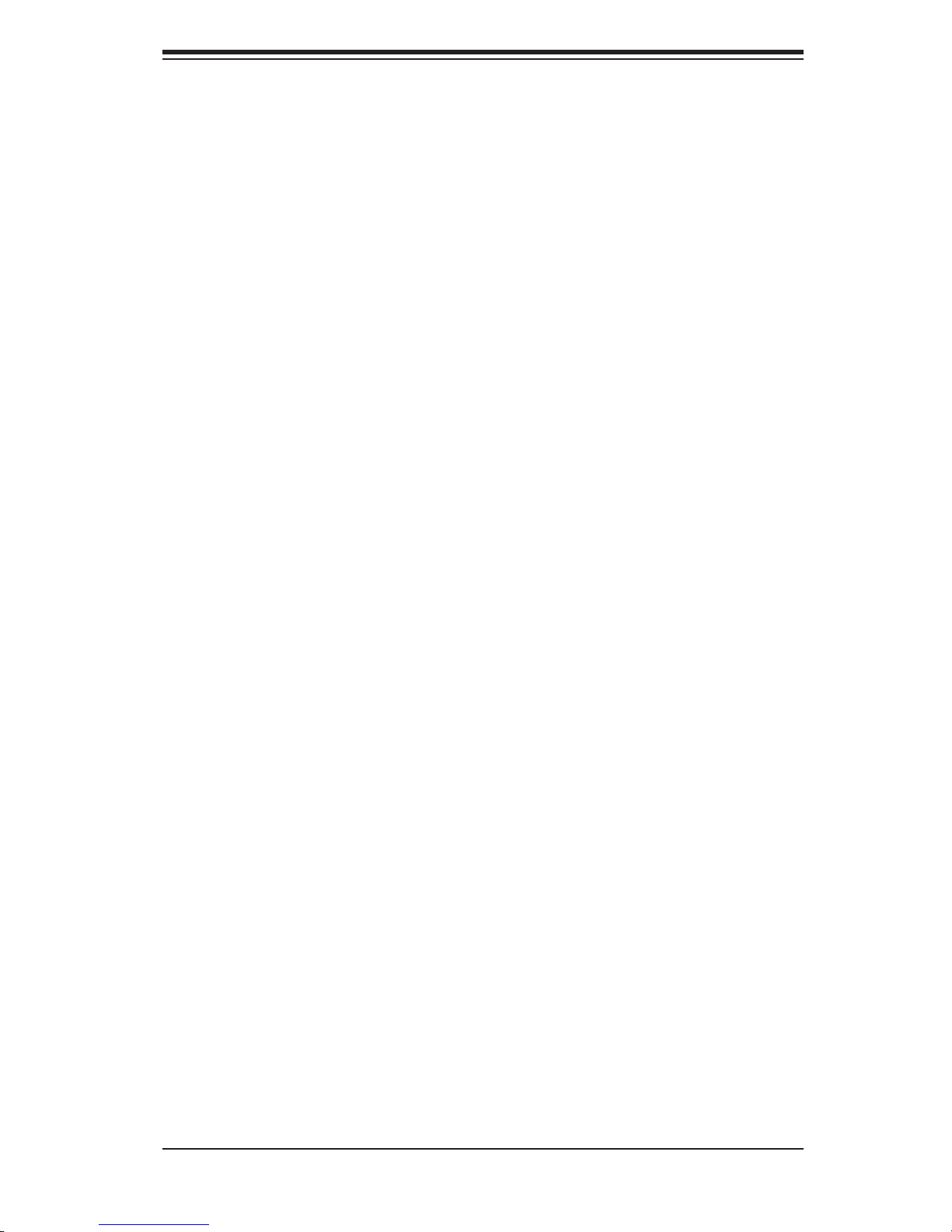
Preface
About This Manual
This manual is written for professional system integrators and PC technicians.
It provides information for the installation and use of the SuperServer 5025M-
4/5025M-i. Installation and maintainance should be performed by experienced
technicians only.
The SuperServer 5025M-4/5025M-i is a high-end, dual Pentium processor rack-
mount server based on the SC822S-400LP/SC822i-400LP 2U rackmount server
chassis and the PDSM4/PDSME motherboard, which supports single Intel Penti-
umD, Pentium4 or CeleronD type processors. Refer to the motherboard specifi ca-
tions pages on our web site for updates on supported processors.
Preface
Manual Organization
Chapter 1: Introduction
The fi rst chapter provides a checklist of the main components included with the
server system and describes the main features of the PDSM4/PDSME motherboard
and the SC822S-400LP/SC822i-400LP chassis, which make up the SuperServer
5025M-4/5025M-i.
Chapter 2: Server Installation
This chapter describes the steps necessary to install the SuperServer 5025M-
4/5025M-i into a rack and check out the server confi guration prior to powering up
the system. If your server was ordered without processor and memory compo-
nents, this chapter will refer you to the appropriate sections of the manual for their
installation.
Chapter 3: System Interface
Refer here for details on the system interface, which includes the functions and
information provided by the control panel on the chassis as well as other LEDs
located throughout the system.
iii
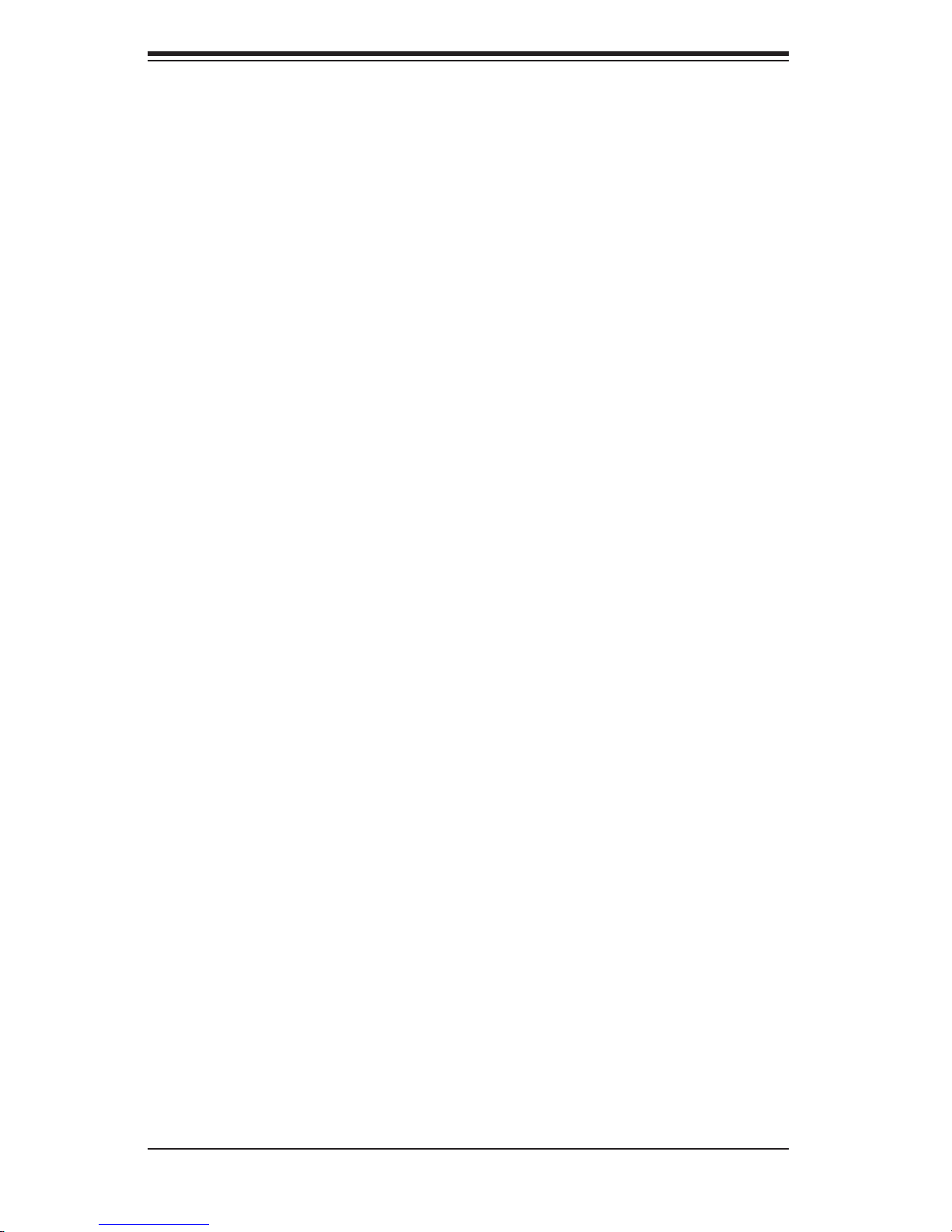
SUPERSERVER 5025M-4/5025M-i User's Manual
Chapter 4: System Safety
You should thoroughly familiarize yourself with this chapter for a general overview
of safety precautions that should be followed when installing and servicing the
SuperServer 5025M-4/5025M-i.
Chapter 5: Advanced Motherboard Setup
Chapter 5 provides detailed information on the PDSM4/PDSME motherboard,
including the locations and functions of connectors, headers and jumpers. Refer
to this chapter when adding or removing processors or main memory and when
reconfi guring the motherboard.
Chapter 6: Advanced Chassis Setup
Refer to Chapter 6 for detailed information on the SC822S-400LP/SC822i-400LP
2U server chassis. You should follow the procedures given in this chapter when
installing, removing or reconfi guring SCSI or peripheral drives and when replacing
the system power supply unit and cooling fans.
Chapter 7: BIOS
The BIOS chapter includes an introduction to BIOS and provides detailed informa-
tion on running the CMOS Setup Utility.
Appendix A: BIOS POST Messages
Appendix B: BIOS POST Codes
Appendix C: System Specifi cations
iv
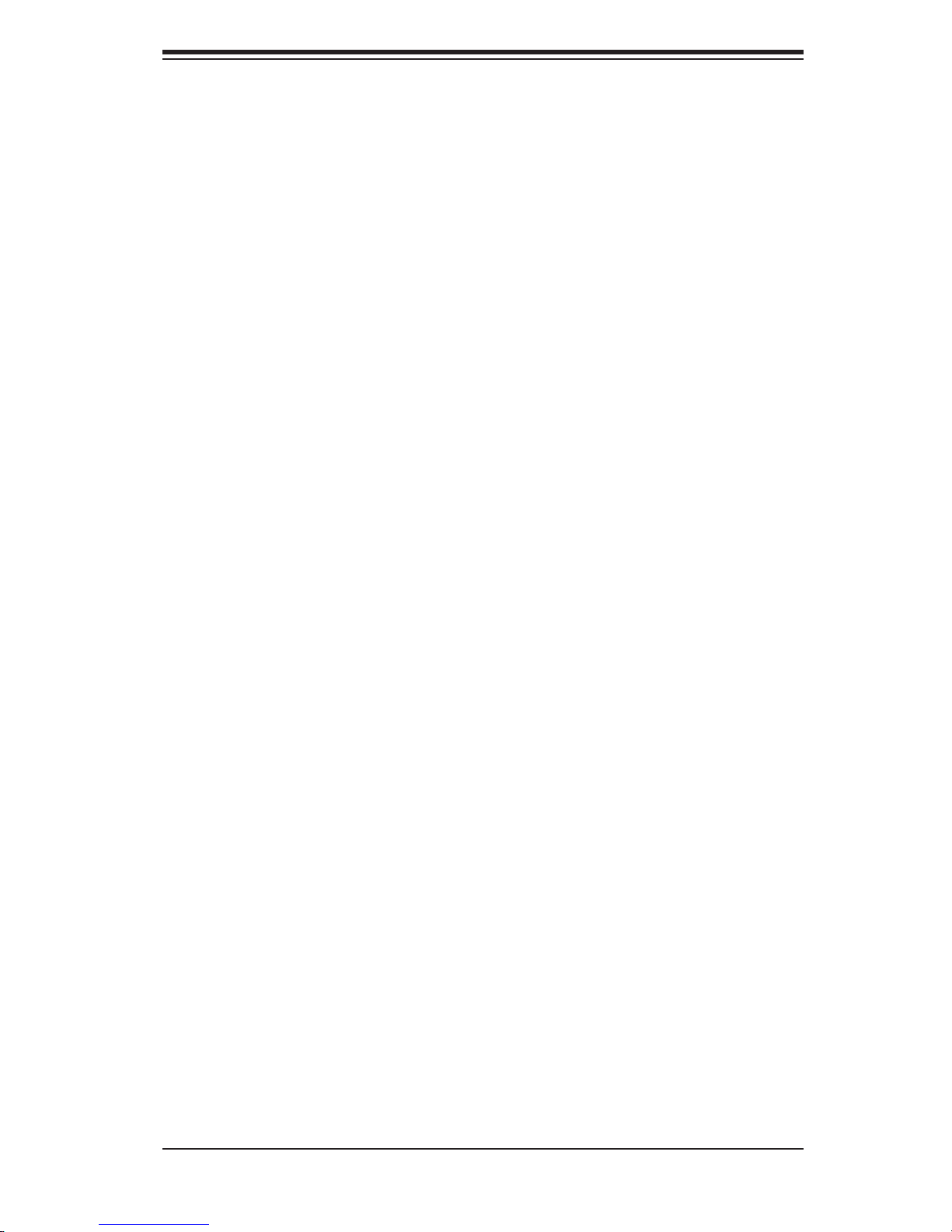
Notes
Preface
v
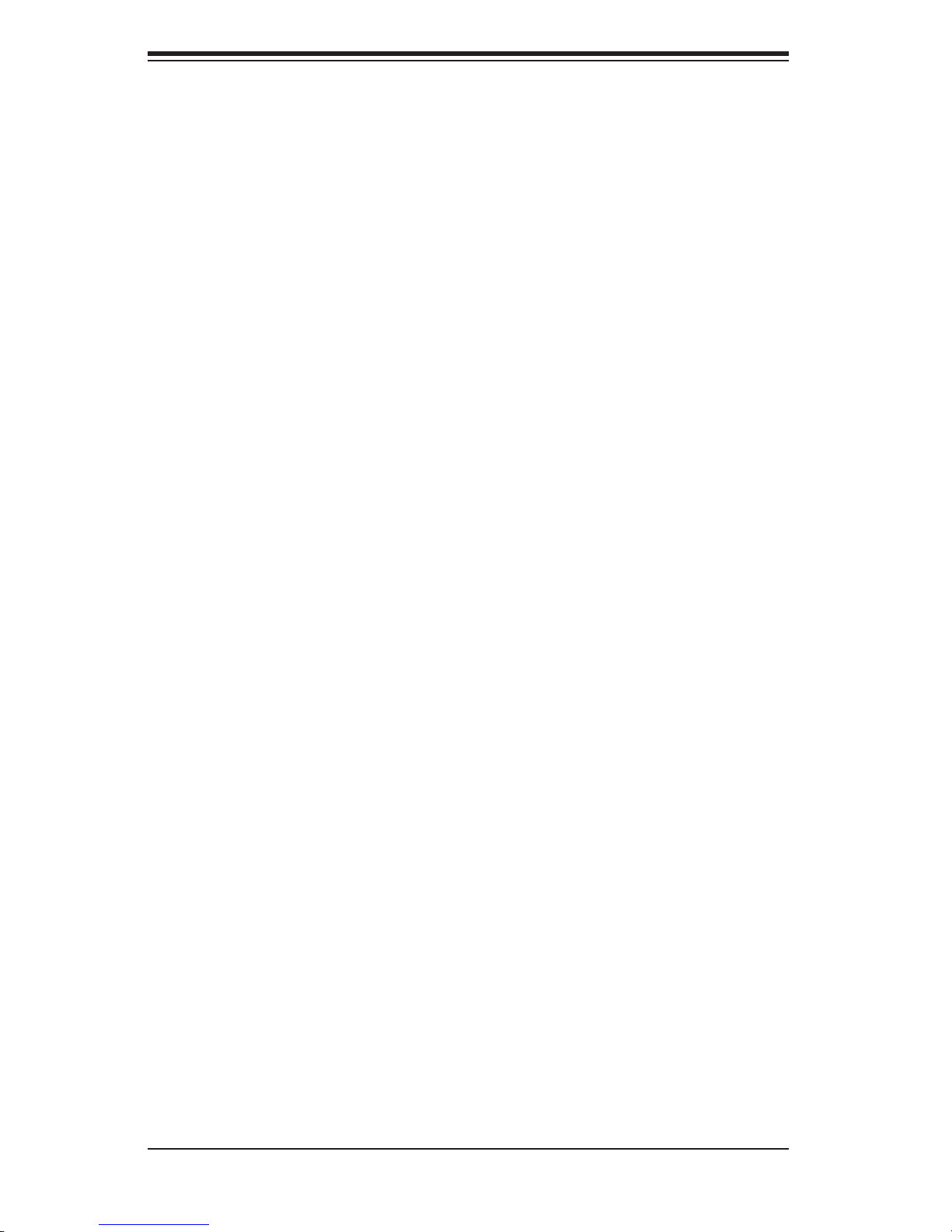
SUPERSERVER 5025M-4/5025M-i User's Manual
Table of Contents
Preface
About This Manual ...................................................................................................... iii
Manual Organization ................................................................................................... iii
Chapter 1: Introduction
1-1 Overview ......................................................................................................... 1-1
1-2 Motherboard Features .................................................................................... 1-2
1-3 Server Chassis Features ................................................................................ 1-5
1-4 Contacting Supermicro ................................................................................... 1-7
Chapter 2: Server Installation
2-1 Overview ......................................................................................................... 2-1
2-2 Unpacking the System ................................................................................... 2-1
2-3 Preparing for Setup ........................................................................................ 2-1
Choosing a Setup Location .................................................................... 2-2
Rack Precautions .................................................................................... 2-2
Server Precautions ................................................................................. 2-2
Rack Mounting Considerations ................................................................ 2-3
2-4 Installing the System into a Rack ................................................................... 2-4
Identifying the Sections of the Rack Rails .............................................. 2-4
Installing the Chassis Rails ...................................................................... 2-5
Installing the Rack Rails .......................................................................... 2-5
Installing the Server into the Rack ........................................................... 2-6
Installing the Server into a Telco Rack .................................................... 2-7
2-5 Checking the Motherboard Setup .................................................................. 2-8
2-6 Checking the Drive Bay Setup ....................................................................... 2-9
Chapter 3: System Interface
3-1 Overview ......................................................................................................... 3-1
3-2 Control Panel Buttons .................................................................................... 3-1
Reset ........................................................................................................ 3-1
Power ....................................................................................................... 3-1
3-3 Control Panel LEDs ........................................................................................ 3-2
Overheat/Fan Fail .................................................................................... 3-2
NIC2 ......................................................................................................... 3-2
NIC1 ......................................................................................................... 3-2
HDD .......................................................................................................... 3-2
vi
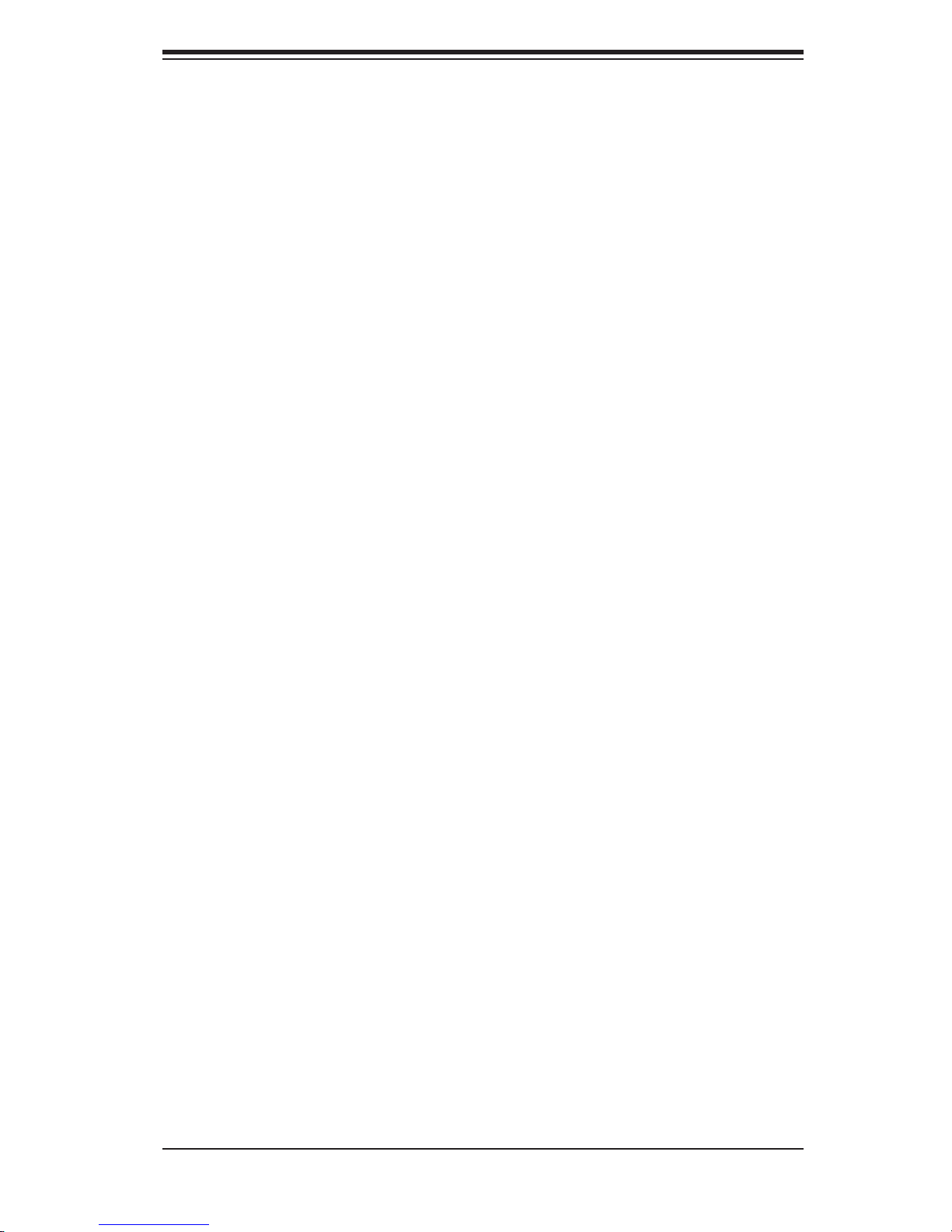
Table of Contents
Power ...................................................................................................... 3-3
3-4 SCSI Drive Carrier LEDs ................................................................................ 3-3
Chapter 4: System Safety
4-1 Electrical Safety Precautions .......................................................................... 4-1
4-2 General Safety Precautions ........................................................................... 4-2
4-3 ESD Precautions ............................................................................................ 4-3
4-4 Operating Precautions .................................................................................... 4-4
4-5 Disposing of Electronic Equipment ................................................................ 4-4
Chapter 5: Advanced Motherboard Setup
5-1 Handling the Motherboard .............................................................................. 5-1
5-2 Motherboard Installation ................................................................................. 5-2
5-3 Connecting Cables ......................................................................................... 5-3
Connecting Data Cables .......................................................................... 5-3
Connecting Power Cables ....................................................................... 5-3
Connecting the Control Panel .................................................................. 5-3
5-4 I/O Ports ......................................................................................................... 5-4
5-5 Installling the Processor and Heatsink ........................................................... 5-5
5-6 Installing Memory ........................................................................................... 5-8
5-7 Adding PCI Add-On Cards ............................................................................. 5-9
5-8 Motherboard Details ..................................................................................... 5-10
PDSM4/PDSME Quick Layout .............................................................. 5-11
PDSM4/PDSME Quick Reference ........................................................ 5-12
5-9 Connector Defi nitions ................................................................................... 5-12
Main ATX Power Connector ................................................................... 5-12
Processor Power Connector .................................................................. 5-12
NMI Button ............................................................................................. 5-12
PW_ON Connector ................................................................................ 5-12
Reset Connector .................................................................................... 5-12
Overheat LED ........................................................................................ 5-13
NIC2 LED ............................................................................................... 5-13
NIC1 LED ............................................................................................... 5-13
IDE/SATA LED ........................................................................................ 5-13
Power On LED ....................................................................................... 5-14
NMI Button ............................................................................................. 5-14
Fan Headers .......................................................................................... 5-14
ATX PS/2 Keyboard & Mouse Ports ...................................................... 5-14
Chassis Intrusion .................................................................................... 5-15
Wake-On-LAN ........................................................................................ 5-15
vii
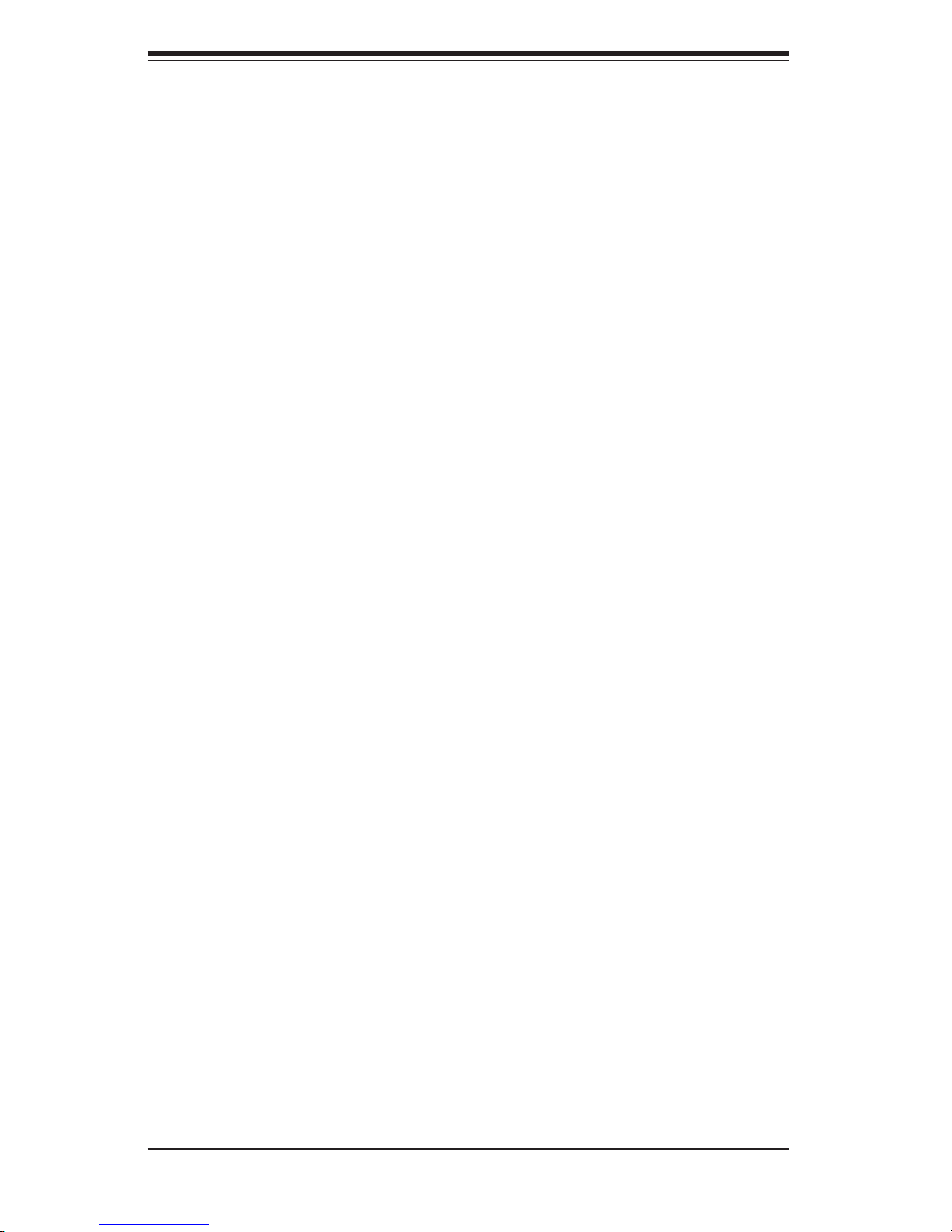
SUPERSERVER 5025M-4/5025M-i User's Manual
Wake-On-Ring ........................................................................................ 5-15
LAN (Ethernet) Ports .............................................................................. 5-15
Serial Ports ............................................................................................. 5-16
Power LED ............................................................................................. 5-16
Universal Serial Bus (USB) Ports/Headers ............................................ 5-16
5-10 Jumper Settings ............................................................................................ 5-17
Explanation of Jumpers ......................................................................... 5-17
CMOS Clear ........................................................................................... 5-17
Speaker Connector ................................................................................ 5-17
Watch Dog Enable/Disable .................................................................... 5-18
LAN Enable/Disable ................................................................................ 5-18
SMBus to PCI ........................................................................................ 5-18
System Power Force On ........................................................................ 5-19
VGA Enable/Disable ............................................................................... 5-19
SCSI Enable/Disable .............................................................................. 5-19
SCSI Termination Enable/Disable .......................................................... 5-19
5-11 Onboard Indicators ....................................................................................... 5-20
LAN LEDs .............................................................................................. 5-20
5-12 Parallel Port and Peripheral Drive Connections ........................................... 5-21
Parallel Port Connector .......................................................................... 5-21
LP IPMI .................................................................................................. 5-21
Floppy Connector ................................................................................... 5-22
SATA Connectors ................................................................................... 5-22
IDE Connector ........................................................................................ 5-23
SCSI Connector ..................................................................................... 5-24
Chapter 6: Advanced Chassis Setup
6-1 Static-Sensitive Devices ................................................................................. 6-1
6-2 Control Panel .................................................................................................. 6-3
6-3 System Fans ................................................................................................... 6-3
System Fan Failure .................................................................................. 6-3
Replacing System Cooling Fans .............................................................. 6-3
6-4 Drive Bay Installation/Removal ...................................................................... 6-4
Accessing the Drive Bays ........................................................................ 6-4
SCSI Drive Installation ............................................................................. 6-5
IDE Drive Installation ............................................................................... 6-8
Installing a Component in the 5 1/4" Drive Bay ...................................... 6-8
CD-ROM and Floppy Drive Installation .................................................... 6-9
viii

Table of Contents
6-5 Power Supply ............................................................................................... 6-10
Power Supply Failure ............................................................................. 6-10
Removing/Replacing the Power Supply ................................................. 6-10
Chapter 7: BIOS
7-1 Introduction ..................................................................................................... 7-1
7-2 Running Setup ................................................................................................ 7-2
7-3 Main BIOS Setup ............................................................................................ 7-2
7-4 Advanced Setup ............................................................................................. 7-7
7-5 Security ......................................................................................................... 7-17
7-6 Power ............................................................................................................ 7-19
7-7 Exit ................................................................................................................ 7-20
Appendices:
Appendix A: BIOS POST Messages and LED Indicators ........................................ A-1
Appendix B: BIOS POST Codes .............................................................................. B-1
Appendix C: Software Installation ........................................................................... C-1
Appendix D: System Specifi cations ........................................................................ D-1
ix
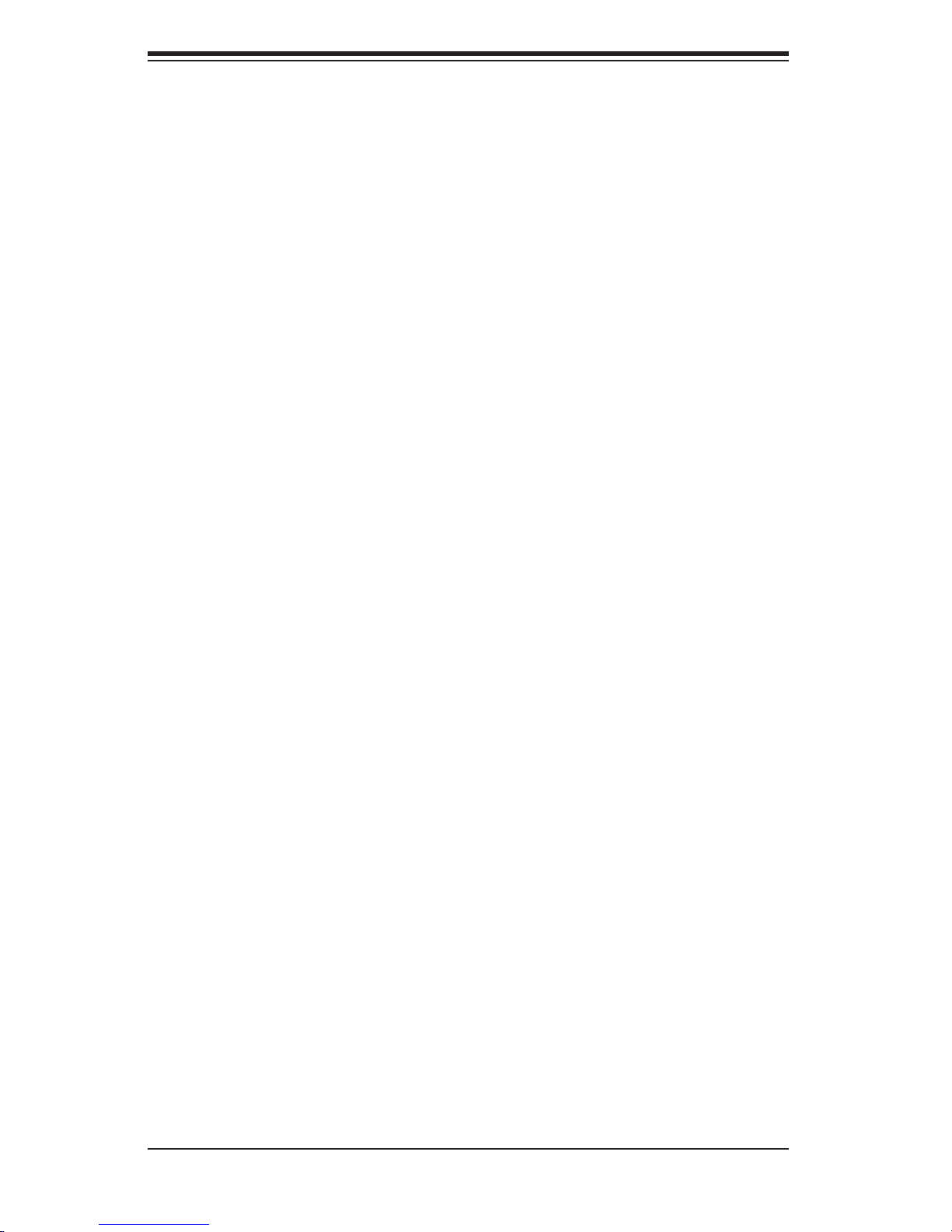
SUPERSERVER 5025M-4/5025M-i User's Manual
Notes
x
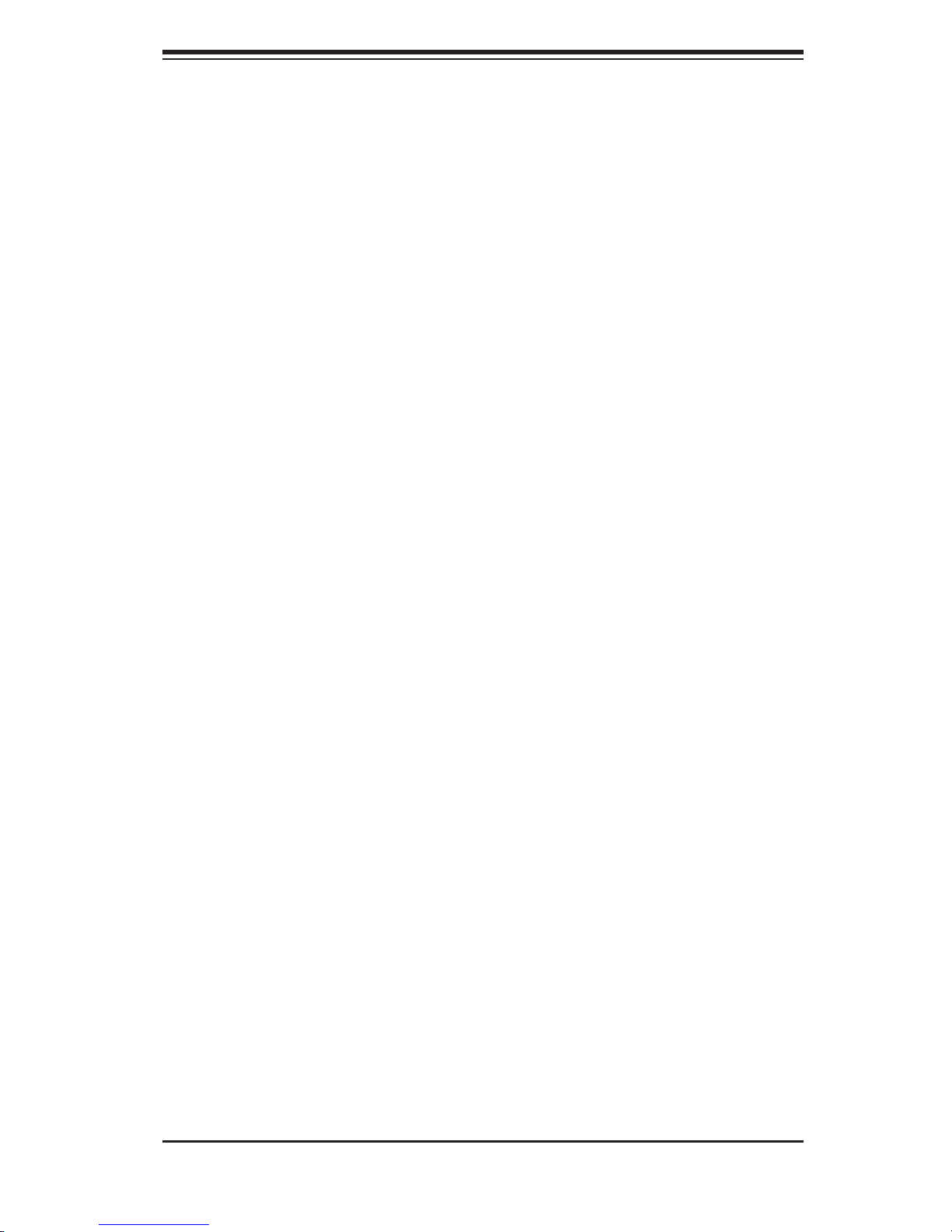
Chapter 1: Introduction
Chapter 1
Introduction
1-1 Overview
The Supermicro SuperServer 5025M-4/5025M-i is a high-end, 2U rackmount
server that features some of the most advanced technology currently available.
The SuperServer 5025M-4/5025M-i is comprised of two main subsystems: the
SC822S-400LP/SC822i-400LP 2U chassis and the PDSM4/PDSME Pentium
processor motherboard. Please refer to our web site for information on operating
systems that have been certifi ed for use with the SuperServer 5025M-4/5025M-i.
(www.supermicro.com)
In addition to the motherboard and chassis, various hardware components may have
been included with your SuperServer 5025M-4/5025M-i, as listed below:
One (1) 3.5" fl oppy drive [FPD-PNSC-02(01)]
One (1) slim CD-ROM drive [CDM-TEAC-24(B)]
Four (4) chassis cooling fans (FAN-0044)
Rackmount hardware (with screws):
Two (2) rack rail assemblies
Six (6) brackets for mounting the rack rails to a rack/telco rack
SCSI Accessories (5025M-4 only):
Six (6) SCA drive carriers [CSE-PT17(B)]
One (1) SCA SAF-TE compliant SCSI backplane (CSE-SCA-822S)
One (1) internal 68-pin Ultra320/160 SCSI cable (CBL-033-U320)
SCSI Accessories (5025M-i only):
Two (2) hard drive carriers supporting up to 6 hard drives [CSE-PT18(B)]
One (1) SATA power cable (CBL-0082)
Four (4) SATA data cables (CBL-0044)
One (1) active heatsink, optional (SNK-P0015A4)
1-1

SUPERSERVER 5025M-4/5024M-i Manual
One (1) CD containing drivers and utilities
SuperServer 5025M-4/5025M-i User's Manual
1-2 Motherboard Features
At the heart of the SuperServer 5025M-4/5025M-i lies the PDSM4/PDSME, a single
Intel Pentium processor motherboard designed to provide maximum performance.
Below are the main features of the PDSM4/PDSME. (See Figure 1-1 for a block
diagram of the chipset.)
Processors
The PDSM4/PDSME supports single Intel PentiumD (Dual-Core), Pentium4 Extreme
Edition, Pentium 4, Pentium Extreme Edition and CeleronD LGA775 processors at
system bus speeds of 1066, 800 and 533 MHz. Please refer to the motherboard
specifi cations pages on our web site for updates on supported processors.
Memory
The PDSM4/PDSME has four 240-pin DIMM slots that can support up to 8 GB of
unbuffered ECC DDR2-667/533/400 SDRAM.
Onboard SCSI (5025M-4 only)
Onboard SCSI is provided with an Adaptec AIC-7901 SCSI controller chip, which
supports dual channel, Ultra320 SCSI at a burst throughput rate of 320 MB/sec.
The PDSM4 provides two SCSI ports.
PCI Expansion Slots
The PDSM4/PDSME has two 64-bit 133 MHz PCI-X slots, two 64-bit 100 MHz PCI
slots (one functions as a ZCR slot for the PDSM4) and one PCI-Express x4 slot.
The SC822 chassis accommodates up to seven low profi le add-on cards.
1-2
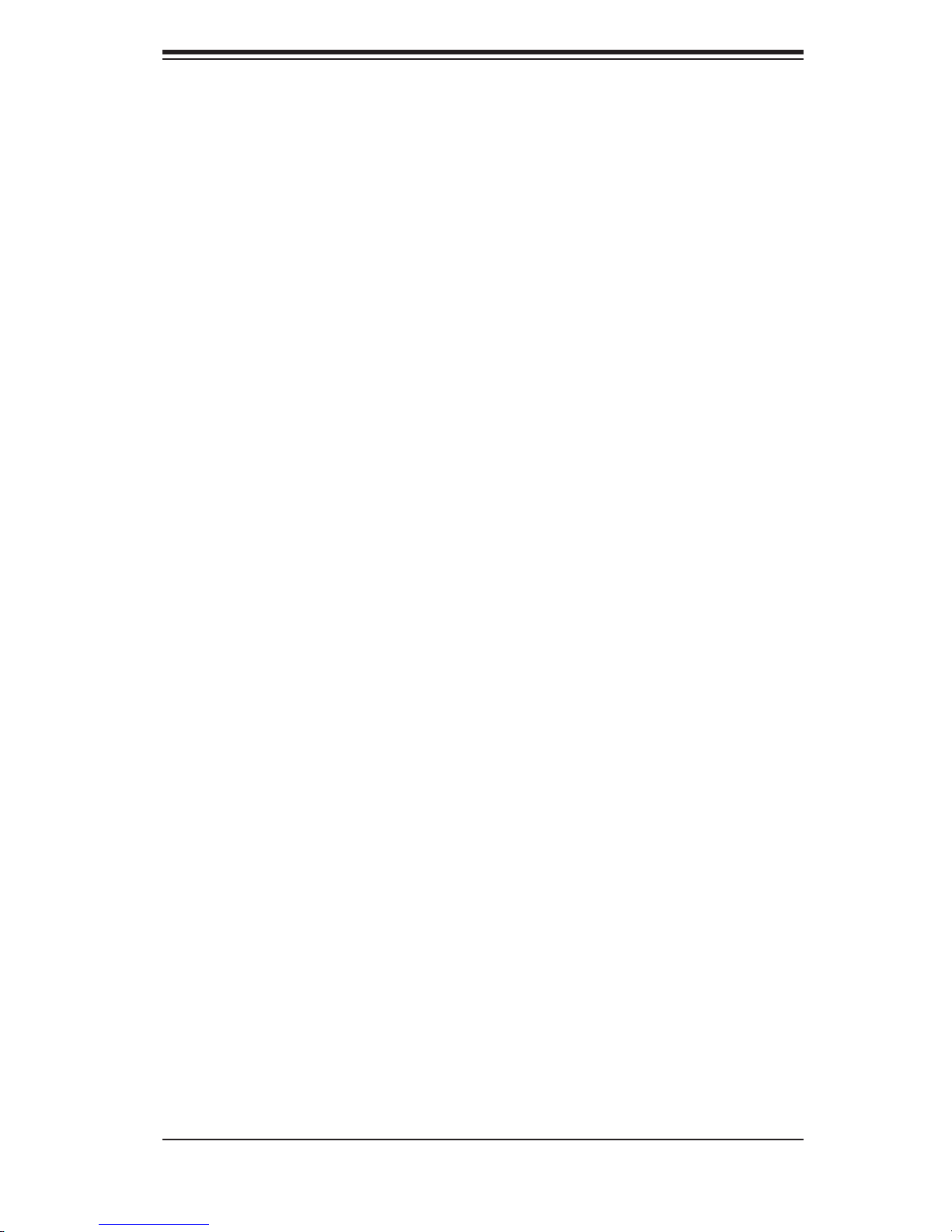
Chapter 1: Introduction
ATI Graphics Controller
The PDSM4/PDSME features an integrated ATI video controller based on the Rage
XL graphics chip. Rage XL utilizes 8 MB of memory and fully supports sideband
addressing. This onboard graphics package can provide a bandwidth of up to 512
MB/sec over a 32-bit graphics memory bus.
Onboard Controllers/Ports
The PDSM4/PDSME includes one fl oppy drive controller and one onboard ATA100
IDE channel. Backpanel I/O ports include one COM port, two USB ports, PS/2
mouse and keyboard ports, a video (monitor) port and dual Gigabit Ethernet LAN
ports. The PDSM4 also includes an external SCSI port.
Other Features
Other onboard features are included to promote system health. These include
various voltage monitors, a CPU temperature sensor, fan speed sensors, a chas-
sis intrusion header, auto-switching voltage regulators, chassis and CPU overheat
sensors, virus protection and BIOS rescue.
1-3
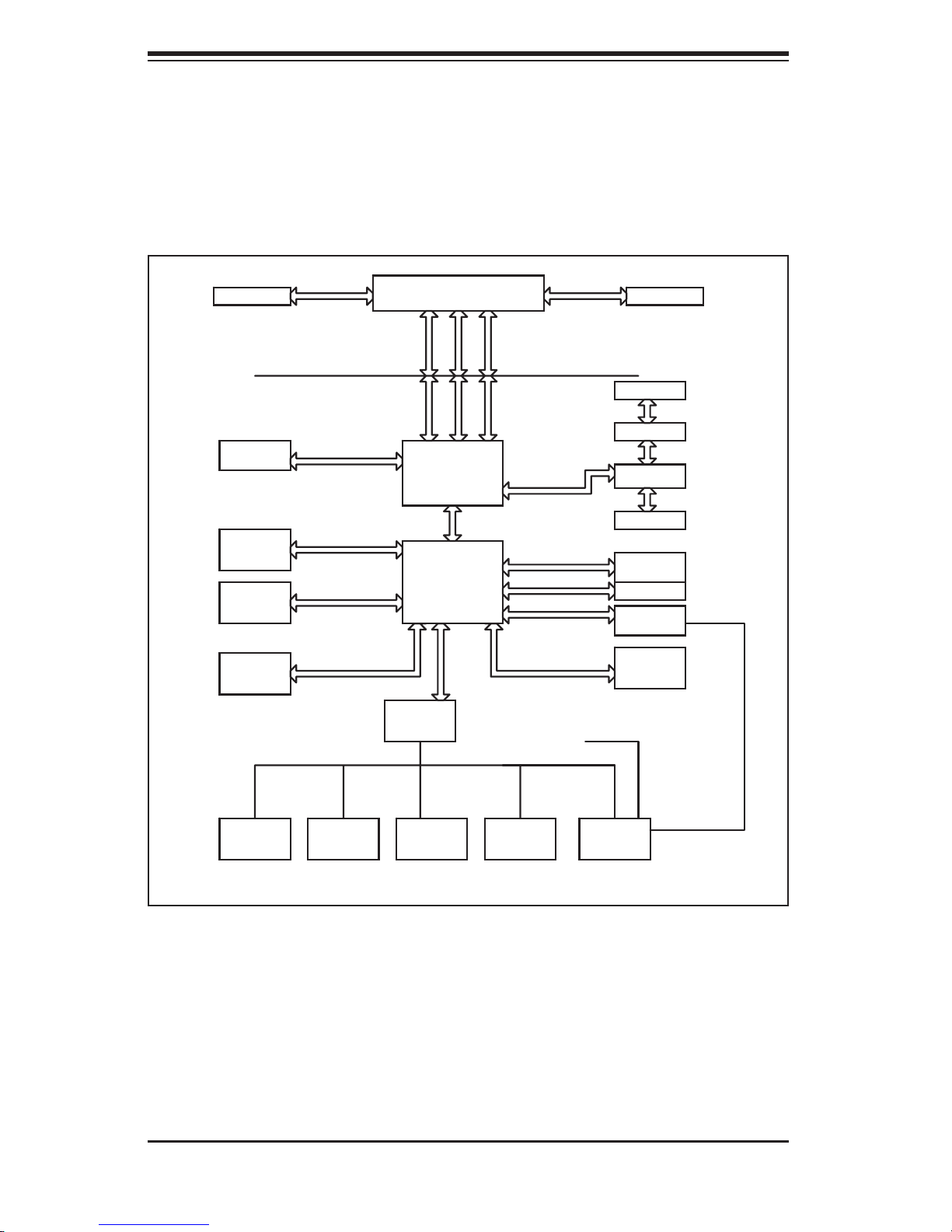
SUPERSERVER 5025M-4/5024M-i Manual
Figure 1-1. Intel E7230 Chipset:
System Block Diagram
VRM 10.1
DIMM_CHA
DIMM_CHB
PRI_IDE
4 x SATA
PORTS
USB
PORT_0~7
VRM V10.1
FSB: 1066/800/533MHz
DDR2_667/533
UDMA/100
S-ATA/300
LGA775_PROCESSOR
ADDR
CTRL CTRL
ADDR
E7230
(MUKILTEO)
MCH
DMI
ICH-7R
LPC
W83627EHF
LPC I/O
DATADATA
PCIE_x8
PCIE_x4
PCIE_x1
PCI_32_BUS
LPCUSB 2.0/1.1
IPMI I/F
CK410 CLK
SCSI-7901
PCI-X BUS
2x PCIX_100
PCI-X BUS
PXH
PCI-X BUS
2x PCIX 133
1_PCIE_x1
1_PCIE_x4
2XGb_LAN
ATI
RAGE XL
FWH
KB.
MS.
Note: This is a general block diagram. Please see Chapter 5 for details.
FDD. SER.1
SER.2
1-4
PRN.
SUPER SLOT
PCI 32 BUS
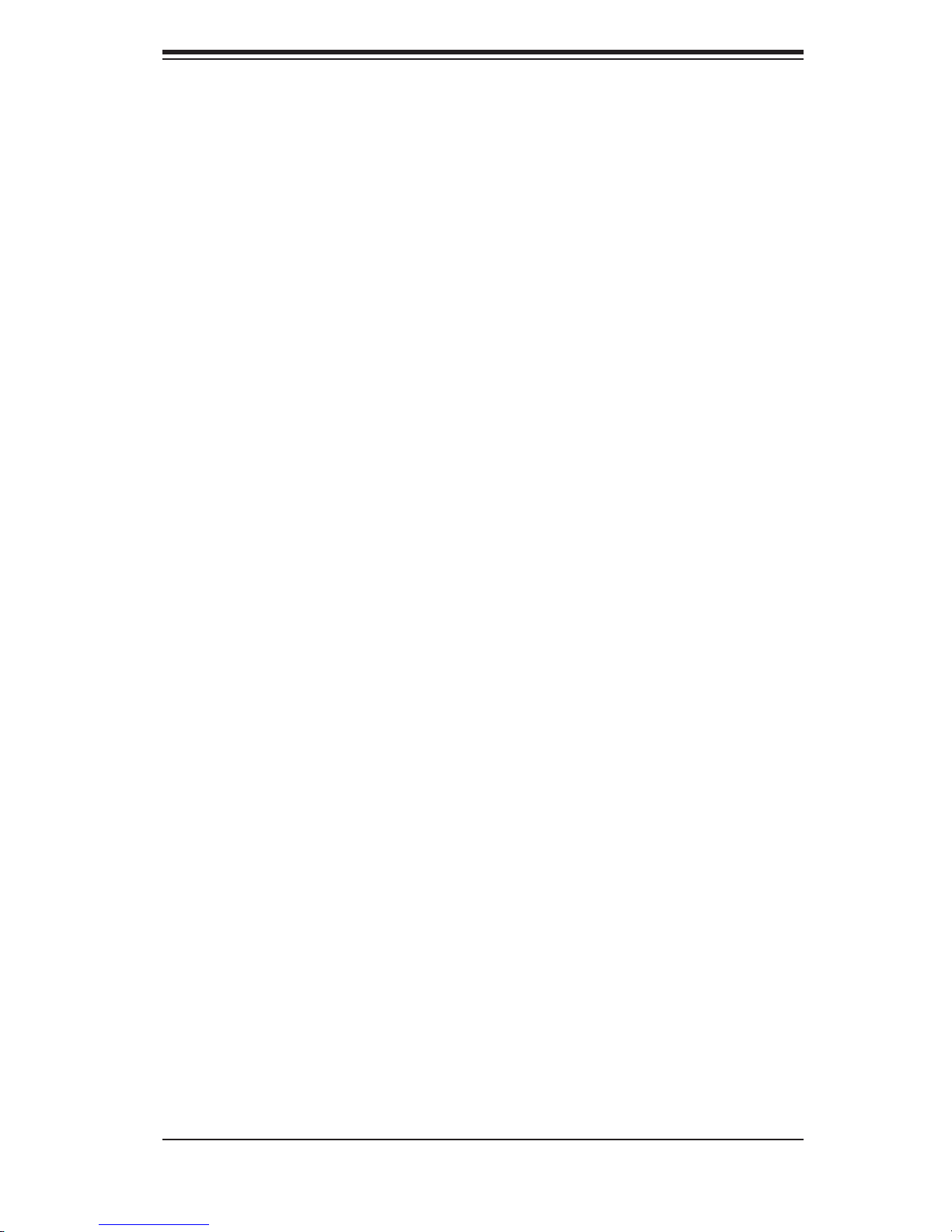
Chapter 1: Introduction
1-3 Server Chassis Features
The following is a general outline of the main features of the SC822S-400LP/
SC822i-400LP chassis.
System Power
When confi gured as the 5025M-4/5025M-i, the SC822S-400LP/SC822i-400LP
chassis includes a single 400W power supply.
SCSI Subsystem (5025M-4 only)
The SCSI subsystem supports six 80-pin SCA Ultra320 SCSI hard drives. (Any
standard 1" drives are supported. SCA = Single Connection Attachment.) The SCSI
drives are connected to an SCA backplane that provides power, bus termination
and confi guration settings. The SCSI drives are also hot-swap units.
Control Panel
The SC822S-400LP/SC822i-400LP control panel provides important system moni-
toring and control information. LEDs indicate power on, network activity, hard disk
drive activity and system overheat conditions. Also present are a main power button
and a system reset button.
I/O Backplane
The backplane of the SC822S-400LP/SC822i-400RC supports the use of up to
seven low-profi le expansion cards and provides one COM port, one VGA port, two
USB ports, PS/2 mouse and keyboard ports and two Gb Ethernet (LAN) ports.
(See Figure 1-2.)
Cooling System
The SC822S-400LP/SC822i-400LP chassis' revolutionary cooling design that in-
cludes four 8-cm system cooling fans. The fans plug into chassis fan connectors
that are located behind the drive bays. A "Fan Speed Control Mode" setting in
BIOS allows the user to set the chassis fan speed [recommended setting is "4-
pin (Server)]". If any fan fails and the ambient air temperature inside the chassis
becomes too high, an overheat LED and alarm will be activated.
1-5
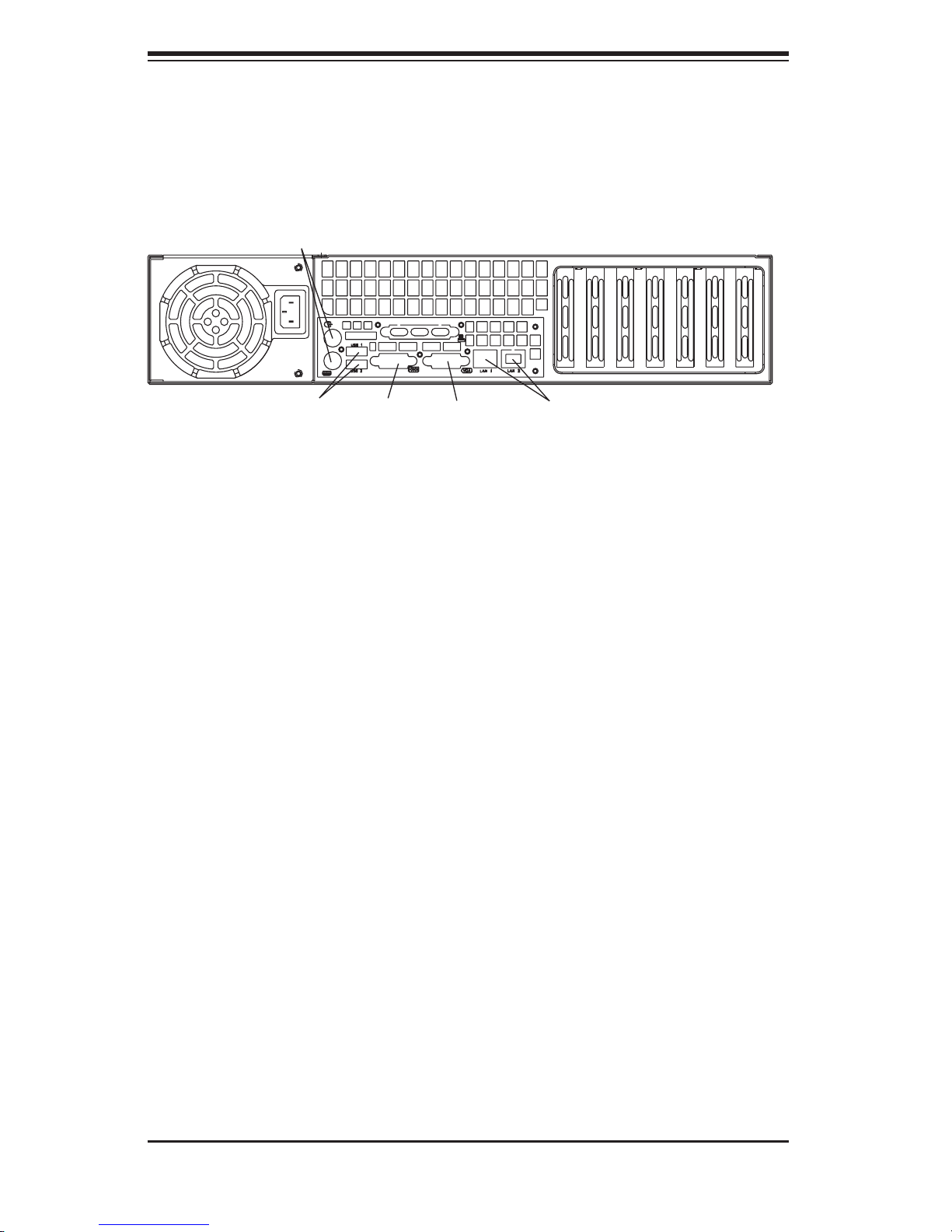
SUPERSERVER 5025M-4/5024M-i Manual
Figure 1-2. I/O Backplane
Keyboard/Mouse Ports
USB Ports
COM1 Port
VGA Port
7 Low Profi le PCI Slots
Ethernet Ports
1-6
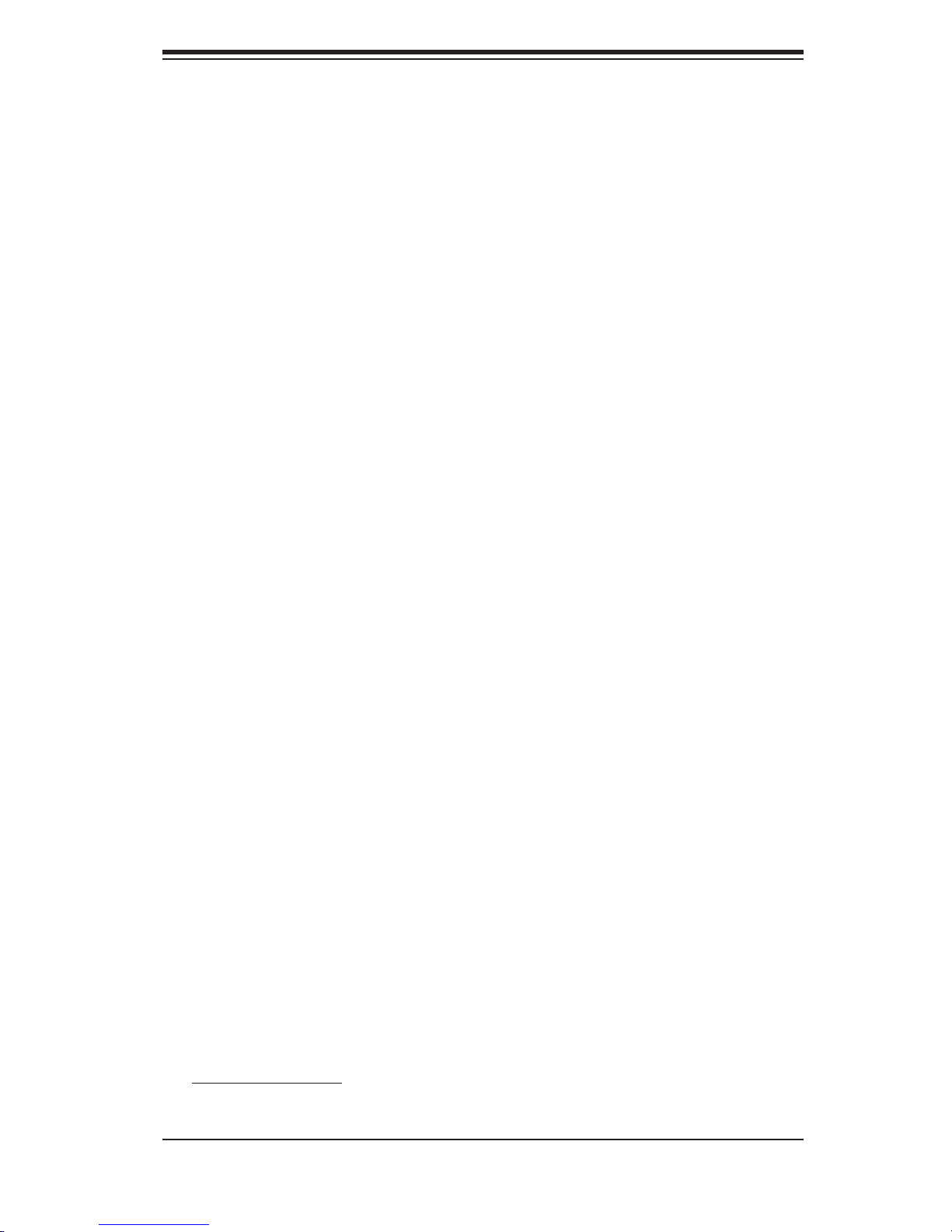
Chapter 1: Introduction
1-4 Contacting Supermicro
Headquarters
Address: SuperMicro Computer, Inc.
980 Rock Ave.
San Jose, CA 95131 U.S.A.
Tel: +1 (408) 503-8000
Fax: +1 (408) 503-8008
Email: marketing@supermicro.com (General Information)
support@supermicro.com (Technical Support)
Web Site: www.supermicro.com
Europe
Address: SuperMicro Computer B.V.
Het Sterrenbeeld 28, 5215 ML
's-Hertogenbosch, The Netherlands
Tel: +31 (0) 73-6400390
Fax: +31 (0) 73-6416525
Email: sales@supermicro.nl (General Information)
support@supermicro.nl (Technical Support)
rma@supermicro.nl (Customer Support)
Asia-Pacifi c
Address: SuperMicro, Taiwan
4F, No. 232-1, Liancheng Rd.
Chung-Ho 235, Taipei County
Taiwan, R.O.C.
Tel: +886-(2) 8226-3990
Fax: +886-(2) 8226-3991
Web Site: www.supermicro.com.tw
Technical Support:
Email: support@supermicro.com.tw
Tel: 886-2-8228-1366, ext.132 or 139
1-7
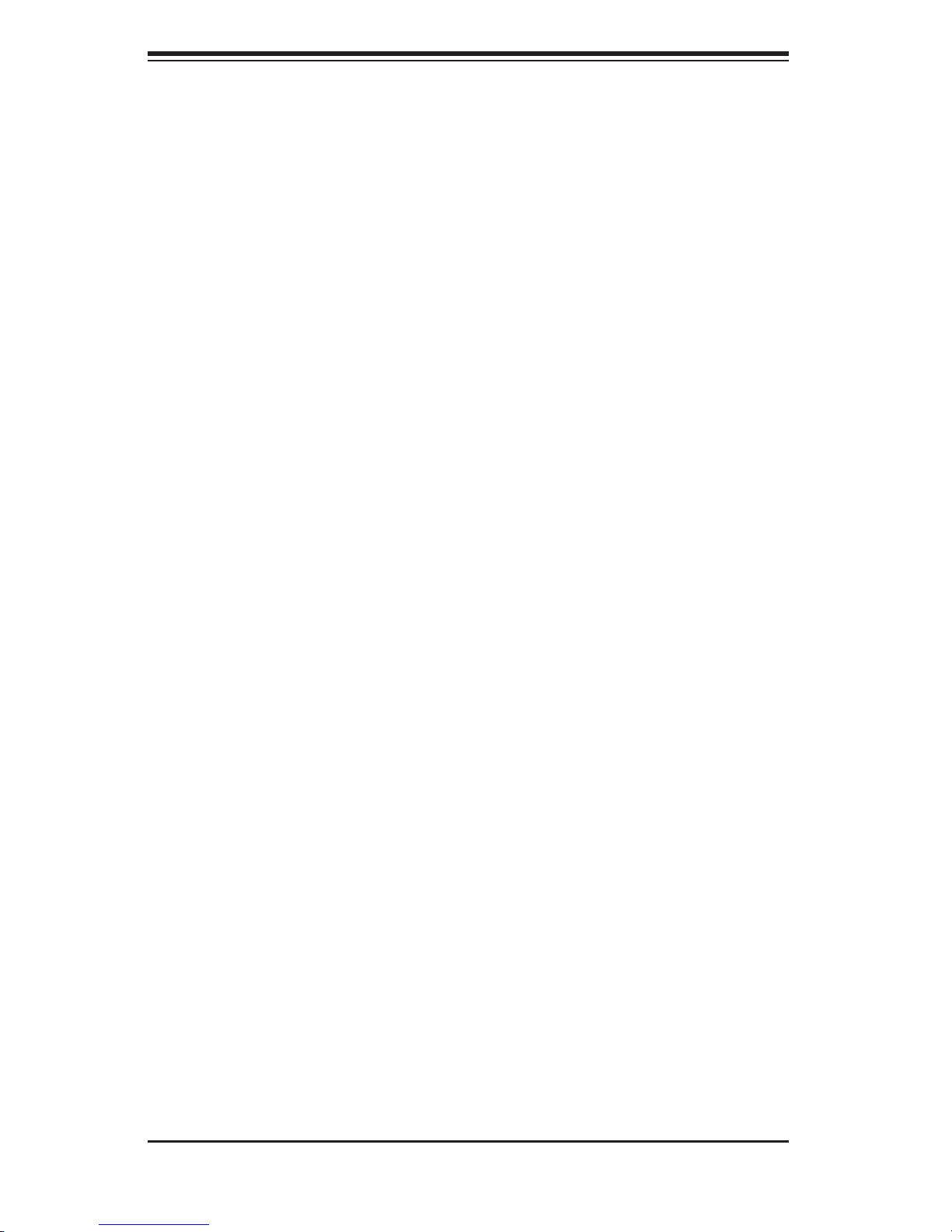
SUPERSERVER 5025M-4/5024M-i Manual
Notes
1-8
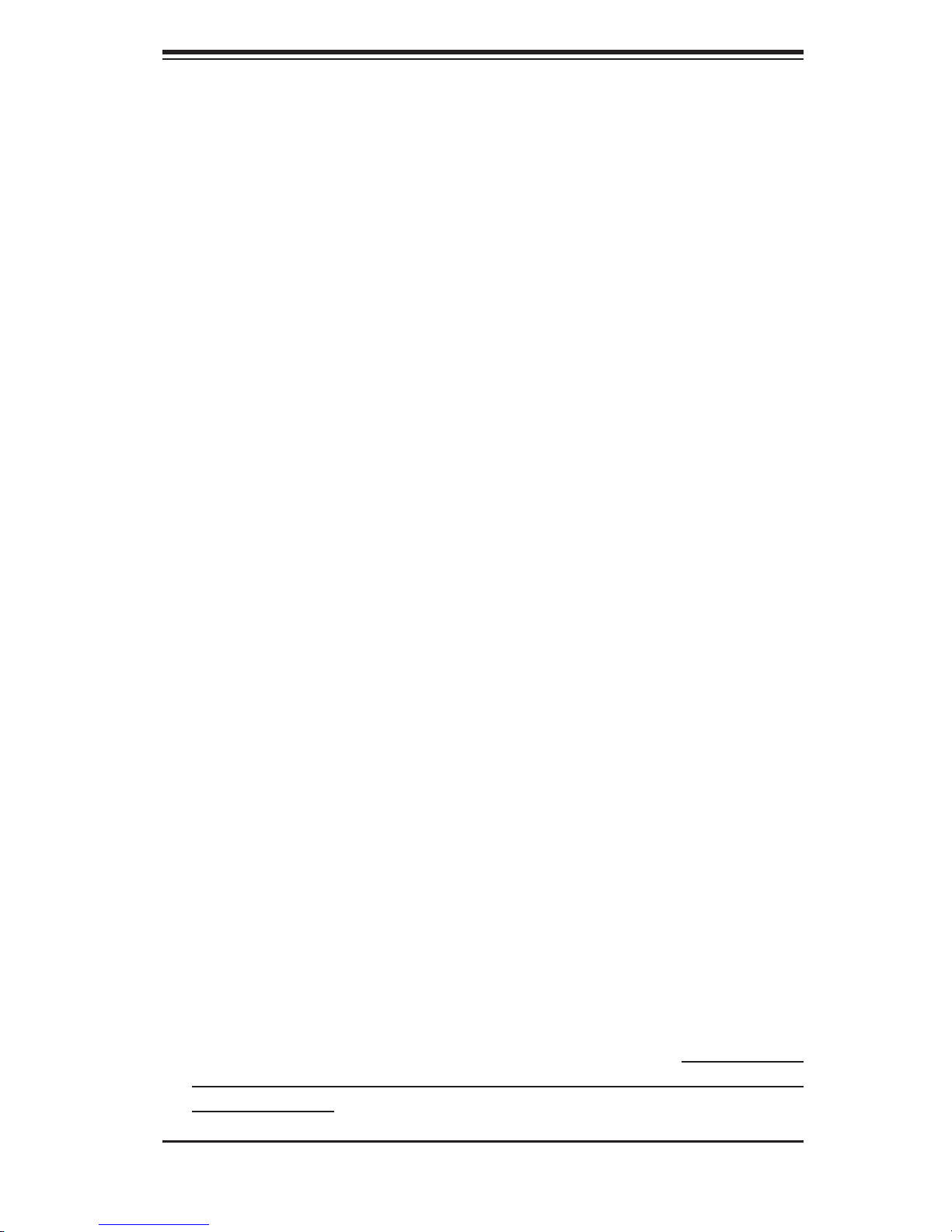
Chapter 2: Server Installation
Chapter 2
Server Installation
2-1 Overview
This chapter provides a quick setup checklist to get your SuperServer 5025M-
4/5025M-i up and running. Following these steps in the order given should enable
you to have the system operational within a minimum amount of time. This quick
setup assumes that your SuperServer 5025M-4/5025M-i system has come to you
with the processors and memory preinstalled. If your system is not already fully
integrated with a motherboard, processors, system memory etc., please turn to
the chapter or section noted in each step for details on installing specifi c compo-
nents.
2-2 Unpacking the System
You should inspect the box the SuperServer 5025M-4/5025M-i was shipped in and
note if it was damaged in any way. If the server itself shows damage you should
fi le a damage claim with the carrier who delivered it.
Decide on a suitable location for the rack unit that will hold the SuperServer 5025M-
4/5025M-i. It should be situated in a clean, dust-free area that is well ventilated.
Avoid areas where heat, electrical noise and electromagnetic fi elds are generated.
You will also need it placed near a grounded power outlet. Read the Rack and
Server Precautions in the next section.
2-3 Preparing for Setup
The box the SuperServer 5025M-4/5025M-i was shipped in should include two
sets of rail assemblies, two rail mounting brackets and the mounting screws you
will need to install the system into the rack. Follow the steps in the order given to
complete the installation process in a minimum amount of time. Please read this
section in its entirety before you begin the installation procedure outlined in the
sections that follow.
2-1
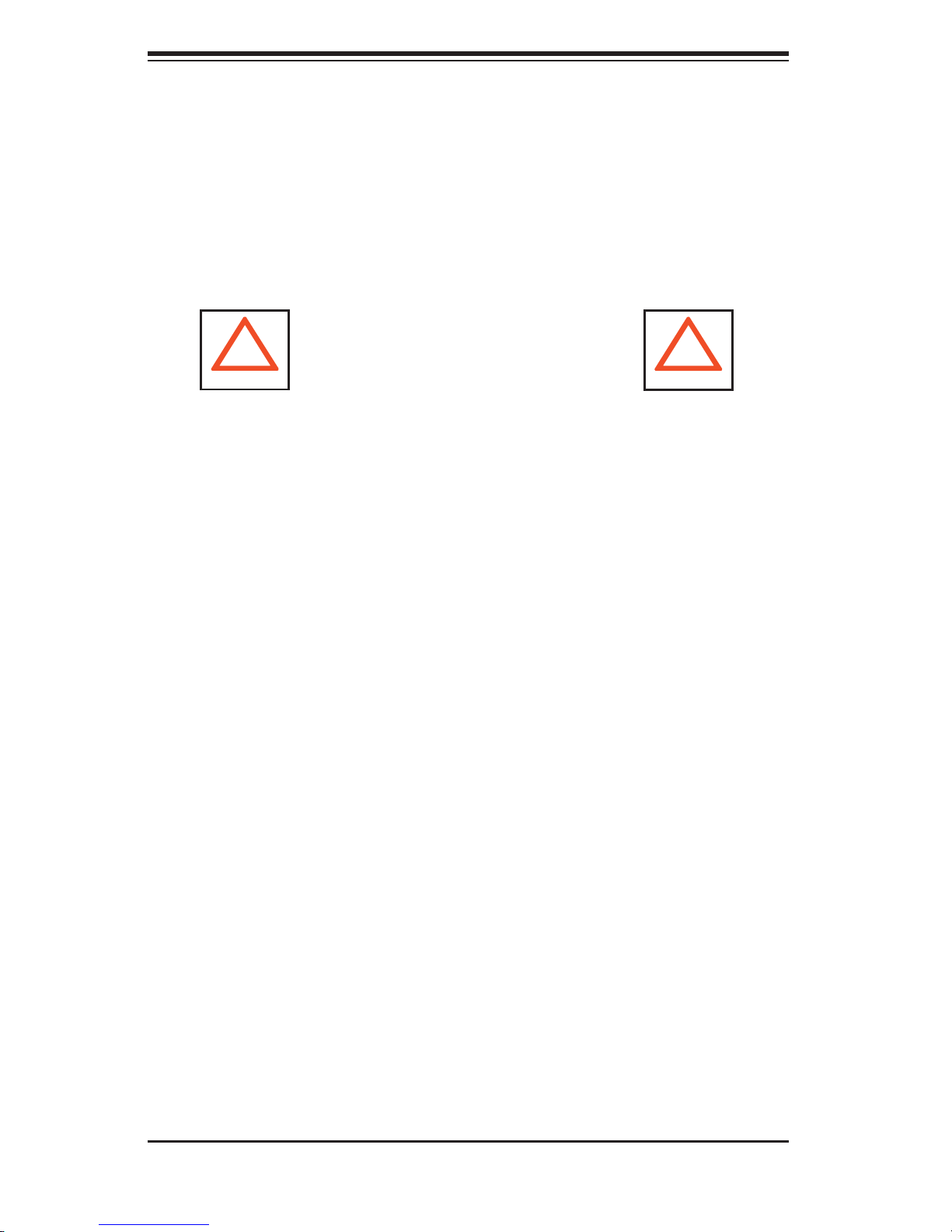
S
UPERSERVER 5025M-4/5025M-i Manual
Choosing a Setup Location
- Leave enough clearance in front of the rack to enable you to open the front door
completely (~25 inches).
- Leave approximately 30 inches of clearance in the back of the rack to allow for
suffi cient airfl ow and ease in servicing.
- This product is for installation only in a Restricted Access Location (dedicated
equipment rooms, service closets and the like).
!
Warnings and Precautions!
!
Rack Precautions
- Ensure that the leveling jacks on the bottom of the rack are fully extended to the
fl oor with the full weight of the rack resting on them.
- In single rack installation, stabilizers should be attached to the rack.
- In multiple rack installations, the racks should be coupled together.
- Always make sure the rack is stable before extending a component from the
rack.
- You should extend only one component at a time - extending two or more simul-
taneously may cause the rack to become unstable.
Server Precautions
- Review the electrical and general safety precautions in Chapter 4.
- Determine the placement of each component in the rack before you install the
rails.
- Install the heaviest server components on the bottom of the rack fi rst, and then
work up.
- Use a regulating uninterruptible power supply (UPS) to protect the server from
power surges, voltage spikes and to keep your system operating in case of a power
failure.
- Allow the hot plug SCSI drives and power supply units to cool before touching
them.
-
Always keep the rack's front door and all panels and components on the servers
closed when not servicing to maintain proper cooling.
2-2
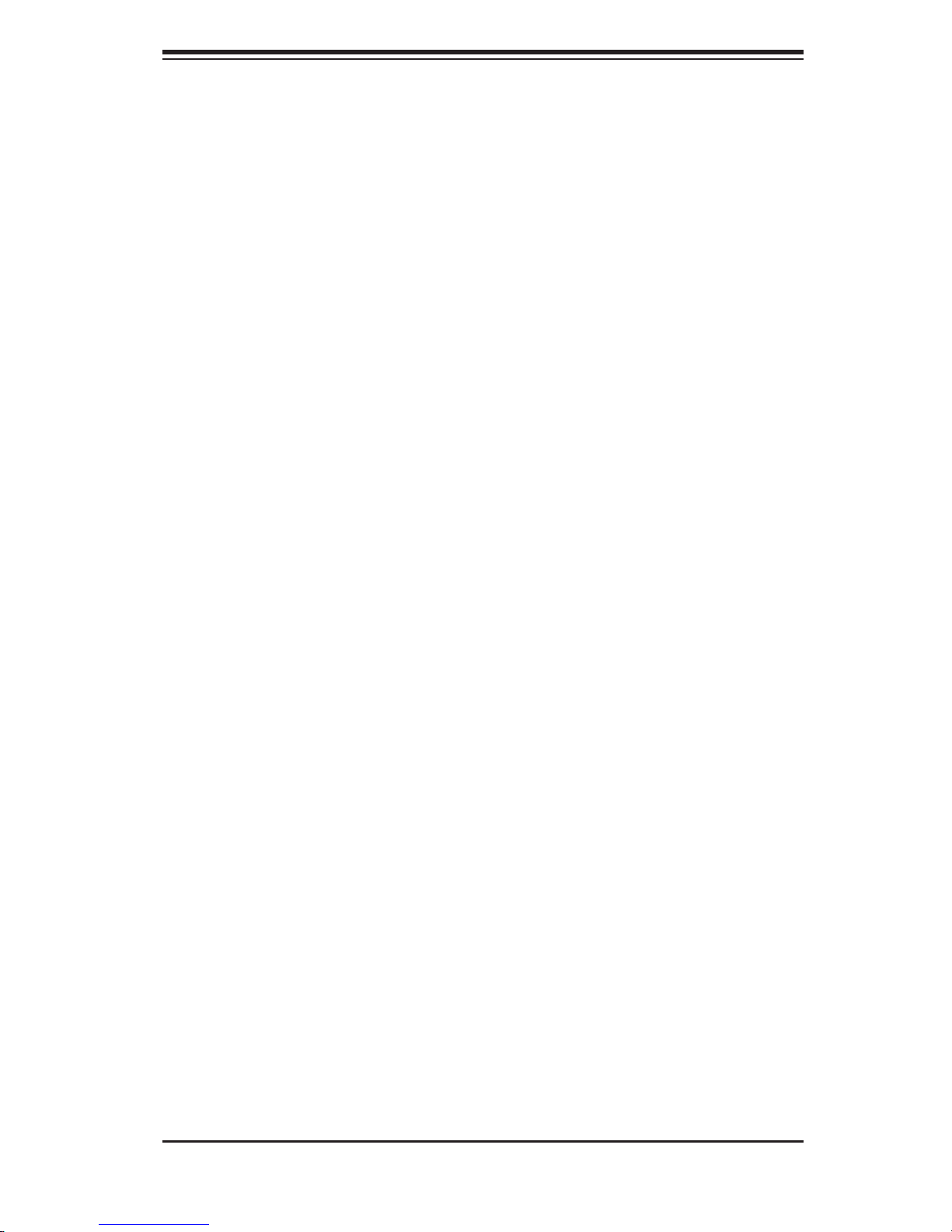
Chapter 2: Server Installation
Rack Mounting Considerations
Ambient Operating Temperature
If installed in a closed or multi-unit rack assembly, the ambient operating
temperature of the rack environment may be greater than the ambient temperature
of the room. Therefore, consideration should be given to installing the equipment
in an environment compatible with the manufacturer’s maximum rated ambient
temperature (Tmra).
Reduced Airfl ow
Equipment should be mounted into a rack so that the amount of airfl ow required for
safe operation is not compromised.
Mechanical Loading
Equipment should be mounted into a rack so that a hazardous condition does not
arise due to uneven mechanical loading.
Circuit Overloading
Consideration should be given to the connection of the equipment to the power
supply circuitry and the effect that any possible overloading of circuits might have
on overcurrent protection and power supply wiring. Appropriate consideration of
equipment nameplate ratings should be used when addressing this concern.
Reliable Ground
A reliable ground must be maintained at all times. To ensure this, the rack itself
should be grounded. Particular attention should be given to power supply connec-
tions other than the direct connections to the branch circuit (i.e. the use of power
strips, etc.).
2-3

S
UPERSERVER 5025M-4/5025M-i Manual
2-4 Installing the System into a Rack
This section provides information on installing the SuperServer 5025M-4/5025M-i
into a rack unit. If the 5025M-4/5025M-i has already been mounted into a rack,
you can skip ahead to Sections 2-5 and 2-6. There are a variety of rack units on
the market, which may mean the assembly procedure will differ slightly. The fol-
lowing is a guideline for installing the 5025M-4/5025M-i into a rack with the rack
rails provided. You should also refer to the installation instructions that came with
the rack unit you are using.
Identifying the Sections of the Rack Rails
You should have received two rack rail assemblies with the SuperServer 5025M-
4/5025M-i. Each of these assemblies consist of three sections: an inner fi xed
chassis rail that secures to the 5025M-4/5025M-i (A) and an outer fi xed rack rail
that secures directly to the rack itself (B). A sliding rail guide sandwiched between
the two should remain attached to the fi xed rack rail. (See Figure 2-1.) The A and
B rails must be detached from each other to install.
To remove the fi xed chassis rail (A), pull it out as far as possible - you should hear
a "click" sound as a locking tab emerges from inside the rail assembly and locks
the inner rail. Then depress the locking tab to pull the inner rail completely out.
Do this for both the left and right side rack rail assemblies.
Figure 2-1. Identifying the Sections of the Rack Rails
B
A
2-4
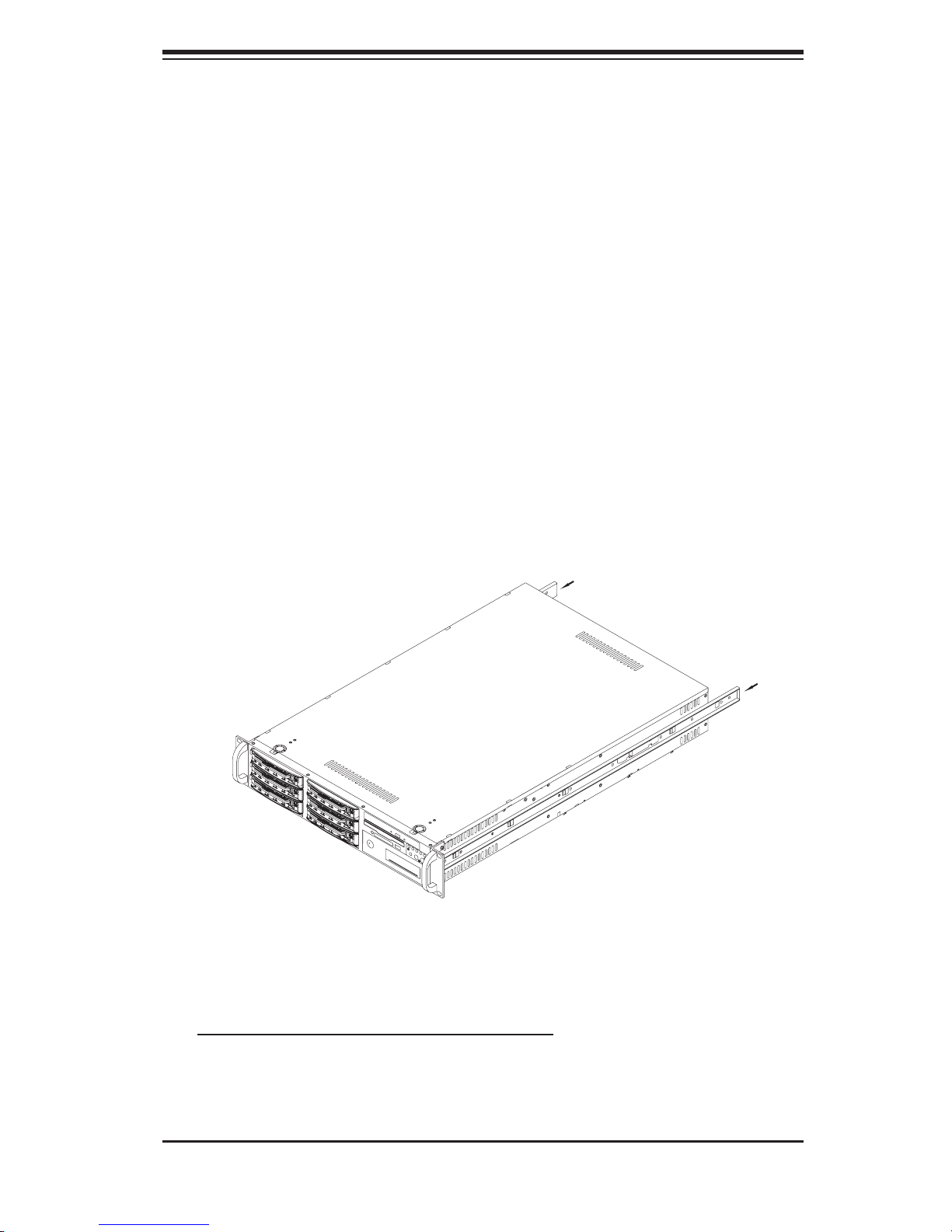
Chapter 2: Server Installation
Installing the Chassis Rails
Position one of the fi xed chassis rail sections you just removed along the side of
the 5025M-4/5025M-i. Note that these two rails are left/right specifi c. Slide the rail
toward the front of the chassis (see arrows in Figure 2-2) until you hear them click
into place with the retention hooks on the chassis. The screw holes should now be
aligned - screw the rail securely to the side of the chassis (see Figure 2-2).
Repeat this procedure for the other rail on the other side of the chassis. You will
also need to attach the rail brackets when installng into a telco rack.
Locking Tabs: As you have seen, both chassis rails have a locking tab, which
serves two functions. The fi rst is to lock the server into place when installed and
pushed fully into the rack, which is its normal position. Secondly, these tabs also
lock the server in place when fully extended from the rack. This prevents the server
from coming completely out of the rack when you pull it out for servicing.
Figure 2-2. Installing Chassis Rails
Installing the Rack Rails
Determine where you want to place the SuperServer 5025M-4/5025M-i in the rack.
(See Rack and Server Precautions in Section 2-3.) Position the fi xed rack rail/sliding
rail guide assemblies at the desired location in the rack, keeping the sliding rail guide
facing the inside of the rack. Screw the assembly securely to the rack using the
brackets provided. Attach the other assembly to the other side of the rack, making
sure both are at the exact same height and with the rail guides facing inward.
2-5
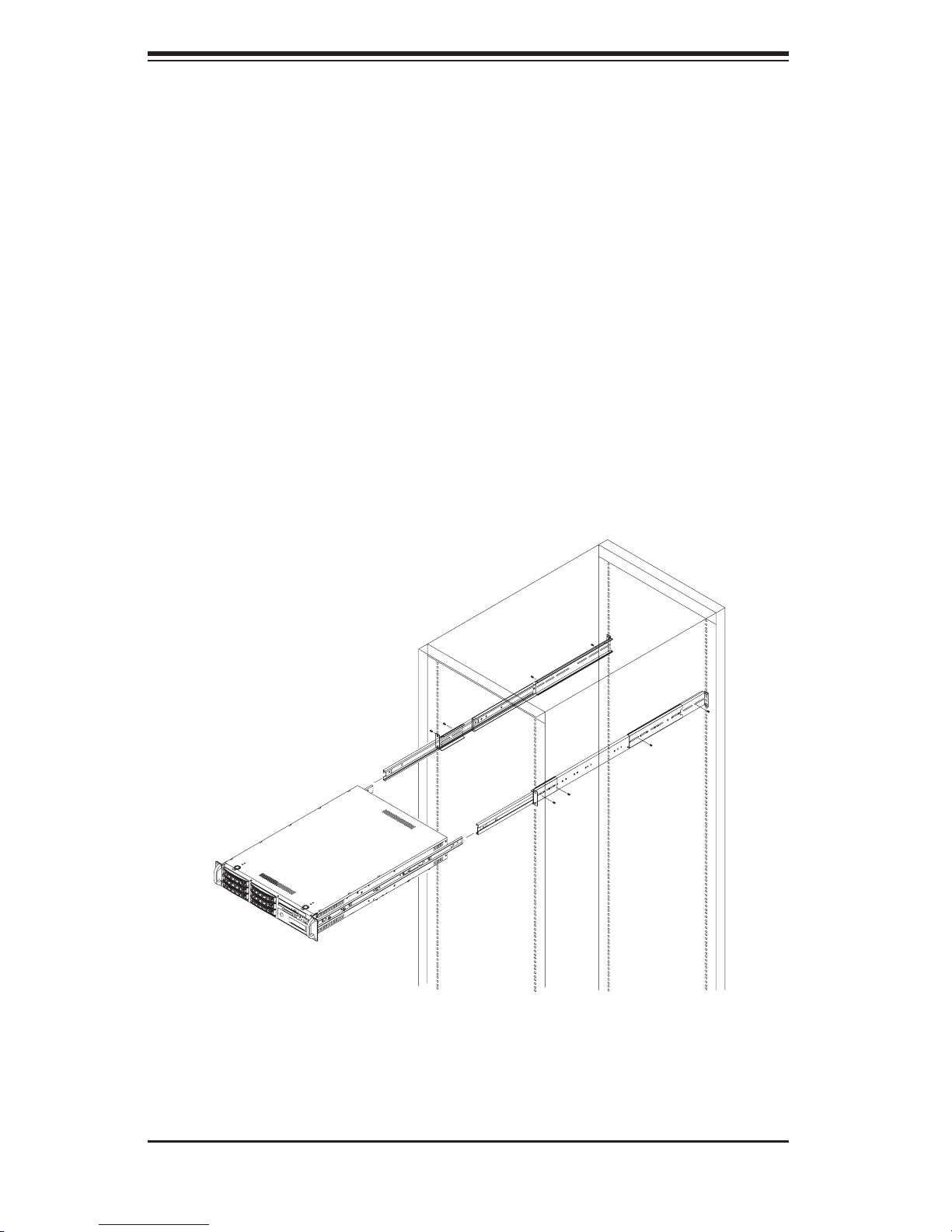
S
UPERSERVER 5025M-4/5025M-i Manual
Installing the Server into the Rack
You should now have rails attached to both the chassis and the rack unit. The next
step is to install the server into the rack. Do this by lining up the rear of the chas-
sis rails with the front of the rack rails. Slide the chassis rails into the rack rails,
keeping the pressure even on both sides (you may have to depress the locking
tabs when inserting). See Figure 2-3.
When the server has been pushed completely into the rack, you should hear the
locking tabs "click". Finish by inserting and tightening the thumbscrews that hold
the front of the server to the rack.
Figure 2-3. Installing the Server into a Rack
2-6
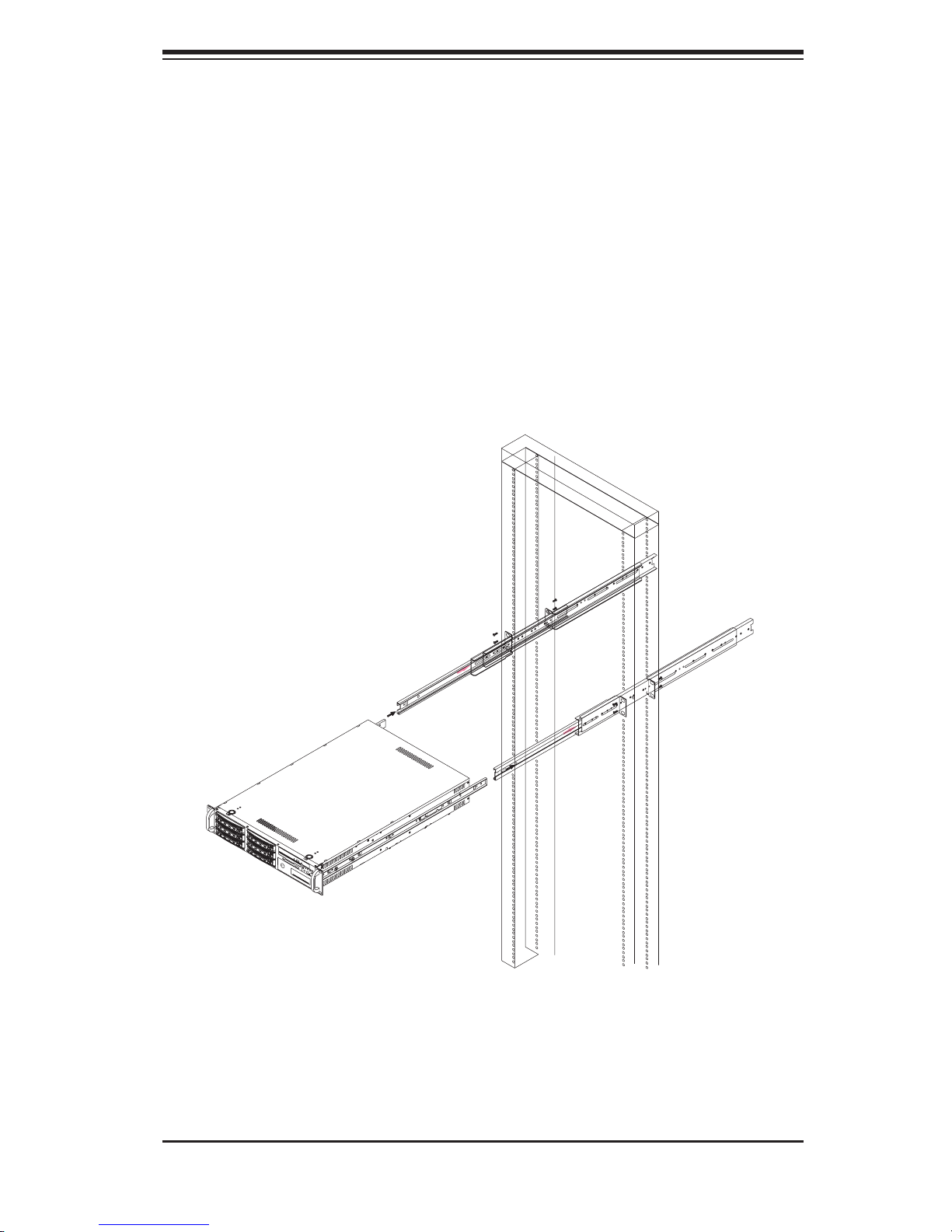
Chapter 2: Server Installation
Installing the Server into a Telco Rack
If you are installing the SuperServer 5025M-4/5025M-i into a Telco type rack,
follow the directions given on the previous pages for rack installation. The only
difference in the installation procedure will be the positioning of the rack brackets
to the rack. They should be spaced apart just enough to accommodate the width
of the telco rack.
Figure 2-4. Installing the Server into a Telco Rack
2-7
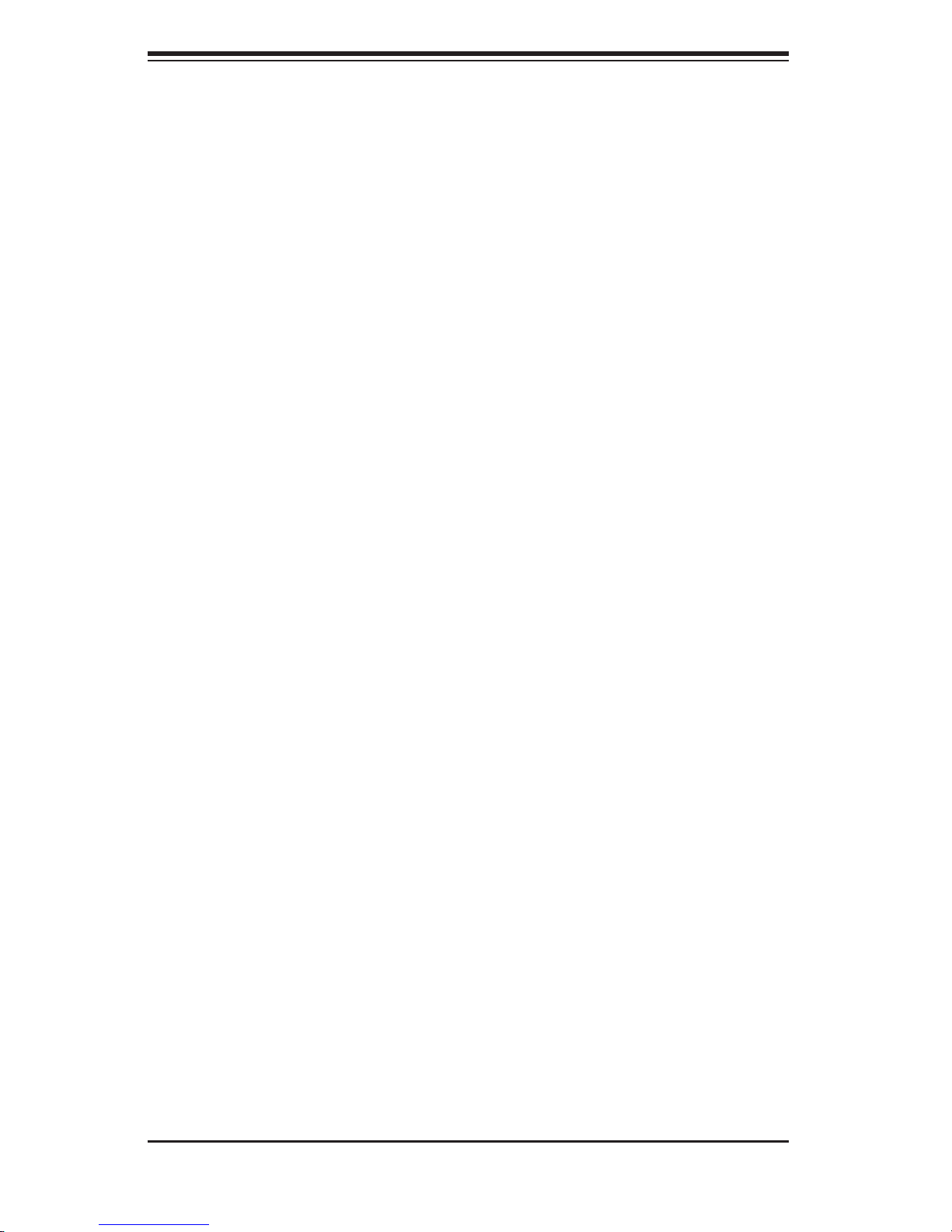
S
UPERSERVER 5025M-4/5025M-i Manual
2-5 Checking the Motherboard Setup
After you install the 5025M-4/5025M-i in the rack, you will need to open the unit to
make sure the motherboard is properly installed and all the connections have been
made.
1. Accessing the inside of the system (see Figure 2-5)
First, release the retention screws that secure the unit to the rack. Grasp the two
handles on either side and pull the unit straight out until it locks (you will hear a
"click"). Next, depress the two buttons on the top of the chassis to release the
top cover. There is a large rectangular recess in the middle front of the top cover
to help you push the cover away from you until it stops. You can then lift the top
cover from the chassis to gain full access to the inside of the server.
2. Check the CPUs (processors)
You should have one or two processors already installed into the system board. The
processor needs a heatsink installed. See Chapter 5 for instructions on processor
and heatsink installation.
3. Check the system memory
Your 5025M-4/5025M-i server system may have come with system memory already
installed. Make sure all DIMMs are fully seated in their slots. For details on adding
system memory, refer to Chapter 5.
4. Installing add-on cards
If desired, you can install add-on cards to the system. See Chapter 5 for details
on installing PCI add-on cards.
5. Check all cable connections and airfl ow
Make sure all power and data cables are properly connected and not blocking the
chassis airfl ow. Also make sure that no cables are positioned in front of the fans.
See Chapter 5 for details on cable connections.
2-8
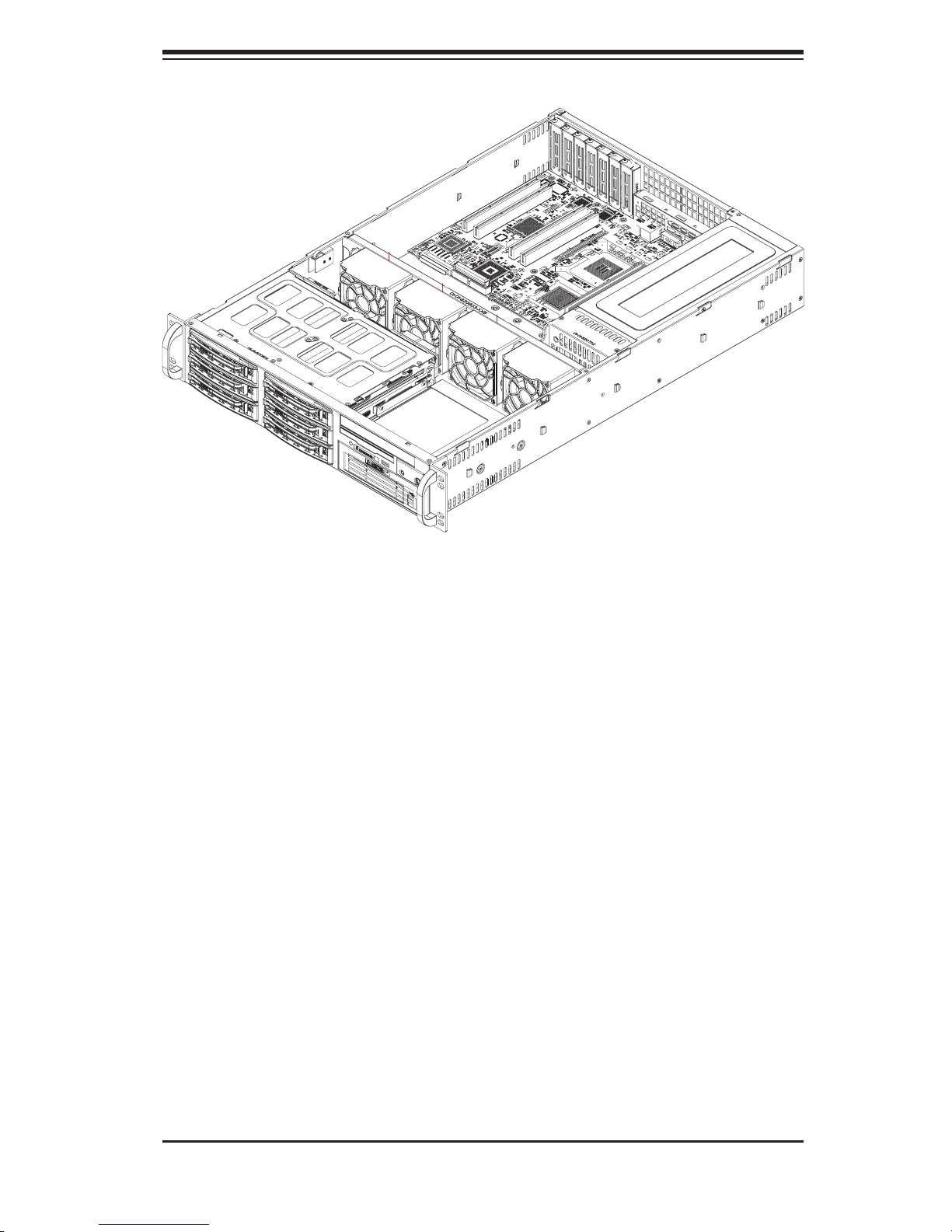
Chapter 2: Server Installation
Figure 2-5. Accessing the Inside of the System
2-6 Checking the Drive Bay Setup
Next, you should check to make sure the peripheral drives and the SCSI/IDE drives
and SCA backplane (5025M-4 only) have been properly installed and all connec-
tions have been made.
1. Accessing the drive bays
All drives are accessable from the front of the server. For servicing the CD-ROM
and fl oppy drives, you will need to remove the top chassis cover. The SCSI/IDE
disk drives can be installed and removed from the front of the chassis without
removing the top chassis cover.
2. CD-ROM and fl oppy disk drives
A slim CD-ROM and a fl oppy drive should be preinstalled in your server. Refer
to Chapter 6 if you need to reinstall a CD-ROM and/or fl oppy disk drive to the
system.
2-9
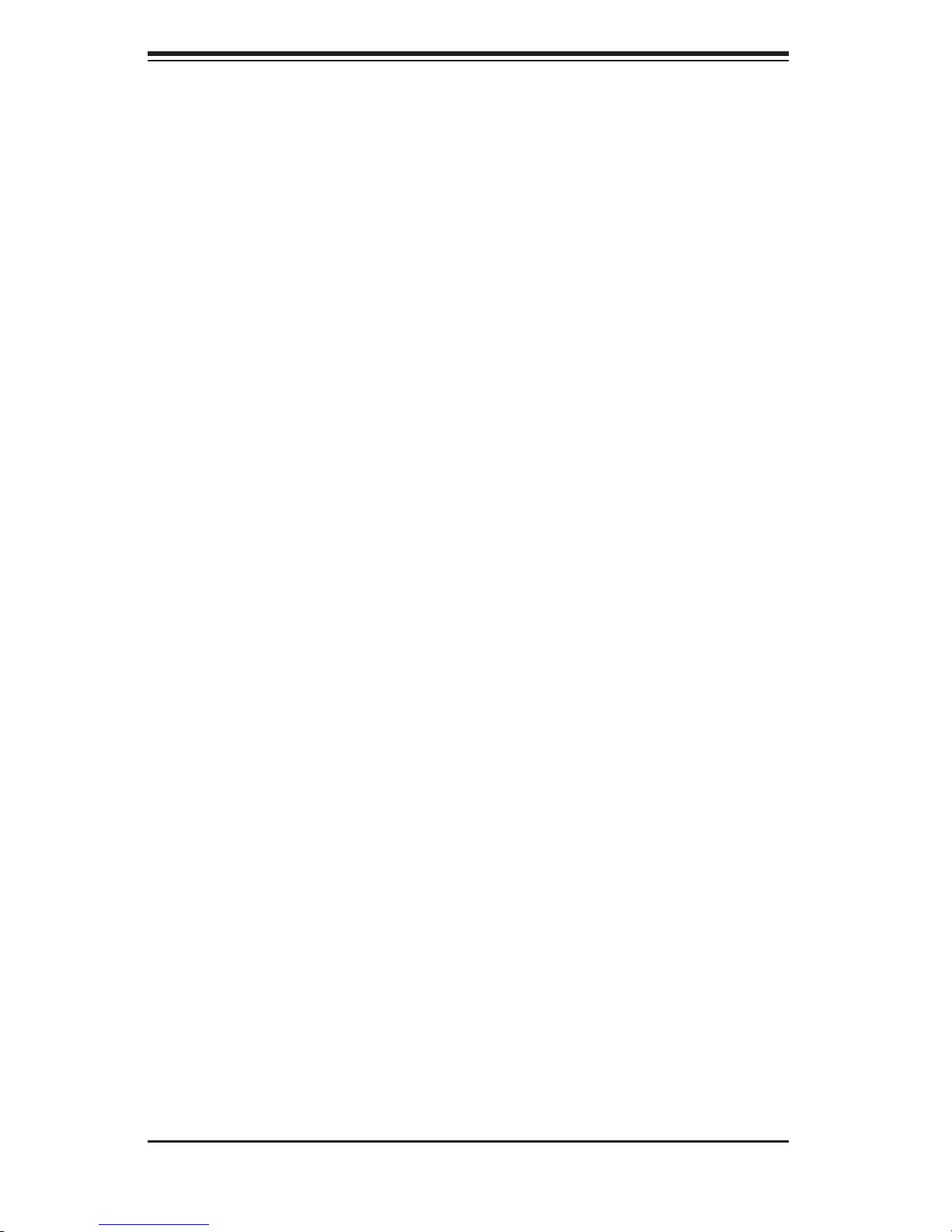
S
UPERSERVER 5025M-4/5025M-i Manual
3. Check the SCSI disk drives
Depending upon your system's confi guration, your system may have one or
more drives already installed. If you need to install SCSI/IDE drives, please
refer to Chapter 6.
4. Check the airfl ow
Airfl ow is provided by four 8-cm fans. The system component layout was care-
fully designed to direct suffi cient cooling airfl ow to the components that generate
the most heat. Note that all power and data cables have been routed in such
a way that they do not block the airfl ow generated by the fans.
5. Supplying power to the system
The last thing you must do is to provide input power to the system. Plug the
power cord from the power supply unit into a high-quality power strip that offers
protection from electrical noise and power surges. It is recommended that you
use an uninterruptible power supply (UPS).
2-10
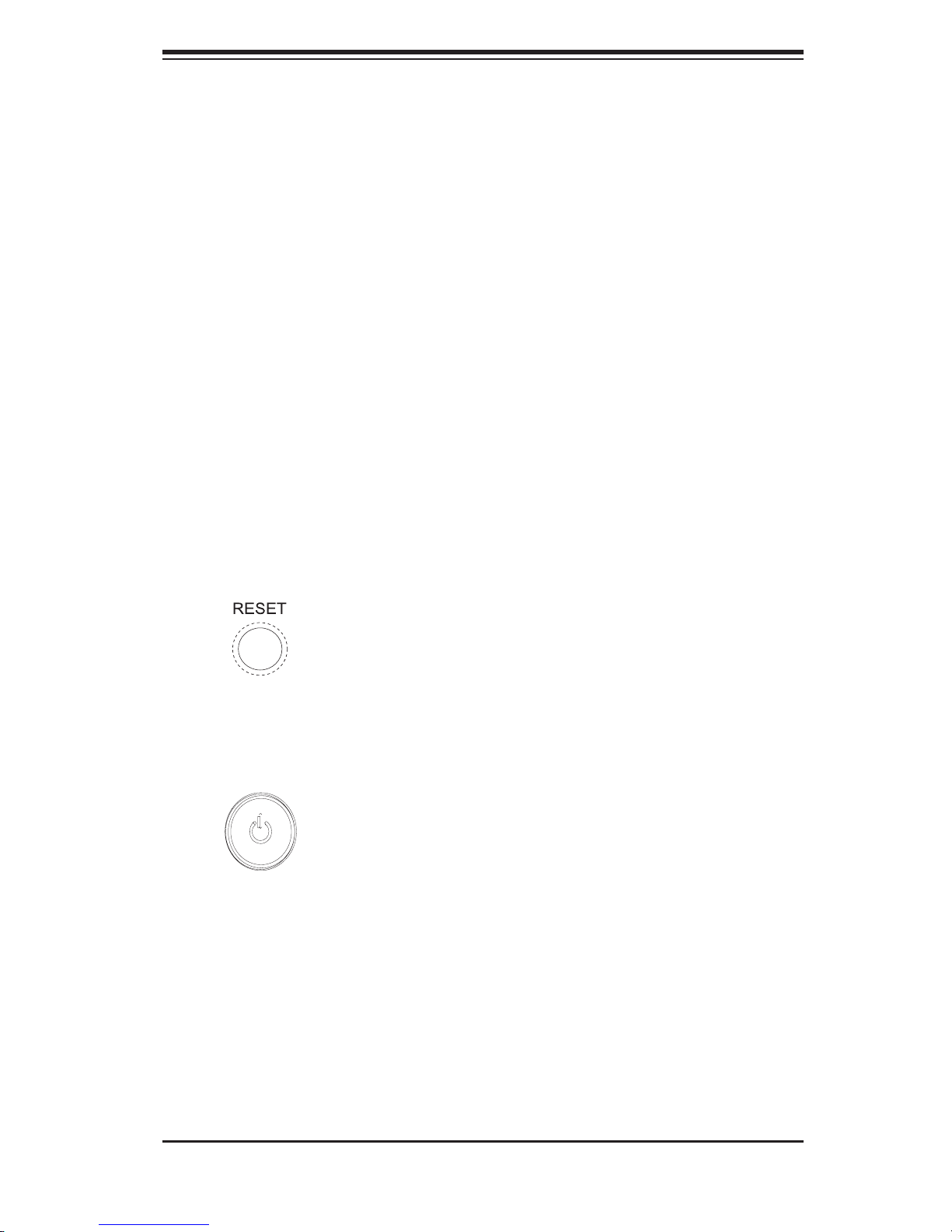
Chapter 3: System Interface
Chapter 3
System Interface
3-1 Overview
There are several LEDs on the control panel as well as others on the SCSI drive
carriers and the motherboard to keep you constantly informed of the overall status
of the system as well as the activity and health of specifi c components. There are
also two buttons on the chassis control panel.
3-2 Control Panel Buttons
There are two push-button buttons located on the front of the chassis. These are
(in order from left to right) a reset button and a power on/off button.
RESET:
POWER: This is the main power button, which is used to apply or turn off
the main system power. Turning off system power with this button removes the
main power but keeps standby power supplied to the system.
Use the reset button to reboot the system.
3-1
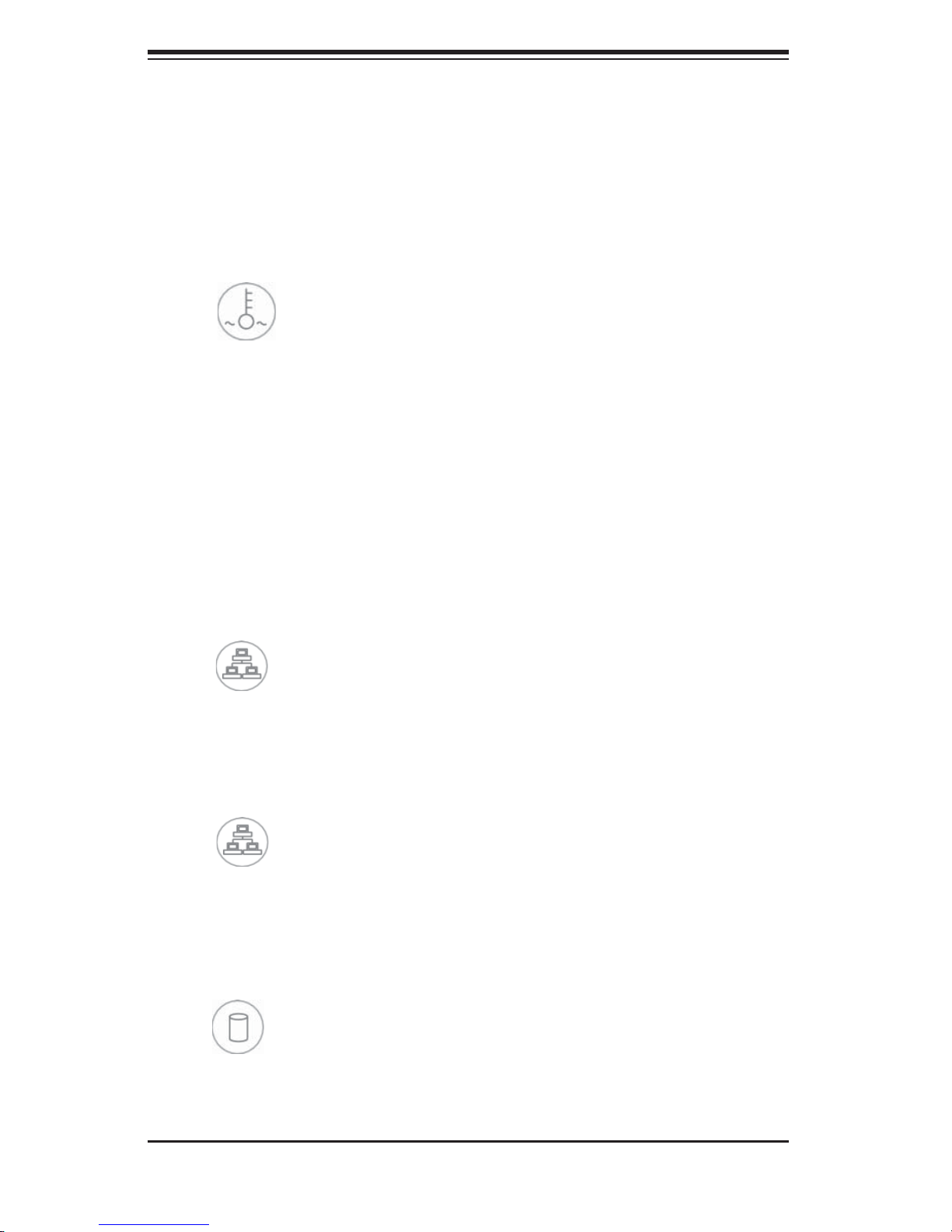
SUPERSERVER 5025M-4/5025M-i User's Manual
3-3 Control Panel LEDs
The control panel located on the front of the SC822S-400LP/SC822i-400LP chassis
has fi ve LEDs. These LEDs provide you with critical information related to different
parts of the system. This section explains what each LED indicates when illuminated
and any corrective action you may need to take.
Overheat/Fan Fail: When this LED fl ashes it indicates a fan failure. When
on continuously (on and not fl ashing) it indicates an overheat condition, which
may be caused by cables obstructing the airfl ow in the system or the ambient
room temperature being too warm. Check the routing of the cables and make
sure all fans are present and operating normally. You should also check to make
sure that the chassis covers are installed. Finally, verify that the heatsinks are
installed properly (see Chapter 5). This LED will remain fl ashing or on as long as
the overheat condition exists.
NIC2
NIC2: Indicates network activity on LAN2 when fl ashing.
NIC1
NIC1:
HDD: Indicates IDE channel activity. On the SuperServer 5025M-4, this LED
indicates CD-ROM drive activity when fl ashing.
Indicates network activity on LAN1 when fl ashing.
3-2
