Supermicro 440LX Reference Manual
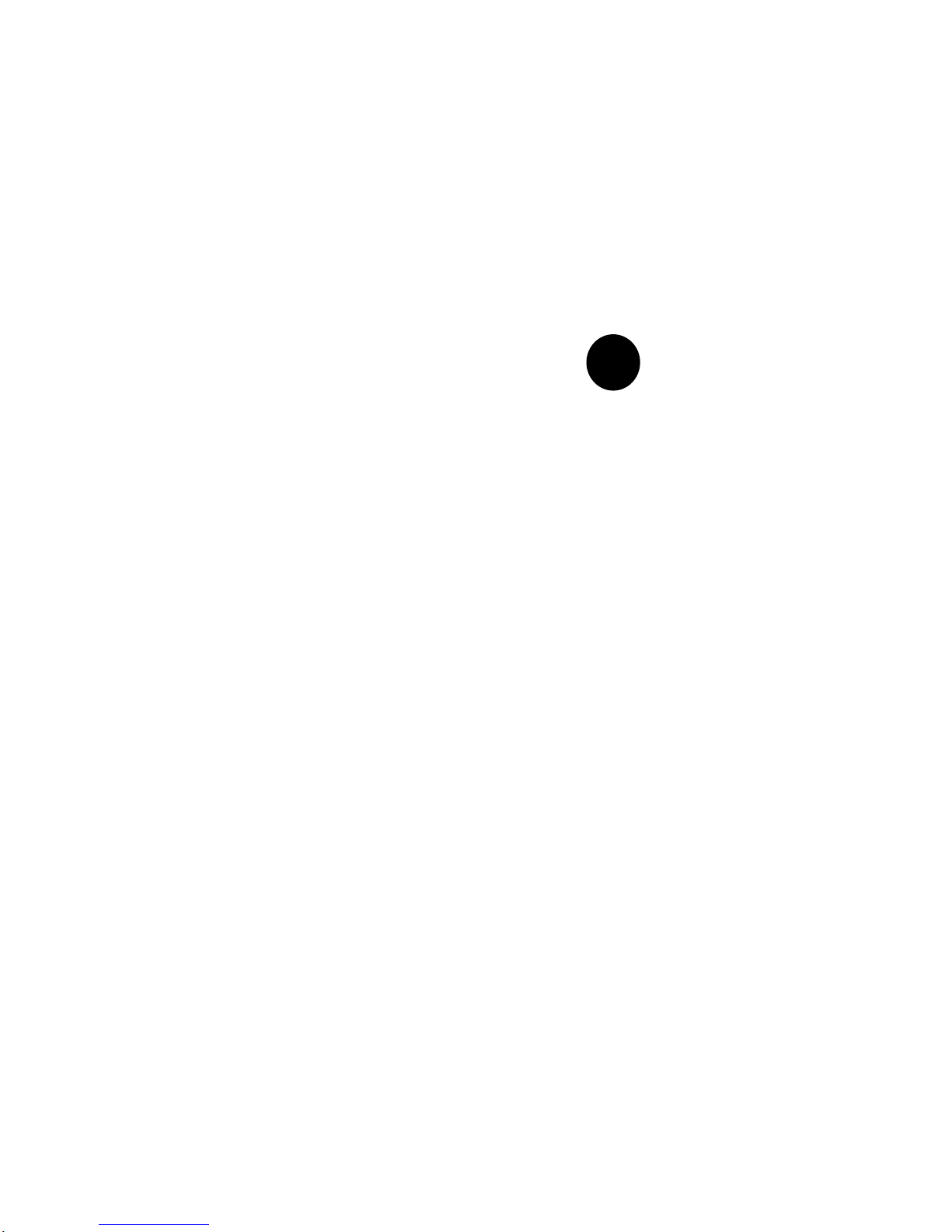
SUPER
440LX Chipset
AMI BIOS
®
REFERENCE MANUAL
Revision 1.1
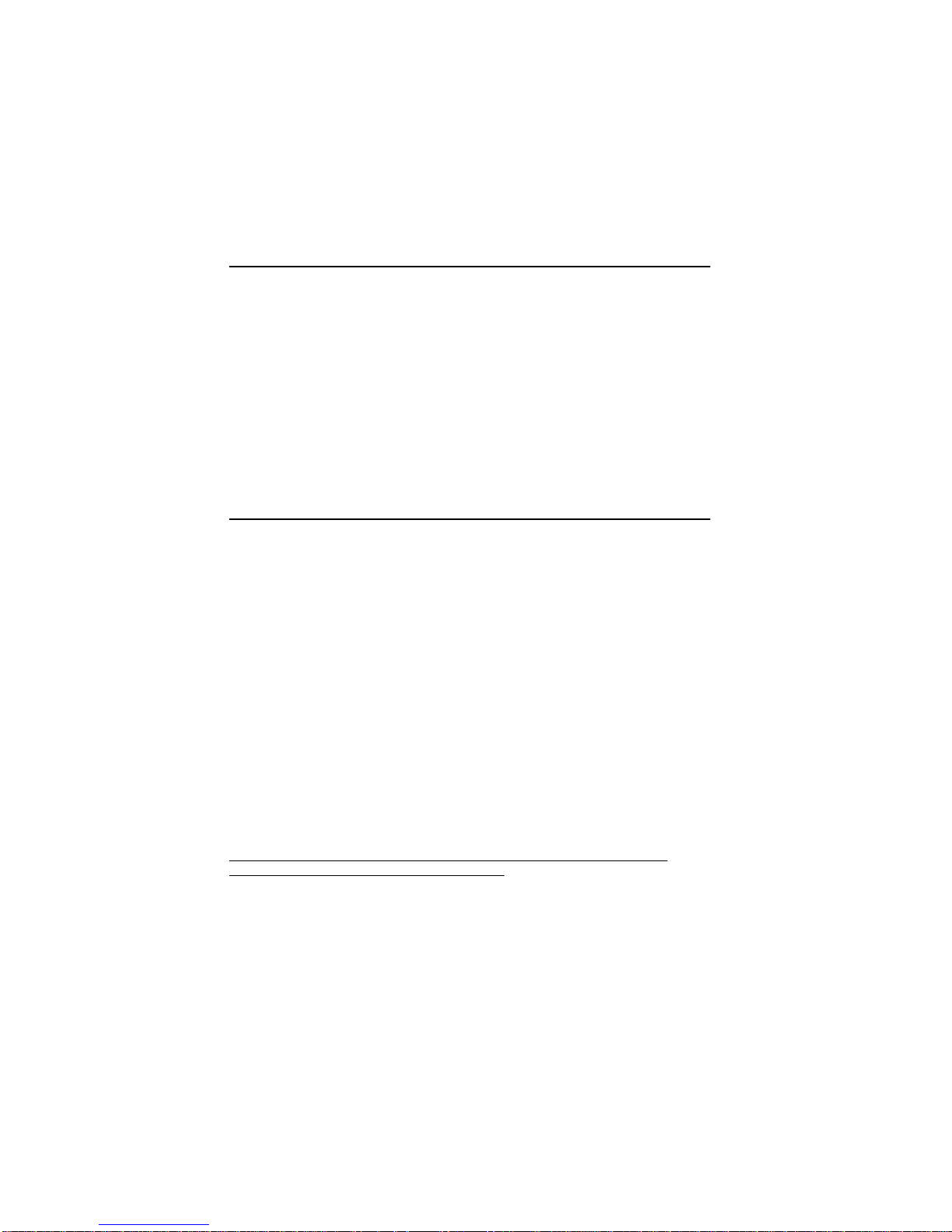
The information in this User’s Manual has been carefully reviewed and is believed to be
accurate. The vendor assumes no responsibility for any inaccuracies that may be
contained in this document, makes no commitment to update or to keep current the
information in this manual, or to notify any person or organization of the updates.
The manufacturer reserves the right to make changes to the product described in this
manual at any time and without notice. This product, including software, if any, and
documentation may not, in whole or in part, be copied, photocopied, reproduced, translated
or reduced to any medium or machine without prior written consent.
IN NO EVENT WILL THE MANUFACTURER BE LIABLE FOR DIRECT, INDIRECT,
SPECIAL, INCIDENTAL, OR CONSEQUENTIAL DAMAGES ARISING FROM THE USE OR
INABILITY TO USE THIS PRODUCT OR DOCUMENTATION, EVEN IF ADVISED OF THE
POSSIBILITY OF SUCH DAMAGES. IN PARTICULAR, THE VENDOR SHALL NOT HAVE
LIABILITY FOR ANY HARDWARE, SOFTWARE, OR DATA STORED OR USED WITH THE
PRODUCT, INCLUDING THE COSTS OF THE REPAIRING, REPLACING, OR
RECOVERING SUCH HARDWARE, SOFTWARE, OR DATA.
Copyright © 1998 by SUPERMICRO COMPUTER INC.
All rights reserved.
Printed in the United States of America.
Unless you request and receive written permission from the manufacturer, you may not
copy any part of this document.
All products and company names mentioned are trademarks or registered trademarks of
their respective holders.
Do not upgrade the BIOS unless you are notified to do so. Please call technical
support first before upgrading the boot-block BIOS.
Baud Rate: 1200-14400 bps, Data Bits: 8, Stop Bit: 1, Parity: None
SUPER BBS # (408) 895-2022 (24 hours)
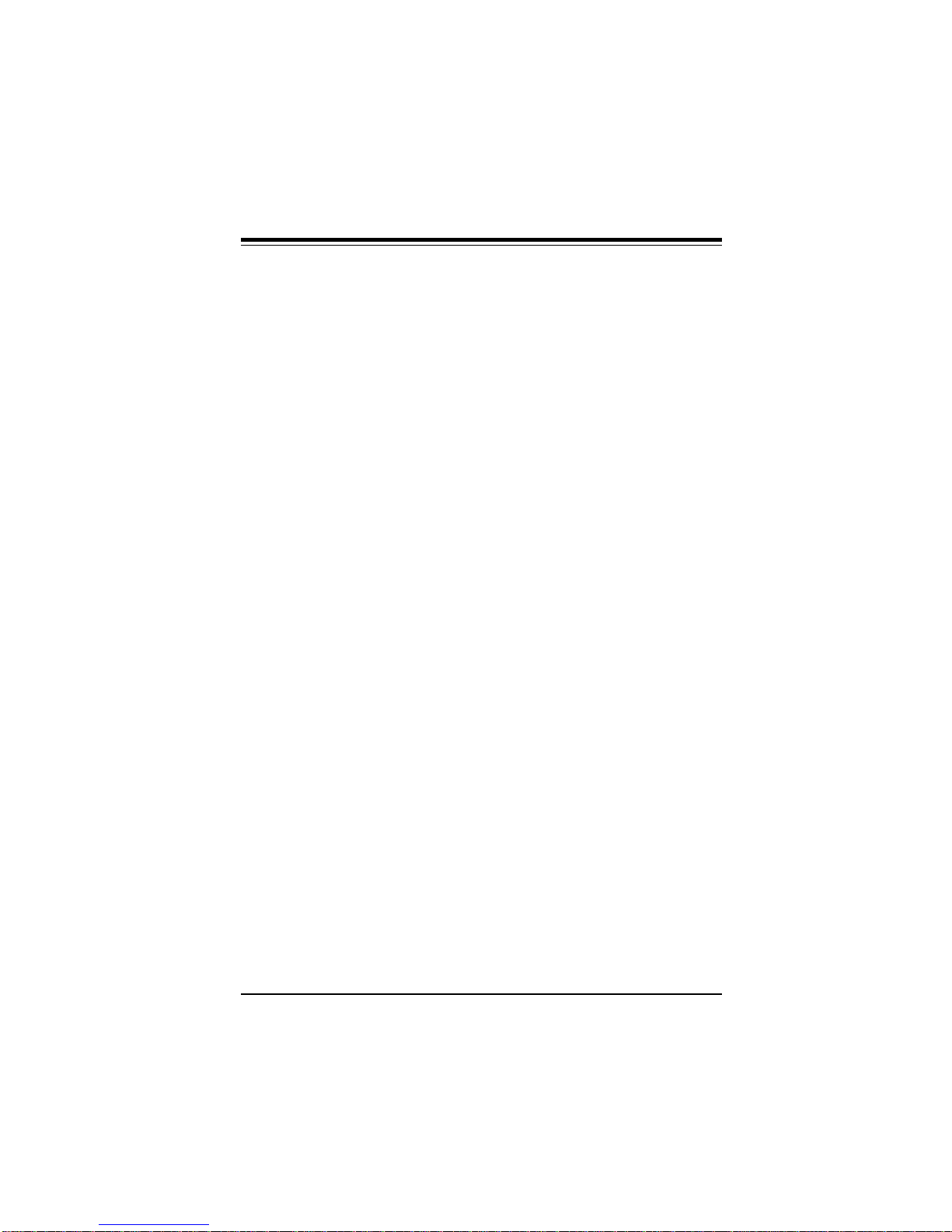
BIOS User's Manual
Table of Contents
Chapter 1: AMI BIOS
1-1 Introduction
System BIOS ....................................................................................... 1-1
Configuration Data............................................................................. 1-1
How Data Is Configured................................................................... 1-1
POST Memory Test ............................................................................ 1-1
1-2 BIOS Features...................................................................................... 1-2
BIOS Configuration Summary Screen ........................................... 1-3
AMIBIOS Setup ..................................................................................... 1-3
Chapter 2: Running Setup
2-1 Setup
2-1-1 Standard Setup.................................................................. 2-1
2-1-2 Advanced Setup ................................................................. 2-4
2-1-3 Chipset Setup .................................................................... 2-7
2-1-4 Power Management........................................................ 2-13
2-1-5 PCI/PnP Setup ................................................................. 2-15
2-1-6 Peripheral Setup ............................................................. 2-18
2-2 Security Setup
2-2-1 Supervisor/User ................................................................2-20
2-2-2 Anti-Virus ........................................................................... 2-21
2-3 Utility Setup
2-3-1 Language........................................................................... 2-21
2-3-2 Detect IDE .......................................................................... 2-21
2-4 Default Setting
2-4-1 Optimal Default................................................................. 2-22
2-4-2 Fail-Safe Default............................................................... 2-22
iii
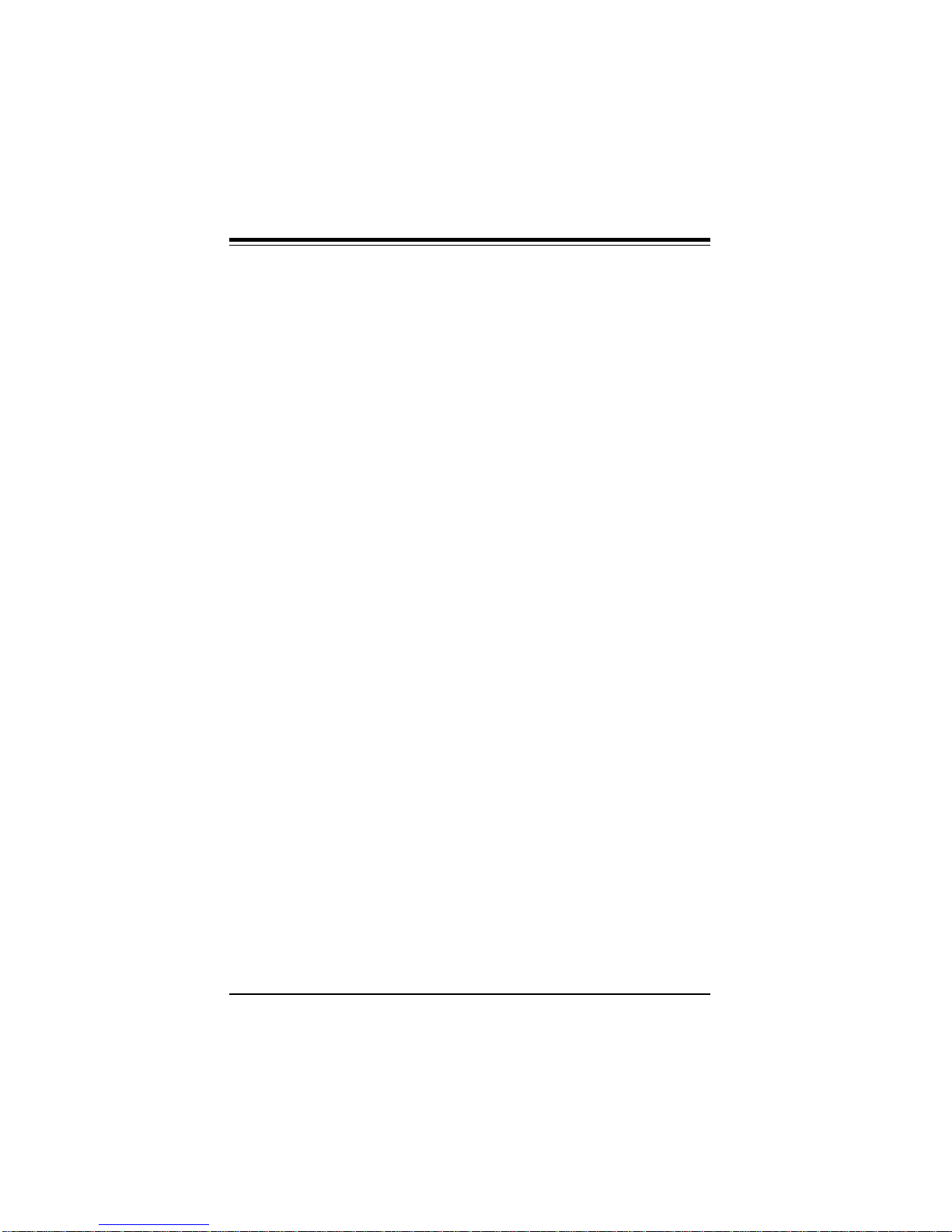
Table of Contents
Appendix A: BIOS Error Beep Codes ...................... A-1
Appendix B: AMI BIOS POST Diagnostic Error
Messages........................................... B-1
iv

PRINTED IN U.S.A.
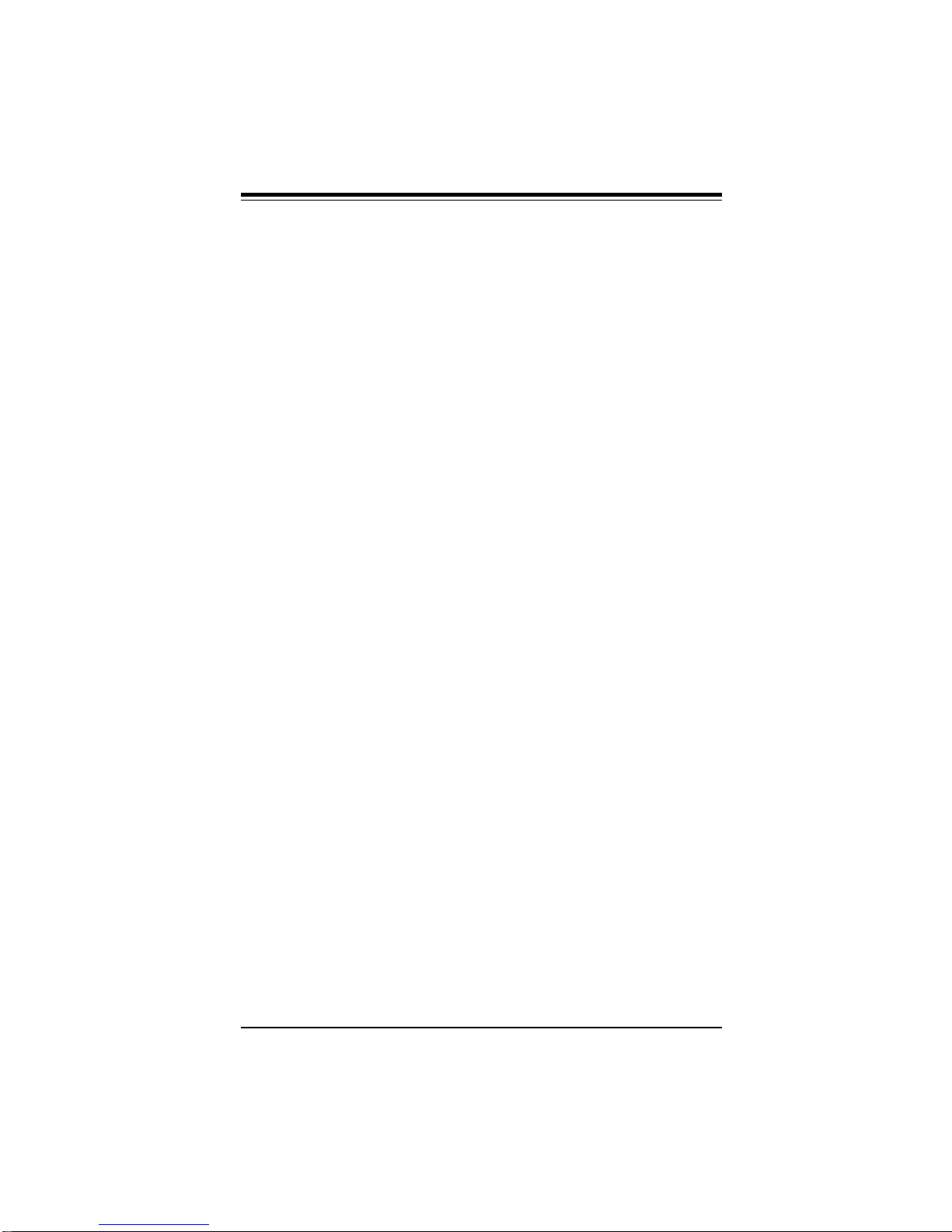
Chapter 1: AMI BIOS
Chapter 1
AMI BIOS
1-1 Introduction
This chapter describes the AMIBIOS for the Intel 440FX/440LX
chipset which is designed for Intel Pentium® Pro 150/166/180/200
MHz and Pentium II 233/266/300 MHz processors. The AMI ROM
BIOS is stored in the Flash EEPROM and is easily upgraded
using a floppy disk-based program.
System BIOS
The BIOS is the basic input output system used in all IBM® PC,
XT™, AT®, and PS/2® compatible computers. The WinBIOS is a
high-quality example of a system BIOS.
Configuration Data
AT-compatible systems, also called ISA (Industry Standard Architecture) must have a place to store system information when the
computer is turned off. The original IBM AT had 64 bytes of nonvolatile memory storage in CMOS RAM. All AT-compatible systems have at least 64 bytes of CMOS RAM, which is usually part
of the Real Time Clock. Many systems have 128 bytes of CMOS
RAM.
How Data Is Configured
AMIBIOS provides a Setup utility in ROM that is accessed by
pressing <Del> at the appropriate time during system boot. Setup
configures data in CMOS RAM.
POST Memory Test
Normally, the only visible POST routine is the memory test. The
screen that appears when the system is powered on is shown on
the next page.
An AMIBIOS Identification string is displayed at the left bottom
corner of the screen, below the copyright message.
1-1
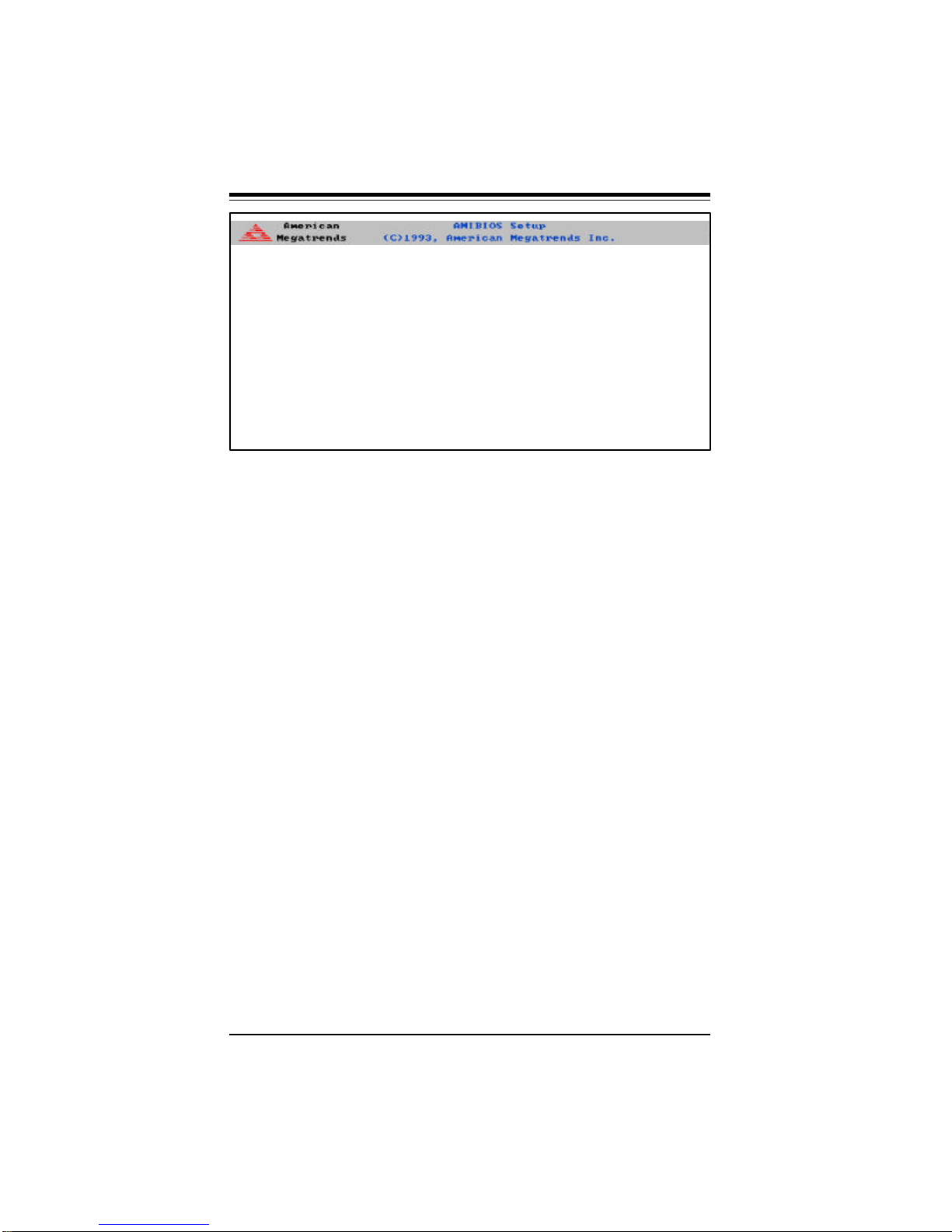
BIOS User's Manual
Made in U.S.A. Mainboard Rev 1.3
BIOS Release 120497
xxxxx KB OK
Hit <DEL> if you want to run SETUP
(C) American Megatrends Inc.,
XX-XXXX-XXXXXX-XXXXXXXX-XXXXXX-XXXX-X
1-2 BIOS Features
• supports Plug and Play V1.0A and DMI 2.0
• supports Intel PCI 2.1 (Peripheral Component Interconnect)
local bus specification
• supports EDO (Extended Data Out), ECC and FPM DRAM
• supports ECC (Error Checking and Correction)
• supports Flash ROM
AMIBIOS supports the LS120 drive made by Matsushita-Kotobuki
Electronics Industries Ltd. The LS120:
• can be used as a boot device
• is accessible as the next available floppy drive
AMIBIOS supports the National Semiconductor LM75 and LM78
data acquisition chips. When a failure occurs in a monitored
activity, AMIBIOS can sound an alarm and display a message.
The LM75 and LM78 chips monitor:
• CPU temperature
• additional temperature sensors
1-2
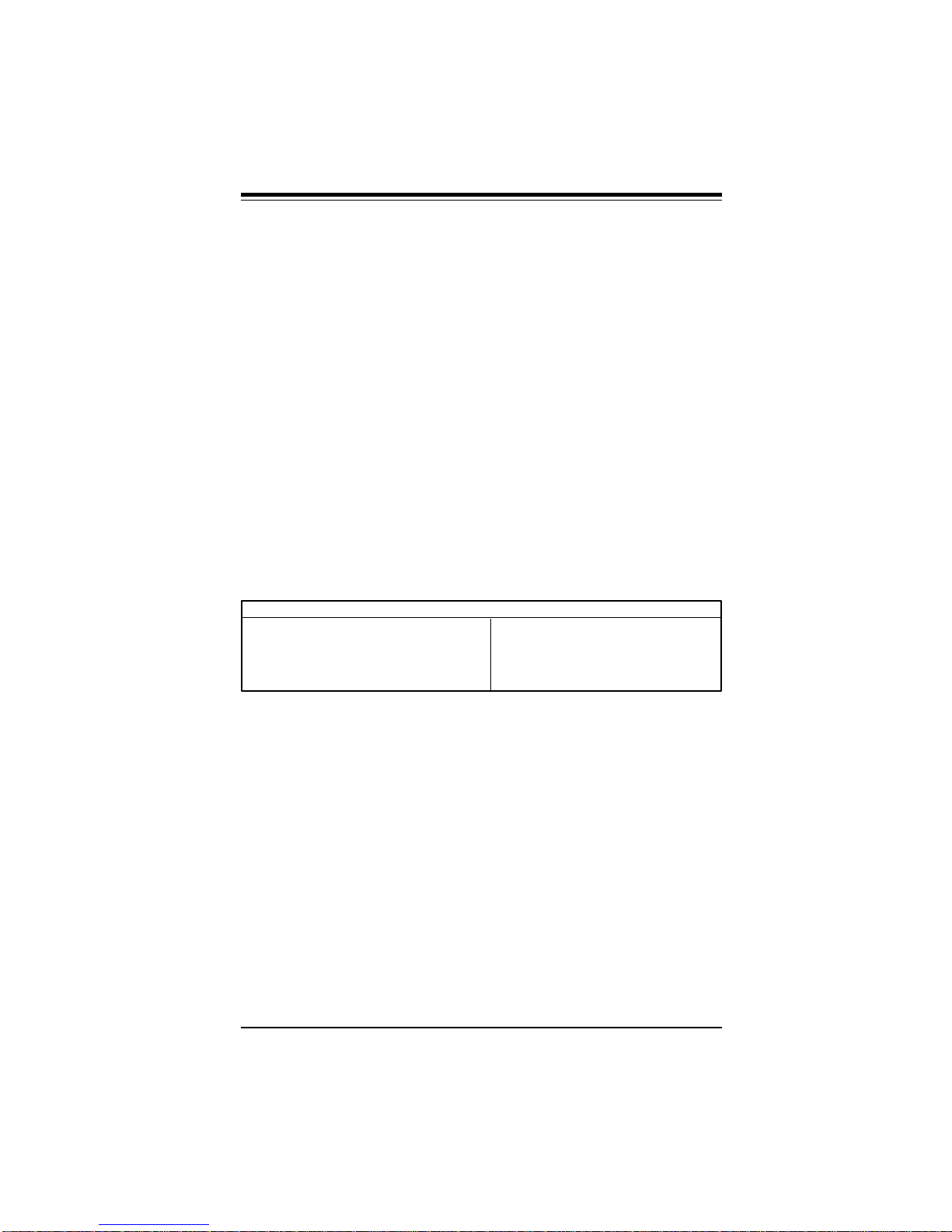
Chapter 1: AMI BIOS
• chassis intrusion detector input
• watchdog comparison of all monitored values
• POST code storage RAM
• ISA and I2C serial bus interfaces
• up to five positive voltage inputs
• up to two negative voltage inputs
• up to three fan speed monitoring inputs
BIOS Configuration Summary Screen
AMIBIOS displays a screen that looks similar to the following
when the POST routines complete successfully.
AMIBIOS System Configuration (C) 1985-1994 American Megatrends Inc.,
Main Processor : Pentium(tm) II Base Memory Size : 640 KB
Math Processor : Built-In Ext. Memory Size : 31744 KB
Floppy Drive A: : 1.2 MB, 5¼ Display Type : VGA/EGA
Floppy Drive B: : 1.44 MB, 3½ Serial Port(s) : 3F8,2F8
AMI-BIOS Date : 7/15/95 Parallel Port(s) : 378
Processor Clock : 200MHz Power Management : APM, SMI
AMIBIOS Setup
See the following page for examples of the AMIBIOS Setup
screen, featuring options and settings. Figure 1-1 shows the
Standard option highlighted. To highlight other options, use the
arrow keys, or use the tab key to move to other option boxes.
Figure 1-2 shows the settings for the Standard setup. Settings
can be viewed by highlighting a desired option and pressing
<Enter>. Use the arrow keys to choose a setting. Note: Optimal
settings for all options can be set automatically. Go to the
Optimal icon in the default box and press <Enter>. Use the
arrow keys to highlight yes, then press <Enter>.
1-3
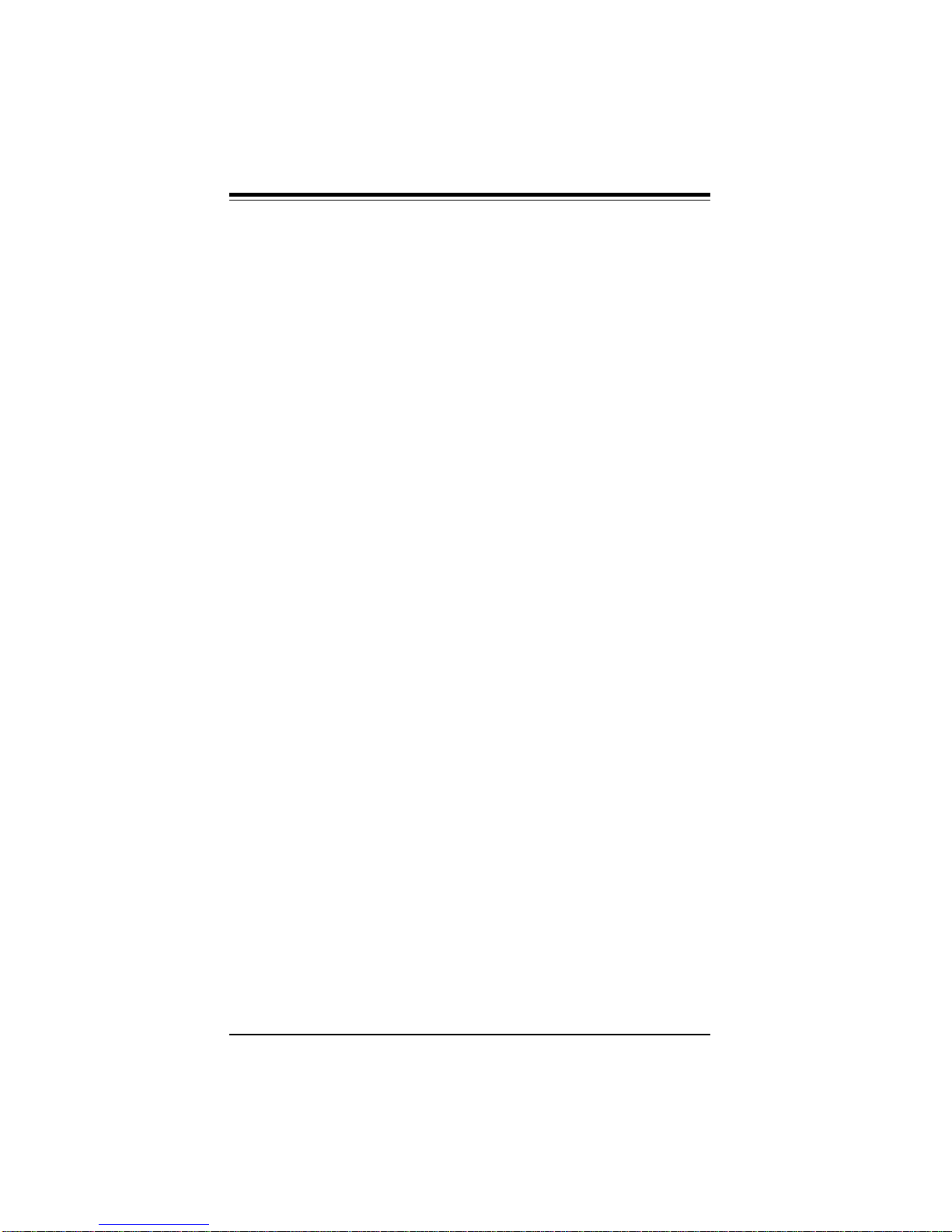
BIOS User's Manual
Figure 1-1. Standard Option Highlighted
Figure 1-2. Settings for Standard Option
1-4
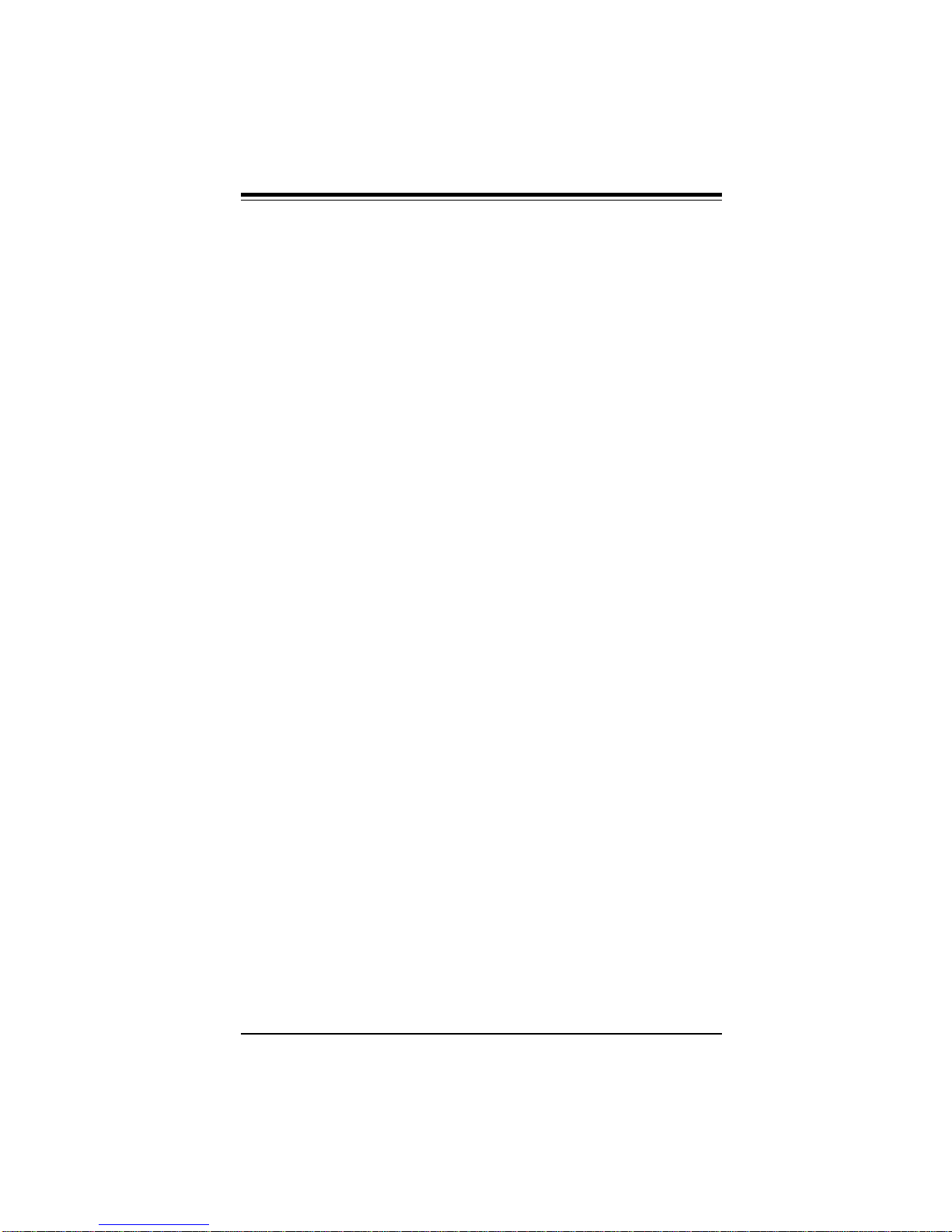
Chapter 2: Running Setup
Chapter 2
Running Setup*
*Optimal and Fail-Safe default settings are bolded in text unless
otherwise noted.
The WinBIOS Setup options described in this section are selected
by choosing the appropriate high-level icon from the Standard Setup
screen. All displayed icons are described in this section, although
the screen display is often all you need to understand how to set
the option.
2-1 Setup
2-1-1 Standard Setup
Pri Master
Pri Slave
Sec Master
Sec Slave
Choose these icons to configure the hard disk drive. When you
click on an icon, the following parameters are listed: Type, LBA/
Large Mode, Block Mode, 32Bit Mode, and PIO Mode. All parameters relate to IDE drives except Type.
If the hard disk drive to be configured is an IDE drive, select the
appropriate drive icon, choose the Type parameter and select
Auto. The BIOS will automatically detect the IDE drive parameters
and display them. Click on the OK button to accept these parameters.
Click on LBA/Large Mode and choose On to enable support for
IDE drives with capacities greater than 528MB. Click on Block
Mode and choose On to support IDE drives that use Block Mode.
Click on 32Bit Mode and click on On to support IDE drives that
permit 32-bit accesses.
To configure an old MFM hard disk drive, you must know the drive
parameters (number of heads, number of cylinders, number of
sectors, the starting write precompensation cylinder, and drive
capacity). Select the hard disk drive type (1-46). Refer to table
below.
2-1
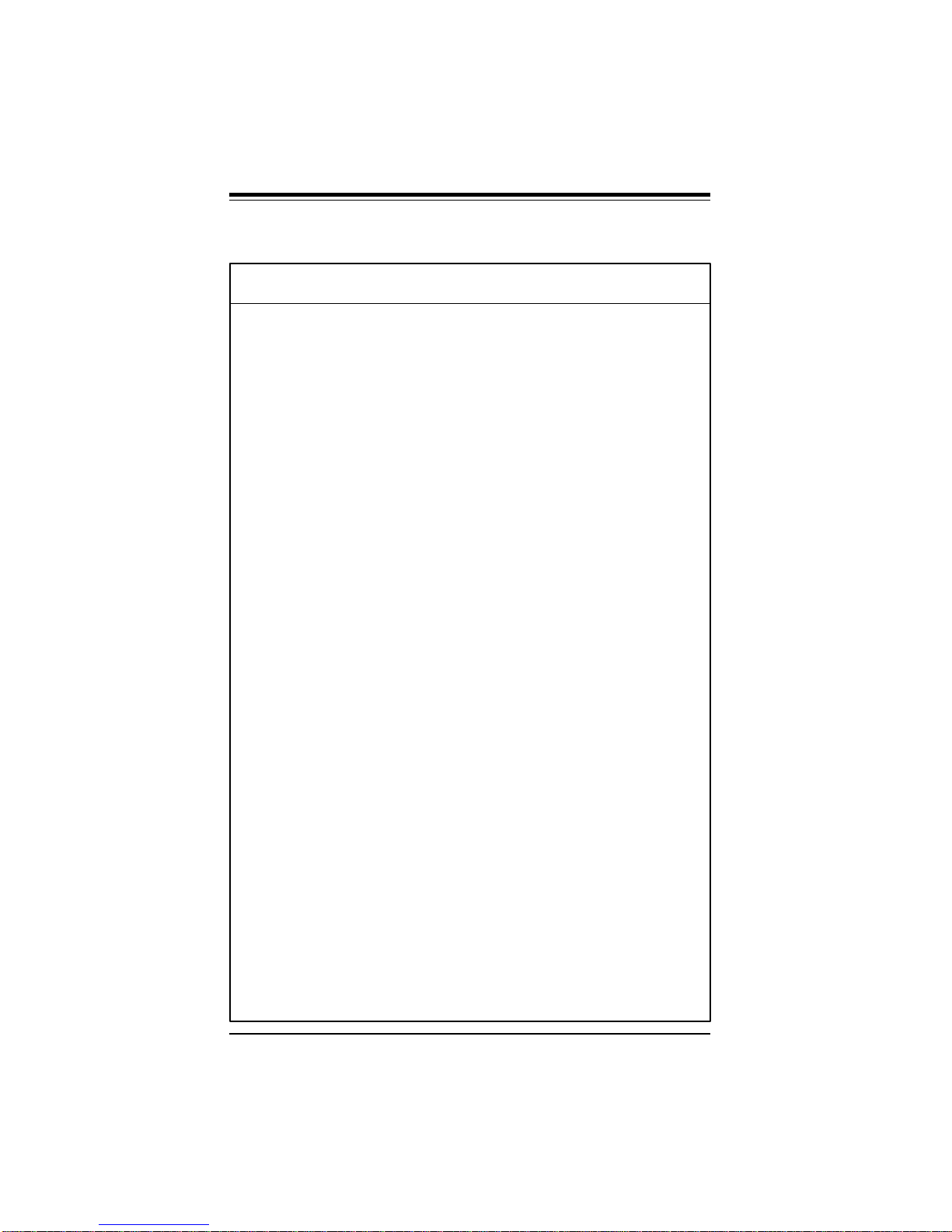
BIOS User's Manual
AMI BIOS Hard Disk Drive Types
Type Cylinders Heads Write Landing Sectors Size
1 306 4 128 305 17 10 MB
2 615 4 300 615 17 20 MB
3 615 6 300 615 17 31 MB
4 940 8 512 940 17 62 MB
5 940 6 512 940 17 47 MB
6 615 4 65535 615 17 20 MB
7 462 8 256 511 17 31 MB
8 733 5 65535 733 17 30 MB
9 900 15 65535 901 17 112 MB
10 820 3 65535 820 17 20 MB
11 855 5 65535 855 17 35 MB
12 855 7 65535 855 17 50 MB
13 306 8 128 319 17 20 MB
14 733 7 65535 733 17 43 MB
16 612 4 0 663 17 20 MB
17 977 5 300 977 17 41 MB
18 977 7 65535 977 17 57 MB
19 1024 7 512 1023 17 60 MB
20 733 5 300 732 17 30 MB
21 733 7 300 732 17 43 MB
22 733 5 300 733 17 30 MB
23 306 4 0 336 17 10 MB
24 925 7 0 925 17 54 MB
25 925 9 65535 925 17 69 MB
26 754 7 754 754 17 44 MB
27 754 11 65535 754 17 69 MB
28 699 7 256 699 17 41 MB
29 823 10 65535 823 17 68 MB
30 918 7 918 918 17 53 MB
31 1024 11 65535 1024 17 94 MB
32 1024 15 65535 1024 17 128 MB
33 1024 5 1024 1024 17 43 MB
34 612 2 128 612 17 10 MB
35 1024 9 65535 1024 17 77 MB
36 1024 8 512 1024 17 68 MB
37 615 8 128 615 17 41 MB
38 987 3 987 987 17 25 MB
39 987 7 987 987 17 57 MB
40 820 6 820 820 17 41 MB
41 977 5 977 977 17 41 MB
42 981 5 981 981 17 41 MB
43 830 7 512 831 17 48 MB
44 830 10 65535 830 17 69 MB
45 917 15 65535 918 17 114 MB
46 1224 15 65535 1223 17 152 MB
47 ENTER PARAMETERS PROVIDED WITH HARD DRIVE
Precompensation Zone
2-2
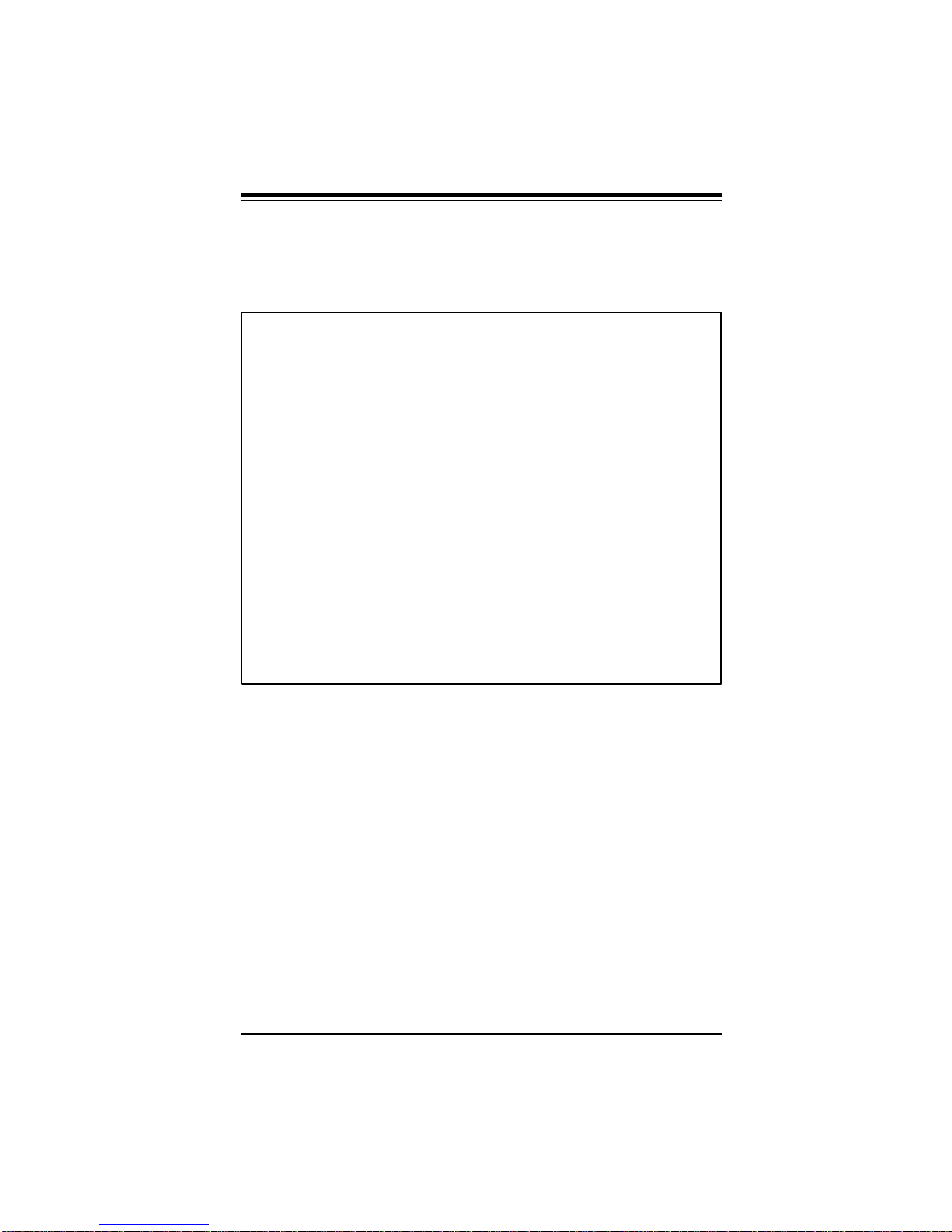
Chapter 2: Running Setup
Entering Drive Parameters
You can also enter the hard disk drive parameters. The drive
parameters are:
Parameter Description
Type The number for a drive with certain identification parameters.
Cylinders The number of cylinders in the disk drive.
Heads The number of heads.
Write The size of a sector gets progressively smaller as the track
Precompensation diameter diminishes. Yet each sector must still hold 512 bytes.
Write precompensation circuitry on the hard disk compensates for
the physical difference in sector size by boosting the write
current for sectors on inner tracks. This parameter is the track
number where write precompensation begins.
Landing Zone This number is the cylinder location where the heads will normally
Sectors The number of sectors per track. MFM drives have 17 sectors
Capacity The formatted capacity of the drive is (Number of heads) x
park when the system is shut down.
per track. RLL drives have 26 sectors per track. ESDI drives
have 34 sectors per track. SCSI and IDE drive may have even
more sectors per track.
(Number of cylinders) x (Number of sectors per track) x (512
bytes per sector)
Date and Time Configuration
Select the Standard option. Select the Date/Time icon. The
current values for each category are displayed. Enter new values
through the keyboard.
Floppy A
Floppy B
Choose the Floppy Drive A or B icon to specify the floppy drive
type. The settings are Not Installed, 360 KB 5¼ inch, 1.2 MB 5¼
inch, 720 KB 3½ inch, 1.44 MB 3½ inch or 2.88 MB 3½ inch.
2-3
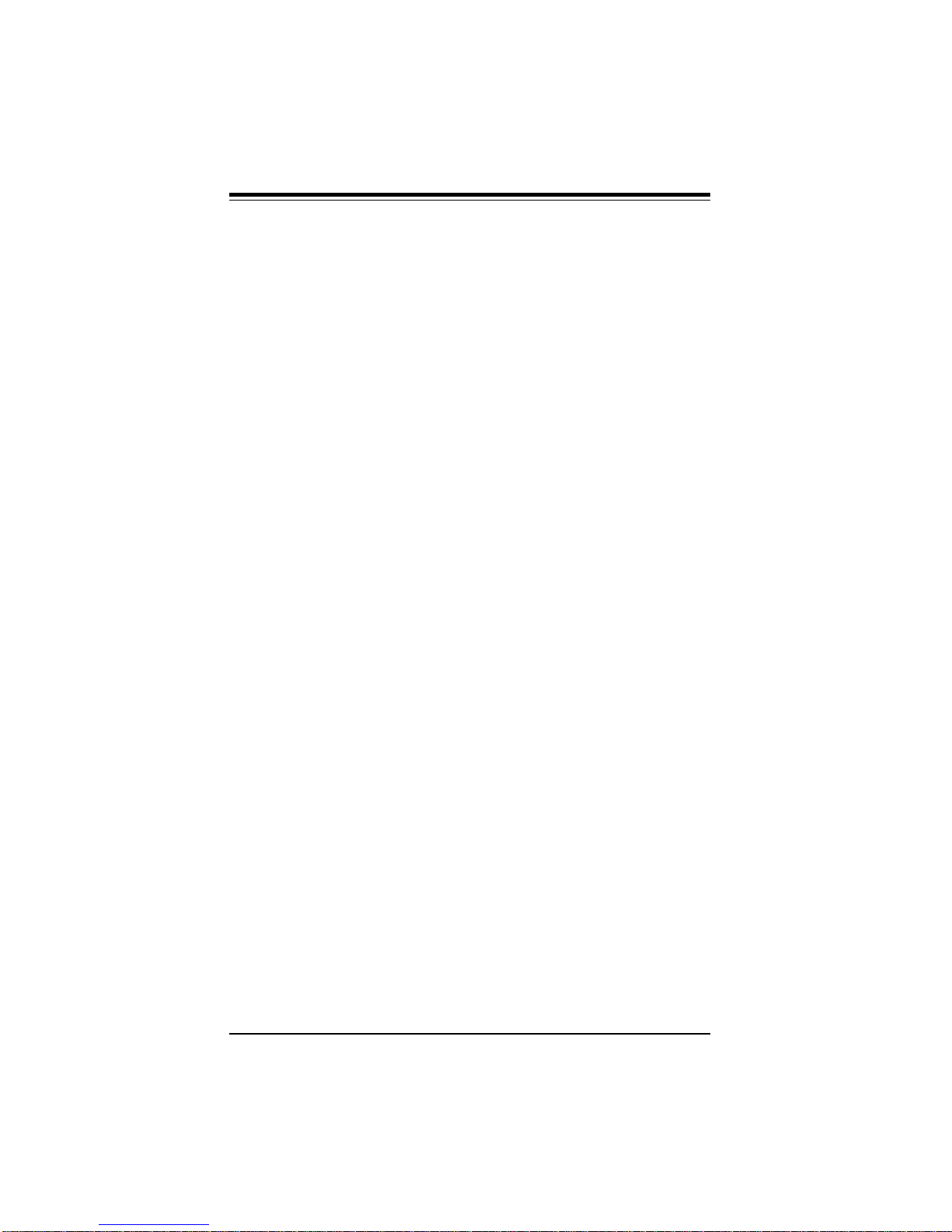
BIOS User's Manual
2-1-2 Advanced Setup
Quick Boot
Set this option to Enabled to permit AMIBIOS to boot within 5
seconds. The Settings are Disabled or Enabled.
Pri Master ARMD Emulated as
Pri Slave ARMD Emulated as
Sec Master ARMD Emulated as
Sec Slave ARMD Emulated as
Options for Pri Master ARMD Emulated as, Pri Slave ARMD
Emulated as, Sec Master ARMD Emulated as and Sec Slave
ARMD Emulated as are Auto, Floppy and Hard disk.
1st Boot Device
2nd Boot Device
3rd Boot Device
4th Boot Device
The options for 1st Boot Device are 3rd IDE-HDD, 4th IDE-HDD,
Floppy, ARMD-FDD, ARMD-HDD, ATAPI CD ROM, SCSI or Network. The options for 2nd Boot Device are 1st IDE-HDD, 2nd
IDE-HDD, 3rd IDE-HDD, 4th IDE-HDD, Floppy, ARMD-FDD,
ARMD-HDD or ATAPI. The options for 3rd Boot Device are 1st
IDE-HDD, 2nd IDE-HDD, 3rd IDE-HDD, 4th IDE-HDD, Floppy,
ARMD-FDD, ARMD-HDD or ATAPI CD ROM. The options for the
4th Boot Device are Disabled, 1st IDE-HDD, 2nd IDE-HDD, 3rd
IDE-HDD, 4th IDE-HDD, Floppy, ARMD-FDD, ARMD-HDD. The
Disabled option in the 4th boot device means that setup will not
be considered during the boot process.
1st IDE-HDD, 2nd IDE-HDD, 3rd IDE-HDD and 4th IDE-HDD are
the four hard disks than can be installed by the BIOS. 1st IDEHDD is the first hard disk installed by the BIOS, 2nd IDE-HDD is
the second hard disk, and so on. For example, if the system has
a hard disk connected to Primary Slave and another hard disk to
Secondary Master, then 1st IDE-HDD will be referred to as the
hard disk connected to Primary Slave and 2nd IDE-HDD will be
referred to as the hard disk connected to the Secondary Master.
3rd IDE-HDD and 4th IDE-HDD are not present. Note that the
order of the initialization of the devices connected to the primary
and secondary channels are Primary Master first, Primary Slave
second, Secondary Master third, and Secondary Slave fourth.
2-4
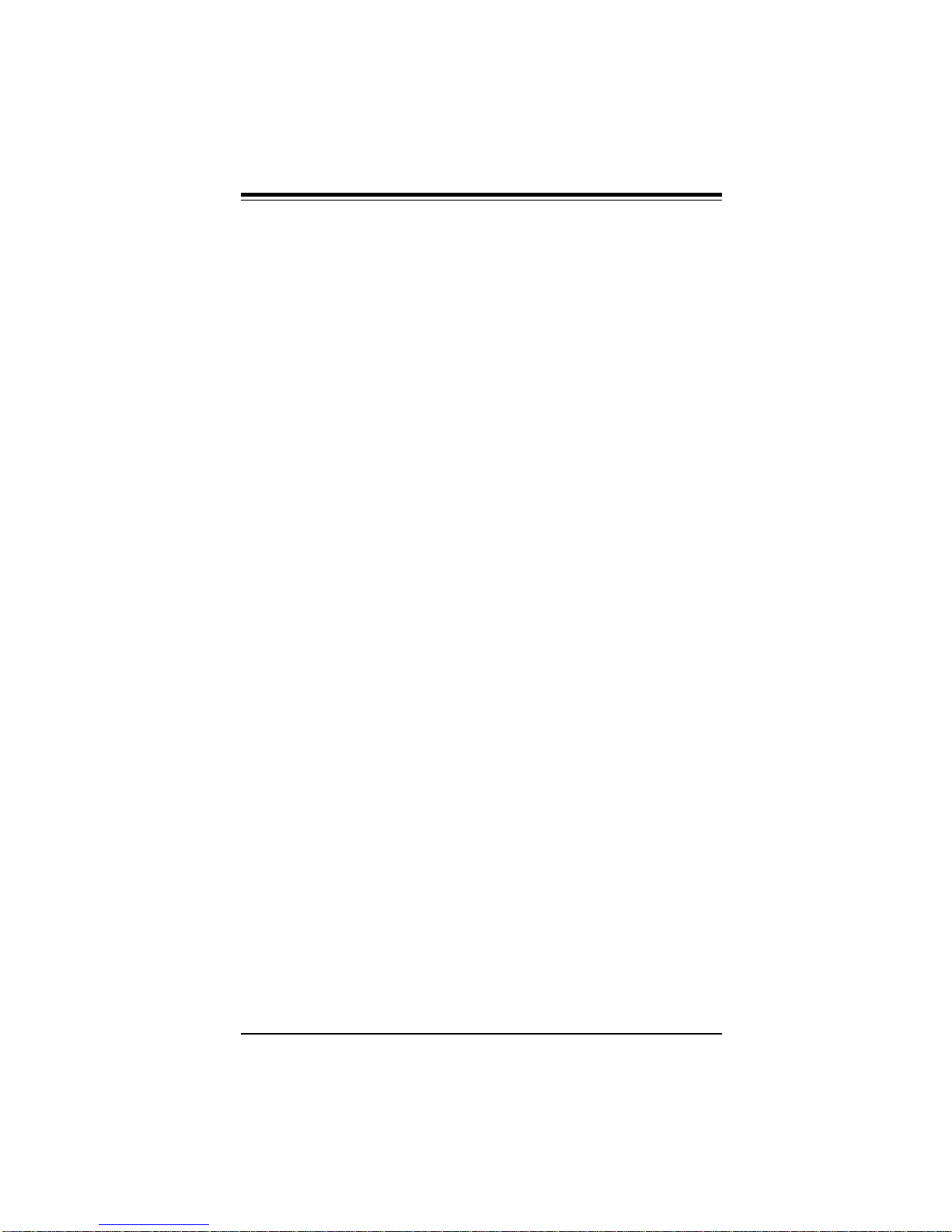
Chapter 2: Running Setup
The BIOS will attempt to read the boot record from 1st, 2nd, 3rd
and 4th boot device in the selected order until it is successful in
reading the booting record. The BIOS will not attempt to boot
from any device which is not selected as the boot device.
Try Other Boot Device
This option controls the action of the BIOS if all the selected boot
devices failed to boot. The settings for this option are Yes or No.
If Yes is selected and all the selected boot devices failed to boot,
the BIOS will try to boot from the other boot devices (in a predefined sequence) which are present but not selected as boot
devices in the setup (and hence not yet been tried for booting). If
selected as No and all selected boot devices failed to boot, the
BIOS will try not to boot from the other boot devices which may be
present but not selected as boot devices in setup.
Initial Display Mode
This option determines the display screen with which the POST is
going to start the display. The settings for this option are BIOS or
Silent. If selected as BIOS, the POST will start with the normal
sign-on message screen. If Silent is selected, the POST will start
with the silent screen.
Display Mode at Add-on ROM Init
This option determines the display mode during add-on ROM
(except Video add-on ROM) initialization. The settings for this
option are Force BIOS or Keep Current. If selected as Force
BIOS, the POST will force the display to be changed to BIOS
mode before giving control to any add-on ROM. If no add-on ROM
is found, then the current display mode will remain unchanged
even if this setup question is selected as Force BIOS. If selected
as Keep Current, then the current display mode will remain
unchanged.
Floppy Access Control
The settings for this option are Read-Write or Read-Only.
Hard Disk Access Control
The settings for this option are Read-Write or Read-Only.
S.M.A.R.T. for Hard Disks
S.M.A.R.T. (Self-Monitoring, Analysis and Reporting Technology) is
a technology developed to manage the reliability of the hard disk
2-5
