Supermicro AW-4020C-T, 4020C-T User Manual
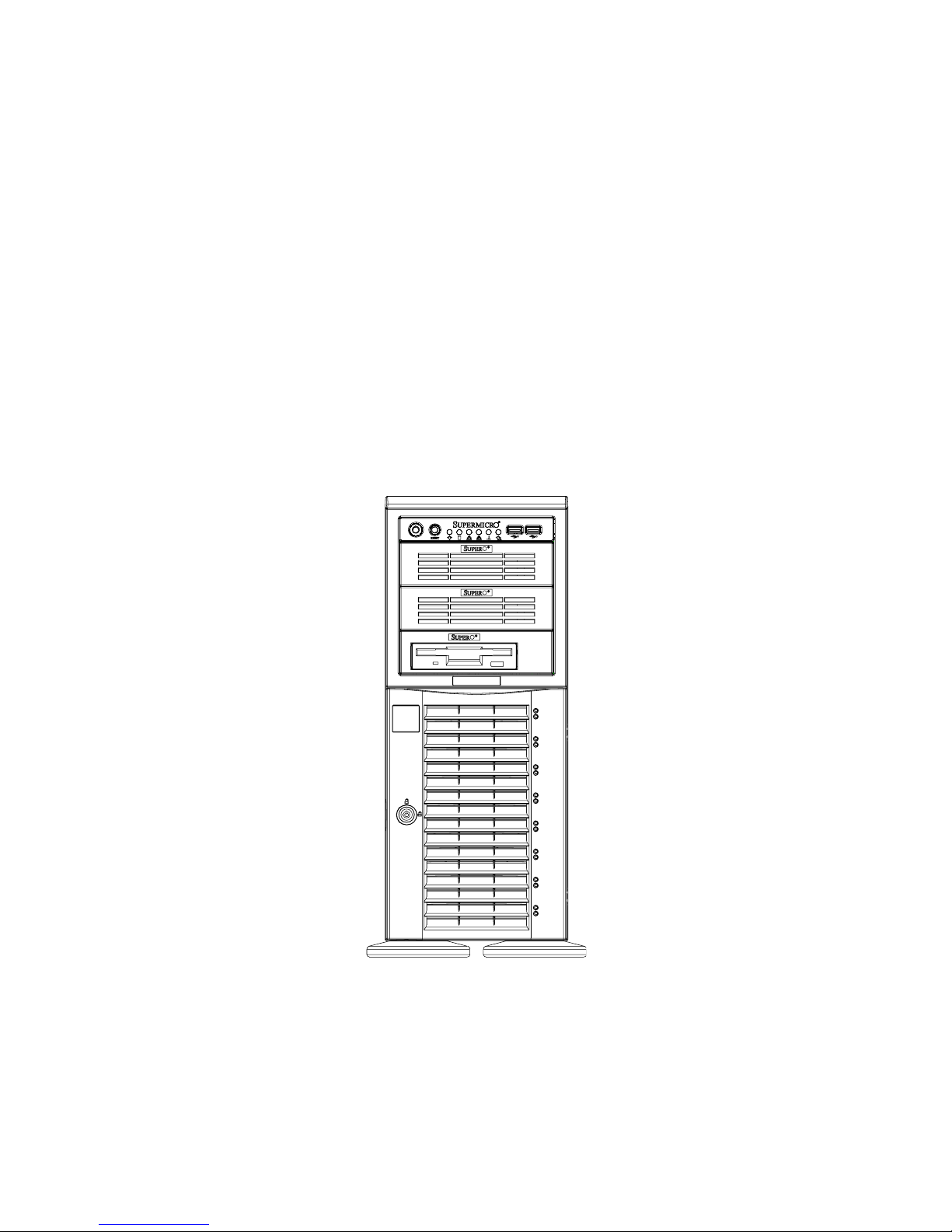
A+ Workstation 4020C-T
USER’S MANUAL
1.0
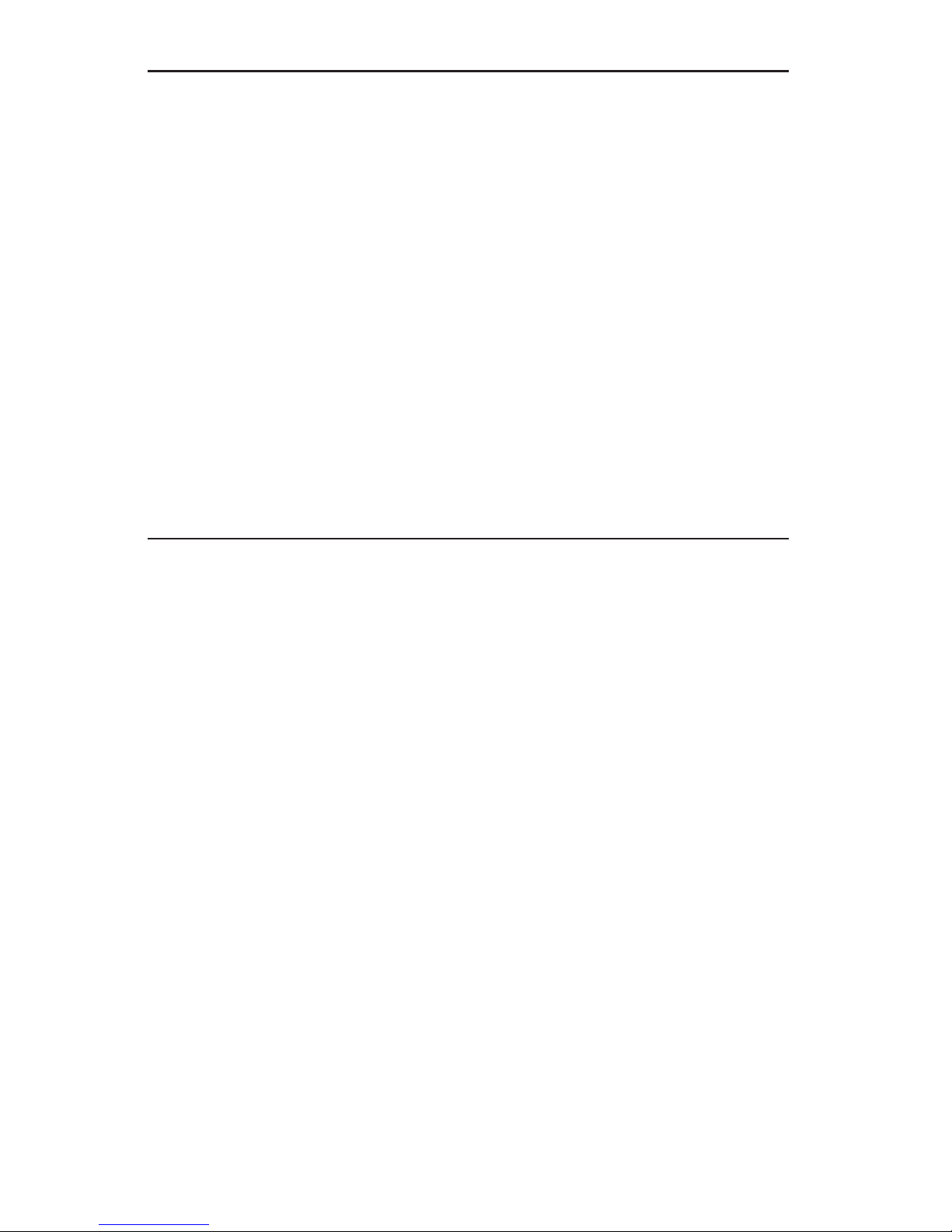
The information in this User’s Manual has been carefully reviewed and is believed to be accurate.
The vendor assumes no responsibility for any inaccuracies that may be contained in this document,
makes no commitment to update or to keep current the information in this manual, or to notify any
person or organization of the updates.
Please Note: For the most up-to-date version of
this manual, please see our web site.
The Manufacturer reserves the right to make changes to the product described in this manual at
any time and without notice. This product, including software, if any, and documentation may not,
in whole or in part, be copied, photocopied, reproduced, translated or reduced to any medium or
machine without prior written consent.
IN NO EVENT WILL THE MANUFACTURER BE LIABLE FOR DIRECT, INDIRECT, SPECIAL,
INCIDENTAL, SPECULATIVE OR CONSEQUENTIAL DAMAGES ARISING FROM THE USE
OR INABILITY TO USE THIS PRODUCT OR DOCUMENTATION, EVEN IF ADVISED OF THE
POSSIBILITY OF SUCH DAMAGES. IN PARTICULAR, THE VENDOR SHALL NOT HAVE
LIABILITY FOR ANY HARDWARE, SOFTWARE, OR DATA STORED OR USED WITH THE
PRODUCT, INCLUDING THE COSTS OF REPAIRING, REPLACING, INTEGRATING, INSTALLING
OR RECOVERING SUCH HARDWARE, SOFTWARE, OR DATA.
Any disputes arising between manufacturer and customer shall be governed by the laws of Santa
Clara County in the State of California, USA. The State of California, County of Santa Clara shall
be the exclusive venue for the resolution of any such disputes. The manufacturer's total liability for
all claims will not exceed the price paid for the hardware product.
Unless you request and receive written permission from the manufacturer, you may not copy any
part of this document.
Information in this document is subject to change without notice. Other products and companies
referred to herein are trademarks or registered trademarks of their respective companies or mark
holders.
Copyright © 2005
All rights reserved.
Printed in the United States of America
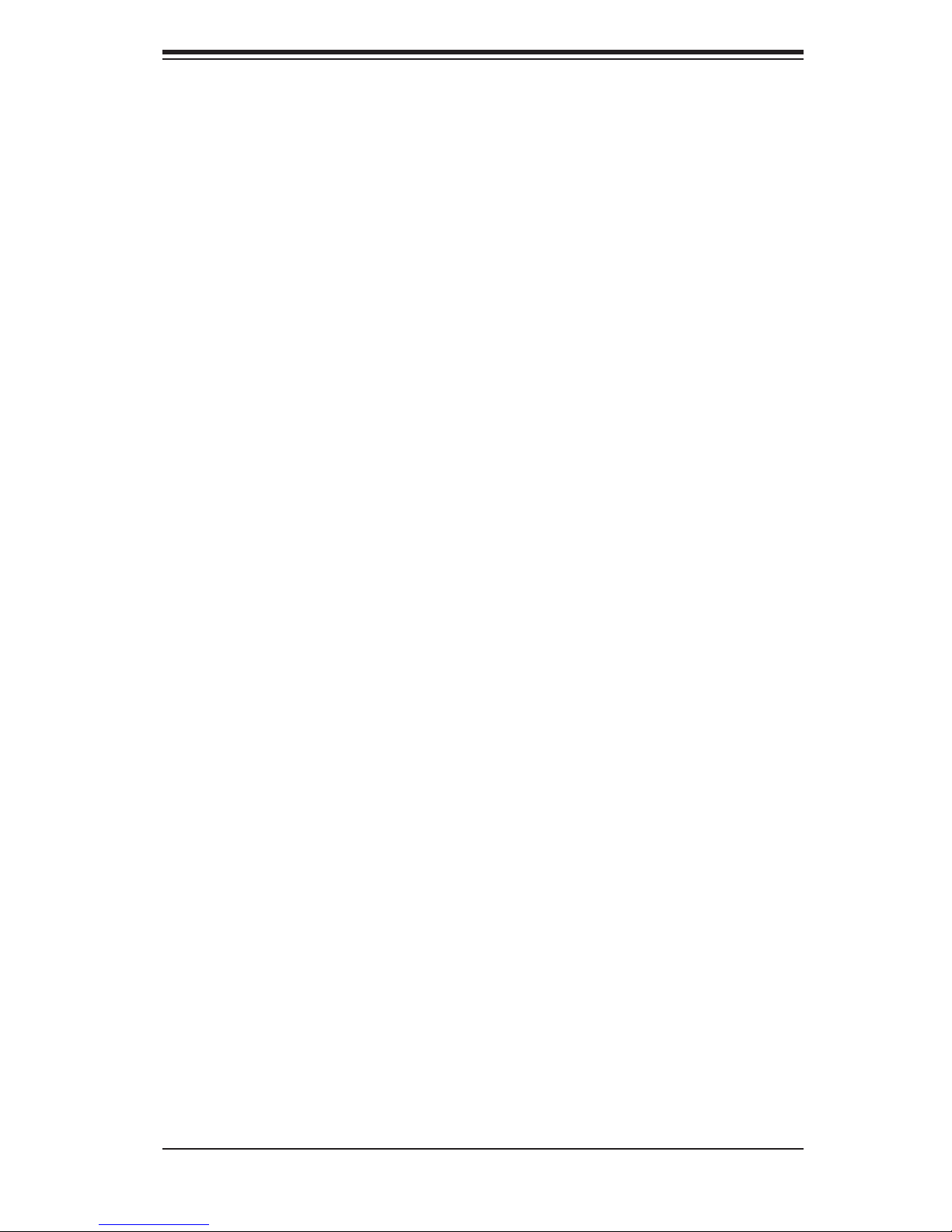
Preface
About This Manual
This manual is written for professional system integrators and PC technicians. It
provides information for the installation and use of the A+ Workstation 4020C-T.
Installation and maintainance should be performed by experienced technicians
only.
The 4020C-T is a high-end, dual processor workstation based on the SC743T-645
4U tower/rackmount chassis and the H8DCE, a dual processor serverboard that
supports single or dual 940-pin AMD Opteron
TM
200 series processors.
Preface
Manual Organization
Chapter 1: Introduction
The fi rst chapter provides a checklist of the main components included with the
system and describes the main features of the H8DCE serverboard and the SC743T-
645 chassis, which comprise the 4020C-T.
Chapter 2: Installation
This chapter describes the steps necessary to install the system into a rack and
check out the workstation confi guration prior to powering up the system. If your
workstation was ordered without processor and memory components, this chapter
will refer you to the appropriate sections of the manual for their installation.
Chapter 3: System Interface
Refer here for details on the system interface, which includes the functions and
information provided by the control panel on the chassis as well as other LEDs
located throughout the system.
iii
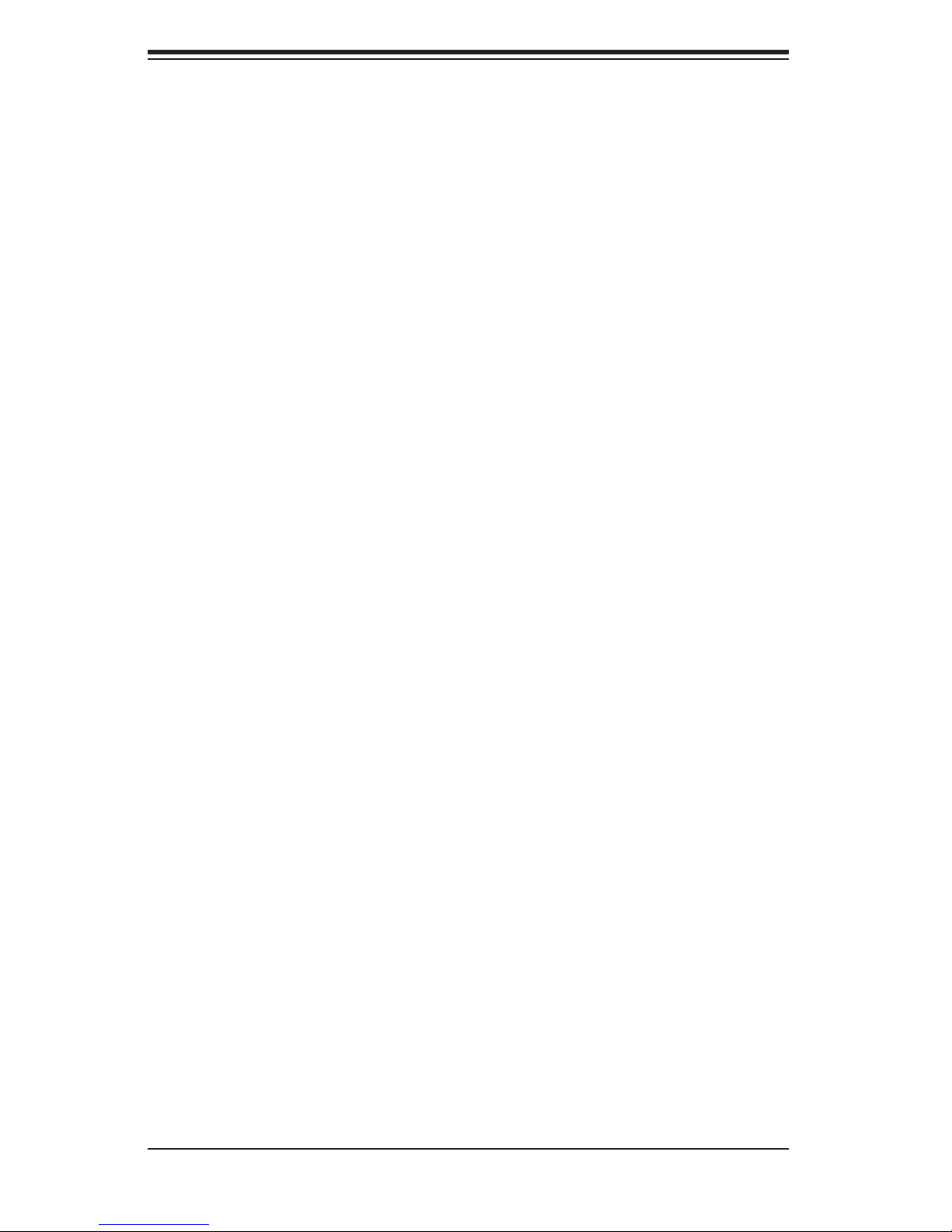
A+ Workstation 4020C-T User's Manual
Chapter 4: System Safety
You should thoroughly familiarize yourself with this chapter for a general overview
of safety precautions that should be followed when installing and servicing the
4020C-T.
Chapter 5: Advanced Serverboard Setup
Chapter 5 provides detailed information on the H8DCE serverboard, including the
locations and functions of connections, headers and jumpers. Refer to this chapter
when adding or removing processors or main memory and when reconfi guring the
serverboard.
Chapter 6: Advanced Chassis Setup
Refer to Chapter 6 for detailed information on the SC743T-645 chassis. You should
follow the procedures given in this chapter when installing, removing or reconfi gur-
ing Serial ATA or peripheral drives and when replacing system power supply units
and cooling fans.
Chapter 7: BIOS
The BIOS chapter includes an introduction to BIOS and provides detailed informa-
tion on running the CMOS Setup Utility.
Appendix A: BIOS Error Beep Codes
Appendix B: BIOS POST Checkpoint Codes
Appendix C: System Specifi cations
iv
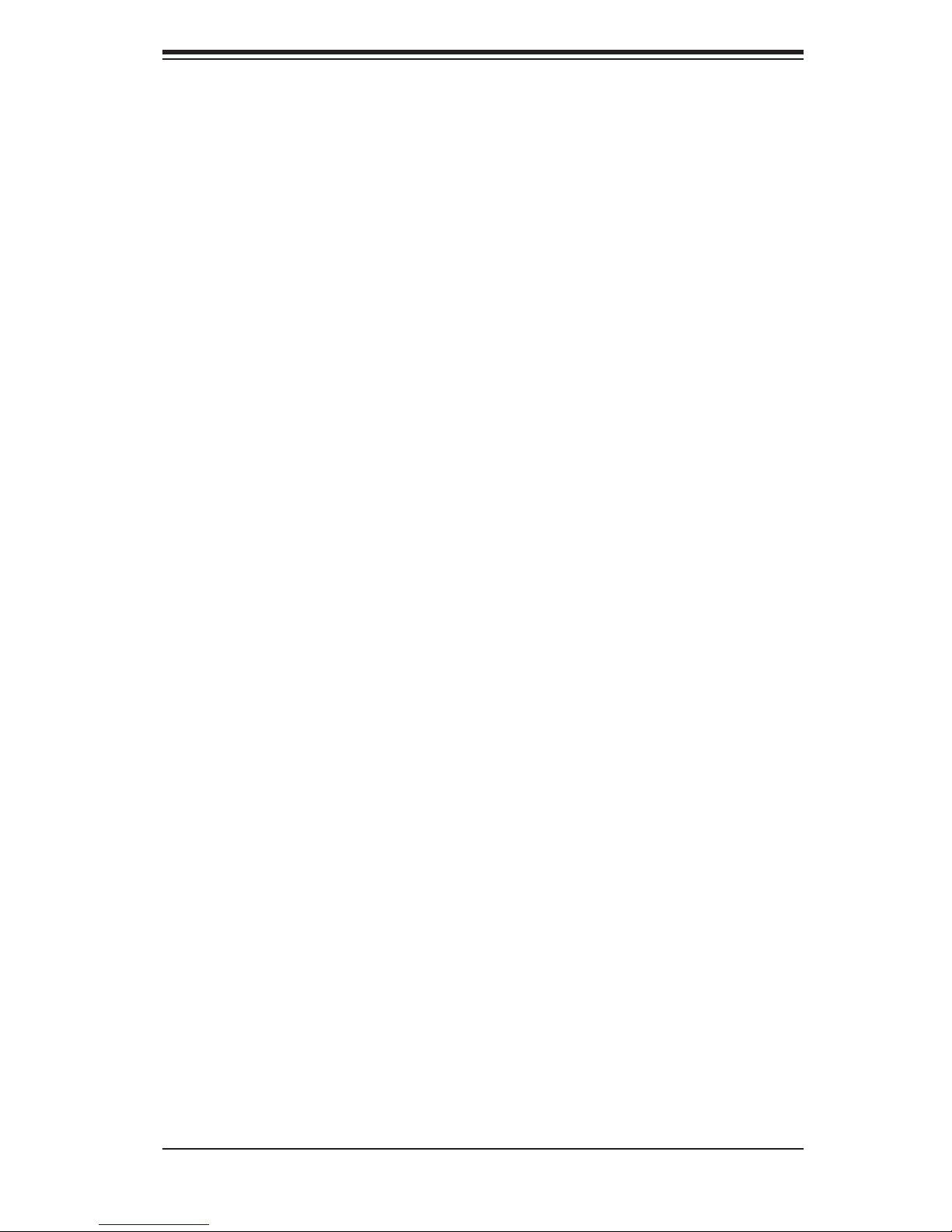
Notes
Preface
v
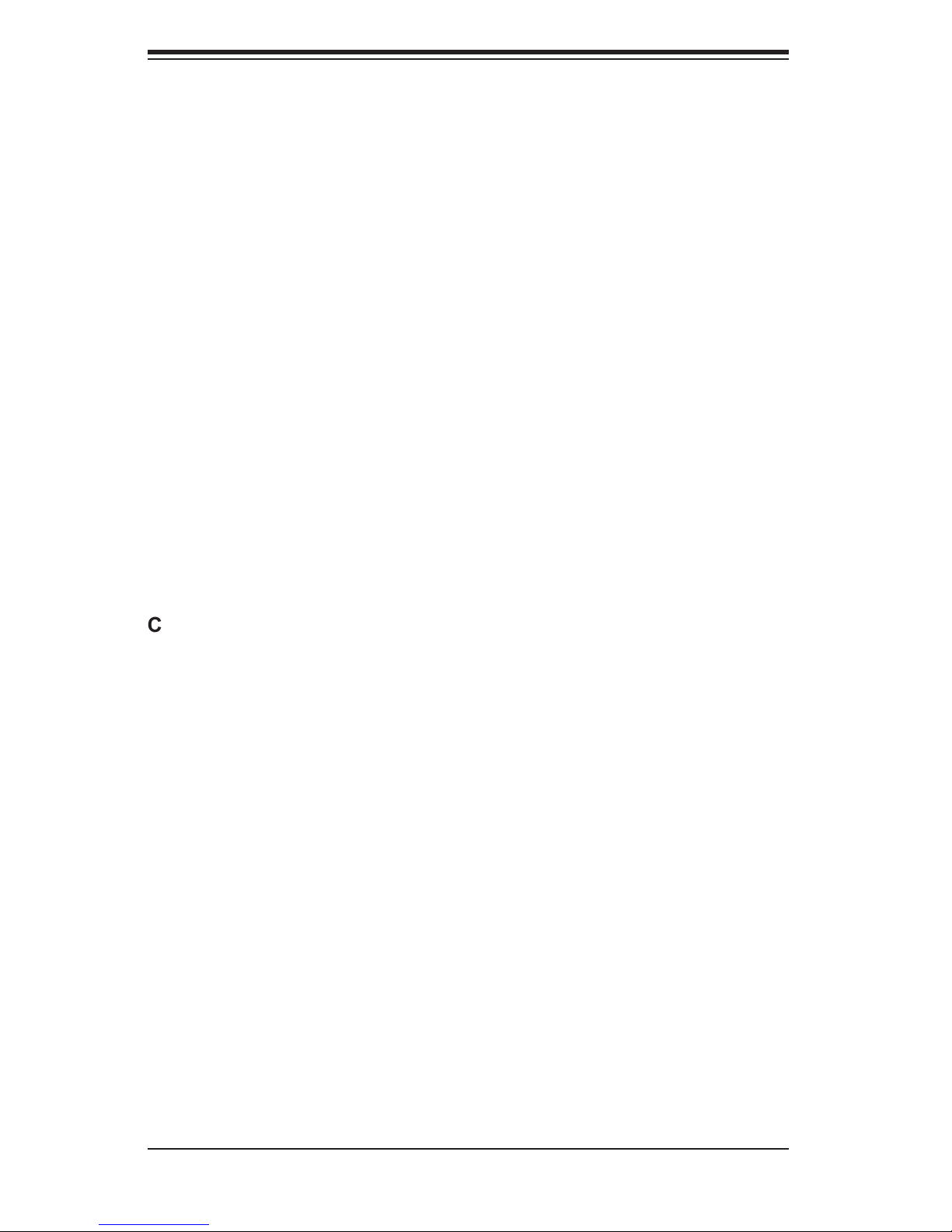
A+ Workstation 4020C-T User's Manual
Table of Contents
Preface
About This Manual ...................................................................................................... iii
Manual Organization ................................................................................................... iii
Chapter 1: Introduction
1-1 Overview ......................................................................................................... 1-1
1-2 Serverboard Features ..................................................................................... 1-2
1-3 Server Chassis Features ................................................................................ 1-3
Chapter 2: Server Installation
2-1 Overview .......................................................................................................... 2-1
2-2 Unpacking the System ................................................................................... 2-1
2-3 Preparing for Setup ......................................................................................... 2-1
2-4 Installing the System into a Rack .................................................................... 2-4
2-5 Checking the Serverboard Setup .................................................................... 2-8
2-6 Checking the Drive Bay Setup ........................................................................ 2-9
Chapter 3: System Interface
3-1 Overview ......................................................................................................... 3-1
3-2 Control Panel Buttons .................................................................................... 3-1
Power ...................................................................................................... 3-1
Reset ....................................................................................................... 3-1
3-3 Control Panel LEDs ........................................................................................ 3-2
Power ..................................................................................................... 3-2
HDD ........................................................................................................ 3-2
NIC1 ........................................................................................................ 3-2
NIC2 ........................................................................................................ 3-2
Overheat/Fan Fail ................................................................................... 3-2
Power Fail ............................................................................................... 3-3
3-4 Serial ATA Drive Carrier LED ........................................................................... 3-3
Chapter 4: System Safety
4-1 Electrical Safety Precautions ........................................................................... 4-1
4-2 General Safety Precautions ............................................................................. 4-2
4-3 ESD Safety Precautions ................................................................................. 4-3
4-4 Operating Precautions .................................................................................... 4-4
4-5 Disposing of Electronic Equipment ................................................................ 4-4
vi
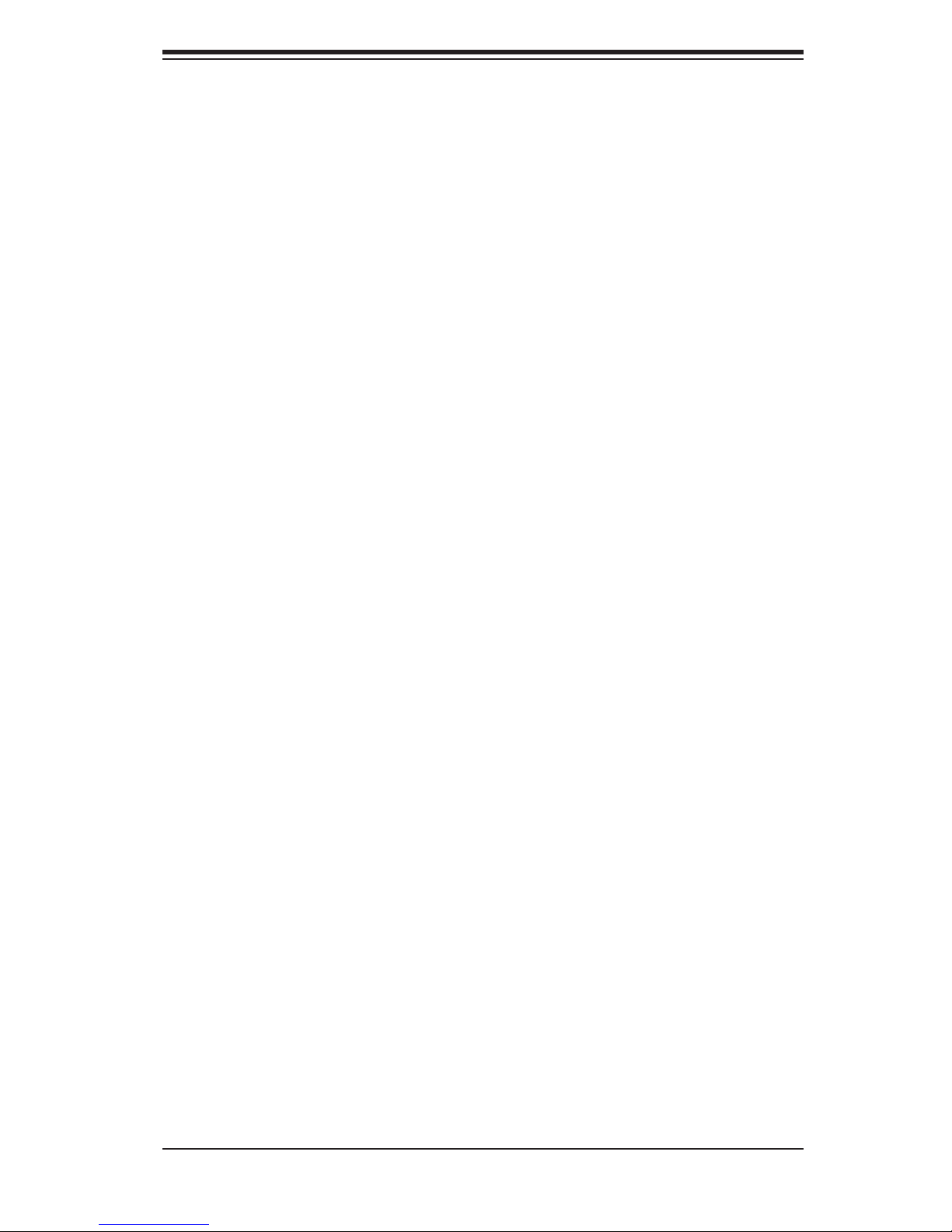
Table of Contents
Chapter 5: Advanced Serverboard Setup
5-1 Handling the Serverboard ................................................................................ 5-1
5-2 Mounting the Serverboard into a Chassis ....................................................... 5-2
5-3 PGA Processor and Heatsink Installation ........................................................ 5-2
5-4 Connecting Cables .......................................................................................... 5-5
Connecting Data Cables ........................................................................... 5-5
Connecting Power Cables ......................................................................... 5-5
Connecting the Control Panel ................................................................... 5-6
5-5 I/O Ports ......................................................................................................... 5-7
5-6 Installing Memory ............................................................................................. 5-7
5-7 Adding PCI Cards ............................................................................................ 5-9
5-8 Serverboard Details ...................................................................................... 5-10
H8DCE Layout ........................................................................................ 5-10
H8DCE Quick Reference ........................................................................ 5-11
5-9 Connector Defi nitions .................................................................................... 5-12
ATX Power Connector .......................................................................... 5-12
Auxiliary Power Connector ...................................................................... 5-12
NMI Button ............................................................................................ 5-12
Power LED .............................................................................................. 5-13
HDD LED .............................................................................................. 5-13
NIC1/NIC2 LEDs ................................................................................... 5-13
Overheat/Fan Fail LED .......................................................................... 5-13
Power Fail LED ...................................................................................... 5-14
Reset Button ......................................................................................... 5-14
Power Button ........................................................................................ 5-14
Universal Serial Bus Ports ...................................................................... 5-14
Extra USB Headers ................................................................................ 5-15
Serial Ports ............................................................................................. 5-15
Fan Headers ............................................................................................ 5-15
JLAN1/2 (Ethernet Ports) ....................................................................... 5-15
Power LED/Speaker ................................................................................ 5-16
ATX PS/2 Keyboard and Mouse Ports .................................................... 5-16
Chassis Intrusion .................................................................................... 5-16
Wake-On-LAN ......................................................................................... 5-17
Wake-On-Ring ........................................................................................ 5-17
SMB_PW Header .................................................................................... 5-17
SATA I
2
C Header .................................................................................... 5-17
Overheat LED ........................................................................................ 5-17
CD1 Header ............................................................................................ 5-17
vii
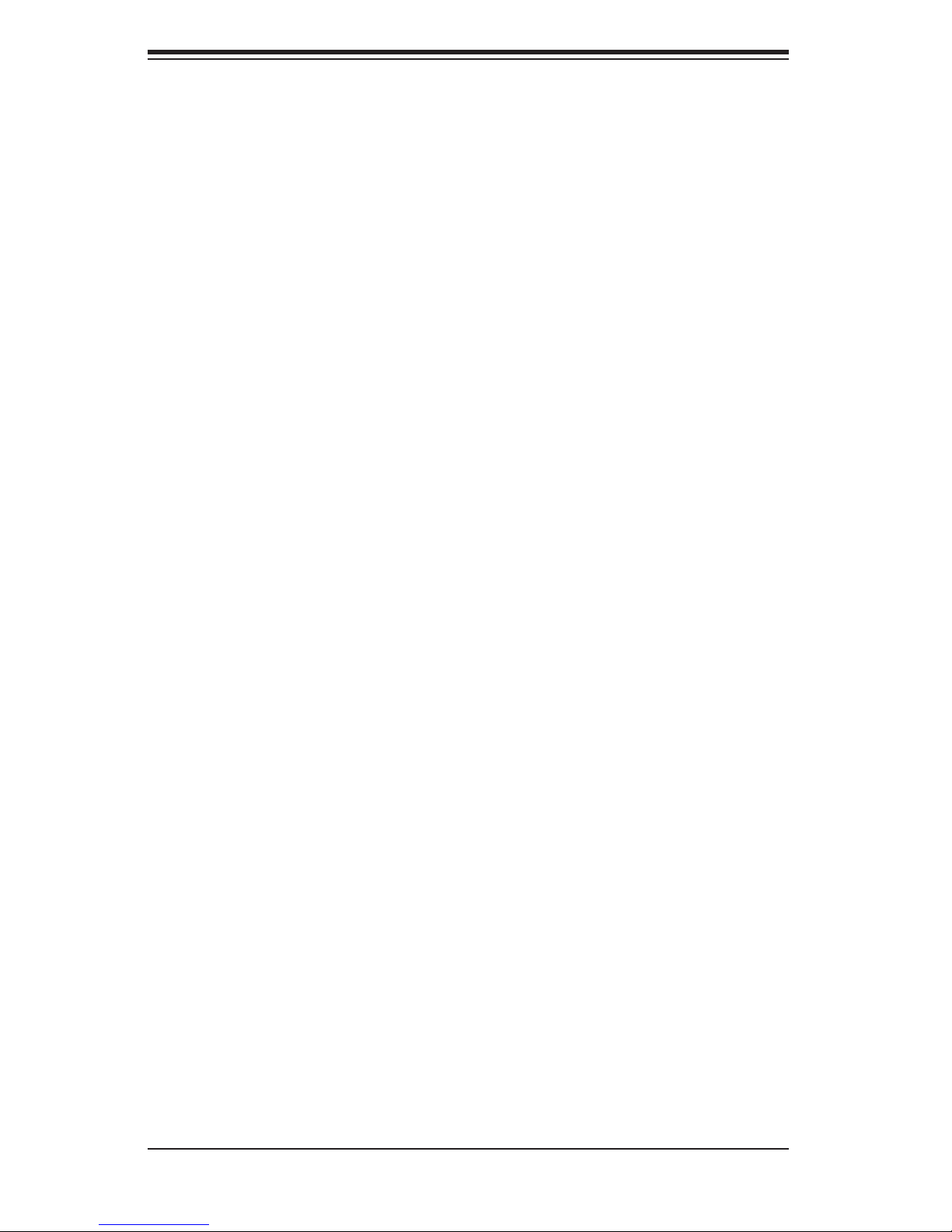
A+ Workstation 4020C-T User's Manual
AUX1 Header .......................................................................................... 5-18
AC97 ...................................................................................................... 5-18
3rd Power Supply Alarm Reset Header ................................................. 5-18
5-10 Jumper Settings ............................................................................................. 5-19
Explanation of Jumpers ........................................................................... 5-19
CMOS Clear ............................................................................................ 5-19
3rd Power Supply Fail Signal Enable/Disable ........................................ 5-20
2
I
C to PCI Enable/Disable ...................................................................... 5-20
Audio Enable/Disable ............................................................................. 5-20
Watch Dog Enable/Disable ..................................................................... 5-21
Onboard Speaker Enable/Disable ........................................................... 5-21
5-11 Onboard Indicators ........................................................................................ 5-22
JLAN1/JLAN2 LEDs ................................................................................ 5-22
Power On Indicator ................................................................................ 5-22
+3.3V Power LED .................................................................................. 5-22
5-12 Floppy, IDE, Parallel Port and SATA Drive Connections ............................... 5-23
Floppy Connector .................................................................................... 5-23
IDE Connectors ....................................................................................... 5-24
Parallel Port Connector ........................................................................... 5-25
SATA Connectors .................................................................................... 5-25
Chapter 6: Advanced Chassis Setup
6-1 Static-Sensitive Devices .................................................................................. 6-1
6-2 Front Control Panel ......................................................................................... 6-3
6-3 System Fans .................................................................................................... 6-4
Fan Failure ................................................................................................ 6-4
Replacing System Fans ............................................................................ 6-4
6-4 Drive Bay Installation ....................................................................................... 6-6
Serial ATA Drives ....................................................................................... 6-6
Installing Components in the 5.25" Drive Bays ........................................ 6-8
6-5 Power Supply ................................................................................................... 6-9
Power Supply Failure ................................................................................ 6-9
Replacing the Power Supply ..................................................................... 6-9
Chapter 7: BIOS
7-1 Introduction ...................................................................................................... 7-1
7-2 Main Menu ...................................................................................................... 7-2
7-3 Advanced Settings Menu ............................................................................... 7-2
7-4 PCI/PnP Menu .............................................................................................. 7-11
7-5 Boot Menu .................................................................................................... 7-13
viii

Table of Contents
7-6 Security Menu ............................................................................................... 7-14
7-7 Chipset Menu ............................................................................................... 7-15
7-8 Power Menu ................................................................................................. 7-18
7-9 Exit Menu ...................................................................................................... 7-19
Appendices:
Appendix A: BIOS Error Beep Codes ....................................................................... A-1
Appendix B: BIOS POST Checkpoint Codes ............................................................ B-1
Appendix C: System Specifi cations ......................................................................... C-1
ix
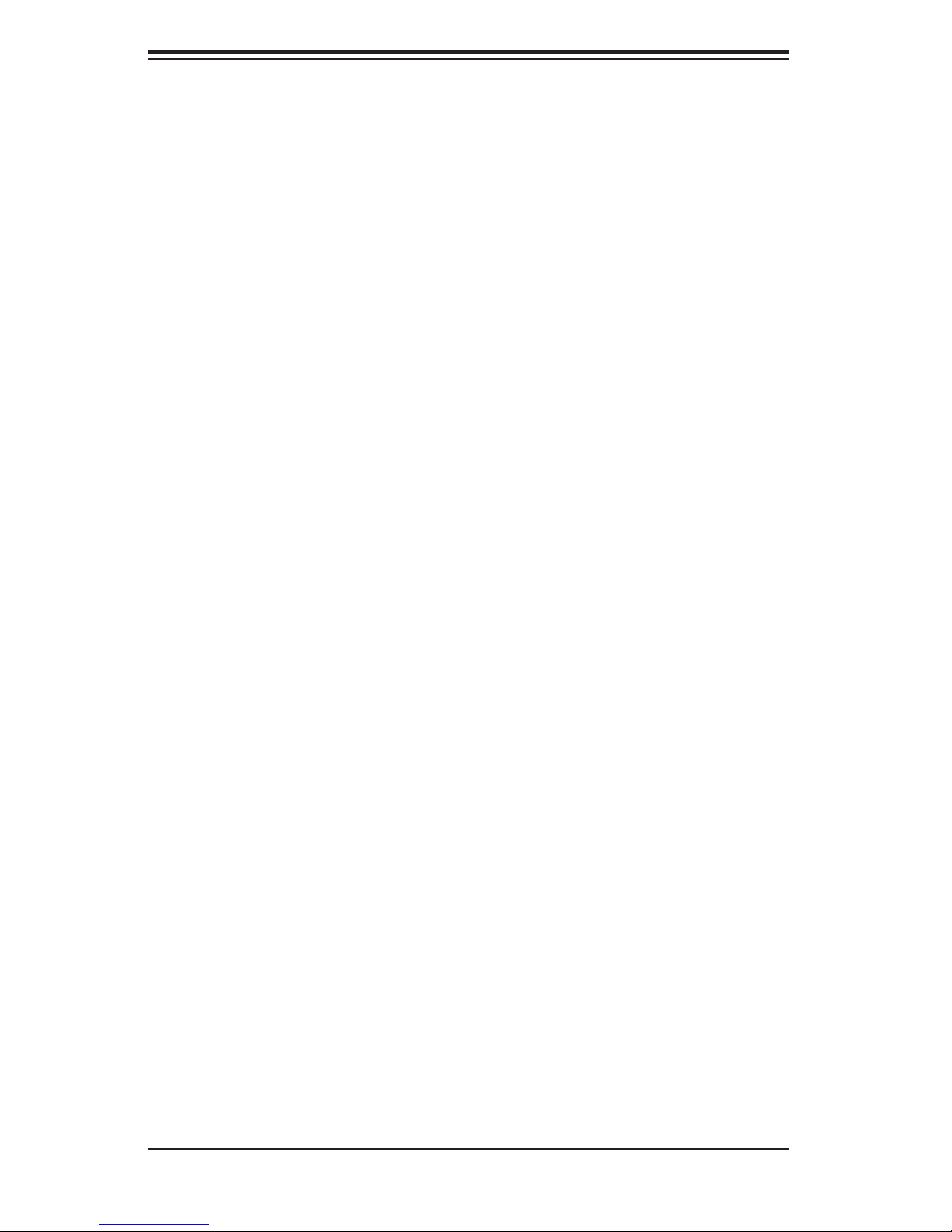
A+ Workstation 4020C-T User's Manual
Notes
x

Chapter 1: Introduction
Chapter 1
Introduction
1-1 Overview
The A+ Workstation 4020C-T is a high-end workstation that is comprised of two
main subsystems: the SC743T-645 tower/4U chassis and the H8DCE serverboard,
which supports single or dual AMD Opteron
GB of registered ECC DDR400 or up to 32 GB of registered ECC DDR333/266
SDRAM memory.
In addition to the serverboard and chassis, various hardware components have
been included with the 4020C-T, as listed below:
TM
200 series processors and up to 16
Four (4) 8-cm hot-swap chassis fans (FAN-0074)
One (1) 3.5" fl oppy drive [FPD-PNSC-02(1)]
Two (2) 5.25" dummy drive trays [CSE-PT41(B)]
One (1) front control panel cable (CBL-0087)
One (1) I/O shield (CSE-PT55)
Serial ATA Accessories
One (1) Serial ATA backplane [CSE-SATA-743]
Eight (8) Serial ATA data cables (CBL-0044)
One (1) Serial ATA LED cable (CBL-0056)
Eight (8) Serial ATA hot-swap drive carriers [CSE-PT17(B)]
Optional:
Two (2) active CPU heatsinks with PWM fan (SNK-P0014PA4)
One (1) rackmount kit [CSE-PT026(B)]
1-1
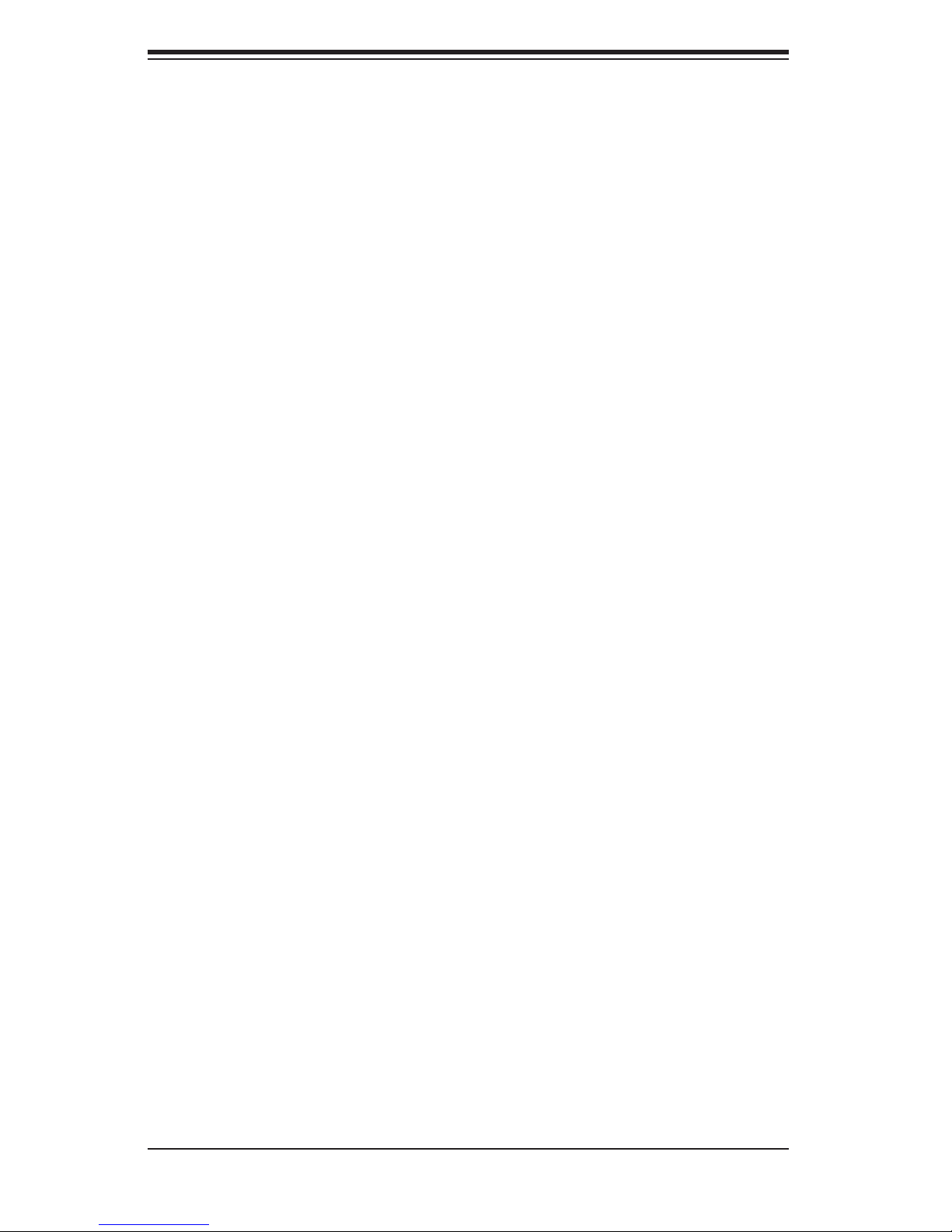
A+ Workstation 4020C-T User's Manual
1-2 Serverboard Features
At the heart of the 4020C-T lies the H8DCE, a dual processor serverboard based
on the nVidia nForce Pro 2200/2050 chipset. Below are the main features of
the H8DCE. (See Figure 1-1 for a block diagram of the nForce Pro 2200/2050
chipset).
Processors
The H8DCE supports single or dual 940-pin AMD OpteronTM 200 series proces-
sors.
Memory
The H8DCE has eight 184-pin DIMM slots that can support up to 16 GB of regis-
tered ECC DDR400 or up to 32 GB of registered ECC DDR333/266 SDRAM. (The
maximum memory capacity is halved if only one processor is installed.) Memory
in supported in both interleaved and non-interleaved confi gurations. See Section
5-6 for details.
Serial ATA
A Serial ATA controller is integrated into the nForce Pro 2200/2050 chipset to
provide an eight-port Serial ATA subsystem, which is RAID 0 and 1 supported.
The Serial ATA drives are hot-swappable units.
Note: The operating system you use must have RAID support to enable the hot-
swap capability and RAID functions of the Serial ATA drives.
PCI Expansion Slots
The H8DCE has seven PCI expansion slots, which includes two (2) PCI-Express
x16 slots, two (2) PCI-Express x4 (which can support x8 cards) and three (3) 32-
bit, 33 MHz PCI (5V) slots.
Onboard Controllers/Ports
One fl oppy drive controller and two onboard ATA/133 controllers are provided to
support up to four IDE hard drives or ATAPI devices. The I/O ports include one COM
port (a COM2 header is located on the serverboard), a VGA (monitor) port, a parallel
port, two USB ports, PS/2 mouse and keyboard ports and two gigabit Ethernet ports.
Two front side USB ports are also included on the front of the chassis.
1-2
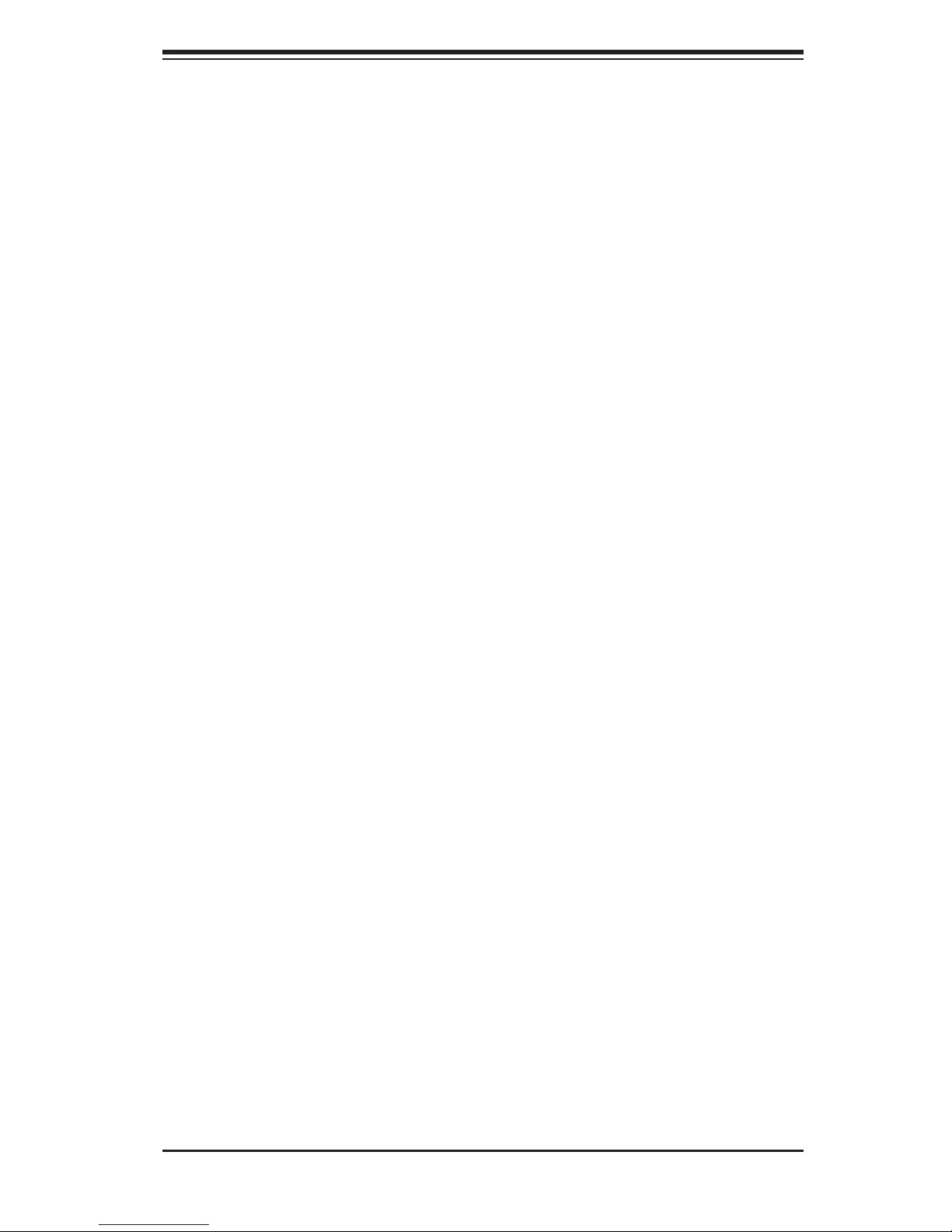
Chapter 1: Introduction
Other Features
Other onboard features that promote system health include onboard voltage moni-
tors, a chassis intrusion header, auto-switching voltage regulators, chassis and CPU
overheat sensors, virus protection and BIOS rescue.
1-3 Chassis Features
The following is a general outline of the main features of the SC743T-645 chas-
sis.
System Power
The SC743T-645 features a single 645W power supply. The system must be shut
down and the AC power cord removed before replacing or performing any service
on the power supply unit.
Serial ATA Subsystem
The Serial ATA subsystem supports up to eight Serial ATA drives. The Serial ATA
drives are hot-swappable units and are connected to a backplane that provides
power and control.
Note: The operating system you use must have RAID support to enable the hot-
swap capability of the Serial ATA drives.
Front Control Panel
The chassis' control panel provides you with system monitoring and control. LEDs
indicate system power, HDD activity, network activity, system overheat and power
supply failure. A main power button and a system reset button are also included.
I/O Backplane
The SC743T-645 is an ATX form factor chassis that may be used in either a tower
or a 4U rackmount confi guration. The I/O backplane provides seven motherboard
expansion slots, one COM port, a parallel port, a VGA port, two USB ports, PS/2
mouse and keyboard ports and two gigabit Ethernet ports.
1-3
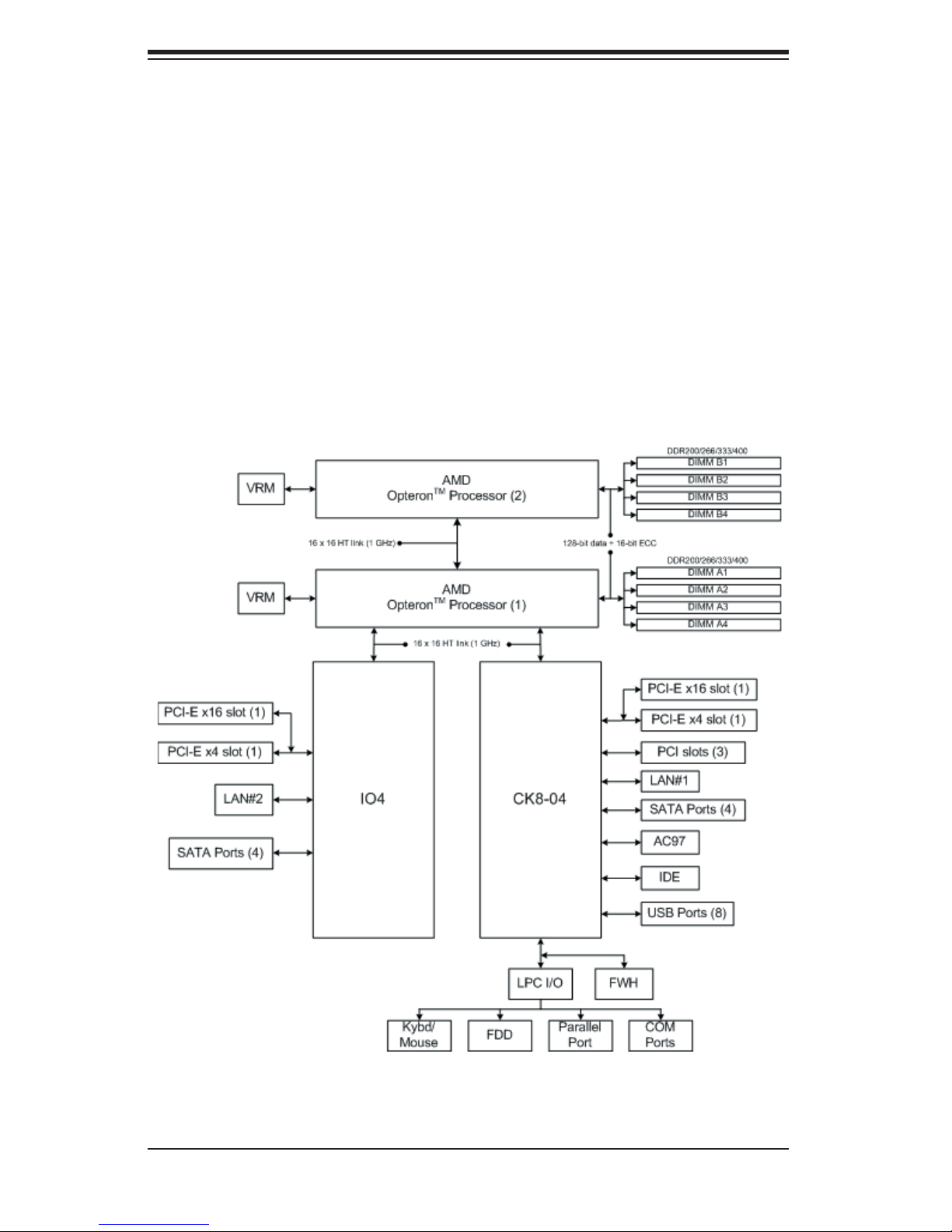
A+ Workstation 4020C-T User's Manual
Cooling System
The SC743T-645 chassis has an innovative cooling design that includes four 8-cm
hot-plug system cooling fans located in the middle section of the chassis. These
are PWM (Pulse Width Modulated) fans, which allows their speed to be set with an
option in BIOS. The power supply module also includes a cooling fan.
Figure 1-1. nVidia nForce 2200/2050 Chipset:
System Block Diagram
Note: This is a general block diagram. Please see Chapter 5 for details.
1-4
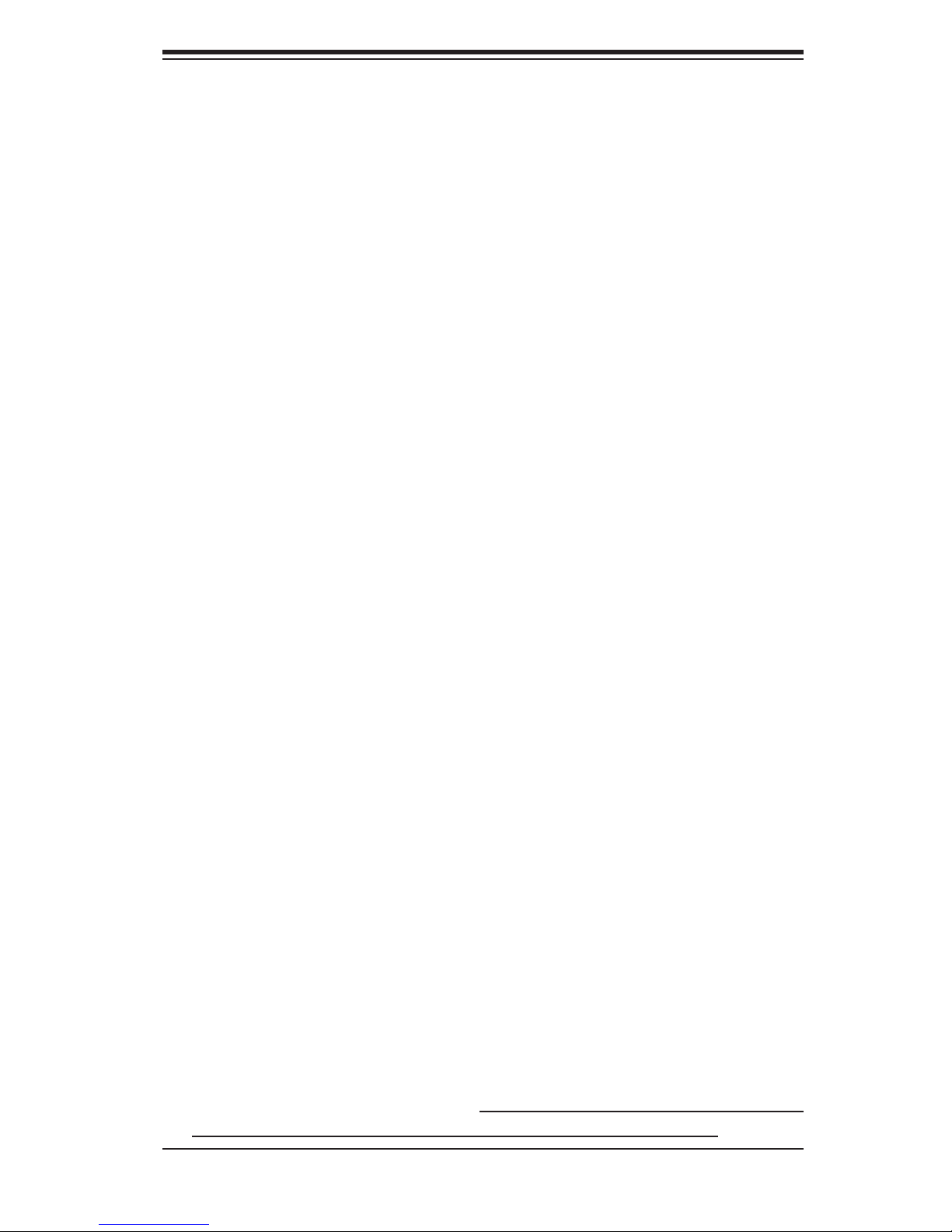
Chapter 2: Installation
Chapter 2
Server Installation
2-1 Overview
This chapter provides a quick setup checklist to get your A+ Workstation 4020C-T
up and running. Following these steps in the order given should enable you to have
the system operational within a minimum amount of time. This quick setup assumes
that your system has come to you with the processors and memory preinstalled. If
your system is not already fully integrated with a serverboard, processors, memory
etc., please turn to the chapter or section noted in each step for details on installing
specifi c components.
Although the 4020C-T was designed to be used in a tower (workstation) confi gura-
tion, it may also be mounted in a rack as a 4U rackmount server system. If using
it as a tower unit, please read the precautions in the next section and then skip
ahead to Section 2-5.
2-2 Unpacking the System
You should inspect the box the system was shipped in and note if it was damaged
in any way. If the workstation itself shows damage you should fi le a damage claim
with the carrier who delivered it.
Decide on a suitable location for the 4020C-T. It should be situated in a clean,
dust-free area that is well ventilated. Avoid areas where heat, electrical noise and
electromagnetic fi elds are generated. You will also need it placed near a grounded
power outlet. Be sure to read the Rack and Server Precautions in the next sec-
tion.
2-3 Preparing for Setup
The box the workstation was shipped in may include two sets of rail assemblies, two
rail mounting brackets and mounting screws needed for installing the system into a
rack (optional kit). Follow the steps in the order given to complete the installation
process in a minimum amount of time. Please read this section in its entirety before
you begin the installation procedure outlined in the sections that follow.
2-1
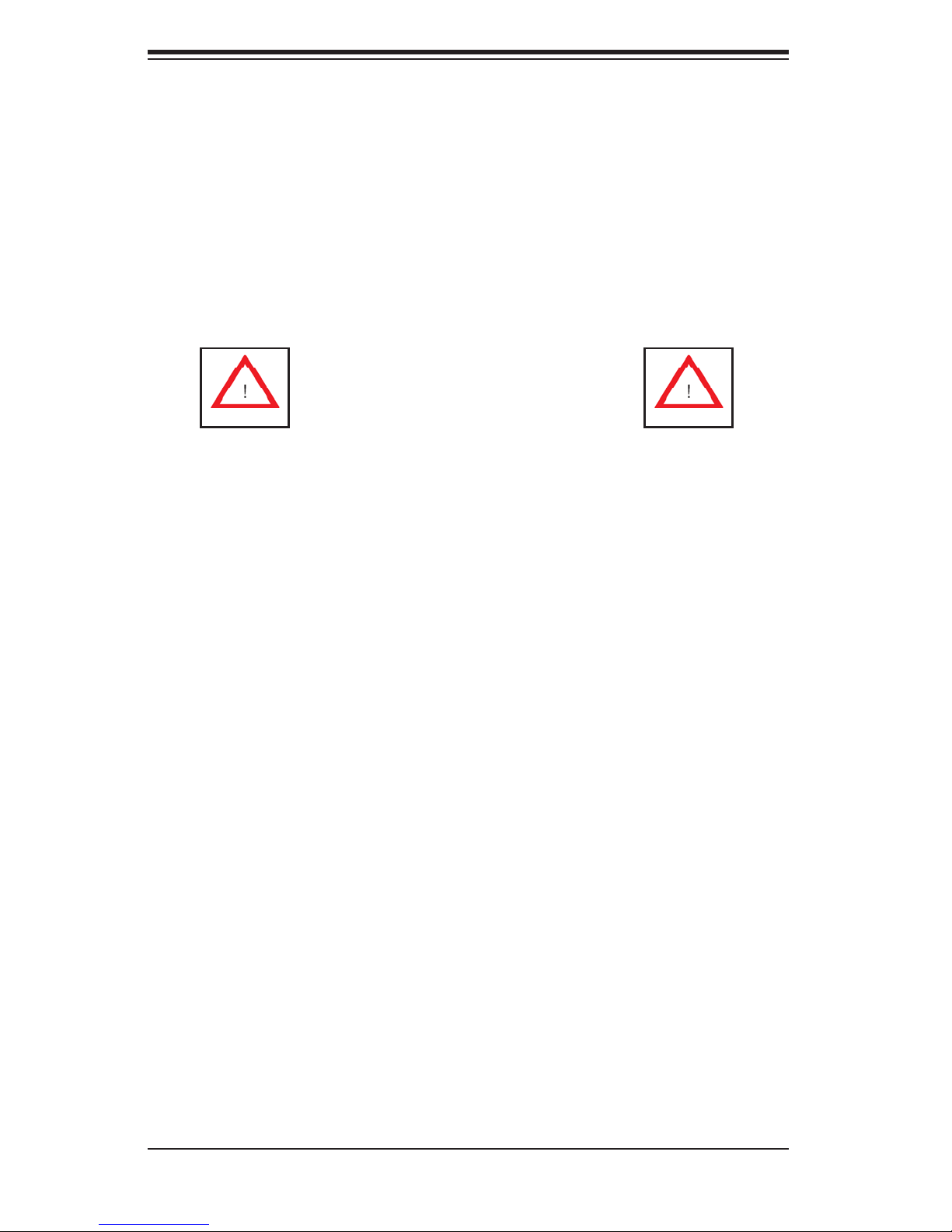
A+ Workstation 4020C-T User's Manual
Choosing a Setup Location
- Leave enough clearance in front of the system to enable you to open the front
door completely (~25 inches).
- Leave approximately 30 inches of clearance in the back of the system to allow for
suffi cient airfl ow and ease in servicing.
- This product is for installation in a Restricted Access Location only (dedicated
equipment rooms, service closets, etc.)
Warnings and Precautions!
Rack Precautions
- Ensure that the leveling jacks on the bottom of the rack are fully extended to the
fl oor with the full weight of the rack resting on them.
- In single rack installation, stabilizers should be attached to the rack.
- In multiple rack installations, the racks should be coupled together.
- Always make sure the rack is stable before extending a component from the
rack.
- You should extend only one component at a time - extending two or more simul-
taneously may cause the rack to become unstable.
Workstation Precautions
- Review the electrical and general safety precautions in Chapter 4.
- Determine the placement of each component in the rack before you install the
rails.
- Install the heaviest server components on the bottom of the rack fi rst, and then
work up.
- Use a regulating uninterruptible power supply (UPS) to protect the workstation
from power surges, voltage spikes and to keep your system operating in case of a
power failure.
-
Allow the hot plug SATA drives and power supply units to cool before touching
them.
- Always keep the rack's front door and all panels and components on the servers
closed when not servicing to maintain proper cooling.
2-2
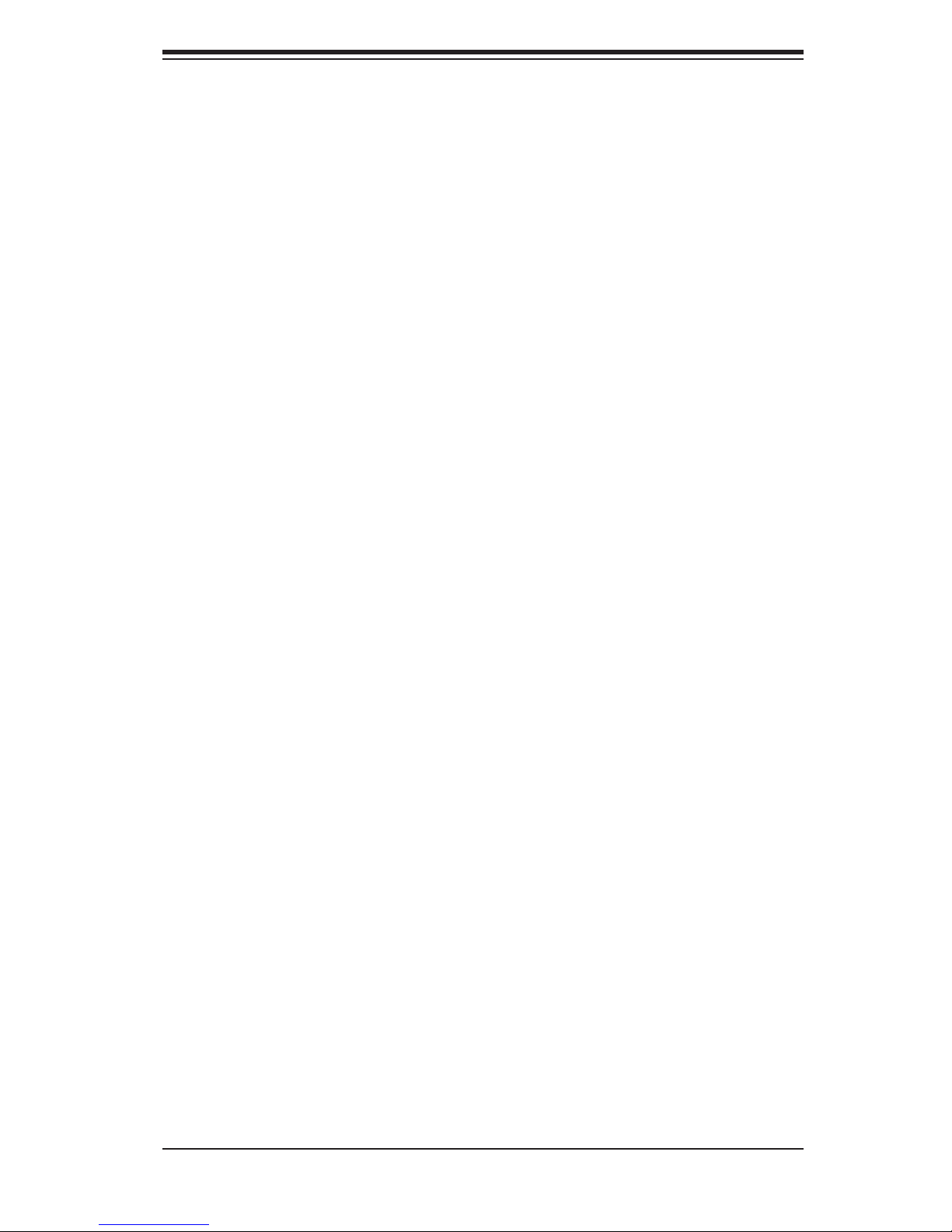
Chapter 2: Installation
Rack Mounting Considerations
Ambient Operating Temperature
If installed in a closed or multi-unit rack assembly, the ambient operating tempera-
ture of the rack environment may be greater than the ambient temperature of the
room. Therefore, consideration should be given to installing the equipment in an
environment compatible with the manufacturer’s maximum rated ambient tempera-
ture (Tmra).
Reduced Airfl ow
Equipment should be mounted into a rack so that the amount of airfl ow required
for safe operation is not compromised.
Mechanical Loading
Equipment should be mounted into a rack so that a hazardous condition does not
arise due to uneven mechanical loading.
Circuit Overloading
Consideration should be given to the connection of the equipment to the power
supply circuitry and the effect that any possible overloading of circuits might have
on overcurrent protection and power supply wiring. Appropriate consideration of
equipment nameplate ratings should be used when addressing this concern.
Reliable Ground
A reliable ground must be maintained at all times. To ensure this, the rack itself
should be grounded. Particular attention should be given to power supply connec-
tions other than the direct connections to the branch circuit (i.e. the use of power
strips, etc.).
2-3
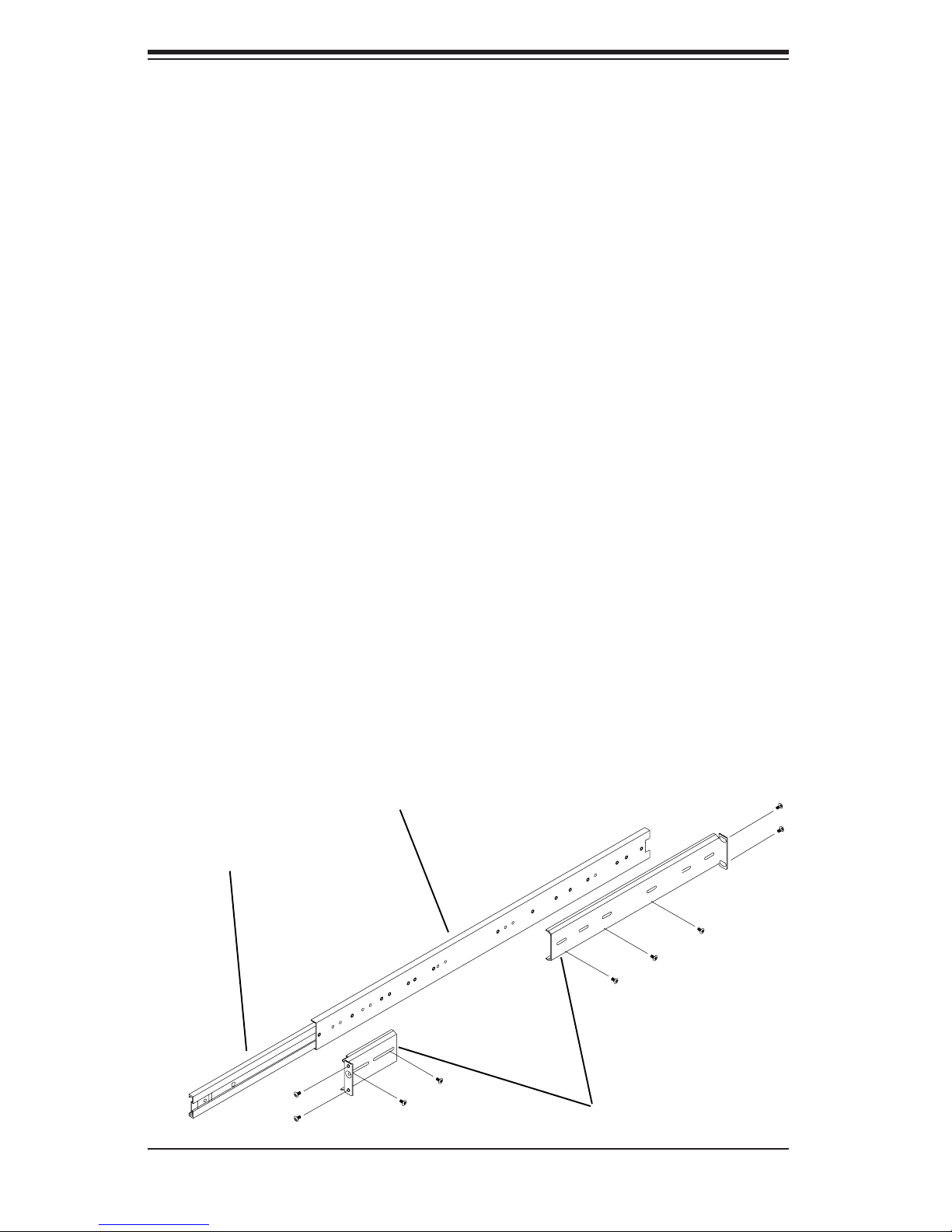
A+ Workstation 4020C-T User's Manual
2-4 Installing the System into a Rack
This section provides information on installing the system into a rack unit. Rack
installation requires the use of the optional rackmount kit [CSE-PT26(B)]. If the
system has already been mounted into a rack or if you are using it as a tower, you
can skip ahead to Sections 2-5 and 2-6. There are a variety of rack units on the
market, which may mean the assembly procedure will differ slightly. The following
is a guideline for installing the workstation into a rack with the rack rails provided
in the rackmount kit. You should also refer to the installation instructions that came
with the rack unit you are using.
Identifying the Sections of the Rack Rails
The optional rackmount kit (CSE-PT26 or CSE-PT26B - black) includes two rack
rail assemblies. Each of these assemblies consist of three sections: an inner fi xed
chassis rail that secures to the chassis, an outer rack rail that secures directly to
the rack itself and two rail brackets, which also attack to the rack (see Figure 2-1.)
The inner and outer rails must be detached from each other to install.
To remove the inner chassis rail, pull it out as far as possible - you should hear a
"click" sound as a locking tab emerges from inside the rail assembly and locks the
inner rail. Depress the locking tab to pull the inner rail completely out. Do this for
both assemblies (one for each side).
Figure 2-1. Identifying the Sections of the Rack Rails
Outer rail
Inner rail
Rail brackets
2-4
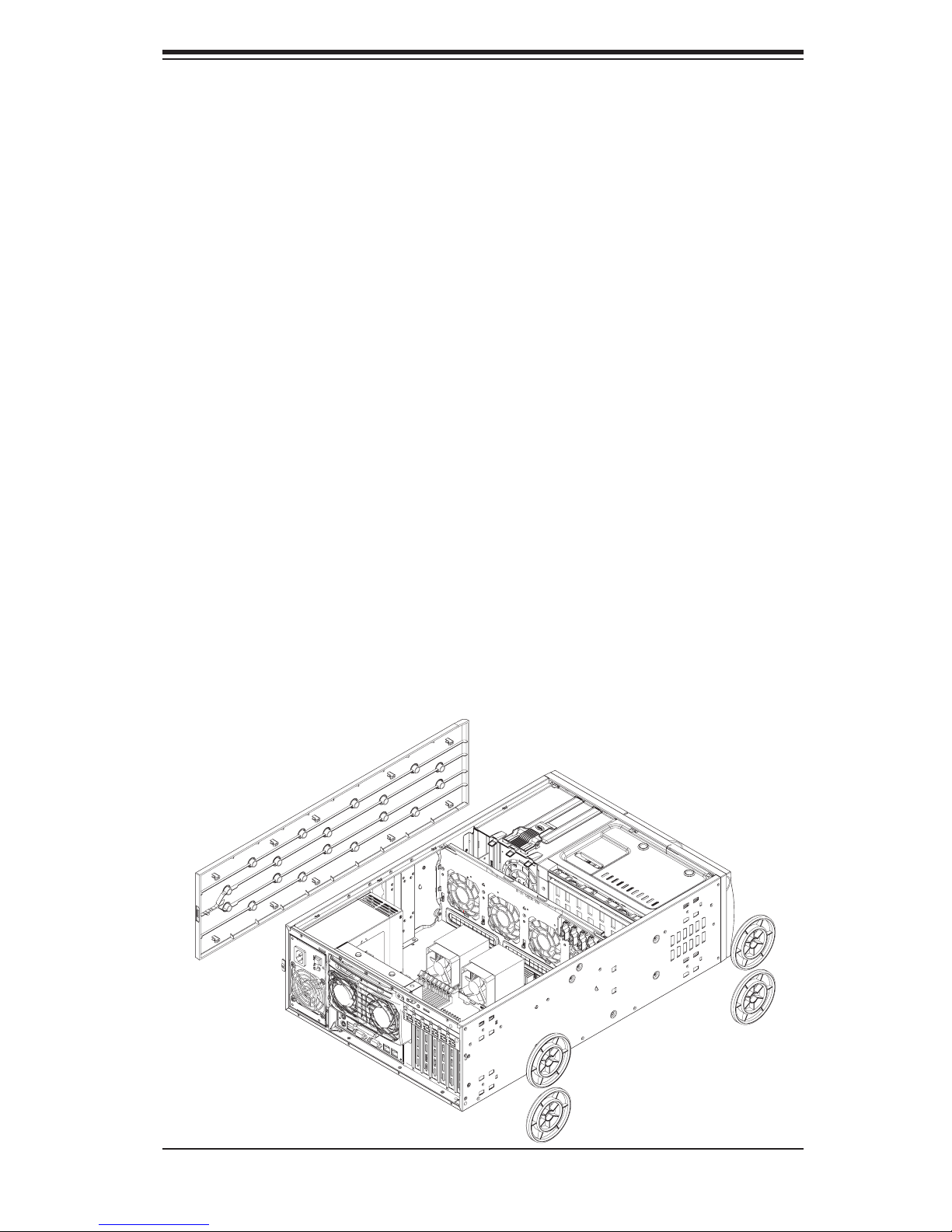
Chapter 2: Installation
Installing the Chassis Rails
You will need to remove the top cover and the feet to add rack rails to the chassis.
First, remove the top and right covers (top and left covers when standing as a tower
chassis) by fi rst removing the screws that secure them to the chassis. Depress
the button on the top (side if tower) of the chassis to release the cover and then
pull the cover off. Then unscrew the four feet and remove them from the chassis
(see Figure 2-2).
You can now attach rack rails to the top and bottom (now the sides) of the chassis.
First add the rack handles. Then position the inner chassis rail sections you just
removed along the side of the chassis making sure the screw holes line up. Note
that these two rails are left/right specifi c. Screw the rail securely to the side of the
chassis (see Figure 2-3). Repeat this procedure for the other rail on the other side
of the chassis. You will also need to attach the rail brackets when installing into a
telco rack.
Locking Tabs: As mentioned, the chassis rails have a locking tab, which serves
two functions. The fi rst is to lock the system into place when installed and pushed
fully into the rack, which is its normal position. Secondly, these tabs also lock the
system in place when fully extended from the rack. This prevents the system from
coming completely out of the rack when you pull it out for servicing.
Figure 2-2. Preparing to Install the Chassis Rails
2-5
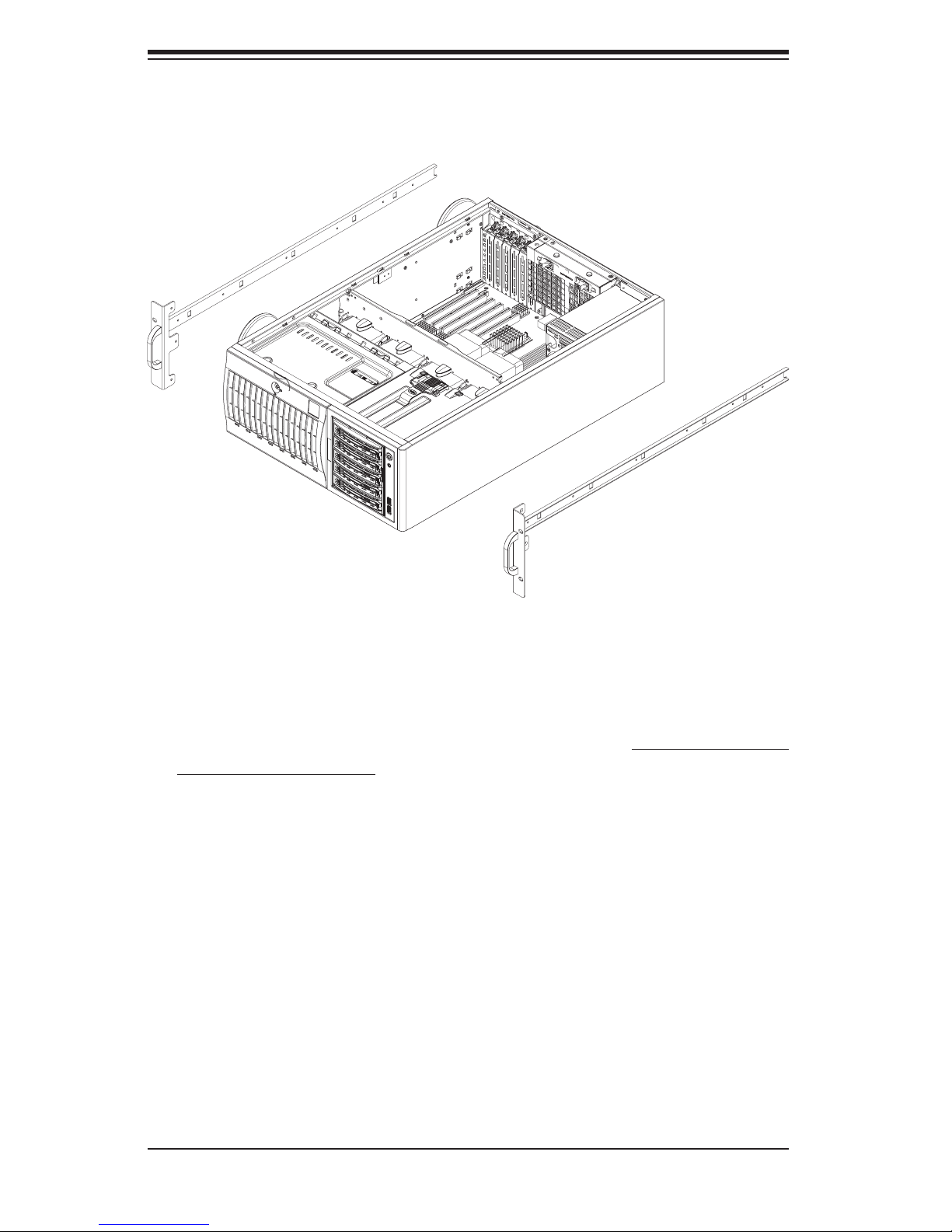
A+ Workstation 4020C-T User's Manual
Figure 2-3. Installing the Rails to the Chassis
Installing the Rack Rails
Determine where you want to place the 4020C-T in the rack. (See Rack and Server
Precautions in Section 2-3.) Position the fi xed rack rail/sliding rail guide assemblies
at the desired location in the rack, keeping the sliding rail guide facing the inside
of the rack. Screw the assembly securely to the rack using the brackets provided.
Attach the other assembly to the other side of the rack, making sure both are at
the exact same height and with the rail guides facing inward.
2-6
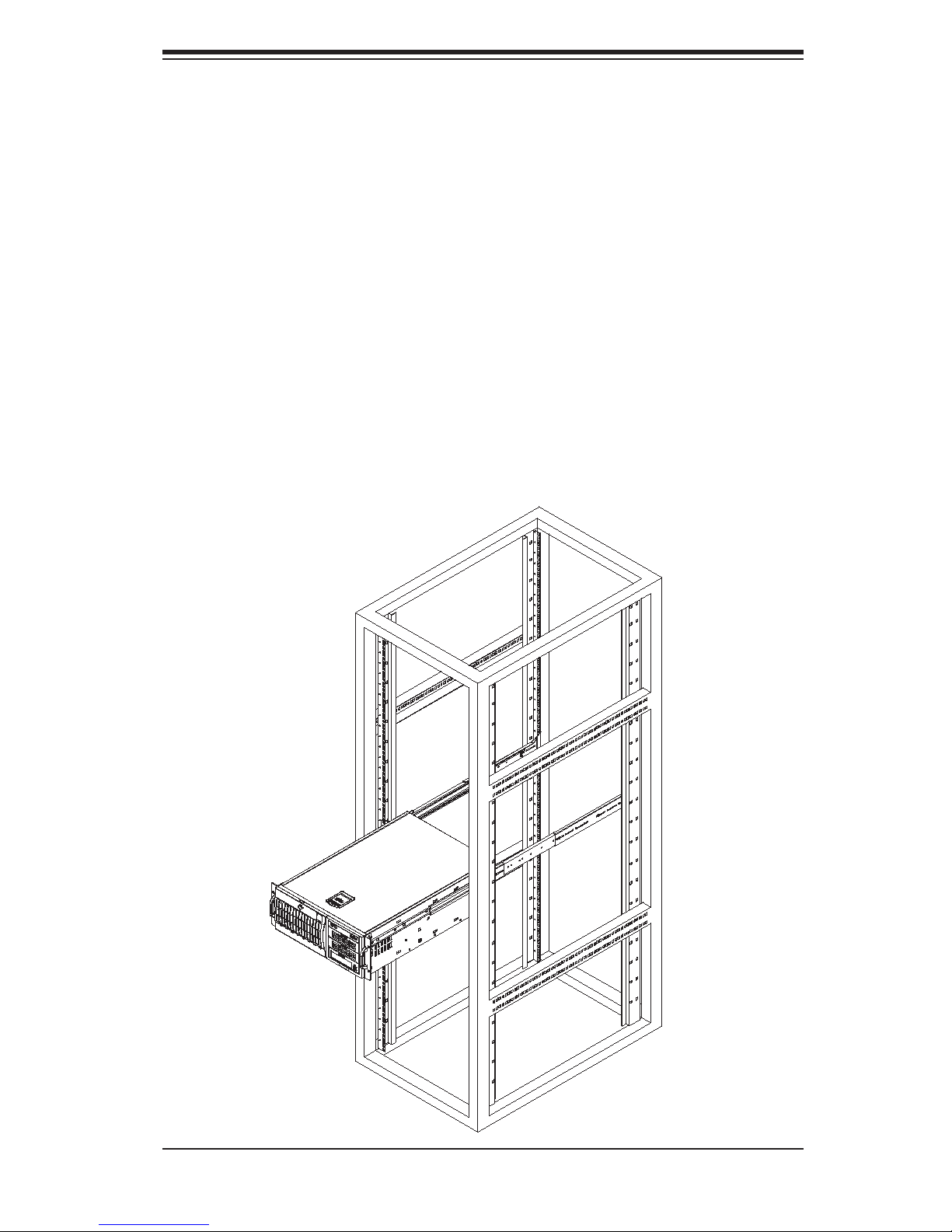
Chapter 2: Installation
Installing the System into the Rack
You should now have rails attached to both the chassis and the rack unit. The next
step is to install the system into the rack. You should have two brackets in the rack
mount kit. Install these fi rst keeping in mind that they are left/right specifi c (marked
with "L" and "R"). Then, line up the rear of the chassis rails with the front of the
rack rails. Slide the chassis rails into the rack rails, keeping the pressure even on
both sides (you may have to depress the locking tabs when inserting).
When the system has been pushed completely into the rack, you should hear the
locking tabs "click". Finish by inserting and tightening the thumbscrews that hold
the front of the workstation to the rack (see Figure 2-4).
Figure 2-4. Installing the System into a Rack
2-7
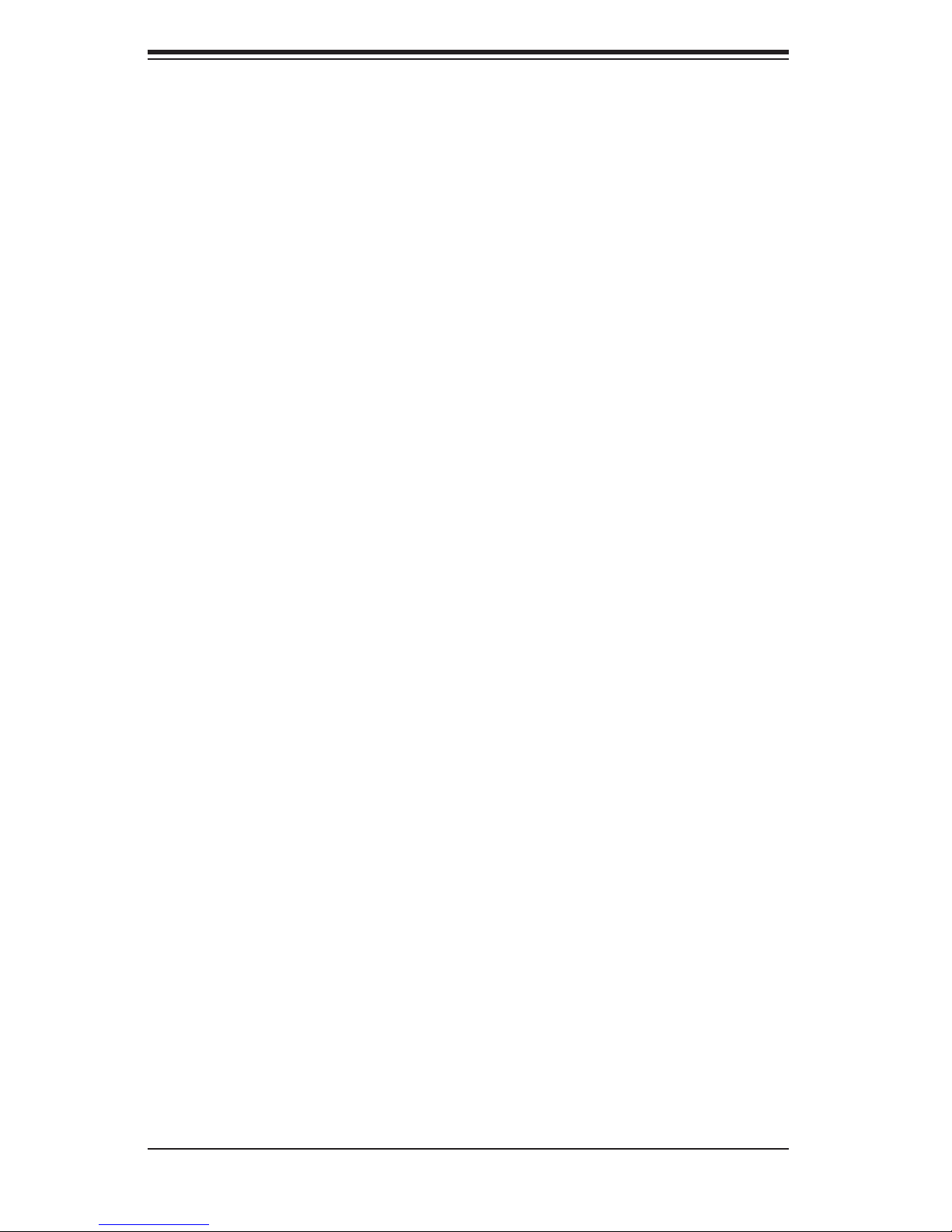
A+ Workstation 4020C-T User's Manual
2-5 Checking the Serverboard Setup
After setting up the the system, you will need to open the unit to make sure the
serverboard is properly installed and all the connections have been made.
1. Accessing the inside of the system (see Figure 2-5)
[If rack mounted, fi rst release the retention screws that secure the unit to the
rack. Grasp the two handles on either side and pull the unit straight out until it
locks (you will hear a "click").] There are two screws that secure the cover to
the chassis - remove these fi rst. Depress the button on the top (side if tower)
of the chassis to release the cover. You can then lift the cover from the chassis
to gain full access to the inside of the workstation.
2. Check the CPUs (processors)
You may have one or two processors already installed into the serverboard. Each
processor should have its own heatsink attached. See Chapter 5 for instructions
on processor installation.
3. CPU clock ratio setting
The CPU speed should be automatically detected. No jumper or BIOS settings
need to be made.
4. Check the system memory
Your system may have come with system memory already installed. Make sure
all DIMMs are fully seated in their slots. For details on adding system memory,
refer to Chapter 5.
5. Installing add-on cards
If desired, you can install add-on cards to the system. See Chapter 5 for details
on installing PCI add-on cards.
6. Check all cable connections and airfl ow
Make sure all power and data cables are properly connected and not blocking
the chassis airfl ow. See Chapter 5 for details on cable connections.
2-8
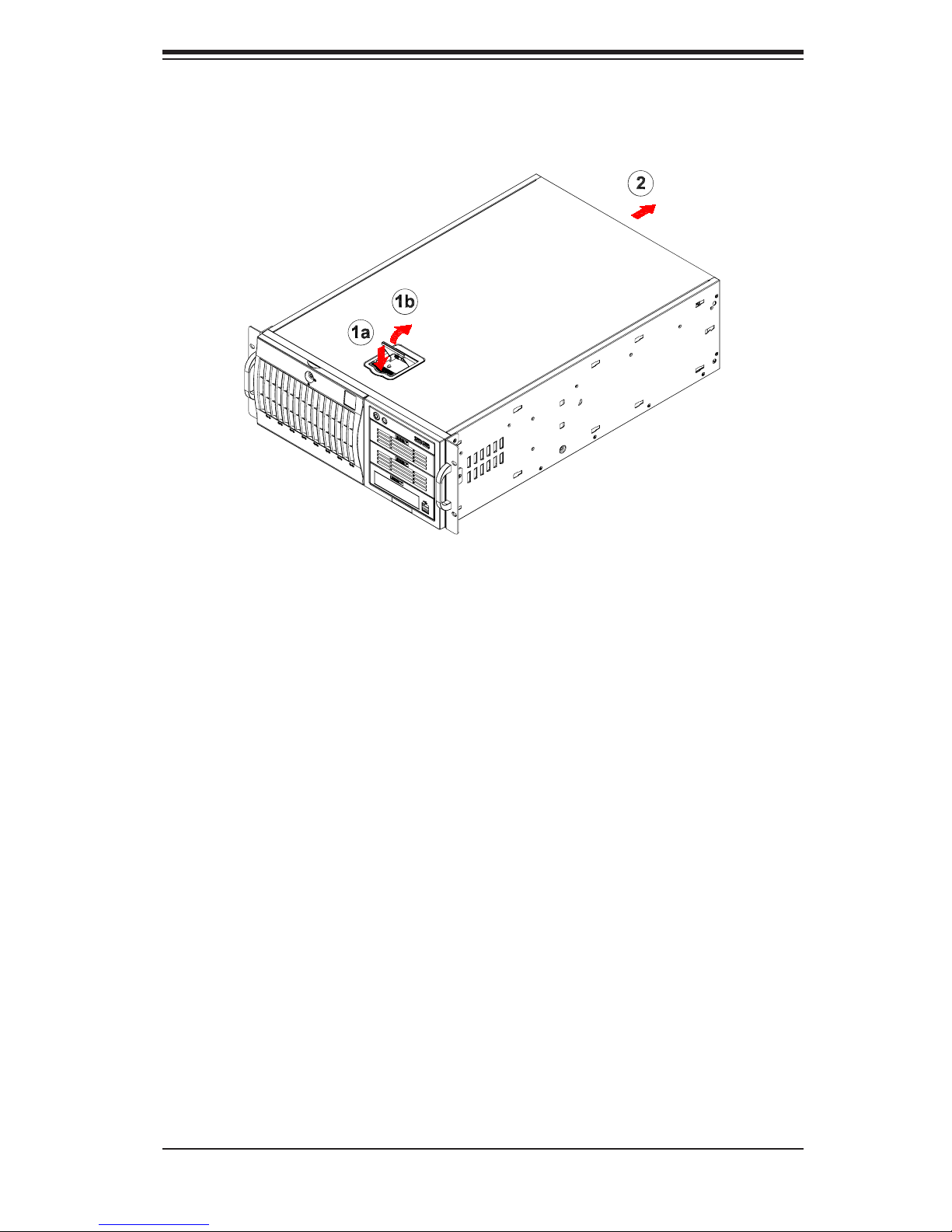
Chapter 2: Installation
Figure 2-5. Accessing the Inside of the System
(Rack Confi guration shown)
2-6 Checking the Drive Bay Setup
Next, you should check to make sure the peripheral drives and the Serial ATA
drives and SATA backplane have been properly installed and all connections have
been made.
1. Accessing the drive bays
All drives can be accessed from the front of the workstation. For servicing the
CD-ROM, IDE hard drives and fl oppy drives, you will need to remove the top/left
chassis cover. The SATA disk drives can be installed and removed from the
front of the chassis without removing any chassis covers.
2. Installing components into the 5.25" drive bays
To install components into the 5.25" drive bays, you must fi rst remove the top/
left chassis cover as described in the previous section. Refer to Chapter 6 for
details.
3. Installing CD-ROM and fl oppy disk drives
Refer to Chapter 6 if you need to reinstall a CD-ROM and/or fl oppy disk drive
to the system.
2-9
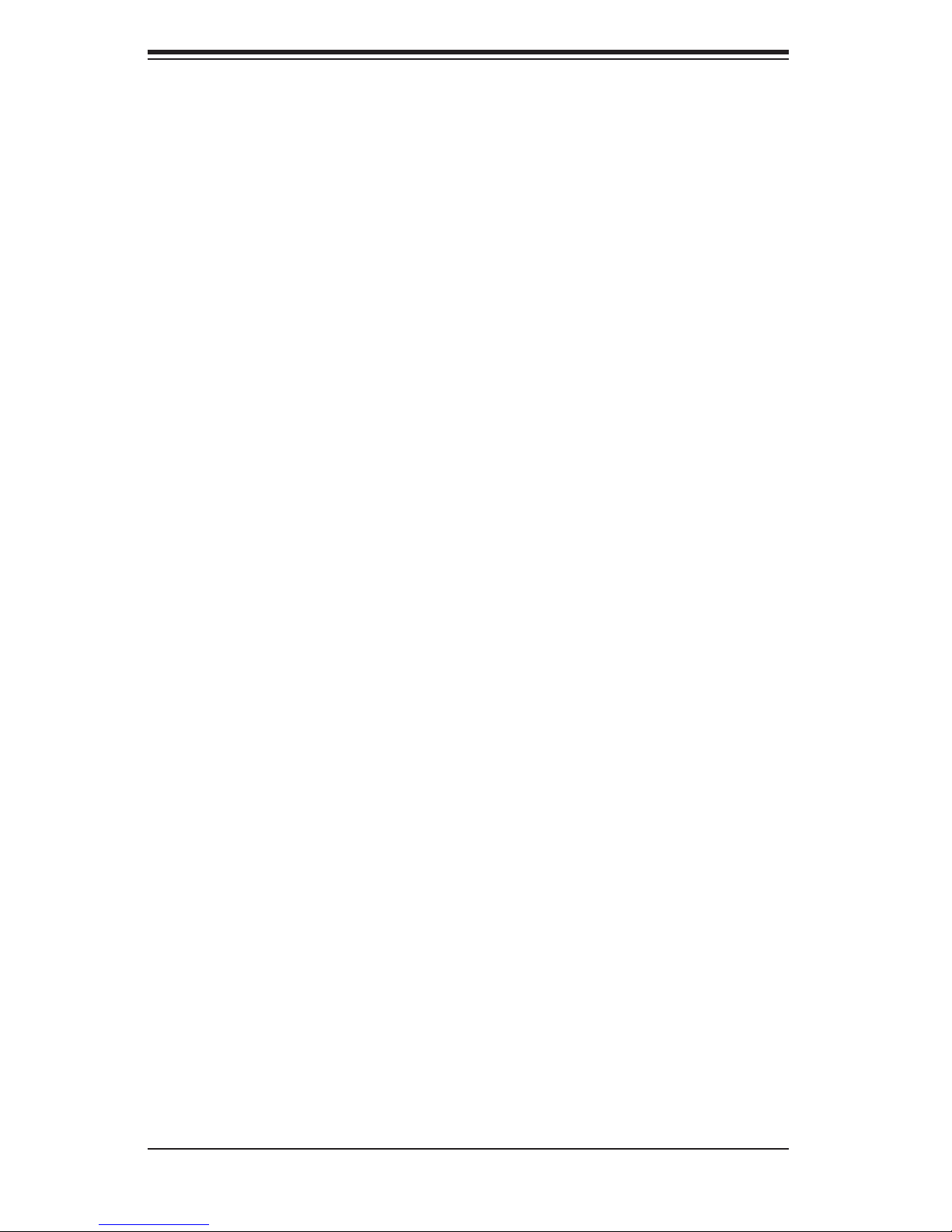
A+ Workstation 4020C-T User's Manual
4. Check the SATA disk drives
Depending upon your system's confi guration, there may be one or more drives
already installed. If you need to install SATA drives, please refer to Chapter 6.
5. Check the airfl ow
Airfl ow is provided by four hot-swap 8-cm chassis fans working in conjunction
with an air shroud. Two 8-cm exhaust fans are also mounted at the rear of the
chassis. The system component layout was carefully designed to promote suf-
fi cient airfl ow through the chassis. Also note that all power and data cables have
been routed in such a way that they do not block the airfl ow generated by the
fans. Keep this in mind when you reroute them after working on the system.
6. Supplying power to the system
The last thing you must do is to provide input power to the system. Plug the
power cord from the power supply unit into a high-quality power strip that offers
protection from electrical noise and power surges. It is recommended that you
use an uninterruptible power supply (UPS). Finally, depress the power on button
on the front of the chassis.
2-10
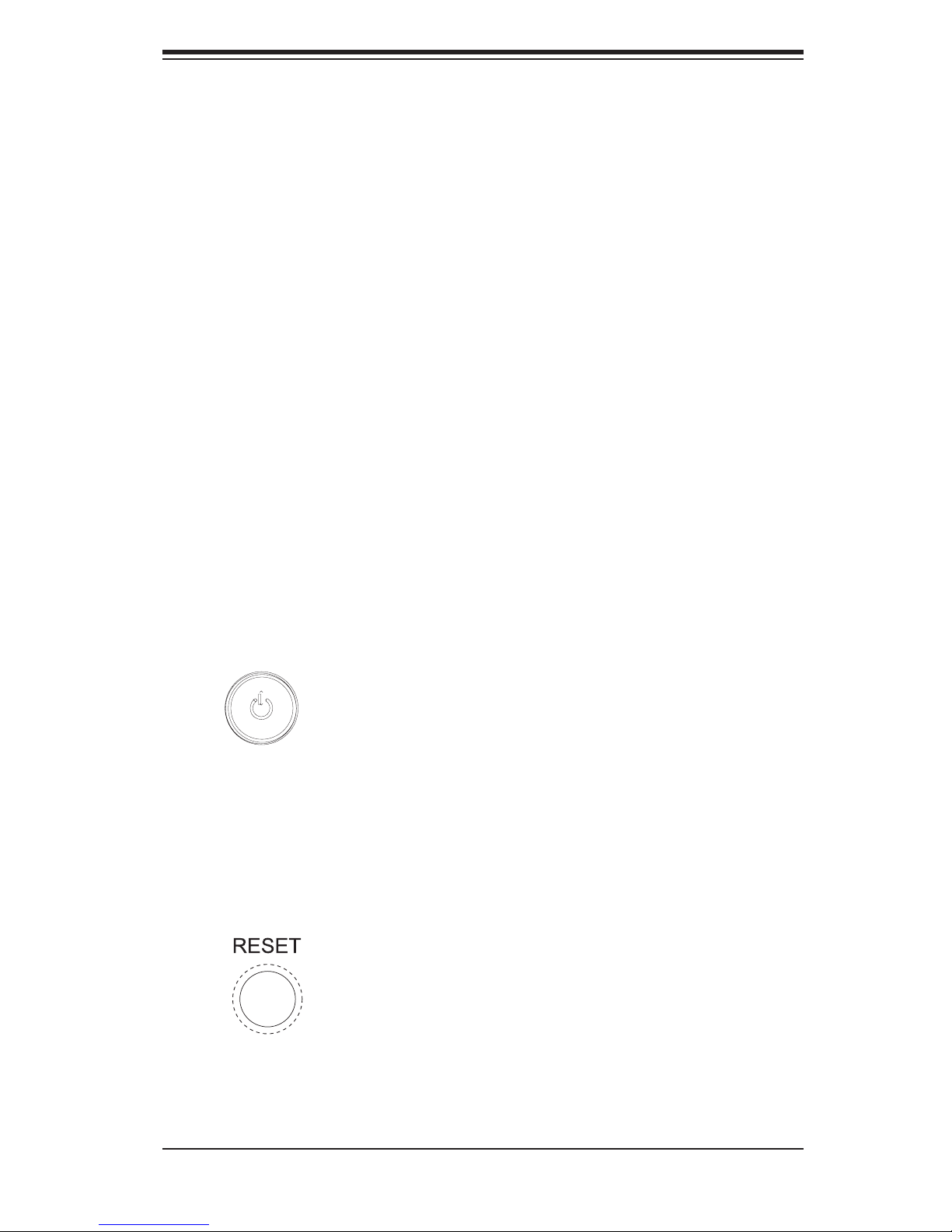
Chapter 3: System Interface
Chapter 3
System Interface
3-1 Overview
The control panel on the 4020C-T has several LEDs and two buttons. There is
also an LED on each Serial ATA drive carrier. These LEDs keep you constantly
informed of the overall status of the system and the activity and health of specifi c
components.
3-2 Control Panel Buttons
There are two push-buttons located on the front of the chassis. These are (in order
from left to right) a power on/off button and a reset button.
POWER: This is the main power button, which is used to apply or turn off
the main system power. Turning off system power with this button removes the
main power but keeps standby power supplied to the system.
RESET:
Use the reset button to reboot the system.
3-1
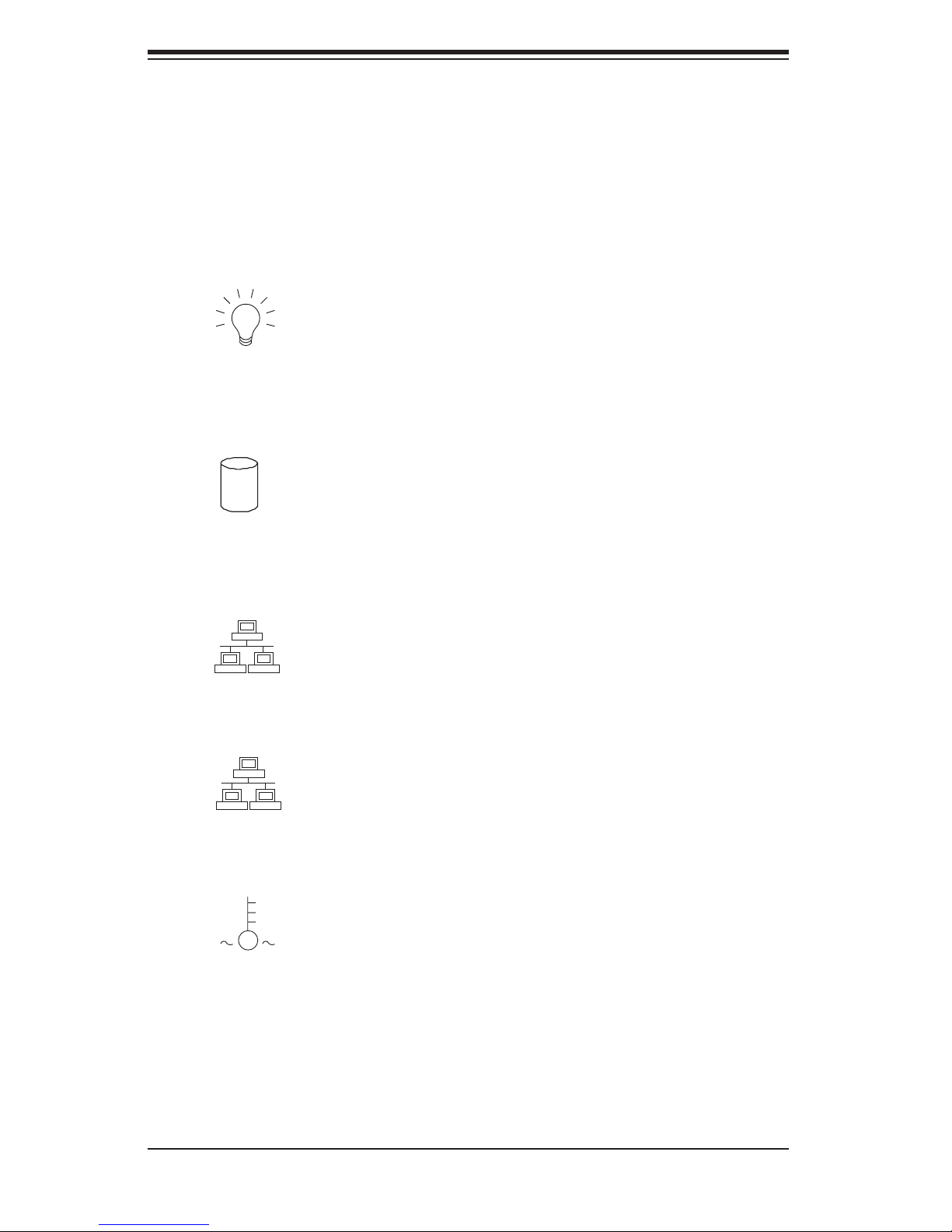
A+ Workstation 4020C-T User's Manual
3-3 Control Panel LEDs
The control panel located on the front of the SC743T-645 chassis has six LEDs that
provide you with critical information related to different parts of the system. This
section explains what each LED indicates when illuminated and any corrective ac-
tion you may need to take.
Power:
LED should normally be on when the system is operating.
HDD: Indicates IDE channel activity. On the SC743T-645, this LED indicates
SATA drive activity when fl ashing.
NIC1:
Indicates power is being supplied to the system's power supply. This
1
Indicates network activity on LAN1 when fl ashing.
2
NIC2: Indicates network activity on LAN2 when fl ashing.
Overheat/Fan Fail: When this LED fl ashes, it indicates a fan failure. When
on continuously it indicates an overheat condition, which may be caused by cables
obstructing the airfl ow in the system or the ambient room temperature being too
warm. Check the routing of the cables and make sure all fans are present and
operating normally. You should also check to make sure that the chassis covers
are installed. Finally, verify that the heatsinks are installed properly (see Chapter
5). This LED will remain fl ashing or on as long as the indicated condition exists.
3-2
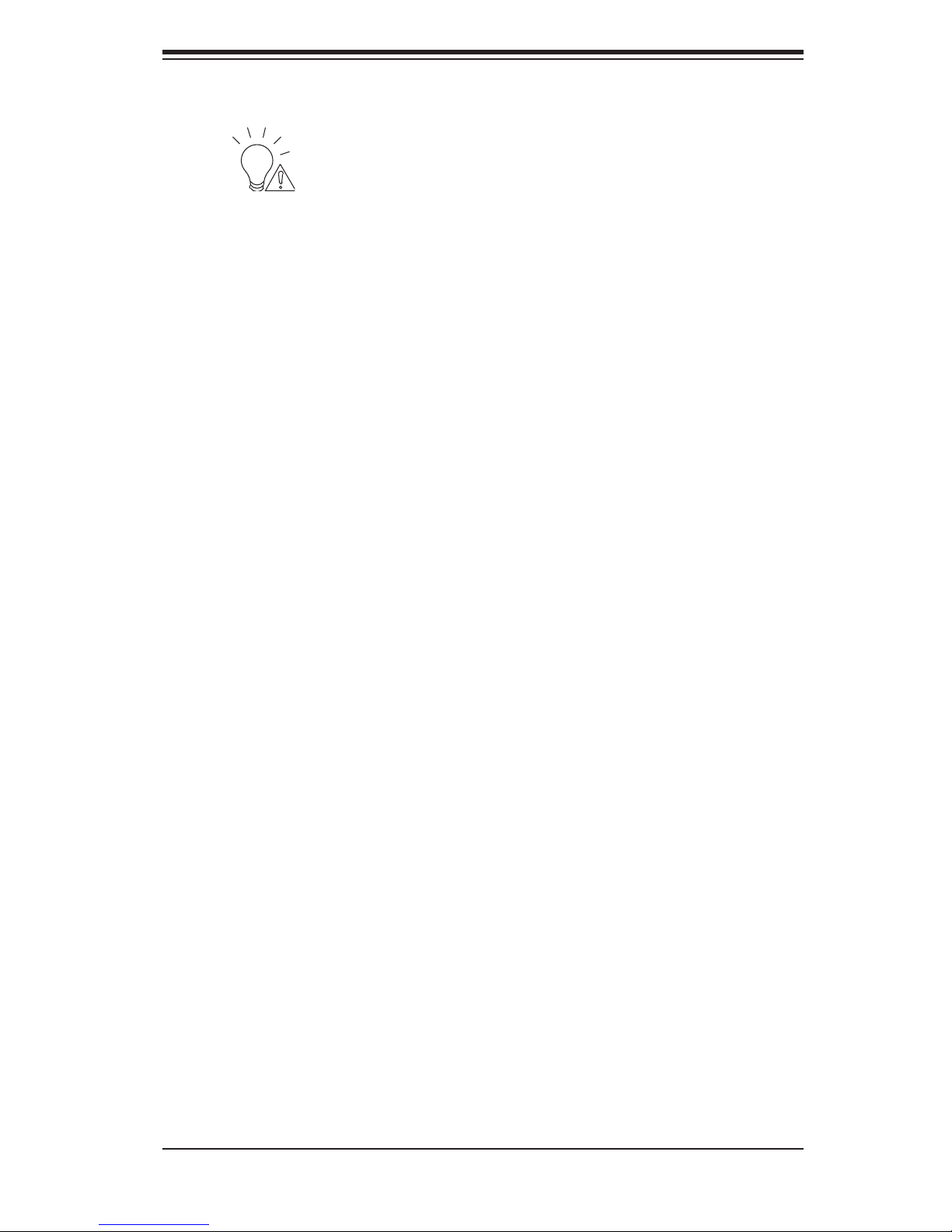
Chapter 3: System Interface
Power Fail (not used): Indicates a power supply module has failed. This
should be accompanied by an audible alarm. A backup power supply module will
take the load and keep the system running but the failed module will need to be
replaced. Refer to Chapter 6 for details on replacing the power supply. This LED
should be off when the system is operating normally.
3-4 Serial ATA Drive Carrier LED
Each Serial ATA drive carrier has a green LED. When illuminated, this green LED
(on the front of the Serial ATA drive carrier) indicates drive activity. A connec-
tion to the Serial ATA backplane enables this LED to blink on and off when that
particular drive is being accessed.
Note: The second LED on the SATA carriers is not used. .
3-3
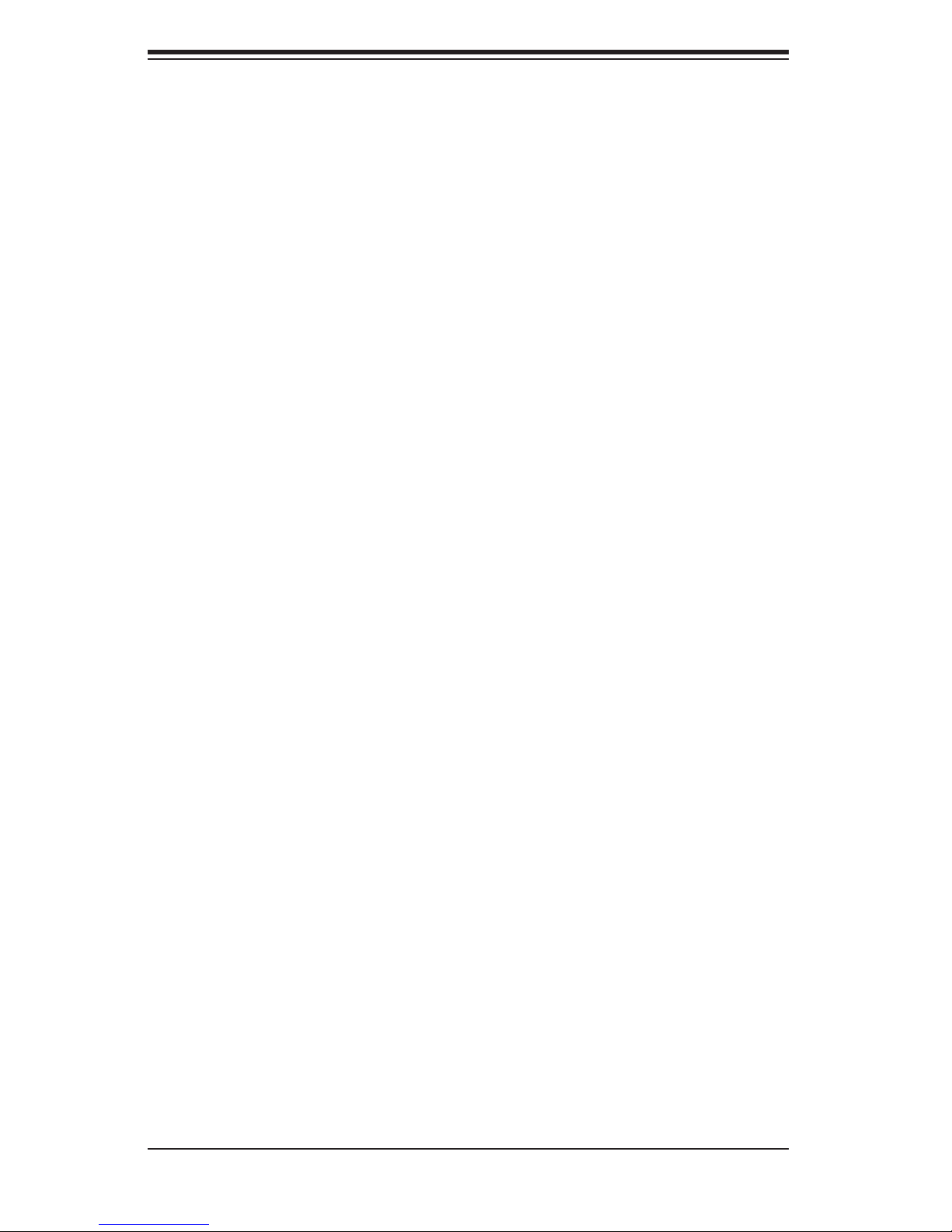
A+ Workstation 4020C-T User's Manual
Notes
3-4
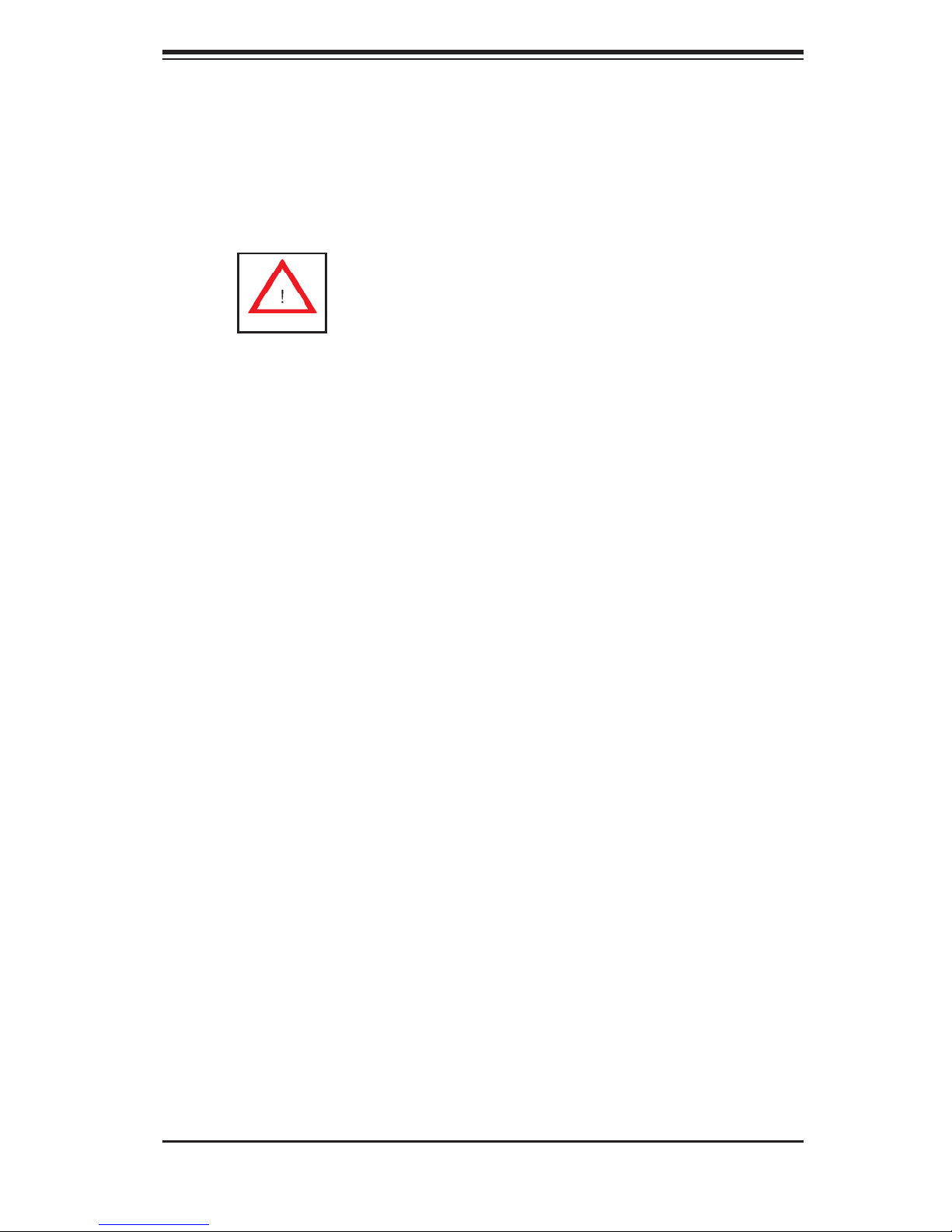
Chapter 4: System Safety
Chapter 4
System Safety
4-1 Electrical Safety Precautions
Basic electrical safety precautions should be followed to protect yourself from
harm and the 4020C-T from damage:
Be aware of the locations of the power on/off switch on the chassis as well as
the room's emergency power-off switch, disconnection switch or electrical
outlet. If an electrical accident occurs, you can then quickly remove power
from the system.
Do not work alone when working with high voltage components.
Power should always be disconnected from the system when removing or
installing main system components, such as the serverboard, memory
modules and the CD-ROM and fl oppy drives. When disconnecting power,
you should fi rst power down the system with the operating system and then
unplug the power cords from all the power supply modules in the system.
When working around exposed electrical circuits, another person who is
familiar with the power-off controls should be nearby to switch off the power
if necessary.
Use only one hand when working with powered-on electrical equipment. This
is to avoid making a complete circuit, which will cause electrical shock.
Use extreme caution when using metal tools, which can easily damage any
electrical components or circuit boards they come into contact with.
Do not use mats designed to decrease electrostatic discharge as protection
from electrical shock. Instead, use rubber mats that have been specifi cally
designed as electrical insulators.
The power supply power cord must include a grounding plug and must be
plugged into grounded electrical outlets.
4-1
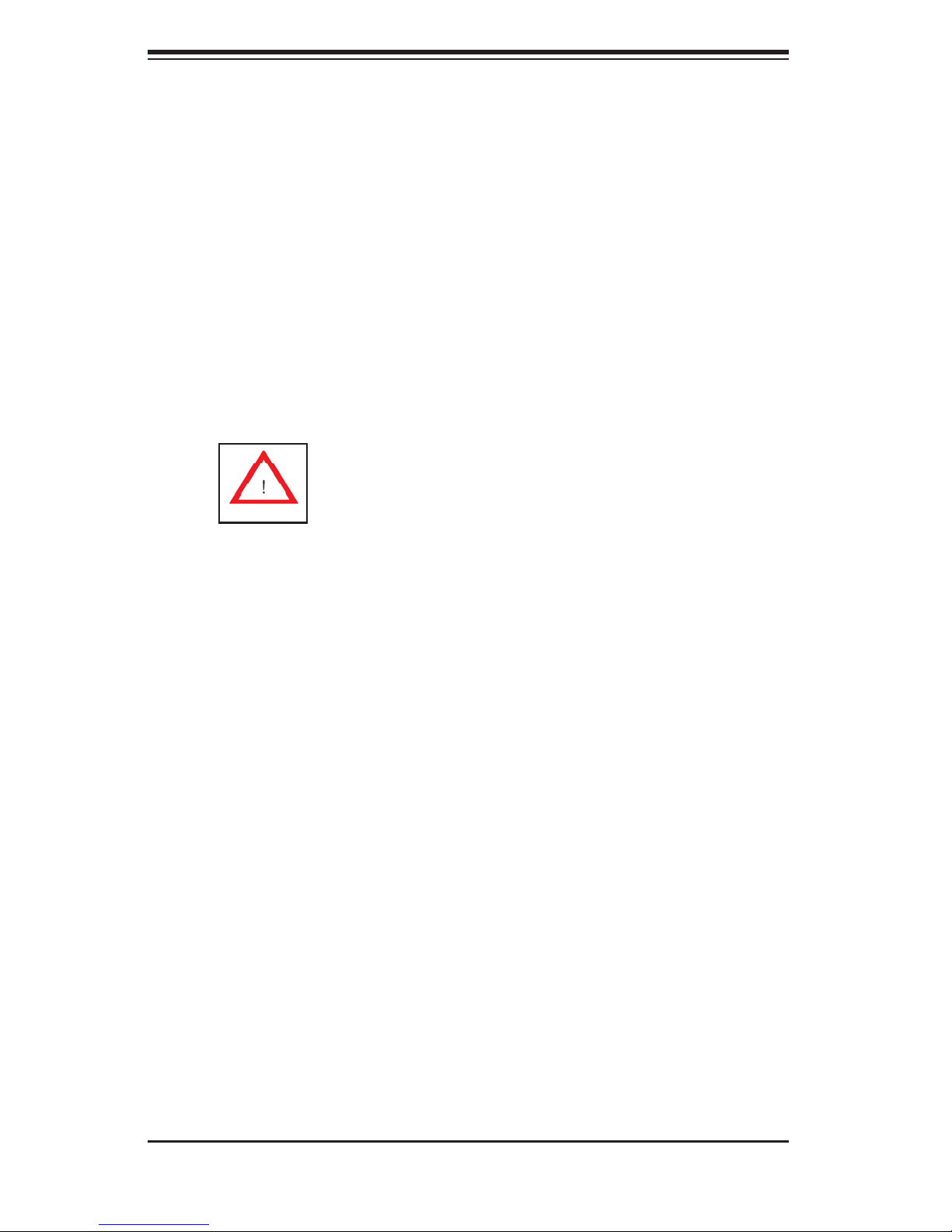
A+ Workstation 4020C-T User's Manual
Serverboard Battery: CAUTION - There is a danger of explosion if the onboard
battery is installed upside down, which will reverse its polarities (see Figure
4-1). This battery must be replaced only with the same or an equivalent type
recommended by the manufacturer. Dispose of used batteries according to
the manufacturer's instructions.
CD-ROM Laser: CAUTION - this workstation may have come equipped
with a CD-ROM drive. To prevent direct exposure to the laser beam and
hazardous radiation exposure, do not open the enclosure or use the unit in
any unconventional way.
4-2 General Safety Precautions
Follow these rules to ensure general safety:
Keep the area around the 4020C-T clean and free of clutter.
The 4020C-T weighs approximately 57 lbs (25.6 kg) when fully loaded. When
lifting the system, two people at either end should lift slowly with their feet
spread out to distribute the weight. Always keep your back straight and lift
with your legs.
Place the chassis top cover and any system components that have been
removed away from the system or on a table so that they won't accidentally
be stepped on.
While working on the system, do not wear loose clothing such as neckties and
unbuttoned shirt sleeves, which can come into contact with electrical circuits
or be pulled into a cooling fan.
Remove any jewelry or metal objects from your body, which are excellent metal
conductors that can create short circuits and harm you if they come into
contact with printed circuit boards or areas where power is present.
After accessing the inside of the system, close the system back up and secure
it to the rack unit with the retention screws after ensuring that all connections
have been made.
4-2
