Supermicro 370DLR Plus Quick Start Manual

Motherboard Components
370DLR+ Quick Reference
Jumpers Description Default Setting
JBT1 CMOS Clear Pin 1-2 (Normal)
JP2 Front Side Bus Speed Pin 1-2 (CPU Select)
JP7 Overheat Alarm Closed (Enabled)
JP8 NIC1 Enable/Disable Open (Enabled)
JP13 Speed for 64-bit PCI Closed (33 MHz)
JP24 NIC2 Enable/Disable Open (Enabled)
Front Panel Functions
1. Hot-plug SCSI hard drive, SCSI ID 0
2. Hot-plug SCSI hard drive, SCSI ID 1
3. CD-ROM/disketle drive assembly
4. Floopy Drive
5. Overheat: Indicates an overheat condition in the system
6. NIC2: Indicates network activity on LAN2 when flashing
7. NIC1: Indicates network activity on LAN1 when flashing
8. HDD: Indicates IDE channel activity.
9. Power: Indicates power is being supplied to the system's
power supply units
1
2
4
3
5
6
789
Note: E.C.C. registered memory type must be installed.
*
36
31
29
47
11
12
30
5
4
2
3
28
27
26
1
17
15
14
13
34
40
18
10
32
7
6
8
9
24
22
20
39
16
38
37
19
21
33
48
44
43
46
45
41
42
23
25
1 System Board
2 ATI Rage XL
3 BIOS
4 South Bridge
5 COM2
6 Super I/O
7 JBT1
8 WOM
9 Ultra160 LVD SCSI
10 IDE #2 connector
11 Floppy Connector
12 CH Fan
13 THRM Fan
14 J105
15 J106
16 Chassis Fan
17 Blower Fan
18 JF1
19 IDE #1 Connector
20 ATX Power
21 CPU Fan
22 CPU Fan
23 Mouse and Keyboard Connectors
24 2 USB
25 COM1
26 VGA
27 NIC1
28 NIC2
29 JP8
30 JP24
31 PCI 2
32 PCI 1
33 PCI64#2
34 PCI64#1
35 JP13
36 AIC-7892
37 JP1
38 SW1
39 JP11
40 JP7
41 JP2
42 North Bridge
43 DIMM 0
44 DIMM 1
45 DIMM 2
46 DIMM 3
47 CPU 1
48 CPU 2
35
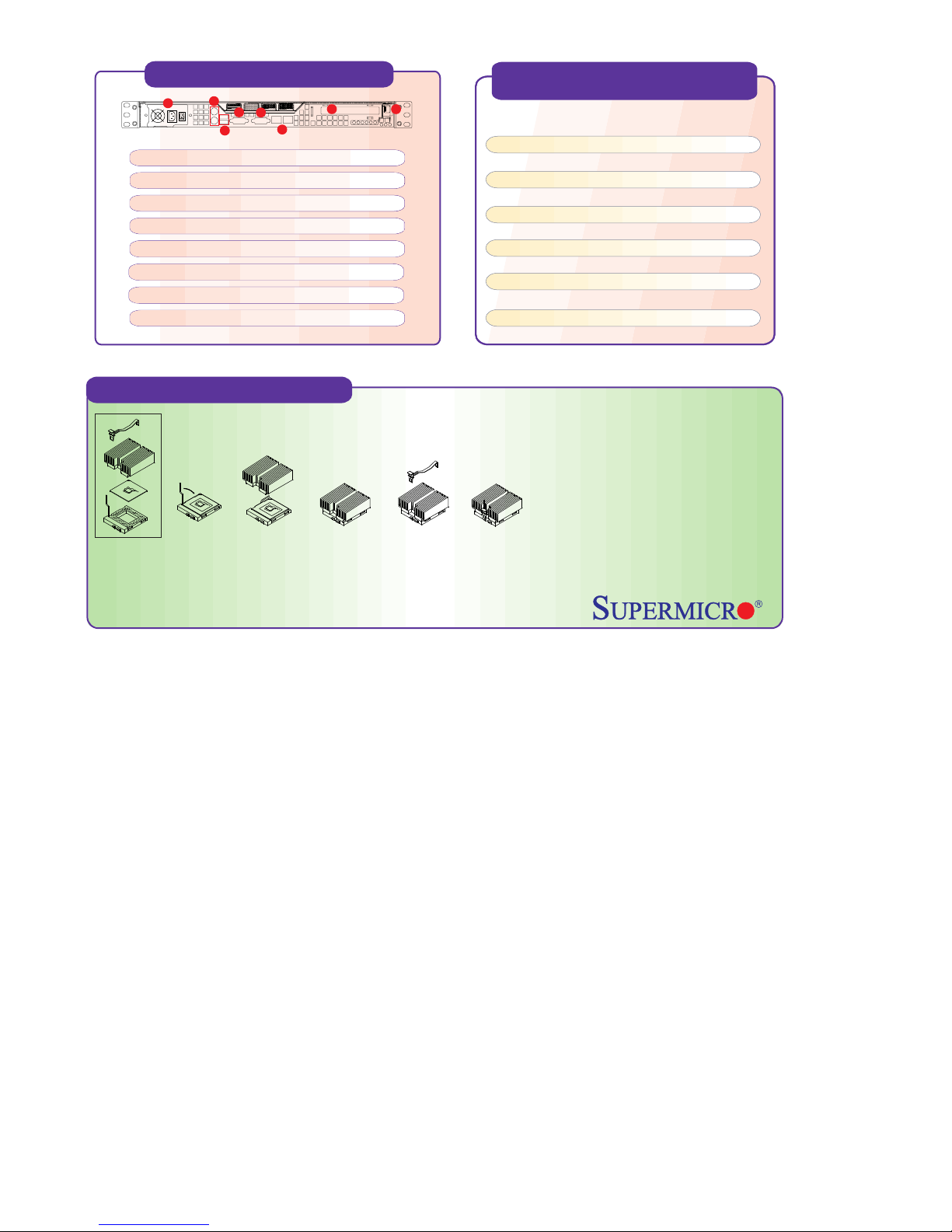
Rear Panel Functions
2
1
1. AC Power connector
2. PS/2 Mouse and Keyboard port
3. 2 USB ports
4. 2 COM ports ( 1 internal)
5. 1 VGA port
6. 2 x Intel 82559 LAN port
7. 64/32-bit Expansion slot
8. PCI Card Release Latch
4
5
3
6
7
8
CPU Core/Bus Ratio Selection
(DIP Switch 1)
CPU
400/533
450/600
500/666
550/733
600-800
650-866
700/933
750/1000
800/1064
850/1130
900/1200
Cooling Fan Installation
= >
1 2 3 4 5
1) Only those CPU heat sinks that are provided by Supermicro should be used.
2) Apply proper amount of silicon compound on the CPU's die.
3) Place the CPU heat sink on top of the CPU.
4) Place the heat sink spring on top of the CPU heat sink and lock the backside of the spring into its notch.
5) Lock the front side of the heat sink spring into its notch.
SW1
#1
ON
OFF
ON
OFF
ON
OFF
ON
OFF
ON
OFF
ON
SW1
#2
ON
ON
OFF
OFF
ON
ON
OFF
OFF
ON
ON
OFF
SW1
#3
OFF
OFF
OFF
OFF
ON
ON
ON
ON
OFF
OFF
OFF
SW1
#4
ON
ON
ON
ON
OFF
OFF
OFF
OFF
OFF
OFF
OFF
Warning !
CPU Heat Sink Installation Procedures
(For Supermicro SuperServer 1U Systems)
Due to the fact that adequate air flow and
proper thermal control are very critical in
maintaining 1U system's stability and
performance, it is imperative that the proper
installation procedures listed below be
followed in order to maximize system
performance. This is especially critical for 1U
Dual Processor Servers with speeds of 1
GHz and above.
To protect the system and components, it is essential that you reinstall the top panel after you have finished working on the system.
