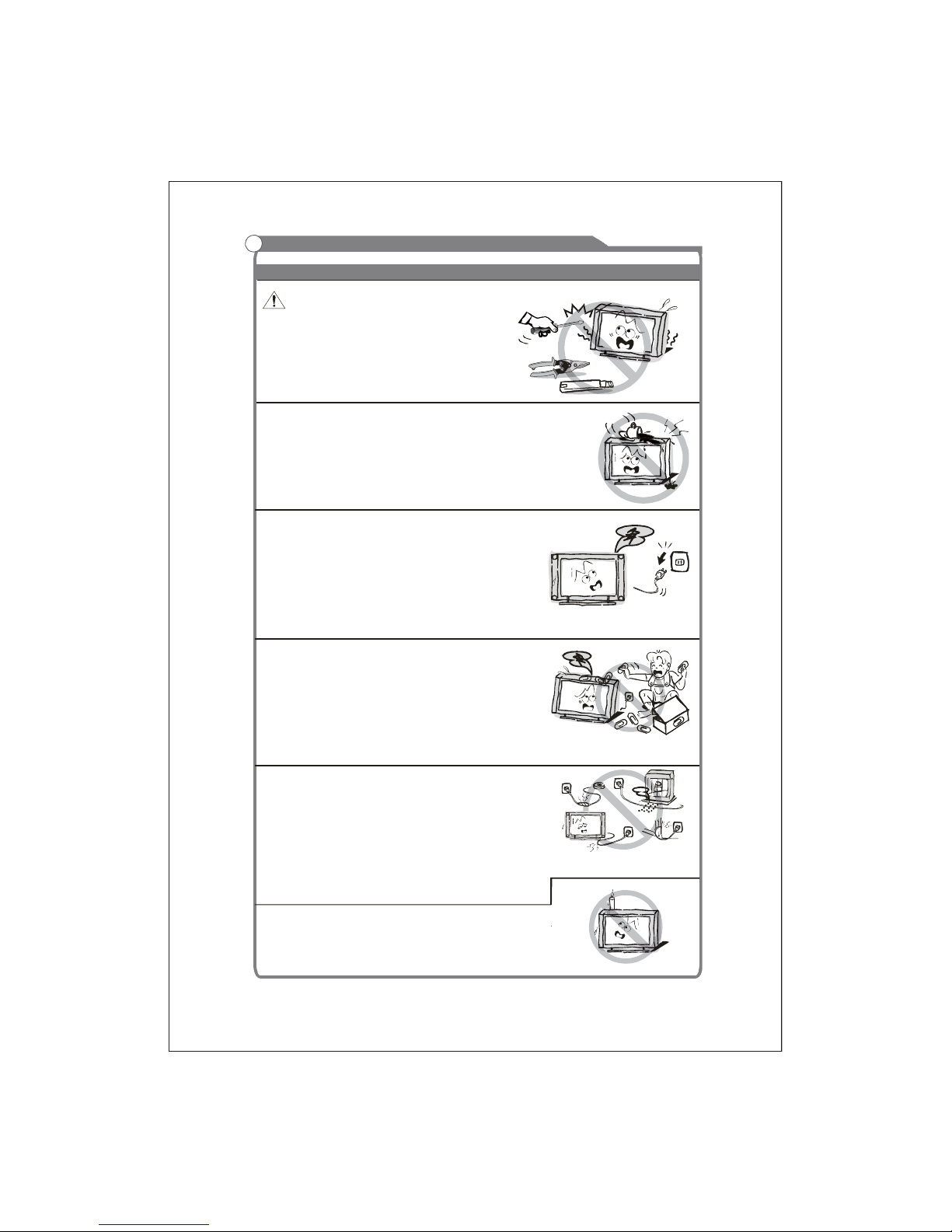
In case of smoke, strange noise or strange smell
from the unit:
Turn off the power switch immediately;
Disconnect the power plug from the power
outlet;
Contact your dealer or service centre. Never
attempt to make repairs yourself because this
couldbedangerous.
High Voltage
Do not open
Risk of electronic shock, do not open.
Do not attempt to service this product yourself
as opening or removing covers may expose
youtodangerousvoltageorotherhazards.
Refer all servicing to qualified service personnel.
CAUTION
Important Safety Instructions
Important Safety Instructions and Maintenance
Never push objects of any kind into the set
through the cabinet slots as they may touch
dangerous voltage points or short-circuit parts that
could result in a fire or electric shock. Never spill
liquid of any kind on the set. Use special caution
in households where children are present. The
apparatus is not suitable for chi ldren under 3-year
to operate.
Power supply cords should be routed safety to
prevent life and property from dangerous with
damaged cord.
Mains plug is used as the disconnect device. It
shall remain readily operable and should not be
obstructed during intended use. To be completely
disconnected the apparatus from supply mains, the
mains plug of the apparatus shall be disconnected.
To reduce the risk of fire or electric shock, do not
expose this product to rain or moisture.
The apparatus shall not be exposed to dripping
or splashing and no objects filled with liquids,
such as vases, shall be placed on the apparatus.
To avoid the fire, no naked flame source,
such as lighted candles, should be
placed on the apparatus.
1
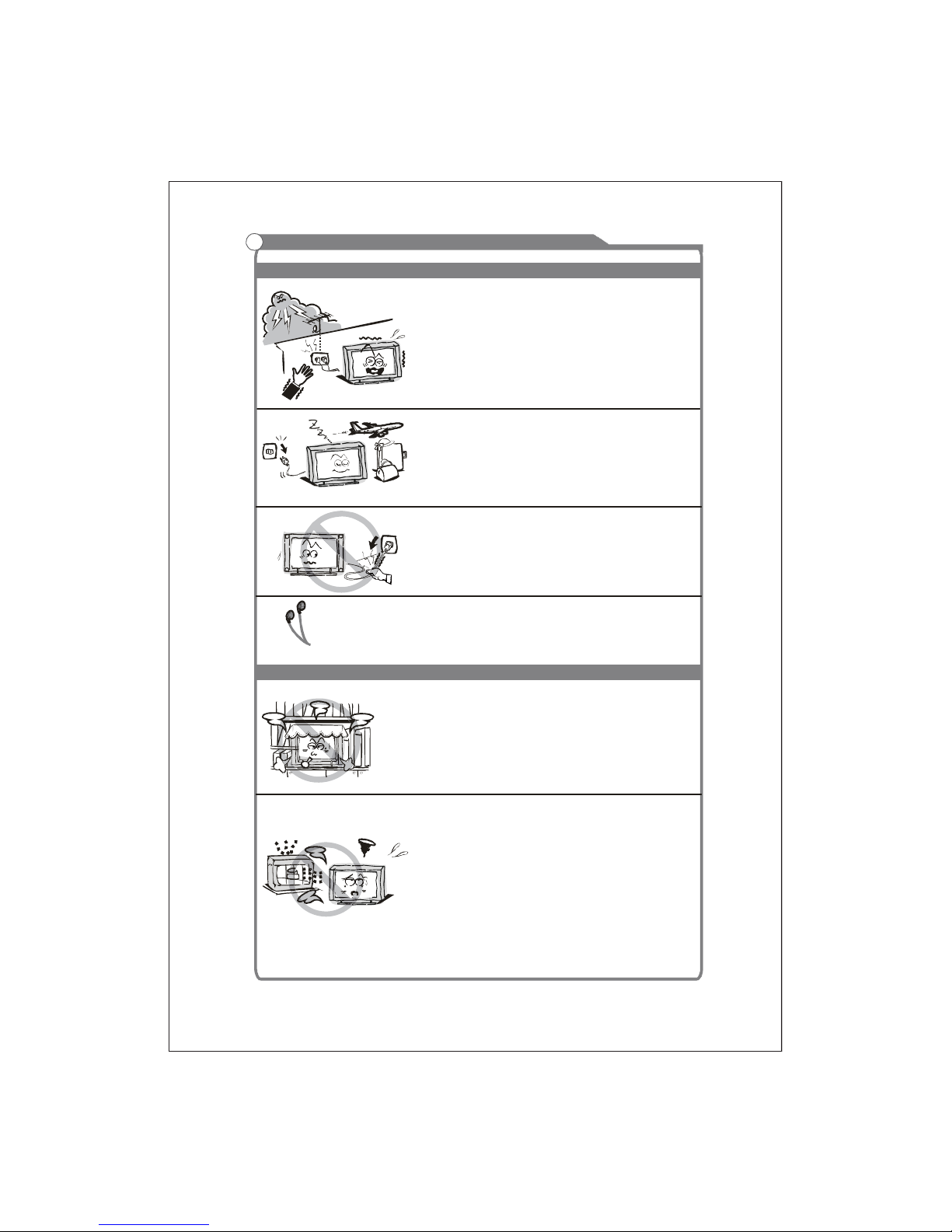
Important Safety Instructions and Maintenance
Important Safety Instructions
Always turn the set off when it is not being used.
Unplug the apparatus from the AC outlet when it will
notbeusedforalongperiodoftime.Andwhenthere
is a l ightning, unplug t he uni t from the AC outlet
immediately. Never touch the antenna wire during
lightning.
An outside antenna system should not be located in
the vi cinity of overhead power lines or other electric
light or pow er circuits, or where it can fall into such
power lines or circuits. When install
inganoutside
antenna system, extreme care should be taken to keep
from touching such power lines or circuits as contact
with them might be fatal.
Installation
The ventilation should not be impeded by covering the
ventilation opening with items, such as newspapers,
tablecloths, curtains, etc.
At least 10 cm space should be left around the
apparatus for sufficient ventilation.
The product should be situated away from heat
sourcessuchasradiators,heatregisters,stoves,or
other products (in cluding amplifiers) that produce heat.
Place the apparatus in such a positi on that the screen
is not exposed to direct sunlight. It is best to have soft
indirect lightin g while watching and avoid complete
dark environment and reflection from the screen as
these may cause eye f atigue.
Keep the product away from high magnetic field (i.e.
power-amplified power speaker) to avoid affecting the
tint;
Do not pull the plug out by the wire;
Never touch the plug with wet hands.
Excessivesoundpressurefromearphonesand
headphones can cause hearing loss.
2
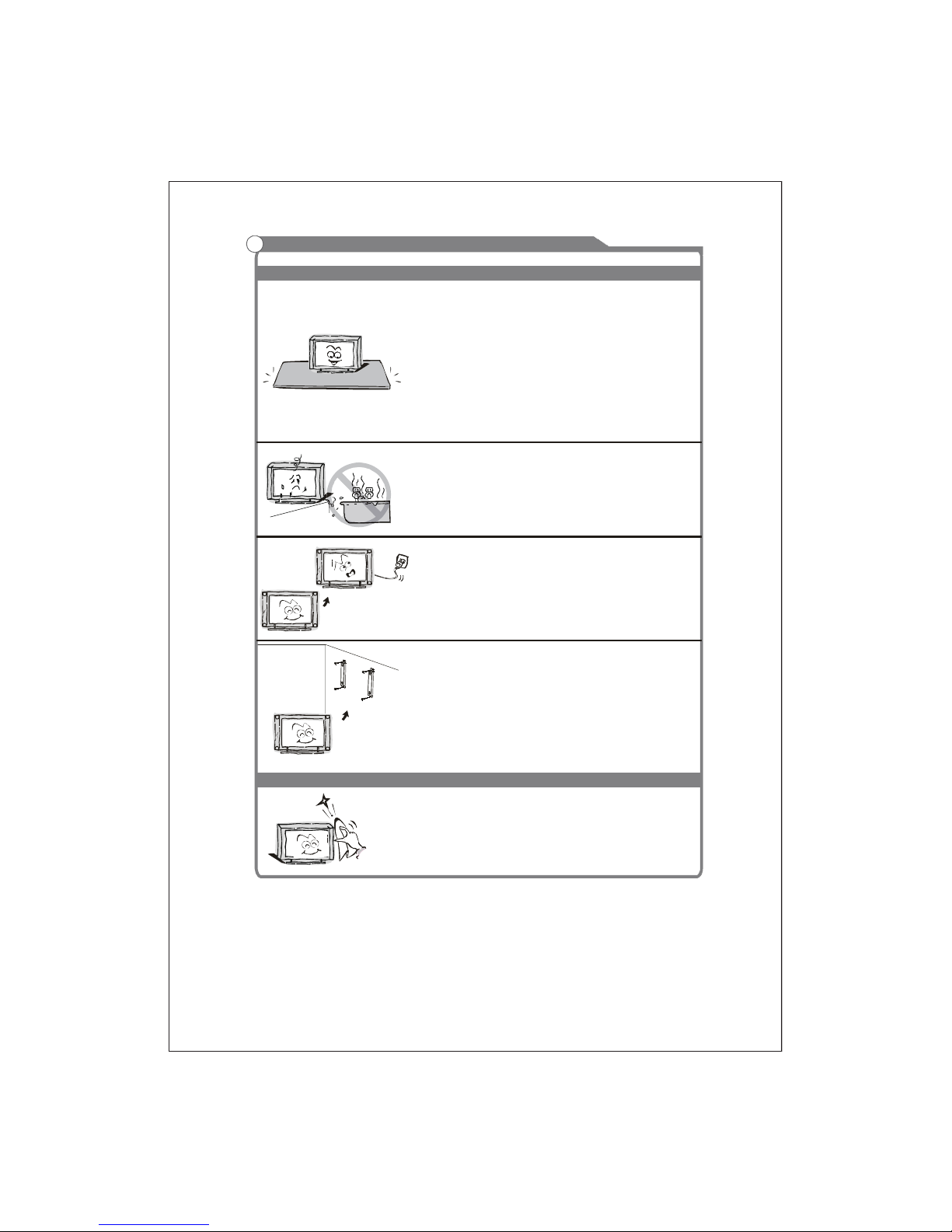
3
Important Safety Instructions and Maintenance
Installation
Do not place this apparatus near water, for example,
near a bath tub, wash bowl, kitchen sink, or laundry
tub; in a wet basement; or a swimming pool; and
the like;
Cleaning
WhentheTVbeingmovedinfromcoldplace,itneeds
some right time for dew inside unit evaporating fully
before turn on the unit;
Unplug this apparatus from the AC outlet before
cleaning. Do not use liquid cleaners or aerosol
cleaners. Use a damp cloth for cleaning;
Do not place the set on an unstable cart, stand, tabl e
or shelf. The set may fall, causing serious personal
injury as well as damage to the product. Use only with
the cart, stand, tripod, bracket, or table specified by
the manufacturer, or sold with the apparatus. An
appliance and cart combination should be moved with
care. Quick stops, excessive force, and uneven
surfaces may cause the appliance and cart
combination to overturn.
To prevent injury, this apparatus must be securely
attached to the floor/wall in accordance with the
installation instructions.
Move
For your protection, please read this instruction completely, and keep this manual for
future reference.
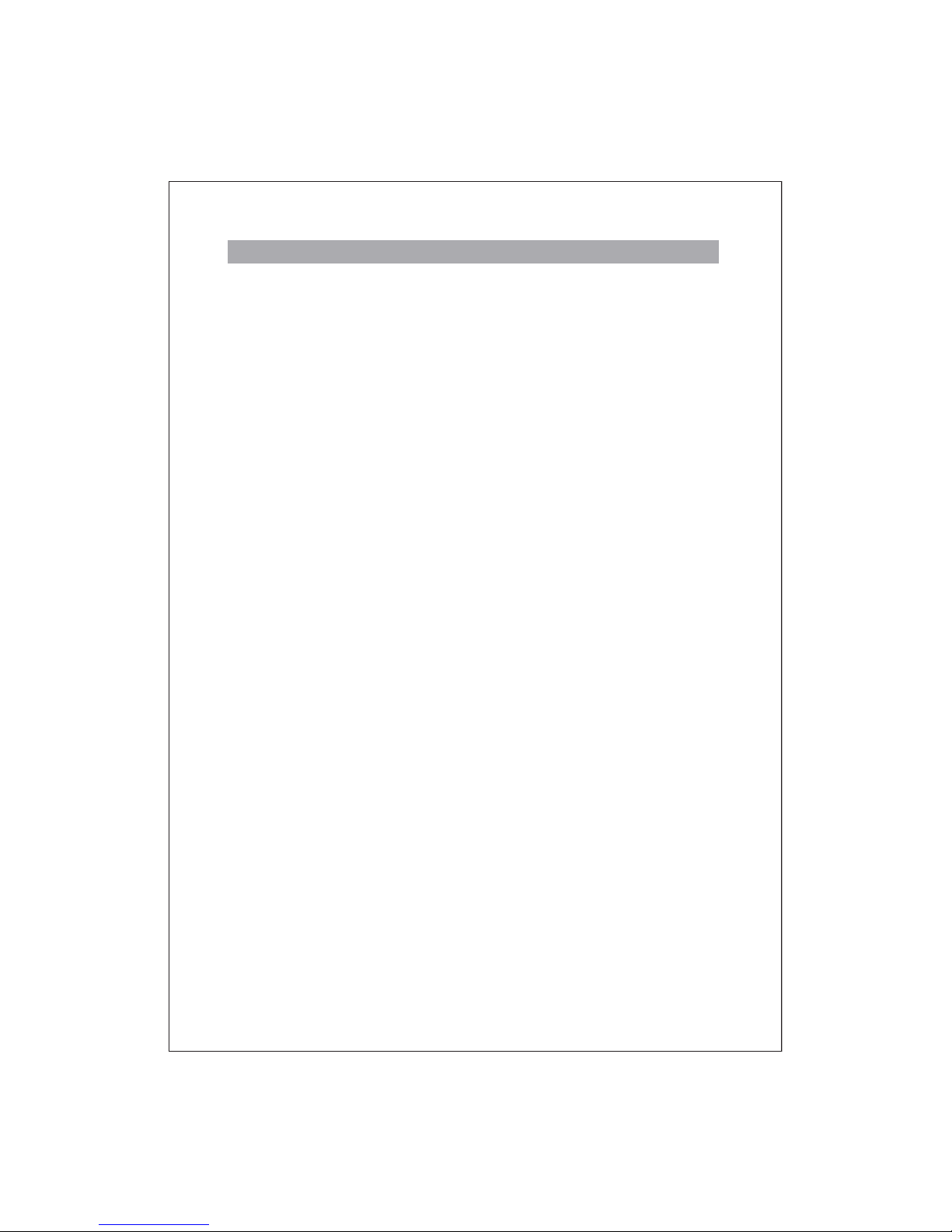
4
General description 5
Specifications an d accessories 6
Overview 7
Basic operation 10
External connection 21
Trouble shooting 23
Picture defects and countermeasures 24
Basic operation
Contents

5
Specification
General description
Feature:
z Zero X radiation complies to green environment protection requirement
z Auto tuning and fine tuning
z Two composite video input socket
z One S-Video input socket
z One PC VGA input socket
z One YPbPr input socket
z One HDMI input socket (HDMI 1.3)
z Headphones
z Teletext (Optional)
z NICAM
z Multi-language OSD
z Programmable TV sleep timer
z No-signal automatic power off function
z 256 total channels to preset
z PC VGA mode: VGA, SVGA, XGA, W XGA
z YPbPr mode:480i, 480P, 5
76i, 576P, 720P, 1080i, 1080P
z HDMI mode:480P, 576P, 720P, 1080i, 1080P
Note:
1. In case of any design change,a notice will not be released.
2. The composite video output function only support TV and AV input.
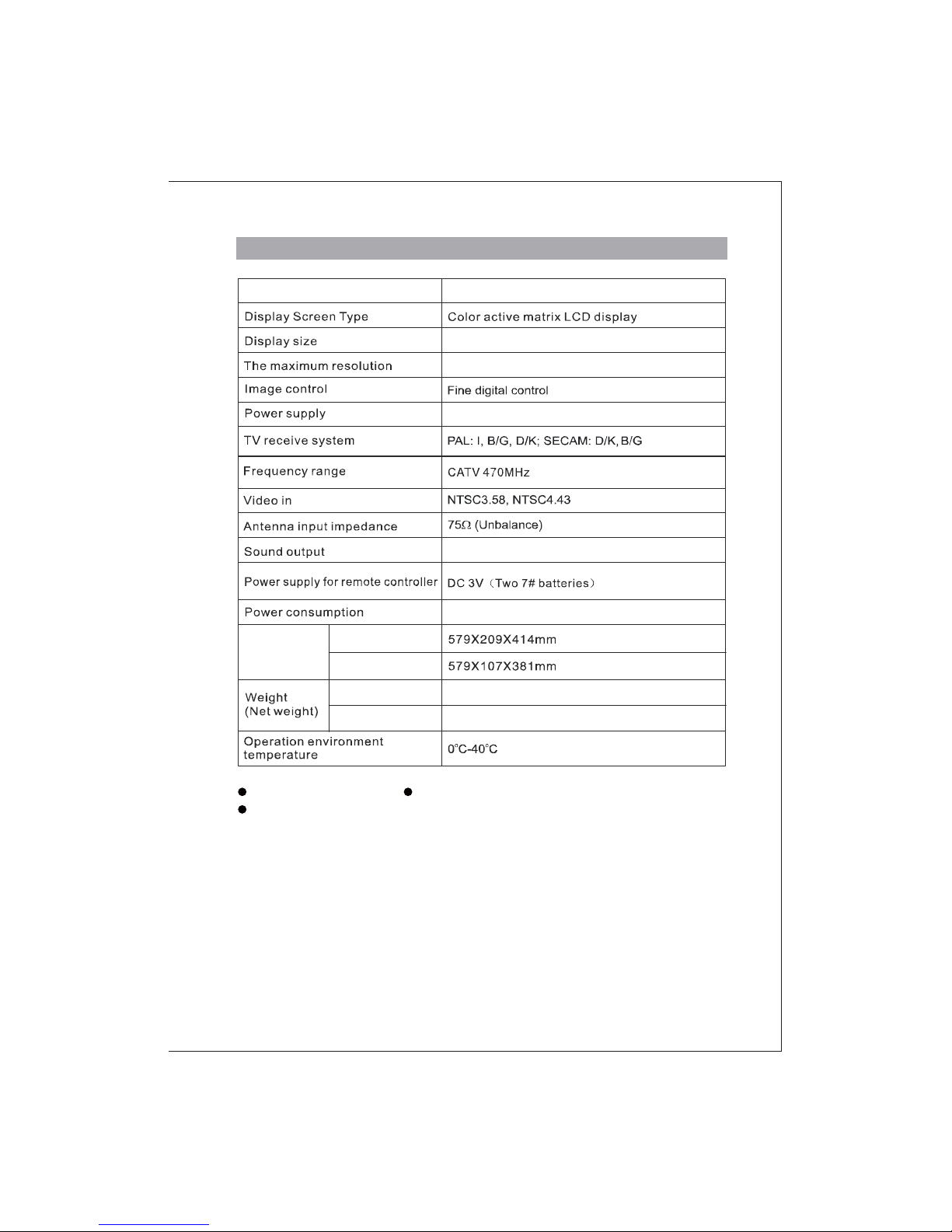
6
Specifications:
Accessories:
User’s manual Remote control
Wall-mounted accessories: Two wall-mounted brackets, four fixed screws
and four fixed sleeves.(Optional)
Note:
1.Due to TV may be used with different display screen, weight marked in this
user's manual or in packaging box are subject to change without notice.
2.The illustrations and on-screen displays in this user’s manual are for
explanation purposes and may vary slightly from actual operations.In case of
any design change, a notice will not be released.
Specifications and accessories
1920X1080
4WX2
56W
A
C ~110-240V 50/60Hz
KDH2642MSnoitpircseD
59cm Diagonal (max.)
Dimensions
(LXWXH)
TV with stand
TV without stand
TV with stand
TV without stand
4.6 Kg
5.0 Kg
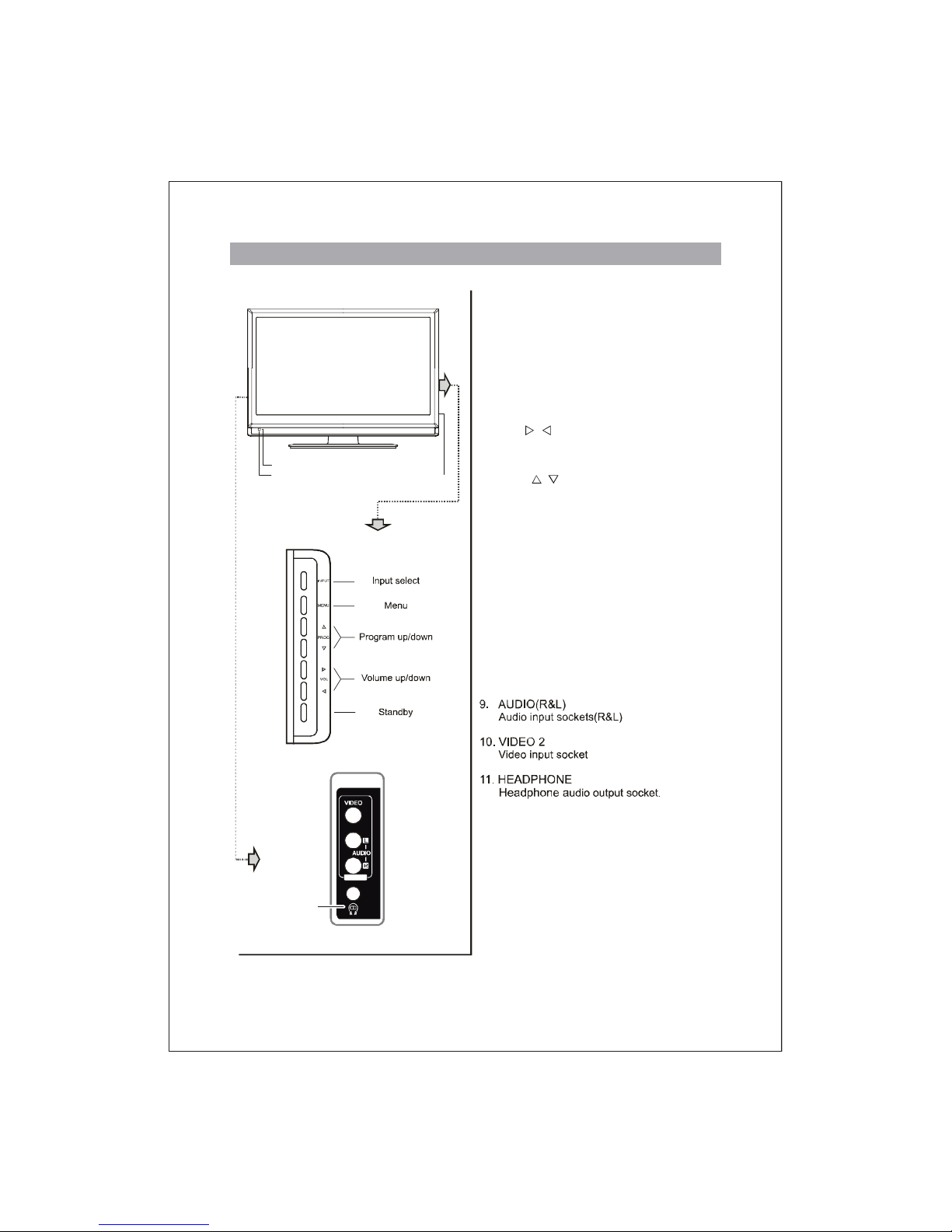
7
Overview
IR remote sensor
Power indicator
Power switch
1. Power switch
PressthisbuttontoturnTVonoroff.
2. Power indicator
Green: Normal playing status.
Red: Standby status.
3. IR remote sensor
Point remote control at this sensor to
conduct remote control.
4. VOL
/
Press these two buttons to increase or
decrease the volume or operate menu.
5. PROG
/
Press these two buttons to select channel
or operate menu.
6. MENU
PressthisbuttontodisplayOSDmenu.
7.
Press this button to enter standby mode
under normal play, and press this button
to enter normal play mode under standby
mode.
8. INPUT
Press th is button to display the selecta ble
signal source for main source.
AV2 I N
Headphone
POWER
POWER

8
Overview
AV AUDIO OUT
Audio out for external devices.
AV VIDE O OUT
Video out for external devices.
Y
/Pb/Cb/Pr/Cr
Connect to YPbPr/YCbCr video.

Overview
Remote control
Loading batteries:
1) Remove the lid of the battery compartment.
2) Insert 2 size AAA batteries with polarities as indicated inside the compartment.
3) Replace the lid.
Note:
1) One loading of batteries will last 1 year under normal use.
2) If you don’t intend to use the remote control for a long period of time, remove
them to avoid damage due to leakage.
3) Do not mix old and new batteries, or different types.
4) Don’t throw the batteries into fire or water
.
5) The batteries (battery pack or batteries installed) shall not be exposed to excessive heat such as sunshine, fire or the like.
NICAM
POWER
LED
HDMI
RECALL
OK
PC
VOLUME UP
PROGRAM DOWN
SUBCODE
CANCEL
FAST TELETEXT
ZOOM
PICTURE
INPUT
VOLUME DOWN
PROGRAM UP
TV
YPbPr
SOUND
DIGITAL BUTTONS
FREEZE
SLEEP
HOLD
MIX
MUTE
NICAM
SIZE
REVEAL
MENU
TV/TEXT
INDEX
EXIT
ARROW BUTTONS
( )
TV YPbPr PC HDMI
ZOOM
SOUNDINPUT
INFO RECALL
SLEEP
MENU EXIT
INFO
OK

Basic operation
Remote control introduction
1. LED
Press any button, the led will light.
2. POWER
Press this button to switch to standby mode, and press it again to turn TV on.
3. TV
Switch to TV mode directly.
4.YPbPr
Switch to YPbPr mode direc tly.
5.PC
Switch to PC mode directly.
6. HDMI
Switch to HDMI mode directly.
7. INPUT
Thisbuttonisusedtoswitchamongdifferentsources.
8. SOUND
This button is used to select the sound mode.
9. PICTURE
This button is used to adjust user picture mode, press this button repeatedly and
select one of four settings.
10. ZOOM
Thisbuttonisusedtosetdisplaywindow.
11. Digital buttons(0~9)
To select channel with digital buttons.
12.INFO
The button is used to display current channel information.
13. RECALL
To swap to the previous program you wanted from current program.
14. FREEZE
This function is no available for this model.

Basic oper a tio n (to be continued)
15. SLEEP
TV will turn to standby mode automatically at preset sleep time if you have set
sleep timer. Use your remote control to set the sleep timer.
Press SLEEP button on the remote control, then press this button again to set
sleep timer: 15 Min, 30 Min, 45 Min, 60 Min, 90 Min, 120 Min. when you select
“OFF”, the function is closed.Press MENU button to exit when you have set the
sleep timer.
Note: The sleep timer you have set will be cancelled when t
he TV turns off or if a
power failure occurs.
16. NICAM
ThebuttonisusedtosetNICAMsoundsystem.
17. MUTE
Press this button to shut off the sound , and press it again to restore TV sound.
18. VOL and VOL
Press these buttons to adjust TV volume.
19. PROG and PROG
Press these buttons to change channel upward or downward.
20. Arrow buttons (
)
To move cursor left/right/down/up.
21. OK
Validation key.
22.MENU
Press this button to display main menu or exit the menu.
23.EXIT
To exit current menu.
24. TV/TEXT
Pressthisbuttontoopenorcloseteletext.
UV
UV

Basic oper ation (to be continued)
25. HOLD
PressHOLDbuttontotoggleHoldfunctiononoroff.WhenHoldisswitchedon,
the page acquisition is stopped. When Hold is switched off, the page acquisition
is started.
26. SIZE
This is a toggle functin among 3 different size:
Normal Size
To p- ha lf Bottom-half
Normal size: Display full screen in normal size.
Top-half: Display the upper half of the screen in double height.
Bottom-half: Display the lower half of the screen in double height.
27. SUBCODE
Subcode mode gives the possibility to select certain subcode pages of a Teletext
page. Entry of digits within the range 0...9 for current subcode entry. If the digit completes the entry, a page request is started. Press
T/S Arrow button to change the
subcode pages.
28.Red/Gre
e
n/Yellow/Blue/ Command
These four buttons are used to request linked page number with the current page.
29. INDEX
Press INDEX button, then index page displays.
30. MIX
Press MIX button, the teletext page changes transparent, TV content and teletext
page contentwill display at the same time. Press MIX button again to exit mix mode.
31. REVEAL
Some pages contain hidden information. The hidden text is displayed if the
REVEAL button is pressed. The hidden text will be ca
nc
elledwhenanotherpage
is requested if a different subpage is broadcasting or if the REVEAL button is pressed.
32. CANCEL
PressCANCELbuttonwillremoveallteletextdisplayfromthescreen.Ifthesystem
was already under cancel mode, press this button again to return to full screen
teletext display.
Note:
Teletext function is optional, 24-32 buttons on the remote control are only available for
teletext function, please check if your product has teletext function.

PICTURE AUDIO CHANNELFUNCTIONSETTING
MENU
EXITSELECTADJUST
OFF
ALWAYSDURATION
HALFTONE
OSD POSITION
SCREENSAVER
LANGUAGE ENGLI SH
OFF
MID
Basic oper a tio n (to be continued)
Turning the TV On and Off
1. Press POW ER button to turn power on.
2. If TV is in standby mode, please press POWER
button on the remote control to turn it on . The
indicator will switc h from red to b lue.
3. If you want to stop watching TV or go out for a
while, you can press POWER button on the remote control. If you want to watch TV again, you
can press this button again.
4. Unplug the power cord when the TV will not be
used for a long period time.
Auto power-of
f
If the TV is under no signal sleep on, it will enter
standby mode automatically . If the TV is nonsignal at VGA mode, it would turn to standby in
15 seconds. If the TV is non-signal at other
sources, it would turn to standby in 5 minutes.
Memorizing the Channels
Yo ur TV c an memo rize all of the availab le
channels. After the available channels are
memorized, use PROG / button to browse
channels.
Language select
Before using TV, you can set the language:
1) Press MENU button on the rem
ote control, then
press / Arrow button to select “Setting” menu
as following:
Note:W hen you use OSD to adjust the TV, you should
notice: The function which displays in gray is
not available in current mode. If you press /
button to select an item, this function will be
skipped automatically.
NICAM
TV YPbPr PC HDMI
ZOOM
SOUNDINPUT
INFO RECALL
SLEEP
MENU EXIT
OK
U
V
W
X
T
S
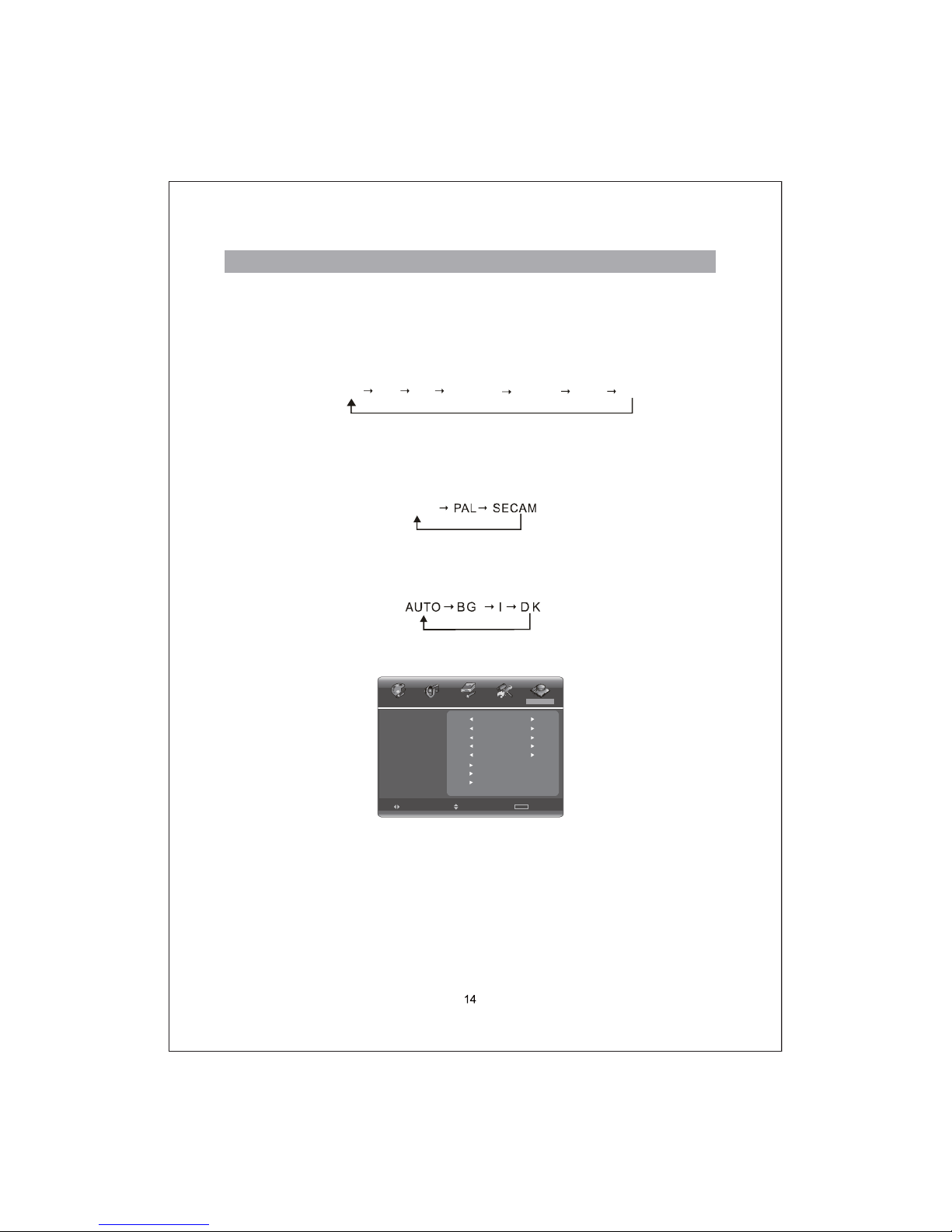
Basic oper ation (to be continued)
2) Press S /TArrow butto n to enter th e submenu and press W/X Arrow button to
select the language you desire.
Selecting input source
Press INPUT button on the remote control, then you can select input sources as
follows:
Setting color system
In order to meet the video format in your country, you can set the video format as
follows: Press
T/S Arrow button to select “Color System” under “Channel” menu,
and then press
W/X Arrowbuttontochangevideoformatasfollows:
A
UTO
Setting sound system
PressMENUbuttonontheremotecontrol,andthenpress
T/SArrow button
to select “Sound System” under the Channel menu, then press
W/X Arrow button
to select sound system as follows:
Tuner setup
Press MENU button on the remote control, then press
W/X Arrow button to select
“Channel”:
1) Channel
Press
T/S Arrowbuttontoselect“Channel”,youcanseethecurrentchannel
number.
2) Color System
Press
T/S Arrow button to select “ Color System” and press W/X Arrow button
to select the right color system.
3) Sound System
Press
T/S Arrow button to select “ Sound System” and press W/X Arrow button
to select the right sound system.
PICTURE AUDIO CHA NNELFUNCTIONSETTI NG
MENU
EXITSELECTADJUST
63.25MHZ
OFFSKIP
FINE TUNE
SOUND SYSTEM
COLOR SYSTEM
CHANNEL 1
AUTO
AUTO
MANUALSCA N
SWAP
AUTO SCAN
TV AV1 S-VIDEO YPBPR HDMI VGAAV2

7) Manual Scan
Press Arrow button to select “Manual Scan”, and press Arrow button
to enter manual search menu.
TV will tune from lower frequency to higher frequency when you press Arrow
button,and from higher frequency to lower frequency when you press Arrow.
CH: 1 77.25 MHZ
Basic oper ation (to be continued)
4) SKIP
Press
T/S Arrow button to select “SKIP”, then press W/X Arrow button to select
“On” or “Off”.
5) Fine Tune
In case of bad image or sound of TV program, you can use Fine Tune function
to obtain satisfying image or sound with operating steps as follows:
ii) Press
T/S Arrow button to select “Fine Tune” and press W/X Arrow button to
conduct fine tuning from high frequency to low frequency or from low frequency to high frequency till best picture or sound effect is obtained.
6) Auto Scan
Press
T/S Arrow button to select “Auto Scan”, then press W/X Arrow button to
start auto search:
TV will tune automatically an d all programs found will b e saved . Please d on’t
interrupt it.
Note:
i) IfyouusetheTVforthefirsttime,youmustuse“AutoScan”tosearchand
memorize all c hannels.
ii) If your T V is not in TV input state, you must switch it to TV state at first.
iii) If you want to stop the process of “Auto Scan”, just press MENU
button to exit.
AUTO SCAN CH: 1 77.25 MHZ
T/S
W
/X
X
W
MANUAL SCAN

Basic oper ation (to be continued)
8) SWAP
CURRENT CHANNEL,TARGET CHANNEL and EXCHANGE are used to swap
two programs' numbers.
a) Current Channel
Press
W/X Arrow button to adjust current channel number.
b) Target Channel
Press
W/X Arrow button to adjust target channel number.
c) Exchange
Press
W/X Arrow button to perform the exchange of channel number.
Adjusting the Picture
Press MENU button on the remote control, then press
W/X Arrowbuttontoselect
“Picture” menu.
1)
Picture Mode
Press
T/S Arrow button to select “Picture Mode” , and press W/X Arrow button
to adjust picture mode to your desire.
Note: “Brightness” , “Contrast” , “Saturation”, adjusting are only available in
user mode.
2) Adjusting the Brightness of picture
Press
T/S Arrow button to select “Brightness”, and press W/X Arrow button to
adjust brightness to your desire.
PICTURE AUDIO CHANNELFUNCTIONSETTING
MENU
EXITSE LECTADJUST
EXCHANGE
TARGET CHANNEL
CURRENT CHANNEL 1
1
PICTURE AUDIO CHANNELFUNCTIONSE TTING
MENU
EXITSELECTADJUST
PICTURE MODE USE R
16:9
STANDARD
BRIGHTNESS
CONTRAST
SATURATION
SHARPNESS
BACKLIGHT
COLOU R T EMP.
SCALE MODE
50
50
50
50
50
TINT
50

PICTURE AUDIO
CHANNEL
FUNCTIONSETTING
MENU
EXITSELECTADJUST
SOUND MODE STAN DARD
EQUALIZER
MONO
OFF
BALANCE
NICAM
50
AVL
3) Adjusting the Contrast of picture
Press
T/S Arrow button to select the “Contrast”, then press W/X Arrow button to
set contrast to your desire.
4) Adjusting the Saturation of picture
Press
T/S Arrow button to select the “Saturation”, then press W/X Arrow button
to set saturation to your desire.
5) Adjusting the Tint of picture
Press
T/S Arrow button to select the “Tint”, then press W/X Arrow button to set
tint to your desire.
Note: Only available in NTSC.
6) Adjustin
g the Sharpness of picture
Press
T/S Arrow button to select the “Sharpness”, then press W/X Arrow button
to set sharpness to your desire.
7) Adjusting the Backlight of picture
Press
T/S Arrow bu tton to select the “Backlight”, then press W/X Arrow button
to set backlight to your desire.
Note:Backlight function is only available for models with this function.
8) Adjusting the Color Temp of picture
Press
T /S Arrow button to select the “Colour Temp”, then press W /X Arrow
b
utton to set colour temperature to your desire.
9) Adjusting the Scale Mode of picture
Press
T /S Arrow button to select the “Scale Mode”, then press W /X Arrow
button to set scale mode to your desire.
Note: It is useless und er no signal mode.
Adjusting the Sound
Press MENU button on the remote control, then press
W/X Arrowbuttontoselect
“AUDIO ” menu.
1) Adjusting Sound Mode
Press
T/S Arrow button to select “Sound Mode”, use W/X Arrow button to adjust
sound mode.
2) Adjusting Equalizer
Press
T/SArrowbuttontoselect“EQUALIZER”,andpressW/Xbutton to enter
submenu, press
T/S button to select a cirtain frenquency, and useW /Xbutton
Basic oper ation (to be continued)
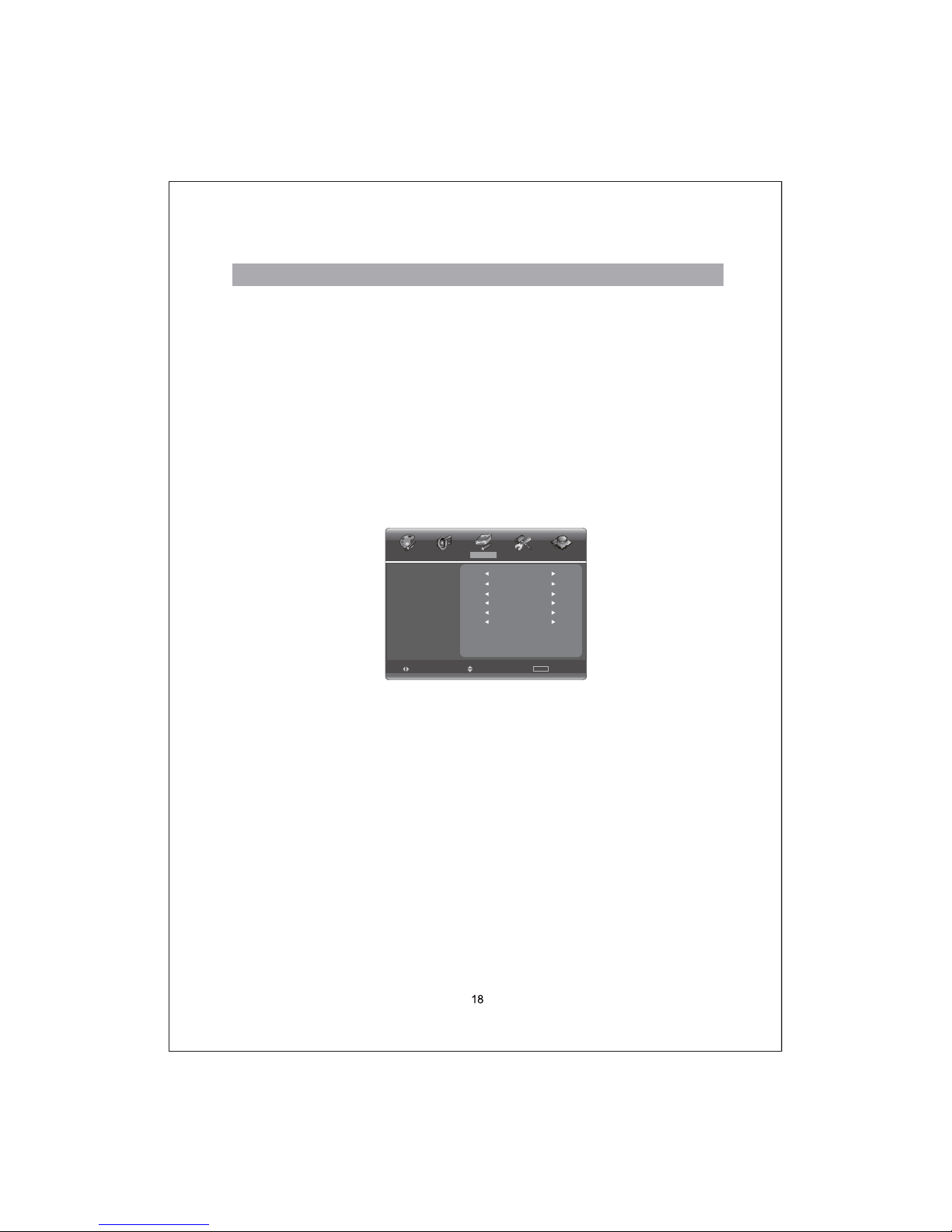
PICT URE AUDIO CHAN NELFUNCTIONSETTING
MENU
EXITSELEC TADJUST
ALWAYSDURATI ON
OSD POSIT ION
SCREE N SAV ER
LANG UAGE ENGL I S H
OFF
MID
OFFHALF TONE
AUTOCOLOR SYS TEM
to adjust its value.
3) Adjusting Balance of sound
Press
T/S Arrowbuttontoselect“Balance”,useW/X Arrow button to adjust
sound balance.
4) Adjust AVL mode
Press
T/S Arrow button to select “AVL”, use W/X Arrow button to select “on” or
“off”.
5) Adjust NICAM of sound
Press
T/S Arrowbuttontoselect“NICAM”,useW/X Arrow button to adjust to
your desired.
OSD Setup
Press MENU button on the remote control and press
W/X Arrow buttonto select
“Setting” menu.
1) OSD Language
Pre
ss
T/S Arrow button to select “LANGUAGE” and press W/X Arrow button to
select language you desire.
2) Adjusting screen saver
Press
T/S Arrow button to select “SCREEN SAVER” ,and press W/X Arrow
button to select “OFF” , “BLACK” o r “BLUE”.
3) Adjusting OSD Position
Press
T/S Arrowbuttontoselect“OSDPOSITION”,andpressW /X Arrow
button to select “MID” , “LEFT TOP” , “LEFT BOTTOM” , “RIGHT TOP” or “RIGHT
BOTTOM ”.
4) Adjusting Duration
You can select “ALWAYS” , “5s” , “10s”
or “15s”.
5) OSD Halftone
Press
T/S Arrow button to select “HALFTONE”, press W /X Arrow button to
select “ON” or “OFF”.
6) Selecting color system
You can select AUTO, PAL, SECAM, NTSC,NTSC443. But it’s only available in AV
and S-VIDEO.
Basic oper ation (to be continued)

Function setup
Press MENU button on the remote control or TV side panel, press
W/X Arrow button
to select “Function” menu.
1) DNR
Press
W /X Arrow button Adjusting DNR option, it can improve the picture
sharpness.
Note:DNR is only available in TV mode.
2) 3D DLC
3D DLC is to automatically detect distribution of inputted visual signal and adjust
to create optimum luminance.
Press
W/X Arrow button Adjusting 3D DLC option.
3) OPC
Press
T/S Arrow button to select “OPC”, and press W/X Arrowbuttontoselect
“on”, “off” or “Demo”.
Note: OP C is n ot available for VGA mode.
4) Press
T/S Arrow button to select “NO SIGNA L SLE EP”, and press W /Xbutton
to select “on” or “o ff”.
5) You can start a sleep timer by setting “SLEEP T IMER”a preset time: 15MIN, 30
MIN, 45MIN, 60MIN, 90MIN, 120MIN, when the time has passed, the TV will
turn to standby mode automatically. If you select OFF,the timer doesn't work.
6) TXT LANGUAGE
Press
T/S Arrow button to select “Txt Language” in “Function” menu, press W/X
Arrow button to select the teletext language to your desire.
Basic oper ation (to be continued)
VGA Adjust
1.Picture
When the TV is in VGA mode, press MENU button and
W/X Arrow button to select
“Picture” MENU.
PICTURE AUDIO WINDOWFUNCTIONSETTIN G
MENU
EXITSELECTADJUST
PICTURE MO DE USER
16:9
WARM
BRIGHTNE SS
CONTRAST
BACKLIG HT
COLOR TEMP.
SCALE M ODE
50
50
50
PICT URE AUD IO CHA NNELFUNCTIONSETTING
MENU
EXIT
SELECTADJUST
DNR ON
OFF
OFFNO SI GNAL SLEE P
SLEEP TIMER
OPC ON
3D DL C ON
TXT L ANGUAG E EAST
Note: TXT LANGUAGE setting is only available for teletext .Teletext function is optional,
please check if your product supports teletext function.

Basic oper ation (to be continued)
The way to adjust Brightness, contrast, backlight, color temperature and scale
mode please refer to “Adjusting the Picture” on Page16- 17.
2.Window
This TV supports no higher than 60Hz under VGA mode, so please set the re
fresh rate of PC to 60Hz. If the frequency is higher than 60Hz, the screen may
flicker. When the TV is in VGA mode, press MENU button on the remote control.
Press
W/X Arrow button to select “W indow”.
1) Adjusting picture H-Position
Press
T/S Arrow button to select “H-Position” and press W/X Arrow button to
set horizontal position of picture.
2) Adjusting picture V-Position
Press
T/S Arrow button to select “V-Position” and press W/X Arrow button to set
vertical position of picture.
3) Adjusting Clock
When PC is connected to TV set because of the difference of PC parameter,you
should adjust the “Clock” item in “Window” menu until you get a good picture.
4) Adjusting Phase
When PC is c
onnected to TV set because of the difference of PC parameter,you
should adjust the “phase” item in “W indow” menu until you get a good picture.
5) Auto Adjust
If there are unexpected problems happened when you adjust the items, you can
select the “Auto Adjust” and press
X Arrow button, the TV set will resume the
original settings.
Note: Only “H-Position” and “V-Position” are available for Ypbpr mode.
PIC TUR E AUDIO WINDOWFUNCTIO NSETTING
MENU
EXITSELECTADJUST
PHASE
AUTO ADJUST
CLOCK
V-POSITION
H-POSITION
100
100
100
0
PICTURE AUDIO WINDOWFUNCTIONSETTING
MENU
EXITSELECTADJUST
V-POSITION
H-POSITION
100
100

External connection
Antenna connection
Antenna input impedance of this unit is 75ohm. VHF/UHF 75ohm coaxial cable can
be connected to the antenna jack directly, if the antenna cable is a 300ohm flat
feeder cable, you need to use the 300ohm/75ohm converter to connect the antenna
cable to the antenna jack.
75¡
coaxial cable is recommended to eliminate interferenc e and doub le image
due to the unmatched input impedance of the antenna.
The antenna cable and power line should not be bundled together.
Stand and Wall-mounted
(Optional)
1. How to mount the LCD TV ?
(1) Take o ut the brac ket hole co ver from groo ve with s crew driver and plac e on t he
bracket hole;
(2) Fasten 4 sc rews into four nuts on the rear co ver;
(3) Fasten 2 brackets with 4 M8 screws on the wall as figure 2 shown;
(4) Carefully
check for the strength before releasing the LCD TV.
400mm
278mm
200
m
m
z
z

External connection
2.Howtoassemblethestand?
Before attaching/detaching the stand, make sure to turn off the TV.
- Before performing work spread cushioning over the base area to lay the LCD TV on.
This will prevent it from being damaged.
Assembling instruction:
1. Unfasten the screw from the LCD TV. (Figure 1)
2. Detach the Transition Board from the LCD TV. (Figure 1)
3. Fix the stand and the Transition Board together with 4 screws M4X8. (Figure 2)
4. Screws into the holes
an
d fix the stand and cabinet together.(Figure 3)

Problem Possible Solution
Poor picture and sound quality
Try another channel.
Adjust the antenna.
Check all wi re connections.
No picture or sound under TV status
Try another channel.
Press the TV/AV button.
Make sure the TV is plugged in.
Check the antenna connections.
No sound or sound is too low at
maximum volume
First, check the volume of units connected to your TV.
Adjust the TV volume accordingly.
Check sound adjustment(Volume and Mute)
No color, wrong colors or tints.
Make sure the program is broadcast in color. Select the
picture menu, then adjust the color o
r tint submenu to the
proper value.
Picture rolls verti cally. Check all wi re connections.
Blurred or snowy picture, distorted
sound
Check the di rection, location and connections of your antenna.
This interference is often due to the use of an indoor antenna.
Remote control malfunctions
Replace the remote control batteries.
Check the battery termi nals.
Remote is out of range, move close to TV
Confirm there is no obstructions between remote and TV
Make sure power cord is plugged in
Image is not centered on the screen.
Adjust the horizontal and vertical position
Clean TV set
When cleaning the LC
D screen, please pull out the power
plug, use dry and soft and clean cloth to clean the dust on the
screen and shell. In case of further cleaning for the screen,
please use clean wet cloth. Do not use naphtha, thinner or
similar liquids for cleaning.
Colored point
This product adopts a high-resolution LCD TV, and the colored
point of some pixels may occur due to the special feature of
the product. For a few of colored points, this shall not be
related with terrible product performance or product reli ability,
and in case of this situation, the service of the product will not
be influenced. For the criterio
n of colored points, our company
has similar products with others. The colored point in
conformity wi th the product criterion is not covered by the
return scope of the product due to quality problems. We hope
our respected customers will forgive us.
Trouble shooting
If you have any problem, check the countermeasure for each symptom listed below.
The following symptoms may have caused by inappropriate adjustment rather than
actual malfunction of the unit. If the trouble persists, contact the service center.

The most common types of television interference are
as f ollowing:
SNOWY PICTURE
Snowy picture is usually caused due to weak signal.
Adjust antenna or install an antenna amplifier.
DOUBLE IMAGES OR “GHOSTS”
Double images are usually caused by reflections from
tall buildings. Adjust the direction of the antenna or
raise it.
RADIO WAVE INTERFERENCE
Wavepatternaremovingonthescreen,whichare
usually caused by nearby radio transmitter or shotwave receiving equipmen
t.
HIGH TEMPERATURE ELECTROTHERMAL INTERFERENCE
Diagonal, or herring-bone, patterns appear on the
screen or part of picture is missing. This is probably
caused by high temperature electrothermal equipment
in the nearby hospital.
NOTE: If one of these symptoms appears on the screen when the cable from a
company is connected, this may be due to the local cable company broadcast.
Picture defects and countermeasures
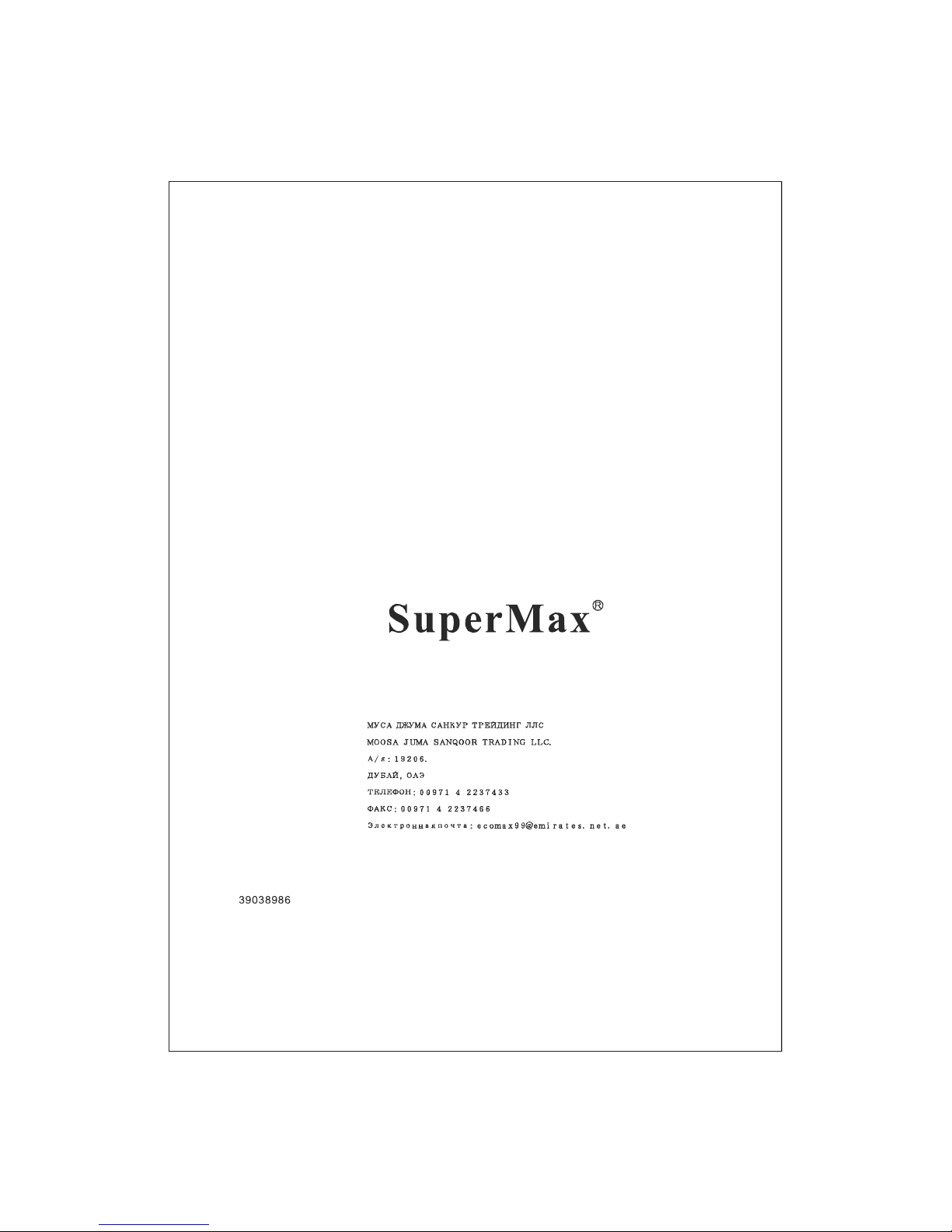

