SuperMax TV, S2126, S2026 User Manual
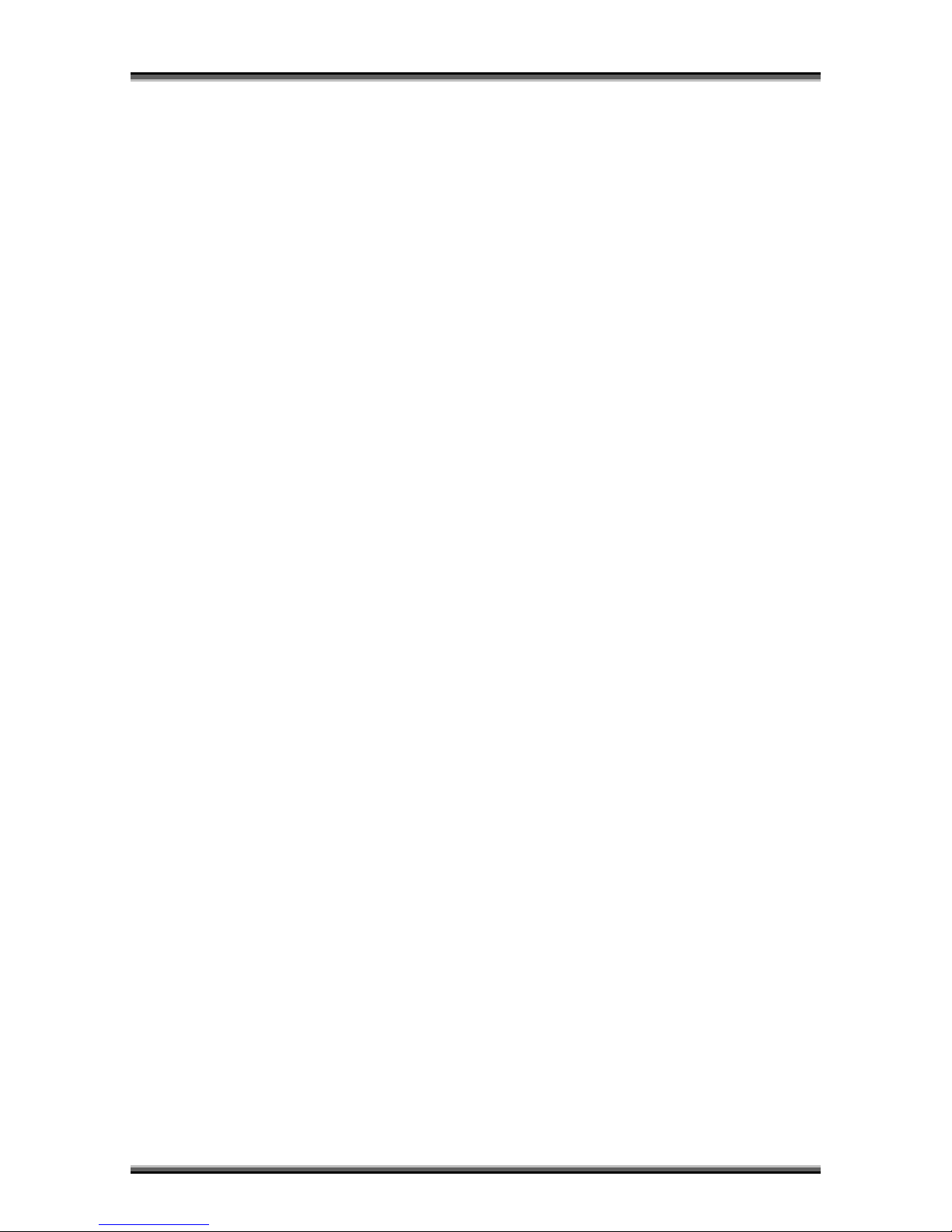
User manual [English]
1
CONTENTS
1 SAFETY PRECAUTIONS .................................................................................................3
2 REMOTE CONTROL.........................................................................................................5
3 FRONT PANEL .................................................................................................................7
4 REAR PANEL ...................................................................................................................7
5 CONNECTING YOUR SYSTEM .......................................................................................7
6 BASIC OPERATIONS.......................................................................................................9
6.1 TURN ON STB ................................................................................................................................9
6.2 STANDBY MODE.............................................................................................................................9
6.3 NEXT / PREVIOUS CHANNEL ..........................................................................................................9
6.4 VOLUME......................................................................................................................................... 9
6.5 NUMBER KEYS...............................................................................................................................9
6.6 MUTE..............................................................................................................................................9
6.7 PAUSE............................................................................................................................................. 9
6.8 RECALL .......................................................................................................................................... 9
6.9 FAV ...............................................................................................................................................9
6.10 ZOOM ...........................................................................................................................................10
6.11 AUDIO TRACK / AUDIO MODE .....................................................................................................10
6.12 INFORMATION ..............................................................................................................................10
6.13 EPG..............................................................................................................................................10
6.14 TV/RADIO ..................................................................................................................................10
6.15 CHANNEL LIST ............................................................................................................................. 10
6.16 CHANGE SATELLITE.....................................................................................................................10
6.17 TELETEXT.....................................................................................................................................11
6.18 MULTIPICTURES...........................................................................................................................11
6.19 RECORDING..................................................................................................................................11
6.20 TIME SHIFT................................................................................................................................... 12
6.21 PICTURE IN PICTURE (PIP)...........................................................................................................12
7 CHANNEL .......................................................................................................................12
7.1 TV CHANNEL MANAGER .............................................................................................................13
7.1.1
Group .................................................................................................................................................................... 13
7.1.2
Skip........................................................................................................................................................................13
7.1.3
Edit........................................................................................................................................................................14
7.1.4
Sort........................................................................................................................................................................15
7.1.5
Favorite.................................................................................................................................................................15
7.1.6
Find........................................................................................................................... ............................................16
7.2 RADIO CHANNEL LIST..................................................................................................................16
8 INSTALLATION ..............................................................................................................16
8.1 INSTALLATION............................................................................................................................16
8.1.1
Satellite.................................................................................................................................................................. 16
8.1.2
LNB type................................................................................................................................................................16
8.1.3
DiSEqC.................................................................................................................................................................. 16
8.1.4
Positioner..............................................................................................................................................................17
8.1.5
22k.........................................................................................................................................................................17
8.1.6
0/12V.....................................................................................................................................................................17
8.1.7
Toneburst ..............................................................................................................................................................17
8.1.8
Polarity..................................................................................................................................................................17
8.1.9
TP Scan .................................................................................................................................................................17
8.1.10
Single Search.........................................................................................................................................................18
8.1.11
Multi Search..........................................................................................................................................................18
8.1.12
Auto DiSEqC.........................................................................................................................................................18
8.1.13
AUTO Scan............................................................................................................................................................18
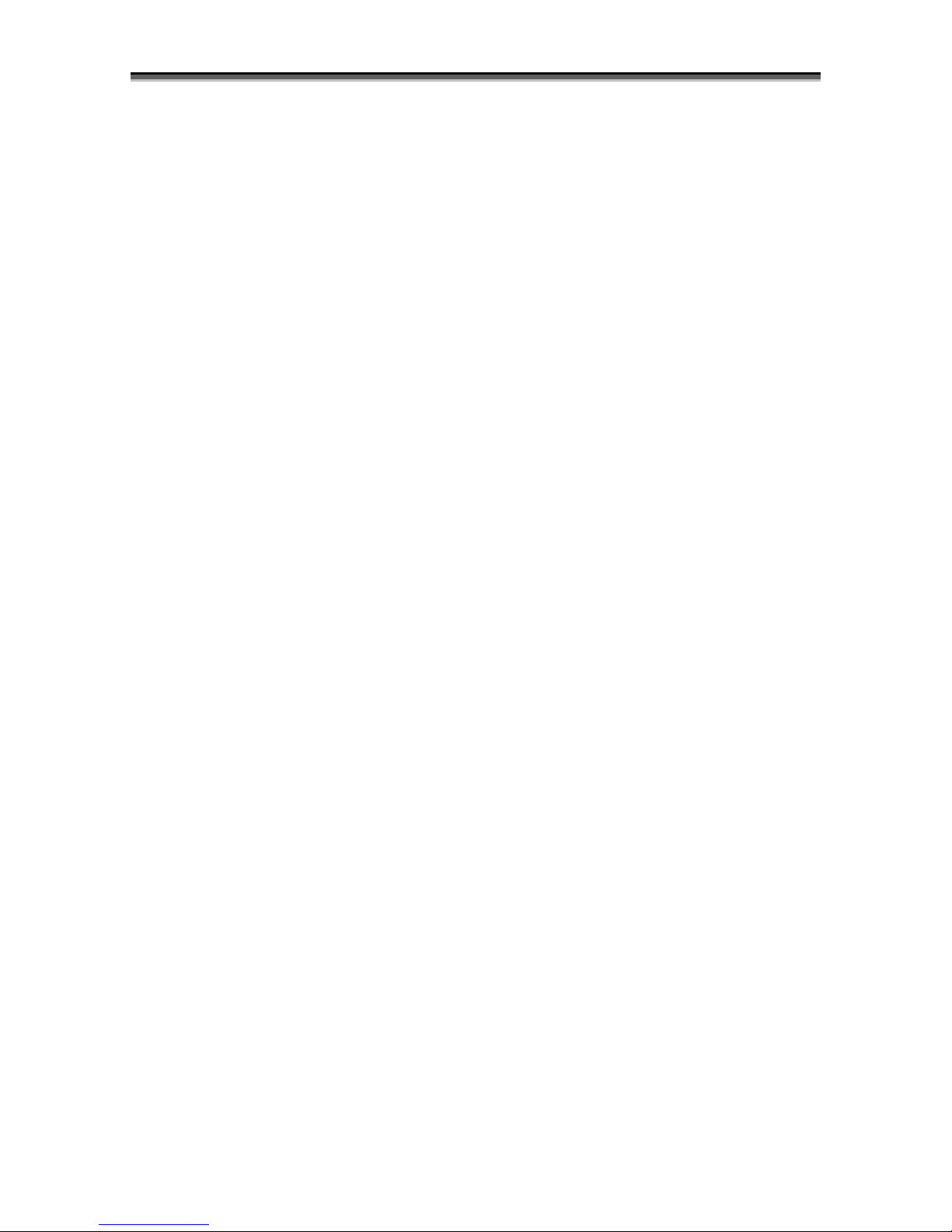
User manual [English]
2
8.2 CA SETTING (OPTIONAL) .......................................................................................................... 18
9 SYSTEM ..........................................................................................................................19
9.1 LANGUAGE...................................................................................................................................19
9.2 TV SYSTEM.................................................................................................................................. 20
9.3 LOCAL TIME SETTING..................................................................................................................20
9.4 TIMER...........................................................................................................................................21
9.5 STARTUP CHANNEL...................................................................................................................... 22
9.6 CHANNEL PLAY TYPE................................................................................................................... 22
9.7 OSD SETTING...............................................................................................................................22
9.8 PARENTAL LOCK..........................................................................................................................23
10 TOOLS.............................................................................................................................24
10.1 INFORMATION ..............................................................................................................................24
10.2 SATELLITE GUIDE ........................................................................................................................ 24
10.3 DEFAULT VALUE.......................................................................................................................... 25
10.4 SOFTWARE UPGRADE................................................................................................................... 25
10.5 UPGRADE BY USB........................................................................................................................26
10.6 BACKUP TO USB.......................................................................................................................... 26
11 GAME ..............................................................................................................................27
11.1 TETRIS..........................................................................................................................................27
11.2 SNAKE ..........................................................................................................................................27
11.3 OTHELLO......................................................................................................................................27
12 USB .................................................................................................................................28
12.1 RECORD MANAGER......................................................................................................................28
12.2 HDD INFORMATION..................................................................................................................... 28
12.3 HDD FORMAT.............................................................................................................................. 28
12.4 PVR SETTING...............................................................................................................................28
12.5 FILE LIST ......................................................................................................................................29
12.6 USB SPEED TEST .........................................................................................................................30
12.7 REMOVE USB DEVICE ................................................................................................................. 30
13 . TROUBLE SHOOTING .................................................................................................31
14 . SPECIFICATIONS.........................................................................................................32
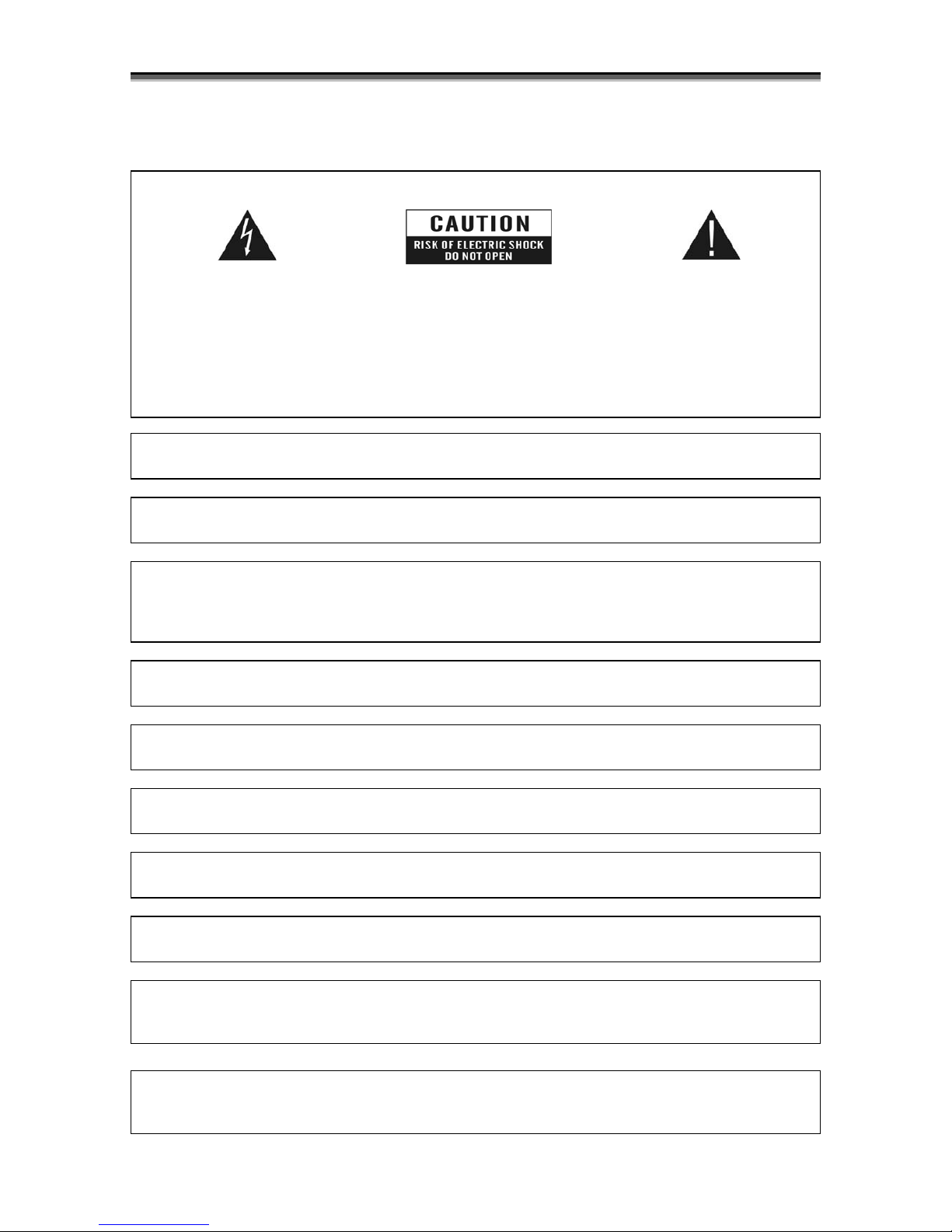
User manual [English]
3
1 Safety precautions
CAUTION:
The lightning flash with
arrowhead symbol, within
an equilateral triangle, is
intended to alert the user
to "dangerous voltage"
and to prevent from a risk
of electric shock.
Warning:
To reduce the risk of
electric shock, don't open
the cabinet. Refer
servicing to qualified
personnel only.
The exclamation point
within an equilateral
triangle is intended to alert
the user to important
operating and
maintenance (servicing).
WARNING: Do not use this STB where contact with or immersion in water is a possibility. Do
not use near flower vase, washbowls, kitchen sinks, laundry tubs, swimming pools, etc.
WARNING: Do not put the candle or lamp stand on the cabinet; otherwise, there is the danger
of fire.
WARNING: The unit should be connected to a power supply only of the type described in the
operating instructions or as marked on the unit. If you are not sure of the type of power supply
(for example, 120 or
230 V) to your home, consult your local dealer or local power company.
WARNING: This product install diodes. Do not open the cabinet or touch any parts in the inner
mechanism. Consult your local dealer for technical service if the opening is required.
Note: To ensure proper use of this product, please read this User manual carefully and
retain for further reference.
Note: This product install diodes. Do not open the cabinet to avoid the unit direct exposure to
radiation.
Unit Cleaning: After the unit power is turned off, you can clean the cabinet, panel and remote
control with a soft cloth lightly moistened with a mild detergent solution.
Attachments: Never add any attachments and/or equipment without the manufacturer
consent; as such additions may result in the risk of fire, electric shock, or other personal injury.
Locating: Slots and openings in the cabinet are provided for ventilation to protect it from
overheating. Do not block these openings or allow them to be blocked by placing the STB on a
bed, sofa, or other similar surface, nor should it be placed over a radiator or heat register.
Power-Cord Protection: Place the power-supply cord out of the way, where it will not be
walked on. Please take special attentions to cords at plugs, convenience receptacles, and the
point where they exit from the unit.
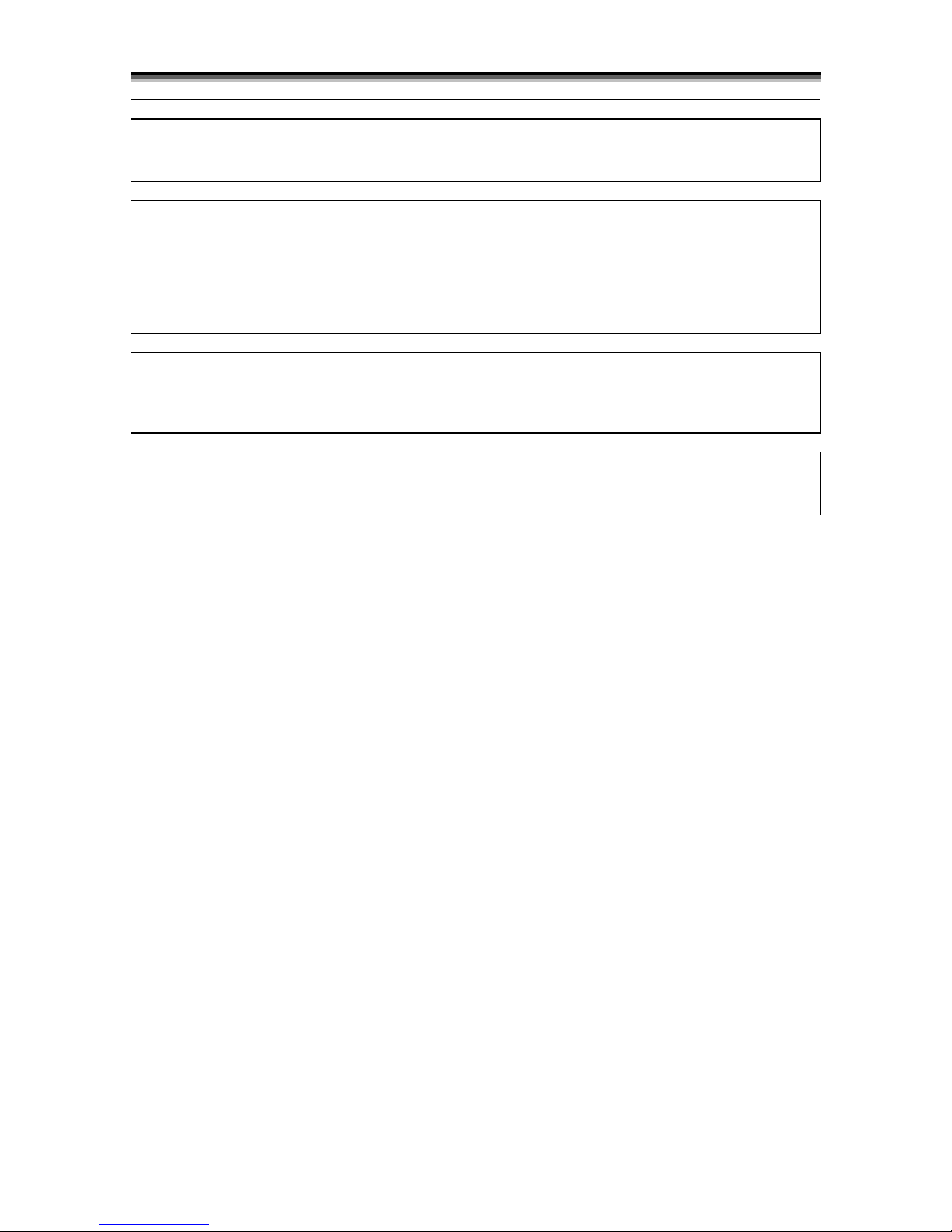
User manual [English]
4
Object and Liquid Entry: Never put objects of any kind into this STB through openings, as
they may touch dangerous voltage points or short-out parts that could result in a fire or electric
shock. Never spill any liquid on the STB.
Note: Moisture may be formed on the lens In the following conditions:
¾ when the unit is suddenly moved from a cold environment or an air-condition room to a
warm place.
¾ immediately after a heater has been turned on.
¾ in a steamy or very humid room.
If the moisture forms inside the unit, it may not operate properly. To correct this problem, turn
on the power and wait about two hours for the moisture to evaporate.
Parts Replacement: When the unit parts need to be replaced, user should make sure the
service technician use the replacement parts specified by the manufacturer or having the
same characteristics as the original part. Unauthorized replacement may put the unit In the
risk of fire, electric shock or other hazards.
Safety Check: After all the maintenances and repairs are done, user is required to request the
service technician to conduct the overall safety check to ensure the machine is In the proper
condition.
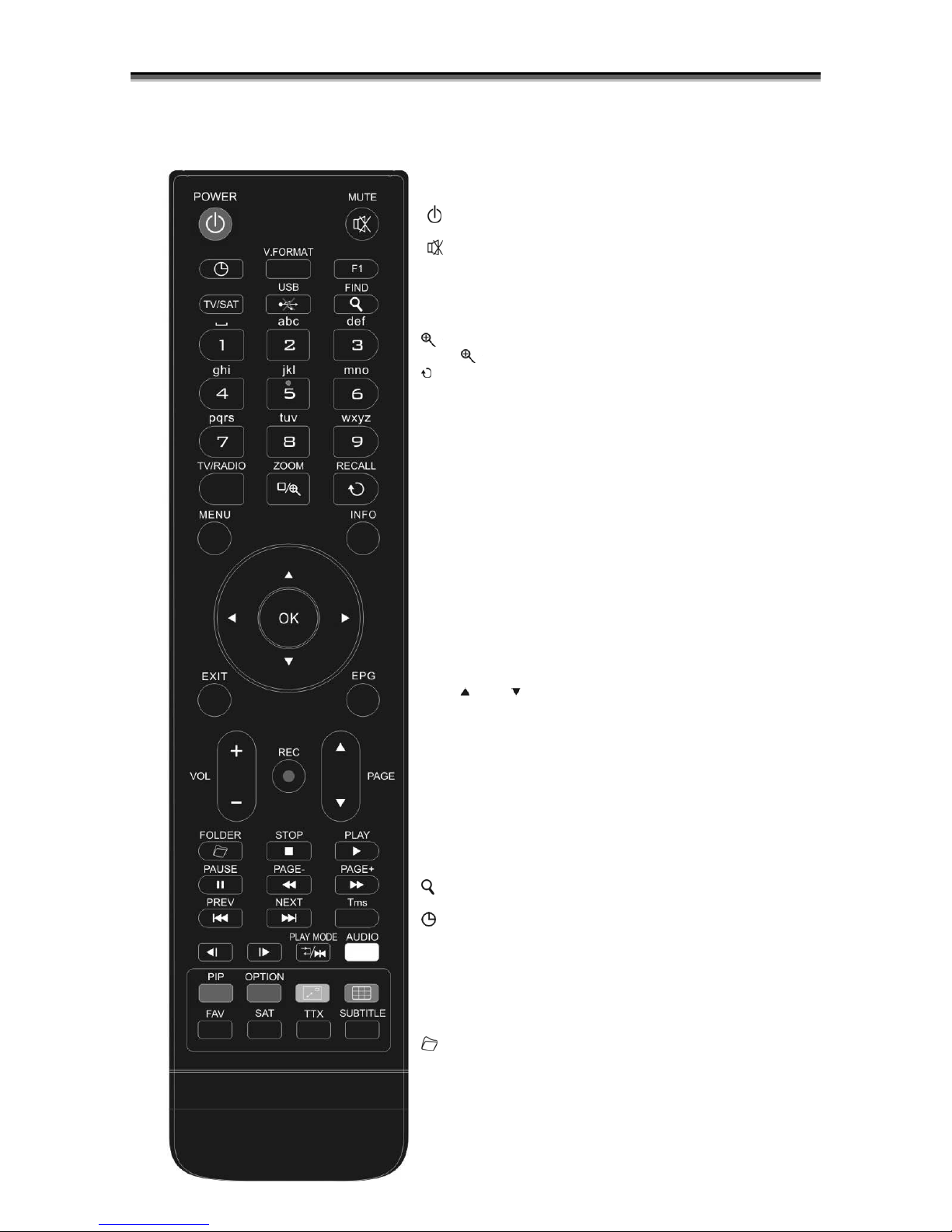
User manual [English]
5
2 Remote Control
You can power on/off the receiver, operate on screen
menu, and use a variety of hot key function.
POWER
To switch your receiver on from standby or standby to on.
MUTE
Used to enable or disable the audio
NUMERIC KEYS
Used to select channels or enter programming parameters
TV / RADIO
Receiver switches between TV and Radio mode.
(ZOOM)
Press key select zoom times, from X1 to X16.
RECALL
Return to the previous menu or status.
TV/SAT
Receiver switches between TV and receive mode.
INFO
To display channel status or various program information of current
service.
EPG(Electronic Program Guide)
Display the Programs guide on screen when available.
MENU
Displays the Main Menu on the screen, or return to the previous
menu or status.
EXIT
Cancel the user selection and return to the viewing mode from a
menu.
OK
To select menu option, or to updated on entry.
<,> KEY
To adjust volume level, or to move cursor left or right in the menu.
^,v KEY
To change channels, or to move cursor up or down in the menu.
P AGE /P AGE
To move up the cursor to the next or previous page
in the menu or channel list.
●REC
Has different functions per menu.
TTX
Shows teletext information of the current channel supports.
Subtitle
Subtitle Display.
F1
In case your TV is connected through RF Modulator (UHF), select
output channel number between CH21 and CH69 with up and down
key.
(FIND)
Use to prompt find channels sort by character.
TIMER
Press timer key you can setup up the Standby time.
V
.
FORMAT
Press P/N button to switch the display mode among "Auto", "PAL
","NTSC".
FAV(FAVORITE)
To set receiver to the favorite server mode,
display the favorite channel.
FOLDER
Press this button to enter the Record Manager menu directly.
AUDIO(White Key)
Audio channels setup, to select audio mode; Left, Right , Stereo,
Mono.
PIP( Red Key)
To start PIP function.

User manual [English]
6
OPTION(GREEN KEY)
Shows NVOD information of the current channel supports.
(YELLOW KEY)
Press the “
” button can swap the PIP’s window in PIP function.
(BLUE KEY)
Multi channels display. You can choice the desire channel use <,> ^,v ,P
AGE ,P AGE and press ok confirm.
SAT
Display the satellite list at normal picture.
Play Mode
Select the play mode in MP3 or JPEG player.
USB
To remove the USB Hard Disk safely.
TMS(Time Shift)
Press this button to display Time Shift info bar.
Play
To play the MP3, JPEG, or Record files.
Stop
To stop the Time Shift, recording, or MP3/JPEG player.
PAUSE
Used to select the freeze function.
Press once to freeze the screen picture.
FB
To start Fast Backward function.
FF
To start Fast Forward function.
SB
To start Slow Backward function.
SF
To start Slow Forward function
/ PREV/NEXT
Switch to preview or next file in play mode
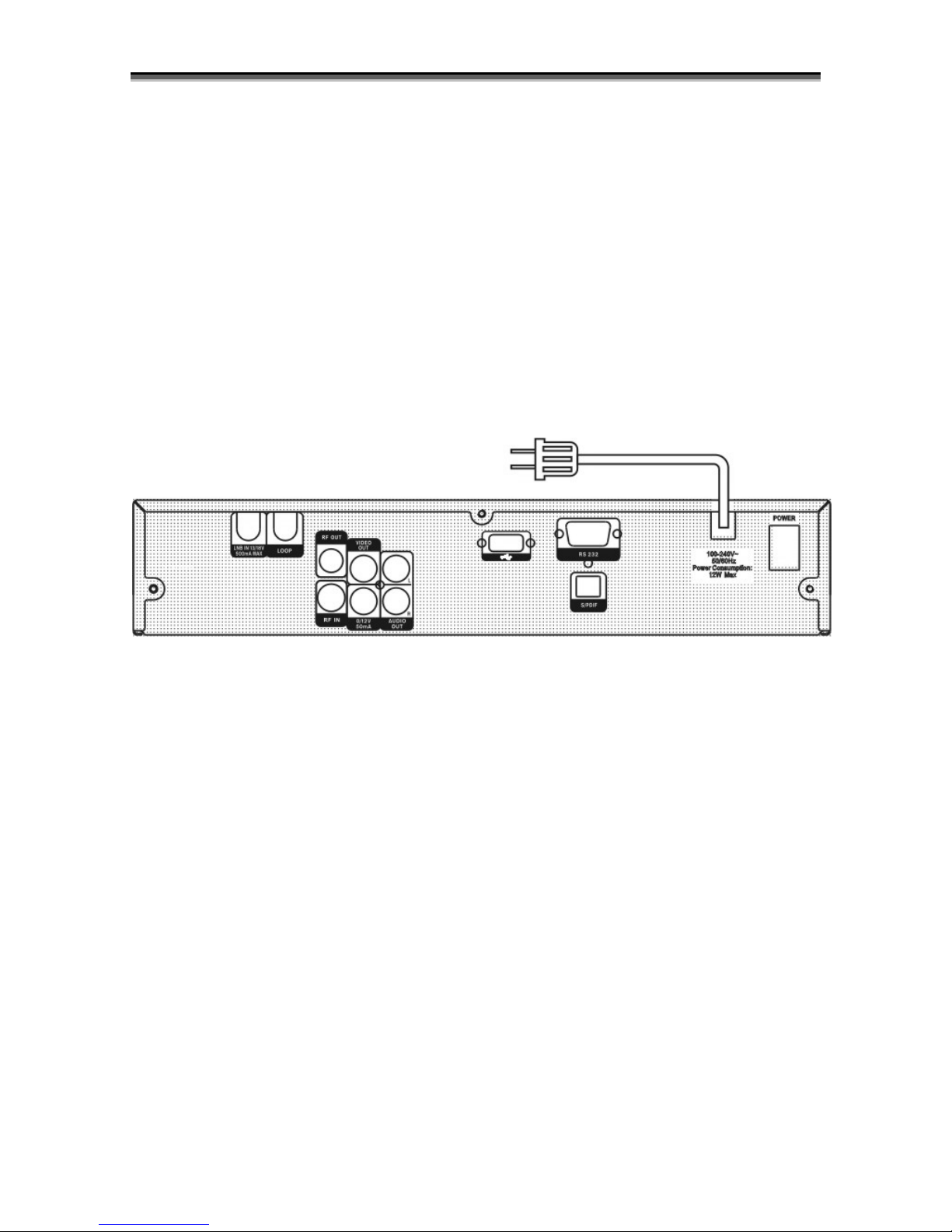
User manual [English]
7
3 Front panel
POWER: To switch the receiver power on/stand by
VOL^, v KEY: To adjust volume level, or to move cursor left or right in the menu
CH ^, v KEY : To change channels, or to move cursor up or down in the menu
Remote Sensor: Detects infrared signal from remote control unit
Display(4-Digit/7-Segment): Indicates operating status of receiver
Power Led: Lights up while the receiver is power on
Signal Led: When receiving signal is strong, the signal led is lighted.
MENU KEY: To enter into the main menu
OK KEY: To see TV/Radio channel list, or to confirm in the menu
Card Slot: Depending on version, one Smart Card Interface for CONAX card.
4 Rear Panel
Please refer to the diagram above for all possible connections of your receiver
Do not connect the unit to the mains socket until all other connections have been made and
checked.
LOOP: This enables the connection of another receiver.
13/18V 500mA MAX LNB IN: This port is to connect the coaxial cable from LNB of your Dish.
VIDEO OUT: This RCA connector is used to connect any external video.
0~12V: This is used to Connect 12V to an external 0V/12V switch.
S/PDIF: Digital Audio interface, connect to AV amplifier S/PDIF input terminal.
AUDIO R/L : These RCA connectors are used to connect any external audio amp or system.
USB: USB 2.0 Host, connect to USB hard disk, or flash disk
RS 232C SERIAL PORT: This is used to connect your receiver to a computer through a serial cable.
RF OUT: This enables the connection of another receiver.
RF IN : This port is to connect the coaxial cable from terrestrial antenna.
5 Connecting Your System
There are three ways to connect the receiver to your existing TV system. We recommend using one
of the following cases for the best result:
1. Connect one end of RCA cable to the RCA jack on the back of the receiver and the other end to a
RCA jack on your TV.
2. If your TV doesn't have a RCA jack, connect one end of RF cable to the TV on the back of the
receiver and the other end to a RF input jack on your TV.
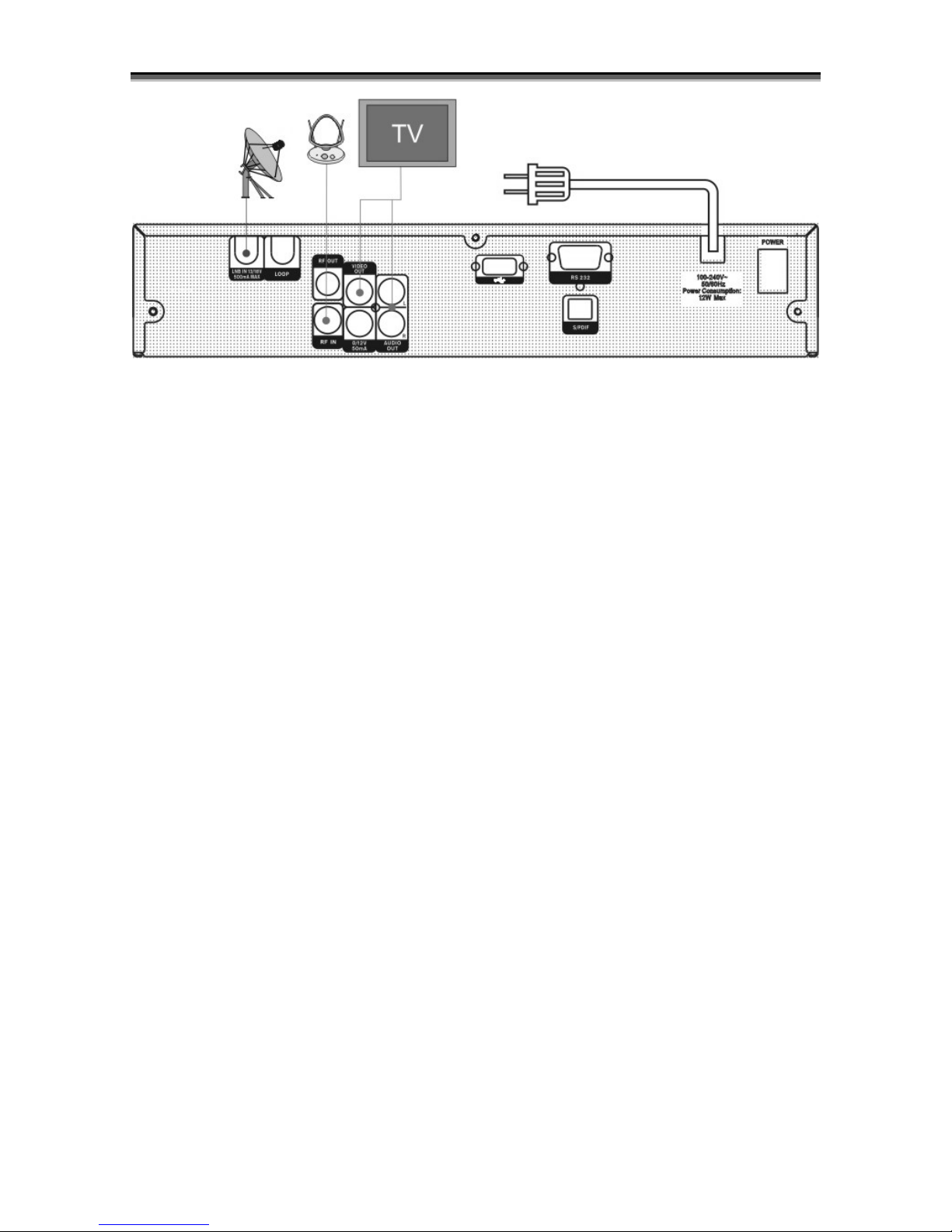
User manual [English]
8
Finally connect the coaxial cable from the LNB to the LNB IN jack on the receiver.
Connecting with External Audio / Hi-Fi System
To connect any external Audio Hi-Fi system, the receiver has been provided with two RCA
connectors at the back of the receiver marked with Audio L and R.
Connect an RCA stereo cable from the AUDIO L, R jacks on the back of the receiver to the LINE,
AUX, SPARE OR EXTRA input jacks on your Hi-Fi System.
Connecting with Motorized System (DiSEqC 1.2)
Connect one end of your coaxial cable to the LNB IN connector on the receiver and the other end to
the REC or Receiver connector on the DiSEqC 1.2 motor.
Connect the coaxial cable from the LNB to the LNB connector on the DiSEqC 1.2 motor.
All our receivers are designed to be DiSEqC 1.0 and DiSEqC 1.2 compatible.
This allows multiple antennas to be connected to the receiver at the same time.
If you have two or more fixed antennas or LNBs, then we recommend you use a DiSEqC 1.0
switch.
Connect the coaxial cable from the first LNB to the LNB 1 or LNB A input connector of the DiSEqC
switch.
Do the same for any other LNBs that you have.
Connect one end of a coaxial cable to the RF output connector of the DiSEqC switch,
connect the other end to the LNB IN socket on the receiver.
To the digital receiver, you can connect either a single satellite antenna directly or LNB of
multi-feed equipment.
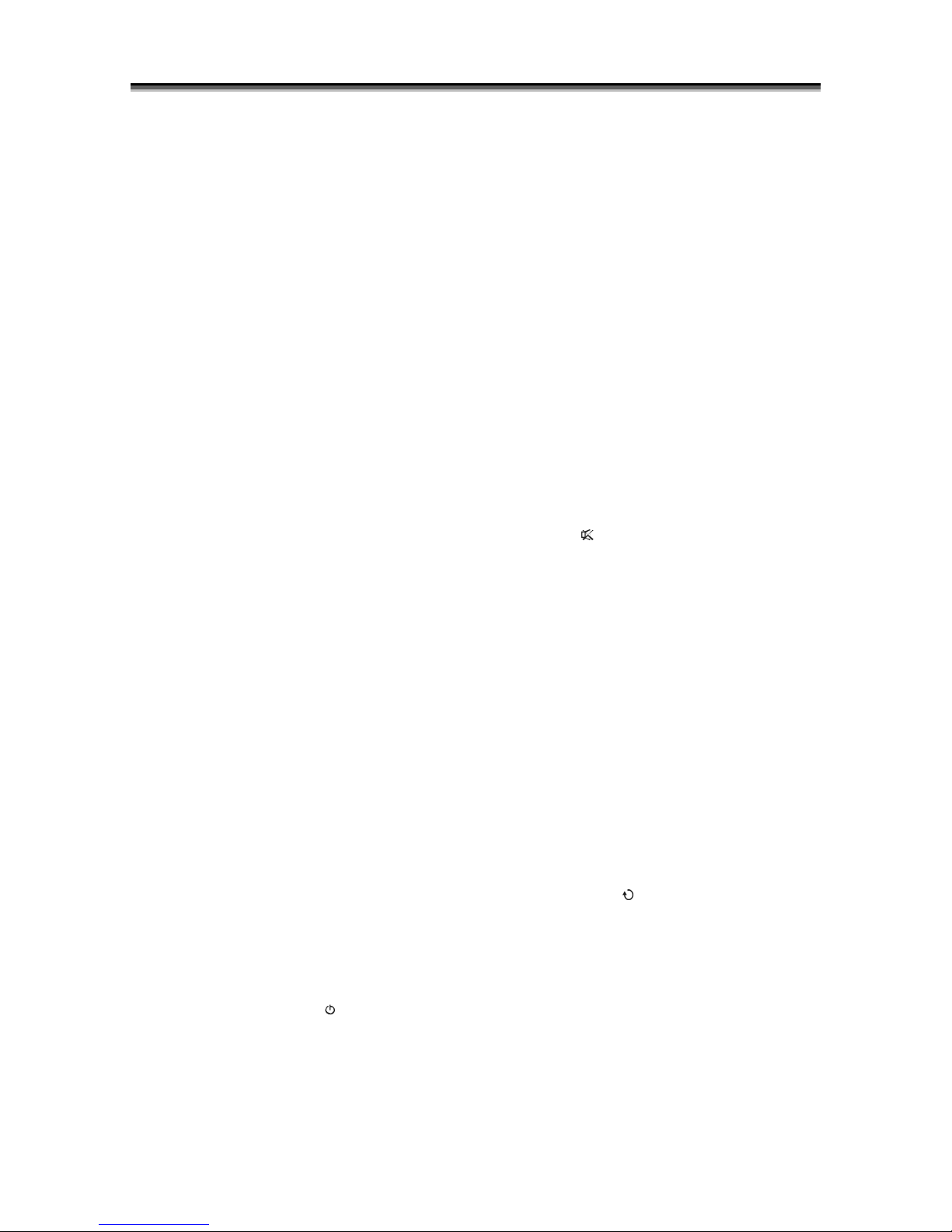
User manual [English]
9
6 Basic Operations
6.1 Turn on STB
Firstly, press the Device’s Main Power to turn
on the unit.
If the STB is used for the first time, it will play
the first channel from the default Channel List.
Otherwise, it will play the last channel before
being turned off.
Frequently Asked Question
Q: The power of my STB has been turned on
and not in Standby mode, but the TV screen
showed nothing:
A: Make sure the TV set has been set to the
correct video input (not the TV channels). For
example, if you have connected the unit with
the Video1 input of the TV set, the TV set has to
be switched to Video1.
Q: The power of my STB has been turned on
and not in Standby mode, but the TV screen
showed nothing except “No Signal”
message.
A: This means the channel you select has no
signal. There could be several causes:
1 The channel which you select is not in your
allocated satellite. The solution is to change the
channel.
2 The signal of current TV channel is too weak.
Try to switch to other strong signal
channels. If the problems still exist, please
consult your local dealer or other professionals
for technical service.
3 You have used the Dual LNB, and need
Modify LNB Type
6.2 Standby Mode
1 Pressing Key Power [ ] can enter the
Standby
mode.
2 In Standby mode, pressing Key Power again
can move back to the unit and go on playing the
previous channel.
3 Users can also disconnect the device’s main
power to end the Standby mode.
6.3 Next / Previous Channel
In full screen, press keys Channel Up/Channel
Down to change channel.
6.4 Volume
In full screen, press keys Volume +/Volume
to adjust volume.
6.5 Number Keys
In full screen, use number keys and press OK
on the Remote Control Unit to change
channels.
6.6 Mute
1 Press key [ ] to mute the sound and the
screen will show up.
2 Press key Mute again to restore sound.
6.7 Pause
1 In playing mode, press key Pause [ II ] , and
the
picture will pause, but the sound of the channel
will still remain.
2 Press key Pause again, and the screen’s
picture will skip over to the current playing
picture, and the sound of the channel will
correspondingly play.
6.8 Recall
Press key Recall [ ] will directly switch to the
previous
channel that you watch before current channel.
6.9 FAV
1 In full screen, press key [FAV] , and it will
display a window of “Favorite Group on the left
of the screen like below.
2 In the window of “Favorite Group”, you can
move highlight by pressing keys Channel
Up/Channel
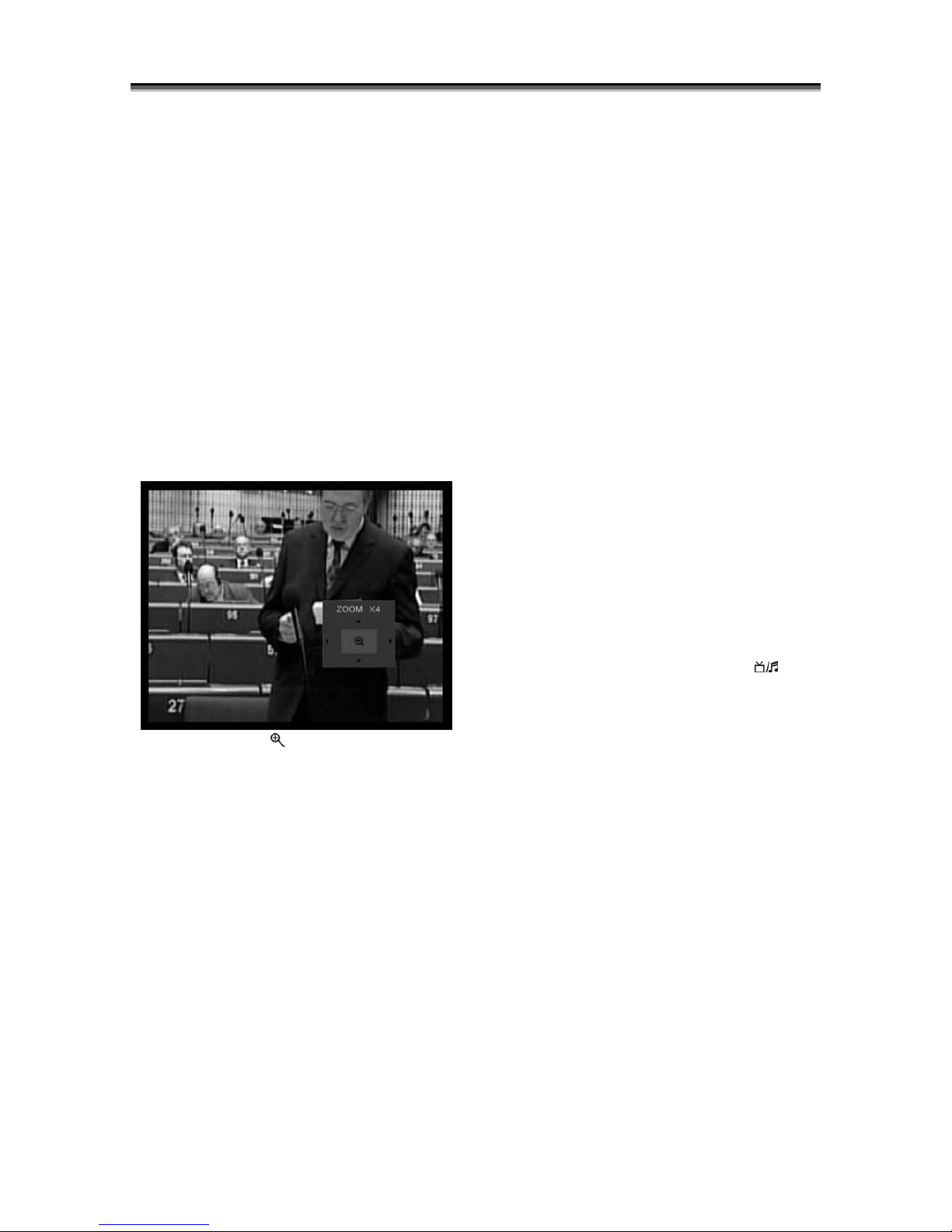
User manual [English]
10
Down ,then press OK key to set favorite
channel you choose.
3 Keys ◄,► and ▲,▼ can implement the
“Page up/Page down” function.
4 The favorite group is the favorite channels
you have marked in Menu “TV channel list”.
Please refer to Favorite.
5 Press Exit key to draw back from “Favorite”
menu.
? Frequently Asked Question
Q: Why the screen displays “No Favorite
Channel” ,after pressing FAV key?
A: It is because you haven’t set any channels
as “favorite channel”. Please refer to Favorite
6.10 Zoom
1 The key Zoom [ 0/ ]allows you to magnify a
certain area on the images and the current
screen will show.
2 Press key Zoom again, the image will enlarge
rotate as x1, x2, x4, x6, x8, x12, x16.
3 In “x2 ~ x16” image, ◄,►/▲,▼keys are to
move the inner yellow square you want to see.
4 In zoom mode, press Exit to close “Zoom”
Window.
6.11 Audio Track / Audio Mode
1 In full screen, pressing key Audio can open
the “Audio Mode” window on the right side of
the screen.
2 You can move highlight by pressing ▲,▼
keys and switch each selection by pressing
◄,► keys
6.12 Information
In full screen, pressing key Info can open
information screen. The window shows the
parameters of current channel.
6.13 EPG
1 The STB has an Electronic Program Guide
(EPG) to help you select channels through all
the possible viewing options. The EPG supplies
information such as channel lists and time
starting/ ending for all available channels.
Press key [EPG] to display EPG screen.
1 Pressing [▲,▼] key can switch between
channels,
2 Pressing [green] key will display more details
about currently shown channel
3 Pressing [yellow] key will display more details
about next program displayed on current
channel
3 In EPG menu, press key Exit to close EPG
Screen.
6.14 TV/RADIO
In TV mode, pressing key TV/RADIO [ ] can
switch to Radio mode.
In Radio mode, pressing key TV/RADIO can
switch to TV mode.
6.15 Channel List
1 In full screen, pressing [OK] key can enter
“Channel List”, please refer to TV Channel List
for detailed information.
2 In “Channel List” menu, press OK key to draw
back to full screen.
6.16 Change Satellite
1. In full screen mode , pressing key [SAT] can
open installed satellite list and switch satellites.
2. In full screen, pressing key [OK] and ◄,►
can switch satellite directly.
