Page 1
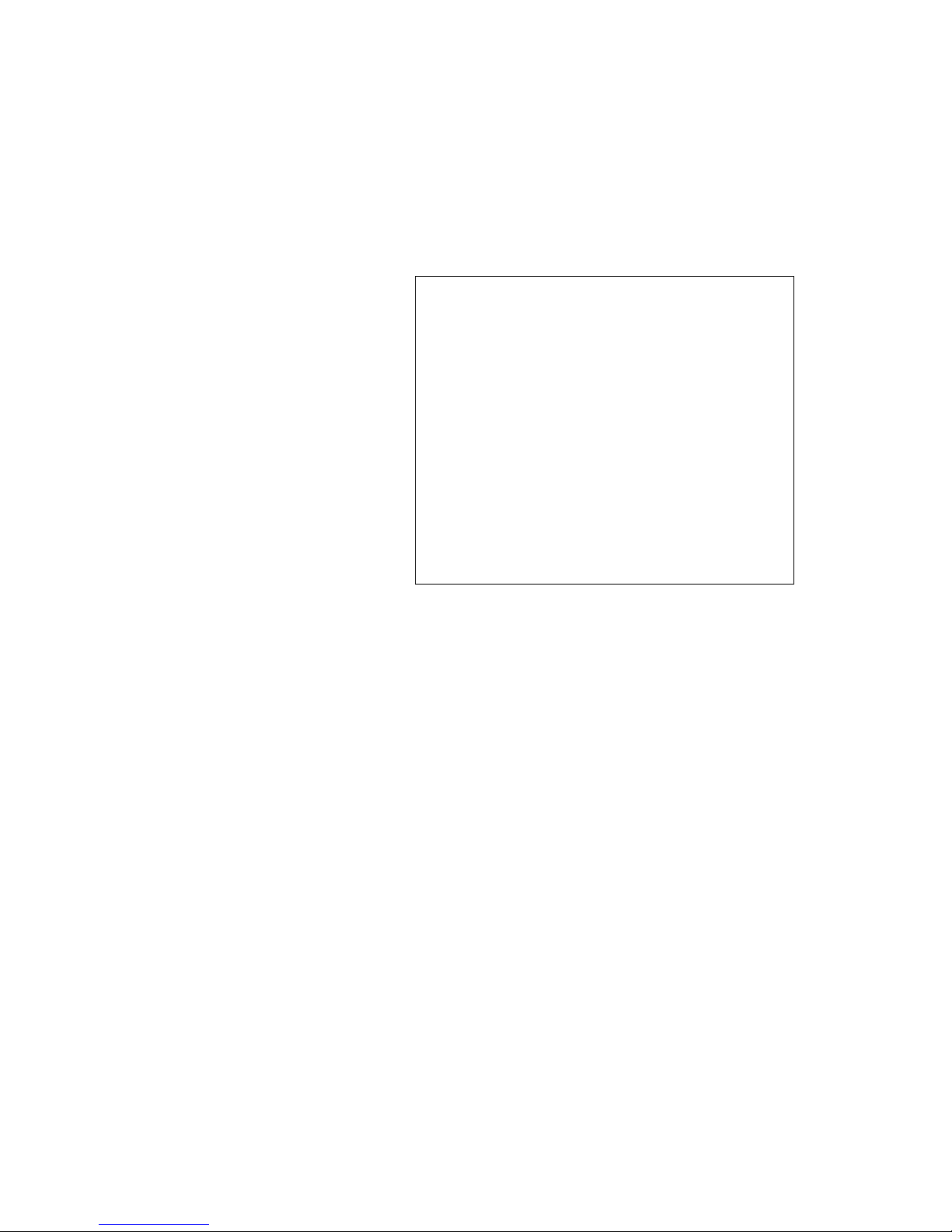
SL-PPC-154P4T
Pentium® 4 Processor-Based
Panel PC with 15" Color TFT
LCD Display
Users Manual
Page 2
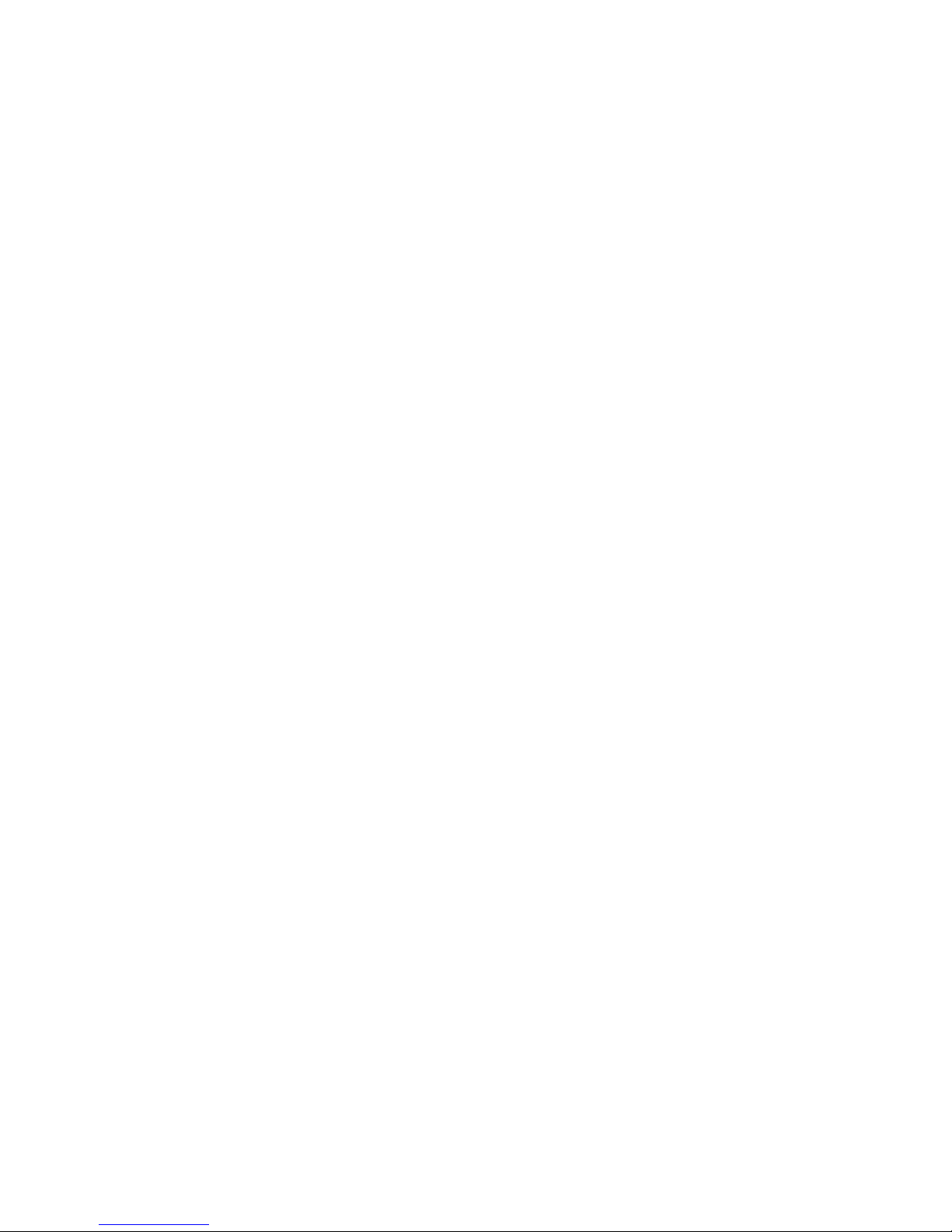
SL-PPC-154P4T User’s Manualii
Copyright
This document is copyrighted, © 2004. All rights are reserved. The original manufacturer reserves the right to make improvements to the products
described in this manual at any time without notice.
No part of this manual may be reproduced, copied, translated or transmitted in any form or by any means without the prior written permission of
the original manufacturer. Information provided in this manual is
intended to be accurate and reliable. However, the original manufacturer
assumes no responsibility for its use, nor for any infringements upon the
rights of third parties that may result from such use.
Acknowledgements
Award is a trademark of Award Software International, Inc.
VIA is a trademark of VIA Technologies, Inc.
IBM, PC/AT, PS/2 and VGA are trademarks of International Business
Machines Corporation.
Intel and Pentium are trademarks of Intel Corporation.
Microsoft Windows® is a registered trademark of Microsoft Corp.
RTL is a trademark of Realtek Semi-Conductor Co., Ltd.
Winbond is a trademark of Winbond electronics corporation.
Ricoh is a trademark of Ricoh Company LTD.
All other product names or trademarks are properties of their respective
owners.
For more information on this and other SuperLogics products, please visit
our websites at:http://www.SuperLogics.com
For technical support and service, please visit our support website at:
http://www.SuperLogics.com
This manual is for the SL-PPC-154P4T.
Part No. 2008015312 1st Edition
Printed in Taiwan April. 2004
Page 3
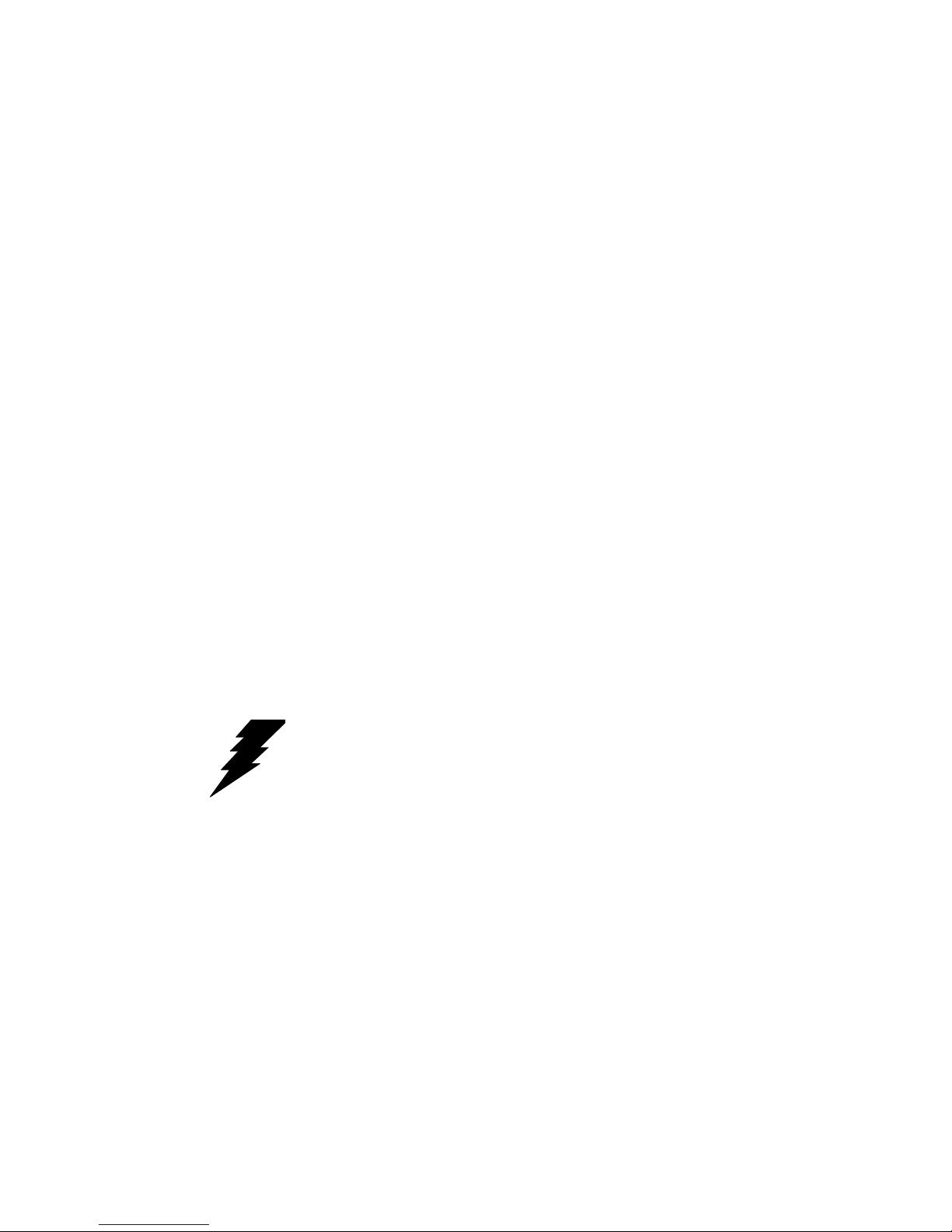
iii
FCC Class B
This equipment has been tested and found to comply with the limits for a
Class B digital device, pursuant to Part 15 of the FCC Rules. These limits
are designed to provide reasonable protection against harmful interference when the equipment is operated in a residential environment. This
equipment generates, uses and can radiate radio frequency energy. If not
installed and used in accordance with this user's manual, it may cause
harmful interference to radio communications. Note that even when this
equipment is installed and used in accordance with this user's manual,
there is still no guarantee that interference will not occur. If this equipment is believed to be causing harmful interference to radio or television
reception, this can be determined by turning the equipment on and off. If
interference is occurring, the user is encouraged to try to correct the interference by one or more of the following measures:
• Reorient or relocate the receiving antenna
• Increase the separation between the equipment and the receiver
• Connect the equipment to a power outlet on a circuit different from that
to which the receiver is connected
• Consult the dealer or an experienced radio/TV technician for help
Warning! Any changes or modifications made to the
equipment which are not expressly approved by
the relevant standards authority could void your
authority to operate the equipment.
Page 4
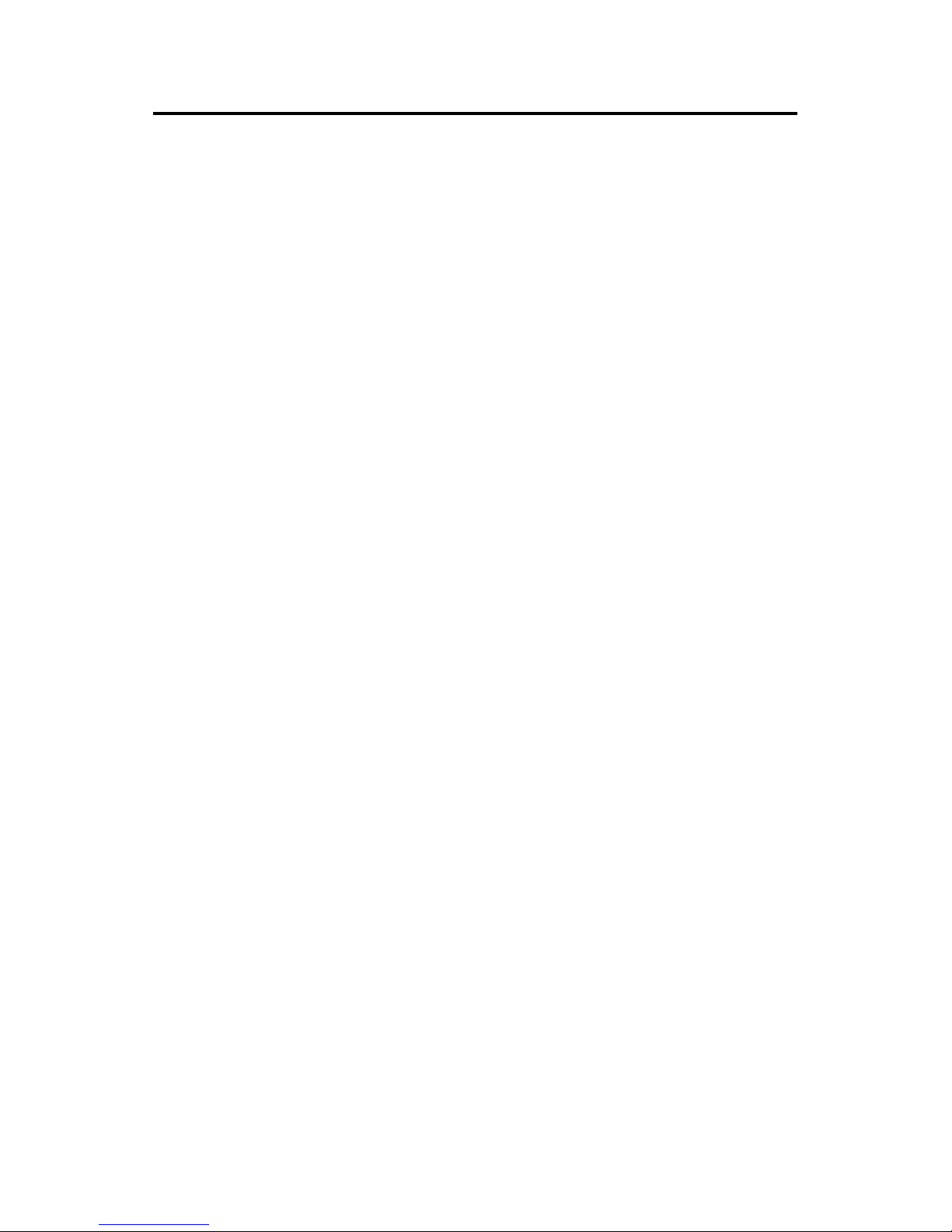
SL-PPC-154P4T User’s Manualiv
Packing List
Before you begin installing your card, please make sure that the following
materials have been shipped:
• SL-PPC-154P4T series panel PC
• User's manual
• Accessories for SL-PPC-154P4T
- Power cord (1.8 m) - USA type (other types are available on request)
- Floppy disk with CD-ROM drive driver
- "Drivers and Utilities" CD-ROM disc
- Heat sink (optional) (refer to Notes 1 and 2 below)
If any of these items are missing or damaged, contact your distributor or
sales representative immediately.
Note1: If the unit you have bought is basic (i.e. without
a CPU, HDD, or SDRAM), you will find this
optional item in the accessory box.
Note2:
If you install an Intel
®
processor yourself, you
must install a heat sink above the CPU. This will
avoid heat damage to the CPU.
Page 5
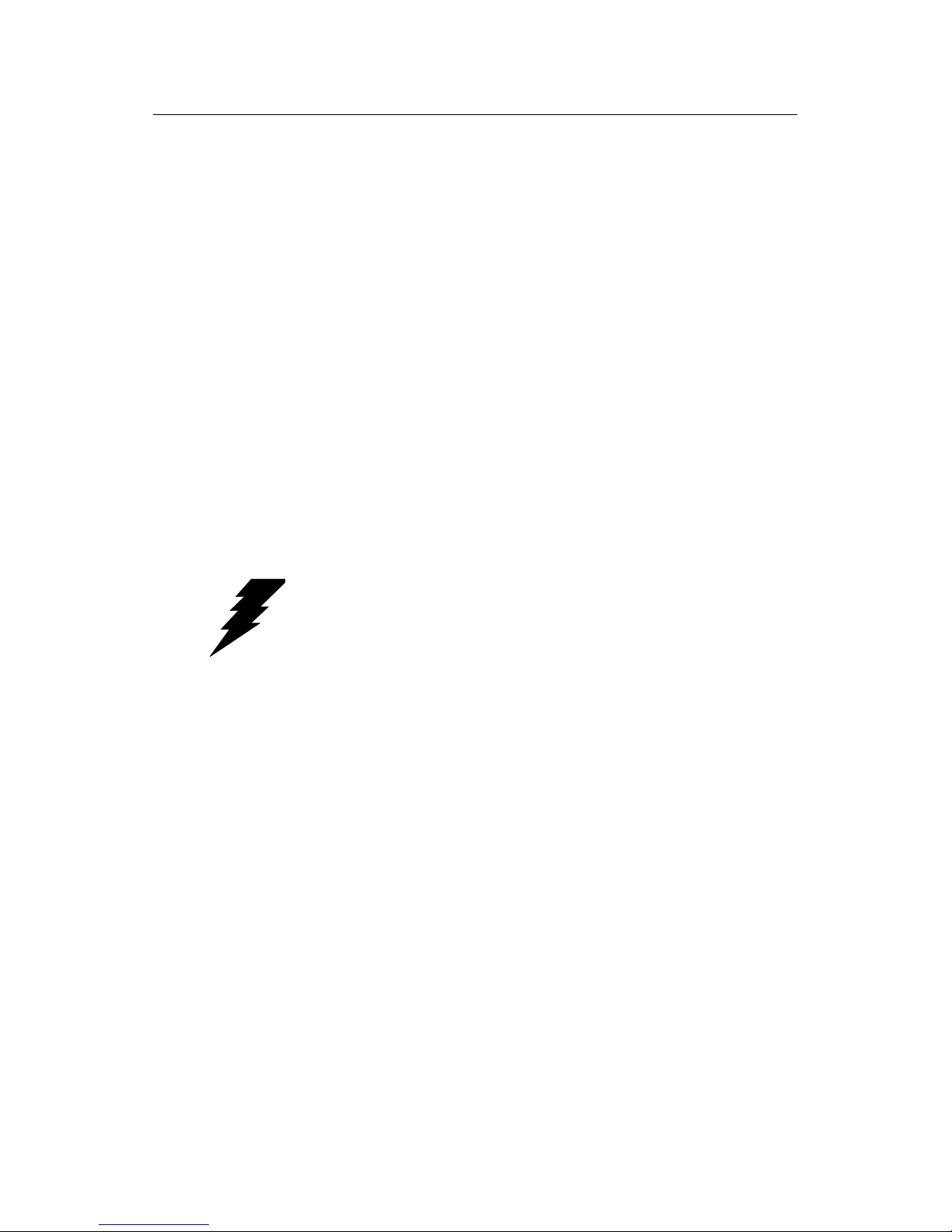
v
Additional Information and Assistance
Step 1. Visit the SuperLogics web site at www.SuperLogics.com where you
can find the latest information about the product.
Step 2. Contact your distributor, sales representative, or SuperLogics' cus-
tomer service center for technical support if you need additional
assistance. Please have the following information ready before
you call:
• Product name and serial number
• Description of your peripheral attachments
• Description of your software (operating system, version, application
software, etc.)
• A complete description of the problem
• The exact wording of any error messages
Warning! 1. Input voltage rated 100-240 V
AC
, 50/60 Hz,
4 A
2. Use a 3 V @ 195 mA lithium battery
3. Packing: please carry the unit with both
hands, handle with care
4. Maintenance: to properly maintain and clean
the surfaces, use only approved products or
clean with a dry applicator
5. CompactFlash: Turn off power before inserting or removing CompactFlash storage card.
Page 6
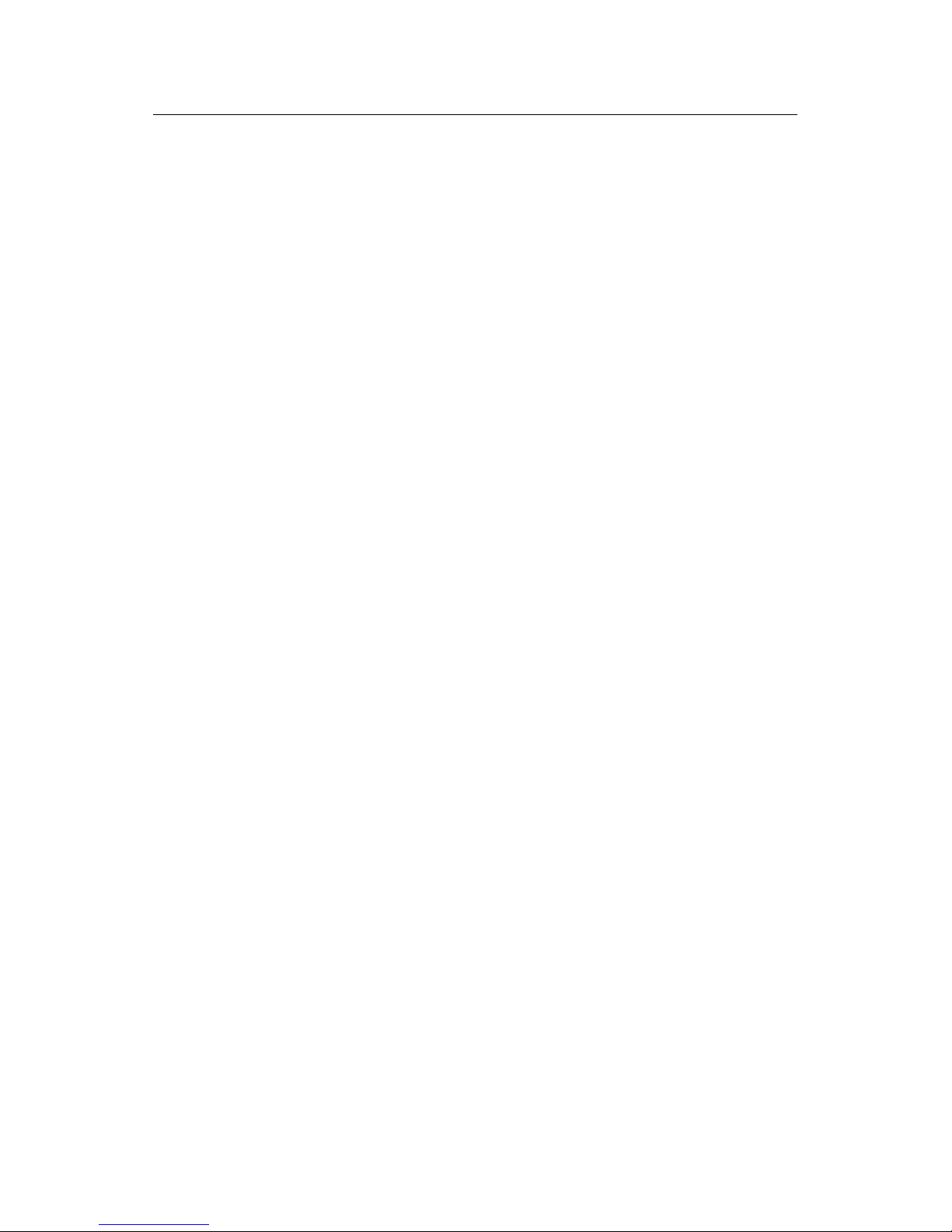
SL-PPC-154P4T User’s Manualvi
Safe t y I nstructions
1. Read these safety instructions carefully.
2. Keep this User's Manual for later reference.
3. Disconnect this equipment from any AC outlet before cleaning. Use a damp
cloth. Do not use liquid or spray detergents for cleaning.
4. For plug-in equipment, the power outlet socket must be located near the
equipment and must be easily accessible.
5. Keep this equipment away from humidity.
6. Put this equipment on a reliable surface during installation. Dropping it or letting it fall may cause damage.
7. The openings on the enclosure are for air convection. Protect the equipment
from overheating. DO NOT COVER THE OPENINGS.
8. Make sure the voltage of the power source is correct before connecting the
equipment to the power outlet.
9. Position the power cord so that people cannot step on it. Do not place anything
over the power cord.
10. All cautions and warnings on the equipment should be noted.
11. If the equipment is not used for a long time, disconnect it from the power
source to avoid damage by transient overvoltage.
12. Never pour any liquid into an opening. This may cause fire or electrical shock.
13. Never open the equipment. For safety reasons, the equipment should be
opened only by qualified service personnel.
14. If one of the following situations arises, get the equipment checked by service
personnel:
a. The power cord or plug is damaged.
b. Liquid has penetrated into the equipment.
c. The equipment has been exposed to moisture.
d. The equipment does not work well, or you cannot get it to work according
to the user's manual.
e. The equipment has been dropped and damaged.
f. The equipment has obvious signs of breakage.
15. DO NOT LEAVE THIS EQUIPMENT IN AN ENVIRONMENT WHERE
THE STORAGE TEMPERATURE MAY GO BELOW -20° C (-4° F) OR
ABOVE 60° C (140° F). THIS COULD DAMAGE THE EQUIPMENT. THE
EQUIPMENT SHOULD BE IN A CONTROLLED ENVIRONMENT.
16. CAUTION: DANGER OF EXPLOSION IF BATTERY IS INCORRECTLY
REPLACED.REPLACE ONLY WITH THE SAME OR EQUIVALENT
TYPE RECOMMENDED BY THE MANUFACTURER, DISCARD USED
BATTERIES ACCORDING TO THE MANUFACTURER'S INSTRUCTIONS.
The sound pressure level at the operator's position according to IEC 704-1:1982 is
no more than 70 dB (A).
DISCLAIMER: This set of instructions is given according to IEC 704-1. Advantech disclaims all responsibility for the accuracy of any statements contained
herein.
Page 7

vii
Wi ch tig e S ic he rh ei sh in w ei se
1. Bitte lesen sie Sich diese Hinweise sorgfältig durch.
2. Heben Sie diese Anleitung für den späteren Gebrauch auf.
3. Vor jedem Reinigen ist das Gerät vom Stromnetz zu trennen. Verwenden Sie
Keine Flüssig-oder Aerosolreiniger. Am besten dient ein angefeuchtetes Tuch
zur Reinigung.
4. Die NetzanschluBsteckdose soll nahe dem Gerät angebracht und leicht
zugänglich sein.
5. Das Gerät ist vor Feuchtigkeit zu schützen.
6. Bei der Aufstellung des Gerätes ist auf sicheren Stand zu achten. Ein Kippen
oder Fallen könnte Verletzungen hervorrufen.
7. Die Belüftungsöffnungen dienen zur Luftzirkulation die das Gerät vor überhitzung schützt. Sorgen Sie dafür, daB diese Öffnungen nicht abgedeckt werden.
8. Beachten Sie beim. AnschluB an das Stromnetz die AnschluBwerte.
9. Verlegen Sie die NetzanschluBleitung so, daB niemand darüber fallen kann.
Es sollte auch nichts auf der Leitung abgestellt werden.
10. Alle Hinweise und Warnungen die sich am Geräten befinden sind zu
beachten.
11. Wird das Gerät über einen längeren Zeitraum nicht benutzt, sollten Sie es vom
Stromnetz trennen. Somit wird im Falle einer Überspannung eine Beschädigung vermieden.
12. Durch die Lüftungsöffnungen dürfen niemals Gegenstände oder Flüssigkeiten
in das Gerät gelangen. Dies könnte einen Brand bzw. elektrischen Schlag auslösen.
13. Öffnen Sie niemals das Gerät. Das Gerät darf aus Gründen der elektrischen
Sicherheit nur von authorisiertem Servicepersonal geöffnet werden.
14. Wenn folgende Situationen auftreten ist das Gerät vom Stromnetz zu trennen
und von einer qualifizierten Servicestelle zu überprüfen:
a - Netzkabel oder Netzstecker sind beschädigt.
b - Flüssigkeit ist in das Gerät eingedrungen.
c - Das Gerät war Feuchtigkeit ausgesetzt.
d - Wenn das Gerät nicht der Bedienungsanleitung entsprechend funktioniert
oder Sie mit Hilfe dieser Anleitung keine Verbesserung erzielen.
e - Das Gerät ist gefallen und/oder das Gehäuse ist beschädigt.
f - Wenn das Gerät deutliche Anzeichen eines Defektes aufweist.
15. VOSICHT: Explisionsgefahr bei unsachgemaben Austausch der Batterie.Ersatz nur durch densellben order einem vom Hersteller empfohlenemahnlichen Typ. Entsorgung gebrauchter Batterien navh Angaben des
Herstellers.
Der arbeitsplatzbezogene Schalldruckpegel nach DIN 45 635 Teil 1000
beträgt 70dB(A) oder weiger.
Haftungsausschluss: Die Bedienungsanleitungen wurden entsprechend
der IEC-704-1 erstellt. SuperLogics lehnt jegliche Verantwortung für die
Richtigkeit der in diesem Zusammenhang getätigten Aussagen ab.
Page 8
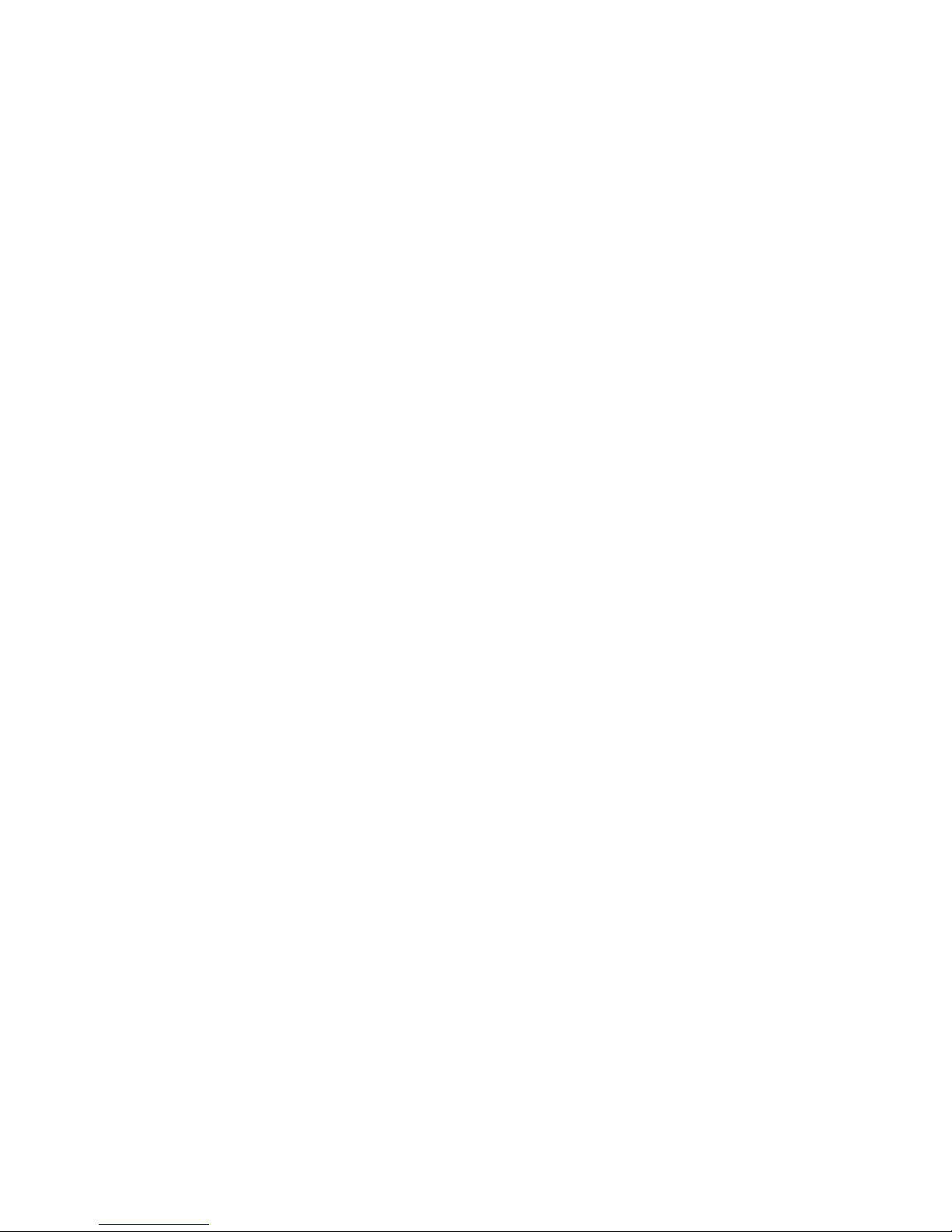
SL-PPC-154P4T User’s Manualviii
Page 9

ix
|Contents
Chapter 1 General Information ........................................2
1.1 Introduction ....................................................................... 2
1.2 Specifications .................................................................... 3
1.3 Dimensions........................................................................ 6
Figure 1.1:Dimensions of the SL-PPC-154P4T..........................6
Chapter 2 System Setup...................................................12
2.1 A Quick Tour of the Panel PC ........................................ 12
Figure 2.1:Front view of SL-PPC-154P4T panel PC................12
Figure 2.2:Left side view of the panel PC .................... 13
Figure 2.3:Rear view of the panel PC........................... 13
2.2 Preparing for First-time Use............................................ 14
2.3 Installation Procedures .................................................... 14
2.3.1 Connecting the power cord........................................... 14
2.3.2 Connecting the keyboard and mouse............................ 14
2.3.3 Switching on the power ................................................ 14
2.4 Running the BIOS Setup Program .................................. 15
2.5 Installing System Software.............................................. 16
2.6 Installing the Drivers....................................................... 17
Chapter 3 Using the Panel PC.........................................20
3.1 Introduction ..................................................................... 20
3.2 Floppy drive .................................................................... 20
Figure 3.1:Inserting and ejecting a floppy disk ............ 20
3.3 CD-ROM Drive............................................................... 21
Figure 3.2:Inserting and ejecting a CD-ROM .............. 21
3.4 Multi-card Reader .......................................................... 22
Figure 3.3:Opening the card reader’s door ................... 22
Figure 3.4:Inserting and ejecting a PCMCIA card ....... 22
3.5 PS/2 Mouse and Keyboard.............................................. 23
3.6 PCI Bus Expansion.......................................................... 23
Figure 3.5:PCI bus expansion ....................................... 23
3.7 Parallel port ..................................................................... 24
3.8 Serial COM ports ............................................................ 24
3.9 VGA Port......................................................................... 25
3.10 Game Port........................................................................ 25
3.11 USB Ports........................................................................ 25
3.12 Audio Interface................................................................ 26
3.13 Ethernet ........................................................................... 26
3.14 Touchscreen (Optional)................................................... 26
Page 10
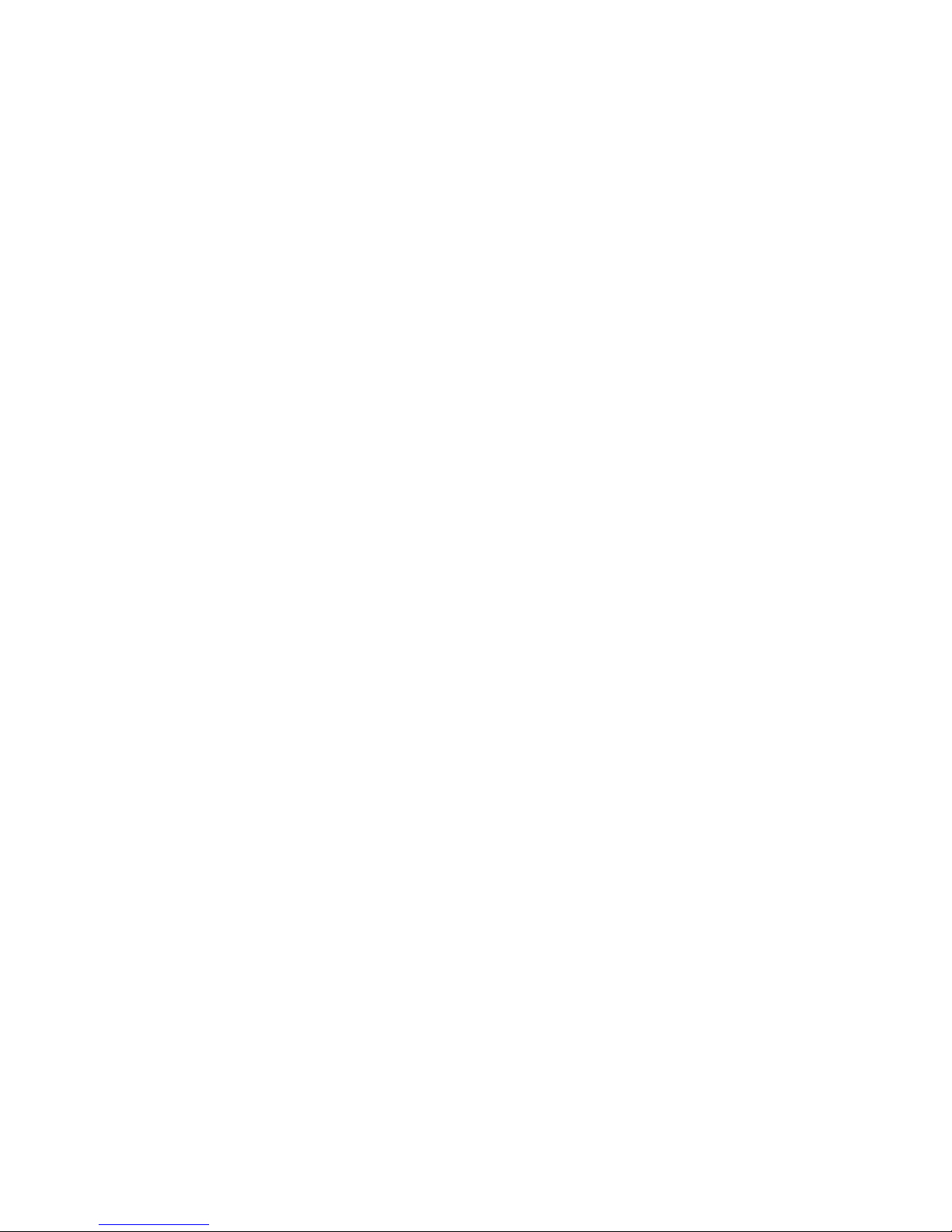
PPC-153 User’s Manual x
Chapter 4 Hardware Installation and Upgrade ............28
4.1 Jumpers and Connectors.................................................. 28
4.2 Disassembling the Panel PC............................................ 29
Figure 4.1:Unscrew the screw of side cover................. 29
Figure 4.2:Unscrewing rear cover of the panel PC....... 29
Figure 4.3:Opening the rear cover ................................ 30
Figure 4.4:The PPC without the Rear Cover................ 30
4.3 Installing the 2.5" Hard Disk Drive (HDD) .................... 31
Figure 4.5:Screw the HDD metal frame to the side of the
HDD31
Figure 4.6:Place the HDD frame so it fits with the studs.
31
Figure 4.7:Plug the EIDE cable into the HDD ............. 32
Figure 4.8:Screw the right side of the metal plate to fix it
32
Figure 4.9:Screw the left side of the metal plate to fix it..
32
4.4 Installing the Central Processing Unit (CPU) ................. 33
4.5 Installing the DDR SDRAM Memory Module............... 35
Figure 4.10:Placing the memory module in the DIMM 35
Chapter 5 Jumper Settings &
Connectors 38
5.1 Jumpers and Connectors.................................................. 38
5.1.1 Setting jumpers ............................................................. 38
5.1.2 Jumpers and switches.................................................... 39
Table 5.1:Jumpers, switches and their functions.......... 39
5.1.3 Jumper Locations .......................................................... 39
Figure 5.1:Jumpers on the PPC-153 motherboard........ 39
5.1.4 Connectors .................................................................... 40
Table 5.2:Panel PC connectors ..................................... 40
5.1.5 Locating connectors...................................................... 41
Figure 5.2:Connectors on PPC-153 motherboard......... 41
5.2 CPU Installation .............................................................. 42
5.3 CMOS Clear for External RTC (JP3) ............................. 42
Table 5.4:CMOS clear (JP3)......................................... 42
5.4 COM-port interface (JP4, JP5)........................................ 43
5.4.1 COM2 RS-232/422/485 setting (JP4)........................... 43
Table 5.5:COM2 RS-232/422/485 setting (JP4)........... 43
Table 5.6:COM 1/2 Pin 9 setting (JP5)......................... 44
5.5 VGA interface ................................................................. 44
5.5.1 LCD panel power setting .............................................. 44
Table 5.7:LCD Panel Power Setting (JP2) ................... 44
Chapter 6 Driver Installation..........................................46
Page 11
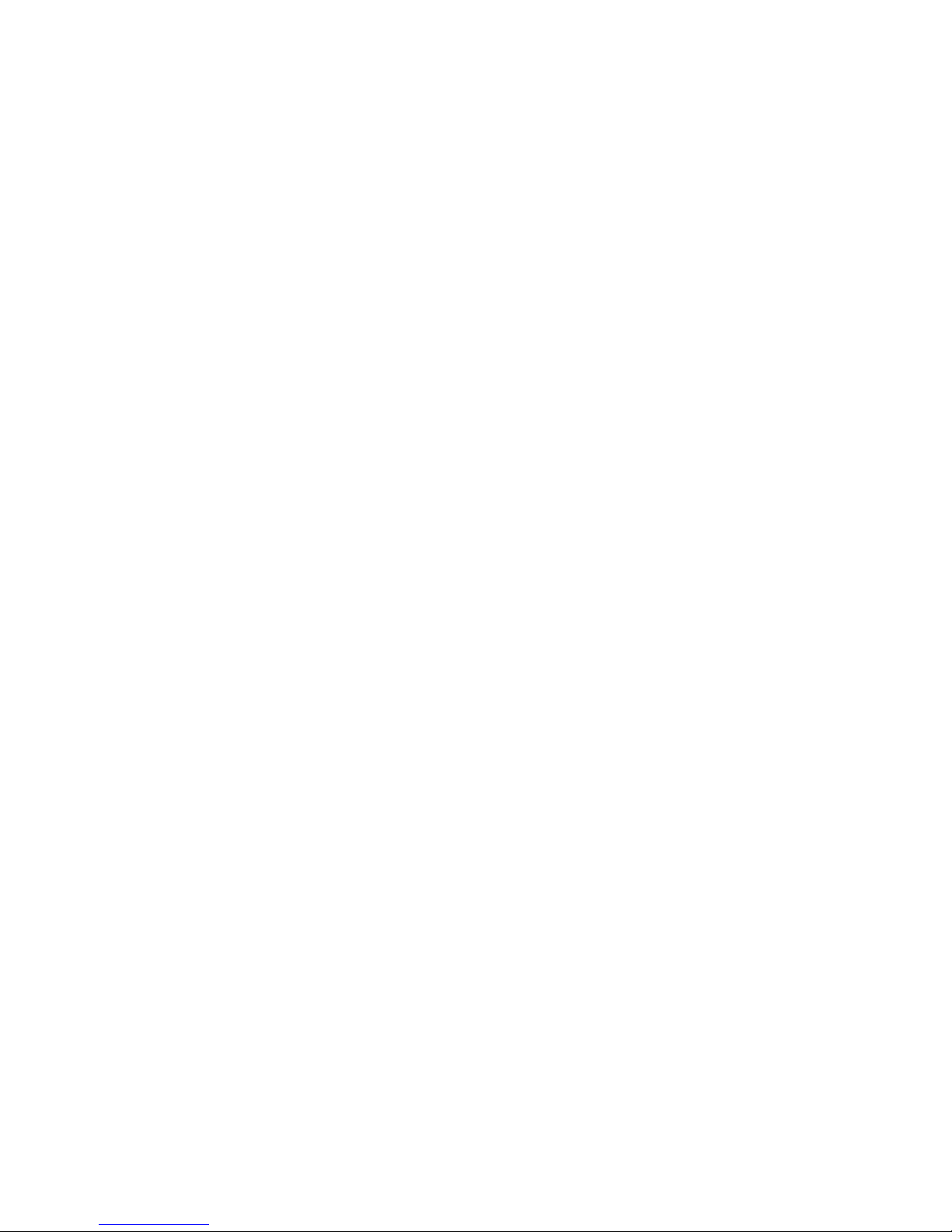
xi
6.1 Introduction ..................................................................... 46
6.2 Driver Installation ........................................................... 46
6.2.1 Installation of VGA driver............................................ 47
6.2.2 Installation of Audio ..................................................... 47
6.2.3 Installation of ICH4 USB2.0 ........................................ 47
6.2.4 Installation of LAN ....................................................... 47
6.2.5 Installation of Card reader ............................................ 47
6.2.6 Software installtion of software for Cardreader ........... 47
6.2.7 Software Installation for Chipset .................................. 47
6.2.8 Driver installation of touchscreen................................. 47
6.2.9 Further Information....................................................... 48
Appendix A Pin Assignments .............................................50
A.1 ATX Power connector 1 (CN1) .................................... 50
Table A.1:AT Power connector 1 (CN1)...................... 50
A.2 ATX power connector 2 (CN2)....................................... 51
Table A.2:ATX power connector 2 (CN2) ................... 51
A.3 LVDS connector 1(CN4) ................................................ 51
Table A.3:LVDS connector 1(CN4) ............................. 51
A.4 LVDS connector 2(CN6) ................................................ 52
Table A.4:Table B.4: LVDS connector 2 (CN6).......... 52
A.5 Inverter power connector (CN5) ..................................... 52
Table A.5:Inverter power connector (CN5).................. 52
A.6 FDD connector (CN9)..................................................... 53
Table A.6:FDD connector (CN9) ................................. 53
A.7 Internal speaker connector (CN15) ................................. 54
Table A.7:Internal speaker connector (CN16).............. 54
A.8 IR connector (CN24)....................................................... 54
Table A.8:IR connector (CN26) ................................... 54
A.9 Fan power connector (FAN1 & FAN2) .......................... 54
Appendix C Full Disassembly Procedure ..........................56
Page 12
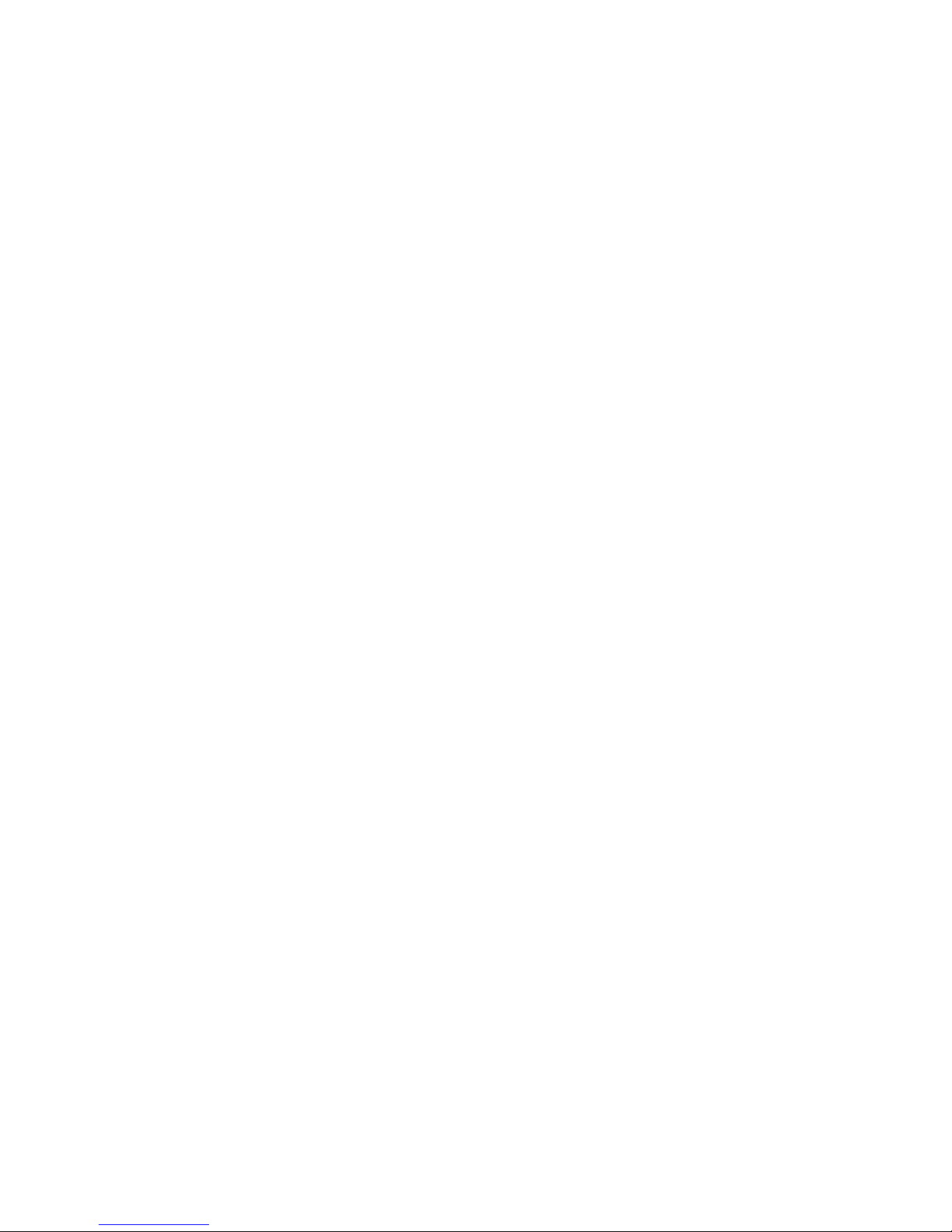
PPC-153 User’s Manual xii
Page 13

CHAPTER
1
General Information
This chapter gives background
information on the SL-PPC-154P4T panel PC.
Sections include:
• Introduction
• Specifications
• Dimensions
Page 14
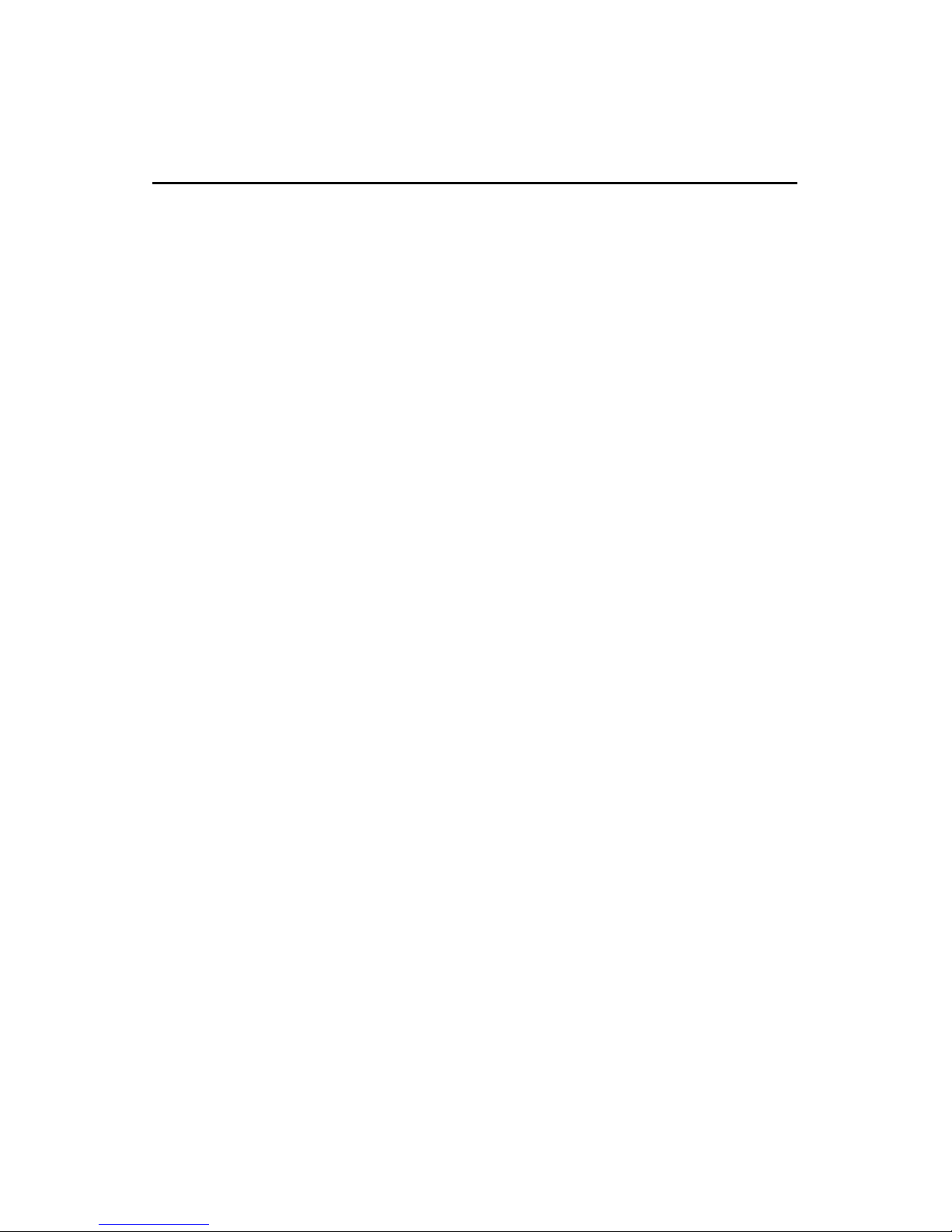
SL-PPC-154P4T User’s Manual2
Chapter 1 General Information
1.1 Introduction
SuperLogics SL-PPC-154P4T is an Intel Pentium 4 processor–based Panel PC
with 15” LCD display. The powerful Pentium 4 CPU and Intel 845GV
chipset with a 15” LCD display brings the most dynamic applications to
life without sacrifices to any industrial reliability.
SL-PPC-154P4T is equipped with an onboard Intel Pentium 4 CPU up to 3.06
GHz (HT Technology support), memory up to 2 GB DDR SDRAM, the
Intel 845GV chipset, and an onboard PCI Ethernet controller. Multimedia
devices, connectors, and one PCI socket is available for expansion. There
are multi-COM port interfaces and five main extensions: a built-in CDROM drive, CompactFlash socket, FDD, two PCMCIA Type II slots and
four USB 2.0 ports.
An optional 6-in-1-card reader is available for built in SSD support. Its
perfect for applications ranging from factory automation systems to Point
of Information (POI) and Interactive kiosks.
Page 15
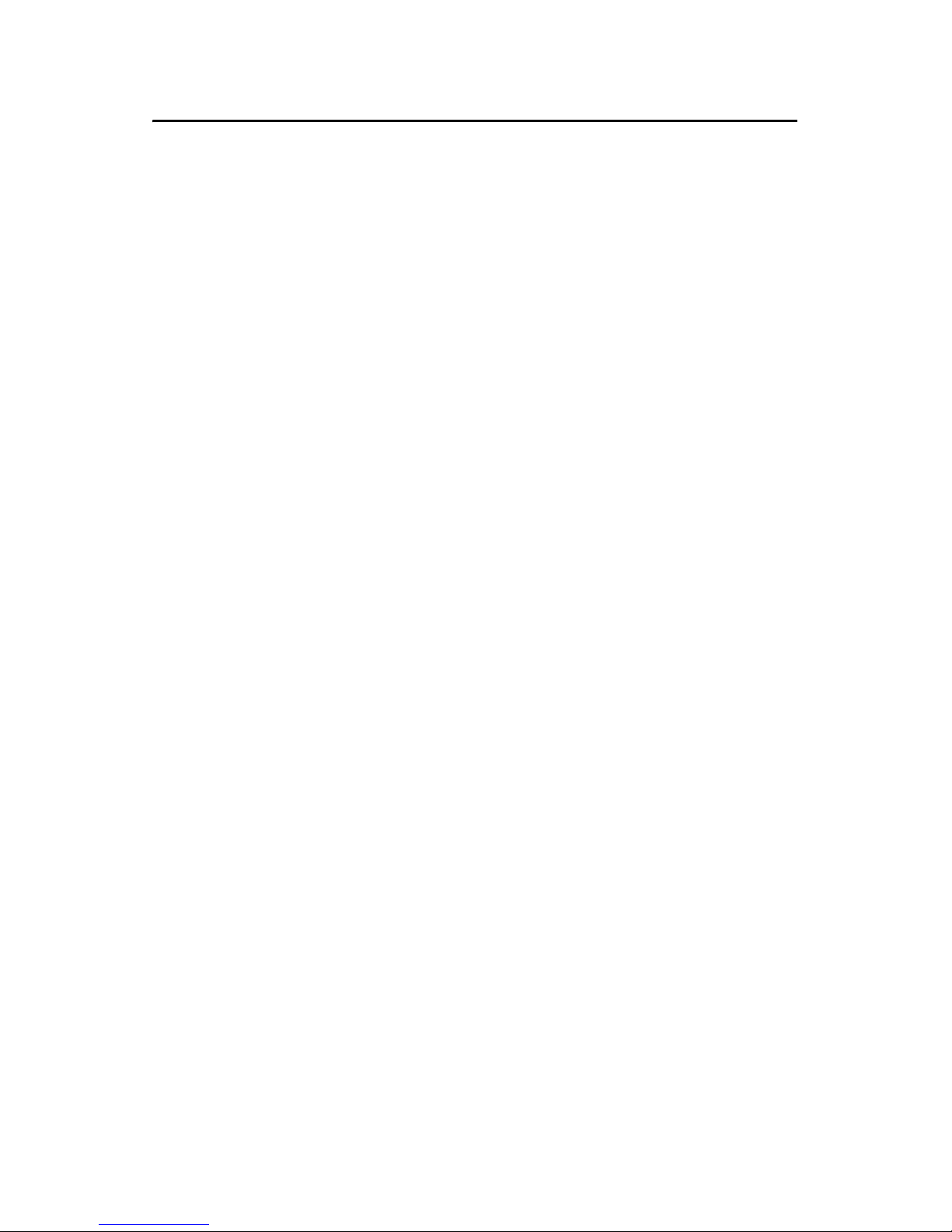
3 Chapter 1
1.2 Specifications
General
• Dimensions (W x H x D): 420 x 323 x 130.5 mm (16.54" x 12.72" x
5.12")
• Weight: 7 kg(15.4 lbs)
• Power supply:
AC model: 180 watts
Input voltage: 100~240 VAC , 4 A max. @ 50 ~ 60 Hz
Output voltage: +3.3V@16.8A, +5V@12A, +12V@10A
-12V@0.8A, +5VSB@2A
• Disk drive housing: Space for one 2.5" HDD, one 12.7 mm compact
CD-ROM drive, and one slim type 3.5" FDD
• Front panel:
IP65 protection (not for the model with SAW touchscreen)
Standard PC functions
• CPU: Supports Intel P4 and P4 Celeron up to 3.06 GHz. Also supports
Hyperthreading technology at 3.06GHz.
• BIOS: Award 4 MB Flash BIOS, supports Plug & Play, APCI
• Chipset: Intel 845GV / ICH4
• 2nd level cache: On-die 256 or 512 KB
• RAM: Two 184-pin DDR DIMM sockets up to 2GB DDR SDRAM
• PCI bus master IDE interface: Supports two connectors. Each connector has one channel and supports two IDE devices. Each channel
supports PIO modes 0 ~ 4, DMA mode 0 ~ 2, and Ultra DMA 33/66/
100 simultaneously. The secondary connector is designated for the CDROM drive. BIOS supports IDE CD-ROM boot-up
• Floppy disk drive: Supports up to two FDDs (720 KB / 1.44 MB). One
built-in FDD included inside FDD housing
• Parallel port: One parallel port, supports SPP/EPP/ECP parallel mode.
BIOS configurable to LPT1, LPT2, LPT3 or disabled
• Serial ports: Four serial ports with three RS-232 ports (COM1, 3, and
4), one RS-232/422/485 port (COM2). All ports are compatible with
16C550 UARTs
• Universal serial bus (USB) port: Supports up to four USB V2.0 ports
Page 16
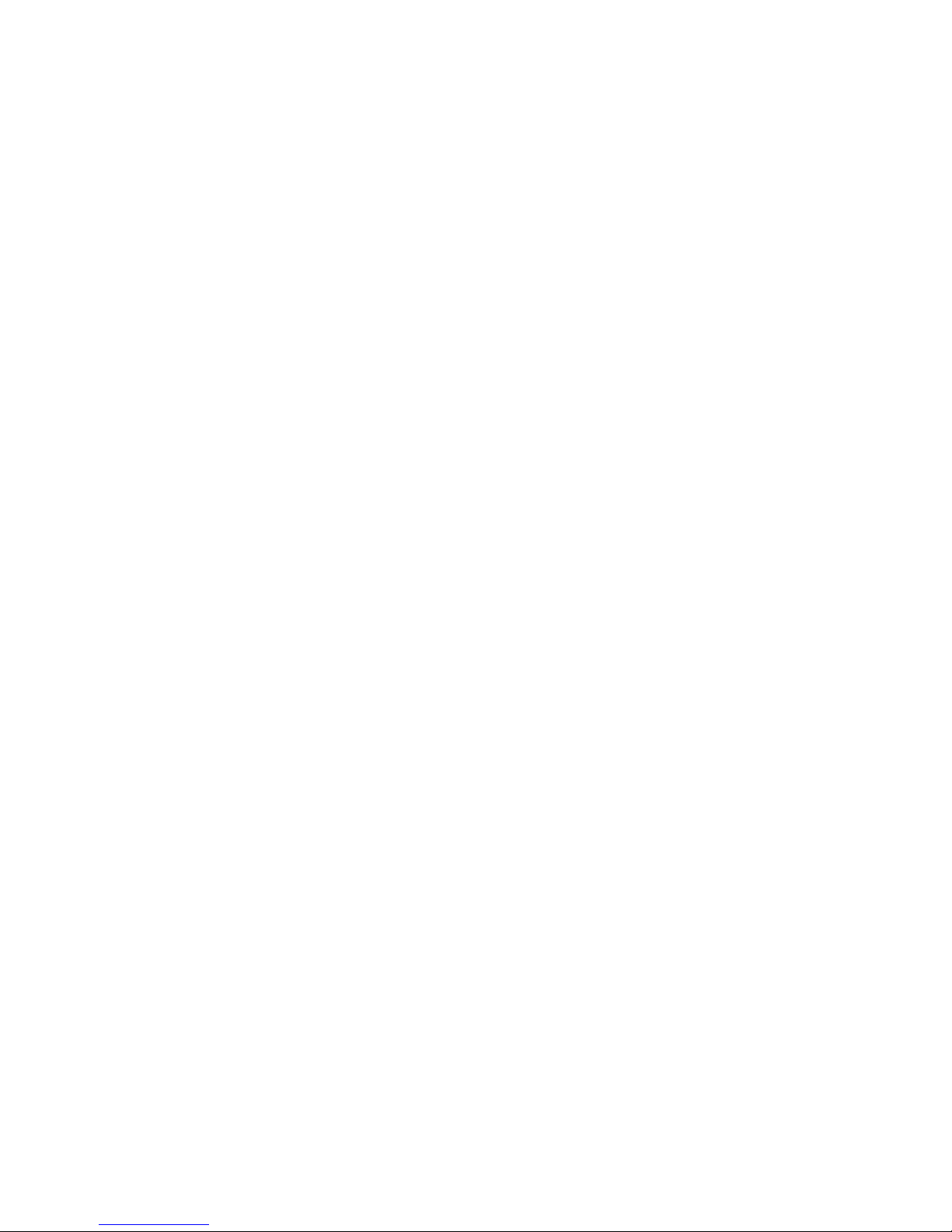
SL-PPC-154P4T User’s Manual4
• PCI bus expansion slot: Accepts one PCI bus card
• Watchdog timer: 62-level, interval 1 ~ 62 seconds. Automatically gen-
erates system reset or IRQ11 when the system stops due to a program
error or EMI. Jumperless selection and software enabled/disabled
• Battery: 3.0 V @ 195 mA lithium battery
AGP SVGA Flat panel interface
• Chipset: Intel 845GV chipset with integrated Intel Extreme Graphics 2
for 2D/3D video accelerator
• Display memory: 8 MB share main memory
• Dynamic Video Memory Technology ( DVMT) Supported: If the
system memory is larger or equal to 256 MB, the video memory will
be set up to 64 MB. Between 128 MB and 256 MB, Video memory
will be set to 32 MB
• Display type: Simultaneously supports CRT and flat panel displays
(EL, LCD and gas plasma)
• Display resolution: Supports non-interlaced CRT and TFT LCD displays up to 1024 x 768 @ 256K
Audio function
• Chipset: Integrated in Intel 845GV ICH4 South Bridge
• Audio controller: AC97 Ver. 2.0 compliant interface, Multi stream,
Direct sound and Direct Sound 3D acceleration
• Stereo sound: 18-bit full-duplex codec
• Audio interface: Microphone-in, Line-in, Line-out and Game ports
(MPU-401)
PCI bus Ethernet interface
• Chipset: Intel RC82540Em local bus.
• Ethernet interface: Full compliance with IEEE 802.3u 100Base-T and
10 Base-T specifications. Includes software drivers and boot ROM.
• Wake on LAN (WOL) support: Wake on LAN function support for
ATX power control
PCMCIA interface
• Chipset: RICOH R5C554
• Cardbus controller: A PC card controller offers a single chip solution
as a bridge between the PCI bus and the Cardbus
Page 17
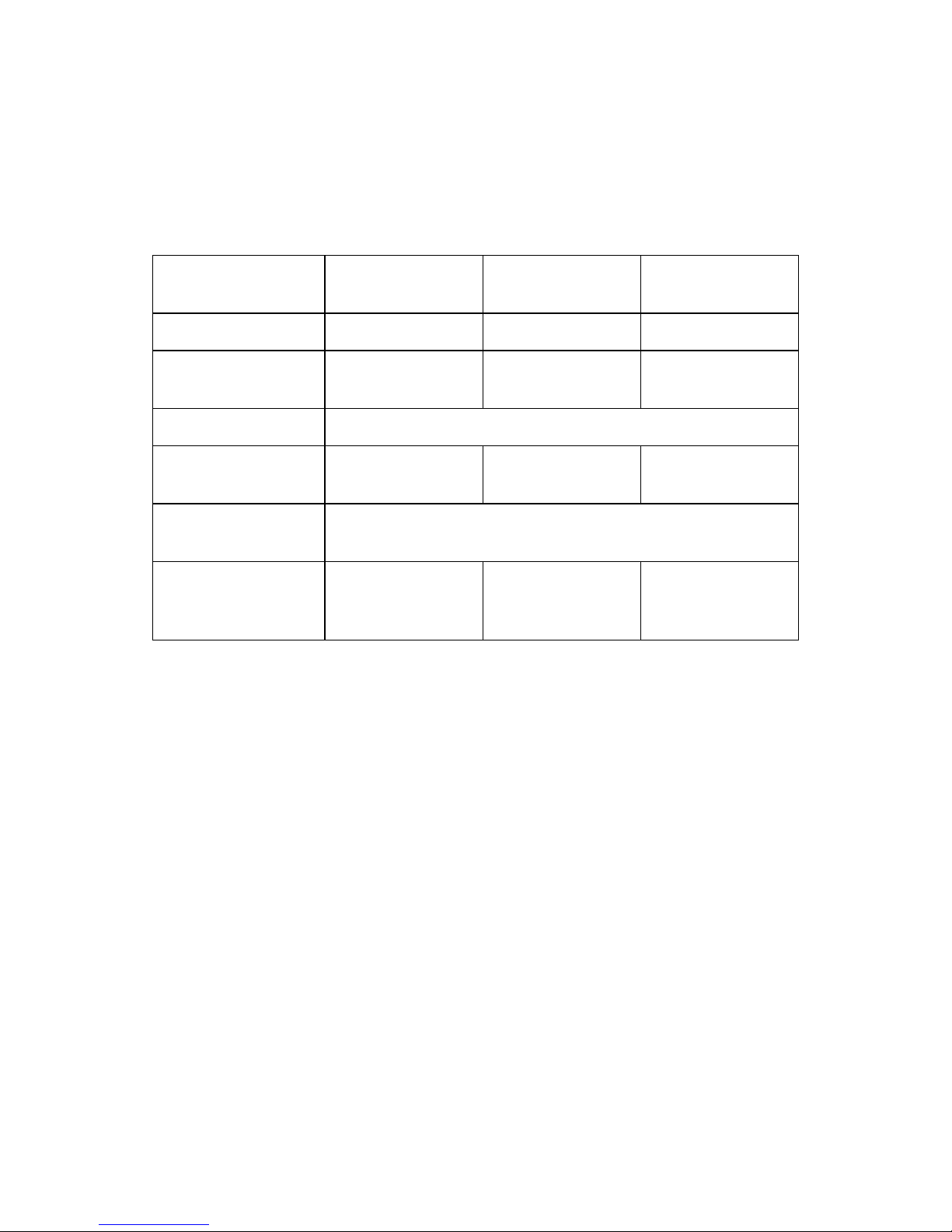
5 Chapter 1
• PCI bus interface: Complies with PCI Local Bus Specification 2.1,
and supports the 32-bit Cardbus (Card-32) and the 16-bit PC card
(Card-16) without external buffers
• Hot insertion and removal
Touchscreen (optional)
Optional Modules
• CPU: Intel Pentium 4 or Celeron processor up to 3.06 GHz.
• Memory: Supports up to 2 GB DDR SDRAM (184 Pin)
• HDD: 2.5" HDD
• Touchscreen: Analog resistive, capacitive, or Surface Acoustic Wave
• CD-ROM drive: Compact 24X CD-ROM or above
• DVD-ROM drive: Compact 6X DVD-ROM or above
• PCMCIA interface: Complies with 1995 PCMCIA card standard.
Supports two PCMCIA card/CardBus slots. Two sockets support both
a 16-bit PCMCIA card and a 32-bit CardBus simultaneously. Hot
insertion and removal
• Card Reader: Optional kit for multiple readable cards including:
Memory stick (MS)/pro, Security Disk (SD), Multimedia Card
(MMC), Compact Flash(CF)/Type 1/Type2, Smartmedia(SM)
Type Analog Resistive Capacitive Surface Acous-
tic Wave (SAW)
Resolution Continuous 1024 x 1024 4096 x 4096
Light Transmission
75% 85% 91%
Controller USB Interface
Power Consumption
+5 V @ 200 mA +5 V @ 100 mA +5 V @ 150 mA
Software Driver Supports DOS, Windows 3.1, Windows 95/98, Windows NT
4.0
Durability
(touches in a lifetime)
30 million 20 million 50 million
Page 18
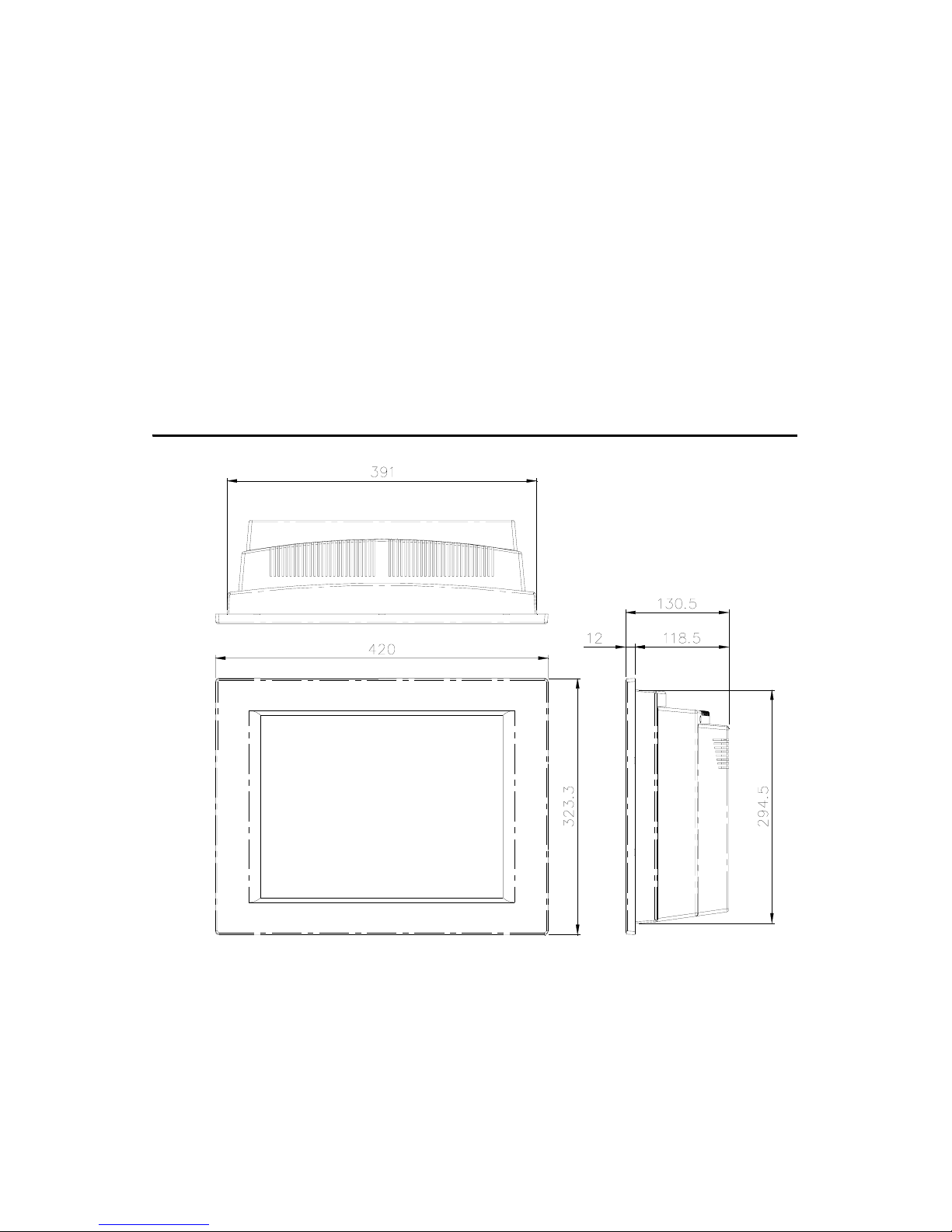
SL-PPC-154P4T User’s Manual6
Environment
• Temperature: 0 ~ 45° C (32 ~ 122° F)
• Relative humidity: 10 ~ 95% @ 40° C (non-condensing)
• Shock: 10 G peak acceleration (11 msec duration)
• Power MTBF: 100,000 hrs
• Certifications:
EMC: CE, FCC, VCCI, BSMI approved
Safety: CE, CAS, UL, CB.
1.3 Dimensions
Figure 1.1: Dimensions of the SL-PPC-154P4T
Units: mm
Page 19
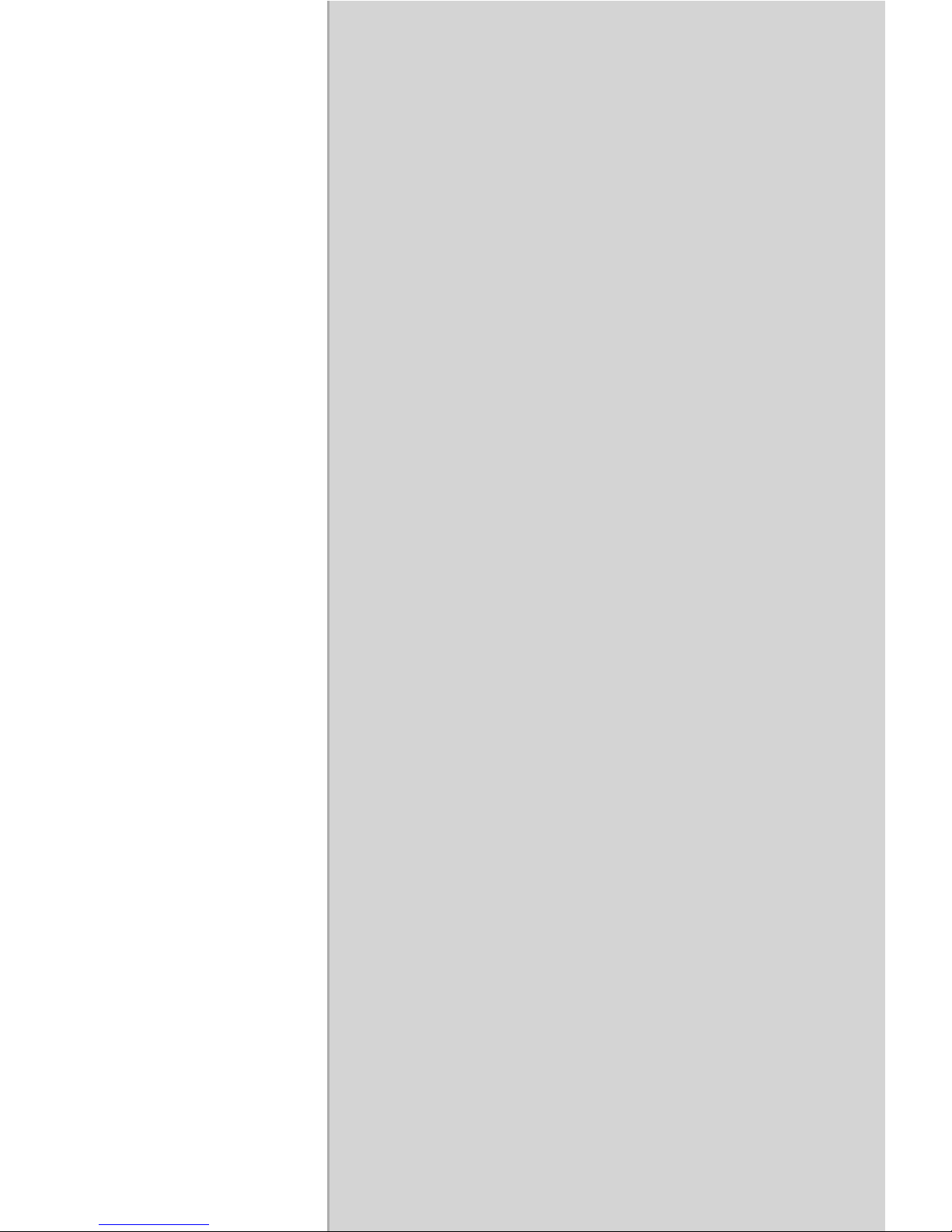
CHAPTER
2
System Setup
This chapter details system setup on the
SL-PPC-154P4T panel PC.
Sections include:
• A Quick Tour of the Panel PC
• Preparing for First-time Use
• Installation Procedures
• Running the BIOS Setup Program
• Installing System Software
• Installing the Drivers
Page 20
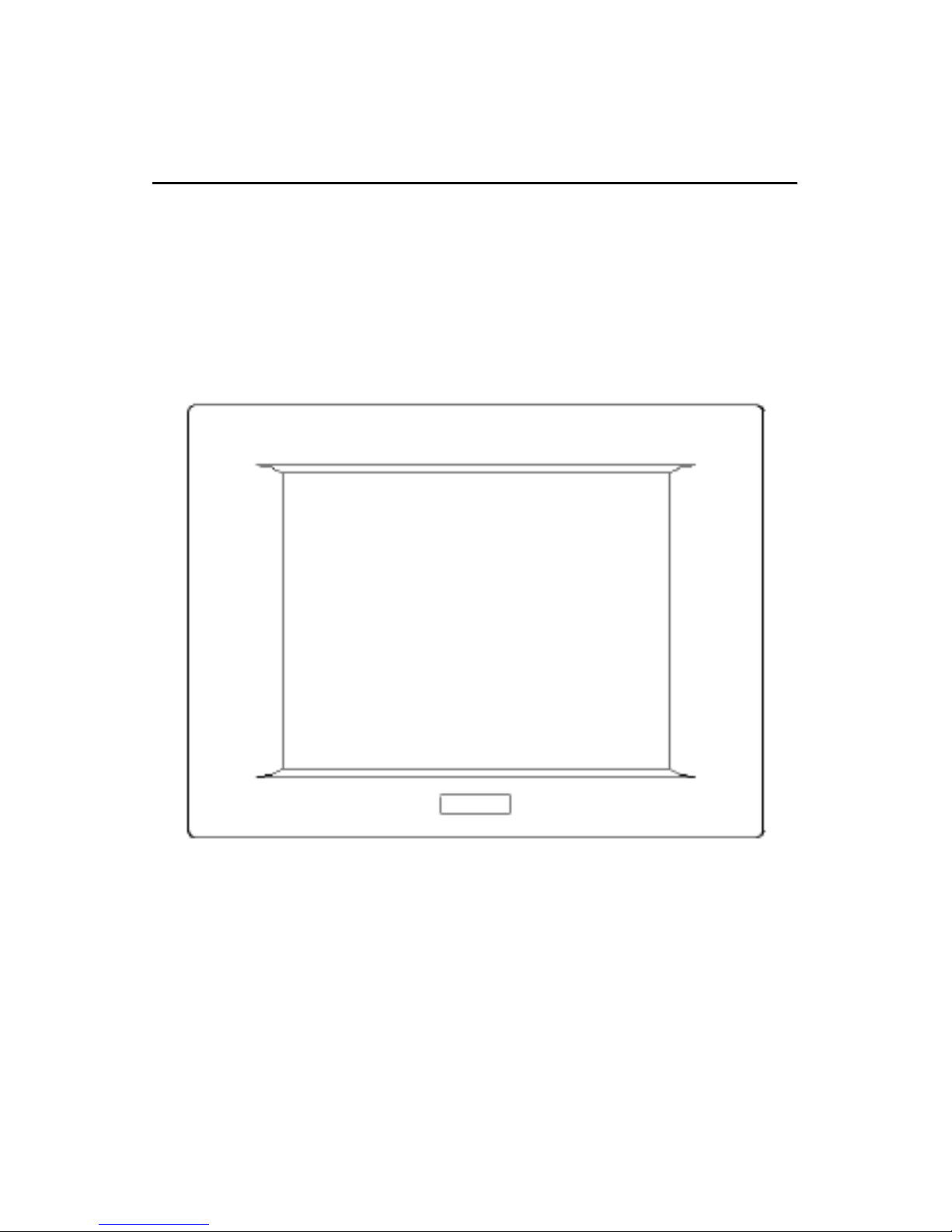
SL-PPC-154P4T User’s Manual12
Chapter 2 System Setup
2.1 A Quick Tour of the Panel PC
Before you start to set up the panel PC, take a moment to become familiar
with the locations and purposes of the controls, drives, connectors and
ports, which are illustrated in the figures below.
When you place the panel PC upright on the desktop, its front panel
appears as shown in Figure 2-1.
Figure 2.1: Front view of SL-PPC-154P4T panel PC
Page 21
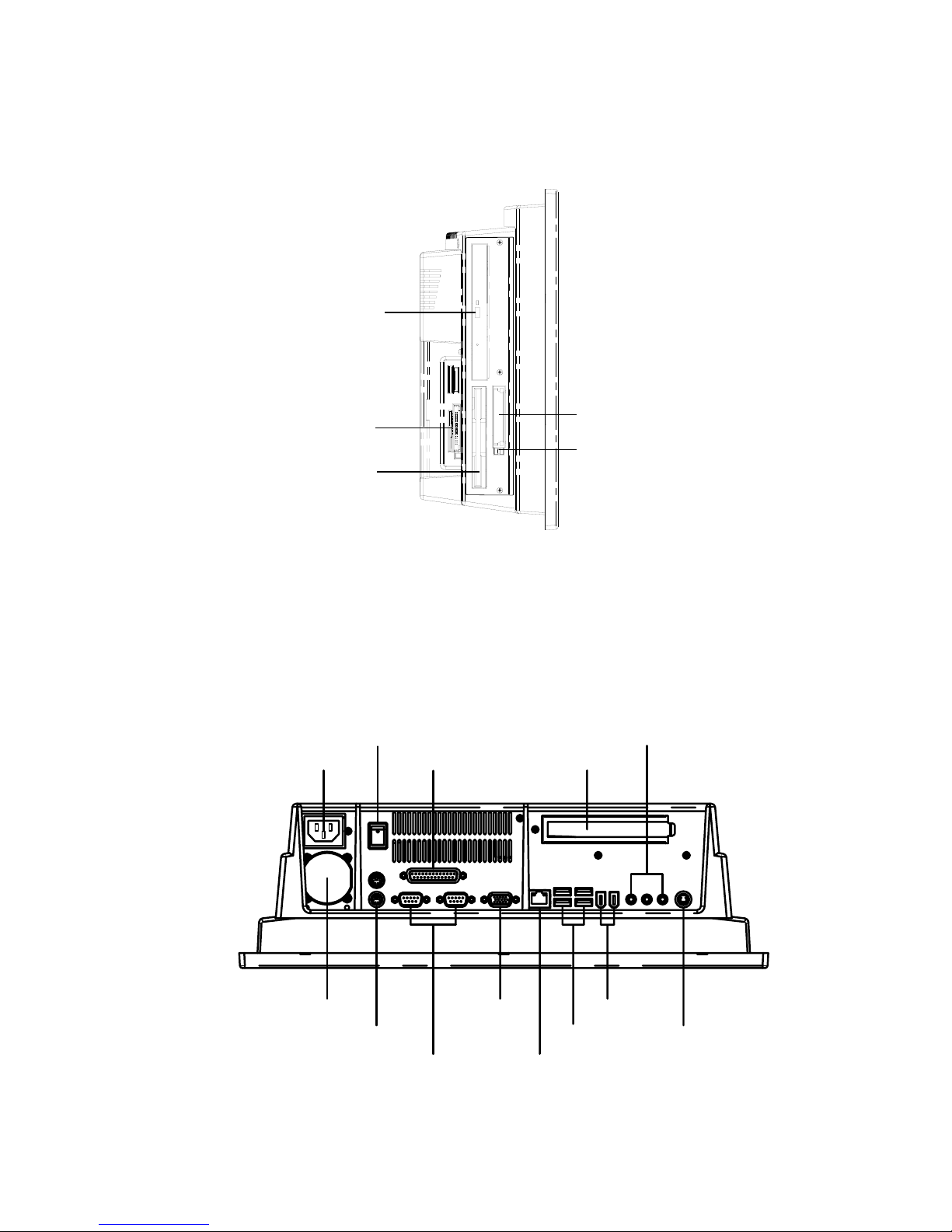
13 Chapter 2
When you look at the left side of the panel PC, you will see the floppy
disk drive, CD-ROM drive and PCMCIA expansion sockets, as shown in
Fig. 2-2.
Figure 2.2: Left side view of the panel PC
When you turn the panel PC around and look at its rear cover, you will
find the PCI/ISA expansion slot located on the left side. This slot is covered by a side panel cover. The sunken I/O section is at the bottom of the
panel PC, as shown in Fig. 2-3. (The I/O section includes various I/O
ports, including serial ports, parallel port, the Ethernet port, USB ports,
the microphone jack, and so on.)
Figure 2.3: Rear view of the panel PC
CD-ROM Eject Button
PCMCIA Socket
Cardreader (Optional)
Floppy Drive
PCMCIA Eject Button
S-Vi deo
Line-in/L ine-ou t/Mic-in
IEEE 139 4 x 2
USB 2.0x4
10/ 100 Base- T E thernet
VGA port
Com p ort x2
KB & PS /2 po rt
A
TX P ower Su pply
AC in let
Power Sw itch
Parallel port PCI slot
(Gigabit Opt ional)
Page 22

SL-PPC-154P4T User’s Manual14
2.2 Preparing for First-time Use
Before you start to set up the panel PC system, you should have at least
the following items ready:
• Power cord (in the accessory box)
• Keyboard
• Mouse (for system software installation)
2.3 Installation Procedures
2.3.1 Connecting the power cord
The panel PC can only be powered through an AC electrical outlet (100 ~
240 volts, 50 ~ 60 Hz). Be sure to always handle the power cords by holding the plug ends only.
Follow these procedures in order:
1. Connect the female end of the power cord to the AC inlet of the
panel PC.
2. Connect the 3-pin male plug of the power cord to an electrical out-
let.
2.3.2 Connecting the keyboard and mouse
Connect the PS/2 mouse and keyboard to the I/O section of PPC
If you use a serial mouse and your panel PC has a touchscreen, you can
connect the mouse to any COM port except COM4.
2.3.3 Switching on the power
Switch on the power switch on the rear cover.
Page 23

15 Chapter 2
2.4 Running the BIOS Setup Program
Your panel PC is likely to have been properly set up and configured by
your dealer prior to delivery. You may still find it necessary to use the
panel PC's BIOS (Basic Input-Output System) setup program to change
system configuration information, such as the current date and time or
your type of hard drive. The setup program is stored in read-only memory
(ROM). It can be accessed either when you turn on or reset the panel PC,
by pressing the "Del" key on your keyboard immediately after powering
on the computer.
The settings you specify with the setup program are recorded in a special
area of memory called CMOS RAM. This memory is backed up by a battery so that it will not be erased when you turn off or reset the system.
Whenever you turn on the power, the system reads the settings stored in
CMOS RAM and compares them to the equipment check conducted during the power on self-test (POST). If an error occurs, an error message
will be displayed on screen, and you will be prompted to run the setup
program.
Page 24

SL-PPC-154P4T User’s Manual16
2.5 Installing System Software
Recent releases of operating systems from major vendors include setup
programs which load automatically and guide you through hard disk
preparation and operating system installation. The guidelines below will
help you determine the steps necessary to install your operating system
on the panel PC hard drive.
If required, insert your operating system's installation or setup diskette
into the diskette drive until the release button pops out. (See Fig. 3-1.)
The BIOS of the panel PC supports system boot-up directly from the CDROM drive. You may also insert your system installation CD-ROM into
the CD-ROM drive. (See Fig. 3-2.) Refer to Chapter 12 if you wish to
change the BIOS settings.
Power on your panel PC or reset the system by pressing the
"Ctrl"+"Alt"+"Del" keys simultaneously. The panel PC will automatically load the operating system from the diskette or CD-ROM.
If you are presented with the opening screen of a setup or installation program, follow the instructions on screen. The setup program will guide
you through preparation of your hard drive, and installation of the operating system.
If you are presented with an operating system command prompt, such as
A:\>, then you must partition and format your hard drive, and manually
copy the operating system files to it. Refer to your operating system user's
manual for instructions on partitioning and formatting a hard drive.
Note: Some distributors and system integrators may
have already pre-installed system software prior
to shipment of your panel PC.
Page 25

17 Chapter 2
2.6 Installing the Drivers
After installing your system software, you will be able to set up the Ethernet, SVGA, audio, PCMCIA and touchscreen functions. All the drivers
except the CD-ROM drive driver are stored in a CD-ROM disc entitled
"Drivers and Utilities." The CD-ROM drive driver is stored in a floppy
disk. Both the CD-ROM and the floppy disk can be found in your accessory box.
To set up the CD-ROM function, insert the floppy disk with the CD-ROM
drive driver into the floppy disk drive and type "install" after the following prompt is displayed on screen:
A: > INSTALL
Press "Enter", and the installation process will be completed in a few sec-
onds.
The standard procedures for installing the VGA, Chipset Software
Audio, ICH4USB2.0, Ethernet , touchscreen and Card reader drivers are
described in Chapter 6.
The various drivers and utilities in the CD-ROM disc have their own text
files which help users install the drivers and understand their functions.
These files are a very useful supplement to the information in this man-
ual.
Note:The drivers and utilities used for the SL-PPC-154P4T
panel PCs are subject to change without notice. If
in doubt, check SuperLogics' website or contact
our application engineers for the latest information regarding drivers and utlities.
Page 26

SL-PPC-154P4T User’s Manual18
Page 27

CHAPTER
3
Using the Panel PC
This chapter details installing the
SL-PPC-154P4T panel PC hardware.
Sections include:
• Introduction
• Floppy Drive
• CD-ROM Drive
• PCMCIA
• PS/2 Mouse and Keyboard
• PCI/ISA Bus Expansion
• Parallel Port
• Serial COM Ports
• VGA Port
• Game Port
• USB Ports
• Audio Interface
• Ethernet
• Adjusting the LCD Contrast and
Brightness
• Touchscreen (optional)
Page 28

SL-PPC-154P4T User’s Manual20
Chapter 3 Using the Panel PC
3.1 Introduction
This chapter describes basic features and procedures for using the panel
PC. Topics covered include the floppy drive, CD-ROM drive, I/O ports,
touchscreen, and so on..
3.2 Floppy drive
To insert a floppy disk, hold it with your right hand, between your thumb
and your other fingers, and push it toward the drive. (See Fig. 3-1.)
Slide the disk until it clicks into place.
To eject a floppy disk, first make sure that the drive activity light is off,
and then press the eject button on the drive. When the disk pops out of the
drive, remove it and store it properly.
Figure 3.1: Inserting and ejecting a floppy disk
Note: New disks must be formatted by your operating sys-
tem before you can use them for data storage. See
your operating system manual for details.
Page 29

21 Chapter 3
3.3 CD-ROM Drive
To insert a CD-ROM disc, press the eject button of the CD-ROM drive.
The yellow activity light will flash and the front panel will come out a
short distance. Using your fingertips, hold the top and bottom of the front
panel and pull it outward to the very end. (See Fig 3-2.) Align the center
hole of the CD-ROM disc with the center circle of the CD-ROM holding
plate. Press the transparent ring around the center hole of the CD-ROM
until you hear a click. Push the front panel of the CD-ROM drive back to
its original place.
To eject a CD-ROM disc, first ensure that the drive activity light is off.
Then press the eject button on the drive. When the disc pops out of the
drive, remove it and store it properly.
Figure 3.2: Inserting and ejecting a CD-ROM
Page 30

SL-PPC-154P4T User’s Manual22
3.4 Multi-card Reader
Memory Flash Cards are inserted and ejected in much the same way as
diskettes.
To insert a Flash Memory card, align the card with the socket and slide
the card into the socket until it locks into place. Note that some Flash
Memory cards must be prepared by your operating system before you can
use them for data storage. See your Flash Memory card manual for
details.
To eject a Flash Memory card, first ensure that the panel PC is not accessing the memory card or device. Then press the appropriate eject button on
the socket. When the card pops out of the socket, remove it and store it
properly.
Figure 3.3: Opening the card reader’s door
Figure 3.4: Inserting and ejecting a PCMCIA card
Page 31

23 Chapter 3
3.5 PS/2 Mouse and Keyboard
If you wish to use a full-size desktop keyboard and PS/2 mouse with your
panel PC, follow these instructions:
1. Be sure the panel PC is turned off.
2. Attach the keyboard to the 5-pin port of the purple color.
3. Attach the PS/2 mouse to the green color port.
4. Turn on the panel PC.
3.6 PCI Bus Expansion
The panel PC supports PCI bus expansion cards. To integrate a new PCI
bus card into your system, follow these instructions:
1. Turn off the panel PC.
2. Unscrew the eight screws on the top of the rear cover, and remove
it.
3. Remove the metal plate by unscrewing the single attaching screw.
4. Insert the PCI bus card into the PCI slot of the riser card. (See Fig.
3-6 overleaf.)
5. Run the setup program within your operating system to configure
your system.
Figure 3.5: PCI bus expansion
Page 32

SL-PPC-154P4T User’s Manual24
3.7 Parallel port
The panel PC supports the latest EPP and ECP parallel port protocols for
improved performance and versatility with compatible printers or other
devices.
To connect the panel PC to a printer or other devices:
1. Be sure both the panel PC and the printer/devices are turned off.
2. Connect the 25-pin male connector of the printer cable to the 25pin female port on the panel PC labelled "parallel port".
3. If necessary, attach the other end of your printer cable to your
printer, and fasten any retaining screws. A typical parallel printer
connection is illustrated in Fig. 3-4.
4. Turn on the printer and any other peripheral devices you may have
connected to the panel PC, and then turn on the panel PC.
5. If necessary, run the panel PC's BIOS setup program to configure
the parallel port to respond as required by your printer and software
operating environment.
3.8 Serial COM ports
There are four serial COM ports on the bottom of the rear cover. You can
easily attach a serial device to the panel PC, such as an external modem or
mouse. Follow these instructions:
1. Be sure the panel PC and any other peripherial devices you may
have connected to the panel PC are turned off.
2. Attach the interface cable of the serial device to the panel PC's
serial port. (See Fig. 3-5.) If necessary, attach the other end of the
interface cable to your serial device. Fasten any retaining screws.
3. Turn on any other peripheral devices you may have connected to
the panel PC, and then turn on the panel PC.
4. Refer to the manual(s) which accompanied your serial device(s) for
instructions on configuring your operating environment to recognize the device(s).
5. Run the BIOS setup program and configure the jumper settings to
change the mode of the COM ports. (See Section 5.4)
Page 33

25 Chapter 3
3.9 VGA Port
An external VGA-compatible device may be connected to the system
through the 15-pin external port located on the rear of the system unit.
The panel PC simultaneously supports an external CRT monitor in addition to its own LCD display.
1. Be sure the panel PC is turned off.
2. Connect the external monitor to the system. (See Fig. 3-5.)
3. Turn on the panel PC and the external monitor.
3.10 Game Port
An external game device may be connected to the system through the 15pin external port located on the rear of the system unit.
1. Be sure the panel PC is turned off.
2. Connect the external joystick or game device to the system. (See
Fig. 3-5.)
3. Turn on the panel PC and the external joystick or game device (if
applicable).
4. Install the driver before you use the joystick or game device.
3.11 USB Ports
An external USB device may be connected to the system through the 4pin USB ports located on the rear side of the system unit.
1. Connect the external device to the system. (See Fig. 3-4.)
2. The USB ports support hot plug-in connection. You should install
the device driver before you use the device.
Page 34

SL-PPC-154P4T User’s Manual26
3.12 Audio Interface
The audio interface includes three jacks: microphone in, line out and line
in. (See Fig. 3-5.) Their functions are:
Microphone in: Use an external microphone to record voice and sound.
Line out: Output audio to external devices such as speakers or earphones.
Line in: Input audio from an external CD player or radio.
1. Connect the audio device to the system. (See Fig. 3-5.)
2. Install the driver before you use the device.
3.13 Ethernet
External devices on your network may be connected to the system
through the external ethernet port located on the rear side of the system
unit.
1. Be sure the panel PC is turned off.
2. Connect the external device(s) to the panel PC. (See Fig. 3-4.)
3. Turn on the panel PC and the external device(s).
4. Under DOS, run the RSET8139 program to check the hardware
network status before installing the Ethernet driver.
5. Run the Ethernet driver to connect up to the network.
3.14 Touchscreen (Optional)
The touchscreen is connected to the internal USB port. Its function is similar to that of a mouse. The only difference is that you put your fingertip
on the screen to move the cursor.
You will need to install the touchscreen driver before it will work. The
touchscreen drivers for various operating systems are stored on the CDROM disc inside the accessory box. The touchscreen manual can also be
found on this disc. Read Chapter 6 of this manual carefully before you
install the driver.
Page 35

CHAPTER
4
Hardware Installation
and Upgrade
This chapter tells how to set up the
panel PC hardware, including instructions on setting jumpers and connecting
peripherals, switches and indicators. Be
sure to read all the safety precautions
before you begin the installation procedures.
Sections include:
• Jumpers and Connectors
• Disassembling the Panel PC
• Installing the 2.5" Hard Disk Drive
(HDD)
• Installing the Central Processing Unit
(CPU)
• Installing the SDRAM Memory
Module
• Installing the Floppy Disk Drive
(FDD) and Slim CD-ROM Drive
Page 36

SL-PPC-154P4T User’s Manual28
Chapter 4 Hardware Installation and
Upgrade
4.1 Jumpers and Connectors
The panel PC consists of a PC-based computer that is housed in a plastic
rear panel and a metal shielding case. Your HDD, SDRAM, power supply, CPU, and so on are all readily accessible by removing the rear panel
and shielding case. Any maintenance or hardware upgrades can be easily
completed after removing the rear panel and shielding case.
If you are a systems integrator and need to know how to completely disassemble the panel PC, you can find more useful information in Appen-
dix B.
Warning! Do not remove the plastic rear cover until you
have verified that no power is flowing within the
panel PC. Power must be switched off and the
power cord must be unplugged. Every time you
service the panel PC, you should be aware of
this.
Page 37

29 Chapter 4
4.2 Disassembling the Panel PC
The following are standard procedures for disassembling the panel PC
before you upgrade your system. All procedures are illustrated in Fig.
4-1, 4-2, 4-3 and 4-4.
1. Unscrew the three screws that secure the plastic side cover, and
then remove it.
Figure 4.1: Unscrew the screw of side cover
2. Unscrew the eight screws that secure the plastic rear cover and then
remove it. Make sure the rear cover is removed from the right side
first
Figure 4.2: Unscrewing rear cover of the panel PC
Page 38

SL-PPC-154P4T User’s Manual30
3. Lift the right side of the rear cover first to remove it.
Figure 4.3: Opening the rear cover
Figure 4.4: The PPC without the Rear Cover
4. Unscrew the four screws that secure the CPU cover.
5. Remove the floppy drive, HDD, and CD-ROM cables; then remove
the side panel.
6. Unscrew the ten screws of the shielding case, and remove it.
Page 39

31 Chapter 4
4.3 Installing the 2.5" Hard Disk Drive (HDD)
You can attach one enhanced Integrated Device Electronics (IDE) hard
disk drive to the panel PC's internal controller which uses a PCI local-bus
interface. The advanced IDE controller supports faster data transfer and
allows the IDE hard drive to exceed 528 MB. The following are instructions for installation:
Figure 4.5: Screw the HDD metal frame to the side of the HDD
Figure 4.6: Place the HDD frame so it fits with the studs.
Page 40

SL-PPC-154P4T User’s Manual32
Figure 4.7: Plug the EIDE cable into the HDD
Figure 4.8: Screw the right side of the metal plate to fix it
Figure 4.9: Screw the left side of the metal plate to fix it
Page 41

33 Chapter 4
1. Detach and remove the plastic rear cover and side panel.
2. There is a metal plate which holds the HDD to the upper right-hand
side of the metal shielding case. (See Fig. 4-2.) Remove the two
screws on the metal plate.
3. Pull the metal plate toward the outside of the unit, and remove it
from the two lugs of the shielding case.
4. Place the HDD on the metal plate, and tighten the four screws from
the bottom of the metal plate.
5. The HDD cable (1 x 44-pin to 1 x 44-pin) is next to the metal plate.
Connect the HDD cable to the HDD. The another end of the HDD
cable is connected to the PC board (CN16). Make sure that the red/
blue wire corresponds to Pin 1 on the connector, which is labeled
on the board. Plug the other end of the cable into the IDE hard
drive, with Pin 1 on the cable corresponding to Pin 1 on the hard
drive.
4.4 Installing the Central Processing Unit (CPU)
The panel PC's central processing unit (CPU) can be upgraded to improve
system performance. The panel PC provides one 478-pin ZIF (Zero Insertion Force) socket (Socket 478). The CPU must come with an attached
heat sink and CPU fan to prevent overheating.
Warning! The CPU may be damaged if operated without a
heat sink and if the fan is not connected to the
CPU fan power connector.
Caution! Always disconnect the power cord from your
panel PC when you are working on it. Do not
make connections while the power is on as sensitive electronic components can be damaged by
the sudden rush of power. Only experienced
electronics personnel should open the panel PC.
Page 42

SL-PPC-154P4T User’s Manual34
1. Lift up the ZIF.
2. Place the CPU carefully into the socket.
3. Attach the heatsink and fan on top of the CPU, and fasten them
with the retention bracket.
Page 43

35 Chapter 4
4. Detach.the CPU’s fan power cable to the connector FAN1
4.5 Installing the DDR SDRAM Memory Module
You can install from 64 MB to 2 GB of DDR SDRAM memory. The
panel PC system provides two 184-pin DIMM (Dual Inline Memory
Module) socket and supports 2.5 V DDR SDRAM.
Figure 4.10: Placing the memory module in the DIMM
Page 44

SL-PPC-154P4T User’s Manual36
Page 45

CHAPTER
5
Jumper Settings
and Connectors
This chapter tells how to set up the
panel PC hardware, including instructions on setting jumpers and connecting
peripherals, switches and indicators. Be
sure to read all the safety precautions
before you begin the installation procedures.
Sections include:
• Jumpers and Connectors
• CPU Installation
• CMOS Clear for External RTC (JP8)
• COM-port Interface
• Internal -12 V Source Selection Setting (JP1)
• VGA Interface
• Watchdog Timer Configuration
Page 46

SL-PPC-154P4T User’s Manual38
Chapter 5 Jumper Settings &
Connectors
5.1 Jumpers and Connectors
5.1.1 Setting jumpers
You can configure your panel PC to match the needs of your application
by setting jumpers. A jumper is the simplest kind of electrical switch. It
consists of two metal pins and a small metal clip (often protected by a
plastic cover) that slides over the pins to connect them. To “close” a
jumper, you connect the pins with the clip. To “open” a jumper you
remove the clip. Sometimes a jumper will have three pins, labeled 1, 2,
and 3. In this case, you would connect either pins 1 and 2 or pins 2 and 3.
The jumper settings are schematically depicted in this manual as follows:.
A pair of needle-nose pliers may be helpful when working with jumpers.
If you have any doubts about the best hardware configuration for your
application, contact your local distributor or sales representative before
you make any changes.
open closed closed 2-3
open closed closed 2-3
12
12
1 23
Page 47

39 Chapter 5
5.1.2 Jumpers and switches
The motherboard of the PPC-153 has a number of jumpers that allow you
to configure your system to suit your applications. The table below lists
the function of each of the board’s jumpers.
5.1.3 Jumper Locations
Figure 5.1: Jumpers on the PPC-153 motherboard
Table 5.1: Jumpers, switches and their functions
Label Function
JP1 FSB (Front Side Bus) Setting
JP2 LCD Power Setting
JP3 Clear CMOS
JP4 COM2 RS232/422/485 jumper setting
JP5 COM1/COM2 pin 9 output type setting
JP6 PS2 Interface for touchscreen
SW1 Panel type setting
1
Page 48

SL-PPC-154P4T User’s Manual40
5.1.4 Connectors
Onboard connectors link the panel PC to external devices such as hard
disk drives or floppy drives. The table below lists the function of each of
the board’s connectors.
Table 5.2: Panel PC connectors
Label Function
CN1 ATX 20 pin power connector
CN2 ATX 12V Power connector
CN4 LVDS connector 1
CN5 Invertor Power connector 2
CN6 LVDS connector 2
CN9 FDD Connector
CN15 Internal Speaker Connector
CN16 EIDE HDD connector
CN17 CD-ROM Connector
CN24 IR connector
CN25 USB4/5 connector
FAN1 CPU fan power connector
FAN2 System fan power connector
PCI1 PCI1 PCI bus expansion slot
Page 49

41 Chapter 5
5.1.5 Locating connectors
Figure 5.2: Connectors on PPC-153 motherboard
Page 50

SL-PPC-154P4T User’s Manual42
5.2 CPU Installation
You can install an Intel® Pentium®4 or Celeron™ CPU without setting
any frequency ratio or voltage.
*Default setting
5.3 CMOS Clear for External RTC (JP3)
This jumper is used to erase CMOS data and reset system BIOS information.
The procedure for clearing CMOS is:
1. Turn off system.
2. Short pin 2 and pin 3.
3. Return jumper to pins 1 and 2.
4. Turn on the system. The BIOS is now reset to its default setting.
Warning! To avoid damaging the computer, always turn off
the power supply before setting “Clear CMOS”.
Set the jumper back to “Normal operation” before
turning on the power supply.
Table 5.3: Front Side Bus Setting (JP1)
*Decided by CPU Select 100 MHz Select 133 MHz
Table 5.4: CMOS clear (JP3)
*Normal operation Clear CMOS
* default setting
123 1231 23 123
1 23
123 1231 23
Page 51

43 Chapter 5
5.4 COM-port interface (JP4, JP5)
The panel PC provides two serial ports. COM1 (RS-232) and COM2 (RS232/422/485) in one COM port connector.
5.4.1 COM2 RS-232/422/485 setting (JP4)
COM2 can be configured to operate in RS-232, RS-422, or RS-485 mode.
This is done via JP6.
The IRQ and the address ranges for COM 1 and 2 are fixed. However, if
you wish to disable the port or change these parameters later you can do
this in the system BIOS setup. The table overleaf shows the default settings for the panel PC’s serial ports.
Table 5.5: COM2 RS-232/422/485 setting (JP4)
*RS-232
RS-422
RS-485
* default setting
13579131517 11
246810141618 12
978531
6421012
1115 13
141618
17
13579131517 11
246810141618 12
978531
6421012
1115 13
141618
17
978531
6421012
1115 13
141618
17
Page 52

SL-PPC-154P4T User’s Manual44
5.5 VGA interface
The panel PC's AGP VGA interface can drive conventional CRT displays. It is also capable of driving a wide range of flat panel displays,
including electroluminescent (EL), gas plasma, passive LCD and active
LCD displays.
5.5.1 LCD panel power setting
The panel PC's AGP SVGA interface supports 5 V and 3.3 V LCD displays. The LCD cable already has a built-in default setting. You do not
need to adjust any jumper or switch to select the panel power.
.
*Default setting
Table 5.6: COM 1/2 Pin 9 setting (JP5)
Select 5 V *Select Ring
* default setting
Table 5.7: LCD Panel Power Setting (JP2)
* Se lec t 5V S el ect 3. 3V
123 1231 23
123 1231 23
Page 53

CHAPTER
6
Driver Installation
This chapter provides information on
how to install the drivers for SL-PPC-154P4T
Sections include:
• Introduction
• Installation of SL-PPC-154P4T driver for
Windows 98/NT/2000/ME/XP
• Further Information
Page 54

SL-PPC-154P4T User’s Manual46
Chapter 6 Driver Installation
6.1 Introduction
The SL-PPC-154P4T uses the chipset 845GV from Intel., with built-in high performance 2D/3D Intel Extreme Graphics 2, flexible 100/133MHz system
bus settings, support for DDR266 SDRAM and multiple power saving
modes make the Intel 845GV the ideal integrated SMA chipset for the
Intel Pentium
®
4 and Intel® Celeron processors.
The VIA VT82C686B PSIPC (PCI Super-I/O Integrated Peripheral Controller) can support Intel and non-Intel based processor to PCI bus bridge
functionality to make a complete Microsoft PC99-compliant PCI/ISA
system, moreover, it also supports master mode enhanced IDE controller
with dual channel DMA engine (includes UltraDMA-33/66/100) and
interlaced dual channel commands.
6.2 Driver Installation
Before installing the Ethernet driver, note the procedures below. You
must know which operating system you are using in your SL-PPC-154P4T, and
then refer to the corresponding installation flow chart. Then just follow
the steps described in the flow chart. You will quickly and successfully
complete the installation, even if you are not familiar with instructions for
Windows..
Important: 1. The following path descriptions will be based
on the CD-Kit. Please beware that the WINXXXX
should be replaced by the name of the OS that is
used in the installation environment is. So if your
system is WIN XP , please go the path of the
path of th e WIN XP to install.
2. The CD-ROM drive is designated as "D"
throughout this chapter.
3. <Enter> means pressing the "Enter" key on
the keyboard.
Page 55

47 Chapter 6
6.2.1 Installation of VGA driver
Please follow the driver path and execute it .
D:\SL-PPC-154P4T\VGA\winxxxx\setup.exe.
6.2.2 Installation of Audio
D:\SL-PPC-154P4T\audio\winxxxxsetup.exe
6.2.3 Installation of ICH4 USB2.0
D:\SL-PPC-154P4T\ ICH4 USB2.0\
6.2.4 Installation of LAN
D:\SL-PPC-154P4T\Intel LAN 6.2\setup.exe
6.2.5 Installation of Card reader
D:\SL-PPC-154P4T\Cardreder\drivers\winxxxx\setup.exe
6.2.6 Software installtion of software for Cardreader
D:\SL-PPC-154P4T\Cardreader\ Flashdoctor.exe
6.2.7 Software Installation for Chipset
IAA Driver
D:\SL-PPC-154P4T\chiupset software\IAA Driver\2.3\iaa23_multi.exe
INF Driver
D:\SL-PPC-154P4T\chiupset software\INF Driver\4.30.1006\infinst-auto1.exe
6.2.8 Driver installation of touchscreen
For resistive touchscreens
D:\SL-PPC-154P4T\Elotouch\setup.exe
For capacitive touchscreens
D:\SL-PPC-154P4T\Microtouch\setup.exe
Page 56

SL-PPC-154P4T User’s Manual48
6.2.9 Further Information
For further information about the AGP/VGA installation in your PPC153, including driver updates, troubleshooting guides and FAQ lists, visit
the following web resources:
VIA website: www.via.com.tw
SuperLogics websites: www.SuperLogics.com
www.SuperLogics.com.tw
Page 57

Appendix
A
Pin Assignments
Page 58

SL-PPC-154P4T User’s Manual50
Appendix A Pin Assignments
A.1 ATX Power connector 1 (CN1)
Table A.1: AT Power connector 1 (CN1)
Pin Signal Pin Signal
1 3.3V 11 3.3V
23.3V12-12V
3GND13GND
4 5V 14 PS-ON
5GND15GND
65V16GND
7GND17GND
8PW-OK18-5V
9 5VSB 19 5V
10 12V 20 5V
Page 59

51 Appendix A
A.2 ATX power connector 2 (CN2)
A.3 LVDS connector 1(CN4)
Table A.2: ATX power connector 2 (CN2)
Pin Signal Pin Signal
1GND312V
2GND412V
Table A.3: LVDS connector 1(CN4)
Pin Signal Pin Signal
1 VDD 11 RXIN2+
2 VDD 12 RXIN2-
3GND13GND
4 GND 14 RXIN1+
5 RXIN3+ 15 RXIN1-
6 RXIN3- 16 GND
7 GND 17 RXIN0+
8 CLK0+ 18 RXIN0-
9 CLK0- 19 DDC_CLK
10 GND 20 DDC_DAT
Page 60

SL-PPC-154P4T User’s Manual52
A.4 LVDS connector 2(CN6)
A.5 Inverter power connector (CN5)
Table A.4: Table B.4: LVDS connector 2 (CN6)
Pin Signal Pin Signal
1 VDD 11 RXIN6+
2 VDD 12 RXIN6-
3GND13GND
4 GND 14 RXIN5+
5 CLK1+ 15 RXIN5-
6 CLK1- 16 GND
7 GND 17 RXIN4+
8 RXIN7+ 18 RXIN4-
9 RXIN7- 19 CONTRAST
10 GND 20 HPLG_DT
Table A.5: Inverter power connector (CN5)
Pin Signal
1+12V
2GND
3 ENABKL
4 Brightness Adj.
5+5V
Page 61

53 Appendix A
A.6 FDD connector (CN9)
Table A.6: FDD connector (CN9)
Pin Signal Pin Signal
1 Vcc(+5V) 14 Step
2 Index 15 GND
3 Vcc(+5V) 16 Write data
4 Drive select 17 GND
5 Vcc(+5V) 18 Write enable
6 Disk change 19 GND
7 NC 20 Track 0
8NC 21GND
9 NC 22 Write protect
10 Motor on 23 GND
11 NC 24 Read data
12 Direction 25 GND
13 Density select 26 Side 1 select
Page 62

SL-PPC-154P4T User’s Manual54
A.7 Internal speaker connector (CN15)
A.8 IR connector (CN24)
A.9 Fan power connector (FAN1 & FAN2)
Table A.7: Internal speaker connector (CN15)
Pin Signal
1 Speaker out_R -
2 Speaker out_R +
3 Speaker out_L +
4 Speaker out_L -
Table A.8: IR connector (CN24)
Pin Signal
1Vcc
2NC
3IR_IN
4GND
5IR_OUT
Table A.9: Fan power connector (FAN1 & FAN2)
Pin Signal
1GND
2 +12V
3 FAN_DET
Page 63

Appendix
B
Full Disassembly
Procedure
Page 64

SL-PPC-154P4T User’s Manual56
Appendix B Full Disassembly Procedure
If you want to completely disassemble the panel PC, follow the step-bystep procedures below. Users should be aware that Advantech Co., Ltd.
the user disassembly of the panel PC. Make sure the power cord of the
panel PC is unplugged before you start disassembly.
The following procedures do not include the detailed disassembly procedures for the CPU, HDD, CD-ROM drive, FDD, and SRAM; all of which
can be found in Chapter 4.
1. Unscrew the screws of the side cover
2. Unscrew the screws of the rear cover
Page 65

57 Appendix B
3. Lift the right side of the rear cover first to remove it
4. The PPC without the rear cover
5. Unscrew the board of the card reader
Page 66

SL-PPC-154P4T User’s Manual58
6. Unscrew the screw of PCI extension bus card away from PCI slot
7. Lift out the metal plate of the I/O shield from the I/O
8. Lift out FPC cable from the FDD
Page 67

59 Appendix B
9. Lift out the cable from the CD-ROM
10. Unscrew the two screws of the bottom side to loosen the metal
plate of CD-ROM / FDD module
11. unscrew the otherside of the metal plate
Page 68

SL-PPC-154P4T User’s Manual60
12. Unscrew the screws to loosen the CD-ROM and FDD from module.
13. Lift the FDD from the module.
14. Unscrew the screws from the side of the module to loosen the CDROM
Page 69

61 Appendix B
15. Lift up the ATX 20 pins power connector.
16. Lift up the ATX 12V 4 pins power connector.
17. Lift up the EIDE cable from mainboard.
Page 70

SL-PPC-154P4T User’s Manual62
18. Loosen the screws from the bottom for remove the power module
19. Loosen the screws to lift up the board
