Page 1

USER’S
MANUAL
P P C - 3 6 0
V
IA Eden Low Power
10.4” Panel PC System
Page 2

Copyright Notice
PPC-360 Panel PC System
With LCD / Touch screen
OPERATION MANUAL
COPYRIGHT NOTICE
This operation manual is meant to assist users in installing and setting up the
system. The information contained in this document is subject to change
without prior any notice.
This manual is copyrighted November, 2004. You may not reproduce or
transmit in any form or by any means, electronic, or mechanical, including
photocopying and recording.
ACKNOWLEDGEMENTS
All trademarks and registered trademarks mentioned herein are the property
of their respective owners.
CE NOTICE
This is a class A product. In a domestic environment this product may cause
radio interference in which case the user may be required to take adequate
measures.
Page 3

Copyright Notice
FCC NOTICE
This equipment has been tested and found to comply with the limits for a
Class A digital device, pursuant to part 15 of the FCC Rules. These limits are
designed to provide reasonable protection against harmful interference when
the equipment is operated in a commercial environment. This equipment
generates, uses, and can radiate radio frequency energy and, if not installed
and used in accordance with the instruction manual, may cause harmful
interference to radio communications. Operation of this equipment in a
residential area is likely to cause harmful interference in which case the user
will be required to correct the interference at his own expense.
You are cautioned that any change or modifications to the equipment not
expressly approve by the party responsible for compliance could void your
authority to operate such equipment.
* All information contained in this document is subject to change without prior notice.
CAUTION! Danger of explosion if battery is incorrectly replaced. Replace only with the
same or equivalent type recommended by the manufacturer. Dispose of used batteries
according to the manufacturer’s instructions.
WARNING! Some internal parts of the system may have high electrical voltage. And
therefore we strongly recommend that qualified engineers can open and disassemble the
system.
The LCD and touch screen are fragile, please handle them with extra care.
Page 4

Contents
TABLE OF CONTENTS
CHAPTER 1 INTRODUCTION
1-1 About This Manual ....................................................... 1-2
1-2 Case Illustration ............................................................. 1-3
1-3 System Specification ..................................................... 1-5
1-4 Safety Precautions ......................................................... 1-10
CHAPTER 2 SYSTEM CONFIGURATION
2-1 Jumper & Connector Quick Reference Table ............... 2-2
2-2 Component Locations ................................................... 2-3
2-3 How to Set the Jumpers ................................................ 2-4
2-4 COM Port Connector ………………………………… 2-6
2-5 COM Port RI & Voltage Selection ……………….….. 2-8
2-6 RS232/422/485 (COM2) Selection …………..….…… 2-10
2-7 VGA Connector ……………………………………….. 2-11
2-8 LVDS Connector ……………………………………… 2-12
2-9 Brightness Voltage Selection …………………………. 2-13
2-10 LVDS Voltage Selection ………………………….…… 2-14
2-11 Power Connector ………………………………………. 2-15
2-12 Floppy Disk Drive Connector ………………………… 2-16
2-13 Hard Disk Drive Connector ………..…………………. 2-17
2-14 Printer Connector ……………………………………… 2-18
2-15 LAN Connector ………………….……………………. 2-19
2-16 LAN LED Connector …...…………………………….. 2-19
2-17 Keyboard Connector ………………………………….. 2-20
2-18 PS/2 Mouse Connector ………………………………… 2-20
2-19 Sound Connector ………………………………………. 2-21
2-20 Onboard Audio Selection …………………………….. 2-22
2-21 Reset Connector ………………………………………. 2-22
2-22 HDD LED Connector ………………………………….. 2-22
2-23 Power Button ………………….…................................ 2-23
2-24 External Speaker Connector …………………………… 2-23
2-25 External SMI Connector ………………………………. 2-23
2-26 Clear CMOS Selection ………………………………… 2-24
2-27 Universal Serial Bus Connector ………………………. 2-25
2-28 Reset/NMI Selection ………………………..………… 2-26
2-29 Wake-On-LAN Connector …………………………….. 2-27
2-30 Power LED Connector ………………………………… 2-27
Page 5

Contents
2-31 Memory Installation ............……….............................. 2-27
2-32 AT/ATX Power Selection ……………………………. 2-28
2-33 Compact Flash Master/Slave Selection ………………. 2-29
2-34 IRQ12 Release Selection ……………………………… 2-29
2-35 LVDS Panel Resolution Selection ……………………. 2-30
2-36 Inverter Connector …………………………………… 2-30
2-37 Power Module ………………………………..………. 2-31
2-38 Compact Flash Connector …………………………….. 2-32
2-39 PC 104 Connector …………………………………….. 2-33
2-40 PC 104+ Connector ……………………………………. 2-34
2-41 CPU Fan Connector …………………………………… 2-35
2-42 System Fan Connector ………………………………… 2-35
CHAPTER 3 SOFTWARE UTILITIES
3-1 Introduction ................................................................... 3-2
3-2 VIA 4 In 1 Service Pack Driver ………………………. 3-2
3-3 VGA Driver Utility ....................................................... 3-3
3-4 Flash BIOS Update ....................................................... 3-4
3-5 LAN Driver Utility ........................................................ 3-6
3-6 Sound Driver Utility .............................…..................... 3-7
3-7 USB2.0 Chipset Software Installation Utility …………. 3-8
3-8 Touch Screen Driver Utility (Optional) ………..…….. 3-9
3-9 USB CF Card Driver Utility (Optional) ……………… 3-9
3-10 Watchdog Timer Configuration .................................... 3-9
CHAPTER 4 AWARD BIOS SETUP
4-1 Introduction ................................................................... 4-2
4-2 Entering Setup ............................................................... 4-3
4-3 The Standard CMOS Features ….................................. 4-4
4-4 The Advance BIOS Features ….................................... 4-8
4-5 The Advanced Chipset Features ................................... 4-11
4-6 Integrated Peripherals ……........................................... 4-14
4-7 Power Management Setup ……………………………. 4-18
4-8 PNP/PCI Configuration ................................................ 4-20
4-9 PC Health Status …………………………………….. 4-22
4-10 Frequency / Voltage Control ………………………… 4-24
4-11 Load Fail-Safe Defaults ................................................ 4-25
4-12 Load Optimized Defaults .............................................. 4-25
Page 6

Contents
4-13 Password Setting .................................................…...... 4-26
4-14 Save & Exit Setup ......................................................... 4-27
4-15 Exit Without Saving ...................................................... 4-28
APPENDIX A SYSTEM ASSEMBLY
Exploded Diagram for Whole System Unit ….……………… A-2
Exploded Diagram for Removing Hook Holder ….……….… A-3
Exploded Diagram for Removing Back Cover ….……..….… A-4
Exploded Diagram for Removing LCD Assembly ….……..…. A-5
Exploded Diagram for Front Panel ….……..…………………. A-6
APPENDIX B TECHNICAL SUMMARY
Block Diagram ......................................................................... B-2
Interrupt Map ........................................................................... B-3
RTC & CMOS RAM Map ....................................................... B-4
Timer & DMA Channels Map .................................................. B-5
I/O & Memory Map ................................................................. B-6
Page 7

Page:1-1
INTRODUCTION
This chapter gives you the information for PPC-360. It also
outlines the System specifications.
Section includes:
z About This Manual
z Case Illustration
z System Specifications
z Safety precautions
Experienced users can skip to chapter 2 on page 2-1
for a Quick Start.
CHAPTER
1
Page 8

Chapter 1 Introduction
Page: 1-2
PPC-360 USER
′
S MANUAL
1-1. ABOUT THIS MANUAL
Thank you for purchasing our Panel PC. It is an updated system designed to be
comparable with the highest performance of IBM AT personal computers. It
provides faster processing speed, greater expandability, and can handle more
tasks. This manual is designed to assist you on how to make the proper
installation to set up the system. It contains five chapters. The user can use
this manual for configuration according to the following chapters :
Chapter 1 Introduction
This chapter introduces you to the background of this manual, illustration of
the case, and the specifications for this system. The final page of this chapter
indicates some safety reminders on how to take care of your system.
Chapter 2 System Configuration
This chapter outlines the Prox-360 components' locations and their functions.
In the end of this chapter, you will learn how to set jumper and how to
configure the system for your own needs.
Chapter 3 Software Utilities
This chapter contains helpful information for proper installations of the VGA
utility, LAN utility, Sound utility and Flash BIOS update. It also describes
the function of the Watchdog Timer.
Chapter 4 Award BIOS Setup
This chapter indicates on how to set up the BIOS configurations.
Appendix A System Assembly
This section gives you the exploded diagram for the whole system unit.
Appendix B Technical Summary
This section gives you the information about the Technical maps.
Page 9

Chapter 1 Introduction
PPC-360 USER′S MANUAL
Page: 1-3
1-2. CASE ILLUSTRATION
Page 10

Chapter 1 Introduction
Page: 1-4
PPC-360 USER
′
S MANUAL
Page 11

Chapter 1 Introduction
PPC-360 USER′S MANUAL
Page: 1-5
1-3. SYSTEM SPECIFICATIONS
MAINBOARD (PPC-360)
z CPU TYPE:
VIA Eden 400/733M processors
Auto detect voltage regulator.
z CHIPSET:
VIA VT8606+
VT82C686B
z MEMORY :
Up to 512 SDRAM
One 184-pin DIMM sockets on board.
z CACHE :
Built-in CPU(128/256KB Cache).
z REAL-TIME CLOCK :
CR2023 battery backed CMOS RAM
Hardware implementation to indicate century rollover.
z BIOS :
Phoenix-Award Flash BIOS for plug & play function.
Memory size with 2MB and with VGA BIOS.
Support S I/O Setup.
z KEYBOARD CONNECTOR :
Mini DIN connector.
Supports PC/AT Keyboard.
z MOUSE CONNECTOR :
Mini DIN connector.
Supports PS/2 Mouse.
Page 12

Chapter 1 Introduction
Page: 1-6
PPC-360 USER
′
S MANUAL
z BUS SUPPORT :
1 PC104, 1 PC104+.
z VGA :
Integrated in VT8606, supports CRT & TFT-LCD panels. HRS DF1320DP-1.25V (20 pin) 2 x connector on board for LVDS connection, 16-Pin
box-header on board for CRT connection. A 5-Pin box-header on board
provides the power of inverter. AVR (“RVRK11K1130206” ) is used to
control the brightness of LCD panel.
z WATCHDOG :
I / O port 443H to Enable watchdog.
I / O port 441H to Disable watchdog.
Selectable for NMI or Reset function.
Time-out timing select 0 / 8 / 16 / 24 / 32 / 40 / 48 / 56 / 64 / 72 / 80 / 88 /
96 / 104 / 112 / 120 sec +/- 25%.
z IDE INTERFACE :
1 EIDE(UDMA-33) onboard. 1 Compact Flash Type-II onboard.
z FLOPPY DISK DRIVE INTERFACE :
One 26-pin connector.
Support for slim Floppy Disk Drive.
z SERIAL PORT :
Four high speed 16550 Compatible UARTs with Send / Receive 16 Byte
FIFOs.
COM1 (D-Sub Connector) for RS-232;
COM2 (D-Sub Connector) for RS-232/422/485;
COM3 (2 x 5 2.0mm Header) for RS-232 (Optional)
COM4 (2 x 5 2.0mm Header) for RS-232. (Optional)
COM1/2 contain 5V or 12V power capability with 9-pin D-sub connector
on rear panel.
Page 13

Chapter 1 Introduction
PPC-360 USER′S MANUAL
Page: 1-7
z PARALLEL PORT :
One 25-pin D-Sub connector on rear panel.
Support for SPP, ECP, EPP Function.
Bi-directional parallel port.
z LAN ADAPTER :
Realtek RTL8110S Chip.
RJ-45 jack onboard, Support for 10/100/1000 Base-T Ethernet.
Support Wake-On-LAN function.
z USB CONNECTOR :
2 USB ports on rear panel, 2 internal USB ports on board. Internal USB
ports use 2.0 pitch box-header for connection. All USB ports support USB
1.1 standard.
z SOUND :
VT1612A. AC’ 97 Codec. MIC-in & SPK-out jacks on rear panel. Another
internal box-header (2.0 pitch) supports an internal speaker.
z HARDWARE MONITORING FUNCTION :
Monitor CPU Voltage, CPU Temperature.
z LED INDICATOR :
Power LED.
HDD LED.
LAN LED.
z DMA CONTROLLER :
82C37 x 2
z DMA CHANNELS :
7
z INTERRUPT CONTROLLERS :
82C59 x 2
z INTERRUPT LEVELS :
15
Page 14

Chapter 1 Introduction
Page: 1-8
PPC-360 USER
′
S MANUAL
LCD PANEL
TFT color LCD is manufactured by using very high brightness technology.
Some sequential pixels may not light or may light always, but this is not a
failure.
z LCD TYPE :
LCD Panel 10”: Priority source -
AU (LVDS)
or similar model.
z PIXEL PITCH :
According to the supplier’s LCD specification.
z BRIGHTNESS :
According to the supplier’s LCD specification.
z CONTRAST RATIO :
According to the supplier’s LCD specification.
z POWER CONSUMPTION :
According to the supplier’s LCD specification.
z VIEWING ANGLE :
According to the supplier’s LCD specification.
z RESPONSE TIME :
According to the supplier’s LCD specification.
z COLOR :
According to the supplier’s LCD specification.
z LCD MTBF :
According to the supplier’s LCD specification.
z BACKLIGHT MTBF :
According to the supplier’s LCD specification.
z DIMENSION :
According to the supplier’s LCD specification.
Page 15

Chapter 1 Introduction
PPC-360 USER′S MANUAL
Page: 1-9
TOUCH SCREEN : (OPTIONAL)
Vendor
ACCU
Type Resistive
Static Load
500g (30 ㎝ , 30 Sec)
Hardness 3H
Transparency 82%
Write Life 10,000,000 Times
Knock Life 35,000,000 Times
Chattering Time 10 ms
Input Voltage 5V
Wire 5 Wire
GENERAL INFORMATION
z POWER SUPPLY :
DC 15V ~ 24V input, ATX 80W 10 Pin output
(Or AC 100V ~240V, 50~60Hz input, SuperLogics ATX 100W (Built-in))
z DRIVE BAYS (Optional) :
1x Slim HDD
1x Compact Flash Type-II Slot (IDE, On Board)
1x Compact Flash Type-II Slot (USB, Support Hot Swap, Optional)
z CONSTRUCTION :
Electo Galvanized steel chassis.
Aluminium front bezel.
z DIMENSIONS :
280mm x 232mm x 80mm (11.02” x 9.13” x 3.15”)
z NET WEIGHT :
3.9kg
2
Page 16

Chapter 1 Introduction
Page: 1-10
PPC-360 USER
′
S MANUAL
1-4. SAFETY PRECAUTIONS
Following messages are safety reminders on how to protect your systems from
damages. And thus, helps you lengthen the life cycle of the system.
1. Check the Line Voltage
a. The operating voltage for the power supply should cover the range of
DC 15V~24V, otherwise the system may be damaged.
2. Environmental Conditions
a. Place your PPC on a sturdy, level surface. Be sure to allow enough room
on each side to have easy access.
b. Avoid extremely hot or cold places to install your PPC.
c. Avoid exposure to sunlight for a long period of time (for example in a
closed car in summer time. Also avoid the system from any heating
device.). Or do not use PPC when it‘s been left outdoors in a cold winter
day.
d. Bear in mind that the operating ambient temperature is from 0°C up to
+45°C.
e. Avoid moving the system rapidly from a hot place to a cold place or vice
versa because condensation may come from inside of the system.
f. Place PPC against strong vibrations, which may cause hard disk failure.
g. Do not place the system too close to any radio active device. Radioactive
device may cause interference.
3. Handling
a. Avoid putting heavy objects on top of the system.
b. Do not turn the system upside down. This may cause the floppy drive
and hard drive to mal-function.
c. Do not remove the diskette from the Floppy drive while the light is still
on. If you remove the diskette while the light is on, you may damage
the information on the diskette.
4. Good Care
a. When the outside of the case is stained, remove the stain with neutral
washing agent with a dry cloth.
b. Never use strong agents such as benzene and thinner to clean the system.
c. If heavy stains are present, moisten a cloth with diluted neutral washing
agent or with alcohol and then wipe thoroughly with a dry cloth.
d. If dust has been accumulated on the outside, remove it by using a special
made vacuum cleaner for computers.
Page 17

Page 2-1
SYSTEM
CONFIGURATION
Helpful information that describes the jumper & connector settings,
and component locations.
Section includes:
z Jumper & Connector Quick Reference Table
z Component Locations
z Configuration and Jumper settings
z Connector Pin Assignments
CHAPTER
2
Page 18

Chapter 2 Hardware Configuration
Page: 2-2
PPC-360 USER
’S MANUAL
2-1. JUMPER & CONNECTOR QUICK REFERENCE TABLE
COM Port Connector ……………………………………....
………………………………………
COM1, COM2
COM3, COM4
COM Port RI & Voltage Selection …………..………….... JP19
RS232/422/485 (COM2) Selection .....................…………. JP3
VGA Connector …………………………………………… VGA1
LVDS Connector ...............................................………….. LVDS1, LVDS2
Brightness Voltage Selection ………………………..…….. JP9
LVDS Voltage Selection …………………………………. JP12
Power Connector …………………………………………. CN1
Floppy Disk Drive Connector …..........................………… FDD1
Hard Disk Drive Connector ….............................………… IDE1
Printer Connector …………………………………………. LPT1
LAN Connector ….......................…....................………… LAN1
LAN LED Connector ……………………………………… LANLED1
Keyboard Connector ……………………………………… KB1
PS/2 Mouse Connec
t
or ……...........................……………. MS1
Sound Connector ………………………………………….. LINE1, MIC1, SPK1
Onboard Audio Selection …………………………………. JP11
Reset Connector …............................................………….. JP17
HDD LED Connector …………………………………….. HDLED1
Power Button …………………….……………………….. CN56
External Buzzer Connector ………………………………. JP14 (1-2)
External SMI Connector …………………………………. JP14 (7-8)
CMOS Function Selection ………………………………… JP8
USB Connector …………………………………………… USB1, USB2, USB3, USB4
Reset/NMI Selection ……………………………………… JP7
Wake-On-LAN Connector ………………………………… JWOL1
Power LED Connector ……………………………………. PWLED1
Memory Installation ….........................................………… DIMM1
AT/ATX Power Selection ……………………………….. JP14 (3-6), JP18
Compact Flash Master/Slave Selection ………………….. JP15
IRQ12 Release Selection ………………………………… JP6
LVDS Panel Resolution Selection ………………………… JP16
Inverter Connector ………………………………………. INV1
IDE Power Module ………………………………………. POWER1
Compact Flash Connector ………………………………… CF1
PC104 Connector …………………………………………. PC104
PC104+ Connector ………………………………………… PC104PLUS1
CPU Fan Connector ………………………………………. FAN1
System Fan Connector ……………………………………. FAN2
Page 19

Chapter 2 Hardware Configuration
PPC-360 USER’S MANUAL
Page: 2-3
2-2. COMPONENT LOCATIONS
PPC-360 Connector, Jumper and Component locations
Page 20

Chapter 2 Hardware Configuration
Page: 2-4
PPC-360 USER
’S MANUAL
2-3. HOW TO SET THE JUMPERS
You can configure your board by setting the jumpers. Jumper is consists of
two or three metal pins with a plastic base mounted on the card, and by
using a small plastic "cap", Also known as the jumper cap (with a metal
contact inside), you are able to connect the pins. So you can set-up your
hardware configuration by "opening" or "closing" pins.
The jumper can be combined into sets that called jumper blocks. When the
jumpers are all in the block, you have to put them together to set up the
hardware configuration. The figure below shows how this looks like.
JUMPERS AND CAPS
If a jumper has three pins for example, labelled PIN1, PIN2, and PIN3. You
can connect PIN1 & PIN2 to create one setting and shorting. You can either
connect PIN2 & PIN3 to create another setting. The same jumper diagrams
are applied all through this manual. The figure below shows what the manual
diagrams look and what they represent.
Page 21

Chapter 2 Hardware Configuration
PPC-360 USER’S MANUAL
Page: 2-5
JUMPER DIAGRAMS
JUMPER SETTINGS
Page 22

Chapter 2 Hardware Configuration
Page: 2-6
PPC-360 USER
’S MANUAL
2-4. COM PORT CONNECTOR
There are four COM ports enhanced in this board namely: COM1,
COM2, COM3 and COM4. COM1, COM3 and COM4 are fixed for
RS-232, while COM2 is selectable for RS-232/422/485.
COM1 : COM1 Connector
The COM1 Connector assignments are as follows :
PIN ASSIGNMENT
1 COM1-DCD
2 COM1-RXD
3 COM1-TXD
4 COM1-DTR
5 GND
6 COM1-DSR
7 COM1-RTS
8 COM1-CTS
9 COM1-RI / +5V / +12V selectable
COM2 : COM2 Connector
The COM2 Connector assignments are as follows :
PIN ASSIGNMENT
RS-232 RS-422 RS-485
1 COM2-DCD TX- TX2 COM2-RXD TX+ TX+
3 COM2-TXD RX+ RX+
4 COM2-DTR RX- RX5 GND GND GND
6 COM2-DSR RTS- NC
7 COM2-RTS RTS+ NC
8 COM2-CTS CTS+ NC
9 COM2-RI/+5V/+12 CTS- NC
COM1
COM2
Page 23

Chapter 2 Hardware Configuration
PPC-360 USER’S MANUAL
Page: 2-7
COM3 : COM3 Connector
The pin assignments are as follows :
PIN ASSIGNMENT
1 COM3-DCD
2 COM3-RX
3 COM3-TX
4 COM3-DTR
5 GND
6 COM3-DSR
7 COM3-RTS
8 COM3-CTS
9 COM3-RI / +5V / +12V selectable
10 NC
COM4 : COM4 Connector
The pin assignments are as follows :
PIN ASSIGNMENT
1 COM4-DCD
2 COM4-RX
3 COM4-TX
4 COM4-DTR
5 GND
6 COM4-DSR
7 COM4-RTS
8 COM4-CTS
9 COM4-RI / +5V / +12V selectable
10 NC
All COM port’s pin 9 is selectable for RI, +5V or +12V. For
more information, please refer to our “COM RI and Voltage
Selection”.
Page 24

Chapter 2 Hardware Configuration
Page: 2-8
PPC-360 USER
’S MANUAL
2-5. COM PORT RI & VOLTAGE SELECTION
JP19 : COM1, COM2, COM3, and COM4 RI & Voltage Selection
The selections are as follows:
SELECTION
JUMPER SETTING
(Pin Closed)
JUMPER
ILLUSTRATION
RI
1-2
5V
11-13
COM1
12V
9-11
RI
3-4
5V
12-14
COM2
12V
10-12
Page 25

Chapter 2 Hardware Configuration
PPC-360 USER’S MANUAL
Page: 2-9
RI
5-6
5V
15-17
COM3
12V
17-19
RI
7-8
5V
16-18
COM4
12V
18-20
Page 26

Chapter 2 Hardware Configuration
Page: 2-10
PPC-360 USER
’S MANUAL
2-6. RS232/422/485 (COM2) SELECTION
JP3 : RS-232/422/485 (COM2) Selection
COM2 is selectable for RS-232, 422, 485 function.
The jumper settings are as follows :
COM 2
FUNCTION
JUMPER SETTING
(pin closed)
JUMPER ILLUSTRATION
RS-232
Open
RS-422
1-2, 5-6, 7-8, 9-10
11-12, 13-14, 15-16
17-18, 19-20
RS-485
1-3, 4-6, 7-8, 9-10
11-12, 13-14, 15-16
17-18, 19-20
*** Manufactory default --- RS-232.
Page 27

Chapter 2 Hardware Configuration
PPC-360 USER’S MANUAL
Page: 2-11
2-7. VGA CONNECTOR
VGA : VGA Connector
The pin assignments are as follows:
PIN ASSIGNMENT
1 RED
2 GREEN
3 BLUE
4 NC
5 GND
6 GND
7 GND
8 GND
9 VCC
10 GND
11 NC
12 PULL HI
13 HSYNC
14 VSYNC
15 PULL HI
16 NC
Page 28

Chapter 2 Hardware Configuration
Page: 2-12
PPC-360 USER
’S MANUAL
2-8. LVDS CONNECTOR
LVDS1 : LVDS Connector
The pin assignments are as follows :
PIN ASSIGNMENT PIN ASSIGNMENT
1 GND 12 YCM
2 GND 13 GND
3 Y2P 14 GND
4 NC 15 Y0P
5 Y2M 16 GND
6 NC 17 Y0M
7 GND 18 LVDSVCC
8 GND 19 GND
9 Y1P 20 LVDSVCC
10 YCP
11 Y1M
LVDS2 : LVDS Connector
The pin assignments are as follows :
PIN ASSIGNMENT PIN ASSIGNMENT
1 GND 12 ZCM
2 GND 13 GND
3 Z2P 14 GND
4 NC 15 Z0P
5 Z2M 16 GND
6 NC 17 Z0M
7 GND 18 LVDSVCC
8 GND 19 GND
9 Z1P 20 LVDSVCC
10 ZCP
11 Z1M
Page 29

Chapter 2 Hardware Configuration
PPC-360 USER’S MANUAL
Page: 2-13
2-9. BRIGHTNESS VOLTAGE SELECTION
JP9: Brightness Voltage Selection
The selections are as follows :
SELECTION
JUMPER SETTING
(Pin Closed)
JUMPER
ILLUSTRATION
5V
2-3
2.5V
1-2
***Manufacturing Default is set as 5V.
Page 30

Chapter 2 Hardware Configuration
Page: 2-14
PPC-360 USER
’S MANUAL
2-10. LVDS VOLTAGE SELECTION
JP12: LCD Voltage Selection
The selections are as follows :
SELECTION
JUMPER SETTING
(Pin Closed)
JUMPER
ILLUSTRATION
12V
1-2
3.3V
3-4
5V
5-6
***Manufacturing Default is set as 3.3V.
Page 31

Chapter 2 Hardware Configuration
PPC-360 USER’S MANUAL
Page: 2-15
2-11. POWER CONNECTOR
CN1: Power Connector
The pin assignments are as follows :
PIN ASSIGNMENT
1 VCC
2 VCC
3 GND
4 GND
5 VCC12
6 5VSB
7 VCC
8 GND
9 PS_ON
10 VCC12J
Page 32

Chapter 2 Hardware Configuration
Page: 2-16
PPC-360 USER
’S MANUAL
2-12. FLOPPY DISK DRIVE CONNECTOR
FDD1 : Floppy Disk Drive Connector
The pin assignments are as follows:
PIN ASSIGNMENT PIN ASSIGNMENT
2 INDEX# 1 VCC
4 DRVA# 3 VCC
6 DSKCHG# 5 VCC
8 NC 7 NC
10 MOTEA# 9 NC
12 FDIR# 11 NC
14 STEP# 13 DENSEL#
16 WDATA# 15 NC
18 WGATE# 17 GND
20 TK00# 19 GND
22 WPT# 21 GND
24 RDATA# 23 GND
26 SIDE1# 25 GND
Page 33

Chapter 2 Hardware Configuration
PPC-360 USER’S MANUAL
Page: 2-17
2-13. HARD DISK DRIVE CONNECTOR
IDE1 : Hard Disk Drive Connector
The pin assignments are as follows:
PIN ASSIGNMENT PIN ASSIGNMENT
1 IDERST# 2 GND
3 PDD7 4 PDD8
5 PDD6 6 PDD9
7 PDD5 8 PDD10
9 PDD4 10 PDD11
11 PDD3 12 PDD12
13 PDD2 14 PDD13
15 PDD1 16 PDD14
17 PDD0 18 PDD15
19 GND 20 NC
21 DDREQA 22 GND
23 DIOWAJ 24 GND
25 DIORAJ 26 GND
27 HDRDYA 28 PULL LOW
29 DDACKAJ 30 GND
31 IDE_IRQ14 32 NC
33 PDA1 34 PD_80P
35 PDA0 36 PDA2
37 PDCS1 38 PDCSJ3
39 HDLEDJ1 40 GND
41 VCC 42 VCC
43 GND 44 NC
Page 34

Chapter 2 Hardware Configuration
Page: 2-18
PPC-360 USER
’S MANUAL
2-14. PRINTER CONNECTOR
LPT1 : Printer Connector
As to link the Printer to the card, you need a cable to connect both DB25
connector and parallel port.
The pin assignments are as follows :
LPT1
PIN ASSIGNMENT PIN ASSIGNMENT
1 STROBE 14 AUTOF-
2 PPD0 15 ERROR
3 PPD1 16 INIT-
4 PPD2 17 SLCTIN
5 PPD3 18 GND
6 PPD4 19 GND
7 PPD5 20 GND
8 PPD6 21 GND
9 PPD7 22 GND
10 ACK- 23 GND
11 BUSY 24 GND
12 PE 25 GND
13 SLCT
Page 35

Chapter 2 Hardware Configuration
PPC-360 USER’S MANUAL
Page: 2-19
2-15. LAN CONNECTOR
LAN1: LAN Connector.
The pin assignment is as follows :
PIN ASSIGNMENT
1 MDI_0P
2 MDI_0N
3 MDI_1P
4 MDI_2P
5 MDI_2N
6 MDI_1N
7 MDI_3P
8 MDI_3N
2-16. LAN LED CONNECTOR
LANLED1 : LAN LED Connector
The pin assignment is as follows :
PIN ASSIGNMENT
1 LED100
2 CONTROL
3 LED1000
Page 36

Chapter 2 Hardware Configuration
Page: 2-20
PPC-360 USER
’S MANUAL
2-17. KEYBOARD CONNECTOR
KB1 : PC/AT Keyboard Connector
The pin assignments are as follows :
PIN ASSIGNMENT
1 KB DATA
2 NC
3 GND
4 KBMFVCC
5 KB CLK
6 NC
2-18. PS/2 MOUSE CONNECTOR
MS1 : PS/2 Mouse Connector
The pin assignments are as follows :
PIN ASSIGNMENT
1 MS DATA
2 NC
3 GND
4 KBMFVCC
5 MS CLK
6 NC
1
2
3
4
5
6
KB1
12
3
4
56
MS1
Page 37

Chapter 2 Hardware Configuration
PPC-360 USER’S MANUAL
Page: 2-21
2-19. SOUND CONNECTOR
The sound connector is composed of the Microphone (MIC1), Line-Out
(SPK1), and Line-In (LINE1).
LINE1 : Line-In Connector
The pin assignment is as follows :
PIN ASSIGNMENT
1 GND
2 LINE_L
3 LINE_R
MIC1 : Microphone Connector
The pin assignment is as follows :
PIN ASSIGNMENT
1 GND
2 MIC-IN
3 MIC VDD
SPK1 : Line-Out Connector
The pin assignment is as follows :
PIN ASSIGNMENT
1 GND
2 Line-Out-L
3 Line-Out-R
Page 38

Chapter 2 Hardware Configuration
Page: 2-22
PPC-360 USER
’S MANUAL
2-20. ONBOARD AUDIO SELECTION
JP11: Onboard Audio Selection
The selections are as follows:
FUNCTION
JUMPER SETTING
(pin closed)
JUMPER
ILLUSTRATION
On 1-2
Off open
*** Manufacturing Default – On.
2-21. RESET CONNECTOR
JP17 : Reset Connector.
The pin assignment is as follows :
PIN ASSIGNMENT
1 GND
2 RSTSW
2-22. HDD LED CONNECTOR
HDLED1 : HDD LED Connector
The pin assignment is as follows :
PIN ASSIGNMENT
1 HD_LED_PWR
2 HD_LED
Page 39

Chapter 2 Hardware Configuration
PPC-360 USER’S MANUAL
Page: 2-23
2-23. POWER BUTTON
CN56 : Power Button
The pin assignments are as follows:
PIN ASSIGNMENT
1 PW BN
2 GND
2-24. EXTERNAL BUZZER CONNECTOR
JP14 (1-2) : External Buzzer Connector.
The pin assignments are as follows :
PIN ASSIGNMENT
1 E_BUZ_PWR
2 E_BUZ
2-25. EXTERNAL SMI CONNECTOR
JP14 (7-8) : External SMI Connector.
The pin assignments are as follows :
PIN ASSIGNMENT
7 GND
8 EXTSMIJ
Page 40

Chapter 2 Hardware Configuration
Page: 2-24
PPC-360 USER
’S MANUAL
2-26. CMOS FUNCTION SELECTION
JP8: CMOS Function Selection
The selections are as follows:
FUNCTION
JUMPER SETTING
(pin closed)
JUMPER
ILLUSTRATION
NORMAL
1-2
CLEAR CMOS
2-3
*** Manufacturing Default – Normal.
To clear CMOS data, user must power-off the computer and set the jumper to
“Clear CMOS” as illustrated above. After five to six seconds, set the jumper back
to “Normal” and power-on the computer.
Page 41

Chapter 2 Hardware Configuration
PPC-360 USER’S MANUAL
Page: 2-25
2-27. UNIVERSAL SERIAL BUS CONNECTOR
USB1: Universal Serial Bus Connector.
The pin assignments are as follows :
PIN ASSIGNMENT
1 USBV0
2 USB_DDT03 USB_DDT0+
4 GND
USB2: Universal Serial Bus Connector.
The pin assignments are as follows :
PIN ASSIGNMENT
1 USBV1
2 USB_DDT13 USB_DDT1+
4 GND
USB3 : Universal Serial Bus Connector.
The pin assignments are as follows :
PIN ASSIGNMENT
1 USBV2
2 USB_DDT23 USB_DDT2+
4 GND
5 GND
Page 42

Chapter 2 Hardware Configuration
Page: 2-26
PPC-360 USER
’S MANUAL
USB4 : Universal Serial Bus Connector.
The pin assignments are as follows :
PIN ASSIGNMENT
1 USBV3
2 USB_DDT33 USB_DDT3+
4 GND
5 GND
2-28. RESET / NMI SELECTION
JP7 : Reset/NMI/Clear Watchdog Selection
The selections are as follows:
FUNCTION JUMPER SETTING
JUMPER
ILLUSTRATION
Reset 1-2
NMI 3-4
*** Manufacturing Default --- is set as Reset.
User may select to use the Reset or NMI watchdog. NMI, also known as Non-Maskable
Interrupt, is used for serious conditions that demand the processor’s immediate attention,
it cannot be ignored by the system unless it is shut off specifically. To clear NMI
command, user should short the “Clear Watchdog” pin via push button.
Page 43

Chapter 2 Hardware Configuration
PPC-360 USER’S MANUAL
Page: 2-27
2-29. WAKE-ON-LAN CONNECTOR
JWOL1 : Wake-On-LAN Connector
The pin assignments are as follows :
PIN ASSIGNMENT
1 +5VSB
2 GND
3 WOL1
2-30. POWER LED CONNECTOR
PWLED1: Power LED Connector.
The pin assignments are as follows :
PIN ASSIGNMENT
1 PWLED_PWR
2 GND
2-31. MEMORY INSTALLATION
This system is enhanced with 1 DDR DRAM banks, which support up to
1G.
DRAM BANK CONFIGURATION
DIMM 1 TOTAL MEMORY
128M 128MB
256M 256MB
512M 512MB
1G 1G
Page 44
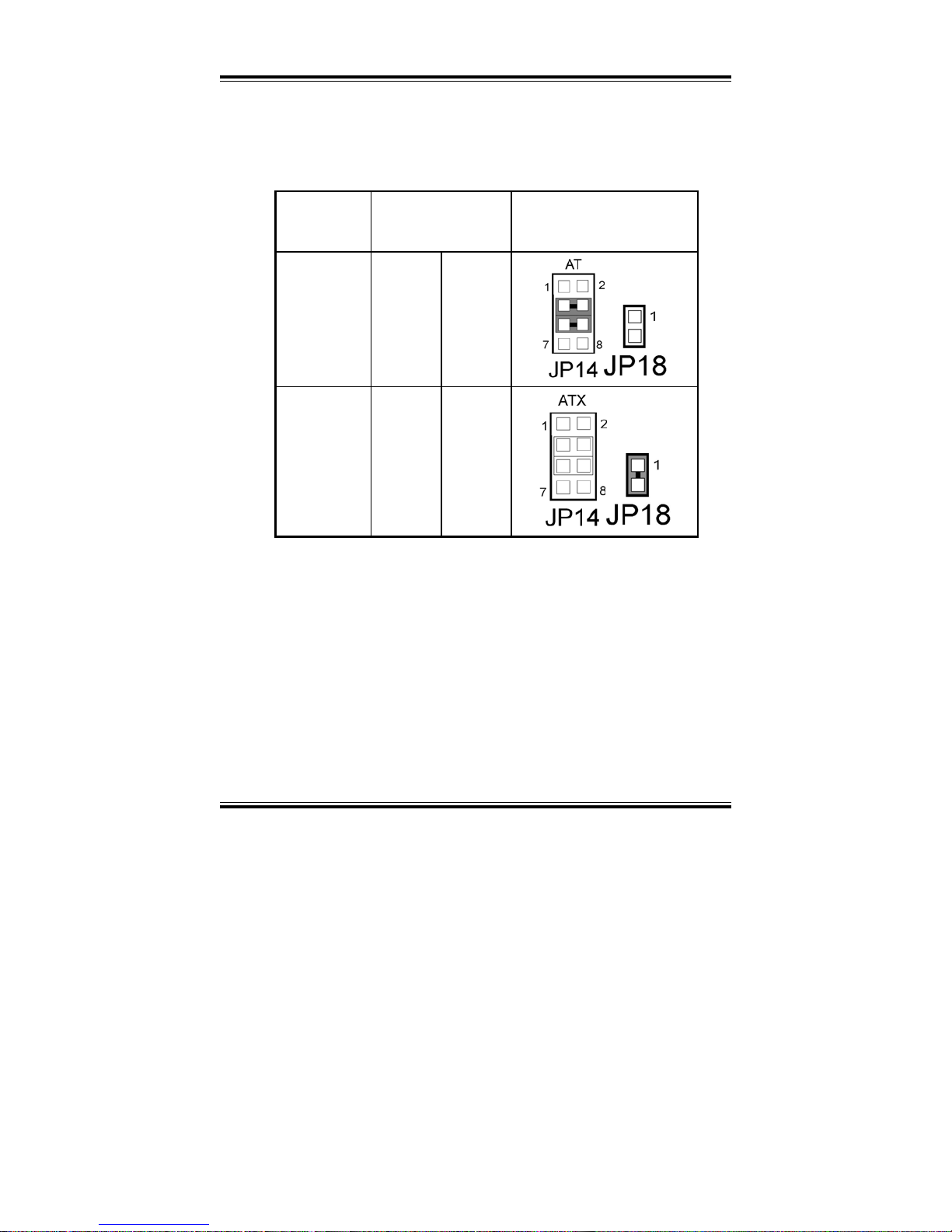
Chapter 2 Hardware Configuration
Page: 2-28
PPC-360 USER
’S MANUAL
2-32. AT/ATX POWER SELECTION
JP14 (3-6) : AT/ATX Power Selection
The selections are as follows:
FUNCTION JUMPER SETTING
JP14 (3-6) JP18
JUMPER
ILLUSTRATION
AT
3-4, 5-6 Open
ATX
open 1-2
*** Manufacturing Default --- is set as ATX
Page 45

Chapter 2 Hardware Configuration
PPC-360 USER’S MANUAL
Page: 2-29
2-33. COMPACT FLASH MASTER/SLAVE SELECTION
JP15 : Compact Flash Master/Slave Selection
The selections are as follows:
FUNCTION JUMPER SETTING
JUMPER
ILLUSTRATION
Master 1-2
Slave open
*** Manufacturing Default --- is set as Master.
2-34. IRQ12 RELEASE SELECTION
JP6 : IRQ12 Release Selection.
The selections are as follows:
SELECTION JUMPER SETTING
JUMPER
ILLUSTRATION
IRQ12 Release Closed
PS/2 Mouse Open
*** Manufacturing Default --- PS/2 Mouse.
Page 46

Chapter 2 Hardware Configuration
Page: 2-30
PPC-360 USER
’S MANUAL
2-35. LVDS PANEL RESOLUTION SELECTION
JP16 : LVDS Panel Resolution Selection.
The selections are as follows:
FUNCTION
JUMPER SETTING
(pin closed)
JUMPER
ILLUSTRATION
800 x 600 (10.4”) 1-2
1024 x 768 (15”) 3-4
*** Manufacturing Default --- 800 x 600.
2-36. INVERTER CONNECTOR
INV1: Inverter Connector.
The pin assignments are as follows :
PIN ASSIGNMENT
1 VCC12
2 GND
3 BRCTR
4 NC
5 ENVEE
Page 47

Chapter 2 Hardware Configuration
PPC-360 USER’S MANUAL
Page: 2-31
2-37. POWER MODULE
POWER1 : Power Module.
The pin assignments are as follows :
PIN ASSIGNMENT PIN ASSIGNMENT
1 VCC 2 5VSB
3 VCC 4 5VSB
5 VCC 6 5VSB
7 VCC 8 VCC
9 VCC 10 VCC
11 VCC 12 VCC
13 GND 14 GND
15 GND 16 GND
17 GND 18 GND
19 PS-ON 20 GND
21 NC 22 GND
23 NC 24 GND
25 VCC12J 26 VCC12
27 VCC12J 28 VCC12
29 VCC12J 30 VCC12
31 NC 32 NC
33 NC 34 NC
35 NC 36 NC
37 NC 38 NC
39 NC 40 NC
Page 48

Chapter 2 Hardware Configuration
Page: 2-32
PPC-360 USER
’S MANUAL
2-38. COMPACT FLASH CONNECTOR
CF1 : Compact Flash Connector.
The pin assignments are as follows :
PIN ASSIGNMENT PIN ASSIGNMENT
1 GND 26 -CD1
2 D03 27 D111
3 D04 28 D121
4 D05 29 D131
5 D06 30 D141
6 D07 31 D151
7 -CS0 32 -CS11
8 A102 33 -VS1
9 -ATASEL 34 -IORD
10 A092 35 -IOWR
11 A082 36 -WE3
12 +3.3V 37 INTRQ
13 VCC 38 VCC
14 A062 39 -CSEL
15 A052 40 -VS2
16 A042 41 -RESET
17 A032 42 IORDY
18 A02 43 -INPACK
19 A01 44 -REG3
20 A00 45 -DASP
21 D00 46 -PDIAG
22 D01 47 D081
23 D02 48 D091
24 -IOCS16 49 D101
25 -CD2 50 GND
Page 49

Chapter 2 Hardware Configuration
PPC-360 USER’S MANUAL
Page: 2-33
2-39. PC104 CONNECTOR
PC104 : PC104 Connector.
The pin assignments are as follows :
PIN ASSIGNMENT PIN ASSIGNMENT PIN ASSIGNMENT PIN AS SIGNMENT
A1 IOCHK B1 GND C1 GND D1 GND
A2 D7 B2 REST C2 SBHE D2 MEMCS16
A3 D6 B3 VCC C3 LA23 D3 IOCS16
A4 D5 B4 IRQ9 C4 LA22 D4 IRQ10
A5 D4 B5 NC C5 LA21 D5 IRQ11
A6 D3 B6 DRQ2 C6 LA20 D6 IRQ12
A7 D2 B7 VCC12J C7 LA19 D7 IRQ15
A8 D1 B8 OWS C8 LA18 D8 IRQ14
A9 D0 B9 VCC12 C9 LA17 D9 DACK0
A10 IOCHRDY B10 GND C10 MEMR D10 DRQ0
A11 AEN B11 SMEMW C11 MEMW D11 DACK5
A12 A19 B12 SMEMR C12 D8 D12 DRQ5
A13 A18 B13 IOW C13 D9 D13 DACK6
A14 A17 B14 IOR C14 D10 D14 DRQ6
A15 A16 B15 DACK3 C15 D11 D15 DACK7
A16 A15 B16 DRQ3 C16 D12 D16 DRQ7
A17 A14 B17 DACK1 C17 D13 D17 VCC
A18 A13 B18 DRQ1 C18 D14 D18 MASTER
A19 A12 B19 REFRESH C19 D15 D19 GND
A20 A11 B20 CLK C20 KEY PIN D20 GND
A21 A10 B21 IRQ7
A22 A9 B22 IRQ6
A23 A8 B23 IRQ5
A24 A7 B24 IRQ4
A25 A6 B25 IRQ3
A26 A5 B26 DACK2
A27 A4 B27 TC
A28 A3 B28 BALE
A29 A2 B29 VCC
A30 A1 B30 OSC
A31 A0 B31 GND
A32 GND B32 GND
Page 50

Chapter 2 Hardware Configuration
Page: 2-34
PPC-360 USER
’S MANUAL
2-40. PC104+ CONNECTOR
PC104PLUS1 : PC104+ Connector.
The pin assignments are as follows :
A B C D
PIN ASSIGNMENT PIN ASSIGNMENT PIN ASSIGNMENT P IN ASSIGNMENT
A1 GND B1 Reserved C1 +5V D1 AD00
A2 V/I/O B2 AD02 C2 AD01 D2 +5V
A3 AD05 B3 GND C3 AD04 D3 AD03
A4 C/BE0# B4 AD07 C4 GND D4 AD06
A5 GND B5 AD09 C5 AD08 D5 GND
A6 AD11 B6 V/I/O C6 AD10 D6 M66EN
A7 AD14 B7 AD13 C7 GND D7 AD12
A8 +3.3V B8 C/BE1# C8 AD15 D8 +3.3V
A9 SERR# B9 GND C9 SB0# D9 PAR
A10 GND B10 PERR# C10 +3.3V D10 SDONE
A11 STOP# B11 +3.3V C11 LOCK# D11 GND
A12 +3.3V B12 TRDY# C12 GND D12 DEVSEL
A13 FRAME# B13 GND C13 IRDY# D13 +3.3V
A14 GND B14 AD16 C14 +3.3V D14 C/BE2#
A15 AD18 B15 +3.3V C15 AD17 D15 GND
A16 AD21 B16 AD20 C16 GND D16 AD19
A17 +3.3V B17 AD23 C17 AD22 D17 +3.3V
A18 IDSEL0 B18 GND C18 IDSEL1 D18 IDSEL2
A19 AD24 B19 C/BE3# C19 V/I/O D19 IDSEL3
A20 GND B20 AD26 C20 AD25 D20 GND
A21 AD29 B21 +5V C21 AD28 D21 AD27
A22 +5V B22 AD30 C22 GND D22 AD31
A23 REQ0# B23 GND C23 REQ1# D23 V/I/O
A24 GND B24 REQ2# C24 +5V D24 GNT0#
A25 GNT1# B25 V/I/O C25 GNT2# D25 GND
A26 +5V B26 CLK0 C26 GND D26 CLK1
A27 CLK2 B27 +5V C27 CLK3 D27 GND
A28 GND B28 INTD# C28 +5V D28 RST#
A29 +12V B29 INTA# C29 INTB# D29 INTC#
A30 -12V B30 Reserved C30 Reserved D30 GND
Page 51

Chapter 2 Hardware Configuration
PPC-360 USER’S MANUAL
Page: 2-35
2-41. CPU FAN CONNECTOR
FAN1 : CPU Fan Connector
The pin assignments are as follows:
PIN ASSIGNMENT
1 GND
2 +12V
3 CPUFAN1
2-42. SYSTEM FAN CONNECTOR
FAN2 : System FAN Connector
The pin assignments are as follows:
PIN ASSIGNMENT
1 +5V
2 GND
Page 52

Page: 3-1
SOFTWARE
UTILITIES
This chapter comprises the detailed information of VGA driver, LAN
driver, and sound driver, VIA Chipset Software Installation Utility,
touch screen driver, USB 2.0 driver and Flash BIOS update. It also
describes how to install the watchdog timer configuration.
Section includes:
z Introduction
z VIA 4 IN1 Service Pack Driver Utility
z VGA Driver Utility
z Flash BIOS Update
z LAN Driver Utility
z Sound Driver Utility
z USB2.0 Chipset Software Installation Utility
z Touch screen Driver Utility (Optional)
z USB CF CARD Driver Utility (Optional)
z Watchdog Timer Configuration
CHAPTER
3
Page 53

Chapter 3 Software Configuration
Page:3-2
PPC-360 USER
c
S MANUAL
3-1. INTRODUCTION
Enclosed with our PPC-360 package is our driver utility, which may comes
in a form of a CD ROM disc or floppy diskettes. For CD ROM disc user,
you will only need some of the files contained in the CD ROM disc, please
kindly refer to the following chart:
Filename
(Assume that CD ROM drive is D:)
Purpose
D:\Utility\
***Install this software first!
VIA 4in1 Service Pack Driver
Utility
D:\VGA Drv\ For VGA driver installation
D:\BIOS Flash\ For flash BIOS update
D:\ Lan Drv\ For LAN Driver installation
D:\ Sound Drv\ Analog Device VT1612A
For Sound driver installation
D:\ USB2.0 Drv\ USB 2.0 Software Installation
Utility
For Win 98SE, 2000, ME, XP
D:\Touch Screen Drv\ For Liyi Touch screen driver
D:\ USB CF Card Drv\ For USB CF Card Driver
Installation
3-2. VIA 4IN1 SERVICE PACK DRIVER
3-2-1. Introduction
The 4-in-1 drivers are a collection of periodically updated drivers that
provide enhanced VIA chipset to support under Microsoft Windows.
This drivers should be installed after the OS is fully installed, to improve
performance, fix issues, and minimize any incompatibilities.
The VIA 4 In 1 driver includes four system drivers to improve the
performance and maintain the stability of systems using VIA chipsets.
These four drivers are: VIA Registry (INF) Driver, VIA AGP VxD
driver, VIA ATAPI Vendor Support Driver and VIA PCI IRQ Miniport
Driver
Page 54

Chapter 3 Software Configuration
PPC-360 USERcS MANUAL
Page:3-3
1. Win 95 program
2. Win 2000 program
3. Win 98/SE program
4. Win ME program
3-3. VGA DRIVER UTILITY
3-3-1. Introduction
The VGA interface embedded with our PPC-360 can support a wide range
of display mode, such as SVGA, STN, TFT,.....etc. You can display CRT
and LCD Panel simultaneously on this board, but make sure that the modes
for CRT and LCD Panel are the same. If not, only one of them can be
displayed.
1.
2.
3. Win 2000/XP program
4. Linux program
Win 98 program
Win NT program
Page 55

Chapter 3 Software Configuration
Page:3-4
PPC-360 USER
c
S MANUAL
3-3-2. Installation of VGA Driver
1. Install VGA Driver to Windows 98/2000/XP
(1). Place insert the Driver CD into CD ROM drive.
(2). Under Windows 98/2000/XP system, go to the directory where
VGA driver is located.
(3). Click Setup.exe file for VGA driver installation.
(4). Follow the instructions on the screen to complete the installation.
(5). Once installation is completed, shut down the system and restart
in order for the changes to take effect.
2. Install VGA driver to Windows NT 4.0
(1). To install Driver CD to Windows NT4.0 is as you normally
would. Click START, then SETTINGS, then CONTROL
PANEL of the operating system.
(2). Select the DISPLAY icon to start the DISPLAY PROPERTIES
window, then choose the SETTING tab, then DISPLAY TYPE.
(3). In the CHANGE DISPLAY TYPE window, click on the
CHANGE button in the ADAPTER TYPE, this will bring up the
SELECT DEVICE window.
(4). In the CHANGE DISPLAY window, click on Have Disk.
Follow the instructions appearing on the screen until you
complete the whole installation.
(5). Once installation is completed, the system must be shut down
and restarted for the new drivers to take effect.
3-4. FLASH BIOS UPDATE
3-4-1. Introduction
Users of PPC-360 can use the program “Awdflash.exe” contained in the
Utility Disk for system BIOS update.
3-4-2. Installation of system BIOS
1. Copy “Awdflash.exe” from Driver Disk to Drive C.
2. Type the path to Awdflash.exe and execute the system BIOS
AWDFLASH s55xxxxx.bin
3. The screen will display the table below:
Page 56

Chapter 3 Software Configuration
PPC-360 USERcS MANUAL
Page:3-5
FLASH MEMORY WRITER V7.XX
(C) Award Software 2001 All Rights Reserved
Flash Type - MX29F004T
File Name to Program: s55xxxxx.bin
Error Message : Do You Want To Save BIOS (Y/N)
If you want to save up the original BIOS, enter "Y" and press < Enter > .
If you choose "N", the following table will appear on screen.
FLASH MEMORY WRITER V7.XX
(C) Award Software 2001 All Rights Reserved
Flash Type - MX29F004T
File Name to Program: s55xxxxx.bin
Error Message : Are You Sure To Program (Y/N)
Select "Y", and the BIOS will be renewed. When you are refreshing the
BIOS, do not turn off or reset the system, or you will damage the BIOS.
After you have completed all the programming, the screen displays the
table below:
Page 57

Chapter 3 Software Configuration
Page:3-6
PPC-360 USER
c
S MANUAL
FLASH MEMORY WRITER V7.XX
(C) Award Software 2001 All Rights Reserved
Flash Type – MX29F004T
File Name to Program: s55xxxxx.bin
Verifying Flash Memory – 7FFFF OK
Write OK No Update Write Fail
F1: Reset F10: Exit
Please reset or power off the system, then the Flash BIOS is fully
implemented.
3-5. LAN DRIVER UTILITY
3-5-1. Introduction
The PPC-360 Panel PC is enhanced with LAN function that can
support various network adapters. Installation programs for LAN
drivers are listed as follows:
1. Windows 9x
2. Windows NT
3. Windows 2000
4. Netware
5. DOS
6. Linux
Page 58

Chapter 3 Software Configuration
PPC-360 USERcS MANUAL
Page:3-7
3-5-2. Installation Procedure for Windows 9x
1. Place insert the Driver CD into CD ROM drive.
2. Under Windows 9x/2000 system, go to the directory where LAN
driver is located.
3. Click Setup.exe file for LAN driver installation.
4. Follow the instructions on the screen to complete the installation.
5. Once installation is completed, shut down the system and restart in
order for the changes to take effect.
3-5-3. Installation Procedure for Windows NT
1. In the Main group to NT, select the “Control Panel” icon.
2. In the Control Panel window, choose the “Network” icon.
3. In the Network Settings dialog box, choose the “Add adapter”
button. The Add Network Adapter dialog box appears.
4. In the list of network cards, select “<Other> requires disk from
manufacturer”, and then press <Enter> button.
5. Insert the LAN Driver disk in Drive A or CDROM drive, and type
D:\LAN, and then choose OK button.
6. Follow the remaining instruction, and re-boot your system to
complete the installation process.
For more information on installation procedure, please refer to TXT
directory found on LAN DRIVER UTILITY.
3-6. SOUND DRIVER UTILITY
3-6-1. Introduction
The VT1612A sound function enhanced in this system is fully
compatible with Windows 98, Windows NT 4.0, and Windows 2000.
Below, you will find the content of the Sound driver :
Page 59

Chapter 3 Software Configuration
Page:3-8
PPC-360 USER
c
S MANUAL
1. Win 98 program
2. Win program
3. Win program
4. Win XP program
NT 4.0
2000
3-6-2. Installation Procedure for Windows 9x/NT/2000
1. From the task bar, click on Start, and then Run.
2. In the Run dialog box, type D:\Sound\setup, where
“D:\Sound\pathname” refers to the full path to the source files.
3. Click on the OK button or press the ENTER key.
4. Click on the “Next” and OK prompts as they appear.
5. Reboot the system to complete the driver installation.
3-7. USB2.0 SOFTWARE INSTALLATION UTILITY
3-7-1. Installation of Utility for Windows 98SE/ 2000/XP
Intel USB 2.0 Enhanced Host Controller driver can only be used on
Windows 98SE, Windows 2000 and Windows XP on Intel Desktop
boards. It should be installed right after the OS installation, kindly
follow the following steps:
1. Place insert the USB Disk into Floppy Disk Drive A/B or CD ROM
drive.
2. Under Windows 98SE/2000/XP system, go to the directory where
USB driver is located.
3. Click Setup.exe file for USB driver installation.
4. Follow the instructions on the screen to complete the installation.
5. Once installation is completed, shut down the system and restart in
order for the changes to take effect.
Page 60

Chapter 3 Software Configuration
PPC-360 USERcS MANUAL
Page:3-9
3-8. TOUCH SCREEN DRIVER UTILITY (OPTIONAL)
To install, kindly refer to the readme.txt file found each separate file of the
Driver Disc.
3-9. USB CF CARD DRIVER UTILITY (OPTIONAL)
To install, kindly refer to the readme.txt file found each separate file of the
Driver Disc.
3-10. WATCHDOG TIMER CONFIGURATION
This board has watchdog timer function for monitoring whether the system is
still work or not after a period of time. The user can select watchdog timer
to system reset or NMI (Non Maskable interrupt) depending on the jumper
set in “Reset/NMI/Clear Watchdog Selection” found in chapter 2. This is
defined at I/O port 443H. When you want to enable the watchdog timer,
please write I/O port 443H, and then the system will either reset itself or
perform the NMI function. Likewise, when you want to disable the function,
write I/O port 441H, the system will run the command to stop the Watchdog
function.
In PPC-360 watchdog function, you must write your program so when it
writes I/O port address 443 for enable watchdog and write I/O port address
441 for disable watchdog. The timer's intervals have a tolerance of 25% so
you should program an instruction that will refresh the timer about every
second.
The following program shows you how to program the watch timer in your
program.
Watchdog enable program:
MOV AX, 000FH (choose the values you need; start from 0)
MOV DX, 443H
OUT DX, AX
Watchdog disable program:
MOV AX, 000FH (this value can be ignored)
Page 61

Chapter 3 Software Configuration
Page:3-10
PPC-360 USER
c
S MANUAL
MOV DX, 441H
OUT DX, AX
The Watchdog Timer control table is as follows:
Level Value Time/sec Level Value Time/sec
1 F 0 9 7 64
2 E 8 10 6 72
3 D 16 11 5 80
4 C 24 12 4 88
5 B 32 13 3 96
6 A 40 14 2 104
7 9 48 15 1 112
8 8 56 16 0 120
Page 62

Page: 4-1
AWARD
BIOS SETUP
This chapter shows how to set up the Award BIOS.
Section includes:
z Introduction
z Entering Setup
z The Standard CMOS Features
z The Advanced BIOS Features
z The Advanced Chipset Features
z Integrated Peripherals
z Power Management Setup
z PNP/PCI Configurations
z PC Health Status
z Frequency/Voltage Control
z Load Fail-Safe Defaults
z Load Optimized Defaults
z Password Setting
z Save and Exit Setup
z Exit Without Saving
CHAPTER
4
Page 63

Chapter 4 Award BIOS Setup
Page: 4-2
PPC-360 USER
c
S MANUAL
4-1. INTRODUCTION
This chapter will show you the function of the BIOS in managing the
features of your system. The PPC-360 Panel PC is equipped with the BIOS
for system chipset from Award Software Inc. This page briefly explains the
function of the BIOS in managing the special features of your system. The
following pages describe how to use the BIOS for system chipset Setup
menu.
Your application programs (such as word processing, spreadsheets, and
games) rely on an operating system such as DOS or OS/2 to manage such
things as keyboard, monitor, disk drives, and memory.
The operating system relies on the BIOS (Basic Input and Output system), a
program stored on a ROM (Read-only Memory) chip, to initialize and
configure your computer's hardware. As the interface between the hardware
and the operating system, the BIOS enables you to make basic changes to
your system's hardware without having to write a new operating system.
The following diagram illustrates the interlocking relationships between the
system hardware, BIOS, operating system, and application program:
Page 64

Chapter 4 Award BIOS Setup
PPC-360 USERcS MANUAL
Page: 4-3
4-2. ENTERING SETUP
When the system is powered on, the BIOS will enter the Power-On Self
Test (POST) routines and the following message will appear on the lower
screen:
PRESS <DEL> TO ENTER SETUP, ESC TO SKIP MEMORY TEST
As long as this message is present on the screen you may press the <Del>
key (the one that shares the decimal point at the bottom of the number
keypad) to access the Setup program. In a moment, the main menu of the
Award SETUP program will appear on the screen:
Phoenix - AwardBIOS CMOS Setup Utility
ŹStandard CMOS Features
ŹAdvanced BIOS Features
ŹAdvanced Chipset Features
ŹIntegrated Peripherals
ŹPower Management Setup
ŹPnP/PCI Configurations
ŹPC Health Status
ŹFrequency/Voltage Control
Load Fail-Safe Defaults
Load Optimized Defaults
Set Supervisor Password
Set User Password
Save & Exit Setup
Exit Without Saving
Esc : Quit npom : Select Item
F10 : Save & Exit Setup
Time, Date, Hard Disk Type .…
Setup program initial screen
You may use the cursor the up/down keys to highlight the individual menu
items. As you highlight each item, a brief description of the highlighted
selection will appear at the bottom of the screen.
Page 65

Chapter 4 Award BIOS Setup
Page: 4-4
PPC-360 USER
c
S MANUAL
4-3. THE STANDARD CMOS FEATURES
Highlight theňSTANDARD CMOS FEATURESʼnand press the <ENTER>
key and the screen will display the following table:
Phoenix - AwardBIOS CMOS Setup Utility
Standard CMOS Features
Date (mm:dd:yy)
Time (hh:mm:ss)
Thu, NOV 11 2004
12 : 47 : 28
Item Help
ٿ IDE Primary Master
ٿ IDE Primary Slave
ٿ IDE Secondary Master
ٿ IDE Secondary Slave
Drive A
Drive B
Video
Halt On
Base Memory
Extended Memory
Total Memory
[IC25N020ATCS04-0]
[None]
[None]
[None]
[1.44M, 3.5 in.]
[None]
[EGA/VGA]
[All, But Keyboard]
640K
113664K
114688K
Menu Level Ź
Change the day, month,
year and century
npom:Move Enter: Select +/-/PU/PD:Value F10:Save ESC:Exit F1:General Help
F5: Previous Values F6:Fail-Safe Defaults F7:Optimized Defaults
CMOS Setup screen
In the above Setup Menu, use the arrow keys to highlight the item and then use
the <PgUp> or <PgDn> keys to select the value you want in each item.
Date:
< Month >, < Date > and <Year >. Ranges for each value are in the CMOS
Setup Screen, and the week-day will skip automatically.
Time:
< Hour >, < Minute >, and < Second >. Use 24 hour clock format, i.e., for PM
numbers, add 12 to the hour. For example: 4: 30 P.M. You should enter the
time as 16:30:00.
Page 66

Chapter 4 Award BIOS Setup
PPC-360 USERcS MANUAL
Page: 4-5
IDE Primary Master / Slave:
IDE Secondary Master / Slave:
The BIOS can automatically detect the specifications and optimal operating
mode of almost all IDE hard drives. When you select type AUTO for a hard
drive, the BIOS detect its specifications during POST, every time system
boots.
If you do not want to select drive type AUTO, other methods of selecting
drive type are available:
1. Match the specifications of your installed IDE hard drive(s) with the
preprogrammed values for hard drive types 1 through 45.
2. Select USER and enter values into each drive parameter field.
3. Use the IDE HDD AUTO DETECTION function in Setup.
Here is a brief explanation of drive specifications:
x Type: The BIOS contains a table of pre-defined drive types. Each
defined drive type has a specified number of cylinders, number of heads,
write precompensation factor, landing zone, and number of sectors.
Drives whose specifications do not accommodate any predefine type are
classified as type USER.
x Size: Disk drive capacity (approximate). Note that this size is usually
greater than the size of a formatted disk given by a disk-checking
program.
x Cyls: number of cylinders.
x Head: number of heads.
x Precomp: write precompensation cylinders.
x Landz: landing zone.
x Sector: number of sectors.
x Mode: Auto, Normal, Large or LBA.
x Auto: The BIOS automatically determines the optimal mode.
Normal: Maximum number of cylinders, heads, sectors supported
are 1024, 16 and 63.
Large: For drives that do not support LBA and have more than
1024 cylinders.
Page 67

Chapter 4 Award BIOS Setup
Page: 4-6
PPC-360 USER
c
S MANUAL
LBA (Logical Block Addressing): During drive accesses, the IDE
controller transforms the data address described by sector, head
and cylinder number into a physical block address, significantly
improving data transfer rates. For drives greater than 1024
cylinders.
DRIVE A AND DRIVE B:
Select the type of floppy disk drive installed in your system. The available
options are 360KB 5.25in, 1.2KB 5.25in, 720KB 3.5in, 1.44MB 3.5in,
2.88MB 3.5in and None.
VIDEO:
This category selects the type of video adapter used for the primary system
monitor. Although secondary monitors are supported, you do not have to
select the type in Setup. Available Options are as follows:
EGA/VGA Enhanced Graphics Adapter/Video Graphics Array.
For EGA, VGA, SEGA, SVGA or PGA monitor
adapters.
CGA 40 Color Graphics Adapter, power up in 40 column mode.
CGA 80 Color Graphics Adapter, power up in 80 column mode.
MONO Monochrome adapter, includes high resolution
monochrome adapters.
HALT ON:
This category allows user to choose whether the computer will stop if an error
is detected during power up. Available options are “All errors”, “No errors”,
“All, But keyboard”, “All, But Diskette”, and “All But Disk/Key”.
BASE MEMORY:
Displays the amount of conventional memory detected during boot up.
EXTENDED MEMORY:
Displays the amount of extended memory detected during boot up.
TOTAL MEMORY:
Displays the total memory available in the system.
Page 68

Chapter 4 Award BIOS Setup
PPC-360 USERcS MANUAL
Page: 4-7
HARD DISK ATTRIBUTES:
Type Cylinders Heads V-P comp LZone Sect Capacity
1 306 4 128 305 17 10
2 615 4 300 615 17 20
3 615 6 300 615 17 30
4 940 8 512 940 17 62
5 940 6 512 940 17 46
6 615 4 65535 615 17 20
7 642 8 256 511 17 30
8 733 5 65535 733 17 30
9 900 15 65535 901 17 112
10 820 3 65535 820 17 20
11 855 5 65535 855 17 35
12 855 7 65535 855 17 49
13 306 8 128 319 17 20
14 733 7 65535 733 17 42
15 000 0 0000 000 00 00
16 612 4 0000 663 17 20
17 977 5 300 977 17 40
18 977 7 65535 977 17 56
19 1024 7 512 1023 17 59
20 733 5 300 732 17 30
21 733 7 300 732 17 42
22 733 5 300 733 17 30
23 306 4 0000 336 17 10
24 977 5 65535 976 17 40
25 1024 9 65535 1023 17 76
26 1224 7 65535 1223 17 71
27 1224 11 65535 1223 17 111
28 1224 15 65535 1223 17 152
29 1024 8 65535 1023 17 68
30 1024 11 65535 1023 17 93
31 918 11 65535 1023 17 83
32 925 9 65535 926 17 69
33 1024 10 65535 1023 17 85
34 1024 12 65535 1023 17 102
35 1024 13 65535 1023 17 110
36 1024 14 65535 1023 17 119
37 1024 2 65535 1023 17 17
38 1024 16 65535 1023 17 136
39 918 15 65535 1023 17 114
40 820 6 65535 820 17 40
41 1024 5 65535 1023 17 42
42 1024 5 65535 1023 26 65
43 809 6 65535 852 17 40
44 809 6 65535 852 26 61
45 776 8 65335 775 33 100
47 AUTO
Award Hard Disk Type Table
Page 69

Chapter 4 Award BIOS Setup
Page: 4-8
PPC-360 USER
c
S MANUAL
4-4. THE ADVANCED BIOS FEATURES
Choose theňADVANCED BIOS FEATURESʼnin the main menu, the screen
shown as below.
Phoenix - AwardBIOS CMOS Setup Utility
Advanced BIOS Features
Virus Warning
CPU Internal Cache
External Cache
CPU L2 Cache ECC Checking
[Disabled]
[Enabled]
[Enabled]
[Enabled]
Item Help
Quick Power On Self Test
First Boot Device
Second Boot Device
Third Boot Device
Boot Other Device
Swap Floppy Drive
Boot Up Floppy Seek
Boot Up NumLock Status
Gate A20 Option
Typematic Rate Setting
X Typematic Rate (Chars/Sec)
X Typematic Delay (Msec)
Security Option
OS Select for DRAM > 64MB
Video BIOS Shadow
C8000-CBFFF Shadow
CC000-CFFFF Shadow
D0000-D3FFF Shadow
D4000-D7FFF Shadow
D8000-DBFFF Shadow
DC000-DFFFF Shadow
Small Logo (EPA) Show
[Enabled]
[USB-FDD]
[CDROM]
[Floppy]
[Enabled]
[Disabled]
[Disabled]
[On]
[Fast]
[Disabled]
6
250
[Setup]
[Non-OS2]
[Enabled]
[Disabled]
[Disabled]
[Disabled]
[Disabled]
[Disabled]
[Disabled]
[Enabled]
Menu Level Ź
npom:Move Enter: Select +/-/PU/PD:Value F10:Save ESC:Exit F1:General Help
F5: Previous Values F6:Fail-Safe Defaults F7:Optimized Defaults
BIOS Features Setup Menu
The “BIOS FEATURES SETUP” allow you to configure your system for
basic operation. The user can select the system’s default speed, boot-up
sequence, keyboard operation, shadowing and security.
Page 70

Chapter 4 Award BIOS Setup
PPC-360 USERcS MANUAL
Page: 4-9
A brief introduction of each setting in the BIOS FEATURES SETUP
program is given on the next few pages.
VIRUS WARNING :
This item allows you to choose the Virus Warning feature for IDE Hard Disk
boot sector protection. If this function is enabled and someone attempt to
write data into this area, BIOS will show a warning message on screen and
alarm beep.
CPU INTERNAL CACHE:
EXTERNAL CACHE:
These two categories speed up memory access. However, it depends on
CPU/chipset design.
CPU L2 CACHE ECC CHECKING:
When you select Enabled, memory checking is enable when the external
Cache contains ECC SRAMs.
QUICK POWER ON SELF-TEST:
This item allows you to speed up Power On Self Test (POST) after power-up
the computer. When enabled, the BIOS will shorten or skip some check items
during POST.
FIRST/SECOND/THIRD/OTHER BOOT DEVICE:
The BIOS attempt to load the operating system from the devices in the
sequence selected in these items.
SWAP FLOOPY DRIVE:
This field is effective only in systems with two floppy drives. Selecting
Enabled assigns physical drive B to logical drive A, and physical drive A to
logical drive B.
BOOT UP FLOPPY SEEK:
You may enable / disable this item to define whether the system will look for
a floppy disk drive to boot at power-on, or proceed directly to the hard disk
drive.
BOOT UP NUMLOCK STATUS:
Select power on state for NumLock.
GATE 20A OPTION:
Page 71

Chapter 4 Award BIOS Setup
Page: 4-10
PPC-360 USER
c
S MANUAL
This entry allows you to select how the gate A20 is handled. When Normal
was set, a pin in the keyboard controller controls Gate A20. And when Fast
was set, the chipset controls Gate A20.
TYPEMATIC RATE SETTING:
Enable this item if you wish to be able to configure the characteristics of
your keyboard. Typematic refers to the way in which characters are entered
repeatedly if a key is held down. For example, if you press and hold down
the "A" key, the letter "a" will repeatedly appear on your screen on your
screen until you release the key. When enabled, the typematic rate and
typematic delay can be selected.
TYPEMATIC RATE (CHARS/SEC):
This item sets the number of times a second to repeat a key stroke when you
hold the key down.
TYPEMATIC DELAY (MSEC):
The item sets the delay time after the key is held down before it begins to
repeat the keystroke.
SECURITY OPTION:
This category allows you to limit access to the system and Setup, or just to
Setup.
System The system will not boot and access to Setup will be
denied if the correct password is not entered at the
prompt.
Setup The system will boot, but access to Setup will be
denied if the correct password is not entered at the
prompt.
To disable security, select PASSWORD SETTING at Main Menu and
then you will be asked to enter password. Do not type anything and just
press <Enter>, it will disable security. Once the security is disabled, the
system will boot and you can enter Setup freely.
OS SELECT FOR DRAM >64MB :
Select the operating system that is running with greater than 64MB or RAM
on the system. You may choose OS2 or Non-OS2.
Page 72

Chapter 4 Award BIOS Setup
PPC-360 USERcS MANUAL
Page: 4-11
VIDEO BIOS SHADOW:
Determines whether video BIOS will be coped to RAM. However, it is
optional depending on chipset design. Video Shadow will increase the
video speed.
4-5. ADVANCED CHIPSET FEATURES
Choose theňADVANCED CHIPSET FEATURESʼnfrom the main menu,
the screen shown as below.
Phoenix - AwardBIOS CMOS Setup Utility
Advanced Chipset Features
Item Help
DRAM Timing Selectable
X DRAM Clock
X SDRAM Cycle Length
X Bank Interleave
Memory Hole
P2C/C2P Concurrency
System BIOS Cacheable
Video RAM Cacheable
Frame Buffer Size
Panel Controlled By
X Panel Resolution
Boot Device Select
OnChip USB
USB Keyboard Support
OnChip Sound
CPU to PCI Write Buffer
PCI Dynamic Bursting
PCI Master 0 WS Write
PCI Delay Transaction
PCI#2 Access #1 Retry
[Enabled]
Host CLK
3
Disabled
[Disabled]
[Enabled]
[Disabled]
[Disabled]
[16M]
[Hardware Settings]
800 x 600
[Auto]
[Enabled]
[Disabled]
[Auto]
[Enabled]
[Enabled]
[Enabled]
[Disabled]
[Enabled]
Menu Level Ź
npom:Move Enter: Select +/-/PU/PD:Value F10:Save ESC:Exit F1:General Help
F5: Previous Values F6:Fail-Safe Defaults F7:Optimized Defaults
Chipset Features Setup Screen
Page 73

Chapter 4 Award BIOS Setup
Page: 4-12
PPC-360 USER
c
S MANUAL
This parameter allows you to configure the system based on the specific
features of the installed chipset. The chipset manages bus speed and
access to system memory resources, such as DRAM and the external cache.
It also coordinates communications between conventional ISA bus and the
PCI bus. It must be stated that these items should never need to be altered.
The default settings have been chosen because they provide the best operating conditions for the system. The only time you might consider making
any changes would be if you discovered that data was being lost while
using your system.
Please be aware that if select the wrong panel type, it may cause the
abnormal display of the LCD.
DRAM TIMING SELECTABLE :
The value in this field depends on performance parameters of the installed
memory chips (DRAM). Do not change the value from the factory setting
unless you install new memory that has a different performance rating than
the original DRAMs.
DRAM CLOCK :
This item allows you to control the DRAM speed at either equal to or onehalf of the SYSCLK (system clock signal) speed. While speed is always
desirable, choosing the higher setting may prove to be too fast for some
components.
SDRAM CYCLE LENGTH:
When synchronous DRAM is installed, the number of clock cycles of CAS
latency depends on the DRAM timing. Do not reset this field from the
default value specified by the system designer.
MEMORY HOLE:
In order to improve performance, certain space in memory is reserved for ISA
cards. This memory must be mapped into the memory space below 16MB.
P2C/C2P CONCURRENCY:
This item allows you to enable/ disable the PCI to CPU, CPU to PCI
concurrency.
Page 74

Chapter 4 Award BIOS Setup
PPC-360 USERcS MANUAL
Page: 4-13
SYSTEM BIOS CACHEABLE:
Selecting Enabled allows caching of the system BIOS ROM at F0000hFFFFFh, resulting in better system performance. However, if any program
writes to this memory area, a system error may result.
VIDEO RAM CACHEABLE:
Selecting Enabled allows caching of the video BIOS ROM at C0000h to
C7FFFh, resulting in better video performance. However, if any program
writes to this memory area, a system error may result.
VIDEO BIOS CACHEABLE:
Select Enabled allows caching of the video BIOS, resulting in better system
performance. However, if any program writes to this memory area, a system
error may result.
ONCHIP USB :
This should be enabled if your system has a USB installed on the system
board and you want to use it. Even when so equipped, if you add a higher
performance controller, you will need to disable this feature.
USB KEYBOARD SUPPORT :
Select Enabled if your system contains a Universal Serial Bus (USB)
controller and you have a USB keyboard.
ONCHIP SOUND :
This item allows you to control the onboard AC 97 audio.
CPU TO PCI WRITE BUFFER :
When this field is Enabled, writes from the CPU to the PCI bus are buffered,
to compensate for the speed differences between the CPU and the PCI bus.
When Disabled, the writes are not buffered and the CPU must wait until the
write is complete before starting another write cycle.
PCI DYNAMIC BURSING :
When Enabled, every write transaction goes to the write buffer. Burstable
transactions then burst on the PCI bus and nonburstable transactions don’t.
PCI MASTER 0 WS WRITE :
When Enabled, writes to the PCI bus are executed with zero wait states.
Page 75

Chapter 4 Award BIOS Setup
Page: 4-14
PPC-360 USER
c
S MANUAL
PCI DELAY TRANSACTION :
The chipset has an embedded 32-bit posted write buffer to support delay
transactions cycles. Select Enabled to support compliance with PCI
specification version 2.1.
PCI#2 ACCESS #1 RETRY :
When disabled, PCI#2 will not be disconnected until access finishes (default).
When enabled, PCI#2 will be disconnected if max retries are attempted
without success.
Page 76

Chapter 4 Award BIOS Setup
PPC-360 USERcS MANUAL
Page: 4-15
4-6. INTEGRATED PERIPHERALS
ChooseňINTEGRATED PERIPHERALSʼnfrom the main setup menu, a
display will be shown on screen as below:
Phoenix – Award CMOS Setup Utility
Integrated Peripherals
Item Help
OnChip IDE Channel0
OnChip IDE Channel1
IDE Prefetch Mode
Primary Master PIO
Primary Slave PIO
Secondary Master PIO
Secondary Slave PIO
Primary Master UDMA
Primary Slave UDMA
Secondary Master UDMA
Secondary Slave UDMA
Init Display First
IDE HDD Block Mode
Onboard FDC Controller
Onboard Serial Port 1
Onboard Serial Port 2
Onboard Parallel Port
Onboard Parallel Mode
X ECP Mode Use DMA
X Parallel Port EPP Type
Onboard Parallel Port 3
Serial Port 3 Use IRQ
Onboard Serial Port 4
Serial Port 4 Use IRQ
IO Channel Check NMI
Watch Dog Timer Select
[Enabled]
[Enabled]
[Enabled]
[Auto]
[Auto]
[Auto]
[Auto]
[Auto]
[Auto]
[Auto]
[Auto]
[Onboard VGA]
[Enabled]
[Enabled]
[3F8/IRQ4]
[2F8/IRQ3]
[378/IRQ7]
[Normal]
3
EPP1.9
[3E8]
[IRQ10]
[2E8]
[IRQ11]
[Disabled]
[Disabled]
Menu Level Ź
npom:Move Enter: Select +/-/PU/PD:Value F10:Save ESC:Exit F1:General Help
F5: Previous Values F6:Fail-Safe Defaults F7:Optimized Defaults
Integrated Peripherals Setup Screen
By moving the cursor to the desired selection and by pressing the <F1> key,
the all options for the desired selection will be displayed for choice.
Page 77

Chapter 4 Award BIOS Setup
Page: 4-16
PPC-360 USER
c
S MANUAL
ONCHIP IDE CHANNEL 0 / 1 :
The chipset contains a PCI IDE interface with support for two IDE
channels. Select Enabled to activate the secondary IDE interface. Select
Disabled to deactivate this interface.
IDE PREFETCH MODE :
The onboard IDE drive interfaces supports IDE pre-fetching for faster drive
accesses. If you install a primary and or secondary add-in IDE interface,
set this field to Disabled if the interface does not support pre-fetching.
PRIMARY MASTER/SLAVE PIO:
SECONDARY MASTER/SLAVE PIO:
The four IDE PIO fields allow you to set a PIO mode (0-4) for each of the
four IDE devices that the onboard IDE interface supports. Modes 0 through
4 provide successively increased performance. In Auto mode, the system
automatically determines the best mode for each device.
PRIMARY MASTER/SLAVE UDMA:
SECONDARY MASTER/SLAVE UDMA:
Ultra DMA/33 implementation is possible only if your IDE hard drive
supports it and the operating environment includes a DMA driver (Windows
95 OSR2 or a third-party IDE bus master driver). If you hard drive and your
system software both support Ultra DMA/33, select Auto to enable BIOS
support.
INIT DISPLAY FIRST:
This item allows you to decide to active whether PCI Slot or on-chip VGA
first.
IDE HDD BLOCK MODE :
Block mode is also called block transfer, multiple commands, or multiple
sector read/write. If your IDE hard drive supports block mode (most new
drives do), select Enabled for automatic detection of the optimal number of
block read/writes per sector the drive can support.
ONBOARD FDD CONTROLLER:
Select Enabled if the system has a floppy disk drive (FDD) installed on the
system board and you wish to use it. If you install and-in FDD or the system
has no floppy drive, select Disabled.
Page 78

Chapter 4 Award BIOS Setup
PPC-360 USERcS MANUAL
Page: 4-17
ONBOARD SERIAL PORT 1:
ONBOARD SERIAL PORT 2:
ONBOARD SERIAL PORT 3:
ONBOARD SERIAL PORT4:
Select an address and corresponding interrupt for the first and second serial
ports.
ONBOARD PARALLEL PORT:
This item allows you to determine access onboard parallel port controller with
which I/O address.
PARALLEL PORT MODE:
Select an operating mode for the onboard parallel (printer) port. Select
Normal, Compatible, or SPP unless you are certain your hardware and
software both support one of the other available modes.
ECP MODE USE DMA:
Select a DMA channel for the parallel port for use during ECP mode.
PARALLEL PORT EPP MODE:
Select EPP port type 1.7 or 1.9.
IO CHANNELCHECK NMI :
This field allows you to enable or disable IO channel check NMI. Before
selecting this function, the user should check first that NMI function is enabled as
described in chapter 2 (Reset/NMI/Clear Watchdog Selection).
Page 79

Chapter 4 Award BIOS Setup
Page: 4-18
PPC-360 USER
c
S MANUAL
4-7. POWER MANAGEMENT SETUP
ChooseňPOWER MANAGEMENT SETUPʼnoption on the main menu, a
display will be shown on screen as below :
Phoenix - AwardBIOS CMOS Setup Utility
Power Management Setup
Item Help
ACPI Function
ŹPower Management
PM Control by APM
Video Off Option
Video Off Method
MODEM Use IRQ
Soft-Off by PWRBTN
State After Power Failure
Ź Wake Up Events
[Enabled]
[Press Enter]
[Yes]
[Suspend -> Off]
[V/H SYNC+Blank]
[3]
[Instant - Off]
[Off]
[Press Enter]
Menu Level Ź
npom:Move Enter: Select +/-/PU/PD:Value F10:Save ESC:Exit F1:General Help
F5: Previous Values F6:Fail-Safe Defaults F7:Optimized Defaults
Power Management Setup Screen
The “Power Management Setup” allows the user to configure the system to
the most effectively save energy while operating in a manner consistent with
your own style of computer use.
ACPI FUNCTION:
Users are allowed to enable or disable the Advanced Configuration and
Power Management (ACPI).
POWER MANAGEMENT:
This item allows you to select the Power Management mode.
PM CONTROL BY APM:
When enabled, an Advanced Power Management device will be activated to
enhance the Max. Power Saving mode and stop the CPU internal clock. If
Advance Power Management (APM) is installed on your system, selecting
Yes gives better power savings. If the Max. Power Saving is not enabled, this
will be preset to No.
Page 80

Chapter 4 Award BIOS Setup
PPC-360 USERcS MANUAL
Page: 4-19
VIDEO OFF OPTION:
When enabled, this feature allows the VGA adapter to operate in a power
saving mode.
Always On Monitor will remain on during power saving modes.
Suspend --> Off Monitor blanked when the systems enters the Suspend
mode.
Susp,Stby --> Off Monitor blanked when the system enters either Suspend or
Standby modes.
All Modes --> Off Monitor blanked when the system enters any power saving
mode.
VIDEO OFF METHOD:
This determines the manner in which the monitor is blanked.
V/H SYNC+Blank This selection will cause the system to turn off the vertical
and horizontal synchronization ports and write blanks to the
video buffer.
Blank Screen This option only writes blanks to the video buffer.
DPMS Select this option if your monitor supports the Display
Power Management Signalling (DPMS) standard of the
Video Electronics Standards to select video power
management values.
MODEM USE IRQ:
This determines the IRQ in which the MODEM can use.
SOFT-OFF BY PWR-BTTN:
Pressing the power button for more than 4 seconds forces the system to
enter the Soft-Off state when the system has “hung”. The choices are
Delay 4 Sec and Instant-Off.
PM EVENTS:
PM events are I/O events whose occurrence can prevent the system from
entering a power saving mode or can awaken the system from such a mode.
In effect, the system remains alert for anything, which occurs to a device
which is configured as Enabled, even when the system is in a power down
mode. (1) Primary IDE 0 (2) Primary IDE 1 (3) Secondary IDE 0 (4)
Secondary IDE 1 (5) FDD, COM, LPT Port
Page 81

Chapter 4 Award BIOS Setup
Page: 4-20
PPC-360 USER
c
S MANUAL
4-8. PNP/PCI CONFIGURATION
Choose ňPNP/PCI CONFIGURATIONʼn from the main menu, a display
will be shown on screen as below:
Phoenix - AwardBIOS CMOS Setup Utility
PnP/PCI Configurations
PNP OS Installed
Reset Configuration Data
[No]
[Disabled]
Item Help
Resources Controlled By
x IRQ Resources
x DMA Resources
PCI/VGA Palette Snoop
Assign IRQ for VGA
Assign IRQ for USB
[Auto(ESCD)]
Press Enter
Press Enter
[Disabled]
[Enabled]
[Enabled]
Menu Level Ź
Select Yes if you are
using a Plug and Play
capable operating
system Select No if
you need the BIOS to
configure non-boot
devices
npom:Move Enter: Select +/-/PU/PD:Value F10:Save ESC:Exit F1:General Help
F5: Previous Values F6:Fail-Safe Defaults F7:Optimized Defaults
PNP/PCI Configuration Setup Screen
0 Note: Please change IRQ 15 to Legacy ISA before installing Windows 98.
This section describes how to configure PCI bus system. PCI, also known as
Personal Computer Interconnect, is a system, which allows I/O devices to
operate at speeds nearing the speed of the CPU itself uses when communicating with its own special components. This section covers technical items,
which is strongly recommended for experienced users only.
PNP OS INSTALLED:
This item allows you to determine install PnP OS or not.
Page 82

Chapter 4 Award BIOS Setup
PPC-360 USERcS MANUAL
Page: 4-21
RESET CONFIGURATION DATA:
Normally, you leave this field Disabled. Select Enabled to reset Extended
System Configuration Data (ESCD) when you exit Setup if you have
installed a new add-on and the system configuration has caused such a
serious conflict that the operating system cannot boot.
RESOURCE CONTROLLED BY:
The Award Plug and Play Bios can automatically configure all of the booth
and Plug and Play-compatible devices. However, this capability means
absolutely nothing unless you are using a Plug and Play operating system
such as Windows 95. By choosing “manual”, you are allowed to
configure the IRQ Resources, DMA Resources and Memory Resources.
The choices are Auto (ESCD) and Manual.
IRQ RESOURCES:
You may assign each system interrupt a type, depending on the type of
device using the interrupt.
DMA RESOURCES:
When resources are controlled manually, assign each system DMA channel
a type, depending on the type of device using the DMA channel.
PCI/VGA PALETTE SNOOP:
Leave this field at disabled.
ASSIGN IRQ FOR USB:
Enable or Disable to assign IRQ for USB.
ASSIGN IRQ FOR VGA:
Enable or Disable to assign IRQ for VGA.
Page 83

Chapter 4 Award BIOS Setup
Page: 4-22
PPC-360 USER
c
S MANUAL
4-9. PC HEALTH STATUS
Choose ňPC HEALTH STATUSʼn from the main menu, a display will
be shown on screen as below:
Phoenix - AwardBIOS CMOS Setup Utility
PC Health Status
Item Help
CPU Warning Temperature
Current CPU Temp.
Current System Fan Speed
VCORE
2.5V
3.3V
5 V
12V
[Disabled]
44qC/111qF
6012 RPM
1. 09V
2. 2.56V
3.46V
5.32V
12.60V
Menu Level Ź
npom:Move Enter: Select +/-/PU/PD:Value F10:Save ESC:Exit F1:General Help
F5: Previous Values F6:Fail-Safe Defaults F7:Optimized Defaults
PC Health Status Setup Screen
The setup menu allows you to select whether to choose between monitoring or
ignoring the hardware monitoring function of your system.
CPU WARNING TEMERATURE:
This item will prevent CPU from overheating.
CPU TEMPERATURE:
This item shows you the current CPU temperature.
SYSTEM FAN SPEED:
This item shows you the current SYSTEMFAN speed.
VCORE:
This item shows you the current system voltage.
2.5V/3.3V/5V/12V:
This item shows you the voltage of +3.3V/+5V/+12V/-12V/-5V.
Page 84

Chapter 4 Award BIOS Setup
PPC-360 USERcS MANUAL
Page: 4-23
4-10. FREQUENCY/VOLTAGE CONTROL
Choose ňFREQUENCY/VOLTAGE CONTROLʼn from the main menu,
a display will be shown on screen as below:
Phoenix - AwardBIOS CMOS Setup Utility
Frequency/Voltage Control
Item Help
VIA C3 Clock Ratio
Auto Detect DIMM/PCI Clk
Spread Spectrum
[Default]
[Enabled]
[Disabled]
Menu Level Ź
npom:Move Enter: Select +/-/PU/PD:Value F10:Save ESC:Exit F1:General Help
F5: Previous Values F6:Fail-Safe Defaults F7:Optimized Defaults
Frequency / Voltage Control Setup Screen
This setup menu allows you to specify your settings for frequency/voltage
control.
AUTO DETECT PCI CLK:
This item allows you to enable or disable auto detect PCI Clock.
SPREAD SPECTRUM:
This item allows you to enable or disable the spread spectrum modulate.
Page 85

Chapter 4 Award BIOS Setup
Page: 4-24
PPC-360 USER
c
S MANUAL
4-11. LOAD FAIL-SAFE DEFAULTS
By pressing the <ENTER> key on this item, you get a confirmation dialog
box with a message similar to the following:
Load Fail-Safe Defaults ( Y/N ) ? N
To use the BIOS default values, change the prompt to "Y" and press the
<Enter > key. CMOS is loaded automatically when you power up the
system.
Please be aware that if select the wrong panel type, it may cause the abnormal
display of the LCD.
4-12. LOAD OPTIMIZED DEFAULTS
When you press <Enter> on this category, you get a confirmation dialog
box with a message similar to the following:
Load Optimized Defaults ( Y/N ) ? N
Pressing "Y" loads the default values that are factory setting for optimal
performance system operations.
Please be aware that if select the wrong panel type, it may cause the abnormal
display of the LCD.
Page 86

Chapter 4 Award BIOS Setup
PPC-360 USERcS MANUAL
Page: 4-25
4-13. PASSWORD SETTING
User is allowed to set either supervisor or user password, or both of them.
The difference is that the supervisor password can enter and change the
options of the setup menus while the user password can enter only but do not
have the authority to change the options of the setup menus.
TO SET A PASSWORD
When you select this function, the following message will appear at the
center of the screen to assist you in creating a password.
Enter Password:
Type the password up to eight characters in length, and press < Enter >.
The password typed now will clear any previously entered password from
CMOS memory. You will be asked to confirm the password. Type the
password again and press the < Enter > key. You may also press < Esc >
to abort the selection and not enter a password.
User should bear in mind that when a password is set, you will be
asked to enter the password everything you enter CMOS setup Menu.
TO DISABLE THE PASSWORD
To disable the password, select this function (do not enter any key when
you are prompt to enter a password), and press the <Enter> key and a
message will appear at the center of the screen:
PASSWORD DISABLED!!!
Press any key to continue...
Press the < Enter > key again and the password will be disabled. Once the
password is disabled, you can enter Setup freely.
Page 87

Chapter 4 Award BIOS Setup
Page: 4-26
PPC-360 USER
c
S MANUAL
4-14. SAVE & EXIT SETUP
After you have completed adjusting all the settings as required, you must
remember to save these setting into the CMOS RAM. To save the settings,
select “SAVE & EXIT SETUP” and press <Enter>, a display will be shown
as follows:
Phoenix - AwardBIOS CMOS Setup Utility
ŹStandard CMOS Features
ŹAdvanced BIOS Features
ŹAdvanced Chipset Features
ŹIntegrated Peripherals
ŹPower Management
ŹPnP/PCI Configura
ŹPC Health Status
ŹFrequency/Voltage Control
Load Fail-Safe Defaults
Load Optimized Defaults
Set Supervisor Password
word
etup
Saving
Esc : Quit F9 : Menu in BIOS npom : Select Item
F10 : Save & Exit Setup
Save Data to CMOS
When you confirm that you wish to save the settings, your system will be
automatically restarted and the changes you have made will be implemented.
You may always call up the setup program at any time to adjust any of the
individual items by pressing the <Del> key during boot up.
Save to CMOS and EXIT Y/N)? Y
Page 88

Chapter 4 Award BIOS Setup
PPC-360 USERcS MANUAL
Page: 4-27
4-15. EXIT WITHOUT SAVING
If you wish to cancel any changes you have made, you may select the
“EXIT WITHOUT SAVING” and the original setting stored in the CMOS
will be retained. The screen will be shown as below:
Phoenix - AwardBIOS CMOS Setup Utility
ŹStandard CMOS Features
ŹAdvanced BIOS Features
ŹAdvanced Chipset Features
ŹIntegrated Peripherals
ŹPower Management
ŹPnP/PCI Configura
ŹPC Health Status
ŹFrequency/Voltage Control
Load Fail-Safe Defaults
Load Optimized Defaults
Set Supervisor Password
word
etup
Saving
Esc : Quit F9 : Menu in BIOS npom : Select Item
F10 : Save & Exit Setup
Abandon all Datas
Quit Without Saving (Y/N)? N
Page 89

Page: A-1
SYSTEM
ASSEMBLY
This appendix contain exploded diagram of the system.
Section includes:
z Exploded Diagram for Whole System Unit
z Exploded Diagram for Removing Hook Holder
z Exploded Diagram for Removing Back Cover
z Exploded Diagram for Removing LCD Assembly
z Exploded Diagram for Front Panel
APPENDIX
A
Page 90

Appendix A System Assembly
Page: A-2
PPC-360 USER
c
S MANUAL
EXPLODED DIAGRAM FOR WHOLE SYTEM UNIT
Page 91

Appendix A System Assembly
PPC-360 USERcS MANUAL
Page: A-3
EXPLODED DIAGRAM FOR REMOVING HOOK HOLDER
Page 92

Appendix A System Assembly
Page: A-4
PPC-360 USER
c
S MANUAL
EXPLODED DIAGRAM FOR REMOVING BACK COVER
Page 93

Appendix A System Assembly
PPC-360 USERcS MANUAL
Page: A-5
EXPLODED DIAGRAM FOR REMOVING LCD ASSEMBLY
Page 94

Appendix A System Assembly
Page: A-6
PPC-360 USER
c
S MANUAL
EXPLODED DIAGRAM FOR FRONT PANEL
Page 95

Page: B-1
TECHNICAL
SUMMARY
This section introduce you the maps concisely.
Sections include:
z Block Diagram
z Interrupt Map
z RTC (Standard) RAM Bank
z Timer & DMA Channels Map
z I / O & Memory Map
APPENDIX
B
Page 96

Appendix B Technical Summary
Page: B-2
PPC-360 USER
c
S MANUAL
BLOCK DIAGRAM
Page 97

Appendix B Technical Summary
PPC-360 USERcS MANUAL
Page: B-3
INTERRUPT MAP
IRQ ASSIGNMENT
0 System TIMER interrupt from TIMER-0
1 Keyboard output buffer full
2 Cascade for IRQ 8-15
3 Serial port 2
4 Serial port 1
5 Available
6 Floppy Disk adapter
7 Parallel port 1
8 RTC clock
9 ACPI-Compliant System
10 Serial port 3
11 Serial port 4
12 PS/2 Mouse
13 Math coprocessor
14 Hard Disk adapter
15 Hard Disk adapter
Page 98

Appendix B Technical Summary
Page: B-4
PPC-360 USER
c
S MANUAL
RTC (STANDARD) RAM BANK
CODE ASSIGNMENT
00h Seconds
01h Second alarm
02h Minutes
03h Minutes alarm
04h Hours
05h Hours alarm
06h Day of week
07h Day of month
08h Month
09h Year
0Ah Status register A
0Bh Status register B
0Ch Status register C
0Dh Status register D
0Eh-7Fh 114 Bytes of User RAM
Page 99

Appendix B Technical Summary
PPC-360 USERcS MANUAL
Page: B-5
TIMER & DMA CHANNELS MAP
Timer Channel Map
:
Timer Channel Assignment
0 System timer interrupt
1 DRAM Refresh request
2 Speaker tone generator
DMA Channel Map :
DMA Channel Assignment
0 Available
1 Available
2 Floppy Disk adapter
3 Available
4 Cascade
5 Available
6 Available
7 Available
Page 100

Appendix B Technical Summary
Page: B-6
PPC-360 USER
c
S MANUAL
I/O & MEMORY MAP
Fixed I/O Ranges Decoded by ICH2 :
I/O Address Read Target Write Target Internal Unit
00h-08h DMA Controller DMA Controller DMA
09h-0Eh Reserved DMA Controller DMA
0Fh DMA Controller DMA Controller DMA
10h-18h DMA Controller DMA Controller DMA
19h-1Eh Reserved DMA Controller DMA
1Fh DMA Controller DMA Controller DMA
20h-21h Interrupt Controller Interrupt Controller Interrupt
24h-25h Interrupt Controller Interrupt Controller Interrupt
28h-29h Interrupt Controller Interrupt Controller Interrupt
2Ch-2Dh Interrupt Controller Interrupt Controller Interrupt
2Eh-2Fh LPC SIO LPC SIO Forwarder to LPC
30h-31h Interrupt Controller Interrupt Controller Interrupt
34h-35h Interrupt Controller Interrupt Controller Interrupt
38h-39h Interrupt Controller Interrupt Controller Interrupt
3Ch-3Dh Interrupt Controller Interrupt Controller Interrupt
40h-42h Timer/Counter Timer/Counter PIT (8254)
43h Reserved Timer/Counter PIT
4E-4F LPC SIO LPC SIO Forwarder to LPC
50h-52h Timer/Counter Timer/Counter PIT
53h Reserved Timer/Counter PIT
60h Microcontroller Microcontroller Forwarder to LPC
61h NMI Controller NMI Controller Processor I/F
62h Microcontroller Microcontroller Forwarder to LPC
63h NMI Controller NMI Controller Processor I/F
64h Microcontroller Microcontroller Forwarder to LPC
65h NMI Controller NMI Controller Processor I/F
66h Microcontroller Microcontroller Forwarder to LPC
67h NMI Controller NMI Controller Processor I/F
70h Reserved5 NMI & RTC controller RTC
71h RTC Controller RTC Controller RTC
72h RTC Controller NMI & RTC controller RTC
73h RTC Controller RTC Controller RTC
74h RTC Controller NMI & RTC controller RTC
75h RTC Controller RTC Controller RTC
76h RTC Controller NMI & RTC controller RTC
77h RTC Controller RTC Controller RTC
