Page 1
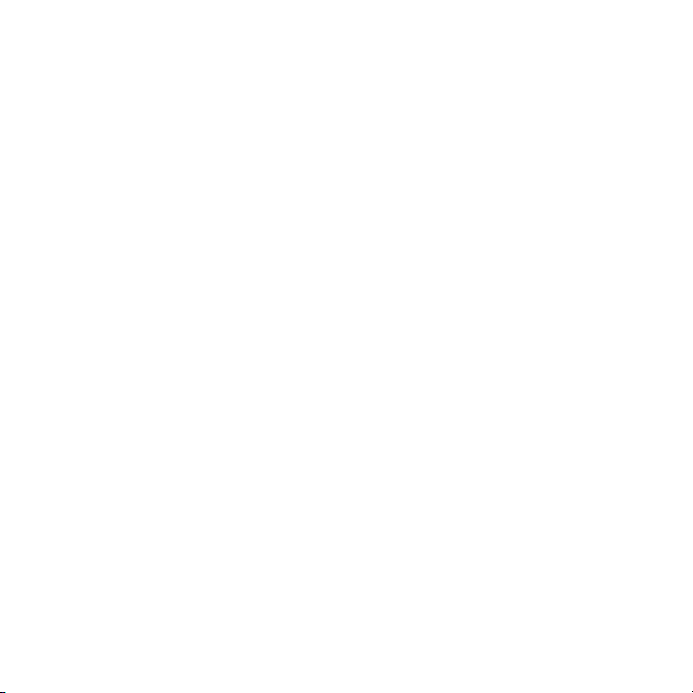
Contents
Sony Ericsson W800i
Getting started ....................... 4
Getting to know your phone 14
Calling ................................... 26
Messaging ............................ 30
Imaging ................................. 33
Entertainment ....................... 35
Connectivity .......................... 38
Important information .......... 39
Index ..................................... 48
Additional user information
You can find the Additional information user
guide, containing more information about your
phone, at www.SonyEricsson.com/support.
www.SonyEricsson.com/support
At Sony Ericsson Product Support you can find
more help getting the most out of your product,
including user documentation, troubleshooting,
tips & tricks and software, as well as phone
settings for Internet/WAP browsing and
messaging.
This is the Internet version of the user's guide. © Print only for private use.
Sony Ericsson
GSM 900/1800/1900
First edition (May 2005)
This user guide is published by Sony Ericsson
Mobile Communications AB, without any
warranty. Improvements and changes to this
user guide necessitated by typographical errors,
inaccuracies of current information, or
improvements to programs and/or equipment,
may be made by Sony Ericsson Mobile
Communications AB at any time and without
notice. Such changes will, however, be
incorporated into new editions of this user guide.
All rights reserved.
©Sony Ericsson Mobile Communications AB,
2005
Publication number: EN/LZT 108 7976 R1A
Please note:
Some of the services in this user guide are not
supported by all networks. This also applies to
the GSM International Emergency Number 112.
Please contact your network operator or service
provider if you are in doubt whether you can use
a particular service or not.
Please read the Guidelines for safe and efficient
use and the Limited warranty chapters before
you use your mobile phone.
1
Page 2
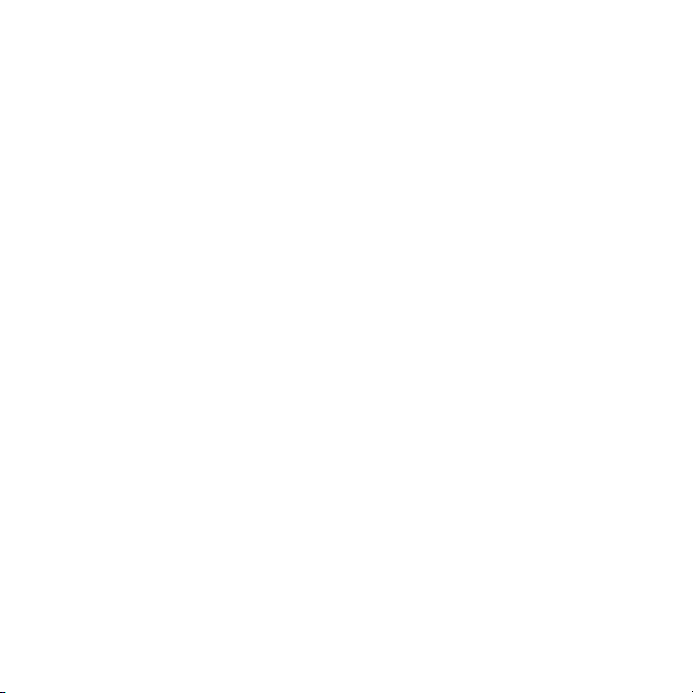
Your mobile phone has the capability to
download, store and forward additional content,
e.g. ringtones. The use of such content may be
restricted or prohibited by rights of third parties,
including but not limited to restriction under
applicable copyright laws. You, and not
Sony Ericsson, are entirely responsible for
additional content that you download to or
forward from your mobile phone. Prior to your
use of any additional content, please verify that
your intended use is properly licensed or is
otherwise authorized. Sony Ericsson does not
guarantee the accuracy, integrity or quality of
any additional content or any other third party
content. Under no circumstances will
Sony Ericsson be liable in any way for your
improper use of additional content or other third
party content.
The Bluetooth word mark and logos are owned
by the Bluetooth SIG, Inc. and any use of such
marks by Sony Ericsson is under license.
QuickShare™, PlayNow™, PhotoDJ™,
MusicDJ™ and VideoDJ™ are trademarks or
registered trademarks of Sony Ericsson Mobile
Communications AB.
Memory Stick™ and Memory Stick Duo™
are trademarks or registered trademarks of
Sony Corporation.
Walkman™ is a registered trademark of Sony
Corporation. The Walkman™ logo and symbol
are registered trademarks of Sony Corporation.
Microsoft, Windows and PowerPoint are either
registered trademarks or trademarks of
Microsoft Corporation in the U.S. and other
countries.
Mac OS is a trademark of Apple Computer, Inc.,
registered in the U.S. and other countries.
Adobe and Photoshop are either trademarks or
registered trademarks of Adobe Systems
Incorporated in the United States and/or other
countries.
T9™ Text Input is a trademark or a registered
trademark of Tegic Communications.
T9™ Text Input is licensed under one or more of
the following: U.S. Pat. Nos. 5,818,437,
5,953,541, 5,187,480, 5,945,928, and 6,011,554;
Canadian Pat. No. 1,331,057; United Kingdom
Pat. No. 2238414B; Hong Kong Standard Pat.
No. HK0940329; Republic of Singapore Pat. No.
51383; Euro.Pat. No. 0 842 463(96927260.8) DE/
DK, FI, FR, IT, NL, PT, ES, SE, GB; and
additional patents are pending worldwide.
Java and all Java based trademarks and logos
are trademarks or registered trademarks of Sun
Microsystems, Inc. in the U.S. and other
countries.
2
This is the Internet version of the user's guide. © Print only for private use.
Page 3
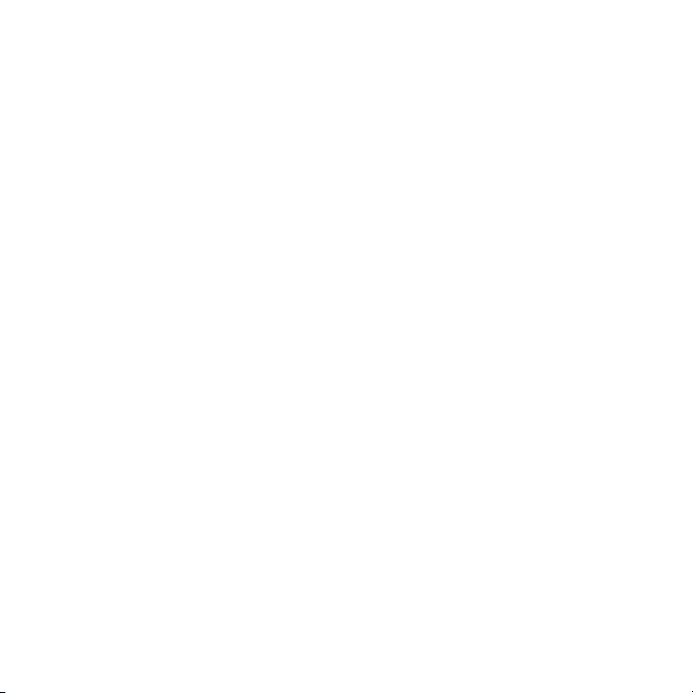
End-user license agreement for Sun™ Java™
J2ME™.
1 Restrictions: Software is confidential
copyrighted information of Sun and title to all
copies is retained by Sun and/or its licensors.
Customer shall not modify, decompile,
disassemble, decrypt, extract, or otherwise
reverse engineer Software. Software may not
be leased, assigned, or sublicensed, in whole
or in part.
2 Export Regulations: Software, including
technical data, is subject to U.S. export
control laws, including the U.S. Export
Administration Act and its associated
regulations, and may be subject to export or
import regulations in other countries.
Customer agrees to comply strictly with all
such regulations and acknowledges that it
has the responsibility to obtain licenses to
export, re-export, or import Software.
Software may not be downloaded, or
otherwise exported or re-exported (i) into, or
to a national or resident of, Cuba, Iraq, Iran,
North Korea, Libya, Sudan, Syria (as such
listing may be revised from time to time) or
any country to which the U.S. has embargoed
goods; or (ii) to anyone on the U.S. Treasury
Department’s list of Specially Designated
Nations or the U.S. Commerce Department’s
Table of Denial Orders.
3 Restricted Rights: Use, duplication or
disclosure by the United States government is
subject to the restrictions as set forth in the
Rights in Technical Data and Computer
Software Clauses in DFARS 252.227-7013(c)
(1) (ii) and FAR 52.227-19(c) (2) as applicable.
Part of the software in this product is copyright
© SyncML initiative Ltd. (1999-2002). All rights
reserved.
Other product and company names mentioned
herein may be the trademarks of their respective
owners.
Any rights not expressly granted herein are
reserved.
All illustrations in this user guide are for
illustration only and may not accurately depict
the actual phone.
This is the Internet version of the user's guide. © Print only for private use.
3
Page 4

Getting started
Getting started
Insert battery and
SIM card
1 Remove the battery cover.
2 Slide the SIM card into its holder.
3 Insert the battery with the label
side up and the connectors
facing each other.
4 Slide the battery cover into place.
5 Connect the
charger to
the phone.
4
This is the Internet version of the user's guide. © Print only for private use.
Page 5
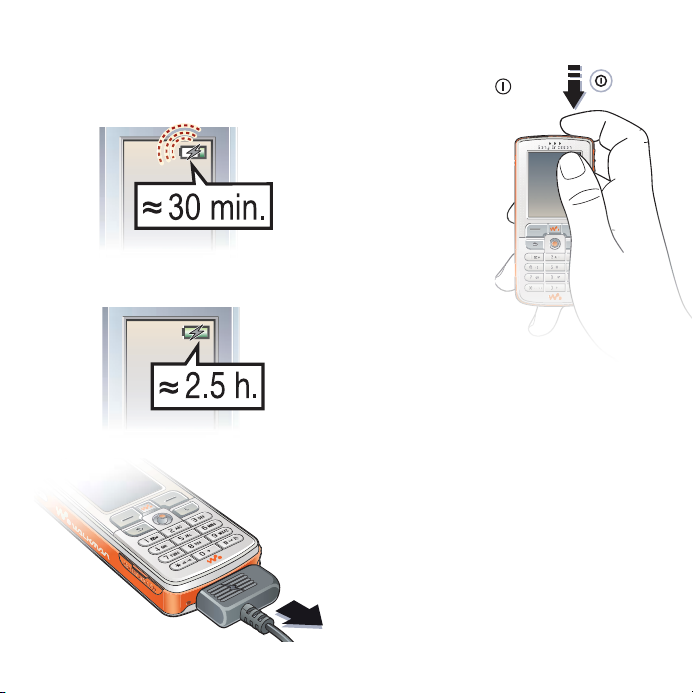
Getting started
6 It may take up to 30 minutes
before the battery icon appears on
the screen.
7 Wait approximately 2.5 hours for the
battery to be fully charged.
8 Remove the charger.
This is the Internet version of the user's guide. © Print only for private use.
To turn on the phone
1 Press and hold . The
first start-up may take a
couple of minutes.
2 Select whether you
want to use the
phone with full
functionality or
the WALKMAN™
player only.
3 Enter your SIM
card PIN, if
requested.
4 At the first start-up,
select the language
you want for your phone menus.
} Yes if you want the setup wizard
to help you get started, and follow
the instructions that appear to
complete the setup.
Start-up menu
When the start-up menu is activated, you
can select to listen to music only, instead
of using the phone with full functionality.
This means all transmitters of the phone
are turned off, preventing disturbance of
sensitive equipment, for example, in an
aeroplane or in a hospital. You cannot
make calls, receive calls, or send
messages, etc. You can only use the
WALKMAN player.
5
Page 6

Getting started
To deactivate the start-up menu
1 } Settings } the General tab
} Start-up menu.
2 Select Don't show.
If you have selected Music only,
you can still receive calendar and
task reminders, and the alarm can
still signal.
Insert the Memory Stick Duo™
To insert the Memory Stick
Duo™, slide it into the slot
as shown.
The Memory Stick Duo adds more storage
space to your phone to store, for example,
music, ringtones, video clips and pictures.
Instruction symbols
The following instruction symbols appear
in this user guide:
Note
Indicates that a service or function
is network- or subscriptiondependent. Contact your network
operator for details.
% See also page ...
} Use the selection keys or the
navigation key to scroll and select,
% 18 Keys and navigation.
Press the navigation key centre.
Press the navigation key up.
Press the navigation key down.
Press the navigation key to the left.
Press the navigation key to
the right.
66
This is the Internet version of the user's guide. © Print only for private use.
Page 7

Getting started
More information
To view more instructions in your phone
} Settings } the General tab } Tips and
tricks and Setup wizard.
Play/pause button
Press to start or
pause music. Choose
between using this
button for the
WALKMAN™
player or the FM
radio, or the most
recently used of
these.
To change the button setting
} Settings } the General tab
} Play/pause button.
Making calls
To make calls
1 Enter the phone number (with
international prefix and area code
if applicable) } Call to make the call.
2 } End call to end the call.
To receive calls
When the phone rings } Answer.
WALKMAN™ player
The WALKMAN™ player works as a music
player and video player all in one.
Install, transfer and play music
Your phone works with the Disc2Phone
computer software, included on the CD
that comes with the phone. Use
Disc2Phone to transfer music from CDs or
your computer to the Memory Stick Duo in
your phone. This way the music files are
transferred in an automatic Artist-AlbumTitle order. Follow the procedures below
to start using the WALKMAN player.
This is the Internet version of the user's guide. © Print only for private use.
7
Page 8
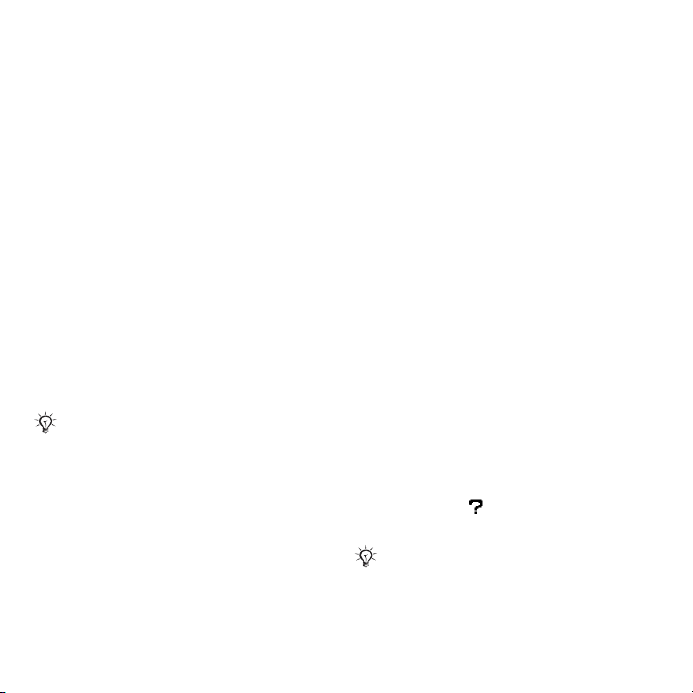
Getting started
To install the USB drivers
1 Turn on your computer and insert the
CD that came with your phone into the
CD drive of your computer. If the PC
Suite installation window opens,
simply close it as it is not needed here.
2 Turn on your phone and connect the
USB cable to a USB port on the
computer and to the phone. The
“Found New Hardware Wizards” starts
on the computer.
3 Computer: Click Install the software
automatically and click Next.
4 The wizard should find the USB
software drivers automatically.
Click Finish.
5 Repeat steps 3 and 4 until all five
drivers are installed.
Each time you connect the phone and
the computer using the USB cable, a
dialog box on the computer asks you to
make a choice of what to do with files on
the removable disk (i.e. the Memory Stick
in your phone). Select Take no action to
continue preparations for using
Disc2Phone.
To install Disc2Phone
1 Turn on your computer and insert the
CD that came with your phone into the
CD drive of your computer. The CD
starts automatically and the
installation window opens.
2 Computer: Select a language and
click OK.
3 Computer: Click Install Disc2Phone
and follow the instructions on
the screen. When the installation
is complete, the Disc2Phone icon
appears on the desktop of
your computer.
To transfer music
1 Make sure your phone is turned on
and connected to the computer with
the USB cable.
2 Computer: Double-click the
Disc2Phone icon on the computer
desktop to open Disc2Phone.
3 Computer: For details on transferring
music, please refer to Disc2Phone
Help. Click in the top right corner
of Disc2Phone window.
Do not remove the USB cable from the
phone or computer during transfer, as
this may corrupt the Memory Stick.
8
This is the Internet version of the user's guide. © Print only for private use.
Page 9
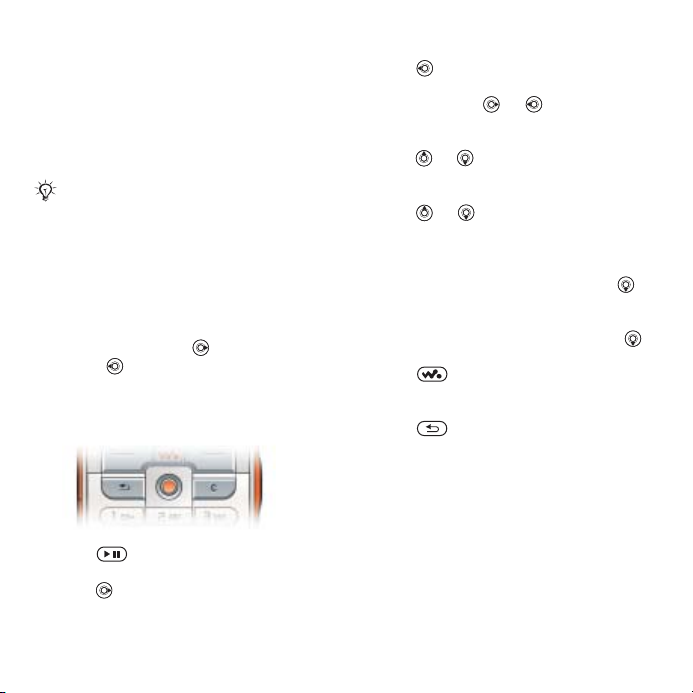
4 Computer: You c a n o b t a i n C D
information (artist, track, etc.) via
Disc2Phone if you are connected to
the Internet while extracting music
from a CD. You must also complete
registration before you start.
You cannot view the transferred files in
your phone until you have removed the
USB cable from the phone.
To play music and videos
1 } WALKMAN. The WALKMAN player
browser opens.
2 Browse for songs by artist or track, or
in playlists. You can also browse for
video clips. Press to open a list,
press to go back in a list.
3 Highlight a title } Play.
WALKMAN player controls
• Press to pause the playback.
Press again to resume playing.
• Press to go forward to the next
music track or video clip.
Getting started
• Press to go back to the previous
music track or video clip.
• Press and hold or to fast forward
or rewind when playing music tracks or
video clips.
• Press or to show a track-by-track
view of the current list when playing
music tracks.
• Press or to scroll through the
playlist during playback. Files that are
highlighted will not be selected until you
press Play.
• When a video clip is playing, press to
play the video in slow motion.
To resume normal playback, } Play.
• When a video clip is paused, press
to play the video one frame at a time.
• Press to go to the WALKMAN
player, or to minimize the WALKMAN
player during playback.
• Press to go to the WALKMAN
player browser when in the Now
playing view.
This is the Internet version of the user's guide. © Print only for private use.
9
Page 10
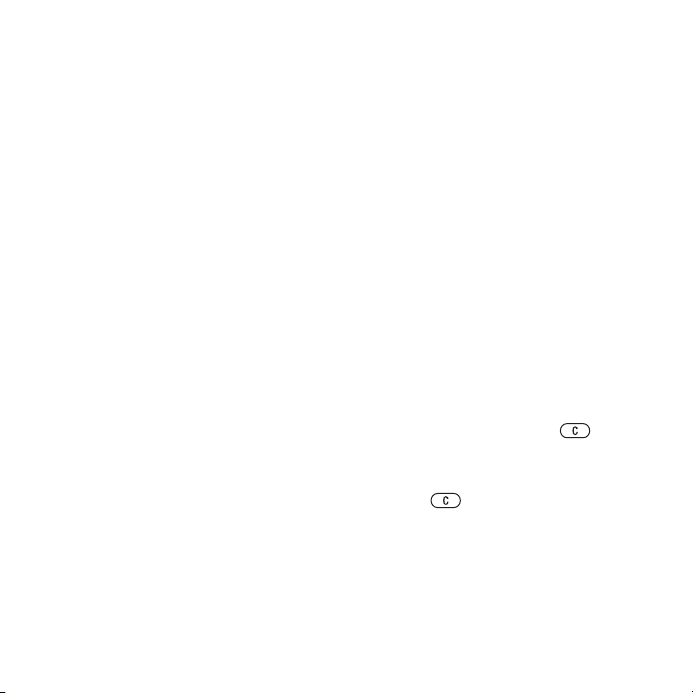
Getting started
Browsing files
In the WALKMAN player browser you
can browse for music and video content
in lists:
• Artists – lists music you have
transferred using Disc2Phone.
• Tracks – lists all music files (not
ringtones) in your phone and on the
Memory Stick Duo.
• Playlists – create or play your own lists
of sound files.
• Videos – lists all video clips in your
phone and on the Memory Stick Duo.
Playlists
To organize the media files that are stored
in the File manager, you can create
playlists. Files in a playlist can be sorted
by artist, title or by the order in which the
files were added to the playlist. You can
add a file to more than one playlist.
When you delete a playlist or a file from
the playlist, it is not deleted permanently
from the phone memory or the Memory
Stick Duo. You can add the file to
another playlist.
To create a playlist
1 } WALKMAN } Playlists } New
playlist } Add enter the name of the
playlist } OK.
2 Select among the files that are
available in the File manager. You
can add several files at a time and
you can also add folders. All files in
the selected folders will be added to
the playlist.
To add files to a playlist
1 } WALKMAN } Playlists select a
playlist } Open } More } Add media.
2 Select among the files that are
available in the File manager.
To remove files from a playlist
1 } WALKMAN } Playlists select a
playlist } Open.
2 Select the file and press .
To delete playlists
} WALKMAN } Playlists select a playlist
and press .
10
This is the Internet version of the user's guide. © Print only for private use.
Page 11
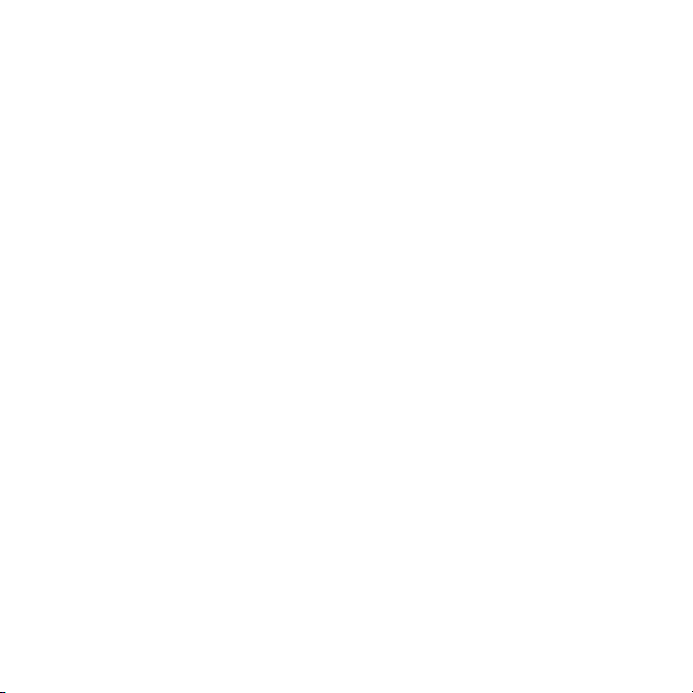
WALKMAN player options
} More to view a selection of the
following options:
• Now playing – go to the Now playing
view.
• Add media – add files or folders to the
playlist.
• Sort – sort the playlist by artist, title or
by the order in which files were added
to the playlist.
• Delete – remove a file from the playlist.
In playlists you have created, the file is
only removed from the playlist. In the
Artists list, the file is permanently
deleted from the memory.
• Rename – rename the playlist. You can
only rename user-created playlists.
• Delete playlist – delete the playlist. Only
the playlist is deleted; the files are still
listed in the File manager. You can only
delete user-created playlists.
Getting started
• Information – view information about
the current track or video.
• Play mode – change the playback order
of songs and videos. Select Shuffle on
to play the playlist files in random order,
or Loop on to restart the playlist when
the last file has been played.
• Equalizer – change the settings of the
treble and bass when playing music.
• Send – send a sound or video clip.
• Capture frame – when a video clip is
paused, capture a picture from the
video clip.
This is the Internet version of the user's guide. © Print only for private use.
11
Page 12
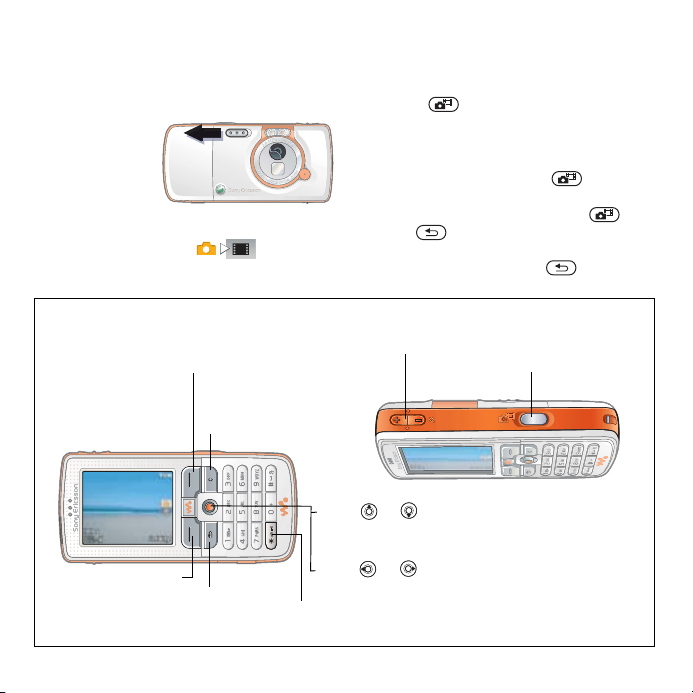
Getting started
Camera
To take a picture
1 Activate the
camera by
sliding the
lens cover
button.
Make sure
the camera
icon is highlighted .
2 Press to take a picture. The
picture is saved on the Memory Stick
Duo as default (in the Camera
pictures folder).
• To use auto focus, press halfway
down.
• To take another picture, press or
press to return to the viewfinder.
• To deactivate the camera, close the lens
cover or press and hold .
Camera overview
Select the option displayed in the
upper right part of the screen.
Delete the picture or
the video clip.
Select the option
displayed in the
lower right part of
the screen.
12
This is the Internet version of the user's guide. © Print only for private use.
Go back.
Press (+) to zoom in
or (-) to zoom out.
Press or to switch between still camera
and video recorder.
Press or to adjust the brightness.
Turn the photo light on or off.
Press to take a
picture or record
a video clip.
Page 13
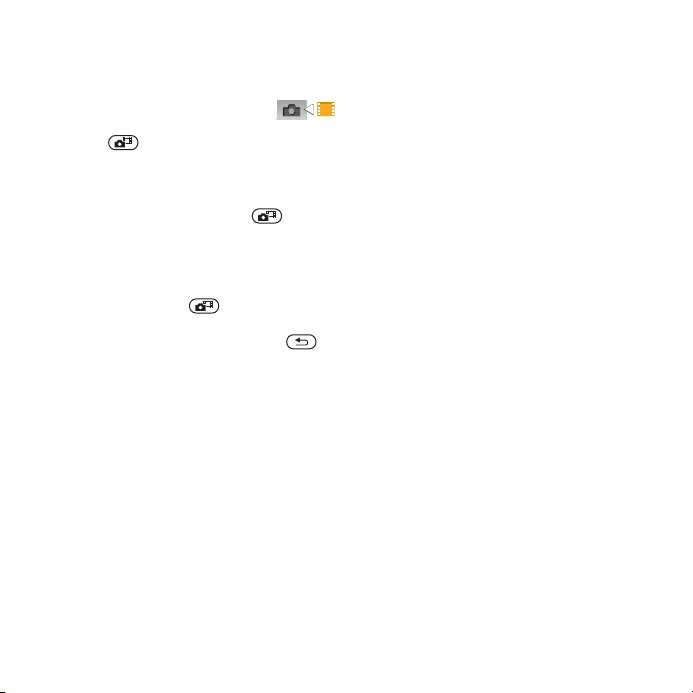
To record a video clip
1 Activate the video recorder.
Make sure the video
recorder icon is highlighted.
2 Press to start the recording. You
can view the counter above the viewer.
• To pause the recording, } Pause. To
resume the recording, } Resume.
• To end the recording, press .
The video clip is saved on the Memory
Stick Duo as default (in the Cam. video
clips folder).
• To record a new clip (and save the
current clip), press .
• To deactivate the video recorder, close
the lens cover or press and hold .
Camera settings
When you are in the viewfinder } Settings
to view a number of options to adjust and
enhance your pictures and video clips
before taking or recording them.
Getting started
Downloading settings
Download settings for Internet/WAP
browsing, email and MMS (picture
messaging) at www.SonyEricsson.com/
support.
To download settings
1 On your computer, browse to
www.SonyEricsson.com/support.
2 Select a region and a country or
Global support area.
3 Select the Phone setup tab, and select
a phone model.
4 Select which setting you want to
download to your phone.
For more details
video recorder.
This is the Internet version of the user's guide. © Print only for private use.
% 33 Camera and
13
Page 14

Getting to know your phone
Getting to know your phone
Phone and menu overview
1
2
3
4
5
14
This is the Internet version of the user's guide. © Print only for private use.
6
7
8
9
10
12
11
14 15
16
13
17
Page 15
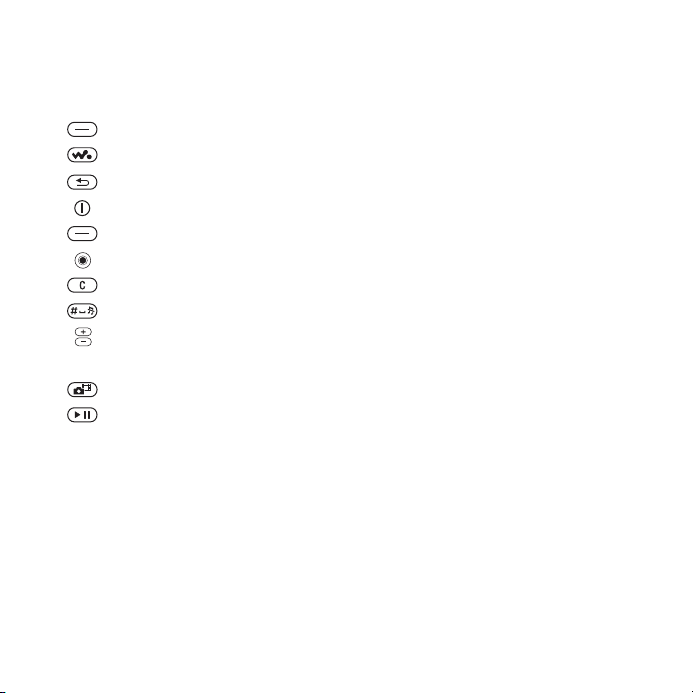
Getting to know your phone
1 Infrared port
2 Ear speaker
3 Selection key
4 WALKMAN™ key
5 Back key
6 Power on/off button
7 Selection key
8 Navigation key
9 Clear key
10 Silent key
11 Camera zoom, volume buttons and picture zoom
12 Light
13 Camera button
14 Play/pause button
15 Memory Stick Duo slot
16 Microphone
17 Stereo headset and charger connector
For more information on keys and navigation,
% 18 Keys and navigation.
This is the Internet version of the user's guide. © Print only for private use.
15
Page 16

Getting to know your phone
PlayNow™* Internet services Entertainment
Online services*
Games
VideoDJ™
PhotoDJ™
MusicDJ™
Remote control
Record sound
Demo tour
File manager Contacts**
Pictures
Videos
Sounds
Themes
Web pages
Games
Applications
Other
Contacts**
Options:
Speed dial
My business card
Groups**
Contacts**
Special numbers
Advanced
New contact
Radio
Settings
General
Profiles
Time & date
Language
Voice control
Phone status
Shortcuts
Play/pause button
Start-up menu
Locks
Setup wizard
Tips and tricks
Master reset
Sounds & alerts
Ring volume
Ringtone
Silent mode
Increasing ring
Vibrating alert
Message alert
Key sound
Display
Wallpaper
Themes
Start-up screen
Screen saver
Brightness
Sleep mode clock
Edit line names*
Calls
Divert calls
Switch to line 2*
Manage calls
Time & cost
Show or hide no.
Handsfree
*Connectivity
Bluetooth
Infrared port
Synchronization
Device mgmt.
Mobile networks
Data comm.
Internet settings
Streaming settings
Settings for Java™
Accessories
16
This is the Internet version of the user's guide. © Print only for private use.
Page 17

Getting to know your phone
Camera Messaging WALKMAN
Write new
Inbox
Email
Call voicemail
Drafts
Outbox
Sent messages
Saved messages
Templates
Settings
Calls Organizer
Alarms
All Answered Dialled Missed
* Please note that some menus are operator-, network- and subscription-dependent.
**The menu depends on which contacts application is selected as default.
Applications
Calendar
Tasks
Notes
Synchronization
Timer
Stopwatch
Light
Calculator
Code memo
This is the Internet version of the user's guide. © Print only for private use.
17
Page 18

Getting to know your phone
Keys and navigation
See also % 7 More information.
Standby screen, main menu and
status bar
The standby screen is displayed when
you are not calling or using the menus.
This is where you can see, for
example, the name of your operator,
the time and the date.
Keys
Press to enter the main menu from standby.
Press to select highlighted items.
During a call, press to view a list of options.
Move through menus and tabs.
Press to select the options shown immediately above these keys on
the screen.
Press to go back one level in the menus, or leave an option unchanged.
Press and hold to return to standby or end a function.
Press to delete items, such as pictures, sounds and contacts.
During a call, press and hold to mute the microphone.
Press to open or minimize the WALKMAN player.
Press to take a picture or to record a video clip.
Press to play or pause music.
From standby, press to enter the
main menu, where the menus are
shown as icons. Some submenus
include tabs. Scroll to a tab using the
navigation key and select an option.
The status bar at the top of the
screen contains icons, which give
information related to the phone and
its activities.
18
This is the Internet version of the user's guide. © Print only for private use.
Page 19

Getting to know your phone
From standby, press and hold to call your voicemail service (if set).
- From standby, press and hold any of these keys to reach a contact
- From standby, press any of these keys and press Call to speed dial.
} Info Get more information, explanations or tips about selected features,
} More Enter a list of options. There are different alternatives in the list of
beginning with a specific letter.
From standby, press to view status information.
To reject an incoming call, quickly press twice.
Press once to turn off the ringtone when receiving a call.
During a call, press to increase the volume.
When using the WALKMAN player (also when minimized), press to
increase the volume. Press and hold to go back one track.
When using the camera, press to zoom in.
From standby, press and hold to voice dial, alternatively say your
magic word (if set).
To reject a call, quickly press twice when receiving a call.
Press once to turn off the ringtone when receiving a call.
During a call, press to decrease the volume.
When using the WALKMAN player (also when minimized), press to
decrease the volume. Press and hold to go forward one track.
When using the camera, press to zoom out.
From standby, press and hold to set the phone to silent. The alarm
signals even if the phone is set to silent.
Press once to turn off the ringtone when receiving a call.
menus or functions available in your phone. Scroll to a menu item
} Info.
options depending on where you are in the menus.
This is the Internet version of the user's guide. © Print only for private use.
19
Page 20

Getting to know your phone
Entering letters
There are two ways of entering letters,
for example, when writing a message
or writing a name in contacts:
• Multitap text input
You press each key as many times as
needed to show the letter you want.
• T9™ Text Input
You press each key only once, even if
the letter you want is not the first letter
on the key.
To enter letters using T9™ Text Input
1 To enter text, you have to be in a
function where text input is
possible, for example,
} Messaging } Write new } Text
message.
2 For example, if you want to write
the word “Jane”, press ,
, , .
3 If the word shown is the one you
want, press to accept and
add a space. To accept a word
without adding a space, press .
If the word shown is not the one
you want, press or to view
alternative words. Accept a word
and add a space by pressing
.
4 Continue writing your message.
To enter a full stop or other
punctuation marks, press
and then or repeatedly.
Accept by pressing .
To select another writing method
Before, or while entering letters,
press and hold to select
another writing method.
Chinese input
This mobile phone has different input
methods for entering Chinese
characters:
• Stroke input
• Pinyin input
You can use these methods, for
example, to enter Chinese names and
Chinese short messages.
Switching between Chinese
input methods
In the Chinese editing mode, you can
select and switch quickly to another
input method by pressing and
holding .
20
This is the Internet version of the user's guide. © Print only for private use.
Page 21

Getting to know your phone
General instructions
Regardless of which input method you
choose, your phone has a function to
speed up the entry of Chinese
characters. Whenever you enter a
stroke or a Pinyin letter, a candidate
row of the most frequently used
characters containing that stroke or
relating to that symbol, appears at the
bottom of the screen.
If the character you want is not
displayed in the candidate row,
press to present another candidate
row. Continue pressing until the
character you want is displayed.
Alternatively, you can enter the next
stroke or Pinyin letter, and a new set
of characters will immediately be
displayed in the candidate row. To go
Stroke categories
The 5 stroke categories are defined in the table below:
back to the previous row, press .
To select a character in the candidate
row, press the navigation key or press
and hold the key corresponding to the
number above the character you want
to enter.
Stroke input
A Chinese character is built up of
strokes. There are more than 30
basic strokes, which are grouped
into 5 stroke categories. Each
category is represented on the
keypad by one of the keys -
. The Wild Card key , is
used when you are not sure of which
stroke to use.
Number
Key
This is the Internet version of the user's guide. © Print only for private use.
Stroke
Category
Basic
Stroke
Stroke
Name Character
Over
Lift
Down
Down-Hook
Short Slope Down
王 十 在 七 天
海 红 牡 状 习
中 业 上 门 丑
小 水 打 子 承
直 真 质 草
21
Page 22

Getting to know your phone
Number
Key
Stroke
Category
Basic
Stroke
Stroke
Name Character
Long Left Slope
Over Slope
Short left Slope
Dot
Right Slope
Down-Curved-Over
Down-Over
Left Slope-Over
Left Slope-Dot
Down-Lift
Right Slope-Hook
Down-Over-Hook
Down-Over-Curved-Hook
Down-Over-Left Slope
Down-Over-Down-Hook
Down-Over-Down
Over-Hook
Over-Down
八 九 丹 风 片
香 千 匕 后 丢
而 页 面 学 殷
六 学 雷 心 性
人 火 又 送 林
四 西 酉 酸
山 巨 屯 母 凶
么 去 公 约 能
女 要 好 巡 巢
衣 以 饭 收 长
我
或 民 成 伐
心 必 思 忘
电 也 毛 兄 孔
专 传 转
马 与 张 号 费
鼎 鼐
写 字 皮 通 免
口 已 户 书 骨
22
This is the Internet version of the user's guide. © Print only for private use.
Page 23

Getting to know your phone
Number
Key
Stroke
Category
Basic
Stroke
Stroke
Name Character
Over-Down-Hook
Over-Left Slope
Over-Down-Over-Left Slope
Over-Left Slope-Curved-Hook
Over-Down-Over-Hook
Over-Down-Over-Down
Curved-Hook
Over-Down-Curved-Hook
Over-Down-Over
Over-Down-Lift
? (Wild card key)
Components
The basic building units of Chinese
characters are components that are
made up of strokes. After entering the
first two strokes of the desired
character, the component and
character candidates that started with
that stroke are displayed in the
candidate row.
Using components is a fast
method for entering complex
characters.
力 习 也 同 永
又 之 登 多 社
及 极 廷 建
阿 队 陈 那 部
乃 透 鼐 隽 杨
凸
狗 豹 家 逐 狂
乙 九 瓦 飞 风
投 沿 船 凹
话 计 认 讯
The smaller candidates surrounded by
dotted frames are components, and the
bigger candidates without dotted frames
are characters.
For example, to enter “
信息
”
1 Enter “ ”, “ ” and “ ”.
2 Move the cursor to “ 信 ”, press .
3 Press , and to select “ 息”.
This is the Internet version of the user's guide. © Print only for private use.
23
Page 24

Getting to know your phone
Example of using the wild card key
The wild card key , is used to
supplement unclear strokes in
entering characters. If you want to
enter “互”, but you only know that “一”
is the first and the last stroke of the
character and that the total number of
strokes is four, enter , , ,
. The character is displayed in the
candidate row.
Pinyin input
Press the keys containing the required
Pinyin letters, and the phone will make
various proposals on the screen,
according to the pronunciation rules
of Mandarin.
Below is the key mapping of
Pinyin letters on the keypad.
Number Key Pinyin Letter
a b c
d e f
g h i
j k l
m n o
p q r s
t u ü
w x y z
On the keypad, the letter ü is replaced
by v.
For example, to enter “
1 Press , , .
2 When “xin” is highlighted, press
or and select “ 信 ”, then
press .
(If you want to enter any of the
other suggested Pinyin
combinations, scroll up or down to
the desired combination, then
press ).
3 Press again to select “ 息 ”.
Input punctuation, symbols and
smilies
Under any Chinese input mode, press
to see the table of punctuation
marks, symbols and smilies. Use the
navigation key to make a selection.
Press to enter a space into
the text.
信息
”
24
This is the Internet version of the user's guide. © Print only for private use.
Page 25

File manager
Use the file manager to handle files
(for example, pictures, video clips and
sounds) saved in the phone memory
and on the Memory Stick Duo. Items
such as Pictures, Videos, Sounds,
Themes, Games and Applications are
saved as files in folders. All files that
the phone cannot recognize are saved
in the Other folder. You can create
your own subfolders in some
predefined folders, to which you can
move your saved files.
When handling files, you can
select several or all files in a folder
at the same time. You can move
and copy files between the Memory
Stick Duo and the phone. Icons
indicate where the files are saved.
All files, except some copyrightprotected files, are automatically
saved on the Memory Stick Duo. If the
Memory Stick Duo is full, you cannot
save anything on it until you have
deleted some of the content from it or
moved the content to the phone
memory. If the Memory Stick Duo is
not inserted in the phone, files will be
saved to the phone if there is enough
memory left.
Getting to know your phone
To use a file from the file manager
1 } File manager and highlight a file
in the Pictures or Sounds folder.
2 } More } Use as. Select what you
want to use the file for.
To move a file to a folder
1 } File manager and open a folder.
2 Scroll to a file, for example, a
picture that you want to move
} More } Manage files } Move to
folder.
3 Select the folder you want to move
the file to, or select New folder
and name the folder } OK.
To create a subfolder
1 } File manager and open a folder.
2 } More } New folder and enter a
name for the folder.
3 } OK to save the folder.
To select several files
1 } File manager and select a file
} More } Mark } Mark several
2 Scroll and select more files by
pressing Mark or Unmark.
.
This is the Internet version of the user's guide. © Print only for private use.
25
Page 26

Calling
To copy a file to the phone or the
Memory Stick Duo
1 Scroll to the file, for example,
a sound file that you want to copy
} More } Manage files.
2 Select Copy to phone or Copy to
ext. mem. Now you have two
files with the same name, but
different icons in front of them,
telling you where the file is saved.
File information
Items that are downloaded, or
received using one of the available
transfer methods, may be copyrightprotected. If a file is protected, you
may not be able to copy or send that
file. A DRM-protected file has a key
symbol. You can view information of
the file by highlighting it } More
} Information.
To move or copy files to a computer
% 7 Install, transfer and play
music and
using the USB cable.
To delete a file from the
Memory Stick Duo
Scroll to the file you want to delete
from the Memory Stick Duo and
press .
Formatting a Memory Stick Duo
You can format a Memory Stick Duo if
you want to delete all information from
it, or if it has been corrupted.
To format the Memory Stick Duo
} File manager and highlight a folder
} More } Format ext. mem.
26
This is the Internet version of the user's guide. © Print only for private use.
% 38 Transferring files
Calling
Making calls
Before you can make or receive any
calls, you must turn on the phone and
be within range of a network.
To make a call
1 Enter the phone number (with
international country/region code
and area code if applicable).
2 } Call to make the call.
3 } End call to end the call.
To change the ear speaker volume
Press or to increase or
decrease the ear speaker volume
during a call.
Page 27

To use the loudspeaker during a call
1 Press and select Turn on
speaker to turn on the
loudspeaker.
2 Press and select Turn off
speaker to turn off the
loudspeaker.
Do not hold the phone to your ear while
using the loudspeaker. This could
damage your hearing.
To turn off the microphone
1 Press and hold .
2 To resume the conversation, press
and hold again.
Receiving calls
To answer a call
} Answer.
To reject a call
} Busy or quickly press a
volume button twice.
To check your missed calls
1 From standby } Calls and scroll to
the Missed calls tab. Use or
to scroll between the tabs.
2 Use or to scroll to a number
and } Call to call a number.
Calling
Emergency calls
Your phone supports the international
emergency numbers, for example,
112 and 911. This means that these
numbers can normally be used to
make an emergency call in any
country/region, with or without a SIM
card inserted, if a GSM network is
within range.
In some countries/regions, other
emergency numbers may also be
promoted. Your network operator may
therefore have saved additional local
emergency numbers on the SIM card.
To make an emergency call
Enter, for example, 112 (the
international emergency number)
} Call.
To view your local emergency
numbers
} Contacts } Options } Special
numbers } Emergency nos.
This is the Internet version of the user's guide. © Print only for private use.
27
Page 28

Calling
Contacts
You can save your contact information
in the phone memory as contacts,
or on the SIM card as names and
numbers. You can choose which
contacts information – Phone
contacts or SIM contacts – is shown
as default.
For useful information and settings
} Contacts } Options.
Default contact
If you select to use Phone contacts as
default, your contacts will show all the
information saved in Contacts. If you
select SIM contacts as default, the
contacts will only show names and
numbers saved on the SIM card.
To select default contacts
1 } Contacts } Options
} Advanced } Default
contacts.
2 Select Phone contacts
or SIM contacts.
Phone contacts
Contacts is like an address book, in
which you can store names, phone
numbers and email addresses. You
can also add pictures, ringtones and
personal information, such as
birthday, email, Web and street
addresses, to the contacts.
When you add information to a
contact, the information is organized
under five tabs. Use , , and
to scroll between the tabs and their
information fields.
To add a phone contact
1 } Contacts } New contact } Add.
2 Enter the name directly or press
Add and enter the name } OK.
3 Enter the number directly or press
Add and enter the number } OK.
4 Select a number type.
5 Scroll between the tabs and select
fields to enter more information. To
enter symbols, for example, @ in
an email address } Symbols and
select a symbol } Insert.
6 When you have entered the
information
To automatically save names and
phone numbers to the SIM card
1 } Contacts } Options
} Advanced } Auto save on SIM.
2 Select On.
} Save.
28
This is the Internet version of the user's guide. © Print only for private use.
Page 29

Calling
To add a picture or a ringtone to a
phone contact
1 } Contacts and select the contact
you want to add a picture or
ringtone to } More } Edit contact.
2 Use , , and to scroll to
the relevant tab. } Picture: or
Ringtone: } Add.
3 Select a picture or sound. } Save
to save the contact.
Calling contacts
You can call one of your contacts, or a
number on your SIM card.
If Phone contacts is set as
default, you can choose to call from
contacts or from the SIM card.
If SIM contacts is set as default,
you can only call the numbers on the
SIM card.
When Chinese has been selected as
the phone language
To call a contact written in
Chinese characters
1 } Contacts. Press and hold to
switch the search language to
Chinese. Then enter the first pinyin
letter of the contact you want to call.
2 When the contact is highlighted,
press or to select a number
} Call.
This is the Internet version of the user's guide. © Print only for private use.
To call a contact written
in Latin characters
1 } Contacts. Press and hold
to switch the search language to
English. Then enter the first letter
of the contact you want to call.
2 When the contact is highlighted,
press or to select a number
} Call.
When English has been selected
as the phone language
To call a contact written in
Chinese characters
1 } Contacts. Scroll to the contact
you want to call.
2 When the contact is highlighted,
press or to select a number
} Call.
To call a contact written
in Latin characters
1 } Contacts. Scroll to, or enter the
first letter of the contact you want
to call.
2 When the contact is highlighted,
press or to select a number
} Call.
29
Page 30

Messaging
Sending contacts
You can send contacts using one of
the available transfer methods.
To send a contact
} Contacts and select a contact
} More } Send contact and
select a transfer method.
Call list
The numbers of the most recent calls
are saved in the call list.
To call a number from the call list
1 } Calls from standby and select a
tab.
2 Use , , and to scroll to
the name or number you want to
call } Call.
To add a number from the call list to
contacts
1 } Calls from standby and select a
tab.
2 Scroll to the number you want to
add } More } Save number.
3 } New contact to create a new
contact, or select an existing
contact to add the number to.
Messaging
Your phone supports various
messaging services. Please
contact your service provider
about the services you can use,
or for more information, visit
www.SonyEricsson.com/support.
Picture messages (MMS)
Picture messages can contain text,
pictures, video clips, camera pictures,
sound recordings, and business
cards. You can send picture
messages to a mobile phone or an
email address.
Before you start
You must have a subscription that
supports picture messaging, and the
receiver of the picture message must
also have support for picture
messaging.
30
This is the Internet version of the user's guide. © Print only for private use.
Page 31

Before sending a picture message,
make sure that:
1 The address of your message
server is set } Messaging
} Settings } Picture message
} Message server.
2 You have entered the correct
settings } Messaging
} Settings } Picture message
} Internet profile. If no Internet
profile exists, you can
automatically receive all the
settings in a message from your
network operator or from
www.SonyEricsson.com/
support.
Creating and sending picture
messages
When composing a picture message,
you can select different items such as:
Picture, Text, Sound, Video, Sound
recording and Signature. You can
also select Use camera to take a new
picture or record a new video clip.
Messaging
To create and send a picture
message
1 } Messaging } Write new
} Picture msg } Add to view a list
of items to add to your message.
Select an item.
2 } Add to add more items to the
message. You can view and select
options to enhance the message
by highlighting items in the
message and pressing the left
selection key.
3 When you have finished
composing your message } More
} Send.
4 } Enter phone no. and enter the
recipient’s phone number, or
} Contacts look-up to retrieve a
number or a group from
Contacts. To enter an email
address } Enter email addr.
A list below shows the last 10
recipients. You can also select a
recipient from this list. }
Send.
This is the Internet version of the user's guide. © Print only for private use.
31
Page 32

Messaging
To make a call while creating a
picture message
1 While writing your message
} More.
2 } Make a call and enter or retrieve
a phone number } Call. You return
to the message.
3 To end the call } More } End call.
To save items from a picture
message
When you have viewed a picture
message } More } Save items and
select an item from the list that
appears.
Text messaging (SMS)
Text messages can contain simple
pictures, animations, melodies and
sound effects.
If you send a text message to a group,
you are charged for each member of
that group.
Before you start
First make sure that the number of
your service centre is set. The number
is supplied by your service provider
and is usually saved on the SIM card.
To set the service centre number
1 } Messaging } Settings } Text
message } Service centre. If the
service centre number is saved on
the SIM card, it is shown in the list.
2 If there is no number in the list
} Add and enter the number,
including the international “+” sign
and country/region code } Save.
Sending text messages
For information about entering
letters,
% 20 Entering letters
To write and send a text message
1 } Messaging } Write new
} Text message.
2 Write your message } Continue.
If you want to save the message
for later, press . } Yes to save
it in Drafts.
3 } Enter phone no. and enter the
recipient’s phone number, or
} Contacts look-up to retrieve a
number or a group from Contacts.
To enter an email address } Enter
email addr. A list below the send
options shows the last used
recipients. You can also select a
recipient from this list. } Send.
32
This is the Internet version of the user's guide. © Print only for private use.
Page 33

To send a message to an email
address, you need to set an email
gateway number,
} Settings } Text message } Email
gateway
your service provider.
To insert an item in a text message
1 While writing your message
} More } Add item.
2 Select an item type and then
select an item.
} Messaging
. The number is supplied by
Imaging
Camera and video recorder
You can take pictures, record video
clips, save and view them and send
them as email attachments or in
picture messages via picture
messaging.
If you try to record a strong light
source such as direct sunlight or a
lamp, the screen may black out or
the picture may be distorted.
% 12 Camera.
Imaging
Camera and video options
When the camera or video is activated
} Settings to view more options:
• Switch to video camera – to
record a video clip instead of
taking a picture.
• Switch to still camera – to take
a picture instead of recording a
video clip.
• Shoot mode (camera) – select
from Normal for no frame,
Panorama to combine several
pictures into one wide picture,
Frames to add a frame to your
picture and Burst to take four
pictures in rapid succession.
• Shoot mode (video) – select High
quality video or For picture
message if you want to send your
video clip as a picture message.
• Picture size – choose between
1632x1224, 640x480 and
160x120.
• Video size – choose between
Large 176x144 and Small 128x96.
• Turn on macro – to turn the macro
focus setting on.
• Turn on night mode – enhance
picture or video quality in poor
lighting conditions with longer
exposure time.
This is the Internet version of the user's guide. © Print only for private use.
33
Page 34

Imaging
• Turn on light – to enhance lighting
conditions.
• Turn on self-timer – the picture is
taken a few seconds after you
press the camera button.
• Effects – select different effects
for your picture or video.
• White balance – adjust the picture
or video colour to the lighting
conditions.
• Picture quality – choose between
Normal and Fine picture quality.
• Turn on time and date – add a
time and date to your picture.
• Reset file no. – reset the file
number counter.
• Save to – select Memory Stick
or Phone memory to save the
picture or video.
Transferring pictures to your
computer
Using the USB cable, you can dragand-drop camera pictures to a
computer running Windows® 2000,
Windows ME, Windows XP and
Mac OS X.
To transfer pictures to a computer
1 Make sure you have installed the
USB drivers,
USB drivers.
2 With the computer and phone
connected and turned on, open
Windows Explorer and browse
to Removable Disk (drive:)\DCIM
(if you have saved the camera
pictures on the Memory Stick
Duo).
3 Either move or copy the camera
picture files, or drag-and-drop
them, to the desired folder on
your computer.
To further enhance and organize the
camera pictures in your computer,
install Adobe
Starter Edition, included on the CD
that comes with phone.
% 8 To install the
® Photoshop® Album
34
This is the Internet version of the user's guide. © Print only for private use.
Page 35

Entertainment
Pictures
Your phone comes with a number of
pictures and animations. You can:
• Use a picture as wallpaper and as
a screen saver.
• Assign a picture to a contact.
• Exchange pictures using one of
the available transfer methods.
To view your pictures
1 } File manager } Pictures.
2 The pictures are shown in
thumbnail view. To get a full view
} View.
To use a picture
1 } File manager } Pictures and
scroll to the picture you want to
use } More } Use as.
2 Select what you want to use the
picture for.
To send a picture
} File manager } Pictures and scroll
to the picture you want. } More
} Send and select a transfer method.
All phones that support pictures can
receive the picture size 160x120.
Some phones that support pictures
cannot receive picture sizes of more than
160x120. The best picture size to view on
a computer is 1632x1224.
Entertainment
Radio
Your phone features an FM radio with
RDS functionality. To use the radio,
you must connect the handsfree to
your phone, as the handsfree works as
an antenna. The radio can be used as
an alarm signal.
You must switch your phone on to use
the radio. Do not switch the phone on
in areas where mobile phones are
prohibited,
and Efficient Use
To listen to the radio
Connect the handsfree to your phone
} Radio.
use other functions with the radio still
playing, press .
% 39 Guidelines for Safe
.
To minimize, return to standby and
This is the Internet version of the user's guide. © Print only for private use.
35
Page 36

Entertainment
Radio control
• } Search or press and hold or
to find the next channel on the
band.
• Press or to move 0.1 MHz
along the FM band.
• Press or for the next preset
channel.
Saving radio channels
You can save up to 20 of your
favourite radio channels.
To save channels quickly in positions
1 to 10, press and hold 0–9, (where 0
represents the number 10). To select
a channel you have saved in positions
1 to 10, press 0–9.
To save a radio channel
} Radio } More } Save select a
position } Insert. The channel is saved
in a list.
Radio options
} More for the following options:
• Turn off – turn the radio off.
• Save – save the current frequency
in a list of channels.
• Channels – select, rename,
replace or delete saved channels
or set a channel as the preferred
alarm signal.
• Turn on speaker – listen through
the loudspeaker.
• Auto save – automatically search
for and save channels in a list of
channels. Previously saved
channels will be replaced.
• Set frequency – enter a frequency
manually. The figures you enter
will be automatically adjusted to
valid frequencies. Press to
go directly to Set frequency.
• RDS – options to turn on or off
alternative frequency (AF) and to
show or hide station information.
• Turn on Mono – turn mono
sound on.
PlayNow™
This function is network- or operatordependent. Please contact your network
operator for information about your
subscription and PlayNow™.
With the PlayNow™ service, you
can listen to music tones before
you decide to purchase and
download them to your phone.
36
This is the Internet version of the user's guide. © Print only for private use.
Page 37

Before you start
First make sure that:
• You have a phone subscription
that supports GPRS data
transmission.
• You have entered the correct
WAP settings in your phone,
% 13 Downloading settings.
• You may also have to register as
a WAP user with your service
provider or network operator.
• You have free memory in
your phone.
Downloading a music tone from the
PlayNow™ list
The total price for the download is the
price appearing on the screen when
you select to download and save a
music tone. Your phone bill or prepay
phone card will be charged by your
network operator after you have
purchased the tone.
To listen to a music tone
} PlayNow™ and select a music tone
that you want to listen to.
Entertainment
To download a music tone
1 When you have listened to a music
tone that you want to download,
first verify the purchase details
above, then read the terms and
conditions provided in the phone
kit. By agreeing to purchase in the
phone, you also agree to accept
these conditions.
2 } Yes to download the music
tone. The music tone is
automatically saved in File
manager } Sounds.
The service may not always be available
in all countries/regions or when you are
using a network other than your network
operator´s – a message will appear to
inform you about this when selecting the
PlayNow™ icon.
Ringtones and melodies
You can exchange melodies using one
of the available transfer methods.
You are not allowed to exchange some
copyright-protected material. A DRMprotected file has a key symbol.
To select a ringtone
} Settings } the Sounds & alerts tab
} Ringtone.
This is the Internet version of the user's guide. © Print only for private use.
37
Page 38

Connectivity
To turn the ringtone on or off
Press and hold from standby.
All signals except the alarm signal are
turned on or off.
To set the ringtone volume
1 } Settings } the Sounds & alerts
tab } Ring volume and press
or to decrease or increase the
volume.
2 } Save to save the setting.
To set the vibrating alert
} Settings } the Sounds & alerts
tab } Vibrating alert and select the
setting you want.
Sounds and alerts options
From Settings } the Sounds & alerts
tab, you can set:
• Message alert – select how you
want to be notified of an incoming
message.
• Key sound – select what sound
you want the keys to make
when you press them.
Connectivity
Transferring files using the
USB cable
When you connect your phone to a
computer using the USB cable, the
Memory Stick Duo appears as a
drive on the computer. You can
install the USB cable drivers using
the CD that comes with your phone,
% 8 To install the USB drivers.
Make sure you only use the USB cable
that comes with the phone, and that
you connect the USB cable directly to
your computer.
You can use the drag-and-drop
functionality in your computer to:
• Transfer files between your phone
and the computer.
• Move, delete and organize files on
the Memory Stick Duo.
Files must be saved in specific folders
on the Memory Stick Duo:
• Pictures must be saved in
\MSSEMC\Media files\image\
• Music must be saved in
\MSSEMC\Media files\audio,
or copied using Disc2Phone,
% 7 WALKMAN™ player.
38
This is the Internet version of the user's guide. © Print only for private use.
Page 39

• Java applications and games must
be saved in \MSSEMC\Media
files\other\
• Pictures taken by the camera are
saved in the \DCIM\ folder.
Your computer needs to have one of the
following operating systems to be able
to use this feature: Windows® 2000,
Windows ME, Windows XP and
Mac OS X.
Important information
Important information
Sony Ericsson Consumer Web site
On www.SonyEricsson.com/
support there is a support section
where help and tips are only a few
clicks away. Here you find the
latest computer software updates
and tips on how to use your
product more efficiently.
Update service
With the Sony Ericsson Update
Service you can keep your phone
updated with the latest software.
Guidelines for Safe and
Efficient Use
Please read this information
before using your mobile phone.
When a new software version is
available, you can download and
install it using the provided USB
cable and a computer with an
Internet connection.
To update the phone software
1 Visit www.SonyEricsson.com/
support.
2 Select a region and country.
3 Enter the product name.
4 Select Sony Ericsson Update
Service and follow the
instructions that appear.
Recommendations
• Always treat your product with care and
keep it in a clean and dust-free place.
• Do not expose your product to liquid or
moisture or humidity.
• Do not expose your product
to extreme high or low
temperatures.
• Do not expose your product
to open flames or lit tobacco
products.
• Do not drop, throw or try to bend your
product.
• Do not paint your product.
This is the Internet version of the user's guide. © Print only for private use.
39
Page 40

Important information
• Do not use your product near medical
equipment without requesting
permission.
• Do not use your product when in,
or around aircraft, or areas posted “turn
off two-way radio”.
• Do not use your product in an
area where a potentially
explosive atmosphere exists.
• Do not place your product or
install wireless equipment in
the area above your car’s air bag.
• Do not attempt to
disassemble your product.
Only Sony Ericsson
authorised personnel should
perform service.
Antenna
Only use an antenna that has been
specifically designed by Sony Ericsson
for your mobile phone. Use of
unauthorised or modified antennas could
damage your mobile phone and may
violate regulations, causing loss of
performance and SAR levels above the
recommended limits (see below).
Efficient use
Hold your mobile phone as you would any
other phone. Do not cover the top of the
phone when in use, as this affects call
quality and may cause the phone to
operate at a higher power level than
needed, thus shortening talk and
standby times.
Radio frequency (RF) exposure and
SAR
Your mobile phone is a low-power radio
transmitter and receiver. When it is turned
on, it emits low levels of radio frequency
energy (also known as radio waves or radio
frequency fields).
Governments around the world have
adopted comprehensive international
safety guidelines, developed by scientific
organizations, e.g. ICNIRP (International
Commission on Non-Ionizing Radiation
Protection) and IEEE (The Institute of
Electrical and Electronics Engineers Inc.)
through periodic and thorough evaluation
of scientific studies. These guidelines
establish permitted levels of radio wave
exposure for the general population. The
levels include a safety margin designed to
assure the safety of all persons, regardless
of age and health, and to account for any
variations in measurements.
Specific Absorption Rate (SAR) is the unit of
measurement for the amount of radio
frequency energy absorbed by the body
when using a mobile phone. The SAR value
is determined at the highest certified power
level in laboratory conditions, but the actual
SAR level of the mobile phone while
operating can be well below this value.
40
This is the Internet version of the user's guide. © Print only for private use.
Page 41

This is because the mobile phone is
designed to use the minimum power
required to reach the network.
Variations in SAR below the radio
frequency exposure guidelines do not
mean that there are variations in safety.
While there may be differences in SAR
levels among mobile phones, all Sony
Ericsson mobile phone models are
designed to meet radio frequency
exposure guidelines.
A separate leaflet with SAR information
for this mobile phone model is included
with the material that comes with this
mobile phone. This information can also
be found, together with more information
on radio frequency exposure and SAR,
on www.SonyEricsson.com/support.
Driving
Please check if local laws and regulations
restrict the use of mobile phones while
driving or require drivers to use handsfree
solutions. We recommend that you use
only Sony Ericsson handsfree solutions
intended for use with your product. Please
note that because of possible interference
to electronic equipment, some vehicle
manufacturers forbid the use of mobile
phones in their vehicles unless a
handsfree kit with an external antenna
supports the installation.
Always give full attention to driving
and pull off the road and park before
Important information
making or answering a call if driving
conditions so require.
Personal medical devices
Mobile phones may affect the operation of
cardiac pacemakers and other implanted
equipment. Please avoid placing the
mobile phone over the pacemaker, e.g. in
your breast pocket. When using the mobile
phone, place it at the ear opposite the
pacemaker. If a minimum distance of 15
cm (6 inches) is kept between the mobile
phone and the pacemaker, the risk of
interference is limited. If you have any
reason to suspect that interference is
taking place, immediately turn off your
mobile phone. Contact your cardiologist for
more information.
For other medical devices, please consult
the manufacturer of the device.
CHILDREN
DO NOT ALLOW CHILDREN TO
PLAY WITH YOUR MOBILE
PHONE OR ITS ACCESSORIES.
THEY COULD HURT
THEMSELVES OR OTHERS, OR COULD
ACCIDENTALLY DAMAGE THE MOBILE
PHONE OR ACCESSORY. YOUR
MOBILE PHONE OR ITS ACCESSORY
MAY CONTAIN SMALL PARTS THAT
COULD BE DETACHED AND CREATE A
CHOKING HAZARD.
This is the Internet version of the user's guide. © Print only for private use.
41
Page 42

Important information
Disposal of old electrical &
electronic equipment
This symbol on the product or
on its packaging indicates that
this product shall not be treated
as household waste. Instead it shall be
handed over to the applicable collection
point for the recycling of electrical and
electronic equipment. By ensuring this
product is disposed of correctly, you will
help prevent potential negative
consequences for the environment and
human health, which could otherwise be
caused by inappropriate waste handling of
this product. The recycling of materials will
help to conserve natural resources. For
more detailed information about recycling of
this product, please contact your local city
office or your household waste disposal
service or the shop where you purchased
the product.
Power supply
Connect the AC power adapter only to
designated power sources as marked on
the product. Make sure the cord is
positioned so that it will not be subjected to
damage or stress. To reduce risk of electric
shock, unplug the unit from any power
source before attempting to clean it. The
AC power adapter must not be used
outdoors or in damp areas. Never alter the
cord or plug. If the plug will not fit into the
outlet, have a proper outlet installed by a
qualified electrician.
Emergency calls
Mobile phones operate using radio signals,
which cannot guarantee connection under
all conditions. Therefore you should never
rely solely upon any mobile phone for
essential communications (e.g. medical
emergencies).
Emergency calls may not be possible on
all cellular networks or when certain
network services and/or mobile phone
features are in use. Check with your local
service provider.
Battery use and care
We recommend that you fully charge the
battery before you use your mobile phone
for the first time. The battery can only be
charged in temperatures between +5°C
(+41°F) and +45°C (+113°F).
A new battery or one that has not been used
for a long time could have reduced capacity
the first few times it is used.
The talk and standby times depend on
the actual transmission conditions when
using the mobile phone. If the mobile
phone is used near a base station, less
power is required and talk and standby
times are prolonged.
• Warning! May explode if disposed
of in fire.
• Use only Sony Ericsson branded original
batteries and chargers intended for use
with your mobile phone. Other chargers
may not charge sufficiently or may
42
This is the Internet version of the user's guide. © Print only for private use.
Page 43

produce excessive heat. Using other
batteries and chargers could be
dangerous.
• Do not expose the battery to liquid.
• Do not let the metal contacts on the
battery touch another metal object.
This could short-circuit and damage
the battery.
• Do not disassemble or modify
the battery.
• Do not expose the battery to
extreme temperatures, never
above +60°C (+140°F).
For maximum battery
capacity, use the battery in
room temperature.
• Turn off your mobile phone before
removing the battery.
• Keep out of children’s reach.
• Use the battery for the
intended purpose only.
• Do not allow the battery to be
put into the mouth. Battery
electrolytes may be toxic if swallowed.
Disposing of the battery
Please check local regulations
for disposal of batteries or call
your local Sony Ericsson Call
Center for information.
Please recycle waste batteries.
Important information
End User Licence Agreement
This wireless device (“Device”) contains
software owned by Sony Ericsson Mobile
Communications AB (“Sony Ericsson”) and
its third party suppliers and licensors
(“Software”).
As user of this Device, Sony Ericsson grants
you a non-exclusive, non-transferable, nonassignable license to use the Software
solely in conjunction with the Device on
which it is installed. Nothing herein shall be
construed as a sale of the Software to a
user of this Device.
You shall not reproduce, modify, distribute,
reverse engineer, decompile, otherwise
alter or use any other means to discover
the source code of the Software or any
component of the Software. For avoidance
of doubt, you are at all times entitled to
transfer all rights and obligations to the
Software to a third party, solely together
with the Device with which you received
the Software, provided always that such
third party agrees in writing to be bound by
these rules.
You are granted this license for a term of
the useful life of this Device. You can
terminate this license by transferring all
your rights to the Device on which you
have received the Software to a third party
in writing. If you fail to comply with any of
the terms and conditions set out in this
license, it will terminate with immediate
effect.
This is the Internet version of the user's guide. © Print only for private use.
43
Page 44

Important information
Sony Ericsson and its third party suppliers
and licensors are the sole and exclusive
owner of and retain all rights, title and
interest in and to the Software. Sony
Ericsson, and, to the extent that the
Software contains material or code of a
third party, such third party, shall be entitled
third party beneficiaries of these terms.
The validity, construction and performance
of this license shall be governed by the laws
of Sweden. The foregoing shall apply to the
full extent permitted by, when applicable,
statutory consumer rights.
Limited Warranty
Sony Ericsson Mobile Communications AB,
S-221 88 Lund, Sweden, (Sony Ericsson),
provides this Limited Warranty for your
mobile phone and original accessory
delivered with your mobile phone
(hereinafter referred to as “Product”).
Should your Product need warranty service,
please return it to the dealer from whom it
was purchased, or contact your local Sony
Ericsson Call Center (national rates may
apply) or visit www.SonyEricsson.com/
support to get further information.
Our warranty
Subject to the conditions of this Limited
Warranty, Sony Ericsson warrants this
Product to be free from defects in design,
material and workmanship at the time of its
original purchase by a consumer, and for a
subsequent period of one (1) year.
44
This is the Internet version of the user's guide. © Print only for private use.
What we will do
If, during the warranty period, this Product
fails to operate under normal use and
service, due to defects in design, materials
or workmanship, Sony Ericsson authorised
distributors or service partners, in the
country/region* where you purchased the
Product, will, at their option, either repair or
replace the Product in accordance with the
terms and conditions stipulated herein.
Sony Ericsson and its service partners
reserve the right to charge a handling fee if
a returned Product is found not to be under
warranty according to the conditions below.
Please note that some of your personal
settings, downloads or other information
may be lost when your Sony Ericsson
Product is repaired or replaced. At present
Sony Ericsson may be prevented by
applicable law, other regulation or technical
restrictions from making a backup copy of
certain downloads. Sony Ericsson does not
take any responsibility for any lost
information of any kind and will not
reimburse you for any such loss. You should
always make backup copies of all the
information stored on your Sony Ericsson
Product such as downloads, calendar and
contacts before handing in your Sony
Ericsson Product for repair or replacement.
Page 45

Conditions
1
The warranty is valid only if the original
proof of purchase issued to the original
purchaser by a, for this Product,
Sony Ericsson authorised dealer,
specifying the date of purchase and
serial number**, is presented with the
Product to be repaired or replaced. Sony
Ericsson reserves the right to refuse
warranty service if this information has
been removed or changed after the
original purchase of the Product from the
dealer.
2 If Sony Ericsson repairs or replaces the
Product, the repaired or replaced
Product shall be warranted for the
remaining time of the original warranty
period or for ninety (90) days from the
date of repair, whichever is longer. Repair
or replacement may involve the use of
functionally equivalent reconditioned
units. Replaced parts or components will
become the property of Sony Ericsson.
3 This warranty does not cover any failure
of the Product due to normal wear and
tear, or due to misuse, including but not
limited to use in other than the normal
and customary manner, in accordance
with the Sony Ericsson instructions for
use and maintenance of the Product. Nor
does this warranty cover any failure of
the Product due to accident, software or
hardware modification or adjustment,
acts of God or damage resulting from
liquid. A rechargeable battery can be
Important information
charged and discharged hundreds of
times. However, it will eventually wear
out – this is not a defect. When the talktime or standby time is noticeably
shorter, it is time to replace your battery.
Sony Ericsson recommends that you use
only batteries and chargers approved by
Sony Ericsson.
Minor variations in display brightness and
color may occur between phones. There
may be tiny bright or dark dots on the
display. These are called defective pixels
and occur when individual dots have
malfunctioned and can not be adjusted.
Two defective pixels are deemed
acceptable.
Minor variations in camera image
appearance may occur between phones.
This is nothing uncommon and is not
regarded as a defective camera module.
4 Since the cellular system on which the
Product is to operate is provided by a
carrier independent from Sony Ericsson,
Sony Ericsson will not be responsible for
the operation, availability, coverage,
services or range of that system.
5 This warranty does not cover Product
failures caused by installations,
modifications, or repair or opening of the
Product performed by a non-Sony
Ericsson authorised person.
6 The warranty does not cover Product
failures which have been caused by use
of accessories or other peripheral
devices which are not Sony Ericsson
This is the Internet version of the user's guide. © Print only for private use.
45
Page 46

Important information
branded original accessories intended for
use with the Product.
7 Tampering with any of the seals on the
Product will void the warranty.
8 THERE ARE NO EXPRESS
WARRANTIES, WHETHER WRITTEN OR
ORAL, OTHER THAN THIS PRINTED
LIMITED WARRANTY. ALL IMPLIED
WARRANTIES, INCLUDING WITHOUT
LIMITATION THE IMPLIED WARRANTIES
OF MERCHANTABILITY OR FITNESS
FOR A PARTICULAR PURPOSE, ARE
LIMITED TO THE DURATION OF THIS
LIMITED WARRANTY. IN NO EVENT
SHALL SONY ERICSSON OR ITS
LICENSORS BE LIABLE FOR
INCIDENTAL OR CONSEQUENTIAL
DAMAGES OF ANY NATURE
WHATSOEVER, INCLUDING BUT NOT
LIMITED TO LOST PROFITS OR
COMMERCIAL LOSS; TO THE FULL
EXTENT THOSE DAMAGES CAN BE
DISCLAIMED BY LAW.
Some countries/regions/states do not allow
the exclusion or limitation of incidental or
consequential damages, or limitation of the
duration of implied warranties, so the
preceding limitations or exclusions may not
apply to you.
The warranty provided does not affect the
consumer’s statutory rights under
applicable legislation in force, nor the
consumer’s rights against the dealer arising
from their sales/purchase contract.
*EUROPEAN UNION (EU)
If you have purchased your Product in an
EU country you can have your Product
serviced, under the conditions set out
above, within the warranty period in any
EU country where an identical Product is
sold by an authorised Sony Ericsson
distributor. To find out if your Product is
sold in the EU country you are in, please call
the local Sony Ericsson Call Center. Please
observe that certain services may not be
possible elsewhere than in the country of
original purchase, for example due to the
fact that your Product may have an interior
or exterior which is different from equivalent
models sold in other EU countries. It may
not be possible to repair SIM-locked
Products.
** In some countries/regions additional
information is requested. If so, this is clearly
shown on the valid proof of purchase.
46
This is the Internet version of the user's guide. © Print only for private use.
Page 47

FCC Statement
This device complies with Part
15 of the FCC rules. Operation
is subject to the following two
conditions: (1) This device may not cause
harmful interference, and (2) This device
must accept any interference received,
including interference that may cause
undesired operation.
Important information
Declaration of Conformity
We, Sony Ericsson Mobile
Communications AB of Nya Vattentornet
S-221 88 Lund, Sweden
declare under our sole responsibility that
our product
Sony Ericsson type AAB-1022013-BV
and in combination with our accessories, to
which this declaration relates is in conformity
with the appropriate standards 3GPP TS
51.010-1, EN 301489-7, EN 300328, EN
301489-17 and EN 60950, following the
provisions of, Radio Equipment and
Telecommunication Terminal Equipment
directive 99/5/EC with requirements
covering EMC directive 89/336/EEC, and
Low Voltage directive 73/23/EEC.
Lund, May 2005
Hiroshi Yoshioka,
Head of Product Business Unit GSM/UMTS
We fulfil the requirements of the R&TTE
Directive (99/5/EC).
This is the Internet version of the user's guide. © Print only for private use.
47
Page 48

Index
Index
A
answering
calls ............................................... 27
F
file manager ..........................................25
H
B
battery
inserting........................................... 4
use and care.................................. 42
C
call list.................................................. 30
calling..................................................... 7
from call list ................................... 30
from contacts ................................ 29
calls
answering ...................................... 27
emergency..................................... 27
making....................................... 7, 26
receiving .................................... 7, 27
rejecting......................................... 27
camera............................................33–34
chinese input ....................................... 20
contacts ..........................................28–30
help texts, in phone ..............................19
K
keys and navigation..............................18
L
letters
entering ....................................20–25
M
Memory Stick Duo™ ............................26
formatting .......................................26
inserting............................................6
messages
picture (MMS).................................30
text (SMS).......................................32
microphone, turning off/on ...................27
MMS See picture messages.................30
music
transferring .......................................8
D
declaration of conformity..................... 47
Disc2Phone ........................................... 7
installing .......................................... 8
48
This is the Internet version of the user's guide. © Print only for private use.
Page 49

Index
P
picture messages (MMS) ................30–32
picture sizes......................................... 33
pictures ................................................ 35
Pinyin input .......................................... 24
play/pause button.................................. 7
playlists................................................ 10
PlayNow™ ........................................... 36
R
ringtones.........................................37–38
S
safety guidelines .................................. 39
saving
from picture messages.................. 32
sending
contacts......................................... 30
pictures.......................................... 35
settings
downloading.................................. 13
SMS See text messages ..................... 32
SOS See emergency numbers ............ 27
speaker volume ................................... 26
start-up menu ........................................ 5
stroke input.......................................... 21
T
T9™ Text Input
entering letters ...............................20
text messages (SMS)...................... 32–33
transferring
camera pictures..............................34
files .................................................38
music................................................8
turning on/off
ringtone ..........................................38
U
update service ......................................39
USB drivers
installing ...........................................8
V
video recorder ................................33–34
volume
changing.........................................26
setting ringtone ..............................38
W
WALKMAN™ player .........................7–11
warranty................................................44
writing
using T9™ Text Input .....................20
This is the Internet version of the user's guide. © Print only for private use.
49
