Page 1
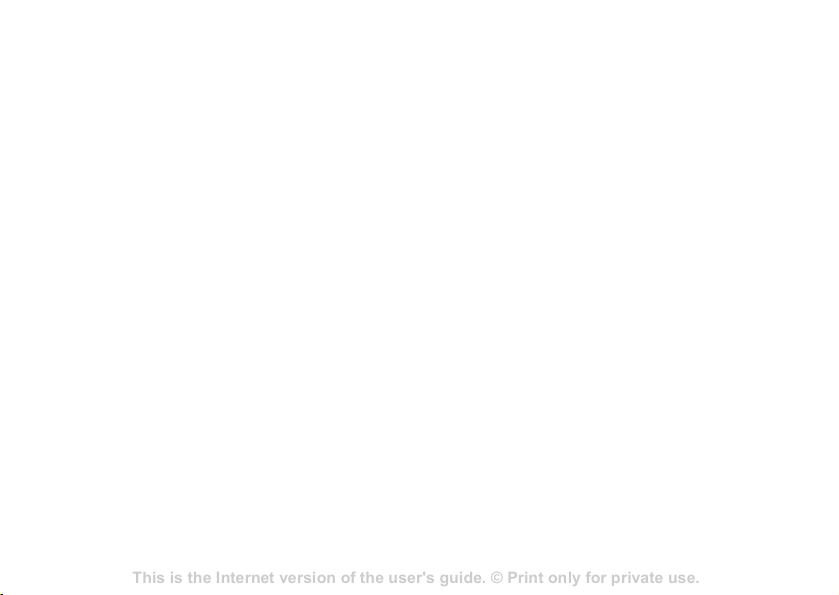
This is the Internet version of the user's guide. © Print only for private use.
Contents 1
Contents
Getting to know your phone 4
Key functions, quick keys, entering letters and characters.
Personalizing your phone 22
Download settings or choose from the phone.
Calling 31
Use the Phonebook, voice control, call options.
Messaging 51
Multimedia messaging, chat and e-mail.
Camera 60
Use the camera.
Setting up WAP and e-mail 63
All you need to know about setting up WAP and e-mail.
Using WAP 71
WAP browser, bookmarks.
Transferring and exchanging information 74
Bluetooth wireless technology, synchronization.
More features 79
Calendar, alarm clock, stopwatch, timer, games.
Security 87
SIM card lock, phone lock.
Troubleshooting 89
Why doesn’t the phone work the way I want?
Additional information 91
Safe and efficient use, warranty, declaration of conformity.
Icons 98
What do the icons mean?
Index 105
Sony Ericsson T618
Contents
Sony Ericsson W550c
Getting started . . . . . . . . . . . . . . . . . . 4
Assembly, SIM card, battery, turning on, start-up menu,
calls.
Getting to know your phone . . . . . . . . 9
Phone overview, icons, use the menus, entering letters,
file manager.
Calling . . . . . . . . . . . . . . . . . . . . . . . . 21
Calls, contacts, voice control, call options.
Messaging . . . . . . . . . . . . . . . . . . . . . 35
Text messaging, picture messaging, voice messaging,
email.
Imaging . . . . . . . . . . . . . . . . . . . . . . . 45
Camera, video recorder, pictures.
Entertainment . . . . . . . . . . . . . . . . . . 50
WALKMAN™, radio, PlayNow™, ringtones,
MusicDJ™, VideoDJ™, games and more.
Connectivity . . . . . . . . . . . . . . . . . . . . 60
Internet and email settings, synchronizing, Bluetooth,
infrared, USB cable, update service.
More features . . . . . . . . . . . . . . . . . . . 69
Alarm clock, calendar, tasks, profiles, time and date,
SIM card lock, etc.
Troubleshooting . . . . . . . . . . . . . . . . . 76
Why doesn’t the phone work the way I want?
Important information . . . . . . . . . . . . 81
Sony Ericsson Consumer Web site, safe and efficient
use, warranty, declaration of conformity.
Index . . . . . . . . . . . . . . . . . . . . . . . . . 91
1
Page 2
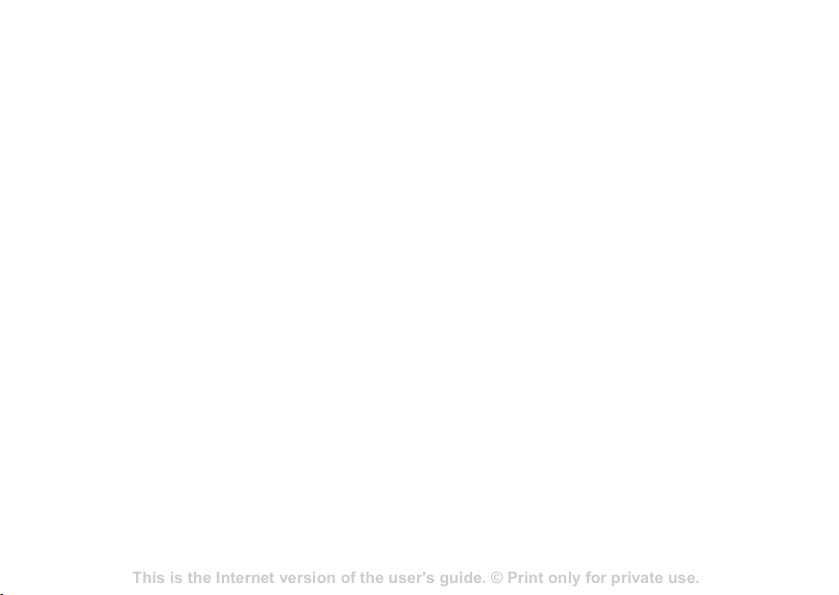
This is the Internet version of the user's guide. © Print only for private use.
Contents 1
Contents
Getting to know your phone 4
Key functions, quick keys, entering letters and characters.
Personalizing your phone 22
Download settings or choose from the phone.
Calling 31
Use the Phonebook, voice control, call options.
Messaging 51
Multimedia messaging, chat and e-mail.
Camera 60
Use the camera.
Setting up WAP and e-mail 63
All you need to know about setting up WAP and e-mail.
Using WAP 71
WAP browser, bookmarks.
Transferring and exchanging information 74
Bluetooth wireless technology, synchronization.
More features 79
Calendar, alarm clock, stopwatch, timer, games.
Security 87
SIM card lock, phone lock.
Troubleshooting 89
Why doesn’t the phone work the way I want?
Additional information 91
Safe and efficient use, warranty, declaration of conformity.
Icons 98
What do the icons mean?
Index 105
Sony Ericsson T618
Sony Ericsson
GSM 900/1800/1900
This user guide is published by Sony Ericsson Mobile
Communications AB, without any warranty.
Improvements and changes to this user guide
necessitated by typographical errors, inaccuracies of
current information, or improvements to programs
and/or equipment, may be made by Sony Ericsson
Mobile Communications AB at any time and without
notice. Such changes will, however, be incorporated
into new editions of this user guide.
All rights reserved.
©Sony Ericsson Mobile Communications AB,
2005
Publication number: EN/LZT 108 7810 R1A
Please note:
Some of the services in this user guide are not
supported by all networks. This also applies to the
GSM International Emergency Number 112.
Please contact your network operator or service
provider if you are in doubt whether you can use a
particular service or not.
Please read the Guidelines for safe and efficient use
and the Limited warranty chapters before you use
your mobile phone.
Your mobile phone has the capability to download,
store and forward additional content, e.g. ringtones.
The use of such content may be restricted or
prohibited by rights of third parties, including but not
limited to restriction under applicable copyright laws.
You, and not Sony Ericsson, are entirely responsible
for additional content that you download to or forward
from your mobile phone. Prior to your use of any
additional content, please verify that your intended
use is properly licensed or is otherwise authorized.
Sony Ericsson does not guarantee the accuracy,
integrity or quality of any additional content or any
other third party content. Under no circumstances will
Sony Ericsson be liable in any way for your improper
use of additional content or other third party content.
The Bluetooth word mark and logos are owned by the
Bluetooth SIG, Inc. and any use of such marks by
Sony Ericsson is under license.
QuickShare, PlayNow, MusicDJ, PhotoDJ and
VideoDJ are trademarks or registered trademarks of
Sony Ericsson Mobile Communications AB.
WALKMAN and the WALKMAN logo and symbol are
registered trademarks of Sony Corporation.
Microsoft, Windows and PowerPoint are either
registered trademarks or trademarks of Microsoft
Corporation in the U.S and other countries/regions.
Mac OS is a trademark of Apple Computer, Inc.,
registered in the U.S. and other countries/regions.
2
Page 3
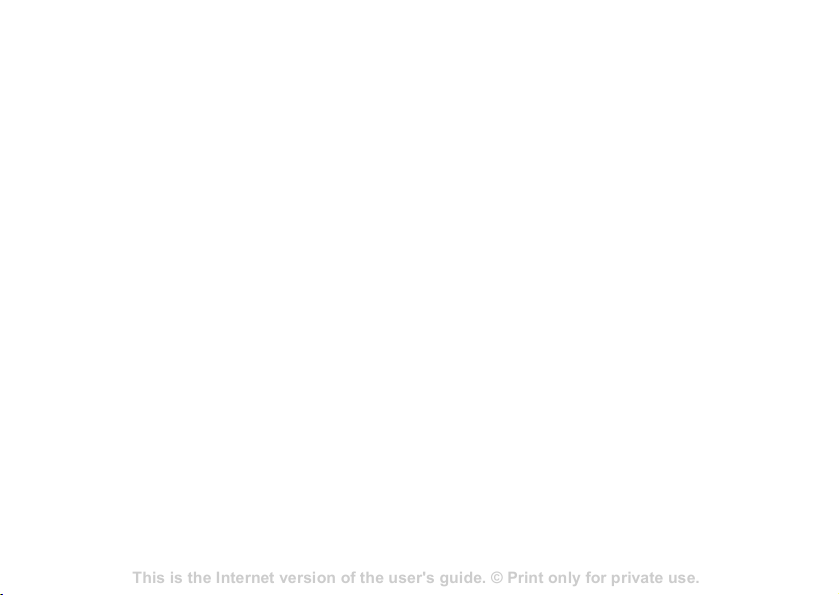
This is the Internet version of the user's guide. © Print only for private use.
Contents 1
Contents
Getting to know your phone 4
Key functions, quick keys, entering letters and characters.
Personalizing your phone 22
Download settings or choose from the phone.
Calling 31
Use the Phonebook, voice control, call options.
Messaging 51
Multimedia messaging, chat and e-mail.
Camera 60
Use the camera.
Setting up WAP and e-mail 63
All you need to know about setting up WAP and e-mail.
Using WAP 71
WAP browser, bookmarks.
Transferring and exchanging information 74
Bluetooth wireless technology, synchronization.
More features 79
Calendar, alarm clock, stopwatch, timer, games.
Security 87
SIM card lock, phone lock.
Troubleshooting 89
Why doesn’t the phone work the way I want?
Additional information 91
Safe and efficient use, warranty, declaration of conformity.
Icons 98
What do the icons mean?
Index 105
Sony Ericsson T618
T9™ Text Input is a trademark or a registered
trademark of Tegic Communications.
T9™ Text Input is licensed under one or more of the
following: U.S. Pat. Nos. 5,818,437, 5,953,541,
5,187,480, 5,945,928, and 6,011,554; Canadian Pat.
No. 1,331,057, United Kingdom Pat. No. 2238414B;
Hong Kong Standard Pat. No. HK0940329; Republic
of Singapore Pat. No. 51383; Euro.Pat. No. 0 842
463(96927260.8) DE/DK, FI, FR, IT, NL, PT, ES, SE,
GB; and additional patents are pending worldwide.
Java and all Java based trademarks and logos are
trademarks or registered trademarks of Sun
Microsystems, Inc. in the U.S. and other countries/
regions.
End-user license agreement for Sun™ Java™
J2ME™.
1 Restrictions: Software is confidential copyrighted
information of Sun and title to all copies is retained
by Sun and/or its licensors. Customer shall not
modify, decompile, disassemble, decrypt, extract,
or otherwise reverse engineer Software. Software
may not be leased, assigned, or sublicensed, in
whole or in part.
2 Export Regulations: Software, including technical
data, is subject to U.S. export control laws,
including the U.S. Export Administration Act and
its associated regulations, and may be subject to
export or import regulations in other countries/
regions. Customer agrees to comply strictly with
all such regulations and acknowledges that it has
the responsibility to obtain licenses to export, reexport, or import Software. Software may not be
downloaded, or otherwise exported or re-exported
(i) into, or to a national or resident of, Cuba, Iraq,
Iran, North Korea, Libya, Sudan, Syria (as such
listing may be revised from time to time) or any
country/region to which the U.S. has embargoed
goods; or (ii) to anyone on the U.S. Treasury
Department's list of Specially Designated Nations
or the U.S. Commerce Department's Table of
Denial Orders.
3 Restricted Rights: Use, duplication or disclosure
by the United States government is subject to the
restrictions as set forth in the Rights in Technical
Data and Computer Software Clauses in DFARS
252.227-7013(c) (1) (ii) and FAR 52.227-19(c) (2)
as applicable.
Part of the software in this product is copyright ©
SyncML initiative Ltd. (1999-2002). All rights
reserved.
Other product and company names mentioned herein
may be the trademarks of their respective owners.
Any rights not expressly granted herein are reserved.
Note: Sony Ericsson advised users to backup their
personal data information.
All illustrations are for illustration only and may not
accurately depict the actual phone.
3
Page 4
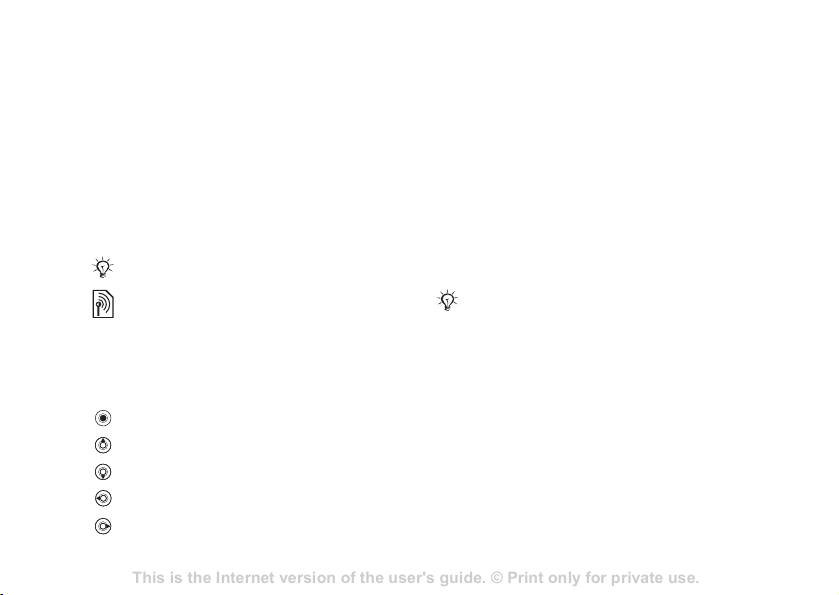
This is the Internet version of the user's guide. © Print only for private use.
Contents 1
Contents
Getting to know your phone 4
Key functions, quick keys, entering letters and characters.
Personalizing your phone 22
Download settings or choose from the phone.
Calling 31
Use the Phonebook, voice control, call options.
Messaging 51
Multimedia messaging, chat and e-mail.
Camera 60
Use the camera.
Setting up WAP and e-mail 63
All you need to know about setting up WAP and e-mail.
Using WAP 71
WAP browser, bookmarks.
Transferring and exchanging information 74
Bluetooth wireless technology, synchronization.
More features 79
Calendar, alarm clock, stopwatch, timer, games.
Security 87
SIM card lock, phone lock.
Troubleshooting 89
Why doesn’t the phone work the way I want?
Additional information 91
Safe and efficient use, warranty, declaration of conformity.
Icons 98
What do the icons mean?
Index 105
Sony Ericsson T618
Getting started
Getting started
Assembly, SIM card, battery, turning on, start-up
menu, calls.
More information and downloads are available at
www.SonyEricsson.com/cn.
Instruction symbols
The following instruction symbols appear in this
user guide:
Note
Indicates that a service or function is network- or
subscription-dependent. Contact your network
operator for details.
Refers to more information on another page.
%
Use a selection or navigation key to scroll and
}
% 10 Keys and buttons.
select
Press the navigation key centre.
Press the navigation key up.
Press the navigation key down.
Press the navigation key to the left.
Press the navigation key to the right.
Assembly
Before you can use your phone you need to:
• Insert the SIM card.
• Attach and charge the battery.
SIM card and battery information
When you register as a subscriber with a network
operator, you get a SIM (Subscriber Identity
Module) card. The SIM card contains a computer
chip that keeps track of your phone number, the
services included in your subscription, and names
and numbers in your contacts, among other things.
If you have been using a SIM card in another phone,
make sure that your information is saved to the SIM
card before you remove it from the other phone.
For example, contacts may have been saved in the
phone memory.
4
Page 5
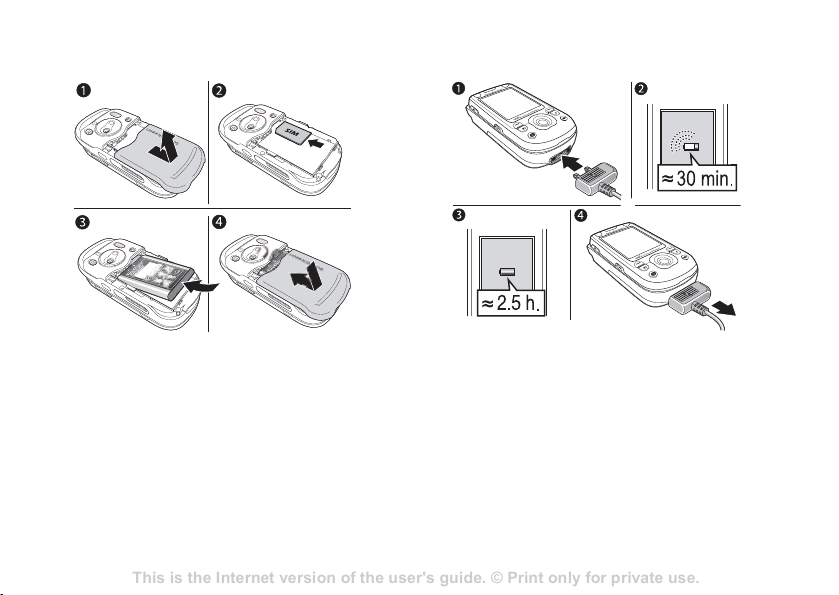
This is the Internet version of the user's guide. © Print only for private use.
Contents 1
Contents
Getting to know your phone 4
Key functions, quick keys, entering letters and characters.
Personalizing your phone 22
Download settings or choose from the phone.
Calling 31
Use the Phonebook, voice control, call options.
Messaging 51
Multimedia messaging, chat and e-mail.
Camera 60
Use the camera.
Setting up WAP and e-mail 63
All you need to know about setting up WAP and e-mail.
Using WAP 71
WAP browser, bookmarks.
Transferring and exchanging information 74
Bluetooth wireless technology, synchronization.
More features 79
Calendar, alarm clock, stopwatch, timer, games.
Security 87
SIM card lock, phone lock.
Troubleshooting 89
Why doesn’t the phone work the way I want?
Additional information 91
Safe and efficient use, warranty, declaration of conformity.
Icons 98
What do the icons mean?
Index 105
Sony Ericsson T618
Getting started
To insert SIM card and battery
1 Remove the battery cover by sliding it as
shown in the picture.
2 Insert the SIM card in the slot with the cut off
corner first and the gold contacts facing down.
3 Place the battery with the label side up and the
connectors facing each other.
4 Place and slide the battery cover into place.
To charge the battery
1 Connect the charger to the phone. The symbol
on the charger plug must face upwards.
2 It may take up to 30 minutes before the battery
icon appears on the screen.
3 Wait approximately 2.5 hours or until the
battery icon indicates that the battery is fully
charged. Press a key to activate the screen.
4 Remove the charger by pulling it out.
5
Page 6
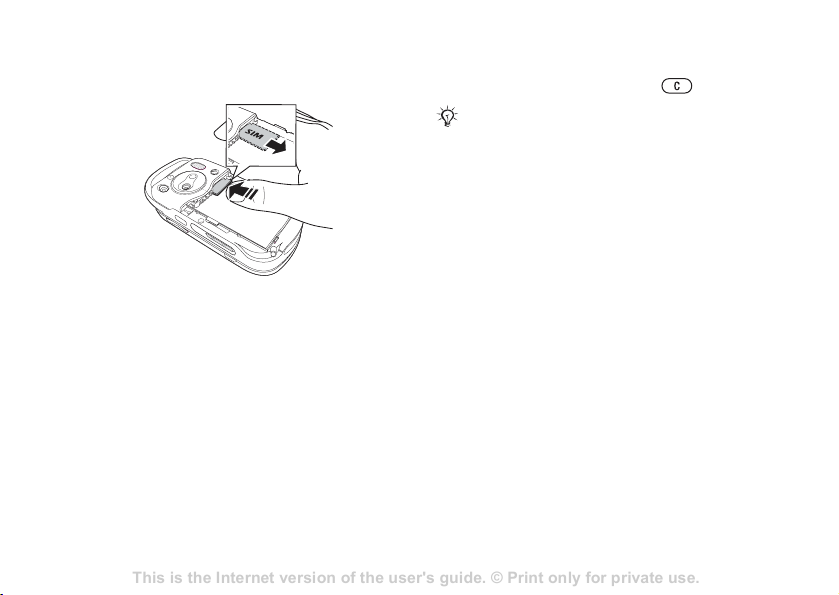
This is the Internet version of the user's guide. © Print only for private use.
Contents 1
Contents
Getting to know your phone 4
Key functions, quick keys, entering letters and characters.
Personalizing your phone 22
Download settings or choose from the phone.
Calling 31
Use the Phonebook, voice control, call options.
Messaging 51
Multimedia messaging, chat and e-mail.
Camera 60
Use the camera.
Setting up WAP and e-mail 63
All you need to know about setting up WAP and e-mail.
Using WAP 71
WAP browser, bookmarks.
Transferring and exchanging information 74
Bluetooth wireless technology, synchronization.
More features 79
Calendar, alarm clock, stopwatch, timer, games.
Security 87
SIM card lock, phone lock.
Troubleshooting 89
Why doesn’t the phone work the way I want?
Additional information 91
Safe and efficient use, warranty, declaration of conformity.
Icons 98
What do the icons mean?
Index 105
Sony Ericsson T618
Getting started
To remove the SIM card
If you make a mistake while entering your PIN,
delete the number by pressing .
If you enter the wrong PIN three times in a row, the
SIM card is blocked and the message PIN blocked
Press the edge of the SIM card to release it from the
slot.
PIN
You may need a PIN (Personal Identity Number)
to activate the services in your phone. The PIN
is associated with your SIM card, and not with the
phone. Your PIN is provided by your network
operator. When you enter your PIN, each digit
appears as *, unless your PIN starts with the same
digits as an emergency number, for example 112.
The reason for this is to always let you make
appears. To unblock it, you need to enter your PUK
(Personal Unblocking Key)
Battery
Some functions use more battery power than others
and may cause a need for more frequent re-charging.
If talk time or standby time becomes noticeably
shorter, you may have to replace the battery.
Only use approved batteries from Sony Ericsson
% 85 Battery use and care.
Turning on the phone and making calls
Make sure that the phone is charged and your SIM
card is inserted before you turn it on. When you
have turned the phone on, you can use the setup
wizard to quickly and easily prepare your phone
for use.
emergency calls without entering a PIN.
6
% 74 SIM card lock.
Page 7
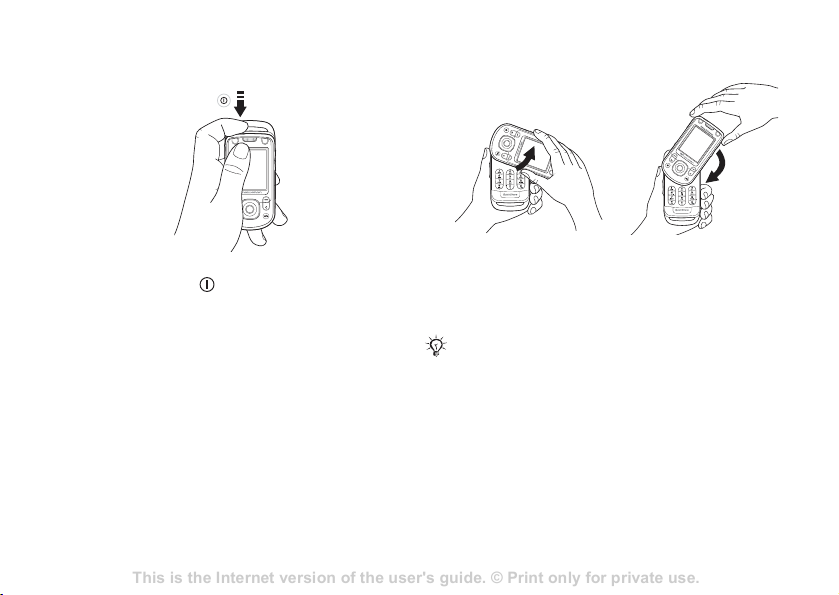
This is the Internet version of the user's guide. © Print only for private use.
Contents 1
Contents
Getting to know your phone 4
Key functions, quick keys, entering letters and characters.
Personalizing your phone 22
Download settings or choose from the phone.
Calling 31
Use the Phonebook, voice control, call options.
Messaging 51
Multimedia messaging, chat and e-mail.
Camera 60
Use the camera.
Setting up WAP and e-mail 63
All you need to know about setting up WAP and e-mail.
Using WAP 71
WAP browser, bookmarks.
Transferring and exchanging information 74
Bluetooth wireless technology, synchronization.
More features 79
Calendar, alarm clock, stopwatch, timer, games.
Security 87
SIM card lock, phone lock.
Troubleshooting 89
Why doesn’t the phone work the way I want?
Additional information 91
Safe and efficient use, warranty, declaration of conformity.
Icons 98
What do the icons mean?
Index 105
Sony Ericsson T618
Getting started
To turn on the phone
1 Press and hold .
2 Select whether you want to use the phone with
all functionality or the WALKMAN™ player
% 7 Start-up menu.
only
3 Enter your SIM card PIN, if requested.
4 At first start-up, select the language you want
for your phone menus.
5 } Yes if you want the setup wizard to help you
get started, and follow the instructions that
appear. You can start the wizard from the menu
system at any time,
} Settings } the General tab
} Setup wizard.
To open and close the phone
• To open the phone,
rotate the top section
up until it clicks into
place.
When you open the phone, rotate the top section
180 degrees to the left or right. Do not rotate the top
section more than 180 degrees. If you force the top
section more than 180 degrees in either direction,
the phone will be damaged.
Start-up menu
When the start-up menu is activated, each time you
turn on the phone, you can select to listen to music
only, instead of using the phone with full
functionality. This means all transmitters of the
• To close the phone,
rotate the top section
down in the opposite
direction.
7
Page 8
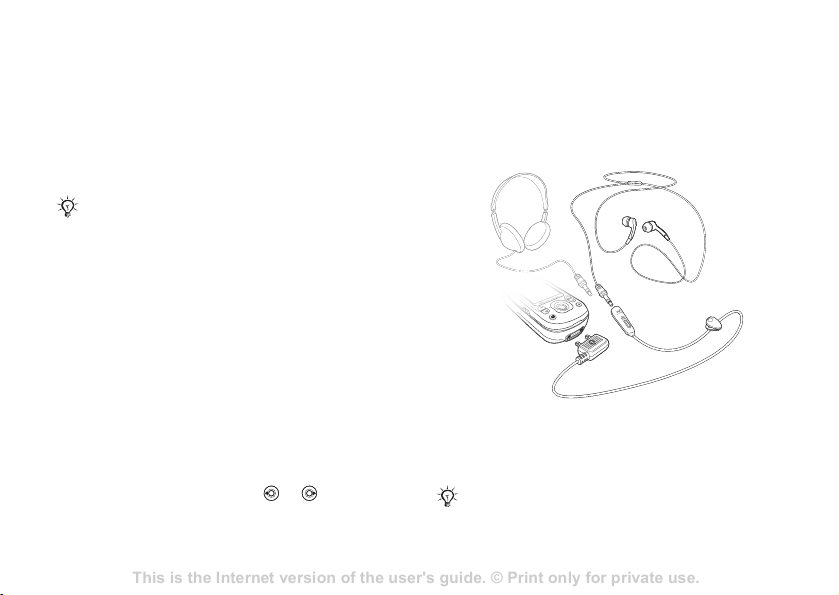
This is the Internet version of the user's guide. © Print only for private use.
Contents 1
Contents
Getting to know your phone 4
Key functions, quick keys, entering letters and characters.
Personalizing your phone 22
Download settings or choose from the phone.
Calling 31
Use the Phonebook, voice control, call options.
Messaging 51
Multimedia messaging, chat and e-mail.
Camera 60
Use the camera.
Setting up WAP and e-mail 63
All you need to know about setting up WAP and e-mail.
Using WAP 71
WAP browser, bookmarks.
Transferring and exchanging information 74
Bluetooth wireless technology, synchronization.
More features 79
Calendar, alarm clock, stopwatch, timer, games.
Security 87
SIM card lock, phone lock.
Troubleshooting 89
Why doesn’t the phone work the way I want?
Additional information 91
Safe and efficient use, warranty, declaration of conformity.
Icons 98
What do the icons mean?
Index 105
Sony Ericsson T618
Getting started
phone are turned off, preventing disturbance of
sensitive equipment, for example, in an aeroplane
or in a hospital. You cannot make calls, receive
3 When the phone rings } Answer or } Busy to
reject the call. This can be done in either open
or closed mode.
calls, or send messages, etc. You can only use the
WALKMAN player. If you have selected
Music only, you can still receive calendar and task
reminders, and the alarm can still signal.
Always follow regulations and any flight crew
instructions with respect to onboard use of electronic
devices.
To deactivate the start-up menu
1 } Settings } the General tab } Start-up menu.
2 Select Don´t show.
To make and receive calls
You can make and receive calls when the phone
is open or closed.
1 When open, enter the phone number (with
international prefix and area code if
applicable)
} Call to make the call. } End call
to end the call.
2 When open or closed, } Contacts and select
the contact to call. Use or to select
a number } Call.
Stereo handsfree headset
You can connect compatible accessories using
a 3.5 mm jack, such as headphones, to your stereo
handsfree headset.
You can still answer calls and use the microphone
when other compatible accessories are in use.
8
Page 9
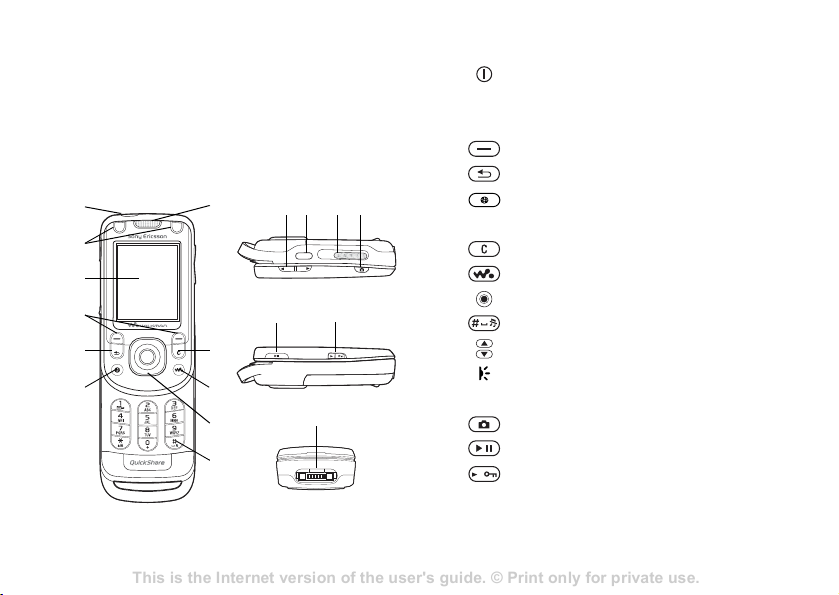
This is the Internet version of the user's guide. © Print only for private use.
Contents 1
Contents
Getting to know your phone 4
Key functions, quick keys, entering letters and characters.
Personalizing your phone 22
Download settings or choose from the phone.
Calling 31
Use the Phonebook, voice control, call options.
Messaging 51
Multimedia messaging, chat and e-mail.
Camera 60
Use the camera.
Setting up WAP and e-mail 63
All you need to know about setting up WAP and e-mail.
Using WAP 71
WAP browser, bookmarks.
Transferring and exchanging information 74
Bluetooth wireless technology, synchronization.
More features 79
Calendar, alarm clock, stopwatch, timer, games.
Security 87
SIM card lock, phone lock.
Troubleshooting 89
Why doesn’t the phone work the way I want?
Additional information 91
Safe and efficient use, warranty, declaration of conformity.
Icons 98
What do the icons mean?
Index 105
Sony Ericsson T618
Getting to know your phone
Getting to know your
phone
Phone overview, icons, use the menus, entering
letters, file manager.
Phone overview
1
2
3
4
5
6
7
8
9
10
11
12 13 14 15
16 17
18
1
2
3
4
5
6
7
8
9
10
11
12
13
14
15
16
17
18
For more information % 10 Keys and buttons
Power on/off button
Game A and game B buttons
Screen
Selection keys
Back key
Internet button
Ear speaker
Clear key
WALKMAN™ key
Navigation key
Silent key
Volume, camera and picture zoom buttons
Infrared port
External speaker
Camera button
Play/Pause button
Lock switch % 75 Keypad lock
Stereo headset and charger connector
9
Page 10
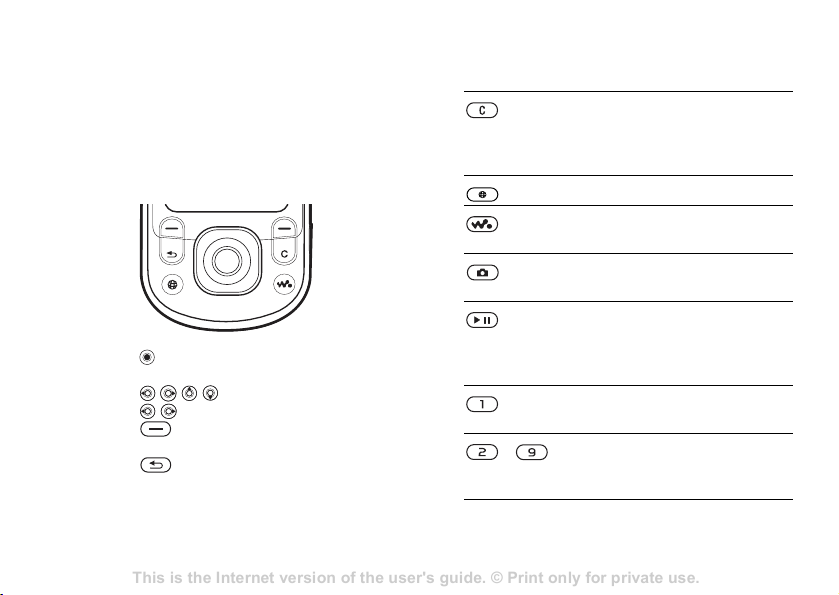
This is the Internet version of the user's guide. © Print only for private use.
Contents 1
Contents
Getting to know your phone 4
Key functions, quick keys, entering letters and characters.
Personalizing your phone 22
Download settings or choose from the phone.
Calling 31
Use the Phonebook, voice control, call options.
Messaging 51
Multimedia messaging, chat and e-mail.
Camera 60
Use the camera.
Setting up WAP and e-mail 63
All you need to know about setting up WAP and e-mail.
Using WAP 71
WAP browser, bookmarks.
Transferring and exchanging information 74
Bluetooth wireless technology, synchronization.
More features 79
Calendar, alarm clock, stopwatch, timer, games.
Security 87
SIM card lock, phone lock.
Troubleshooting 89
Why doesn’t the phone work the way I want?
Additional information 91
Safe and efficient use, warranty, declaration of conformity.
Icons 98
What do the icons mean?
Index 105
Sony Ericsson T618
Getting to know your phone
Navigation
Keys and buttons
The main menus are shown as icons on the desktop.
Some submenus include tabs that appear on the
screen. Scroll to a tab by pressing the navigation
key left or right and select an option.
Navigating the menus
• Press (navigation key) to go to the desktop or
to select highlighted items.
•Press to move through the menus.
•Press to move between the tabs.
• Press to select options shown immediately
above these keys on the screen.
• Press to go back one level in the menus.
Press and hold to return to standby or to end a
- Press and hold any of these keys
function.
10
Press to delete items, such as
pictures, sounds and contacts.
During a call, press and hold to
mute the microphone.
Press to open the browser.
Press to open or minimize the
WALKMAN™ player.
Press to take a picture or to record
a video clip.
Press to launch the WALKMAN
player or radio in a minimized
mode and press again to close the
WALKMAN player or radio.
Press and hold to call your
voicemail service (if set).
to reach a contact beginning with
a specific letter.
Page 11
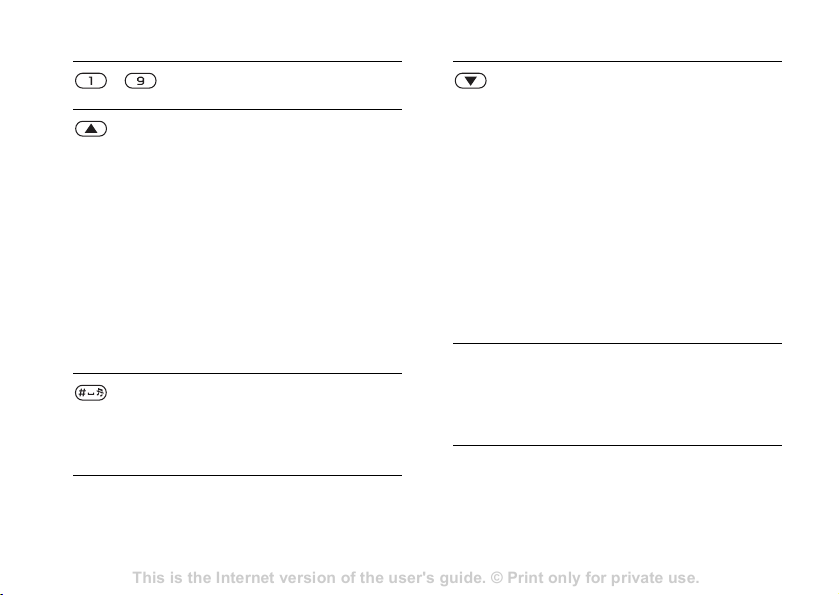
This is the Internet version of the user's guide. © Print only for private use.
Contents 1
Contents
Getting to know your phone 4
Key functions, quick keys, entering letters and characters.
Personalizing your phone 22
Download settings or choose from the phone.
Calling 31
Use the Phonebook, voice control, call options.
Messaging 51
Multimedia messaging, chat and e-mail.
Camera 60
Use the camera.
Setting up WAP and e-mail 63
All you need to know about setting up WAP and e-mail.
Using WAP 71
WAP browser, bookmarks.
Transferring and exchanging information 74
Bluetooth wireless technology, synchronization.
More features 79
Calendar, alarm clock, stopwatch, timer, games.
Security 87
SIM card lock, phone lock.
Troubleshooting 89
Why doesn’t the phone work the way I want?
Additional information 91
Safe and efficient use, warranty, declaration of conformity.
Icons 98
What do the icons mean?
Index 105
Sony Ericsson T618
Getting to know your phone
- Press any of these keys and press
Call to speed dial.
In standby, press to view status
information.
Quickly press twice to reject a call.
Press once to turn off the ringtone
when receiving a call.
Press to increase the volume during
a call, or when using the
WALKMAN player.
Press and hold to go back one track.
When using the camera, press to
zoom out.
Press and hold to voice dial,
alternatively say your magic word
% 28 Voice dialling.
(if set)
Press and hold to set the phone to
silent. The alarm signals even if the
phone is set to silent.
Press once to turn off the ringtone
when receiving a call.
In standby, press to view status
information.
Quickly press twice to reject a call.
Press once to turn off the ringtone
when receiving a call.
Press to decrease the volume
during a call, or when using the
WALKMAN player.
Press and hold to go forward one
track.
When using the camera, press to
zoom in.
Press and hold to voice dial,
alternatively say your magic word
(if set)
} Info Get more information, explanations
or tips about selected features,
menus or functions available in
your phone. Scroll to a menu item
} Info.
} More Enter a list of options. There are
different alternatives in the list of
options depending on where you
are in the menus.
% 28 Voice dialling.
11
Page 12
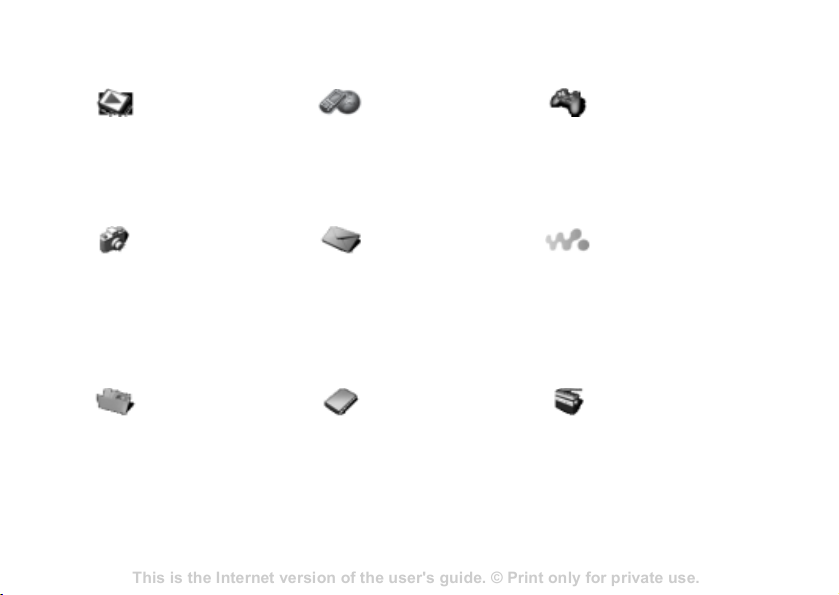
This is the Internet version of the user's guide. © Print only for private use.
Contents 1
Contents
Getting to know your phone 4
Key functions, quick keys, entering letters and characters.
Personalizing your phone 22
Download settings or choose from the phone.
Calling 31
Use the Phonebook, voice control, call options.
Messaging 51
Multimedia messaging, chat and e-mail.
Camera 60
Use the camera.
Setting up WAP and e-mail 63
All you need to know about setting up WAP and e-mail.
Using WAP 71
WAP browser, bookmarks.
Transferring and exchanging information 74
Bluetooth wireless technology, synchronization.
More features 79
Calendar, alarm clock, stopwatch, timer, games.
Security 87
SIM card lock, phone lock.
Troubleshooting 89
Why doesn’t the phone work the way I want?
Additional information 91
Safe and efficient use, warranty, declaration of conformity.
Icons 98
What do the icons mean?
Index 105
Sony Ericsson T618
Getting to know your phone
Menu overview
PlayNow™* Internet services* Entertainment
Camera Messaging
File manager
Pictures
Videos
Sounds
Themes
Web pages
Games
Applications
Other
Write new
Inbox
Email
Call voicemail
Drafts
Outbox
Sent messages
Saved messages
Templates
Settings
Contacts**
Options
Speed dial
My business card
Groups
SIM contacts
Special numbers
Advanced
New contact
12
Online services*
Games
VideoDJ™
PhotoDJ™
MusicDJ™
Remote control
Record sound
Demo tour
WALKMAN
Now playing
Artists
Tracks
Playlists
Videos
Radio
Page 13
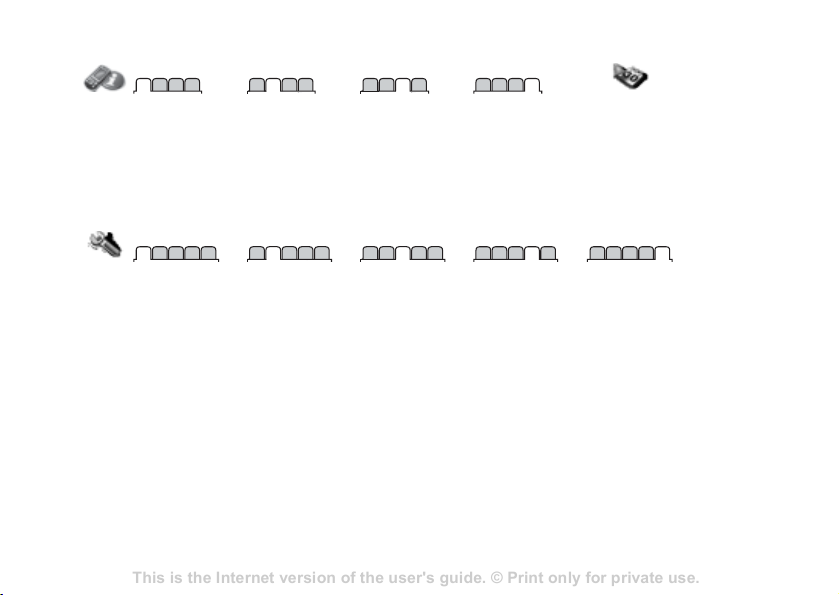
This is the Internet version of the user's guide. © Print only for private use.
Contents 1
Contents
Getting to know your phone 4
Key functions, quick keys, entering letters and characters.
Personalizing your phone 22
Download settings or choose from the phone.
Calling 31
Use the Phonebook, voice control, call options.
Messaging 51
Multimedia messaging, chat and e-mail.
Camera 60
Use the camera.
Setting up WAP and e-mail 63
All you need to know about setting up WAP and e-mail.
Using WAP 71
WAP browser, bookmarks.
Transferring and exchanging information 74
Bluetooth wireless technology, synchronization.
More features 79
Calendar, alarm clock, stopwatch, timer, games.
Security 87
SIM card lock, phone lock.
Troubleshooting 89
Why doesn’t the phone work the way I want?
Additional information 91
Safe and efficient use, warranty, declaration of conformity.
Icons 98
What do the icons mean?
Index 105
Sony Ericsson T618
Calls*** Organizer
All Answered Dialled Missed
Settings***
General Sounds & alerts Display Calls Connectivity
Profiles
Time & date
Language
Update service
Voice control
Shortcuts
Play/pause button
Start-up menu
Locks
Setup wizard
Tips and tricks
Phone status
Master reset
Note
* Some menus are op erator-, network- and su bscription-dependen t.
** Options when phone contacts are set to default, options change when SIM contacts are set to default.
*** Use the navigation key to move across tabs in submenus.
Ring volume
Ringtone
Silent mode
Increasing ring
Vibrating alert
Open phone sounds
Message alert
Key sound
Getting to know your phone
Alarms
Applications
Calendar
Tasks
Notes
Synchronizatio n
Timer
Stopwatch
Light
Calculator
Code memo
Wallpaper
Themes
Start-up screen
Screen saver
Brightness
Sleep mode cloc k
Edit line names*
Divert calls
Manage calls
Time & cost
Show/hide my no.
Handsfree
Switch to line 2*
Bluetooth
Infrared port
USB connection
Synchronization
Device m gmt.
Mobile networks
Data co mm.
Internet settings
Streaming settin gs
Settings for Java™
Accessories
13
Page 14
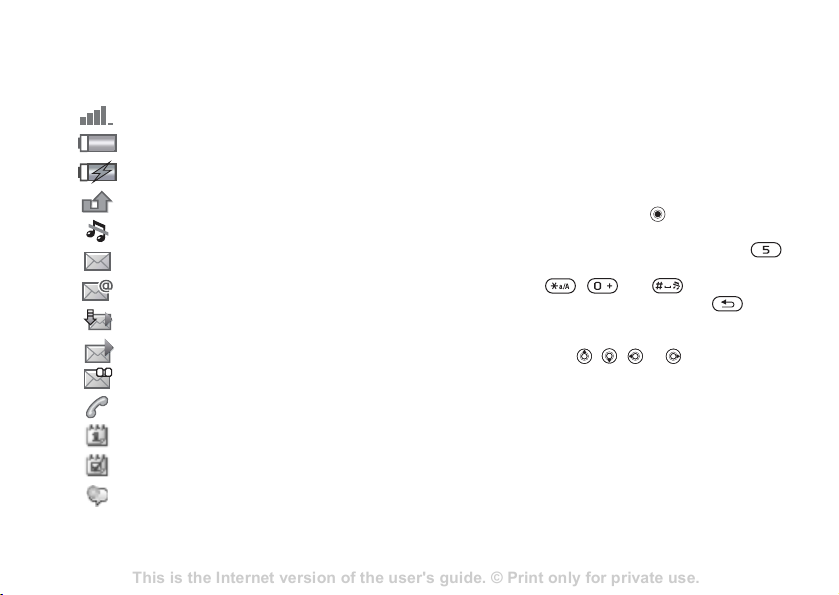
This is the Internet version of the user's guide. © Print only for private use.
Contents 1
Contents
Getting to know your phone 4
Key functions, quick keys, entering letters and characters.
Personalizing your phone 22
Download settings or choose from the phone.
Calling 31
Use the Phonebook, voice control, call options.
Messaging 51
Multimedia messaging, chat and e-mail.
Camera 60
Use the camera.
Setting up WAP and e-mail 63
All you need to know about setting up WAP and e-mail.
Using WAP 71
WAP browser, bookmarks.
Transferring and exchanging information 74
Bluetooth wireless technology, synchronization.
More features 79
Calendar, alarm clock, stopwatch, timer, games.
Security 87
SIM card lock, phone lock.
Troubleshooting 89
Why doesn’t the phone work the way I want?
Additional information 91
Safe and efficient use, warranty, declaration of conformity.
Icons 98
What do the icons mean?
Index 105
Sony Ericsson T618
Getting to know your phone
Standby icons Shortcuts
You can use keypad shortcuts to quickly go to
Tells you the strength of the GSM network signal.
Tells you the status of the battery.
Tells you the status of the battery charging.
You have missed an incoming call.
Call and messaging function alerts are off, alarm is
still on.
You have received a text message.
You have received an email message.
Your phone is receiving a picture message.
You have received a picture message.
You have received a voice message.
You have an ongoing call.
You have an appointment reminder.
You have a task reminder.
The magic word is activated.
a menu, and you can use predefined navigation key
shortcuts to quickly reach certain functions.
You can edit the navigation key shortcuts to suit
your own needs.
Using keypad shortcuts
Enter the menus by pressing and then enter the
number of the menu to which you want to go. For
example, to reach the fifth menu item, press .
To reach the tenth, eleventh and twelfth menu
items, press , and respectively.
To go back to standby, press and hold .
Using navigation key shortcuts
In standby, press , , or to go to
a shortcuts menu, or directly to a function.
To edit a navigation key shortcut
} Settings } the General tab } Shortcuts and select
which shortcut you want to edit } Edit.
14
Page 15
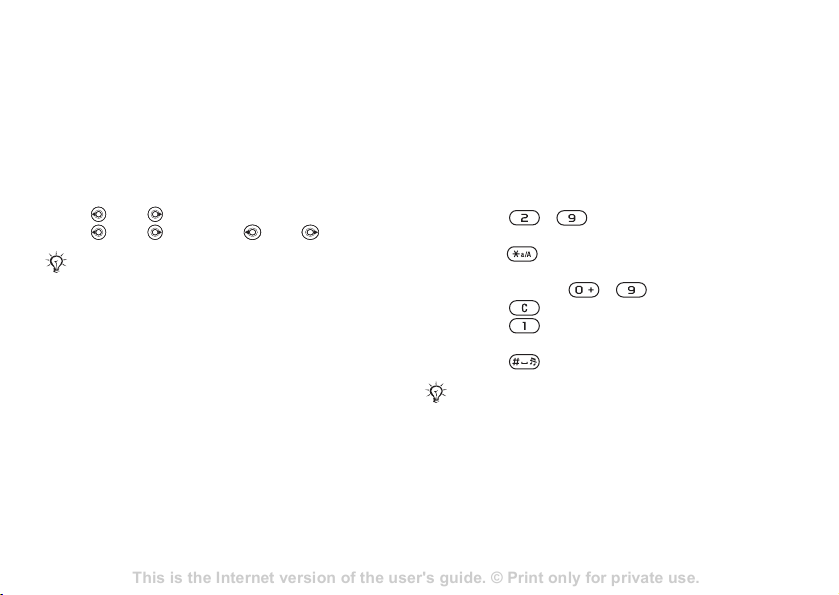
This is the Internet version of the user's guide. © Print only for private use.
Contents 1
Contents
Getting to know your phone 4
Key functions, quick keys, entering letters and characters.
Personalizing your phone 22
Download settings or choose from the phone.
Calling 31
Use the Phonebook, voice control, call options.
Messaging 51
Multimedia messaging, chat and e-mail.
Camera 60
Use the camera.
Setting up WAP and e-mail 63
All you need to know about setting up WAP and e-mail.
Using WAP 71
WAP browser, bookmarks.
Transferring and exchanging information 74
Bluetooth wireless technology, synchronization.
More features 79
Calendar, alarm clock, stopwatch, timer, games.
Security 87
SIM card lock, phone lock.
Troubleshooting 89
Why doesn’t the phone work the way I want?
Additional information 91
Safe and efficient use, warranty, declaration of conformity.
Icons 98
What do the icons mean?
Index 105
Sony Ericsson T618
Getting to know your phone
Phone language
Select the language for phone menus or the
languages that you may use when writing.
To change the phone language
• } Settings } the General tab } Language
} Phone language. Select a language.
• From standby, you can also press:
8888 for automatic language (SIM)
0000 for English. 0008 for Chinese.
Most SIM cards automatically set the menu language
to the country/region where you bought your SIM
card. If not, the predefined language is English.
To select writing language
1 } Settings } the General tab } Language
} Writing language.
2 Scroll to the language that you want to use and
} Save to exit the menu.
mark it.
Entering letters and characters
When writing messages and notes there are two
ways to enter letters and characters:
• Multitap text input
• T9™ Text Input
To enter letters using multitap input
• Press - repeatedly until the desired
character appears on the screen.
•Press to shift between capital and lower-case
letters.
• Press and hold - to enter numbers.
• Press to delete letters and numbers.
• Press for the most common punctuation
marks.
• Press to add a space.
Multitap input only applies when Latin characters are
selected as writing language.
T9™ Text Input
The T9 Text Input method uses a built-in
dictionary to recognize the most commonly used
word for each sequence of key presses. This way,
you press each key only once, even if the letter you
want is not the first letter on the key.
15
Page 16
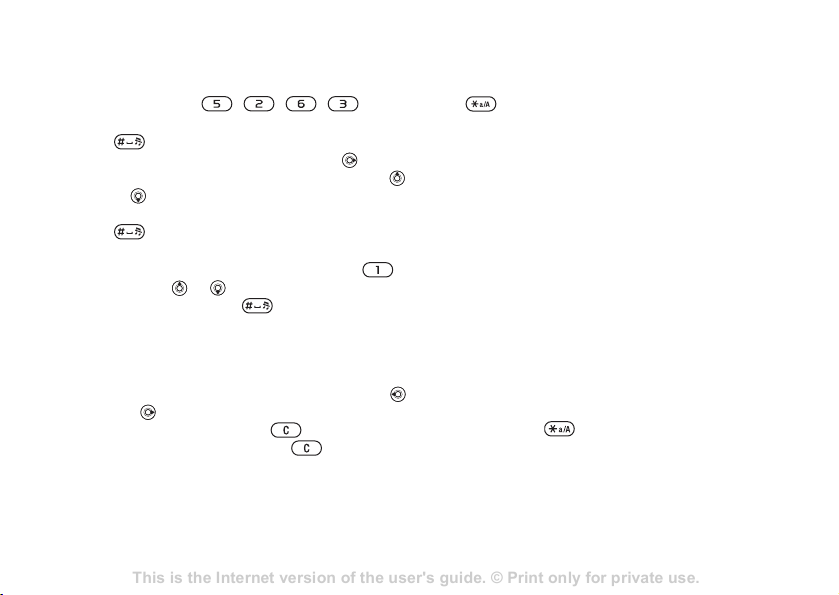
This is the Internet version of the user's guide. © Print only for private use.
Contents 1
Contents
Getting to know your phone 4
Key functions, quick keys, entering letters and characters.
Personalizing your phone 22
Download settings or choose from the phone.
Calling 31
Use the Phonebook, voice control, call options.
Messaging 51
Multimedia messaging, chat and e-mail.
Camera 60
Use the camera.
Setting up WAP and e-mail 63
All you need to know about setting up WAP and e-mail.
Using WAP 71
WAP browser, bookmarks.
Transferring and exchanging information 74
Bluetooth wireless technology, synchronization.
More features 79
Calendar, alarm clock, stopwatch, timer, games.
Security 87
SIM card lock, phone lock.
Troubleshooting 89
Why doesn’t the phone work the way I want?
Additional information 91
Safe and efficient use, warranty, declaration of conformity.
Icons 98
What do the icons mean?
Index 105
Sony Ericsson T618
Getting to know your phone
To enter letters using T9 Text Input
1 For example, if you want to write the word
“Jane”, press
, , , .
2 If the word shown is the one you want, press
3 Continue writing your message. To enter a full
To add words to the T9 Text Input
dictionary
1 While entering letters } More } Spell word.
2 Edit the word by using multitap input. Use
3 When you have edited the word } Insert. The
to accept and add a space. To accept a
word without adding a space, press . If the
word shown is not the one you want, press
or repeatedly to view alternative words.
Accept a word and add a space by pressing
.
stop or other punctuation marks, press
and then or repeatedly. Accept and add
a space by pressing .
and to navigate between the letters. To
delete a character, press . To delete the
entire word, press and hold .
word is added to the T9 Text Input dictionary.
To switch between writing methods
Before, or while entering letters, press and hold
to switch between writing methods.
Options when entering letters
} More to enter a list of options that offers different
alternatives when writing a message.
Chinese input
This mobile phone has different input methods for
entering Chinese characters:
• Stroke input
• Pinyin input
You can use these methods, for example, to enter
Chinese names and Chinese short messages.
Switching between Chinese input
methods
In the Chinese editing mode, you can select and
switch quickly to another input method by pressing
and holding .
Next time you enter this word using T9 Text Input,
it will appear as one of the alternative words.
16
Page 17
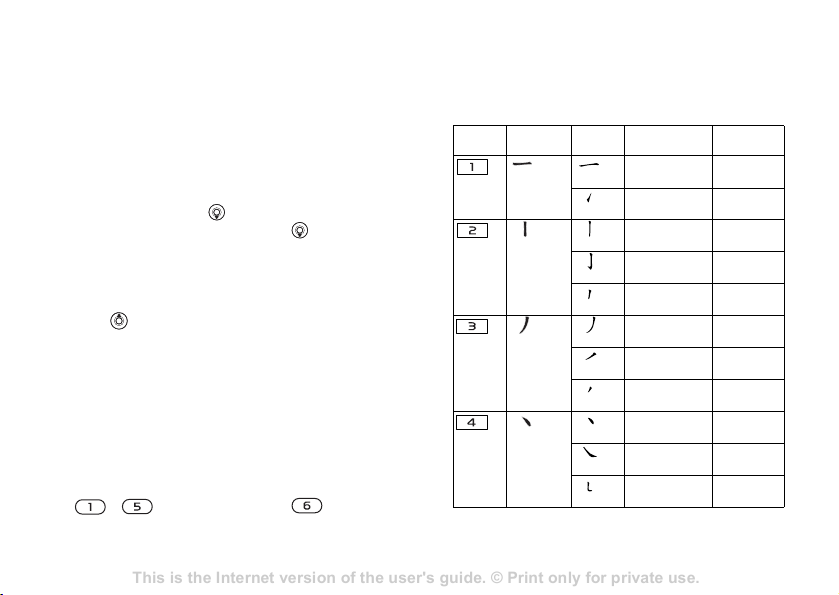
This is the Internet version of the user's guide. © Print only for private use.
Contents 1
Contents
Getting to know your phone 4
Key functions, quick keys, entering letters and characters.
Personalizing your phone 22
Download settings or choose from the phone.
Calling 31
Use the Phonebook, voice control, call options.
Messaging 51
Multimedia messaging, chat and e-mail.
Camera 60
Use the camera.
Setting up WAP and e-mail 63
All you need to know about setting up WAP and e-mail.
Using WAP 71
WAP browser, bookmarks.
Transferring and exchanging information 74
Bluetooth wireless technology, synchronization.
More features 79
Calendar, alarm clock, stopwatch, timer, games.
Security 87
SIM card lock, phone lock.
Troubleshooting 89
Why doesn’t the phone work the way I want?
Additional information 91
Safe and efficient use, warranty, declaration of conformity.
Icons 98
What do the icons mean?
Index 105
Sony Ericsson T618
Getting to know your phone
General instructions
Regardless of which input method you choose, your
phone has a function to speed up the entry of Chinese
characters. Whenever you enter a stroke or a Pinyin
letter, a candidate row of the most frequently used
characters containing that stroke or relating to that
letter appears at the bottom of the screen.
If the character you want is not displayed in the
candidate row, press
to present another
candidate row. Continue pressing until the
character you want is displayed. Alternatively, you
can enter the next stroke or Pinyin letter and a new
set of characters will immediately be displayed in
the candidate row. To go back to the previous row,
. To select a character in the candidate
press
row, press the navigation key or press and hold the
key corresponding to the number above the
character you want to enter.
Stroke input
A Chinese character is built up of strokes. There
are more than 30 basic strokes, which are grouped
into 5 stroke categories. Each category is
represented on the keypad by one of the keys
Stroke categories
The 5 stroke categories are defined in the
table below:
Number
Stroke
Key
Category
- . The Wild Card key , is used
when you are not sure of which stroke to use.
Basic
Stroke
Stroke
Name Character
Over
Lift
Down
Down-Hook
Short
Slope Down
Long Left Slope
Over Slope
Short left Slope
Dot
Right Slope
Down-CurvedOver
王 十 在
七 天
海 红 牡
状 习
中 业 上
门 丑
小 水 打
子 承
直 真 质
草
八 九 丹
风 片
香 千 匕
后 丢
而 页 面
学 殷
六 学 雷
心 性
人 火 又
送 林
四 西 酉
酸
17
Page 18
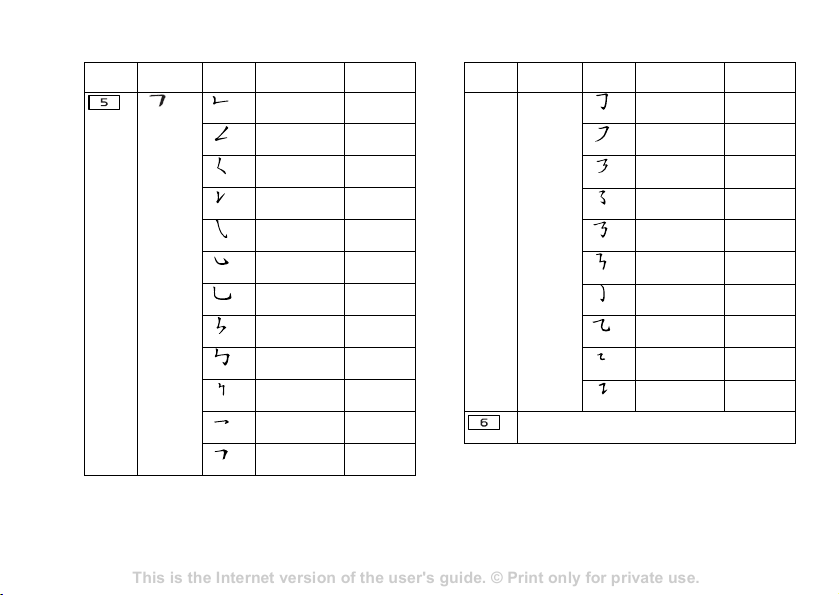
This is the Internet version of the user's guide. © Print only for private use.
Contents 1
Contents
Getting to know your phone 4
Key functions, quick keys, entering letters and characters.
Personalizing your phone 22
Download settings or choose from the phone.
Calling 31
Use the Phonebook, voice control, call options.
Messaging 51
Multimedia messaging, chat and e-mail.
Camera 60
Use the camera.
Setting up WAP and e-mail 63
All you need to know about setting up WAP and e-mail.
Using WAP 71
WAP browser, bookmarks.
Transferring and exchanging information 74
Bluetooth wireless technology, synchronization.
More features 79
Calendar, alarm clock, stopwatch, timer, games.
Security 87
SIM card lock, phone lock.
Troubleshooting 89
Why doesn’t the phone work the way I want?
Additional information 91
Safe and efficient use, warranty, declaration of conformity.
Icons 98
What do the icons mean?
Index 105
Sony Ericsson T618
Getting to know your phone
Number
Key
Stroke
Category
Basic
Stroke
Stroke
Name Character
Down-Over
Left Slope-Over
Left Slope-Dot
Down-Lift
Right SlopeHook
Down-OverHook
Down-OverCurved-Hook
Down-Over-Left
Slope
Down-OverDown-Hook
Down-OverDown
Over-Hook
Over-Down
Number
Stroke
Key
山 巨 屯
母 凶
么 去 公
约 能
女 要 好
巡 巢
衣 以 饭
收 长
我 或 民
成 伐
心 必 思
忘
电 也 毛
兄 孔
专 传 转
马 与 张
号 费
鼎 鼐
写 字 皮
通 免
口 已 户
书 骨
Category
? (Wild card key)
Basic
Stroke
Stroke
Name Character
Over-DownHook
Over-Left Slope
Over-DownOver-Left Slope
Over-Left SlopeCurved-Hook
Over-DownOver-Hook
Over-DownOver-Down
Curved-Hook
Over-DownCurved-Hook
Over-DownOver
Over-Down-Lift
力 习 也
同 永
又 之 登
多 社
及 极 廷
建
阿 队 陈
那 部
乃 透 鼐
隽 杨
凸
狗 豹 家
逐 狂
乙 九 瓦
飞 风
投 沿 船
凹
话 计 认
讯
18
Page 19
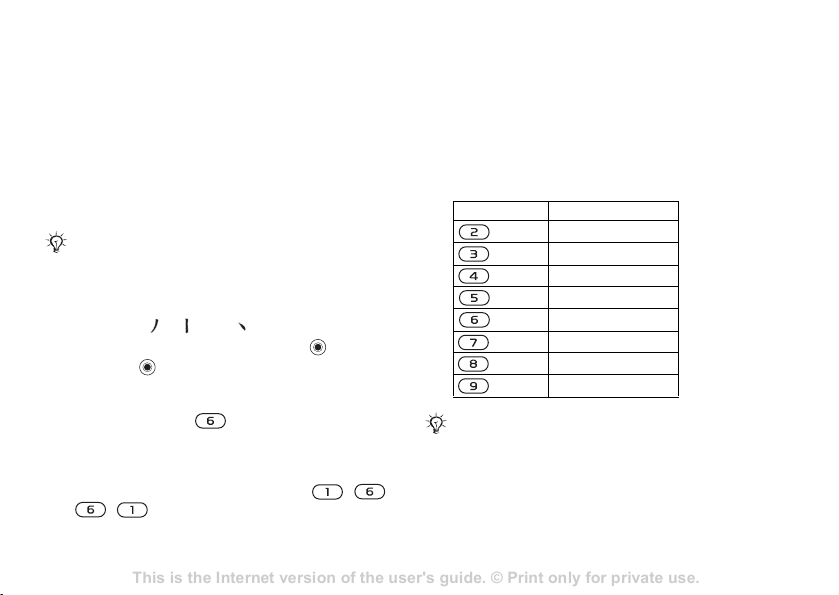
This is the Internet version of the user's guide. © Print only for private use.
Contents 1
Contents
Getting to know your phone 4
Key functions, quick keys, entering letters and characters.
Personalizing your phone 22
Download settings or choose from the phone.
Calling 31
Use the Phonebook, voice control, call options.
Messaging 51
Multimedia messaging, chat and e-mail.
Camera 60
Use the camera.
Setting up WAP and e-mail 63
All you need to know about setting up WAP and e-mail.
Using WAP 71
WAP browser, bookmarks.
Transferring and exchanging information 74
Bluetooth wireless technology, synchronization.
More features 79
Calendar, alarm clock, stopwatch, timer, games.
Security 87
SIM card lock, phone lock.
Troubleshooting 89
Why doesn’t the phone work the way I want?
Additional information 91
Safe and efficient use, warranty, declaration of conformity.
Icons 98
What do the icons mean?
Index 105
Sony Ericsson T618
Getting to know your phone
Components
The basic building units of Chinese characters are
components that are made up of strokes. After
entering the first two strokes of the desired
character, the component and character candidates
that started with that stroke are displayed in the
candidate row.
Using components is a fast method for entering
complex characters.
The smaller candidates surrounded by dotted frames
are components, and the bigger candidates without
dotted frames are characters.
For example, to enter “信息”
1 Enter “ ”, “ ” and “ ”.
2 Move the cursor to “ 信 ”, press .
3 Press again to select “ 息 ”.
Example of using the wild card key
The wild card key , is used to supplement
unclear strokes in entering characters. If you want
to enter “ 互 ”, but you only know that “ 一 ” is the
first and the last stroke of the character and that the
total number of strokes is four, enter , ,
Pinyin input
Press the keys containing the required Pinyin
letters, and the phone will make various proposals
on the screen, according to the pronunciation rules
of Mandarin.
Below is the key mapping of Pinyin letters on
the keypad.
Number Key Pinyin Letter
On the keypad, the letter ü is replaced by v.
a b c
d e f
g h i
j k l
m n o
p q r s
t u ü
w x y z
, . The character is displayed in the
candidate row.
19
Page 20
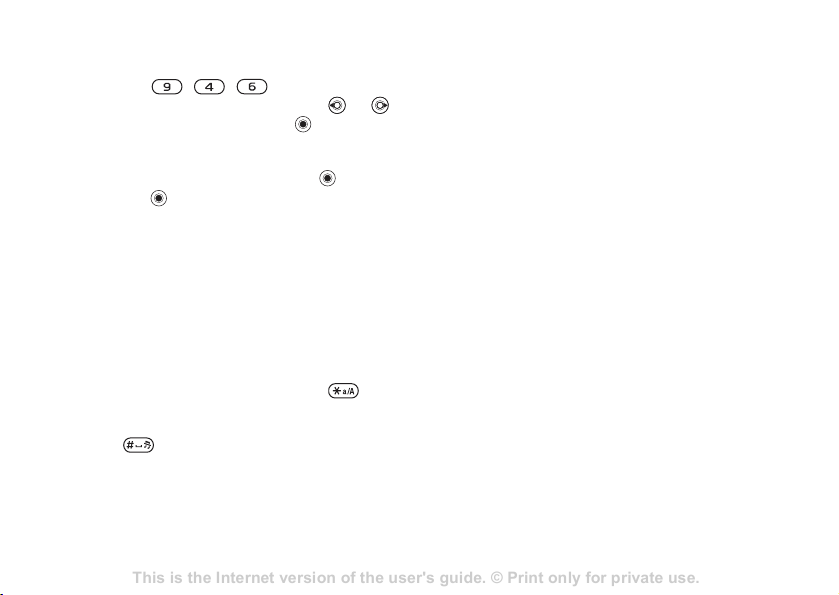
This is the Internet version of the user's guide. © Print only for private use.
Contents 1
Contents
Getting to know your phone 4
Key functions, quick keys, entering letters and characters.
Personalizing your phone 22
Download settings or choose from the phone.
Calling 31
Use the Phonebook, voice control, call options.
Messaging 51
Multimedia messaging, chat and e-mail.
Camera 60
Use the camera.
Setting up WAP and e-mail 63
All you need to know about setting up WAP and e-mail.
Using WAP 71
WAP browser, bookmarks.
Transferring and exchanging information 74
Bluetooth wireless technology, synchronization.
More features 79
Calendar, alarm clock, stopwatch, timer, games.
Security 87
SIM card lock, phone lock.
Troubleshooting 89
Why doesn’t the phone work the way I want?
Additional information 91
Safe and efficient use, warranty, declaration of conformity.
Icons 98
What do the icons mean?
Index 105
Sony Ericsson T618
Getting to know your phone
For example, to enter “信息”
1 Press , , .
2 When “xin” is highlighted, press or
and select “ 信 ”, then press .
(If you want to enter any of the other suggested
Pinyin combinations, scroll up or down to the
desired combination, then press
3 Press again to select “ 息 ”.
Fuzzy Pinyin
Fuzzy Pinyin is an option for the Pinyin input
method, which contains additional spelling
alternatives.
When in Pinyin input mode, press More
} Fuzzy Pinyin } On.
Input punctuation, symbols and
smilies
Under any Chinese input mode, press ,
to see the table of punctuation marks, symbols and
smilies. Use the navigation key to make a selection.
Press to enter a space into the text.
).
File manager
Files such as Pictures, Videos, Sounds, Themes,
Games and Applications are saved in the folders
in the phone memory. Create sub folders to move
or copy files to. Unrecognized files are saved in the
Other folder.
When handling files, you can select several or
all files in a folder at the same time.
To use a file from the file manager
1 Select a file in Pictures or Sounds.
2 } More } Use as and select an option.
To move a file to a folder
1 } File manager and open a folder.
2 Scroll to a file, for example, a picture that you
want to move
3 Select the folder you want to move the file to,
New folder and name the folder } OK.
or select
To create a subfolder
1 } File manager and open a folder.
2 } More } New folder and enter a name for the
folder.
3 } OK to save the folder.
20
} More } Manage files } Move.
Page 21
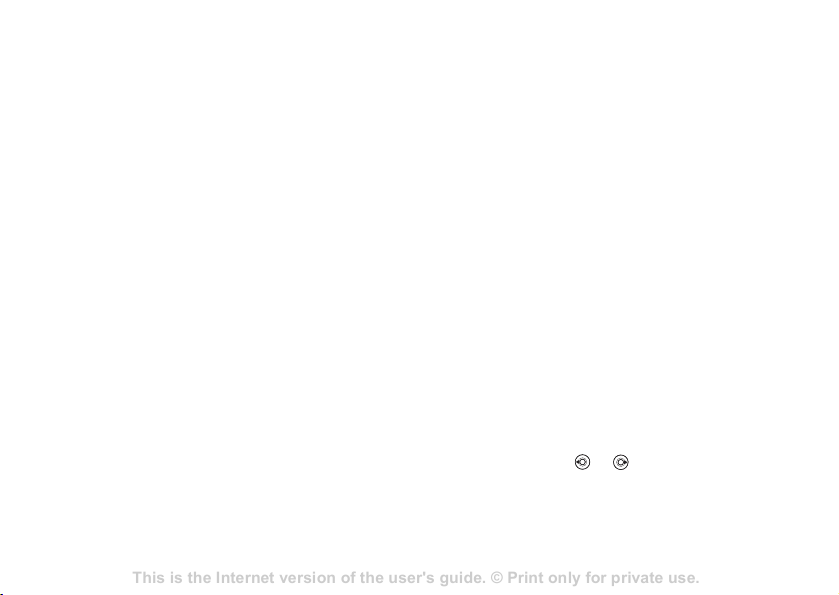
This is the Internet version of the user's guide. © Print only for private use.
Contents 1
Contents
Getting to know your phone 4
Key functions, quick keys, entering letters and characters.
Personalizing your phone 22
Download settings or choose from the phone.
Calling 31
Use the Phonebook, voice control, call options.
Messaging 51
Multimedia messaging, chat and e-mail.
Camera 60
Use the camera.
Setting up WAP and e-mail 63
All you need to know about setting up WAP and e-mail.
Using WAP 71
WAP browser, bookmarks.
Transferring and exchanging information 74
Bluetooth wireless technology, synchronization.
More features 79
Calendar, alarm clock, stopwatch, timer, games.
Security 87
SIM card lock, phone lock.
Troubleshooting 89
Why doesn’t the phone work the way I want?
Additional information 91
Safe and efficient use, warranty, declaration of conformity.
Icons 98
What do the icons mean?
Index 105
Sony Ericsson T618
Calling
To select several files
1 } File manager and select a file } More } Mark
} Mark several to select several files.
2 Scroll and select more files by pressing Mark.
3 } More } Unmark all to remove the selection.
To select all files in a folder
1 } File manager and select a file } More } Mark
} Mark all to select all files.
2 } More } Unmark all to remove the selection.
To move or copy files to a computer
% 67 Transferring files using the USB cable.
File information
Items that are downloaded, or received using one of
the available transfer methods, may be copyright
protected. If a file is protected, you may not be able
to copy or send that file. You can select to view
information for the file.
Calling
Calls, contacts, voice control, call options.
Making and receiving calls
Before you can make or receive calls, you must
turn on the phone and be within range of a network.
% 6 Turning on the phone and making calls.
Networks
When you turn on the phone, it automatically
selects your home network if this is within range.
If it is not within range, you may use another
network, provided your network operator has an
agreement that allows you to do so. This is called
roaming.
You can select the network you want to use, or
you can add a network to your list of preferred
networks. You can also change the order in which
networks are selected during an automatic search.
To view available network options
} Settings and use or to scroll to the
Connectivity tab } Mobile networks.
21
Page 22
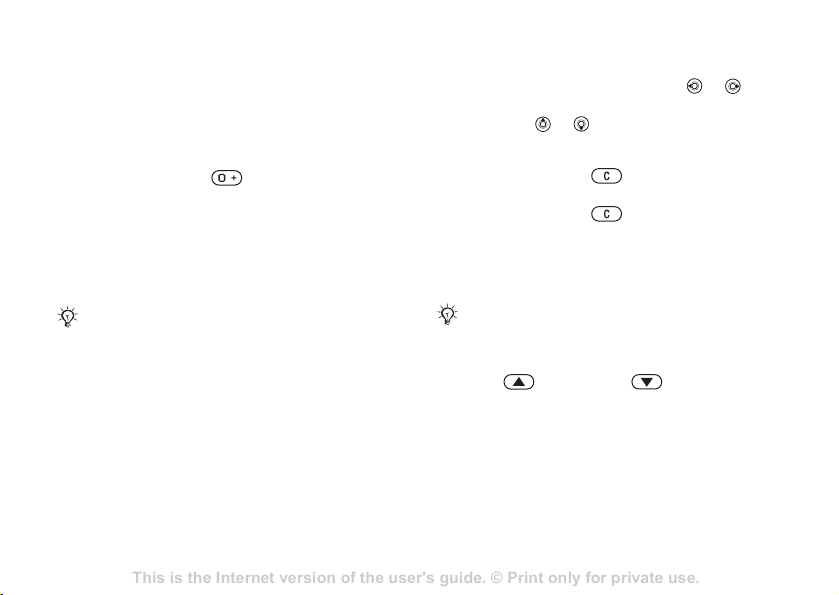
This is the Internet version of the user's guide. © Print only for private use.
Contents 1
Contents
Getting to know your phone 4
Key functions, quick keys, entering letters and characters.
Personalizing your phone 22
Download settings or choose from the phone.
Calling 31
Use the Phonebook, voice control, call options.
Messaging 51
Multimedia messaging, chat and e-mail.
Camera 60
Use the camera.
Setting up WAP and e-mail 63
All you need to know about setting up WAP and e-mail.
Using WAP 71
WAP browser, bookmarks.
Transferring and exchanging information 74
Bluetooth wireless technology, synchronization.
More features 79
Calendar, alarm clock, stopwatch, timer, games.
Security 87
SIM card lock, phone lock.
Troubleshooting 89
Why doesn’t the phone work the way I want?
Additional information 91
Safe and efficient use, warranty, declaration of conformity.
Icons 98
What do the icons mean?
Index 105
Sony Ericsson T618
Calling
To make a call
1 Enter the area code and the phone number.
2 } Call to make the call.
3 } End call to end the call.
To make international calls
1 Press and hold until a + sign appears.
2 Enter the country/region code, area code
(without the leading zero) and phone number
Call.
To re-dial a number
If a call connection fails and Retry? appears } Yes.
Do not hold the phone to your ear while waiting.
When the call connects, the phone gives a loud signal.
To answer or reject a call
} Answer or } Busy.
Missed calls
If you have missed a call, Missed calls: appears in
standby, indicating the number of missed calls.
To view the missed calls in the call list } Yes.
If you want to view the missed calls later } No.
}
To check your missed calls
1 From standby } Calls and use or to
scroll to the Missed tab.
2 Scroll or and } Call to call a number.
To turn off the microphone
1 Press and hold to mute the microphone
during a call.
2 Press and hold again to resume a
conversation.
To use the loudspeaker during a call
} More } Turn on speaker or Turn off speaker.
Do not hold the phone to your ear while using the
loudspeaker. This could damage your hearing.
To change the ear speaker volume
Press to increase or to decrease the ear
speaker volume during a call.
22
Page 23
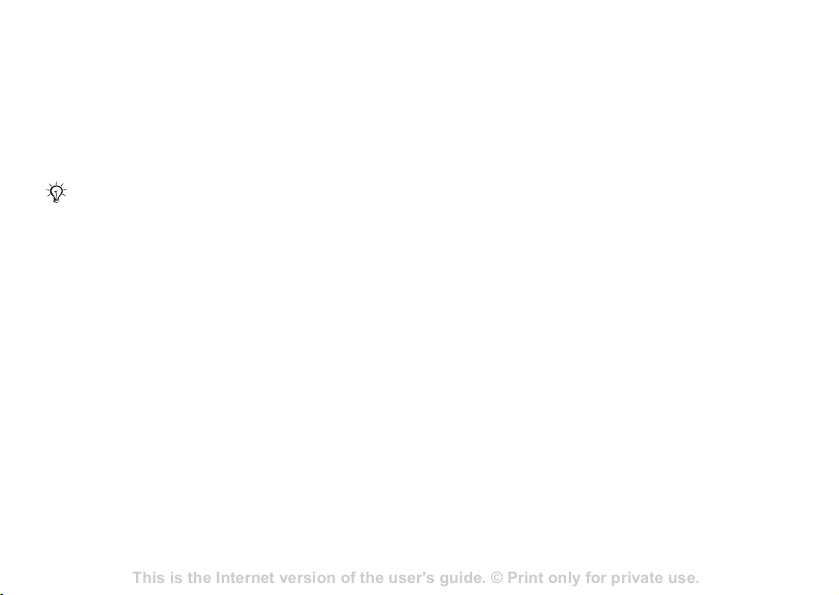
This is the Internet version of the user's guide. © Print only for private use.
Contents 1
Contents
Getting to know your phone 4
Key functions, quick keys, entering letters and characters.
Personalizing your phone 22
Download settings or choose from the phone.
Calling 31
Use the Phonebook, voice control, call options.
Messaging 51
Multimedia messaging, chat and e-mail.
Camera 60
Use the camera.
Setting up WAP and e-mail 63
All you need to know about setting up WAP and e-mail.
Using WAP 71
WAP browser, bookmarks.
Transferring and exchanging information 74
Bluetooth wireless technology, synchronization.
More features 79
Calendar, alarm clock, stopwatch, timer, games.
Security 87
SIM card lock, phone lock.
Troubleshooting 89
Why doesn’t the phone work the way I want?
Additional information 91
Safe and efficient use, warranty, declaration of conformity.
Icons 98
What do the icons mean?
Index 105
Sony Ericsson T618
Calling
Emergency calls
Your phone supports the international emergency
numbers, for example, 112 and 911. These
numbers can normally be used to make emergency
calls in any country/region, with or without a SIM
card inserted, if a GSM network is within range.
In some countries/regions, other emergency numbers
may also be promoted. Your network operator may
therefore have saved additional local emergency numbers on the SIM card.
To make an emergency call
Enter, for example, 112 } Call.
To view local emergency numbers
} Contacts } Options } Special numbers
} Emergency nos..
Contacts
You can save your contact information in the
phone memory as contacts, or on the SIM card as
names and numbers. You can choose which
contacts information – Phone contacts or
Default contact
If you select to use Phone contacts as default,
your contacts will show all information saved in
Contacts. If you select SIM contacts as default,
the contacts will only show names and numbers
saved on the SIM card.
To select default contacts
1 } Contacts } Options } Advanced
} Default contacts.
2 Select Phone contacts or SIM contacts.
SIM contacts
Save contacts on your SIM card with name and
number.
To add a SIM contact
1 If SIM contacts are default contacts,
} Contacts } New contact } Add.
2 Enter the name } OK.
3 Enter the number } OK } Save.
SIM contacts – is shown as default. For useful
information and settings } Contacts } Options.
23
Page 24
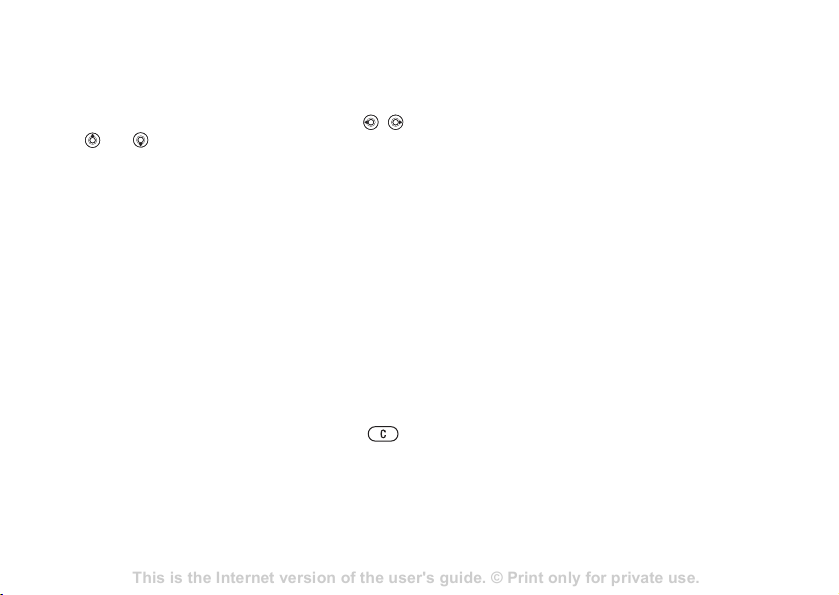
This is the Internet version of the user's guide. © Print only for private use.
Contents 1
Contents
Getting to know your phone 4
Key functions, quick keys, entering letters and characters.
Personalizing your phone 22
Download settings or choose from the phone.
Calling 31
Use the Phonebook, voice control, call options.
Messaging 51
Multimedia messaging, chat and e-mail.
Camera 60
Use the camera.
Setting up WAP and e-mail 63
All you need to know about setting up WAP and e-mail.
Using WAP 71
WAP browser, bookmarks.
Transferring and exchanging information 74
Bluetooth wireless technology, synchronization.
More features 79
Calendar, alarm clock, stopwatch, timer, games.
Security 87
SIM card lock, phone lock.
Troubleshooting 89
Why doesn’t the phone work the way I want?
Additional information 91
Safe and efficient use, warranty, declaration of conformity.
Icons 98
What do the icons mean?
Index 105
Sony Ericsson T618
Calling
Phone contacts
Save contacts in the phone with names, phone
numbers and personal information. You can also
add pictures and ringtones to contacts. Use , ,
and to scroll between the tabs and their
information fields.
To add a phone contact
1 If Phone contacts are default contacts,
} Contacts } New contact } Add.
2 Enter the name } OK.
3 Enter the number } OK.
4 Select a number type.
5 Scroll between the tabs and select the fields to
add information. To enter symbols such as @,
} More } Add symbol and select the symbol
} Insert.
6 When all information is entered } Save.
To delete a contact
} Contacts and scroll to a contact and press .
To delete all phone contacts
} Contacts } Options } Advanced
To automatically save names and
phone numbers to the SIM card
} Contacts } Options } Advanced
} Auto save on SIM and select On.
Memory status
The number of contacts you can save in the phone
or on the SIM card depends on available memory.
} Contacts } Options } Advanced } Memory status.
Using contacts
Contacts can be used in many ways. Below you can
see how to:
• call phone and SIM contacts.
• send contacts to another device.
• copy contacts to the phone and SIM card.
• add a picture or a ringtone to a phone contact.
• edit contacts.
• synchronize your contacts.
When English has been selected as
the phone language
} Delete all contacts } Yes and } Yes. Names and
numbers on the SIM card are not deleted.
24
Page 25
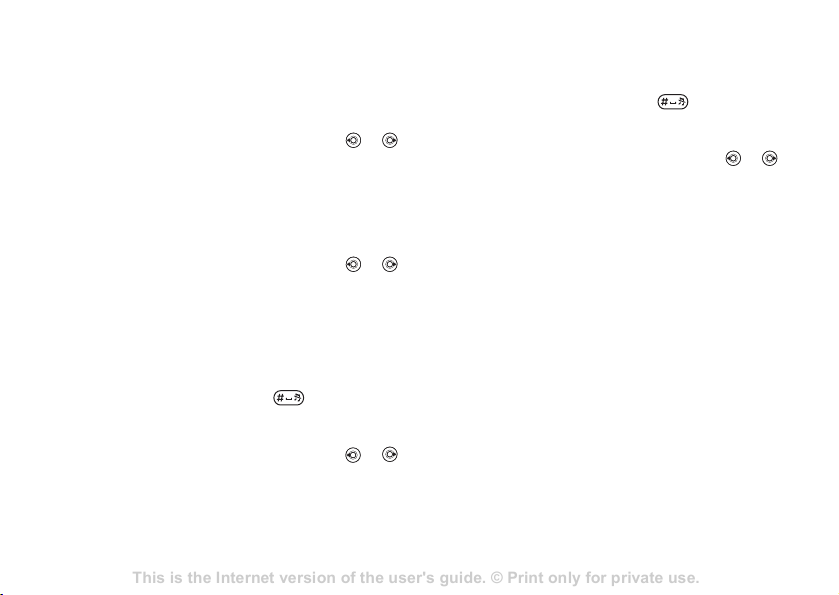
This is the Internet version of the user's guide. © Print only for private use.
Contents 1
Contents
Getting to know your phone 4
Key functions, quick keys, entering letters and characters.
Personalizing your phone 22
Download settings or choose from the phone.
Calling 31
Use the Phonebook, voice control, call options.
Messaging 51
Multimedia messaging, chat and e-mail.
Camera 60
Use the camera.
Setting up WAP and e-mail 63
All you need to know about setting up WAP and e-mail.
Using WAP 71
WAP browser, bookmarks.
Transferring and exchanging information 74
Bluetooth wireless technology, synchronization.
More features 79
Calendar, alarm clock, stopwatch, timer, games.
Security 87
SIM card lock, phone lock.
Troubleshooting 89
Why doesn’t the phone work the way I want?
Additional information 91
Safe and efficient use, warranty, declaration of conformity.
Icons 98
What do the icons mean?
Index 105
Sony Ericsson T618
Calling
To call a contact written in Chinese
characters
1 } Contacts. Scroll to the contact you want to
call.
2 When the contact is highlighted, press or
to select a number } Call.
To call a contact written in Latin
characters
1 } Contacts. Scroll to, or enter the first letter of
the contact you want to call.
2 When the contact is highlighted, press or
to select a number } Call.
When Chinese has been selected as
the phone language
To call a contact written in Chinese
characters
1 } Contacts. Press and hold to switch the
search language to Chinese. Then enter the first
pinyin letter of the contact you want to call.
2 When the contact is highlighted, press or
to select a number } Call.
To call a contact written in Latin
characters
1 } Contacts. Press and hold to switch the
search language to English. Then enter the first
letter of the contact you want to call.
2 When the contact is highlighted, press or
to select a number } Call.
To call a SIM contact
•If SIM contacts is default } Contacts and select
the name and number from the list } Call.
•If Phone contacts is default } Contacts
} Options } SIM contacts and select the name
and number from the list } Call.
To send a phone contact
} Contacts and select a contact } More
} Send contact and select a transfer method.
To send all phone contacts
} Contacts } Options } Advanced
} Send all contacts and select a transfer method.
25
Page 26
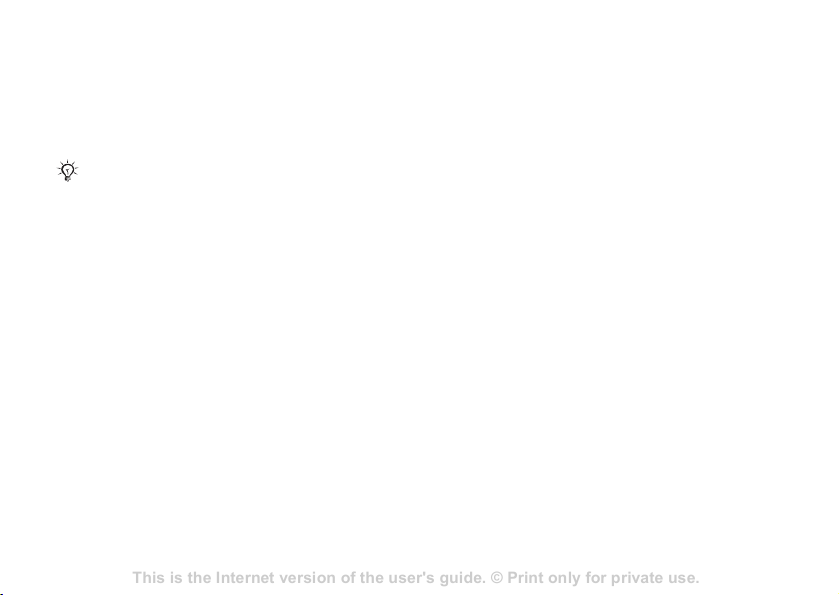
This is the Internet version of the user's guide. © Print only for private use.
Contents 1
Contents
Getting to know your phone 4
Key functions, quick keys, entering letters and characters.
Personalizing your phone 22
Download settings or choose from the phone.
Calling 31
Use the Phonebook, voice control, call options.
Messaging 51
Multimedia messaging, chat and e-mail.
Camera 60
Use the camera.
Setting up WAP and e-mail 63
All you need to know about setting up WAP and e-mail.
Using WAP 71
WAP browser, bookmarks.
Transferring and exchanging information 74
Bluetooth wireless technology, synchronization.
More features 79
Calendar, alarm clock, stopwatch, timer, games.
Security 87
SIM card lock, phone lock.
Troubleshooting 89
Why doesn’t the phone work the way I want?
Additional information 91
Safe and efficient use, warranty, declaration of conformity.
Icons 98
What do the icons mean?
Index 105
Sony Ericsson T618
Calling
To copy names and numbers to the
SIM card
1 } Contacts } Options } Advanced
} Copy to SIM.
2 Select one of the alternatives.
When copying all contacts from the phone to the SIM
card, all existing SIM card information is replaced.
To copy names and numbers to
phone contacts
1 } Contacts } Options } Advanced
} Copy from SIM.
2 Select one of the alternatives.
To add a picture or a ringtone to
a phone contact
1 } Contacts and select the contact you want to
add a picture or personal ringtone to } More
} Edit contact.
2 Select the relevant tab and then select Picture
or Ringtone and } Add.
3 Select a picture or sound and } Save.
To edit a phone contact
1 } Contacts and select a contact } More
} Edit contact.
2 Scroll to the relevant tab and select the field to
} Edit.
edit and
3 Edit the information and } Save.
To edit a SIM contact
1 If SIM contacts is default } Contacts and
select the name and number to edit.
If phone contacts is default } Contacts
} Options } SIM contacts and select the name
and number to edit.
2 } More } Edit contact and edit the name and
number.
Synchronizing contacts
You can back up and synchronize your contacts
with a contacts application on the Web. For more
information, please contact your service provider.
26
Page 27
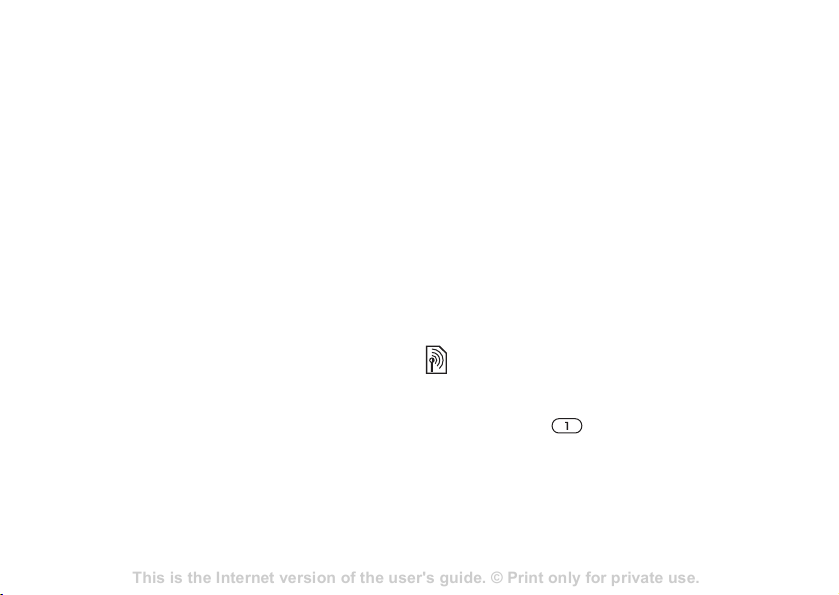
This is the Internet version of the user's guide. © Print only for private use.
Contents 1
Contents
Getting to know your phone 4
Key functions, quick keys, entering letters and characters.
Personalizing your phone 22
Download settings or choose from the phone.
Calling 31
Use the Phonebook, voice control, call options.
Messaging 51
Multimedia messaging, chat and e-mail.
Camera 60
Use the camera.
Setting up WAP and e-mail 63
All you need to know about setting up WAP and e-mail.
Using WAP 71
WAP browser, bookmarks.
Transferring and exchanging information 74
Bluetooth wireless technology, synchronization.
More features 79
Calendar, alarm clock, stopwatch, timer, games.
Security 87
SIM card lock, phone lock.
Troubleshooting 89
Why doesn’t the phone work the way I want?
Additional information 91
Safe and efficient use, warranty, declaration of conformity.
Icons 98
What do the icons mean?
Index 105
Sony Ericsson T618
Calling
To synchronize contacts
1 } Contacts } Options } Sync. contacts.
2 If you have more than one account, select
which account to use
have an account in the phone, % 63 To enter
remote synchronization settings for more
information.
} Select. If you do not
Call list
Information about the most recently dialled,
answered and missed calls are listed in separate
tabs.
To call a number from the call list
1 } Calls from standby and select a relevant tab.
2 Scroll to the name or number to call } Call.
To add a call list number to contacts
1 } Calls from standby and select a tab.
2 Scroll to the number to add } More
} Save number.
3 } New contact to create a new contact, or select
an existing contact to add the number to.
To clear the call list
Speed dialling
Save the phone numbers that you want to reach
easily in positions 1-9 in your phone.
To speed dial
From standby, enter the position number } Call.
To edit speed dialling numbers
1 } Contacts } Options } Speed dial.
2 Scroll to the position } Add or } Replace.
Voicemail
If your subscription includes an answering service,
callers can leave a voicemail message when you
cannot answer a call.
Contact your network operator for your voicemail
number or for more information.
To call your voicemail service
Press and hold . If you have not entered a
voicemail number, } Yes and enter the number.
To edit your voicemail number
} Messaging } Settings } Voicemail number.
} Calls and select the All tab } More } Delete all.
27
Page 28
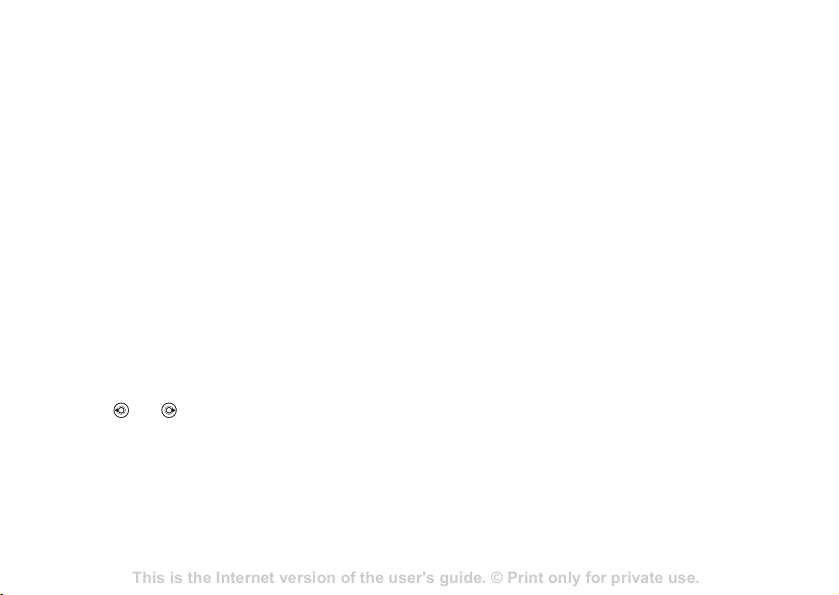
This is the Internet version of the user's guide. © Print only for private use.
Contents 1
Contents
Getting to know your phone 4
Key functions, quick keys, entering letters and characters.
Personalizing your phone 22
Download settings or choose from the phone.
Calling 31
Use the Phonebook, voice control, call options.
Messaging 51
Multimedia messaging, chat and e-mail.
Camera 60
Use the camera.
Setting up WAP and e-mail 63
All you need to know about setting up WAP and e-mail.
Using WAP 71
WAP browser, bookmarks.
Transferring and exchanging information 74
Bluetooth wireless technology, synchronization.
More features 79
Calendar, alarm clock, stopwatch, timer, games.
Security 87
SIM card lock, phone lock.
Troubleshooting 89
Why doesn’t the phone work the way I want?
Additional information 91
Safe and efficient use, warranty, declaration of conformity.
Icons 98
What do the icons mean?
Index 105
Sony Ericsson T618
Calling
Voice control
Manage calls with your voice by creating voice
commands to:
• Voice dial – call someone by saying the name.
• Activate voice control by saying a “magic
word”.
• Answer and reject calls when using a handsfree.
Before voice dialling
Activate the voice dialling function and record
your voice commands. An icon appears next to
a phone number that has a voice command.
To activate voice dialling and
names
record
1 } Settings } the General tab } Voice control
} Voice dialling } Activate } Yes } New voice
and select a contact.
2 If the contact has more than one number, use
and to view the numbers. Select the
number to add the voice command to. Record
a voice command such as “John mobile”.
3 Instructions appear. Wait for the tone and say
the command that you want to record. The
voice command is played back to you.
4 If the recording sounds ok } Yes. If not } No
and repeat step 3.
5 To record another voice command for a contact
} New voice } Add again and repeat steps 2-4
above.
Caller name
Hear your recorded contact name when you receive
a call from that contact.
To turn the caller name on or off
} Settings } the General tab } Voice control
} Play caller name.
Voice dialling
Start voice dialling from standby using the phone,
a portable handsfree, a Bluetooth headset or by
saying your magic word.
To make a call
1 From standby, press and hold one of the
volume buttons.
2 Wait for the tone and say a recorded name,
for example “John mobile”. The name is
played back to you and the call is connected.
28
Page 29
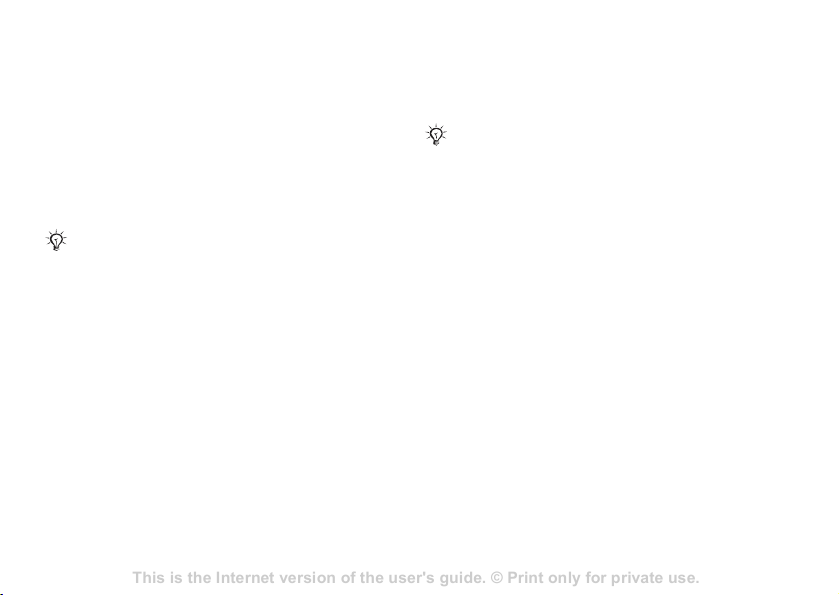
This is the Internet version of the user's guide. © Print only for private use.
Contents 1
Contents
Getting to know your phone 4
Key functions, quick keys, entering letters and characters.
Personalizing your phone 22
Download settings or choose from the phone.
Calling 31
Use the Phonebook, voice control, call options.
Messaging 51
Multimedia messaging, chat and e-mail.
Camera 60
Use the camera.
Setting up WAP and e-mail 63
All you need to know about setting up WAP and e-mail.
Using WAP 71
WAP browser, bookmarks.
Transferring and exchanging information 74
Bluetooth wireless technology, synchronization.
More features 79
Calendar, alarm clock, stopwatch, timer, games.
Security 87
SIM card lock, phone lock.
Troubleshooting 89
Why doesn’t the phone work the way I want?
Additional information 91
Safe and efficient use, warranty, declaration of conformity.
Icons 98
What do the icons mean?
Index 105
Sony Ericsson T618
Calling
To make a call with a handsfree
From standby, press and hold the handsfree button,
or press the Bluetooth headset button.
The magic word
Record and use a voice command as a magic word
to activate voice control without pressing any keys.
The magic word can only be used with a handsfree
or a Bluetooth headset.
Choose a long, unusual word or phrase that can easily
be distinguished from ordinary background speech.
To activate and record the magic
word
1 } Settings } the General tab } Voice control
} Magic word } Activate.
2 Instructions appear. } Continue. Wait for the
tone and say the magic word.
3 } Yes to accept or } No for a new recording.
4 Instructions appear. } Continue and select the
environments in which you want your magic
word to be activated.
Voice answering
Answer or reject incoming calls by using your
voice, when using a handsfree.
You can only use a MIDI, WAV (16 kHz), EMY or IMY
file as a ringtone with voice answering.
To activate voice answering and
record voice answer commands
1 } Settings } the General tab } Voice control
} Voice answer } Activate.
2 Instructions appear. } Continue. Wait for the
tone and say “Answer”, or another word.
3 } Yes to accept or } No for a new recording.
4 Instructions appear } Continue. Wait for the
tone and say “Busy”, or another word.
5 } Yes to accept or } No for a new recording.
6 Instructions appear. } Continue and select the
environments in which you want voice
answering to be activated.
To answer or reject a call using voice
commands
When the phone rings, say:
• “Answer” to connect the call or
• “Busy” to reject the call.
29
Page 30

This is the Internet version of the user's guide. © Print only for private use.
Contents 1
Contents
Getting to know your phone 4
Key functions, quick keys, entering letters and characters.
Personalizing your phone 22
Download settings or choose from the phone.
Calling 31
Use the Phonebook, voice control, call options.
Messaging 51
Multimedia messaging, chat and e-mail.
Camera 60
Use the camera.
Setting up WAP and e-mail 63
All you need to know about setting up WAP and e-mail.
Using WAP 71
WAP browser, bookmarks.
Transferring and exchanging information 74
Bluetooth wireless technology, synchronization.
More features 79
Calendar, alarm clock, stopwatch, timer, games.
Security 87
SIM card lock, phone lock.
Troubleshooting 89
Why doesn’t the phone work the way I want?
Additional information 91
Safe and efficient use, warranty, declaration of conformity.
Icons 98
What do the icons mean?
Index 105
Sony Ericsson T618
Calling
To edit your voice commands
} Contacts select the contact } More } Edit contact.
Scroll to the relevant tab.
To re-record a voice command
1 } Settings } the General tab } Voice control
} Voice dialling } Edit names.
2 Select a command } More } Replace voice.
3 Wait for the tone and say the command.
Diverting calls
Divert calls, for example, to an answering service.
When the Restrict calls function is activated,
some Divert calls options are not available.
% 33 Restricted dialling.
Your phone has the following options:
• Divert always – all calls.
• When busy – if a call is ongoing.
• Not reachable – if turned off or unreachable.
• No reply – if not answered in a specified time.
To activate a call divert
1 } Settings } the Calls tab } Divert calls.
2 Select a call type and divert option } Activate.
3 Enter the phone number to divert your calls to,
Look up to find a contact } OK.
or press
To deactivate a call divert
Scroll to the divert option } Deactivate.
More than one call
Handle more than one call simultaneously.
Call waiting service
When activated, you hear a beep if you receive
a second call.
To activate or deactivate the call
waiting service
} Settings } the Calls tab by using or and
} Manage calls } Call waiting.
30
Page 31

This is the Internet version of the user's guide. © Print only for private use.
Contents 1
Contents
Getting to know your phone 4
Key functions, quick keys, entering letters and characters.
Personalizing your phone 22
Download settings or choose from the phone.
Calling 31
Use the Phonebook, voice control, call options.
Messaging 51
Multimedia messaging, chat and e-mail.
Camera 60
Use the camera.
Setting up WAP and e-mail 63
All you need to know about setting up WAP and e-mail.
Using WAP 71
WAP browser, bookmarks.
Transferring and exchanging information 74
Bluetooth wireless technology, synchronization.
More features 79
Calendar, alarm clock, stopwatch, timer, games.
Security 87
SIM card lock, phone lock.
Troubleshooting 89
Why doesn’t the phone work the way I want?
Additional information 91
Safe and efficient use, warranty, declaration of conformity.
Icons 98
What do the icons mean?
Index 105
Sony Ericsson T618
Calling
To make a second call
1 } More } Hold to hold the ongoing call.
2 Enter the number to call } Call.
Receiving a second call
When you receive a second call, you can:
• } Answer and put the ongoing call on hold.
• } Busy to reject and continue the ongoing call.
• } Replace active call to answer and end the
ongoing call.
Handling two calls
If you have calls ongoing and on hold, you can:
• } More } Switch to switch between the two calls.
• } More } Join calls to join the two calls.
• } More } Transfer call to connect the two calls.
You are disconnected from both calls(operator
dependent).
• } End call and } Yes to retrieve the held call.
• } End call } No to end both calls .
You cannot answer a third call without ending one
of the first two calls or joining them into a
conference call.
Conference calls
Start a conference call by joining an ongoing call
and a call on hold. You then put the conference on
hold to call and add up to five participants or just to
make another call.
There may be additional charges for calls involving
multiple parties, contact your network operator for
more information.
To join the two calls into
a conference call
} More } Join calls.
To add a new participant
1 } More } Hold to put the joined calls on hold.
2 } More } Add call and call the next person you
want to include in the conference call.
3 } More } Join calls.
4 Repeat steps 1-3 to include more participants.
31
Page 32

This is the Internet version of the user's guide. © Print only for private use.
Contents 1
Contents
Getting to know your phone 4
Key functions, quick keys, entering letters and characters.
Personalizing your phone 22
Download settings or choose from the phone.
Calling 31
Use the Phonebook, voice control, call options.
Messaging 51
Multimedia messaging, chat and e-mail.
Camera 60
Use the camera.
Setting up WAP and e-mail 63
All you need to know about setting up WAP and e-mail.
Using WAP 71
WAP browser, bookmarks.
Transferring and exchanging information 74
Bluetooth wireless technology, synchronization.
More features 79
Calendar, alarm clock, stopwatch, timer, games.
Security 87
SIM card lock, phone lock.
Troubleshooting 89
Why doesn’t the phone work the way I want?
Additional information 91
Safe and efficient use, warranty, declaration of conformity.
Icons 98
What do the icons mean?
Index 105
Sony Ericsson T618
Calling
To release a participant
} More } Release part and select the participant that
to release from the conference call.
To have a private conversation
1 } More } Talk to and select the participant that
you want to talk to.
2 } More } Join calls to resume the conference
call.
Two voice lines
Make separate calls with different phone numbers
if your subscription supports alternate line service.
To select a line for outgoing calls
} Settings and use or to scroll to the Calls tab
and select line 1 or 2.
To change the name of a line
} Settings and use or to scroll to the
Display tab } Edit line names and select the line
to edit.
32
My numbers
View, add and edit your own phone numbers.
To check your phone numbers
} Contacts } Options } Special numbers
} My numbers and select one of the options.
Accept calls
Receive calls only from certain phone numbers.
If the call divert option When busy is activated,
calls are diverted.
To add numbers to the accepted
callers list
1 } Settings and use or to scroll to
the Calls tab } Manage calls } Accept calls
} Only from list } Edit } Add. Select a contact.
2 To add a group of contacts to the accepted
callers list
To accept all calls
} Settings } the Calls tab } Manage calls
} Accept calls } All callers.
} Groups % 34 Groups.
Page 33

This is the Internet version of the user's guide. © Print only for private use.
Contents 1
Contents
Getting to know your phone 4
Key functions, quick keys, entering letters and characters.
Personalizing your phone 22
Download settings or choose from the phone.
Calling 31
Use the Phonebook, voice control, call options.
Messaging 51
Multimedia messaging, chat and e-mail.
Camera 60
Use the camera.
Setting up WAP and e-mail 63
All you need to know about setting up WAP and e-mail.
Using WAP 71
WAP browser, bookmarks.
Transferring and exchanging information 74
Bluetooth wireless technology, synchronization.
More features 79
Calendar, alarm clock, stopwatch, timer, games.
Security 87
SIM card lock, phone lock.
Troubleshooting 89
Why doesn’t the phone work the way I want?
Additional information 91
Safe and efficient use, warranty, declaration of conformity.
Icons 98
What do the icons mean?
Index 105
Sony Ericsson T618
Calling
Restricted dialling
Restrict outgoing and incoming calls. A password
from your service provider is required.
If you divert incoming calls, you cannot activate some
Restrict calls options.
The following calls can be restricted:
• All outgoing – All outgoing calls.
• Outgoing intl – All outgoing international calls.
• Outgoing intl roam. – All outgoing international
calls except to your home country/region.
• All incoming – All incoming calls.
• Inc. when roaming – All incoming calls when
you are abroad % 21 Networks.
To activate or deactivate a call
restriction
1 } Settings and use or to scroll to the
Calls tab } Manage calls } Restrict calls and
select an option.
2 Select Activate or Deactivate, enter your
password } OK.
Fixed dialling
The fixed dialling function allows calls to be made
only to certain numbers saved on the SIM card. The
fixed numbers are protected by your PIN2.
You can still call the international emergency number,
112, even when the fixed dialling function is activated.
Partial numbers can be saved. For example, saving
0123456 allows calls to be made to all numbers
starting with 0123456.
When fixed dialling is activated, you cannot view or
manage any phone numbers saved on the SIM card.
To activate or deactivate fixed
dialling
1 } Contacts } Options } Special numbers
} Fixed dialling and select Activate or
Deactivate.
2 Enter your PIN2 } OK and then } OK again to
confirm.
To save a fixed number
} Contacts } Options } Special numbers
} Fixed dialling } Fixed numbers } New number and
enter the information.
33
Page 34

This is the Internet version of the user's guide. © Print only for private use.
Contents 1
Contents
Getting to know your phone 4
Key functions, quick keys, entering letters and characters.
Personalizing your phone 22
Download settings or choose from the phone.
Calling 31
Use the Phonebook, voice control, call options.
Messaging 51
Multimedia messaging, chat and e-mail.
Camera 60
Use the camera.
Setting up WAP and e-mail 63
All you need to know about setting up WAP and e-mail.
Using WAP 71
WAP browser, bookmarks.
Transferring and exchanging information 74
Bluetooth wireless technology, synchronization.
More features 79
Calendar, alarm clock, stopwatch, timer, games.
Security 87
SIM card lock, phone lock.
Troubleshooting 89
Why doesn’t the phone work the way I want?
Additional information 91
Safe and efficient use, warranty, declaration of conformity.
Icons 98
What do the icons mean?
Index 105
Sony Ericsson T618
Calling
Call time and cost
During a call, the duration of the call is shown on
the screen. You can check the duration of your last
call, outgoing calls and the total time.
To check the call time
} Settings and use or to scroll to the Calls tab
} Time & cost } Call timers.
Additional calling functions
Tone signals
Use telephone banking services or control an
answering machine with tone signals during a call.
• To send the tones, press the keys - ,
or .
• To clear the screen after a call, press .
• To turn the tones on or off during a call, } More
} Disable tones or Enable tones.
34
Notepad
Enter a phone number during a call. When you end
the call, the number remains on the screen to call or
save in the phonebook.
} Call to call the number. } More } Save number
and select a contact to save the number. To create a
new contact and save the number
Showing or hiding your number
If your subscription supports the Calling Line
Identification Restriction (CLIR) service, you can
hide your phone number when making a call.
To always show or hide your phone
number
1 } Settings } the Calls tab } Show/hide my no.
2 Select Show number, Hide number or
Network default.
Groups
Create a group of numbers and email addresses to
send messages to several recipients at the same
% 35 Messaging. You can also use groups
time
(with numbers) when you create accepted callers
% 32 Accept calls.
lists
} New contact.
Page 35

This is the Internet version of the user's guide. © Print only for private use.
Contents 1
Contents
Getting to know your phone 4
Key functions, quick keys, entering letters and characters.
Personalizing your phone 22
Download settings or choose from the phone.
Calling 31
Use the Phonebook, voice control, call options.
Messaging 51
Multimedia messaging, chat and e-mail.
Camera 60
Use the camera.
Setting up WAP and e-mail 63
All you need to know about setting up WAP and e-mail.
Using WAP 71
WAP browser, bookmarks.
Transferring and exchanging information 74
Bluetooth wireless technology, synchronization.
More features 79
Calendar, alarm clock, stopwatch, timer, games.
Security 87
SIM card lock, phone lock.
Troubleshooting 89
Why doesn’t the phone work the way I want?
Additional information 91
Safe and efficient use, warranty, declaration of conformity.
Icons 98
What do the icons mean?
Index 105
Sony Ericsson T618
Messaging
To create a group of numbers and
email addresses
1 } Contacts } Options } Groups } New group
} Add.
2 Enter a name for the group } Continue.
3 } New } Add to find and select a contact
number.
4 Repeat step 3 to add more numbers. } Done.
Business cards
Add your own business card as a contact.
To add your own business card
} Contacts } Options } My business card and add
information for your business card } Save.
To send your business card
} Contacts } Options } My business card
} Send my card and select a transfer method.
Messaging
Text messaging, picture messaging, voice
messaging, email.
Your phone supports various messaging services. Contact
your service provider about available services or for
more information, visit
Text messaging (SMS)
Text messages can contain simple pictures, sound
effects, animations, and melodies. You can also
create and use templates for your messages.
If you send a text message to a group, you will be
charged for each member of that group.
Before you start
A service centre number, to send and receive text
messages, is provided by your network operator.
It may already be set on the SIM card or you can
add the number yourself.
www.SonyEricsson.com/cn.
35
Page 36

This is the Internet version of the user's guide. © Print only for private use.
Contents 1
Contents
Getting to know your phone 4
Key functions, quick keys, entering letters and characters.
Personalizing your phone 22
Download settings or choose from the phone.
Calling 31
Use the Phonebook, voice control, call options.
Messaging 51
Multimedia messaging, chat and e-mail.
Camera 60
Use the camera.
Setting up WAP and e-mail 63
All you need to know about setting up WAP and e-mail.
Using WAP 71
WAP browser, bookmarks.
Transferring and exchanging information 74
Bluetooth wireless technology, synchronization.
More features 79
Calendar, alarm clock, stopwatch, timer, games.
Security 87
SIM card lock, phone lock.
Troubleshooting 89
Why doesn’t the phone work the way I want?
Additional information 91
Safe and efficient use, warranty, declaration of conformity.
Icons 98
What do the icons mean?
Index 105
Sony Ericsson T618
Messaging
To set a service centre number
1 } Messaging } Settings } Text message
} Service centre.
2 The correct service centre number is shown or
if the field is empty or you want to add a new
} New Service Centre and enter the
number
number, including the international “+” sign
and country/region code
} Save.
Sending text messages
For information about entering letters
% 15 Entering letters and characters
To write and send a text message
1 } Messaging } Write new } Text message.
2 Write your message } Continue.
3 } Enter phone no. for a phone recipient or
} Contacts look-up for a number or group in
Contacts or select from the last used recipients
list below the send options
} Send.
4 To save the message without sending it, press
and } Yes to save in Drafts.
To send a message to an email address, you need to set
an email gateway number,
} Messaging } Settings
To copy and paste text in a message
1 While writing your message } More } Edit
} Copy all to copy all of the text in your
message or } Copy text } Start and use the
navigation key to scroll and mark text in your
} End.
message
2 } More } Edit } Paste to paste the text.
To insert an item in a text message
1 While writing your message } More
} Add item.
2 Select an item type in the list that appears and
then select an item to insert.
You can convert your text message to a picture
message. While writing your message } More
} To picture msg and continue creating a picture
message. For more information about picture messaging
% 39 Picture messaging (MMS).
Receiving text messages
} Yes to read the message or } No to read it later.
When you have read the text message } More for
options or press to close the message.
} Text message } Email gateway. The number is
supplied by your service provider.
36
Page 37

This is the Internet version of the user's guide. © Print only for private use.
Contents 1
Contents
Getting to know your phone 4
Key functions, quick keys, entering letters and characters.
Personalizing your phone 22
Download settings or choose from the phone.
Calling 31
Use the Phonebook, voice control, call options.
Messaging 51
Multimedia messaging, chat and e-mail.
Camera 60
Use the camera.
Setting up WAP and e-mail 63
All you need to know about setting up WAP and e-mail.
Using WAP 71
WAP browser, bookmarks.
Transferring and exchanging information 74
Bluetooth wireless technology, synchronization.
More features 79
Calendar, alarm clock, stopwatch, timer, games.
Security 87
SIM card lock, phone lock.
Troubleshooting 89
Why doesn’t the phone work the way I want?
Additional information 91
Safe and efficient use, warranty, declaration of conformity.
Icons 98
What do the icons mean?
Index 105
Sony Ericsson T618
Messaging
To call a number in a text message
Select the phone number displayed in the message,
} Call.
To save an item in a text message
1 While reading a message, select the phone
number, picture or Web address to save
} More.
Saving and deleting text messages
Received text messages are saved in the phone
memory. When the phone memory is full, delete
messages or move them to the SIM card to be able
to receive new messages. Messages saved on the
SIM card remain until they are deleted.
To save a message
1 } Messaging } Inbox and select the message to
save.
2 } More } Save message.
3 } Saved messages to save on the SIM card or
} Templates to save the message as a template
in the phone.
2 } Use (the phone number you have selected
appears) to save the phone number
} Save number or } Save picture to save a
picture or } Save bookmark to save a
bookmark.
To delete a message
1 } Messaging and select a folder.
2 Select the message to delete and press .
To save or delete several messages
1 } Messaging and select a folder.
2 Select a message } More } Delete all msgs
to delete all messages in the folder or
} Mark several scroll and select messages by
pressing Mark or Unmark.
3 } More } Save messages to save messages or
} Delete messages.
37
Page 38

This is the Internet version of the user's guide. © Print only for private use.
Contents 1
Contents
Getting to know your phone 4
Key functions, quick keys, entering letters and characters.
Personalizing your phone 22
Download settings or choose from the phone.
Calling 31
Use the Phonebook, voice control, call options.
Messaging 51
Multimedia messaging, chat and e-mail.
Camera 60
Use the camera.
Setting up WAP and e-mail 63
All you need to know about setting up WAP and e-mail.
Using WAP 71
WAP browser, bookmarks.
Transferring and exchanging information 74
Bluetooth wireless technology, synchronization.
More features 79
Calendar, alarm clock, stopwatch, timer, games.
Security 87
SIM card lock, phone lock.
Troubleshooting 89
Why doesn’t the phone work the way I want?
Additional information 91
Safe and efficient use, warranty, declaration of conformity.
Icons 98
What do the icons mean?
Index 105
Sony Ericsson T618
Messaging
Long messages
The number of characters allowed in a text
message depends on the language used for writing.
Message options
Set a default value for several message options or
choose the settings each time you send a message.
You can send a longer message by linking two or
more messages. You are charged for each of the
messages linked in a long message. You may not
receive all parts of a long message at the same time.
Check with your service provider for the maximum
number of messages that can be linked.
To turn long messages on
} Messaging } Settings } Text message
} Max. msg length } Max. available.
Templates for text messages
Add a new template or save a message as a
template in your phone
% 37 To save a message.
To add or use templates
1 } Messaging } Templates } New template or
select a template from the list } Text.
2 Write the message } OK.
3 Enter a title for the message } OK.
To set default text message options
} Messaging } Settings } Text message and select
the options to change.
To set message options for a specific
message
1 When the message is written and a recipient is
} More } Advanced.
selected
2 Select an option to change } Edit and select a
new setting } Done.
To check the delivery status of a sent
message
} Messaging } Sent messages and select a text
message } View } More } Details.
38
Page 39

This is the Internet version of the user's guide. © Print only for private use.
Contents 1
Contents
Getting to know your phone 4
Key functions, quick keys, entering letters and characters.
Personalizing your phone 22
Download settings or choose from the phone.
Calling 31
Use the Phonebook, voice control, call options.
Messaging 51
Multimedia messaging, chat and e-mail.
Camera 60
Use the camera.
Setting up WAP and e-mail 63
All you need to know about setting up WAP and e-mail.
Using WAP 71
WAP browser, bookmarks.
Transferring and exchanging information 74
Bluetooth wireless technology, synchronization.
More features 79
Calendar, alarm clock, stopwatch, timer, games.
Security 87
SIM card lock, phone lock.
Troubleshooting 89
Why doesn’t the phone work the way I want?
Additional information 91
Safe and efficient use, warranty, declaration of conformity.
Icons 98
What do the icons mean?
Index 105
Sony Ericsson T618
Messaging
Picture messaging (MMS)
Picture messages can contain camera pictures,
pictures, text, sound, video clips, sound recordings,
and, signatures and business cards that can be sent
to a mobile phone or an email address.
The sender and receiver must have subscriptions
supporting picture messaging.
Before you start
If settings are not in your phone % 60 Settings.
Writing and sending picture
messages
Add text and items. You can add and delete pages
and adjust for example the timing and the
background colour of your message. You can also
preview the message before sending it.
To write and send picture messages
1 } Messaging } Write new } Picture msg.
2 To add text, start writing. } More to select an
item to add from the list that appears.
3 To add more text, continue writing. } More to
add more items to the message or to view
4 When you have finished composing your
} Continue.
message
5 } Enter email addr. for an email recipient or
} Enter phone no. for a phone recipient or
} Contacts look-up for a number or group in
Contacts or select from the last used recipients
list below the send options
When writing and editing picture messages you can
use the copy and paste functionality
paste text in a message.
To set default picture message
options
} Messaging } Settings } Picture message and
select the options to change.
Additional send options
Request a read report, a delivery report and set a
priority for a specific message. You can also add
more recipients to the message.
options for the items you have already added.
} Send.
% 36 To copy and
39
Page 40

This is the Internet version of the user's guide. © Print only for private use.
Contents 1
Contents
Getting to know your phone 4
Key functions, quick keys, entering letters and characters.
Personalizing your phone 22
Download settings or choose from the phone.
Calling 31
Use the Phonebook, voice control, call options.
Messaging 51
Multimedia messaging, chat and e-mail.
Camera 60
Use the camera.
Setting up WAP and e-mail 63
All you need to know about setting up WAP and e-mail.
Using WAP 71
WAP browser, bookmarks.
Transferring and exchanging information 74
Bluetooth wireless technology, synchronization.
More features 79
Calendar, alarm clock, stopwatch, timer, games.
Security 87
SIM card lock, phone lock.
Troubleshooting 89
Why doesn’t the phone work the way I want?
Additional information 91
Safe and efficient use, warranty, declaration of conformity.
Icons 98
What do the icons mean?
Index 105
Sony Ericsson T618
Messaging
To select additional send options
1 When the message is created and a recipient is
} More.
selected
2 } Add recipient to add recipients or
} Edit recipients to edit and add recipients.
} Edit subject to change the message subject or
} Advanced to select additional send options.
Receiving picture messages
Select how to download your picture messages and
how to save items that you receive in the picture
messages.
To set Automatic download
} Messaging } Settings } Picture message
} Auto download to view and select one of the
following options:
• Always – automatically download.
• Ask in roaming – ask to download.
• Not in roaming – do not download.
• Always ask – always ask to download.
• Off – New messages appear in the Inbox. Select
the message and } View to download.
To receive picture messages
} Yes to read or play the message, } Stop to stop
playing or reading the message, } Reply to
immediately reply or } More to view a list of
options. Press to close the message.
To save an item in a picture message
When viewing a picture message } More
} Save items and select an item to save from the list
that appears.
Delete picture messages
Picture messages are saved in the phone memory.
When the phone memory is full, you must delete
messages to be able to receive new messages
% 37 Saving and deleting text messages.
Templates for picture messages
Add a new template or use a pre-defined template.
To add a template
1 } Messaging } Templates } New template
} Picture msg.
2 } More to add new items.
40
Page 41

This is the Internet version of the user's guide. © Print only for private use.
Contents 1
Contents
Getting to know your phone 4
Key functions, quick keys, entering letters and characters.
Personalizing your phone 22
Download settings or choose from the phone.
Calling 31
Use the Phonebook, voice control, call options.
Messaging 51
Multimedia messaging, chat and e-mail.
Camera 60
Use the camera.
Setting up WAP and e-mail 63
All you need to know about setting up WAP and e-mail.
Using WAP 71
WAP browser, bookmarks.
Transferring and exchanging information 74
Bluetooth wireless technology, synchronization.
More features 79
Calendar, alarm clock, stopwatch, timer, games.
Security 87
SIM card lock, phone lock.
Troubleshooting 89
Why doesn’t the phone work the way I want?
Additional information 91
Safe and efficient use, warranty, declaration of conformity.
Icons 98
What do the icons mean?
Index 105
Sony Ericsson T618
Messaging
3 } Save, enter a title } OK to save the template.
4 Select a template from the list } Use
} Continue and select a recipient to send the
message.
To use a predefined template
1 } Messaging } Templates and select a template
from the list } Use to use the template as it is
or } More } Edit template to edit the template,
} Save, enter a title } OK to save the changes.
2 } Continue and select a recipient to send the
message to or select a template from the list
} Use } Continue if you have edited the
template.
Voice messages
Send and receive a sound recording as a voice
message.
The sender and receiver must have a subscription
supporting picture messaging.
To record and send a voice message
1 } Messaging } Write new } Voice message.
2 Record your message. } Stop to end.
3 } Send to send the message.
4 } Enter email addr. for an email recipient or
} Enter phone no. for a recipient phone number
or } Contacts look-up for a number or group in
Contacts or select from the last used recipients
list below the send options.
Receiving voice messages
} Yes to play the message or } No if you want to
play the message later. When you have listened to
the voice message } More to view a list of options.
Press to close the message.
Connect to a POP3 or IMAP4 mail server to send
and receive email messages with your phone. You
can use the same email settings in your phone as in
your computer email program.
} Send.
41
Page 42

This is the Internet version of the user's guide. © Print only for private use.
Contents 1
Contents
Getting to know your phone 4
Key functions, quick keys, entering letters and characters.
Personalizing your phone 22
Download settings or choose from the phone.
Calling 31
Use the Phonebook, voice control, call options.
Messaging 51
Multimedia messaging, chat and e-mail.
Camera 60
Use the camera.
Setting up WAP and e-mail 63
All you need to know about setting up WAP and e-mail.
Using WAP 71
WAP browser, bookmarks.
Transferring and exchanging information 74
Bluetooth wireless technology, synchronization.
More features 79
Calendar, alarm clock, stopwatch, timer, games.
Security 87
SIM card lock, phone lock.
Troubleshooting 89
Why doesn’t the phone work the way I want?
Additional information 91
Safe and efficient use, warranty, declaration of conformity.
Icons 98
What do the icons mean?
Index 105
Sony Ericsson T618
Messaging
Before you start
Make sure that your phone subscription supports
Internet, email and data transfer (GPRS) and that
you have registered as an email user and have
email account settings in your phone.
% 60 Settings.
For more information on how to enter your email
settings contact your network operator or visit
www.SonyEricsson.com/cn.
Create an email account
If necessary you can manually create an email
account. Make sure that you have the email account
settings from your email provider available.
Some of the settings are required and some of
the settings are optional.
To enter required email account
settings
1 } Messaging } Email } Settings
} Account settings } New account.
2 Enter a name for the account } OK.
3 Press to select Email address, enter the
email address } OK.
4 Press to select Connect using and select a
data account (provided by your network
operator or service provider).
5 Press to select Connection type (POP3 or
IMAP4).
6 Press to select Incoming server, enter the
server name or IP address } OK.
7 Press to select Username, enter the
username for the email account } OK.
8 Press to select Password, enter the
password for the email account } OK.
9 Press and scroll to select Outgoing server,
enter the server name or IP address } OK.
To enter optional email account
settings
Press or to scroll and continue to select
optional settings for your email account,
for example Check interval.
Default email account
If you have several email accounts you can set one
as default.
42
Page 43

This is the Internet version of the user's guide. © Print only for private use.
Contents 1
Contents
Getting to know your phone 4
Key functions, quick keys, entering letters and characters.
Personalizing your phone 22
Download settings or choose from the phone.
Calling 31
Use the Phonebook, voice control, call options.
Messaging 51
Multimedia messaging, chat and e-mail.
Camera 60
Use the camera.
Setting up WAP and e-mail 63
All you need to know about setting up WAP and e-mail.
Using WAP 71
WAP browser, bookmarks.
Transferring and exchanging information 74
Bluetooth wireless technology, synchronization.
More features 79
Calendar, alarm clock, stopwatch, timer, games.
Security 87
SIM card lock, phone lock.
Troubleshooting 89
Why doesn’t the phone work the way I want?
Additional information 91
Safe and efficient use, warranty, declaration of conformity.
Icons 98
What do the icons mean?
Index 105
Sony Ericsson T618
Messaging
To set a default email account
} Messaging } Email } Settings } Account settings
and select an account.
To write and send an email message
1 } Messaging } Email } Write new.
2 } Add to enter the recipient field
} Enter email addr. to enter an email address
} OK or } Contacts look-up to select a recipient
from Contacts } Select or select an email
address from the last used recipients list below
the send options
} Select.
3 To add more recipients select To, Cc or Bcc
and select recipients to add. When finished
selecting recipients
} Done.
4 Press to select the subject field, type an
email subject } OK. To edit the subject } Edit.
5 Press to select the text field, write your
message } OK. To edit the message } Edit.
6 Press to select the attachment field. } Add
and choose the attachment type to add, for
example a picture or a sound,
} Select to select
the attachment to add } More } Done or
New attachment to add more attachments.
7 } Continue } Send.
When writing and editing email messages you can use
the copy and paste functionality
paste text in a message.
To receive and read email messages
1 } Messaging } Email } Inbox } Send&rec
when the inbox is empty or } Messaging
} Email } Inbox } More } Send & receive to
download new messages.
2 Select a message in the inbox } View to read it.
To reply to an email message
1 Select the message to reply in the inbox } More
} Reply or open the message } Reply.
2 } Include message to include the original
message in your reply or } Write new to
exclude the original message from your reply.
3 Write your message in the text field } OK.
To edit the message } Edit.
4 } Continue } Send.
% 36 To copy and
43
Page 44

This is the Internet version of the user's guide. © Print only for private use.
Contents 1
Contents
Getting to know your phone 4
Key functions, quick keys, entering letters and characters.
Personalizing your phone 22
Download settings or choose from the phone.
Calling 31
Use the Phonebook, voice control, call options.
Messaging 51
Multimedia messaging, chat and e-mail.
Camera 60
Use the camera.
Setting up WAP and e-mail 63
All you need to know about setting up WAP and e-mail.
Using WAP 71
WAP browser, bookmarks.
Transferring and exchanging information 74
Bluetooth wireless technology, synchronization.
More features 79
Calendar, alarm clock, stopwatch, timer, games.
Security 87
SIM card lock, phone lock.
Troubleshooting 89
Why doesn’t the phone work the way I want?
Additional information 91
Safe and efficient use, warranty, declaration of conformity.
Icons 98
What do the icons mean?
Index 105
Sony Ericsson T618
Messaging
To save an email address, a Web
address or a phone number in an
email message
1 Open the message and select an email address,
a phone number or a Web address.
2 } More } Save address to save an email
address or } More } Save bookmark to save a
Web address or } More } Use } Save number
to save a phone number.
To view or save an item in an email
message
Select a message } More } Save attachm. and select
an item to save or } View to view the item.
To save an email message
Select a message } More } Save message
} Saved email.
The number of email messages that can be saved in
the phone depends on available memory. When the
phone memory is full, you must delete messages to be
able to receive new messages
deleting text messages
% 37 Saving and
.
To save several email messages
1 } Messaging } Email } Inbox.
2 } More } Mark several and scroll to select
messages by pressing Mark or Unmark.
3 } More } Save messages.
To delete an email message (POP3)
1 } Messaging } Email } Inbox } More.
2 } Mark for deletion or } Mark several and scroll
to select messages by pressing } Mark or
Unmark. Marked messages are deleted the next
time you connect to your server.
To delete an email message (IMAP4)
1 } Messaging } Email } Inbox } More.
2 } Mark for deletion } Yes or } Mark several
} Mark or Unmark then } More
} Mark for deletion } Yes.
3 } More } Clear inbox. } With send & rec. or
No send & rec. to delete messages.
44
Page 45

This is the Internet version of the user's guide. © Print only for private use.
Contents 1
Contents
Getting to know your phone 4
Key functions, quick keys, entering letters and characters.
Personalizing your phone 22
Download settings or choose from the phone.
Calling 31
Use the Phonebook, voice control, call options.
Messaging 51
Multimedia messaging, chat and e-mail.
Camera 60
Use the camera.
Setting up WAP and e-mail 63
All you need to know about setting up WAP and e-mail.
Using WAP 71
WAP browser, bookmarks.
Transferring and exchanging information 74
Bluetooth wireless technology, synchronization.
More features 79
Calendar, alarm clock, stopwatch, timer, games.
Security 87
SIM card lock, phone lock.
Troubleshooting 89
Why doesn’t the phone work the way I want?
Additional information 91
Safe and efficient use, warranty, declaration of conformity.
Icons 98
What do the icons mean?
Index 105
Sony Ericsson T618
Imaging
Area and cell information
Information messages may be sent to network
subscribers within a certain area or cell.
To turn information on or off
} Messaging } Settings } Area info } Reception or
Cell information.
Imaging
Camera, video recorder, pictures.
Camera and video recorder
Take pictures and record video clips to view, save
or send as picture messages or email attachments.
If settings for picture or email messaging are not
already in your phone
Do not look directly at the camera light diodes of the
phone using a magnification device. Failure to comply
with this warning may damage your eyes.
To activate the camera
1 Close the phone.
2 From standby, press and hold to activate
the camera.
% 60 Settings.
45
Page 46

This is the Internet version of the user's guide. © Print only for private use.
Contents 1
Contents
Getting to know your phone 4
Key functions, quick keys, entering letters and characters.
Personalizing your phone 22
Download settings or choose from the phone.
Calling 31
Use the Phonebook, voice control, call options.
Messaging 51
Multimedia messaging, chat and e-mail.
Camera 60
Use the camera.
Setting up WAP and e-mail 63
All you need to know about setting up WAP and e-mail.
Using WAP 71
WAP browser, bookmarks.
Transferring and exchanging information 74
Bluetooth wireless technology, synchronization.
More features 79
Calendar, alarm clock, stopwatch, timer, games.
Security 87
SIM card lock, phone lock.
Troubleshooting 89
Why doesn’t the phone work the way I want?
Additional information 91
Safe and efficient use, warranty, declaration of conformity.
Icons 98
What do the icons mean?
Index 105
Sony Ericsson T618
Imaging
To take pictures and video clips
To use the zoom
Use the volume buttons to zoom in and out.
The zoom function is unavailable for camera when
1 Use the navigation key to switch between
camera and video recorder.
2 Press to take a picture or start recording.
3 To end video recording, press again.
4 To deactivate the camera, press to go
back one level in the menus. Press and hold to
return to standby.
If you try to use the camera where there is a strong
light source, such as direct sunlight or a lamp, the
screen may black out and there may be distortion.
large picture size is chose.
To adjust brightness
Use the navigation key to increase or decrease
brightness.
To turn on the photo light
Slide to turn the photo light on and off.
Camera and video options
When the camera or video is activated
} Settings for the following options:
• Switch to video camera – record a video clip or
Switch to still camera – take a picture.
• Shoot mode (camera) – select from:
} Normal – no frame
} Panorama – join several pictures into one
} Frames – add a frame to your picture
} Burst – take a rapid sequence of pictures.
• Shoot mode (video) – select from:
For picture message or High quality video.
• Picture size – Large 1280x1024, Medium 640x480
or Small 160x120.
46
Page 47

This is the Internet version of the user's guide. © Print only for private use.
Contents 1
Contents
Getting to know your phone 4
Key functions, quick keys, entering letters and characters.
Personalizing your phone 22
Download settings or choose from the phone.
Calling 31
Use the Phonebook, voice control, call options.
Messaging 51
Multimedia messaging, chat and e-mail.
Camera 60
Use the camera.
Setting up WAP and e-mail 63
All you need to know about setting up WAP and e-mail.
Using WAP 71
WAP browser, bookmarks.
Transferring and exchanging information 74
Bluetooth wireless technology, synchronization.
More features 79
Calendar, alarm clock, stopwatch, timer, games.
Security 87
SIM card lock, phone lock.
Troubleshooting 89
Why doesn’t the phone work the way I want?
Additional information 91
Safe and efficient use, warranty, declaration of conformity.
Icons 98
What do the icons mean?
Index 105
Sony Ericsson T618
Imaging
• Video size – Large 176x144 or Small 128x96.
Take a self-portrait
• Turn on night mode – adapt to poor lighting
conditions.
• Turn on light – add light to poor lighting
conditions.
• Turn on self-timer – take a picture a few seconds
after pressing the camera button.
• Effects – select from:
} Off – no effect
} Black & white – no colour
} Negative – reversed colours
} Sepia – brown tint
} Solarize – overexposure.
• White balance – adjust the colours to lighting
conditions.
• Picture quality – select from:
Normal or Fine picture quality.
• Shutter sound – select different shutter sounds.
• Turn on time and date – add time and date.
Saving pictures and video clips
Take a picture or record a video clip. Files are
saved automatically in the phone memory
% 20 File manager.
Hold the phone as shown in the illustration, so that
you can see your reflection in the mirror next to the
lens. Press the camera button to take the picture.
Sending pictures and video clips
Pictures and video clip recordings stored in the
phone can be sent as picture messages.
To exchange pictures and video clips using other
transfer methods
To send a picture or video clip
Take a picture or record a video clip } Send
} Continue and add a recipient.
% 49 Exchanging pictures.
47
Page 48

This is the Internet version of the user's guide. © Print only for private use.
Contents 1
Contents
Getting to know your phone 4
Key functions, quick keys, entering letters and characters.
Personalizing your phone 22
Download settings or choose from the phone.
Calling 31
Use the Phonebook, voice control, call options.
Messaging 51
Multimedia messaging, chat and e-mail.
Camera 60
Use the camera.
Setting up WAP and e-mail 63
All you need to know about setting up WAP and e-mail.
Using WAP 71
WAP browser, bookmarks.
Transferring and exchanging information 74
Bluetooth wireless technology, synchronization.
More features 79
Calendar, alarm clock, stopwatch, timer, games.
Security 87
SIM card lock, phone lock.
Troubleshooting 89
Why doesn’t the phone work the way I want?
Additional information 91
Safe and efficient use, warranty, declaration of conformity.
Icons 98
What do the icons mean?
Index 105
Sony Ericsson T618
Imaging
To manage a video clip or a picture
Record a video clip or take a picture } More and
select an option.
Handling pictures
View, add, edit or delete pictures in File manager.
The number of pictures that you can save depends
on available phone memory. File types supported
Transferring pictures to your
computer
Using the USB cable, you can drag-and-drop
camera pictures to a computer
% 67 Transferring
files using the USB cable.
Pictures
Your phone comes with a number of pictures and
animations. You can delete pictures if you want to
free memory. Pictures are saved in File manager
} Pictures. You can also:
• Use a picture as wallpaper, start-up screen or a
screen saver.
• Assign a picture to a contact % 26 To add a
picture or a ringtone to a phone contact.
• Exchange pictures using a transfer method.
are, for example, GIF, JPEG, WBMP, BMP, PNG
and SVG-Tiny.
To view pictures
1 } File manager } Pictures, thumbnails appear.
2 } View for a full view or } More for options.
To display pictures in a slide show
1 } File manager } Pictures and select a picture.
2 } View } More } Slide show.
To view information about a file
1 } File manager } Pictures or Videos, select file.
2 } More } Information.
Using pictures
Add a picture to a contact, use it at start-up, as a
wallpaper in standby or as a screen saver.
48
Page 49

This is the Internet version of the user's guide. © Print only for private use.
Contents 1
Contents
Getting to know your phone 4
Key functions, quick keys, entering letters and characters.
Personalizing your phone 22
Download settings or choose from the phone.
Calling 31
Use the Phonebook, voice control, call options.
Messaging 51
Multimedia messaging, chat and e-mail.
Camera 60
Use the camera.
Setting up WAP and e-mail 63
All you need to know about setting up WAP and e-mail.
Using WAP 71
WAP browser, bookmarks.
Transferring and exchanging information 74
Bluetooth wireless technology, synchronization.
More features 79
Calendar, alarm clock, stopwatch, timer, games.
Security 87
SIM card lock, phone lock.
Troubleshooting 89
Why doesn’t the phone work the way I want?
Additional information 91
Safe and efficient use, warranty, declaration of conformity.
Icons 98
What do the icons mean?
Index 105
Sony Ericsson T618
Imaging
Screen saver
The screen saver activates automatically when the
phone is idle for a few seconds. After a few more
seconds, the screen saver changes to sleep mode,
to save power. Press a button to activate the screen
again.
To use a picture
1 } File manager } Pictures and select a picture.
2 } More } Use as and select an option.
To edit pictures
% 57 PhotoDJ™.
Exchanging pictures
You can exchange pictures using one of the
available transfer methods. Please note that you are
not allowed to exchange some copyright protected
material. For more information on sending and
receiving pictures in messages
% 35 Messaging.
To send a picture
} File manager } Pictures and select a picture
} More } Send and select a transfer method.
To receive a picture via a transfer
method
Select a transfer method and follow the instructions
that appear.
Some phones that support pictures cannot receive
picture sizes of more than 160x120. The best picture
size to view on a computer is 1280x1024.
To save a picture in a message
% 37 To save an item in a text message or
% 40 To save an item in a picture message or
% 44 To view or save an item in an email message.
Remote screen
Use a compatible Bluetooth accessory to view
pictures on a remote screen such as a TV. The
accessory is not included with your phone. For a
complete list of compatible accessories, please visit
www.SonyEricsson.com/cn.
To connect to a remote screen
} File manager } Pictures } View } More
} Remote screen
phone.
% 64 To add a device to your
49
Page 50

This is the Internet version of the user's guide. © Print only for private use.
Contents 1
Contents
Getting to know your phone 4
Key functions, quick keys, entering letters and characters.
Personalizing your phone 22
Download settings or choose from the phone.
Calling 31
Use the Phonebook, voice control, call options.
Messaging 51
Multimedia messaging, chat and e-mail.
Camera 60
Use the camera.
Setting up WAP and e-mail 63
All you need to know about setting up WAP and e-mail.
Using WAP 71
WAP browser, bookmarks.
Transferring and exchanging information 74
Bluetooth wireless technology, synchronization.
More features 79
Calendar, alarm clock, stopwatch, timer, games.
Security 87
SIM card lock, phone lock.
Troubleshooting 89
Why doesn’t the phone work the way I want?
Additional information 91
Safe and efficient use, warranty, declaration of conformity.
Icons 98
What do the icons mean?
Index 105
Sony Ericsson T618
Entertainment
Entertainment
WALKMAN™, radio, PlayNow™, ringtones,
MusicDJ™, VideoDJ™, games and more.
WALKMAN™ player
Play music and video clips. The following file
types are supported: MP3, MP4, 3GP, AAC, AMR,
MIDI, IMY, EMY and WAV (16 kHz maximum
sample rate). You can also use streamed files that
are 3GPP compatible.
AMR and MIDI files are only visible and possible to
play with the WALKMAN player if they are DRMprotected. You can, however, listen to other AMR and
MIDI files, using the file manager.
To play music and videos
1 } WALKMAN. The WALKMAN player
browser opens.
2 Browse for songs by artist or track, or in
playlists. You can also browse for video clips.
Select a list
3 Highlight a title } Play.
} Open.
WALKMAN player controls
•Press to open the WALKMAN player or to
minimize the WALKMAN player during
playback.
• Press and hold to pause the playback.
Press and hold again to resume playing.
•Press to go forward to the next music track or
video clip.
•Press to go back to the previous music track
or video clip.
• Press and hold or to fast forward or
rewind when playing music tracks or video clips.
•Press or to show a track-by-track view of
the current list when playing music tracks.
•Press or to scroll through the playlist
during playback. Files that are highlighted will
not be selected until you press
• When a video clip is playing, press to play
the video in slow motion. To resume normal
playback,
} Play.
• When a video clip is paused, press to play the
video one frame at a time.
•Press to go to the WALKMAN player
browser when in the Now playing view.
• Press and hold to exit the WALKMAN
player when in the Now playing view.
50
Play.
Page 51

This is the Internet version of the user's guide. © Print only for private use.
Contents 1
Contents
Getting to know your phone 4
Key functions, quick keys, entering letters and characters.
Personalizing your phone 22
Download settings or choose from the phone.
Calling 31
Use the Phonebook, voice control, call options.
Messaging 51
Multimedia messaging, chat and e-mail.
Camera 60
Use the camera.
Setting up WAP and e-mail 63
All you need to know about setting up WAP and e-mail.
Using WAP 71
WAP browser, bookmarks.
Transferring and exchanging information 74
Bluetooth wireless technology, synchronization.
More features 79
Calendar, alarm clock, stopwatch, timer, games.
Security 87
SIM card lock, phone lock.
Troubleshooting 89
Why doesn’t the phone work the way I want?
Additional information 91
Safe and efficient use, warranty, declaration of conformity.
Icons 98
What do the icons mean?
Index 105
Sony Ericsson T618
Entertainment
Play/pause button
Press and hold to start or pause music.
Choose between using this button for the
WALKMAN™ player or the Radio, or the most
recently used of these.
Handfree should be connected to the phone
when listening to the radio.
To change the play/pause button
setting
} Settings } the General tab } Play/pause button.
Browsing files
In the WALKMAN player browser you can browse
for music and video content in lists:
• Artists – lists of all available artists.
• Tracks – lists all music files (not ringtones) in
your phone.
• Playlists – create or play your own lists of sound
files.
• Videos – lists all video clips in your phone.
Playlists
To organize the media files that are stored in the
File manager, you can create playlists. Files in a
playlist can be sorted by artist, title or by the order
in which the files were added to the playlist.
You can add a file to more than one playlist.
When you delete a playlist or a file from the
playlist, it is not deleted permanently from the
phone memory. You can add the file to another
playlist.
To create a playlist
1 } WALKMAN } Playlists } New playlist } Add
enter the name of the playlist } OK.
2 Select among the files that are available in the
File manager. You can add several files at a
time and you can also add folders. All files in
the selected folders will be added to the
playlist.
To add files to a playlist
1 } WALKMAN } Playlists select a playlist
} Open } More } Add media.
2 Select among the files that are available in the
File manager.
51
Page 52

This is the Internet version of the user's guide. © Print only for private use.
Contents 1
Contents
Getting to know your phone 4
Key functions, quick keys, entering letters and characters.
Personalizing your phone 22
Download settings or choose from the phone.
Calling 31
Use the Phonebook, voice control, call options.
Messaging 51
Multimedia messaging, chat and e-mail.
Camera 60
Use the camera.
Setting up WAP and e-mail 63
All you need to know about setting up WAP and e-mail.
Using WAP 71
WAP browser, bookmarks.
Transferring and exchanging information 74
Bluetooth wireless technology, synchronization.
More features 79
Calendar, alarm clock, stopwatch, timer, games.
Security 87
SIM card lock, phone lock.
Troubleshooting 89
Why doesn’t the phone work the way I want?
Additional information 91
Safe and efficient use, warranty, declaration of conformity.
Icons 98
What do the icons mean?
Index 105
Sony Ericsson T618
Entertainment
To remove files from a playlist
1 } WALKMAN } Playlists select a playlist
} Open.
2 Select the file and press .
To delete playlists
} WALKMAN } Playlists select a playlist and press
.
WALKMAN player options
} More for options:
• Now playing – go to the Now playing view.
• Add media – add files or folders to the playlist.
• Sort – sort the playlist by artist, title or by the
order in which files were added to the playlist.
• Delete – remove a file from the playlist.
In playlists you have created, the file is only
removed from the playlist. In the
file is permanently deleted from the memory.
• Rename – rename the playlist. You can only
rename user-created playlists.
• Delete playlist – delete the playlist. Only the
playlist is deleted; the files are still listed in the
File manager. You can only delete user-created
playlists.
Tracks list, the
• Information – view information about the current
track or video.
• Play mode – change the playback order of songs
and videos. Select Shuffle to play the playlist
files in random order, or Loop to restart the
playlist when the last file has been played.
• Stereo widening – choose between on or off.
• Equalizer – change settings for treble and bass
when playing music in the WALKMAN player.
• Send – send a sound or video clip.
• Full screen – play in fullscreen.
• Capture frame – when a video clip is paused,
capture a picture from the video clip.
• Minimize – minimize the WALKMAN.
Online music and videos
View videos and listen to music by streaming them
to your phone from the Internet. If settings are not
already in your phone
information, contact your network operator or visit
www.SonyEricsson.com/cn.
To select a data account for
streaming
} Settings } the Connectivity tab
} Streaming settings and select the data account
to use.
52
% 60 Settings. For more
Page 53

This is the Internet version of the user's guide. © Print only for private use.
Contents 1
Contents
Getting to know your phone 4
Key functions, quick keys, entering letters and characters.
Personalizing your phone 22
Download settings or choose from the phone.
Calling 31
Use the Phonebook, voice control, call options.
Messaging 51
Multimedia messaging, chat and e-mail.
Camera 60
Use the camera.
Setting up WAP and e-mail 63
All you need to know about setting up WAP and e-mail.
Using WAP 71
WAP browser, bookmarks.
Transferring and exchanging information 74
Bluetooth wireless technology, synchronization.
More features 79
Calendar, alarm clock, stopwatch, timer, games.
Security 87
SIM card lock, phone lock.
Troubleshooting 89
Why doesn’t the phone work the way I want?
Additional information 91
Safe and efficient use, warranty, declaration of conformity.
Icons 98
What do the icons mean?
Index 105
Sony Ericsson T618
Entertainment
To stream video and audio
1 } Internet services } More } Go to
} Enter address.
2 Enter or choose the address to a Web page and
select a link to stream from. The WALKMAN
player opens automatically when a link is
selected.
To stream saved music and videos
1 } Internet services } More } Go to
} Bookmarks.
2 Select a link to stream. The WALKMAN
player opens and plays the music or video.
Radio
Listen to FM radio with RDS (Radio Data System)
functionality. You must connect the handsfree to
your phone as it works as an antenna. The radio can
also be used as an alarm signal
To listen to the radio
Connect the handsfree to your phone } Radio.
% 69 Alarm clock.
Radio control
• } Search to find a broadcasting frequency.
• Press or to move 0.1 MHz.
• Press or to select preset channels.
• } More to view options.
Saving radio channels
Save up to 20 preset channels.
To save radio channels
} Radio set frequency } More } Save or press and
hold - to save in positions 1 to 10.
To select radio channels
Use the navigation key or press - to
select a saved channel in positions 1 to 10.
Radio options
} More for the following options:
• Turn off – turn off the radio.
• Minimize – return to standby to use other
functions while listening.
• Save – save the current frequency in a position.
• Channels – select, rename, replace or delete a
preset channel.
• Turn on speaker – use the loudspeakers.
53
Page 54

This is the Internet version of the user's guide. © Print only for private use.
Contents 1
Contents
Getting to know your phone 4
Key functions, quick keys, entering letters and characters.
Personalizing your phone 22
Download settings or choose from the phone.
Calling 31
Use the Phonebook, voice control, call options.
Messaging 51
Multimedia messaging, chat and e-mail.
Camera 60
Use the camera.
Setting up WAP and e-mail 63
All you need to know about setting up WAP and e-mail.
Using WAP 71
WAP browser, bookmarks.
Transferring and exchanging information 74
Bluetooth wireless technology, synchronization.
More features 79
Calendar, alarm clock, stopwatch, timer, games.
Security 87
SIM card lock, phone lock.
Troubleshooting 89
Why doesn’t the phone work the way I want?
Additional information 91
Safe and efficient use, warranty, declaration of conformity.
Icons 98
What do the icons mean?
Index 105
Sony Ericsson T618
Entertainment
• Auto save – save tuned channels in positions 1 to
20. Previously saved channels are replaced.
To listen to PlayNow™ music
} PlayNow™ and select music from a list.
• Set frequency – enter a frequency manually.
Press to go directly to Set frequency.
• RDS – set options for alternative frequency (AF)
and station information.
• Turn on Mono – turn on mono sound.
To adjust the volume
} or .
PlayNow™
Listen to music before you purchase and download
to your phone.
This function is network- or operator-dependent.
Contact your network operator for information about
your subscription and PlayNow™. In some countries/
regions you may be able to purchase music tones from
some of the world’s top musical artists.
This service is not available in all countries/regions.
Before you start
If settings are not in your phone % 60 Settings.
Downloading from PlayNow™
The total price appears when you select to
download and save a music file. Your phone bill or
prepay card is debited when a purchase is accepted.
Terms and conditions are also provided in the
phone kit.
To download a music file
1 When you have listened to a music file and
agreed to accept the conditions
download.
2 A text message is sent out to confirm payment
and the file is made available to download.
Music is saved in
Ringtones and melodies
Your phone comes with melodies that can be used
as ringtones. You can exchange melodies using one
of the available transfer methods. You are not
allowed to exchange copyright-protected material.
If you select an MP3 file as a ringtone, you cannot use
voice answering
54
} Yes to
File manager } Sounds.
% 29 Voice answering.
Page 55

This is the Internet version of the user's guide. © Print only for private use.
Contents 1
Contents
Getting to know your phone 4
Key functions, quick keys, entering letters and characters.
Personalizing your phone 22
Download settings or choose from the phone.
Calling 31
Use the Phonebook, voice control, call options.
Messaging 51
Multimedia messaging, chat and e-mail.
Camera 60
Use the camera.
Setting up WAP and e-mail 63
All you need to know about setting up WAP and e-mail.
Using WAP 71
WAP browser, bookmarks.
Transferring and exchanging information 74
Bluetooth wireless technology, synchronization.
More features 79
Calendar, alarm clock, stopwatch, timer, games.
Security 87
SIM card lock, phone lock.
Troubleshooting 89
Why doesn’t the phone work the way I want?
Additional information 91
Safe and efficient use, warranty, declaration of conformity.
Icons 98
What do the icons mean?
Index 105
Sony Ericsson T618
Entertainment
To select a ringtone
} Settings } the Sounds & alerts tab } Ringtone.
To set the vibrating alert
} Settings } the Sounds & alerts tab
} Vibrating alert and select from the following
To turn the ringtone on or off
Press and hold from standby. All signals
except the alarm signal are turned on or off.
To set the ringtone volume
1 } Settings } the Sounds & alerts tab
} Ring volume and press , , or to
decrease or increase the volume.
2 } Save to save the setting.
Caller-specific ringtones
If your subscription supports Calling Line
Identification (CLI) service, you can assign
personal ringtones to contacts
% 26 To add a
picture or a ringtone to a phone contact.
Sounds & alerts options
Select to use the vibrating alert or sounds.
options:
• On – all the time.
• On if in Silent – if ring volume is off or the phone
is set to silent.
• Off – all the time.
To set message alert
} Settings } the Sounds & alerts tab
} Message alert and select an option.
To set the key sound
} Settings } the Sounds & alerts tab } Key sound
and select an option.
MusicDJ™
Compose and edit your own melodies to use as
ringtones. A melody consists of four types of
tracks – Drums, Basses, Chords, and Accents.
A track contains a number of music blocks.
The blocks consist of pre-arranged sounds with
different characteristics. The blocks are grouped
into Intro, Verse, Chorus, and Break. You compose
a melody by adding music blocks to the tracks.
55
Page 56

This is the Internet version of the user's guide. © Print only for private use.
Contents 1
Contents
Getting to know your phone 4
Key functions, quick keys, entering letters and characters.
Personalizing your phone 22
Download settings or choose from the phone.
Calling 31
Use the Phonebook, voice control, call options.
Messaging 51
Multimedia messaging, chat and e-mail.
Camera 60
Use the camera.
Setting up WAP and e-mail 63
All you need to know about setting up WAP and e-mail.
Using WAP 71
WAP browser, bookmarks.
Transferring and exchanging information 74
Bluetooth wireless technology, synchronization.
More features 79
Calendar, alarm clock, stopwatch, timer, games.
Security 87
SIM card lock, phone lock.
Troubleshooting 89
Why doesn’t the phone work the way I want?
Additional information 91
Safe and efficient use, warranty, declaration of conformity.
Icons 98
What do the icons mean?
Index 105
Sony Ericsson T618
Entertainment
To compose a melody
1 } Entertainment } MusicDJ™.
2 } Insert, Copy or Paste blocks. Use , ,
or to move between the blocks. Press
to delete a block. } More to view more options.
To edit a MusicDJ™ melody
} File manager } Sounds and select the melody
} More } Edit.
Exchanging MusicDJ™ melodies
Send and receive melodies using one of the
available transfer methods. You are not allowed to
exchange copyright-protected material.
You cannot send a polyphonic melody or an MP3 file
in a text message.
To send a melody
1 } File manager } Sounds and select a melody.
2 } More } Send and select a transfer method.
To receive a melody via a transfer
method
Select a transfer method and follow the instructions
that appear.
VideoDJ™
Compose and edit your own video clips by using
video clips, pictures and text. You can also use trim
to delete unwanted parts to shorten a video clip.
To create a video clip
1 } Entertainment } VideoDJ™.
2 } Add } Video clip, Picture, Text or Camera
} Select.
3 To add more items press } Add.
To edit a selected video clip
} Edit for options:
• Trim – to shorten the video clip.
• Add text – to add text to the video clip.
• Replace – to select a new video clip.
• Delete – to remove the video clip.
• Move – to move the video clip to another position.
To edit a selected picture
} Edit for options:
• Replace – to select a new picture.
• Duration – to select the display time for the
picture.
• Delete – to remove the picture.
• Move – to move the picture to another position.
56
Page 57

This is the Internet version of the user's guide. © Print only for private use.
Contents 1
Contents
Getting to know your phone 4
Key functions, quick keys, entering letters and characters.
Personalizing your phone 22
Download settings or choose from the phone.
Calling 31
Use the Phonebook, voice control, call options.
Messaging 51
Multimedia messaging, chat and e-mail.
Camera 60
Use the camera.
Setting up WAP and e-mail 63
All you need to know about setting up WAP and e-mail.
Using WAP 71
WAP browser, bookmarks.
Transferring and exchanging information 74
Bluetooth wireless technology, synchronization.
More features 79
Calendar, alarm clock, stopwatch, timer, games.
Security 87
SIM card lock, phone lock.
Troubleshooting 89
Why doesn’t the phone work the way I want?
Additional information 91
Safe and efficient use, warranty, declaration of conformity.
Icons 98
What do the icons mean?
Index 105
Sony Ericsson T618
Entertainment
To edit a selected text
} Edit for options:
• Edit – to change the text.
• Background – to set background.
• Text colour – to set font colour.
• Duration – to select the display time for the text.
• Delete – to remove the text.
• Move – to move the text to another position.
VideoDJ™ options
} More for options:
• Play – to view the video clip.
• Send – to send the video clip.
• Soundtrack – to add a soundtrack to the video
clip.
• Transitions – to set transitions between video
clips, pictures and text.
• Save – to save the video clip.
• Insert – to insert a new video clip, picture or text.
• New video – to create a new video clip.
To edit video clips in File manager
1 } File manager } Videos } Open and select file.
2 } More } VideoDJ™ } Edit.
Sending video clips
You can send a video clip using one of the
available transfer methods. Short video clips can be
sent using picture messaging. If a video clip is too
long, you can use the Trim function to make a video
clip shorter.
To trim a video clip
1 Select a video clip from the storyboard } Edit
} Trim.
2 } Set to set the start point and } Start.
3 } Set to set the end point and } End.
4 Repeat steps 2 and 3 or } Done.
PhotoDJ™
Edit files using PhotoDJ™ or when viewing files.
To edit and save a file
1 } Entertainment } PhotoDJ™ or
} File manager } Pictures and select a file
} View } More } Edit.
2 } Tool and select an option.
3 After you have edited the selected picture
} More } Save picture.
57
Page 58

This is the Internet version of the user's guide. © Print only for private use.
Contents 1
Contents
Getting to know your phone 4
Key functions, quick keys, entering letters and characters.
Personalizing your phone 22
Download settings or choose from the phone.
Calling 31
Use the Phonebook, voice control, call options.
Messaging 51
Multimedia messaging, chat and e-mail.
Camera 60
Use the camera.
Setting up WAP and e-mail 63
All you need to know about setting up WAP and e-mail.
Using WAP 71
WAP browser, bookmarks.
Transferring and exchanging information 74
Bluetooth wireless technology, synchronization.
More features 79
Calendar, alarm clock, stopwatch, timer, games.
Security 87
SIM card lock, phone lock.
Troubleshooting 89
Why doesn’t the phone work the way I want?
Additional information 91
Safe and efficient use, warranty, declaration of conformity.
Icons 98
What do the icons mean?
Index 105
Sony Ericsson T618
Entertainment
Sound recorder
With the sound recorder, you can record either your
own memos or calls. Recorded sounds can also be
set as ringtones. Recording of a conversation is
stopped if a participant ends the call. Recording of
all sounds stops automatically if you receive a call.
In some countries/regions or states it is required by
law that you inform the other person before recording
the call.
To record a sound
1 } Entertainment } Record sound.
2 Wait until you hear a tone. When the recording
Recording and a timer appears.
starts,
3 } Save to end, } Play to listen or } More for
options: Record new, Send, Rename, Delete,
Recorded sounds.
To listen to a recording
} File manager } Sounds and select a recording
} Play or } Stop.
Themes
Change the appearance of the screen, for example,
colours and wallpaper, by using themes. Your
phone has some predefined themes that cannot be
deleted if they are protected. You can create new
themes and download them to your phone. For more
information, visit www.SonyEricsson.com/cn.
To select or change a theme
} File manager } Themes and select a theme.
Exchanging themes
Exchange themes using a transfer method.
To send a theme
1 } File manager } Themes and select a theme.
2 } More } Send and select a transfer method.
To receive and save a theme
1 Use a transfer method and open the message
you received the theme in.
2 Follow the instructions that appear on the
screen.
58
Page 59

This is the Internet version of the user's guide. © Print only for private use.
Contents 1
Contents
Getting to know your phone 4
Key functions, quick keys, entering letters and characters.
Personalizing your phone 22
Download settings or choose from the phone.
Calling 31
Use the Phonebook, voice control, call options.
Messaging 51
Multimedia messaging, chat and e-mail.
Camera 60
Use the camera.
Setting up WAP and e-mail 63
All you need to know about setting up WAP and e-mail.
Using WAP 71
WAP browser, bookmarks.
Transferring and exchanging information 74
Bluetooth wireless technology, synchronization.
More features 79
Calendar, alarm clock, stopwatch, timer, games.
Security 87
SIM card lock, phone lock.
Troubleshooting 89
Why doesn’t the phone work the way I want?
Additional information 91
Safe and efficient use, warranty, declaration of conformity.
Icons 98
What do the icons mean?
Index 105
Sony Ericsson T618
Entertainment
Games
Your phone has several entertaining games. You
can also download games and applications directly
to the folders in your phone. Help texts are
available for most games.
To start and end a game
1 } Entertainment } Games, select game
} Select.
2 Press and hold to end the game.
Applications
Download and run Java™ applications. You can
view information or set different permission levels.
To view info for Java™ applications
1 } File manager } Applications or } Games.
2 Select an application or a game } More
} Information.
To set permissions for Java™
applications
1 } File manager } Applications or } Games.
2 Select an application or a game } More
Java application screen size
Some Java applications are designed for a specific
screen size and may not be able to adapt the
application to the screen. For more information,
contact the application vendor.
To set the screen size for a Java™
application
1 } File manager } Applications or } Games.
2 Select an application or a game } More
} Screen size.
3 Select an option, for example, User defined
} Width: and Height: to edit values.
} Permissions and set options.
59
Page 60

This is the Internet version of the user's guide. © Print only for private use.
Contents 1
Contents
Getting to know your phone 4
Key functions, quick keys, entering letters and characters.
Personalizing your phone 22
Download settings or choose from the phone.
Calling 31
Use the Phonebook, voice control, call options.
Messaging 51
Multimedia messaging, chat and e-mail.
Camera 60
Use the camera.
Setting up WAP and e-mail 63
All you need to know about setting up WAP and e-mail.
Using WAP 71
WAP browser, bookmarks.
Transferring and exchanging information 74
Bluetooth wireless technology, synchronization.
More features 79
Calendar, alarm clock, stopwatch, timer, games.
Security 87
SIM card lock, phone lock.
Troubleshooting 89
Why doesn’t the phone work the way I want?
Additional information 91
Safe and efficient use, warranty, declaration of conformity.
Icons 98
What do the icons mean?
Index 105
Sony Ericsson T618
Connectivity
Connectivity
Internet and email settings, synchronizing,
Bluetooth, infrared, USB cable, update service.
Settings
Before you start using Internet, Messaging or
PlayNow™, settings are required in your phone.
Settings may already be entered when you buy
your phone. If not, make sure you have a phone
subscription that supports data transfer (GPRS).
Entering settings
You can enter settings as follows:
• Receive settings from your network operator or
service provider or from
www.SonyEricsson.com/cn.
• Enter or edit settings manually, which requires
that you have the settings from your network
operator or service provider available.
For more information contact your network operator
www.SonyEricsson.com/cn.
or visit
Using Internet
Browse the Internet using HTTP (Hyper Text
Transfer Protocol).
To select an Internet profile
} Settings } the Connectivity tab } Internet settings
} Internet profiles and select a profile to use.
To start browsing
} Internet services and select a service or
} Internet services } More to view options.
To stop browsing
} More } Exit browser.
Options when browsing
} More to view options. The menu contains the
following options but may depend on the Web page
you are visiting:
If you select an email address when browsing a Web
page, you can send a message to that address.
} Go to for options:
• Homepage – go to the pre-defined homepage set
for the current profile.
• Bookmarks – create, use or edit bookmarks.
• Enter address – enter the address to a Web page.
• History – list of previously visited Web pages.
} Tools for options:
• Save picture – save a picture.
• Save page – save the current Web page.
60
Page 61

This is the Internet version of the user's guide. © Print only for private use.
Contents 1
Contents
Getting to know your phone 4
Key functions, quick keys, entering letters and characters.
Personalizing your phone 22
Download settings or choose from the phone.
Calling 31
Use the Phonebook, voice control, call options.
Messaging 51
Multimedia messaging, chat and e-mail.
Camera 60
Use the camera.
Setting up WAP and e-mail 63
All you need to know about setting up WAP and e-mail.
Using WAP 71
WAP browser, bookmarks.
Transferring and exchanging information 74
Bluetooth wireless technology, synchronization.
More features 79
Calendar, alarm clock, stopwatch, timer, games.
Security 87
SIM card lock, phone lock.
Troubleshooting 89
Why doesn’t the phone work the way I want?
Additional information 91
Safe and efficient use, warranty, declaration of conformity.
Icons 98
What do the icons mean?
Index 105
Sony Ericsson T618
Connectivity
• Refresh page – refresh the current Web page.
• Send link – send a link to the current Web page.
• Make a call – make a call while browsing the
Internet. } More } End call to end the call and
continue browsing.
} View for options:
• Full screen – select normal or full screen.
• Text only – select full content or text only.
• Zoom – zoom in or out on the Web page.
• Zoom to normal – set zoom to default.
} Advanced to enter settings for the browser.
} Exit browser to disconnect and go to standby.
Using bookmarks
Use, create and edit bookmarks for the browser.
To work with bookmarks
1 } Internet services } More } Go to
} Bookmarks and select a bookmark } More.
2 Select an option.
Downloading
Download files, for example, pictures, themes,
games and ringtones from Web pages.
To download from the Sony Ericsson
Web page
1 } Internet services } Sony Ericsson.
2 Browse the Web page, select a file to
download and follow the instructions that
appear.
Internet profile for Java™
applications
Some Java applications need to connect to the
Internet to receive information, for example, games
that downloads new levels from a game server.
Before you start
If settings are not in your phone % 60 Settings.
To select a profile for Java
} Settings } the Connectivity tab
} Settings for Java™ and select an Internet profile.
Stored information
When browsing, you can save information.
It is advisable to clear any sensitive information about
previously visited Internet services. This is to avoid a
security risk if your phone is misplaced, lost or stolen.
61
Page 62

This is the Internet version of the user's guide. © Print only for private use.
Contents 1
Contents
Getting to know your phone 4
Key functions, quick keys, entering letters and characters.
Personalizing your phone 22
Download settings or choose from the phone.
Calling 31
Use the Phonebook, voice control, call options.
Messaging 51
Multimedia messaging, chat and e-mail.
Camera 60
Use the camera.
Setting up WAP and e-mail 63
All you need to know about setting up WAP and e-mail.
Using WAP 71
WAP browser, bookmarks.
Transferring and exchanging information 74
Bluetooth wireless technology, synchronization.
More features 79
Calendar, alarm clock, stopwatch, timer, games.
Security 87
SIM card lock, phone lock.
Troubleshooting 89
Why doesn’t the phone work the way I want?
Additional information 91
Safe and efficient use, warranty, declaration of conformity.
Icons 98
What do the icons mean?
Index 105
Sony Ericsson T618
Connectivity
The following information can be saved:
• Cookies – improve Web page access efficiency.
• Passwords – improve server access efficiency.
To allow cookies
} Internet services } More } Advanced
} the Browsing tab } Allow cookies } On.
To clear cookies
} Internet services } More } Advanced
} the Other tab } Clear cookies } Yes.
To clear the password list
} Internet services } More } Advanced
} the Other tab } Clear passwords } Yes.
Internet security
Secure browsing is supported. When using an
Internet profile you can turn on security in the
phone.
Trusted certificates
Certain Internet services, such as banking, require
certificates in your phone. Your phone may already
contain certificates when you buy it or you can
download new certificates.
To check certificates in your phone
} Settings } the Connectivity tab } Internet settings
} Security } Trusted cert.
Synchronizing
Synchronize phone contacts, appointments, tasks
and notes via Bluetooth, the infrared port, Internet
services or the USB cable included with the phone.
Synchronization software for your computer is
available on the CD included with the phone. You
can also visit
download the software or Getting started guides for
synchronization.
To select sync order for contacts
} Contacts } Options } Advanced } Sync. order to
select to order by first or last name.
Synchronization with nearby devices
Install the computer synchronization software
using the CD that comes with your phone or
download it from www.SonyEricsson.com/cn. The
software includes help information.
Remote synchronization via Internet
Synchronize online via an Internet service.
www.SonyEricsson.com/cn to
62
Page 63

This is the Internet version of the user's guide. © Print only for private use.
Contents 1
Contents
Getting to know your phone 4
Key functions, quick keys, entering letters and characters.
Personalizing your phone 22
Download settings or choose from the phone.
Calling 31
Use the Phonebook, voice control, call options.
Messaging 51
Multimedia messaging, chat and e-mail.
Camera 60
Use the camera.
Setting up WAP and e-mail 63
All you need to know about setting up WAP and e-mail.
Using WAP 71
WAP browser, bookmarks.
Transferring and exchanging information 74
Bluetooth wireless technology, synchronization.
More features 79
Calendar, alarm clock, stopwatch, timer, games.
Security 87
SIM card lock, phone lock.
Troubleshooting 89
Why doesn’t the phone work the way I want?
Additional information 91
Safe and efficient use, warranty, declaration of conformity.
Icons 98
What do the icons mean?
Index 105
Sony Ericsson T618
Connectivity
Before you start
• If settings are not in your phone % 60 Settings.
• Register a synchronization account online.
• Enter remote synchronization settings.
To enter remote synchronization
settings
1 } Organizer } Synchronization } New account
} Add to create a new account.
2 Enter a name for the new account } Continue.
3 Enter the following:
• Server address – server URL.
• Username – account username.
• Password – account password.
• Connection – select an Internet profile.
• Applications – mark applications to
synchronize.
• App. settings – select an application and
enter a database name, and if required,
username and password.
• Sync. interval – set how often to
synchronize.
• Remote initiation – select to always accept,
never accept or always ask when starting
from a service.
• Remote security – insert a server ID and a
server password.
4 } Save to save your new account.
To start remote synchronization
} Organizer } Synchronization and select an
account } Start.
Bluetooth™ wireless technology
Bluetooth makes it possible to connect wirelessly
to other Bluetooth devices. You can:
• connect to several devices at the same time.
• synchronize information with other devices.
• use the remote control functionality.
• use a remote screen.
• exchange items and play multiplayer games.
We recommend a range within 10 metres, with no solid
objects in between, for Bluetooth communication.
63
Page 64

This is the Internet version of the user's guide. © Print only for private use.
Contents 1
Contents
Getting to know your phone 4
Key functions, quick keys, entering letters and characters.
Personalizing your phone 22
Download settings or choose from the phone.
Calling 31
Use the Phonebook, voice control, call options.
Messaging 51
Multimedia messaging, chat and e-mail.
Camera 60
Use the camera.
Setting up WAP and e-mail 63
All you need to know about setting up WAP and e-mail.
Using WAP 71
WAP browser, bookmarks.
Transferring and exchanging information 74
Bluetooth wireless technology, synchronization.
More features 79
Calendar, alarm clock, stopwatch, timer, games.
Security 87
SIM card lock, phone lock.
Troubleshooting 89
Why doesn’t the phone work the way I want?
Additional information 91
Safe and efficient use, warranty, declaration of conformity.
Icons 98
What do the icons mean?
Index 105
Sony Ericsson T618
Connectivity
Before you start
• Turn on Bluetooth to communicate with other
devices.
• Pair the Bluetooth devices with your phone that
you want to communicate with.
Please check if local laws or regulations restrict the
use of Bluetooth. If Bluetooth is not allowed, you must
ensure that the Bluetooth function is turned off. The
maximum allowed Bluetooth radio output power in the
phone is automatically adjusted according to possible
local restrictions. This means that the range may vary.
To turn Bluetooth on
} Settings } the Connectivity tab } Bluetooth
} Turn on.
Adding devices to your phone
Enter a passcode to set up a secure link between
your phone and the device. Enter the same
passcode on the device when prompted. Devices
with no user interface, such as a handsfree, will
have a pre-defined passcode. Consult the device
user guide for more information.
Make sure that the device you want to add has
Bluetooth activated and visible.
To add a device to your phone
1 } Settings } the Connectivity tab } Bluetooth
} My devices } New device to search for
available devices.
2 Select a device from the list.
3 Enter a passcode, if required.
To organize your list of devices
1 } Settings } the Connectivity tab } Bluetooth
} My devices and select a device from the list.
2 } More to view a list of options.
Power save
Turn on to reduce power consumption by
optimizing your phone for use with a single
Bluetooth device. Turn off to connect with several
Bluetooth devices at the same time.
To save power
} Settings } the Connectivity tab } Bluetooth
} Powersave } On.
Phone name
Enter a name for your phone to be shown to other
devices when found.
64
Page 65

This is the Internet version of the user's guide. © Print only for private use.
Contents 1
Contents
Getting to know your phone 4
Key functions, quick keys, entering letters and characters.
Personalizing your phone 22
Download settings or choose from the phone.
Calling 31
Use the Phonebook, voice control, call options.
Messaging 51
Multimedia messaging, chat and e-mail.
Camera 60
Use the camera.
Setting up WAP and e-mail 63
All you need to know about setting up WAP and e-mail.
Using WAP 71
WAP browser, bookmarks.
Transferring and exchanging information 74
Bluetooth wireless technology, synchronization.
More features 79
Calendar, alarm clock, stopwatch, timer, games.
Security 87
SIM card lock, phone lock.
Troubleshooting 89
Why doesn’t the phone work the way I want?
Additional information 91
Safe and efficient use, warranty, declaration of conformity.
Icons 98
What do the icons mean?
Index 105
Sony Ericsson T618
Connectivity
To enter a phone name
} Settings } the Connectivity tab } Bluetooth
} Phone name.
To receive an item
} Settings } the Connectivity tab } Bluetooth
} Turn on. Make sure the phone is visible. When
you receive an item, follow the instructions that
Visibility
Choose to make your phone visible to other
Bluetooth devices or not. If set to hide, other
devices will not be able to discover your phone via
Bluetooth.
To show or hide your phone
} Settings } the Connectivity tab } Bluetooth
} Visibility } Show phone or Hide phone.
Exchanging items
Send or receive items using Bluetooth as the
transfer method. Choose a device from the list of
found devices.
To send an item
1 Select an item, for example } Contacts and
select a contact.
2 } More } Send contact } Via Bluetooth.
3 Select the device to send the item to } Select.
appear.
To add a Bluetooth handsfree
1 } Settings } the Connectivity tab } Bluetooth
} Handsfree.
2 } Yes if you are adding a Bluetooth handsfree
for the first time or } My handsfree
} New handsfree } Add if you are adding
another Bluetooth handsfree. Ensure that your
handsfree is in pairing mode. Consult the
device user guide for more information.
Transferring sound
Transfer the sound for calls when using a Bluetooth
handsfree. You can also transfer the sound for calls
using the keypad.
To transfer sound when using a
handsfree
During a call, } More } Transfer sound and select
a device.
65
Page 66

This is the Internet version of the user's guide. © Print only for private use.
Contents 1
Contents
Getting to know your phone 4
Key functions, quick keys, entering letters and characters.
Personalizing your phone 22
Download settings or choose from the phone.
Calling 31
Use the Phonebook, voice control, call options.
Messaging 51
Multimedia messaging, chat and e-mail.
Camera 60
Use the camera.
Setting up WAP and e-mail 63
All you need to know about setting up WAP and e-mail.
Using WAP 71
WAP browser, bookmarks.
Transferring and exchanging information 74
Bluetooth wireless technology, synchronization.
More features 79
Calendar, alarm clock, stopwatch, timer, games.
Security 87
SIM card lock, phone lock.
Troubleshooting 89
Why doesn’t the phone work the way I want?
Additional information 91
Safe and efficient use, warranty, declaration of conformity.
Icons 98
What do the icons mean?
Index 105
Sony Ericsson T618
Connectivity
Directing sound
Direct sound when answering a call with the phone
keypad or the handsfree button.
File transfer
Use a computer equipped with Bluetooth to view
and transfer files in the file manager. Use drag-anddrop functionality to:
To direct sound when answering a
call with a handsfree
1 } Settings } the Connectivity tab } Bluetooth
} Handsfree } Incoming call.
2 } In phone to direct to the phone or
} In handsfree to direct to the handsfree.
Remote control
Use your phone as a remote control device to
control computer applications such as a media
player or Microsoft
®
PowerPoint® presentations.
Your computer must support Bluetooth HID
Profile.
To select remote control
1 } Entertainment } Remote control.
2 Select an application to use and the computer
to connect to.
• Transfer files between phone and computer.
• Move and organize files.
• Delete files from the phone.
Infrared port
Use the infrared port as a transfer method with
compatible devices. You can, for example,
synchronize calendar items
and send items such as pictures.
When connecting to a computer, refer to its user
documentation. Make sure that computer infrared
speed is set to 115200 bps.
To turn the infrared port on
} Settings } the Connectivity tab } Infrared port
} On or } 10 minutes to turn on for 10 minutes.
66
% 62 Synchronizing,
Page 67

This is the Internet version of the user's guide. © Print only for private use.
Contents 1
Contents
Getting to know your phone 4
Key functions, quick keys, entering letters and characters.
Personalizing your phone 22
Download settings or choose from the phone.
Calling 31
Use the Phonebook, voice control, call options.
Messaging 51
Multimedia messaging, chat and e-mail.
Camera 60
Use the camera.
Setting up WAP and e-mail 63
All you need to know about setting up WAP and e-mail.
Using WAP 71
WAP browser, bookmarks.
Transferring and exchanging information 74
Bluetooth wireless technology, synchronization.
More features 79
Calendar, alarm clock, stopwatch, timer, games.
Security 87
SIM card lock, phone lock.
Troubleshooting 89
Why doesn’t the phone work the way I want?
Additional information 91
Safe and efficient use, warranty, declaration of conformity.
Icons 98
What do the icons mean?
Index 105
Sony Ericsson T618
Connectivity
To connect two devices
1 Turn on infrared in both devices.
2 Make sure the infrared port on your phone is
facing the infrared port on the other device
with a maximum distance of 20 cm.
To send an item using the infrared
port (example: a contact)
1 Make sure that infrared in both devices is on.
} Contacts and select a contact.
2 } More } Send contact } Via infrared.
Transferring files using the USB cable
Your phone comes with a USB cable and when you
connect your phone to a computer using the USB
cable, the phone memory will appear as a drive on
the computer.
Only use the USB cable included with the phone and
connect it directly to your computer.
Use computer drag-and-drop functionality to:
• Transfer files between phone and computer.
• Move and organize files.
• Delete files from the phone.
All phone functions, except for alarms and alerts, will
be turned off during the USB connection.
To start a USB connection with the
phone turned on
1 Connect the USB cable to your phone and to
your computer.
2 } Settings and use or to scroll to the
Connectivity tab.
3 } USB connection and select one funtion.
To start a USB connection with the
phone turned off
Connect the USB cable to your phone and to your
computer.
Do not remove the USB cable during the file transfer
since it may damage your phone memory
To end a USB connection
1 Exit the USB connection on your computer.
In Windows, click the Safetly Remove Hardware
icon in the taskbar, and follow the instructions.
2 Remove the USB cable from your phone.
67
Page 68

This is the Internet version of the user's guide. © Print only for private use.
Contents 1
Contents
Getting to know your phone 4
Key functions, quick keys, entering letters and characters.
Personalizing your phone 22
Download settings or choose from the phone.
Calling 31
Use the Phonebook, voice control, call options.
Messaging 51
Multimedia messaging, chat and e-mail.
Camera 60
Use the camera.
Setting up WAP and e-mail 63
All you need to know about setting up WAP and e-mail.
Using WAP 71
WAP browser, bookmarks.
Transferring and exchanging information 74
Bluetooth wireless technology, synchronization.
More features 79
Calendar, alarm clock, stopwatch, timer, games.
Security 87
SIM card lock, phone lock.
Troubleshooting 89
Why doesn’t the phone work the way I want?
Additional information 91
Safe and efficient use, warranty, declaration of conformity.
Icons 98
What do the icons mean?
Index 105
Sony Ericsson T618
Connectivity
Update service
Use Update service to keep your phone updated
with the latest software. When a new software
version is available, you can download and install it
without affecting the content in your phone.
Choose one of the following methods to update
your phone:
• over the air via your phone or
• online via the provided USB cable and an
Internet-connected computer.
The Update service requires data access (GPRS).
Your operator will provide you with a subscription
with data access and with price information.
Before you start
If settings are not in your phone % 60 Settings.
To use Update service over the air
1 } Settings } the General tab } Update service.
2 } Search for update to search for the latest
available software. Start the update process by
following the installation instructions, or
} Software version to display the current
To use Update service online
1 Connect the USB cable to the computer and
the phone.
2 Vis it www.SonyEricsson.com/cn.
3 Enter the product name.
4 Select Sony Ericsson Update Service and
follow the instructions that appear.
software installed in your mobile phone, or
} Reminder to set when to search for new
software.
68
Page 69

This is the Internet version of the user's guide. © Print only for private use.
Contents 1
Contents
Getting to know your phone 4
Key functions, quick keys, entering letters and characters.
Personalizing your phone 22
Download settings or choose from the phone.
Calling 31
Use the Phonebook, voice control, call options.
Messaging 51
Multimedia messaging, chat and e-mail.
Camera 60
Use the camera.
Setting up WAP and e-mail 63
All you need to know about setting up WAP and e-mail.
Using WAP 71
WAP browser, bookmarks.
Transferring and exchanging information 74
Bluetooth wireless technology, synchronization.
More features 79
Calendar, alarm clock, stopwatch, timer, games.
Security 87
SIM card lock, phone lock.
Troubleshooting 89
Why doesn’t the phone work the way I want?
Additional information 91
Safe and efficient use, warranty, declaration of conformity.
Icons 98
What do the icons mean?
Index 105
Sony Ericsson T618
More features
More features
Alarm clock, calendar, tasks, profiles, time and
date, SIM card lock, etc.
Alarm clock
Set an alarm for a specific time. You can also set an
alarm to recur on specific days. The alarm signal is
on even if the phone is set to silent or turned off.
The radio can also be used as an alarm.
If you choose Radio as the alarm signal, please make
sure that the handsfree is connected to the phone.
To use alarms
} Organizer } Alarms and select an option:
• } Alarm set a time } Save.
• } Recurrent alarm. Set a time and select days
} Mark } Done.
• } Alarm signal } Radio or Sounds.
To snooze or turn an alarm off
To turn the alarm signal off when it rings, press any
key ( if radio is selected as alarm signal } Snooze ).
If you do not want the alarm to be repeated
} Turn off.
To cancel an alarm
} Organizer } Alarms } Alarm } Turn off.
Calendar
You can use the calendar to keep track of important
meetings. The calendar can be synchronized with a
computer calendar or with a calendar on the Web
% 62 Synchronizing.
Appointments
Add new appointments or use existing
appointments as templates. You can also set
reminders for appointments.
To add a new appointment
1 } Organizer } Calendar and select a date
} Select } New appointment } Add.
2 Enter details and confirm each entry.
To view an appointment
1 } Organizer } Calendar and select a day
(appointment days marked in bold).
2 Select an appointment } View.
To view a calendar week
} Organizer } Calendar } More } View week.
69
Page 70

This is the Internet version of the user's guide. © Print only for private use.
Contents 1
Contents
Getting to know your phone 4
Key functions, quick keys, entering letters and characters.
Personalizing your phone 22
Download settings or choose from the phone.
Calling 31
Use the Phonebook, voice control, call options.
Messaging 51
Multimedia messaging, chat and e-mail.
Camera 60
Use the camera.
Setting up WAP and e-mail 63
All you need to know about setting up WAP and e-mail.
Using WAP 71
WAP browser, bookmarks.
Transferring and exchanging information 74
Bluetooth wireless technology, synchronization.
More features 79
Calendar, alarm clock, stopwatch, timer, games.
Security 87
SIM card lock, phone lock.
Troubleshooting 89
Why doesn’t the phone work the way I want?
Additional information 91
Safe and efficient use, warranty, declaration of conformity.
Icons 98
What do the icons mean?
Index 105
Sony Ericsson T618
More features
To set when reminders should sound
1 } Organizer } Calendar } More } Advanced
} Reminders.
2 } Always for a reminder to sound even when
the phone is turned off or set to silent. When
the reminder sounds
} Yes to read the
appointment or } No to turn off the reminder.
A reminders option set in the calendar affects
a reminders option set in tasks.
Navigating in your calendar
Use the navigation key to move between days or
weeks. In the monthly and weekly views, you can
also use the keypad as follows
Back a week Next week
Back a month Next month
Back a year Next year
.
Today’s date
Calendar settings
} Organizer } Calendar } More to select an option:
• View week – view appointments of the week.
• New appointment – add a new appointment.
• Change date – go to another date in the calendar.
• Advanced – find, set reminders or select a start
day for the week.
• Delete – delete appointments.
If Chinese is selected as the phone language, an additional option appears, Lunar calendar.
Exchanging appointments
Exchange appointments using a transfer method.
You can also synchronize appointments with a
computer
% 62 Synchronizing.
To send an appointment
Select an appointment in the list for a certain day
} More } Send and select a transfer method.
Tasks
Add new tasks or use existing tasks as templates.
You can also set reminders for tasks.
To add a new task
1 } Organizer } Tasks } New task } Add.
2 } Task or Phone call.
3 Enter details and confirm each entry.
To view a task
} Organizer } Tasks and select a task } View.
70
Page 71

This is the Internet version of the user's guide. © Print only for private use.
Contents 1
Contents
Getting to know your phone 4
Key functions, quick keys, entering letters and characters.
Personalizing your phone 22
Download settings or choose from the phone.
Calling 31
Use the Phonebook, voice control, call options.
Messaging 51
Multimedia messaging, chat and e-mail.
Camera 60
Use the camera.
Setting up WAP and e-mail 63
All you need to know about setting up WAP and e-mail.
Using WAP 71
WAP browser, bookmarks.
Transferring and exchanging information 74
Bluetooth wireless technology, synchronization.
More features 79
Calendar, alarm clock, stopwatch, timer, games.
Security 87
SIM card lock, phone lock.
Troubleshooting 89
Why doesn’t the phone work the way I want?
Additional information 91
Safe and efficient use, warranty, declaration of conformity.
Icons 98
What do the icons mean?
Index 105
Sony Ericsson T618
More features
To set when reminders should sound
1 } Organizer } Tasks and select a task } More
} Reminders.
2 } Always for a reminder to sound even when
the phone is turned off or set to silent. When
the reminder sounds
} Yes to read the task, or
to call the phone number in a phone task. } No
to turn off the reminder. A reminders option set
in tasks affects a reminders option set in the
calendar.
Exchanging tasks
Exchange tasks using a transfer method. You can
also synchronize tasks with a computer
% 62 Synchronizing.
To send a task
Select a task in the list of tasks for a certain day
} More } Send and select a transfer method.
Notes
Make notes and save them in a list. You can also
show a note in standby.
To add a note
} Organizer } Notes } New note } Add and enter
the note } Save.
To edit notes
1 } Organizer } Notes and a list appears.
2 Select a note } More and select an option.
Exchanging notes
Exchange notes using a transfer method. You can
also synchronize notes with a computer
% 62 Synchronizing.
To send a note
} Organizer } Notes and select a note } More
} Send and select a transfer method.
Timer
Your phone has a timer. When the signal rings
press any key to turn it off.
To set the timer
} Organizer } Timer and set the hours, minutes and
seconds for countdown.
71
Page 72

This is the Internet version of the user's guide. © Print only for private use.
Contents 1
Contents
Getting to know your phone 4
Key functions, quick keys, entering letters and characters.
Personalizing your phone 22
Download settings or choose from the phone.
Calling 31
Use the Phonebook, voice control, call options.
Messaging 51
Multimedia messaging, chat and e-mail.
Camera 60
Use the camera.
Setting up WAP and e-mail 63
All you need to know about setting up WAP and e-mail.
Using WAP 71
WAP browser, bookmarks.
Transferring and exchanging information 74
Bluetooth wireless technology, synchronization.
More features 79
Calendar, alarm clock, stopwatch, timer, games.
Security 87
SIM card lock, phone lock.
Troubleshooting 89
Why doesn’t the phone work the way I want?
Additional information 91
Safe and efficient use, warranty, declaration of conformity.
Icons 98
What do the icons mean?
Index 105
Sony Ericsson T618
More features
Stopwatch
Your phone has a stopwatch that can save several
laps. The stopwatch continues to run when you
answer an incoming call.
To use the stopwatch
1 } Organizer } Stopwatch } Start.
2 } Stop or } New lap if you want a lap time.
3 To reset the stopwatch } Reset.
Light
Use the light as a flash light in dim lit
environments. The light can also be used as an SOS
signal.
Do not look directly at the camera light diodes of the
phone using a magnification device. Failure to comply
with this warning may damage your eyes.
To use the light
1 } Organizer } Light.
2 Choose between On for 1 minute, On, Off or
SOS.
72
Calculator
The calculator can add, subtract, divide and
multiply.
To use the calculator
} Organizer } Calculator.
•Press or to select ÷ x - + . % =
•Press to delete the figure.
•Press to enter a decimal point.
Please note that the accuracy of the calculator is
limited.
Code memo
Save security codes, such as for credit cards, in the
code memo. Set a passcode to open the code memo.
Checkword and security
To confirm that you have entered the correct
passcode you must enter a checkword.
When you enter your passcode to open the code
memo, the checkword is shown for a short time. If
the passcode is correct, the correct codes are
shown. If you enter the incorrect passcode, the
checkword and the codes that are shown are also
incorrect.
Page 73

This is the Internet version of the user's guide. © Print only for private use.
Contents 1
Contents
Getting to know your phone 4
Key functions, quick keys, entering letters and characters.
Personalizing your phone 22
Download settings or choose from the phone.
Calling 31
Use the Phonebook, voice control, call options.
Messaging 51
Multimedia messaging, chat and e-mail.
Camera 60
Use the camera.
Setting up WAP and e-mail 63
All you need to know about setting up WAP and e-mail.
Using WAP 71
WAP browser, bookmarks.
Transferring and exchanging information 74
Bluetooth wireless technology, synchronization.
More features 79
Calendar, alarm clock, stopwatch, timer, games.
Security 87
SIM card lock, phone lock.
Troubleshooting 89
Why doesn’t the phone work the way I want?
Additional information 91
Safe and efficient use, warranty, declaration of conformity.
Icons 98
What do the icons mean?
Index 105
Sony Ericsson T618
More features
To open code memo for the first time
1 } Organizer } Code memo. A message with
instructions appears } Continue.
2 Enter a four-digit passcode } Continue.
3 Re-enter the new passcode to confirm.
4 Enter a checkword (maximum 15 characters)
} Done. The checkword can consist of both
letters and numbers.
To add a new code
1 } Organizer } Code memo and enter your
passcode } New code } Add.
2 Enter a name associated with the code
} Continue.
3 Enter the code } Done.
To change the passcode
1 } Organizer } Code memo and enter your
passcode } More } Change passcode.
2 Enter your new passcode } Continue.
3 Re-enter the new passcode } Continue.
4 Enter a checkword } Done.
Forgot your passcode?
To reset code memo
1 } Organizer } Code memo and enter your pass
code } More } Reset.
2 Reset code memo? appears } Yes. The code
memo is reset and all entries are cleared. The
next time you enter the code memo, you must
% 73 To open code memo for the first
start at
time.
Profiles
Your phone has predefined profiles that are set to
suit a certain environment. You can reset all profile
settings to the way they were set when you bought
your phone.
To select a profile
} Settings } the General tab } Profiles and select a
profile.
To view and edit a profile
} Settings } the General tab } Profiles } More
} View and edit.
You cannot rename the normal profile.
If you forget your passcode, you must reset the
code memo.
73
Page 74

This is the Internet version of the user's guide. © Print only for private use.
Contents 1
Contents
Getting to know your phone 4
Key functions, quick keys, entering letters and characters.
Personalizing your phone 22
Download settings or choose from the phone.
Calling 31
Use the Phonebook, voice control, call options.
Messaging 51
Multimedia messaging, chat and e-mail.
Camera 60
Use the camera.
Setting up WAP and e-mail 63
All you need to know about setting up WAP and e-mail.
Using WAP 71
WAP browser, bookmarks.
Transferring and exchanging information 74
Bluetooth wireless technology, synchronization.
More features 79
Calendar, alarm clock, stopwatch, timer, games.
Security 87
SIM card lock, phone lock.
Troubleshooting 89
Why doesn’t the phone work the way I want?
Additional information 91
Safe and efficient use, warranty, declaration of conformity.
Icons 98
What do the icons mean?
Index 105
Sony Ericsson T618
More features
To reset profiles
} Settings } the General tab } Profiles } More
} Reset profiles.
Time and date
The time is always displayed in standby.
• To set the time } Settings } the General tab
} Time & date } Time. Enter the time } Save.
• To set the time format } Format and select an
option.
• To set the date and date format } Settings
} the General tab } Time & date } Date.
SIM card lock
The SIM card lock protects your subscription, but
not the phone itself, from unauthorized use. If you
change SIM cards, your phone still works with the
new SIM card.
Most SIM cards are locked at the time of
purchase. If the SIM card lock is on, you have to
enter a PIN (Personal Identity Number) every time
you turn on your phone.
If you enter your PIN incorrectly three times in
a row, the SIM card is blocked. This is indicated by
the message
PIN blocked. To unblock it, you need
Your PIN and PUK are supplied by your network
operator. You can edit your PIN and select a new
four- to eight-digit PIN.
If the message Codes do not match appears when you
edit your PIN, you entered the new PIN incorrectly.
If the message Wrong PIN appears, followed by Old PIN:,
you entered your old PIN incorrectly.
To unblock your SIM card
1 When PIN blocked appears, enter your PUK
} OK.
2 Enter a new four- to eight-digit PIN } OK.
3 Re-enter the new PIN to confirm } OK.
To edit your PIN
1 } Settings } the General tab } Locks
} SIM lock } Change PIN.
2 Enter your PIN } OK.
3 Enter a new four- to eight-digit PIN } OK.
4 Re-enter the new PIN to confirm } OK.
To turn the SIM card lock on or off
1 } Settings } the General tab } Locks
} SIM lock } Protection and select On or Off.
2 Enter your PIN } OK.
to enter your PUK (Personal Unblocking Key).
74
Page 75

This is the Internet version of the user's guide. © Print only for private use.
Contents 1
Contents
Getting to know your phone 4
Key functions, quick keys, entering letters and characters.
Personalizing your phone 22
Download settings or choose from the phone.
Calling 31
Use the Phonebook, voice control, call options.
Messaging 51
Multimedia messaging, chat and e-mail.
Camera 60
Use the camera.
Setting up WAP and e-mail 63
All you need to know about setting up WAP and e-mail.
Using WAP 71
WAP browser, bookmarks.
Transferring and exchanging information 74
Bluetooth wireless technology, synchronization.
More features 79
Calendar, alarm clock, stopwatch, timer, games.
Security 87
SIM card lock, phone lock.
Troubleshooting 89
Why doesn’t the phone work the way I want?
Additional information 91
Safe and efficient use, warranty, declaration of conformity.
Icons 98
What do the icons mean?
Index 105
Sony Ericsson T618
More features
Phone lock
Protect your phone against unauthorized use if it is
stolen and the SIM card is exchanged. You can
change the phone lock code (0000) to any four- to
eight-digit personal code.
Automatic phone lock
If the phone lock is set to automatic, you do not
need to enter your phone lock code until a different
SIM card is inserted in the phone.
It is important that you remember your new code.
If you should forget it, you have to hand in your phone
to your local Sony Ericsson retailer.
To set the phone lock
1 } Settings } the General tab } Locks
} Phone lock } Protection and select an
alternative.
2 Enter the phone lock code } OK.
To unlock the phone
If the phone lock is on, enter your code } OK.
To edit your phone lock code
Keypad lock
Lock the keypad to avoid dialling a number by
accident.
Calls to the international emergency number 112 can
still be made, even when the keypad is locked.
Automatic keylock
In standby, automatic keylock means the keypad is
locked a short while after you last press a key.
To set the automatic keylock
} Settings } the General tab } Locks
} Automatic keylock.
To lock the keypad manually
Slide the lock switch or open the phone and press
} Lock keys. You can still answer an
incoming call and the keypad locks again after the
call. The keypad remains locked until you unlock it
manually.
To unlock the keypad, when the phone is closed,
slide the lock switch or open the phone. when the
phone is opened, slide the lock switch or press
} Unlock.
} Settings } the General tab } Locks } Phone lock
} Change code.
75
Page 76

This is the Internet version of the user's guide. © Print only for private use.
Contents 1
Contents
Getting to know your phone 4
Key functions, quick keys, entering letters and characters.
Personalizing your phone 22
Download settings or choose from the phone.
Calling 31
Use the Phonebook, voice control, call options.
Messaging 51
Multimedia messaging, chat and e-mail.
Camera 60
Use the camera.
Setting up WAP and e-mail 63
All you need to know about setting up WAP and e-mail.
Using WAP 71
WAP browser, bookmarks.
Transferring and exchanging information 74
Bluetooth wireless technology, synchronization.
More features 79
Calendar, alarm clock, stopwatch, timer, games.
Security 87
SIM card lock, phone lock.
Troubleshooting 89
Why doesn’t the phone work the way I want?
Additional information 91
Safe and efficient use, warranty, declaration of conformity.
Icons 98
What do the icons mean?
Index 105
Sony Ericsson T618
Troubleshooting
Start-up screen
You can select a start-up screen that will appear
when you turn your phone on.
To select a start-up screen
} Settings } the Display tab } Start-up screen and
select an option.
Brightness
Adjust the brightness of the screen.
To set the brightness
} Settings } the Display tab } Brightness.
76
Troubleshooting
Why doesn’t the phone work the way I want?
This chapter lists some problems that you might
encounter while using your phone. Some problems
require you to call your network operator, but you
can easily correct most of the problems yourself.
However, if you need to hand in your phone for
repair, please note that you may lose information
and content that you have saved in your phone.
You are advised to make a copy of such
information before handing your phone in for
repair.
For more support go to www.SonyEricsson.com/cn.
I have problems with memory
capacity or the phone working slowly
Possible cause: The phone memory is full or the
memory contents are not properly organized.
Solution: Restart your phone every day to free
memory and increase the capacity of your phone.
You also have the option to do a Master reset.
Some of your personal data and settings you have
made will be lost when doing this
reset.
% 79 Master
Page 77

This is the Internet version of the user's guide. © Print only for private use.
Contents 1
Contents
Getting to know your phone 4
Key functions, quick keys, entering letters and characters.
Personalizing your phone 22
Download settings or choose from the phone.
Calling 31
Use the Phonebook, voice control, call options.
Messaging 51
Multimedia messaging, chat and e-mail.
Camera 60
Use the camera.
Setting up WAP and e-mail 63
All you need to know about setting up WAP and e-mail.
Using WAP 71
WAP browser, bookmarks.
Transferring and exchanging information 74
Bluetooth wireless technology, synchronization.
More features 79
Calendar, alarm clock, stopwatch, timer, games.
Security 87
SIM card lock, phone lock.
Troubleshooting 89
Why doesn’t the phone work the way I want?
Additional information 91
Safe and efficient use, warranty, declaration of conformity.
Icons 98
What do the icons mean?
Index 105
Sony Ericsson T618
Troubleshooting
No battery icon appears when I start
charging the phone
Possible cause: The battery is empty or has not
Solution: Turn the phone on with the charger
attached. If the phone starts, restart the phone with
no charger attached.
been used for a long time.
Solution: It may take up to 30 minutes before the
battery icon appears on the screen.
Some menu options appear in grey
Possible cause: A service is not activated or your
subscription does not support the function.
Solution: Contact your network operator.
Possible cause: Since you cannot send themes,
pictures and sounds that are copyright-protected,
the Send menu is sometimes unavailable.
I do not understand the language
in menus
Possible cause: The wrong language is set in the
phone.
Solution: Change the language
% 15 Phone
language.
I cannot turn on the phone
Possible cause: The battery is discharged.
Solution: Recharge the battery
% 5 To charge the
I cannot charge the phone or battery
capacity is low
Possible cause: The charger is not properly
connected to the phone.
Solution: Make sure that the charger connector
clicks properly into place when connected
% 5 To charge the battery.
Possible cause: The battery connection is bad.
Solution: Remove the battery and clean the
connectors. You can use a soft brush, cloth or q-tip,
soaked with alcohol. Make sure that the battery
is completely dry before you put it back. Check that
the battery connectors in the phone are undamaged.
Possible cause: The battery is worn out and needs
to be replaced.
Solution: Try another battery and charger for the
same phone model, or visit your retailer and ask
them to verify if the battery and charger are
working properly.
battery.
77
Page 78

This is the Internet version of the user's guide. © Print only for private use.
Contents 1
Contents
Getting to know your phone 4
Key functions, quick keys, entering letters and characters.
Personalizing your phone 22
Download settings or choose from the phone.
Calling 31
Use the Phonebook, voice control, call options.
Messaging 51
Multimedia messaging, chat and e-mail.
Camera 60
Use the camera.
Setting up WAP and e-mail 63
All you need to know about setting up WAP and e-mail.
Using WAP 71
WAP browser, bookmarks.
Transferring and exchanging information 74
Bluetooth wireless technology, synchronization.
More features 79
Calendar, alarm clock, stopwatch, timer, games.
Security 87
SIM card lock, phone lock.
Troubleshooting 89
Why doesn’t the phone work the way I want?
Additional information 91
Safe and efficient use, warranty, declaration of conformity.
Icons 98
What do the icons mean?
Index 105
Sony Ericsson T618
Troubleshooting
The phone turns itself off
Possible cause: The button has been pushed
unintentionally.
Solution: Turn on the automatic key lock, or lock
the keypad manually
Possible cause: The battery connection is bad.
Solution: Make sure the battery is inserted correctly
% 5 To insert SIM card and battery.
I cannot use SMS/text messages on
my phone
Possible cause: Settings are missing or incorrect.
Solution: Contact your network operator to find out
the correct SMS service centre setting
% 35 Text messaging (SMS).
I cannot use MMS/picture messages
on my phone
Possible cause: Your subscription does not include
data capability.
Solution: Please contact your network operator.
Possible cause: Settings are missing or incorrect.
Solution: Go to www.SonyEricsson.com/cn, choose
your phone model, then choose “Phone setup –
MMS” and follow the instructions
% 75 Keypad lock.
% 60 Settings.
I cannot use the Internet
Possible cause: Your subscription does not include
data capability.
Solution: Please contact your network operator.
Possible cause: Internet settings are missing or
incorrect.
Solution: Go to www.SonyEricsson.com/cn, choose
your phone model, then choose “Phone setup –
WAP” and follow the instructions
The phone cannot be detected by
other users via Bluetooth
Possible cause: You have not turned Bluetooth on.
Solution: Make sure that Bluetooth is turned on and
that your phone is visible to other users
% 65 To show or hide your phone.
I cannot synchronize or transfer data
between my phone and my computer,
when using the included USB cable
Possible cause: The cable has not been properly
detected and installed on your computer.
The software that came with your phone has not
been properly installed on the computer.
Solution: Go to www.SonyEricsson.com/cn, choose
your phone model, then choose “Product
information” - “Getting started”. The guide
78
% 60 Settings.
Page 79

This is the Internet version of the user's guide. © Print only for private use.
Contents 1
Contents
Getting to know your phone 4
Key functions, quick keys, entering letters and characters.
Personalizing your phone 22
Download settings or choose from the phone.
Calling 31
Use the Phonebook, voice control, call options.
Messaging 51
Multimedia messaging, chat and e-mail.
Camera 60
Use the camera.
Setting up WAP and e-mail 63
All you need to know about setting up WAP and e-mail.
Using WAP 71
WAP browser, bookmarks.
Transferring and exchanging information 74
Bluetooth wireless technology, synchronization.
More features 79
Calendar, alarm clock, stopwatch, timer, games.
Security 87
SIM card lock, phone lock.
Troubleshooting 89
Why doesn’t the phone work the way I want?
Additional information 91
Safe and efficient use, warranty, declaration of conformity.
Icons 98
What do the icons mean?
Index 105
Sony Ericsson T618
Troubleshooting
“Synchronizing the phone with a computer”
contains installation instructions and a
troubleshooting guide, that may assist you in
solving the problem.
Master reset
The changes that you have made to settings and the
content that you have added or edited, will be
deleted.
• If you select Reset settings, some settings in the
phone will be lost.
• To delete all contacts, messages and other
personal data such as games and music and some
settings, select
Reset all.
To reset the phone
1 } Settings } the General tab } Master reset.
2 When instructions appear } Continue, then
phone will Reset setting defaultly, or
to seleect from
} Reset settings or } Reset all.
3 When instructions appear } Continue.
If you select Reset all, some pictures, melodies and
templates that come with your phone will be deleted.
} Cancel
Error messages
Insert SIM
Possible cause: There is no SIM card in the phone
or you may have inserted it incorrectly.
Solution: Insert a SIM card
and battery.
Possible cause: The SIM card connectors need
cleaning.
Solution: Remove the SIM card and clean it. Also
check that the card is not damaged in a way that
may prevent connection to the phone connectors. In
that case, contact your network operator for a new
SIM card.
Insert correct SIM card
Possible cause: The phone is set to work only with
certain SIM cards.
Solution: Check if you are using the correct
operator SIM card for your phone.
Wrong PIN/Wrong PIN2
Possible cause: You have entered your PIN or
PIN2 incorrectly.
Solution: Enter the correct PIN or PIN2 } Yes
% 74 SIM card lock.
% 5 To insert SIM card
79
Page 80

This is the Internet version of the user's guide. © Print only for private use.
Contents 1
Contents
Getting to know your phone 4
Key functions, quick keys, entering letters and characters.
Personalizing your phone 22
Download settings or choose from the phone.
Calling 31
Use the Phonebook, voice control, call options.
Messaging 51
Multimedia messaging, chat and e-mail.
Camera 60
Use the camera.
Setting up WAP and e-mail 63
All you need to know about setting up WAP and e-mail.
Using WAP 71
WAP browser, bookmarks.
Transferring and exchanging information 74
Bluetooth wireless technology, synchronization.
More features 79
Calendar, alarm clock, stopwatch, timer, games.
Security 87
SIM card lock, phone lock.
Troubleshooting 89
Why doesn’t the phone work the way I want?
Additional information 91
Safe and efficient use, warranty, declaration of conformity.
Icons 98
What do the icons mean?
Index 105
Sony Ericsson T618
Troubleshooting
PIN blocked/PIN2 blocked
Possible cause: You have entered your PIN or
PIN2 code incorrectly three times in a row.
Solution: To unblock
Codes do not match
Possible cause: The two codes that you have
entered do not match.
Solution: When you want to change a security code
(for example your PIN) you have to confirm the
new code by entering exactly the same code again.
% 74 SIM card lock.
No netw. coverage
Possible cause: Your phone is not receiving any
radio signal, or the received signal is too weak.
Solution: Contact your network operator and make
sure that the network has coverage where you are.
If so, try to do a new search.
Possible cause: The SIM card is not working
properly.
Solution: Insert your SIM card in another phone.
If you still get the same or a similar message,
please contact your network operator.
% 74 SIM card lock.
Possible cause: The phone is not working properly.
Solution: Insert your SIM card in another phone. If
this works, it is probably the phone that is causing
the problem. Please contact the nearest
Sony Ericsson service location.
Emerg. calls only
Possible cause: You are within range of a network,
but you are not allowed to use it. However, in an
emergency, some network operators allow you to
call the international emergency number 112.
Solution: You have to move to get a signal that is
strong enough. Contact your network operator and
make sure your subscription is ok
calls.
Phone locked
Possible cause: The phone is locked.
Solution: To unlock the phone
Phone lock code:
Possible cause: The phone lock code is required.
Solution: Enter the phone lock code. Your phone
comes with the default phone lock code 0000
% 75 Phone lock.
80
% 23 Emergency
% 75 Phone lock.
Page 81

This is the Internet version of the user's guide. © Print only for private use.
Contents 1
Contents
Getting to know your phone 4
Key functions, quick keys, entering letters and characters.
Personalizing your phone 22
Download settings or choose from the phone.
Calling 31
Use the Phonebook, voice control, call options.
Messaging 51
Multimedia messaging, chat and e-mail.
Camera 60
Use the camera.
Setting up WAP and e-mail 63
All you need to know about setting up WAP and e-mail.
Using WAP 71
WAP browser, bookmarks.
Transferring and exchanging information 74
Bluetooth wireless technology, synchronization.
More features 79
Calendar, alarm clock, stopwatch, timer, games.
Security 87
SIM card lock, phone lock.
Troubleshooting 89
Why doesn’t the phone work the way I want?
Additional information 91
Safe and efficient use, warranty, declaration of conformity.
Icons 98
What do the icons mean?
Index 105
Sony Ericsson T618
Important information
PUK blocked
Possible cause: You entered your personal
unblocking key code (PUK) incorrectly 10 times in
a row.
Solution: Contact your network operator.
Charging, alien battery
Possible cause: The battery that you are using is
not a Sony Ericsson approved battery.
Solution:
% 85 Battery use and care.
Important information
Sony Ericsson Consumer Web site, safe and
efficient use, warranty, declaration of conformity.
Sony Ericsson Consumer Web site
On www.SonyEricsson.com/cn there is a support
section where help and tips are only a few clicks
away. Here you find the latest computer software
updates and tips on how to use your product more
efficiently.
Guidelines for Safe and
Efficient Use
Please read this information before using
your mobile phone.
Recommendations
• Always check the volume settings
before putting the product to your ear. Loud
ringtonescould damage your hearing.
• Always treat your product with care and keep it in
a clean and dust-free place.
• Do not expose your product to liquid or moisture or
humidity.
81
Page 82

This is the Internet version of the user's guide. © Print only for private use.
Contents 1
Contents
Getting to know your phone 4
Key functions, quick keys, entering letters and characters.
Personalizing your phone 22
Download settings or choose from the phone.
Calling 31
Use the Phonebook, voice control, call options.
Messaging 51
Multimedia messaging, chat and e-mail.
Camera 60
Use the camera.
Setting up WAP and e-mail 63
All you need to know about setting up WAP and e-mail.
Using WAP 71
WAP browser, bookmarks.
Transferring and exchanging information 74
Bluetooth wireless technology, synchronization.
More features 79
Calendar, alarm clock, stopwatch, timer, games.
Security 87
SIM card lock, phone lock.
Troubleshooting 89
Why doesn’t the phone work the way I want?
Additional information 91
Safe and efficient use, warranty, declaration of conformity.
Icons 98
What do the icons mean?
Index 105
Sony Ericsson T618
Important information
• Do not expose your product to extreme
high or low temperatures.
• Do not expose your product to open
flames or lit tobacco products.
• Do not drop, throw or try to bend your
product.
• Do not close your product with an object inserted
between keypad and display; this may damage your
product.
• Do not paint your product.
• Do not use your product near medical equipment
without requesting permission.
• Do not use your product when in, or around
aircraft, or areas posted “turn off two-way radio”.
• Do not use your product in an area
where a potentially explosive atmosphere
exists
, for example, at a gas station, oil
depot or chemical plant.
• Do not place your product or install
wireless equipment in the area above your car's air
bag.
• Do not attempt to disassemble your
product. Only Sony Ericsson authorised
personnel should perform service.
Antenna
Only use an antenna that has been specifically
designed by Sony Ericsson for your mobile phone.
Use of unauthorised or modified antennas could
damage your mobile phone and may violate
regulations, causing loss of performance and SAR
levels above the recommended limits (see below).
Efficient use
Hold your mobile phone as you would any other
phone. Do not cover the top of the phone when in
use, as this affects call quality and may cause the
phone to operate at a higher power level than
needed, thus shortening talk and standby times.
Radio frequency (RF) exposure and
SAR
Your mobile phone is a low-power radio transmitter
and receiver. When it is turned on, it emits low levels
of radio frequency energy (also known as radio
waves or radio frequency fields).
82
Page 83

This is the Internet version of the user's guide. © Print only for private use.
Contents 1
Contents
Getting to know your phone 4
Key functions, quick keys, entering letters and characters.
Personalizing your phone 22
Download settings or choose from the phone.
Calling 31
Use the Phonebook, voice control, call options.
Messaging 51
Multimedia messaging, chat and e-mail.
Camera 60
Use the camera.
Setting up WAP and e-mail 63
All you need to know about setting up WAP and e-mail.
Using WAP 71
WAP browser, bookmarks.
Transferring and exchanging information 74
Bluetooth wireless technology, synchronization.
More features 79
Calendar, alarm clock, stopwatch, timer, games.
Security 87
SIM card lock, phone lock.
Troubleshooting 89
Why doesn’t the phone work the way I want?
Additional information 91
Safe and efficient use, warranty, declaration of conformity.
Icons 98
What do the icons mean?
Index 105
Sony Ericsson T618
Governments around the world have adopted
comprehensive international safety guidelines,
developed by scientific organizations, e.g. ICNIRP
(International Commission on Non-Ionizing Radiation
Protection) and IEEE (The Institute of Electrical and
Electronics Engineers Inc.) through periodic and
thorough evaluation of scientific studies. These
guidelines establish permitted levels of radio wave
exposure for the general population. The levels
include a safety margin designed to assure the safety
of all persons, regardless of age and health, and to
account for any variations in measurements.
Specific Absorption Rate (SAR) is the unit of
measurement for the amount of radio frequency
energy absorbed by the body when using a mobile
phone. The SAR value is determined at the highest
certified power level in laboratory conditions, but the
actual SAR level of the mobile phone while operating
can be well below this value.
This is because the mobile phone is designed to use
the minimum power required to reach the network.
Variations in SAR below the radio frequency
exposure guidelines do not mean that there are
variations in safety. While there may be differences in
SAR levels among mobile phones, all Sony Ericsson
mobile phone models are designed to meet radio
frequency exposure guidelines.
Important information
A separate leaflet with SAR information for this
mobile phone model is included with the material that
comes with this mobile phone. This information can
also be found, together with more information on
radio frequency exposure and SAR, on
www.SonyEricsson.com/cn.
Driving
Please check if local laws and regulations restrict the
use of mobile phones while driving or require drivers
to use handsfree solutions. We recommend that you
use only Sony Ericsson handsfree solutions intended
for use with your product. Please note that because
of possible interference to electronic equipment,
some vehicle manufacturers forbid the use of mobile
phones in their vehicles unless a handsfree kit with
an external antenna supports the installation.
Always give full attention to driving and pull off the
road and park before making or answering a call if
driving conditions so require.
83
Page 84

This is the Internet version of the user's guide. © Print only for private use.
Contents 1
Contents
Getting to know your phone 4
Key functions, quick keys, entering letters and characters.
Personalizing your phone 22
Download settings or choose from the phone.
Calling 31
Use the Phonebook, voice control, call options.
Messaging 51
Multimedia messaging, chat and e-mail.
Camera 60
Use the camera.
Setting up WAP and e-mail 63
All you need to know about setting up WAP and e-mail.
Using WAP 71
WAP browser, bookmarks.
Transferring and exchanging information 74
Bluetooth wireless technology, synchronization.
More features 79
Calendar, alarm clock, stopwatch, timer, games.
Security 87
SIM card lock, phone lock.
Troubleshooting 89
Why doesn’t the phone work the way I want?
Additional information 91
Safe and efficient use, warranty, declaration of conformity.
Icons 98
What do the icons mean?
Index 105
Sony Ericsson T618
Important information
Personal medical devices
Mobile phones may affect the operation of cardiac
pacemakers and other implanted equipment. Please
avoid placing the mobile phone over the pacemaker,
e.g. in your breast pocket. When using the mobile
phone, place it at the ear opposite the pacemaker.
If a minimum distance of 15 cm (6 inches) is kept
between the mobile phone and the pacemaker, the
risk of interference is limited. If you have any reason
to suspect that interference is taking place,
immediately turn off your mobile phone. Contact your
cardiologist for more information.
For other medical devices, please consult the
manufacturer of the device.
CHILDREN
DO NOT ALLOW CHILDREN TO PLAY
WITH YOUR MOBILE PHONE OR ITS
ACCESSORIES. THEY COULD HURT
THEMSELVES OR OTHERS, OR
COULD ACCIDENTALLY DAMAGE THE MOBILE
PHONE OR ACCESSORY. YOUR MOBILE PHONE
OR ITS ACCESSORY MAY CONTAIN SMALL
PARTS THAT COULD BE DETACHED AND
CREATE A CHOKING HAZARD.
Disposal of old electrical &
electronic equipment
This symbol on the product or on its
packaging indicates that this product shall
not be treated as household waste.
Instead it shall be handed over to the applicable
collection point for the recycling of electrical and
electronic equipment. By ensuring this product is
disposed of correctly, you will help prevent potential
negative consequences for the environment and
human health, which could otherwise be caused by
inappropriate waste handling of this product. The
recycling of materials will help to conserve natural
resources. For more detailed information about
recycling of this product, please contact your local
city office, your household waste disposal service.
Power supply
Connect the AC power adapter only to designated
power sources as marked on the product. Make sure
the cord is positioned so that it will not be subjected
to damage or stress. To reduce risk of electric shock,
unplug the unit from any power source before
attempting to clean it. The AC power adapter must
not be used outdoors or in damp areas. Never alter
the cord or plug. If the plug will not fit into the outlet,
have a proper outlet installed by a qualified
electrician.
84
Page 85

This is the Internet version of the user's guide. © Print only for private use.
Contents 1
Contents
Getting to know your phone 4
Key functions, quick keys, entering letters and characters.
Personalizing your phone 22
Download settings or choose from the phone.
Calling 31
Use the Phonebook, voice control, call options.
Messaging 51
Multimedia messaging, chat and e-mail.
Camera 60
Use the camera.
Setting up WAP and e-mail 63
All you need to know about setting up WAP and e-mail.
Using WAP 71
WAP browser, bookmarks.
Transferring and exchanging information 74
Bluetooth wireless technology, synchronization.
More features 79
Calendar, alarm clock, stopwatch, timer, games.
Security 87
SIM card lock, phone lock.
Troubleshooting 89
Why doesn’t the phone work the way I want?
Additional information 91
Safe and efficient use, warranty, declaration of conformity.
Icons 98
What do the icons mean?
Index 105
Sony Ericsson T618
Emergency calls
Mobile phones operate using radio signals, which
cannot guarantee connection under all conditions.
Therefore you should never rely solely upon any
mobile phone for essential communications (e.g.
medical emergencies).
Emergency calls may not be possible on all cellular
networks or when certain network services and/or
mobile phone features are in use. Check with your
local service provider.
Battery use and care
We recommend that you fully charge the battery
before you use your mobile phone for the first time.
The battery can only be charged in temperatures
between +5°C (+41°F) and +45°C (+113°F).
A new battery or one that has not been used for a
long time could have reduced capacity the first few
times it is used.
The talk and standby times depend on the actual
transmission conditions when using the mobile
phone. If the mobile phone is used near a base
station, less power is required and talk and standby
times are prolonged.Under normal conditions the
standby time for this battery is xxx-xxx hours.
Important information
• Warning! May explode if disposed of in fire.
• Use only Sony Ericsson branded original batteries
and chargers intended for use with your mobile
phone. Other chargers may not charge sufficiently or
may produce excessive heat. Using other batteries
and chargers could be dangerous.
• Do not expose the battery to liquid.
• Do not let the metal contacts on the battery touch
another metal object. This could short-circuit and
damage the battery.
• Do not disassemble or modify the battery.
• Do not expose the battery to extreme
temperatures, never above +60°C
(+140°F). For maximum battery capacity,
use the battery in room temperature.
• Turn off your mobile phone before
removing the battery.
• Keep out of children's reach.
• Use the battery for the intended
purpose only.
• Do not allow the battery to be put into
the mouth. Battery electrolytes may be
toxic if swallowed.
85
Page 86

This is the Internet version of the user's guide. © Print only for private use.
Contents 1
Contents
Getting to know your phone 4
Key functions, quick keys, entering letters and characters.
Personalizing your phone 22
Download settings or choose from the phone.
Calling 31
Use the Phonebook, voice control, call options.
Messaging 51
Multimedia messaging, chat and e-mail.
Camera 60
Use the camera.
Setting up WAP and e-mail 63
All you need to know about setting up WAP and e-mail.
Using WAP 71
WAP browser, bookmarks.
Transferring and exchanging information 74
Bluetooth wireless technology, synchronization.
More features 79
Calendar, alarm clock, stopwatch, timer, games.
Security 87
SIM card lock, phone lock.
Troubleshooting 89
Why doesn’t the phone work the way I want?
Additional information 91
Safe and efficient use, warranty, declaration of conformity.
Icons 98
What do the icons mean?
Index 105
Sony Ericsson T618
Important information
Disposing of the battery
Please check local regulations for
disposal of batteries or call your local
Sony Ericsson Call Center for
information.
End User Licence
Agreement
This wireless device ("Device") contains
software owned by Sony Ericsson Mobile
Communications AB ("Sony Ericsson") and its third
party suppliers and licensors ("Software").
As user of this Device, Sony Ericsson grants you a
non-exclusive, non-transferable, non-assignable
license to use the Software solely in conjunction with
the Device on which it is installed. Nothing herein
shall be construed as a sale of the Software to a user
of this Device.
You shall not reproduce, modify, distribute, reverse
engineer, decompile, otherwise alter or use any other
means to discover the source code of the Software or
any component of the Software. For avoidance of
doubt, you are at all times entitled to transfer all rights
and obligations to the Software to a third party, solely
together with the Device with which you received the
Software, provided always that such third party
agrees in writing to be bound by these rules.
You are granted this license for a term of the useful
life of this Device. You can terminate this license by
transferring all your rights to the Device on which you
have received the Software to a third party in writing.
If you fail to comply with any of the terms and
conditions set out in this license, it will terminate with
immediate effect.
86
.
Page 87

This is the Internet version of the user's guide. © Print only for private use.
Contents 1
Contents
Getting to know your phone 4
Key functions, quick keys, entering letters and characters.
Personalizing your phone 22
Download settings or choose from the phone.
Calling 31
Use the Phonebook, voice control, call options.
Messaging 51
Multimedia messaging, chat and e-mail.
Camera 60
Use the camera.
Setting up WAP and e-mail 63
All you need to know about setting up WAP and e-mail.
Using WAP 71
WAP browser, bookmarks.
Transferring and exchanging information 74
Bluetooth wireless technology, synchronization.
More features 79
Calendar, alarm clock, stopwatch, timer, games.
Security 87
SIM card lock, phone lock.
Troubleshooting 89
Why doesn’t the phone work the way I want?
Additional information 91
Safe and efficient use, warranty, declaration of conformity.
Icons 98
What do the icons mean?
Index 105
Sony Ericsson T618
Sony Ericsson and its third party suppliers and
licensors are the sole and exclusive owner of and
retain all rights, title and interest in and to the
Software. Sony Ericsson, and, to the extent that the
Software contains material or code of a third party,
such third party, shall be entitled third party
beneficiaries of these terms.
The validity, construction and performance of this
license shall be governed by the laws of Sweden.
The foregoing shall apply to the full extent permitted
by, when applicable, statutory consumer rights.
Limited Warranty
Sony Ericsson Mobile Communications AB, S-221 88
Lund, Sweden, (Sony Ericsson), provides this Limited
Warranty for your mobile phone and original
accessory delivered with your mobile phone
(hereinafter referred to as “Product”).
Should your Product need warranty service, please
return it to the dealer from whom it was purchased,
or contact your local Sony Ericsson Call Centre
(national rates may apply) or visit
www.SonyEricsson.com/cn to get further information.
What we will do
If, during the warranty period, this Product fails to
operate under normal use and service, due to defects
in design, materials or workmanship, Sony Ericsson
authorised distributors or service partners, in the
country/region* where you purchased the Product,
will, at their option, either repair or replace the
Product in accordance with the terms and conditions
stipulated herein.
Sony Ericsson and its service partners reserve the
right to charge a handling fee if a returned Product is
found not to be under warranty according to the
conditions below.
Please note that some of your personal settings,
downloads or other information may be lost when
your Sony Ericsson Product is repaired or replaced.
At present Sony Ericsson may be prevented by
applicable law, other regulation or technical
restrictions from making a backup copy of certain
downloads. Sony Ericsson does not take any
responsibility for any lost information of any kind and
will not reimburse you for any such loss. You should
always make backup copies of all the information
Important information
87
Page 88

This is the Internet version of the user's guide. © Print only for private use.
Contents 1
Contents
Getting to know your phone 4
Key functions, quick keys, entering letters and characters.
Personalizing your phone 22
Download settings or choose from the phone.
Calling 31
Use the Phonebook, voice control, call options.
Messaging 51
Multimedia messaging, chat and e-mail.
Camera 60
Use the camera.
Setting up WAP and e-mail 63
All you need to know about setting up WAP and e-mail.
Using WAP 71
WAP browser, bookmarks.
Transferring and exchanging information 74
Bluetooth wireless technology, synchronization.
More features 79
Calendar, alarm clock, stopwatch, timer, games.
Security 87
SIM card lock, phone lock.
Troubleshooting 89
Why doesn’t the phone work the way I want?
Additional information 91
Safe and efficient use, warranty, declaration of conformity.
Icons 98
What do the icons mean?
Index 105
Sony Ericsson T618
Important information
stored on your Sony Ericsson Product such as
downloads, calendar and contacts before handing in
your Sony Ericsson Product for repair or
replacement.
Conditions
1 The warranty is valid only if the original proof of
purchase issued to the original purchaser by an,
for this Product, Sony Ericsson authorised dealer,
specifying the date of purchase and serial
number**, is presented with the Product to be
repaired or replaced. Sony Ericsson reserves the
right to refuse warranty service if this information
has been removed or changed after the original
purchase of the Product from the dealer.
2 If Sony Ericsson repairs or replaces the Product,
the repaired or replaced Product shall be
warranted for the remaining time of the original
warranty period or for thirty (30) days from the
date of repair, whichever is longer. Repair or
replacement may involve the use of functionally
equivalent reconditioned units. Replaced parts or
components will become the property of Sony
Ericsson.
3 This warranty does not cover any failure of the
Product due to normal wear and tear, or due to
misuse, including but not limited to use in other
than the normal and customary manner, in
accordance with the Sony Ericsson instructions for
use and maintenance of the Product. Nor does this
warranty cover any failure of the Product due to
accident, software or hardware modification or
adjustment, acts of God or damage resulting from
liquid. A rechargeable battery can be charged and
discharged hundreds of times. However, it will
eventually wear out – this is not a defect. When
the talk time or standby time is noticeably shorter,
it is time to replace your battery. Sony Ericsson
recommends that you use only batteries and
chargers approved by Sony Ericsson.
Minor variations in display brightness and color
may occur between phones. There may be tiny
bright or dark dots on the display. These are called
defective pixels and occur when individual dots
have malfunctioned and can not be adjusted.
Two defective pixels are deemed acceptable.
Minor variations in camera image appearance may
occur between phones. This is nothing uncommon
and is not regarded as a defective camera module.
4 Since the cellular system on which the Product is
to operate is provided by a carrier independent
from Sony Ericsson, Sony Ericsson will not be
responsible for the operation, availability,
coverage, services or range of that system.
88
Page 89

This is the Internet version of the user's guide. © Print only for private use.
Contents 1
Contents
Getting to know your phone 4
Key functions, quick keys, entering letters and characters.
Personalizing your phone 22
Download settings or choose from the phone.
Calling 31
Use the Phonebook, voice control, call options.
Messaging 51
Multimedia messaging, chat and e-mail.
Camera 60
Use the camera.
Setting up WAP and e-mail 63
All you need to know about setting up WAP and e-mail.
Using WAP 71
WAP browser, bookmarks.
Transferring and exchanging information 74
Bluetooth wireless technology, synchronization.
More features 79
Calendar, alarm clock, stopwatch, timer, games.
Security 87
SIM card lock, phone lock.
Troubleshooting 89
Why doesn’t the phone work the way I want?
Additional information 91
Safe and efficient use, warranty, declaration of conformity.
Icons 98
What do the icons mean?
Index 105
Sony Ericsson T618
5 This warranty does not cover Product failures
caused by installations, modifications, or repair or
opening of the Product performed by a non-Sony
Ericsson authorised person.
6 The warranty does not cover Product failures
which have been caused by use of accessories or
other peripheral devices which are not
Ericsson branded original accessories
Sony
intended for use with the Product.
7 Tampering with any of the seals on the Product
will void the warranty.
8 THERE ARE NO EXPRESS WARRANTIES,
WHETHER WRITTEN OR ORAL, OTHER THAN
THIS PRINTED LIMITED WARRANTY. ALL
IMPLIED WARRANTIES, INCLUDING WITHOUT
LIMITATION THE IMPLIED WARRANTIES OF
MERCHANTABILITY OR FITNESS FOR A
PARTICULAR PURPOSE, ARE LIMITED TO THE
DURATION OF THIS LIMITED WARRANTY. IN
NO EVENT SHALL SONY ERICSSON OR ITS
LICENSORS BE LIABLE FOR INCIDENTAL OR
CONSEQUENTIAL DAMAGES OF ANY NATURE
WHATSOEVER, INCLUDING BUT NOT LIMITED
TO LOST PROFITS OR COMMERCIAL LOSS;
TO THE FULL EXTENT THOSE DAMAGES CAN
BE DISCLAIMED BY LAW.
Important information
Some countries/regions/states do not allow the
exclusion or limitation of incidental or consequential
damages, or limitation of the duration of implied
warranties, so the preceding limitations or exclusions
may not apply to you.
The warranty provided does not affect the
consumer's statutory rights under applicable
legislation in force, nor the consumer’s rights against
the dealer arising from their sales/purchase contract.
* In some countries/regions additional information
is requested. If so, this is clearly shown on the valid
proof of purchase.
89
Page 90

This is the Internet version of the user's guide. © Print only for private use.
Contents 1
Contents
Getting to know your phone 4
Key functions, quick keys, entering letters and characters.
Personalizing your phone 22
Download settings or choose from the phone.
Calling 31
Use the Phonebook, voice control, call options.
Messaging 51
Multimedia messaging, chat and e-mail.
Camera 60
Use the camera.
Setting up WAP and e-mail 63
All you need to know about setting up WAP and e-mail.
Using WAP 71
WAP browser, bookmarks.
Transferring and exchanging information 74
Bluetooth wireless technology, synchronization.
More features 79
Calendar, alarm clock, stopwatch, timer, games.
Security 87
SIM card lock, phone lock.
Troubleshooting 89
Why doesn’t the phone work the way I want?
Additional information 91
Safe and efficient use, warranty, declaration of conformity.
Icons 98
What do the icons mean?
Index 105
Sony Ericsson T618
Important information
FCC Statement
This device complies with Part 15 of the
FCC rules. Operation is subject to the
following two conditions: (1) This device
may not cause harmful interference, and (2) This
device must accept any interference received,
including interference that may cause undesired
operation.
Declaration of Conformity
We, Sony Ericsson Mobile Communications AB of
Nya Vattentornet
S-221 88 Lund, Sweden
declare under our sole responsibility that our product
Sony Ericsson type AAB-1022021-BV
and in combination with our accessories, to which
this declaration relates is in conformity with the
appropriate standards 3GPP TS 51.010-1,
301489-7, EN 300328, EN 301489-17 and EN
EN
60950, following the provisions of, Radio Equipment
and Telecommunication Terminal Equipment
directive 99/5/EC with requirements covering EMC
directive 89/336/EEC, and Low Voltage directive
73/23/EEC.
Lund, July 2005
Hiroshi Yoshioka, Head of Product Business Unit
GSM/UMTS
We fulfil the requirements of the R&TTE Directive
(99/5/EC).
90
Page 91

This is the Internet version of the user's guide. © Print only for private use.
Contents 1
Contents
Getting to know your phone 4
Key functions, quick keys, entering letters and characters.
Personalizing your phone 22
Download settings or choose from the phone.
Calling 31
Use the Phonebook, voice control, call options.
Messaging 51
Multimedia messaging, chat and e-mail.
Camera 60
Use the camera.
Setting up WAP and e-mail 63
All you need to know about setting up WAP and e-mail.
Using WAP 71
WAP browser, bookmarks.
Transferring and exchanging information 74
Bluetooth wireless technology, synchronization.
More features 79
Calendar, alarm clock, stopwatch, timer, games.
Security 87
SIM card lock, phone lock.
Troubleshooting 89
Why doesn’t the phone work the way I want?
Additional information 91
Safe and efficient use, warranty, declaration of conformity.
Icons 98
What do the icons mean?
Index 105
Sony Ericsson T618
Index
Index
A
alarm clock 69
animations 48
answering service 27
applications 59
appointments 69
automatic redialling 22
B
battery
inserting and charging 5
use and care 85
Bluetooth™ wireless technology 63
business cards 35
C
calculator 72
calendar 69–70
call divert 30
call list 27
call numbers in message 37
call time 34
call waiting 30
caller-specific ringtones 55
calls
camera 45–47
chinese input 16
code memo 72
conference calls 31
contacts
accepting 32
answering and rejecting 22
emergency 23
handling two calls 31
international 22
making and receiving 8, 22
making notes during 34
missed 22
putting on hold 30
recording 58
restricting 33
adding phone contacts 24
D
date 74
declaration of conformity 90
delivery status 38
display, brightness 76
downloading files 61
E
effects, camera 47
email 41–44
entering letters
F
file manager 20
fixed dialling 33
Fuzzy Pinyin 20
default contacts 23
groups of 34
synchronizing 62
multitap input 15
T9™ Text Input 16
91
Page 92

This is the Internet version of the user's guide. © Print only for private use.
Contents 1
Contents
Getting to know your phone 4
Key functions, quick keys, entering letters and characters.
Personalizing your phone 22
Download settings or choose from the phone.
Calling 31
Use the Phonebook, voice control, call options.
Messaging 51
Multimedia messaging, chat and e-mail.
Camera 60
Use the camera.
Setting up WAP and e-mail 63
All you need to know about setting up WAP and e-mail.
Using WAP 71
WAP browser, bookmarks.
Transferring and exchanging information 74
Bluetooth wireless technology, synchronization.
More features 79
Calendar, alarm clock, stopwatch, timer, games.
Security 87
SIM card lock, phone lock.
Troubleshooting 89
Why doesn’t the phone work the way I want?
Additional information 91
Safe and efficient use, warranty, declaration of conformity.
Icons 98
What do the icons mean?
Index 105
Sony Ericsson T618
Index
G
games 59
groups 34
H
handsfree 65
help texts, in phone 11
hiding number 34
I
icons 14
infrared port 66–67
Internet
bookmarks 61
cookies and passwords 62
security and certificates 62
settings 60
K
key sound 55
keypad lock 75
keys and buttons 10–11
L
language 15, 77
light 72
locks
phone 75
SIM card 74
long messages 38
M
magic word 29
melodies 54–55
memory status
menu overview 12
messages
phone contacts 24
SIM contacts 24
alert 55
area and cell information 45
delivery status 38
email 41
picture 39, 41
text 35
voice 41
92
microphone 22
MMS See picture messages 39, 41
multitap input
entering letters 15
MusicDJ™ 55
my numbers 32
N
navigating menus 10
networks 21
night mode, camera 47
notepad 34
notes 71
O
on if silent 55
open/close, phone 7
P
phone
assembly 4
language 15
overview 9
photo light 46
Page 93

This is the Internet version of the user's guide. © Print only for private use.
Contents 1
Contents
Getting to know your phone 4
Key functions, quick keys, entering letters and characters.
Personalizing your phone 22
Download settings or choose from the phone.
Calling 31
Use the Phonebook, voice control, call options.
Messaging 51
Multimedia messaging, chat and e-mail.
Camera 60
Use the camera.
Setting up WAP and e-mail 63
All you need to know about setting up WAP and e-mail.
Using WAP 71
WAP browser, bookmarks.
Transferring and exchanging information 74
Bluetooth wireless technology, synchronization.
More features 79
Calendar, alarm clock, stopwatch, timer, games.
Security 87
SIM card lock, phone lock.
Troubleshooting 89
Why doesn’t the phone work the way I want?
Additional information 91
Safe and efficient use, warranty, declaration of conformity.
Icons 98
What do the icons mean?
Index 105
Sony Ericsson T618
Index
PhotoDJ™ 57
picture messages 39–40
pictures
edit 57
screen saver 49
sizes 46
PIN code
changing 74
entering 7
unblocking 6
Pinyin input 19
PlayNow™ 54
profiles 73–74
PUK 6, 74
R
remote control 66
resetting phone 79
ringtones 54–55
S
safety guidelines 81
screen saver 48
self-portrait 47
sending
appointments and tasks 70
business cards 35
melodies and ringtones 56
notes 71
pictures 49
themes 58
settings
setup wizard 6, 7
shortcuts 14
SIM card
SMS See text messages 35
SOS See emergency numbers 23
display brightness 76
email 42
Internet 60
Java™ 61
contact numbers 23
copying to/from 26
inserting 5
lock and unblock 74
sound recorder 58
sound, transferring and directing 65
sounds & alerts 55
speed dialling 27
start-up screen 48, 76
stereo handsfree headset 8
stopwatch 72
streaming media 53
Stroke input 17
synchronizing 62–63
T
T9™ Text Input
tasks 70–71
templates 38, 40
text messages 35–38
themes 58
time 74
timer 71
turning on/off
add words 16
entering letters 16
Bluetooth 64
infrared port 66
phone 7
phone lock 75
93
Page 94

This is the Internet version of the user's guide. © Print only for private use.
Contents 1
Contents
Getting to know your phone 4
Key functions, quick keys, entering letters and characters.
Personalizing your phone 22
Download settings or choose from the phone.
Calling 31
Use the Phonebook, voice control, call options.
Messaging 51
Multimedia messaging, chat and e-mail.
Camera 60
Use the camera.
Setting up WAP and e-mail 63
All you need to know about setting up WAP and e-mail.
Using WAP 71
WAP browser, bookmarks.
Transferring and exchanging information 74
Bluetooth wireless technology, synchronization.
More features 79
Calendar, alarm clock, stopwatch, timer, games.
Security 87
SIM card lock, phone lock.
Troubleshooting 89
Why doesn’t the phone work the way I want?
Additional information 91
Safe and efficient use, warranty, declaration of conformity.
Icons 98
What do the icons mean?
Index 105
Sony Ericsson T618
Index
ringtones, melodies 55
SIM lock protection 74
W
WALKMAN™ player 50–53
wallpaper 48
U
unblock SIM card 74
Update service 68
USB cable 48, 67
V
vibrating alert 55
video clips 46, 50
video recorder 45–48
VideoDJ™ 56
voice answering 29
voice control 28–30
voice dialling 28
voice messages 41
voicemail 27
volume, ear speaker 22
WAP See Internet 60
warranty 87
writing languages 15
Z
zoom
camera 46
Web page 61
94
