Super Circuits PC2MP-UXP User Manual
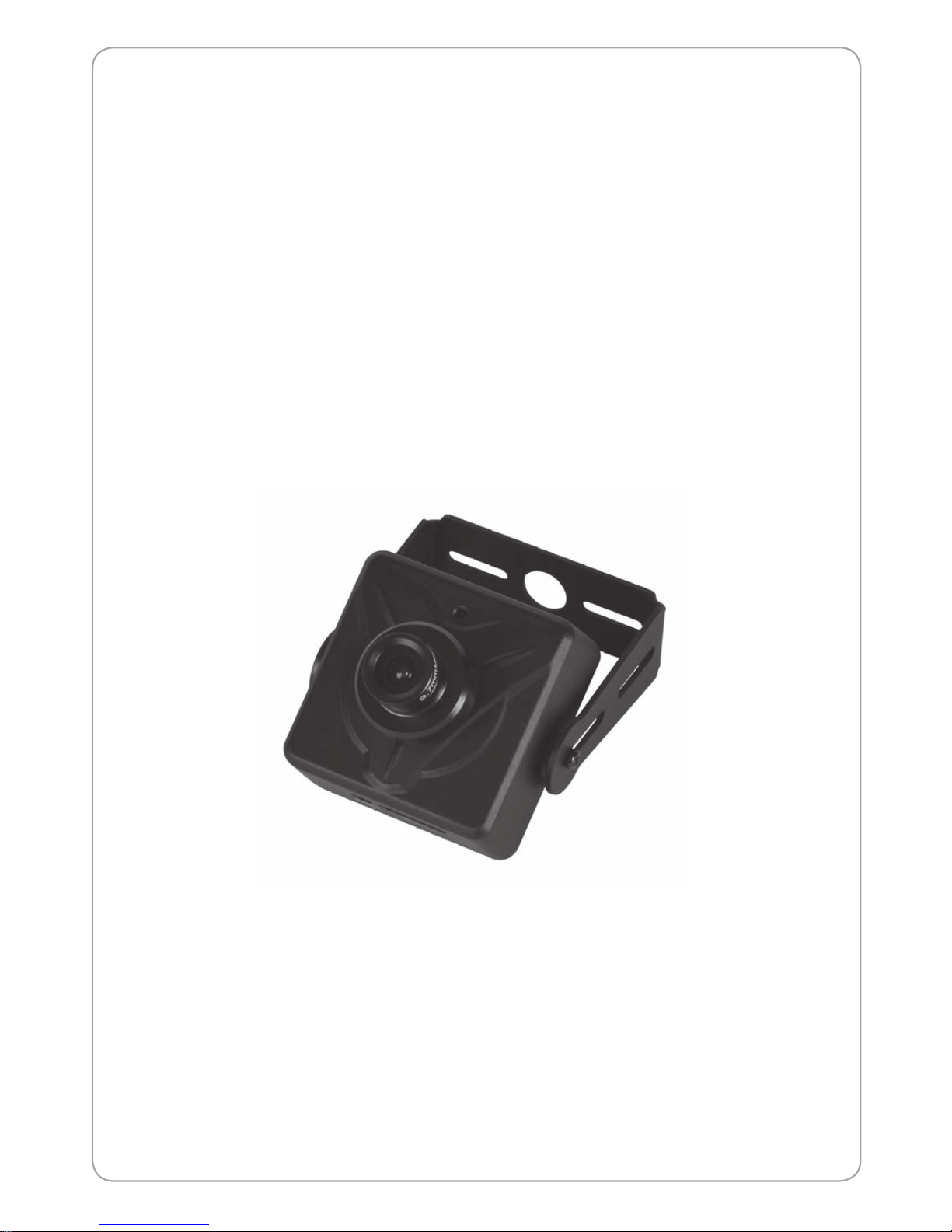
PC2MP-UXP
Megapixel Network Camera
USER MANUAL
Before installing and using the camera, please read this manual carefully,
Be sure to keep it handy for later reference
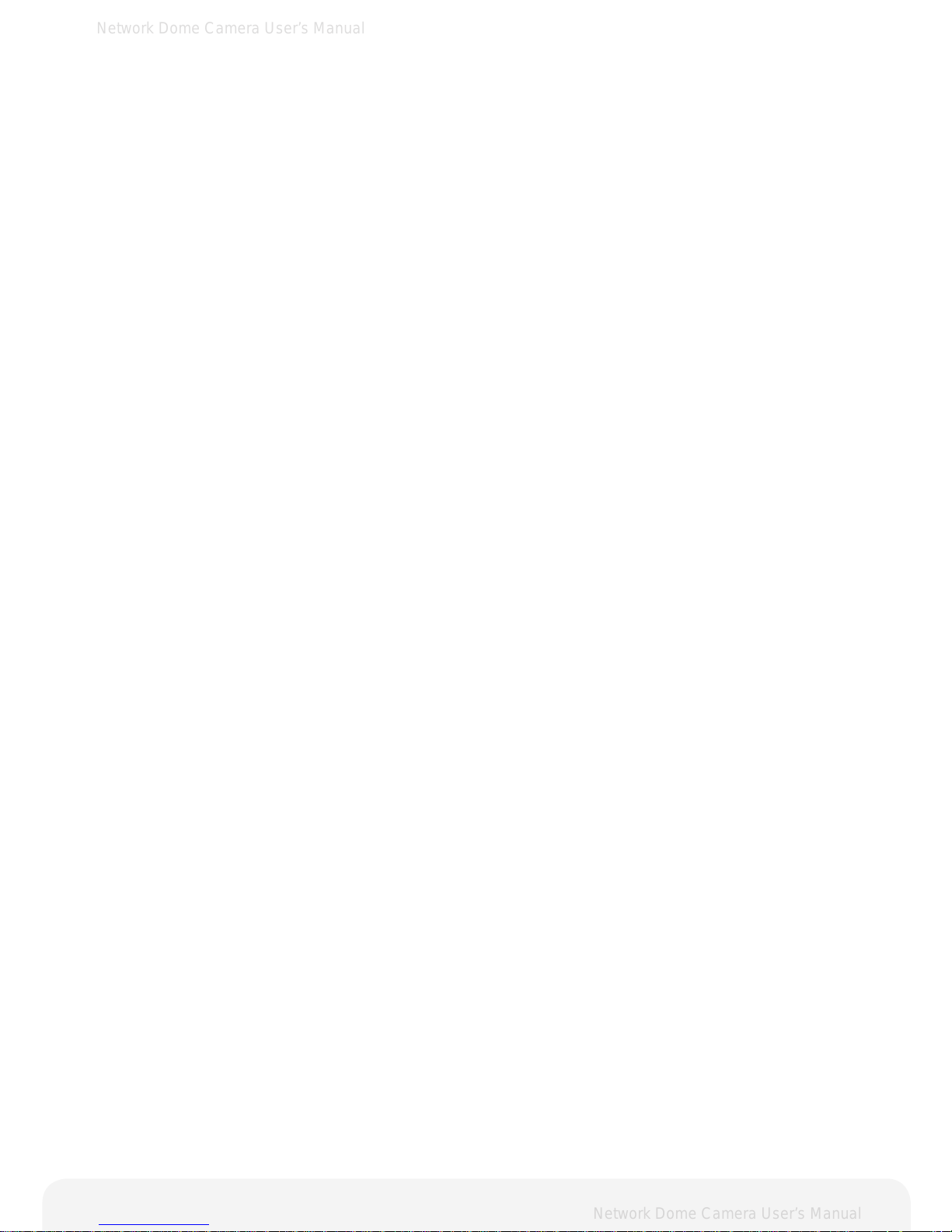
Network Dome Camera User’s Manual
Network Dome Camera User’s Manual
2
About This Document
This manual is intended for administrators and users of the PC2MP-UX.
It includes instructions for using and managing the Network
Camera on your network. Previous experience of networking will be of use when installing and
using this product. Some knowledge of UNIX or Linux-based systems would also be beneficial, for
developing shell scripts and applications. Later versions of this document will be posted to the provider
Website, as required. See also the product’s online help, available via the Web-based interface.
Safety Notices Used In This Manual
Caution! – Indicates a potential hazard that can damage the product.
Important! – Indicates a potential hazard that can seriously impair operation.
Do not proceed beyond any of the above notice until you have fully understood the implications.
Legal Considerations
Camera and audio surveillance can be prohibited by laws that vary from country to country. Check the
laws in your local region before using the product for surveillance purposes.
Electromagnetic Compatibility
This equipment generates, uses, and can radiate radio frequency energy and, if not installed and
used in accordance with the instructions, may cause harmful interference to radio communications.
However, there is no guarantee that interference will not occur in a particular installation. If this
equipment does cause harmful interference to radio or television reception, which can be determined
by turning the equipment off and on, the user is encouraged to try to correct the interference by
one or more of the following measures: Re-orient or relocate the receiving antenna. Increase the
separation between the equipment and receiver. Connect the equipment to an outlet on a different
circuit to the receiver. Consult your dealer or an experienced radio/TV technician for help. Shielded
(STP) network cables must be used with this unit to ensure compliance with EMC standards.
USA –
This equipment has been tested and found to comply with the limits for a Class A digital
device, pursuant to Part 15 of the FCC Rules.
These limits are designed to provide reasonable protection against harmful interference when the
equipment. This equipment generates, uses, and can radiate radio frequency energy and, if not
installed and used in accordance with the instruction manual, may cause harmful interference to radio
communications.
Operation of this equipment in a residential area is likely to cause harmful interference in which case
the user will be required to correct the interference at his own expense.
WARNING
This is a class A product. In a domestic environment this product may cause radio interference in
which case the user may be required to take adequate measures.
Europe –
This digital equipment fulfills the requirements for radiated emission according to Class
A of EN55022/2006, and the requirements for immunity according to EN55024/1998 residential,
commercial, and light industry.
Liability
Every care has been taken in the preparation of this manual; please inform your provider's office
of any inaccuracies or omissions. Your provider cannot be held responsible for any technical or
typographical errors and reserves the right to make changes to the product and manuals without prior
notice. Your provider makes no warranty of any kind with regard to the material contained within
this document, including, but not limited to, the implied warranties of merchantability and fitness for
a particular purpose. Your provider shall not be liable or responsible for incidental or consequential
damages in connection with the furnishing, performance or use of this material.
Trademark Acknowledgments
Ethernet, Internet Explorer, Linux, Microsoft, Mozilla, OS/2, UNIX, Windows, WWW are registered
trademarks of the respective holders. QuickTimeTM is a trademark of Apple Inc., registered in the
U.S. and other countries. Java and all Java-based trademarks and logos are trademarks or registered
trademarks of Oracle Corporation, Inc. in the United States and other countries. MV Co., Ltd. is
independent of Oracle Corporation Inc. UPnPTM is a certification mark of the UPnPTM Implementers
Corporation.
Support Services
Should you require any technical assistance, please contact your product reseller. If your questions
cannot be answered immediately, your reseller will forward your queries through the appropriate
channels to ensure a rapid response. If you are connected to the Internet, you can:
• Download user documentation and firmware updates.
• Find answers to resolved problems in the FAQ database. Search by product, category, or phrases.
• Report problems to the provider's support staff by logging in to your private support area.
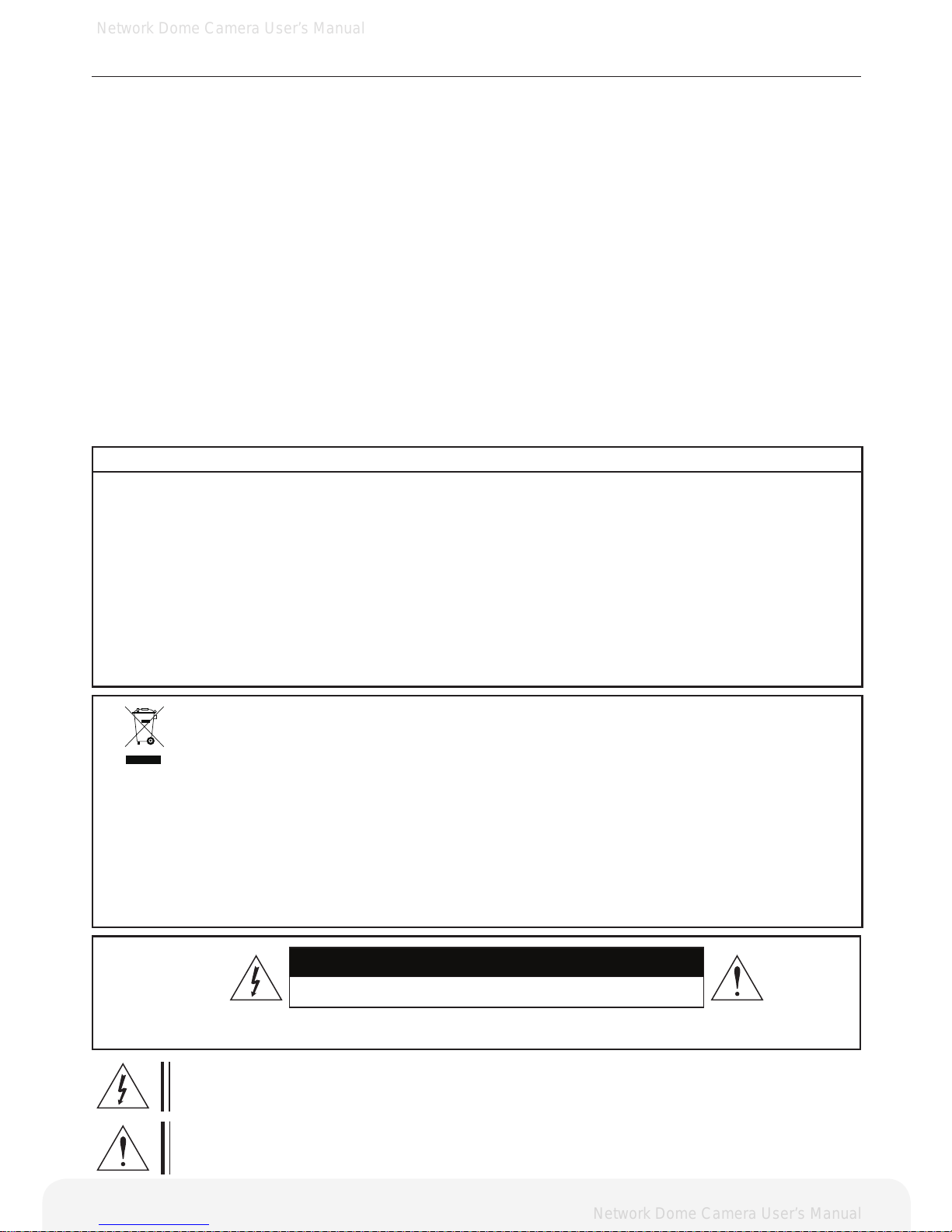
Network Dome Camera User’s Manual
Network Dome Camera User’s Manual
3
Cautions
This device complies with Part 15 of the FCC Rules.
Operation is subject to the following two conditions;
1. This device may not cause harmful interference.
2. This device must accept any interference received, including interference that may cause undesired operation.
Note
This equipment has been tested and found to comply with the limits for a Class A digital device, pursuant
to part 15 of the FCC Rules. These limits are designed to provide reasonable protection against harmful
interference when the equipment is operated in a commercial environment. This equipment generates, uses,
and can radiate radio frequency energy and, if not installed and used in accordance with the instruction
manual, may cause harmful interference to radio communications. Operation of this equipment in a
residential area is likely to cause harmful interference in which case the user will be required to correct the
interference at his own expense.”
WARNING
This is a class A product. In a domestic environment this product may cause radio interference in which case
the user may be required to take adequate measures.
Caution
Any changes or modications in construction of this devices which are not expressly approved by the party
responsible for compliance could void the user’s authority to operate the equipment.
CAUTION
1.
2.
3.
4.
5.
6.
7.
A regulated DC12V 1A power supply is recommended for use with this camera for the best picture and the
most stable operation. An unregulated power supply can cause damage to the camera. When unregulated
power supply is applied, product warranty will be out of subject.
It is recommended that the camera is used with a monitor that has a CCTV quality 75 video impedance
level. If your monitor is switched to high impedance then please adjust accordingly.
Do not attempt to disassemble the camera to gain access to the internal components. Refer servicing to
your dealer.
Never face the camera towards the sun or any bright or reective light, which may cause smear on the
picture and possible damage to the CCD.
Do not remove the serial sticker for the warranty service.
Do not expose the camera to rain or other types of liquid.
The apparatus must be connected to a mains socket-outlet with a protective earthing connection.
Correct Disposal of This Product
(Waste Electrical & Electronic Equipment)
(Applicable in the European Union and other European countries with separate collection systems)
This marking shown on the product or its literature, indicate that it should not be disposed with other
household wastes at the end of its working life. To prevent possible harm to the environment or human health
from uncontrolled waste disposal, please separate this from other types of wastes and recycle it responsibly to
promote the sustainable reuse of material resources. This product should not be mixed with other commercial
wastes purchased this product, or their local government ofce, for details of where and how they can take
item for environmentally safe recycling. Business users should contact their supplier and check the terms
and conditions of the purchase contract. Household users should contact either the retailer where they for
disposal.
CAUTION
RISK OF ELECTRIC SHOCK DO NOT OPEN
CAUTION: TO REDUCE THE RISK OF ELECTRIC SHOCK, DO NOT REMOVE COVER (OR BACK). NO USER.
SERVICEABLE PARTS INSIDE. REFER SERVICING TO QUALIFIED SERVICE PERSONNEL
This symbol is intended to alert the user to the presence of un-insulated “dangerous voltage”
within the product’s enclosure that may be of sufcient magnitude to constitute a risk of electric
shock to persons.
This symbol is intended to alert the user to the presence of important operating and maintenance
(servicing) instructions in the literature accompanying the appliance
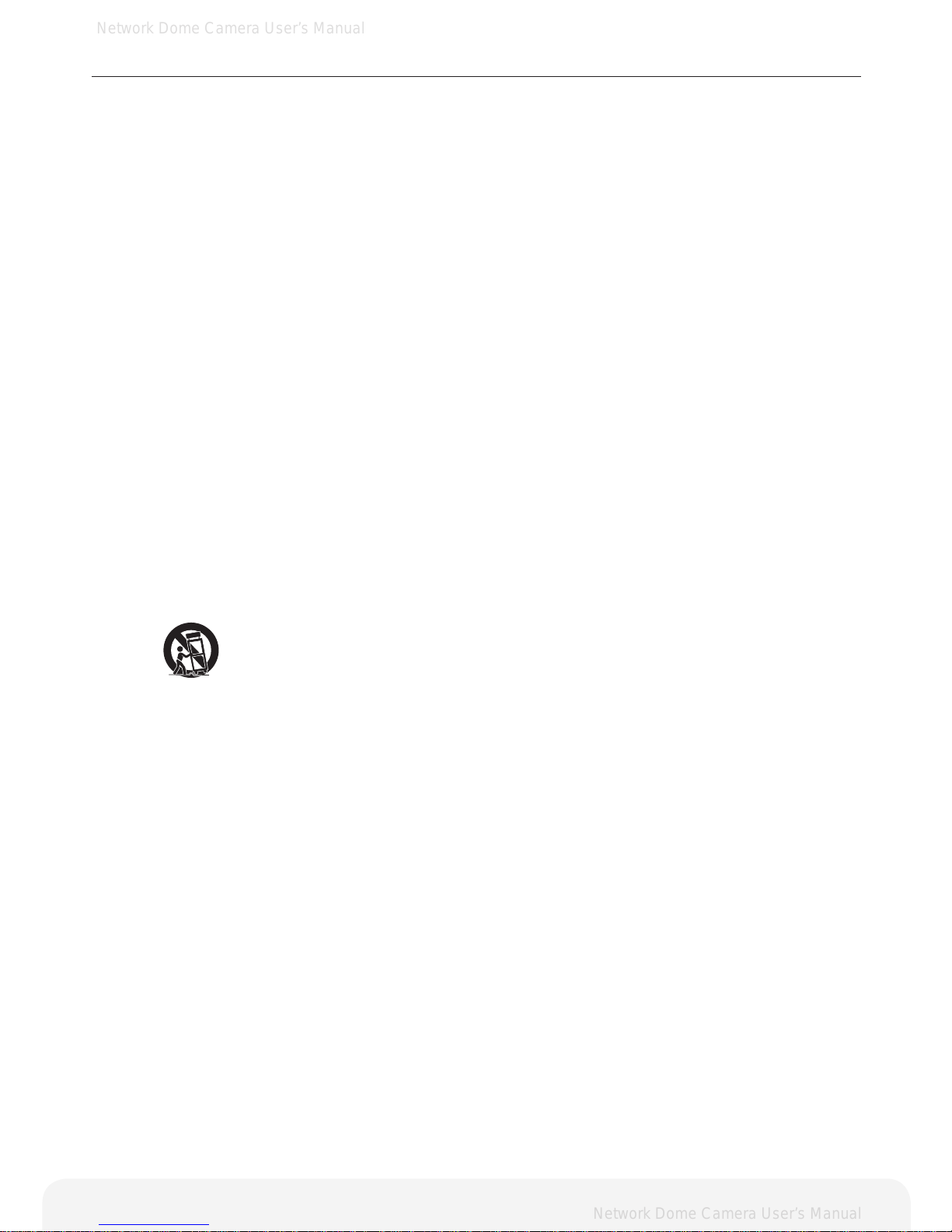
Network Dome Camera User’s Manual
Network Dome Camera User’s Manual
4
IMPORTANT SAFETY INSTRUCTION
1) Read these instructions.
2) Keep these instructions.
3) Heed all warnings.
4) Follow all instructions.
5) Do not use this apparatus near water.
6) Clean only with dry cloth.
7) Do not block any ventilation openings. Install in accordance with the manufacturer’s instructions.
8) Do not install near any heat sources such as radiators, heat registers, stoves, or other apparatus
(including ampliers) that produce heat.
9) Do not defeat the safety purpose of the polarized or grounding-type plug. A polarized plug has two
blades with one wider than the other. A grounding type plug has two blades and a third grounding
prong. The wide blade or the third prong are provided for your safety. If the provided plug does not
t into your outlet, consult an electrician for replacement of the obsolete outlet.
10) Protect the power cord from being walked on or pinched particularly at plugs, convenience
receptacles, and the point where they exit from the apparatus.
11) Only use attachments/accessories specied by the manufacturer.
12) Use only with the cart, stand, tripod, bracket, or table specied by the manufacturer, or sold with
the apparatus. When a cart is used, use caution when moving the cart/apparatus combination to
avoid injury from tip-over.
13) Unplug this apparatus during lightning storms or when unused for long periods of time.
14) Refer all servicing to qualied service personnel. Servicing is required when the apparatus has
been damaged in any way, such as power-supply cord or plug is damaged, liquid has been spilled
or objects have fallen into the apparatus, the apparatus has been exposed to rain or moisture, does
not operate normally, or has been dropped.
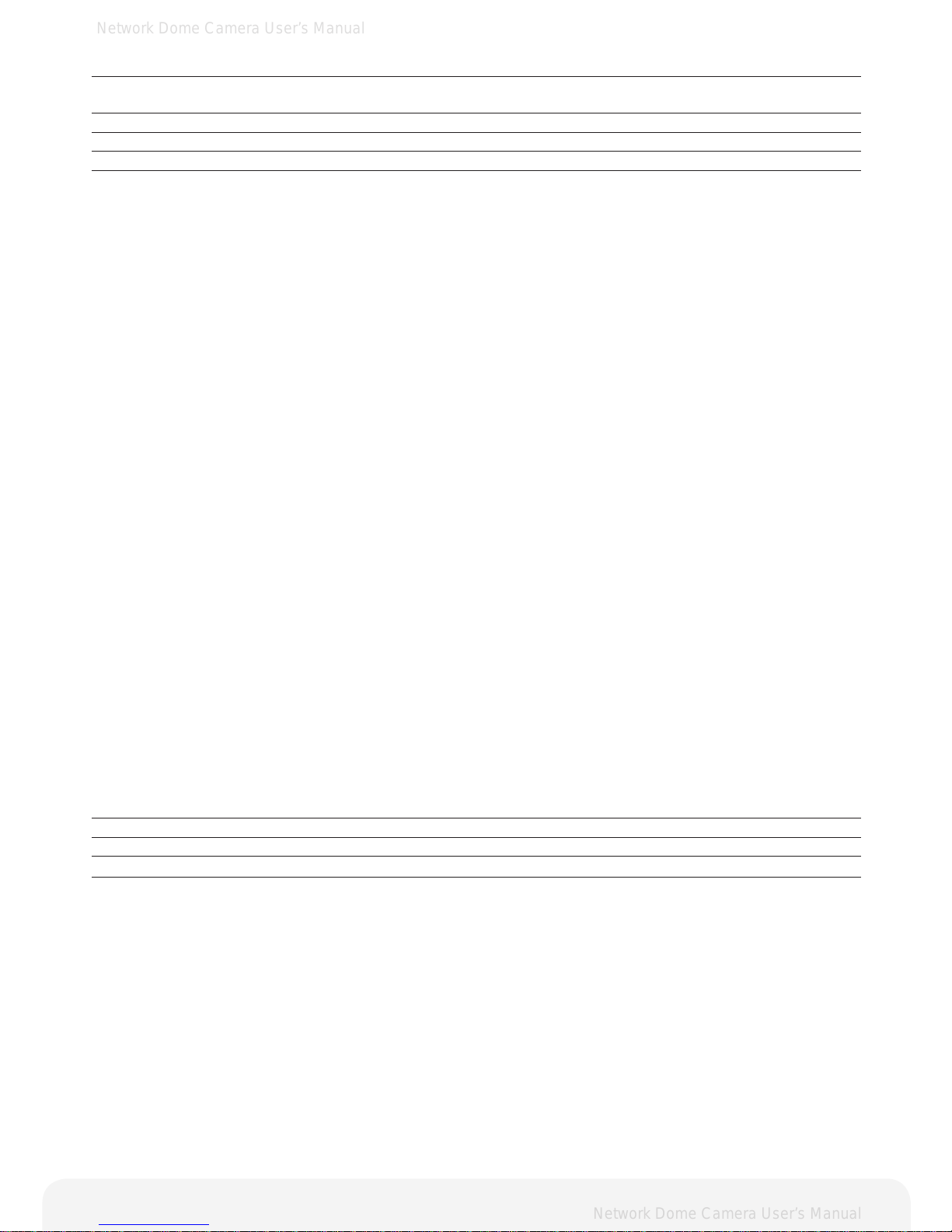
Network Dome Camera User’s Manual
Network Dome Camera User’s Manual
5
Table of Contents
CAUTIONS 3
IMPORTANT SAFETY INSTRUCTION 4
OVERVIEW 6
USING THE NETWORK CAMERA 9
CONFIGURING THE NETWORK CAMERA 13
BASIC > NETWORK 14
BASIC > USERS 15
BASIC > VIDEO > COMMON 16
BASIC > VIDEO > H.264 17
BASIC > VIDEO > MJPEG 18
BASIC > DATE & TIME 19
ADVANCED > CAMERA SETTING 20
ADVANCED > EVENT SERVER 21
ADVANCED > EVENT ACTIONS 22
Action conguration for [Motion Detection + Upload Image + FTP] 24
Action conguration for [Motion Detection + Upload Image + E-mail] 25
Action conguration for [Motion Detection + Activate output] 26
Action conguration for [Motion Detection + E-mail Notication] 27
Action conguration for [Sensor Input + Upload Image + FTP] 28
Action conguration for [Sensor Input + Upload Image + E-mail] 29
Action conguration for [Sensor Input + Activate Output] 30
Action conguration for [Sensor Input + E-mail Notication] 31
Action conguration for [Manual Trigger + Upload Image + FTP] 32
Action conguration for [Manual Trigger + Upload Image + E-mail] 33
Action conguration for [Manual Trigger + Activate Output] 34
Action conguration for [Manual Trigger + E-mail Notication] 35
Action conguration for [Network Fail + Activate Output] 36
Action conguration for [Reboot] 37
ADVANCED > MOTION SETTINGS 38
ADVANCED > SMTP 40
ADVANCED > ADVANCED NETWORK 41
ADVANCED > HTTPS 43
ADVANCED > MASK 45
ADVANCED > LIVE VIEW LAYOUT 47
ADVANCED > IP ADDRESS FILTER 48
MAINTENANCE > INITIALIZE & UPGRADE 49
MAINTENANCE > LOGS 50
SUPPORT > SYSTEM / HELP 51
PRODUCT SPECIFICATIONS 52
TROUBLESHOOTING 54
GLOSSARY 55

Network Dome Camera User’s Manual
Network Dome Camera User’s Manual
Overview
Features
Thank you for purchasing a network surveillance product.
PC2MP-UXP is a high-performance, Megapixel Network Camera which offers the perfect solution for
integrating network-based video surveillance system.
Key Features
- Onvif 1.0
- Simultaneous H.264 and MJPEG video streams at up to 30 fps in 1920x1080 resolution
- Power over Ethernet (PoE Class 3)
- Multi-area motion detection
- Powerful event management
- Upgradeable rmware
System requirements for a PC
- Pentium® 4 CPU 2.4 GHz or higher, or equivalent AMD®
- 1 GB RAM
- AGP graphics card 64 MB RAM, Direct Draw
- CD-ROM drive (for using User’s Manual and software)
- Microsoft® Windows® XP, 2000, 2003 Server, Vista, Window 7
- DirectX® 9.0 or later
- Microsoft® Internet Explorer® 7.x or later(32bit)
- Adobe® Reader® (for reading User’s Manual in CD-ROM)
6
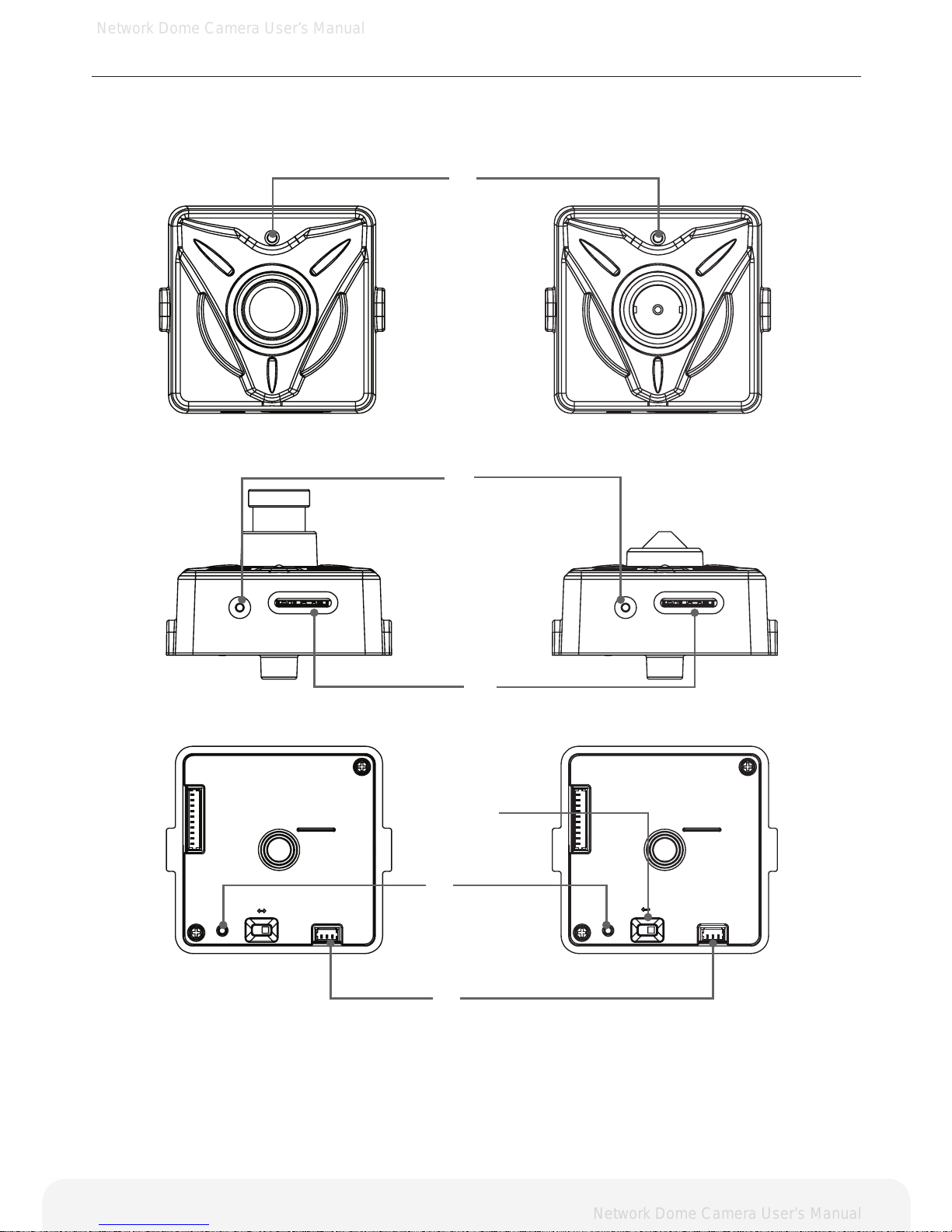
Network Dome Camera User’s Manual
Network Dome Camera User’s Manual
Product Description
Description and function
7
➊
➏
➋
➎
Reset
Micro SD
NTSC
SERVICE
VIDEO OUT
PAL
Reset
Micro SD
NTSC
SERVICE
VIDEO OUT
PAL
➌
➍
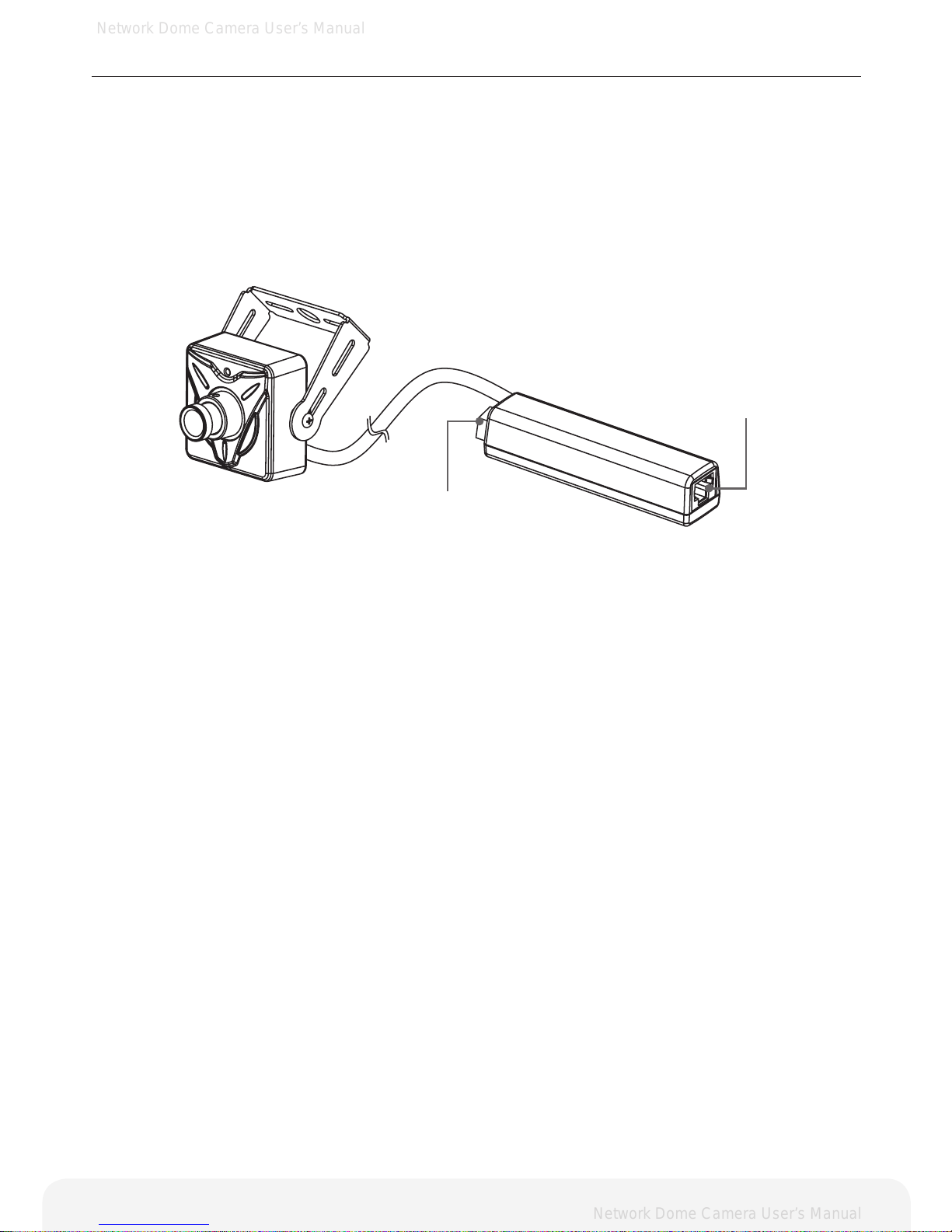
Network Dome Camera User’s Manual
Network Dome Camera User’s Manual
8
Product Description
Description and function
1. Reset Button – Resets the product to the factory default settings.
2. Service Video Connector – Outputs video to the monitor.
3. Status LED
4. Hole
5. Micro SD Card Socket.
6. NTSC / PAL slide Switch.
7. Power Input(DC12V) – Connect DC 12V power.
8. Network Connector –
The Network Camera connects to the network via a standard network cable, and automatically detects the
speed of the local network segment (10BaseT/100BaseTX Ethernet). PoE Supported
➐
➑
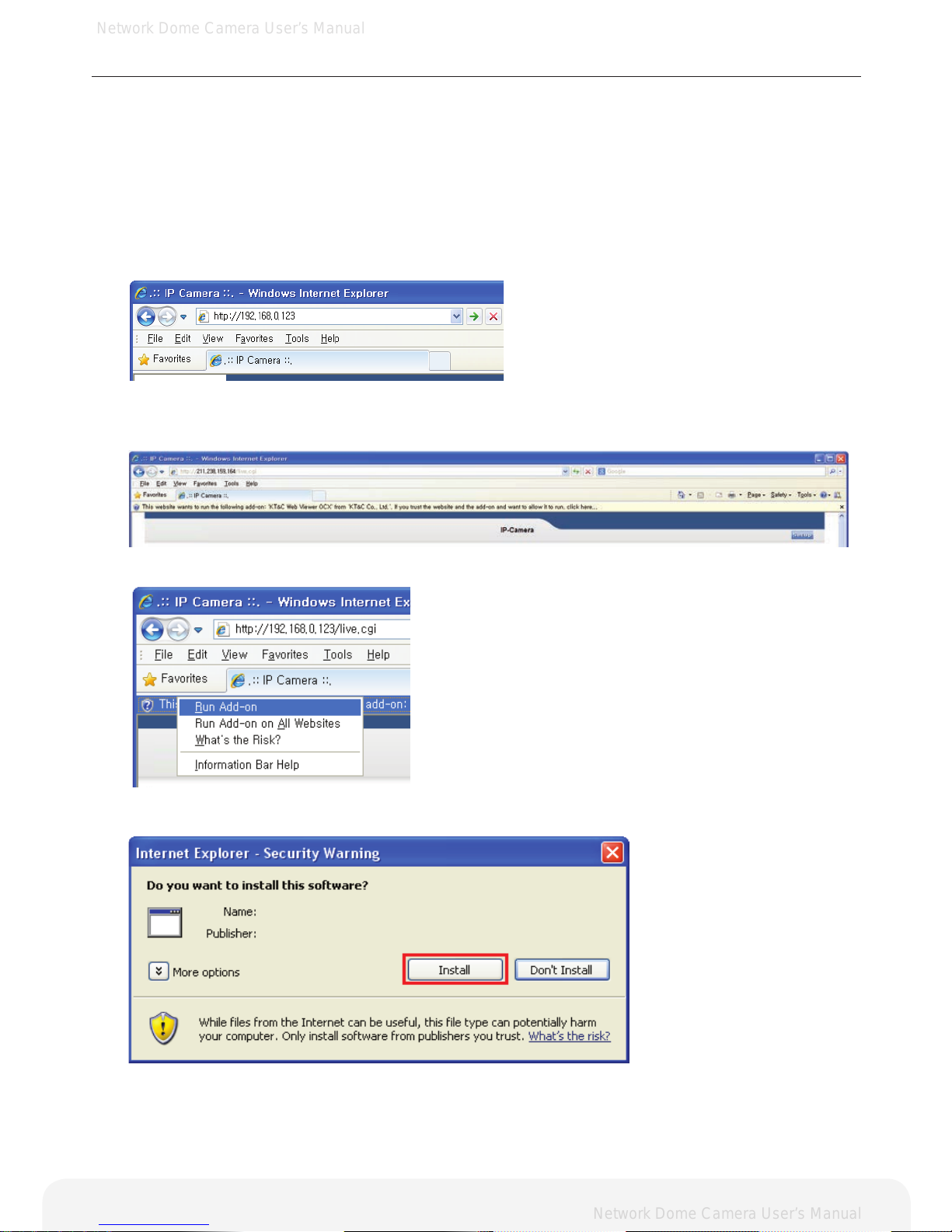
Network Dome Camera User’s Manual
Network Dome Camera User’s Manual
9
Using the Network Camera
The Network Camera can be used with either Internet Explorer or Central Monitoring System (CMS) in
Microsoft Windows operating systems.
Note: For information on installing the Network Camera, please refer to the Installation Guide.
Accessing the Network Camera
1.
2.
3.
4.
5.
Start your browser
(when you rst run ActiveX to install, run an “IE as Administrator” on Window 7 or Vista))
Enter the IP address or host name of the Network Camera in the Address eld.
If you are accessing the Network Camera for the rst time, you will see the warning message as shown
below.
Click the warning message and select “Run Add-on” or “Install ActiveX Control…” etc.
Click “Install” to install the Web Viewer.
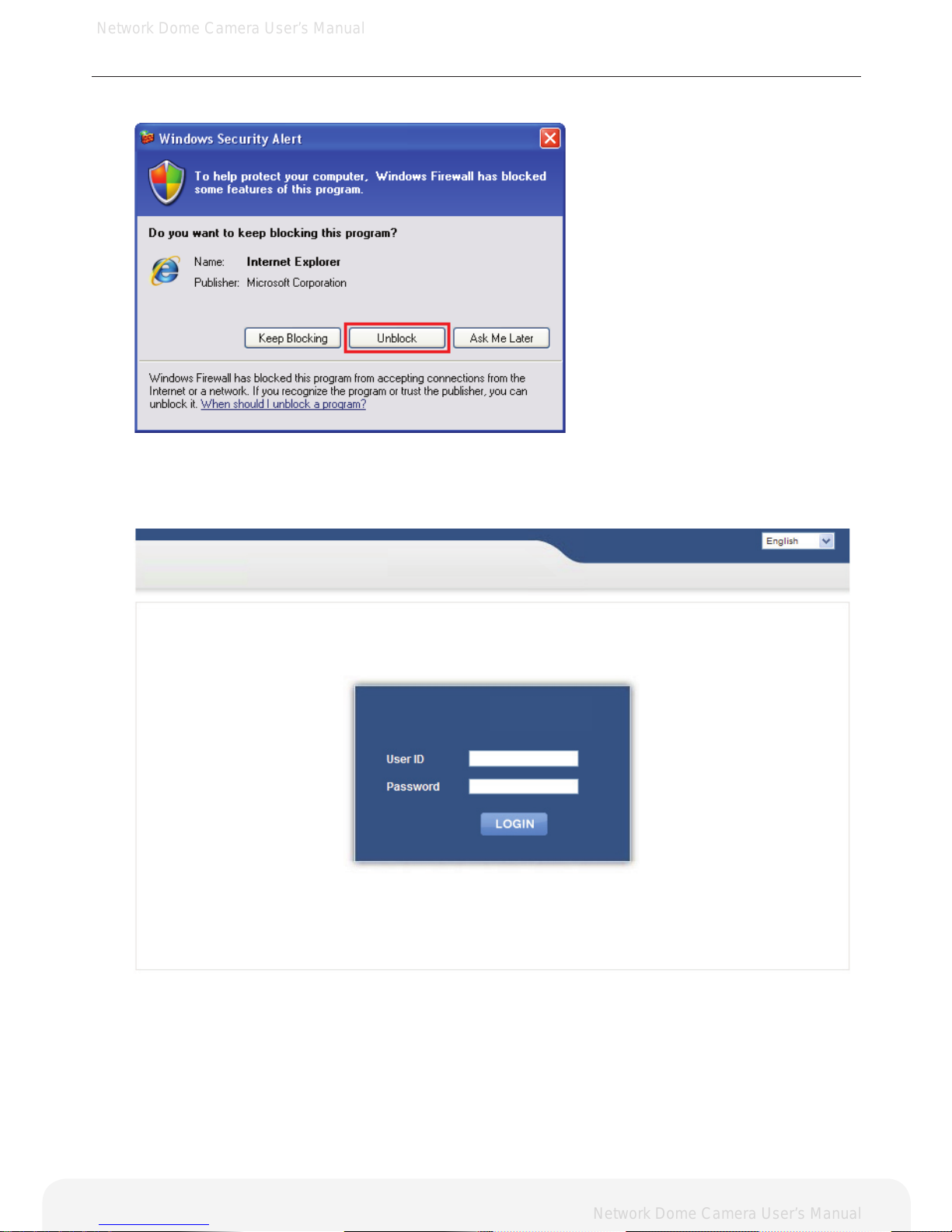
Network Dome Camera User’s Manual
Network Dome Camera User’s Manual
10
Using the Network Camera
6.7.If the Windows Security Alert pop-up window appears, click the “Unblock” Button.
After installing the ActiveX Control, a Login page will be displayed. Enter the user ID and password.
Note: Default User ID and Password is [ID: admin, Password: admin]
IP CAMERA
IP CAMERA
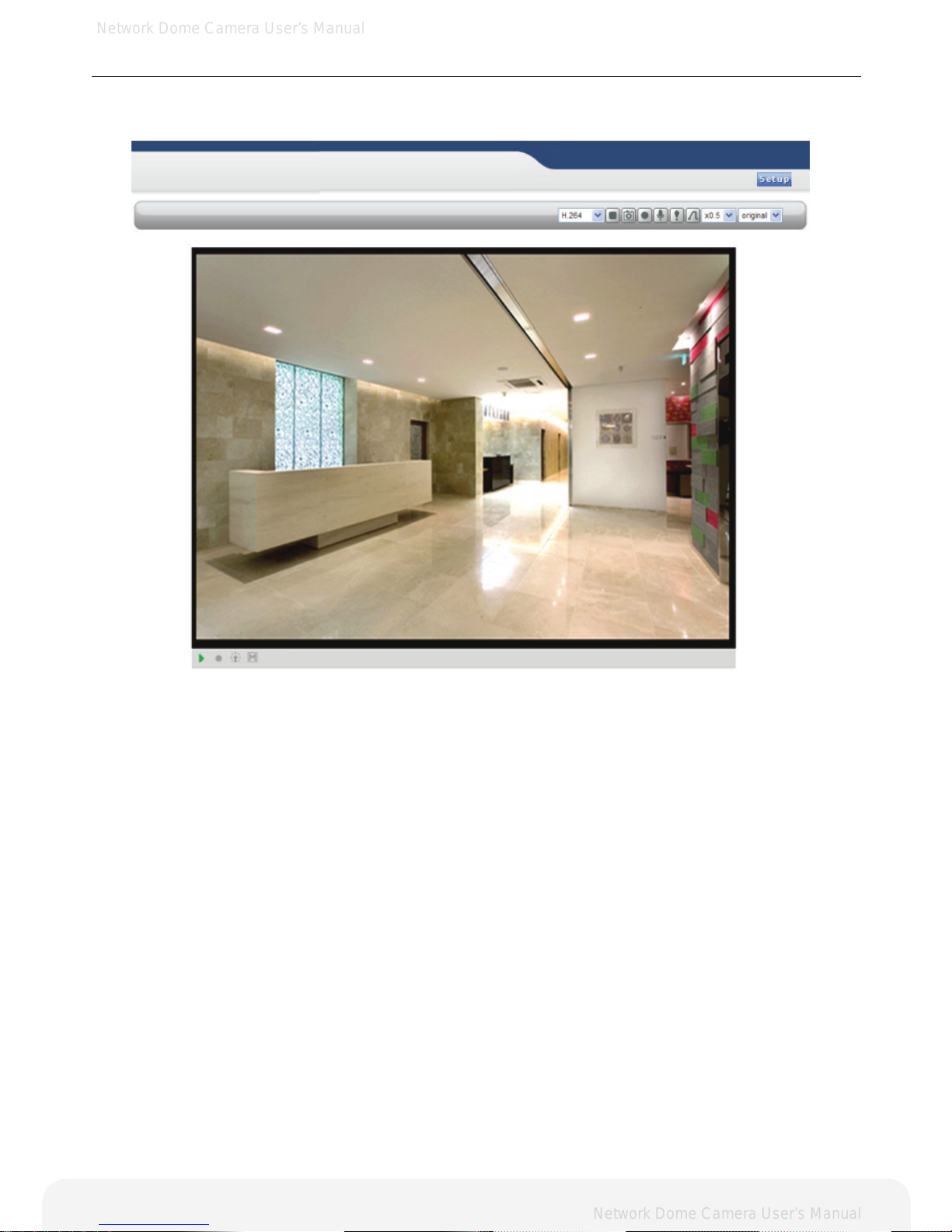
Network Dome Camera User’s Manual
Network Dome Camera User’s Manual
11
Using the Network Camera
8. The video image will be displayed in your browser.
Important: To view streaming video in Microsoft Internet Explorer, you must set your browser to allow the
Web Viewer to be installed on your computer. This ActiveX component will be installed when you access
the camera for the rst time.
IP CAMERA
IP CAMERA
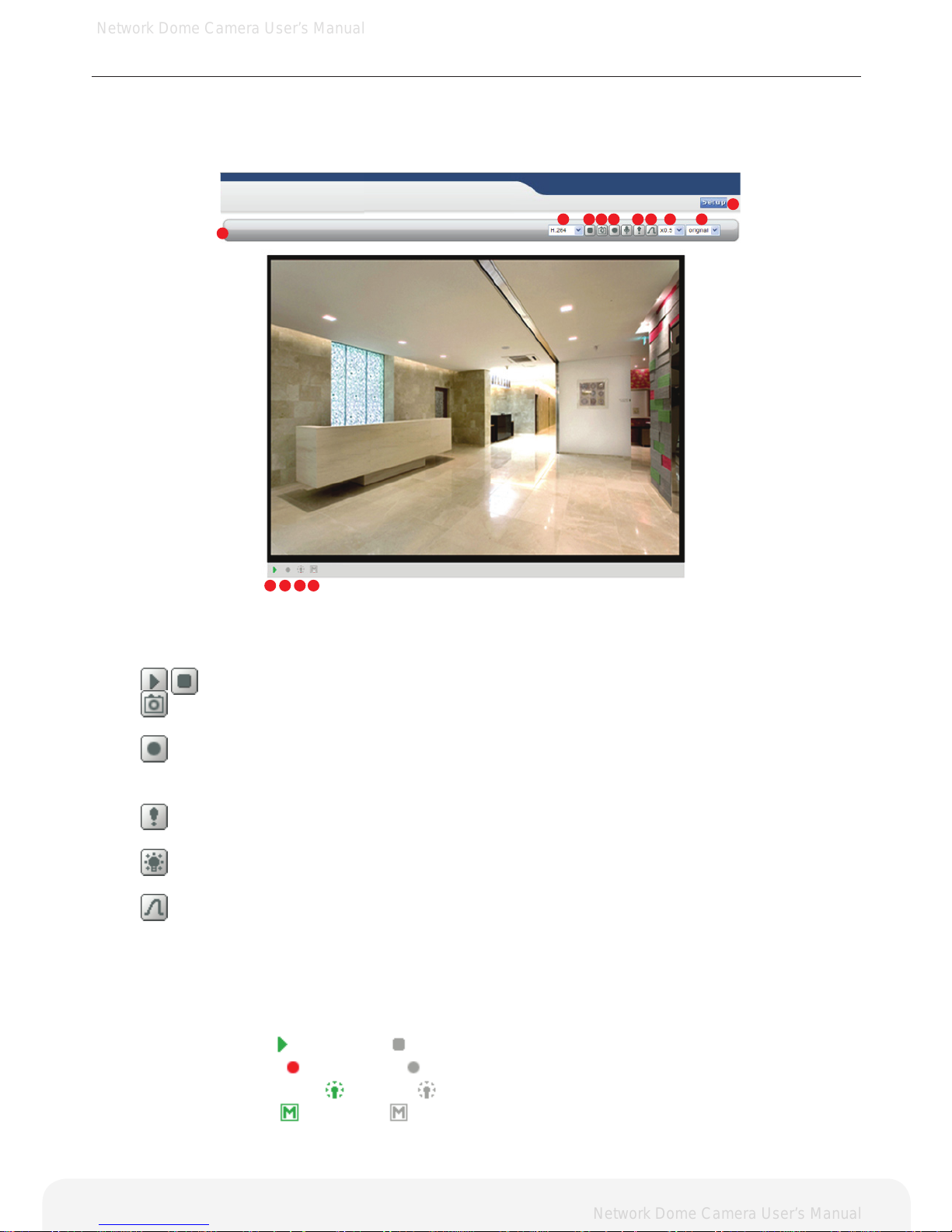
Network Dome Camera User’s Manual
Network Dome Camera User’s Manual
Using the Network Camera
Live View page
If the Network Camera has been customized on Setup>Advanced>Live View Layout, the buttons and
other items shown below may or may not be displayed on the Live View page. The following diagram
provides an overview of each available button.
1. Host Name – Displays the host name.
2. Video Format – The Video Format drop-down list allows the video format to change
instantly on the Live View page.
3.
Play/Stop – The Play/Stop button starts and stops the media stream.
4.
Snapshot – The Snapshot button takes a snapshot of the live image.
The target directory for saving snapshots are …/My document//Snapshots
5.
Record – The Record button is used to record the current video stream to the local hard drive.
The target directory for saving video clip are …/My document//Video
Note: Video recording will be terminated automatically after 5 minutes.
6.
Manual Trigger – The Manual Trigger button triggers an event directly from the Live View page.
Click this button to manually start the events instantly.
7.
Active/Inactive – Click this button to manually start and stop the device which is connected to
the digital output terminal, such as an alarm or light.
Pulse – Click this button to activate the digital output terminal for a dened period of time.
(e.g. to switch on a light for 10 seconds)
8. Viewer Magnication – The magnication drop-down list allows the video screen to amplify or
shrink in live view mode. (0.5x, 1x, 1.5x, 2x)
9. Setup – Click the button to congure Network Camera. Please refer to Conguring Network Camera.
10.Ratio – Resizing the aspect ratio to 16:9 or 4:3 is only possible with the H.264 video format.
11. Video Indicator –
- Streaming / - Stopped.
12. Record Indicator –
- Recording / - Stopped.
13. Alarm Output Indicator –
- Active / - Inactive.
14. Motion Indicator –
- detected / - Undetected.
IP CAMERA
IP CAMERA
12
1
2 3 4 5 6 7 8910
11 12 13 14
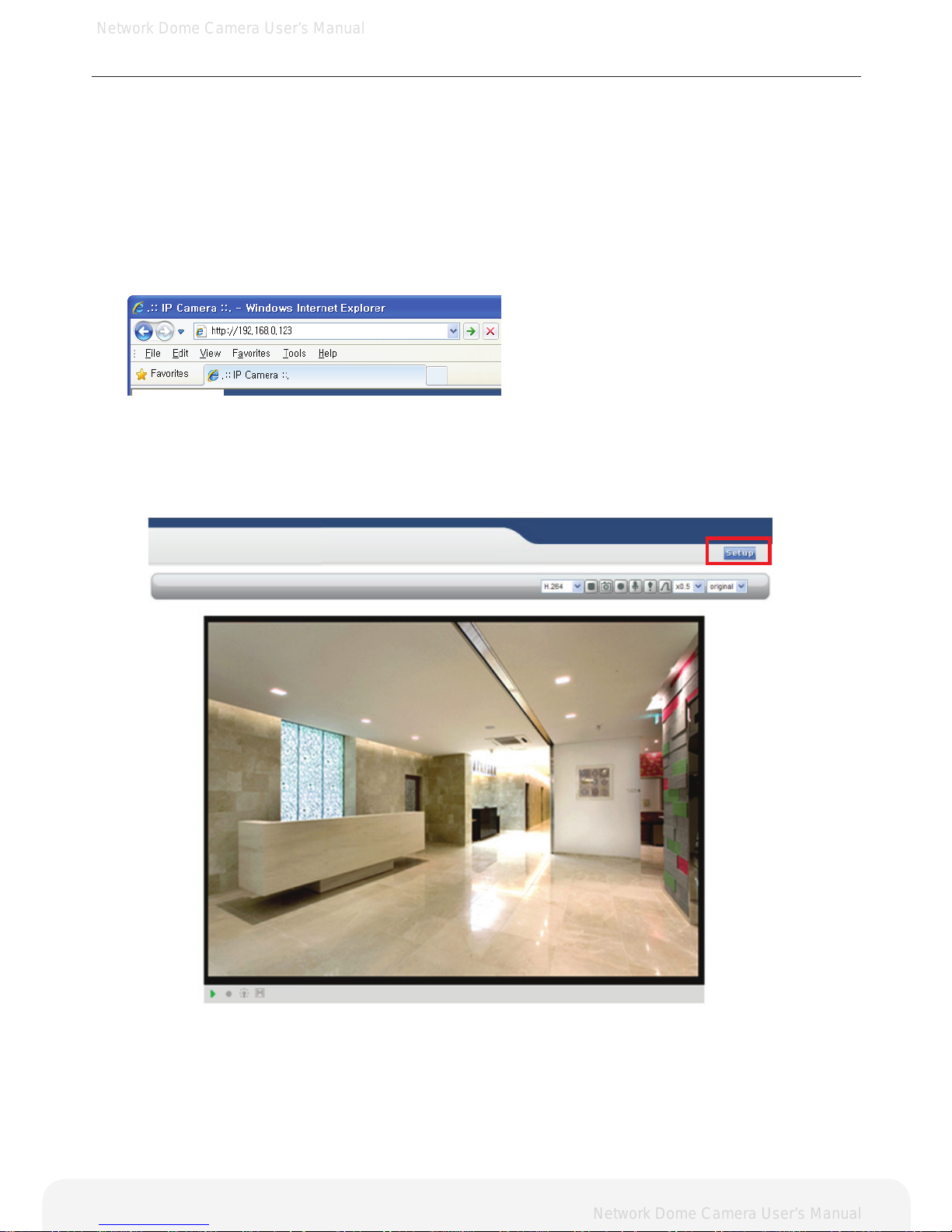
Network Dome Camera User’s Manual
Network Dome Camera User’s Manual
IP CAMERA
IP CAMERA
13
Conguring the Network Camera
This section describes how to congure the Network Camera and is intended for:
• Administrators, who have unrestricted access to the entire Setup menu.
• Operators, who have access to the Video & Image and Event Conguration settings.
The Network Camera is congured from the Setup menu in a standard web browser.
Accessing the Setup menu
Follow the instructions below to access the Setup menu from a browser.
1. Start the browser and enter the IP address or host name of the Network Camera in the
location / address eld.
2. The Live View page is now being displayed. Click Setup to display the Setup menu.
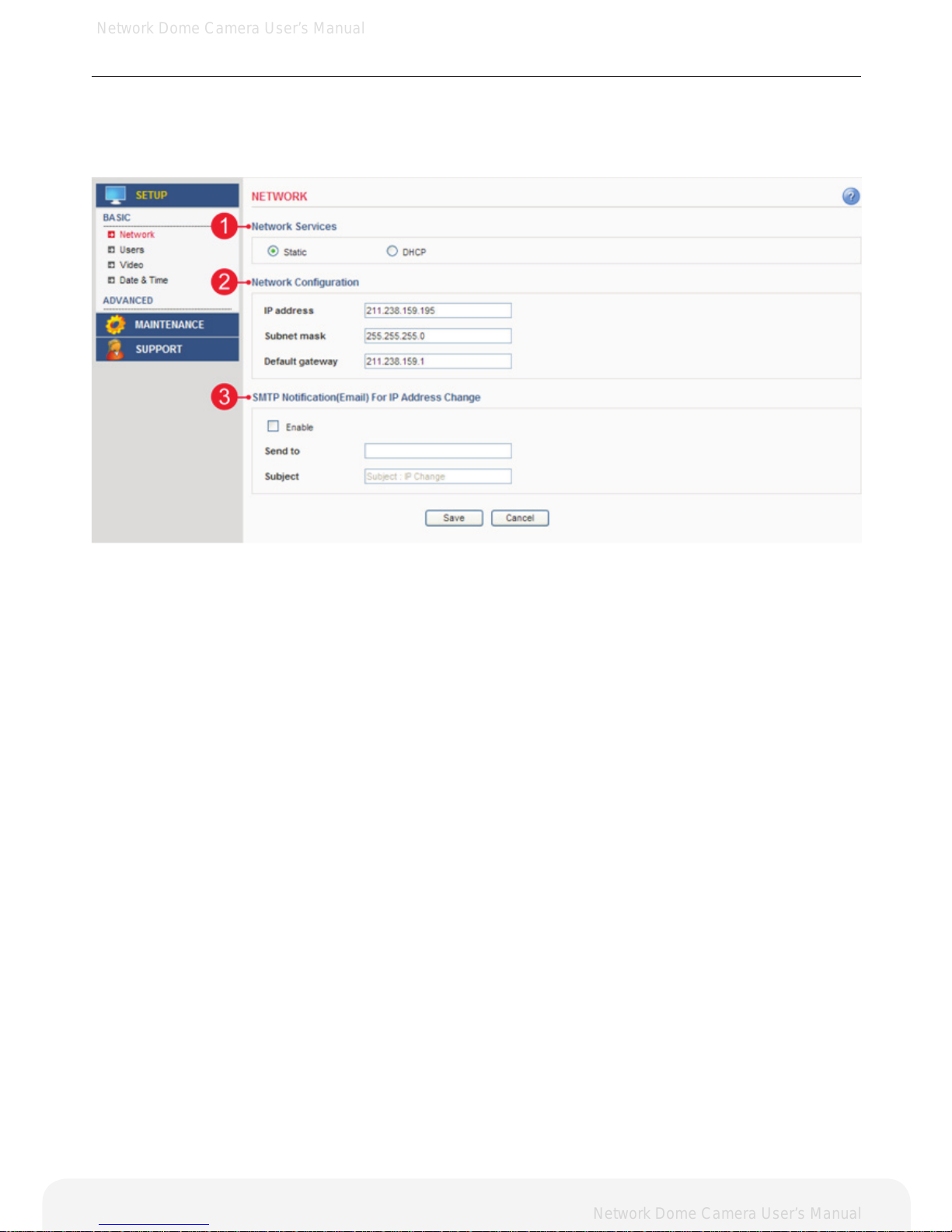
Network Dome Camera User’s Manual
Network Dome Camera User’s Manual
14
Conguring the Network Camera
Basic > Network
This section describes the basic network settings and SMTP notication. If the SMTP notication feature is
enabled, user can receive an IP change notication by e-mail when the IP address is changed by the DHCP
server.
1. Network Services
A. Static – Assigns a static IP address manually.
B. DHCP – Assigns a dynamic IP address automatically from the DHCP server on your network.
Important: DHCP should be enabled only if you are using the SMTP notication for the IP address change, or
if your DHCP server can update a DNS server, which allows you to access the Network Camera by the host
name. If DHCP is enabled and you cannot access the unit, then you may have to reset the unit to the factory
default and redo the installation again.
2. Network Conguration
A. IP Address – Specify a unique IP address for your Network Camera.
B. Subnet mask – Specify the mask of the Network Camera located subnet.
C. Default gateway – Specify the IP address of the default gateway (router) used for connecting devices
to the network.
3. SMTP Notication(E-mail) for IP Address Change
A. Send to – Enter the e-mail address of receiver.
B. Subject – Enter the e-mail subject as desired.
Important: Before using the SMTP Notication for IP address change, SMTP server has to be set on
Advanced > SMTP.
Note: DHCP is a protocol for automatic IP address assignment on a network. IP address assignment via
DHCP may lead to a situation where the IP address changes and you lose connection with the Network
Camera. Enable the SMTP Notication of IP address change to receive a notication from the Network
Camera when the IP address changes.
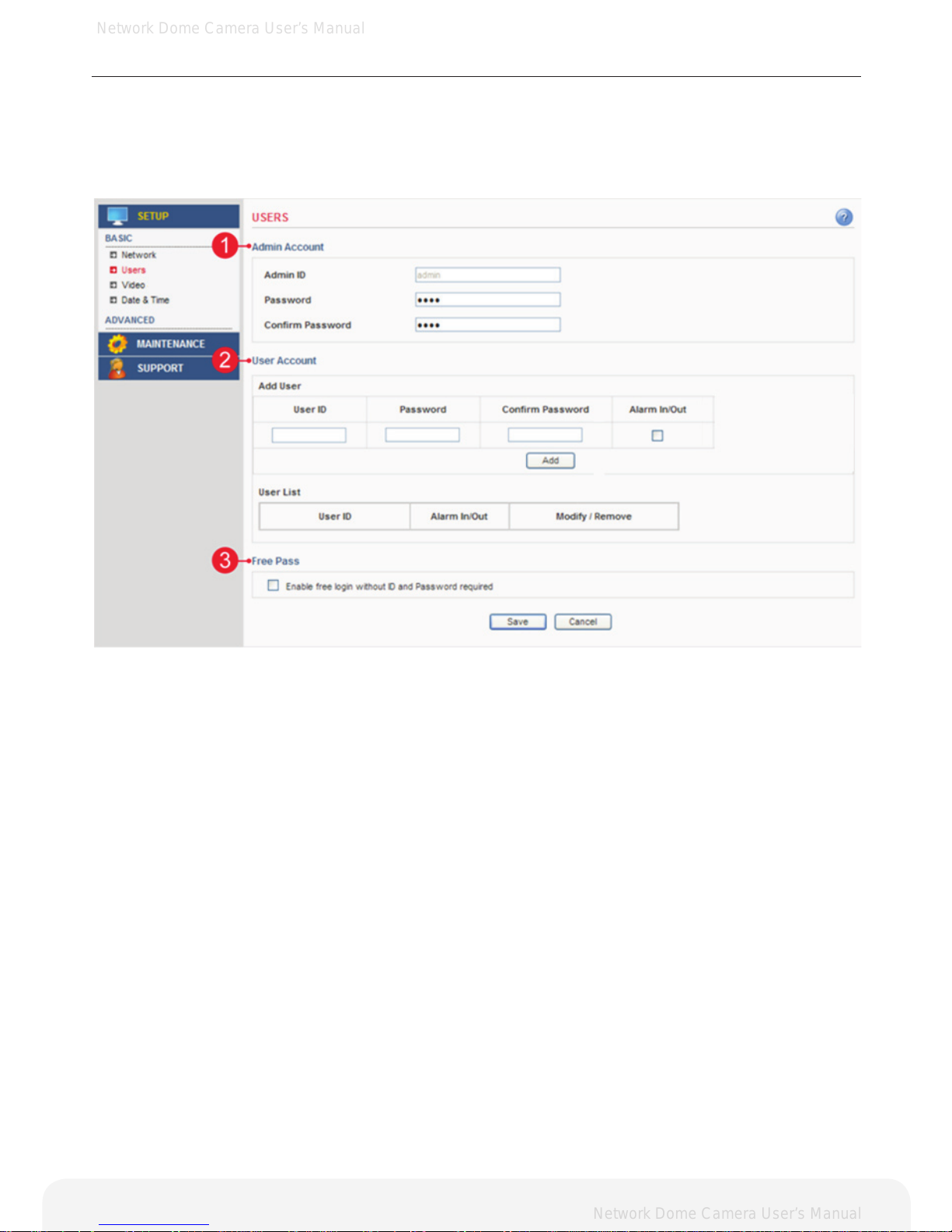
Network Dome Camera User’s Manual
Network Dome Camera User’s Manual
15
Conguring the Network Camera
Basic > Users
This section describes the administrator and user account settings. Each user can be congured to different
authority levels.
1. Admin Account
A. Admin ID – Enter the administrator ID.
B. Admin Password – Enter the administrator password.
Important: Factory default value is ID: admin, Password: admin.
2. User Account
A. Add User – Add a user account. Enter the user ID and Password. Each user can be congured to
a different level of authority for Alarm In/Out, PTZ, etc.
B. User List – Displays list of authorized user for the network camera. Click the modify button to modify
the authority. Click the remove button to erase the user account.
3. Free Pass
Free Pass means that anybody on the network can access the Network Camera and its images (but not the
Setup tools) from a browser without login in to the unit. To enable the feature, check the box to Enable Free
Pass.
Important: If this feature is enabled, all users can access the Live View page without a login process. If the
Network Camera is installed at an area needing privacy, this feature must be disabled.
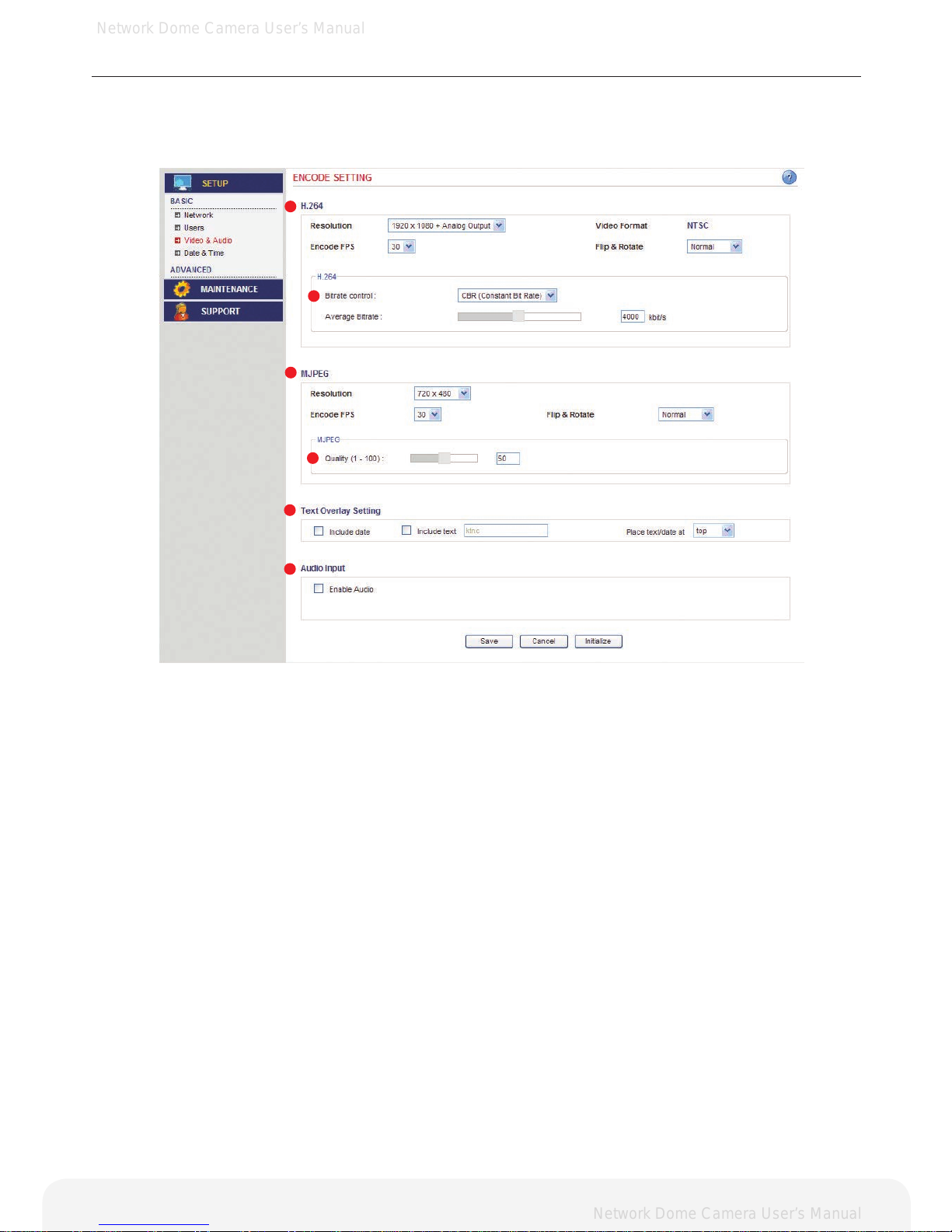
Network Dome Camera User’s Manual
Network Dome Camera User’s Manual
16
Conguring the Network Camera
Basic > Video > Common
This section the basic settings for videos. NOTE: Audio output is not supported.
Important: These setting values will affect the original video and images.
1. H.264
A. Resolution – Select the resolution to use for the H.264 and JPEG image.
B. Video Format –The analog video format.
C. Maximum Frame rate - This feature is used to limit the frame rate. The frame rate can be set by selecting
values from the drop down list.
D. Flip & Rotate – Flip the picture.
2. Bit Rate Control
A. Variable bit rate (VBR) – Set the Network Camera to produce the variable bit rate H.264 video.
B. Constant bit rate (CBR) – Set the Network Camera to produce the constant bit rate H.264 video.
C. Target bit rate – The target bit rate can be adjusted in the range 256Kbps-8000Kbps.
High value improves video quality, but uses more bandwidth.
Note: When the variable bit rate is applied, the target bit rate will be a maximum bit rate of the VBR H.264 video. If the
constant bit rate is applied, the bit rate of CBR H.264 video will be xed to the target bit rate.
3. MJPEG
A. Resolution – Select the resolution to use for the H.264 and JPEG image.
B. Maximum Frame rate - This feature is used to limit the frame rate. The frame rate can be set by selecting
values from the drop down list.
C. Flip & Rotate – Flip the picture.
4. MJPEG Quality
A. Quality – Changing the image quality affects the amount of bandwidth required.
High value improves image quality, but uses more bandwidth.
1
2
3
4
5
6
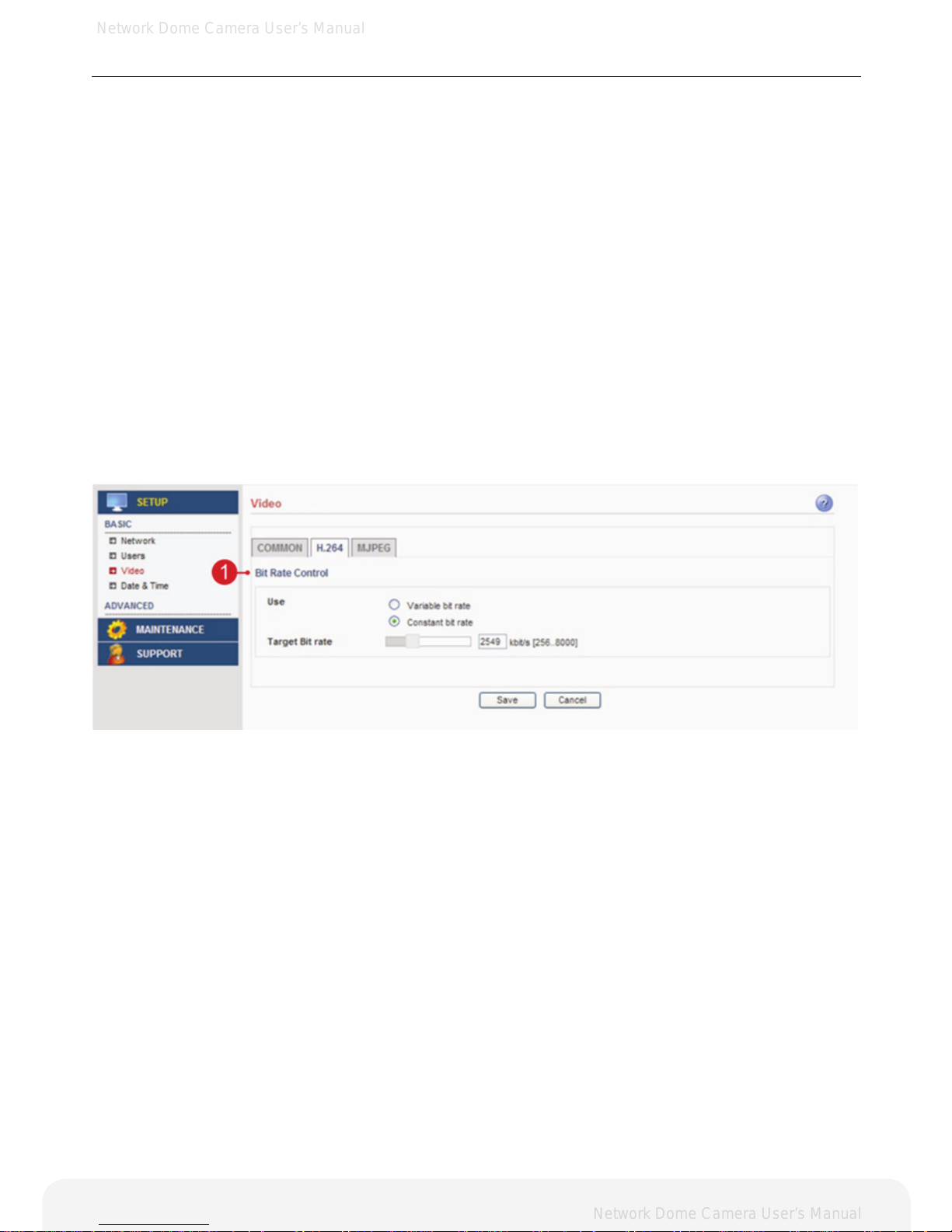
Network Dome Camera User’s Manual
Network Dome Camera User’s Manual
17
Conguring the Network Camera
5. Text Overlay Settings
A. Include date – Includes date in the video image as congured.
B. Include time – Includes time in the video image as congured.
C. Include text –Enter your own text in the eld to overlay text in the video image.
Note: The maximum number of characters in this eld is 17 characters. You can see the whole text (max 17 characters) in
the video image. But if you use 320x240 resolution, you can only view up to 2 characters.
D. Place text/date/time at – Select top or bottom position to display text, date, time.
6. Audio Settings
A. Enable Audio – Audio output is not supported.
Basic > Video > H.264
This section describes the basic setting for the H.264.
Note: These setting values do not apply to the MJPEG video.
1. Bit Rate Control
A. Variable bit rate (VBR) – Set the Network Camera to produce the variable bit rate H.264 video.
B. Constant bit rate (CBR) – Set the Network Camera to produce the constant bit rate H.264 video.
C. Target bit rate – The target bit rate can be adjusted in the range 256Kbps-8000Kbps.
High value improves video quality, but uses more bandwidth.
Note: When the variable bit rate is applied, the target bit rate will be a maximum bit rate of the VBR H.264 video.
If the constant bit rate is applied, the bit rate of CBR H.264 video will be xed to the target bit rate.
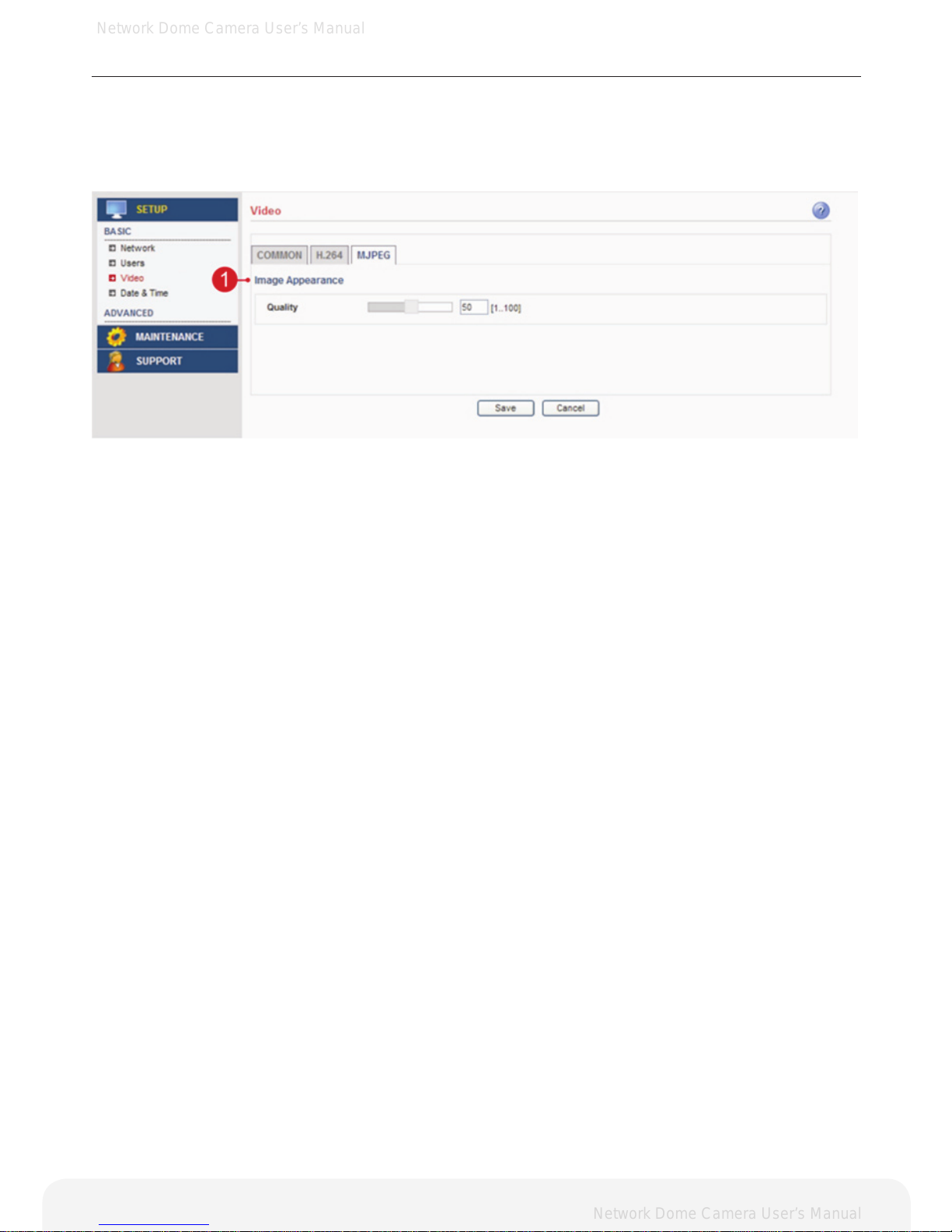
Network Dome Camera User’s Manual
Network Dome Camera User’s Manual
18
Conguring the Network Camera
Basic > Video > MJPEG
This section describes basic setting for MJPEG video.
Note: These setting values do not apply to H.246 video.
1. Image Appearance
Quality – Changing the image quality affects the amount of bandwidth required.
High value improves image quality, but uses more bandwidth.
