Super Circuits MDVR18 User Manual

Advanced Micro DVR
User Manual
Product: MDVR18
Please read this manual before using your recorder, and always follow the
instructions for safety and proper use. Save this manual for future reference.
LE_MDVR18_RM
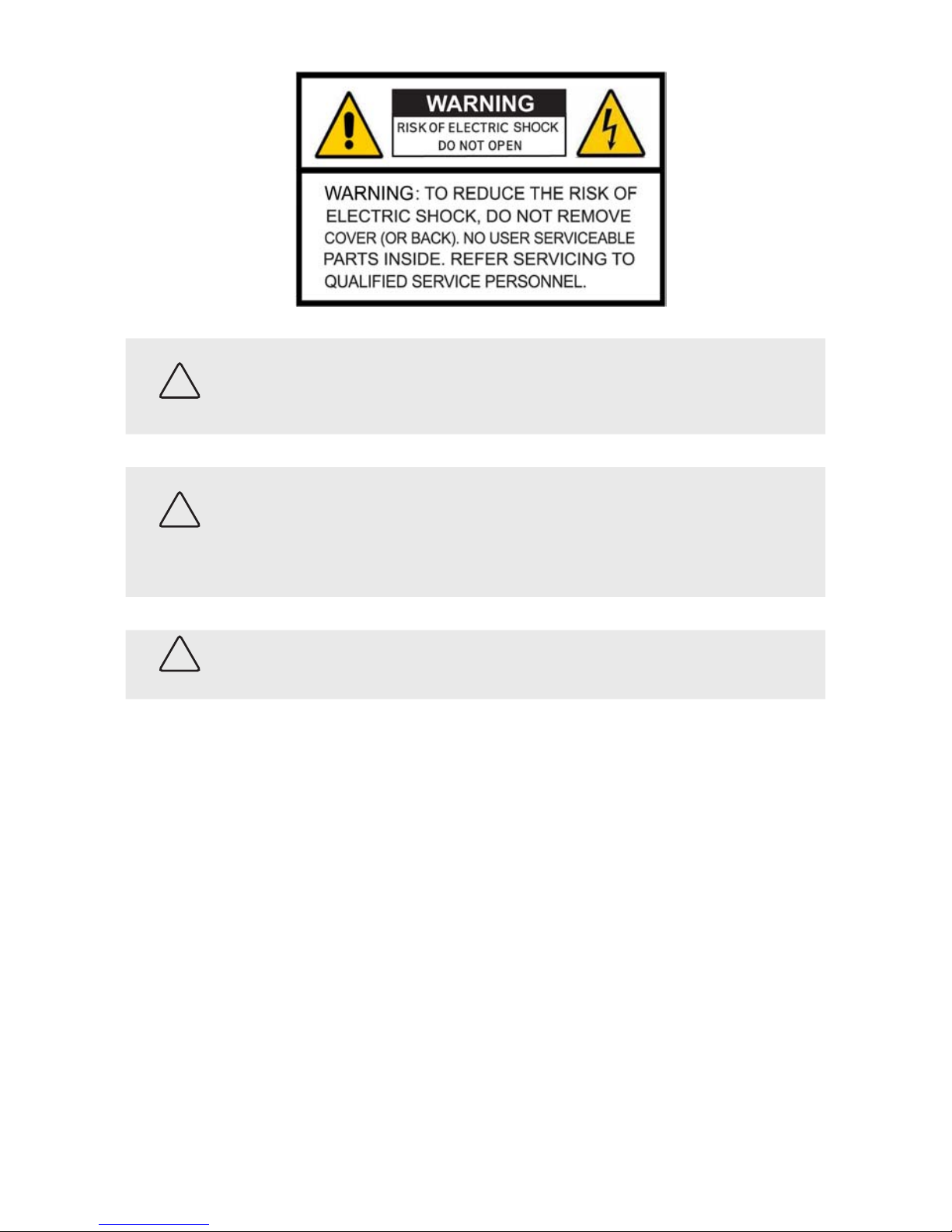
ii
www.supercircuits.com
CAUTION
Operate this recorder only in environments where the temperature and humidity is within
the recommended range. Operation in extreme temperatures or humidity levels may cause
electric shock and shorten the life of the product.
Avoid use in direct sunlight or within strong magnetic elds.
CAUTION
Severe vibration may damage the hard disc or other components inside the unit, especially
during recording.
Data stored in the device may be corrupted by excessive impact, lightning, power surges,
etc. Warranty does not cover damage caused by the conditions mentioned above. Back up
the data in the device properly.
CAUTION
Do not apply excessive pressure onto the device. It may become damaged.
LEGAL NOTICE
Supercircuits products are designed to meet safety and performance standards with the use of specic
Supercircuits authorized accessories. Supercircuits disclaims liability associated with the use of nonSupercircuits authorized accessories.
The recording, transmission, or broadcast of any person’s voice without their consent or a court order is
strictly prohibited by law.
Supercircuits makes no representations concerning the legality of certain product applications such as
the making, transmission, or recording of video and/or audio signals of others without their knowledge
and/or consent. We encourage you to check and comply with all applicable local, state, and federal laws
and regulations before engaging in any form of surveillance or any transmission of radio frequencies.
Other trademarks and trade names may be used in this document to refer to either the entities claiming
the marks and names or their products. Supercircuits, Inc. disclaims any proprietary interest in
trademarks and trade names other than its own.
No part of this document may be reproduced or distributed in any form or by any means without the
express written permission of Supercircuits, Inc.
© 2010 Supercircuits, Inc. All rights reser ved.
11000 N. Mopac Expressway, Building 300, Austin, TX 78759
Sales/Support: 1.800.335.9777 | Fax: 1.866.267.9777
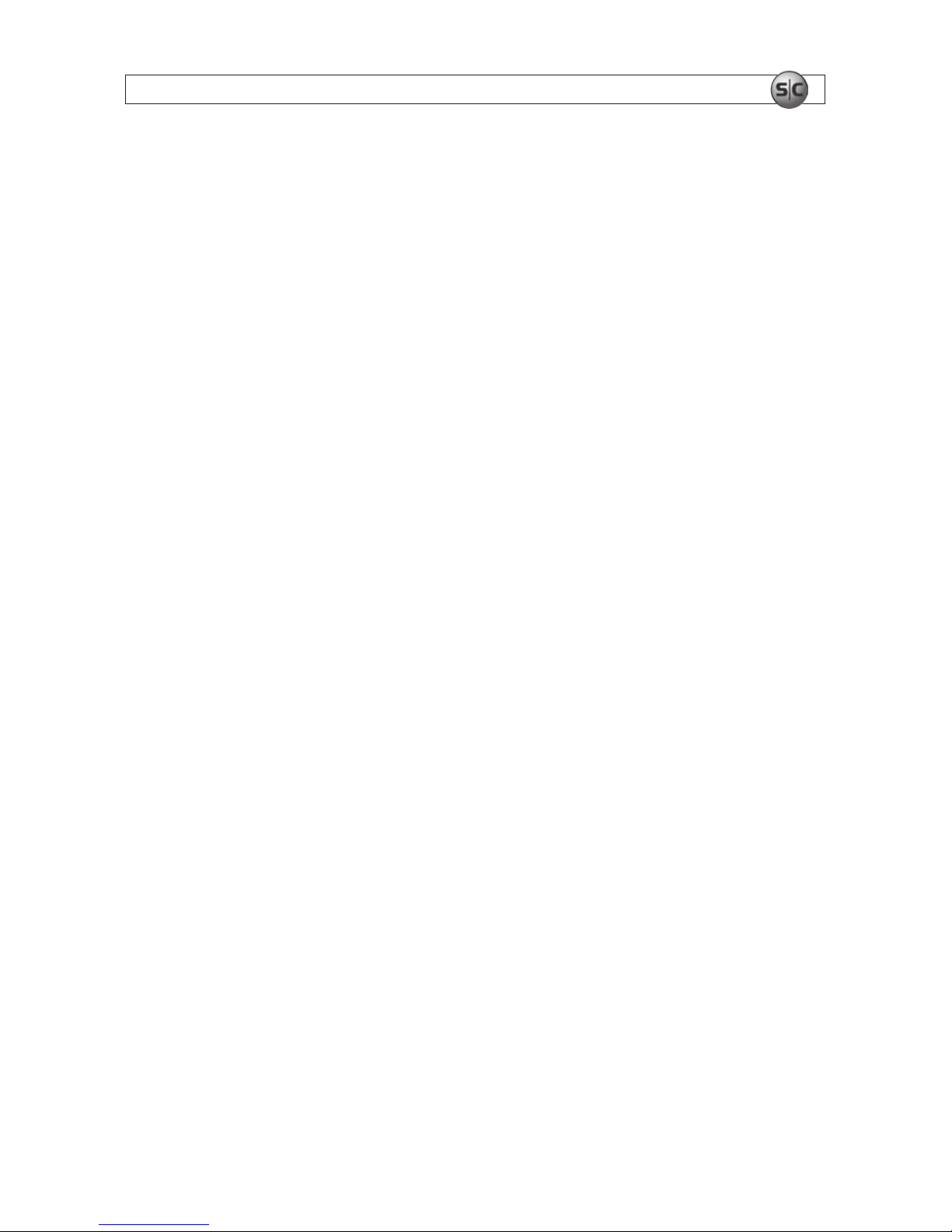
iiiAdvanced Micro DVR User Manual
Table of Contents
SECTION 1 Features . . . . . . . . . . . . . . . . . . . . . . . . . . . . . . . . . . . . . . . . . . . . . . . . . . . . . . . 1
1.1 DVR Controls . . . . . . . . . . . . . . . . . . . . . . . . . . . . . . . . . . . . . . . . . . . . . . . 1
1.2 Remote Control . . . . . . . . . . . . . . . . . . . . . . . . . . . . . . . . . . . . . . . . . . . . . 2
1.3 Wire control . . . . . . . . . . . . . . . . . . . . . . . . . . . . . . . . . . . . . . . . . . . . . . . . 3
1.4 What’s in the box . . . . . . . . . . . . . . . . . . . . . . . . . . . . . . . . . . . . . . . . . . . . 3
1.5 Accessories . . . . . . . . . . . . . . . . . . . . . . . . . . . . . . . . . . . . . . . . . . . . . . . . 4
SECTION 2 Connecting DVR System Components . . . . . . . . . . . . . . . . . . . . . . . . . . . . . . . . 5
2.1 DVR connection to a camera . . . . . . . . . . . . . . . . . . . . . . . . . . . . . . . . . . . 5
2.2 DVR connection to a monitor . . . . . . . . . . . . . . . . . . . . . . . . . . . . . . . . . . . 5
2.3 DVR connection to a PC . . . . . . . . . . . . . . . . . . . . . . . . . . . . . . . . . . . . . . . 6
2.4 DVR connection to a wire control . . . . . . . . . . . . . . . . . . . . . . . . . . . . . . . 7
2.4.1 Wire control switch and cables assembly . . . . . . . . . . . . . . . . . . . . . 7
2.5 Installing the DVR battery . . . . . . . . . . . . . . . . . . . . . . . . . . . . . . . . . . . . . 7
2.5.1 Charging the battery . . . . . . . . . . . . . . . . . . . . . . . . . . . . . . . . . . . . . 8
2.6 Using an SD card . . . . . . . . . . . . . . . . . . . . . . . . . . . . . . . . . . . . . . . . . . . . 8
SECTION 3 Operation . . . . . . . . . . . . . . . . . . . . . . . . . . . . . . . . . . . . . . . . . . . . . . . . . . . . . . 9
3.1 Turn ON/OFF the DVR. . . . . . . . . . . . . . . . . . . . . . . . . . . . . . . . . . . . . . . . . 9
3.2 DVR Main Menu function modes . . . . . . . . . . . . . . . . . . . . . . . . . . . . . . . . 9
3.2.1 Navigating menus . . . . . . . . . . . . . . . . . . . . . . . . . . . . . . . . . . . . . . 10
3.2.2 Setup . . . . . . . . . . . . . . . . . . . . . . . . . . . . . . . . . . . . . . . . . . . . . . . . 10
3.2.3 Adjust volume . . . . . . . . . . . . . . . . . . . . . . . . . . . . . . . . . . . . . . . . . 12
3.2.4 REC button . . . . . . . . . . . . . . . . . . . . . . . . . . . . . . . . . . . . . . . . . . . . 13
SECTION 4 Setting Functions . . . . . . . . . . . . . . . . . . . . . . . . . . . . . . . . . . . . . . . . . . . . . . . 14
4.1 Program Setting parameter definitions . . . . . . . . . . . . . . . . . . . . . . . . . . 15
SECTION 5 Video Playback . . . . . . . . . . . . . . . . . . . . . . . . . . . . . . . . . . . . . . . . . . . . . . . . . 19
5.1 Play a video file . . . . . . . . . . . . . . . . . . . . . . . . . . . . . . . . . . . . . . . . . . . . 19
5.2 Fast playback . . . . . . . . . . . . . . . . . . . . . . . . . . . . . . . . . . . . . . . . . . . . . . 19
5.3 Pause playback . . . . . . . . . . . . . . . . . . . . . . . . . . . . . . . . . . . . . . . . . . . . 20
5.4 Slow motion playback . . . . . . . . . . . . . . . . . . . . . . . . . . . . . . . . . . . . . . . 20
5.5 Exit playback mode . . . . . . . . . . . . . . . . . . . . . . . . . . . . . . . . . . . . . . . . . 20
5.6 Capture image during playback . . . . . . . . . . . . . . . . . . . . . . . . . . . . . . . . 21
SECTION 6 Video Playback Settings . . . . . . . . . . . . . . . . . . . . . . . . . . . . . . . . . . . . . . . . . . 22
6.1 During video playback . . . . . . . . . . . . . . . . . . . . . . . . . . . . . . . . . . . . . . . 22
6.2 In the file list . . . . . . . . . . . . . . . . . . . . . . . . . . . . . . . . . . . . . . . . . . . . . . 22
SECTION 7 Audio Playback . . . . . . . . . . . . . . . . . . . . . . . . . . . . . . . . . . . . . . . . . . . . . . . . 23
7.1 Play an audio file . . . . . . . . . . . . . . . . . . . . . . . . . . . . . . . . . . . . . . . . . . . 23

iv
www.supercircuits.com
7.2 Fast playback . . . . . . . . . . . . . . . . . . . . . . . . . . . . . . . . . . . . . . . . . . . . . . 23
7.3 Reverse playback . . . . . . . . . . . . . . . . . . . . . . . . . . . . . . . . . . . . . . . . . . . 24
7.4 Pause playback . . . . . . . . . . . . . . . . . . . . . . . . . . . . . . . . . . . . . . . . . . . . 24
7.5 Stop playback . . . . . . . . . . . . . . . . . . . . . . . . . . . . . . . . . . . . . . . . . . . . . 25
SECTION 8 Audio File Settings . . . . . . . . . . . . . . . . . . . . . . . . . . . . . . . . . . . . . . . . . . . . . . 26
8.1 During audio playback . . . . . . . . . . . . . . . . . . . . . . . . . . . . . . . . . . . . . . . 26
8.2 In the file list . . . . . . . . . . . . . . . . . . . . . . . . . . . . . . . . . . . . . . . . . . . . . . 26
SECTION 9 Photo Browsing . . . . . . . . . . . . . . . . . . . . . . . . . . . . . . . . . . . . . . . . . . . . . . . . 27
9.1 Opening a photo . . . . . . . . . . . . . . . . . . . . . . . . . . . . . . . . . . . . . . . . . . . . 27
9.2 Browse photos . . . . . . . . . . . . . . . . . . . . . . . . . . . . . . . . . . . . . . . . . . . . . 27
9.3 Photo zoom . . . . . . . . . . . . . . . . . . . . . . . . . . . . . . . . . . . . . . . . . . . . . . . 28
SECTION 10 Slide Show + Audio . . . . . . . . . . . . . . . . . . . . . . . . . . . . . . . . . . . . . . . . . . . . . 29
SECTION 11 Photo Editing . . . . . . . . . . . . . . . . . . . . . . . . . . . . . . . . . . . . . . . . . . . . . . . . . . 30
11.1 While browsing photos . . . . . . . . . . . . . . . . . . . . . . . . . . . . . . . . . . . . . . 30
11.2 In the file list . . . . . . . . . . . . . . . . . . . . . . . . . . . . . . . . . . . . . . . . . . . . . . 30
SECTION 12 Record . . . . . . . . . . . . . . . . . . . . . . . . . . . . . . . . . . . . . . . . . . . . . . . . . . . . . . . 31
12.1 Audio Line In REC . . . . . . . . . . . . . . . . . . . . . . . . . . . . . . . . . . . . . . . . . . 31
12.2 Video Line In REC . . . . . . . . . . . . . . . . . . . . . . . . . . . . . . . . . . . . . . . . . . 32
SECTION 13 Specifications . . . . . . . . . . . . . . . . . . . . . . . . . . . . . . . . . . . . . . . . . . . . . . . . . . 34
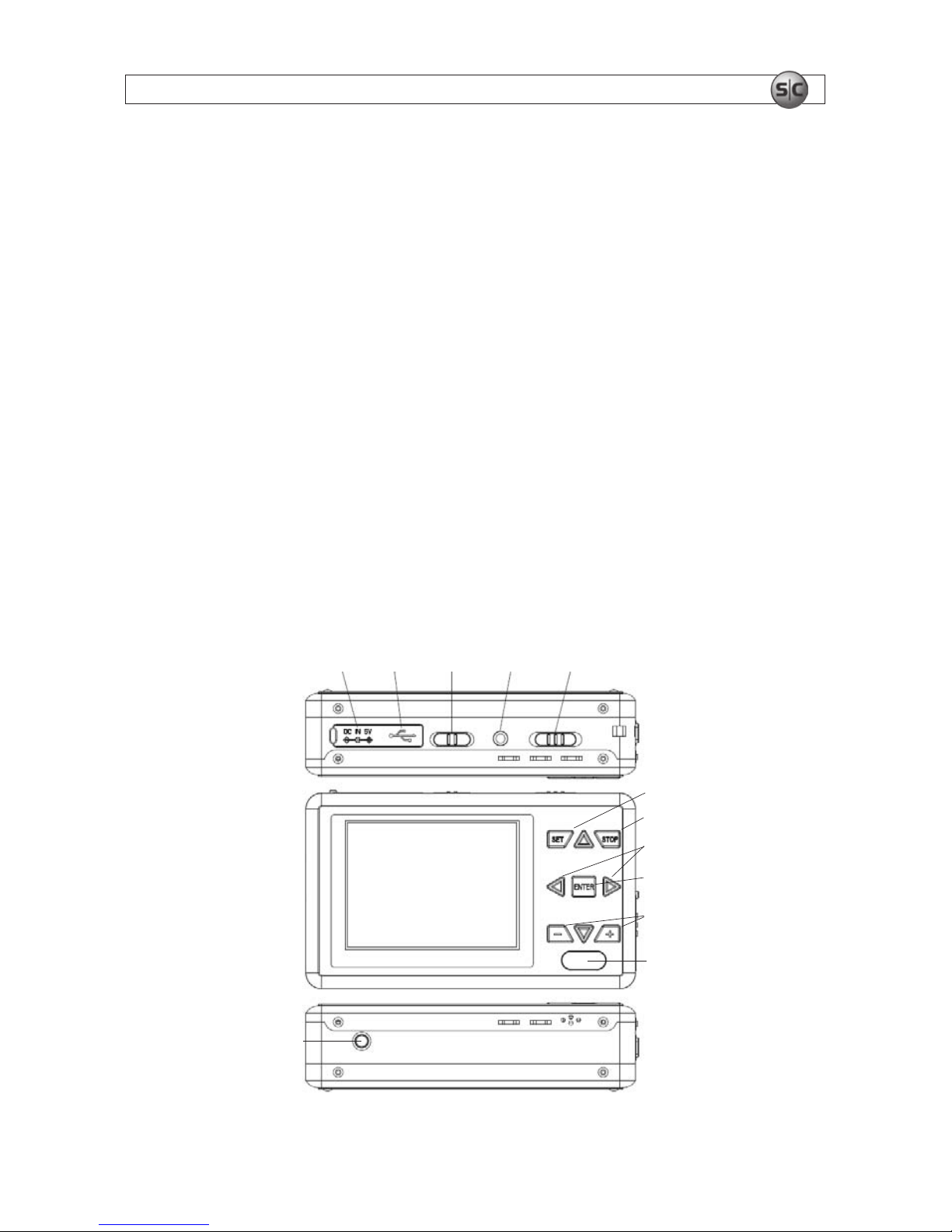
1Advanced Micro DVR User Manual
SECTION 1: FEATURES
SECTION 1
Features
The MDVR18 advanced micro digital video recorder is ideally suited for concealment in objects or as
a covert body-worn DVR. It records audio and video, with video resolutions up to 720 x 480 @ 30 fps
and a sequential coded stamp overlay on each frame. You can-off load video evidence to an SD card, to
PC via USB, or playback video on the unit itself. It comes with two lithium ion batteries, cables, carrying
case, remote control, power supply, headphones, easy to use instructions and a 1 year warranty.
Features include:
• Manual, scheduled, auto, and motion triggered recording modes
• MPEG4 compression at resolutions up to 720 x 480 @ 30 fps
• High quality 2.5” LCD display for immediate review of captured video
• Vibration alert when the battery charge is low
• Dual output power supply – DC5V, DC12V (through wire control)
• Easy to conceal, measuring 3.7” x 2.16” x 0.98”
1.1 DVR Controls
OFF/TV/LCD SwitchDC 5V In Jack
USB
Port
A/V Out
Port
Vibration
On/Off
Switch*
IR Sensor
Increase +/-
ENTER
Button
STOP
Navigation
Buttons
SETUP
Reset
Switch

2
www.supercircuits.com
SECTION 1: FEATURES
* WIth the Vibration Switch ON, the unit will produce vibration alerts during:
• Power on – the DVR will produce a vibration alert for 2 seconds and the power status LED will be
blue.
• Record – the DVR will produce two 0.5 second vibration alerts
• Low power alert – When low battery power is sensed, the DVR will produce ve 0.5 second
vibration alerts. Also, an empty battery icon will appear on the display and any video/audio le
being recorded will be saved.
• Power off – the DVR will produce ve 0.5 second vibration alerts. Also, the power status LED will
be off.
A/V IN /
DC12V Out
Jack
SD Card
Slot
A/V IN /
DC5V Out
Jack
Wired /
RF Wireless
Remote
Control Port
Power On/Off/Record
1.2 Remote Control
Power
Button
LCD/TV Switch
Record
Button
Navigation
and
Pause/Play
Buttons
Volume
Controls
ESC/Stop
Setup
Button

3Advanced Micro DVR User Manual
SECTION 1: FEATURES
1.3 Wire control
Switch**
A/V In
DC 12V Out
Wire Control Port Pwr/Rec LEDs
A/V In / DC 12V Out Jack
** The wire control includes a single switch for powering on/off the DVR and starting/stopping a
recording.
• Power Off – Slide the switch to Off to power off the device.
• Power On – Slide the switch to On to power on the device.
• Record – Slide the switch to Rec to record.
1.4 What’s in the box
Your DVR includes:
• MDVR18 recorder unit
• Earbud style earphone
• A/V cable to monitor – 2.5 mm TRRS Y-cable to 3 RCA male
• A/V cable – stereo Y-cable mini-male (2) to 2 RCA female
• A/V/power cable to camera– 3.5 mm TRRS (3 conductor) to 2 RCA female and power connector
• DC 5V power adapter/charger with power jack adapter
• Li-ion batteries (2)

4
www.supercircuits.com
SECTION 1: FEATURES
• Documentation CD
• USB cable with type A and mini-B plugs
• Remote control
• Pouch
• Wire control (remote power on) switch with control cable
1.5 Accessories

5Advanced Micro DVR User Manual
SECTION 2: CONNECTING DVR SYSTEM COMPONENTS
SECTION 2
Connecting DVR System Components
2.1 DVR connection to a camera
To connect the DVR to a camera, plug the A/V power cable into camera, and then plug the cable minijack into the A/V IN/DC5V Out or A/V IN /DC12V Out connector (whichever applies) on the side
of the DVR.
A/V IN/DC5V Out
A/V IN /DC12V Out
2.2 DVR connection to a monitor
To connect the DVR to a monitor or TV, plug the A/V cable 3 RCA connectors into the monitor audio in
left (white), audio in right (red) and video in (yellow) connectors, and then plug the cable mini-jack into
the
A/V Out port on the DVR. Video output is enabled in the conguration menus.
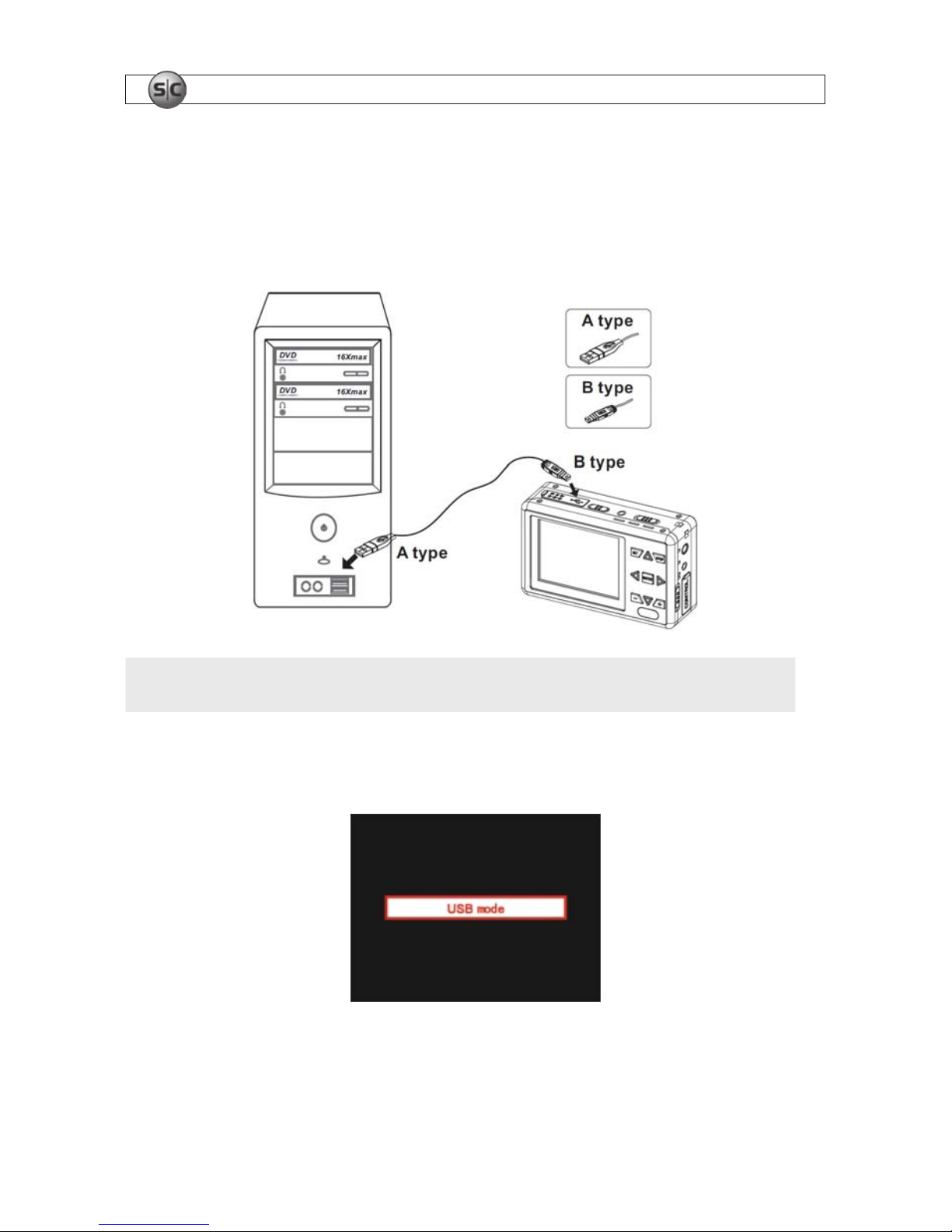
6
www.supercircuits.com
SECTION 2: CONNECTING DVR SYSTEM COMPONENTS
2.3 DVR connection to a PC
To connect the DVR to a PC, plug the USB A-type connector into the PC, then plug the USB mini-B
connector into the USB port on the DVR. The PC connection can be used for transferring les to and from
the DVR and defragmenting the DVR HDD through a Windows operating system.
NOTE
When it is necessary to reformat the MDVR18 hard drive, reformat only in FAT32 format.
When the USB connection between the DVR and PC is established, the message USB mode will appear
on the DVR screen for 5 seconds.
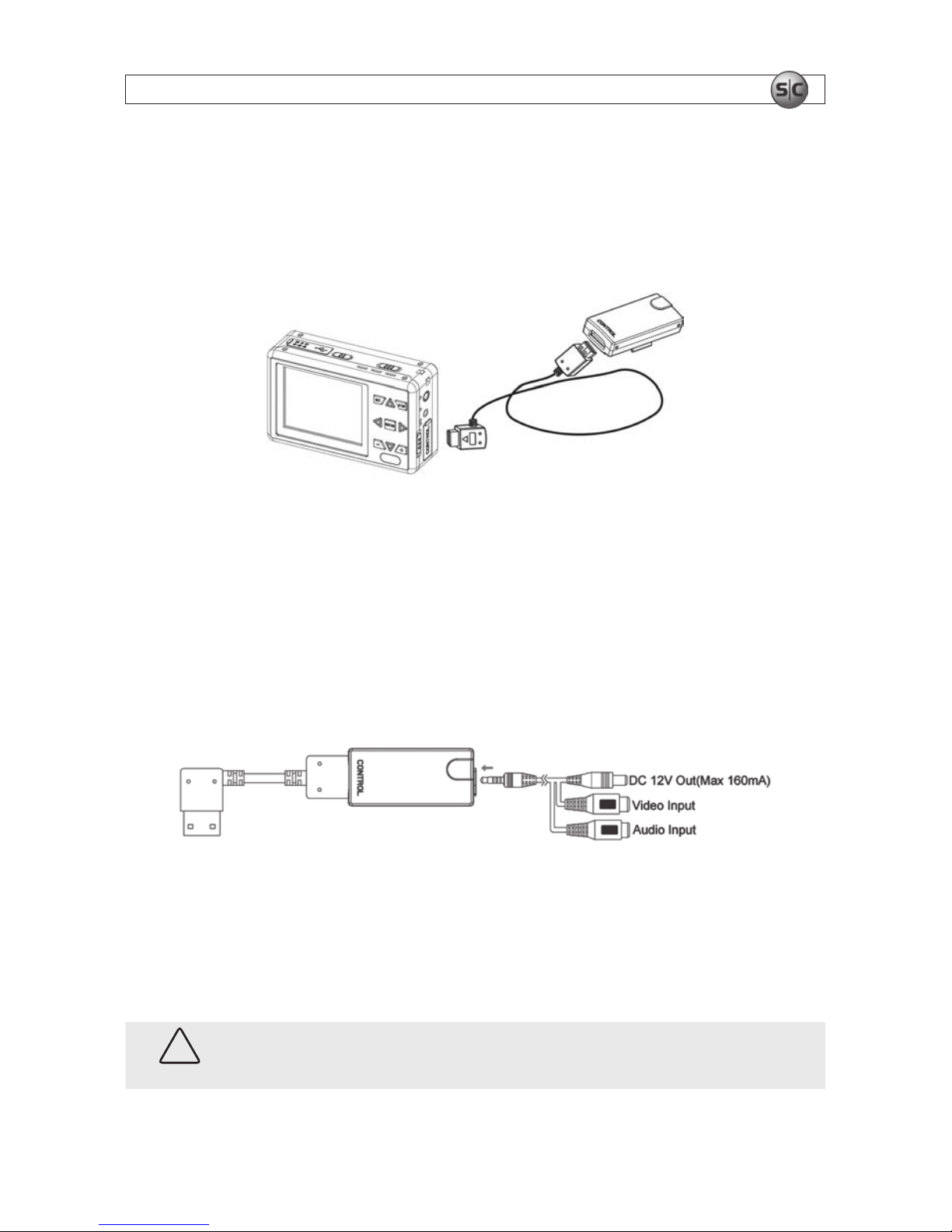
7Advanced Micro DVR User Manual
SECTION 2: CONNECTING DVR SYSTEM COMPONENTS
2.4 DVR connection to a wire control
To connect the DVR to a wire control, plug the wire control cable into the wire control port on the DVR,
and then plug the cable into the wire control. Note that the wire control includes a port to which a
12VDC camera can be attached.
When the wire control cable is plugged into the recorder, the buttons on the recorder are disabled. Use
wire control switch to power on and power off the system, and to record.
2.4.1 Wire control switch and cables assembly
The wire control and cables, with the A/V power cable provided, can be used to connect a camera to the
DVR and provide power to it. See the following illustration.
A/V and Power
Connectors to
Camera
2.5 Installing the DVR battery
To install the battery in the DVR:
1. Remove the battery compartment cover on the back of the DVR.
CAUTION
When installing the battery in the MDVR18, ensure that the three contacts on the battery
align with the pins in the battery compartment. Improper installation can damage the unit.
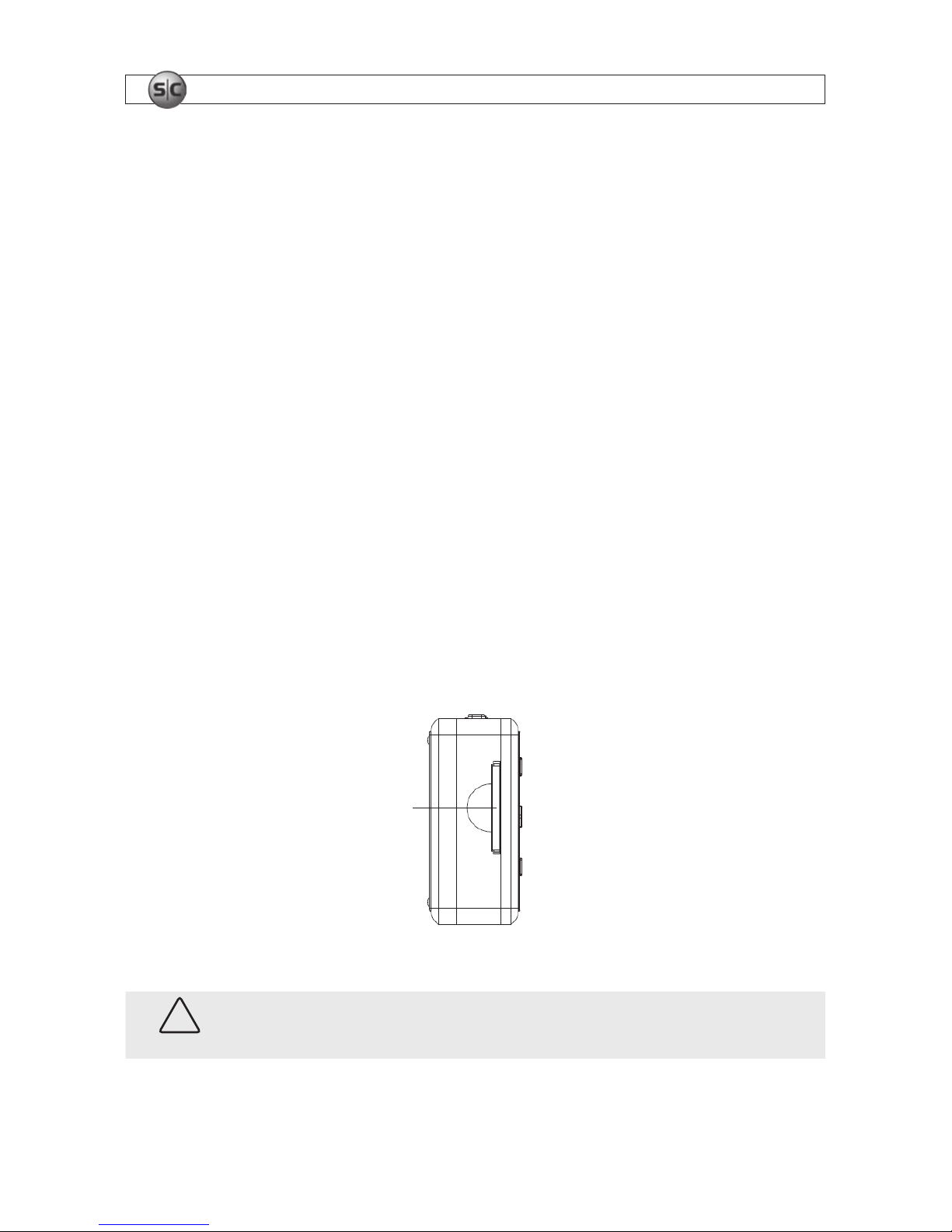
8
www.supercircuits.com
SECTION 2: CONNECTING DVR SYSTEM COMPONENTS
3. Align the golden contacts of the battery supplied with the corresponding connectors in the battery
compartment, then slide the battery into place.
4. Replace the battery compartment cover.
2.5.1 Charging the battery
Before using the DVR for the rst time, charge the battery for 12 continuous hours.
When the battery needs recharging, the DVR will vibrate and the display will show an empty battery icon.
To charge the battery:
1. Plug the power adapter into the DC IN jack on the side of the MDVR18, then plug it into an AC
outlet. When the battery is charging, the Pwr LED will be orange.
2. When the Pwr LED extinguishes, the battery is fully charged. Disconnect the power adapter
promptly.
2.6 Using an SD card
SD cards provide removable storage for video, audio, and log les. The SD card is enabled through the
Storage Medium option in the setup menus. See the Operations section for more information.
SD Card Slot
Left side of the DVR
CAUTION
The SD card should slide smoothly into the card slot. Forcing the card into the slot can
damage the card and the DVR. Make sure it is installed properly.
