Super Circuits DMR81U, DMR82U User Manual

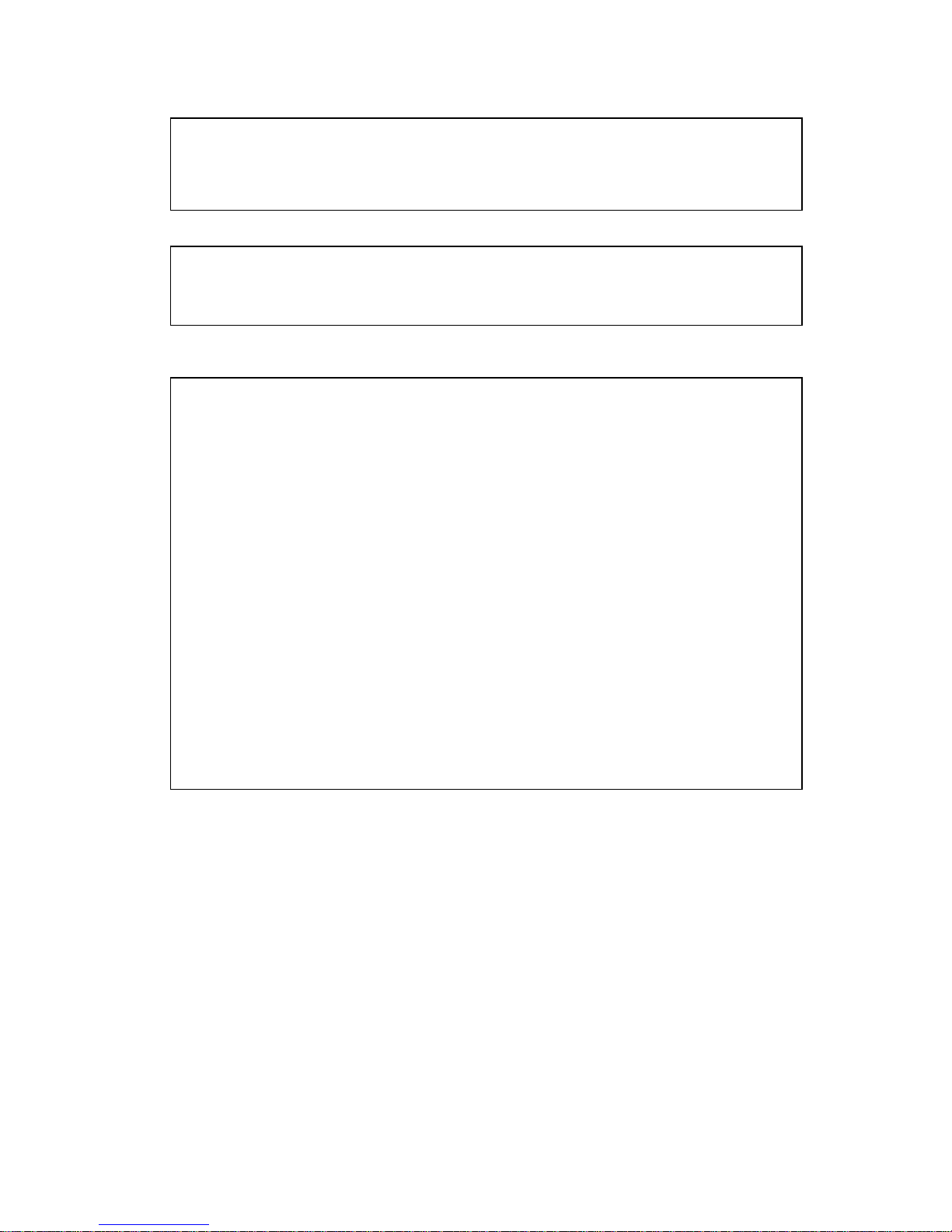
- 1 -
CAUTION
TO REDUCE THE RISK OF ELECTRIC SHOCK, DO NOT REMOVE COVER.
NO USER SERVICEABLE PARTS INSIDE.
PLEASE REFER SERVICING TO QUALIFIED SERVICE PERSONNEL.
NOTE: This equipment has been tested and found to comply with the limits for a
Class “A” digital device, pursuant to Part 15 of the FCC Rules. These limits are
designed to provide reasonable protection against harmful interference when the
equipment is operated in a commercial environment. This equipment generates,
uses and can radiate radio frequency energy and, if not installed and used in
accordance with the instruction manual, may cause harmful interference to radio
communications. Operation of this equipment in a residential area is likely to
cause harmful interference in which case the users will be required to correct the
interference at their own expense.
FCC Caution: To assure continued compliance, use only shielded interface cables
when connecting to computer or peripheral devices. Any changes or
modifications not expressly approved by the party responsible for compliance
could void the user’s authority to operate this equipment.
This Class A digital apparatus meets all the requirements of the Canadian
Interference Causing Equipment Regulations.
WARNING
TO PREVENT FIRE OR ELECTRIC SHOCK HAZARD, DO NOT EXPOSE THIS
APPLIANCE TO RAIN OR MOISTURE.
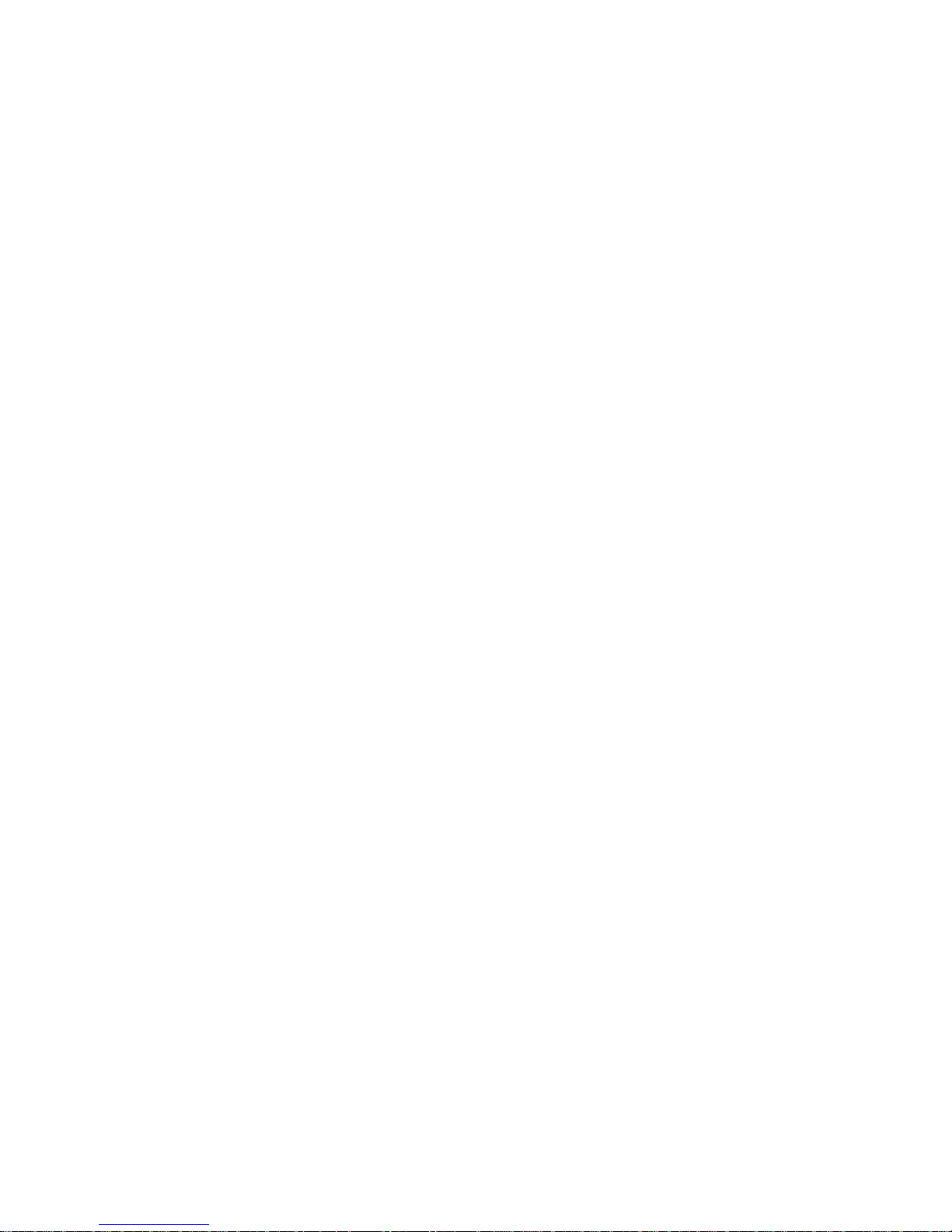
- 2 -
LIMITATION OF LIABILITY
THIS PUBLICATION IS PROVIDED “AS IS” WITHOUT WARRANTY OF ANY
KIND, EITHER EXPRESS OR IMPLIED, INCLUDING BUT NOT LIMITED TO, THE
IMPLIED WARRANTIES OF MERCHANTIBILITY, FITNESS FOR ANY
PARTICULAR PURPOSE, OR NON-INFRINGEMENT OF THE THIRD PARTY’S
RIGHT.
THIS PUBLICATION COULD INCLUDE TECHNICAL INACCURACIES OR
TYPOGRAPHICAL ERRORS. CHANGES ARE ADDED TO THE INFORMATION
HEREIN, AT ANY TIME, FOR THE IMPROVEMENTS OF THIS PUBLICATION
AND/OR THE CORRESPONDING PRODUCT(S).
DISCLAIMER OF WARRANTY
IN NO EVENT SHALL THE SUPPLIER BE LIABLE TO ANY PARTY OR ANY PERSON,
EXCEPT FOR REPLACEMENT OR REASONABLE MAINTENANCE OF THE
PRODUCT, FOR THE CASES, INCLUDING BUT NOT LIMITED TO THE
FOLLOWINGS:
ANY DAMAGE OR LOSS, INCLUDING BUT WITHOUT LIMITATION, DIRECT OR
INDIRECT, SPECIAL, CONSEQUENTIAL OR EXEMPLARY, ARISING OUT OF OR
RELATING TO THE PRODUCT;
PERSONAL INJURY OR ANY DAMAGE CAUSED BY INAPPROPRIATE USE OR
NEGLIGENT OPERATION OF THE USER;
UNAUTHORIZED DISASSEMBLE, REPAIR OR MODIFICATION OF THE
PRODUCT BY THE USER;
ANY PROBLEM, CONSEQUENTIAL INCONVENIENCE, OR LOSS OR DAMAGE,
ARISING OUT OF THE SYSTEM COMBINED WITH THE DEVICES OF THE
THIRD PARTY;
ANY CLAIM OR ACTION FOR DAMAGES, BROUGHT BY ANY PERSON OR
ORGANIZATION BEING A PHOTOGENIC SUBJECT, DUE TO VIOLATION OF
PRIVACY WITH THE RESULT OF THAT SURVEILLANCE-CAMERA’S PICTURE,
INCLUDING SAVED DATA, FOR SOME REASON, BECOMES PUBLIC OR IS USED
FOR THE PURPOSE OTHER THAN SURVEILLANCE.
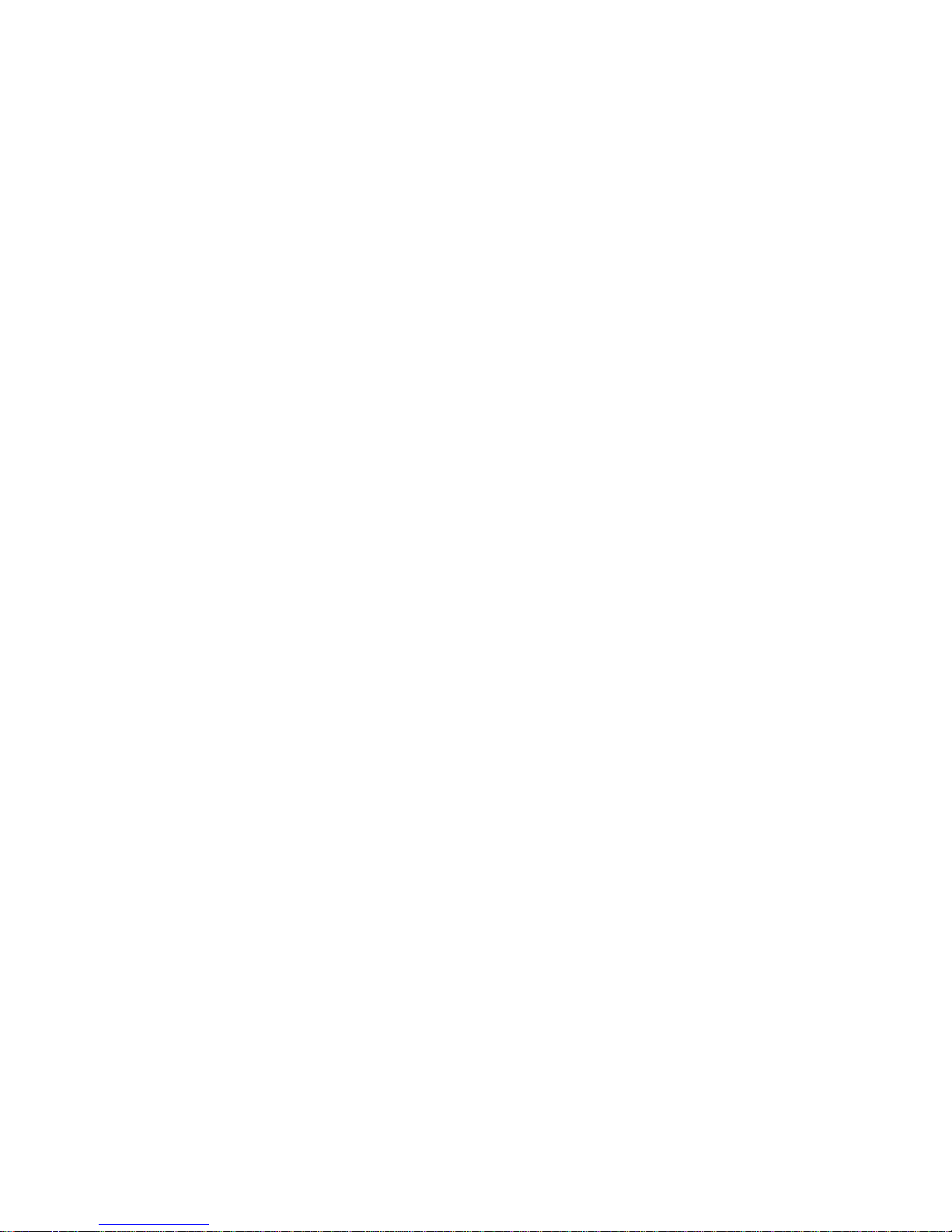
- 3 -
PRECAUTIONS
Please refer all work related to the installation of this product to qualified service
personnel or system installers.
Do not operate the appliance beyond its specified temperature, humidity or power
source ratings.
Use the appliance at temperatures between 0oC ~ +45oC (32oF ~ 113oF) and hum idity
below 85%.
The input power source for this appliance is between 90 ~ 264 VAC, 47 ~ 63 Hz.
Performance and lifetime of hard disk drives are easily af fected by heat (used at high
temperature). It is recommended to use this appliance at temperature b etween +20oC ~
+30oC (68oF ~ 86oF)
Handle the hard disk drives with care.
It is possible to dam age them if they are moved while their motors are still running. Do
not move them just after turning the power on or off (for around 30 seconds).
Protect the hard disk drives from static electricity.
Do not stack them or keep them upright.
Do not use an electric screwdriver to fix them.
Clean only with dry cloth.
Do not block any ventilation openings.
Do not use the appliance near any heat sources su ch as radiators, heat registers, stoves or
other apparatus that produce heat.
Protect the power cord from being stepped on or pinched particularly at plugs, convenient
receptacles and the points where they exit from the apparatus.
Do not drop metallic parts through slots. This could permanently damage the appliance.
Turn the power off immediately and contact qualified service personnel for service.
Handle the appliance with care. Do not st rike or shake, as this m ay da mage the
appliance.
Do not expose the applia nce to water or m oisture, nor try to operate it in wet areas. Do
take imm ediate action if the appliance becomes wet. T urn the pow er of f and refer
servicing to qualif ied s ervice personnel. Moisture may damage the ap pliance and also
cause electric shock.
Do not use strong or abrasive deter gents wh en cleaning the appliance body . When the
dirt is hard to remove, use a mild detergent and wipe gently.
Do not overload outlets and extens ion cords as this m ay result in a risk of fire or electric
shock.
Please make a note of your settings and save them. This will help when you are required
to change the system configuration, or when unexpected failure or trouble occurs.
Distributing, copying, d isassembling, reverse compiling, reverse eng ineering, and also
exporting in violation of export laws of the software provided with this product, is
expressly prohibited.
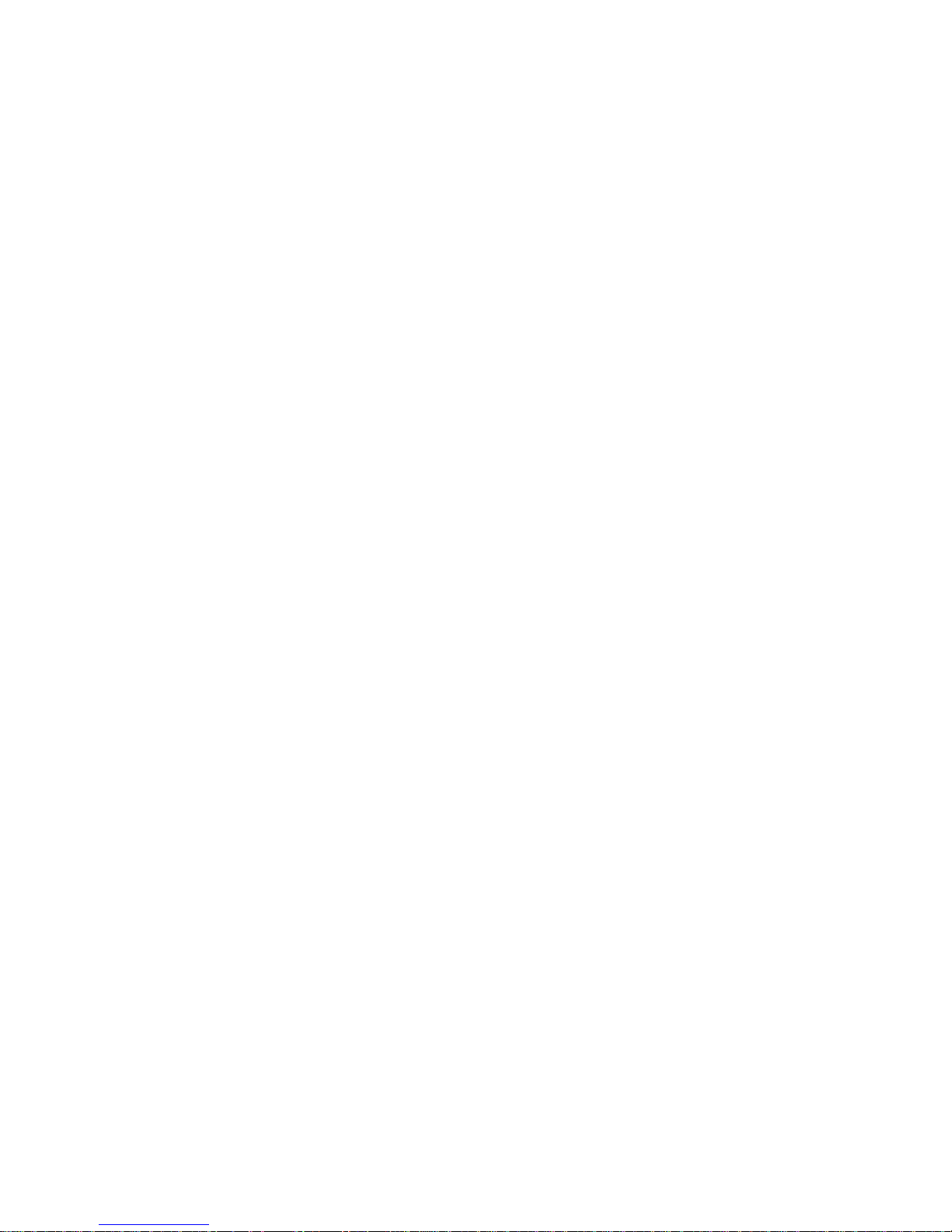
- 4 -
Table of Content
0.Quick Reference to Start this DVR························································
1.Product Overview····················································································
1.1Features·······························································································
2. Panels And Remote Controller······························································
2.1 Front Panel·························································································
2.2 Back Panel·························································································
2.3 Remote Controller·············································································
3. Hardware Installations···········································································
3.1 Basic Connections··············································································
3.2 Hard Disk and Internal DVD Burner Install····································
3.3 PTZ Control Connections··································································
4. Power-on DVR and Quck Start·····························································
4.1 Live View Screen(Status Bar)····························································
4.2 Main Menu(Tools Bar)······································································
4.3 Format HDD······················································································
4.4 Video Record·····················································································
4.5 Video Playback··················································································
4.6 Video Backup·····················································································
4.7 Play Backup Video on PC··································································
4.8 PTZ Control·······················································································
5. DVR Setting····························································································
5.1 Menu Tree & Operate········································································
5.2 System Setting···················································································
5.2.1 Language····················································································
5.2.2 V
ideo
Standard···········································································
5.2.3 VGA Setting···············································································
5.2.4 Time Format···············································································
5.2.5 Time Setting···············································································
5.2.6 Password Setting and what if forgotten·····································
5.2.7 Hard Disk Overwrite··································································
5.2.8 Create/Delete User Account, assign its authorities, set up SEQ
Display(Preview Cruise), Lock Cameras and Spot Setting·····················
5.3 Record Setting····················································································
5.3.1 Video Channel············································································
5.3.2 Record Schedule········································································
5.3.3 Video Qaulity·············································································
5.3.4 Record Fram Rate······································································
5.3.5 Record Source············································································
5.3.6 OSD Setting···············································································
5.3.7 Record Resolution······································································
5.3.8 Dual streaming for network(Record-Advanced Setting)···········
5.4 Video Setting···················································································
5.4.1 Video Channel·········································································
5.4.2 PTZ Protocol··············································································
5.4.3 PTZ Buad Rate···········································································
5.4.4 PTZ ID·······················································································
5.4.5 Color Setting··············································································
5.4.6 Motion Detection & Region······················································
6
8
8
9
9
11
12
13
13
14
14
15
16
17
18
19
21
23
24
24
27
27
29
29
29
29
29
29
30
30
31
33
34
34
35
35
35
35
35
35
36
36
36
37
37
37
37

- 5 -
5.4.7 Privacy Mask(Mosaic)······························································
5.4.8 Motion, Video Lost and Channel Name(Video-Advanced
Setting)································································································
5.5 Net Setting·························································································
5.5.1 Network(Static IP/DHCP)·························································
5.5.2 Http Port·····················································································
5.5.3 Command Port···········································································
5.5.4 Media Port··················································································
5.5.5 PPPoE/DDNS(Net-Second Page)··············································
5.5.6 E-Mail Server·············································································
5.6 Alarm Input/Output Setting ······························································
5.6.1 Alarm Input Channel··································································
5.6.2 Alarm Input Type·······································································
5.6.3 Event Handling··········································································
5.6.4 Alarm Setting(Schedule), Zoom Out and HDD Full actions·····
5.7 Maintenance ······················································································
5.7.1 Log View····················································································
5.7.2 Software Upgrade······································································
5.7.3 HDD Manage·············································································
5.7.4 HDD Capacity············································································
5.7.5 Hardware Version·······································································
5.7.6 Software Version········································································
5.7.7 Software Release Date·······························································
5.8 Save & Exit ·······················································································
6.
We
b Browser Operation(IE Browser Only)·········································
6.1 Enable Download Un-Signed ActiveX control··································
6.2 Turn off UAC for Windows 7 and Vista ···········································
6.3 Web Browser Main Screen································································
6.4 Alarm Notification·············································································
6.5 Device Parameters Setting·································································
6.6 Video Files Playback & Download····················································
6.6.1 Video Files Playback··································································
6.6.2 Download Video Files································································
6.6.3 Device Log·················································································
6.6.4 Water Mark Verification·····························································
6.7 Channels allocation in camera view windows··································
7. 3G/3.5G Mobile Phone/PDA Support ··················································
7.1 Windows Mobile PDA·······································································
7.2 Nokia/Samsung/LG Symbian S60 3
rd
/S60 5th Phones·······················
7.3 3G/3.5G iPhone Series·······································································
7.4 Blackberry Series················································································
8.Appendix··································································································
Appendix A – HDD Capacity/Recording Time Estimate························
Appendix B – Compatible HDD List·······················································
Appendix C – Compatible USB portable DVD Burner List····················
Appendix D – What is inside the CD·······················································
Appendix E – What is inside the DVR Package······································
Appendix F– Change Notice····································································
37
38
39
39
40
40
40
40
42
43
43
44
44
45
46
46
47
47
48
48
48
48
48
49
49
49
50
51
52
57
57
58
58
59
59
60
60
61
63
64
67
67
68
68
68
69
69
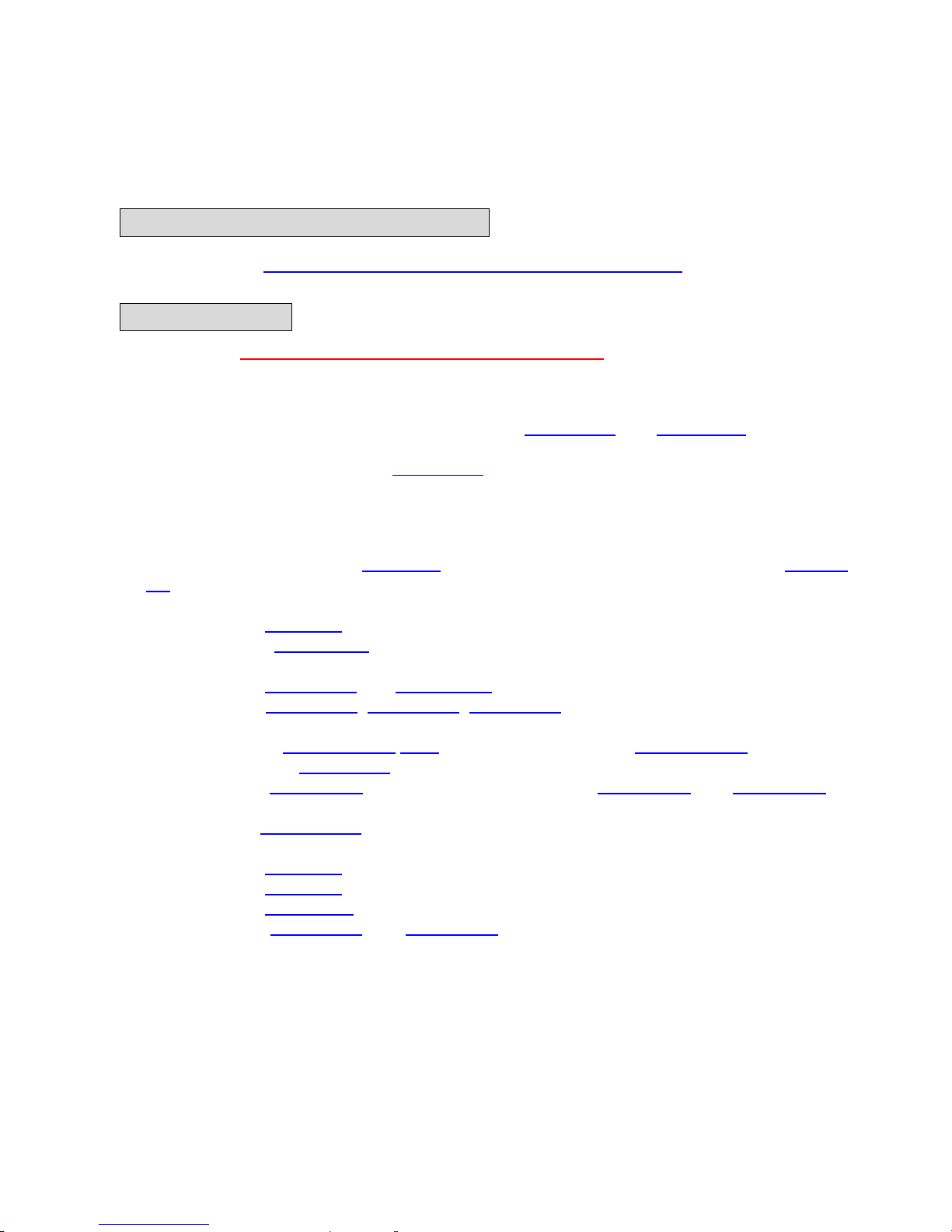
- 6 -
0. Quick Reference to Start this DVR
Please Refer to the Manual inside the CD for details, the hard
copy is only for reference
WWhhaatt iiss iinnssiiddee tthhee DDVVRR ppaacckkaaggee??
Please refer to Appendix E– What is inside the DVR package
CChhaannggee NNoottiiccee::
Please refer to Appendix F– Change Notice for details.
Before Turning On The System
Please install SATA HDD in the Hard Disk Tray. (Chapter 3.2 and Appendix B)
Please refer to Chapter 3 for all connections.
To use the remote controller (Chapter 2.3)
After Turning On The System
Please wait for about 40 seconds for the system to start up.
Please log in the sy stem ( Chapter 4 ), and then ph ysically format the HDDs ( Chapter
4.3). (Please note that the H DDs cann ot be used for recording if they are not
formatted yet.)
Please refer to Chapter 4 for all basic operations.
Please ref er to Chapter 5.2 to setup the system correctly , esp. for NTSC/P AL, Record
Resolution, Time & Language.
Please refer to Chapter 4.4 and Chapter 5.3 for recording setting.
Please refer to Chapter 4.5, Chapter 4.6, Chapter 4.7 to search, playback, and archive the
recorded video/audio.
Please ref er to Chapter 5.4.6
/5.4.8 for motion Detection, Chapter 5.4.7 for Privacy
Mask(Mosaic), and Chapter 5.6
for Alarm setting
Please refer to Chapter 3.3 for PTZ camera connection, Chapter 4.8 and Chapter 5.4 to
set up and control the PTZ cameras correctly.
Please refer to Chapter 5.5 for Network Setting including DHCP/Static IP/PPPoE, ports no.,
DDNS and E-mail Server
Please refer to Chapter 6 for remote access via internet or intranet from PC/Laptop
Please refer to Chapter 7 for remote access via internet or intranet from mobile phone
Please refer to Appendix A for the estimated recording time.
Please ref er to Appendix B and Appendix C for the comp atible HDD/USB port able DVD
Burner List
Login/Logout The System
Logout : MENU(Setting) →SAVE→Logout
Login: Power on or after Logout
Setup The System
Format HDD : MENU(Setting) → <Maintenance> → <HDD Manage>→Click〖>>〗→
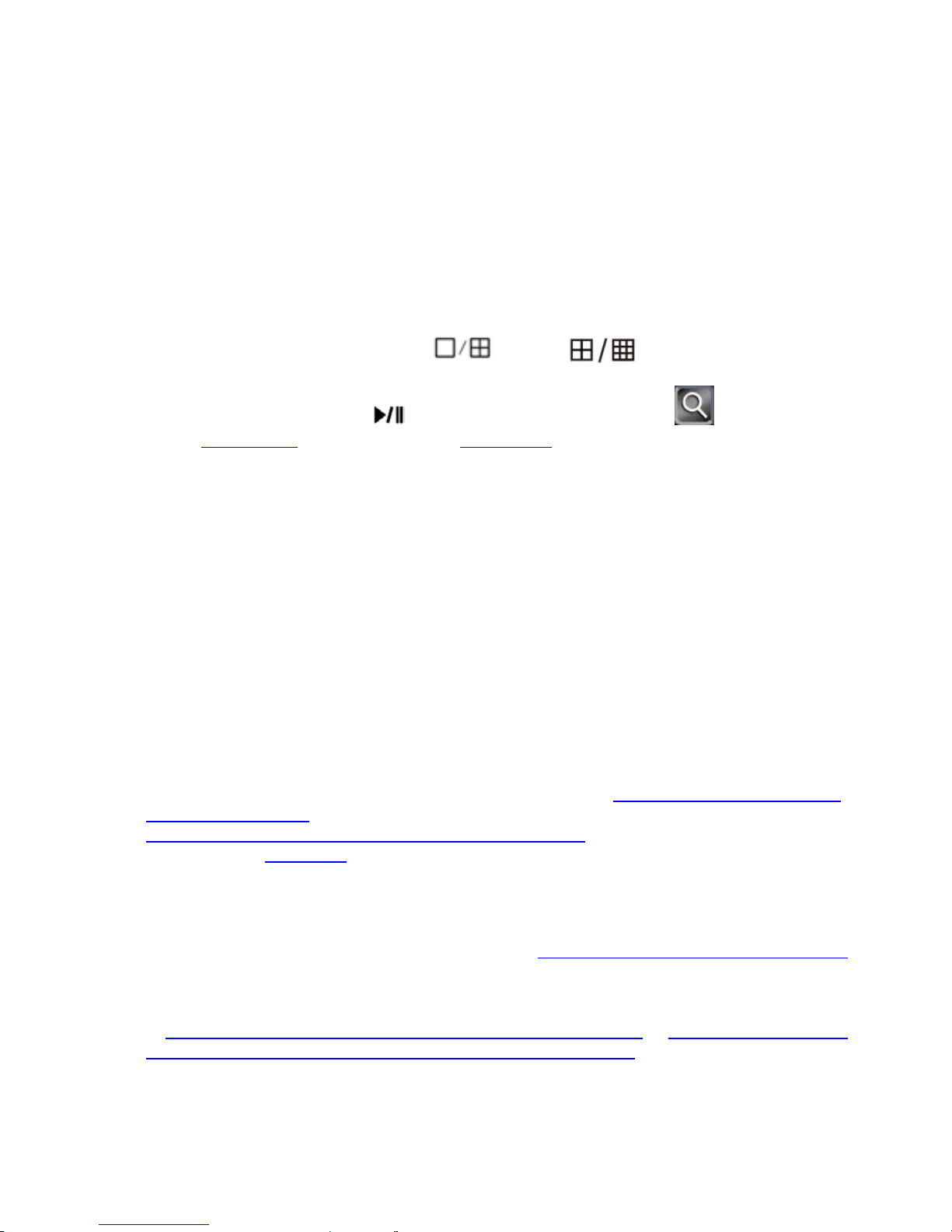
- 7 -
【Formatting】to start HDD format..
Change Language, Time, NTSC/PAL, Record Resolution, Password, User Auority :
MENU(Setting) →<System>
Setup PTZ: MENU(Setting) →<Camera>
Setup Network: MENU(Setting) →<Net> →<Network> Static IP/DHCP, or MENU(Setting)
→<Net> →<Next Page> for PPPoE/DDNS
Change Network Port: MENU(Setting) →<Net> →<Network> for Http/Command/Media
Ports, MENU(Setting) →<Net> →<Next Page> for Mobile Port
Set up E-mail Server: MENU(Setting) →<Net> →<Network> →<Next Page>→<Next
Page>
Basic Operations
Change Split Window : CH1 ~ Ch4 / , or 1 ~ 8/ in the remote control
Move Focus : ▲, ▼, ◄, ►
Search/Playback/Backup : for faceplate/remote control, and for OSD, please
refer to Chapter 4.5
Video playback and Chapter 4.6 Video Backup
Remote Access -> Before Logging On
User’s computer need download ActiveX co mponents for web access at the first time
connect to DVR. If user ’s Internet explor er prohibit s the download action then please
manually enable the download of un-signed ActiveX in IE.
Download unsigned ActiveX controlsÆ Enable or Prompt
Initialized and script ActiveX controls not marked as safe Æ Enable or Prompt
If has upgraded this DVR for new version software, it is better to delete some components
from the C:\WINDOWS\system32 of PC used to remote access this DVR by the batch
command file “WebOcxClean.dat” inside the CD:\Multiplex H264 DVR Utility, please
close IE before run this batch command file.
Remote Access -> IE Operations
Please note that the PC user must login as system a dministrator, otherwise the process
will fail, and an error dialog will be shown.
For the Windows 7/Vista, please turn off the UAC function – Chapter 6.2 Turn off UAC for
Windows 7 and Vista, and source info:
http://technet.microsoft.com/en-us/library/cc709691.aspx
Please refer to Chapter 6
for details
Remote Access -> Mobile Player
These DVRs have mobile player sof tware for 3G/3.5G mobile phone/ PDA(Windows
Mobile/iPhone/Nokia/Blackberrry), please refer to 7. 3G/3.5G Mobile Pho ne/PDA Support
for more details.
For limited upload bandwidth of internet that DVRs connect, or limited streaming capability
of some mobile phone/PDA, you have to adjust bandwidth of DVR to internet, please refer
to 5.3.8 Dual Streaming for Network(Record- Advanced Setting) or 6.5 Device Parameters
Settings - ChannelÆ Camera setting, Sub Bitstream, Subcode (from IE) for more details
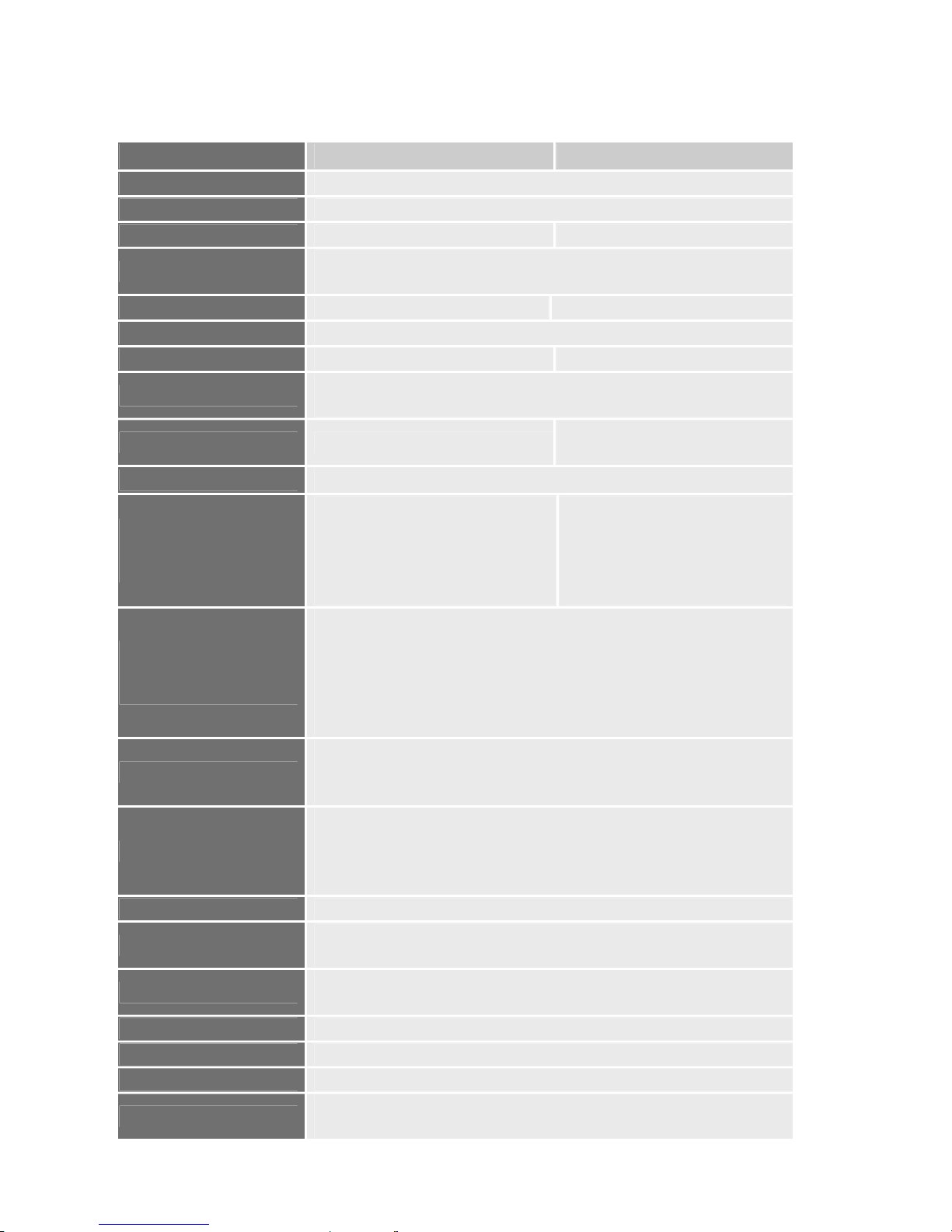
- 8 -
1. Product Overview
1.1 Features
Model
8 Channel 16 Channel
Video Format PAL/NSTC
Video Compression H.264 Baseline Compression
Video Input BNC 8 Input / 1 Output BNC 16 Input / 1 Output
Video Main Output
BNC x 1 and VGA(maximum 1920 x 1080 resolution)
display simultaneously
Call(SPOT) Out N.V. BNC Output
Audio Compression G.726 8Kx16bit ADPCM Mono
Audio Input RCA 8 Input / 1 Output RCA 16 Input / 1 Output
Alarm Type
Motion detection, Sensor Input, Relay Output , Video
Lost
Sensor In/Out 4 Inputs / 1 Output
16 Inputs/ 4 Outputs(NC,
NO relay)
Display Frame Rate
Each Channel PAL:25 FPS, NTSC:30 FPS
Recording
Resolution and
Frame Rate
PAL:CIF 200FPS/352×288
Half D1 100FPS/704x288
D1 50FPS/704x576
NTSC:CIF 240FPS/352×240
Half D1 120FPS/704x240
D1 60FPS/704x480
PAL:CIF 400FPS/352×288
Half D1 200FPS/704x288
D1 100FPS/704x576
NTSC:CIF 480FPS/352×240
Half D1 240FPS/704x240
D1 120FPS/704x480
Playback
Resolution and
Frame Rate
1CH/4CH
PAL:CIF 100FPS/352×288
Half D1 50FPS/704x288
D1 25FPS/704x576
NTSC:CIF 120FPS/352×240
Half D1 60FPS/704x240
D1 30FPS/704x480
Record method
Power-on Auto Record, Schedule Record
(Manual Record, Motion Detection, Sensor Trigger)
Support Privacy Mask(Mosaic)
Storage
SATA Interface support 2000GB for each HDD, up to
maximum 2 SATA HDDs(4TB), or 4 SATA HDDs(8TB)
optional(only for special 16CH version)
Internal SATA DVD Burner capability
Network Protocol TCPIP/ DHCP/DNNS/PPPoE/E-Mail
Network Function
IE Browser Live Monitor, Configuration, Download
Video, Playback, and Mobile Phone Surveillance
USB 2.0 Interface
Mouse / Portable Mobile HDD/ Flash Drive/Portable
DVD Burner/ Firmware Upgrade
Playback method Normal Play, Fast Forward, Backward, Single Step
Network Interface RJ45 10M/ 100M Ethernet Auto Detect
PTZ Protocol PELCO-P ,PELCO-D, Samsung, Panasonic
Video Backup
AVI, MPEG4 or H.264 Raw for USB Flash Disk
MPEG4 format for internal or USB DVD Burner
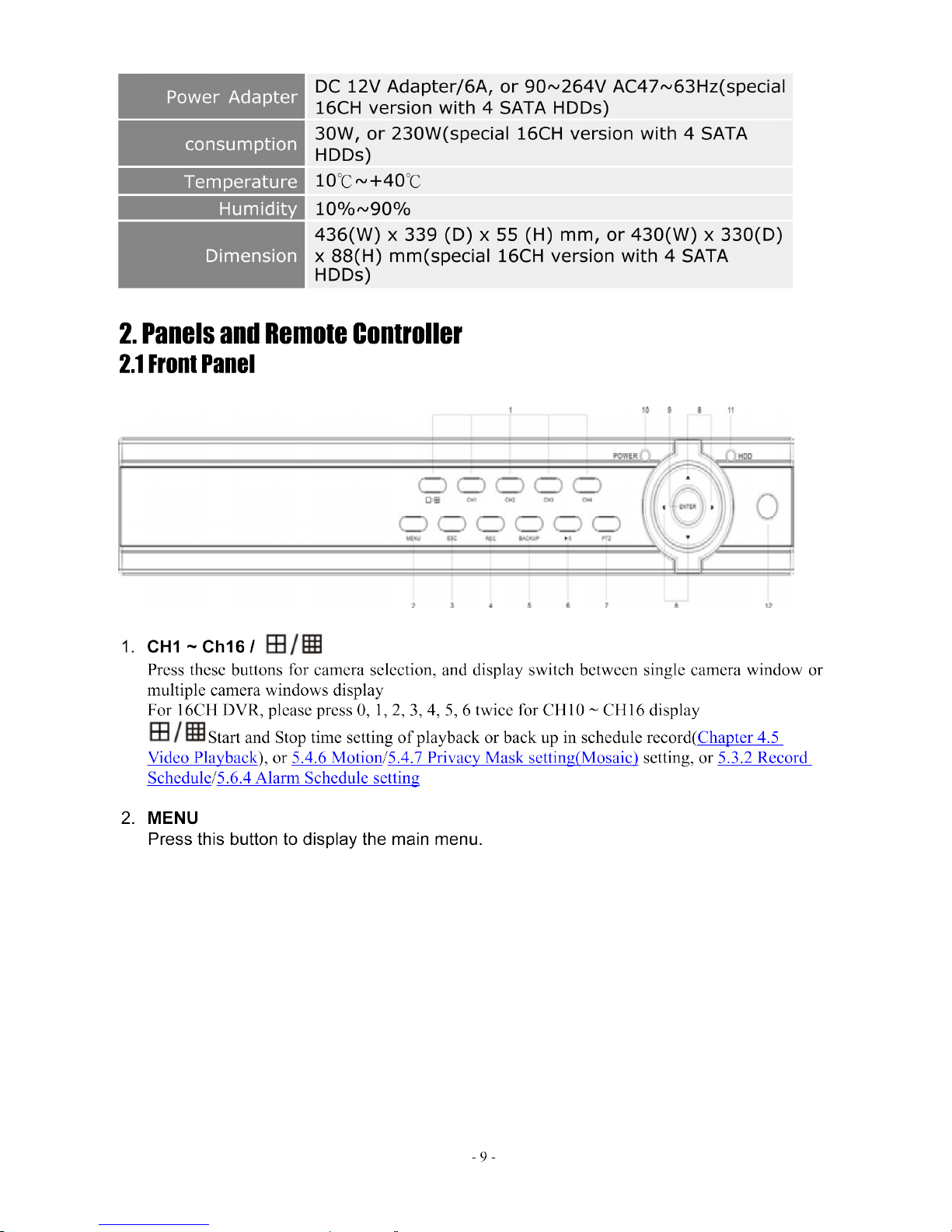
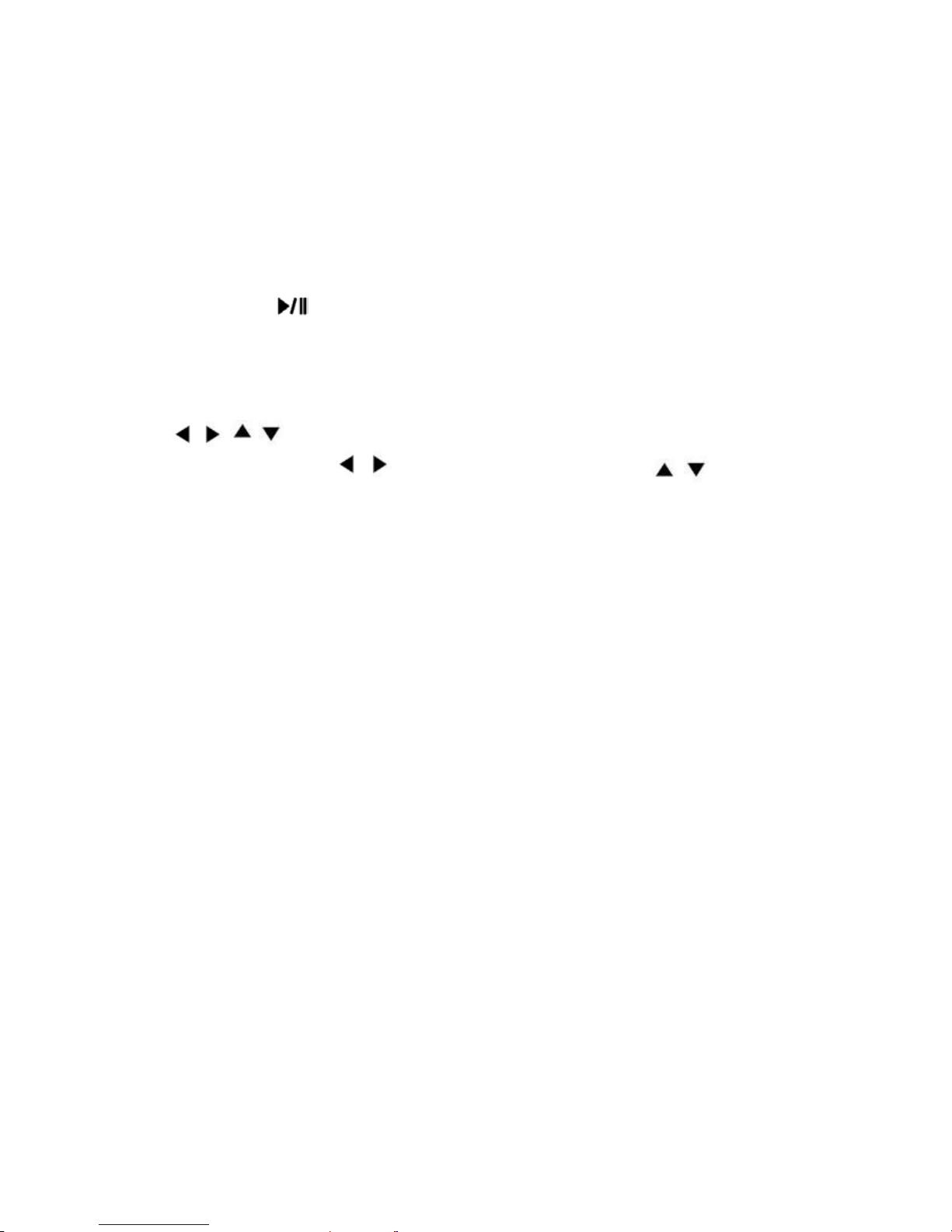
- 10 -
.
3. ESC
Exit window or switch the tool bar(main menu) and status bar
4. REC
Start or Stop manual record function.
5. Backup
Open video search and backup menu
6. Play/Pause ( )
Open video search and playback menu. Press to play/pause playback when activated
7. PTZ
Open camera selected with PTZ operation menu.
8. , , ,
Arrow Buttons. Press , to m ove to selection box, press , to sele ct s ubmenu
parameters.
9. Enter
Confirm operation.
10. Power LED
11. HDD LED
12. IR Window
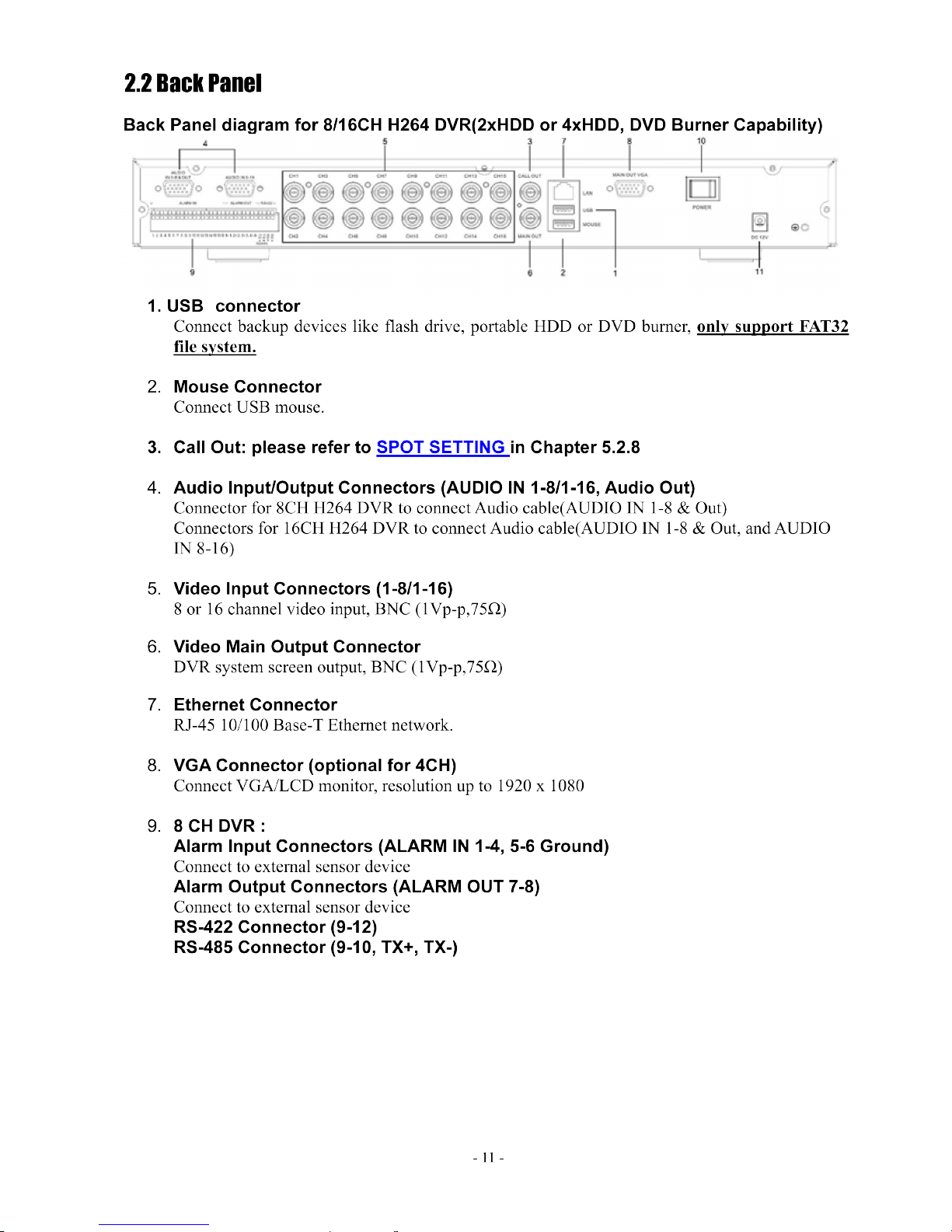
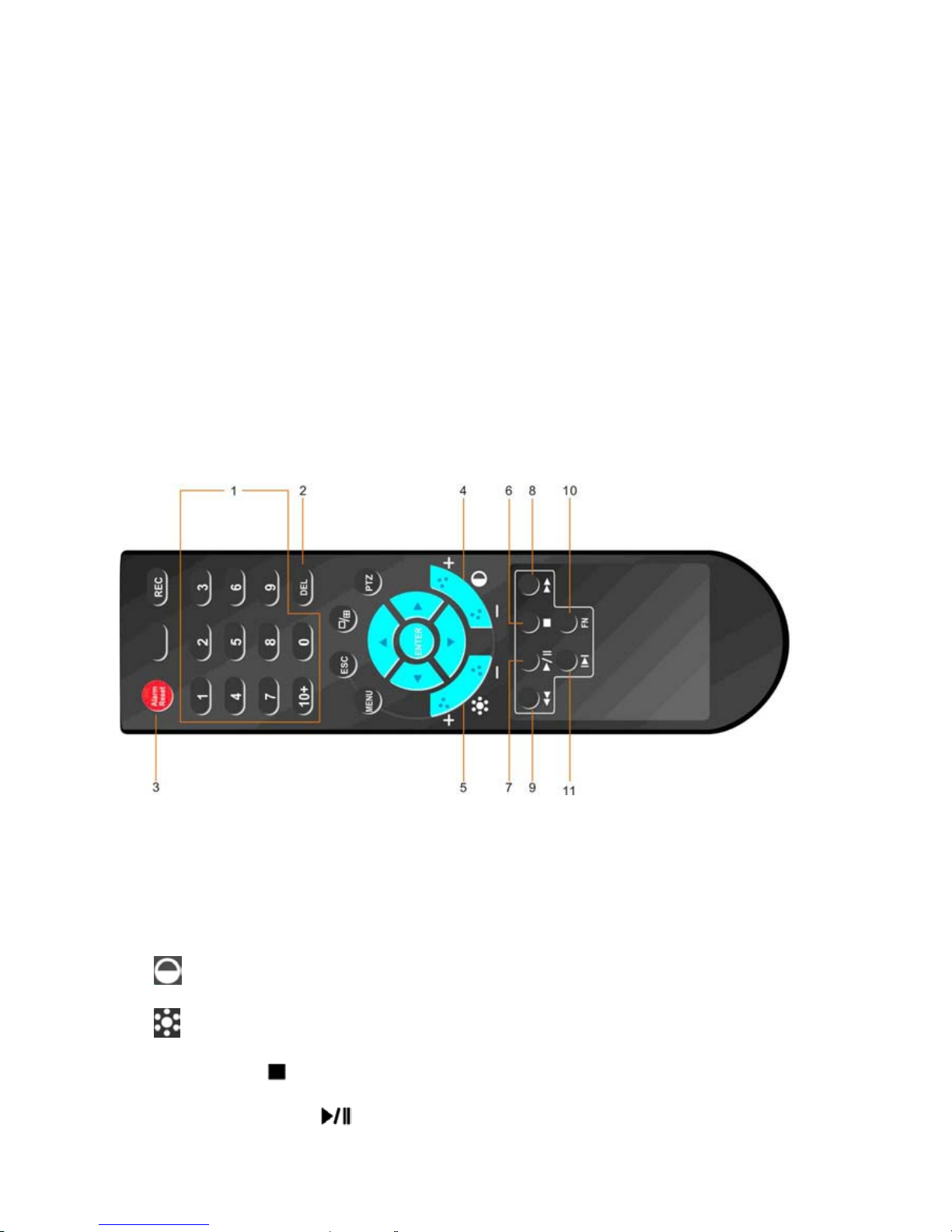
- 12 -
Support PTZ camera control
16CH DVR:
Alarm Input Connectors (ALARM IN 1-8, Ground, 9-16, Ground)
Connect to external sensor device
Alarm Output Connectors (ALARM OUT 1+, 1-, 2+, 2-, 3+, 3-, 4+, 4-)
Connect to external sensor device
RS-422 Connector (TX+, TX-, RX+, RX-)
RS-485 Connector (TX+, TX-)
Support PTZ camera control
10. Power Switch
11. Power Input Socket (12V DC)
12. Fan: 16CH DVR on the side
2.3 Remote Controller
The remote controller is an accessory to ease the user’s operations. You can do all the operations by
the remote controller instead of the buttons on the front panel.
1. Alpha-numeric Buttons (1-9, 0, 10+)
Press these buttons for camera selection in most circumstances as on the front panel. These
buttons can also be used to enter text and number
2. DEL Button (DEL)
In text editing mode, this button is used as “del” key.
3. Alarm Reset Button
Press this button to cancel alarm activation; click this button will pop a message to show the
present alarm information.
4.
Contrast Button
Adjust image contrast up(+)/down(-).
5. Brightness Button
Adjust image brightness up(+)/down(-).
6. Stop Button (
)
Press this button to stop the playback.
7. Play/Pause Button (
)
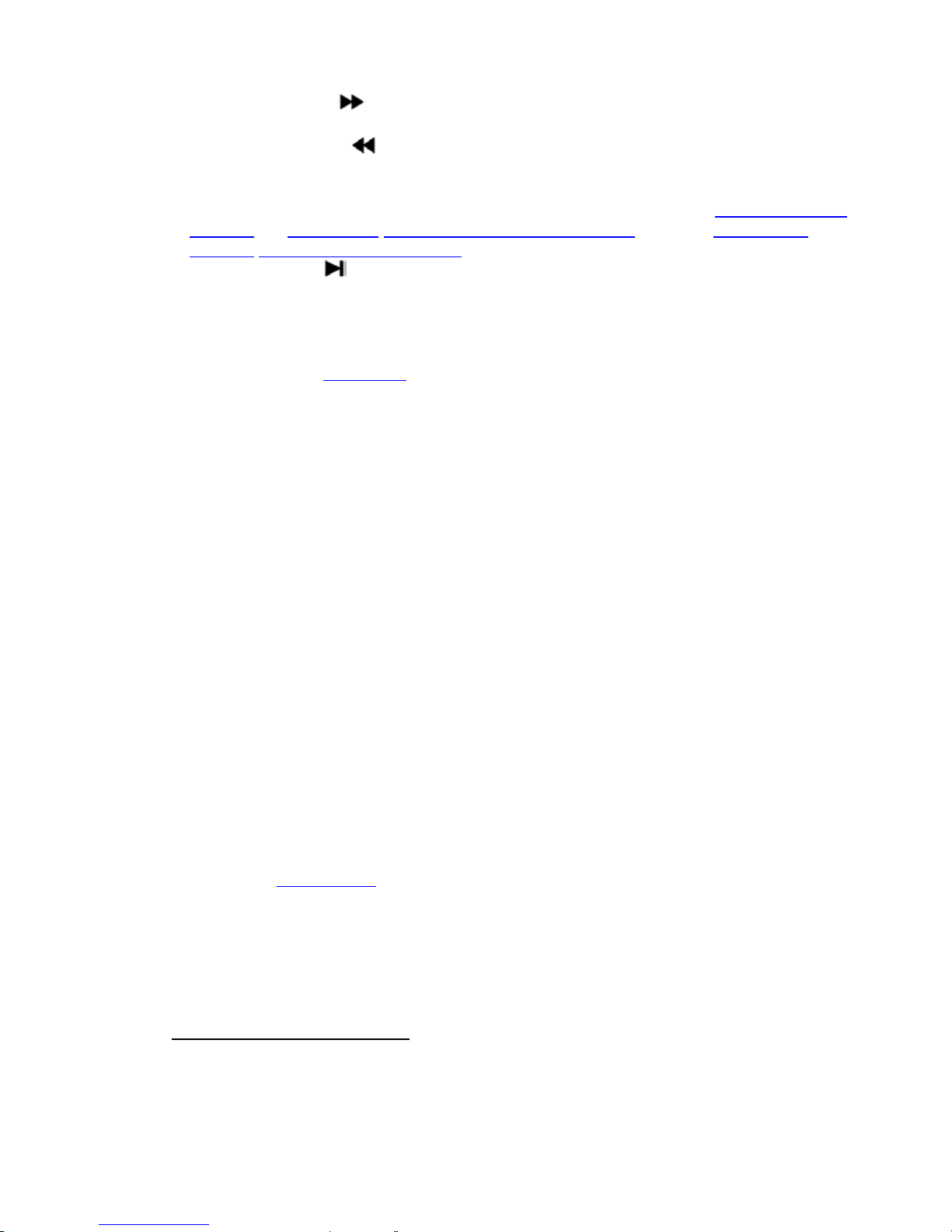
- 13 -
Press this button to search and play the recorded images, or pause the playback.
8. Fast Forward Button ( )
Press this button for fast forward playback.
9. Fast Backward Button ( )
Press this button for fast backward playback.
10. Function Key(FN)
Start time and Stop time setting of playback or back up in schedule record(Chapter 4.5 Video
Playback), or 5.4.6 Motion/5.4.7 Privacy Mask setting(Mosaic) setting, or 5.3.2 Record
Schedule/5.6.4 Alarm Schedule setting
11. Single Step Button ( )
Press this button to play the recorded images frame by frame.
The Other Buttons
Each of the other bu ttons corresponds to one of thos e buttons on the front panel. Please refer
to the descriptions in Section 2.1. Front Panel
3. Hardware Installation
3.1 Basic Connections
Cameras
Connect the camera output to video input connector in real panel of the DVR.
The video input interface is standard BNC connector, 1Vp-p, 75 Ω.
Audio Connector
The audio input interface is standard RCA socket, 2Vp-p, 600 Ω.
The audio input resistance is a little bit high; please use active sound collection device or
active microphone. And the audio signal cable should keep away from the interference of
strong electromagnetism and electric field.
Monitor
Connect the m ain output connector to a m onitor. Use BNC-to-RCA connector to work with
Audio/Video RCA cable.
Power
Use adapter come along with DVR, plug 12VDC output connector into the power socket.
Alarm Input/output
Please refer to Chapter 5.6.2.
Ethernet
Connect the Ethernet connector to a standard tw isted-pair Ethernet cable for rem ote access via
LAN or internet
USB 2.0
Support Mouse, USB Flash Drive, USB portable HDD, USB portable DVD Burner.
Only support FAT32 file system.
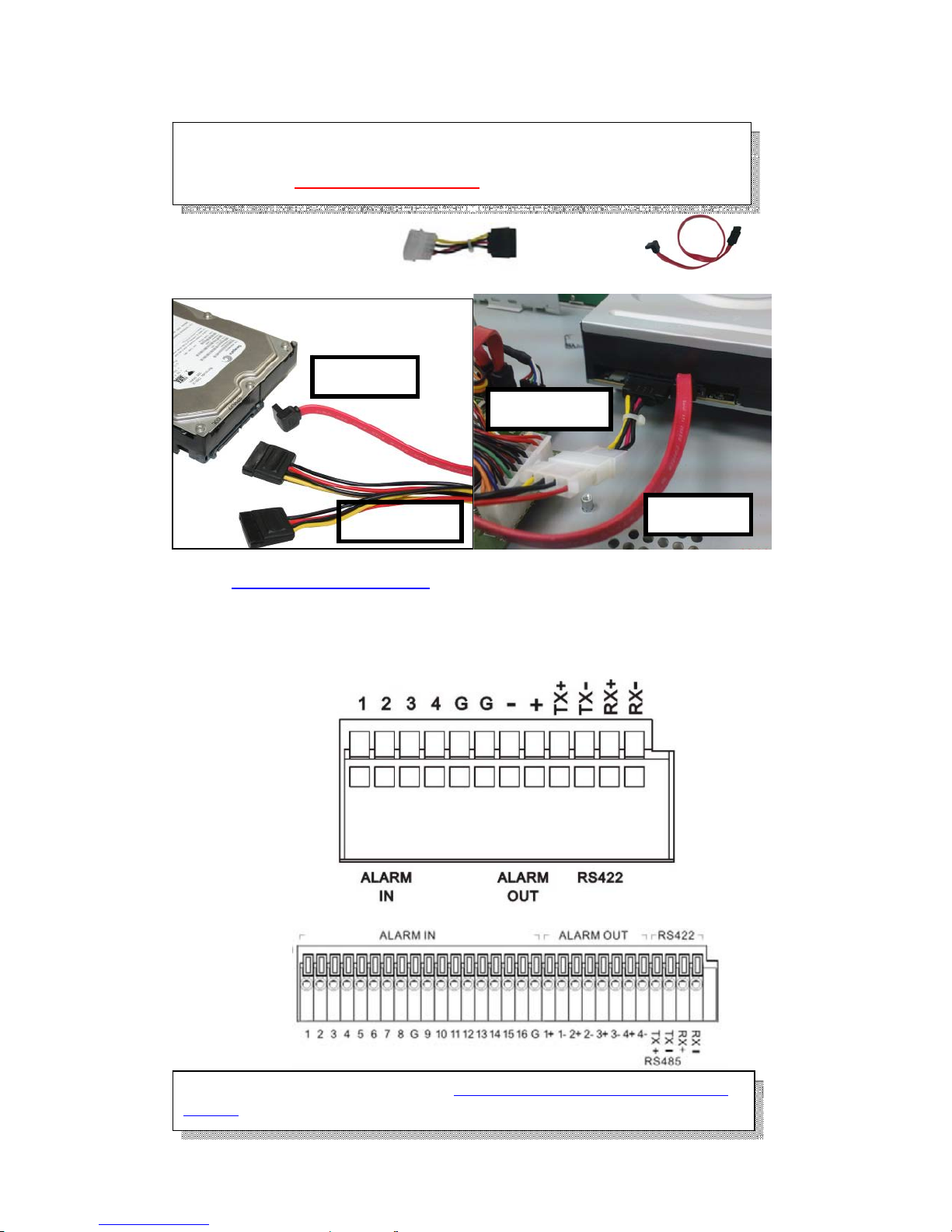
- 14 -
3.2 Hard Disk and internal DVD Burner Install
There are u sually p ower cable and data cable with the DVD
Burner you buy, connect to our DVR as follows(right):
Internal DVD Burner message appears only in Video Backup with MPEG4 format, please
refer to Chapter 4.6 Video Backup
3.3 PTZ Control Connections
Connect the PTZ control interface to RS485 TX+ and TX- interfaces of rear panel.
8CH DVR
16CH DVR
HDD must be formatted by DVR system before it can be used to record.
PS. Do not format HDD by PC, it will cause incompatibility.
Please refer to Section 4.3 Format HDD to format the HDD.
Please refer to PTZ setting section for 5.4.2 ~5.4.4 PTZ protocols, baud rates
and IDs
Data Cable
Power Cable
Data Cable
Power Cable

- 15 -
4. Power-on DVR and Quick Start
Power-on the DVR and wait for system program loading. The DVR will buzz and “NO Hard
Disk” appears when no hard disk installed in DVR.
First window will request to select user account and password to operate DVR system.
Default password of Admin is [888888] User is [666666]
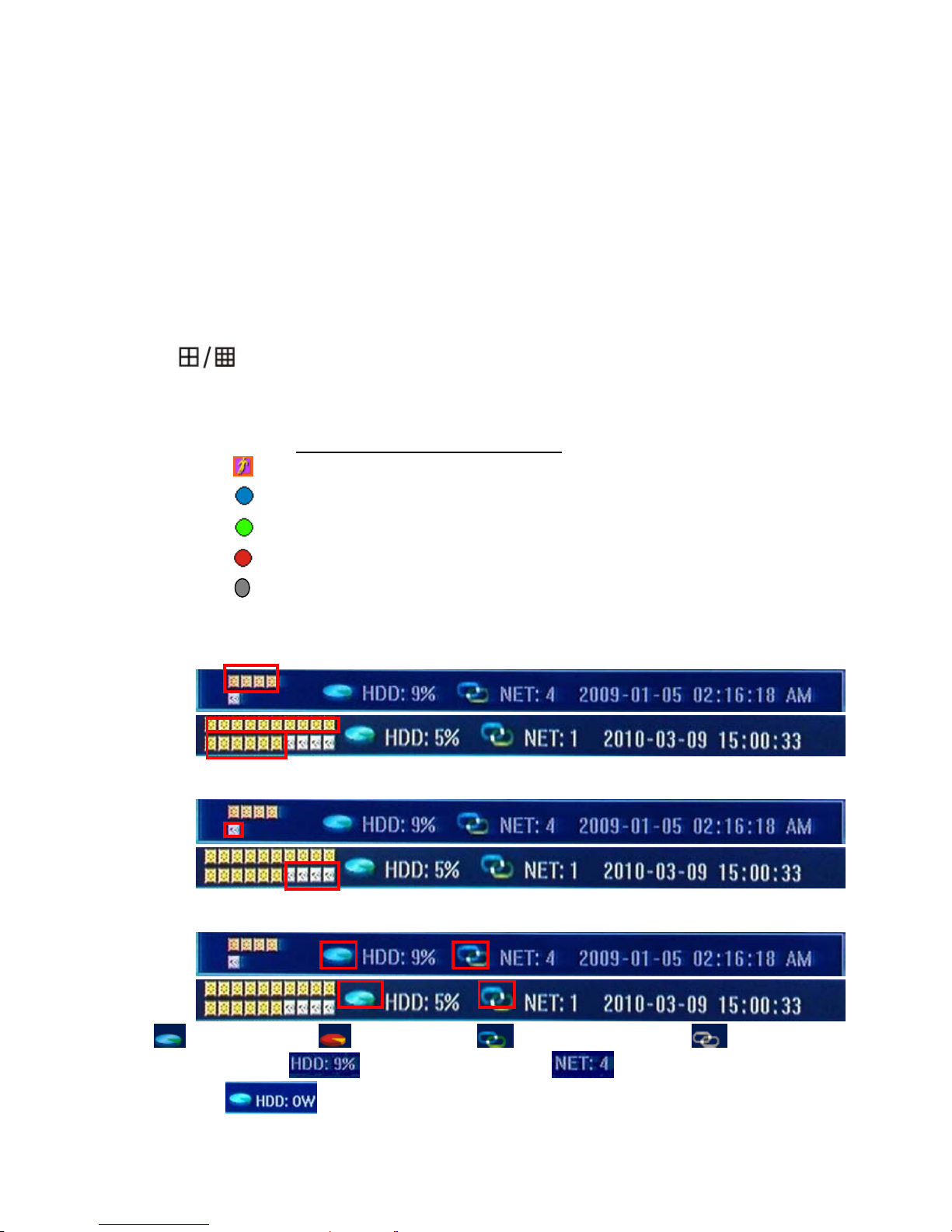
- 16 -
DVR system status bar at the bottom of the screen. Right-click mouse key or press 【Enter】at
front panel will open【Tools Bar】for system setting and operating.
4.1 Live view screen(Status Bar)
Single Channel display
When in 4/9/16 split view modes, the window with highlight green border is the current
selected one. User can use mouse or press 【Direction】 buttons to switch to another channel.
If the audio output device is connected, the audio can also be monitor together with video. User
can select to display a single particular channel by pressing the corresponding 【Numbers】
buttons 0~9.
When in single split view mode, user can enter into 4/9/16 splits view mode by pressing
button directly, or reverse.
Channel Status Display
Indication of “motion detection” / “common recording” / “alarm recording” and etc. will be
displayed on the right upper corner of each split screen
. The details are as follows:
Indicates “ motion detection” .
Blue indicates “ common recording”
Green indicates “ motion detection triggered recording”
Red indicates “ alarm triggered recording”
Grey indicates “ manual recording”
Status Bar - Peripheral alarm input / alarm output/HDD/Network display
Indication will be displayed on system status bar:
8CH
16CH
The four icons(8CH) or 16 icons(16CH) indicate the alarm input status. When happened, it
changes into red color
8CH
16CH
The last icon(8CH) or four icons(16CH) indicates alarm output. When happened, it changes
into red color.
8CH
16CH
HDD normal(blue) HDD Failure(red) Network connected(blue) Network
disconnected(gray) HDD percentage recorded No. of cameras network
connected Hard Disk Overwrite
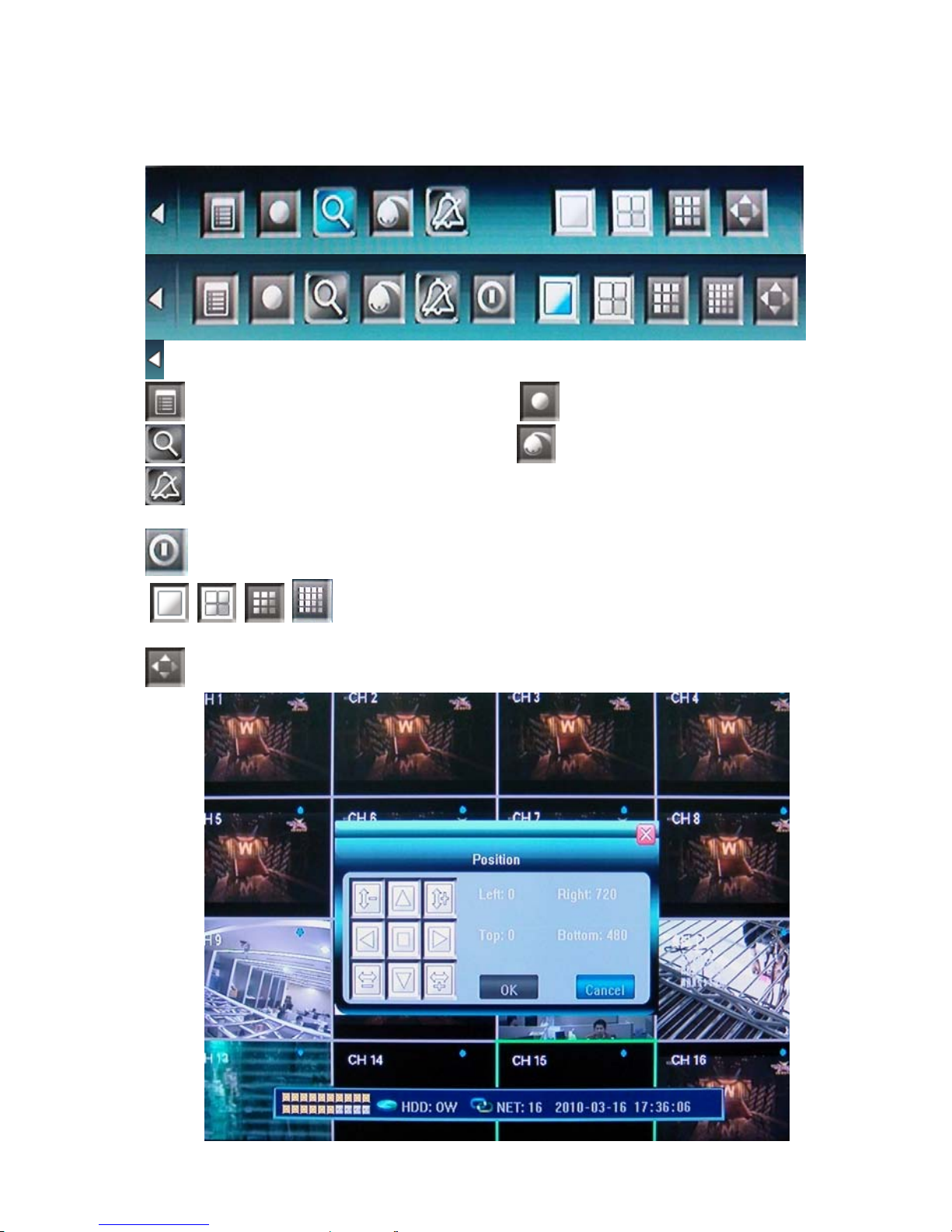
- 17 -
4.2 Main Menu(Tools Bar)
Right click mouse or press 【Enter】 button in preview mode, the Tool Bar shown as below will
appear:
: Hide the tool bar.
: System configuration : Manual record
: Search, playback and backup record files : PTZ operation
: Cancel alarm notification. Click this button will pop a message to show the present alarm
information.
Shut down the system, only for 16CH DVR
. 、 、 、 :To switch screen display mode - “Single camera” Æ “Quad 4 camera”
Æ”9 camera” Æ”16 camera”
:To adjust the screen, 8 pixels per unit can be adjusted as follows:
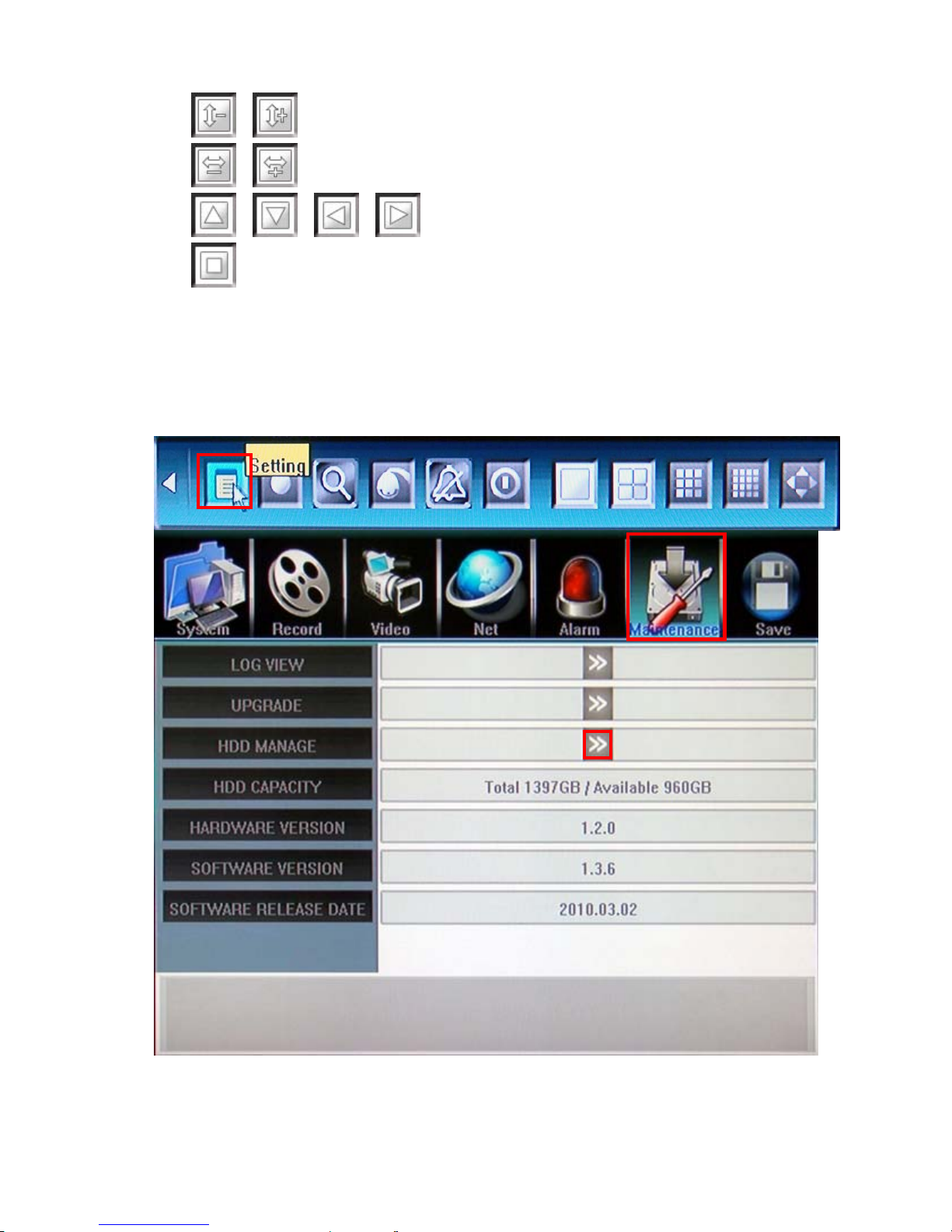
- 18 -
、 :To reduce or increase screen in vertical direction.
、 :To reduce or increase screen in horizontal direction.
、 、 、 :To move the screen up, down, left, right
:To zoom out the screen to largest and show in central.
4.3 Format HDD
Login DVR system as【Admin】account.
Select <Tool Bar> → <Setting> → <Maintenance> → <HDD Manage> item.
Click〖>>〗to open HDD Mange window.
HDD information will display on the windows if DVR detection HDD correctly.
Click 【Formatting】to start HDD format.

- 19 -
4.4 Video Record
There are two methods to precede record in DVR, manual record and schedule record.
The priority of manual record is higher than schedule. If the record schedule is conflict with
manual record, the manual record will be processed firstly until the manual record being canceled.
Record types include “common recording” / “alarm triggered recording” / “motion detection
triggered recording” / “alarm & motion detection triggered recording”, the following indications
will be displayed on the right upper corner of each split screen
Blue indicates “ common recording”
Green indicates “ motion detection triggered recording”
Red indicates “ alarm triggered recording”
Grey indicates “ manual recording”
Manual Record
Please select <Tool Bar>→<Manual Record> to let the specific channel record or not. Press
【●】 button to start/stop recording manually.
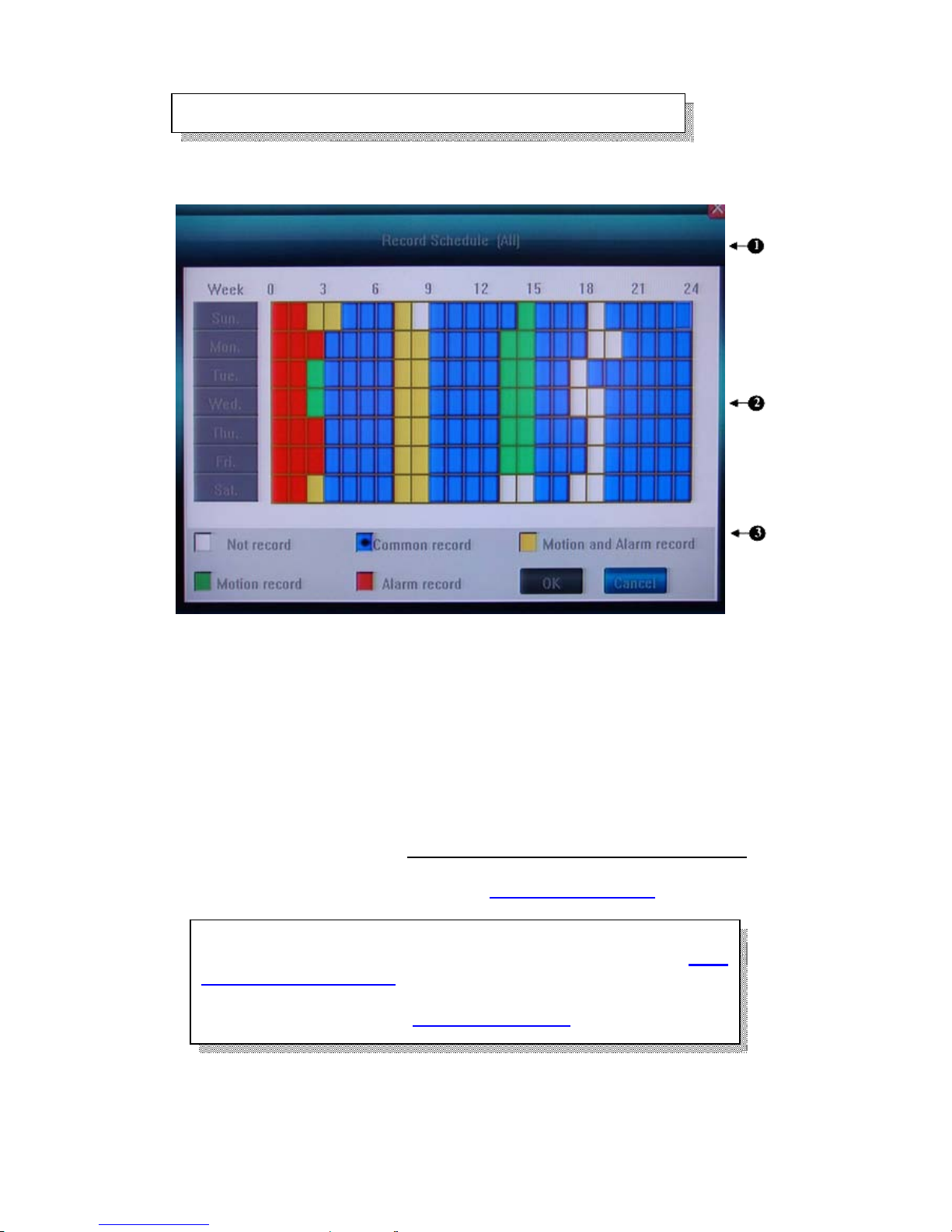
- 20 -
Schedule Record
Please select <Tool Bar> → < Setting > → <Record> → < Record Schedule> to set.
The setting screen is shown as the figure below:
①
. The current recording channel number
②
. The record schedule
③
. Description of record type
System provides a recording option for 24 hours every day and Sunday through Saturday
every week. Unit is hour. One grid indicates one hour.
Move highlight icon to a time grid using 【Direction】 buttons.
Specify the recording type by repeat pressing 【Enter】 button or double left clicking
mouse,(the color of the grid will change relevantly).
Select OK to confirm settings. The settings will take effect after being saved.
For the detailed operations, please refer to 5.3.2 Record Schedule
When motion detection & alarm recording is selected, the motion
detection sensitivity and area should be set ahead. Please refer to 5.4.6
Motion Detection Settings for details.
When alarm recording is selected, the alarm triggering settings should
be set ahead. Please refer to 5.6.3 Event Handling for details.
The video recorded manually is named “common recording”
