Super Circuits Covert Coffee Mug with DVRSystem Quick Setup Manual
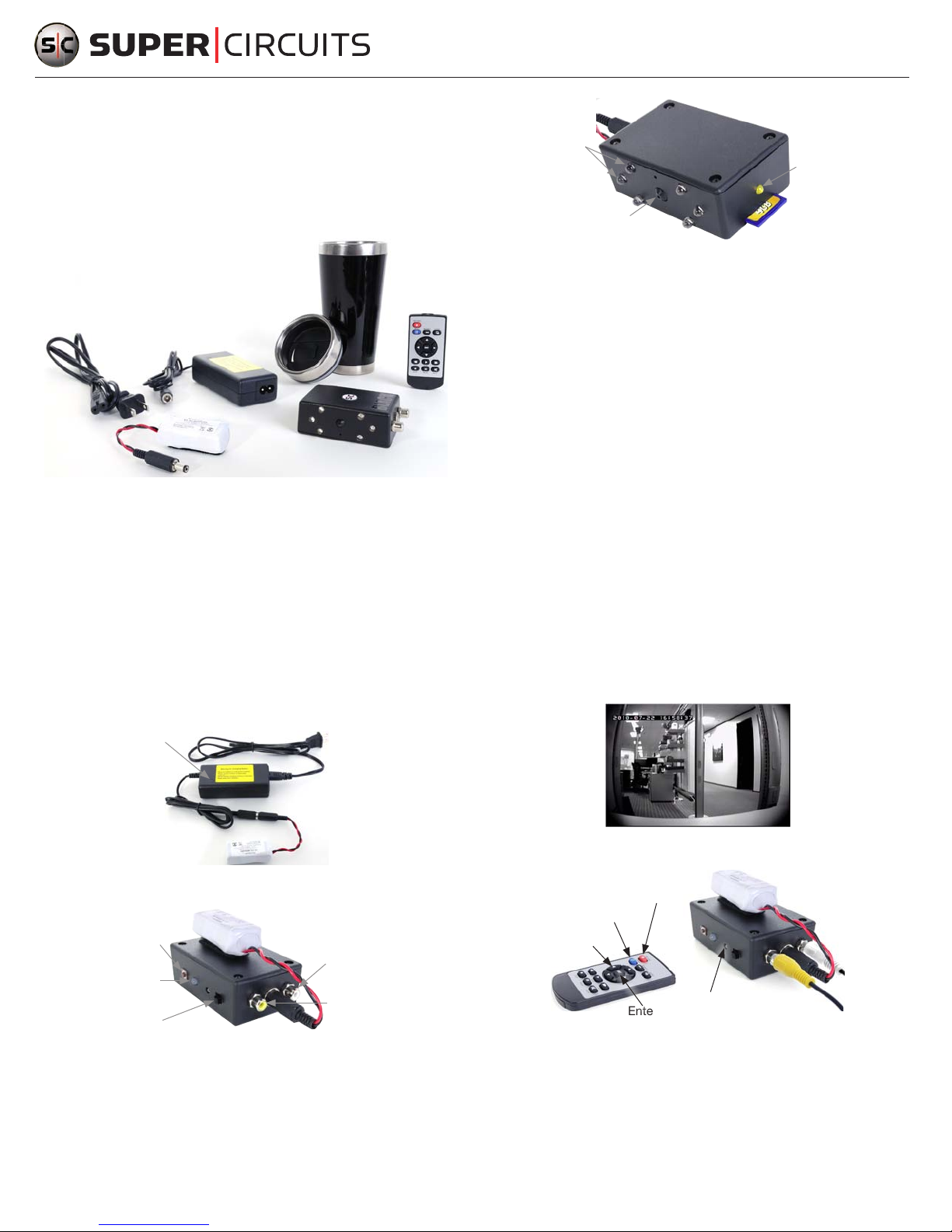
Covert Coffee Mug with DVR
System Quick Setup Guide
This setup guide for the Covert Coffee Mug with DVR System includes the basic
steps necessary to use your camera and recorder system. The DVR is available with
(SKU: COVCMSDA) or without (SKU: COVCMSD) audio recording capability.
Power
Cord
Power
Adapter
Base
Cover
Remote
Control
IR LEDs
Camera Lens
• Switch on the DVR. When the DVR is on, the Status LED will light and indicate
Status LED
(Here on DVRs
without audio)
SD Card
the DVR status:
Fast blink – No SD card is installed or no video input (camera failure).
Constant (not blinking) – The DVR is ready to record.
Slow blink – The DVR is recording.
Verify that the LED is on and is not blinking.
• Switch off the DVR.
Batter y
DVR
COVCMSD/COVCMSDA Components
Step 1. Chargin g the internal battery
The battery must be charged before use. To charge the battery:
• Pull the cover from the coffee mug base, then remove the battery and DVR.
• Disconnect the battery from the DVR.
• Connect the power adapter to the mating connector on the battery, then plug the
power cord into the adapter and into a standard 120 VAC outlet. While charging,
the LED on the adapter is red. When the LED turns green, the DVR is fully
charged; disconnect the adapter promptly.
Charging
LED
Power Adapter
Batter y
• Plug the battery into the DVR, then press it onto the Velcro
Record Button
Status LED
(Here on DVRs
with audio)
Power Switch
Power
Cord
®
patch.
Audio Connector
(White. Only on
DVRs with audio)
Video Connector
(Yellow)
Step 2. Install the SD card
• If the DVR is powered on, switch it off. When the DVR is off, no LED is lit.
• To remove the SD card, push in the card until it disengages, then pull it out.
Step 3. DVR setup
Before using your DVR to record, setup the login password, date and time, and
video quality. To view the DVR setup menus, connect your DVR to a monitor with a
composite video input.
• Connect an RCA cable between the yellow RCA connector on the DVR and the
composite video input on your monitor.
• Switch on your DVR. The DVR LED should light.
• Congure your monitor to display the composite video input. An image from the
camera, with a timestamp, should appear.
• Point the Remote Control at the DVR IR sensor and press the MENU button.
RECORD
MENU
pqtu
(Navigation)
IR Sensor
Enter
To navigate DVR menus, use the up, p, and down, q, directional buttons to
change the value of a number or eld, and ENT to accept the value and move to
the next number or eld.
• Install an SD card (not provided) into the card slot on the end of the DVR. Insert
the card connector end rst, facing up as shown in the following picture. Push
the card in until it clicks into place. NOTE: The DVR supports SD cards up to
4GB, manufactured by Sandisk
www.supercircuits.com
1
®
or Transcend® only.
• To enter the DVR conguration menus, you must enter a password. The default
password is 0000. If the default password was not changed, press ENT four
times to login. A SETUP MODE menu will open.
Continue ➥
LE_COVCMSD_SQ
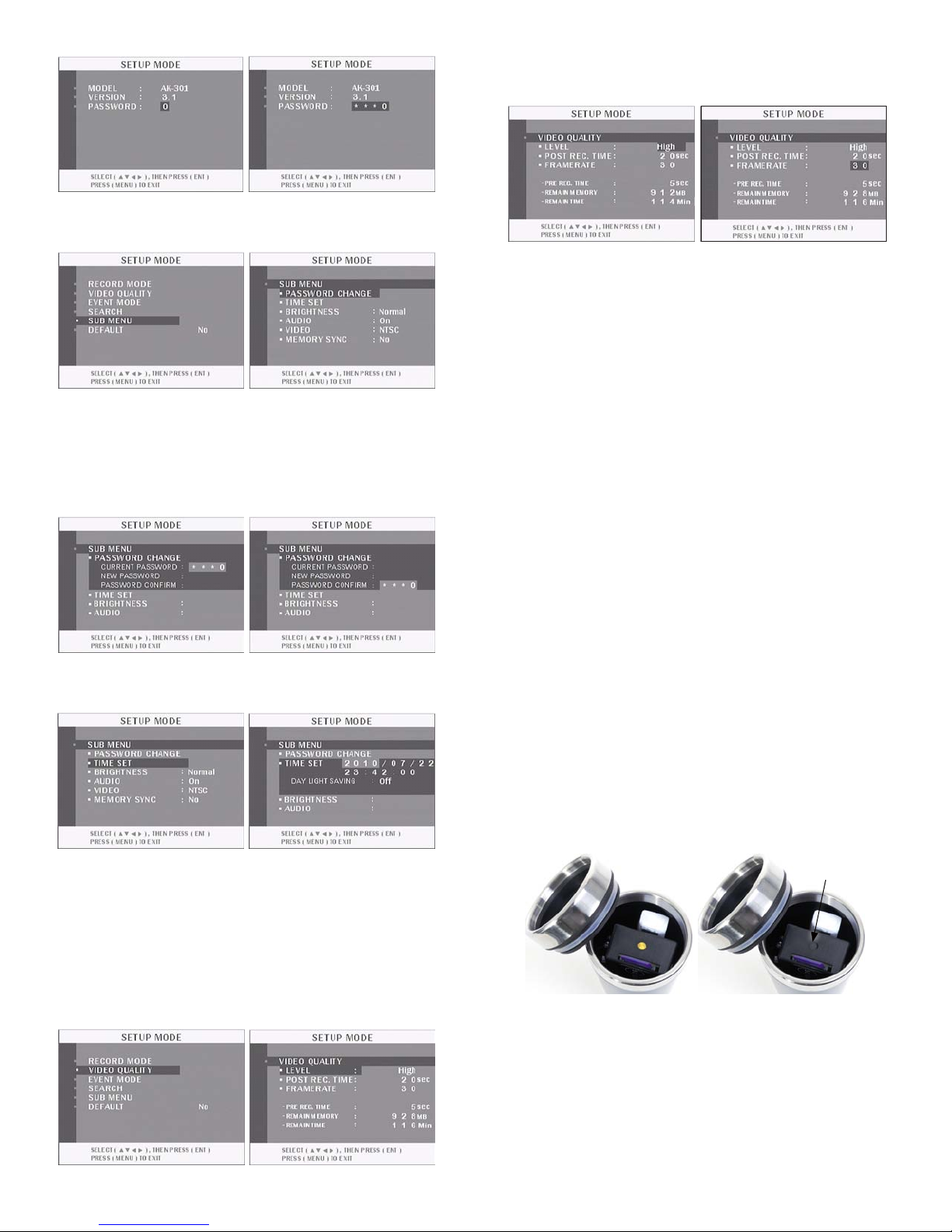
• In the SETUP MODE menu, press q four times to highlight SUB MENU, then
press ENT to open the SUB MENU screen.
• With PASSWORD CHANGE highlighted, press ENT to open the PASSWORD
CHANGE submenu. In this submenu, press ENT again and enter the current
password as before, using p and q to specify the number value and pressing
ENT to conrm the value and move to the next number (eld). Enter the
CURRENT PASSWORD, NEW PASSWORD, and PASSWORD CONFIRM elds
the same way.
• Press ENT again to setup the LEVEL option. Change the LEVEL option using the
t and u buttons to either LOW, NORMAL, or HIGH, then press ENT.
Press q to highlight POST REC. TIME, then press ENT. After using p and q
to specify the post recording time value, press ENT. Set the FRAMERATE value
in the same way.
• After setting the FRAMERATE value and pressing ENT, press MENU to return to
the SETUP MODE menu. Press MENU again to log out of setup mode and return
to the camera view.
• If you are not using your DVR to record at this time, switch off the DVR, and
disconnect the RCA cable from the DVR video output.
• Place the DVR and battery back into the base, then reinstall the cover.
Step 4. To start r ecording
To record, remove the cover and install an SD card, if absent. Switch on the DVR.
The Status LED should be lit and not blinking.
• Press MENU to close the PASSWORD CHANGE submenu, then press q to
highlight TIME SET. Press ENT to open the TIME SET submenu.
• In the TIME SET submenu, press ENT again. The date and time are displayed in
the format yyyy/mm/dd and hh/mm/ss. Use p and q to change the eld (year)
value, then press ENT to conrm the value and move to the next eld. Use this
method to change the other elds. After pressing ENT to conrm the value in
“seconds” eld, press MENU to close the TIME SET submenu.
• Press MENU again to close the SUB MENU menu and return to SETUP MODE.
Press p three times to highlight VIDEO QUALITY, then press ENT to open the
VIDEO QUALITY menu.
Press the record button
With the DVR powered on press the record button on the side of the DVR. Verify that
the LED near the SD card is blinking slowly. Point the camera at your surveillance
target.
Recording with the remote control
To start the recorder with the remote control, point the control at the IR sensor and
press the RECORD button. The DVR may be inside or outside the base. The DVR
LED will ash slowly while recording. Point the camera at your surveillance target.
Press the RECORD button again to stop recording.
Step 5. Reassemble the unit
Place the DVR in the base with the connector end down, then place the cover onto
the base.
Mic on DVRs
with Audio
If recording audio, open the aperture in the cover.
www.supercircuits.com
2
Playing video les
Video les can be played directly from the DVR, or from the SD card using a PC
with the MDVR14-3 Mini DVR Player. You can download the MDVR14-3 Mini DVR
Player software and quick setup guide through www.SuperCircuits.com at the
MDVR14-3 product page.
© 2010 Supercircuits, Inc. All rights reserved.
