Page 1
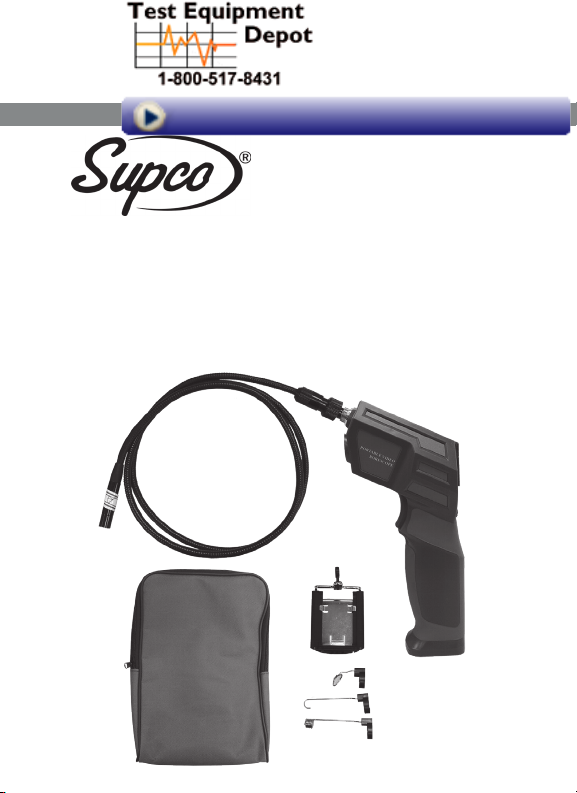
99 Washington Street
Melrose, MA 02176
Phone 781-665-1400
Toll Free 1-800-517-8431
Visit us at www.TestEquipmentDepot.com
WS100
WiScope
Wi-Fi Inspection Camera
Manual
Page 2
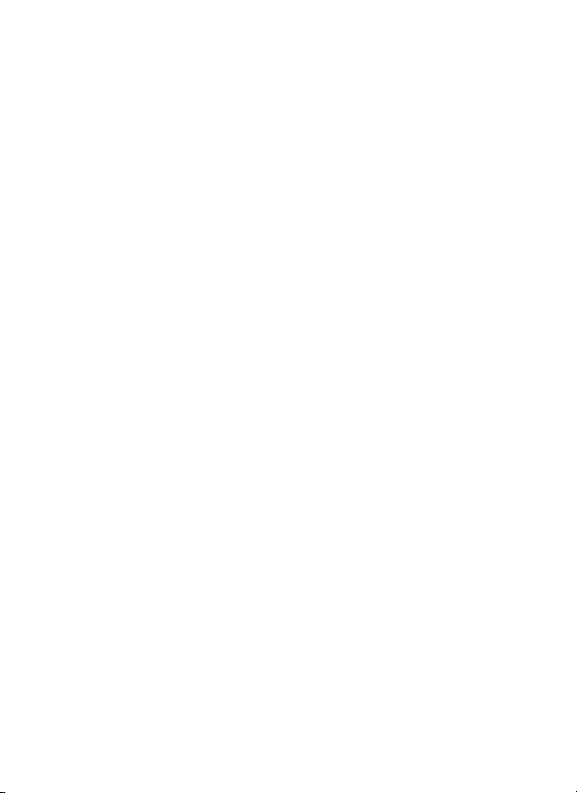
Page 3
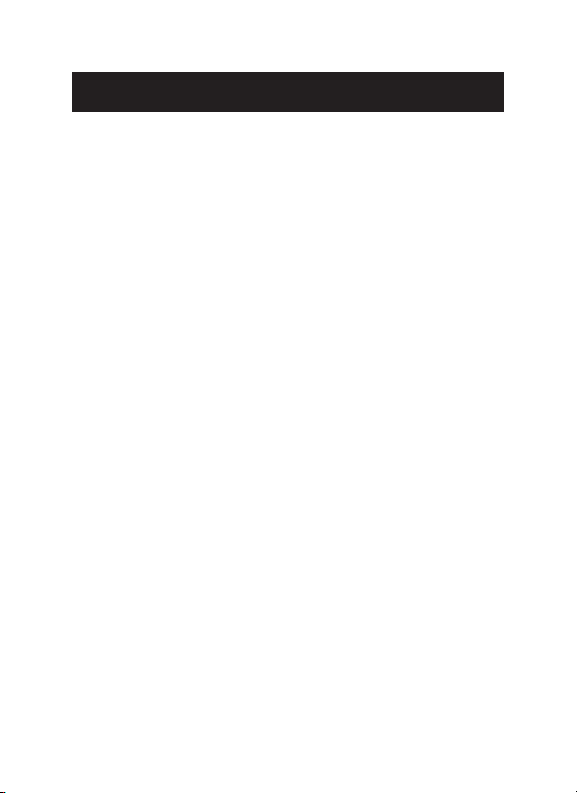
Contents
General Information _ _ _ _ _ _ _ _ _ _ _ _ _ _ _ _ _ _ _
Manual _ _ _ _ _ _ _ _ _ _ _ _ _ _ _ _ _ _ _ _
Notes _ _ _ _ _ _ _ _ _ _ _ _ _ _ _ _ _ _ _ _ _
Storage & transport _ _ _ _ _ _ _ _ _ _ _ _ _ _
Information on disposal _ _ _ _ _ _ _ _ _ _ _ _
Overview _ _ _ _ _ _ _ _ _ _ _ _ _ _ _ _ _ _ _ _ _ _ _ _
Description _ _ _ _ _ _ _ _ _ _ _ _ _ _ _ _ _ _
Applications _ _ _ _ _ _ _ _ _ _ _ _ _ _ _ _ _
Safety _ _ _ _ _ _ _ _ _ _ _ _ _ _ _ _ _ _ _ _
Technical Data _ _ _ _ _ _ _ _ _ _ _ _ _ _ _ _ _ _ _ _ _
Functions _ _ _ _ _ _ _ _ _ _ _ _ _ _ _ _ _ _ _ _ _ _ _ _
Product details _ _ _ _ _ _ _ _ _ _ _ _ _ _ _ _
Start to use _ _ _ _ _ _ _ _ _ _ _ _ _ _ _ _ _
iPhone® & iPad® users _ _ _ _ _ _ _ _ _ _ _ _
Android™smart phone users _ _ _ _ _ _ _ _ _
Troubleshooting _ _ _ _ _ _ _ _ _ _ _ _ _ _ _ _ _ _ _ _
3
4
4
4
4
4
5
5
5
5
6
7
7
8
9
10
11
Page 4
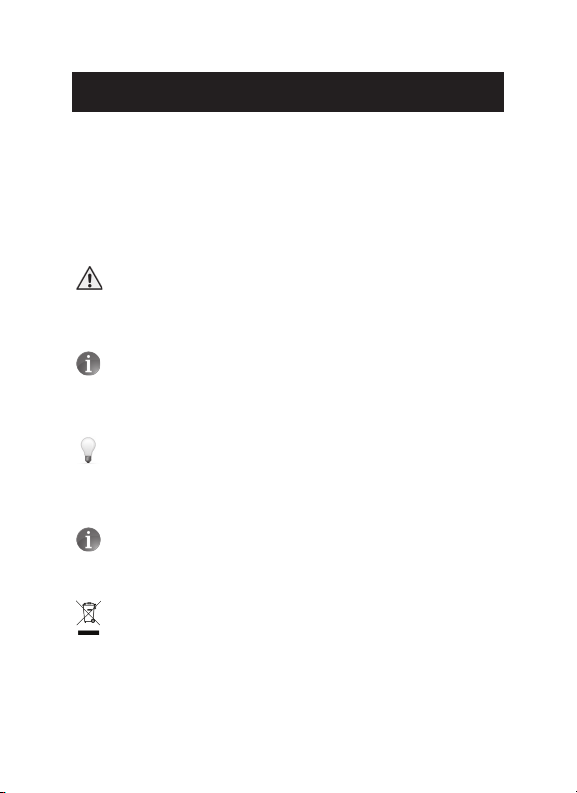
General Information
Manual:
This operation manual allows you to work safely with the
WiScope Wi-Fi Inspection Camera. Please keep this manual for
your information. There is no liability for any damages caused
by not following this manual.
Notes:
Warning!
Failure to follow the warnings and instructions may result in
electric shock, fire and / or serious injury.
Attention!
Not following this note can cause permanent damage to the
device.
Tips!
Useful information.
Storage & Transport:
Improper transport can harm the device.
Always transport this device in the provided box in order to
prevent damage.
Information on disposal:
Electric equipment does not belong in domestic waste, but
must be disposed in accordance with applicable law.
4
Page 5

Description
This new WiScope Wi-Fi Inspection Camera is a portable,
hand-held multi-functional inspection camera system featuring
an ultra-small size of .33 in. diameter camera with a high
quality digital sensor offering crystal clear output. The powerful
wireless module provides a stable Wi-Fi connection. Users can
view the videos on iPhones, iPads, and Android devices, as
well as capturing images (JPG) and recording 720p HD videos
(AVI) with the bundled application.
Applications
This premier tool is an economical solution for:
• HVAC inspection of heat exchangers, blowers, flues,
burners, evaporators, condensers and other inaccessible
places
• Inspection of hard-to-reach or hard-to-see areas and
equipment
• Plumbing, construction and restoration applications
This appliance is not intended for medical use or
personal inspection.
Safety
• Keep the tool dry, clean, free from oil, water, gas or other
materials capable of causing corrosion.
• This appliance is not intended for use by persons with
limited physical, sensory or mental capabilities
• Do not overreach, keep proper footing and balance at all
times.
5
Page 6

Technical Data
Description
Network Standard
Antenna
Operating Frequency
Data Rate
Camera Diameter
Shaft Diameter
Image Sensor
Video Resolution
Viewing Angle
Depth of Field
Camera Light Source
IP Code
LED Flashlight
Operating Temperature
Power Source
Max Battery life
Data
IEEE 802.11 b/g/n
Built-in IPEX antenna
2.4GHZ
802.11 a/b/g/n: up to 150Mbps
0.33 in (8.5 mm)
0.27 in (7 mm)
2.0 Mega-pixel CMOS
800x600, 1024x768, 1280x720
60°
2.4 in - 3.9 in (60mm-100mm)
6 adjustable high-intensity
LEDs
IP67
1W CREE LED
32°F to 113°F ( 0°C- 45°C)
4 AA batteries
2-3 hours
6
Page 7

Product Details
1. Phone holder
2. LED adjust wheel
3. Battery compartment
4. Camera
5. Flashlight
6. Flashlight on/off
7. Probe connector
8. Support for phone holder
9. Power on/off wheel
(LED indicator: the LED will
shine GREEN when device
is on, or shine RED when
the battery power is low)
7
Page 8

Start
• Open the battery compartment
• Insert 4 AA batteries
Please ensure correct polarity.
Use Alkaline or rechargeable NiMH battery for longer working time.
• Scroll the power on/off wheel to turn on the device
• Fit the phone holder to the support if you wish to use
the device with a smart phone attached.
The WiScope Wi-Fi Inspection Camera is now ready to
use. You can connect your iPhone, iPad or Android smart
phone to this device to view, capture photos or record
videos.
8
Page 9

iPhone and iPad Users
• Search “WIFI VIEW” on Itunes
store and install the app.
• Enter “settings” on iPhone or
iPad, click “Wi-Fi settings”
and select “bintest------” from
available networks.
• If password requested, input
“00000000” to connect.
• Run the app and select “WIFI
VIEW”.
• The images can be seen in the
viewing area.
• Use the icons on the display as
per the example below.
<- Take photo
<- Record video
<- Gallery
<- Settings
9
Page 10

Android Smart Phone Users
Search “WIFI VIEW” on Google
Play Store and install the app.
• Enter “Settings” on smart phone, click“Wi-Fi settings”
and select “bintest------” from available networks.
(Please do not select the check box “check for
Internet service” in the advanced Wi-Fi setting menu.)
• If password requested, input “00000000” to connect.
• Run the app and select “WIFI VIEW.
• The images can be seen in the viewing are.
• Use the icons on the display as per the example
below.
<- Take photo
<- Record video
<- Gallery
<- Settings
10
Page 11

Troubleshooting
• No image or noise in image
- Check whether the probe is connected to the
handle correctly or reconnect the probe
- Check the battery polarity to make sure it’s correct.
- If batteries are exhausted, replace the batteries
• LED lights are dim or blink
- Batteries are low
• Shut down the device and turn on again when it’s not
functioning normally
• Forgot password
- Use a pin to press the reset key for 7 seconds to
reset the settings of the device. The default
password is 00000000
If you have two or more WiScope Wi-Fi Inspection
Cameras and want to use them at the same time, you need
to make sure that all the devices have different SSIDs,
otherwise you’ll need to change them manually.
11
Page 12

99 Washington Street
Melrose, MA 02176
Phone 781-665-1400
Toll Free 1-800-517-8431
Visit us at www.TestEquipmentDepot.com
