Page 1
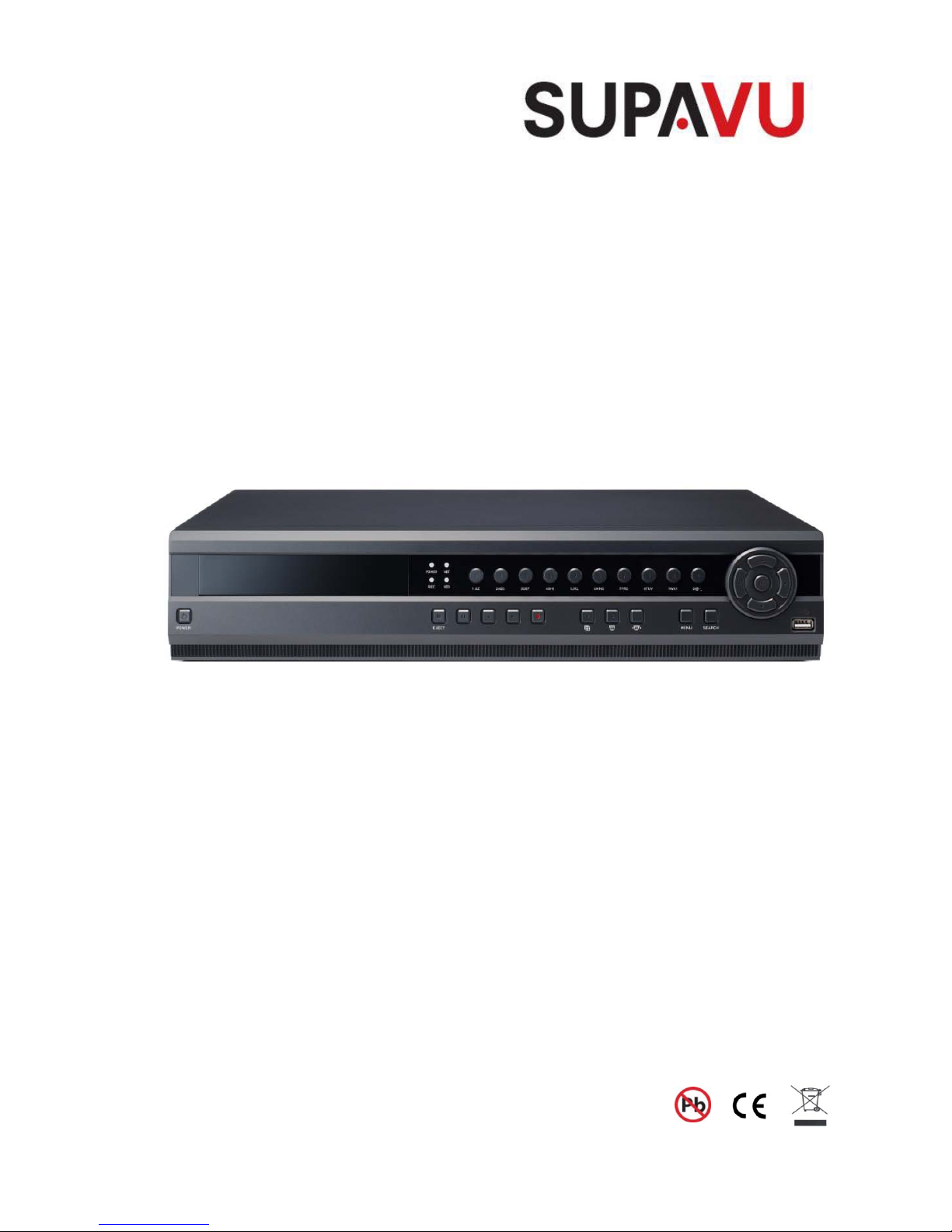
SupaVu
Real time D1/16ch DVR with HD Display
SupaVu - Installation and User manual
Page 2
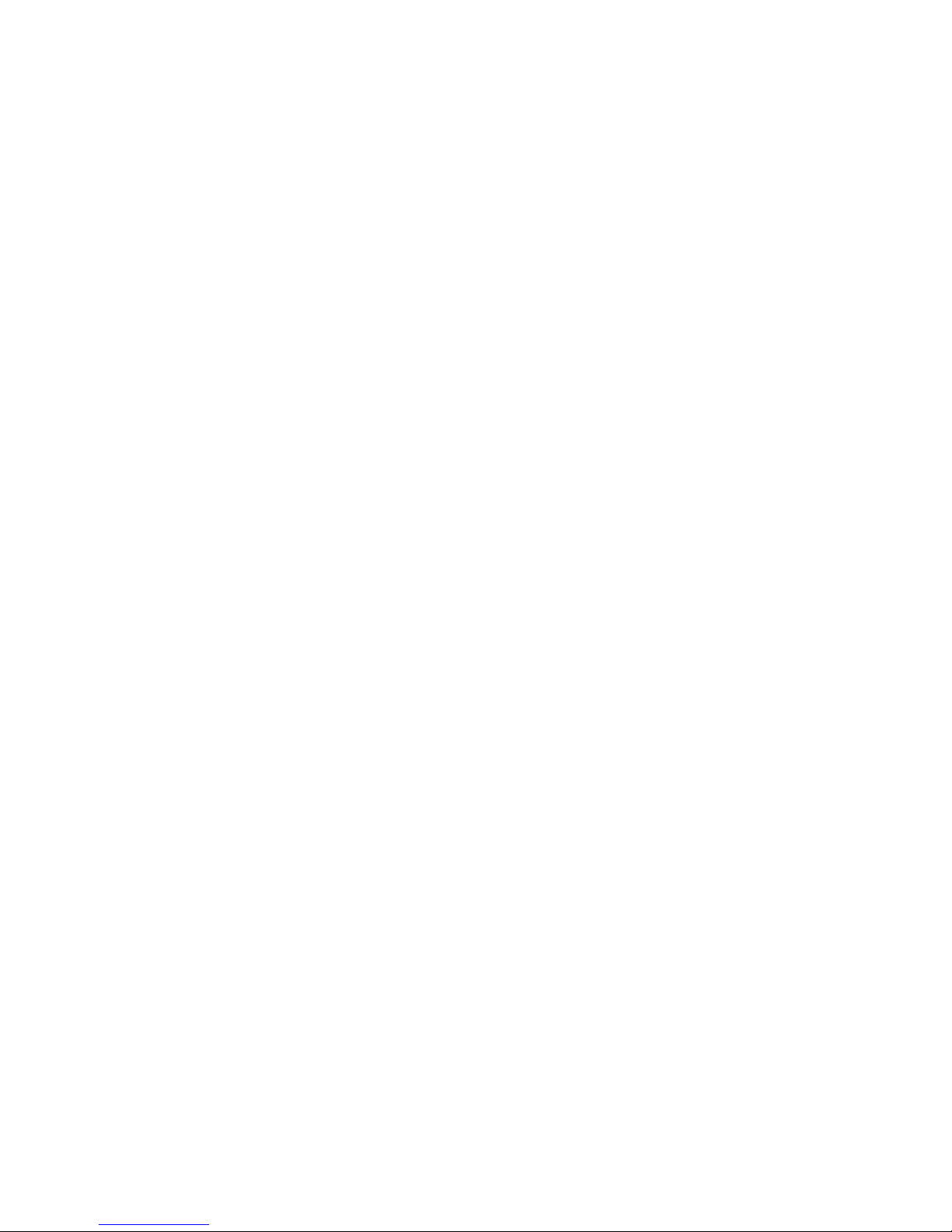
2
This page is intentionally left blank
Page 3
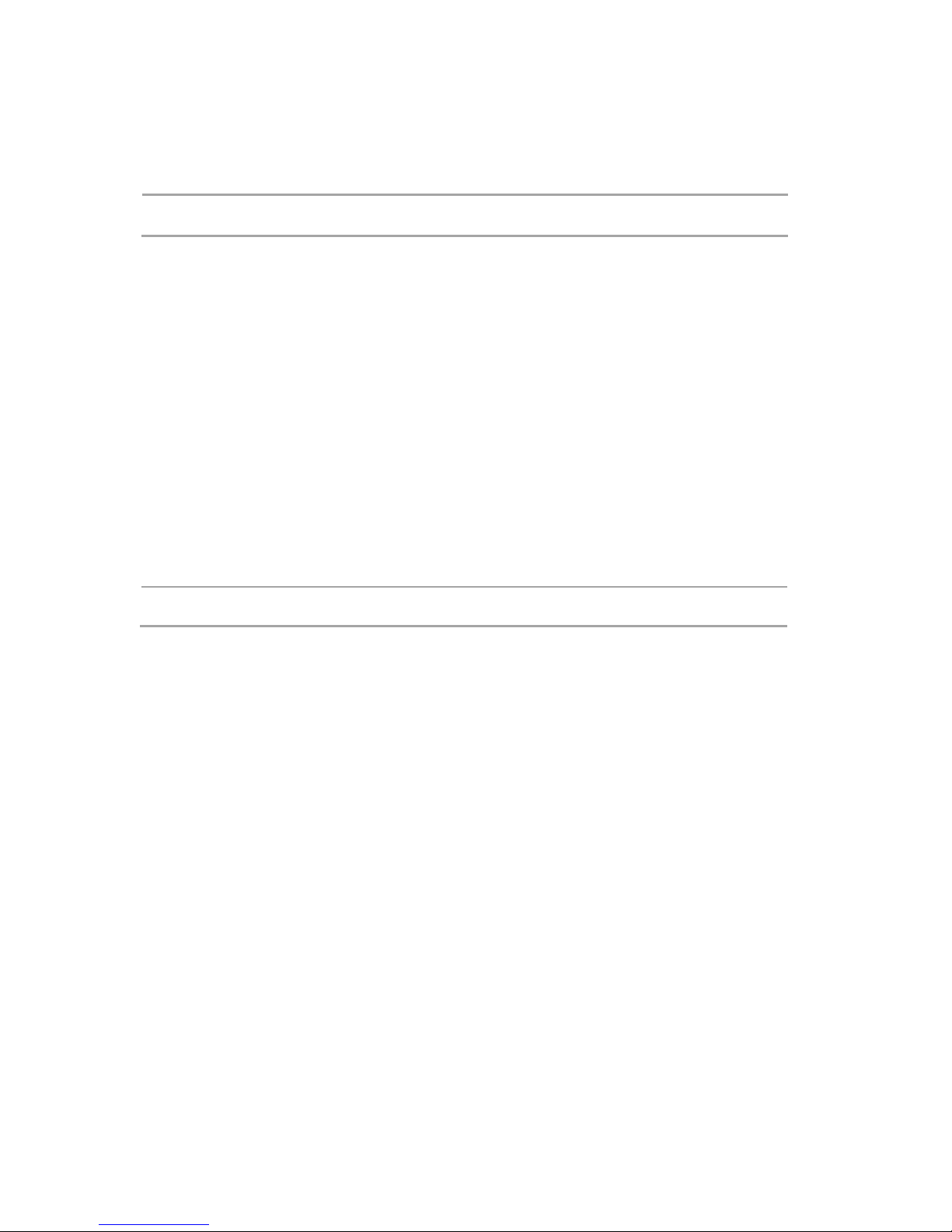
3
CE Information
The product must be installed according to the currently valid installation regulations
for EMC to guarantee the designed use and to prevent EMC problems.
The device supplied with this manual is according to the EC, EMC Directive,
89/336/EEC & LVD 73/23/EEC
Standard used for showing compliance with the essential requirements of the device:
EN 55022
EN 61000-3-2
EN 61000-3-3
EN 50130-4
EN 55024
LVD: EN60950-1
Safety Precautions
Caution Before Use
Please read this manual before installing or using the DVR.
Please keep this manual in a safe place, to allow for future reference
For the safety and proper use, The DVR is marked with various symbols. Please read these
to prevent injury of financial loss.
Installation Site
Ensure installation position is level, secure and adequately ventilated.
Avoid installing close to sources of humidity or water.
Page 4

4
This page is intentionally left blank
Page 5
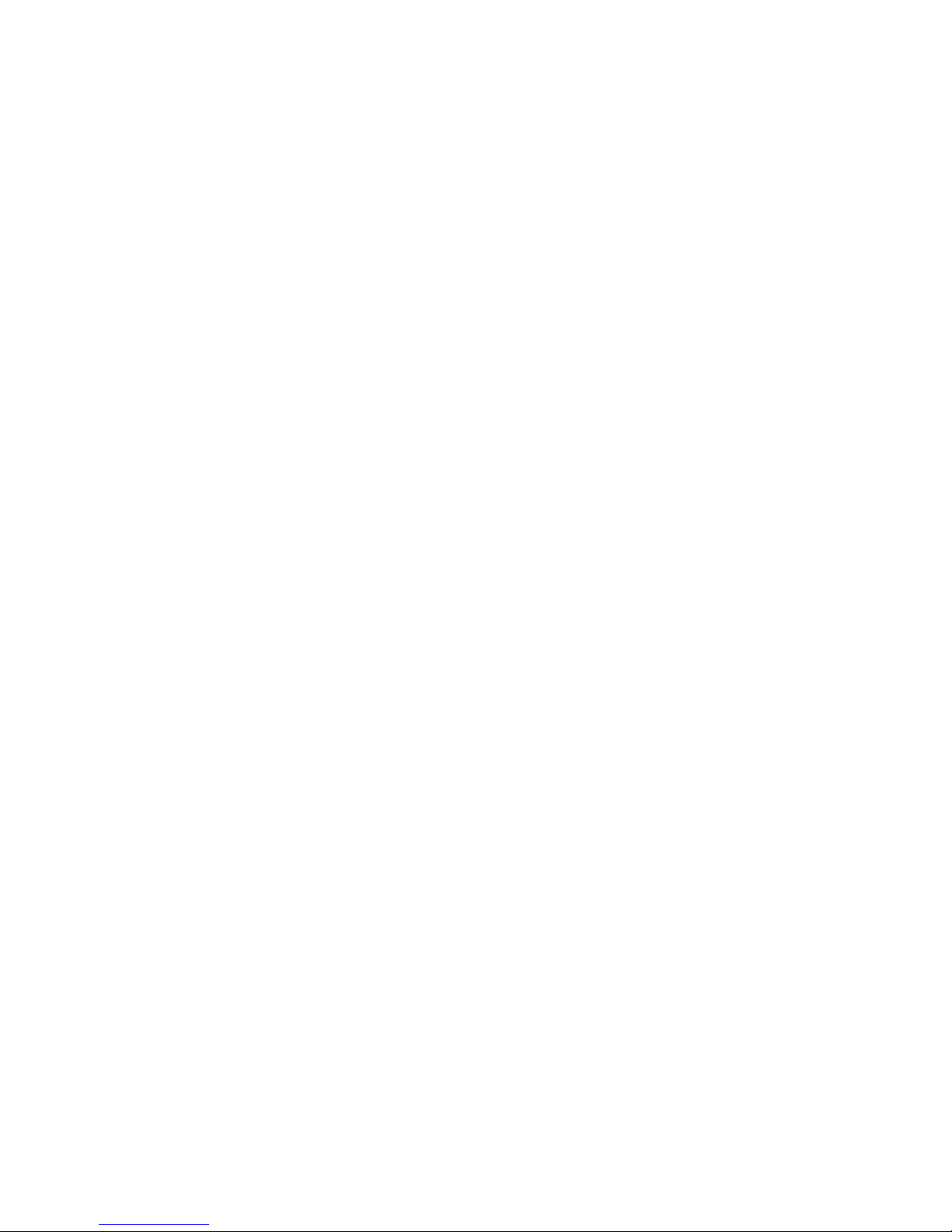
5
Contents
OVERVIEW .......................................................................................................................................... 7
1. CONTENTS OF PACKING ................................................................................................................. 7
2. FEATURES ....................................................................................................................................... 8
INSTALLATION ................................................................................................................................... 9
1. FRONT PANEL CONTROLS .............................................................................................................. 9
2. REAR PANEL CONNECTORS ..........................................................................................................11
3. REMOTE CONTROL ....................................................................................................................... 13
4. CONNECTION GUIDE ..................................................................................................................... 14
5. TURNING ON THE DVR ................................................................................................................. 16
OPERATION ....................................................................................................................................... 17
1. NAVIGATION ................................................................................................................................... 17
1-1. Mouse Control ........................................................................................................................................ 17
1-2. Menu Navigation .................................................................................................................................... 17
2. MONITORING ................................................................................................................................. 18
2-1. OSD Description ..................................................................................................................................... 18
2-2. Select Channel ....................................................................................................................................... 18
2-3. Digital Zoom ........................................................................................................................................... 19
3. PLAYBACK...................................................................................................................................... 20
3-1. OSD Description ..................................................................................................................................... 20
3-2. Playback Control .................................................................................................................................... 20
3-3. Playback Search .................................................................................................................................... 21
4. PTZ CONTROL .............................................................................................................................. 22
4-1. PTZ Control by mouse ............................................................................................................................ 22
4-2. PTZ Control by remote keyboard .............................................. 오류!
책갈피가 정의되어 있지 않습니다
.
4-3. PTZ Control by remote controller ........................................................................................................... 24
4-4. PTZ Control by Client software ............................................................................................................... 24
SETUP MENU ..................................................................................................................................... 24
1. DISPLAY ......................................................................................................................................... 27
1-1. Camera Setting ...................................................................................................................................... 27
1-2. Spot Setting ............................................................................................................................................ 28
1-3. Live Setting ............................................................................................................................................. 29
2. RECORDING................................................................................................................................... 30
2-1. Frame ..................................................................................................................................................... 30
2-2. Schedule ................................................................................................................................................ 31
2-3. Event Configuration ................................................................................................................................ 32
2-4. Action ..................................................................................................................................................... 33
3. SYSTEM ......................................................................................................................................... 34
3-1. Basic ....................................................................................................................................................... 34
3-2. Account................................................................................................................................................... 37
4. NETWORK ...................................................................................................................................... 38
4-1. IP Set ...................................................................................................................................................... 38
4-2. DDNS Set ............................................................................................................................................... 38
4-3. NTP Set .................................................................................................................................................. 38
5. EVENT ............................................................................................................................................ 39
5-1. Beeper/E-mail Setup .............................................................................................................................. 39
5-2. E-Mail Registration ................................................................................................................................. 39
5-3. SMTP Mode ............................................................................................................................................ 39
SEARCHING RECORDED DATA ................................................................................................... 40
1. DATE/TIME SEARCH ...................................................................................................................... 41
2. EVENT SEARCH ............................................................................................................................. 42
Page 6
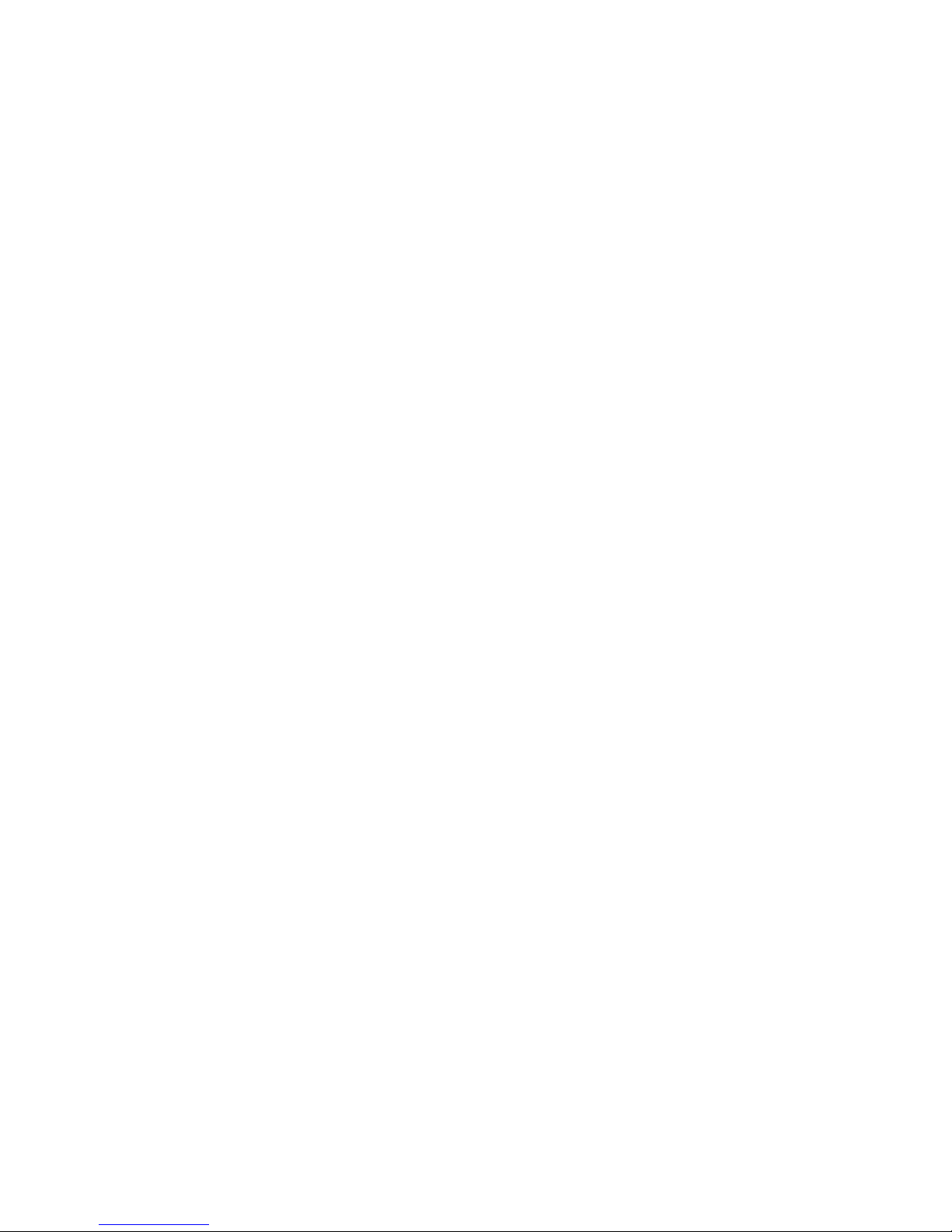
6
3. LOG SEARCH ................................................................................................................................. 43
4. ARCHIVING EVIDENCE TO DVD/CD OR USB .............................................................................. 44
CLIENT VIEWER SOFTW ARE ....................................................................................................... 46
1. LIVE MONITORING ......................................................................................................................... 49
2. REMOTE SEARCH.......................................................................................................................... 52
2-1. Search .................................................................................................................................................... 52
2-2. Archive.................................................................................................................................................... 54
2-3. Remote Log ............................................................................................................................................ 57
3. REMOTE SETUP (MENU SETTINGS - SAME AS DVR)................................................................... 58
3-1. Display .................................................................................................................................................... 58
3-2. Recording ............................................................................................................................................... 59
3-3. System ................................................................................................................................................... 60
3-4. Network .................................................................................................................................................. 60
3-5. Event ...................................................................................................................................................... 61
4. LOCAL SEARCH (VIEWING DOWNLOADED FOOTAGE) .................................................................. 62
4-1. Search .................................................................................................................................................... 62
4-2. Log ......................................................................................................................................................... 64
4-3. Info ......................................................................................................................................................... 64
5. LOCAL SETUP ................................................................................................................................ 65
5-1. Global ..................................................................................................................................................... 65
5-2. Opacity ................................................................................................................................................... 65
5-3. Audio Buffer ............................................................................................................................................ 66
6. TELEMETRY CONTROL (PAN/TILT/ZOOM/FOCUS) ....................................................................... 67
6-1. Pan / Tilt / Zoom / Focus ........................................................................................................................ 67
6-2. Preset / Learn ......................................................................................................................................... 68
7. FIRMWARE UPGRADE ................................................................................................................... 69
APPENDIX 1 ....................................................................................................................................... 70
DYNAMIC IP (SUPPORTING DDNS SERVER) ................................................................................... 70
APPENDIX 2 ....................................................................................................................................... 72
SETUP FOR DVR PORT & WEB SERVER PORT USING IP SHARING ROUTER ................................ 72
APPENDIX 3 ....................................................................................................................................... 73
SPECIFICATION .................................................................................................................................. 73
Page 7

7
Overview
1. Contents of Packing
Mouse
Power Cable
User Manual
Remote Controller
Battery
Page 8
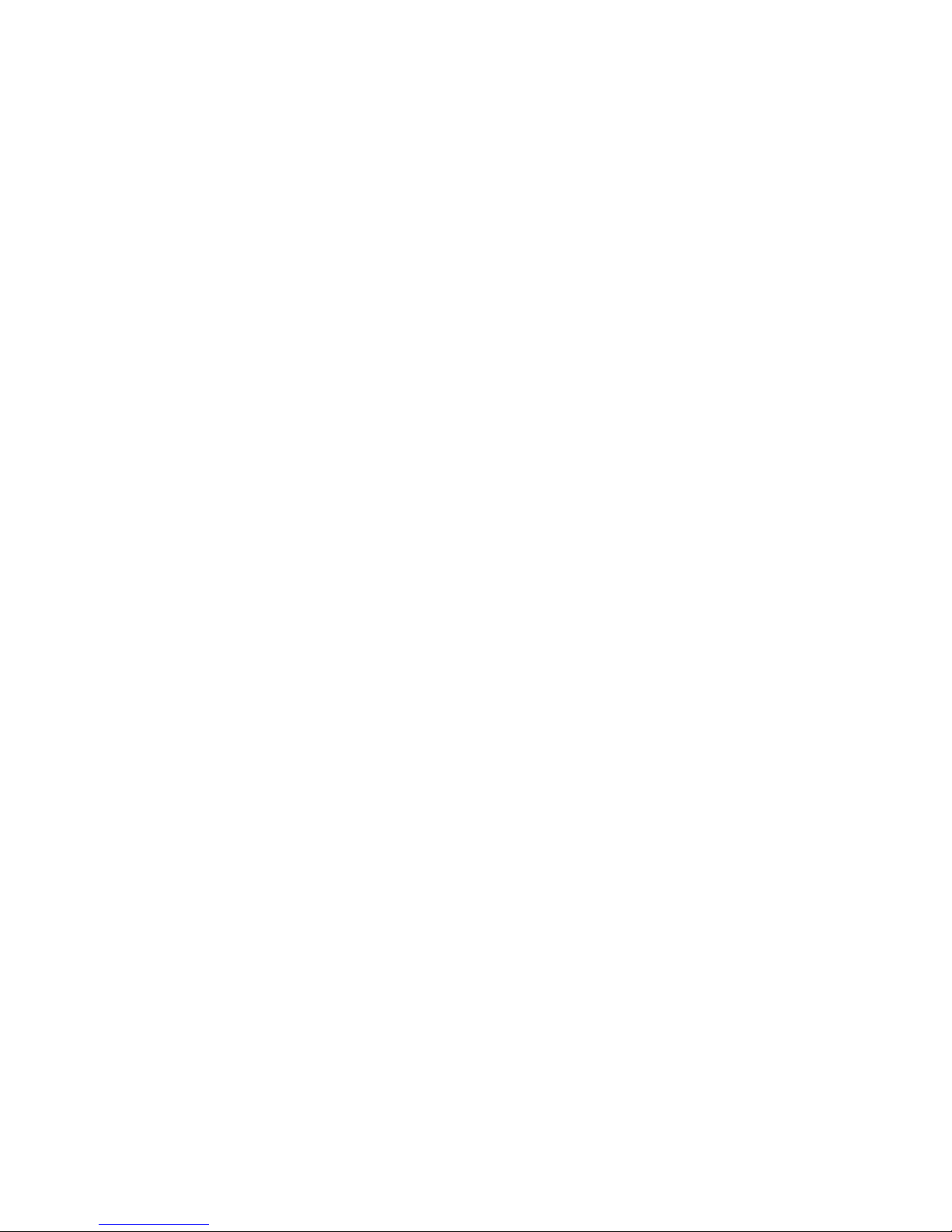
8
2. Features
● Convenience
- User-friendly GUI (Graphical User Interface)
- Easy-to-use menu structure
- Easy-to-use recorded data search (Time, Date, Motion, and Alarm)
- Easy-to control via Front Panel, IR remote control and USB 2.0 mouse.
● Stability
- Auto restart after power interruption
- DB structure offers data stabilisation and better storage utilisation
● Expandability
- Remote DVR’s can be controlled using the supplied software client viewer.
● Technology
- Embedded LINUX OS
- Maximum record rate D1/400fps(PAL) , D 1/480fps(NTSC)
- High-resolution & high-quality H.264 algorithm
- Uses watermarking & scrambling technologies,
- H.264 : 1 ~ 2 Kbytes per image with resolution 360x240
● Functionality
- Variable recording function (normal, alarm, motion, schedule, duration, Time Lapse,)
- RS485 Telemetry
- Full channel real-time monitoring
- Live monitoring, recording, playback, backup, remote access simultaneously
- Multi channel playback
- Variable events notification to e-mail, buzzer or PC Client system
Page 9

9
Installation
1. Front Panel Controls
① Power
System Power On/Off
② Reverse Play / Rewind
Reverse play of recorded data. When in play mode press again to enter fast rewind mode.
③ Pause
To freeze picture on playback mode and live mode.
④ Forward Play
Playback of the recorded data. When in play mode press again to enter fast forward mode.
⑤ Stop
To stop playback and go back to live mode.
⑥ Menu
Displays the menu on the screen
⑦ Search
Entering search mode
⑧ Arrow Buttons
Moves the cursor while in menu mode
(16)
① ⑤③ ②④⑫ ⑬ ⑭⑮ ⑥⑦ ⑪
⑩ ⑧⑨
Page 10
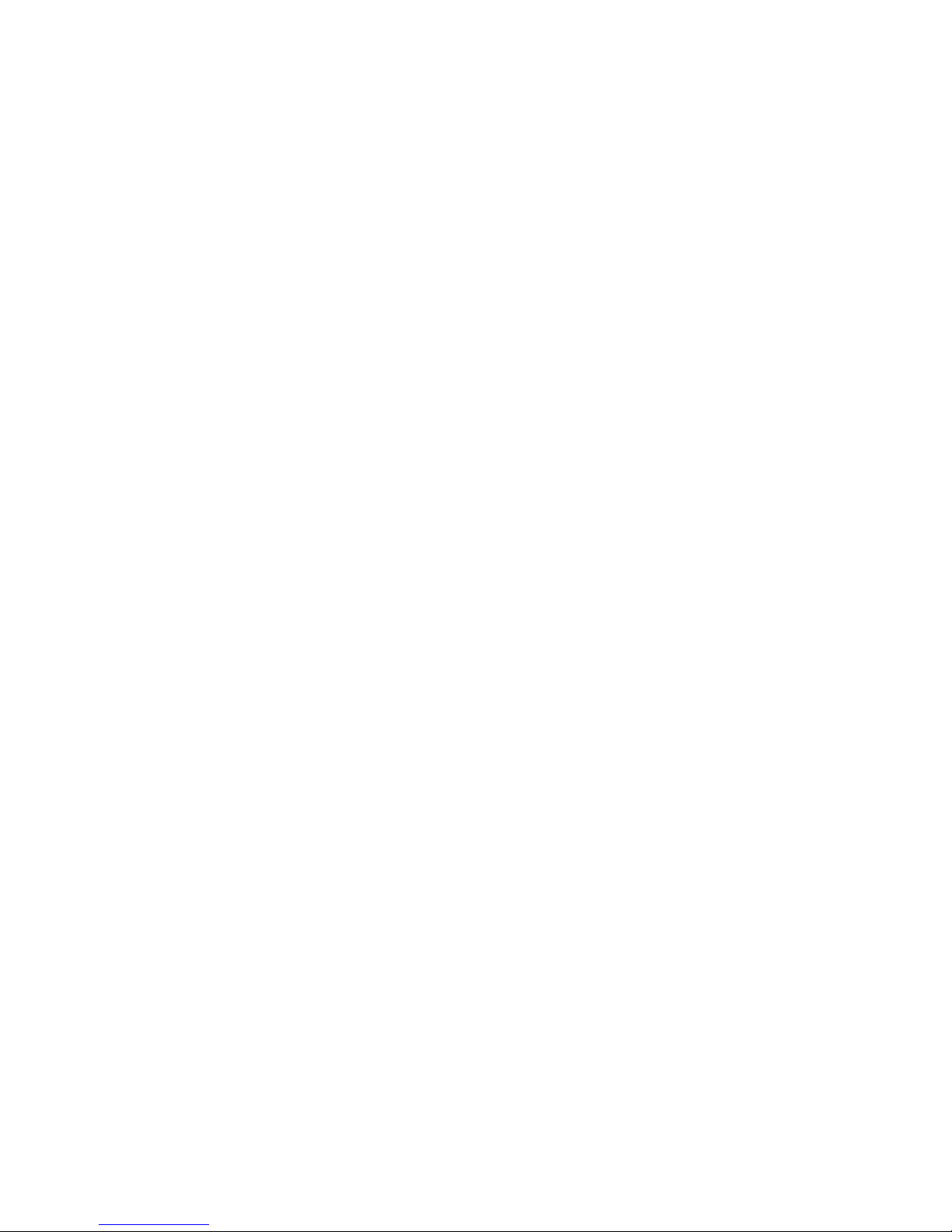
10
⑨ Select
Menu selection
⑩ Indicator
- POWER : System Power On/Off (When power is on, the green light will be illuminated)
- REC : Recording status. When recording is on, the light will be illuminated.
- HDD : HDD status (When the system is reading or writing to the HDD, the light will flash)
- NET : Net work status. W hen network is connected, the light will flash.
⑪ USB Port
USB connector for mouse control & downloading to USB memory.
⑫ REC (●)
It starts & stops the instant recording.
⑬ Multi-screen Display
Use the Multi-screen display button to select the display mode (single/4way/9way/
16way/17way screen).
⑭ PTZ Channel Selection
Used to select the PTZ channel on multi-screen.
⑮ PTZ Mode
To control Pan/Tilt/Zoom/Focus, press this button to browse virtual k ey on screen.
(16) Number Buttons
Used for individual camera selection and selection of numbers & letters within the setup
menus and searches
Page 11

11
2. Rear Panel Connectors
① Spot Monitor Outputs
Spot Video Output (Composite Video)
② Video Inputs
16 camera inputs
③ Video Outputs
16 camera loop outputs
⑥ ⑦ ⑧ ⑨ ⑩
⑪ ⑫ ⑬
① ②
③ ④ ⑤
8 Channel
16 Channel
⑭
16
⑮
Page 12
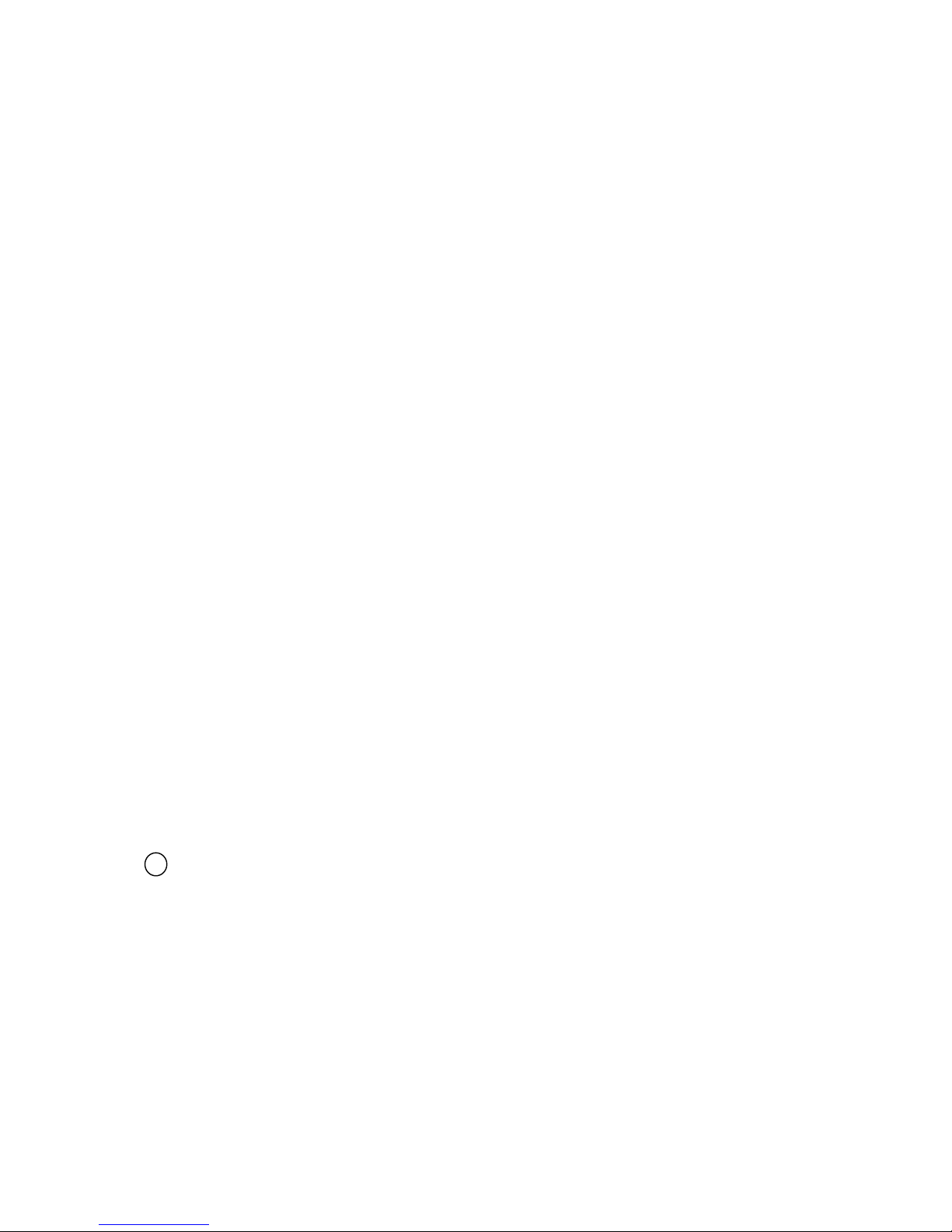
12
④ Audio Input
Audio input through line
⑤ AC Power Input
AC 100-240V 50/60Hz
⑥ VGA Output (Dual Monitor)
VGA video output for dual monitor (1024x768)
⑦ HDMI Output
HDMI output port (1080p)
⑧ VGA Output (Main Monitor)
VGA video output for main monitor (1920x1080)
⑨ Audio Output
Audio output
⑩ RS232
Serial Communication (for service)
⑪ Network Port
Connecting to the DVR through Internet or LAN
⑫ USB Port
USB 2.0 port for mouse
⑬ E-SATA Port
Port for e-SATA HDD
⑭ PTZ Camera Controller
Serial Communication for Pan / Tilt Camera
⑮ Alarm Output
Alarm(relay) output port
Sensor Input
16 Sensor input ports
16
Page 13

13
3. Remote Control
① POWER : Power on/off
②
P/T/Z : Entering PT Z Setup menu directly
③
REC : Start & Stop Recording
④
Numbers and letters (1 to 9)
⑤
INFO : Direct access system inf omation
ID : Entering remocon ID set mode
MUTE : Audio Mute
AUDIO : Switches through Audio channels
⑥
MENU: Entering system menu
SEARCH: Entering search
ARROW : Left, Right, Up and Down
SEL : Select/Enter
⑦ VOL +/- : Up, down volume
⑧ CH +/- : Up, down channel
⑨ (
◀)◀
: Reverse play
▶(▶
) : Play (or fast forward)
I I : Pause
■
: Stop playback
⑩ OSD : On Screen Display ON/OFF
SEQ : Sequence operation
LOG : Direct access Log list
⑪
CAM : Changing PTZ icon
P/T : Pan &Tilt
Z/F : Zoom/ & Focus
DIS : Channel Division
⑩
① ②
③
④
⑤
⑥
⑧
⑨
⑦
⑪
Page 14
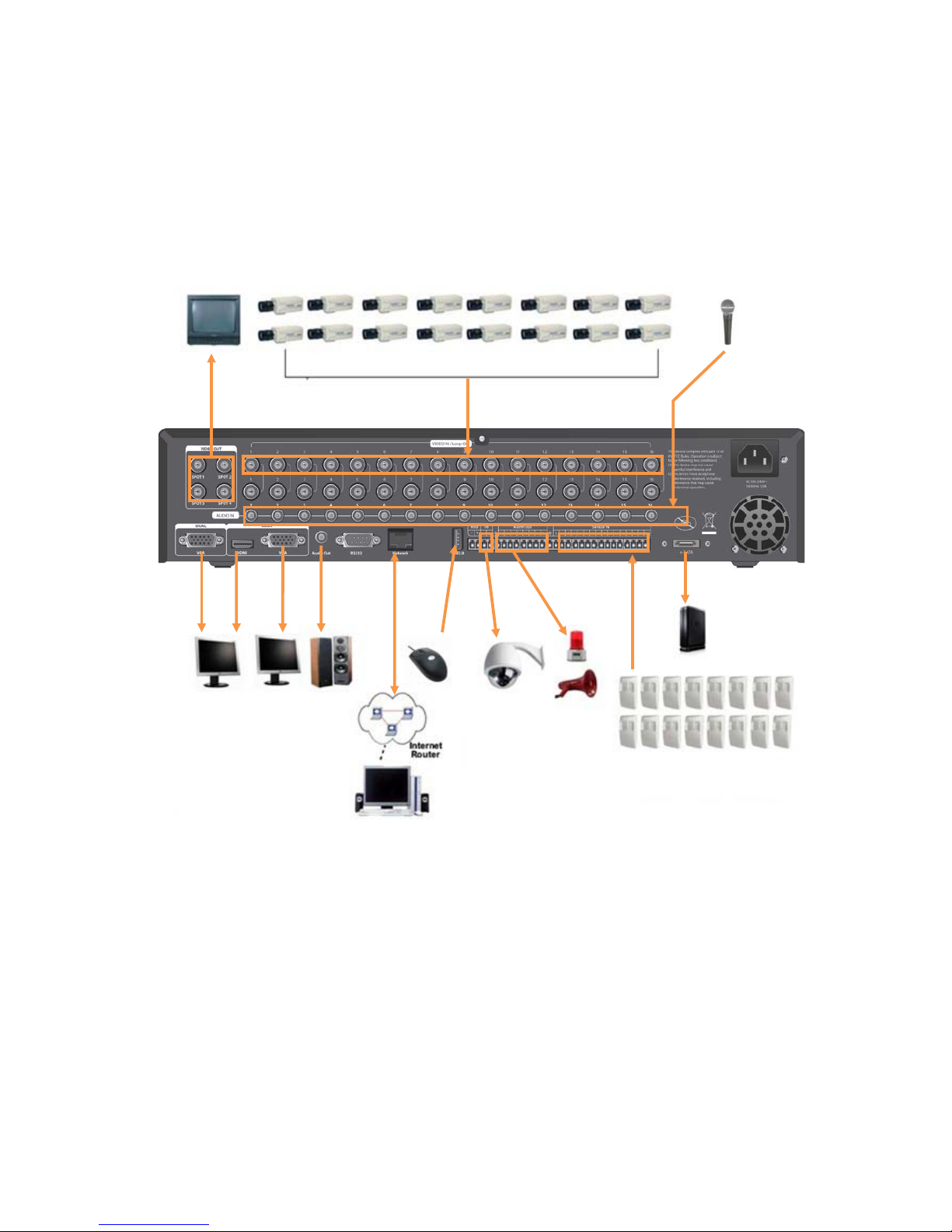
14
4. Connection Guide
Connecting the monitor
There are four available monitor outputs on DVR.
● HDMI output : Connect to the HDMI port of the main monitor.
● VGA(main) output : Connect to the VGA port of the main monitor.
● VGA(sub) output : Connect to the VGA port of the sub monitor.
● Composite output : Connect to the Video Input of the spot monitor.
Spot
Camera
Mic
Main
Monitor
Sub
Speaker
System
PC
Mouse
PTZ
Camera
Siren
Sensor
e-SATA
HDD
Page 15
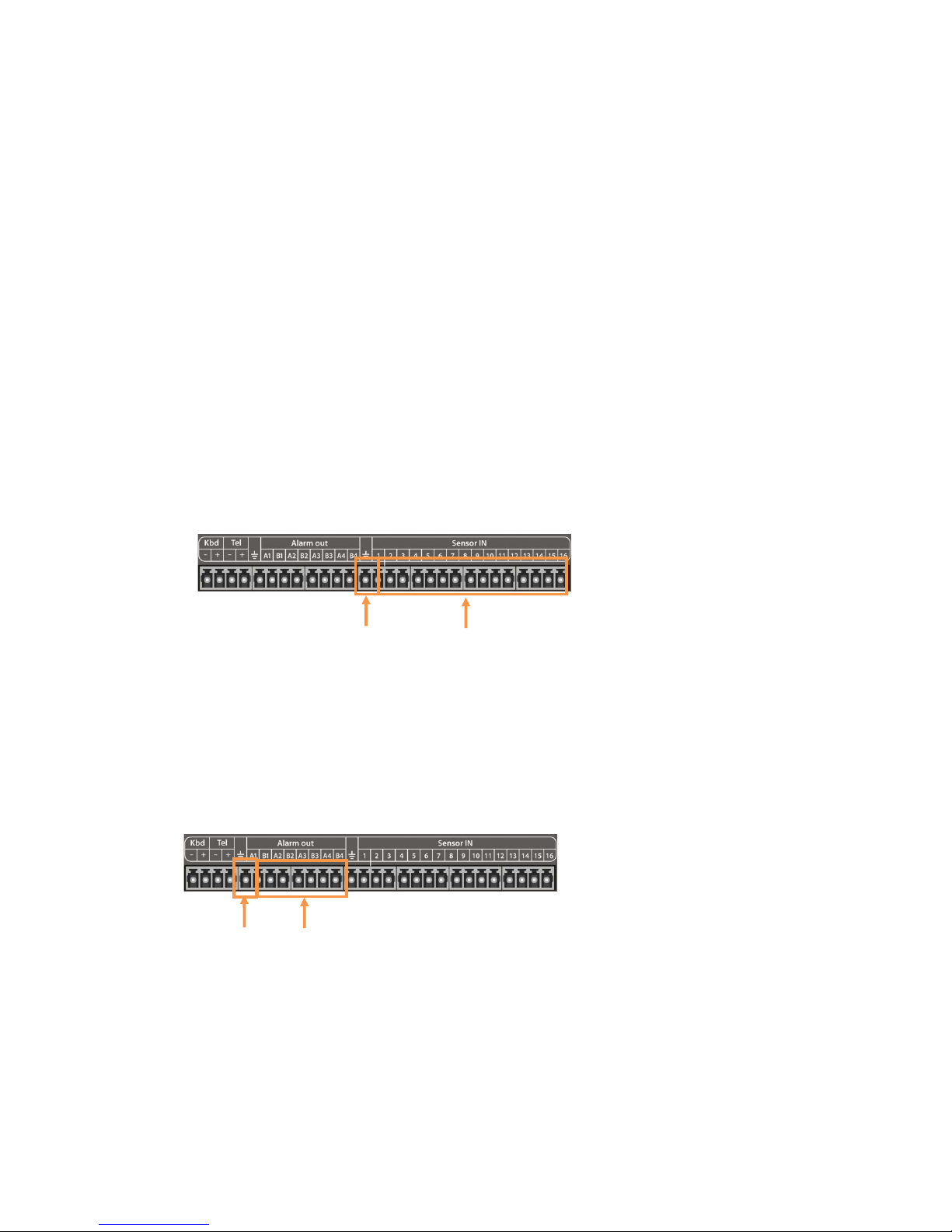
15
Connecting cameras
This unit comes with 16 video inputs. Each video input has a corresponding looping output
beneath it for passing the video signal to another monitoring/recording device.
● Video input : Connect to the video out of the camera.
Connecting audio
To record audio on the DVR, connect to the audio source.
● Audio input : Connect to the audio out of the microphone.
To listen to live or recorded audio, connect to an amplified speaker system.
● Audio output : Connect to the audio in of the audio AMP.
Connecting to a network
Use the ethernet port to connect to remote PC via ethernet network.
Connecting to a sensor input
There are 16 individual alarm inputs marked as Sensor In (1-16).
● Sensor inputs : Connect to (+) terminal of a sensor.
● Common GND : Connect to (–) terminals of sensors.
Connecting to a alarm output
The DVR can activate external devices such as buzzers or lights using the relay.
There are 4 relay outputs marked as Alarm out.
● Alarm outputs : Connect to (+) terminal of buzzer or light.
● Common GND : Connect to (–) terminals of buzzers or lights.
Common
Sensor
Common
GND
Alarm
Page 16
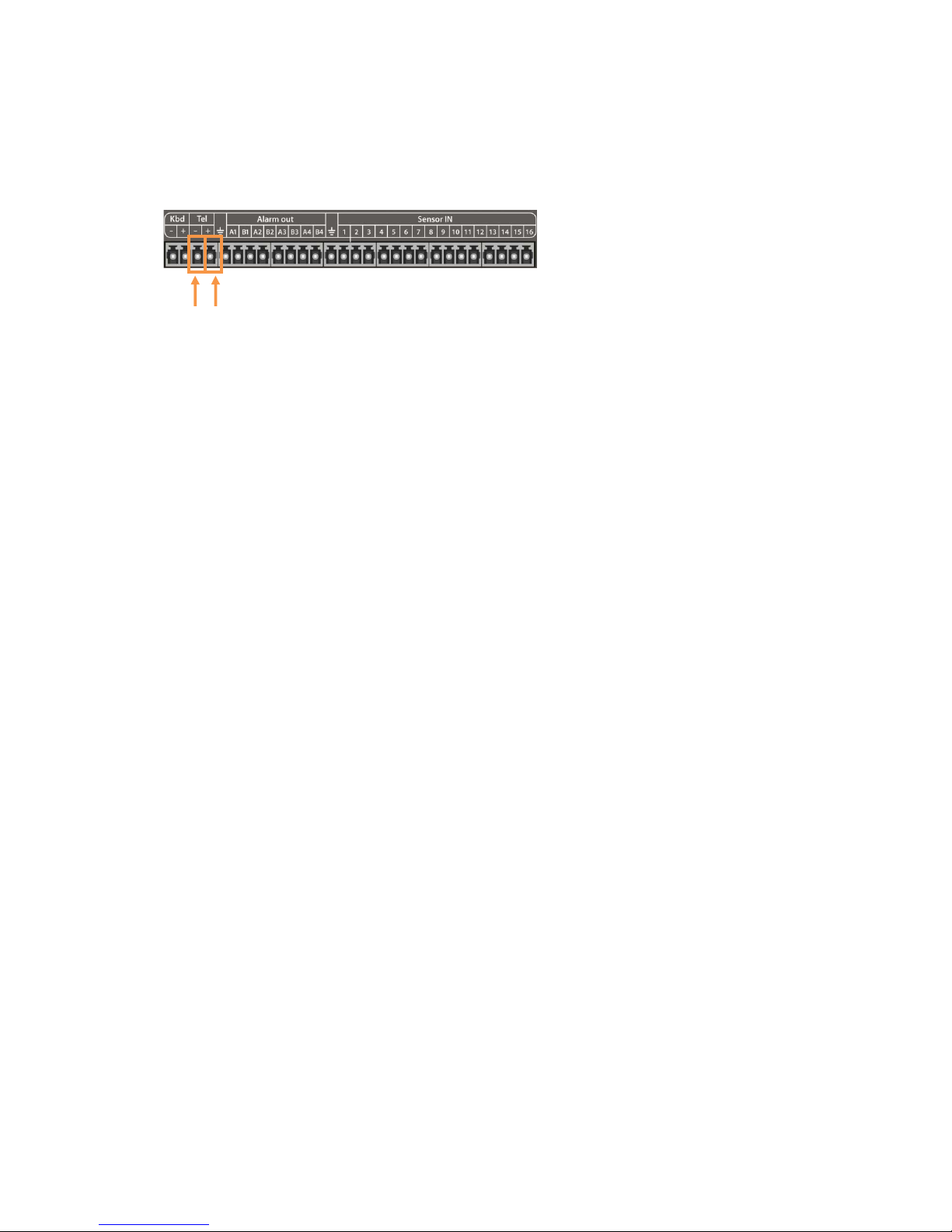
16
Connecting to a PTZ camera
This RS485 connector can be used to control Pan / Tilt / Zoom camera.
● Telemetry (+) : Connect to RS485 Rx(+) of PTZ camera.
● Telem etry (-) : Connect to RS485 Rx(-) of PTZ camera.
Connecting to a mouse
● USB 2.0 : Connect to the mouse.
Connecting to a external HDD
To expand the HDD capacity, connect the external storage.
● e-SATA : Connect to the e-Sata HDD storage.
5. Turning on the DVR
1. Connect the power cable.
2. Connect camera cables.
3. Connect a network cable and a monitor cable.
4. Press the POWER button on the front panel and wait until the main screen is displayed on
the connected monitor; this process may take a couple of minutes.
(-) (+)
Page 17
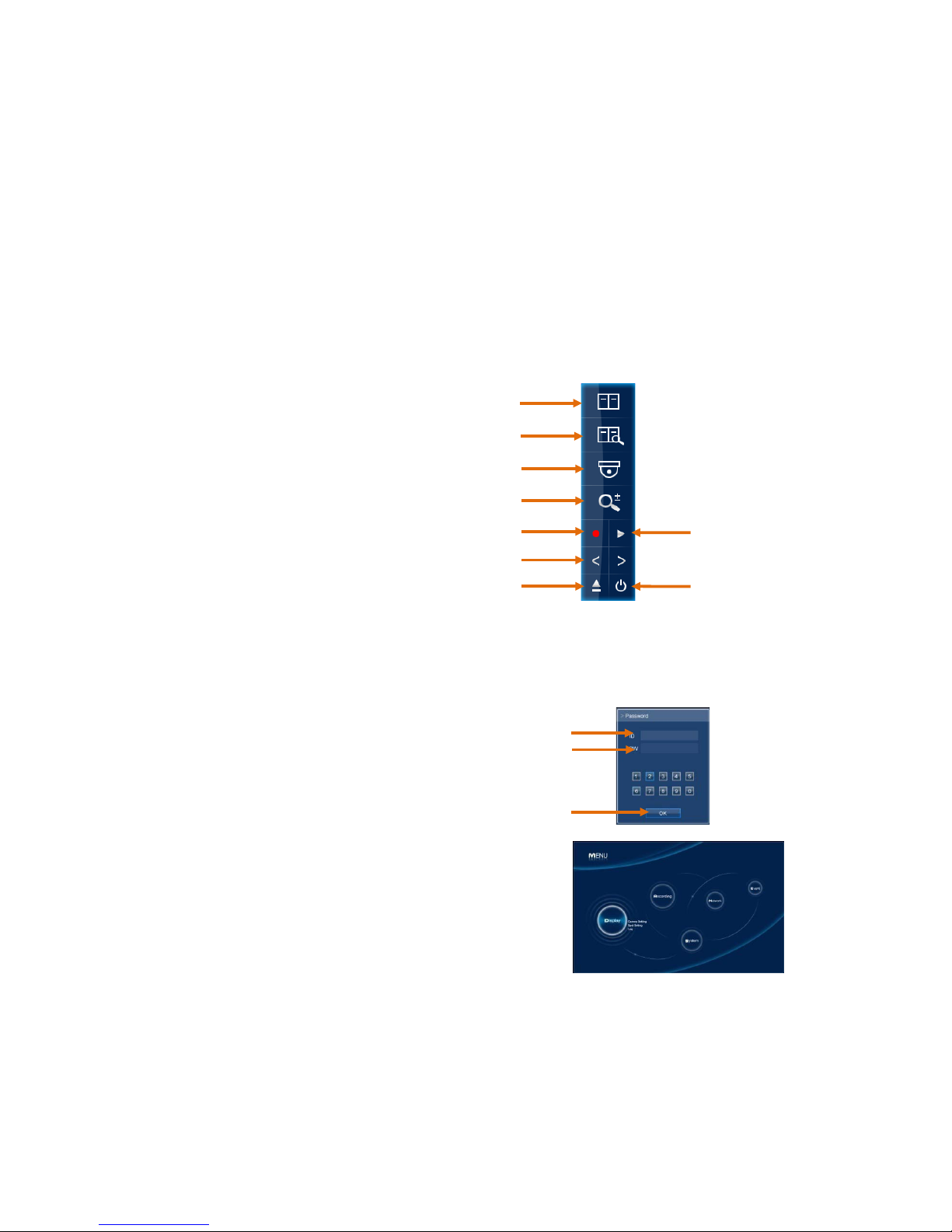
17
Operation
1. Navigation
You can navigate the on screen menus using the front panel buttons, remote controller or
mouse.
1-1. Mouse Control
Right clicking the mouse brings up the following popup menu.
① Setup Menu
② Search Menu
③ PAN/Tilt Menu
④ Focus/ Zoom Menu
⑤ I nstant Record Button
⑥ Playback Button
⑦ Channel Up/Down Button
⑧ Eject Button
⑨ Power Butt on
1-2. Menu Navigation
To enter the Setup menu, the user has to have the required access rights and be logged on.
Press the Menu button or right click with mouse on screen and select the menu icon.
The following screen will be displayed asking for password.
① Select the user ID.
② Enter the password.
The default password is 00000000(8 zeros).
③ Press OK, the setup menu will be displayed
on screen.
All menus are navigated around using the Left/
Right/ Up/ Down and the Select button or mouse.
To step back out of the menus, press MENU button
or click the right button of the mouse.
① ② ③
④
⑤
⑦
⑧ ⑥ ⑨ ① ②
③
Page 18
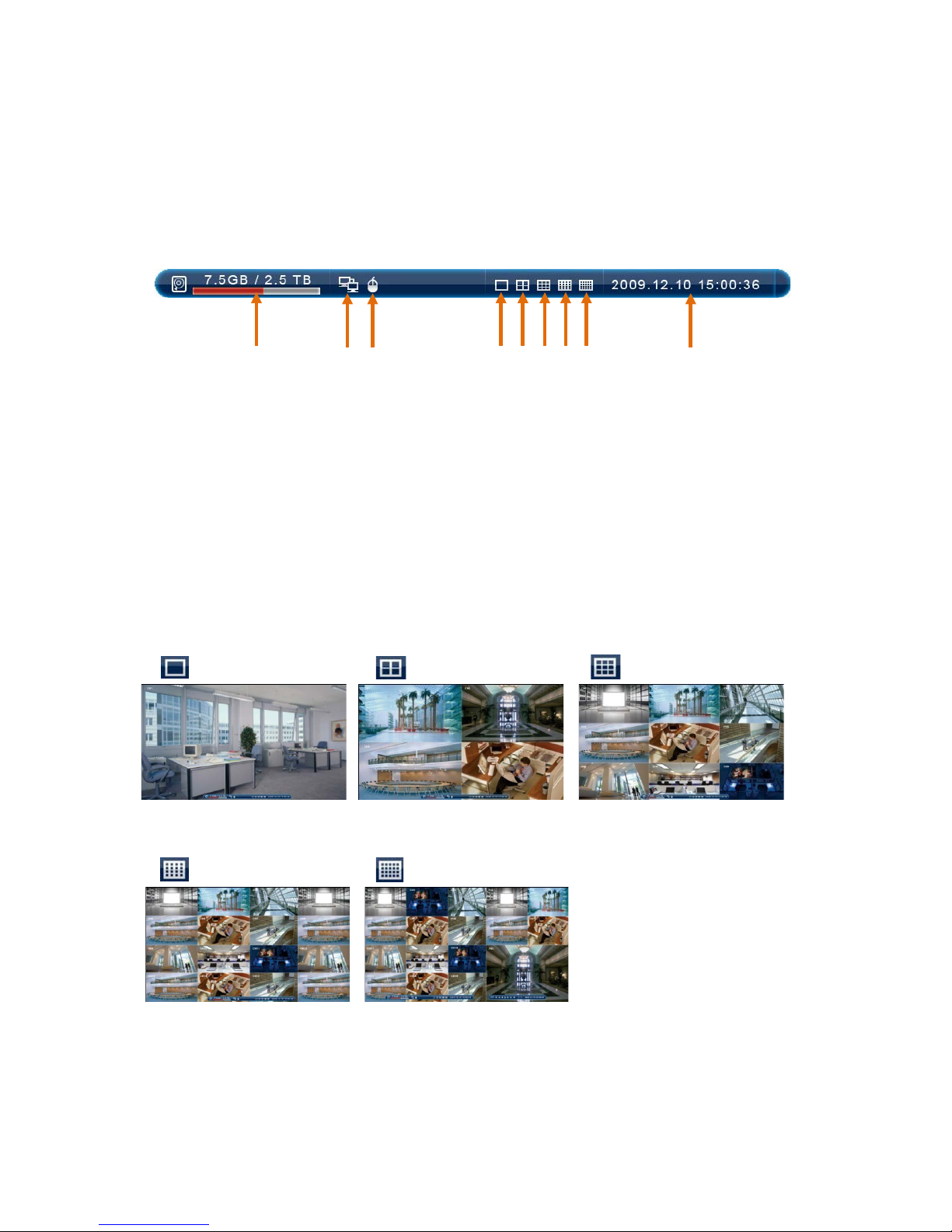
18
2. Monitoring
2-1. OSD Description
The Status Bar on screen shows HDD capacity, network connection, current time, e tc .
① HDD capacity : Used capacity / T o tal capacity
② Network connection : It is shown that admin or user is connected.
③ Mouse connection
④~⑧ Multiscreen Display Buttons
⑨ Curr ent Date/Time
2-2. Select Channel
Use the Multiscreen display buttons on the status bar to select the display mode.
Single Channel 4 Channel 9 Channel
Live 1ch Live 4ch Live 9ch
16 Channel 17 Channel
Live 16ch Live 16ch + Play 1ch
You can view the 16 live videos and 1 playback video simultaneously in the 17 channel
display mode.
① ② ③ ⑥ ⑨ ④ ⑤ ⑦ ⑧
Page 19
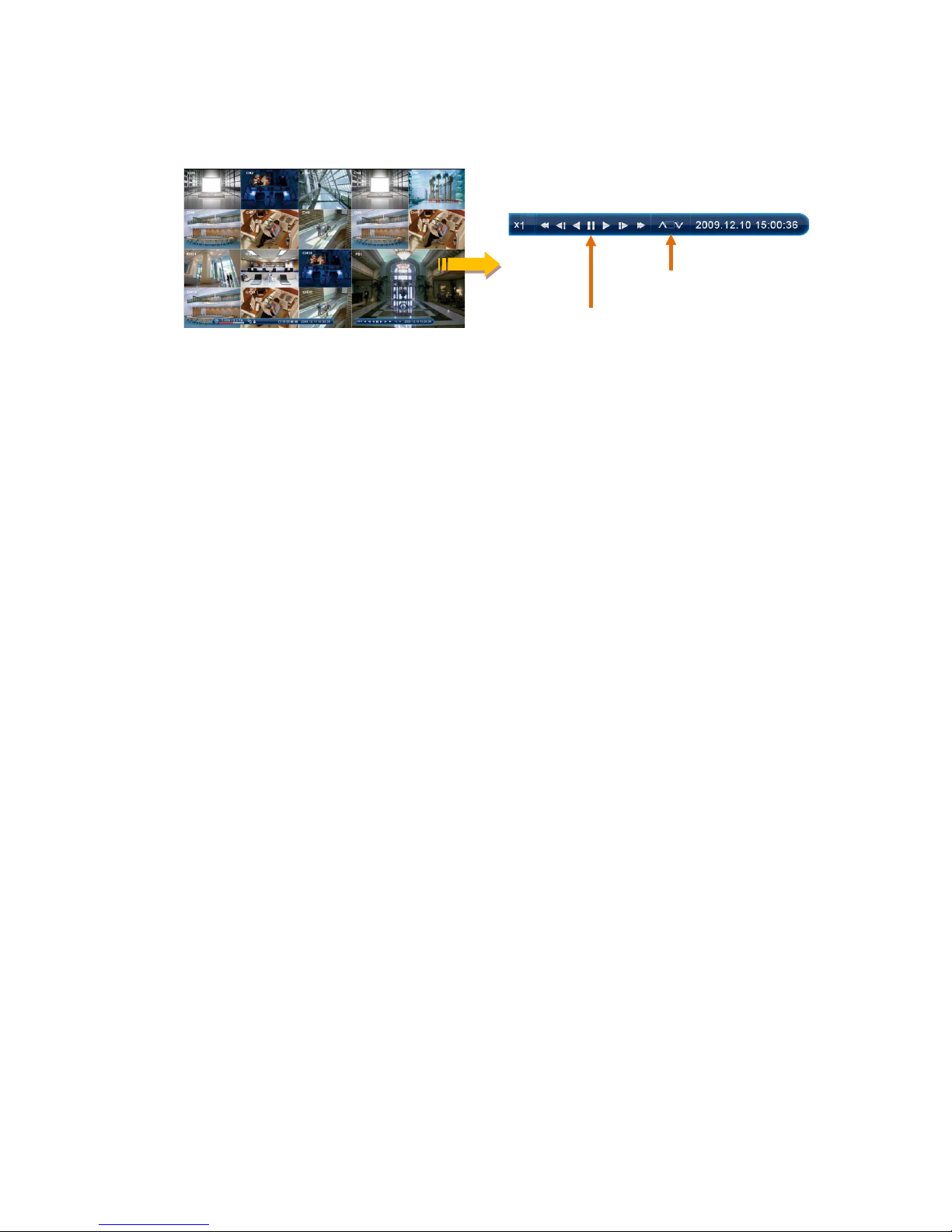
19
Also you can use the DIS button on the remote controller to change the display mode.
Display switches in the following or der when the DIS button is pressed.
Single Channel 4 Channel 9 Channel 16 Channel 17 Channel
2-3. Digital Zoom
When the system is in full-screen playback mode, drag your mouse in the screen to select a
section and then left click mouse to realize digital zoom.
You can right click mouse to exit.
[ Playback Video ]
Channel Up/Down
Playback Control Buttons
Page 20
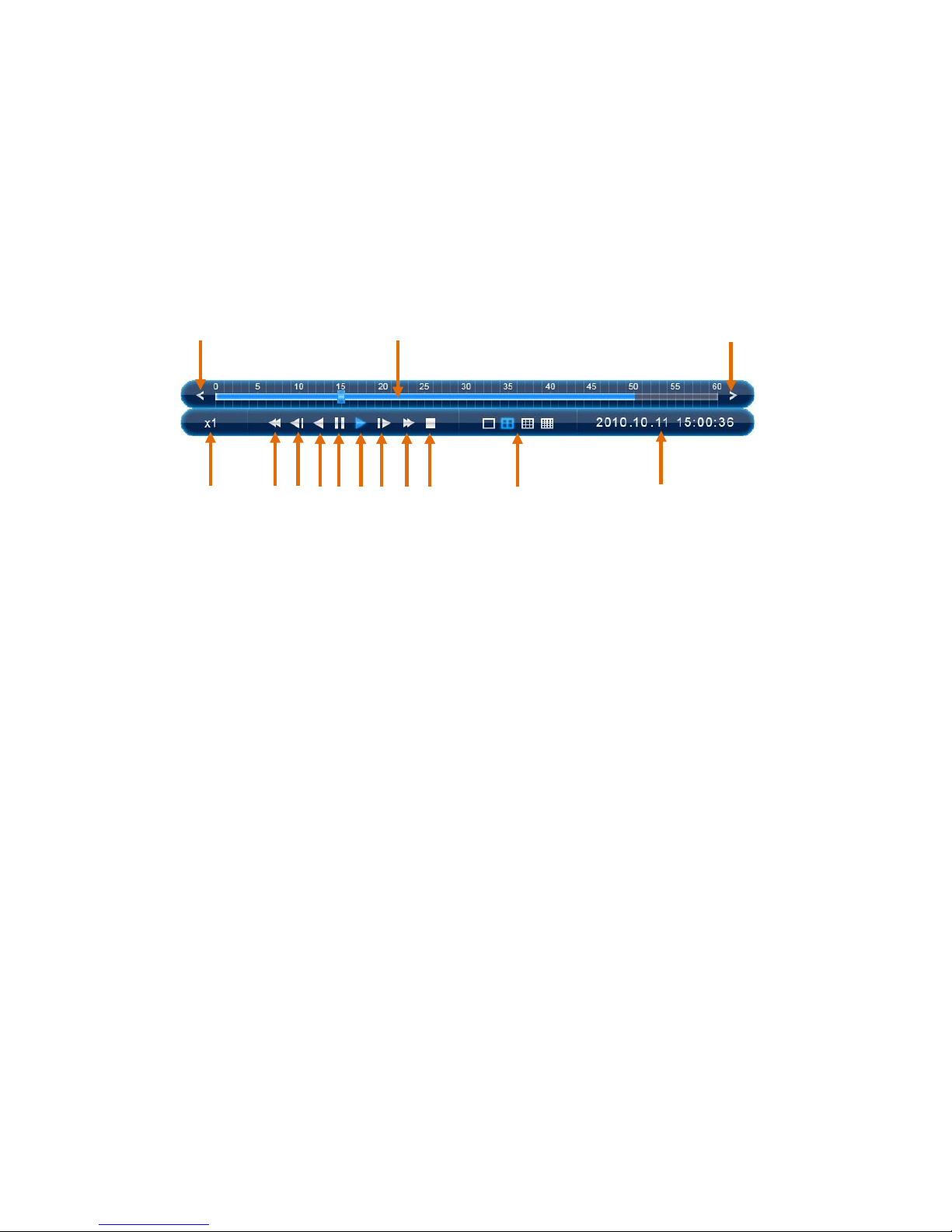
20
3. Playback
Click the right button on the mouse, the popup menu will be displayed on screen.
To begin playback, press the Play button on the popup menu.
3-1. OSD Description
The Control Bar on screen shows Playback control buttons, Progress bar, Display mode
buttons, Playback time, etc.
① Play Forward button ⑧ Stop button
② Reverse Play button ⑨ Display mode buttons (1/4/9/16CH)
③ Pause button ⑩ Playback Speed
④ Frame Advance button ⑪ Playback Date & Time
⑤ Frame Rewind button ⑫ Time Bar
⑥ Fast Forward button ⑬ Previous button
⑦ Fast Backward button ⑭ Next button
3-2. Playback Control
Play Forward
When the Play Forward button(①) is pressed, the unit will play forward at the rate the data
was recorded. While in the play mode, the user may change the playback direction, playback
speed. To return to play forward operations, press the Play Forward button(①).
Reverse Play
To begin reverse playback, press the Reverse Play button(②).
Pause
During playback, press the Pause button(③). This feature pauses all full screen and
multiscreen images. When this button is pressed in the pause mode, the unit will play.
Single Frame Advance
During the pause mode, press the Frame Advance button(④) to view the frame directly after
the frame displayed on screen.
① ④ ③ ② ⑤ ⑦ ⑥ ⑧ ⑩ ⑪ ⑨
⑫ ⑬ ⑭
Page 21

21
Single Frame Rewind
During the pause mode, press the Fr ame Rewind but ton(⑤) to view the frame directly before
the frame displayed on screen.
Fast Forward
In playback mode, press the Fast Forward button(⑥) to switch between various f ast play
modes such as x2, x4, x8, x16 play.
Fast Backward
In reverse playback mode, press the Fast Backward button(⑦) to switch between various
reverse play modes such as x2, x4, x8, x16 reverse play.
Stop
To stop playback and return to the live mode, press the Stop button(⑧).
3-3. Playback Search
The user can search the recorded video during playback.
The recorded video is indicated by a colour bar on the time bar(⑫).
You can use the Previous(⑬) or Next(⑭) button to view if there are more recorded data.
Click the mouse at the desired point of the colour bar, you can view the recorded data.
Page 22
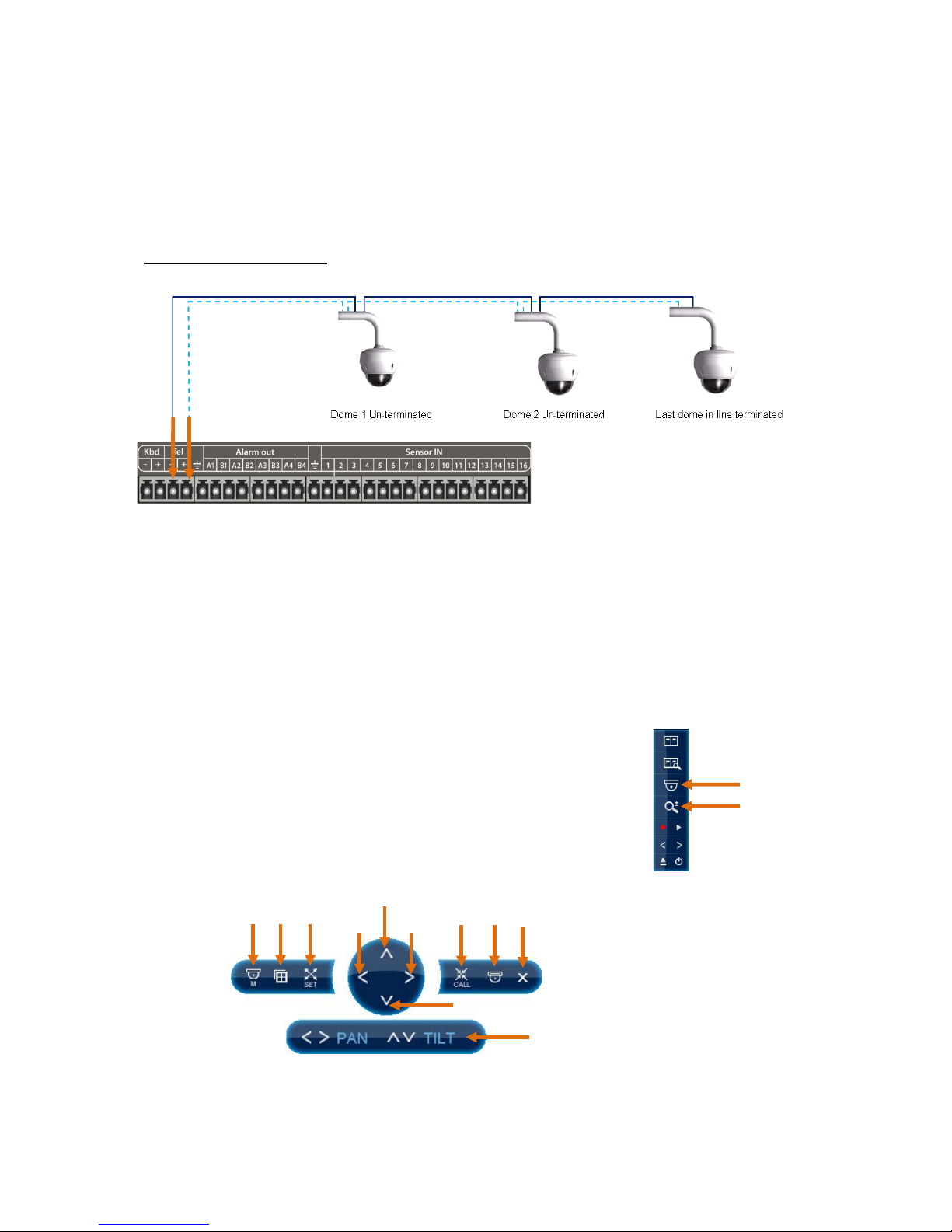
22
4. PTZ Control
The user can control PTZ cameras via RS485 communication.
The PTZ domes can be wired in a Daisy chain.
Daisy Chain configuration
The telemetry function of DVR can be controlled via 4 different methods:
1. Mouse
2. Remote keyboard
3. Remote controller
4. Software viewer
4-1. PTZ Control by mouse
1. Click the right button the mouse, the popup menu will appear.
2. To control Pan/Tilt, click the P/T icon(①).
To control Zoom/Focus, click the Z/F icon(②).
3. The PTZ menu will be displayed on screen.
The user can control PTZ cameras using PTZ menu.
① ② ① ② ③ ⑧ ⑨ ⑩ ④ ⑤ ⑥ ⑦ ⑪
Page 23
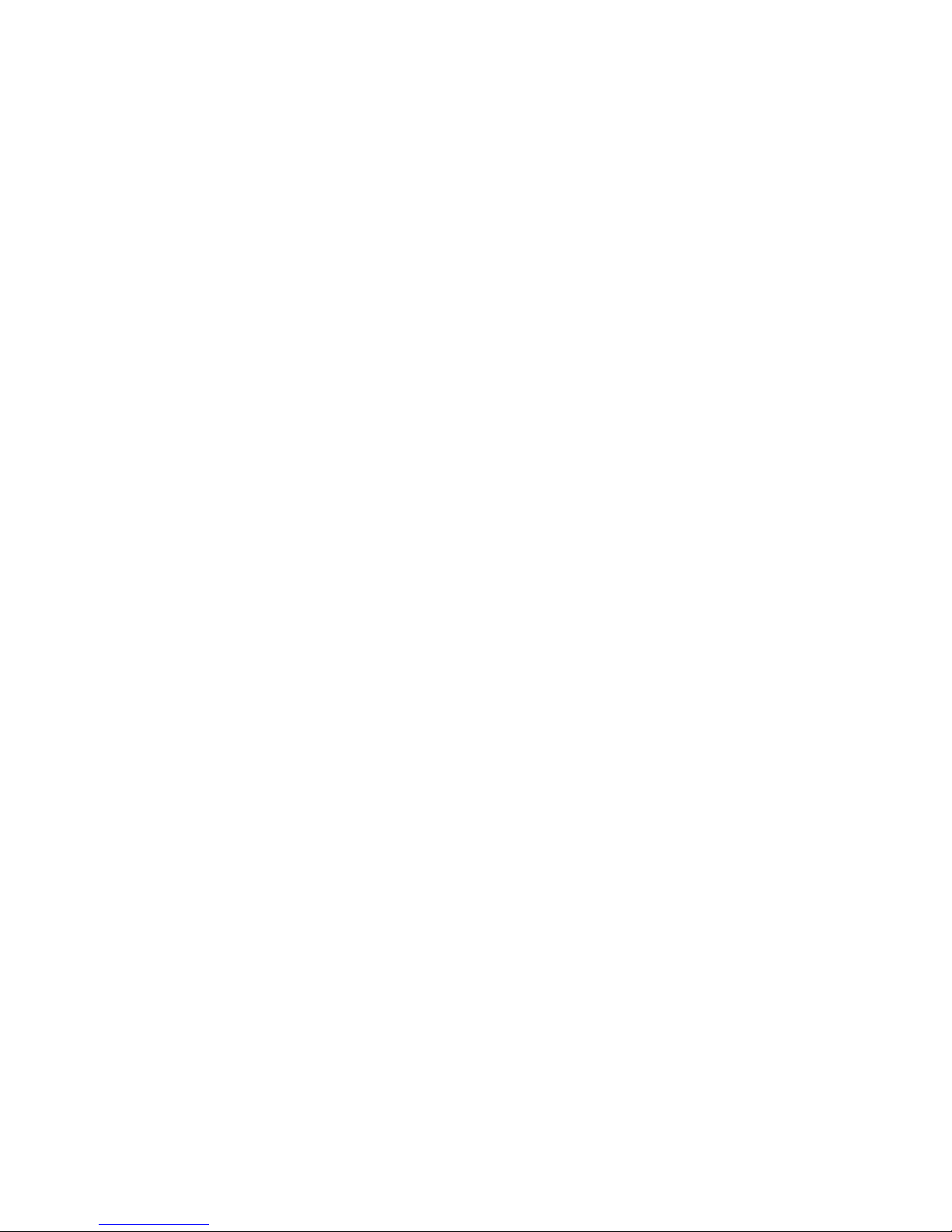
23
① Dome Menu : Entering the Dome Camera menu
② Multiscreen Display : Changing the display mode
③ Set Preset
④ Pan Left / Focus Near
⑤ Pan Right / Focus Far
⑥ Tilt Up / Zoom In
⑦ Tilt Down / Zoom Out
⑧ Call Preset
⑨ PTZ Camera Selection
⑩ Exit
⑪ PTZ Mode : The PTZ mode is toggled between P/T and Z/F mode whenever this
button is pressed.
[ Camera selection ]
The PTZ cameras can be controlled in either full screen or split screen mode.
If in split screen mode press the PTZ Camera Selection button(⑨), the PTZ camera icon
will step from one camera to the next on the split screen.
[ Pan and Tilt control ]
Press the PTZ Mode button(⑪) to enter the Pan/Tilt mode.
To move the dome use the arrows buttons;
Left(④) : Pan left, Right(⑤) : Pan right, Up(⑥) : Tilt up, Down(⑦) : Tilt down
[ Zoom and Focus control ]
Press the PTZ Mode button(⑪) to enter the Zoom/Focus mode.
To zoom or focus use the arrows buttons;
Left(④) : Focus near, Right(⑤) : Focus far , Up(⑥) : Zoom in, Down(⑦) : Zoom out
[ Preset positions ]
1. To store a preset position, move the camera to the required position.
2. Press the Set Preset button(③), the popup window will appear.
3. Enter the preset number to be stored then press OK.
[ Call Preset ]
1. To recall a preset position press the Call Preset button(⑧), the popup window will appear.
2. Enter the preset number you want then press OK.
Page 24
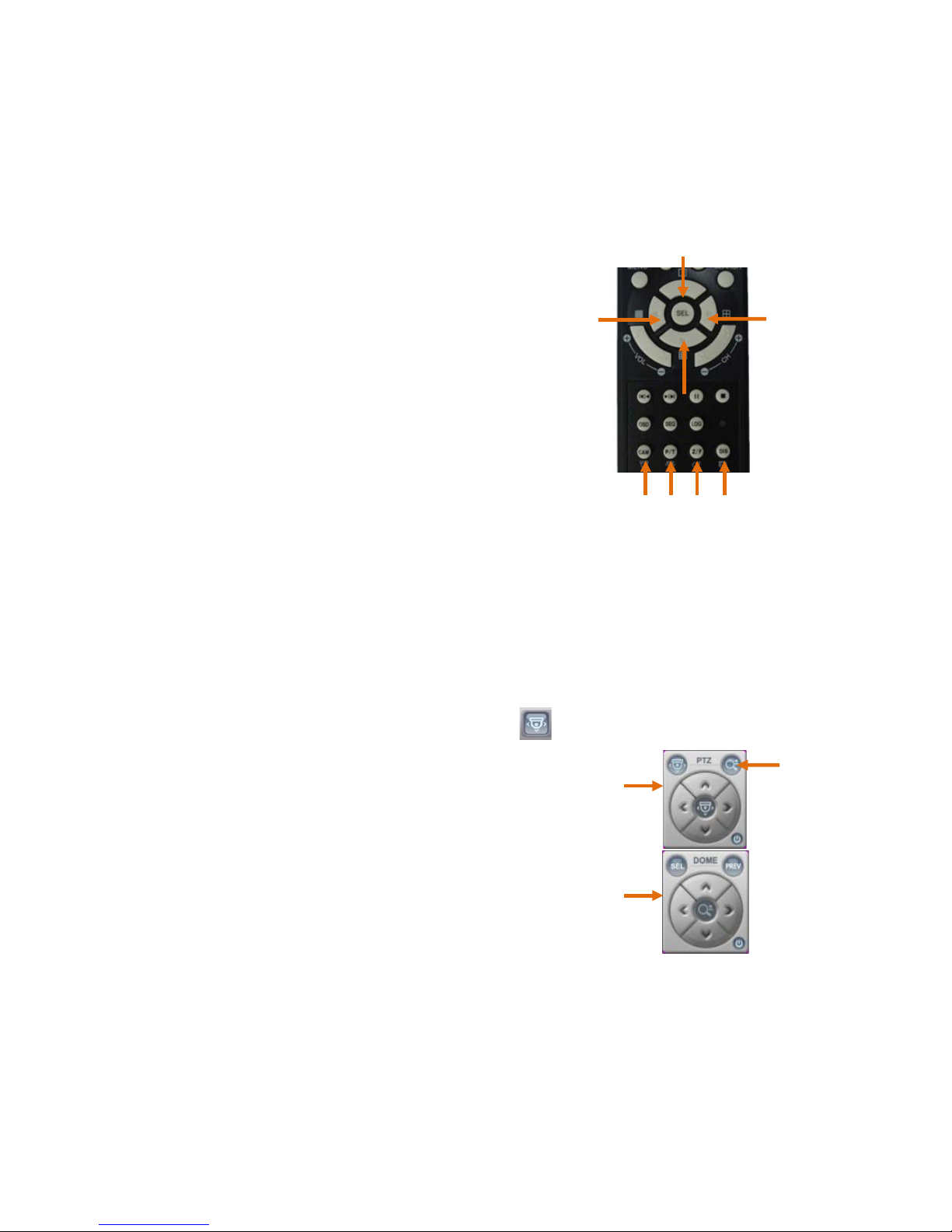
24
4-2. PTZ Control by remote control ler
[ Camera selection ]
The PTZ cameras can be controlled in either full screen
or split screen mode. If in split screen mode press the
camera selection button(①), the PTZ camera icon will
step from one camera to t he next on the split screen.
[ Pan and Tilt control ]
Press the P/T button(②) to enter the Pan/Tilt mode.
To move the dome use the arrows buttons;
Left(⑤) : Pan left, Right(⑥) : Pan right
Up(⑦) : Tilt up, Down(⑧) : Tilt down
[ Zoom and Focus control ]
Press the Z/F button(③) to enter the Zoom/Focus mode.
To zoom or focus use the arrows buttons;
Left(⑤) : Focus near, Right(⑥) : Focus far
Up(⑦) : Zoom in, Down(⑧) : Zoom out
4-3. PTZ Control by Client software
While Client software is running select the dome required.
1. Enter the Pan/Tilt mode by pressing the PTZ icon
at the top of the screen.
The Pan/Tilt control window(①) will appear.
2. To move the dome use the arrows buttons;
Left : Pan left, Right : Pan right
Up : Tilt up, Down : Tilt down
3. Press the Z/F mode button(②) on the control window
to change to the Zoom/Focus mode.
The Zoom/Focus control window(③) will appear.
4. To zoom or focus use the arrows buttons;
Left : Focus near, Right : Focus far
Up : Zoom in, Down : Zoom out
Setup Menu
⑥
⑤ ⑦ ⑧
① ② ③
④
②
①
③
Page 25
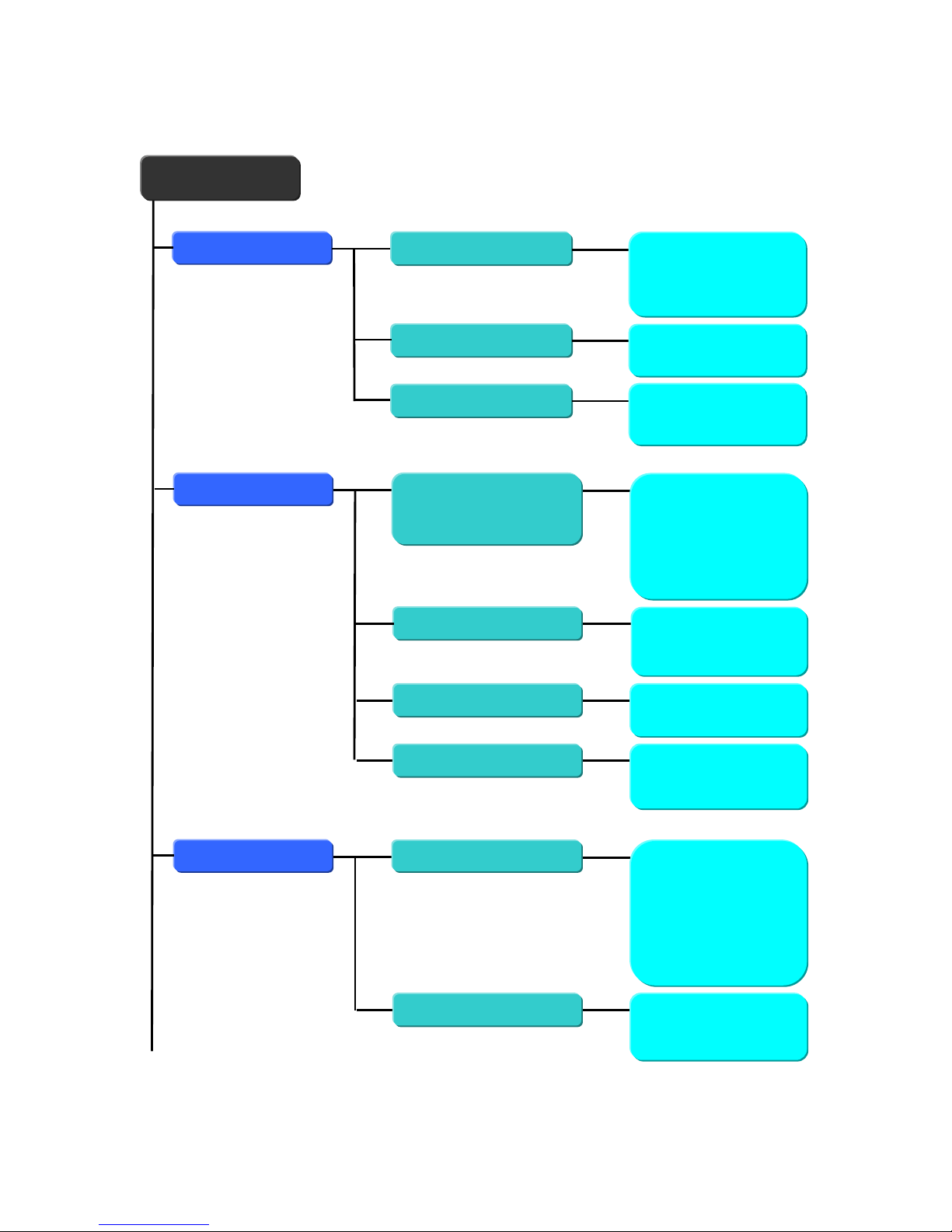
25
System
Basic
Language
Time/DST Set
Video Type
PTZ Controller
Disk Format
Program Update
Information
Account
User
Password
Rights
Event Config
Motion Area
Alarm
Recording
Schedule
Day/ Night
Weekend/ Holiday
Time
Frame
(Day/Night/Weekend
/Time/Instant Rec)
Resolution
Recording Mode
Frame
Picture Quality
Audio
Pre Recording
Action
Alarm Out
Preset on Alarm
Relay Follower
Main Menu
Live Setting
Duration
Event Popup
OSD Setting
Display
Camera Setting
Camera Name
Covert
Color Setting
PTZ Setup
Spot Setting Duration
Event Popup
Page 26

26
Network
IP Set
NTP Set
DDNS Set
Event
Beep
SMTP Set
E-mail Registration
Page 27

27
1. Display
1-1. Camera Setting
Use this menu to adjust the picture colour and specify cameras as covert (recorded but not
displayed).
Click the camera icon(①) on the left hand to select the desired camera.
[ Camera Name ]
Each camera can be titled using the mouse and each title can have up to 30 characters.
Use the mouse to select the title to alter, the on screen keyboard will appear, enter the title
followed by the OK button.
[ Camera Covert ]
Camera can be hidden from the viewer in live or play back mode.
Click the check box to hide the camera.
In order to view covert camera in Live or Playback, it needs to be turned off in the menus,
this is requires the necessary user rights.
[ Color Setting ]
The picture displayed from each camera can be individually adjusted to balance the multi
screen view.
Move the control bar to change the values of Hue/ Saturation/ Contrast/ Brightness.
[ PTZ Setup ]
You can control PTZ cameras via coax or a RS485 connection on the rear of this DVR. The
cameras can have individually selectable protocols with a choice of Pelco-P or Pelco-D etc.
ID : Set the PTZ ID from 1-255.
Protocol : Select a PTZ protocol.
Baud rate : Select a baud r ate.
①
Page 28

28
1-2. Spot Setting
Use this menu to set the spot output.
[ Spot Setting ]
Spot output is used to configure the second monitor output. The spot monitor can be
configured for full or multi-screen sequences.
Click one of the spot icons(①) on the left hand and set the mode, duration.
Mode : Select the sequence mode.
Duration : Set the sequence interval time(0~240 seconds) for individual cameras.
[ Event Popup ]
The spot monitor can be set to display events, the options are:
Motion : Any camera with motion will be displayed, multiple motion cameras will be
sequenced.
Alarm : If the single alarm input is activated, then any camera that has the alarm function
turned on will be sequenced.
Enable the motion or alarm popup and set the duration (0~240 seconds).
NOTE : In order to save any modified setting value, click “YES” when the confirmation
window appears. This action can be carried out within each sub menu.
①
Page 29

29
1-3. Live Setting
Use this menu to set up a sequence of the screen.
[ Live Setting ]
The live settings are used t o set up a s equence of either full screen camera images or mu lti
screen displays. The display will change to allow individual sequence times t o be s et per channel
or split screen option.
Mode : Select the sequence mode (f
ull screen, quad or nine way split sequences).
Duration : Set the sequence interval time(0~240 seconds) for individual cameras.
[ Event Popup ]
The Main screen can be set to display events, the options are:
Motion : Any camera with motion will be displayed, multiple motion cameras will be
sequenced.
Alarm : If t he single alarm input is activated, then any camera that has the alarm function
t ur ned on will be sequenced.
Enable the motion or alarm popup and set the duration (0~240 seconds).
[ OSD Setting ]
Selecting how long the graphic information is displayed on the screen.
Status Bar
The display bar at the bottom of the screen can be set to be permanently on or to
disappear after a period of time.
Event Display
Icons such as recording mode, motion detection can be displays or not.
Camera Name
The camera title can be displayed or not.
Blending
The opacity of the menus and Status bar can be set between 0 and 5, 0 is solid, 5 being
very opaque.
Page 30

30
2. Recording
2-1. Frame
This configures the FPS for each schedule – Day/ Night/ Weekend & Holiday/ Time/
Instant recording.
In Frame Setup, user can define the recording schedule :
① Day ② Night ③ Weekend/Holiday ④ Time ⑤ Instant Recording
Click the recording schedule (①~⑤) you want to set and set the follow items.
Resolution (⑥)
Each channel can be individually configured for record rate (CIF/2CIF/D1).
Recording mode (⑦) : [C] / [A] / [M] / [A+C] / [M+C] / [A+M] / [A+M+C]
C : Continuous , A : Alarm , M : Motion
Continuous Recording FPS (⑧) : NTSC : 0~30fps , PAL : 0~25fps
Alarm Recording FPS (⑨) : NTSC : 0~30fps , PAL : 0~25fps
Motion Recording FPS (⑩) : NTSC : 0~30fps , PAL : 0~25fps
Quality (⑪) : Low / Middle / High
Audio recording (⑫) : Enable each audio channel for recording.
Post recording time (
⑬) : This is the time for which the DVR will record after the motion/
alarm occurs. It can be set to 1~99 seconds.
⑥ ⑦ ⑧ ⑨ ⑩ ⑪ ⑫ ⑬
①
②
③
④
⑤
Page 31

31
2-2. Schedule
Use this menu to configure the recording schedule.
Day/ Night (
①)
Define the day and night.
Ex) If 18:00 to 6:00 is defined as night time, 6:00 to 18:00 is defined as daytime.
Weekend / Holiday (
②)
Define weekend.
(1) Click a date for holiday on the calendar.
(2) Define holiday by the following method;
1) Date of month 2) Day of week
** Click a date again to cancel.
Time (
③)
The time recording allows the DVR to be set to only record at particular times of the day.
Set the recording time;
1) Day 2) Start Time 3) End Time 4) Channel
③
①
②
Page 32
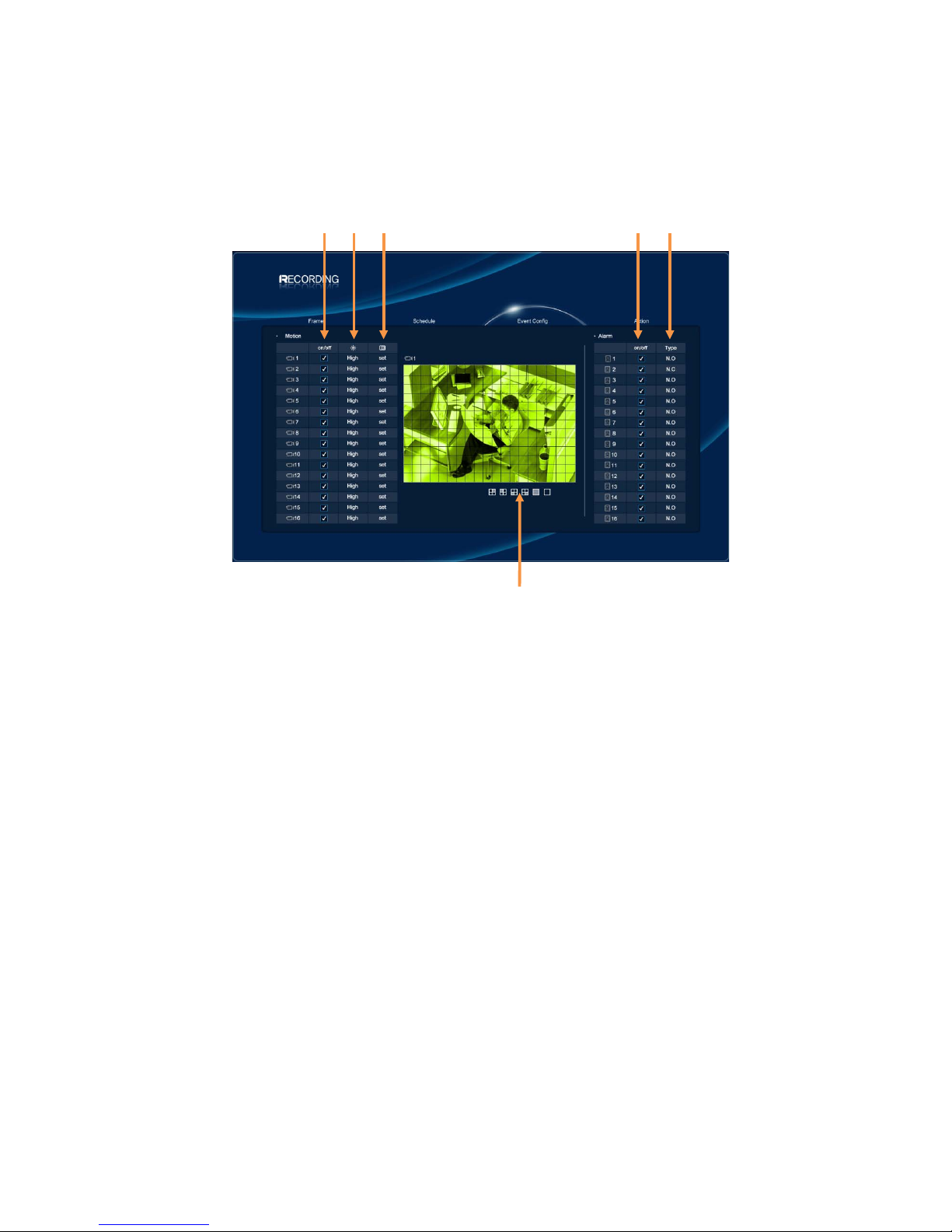
32
2-3. Event Configuration
Use this menu to configure the motion & alarm settings.
[ Motion ]
Motion On/Off [①]
Specify whether to use motion input or not.
Motion Sensitivity [
②]
Low / Middle / High
Motion Area [
③]
Define the motion detection area.
1) Click the “Set” to setup the motion detection grid per channel.
The detection area is divided into cells. Default is all cells in a ctive mode.
2) Select cells and toggle them on and off.
Click icons (⑥) if you want to select the motion area by the block.
** The motion detection is not recommended for external cameras.
[ Alarm ]
Sensor On/Off [④]
There are 16 alarm(sensor) inputs on the rear of the unit.
Click the check box to enable each sensor.
Sensor Type [
⑤]
Select the sensor type; NO(Normally Open) or NC(Normally Closed)
① ② ③
④ ⑤
⑥
Page 33
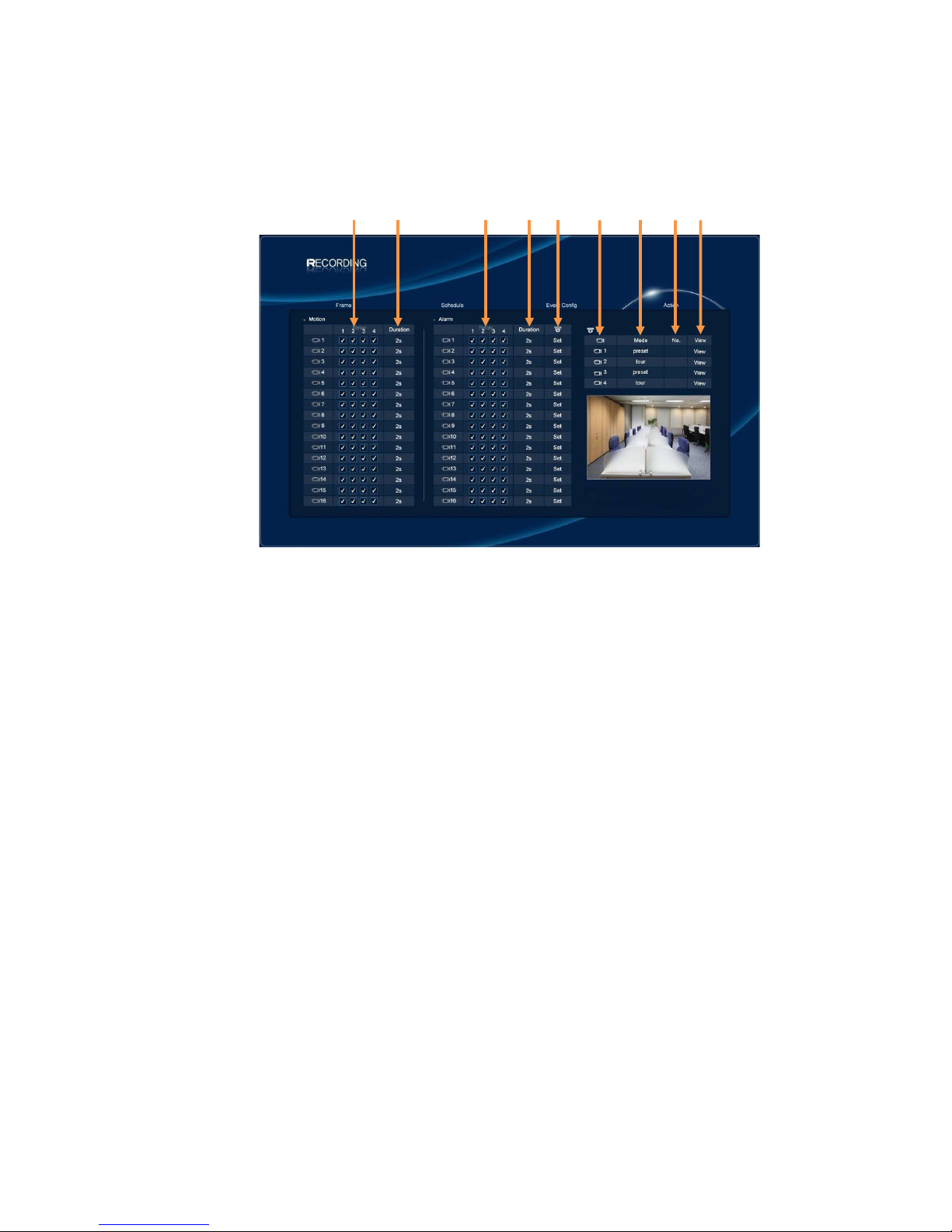
33
2-4. Action
Use this menu to configure the relay settings relating to the event (motion & alarm).
[ Motion ]
Relay On/Off [①]
Associate the relays with a channel.
Click the check box to enable each relay.
The associated relays will be on when the motion is detected.
Duration [
②]
This is the time for which the relay will be on. It can be set to 0~999 seconds.
[ Alarm ]
Relay On/Off [③]
Associate the relays with a channel.
Click the check box to enable each relay.
The associated relays will be on when a sensor alarm happens.
Duration [
④]
This is the time for which the relay will be on. It can be set to 0~999 seconds.
Preset on alarm [
⑤]
You can enable PTZ camera to move to a preset position when a sensor alarm occurs.
A single alarm input can be used to drive up to 4 PTZ cameras to preset positions or
preset tours.
Select the PTZ camera (⑥), PTZ mode(⑦), preset number(⑧), screen vie w(⑨).
① ② ③ ④ ⑤ ⑥ ⑦ ⑧ ⑨
Page 34
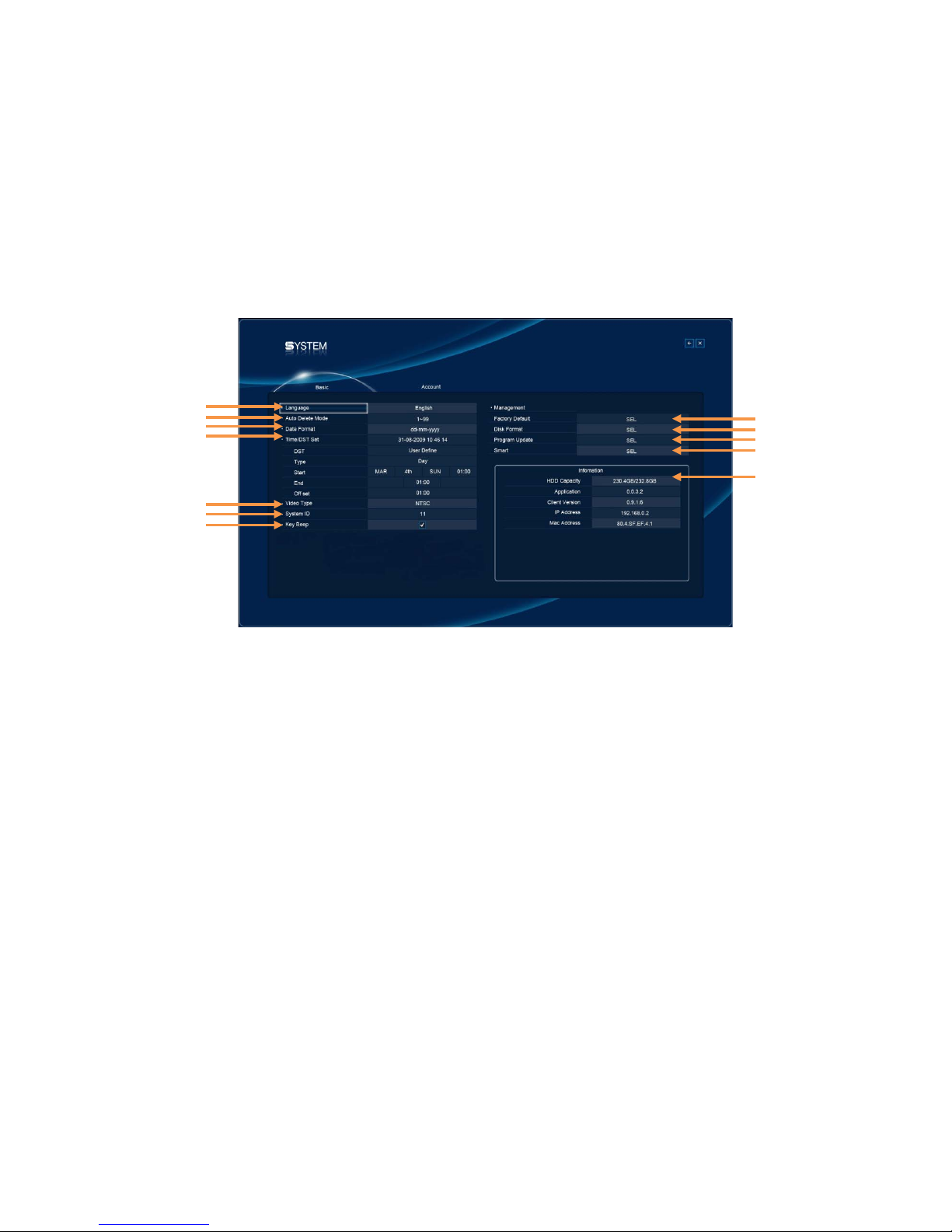
34
3. System
3-1. Basic
Use this menu to set Language, Time/DST, Video Type, System ID, PTZ controller. Also,
Initialisation and System Inf orm ation is available.
Language (
①)
The default is English. French, German, Italian, Dutch, Hungarian, Slovak, Spanish,
Port ugues e, Danish and Polish are available.
Auto Delete Mode (
②)
Auto Delete Mode can be set to automatically erase recorded older than a certain number
of days. This can be set between 0 and 99 days.
Date Format (
③)
The default is dd-mm-yyyy. Other date formats available are: mm-dd-yyyy / / yyyy-mm-dd.
Time/DST Setting (
④)
The DVR’s time can be set by clicking on the time and date displayed in this section, the on
screen keyboard will appear. Set the time and date and click OK, next select the country to
enable the Day Light Saving mode.
** NOTE : Playback following time change
The DVR uses the time and date to index video on the hard disk drive so you
can find it later. Changing the time can cause the DVR to work improperly, when
you try to play back video. If you set the hour ahead, this is not a problem. But, if
you set the hour back, there will be more than one recording with the same time
stamp.
Such as during the October Daylight Saving T ime changeover, if you try to
①
②
③
④
⑧
⑨
⑩
⑪
⑫
⑤
⑥
⑦
Page 35
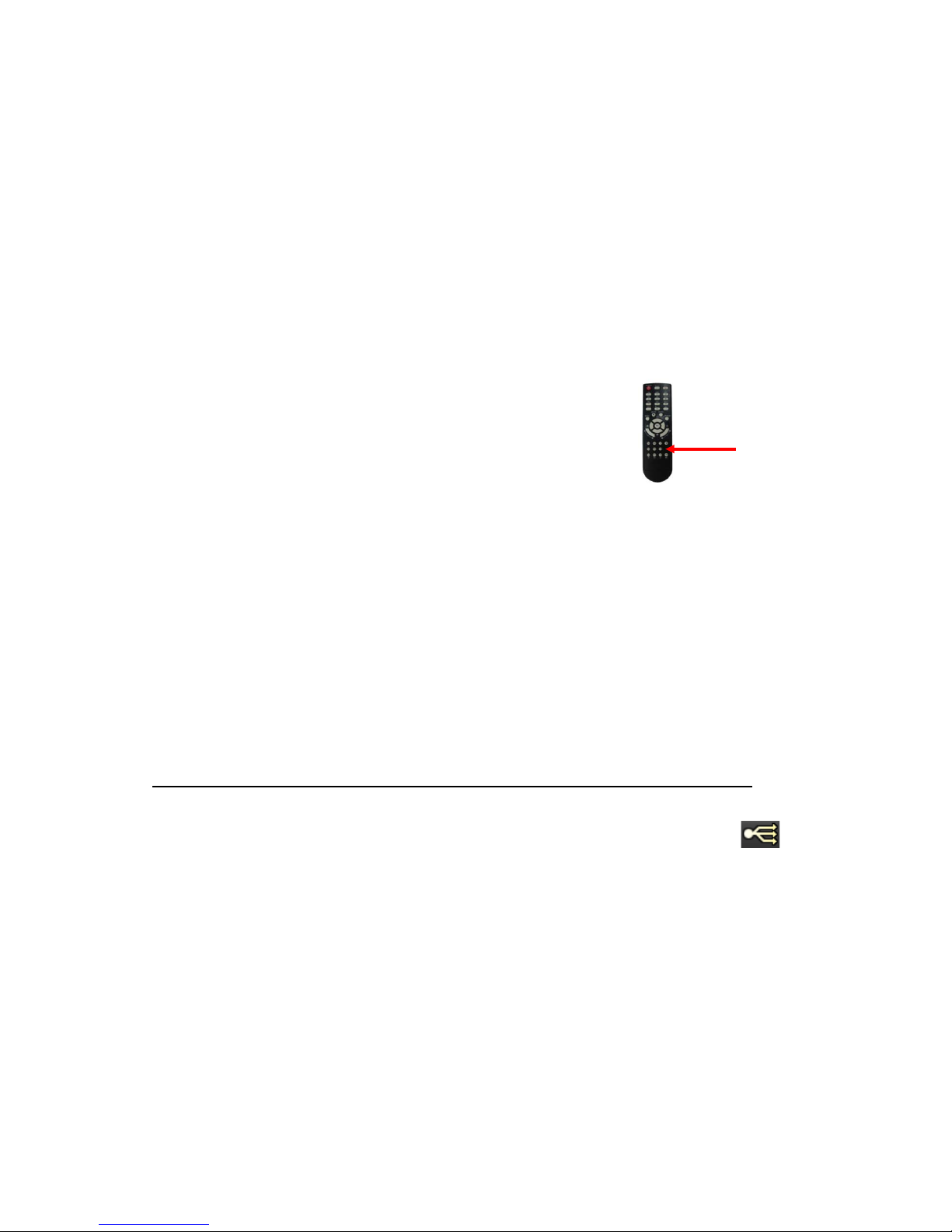
35
search for video between 1 am and 2 am, the recorder may not operate properly
because there will be two hours of recorded video during this time period. To
view video during this overlapping time period, you must start playback before 1
am, then recorder will play both hours between 1 am and 2 a.m. You cannot do
a backward search through the overlapping time. But, you can do forward
search.
Video Type (
⑤)
Video Type can set in this menu without rebooting or initialisation. The default is PAL, NTSC
can also be selected.
System ID (
⑥)
The remote control can be used to control up to 16 DVRs,
the ID number on each can be set to a unique address so
that the remote will only control one at a time if they are in
close proximity. The default is 11.
To select a unit on the remote control press the ID button,
followed by the number, followed by the ID button again.
The LED will flash slowly.
Key Beep (
⑦)
The buzzer can be set to sound on whenever the button on the front panel or remote
controller is pressed.
Factory Default (
⑧)
All the menu settings will be returned to the factory default. To carry out this function the
system recording will have to be turned off.
Disk Format (
⑨)
Formatting of the drive is used when new drives are installed or you need to wipe all
information on the disk.
Program Update (
⑩)
Always turn off : Playback and Network access while upgrading the unit
The latest firmware version can be upgraded through USB 2.0 Port using Memory Stick or
CD/DVD Media. When a memory stick is connected to the USB port, this symbol
will be shown in the status bar of the screen.
Click the SEL. If the system recognizes the new firmware then, “Confirmation window” will
be displayed on the screen.
Next click the “SEL” on the confirmation window. Processing percentage will be displayed.
The message window will be displayed on the screen after upgrading the program.
Click “POWER” on the m essage window, the DVR will be rebooted.
Smart (
⑪)
This function is used to keep a check on the health of the Hard disk. The parameters which
can be monitored are:
1. Read/Write error s on the drive
2. Drive temperature.
Smart : Turn to on to enable feature.
LED
Page 36
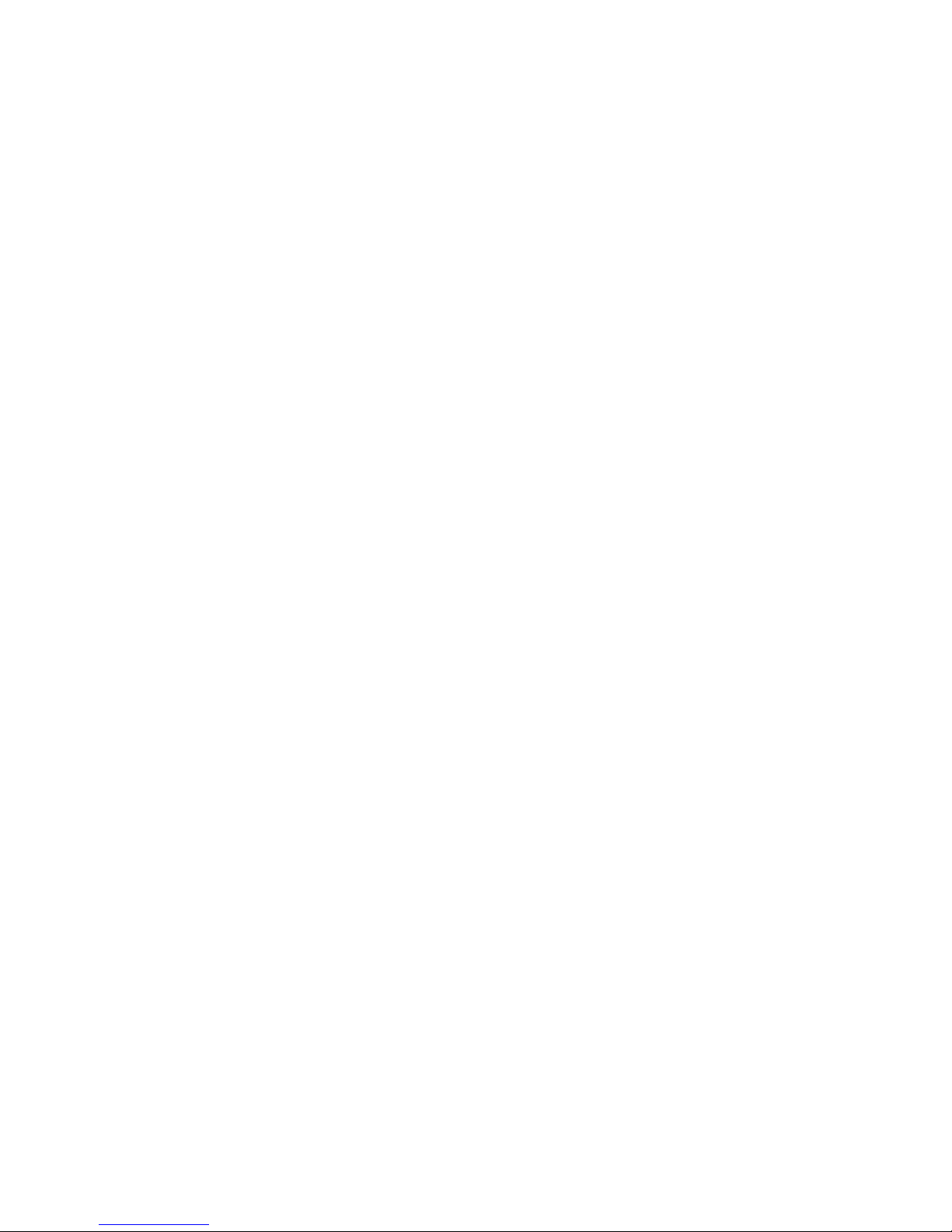
36
Temperature : Using the on screen keyboard set the temperature at which the warning
is to be reported. (recommended setting 45℃)
Message Box : The message box can be turned on or off to give a visible warning.
Information (
⑫)
The Information Screen shows the hard disk size, current firmware version, IP address and
MAC address.
Page 37
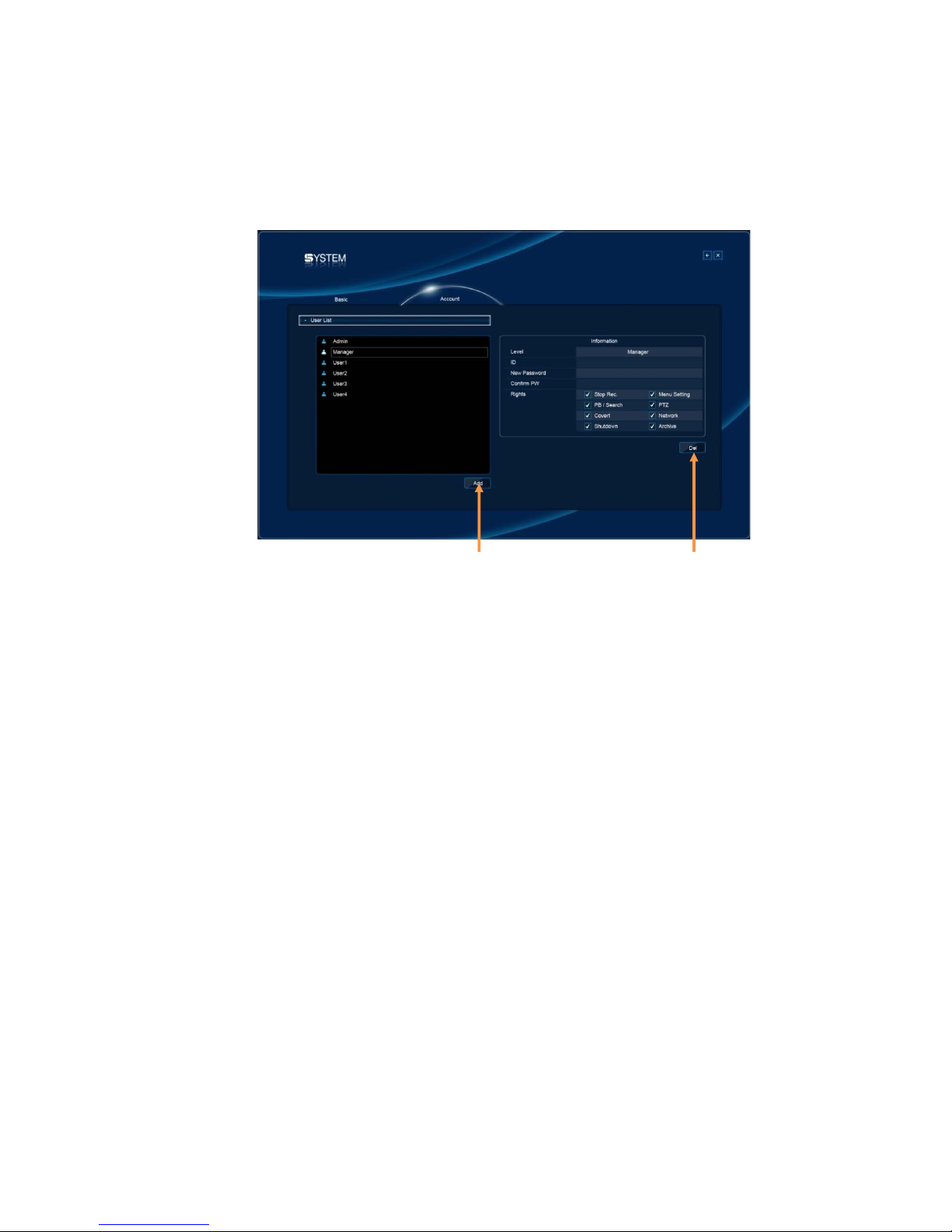
37
3-2. Account
The DVR can have the following different levels of operators, each with different user rights
and passwords:
[ Adding the operators on the list ]
Click the Add(①), new user name will be displayed on the list.
Level
Admin level : Operators logged in at this level has full rights
Manager level : Operators logged in that this level as default have access to all except:
Stopping recording and shutting down the DVR.
Users 1-11 : Operators logged in at this level only have the ability to search and play,
control PTZ cameras and get access via the network.
ID
Enter the operator ID using the on screen keyboard.
Password
Enter the operator password using the on screen keyboard.
Rights
Click the check boxes beside Rights.
Each users rights, can be individually tailored to their own requirements, the amending of
these rights can only be done by an administrator level log on.
[ Amending operators settings and user rights ]
Click the operator you want to amend on the list.
The operator ID & password can be changed using the on screen keyboard.
Also the operators user rights can be amended.
If you want to delete the user name from the list, click the Del(②).
① ②
Page 38
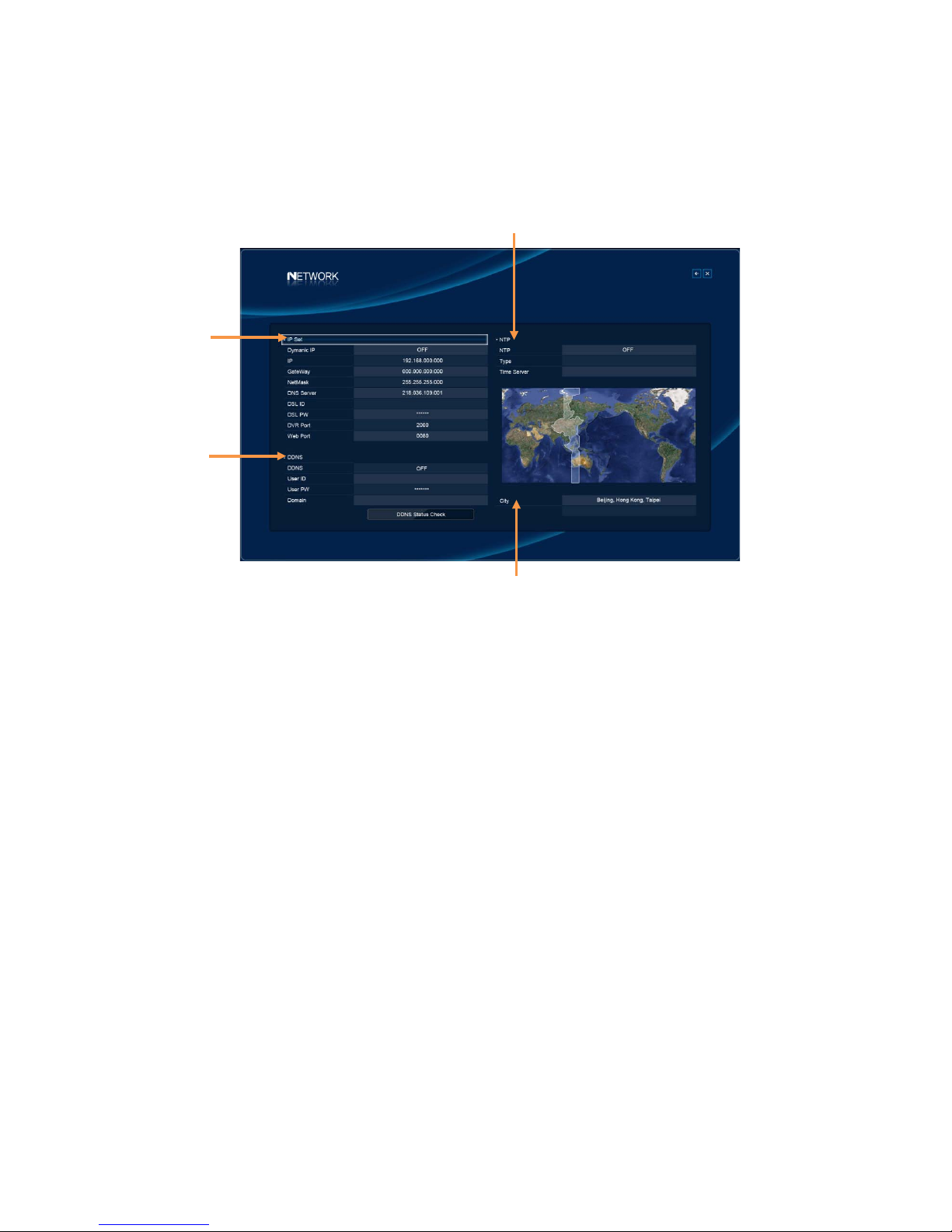
38
4. Network
Use this menu to configure network settings; IP, DDNS, NTP.
4-1. IP Set
When a fixed IP address is being used, the Use Dynamic IP should be set to OFF.
The IP Address, Gateway and Subnet Mask need to be set, these will generally be given
by the network manager.
DSL refers to all types of Digital Subscriber Line such as ADSL and SDSL.
The DVR Port and WEB Port can both be changed if required, default are 2000, and 80
respectively.
4-2. DDNS Set
DDNS is a service that maps Internet domain names to IP addresses. DDNS serves a
similar purpose to DNS: DDNS allows anyone hosting a Web or FTP server to advertise a
public name to prospective users.
Unlike DNS that only works with static IP addresses, DDNS works with dynamic IP
address es, such as those assigned by an ISP or other DHCP server.
What this means is that the DVR does not need a Static IP address to be available for
viewing remotely over the World Wide Web.
4-3. NTP Set
The Network Time Protocol Setting allows the DVR time to be synchronised with an
external time server.
The default is NTP OFF. When turned on the Type of service can be selected, options are
Default (time.bora.net), Domain and IP.
The time zone can also be chosen within the City selection(④).
③
①
②
④
Page 39
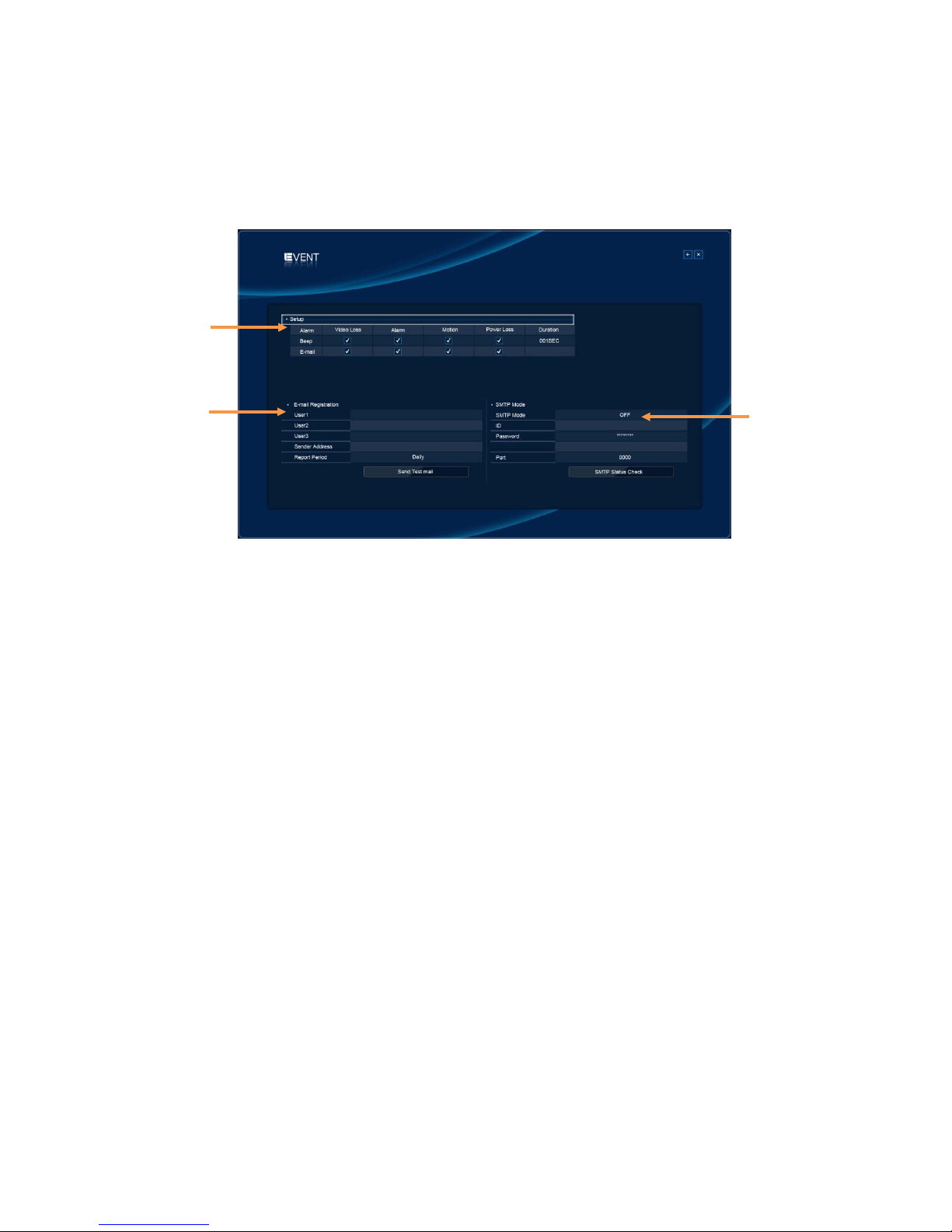
39
5. Event
This menu is used to inform the user as to an event occurring, this can be by the sounding of
a buzzer or by sending an E-mail to a predefined address.
5-1. Beeper/E-mail Setup
Beep Out
The buzzer can be set to sound on the following occurrences: Video Loss, Alarm input,
Motion detection, Power Loss.
The duration of the beep can be set (1~999 seconds or continuous).
E-mail Out
As well as e-mail on event activations the DVR can be set to send a report on the following
occurrences: Video Loss, Alarm, Motion, Power Loss.
5-2. E-Mail Registration
Within this section up to 3 users can be set-up to receive an email on the occurrence of an
event such as Video Loss / Alarm / Motion or Power Loss. An E-mail will only be sent if the
DVR is sitting on a network with access to the Internet, e.g. through a router.
The user name & e-mail address are set from the on screen keyboard via the mouse.
The Sender Address is the address that will appear on the E-mail received by the user, this
should be set logically to identify the spec ific DVR.
The report period is used to set how often e-mails are sent: Immediately, Daily or Weekly.
“Send Test Mail” sends a test E-mail to the addresses so allowing the installer to verify if
t he setup is correct.
5-3. SMTP Mode
The SMTP(Simple Mail Transfer Protocol) function allows e-mails to be sent over a LAN.
The default is SMTP Mode “OFF”.
In order to activate SMTP Mode, choose SMTP Mode either IP or Domain first.
Then, put ID, Password, Domain/IP, and port.
Finally press “SMTP Status Check” to test.
①
②
③
Page 40
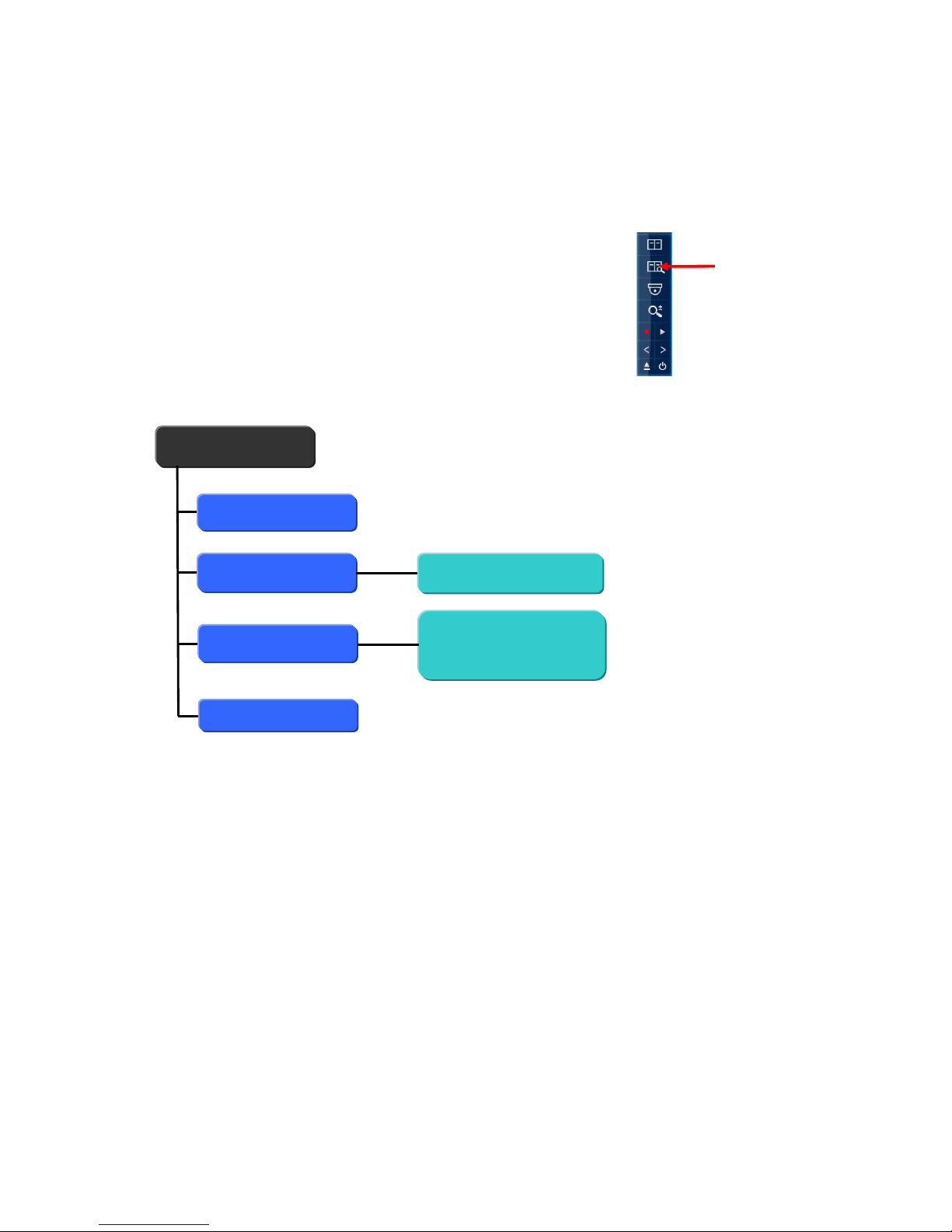
40
Searching Recorded Data
The user can search the recorded video on the DVR to find
a specific time or event.
To access the search option, click the SEARCH icon on the
popup menu.
SEARCH
Search Menu
Date/Time Search
Event Search
Log Search
All / Operation
Power / Event
Record / Archive
Archive
Motion / Alarm
Page 41

41
1. Date/Time Search
If you select Date/Time Search(①), the following will be shown.
[ Time Search ]
Use this menu to search the recorded data by a specific date and time.
1. Click the start time box(②) to enter the start time, the keyboard will be displayed on
screen.
Enter the start date & time using the keyboard.
2. Click the end time box(③) to enter the end time, the keyboard will be displayed on screen.
Enter the end date & time using the keyboard.
3. Click Play(④) to play back, the selected search result will be played.
[ Calendar Search ]
The Calendar search gives a graphical representation of when video is recorded on the hard
drive. The year and month can be selected. This month is shown as a calendar on the screen,
any day which contains recorded video will be indicated by a blue box.
1. Select the year and month by pressing ◀ or ▶(⑤).
2. Select the desired day by pressing the blue box(⑥).
The hours which have recorded data are displayed as a coloured bar on the right-hand
side of the screen.
- The blue bar(⑦) means the data was recorded by the schedule recording.
①
②
③
⑦⑧⑨
⑩
⑪ ⑫
④ ⑤⑥
Page 42

42
- The red bar(⑧) means the data was recorded by the alarm.
- The yellow bar(⑨) means the data was recorded by the motion.
3. Press the hour(⑩) which you want to review.
The minutes which have recorded data will be displayed.
4. Press the minute which you want to review , the selected search result will be played.
[ Multiscreen Display & Play Control ]
Multiscreen Display
Press the Multiscreen icons(⑪) to activate the multiscreen display (1-Channel, 4-Channel,
9-Channel, 16-Channel, Full screen display).
Play Control
Press the Play mode icons(⑫) to control the play mode (Pause, Reverse play, Forward
play, Stop).
2. Event Search
If you select Event Search(①), the following will be shown.
This allows the user to define a search based on event recorded data.
Motion : The search is for any motion events within the times defined.
Alarm : The search is for any alarm activation within the times defined.
⑦
①
②
③
④
⑤ ⑥
Page 43

43
1. Check the box(②) to select between Motion and Alarm.
2. Click the start time box(③) to enter the start time, the keyboard will be displayed on
screen.
Enter the start date & time using the keyboard.
3. Click the end time box(④) to enter the end time, the keyboard will be displayed on screen.
Enter the end date & time using the keyboard.
4. Se lect cameras(⑤) which you want to review, the selected camera will be indicated by a
highlighted icon in white.
5. Press Search(⑥), all event recorded data will be displayed on screen.
6. Click the one(⑦) of event recorded data, the selected data will be played.
3. Log Search
If you select Log(①), the following will be shown.
The log file contains information on the following:
Power : Power on, Power off, Power fail
Record : Rec fail, Rec start, Rec stop, Rec error, Rec full
Operation : Play start, Play stop, HDD format, Menu set
Event : Alarm, Motion, Audio, Video loss, Email fail
Archive : This lists the user, time/date when archive was done, and time range of
archived section.
④
①
②
③
⑤
Page 44

44
A total of 5000 events can be recorded the oldest being overwritten when a new one occurs,
they can be viewed all together or as individual types.
1. Check the log box(②) which you want to view.
2. Press Search(③), the selected log list will be displayed on screen.
3. Click the one(④) of log list to view in detail, the detail information(⑤) will be displayed.
4. Archiving Evidence to DVD/CD or USB
Once the required video has been found, it may be necessary to down load it for evidential
purposes. This can be done either onto the internal CD/DVD-R writer or via the USB port.
To do this press the Archive icon(①).
Device (
②)
This allows selection between the internal CD /DVD-R writer and the FLASH option via the
USB port.
Insert a media (disc or USB flash drive) and then press Device box.
The media will be recognized by DVR.
Device Format (
③)
Format for CD/DVD-R is not needed. When using a USB pen, the format should be done
first.
②
④
⑥
⑦
⑧
①
③
⑤
⑨
⑩
Page 45

45
Type (④)
Exclusive : If evidence is downloaded as an Exclusive file, the DVR will download bespoke
player soft ware on to the CD / DVD or USB device along with the evidence. This
means that no special software is required, by the reviewing PC. This format is
secur e and watermarked.
AVI : The evidence is downloaded as an AVI file, this backup file can be played on a PC
using the well known media player like Windows media player.
Log (
⑤)
The Log file can be downloaded from this menu screen, check the Log bo x .
Config (
⑥)
The Configuration files for the DVR can be downloaded and saved.
From / To (
⑦)
You can set up the start and stop time which is required to be backed up to the internal
CD/DVD-R or USB device. Enter the start & end time using the keyboard on screen.
Channel (
⑧)
The number of channels to be down loaded can be selected. Anything from a single
channel to all 16 can be selected, the selected camera will be indicated by a highlighted
icon in white.
Calculate Archive Size (
⑨)
Once the time and date and file format have been entered, it is necessary to confirm that
the size of file created will not exceed the size of memory available on the disk or USB
device. The DVR will calculate storage space required for download file. This will be
displayed in the Required Size section. As long as the Required Size is smaller than the
Free/ total space, then move to Transfer and press it.
Transfer (⑩)
Press Transfer after finishing the settings, the downloading will start.
Percentage done during downloading will be shown.
NOTE Do not shutdown the DVR during the archiving process.
Page 46

46
Client Viewer software
Each DVR comes with license free viewer software to view the DVR across a network.
To be able to do this the recommended minimum specification for the PC is as follows:
Minimum PC specification
> CPU: Core 2 Duo 3.16GHz,
> Graphic Memory: 512MB
Installing software
When you put Network installation CD into your PC, it will auto run and lead you through an
installation wizard. Follow the instructions. Once the software is loaded it will automatically
run.
Connection
To connect to the Unit, open the Viewer Software and click the connection button,
Page 47

47
Logging on
The following window will appear.
To connect to the E4000, ent er the units: IP address; DVR Port (2000 ids default), ID and
Password. Then, click “OK”, to start the live monitoring.
Description field is the name of area / Building / location of the DVR, this should be typed in
he first time the unit is connected to, this will store it in the address book.
Address book
Click o n the Arrow to t he left of the I P
address, the following box will appear.
This lists the last 22 units that have
been accessed. To reconnect to one of
these units simply double click, then
add the ID and Password.
Page 48
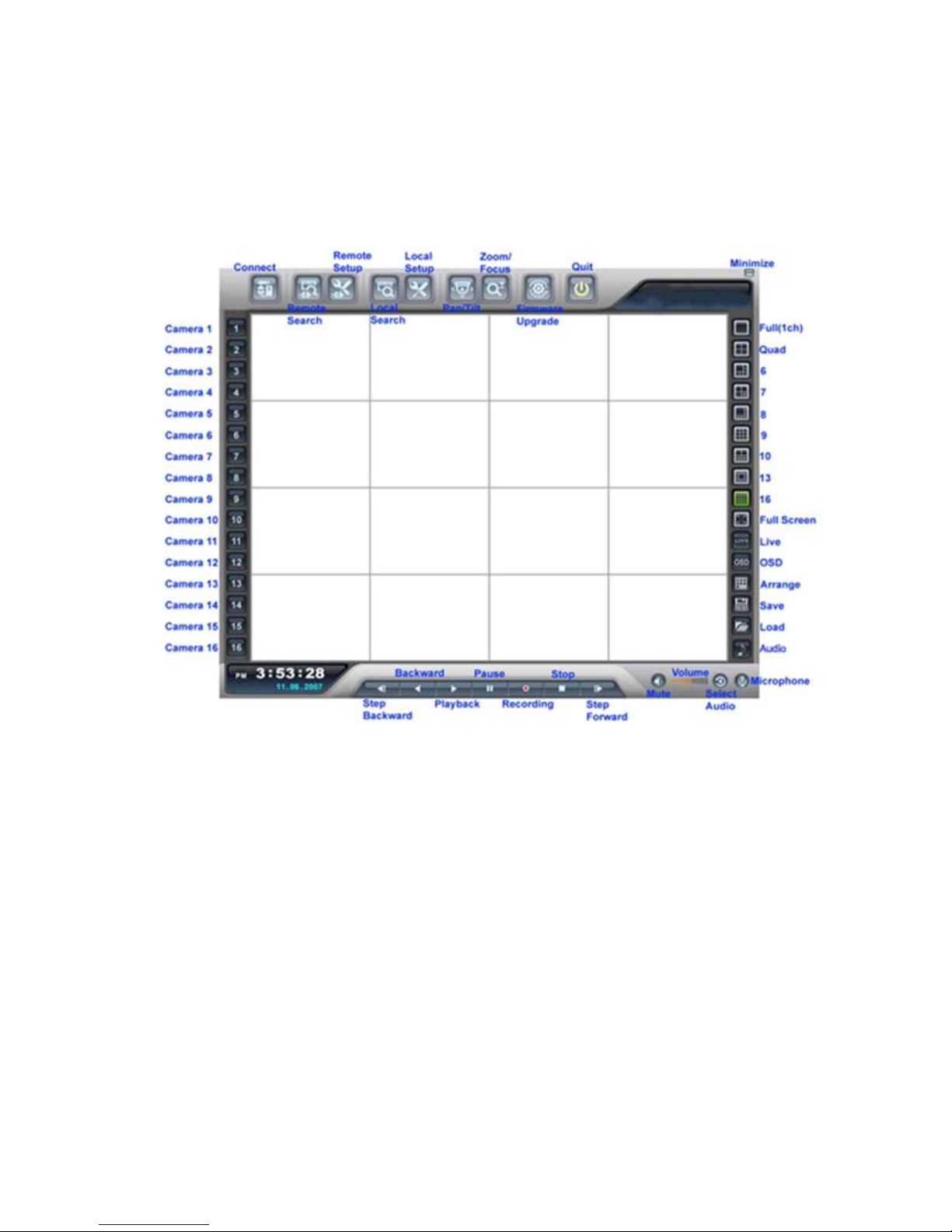
48
Explanation of Screen Buttons
Page 49
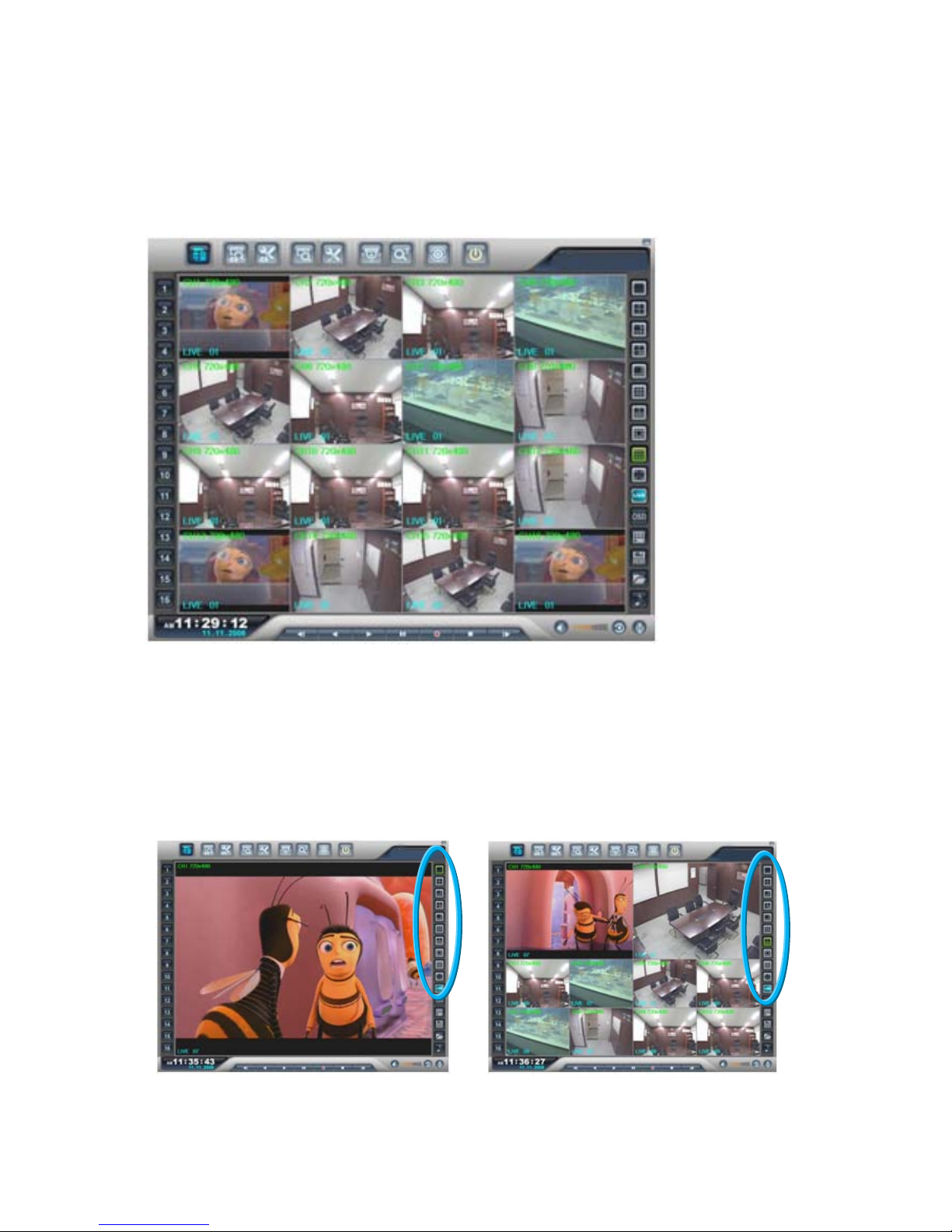
49
1. Live Monitoring
The software is best viewed with the PC monitor resolution, set to: 1024 x 768.
Split Screen options (1/4/6/7/8/9/10/13/6)
Spilt Screens can be viewed during both live and playback. The splits screens available are:
full screen,4,6,7, 8,9,10,13 and 16 way.
1) Full Screen 2) 10 Way
Page 50
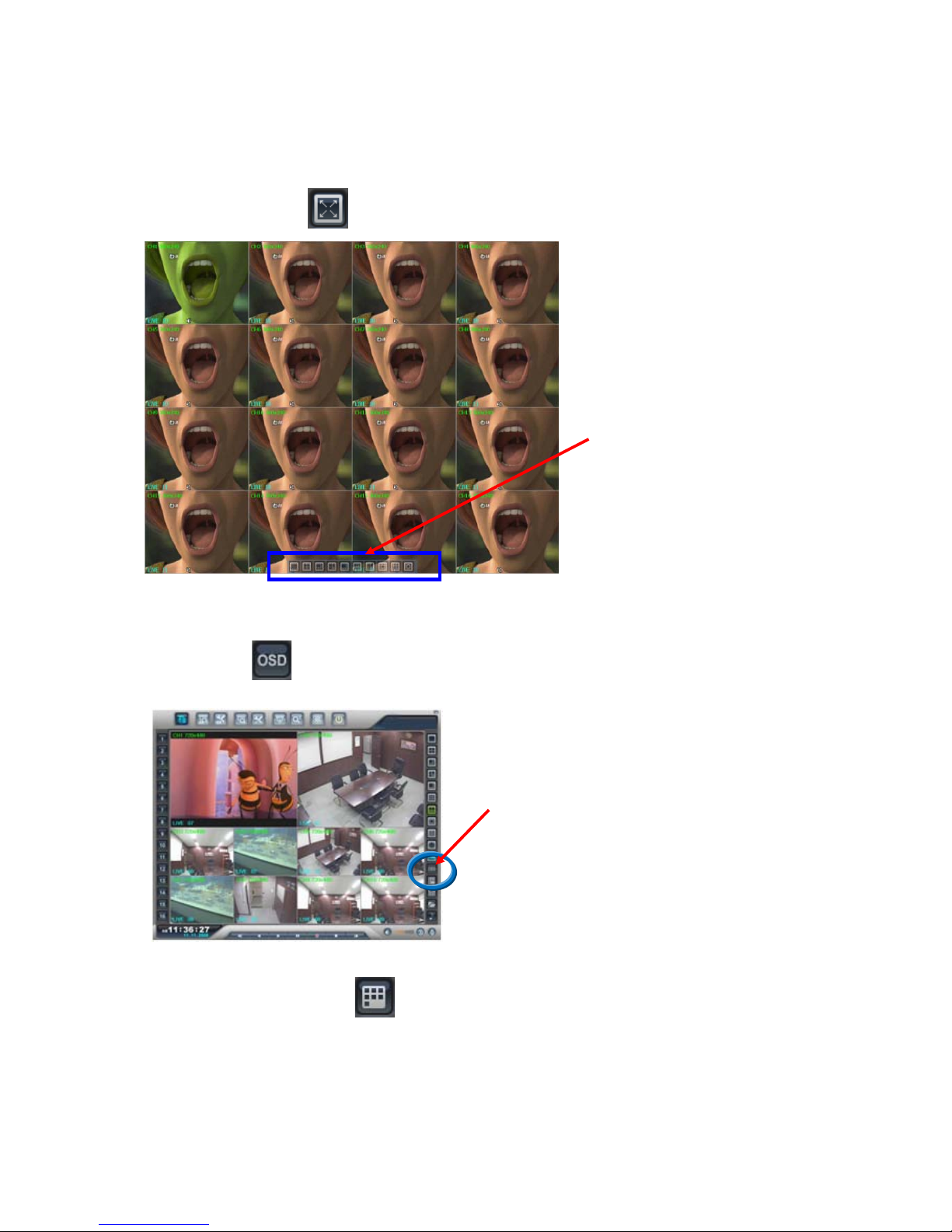
50
Full Screen on/ off
When the full screen button is
selected, a tool bar offering the
various split screen options, and
the Exit key will be displayed at
the bottom of the screen.
OSD on/off
(Smart) Arrange On/Off
If C ameras are being displayed in segments that are not logical, the Smart button will
rearr ange and put camera input 1 into segment 1 (Top L eft) etc.
The OSD button will toggle
between the on screen titles
etc being shown or hidden
Page 51
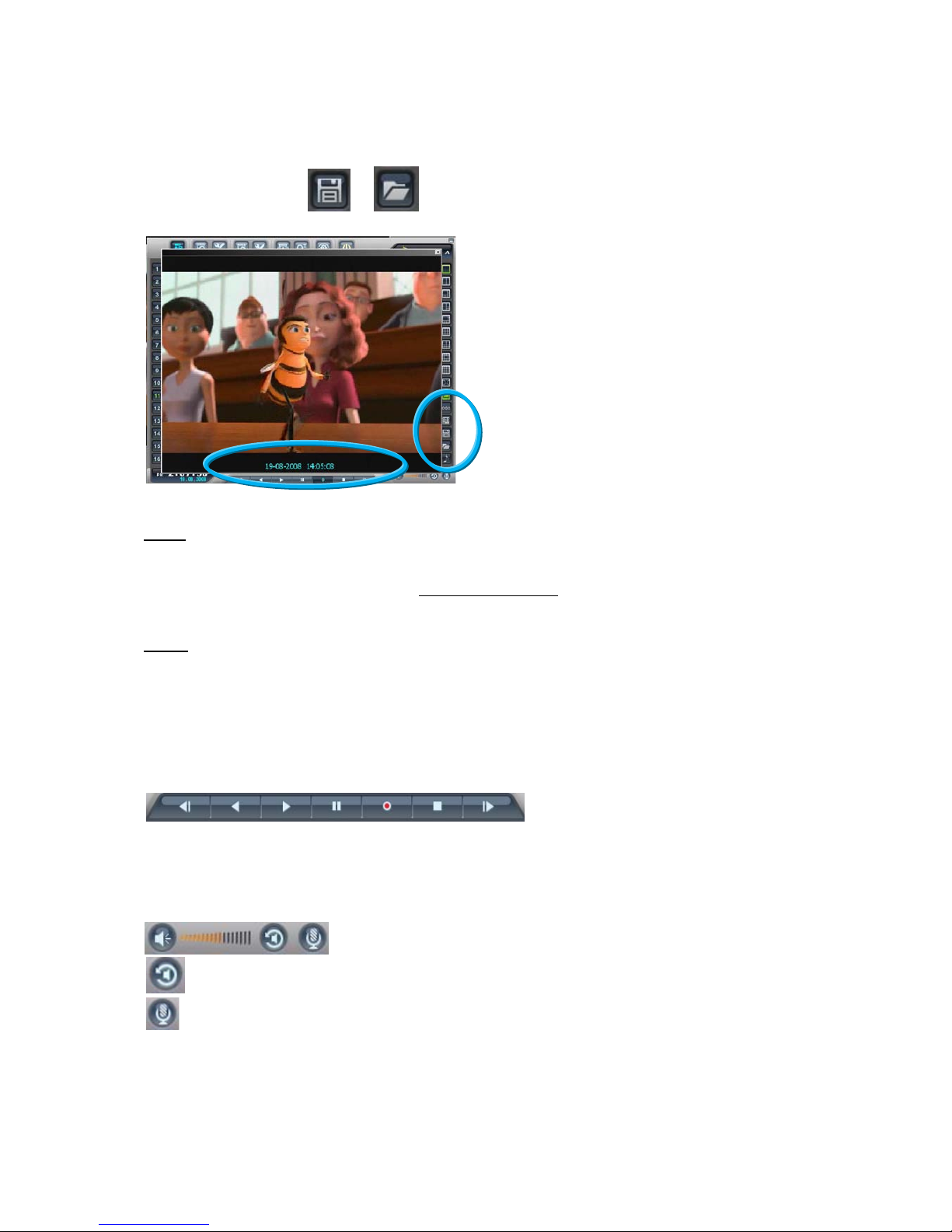
51
Image Save / Load /
SAVE: This icon is used to save a still image in either JPEG or BMP or TIF format. There is
no change on the main screen when the “Save” icon is pressed.
The still image is stored as default in C: H264CD: Saved
folder, as a Jpeg image using the
date and time as the file name.
LOAD
: This icon is used to retrieve and view a saved still image, when selected a list of
available images will be shown. Select to one required, it will be displayed along with data
information (Status-Live/Playback, IP address, CH No.).
Playback (Step Backward, Backward, Playback, Pause, Recording, Stop, Step
Forward)
Audio (Mute, Volume, Select Audio, Microphone )
Select Audio: Toggles through audio channels.
Microphone: It is used for transmitting audio to the System through a microphone.
Page 52
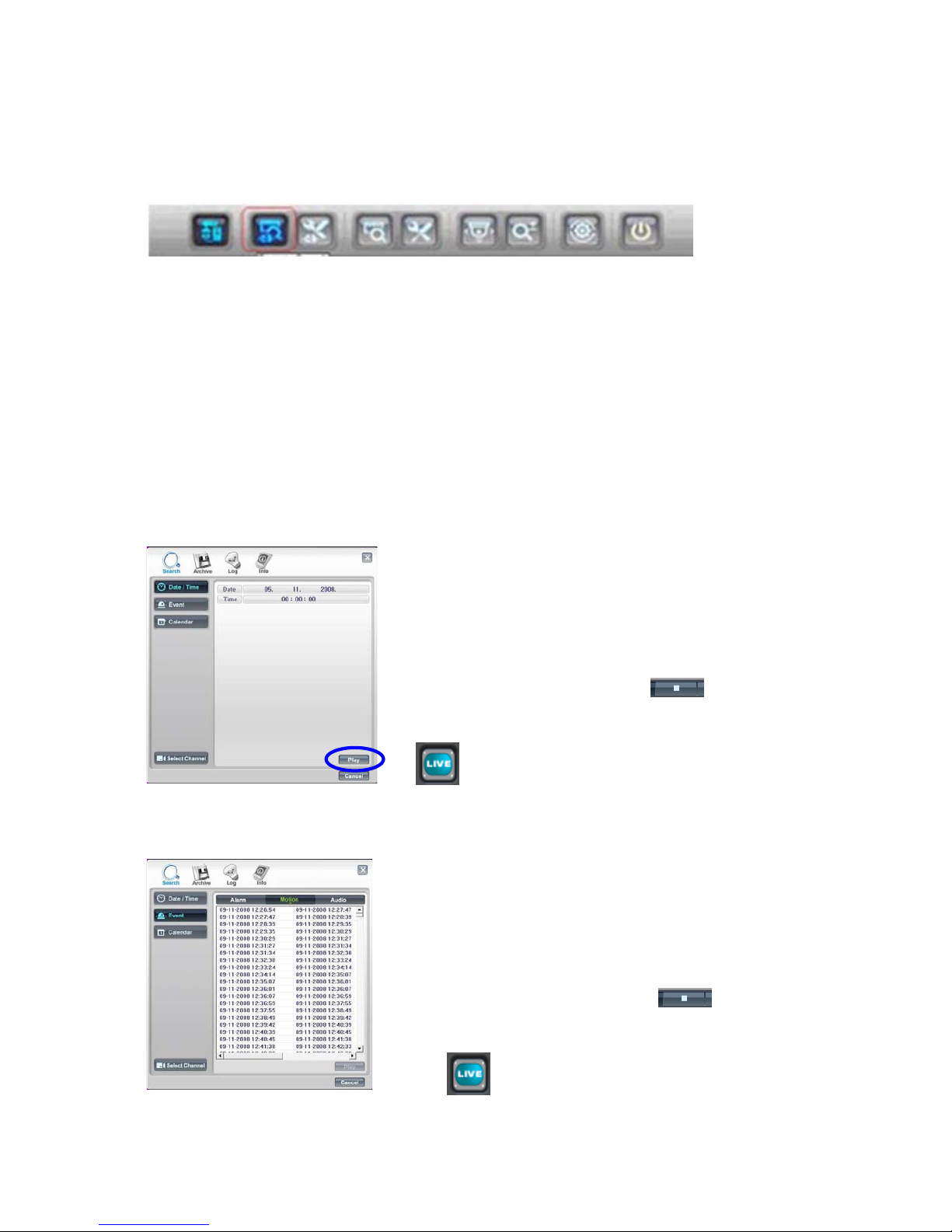
52
2. Remote Search
Search(Date/Time/Event/Calendar), Archive(Remote Archive), Log(Remote Log) are
available.
2-1. Search
This Remote Search is able to play back video on the PC direct from the hard disk storage
on the DVR. There are 3 options for as follows.
1) Date/Time
2) Event
3) Calendar
Date/Time
Event
When the cursor is placed over a part of the time and
date a drop down arrow will appear, use this to set the
required value.
When set.
Click “Play” button, this window disappears and
Remote Playback will start.
To stop playing back press Stop t he search
screen will appear to allow another search to be
carried out, if not required, click cancel followed by live
.
Click on the Event button on the right hand side, the
software will search for all event types. This may take
a short while.
A list of the available events will appear.
To play an Event select it and click Play.
To stop playing back press Stop t he search
screen will appear to allow another search to be
carried out, if not required, click cancel followed by
live .
Page 53
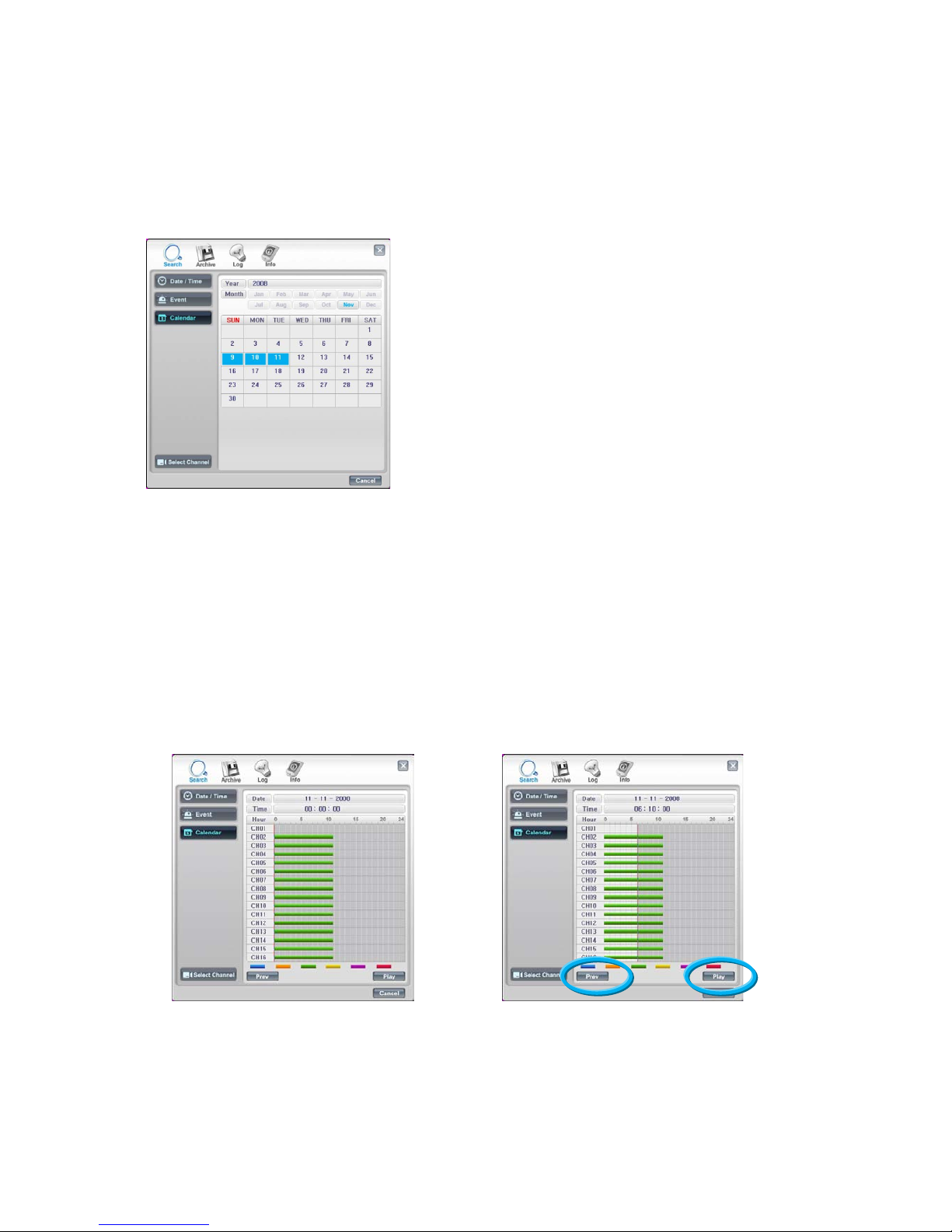
53
Calendar
Select the date required (as long as the date is highlighted in Blue there is recorded data on
from that day).
There are 3 options for selecting the required time once the date has been selected.
1) Drag the Red line along the colour bar (I.e. Blue: Normal Recording) till the required time
is reached.
2) Click on the required time f or playback on the blue bar then the red line will move to this
point.
3) Hover over the time box, a drop down arrow will appear allowing the manual selection of
Hours, mins and seconds.
Next click the “Play” button for Remote Playback. Or, click “Prev” to go back to previous
stage.
Page 54
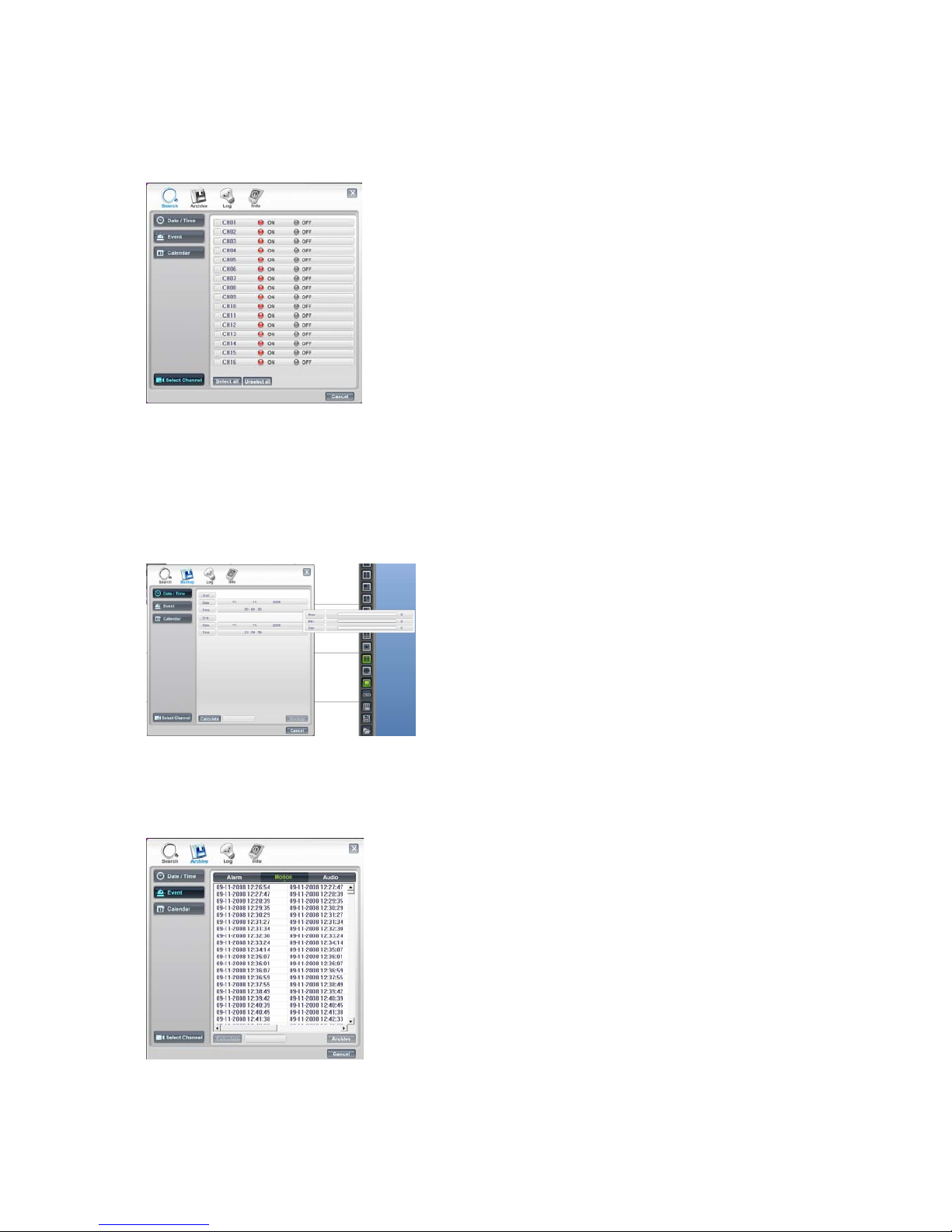
54
Select Channel
.
2-2. Archive
Remote Archive – Date/Time
Remote Archive – Event
Enter the Start and End dates and times, by
hovering over the selections, a drop down box
will appear.
Once selection is made, then “click” calculate,
the file size will be displayed. Fin ally click
“Archive”, the file will be transferred to
C:\ H264CD \Download.
Select either: Alarm, Motion or Audio
from the top of the screen. A list of
events will appear.
Click on the event required, it will be
come highlighted.
Click on Calculate, the file s ize will be
calculated, this may take a few
seconds.
Finally click Archive; the file will be
transferred to C:\ H264CD\Download.
Channels can be included or excluded dependent
on query . This is available within Search, Backup
and Logs.
Page 55
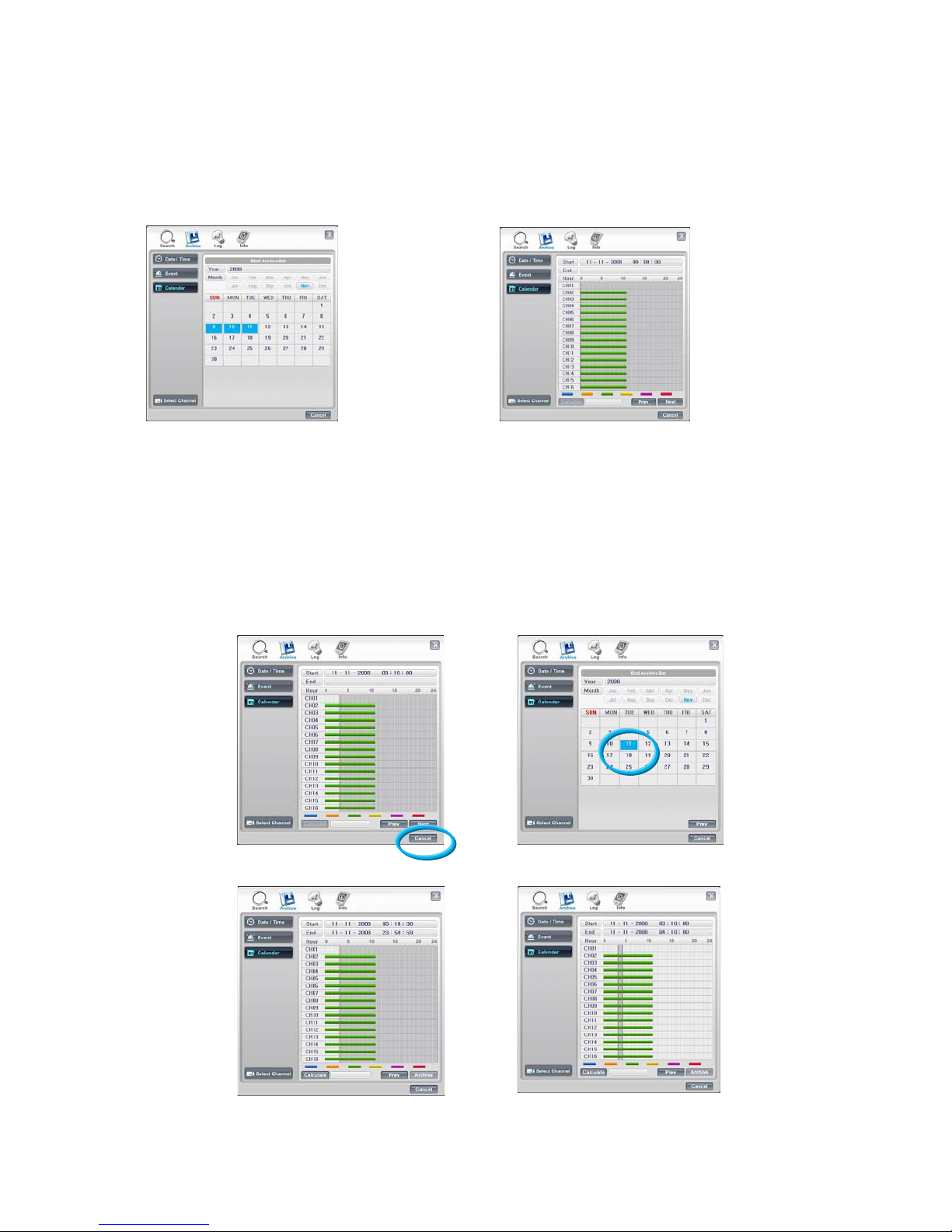
55
Remote Archive – Calendar
Select the date required (Days with recorded video a data present are highlighted in Blue)
There are 3 options for selecting the required time once the date has been selected.
1) Drag the Red line along t he colour bar (I. e. Blue: Normal Recording) t ill the required time
is reached.
2) Click on the required time f or playback on the blue bar then the red line will move to this
point.
3) Hover over the time box, a drop down arrow will appear allowing the manual selection of
Hours, minutes and seconds.
Then click the “Next” button to set “End” Archive time, in the same manner.
Page 56
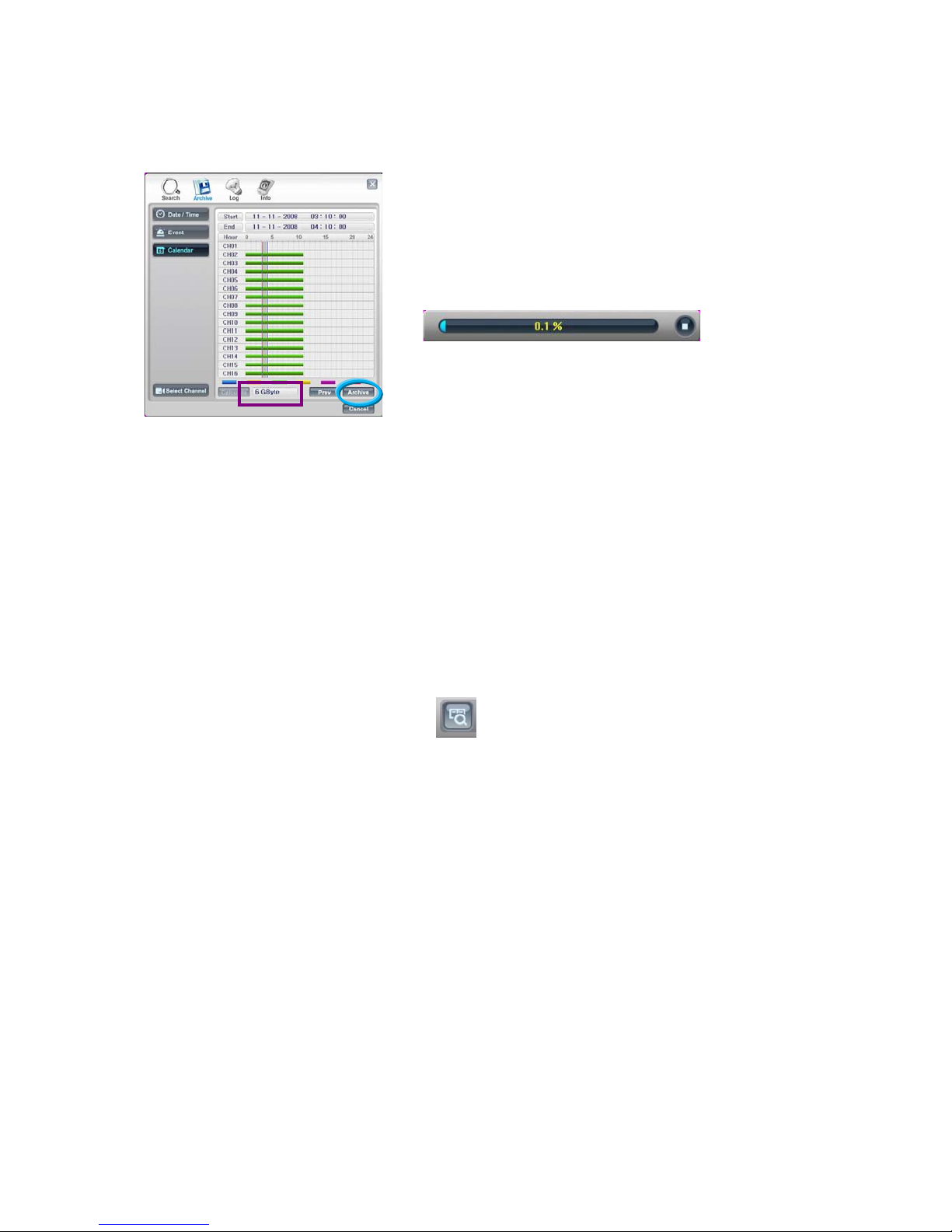
56
The backup procedure is same as Date/Time & Event backup as previous page.
* “Prev” to go back to previous stage.
*The downloaded data is saved in the follows location.
C:\H264CD\Download.
Play back down loaded files
Open the viewer software but do not connect to a unit, click the cancel button to remove the
log on box.
Next click on the Local search button the normal search box will appear, use the
same method to search the files on the PC and Play back
Page 57
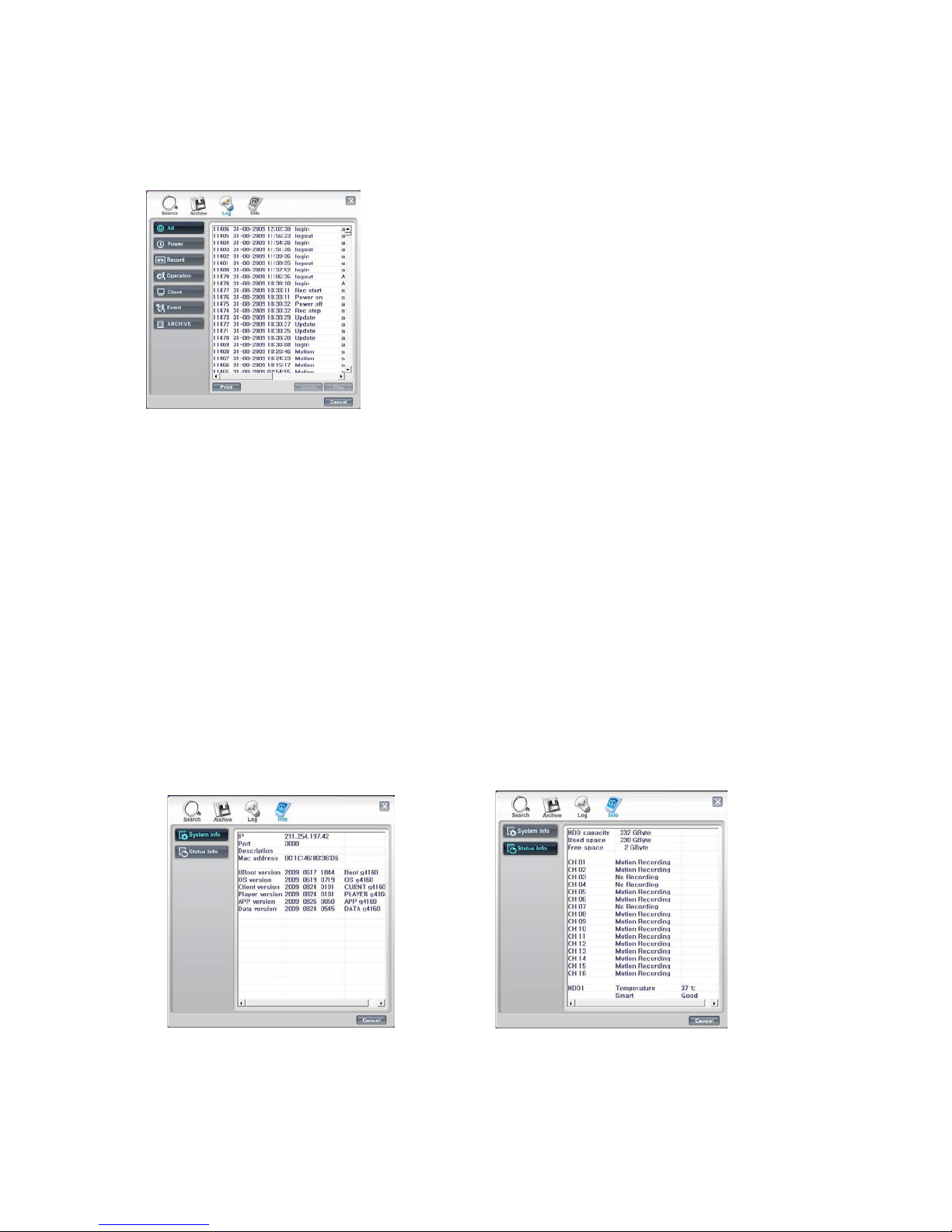
57
2-3. Remote Log
The Log file can either be viewed or printed. The recorded Event can be played, b y se lecting
it and clicking on Play.
The log list can be viewed as a whole or filtered by the following types:
Power: Power on, Power off,
Record: Rec fail, Rec start, Rec stop, Rec error, Rec full
Operation: Play start, Play stop, HDD format, Menu set
Client: R_Login, R_Logout, R_Logfail, R_Play, R_Transfer, R_Rec on, R_Rec off,
R_Upgrade
Event: Alarm, Motion, Audio, Video loss, Email fail.
Archive This is a Password protected section, only available to users with the
correct rights. Click on the Archive button a password entry box will appear,
which has to be completed before the Archive log list will appear.
Info
“System Info” of the Remote Log “Status Info” of the Remote Log
The system info displays the Mac
address and software version
information.
This shows the status of both the
Hard disk and the recording modes of
each channel.
Page 58

58
3. Remote Setup (Menu settings - same as DVR)
3-1. Display
This is the same as the Display Menu of DVR, refer to setting the Display Menu of DVR.
[ Camera Setting ] [ Spot Setting ]
[ Live Setting ]
Use this menu to adjust the picture color
and specify cameras as covert (recorded
but not displayed).
Use this menu to set the spot output
Use this menu to set up a sequence of
the screen
Page 59

59
3-2. Recording
This is t he s am e a s the Recording Menu of DVR, refer to s etting t he Recording Menu of DVR.
[ Frame ] [ Schedule ]
[ Event Configuration ] [ Action ]
This configures the FPS for each schedule
– Day/ Night/ Weekend & Holiday/ Time/
Instant recording.
Use this menu to configure the recording
schedule.
Use this menu to configure the motion &
alarm settings.
Use this menu to configure the relay settings
relating to the event (motion & alarm).
Page 60

60
3-3. System
This is the same as the System Menu of DVR, refer to setting the System Menu of DVR.
[ Basic ] [ Account ]
3-4. Network
This is the same as the Network Menu of DVR, refer to setting the Network Menu of DVR.
Use this menu to set Language, Time/DST,
Video Type, System ID, PTZ controller.
Also, Initialisation and System Information
is available.
The DVR can have the following different
levels of operators, each with different user
rights and passwords.
Use this menu to configure network settings;
I P, DDNS, NTP.
Page 61

61
3-5. Event
This is the same as the Event Menu of DVR, refer to set ting the Event Men u of DVR.
This menu is used to inform the user as to
an event occurring, this can be by the sound
of a buzzer or by sending an E-mail to a
predefined address.
Page 62

62
4. Local Search (viewing dow nloaded f oot age )
This allows playback of video which has been downloaded top the PC.
4-1. Search
Searches can be done by Date/Time, Even and Calendar.
[ Date/Time ]
[ Event ]
Hovering over the Date and Time bars
will allow drop down boxes to select the
required time and Date.
Once set, click Play.
Choose the Event search box then choose the
type of Event you are searching for, options
are: Alarms, Motion or Audio.
Once the selection is made, a list will appear,
choose the Event required and click Play.
Page 63

63
[ Calendar ]
When the Calendar option is chosen this
screen will appear, any day with
recording available will be highlighted in
Blue.
Select the required day.
Any downloaded event s will be shown,
click on the event, the red line will move to
that event. Then click Play to review the
recording.
Page 64
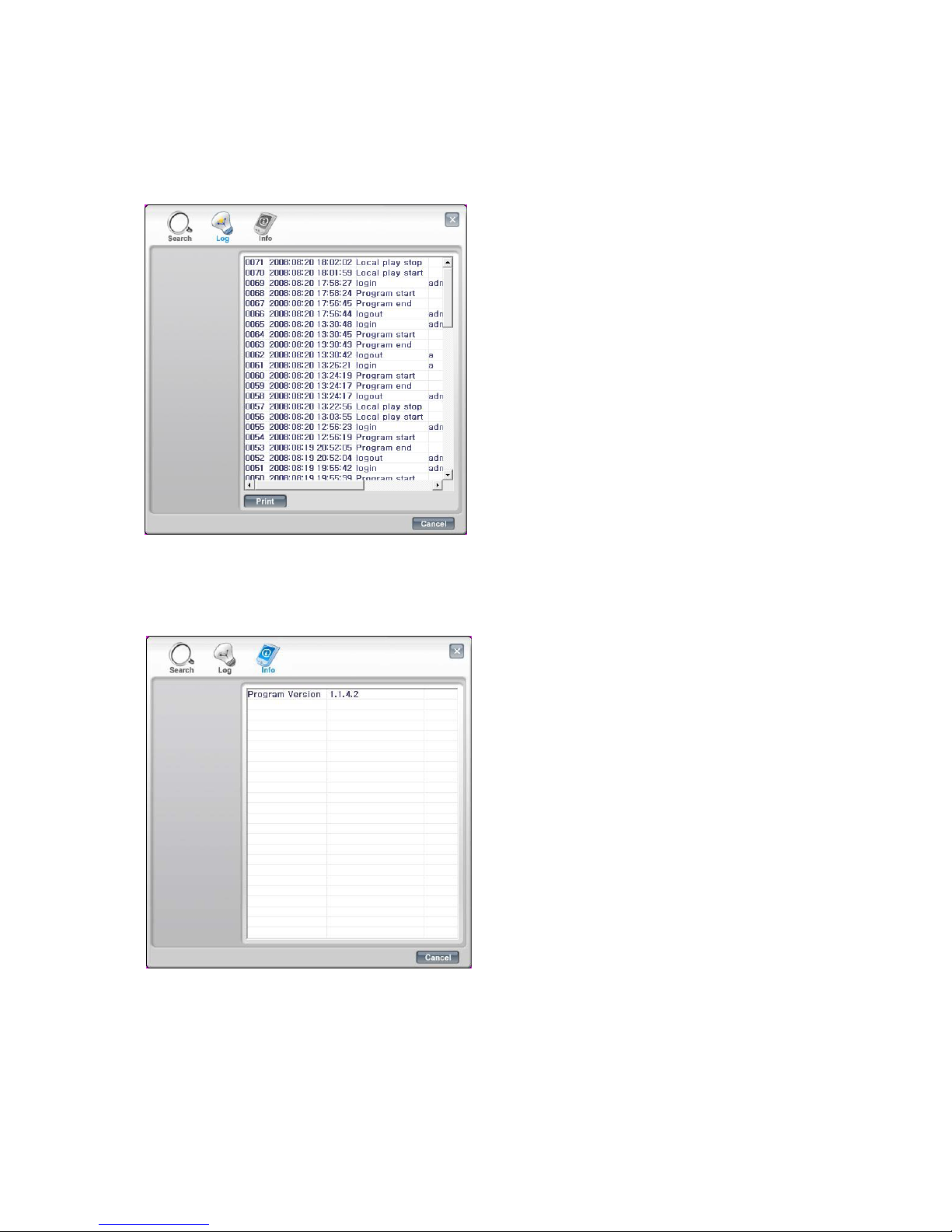
64
4-2. Log
4-3. Info
Clicking on Log will display the log file
from the unit.
This file can be printed, by clicking Print.
Click on Info. Th is will display the version
of the software client being used.
Page 65
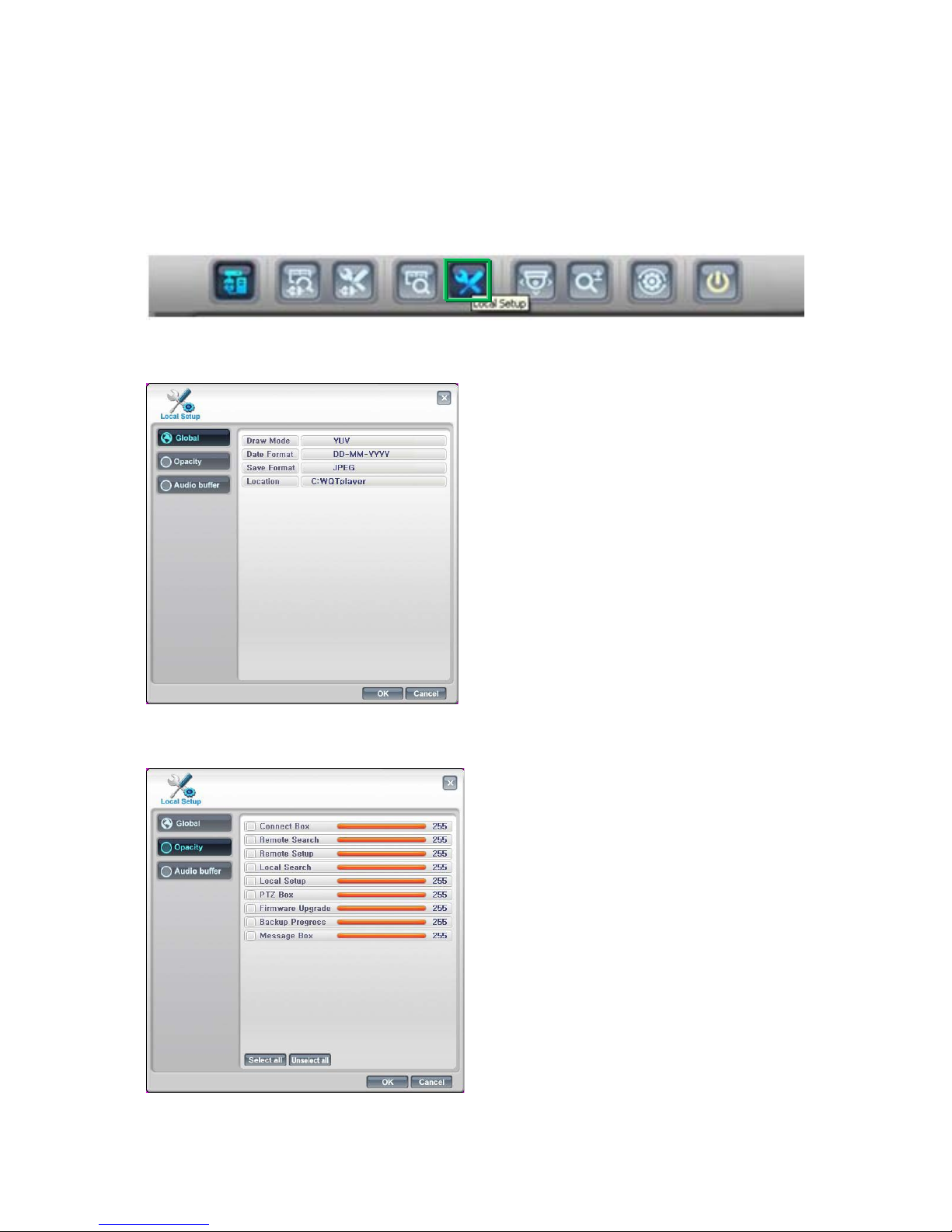
65
5. Local Setup
This allows the setup of the viewing of the software on the PC.
5-1. Global
5-2. Opacity
This screen allows the following:
Draw mode to be set to YUV or RGB
Date For mat to be set to: DD/ MM/YYY,
MM/DD/YYYY or YYYY/MM/DD.
Save Format, for the saving of stills as
either JPEG, Bit Map or TIF.
Location for where stills are saved
.
The opacity or “boldness” of the OSD
can be individually set per function.
The lower the number the more see
through the box.
Page 66
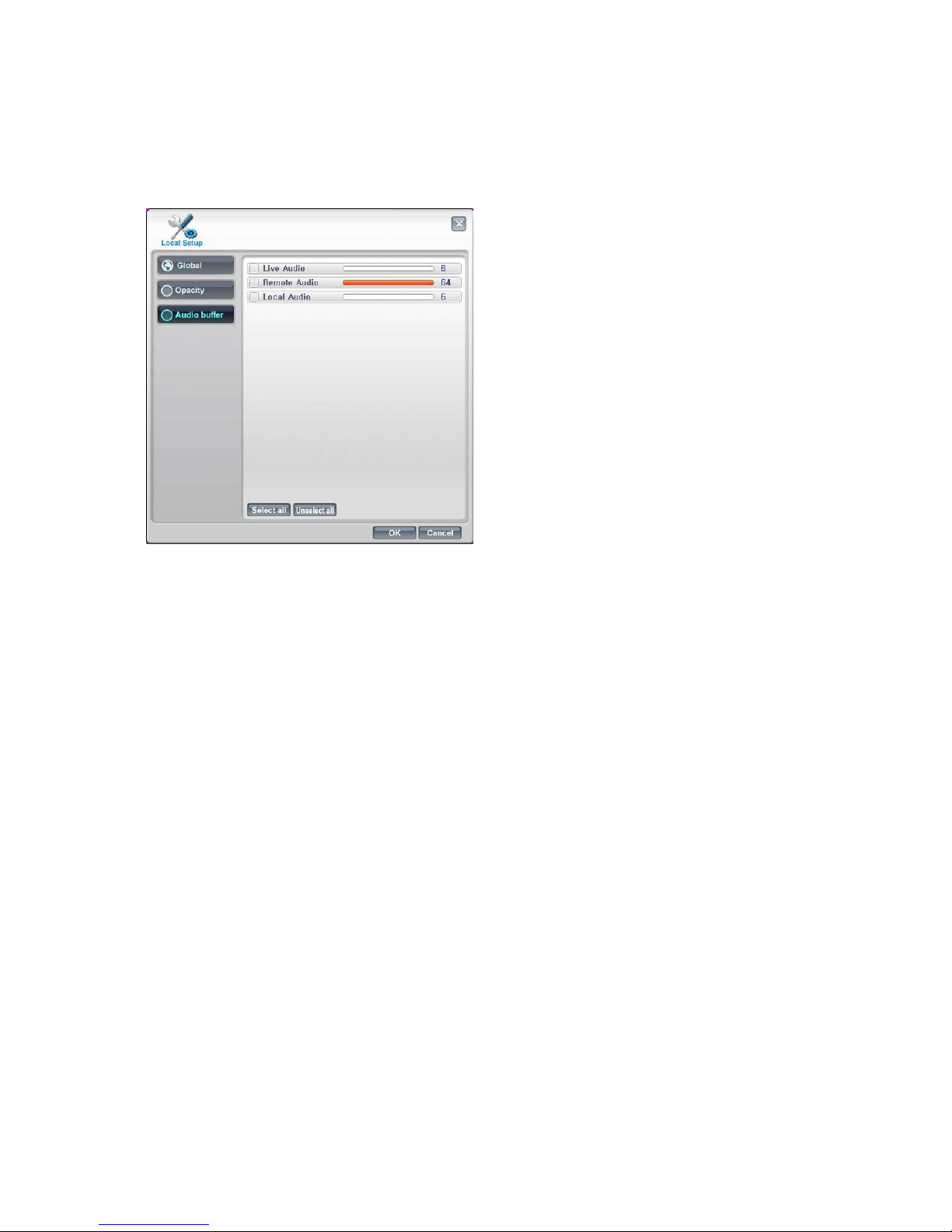
66
5-3. Audio Buffer
Audio Buffer settings are there to adjust the
audio over the network, this will
compensate for different network speeds
( LANs, WANs etc).
This can only be adjusted if the LIVE video
is switched off.
Adjust each variable to achieve best quality
video for Network bandwidth available, this
is best done through trial and error.
Page 67
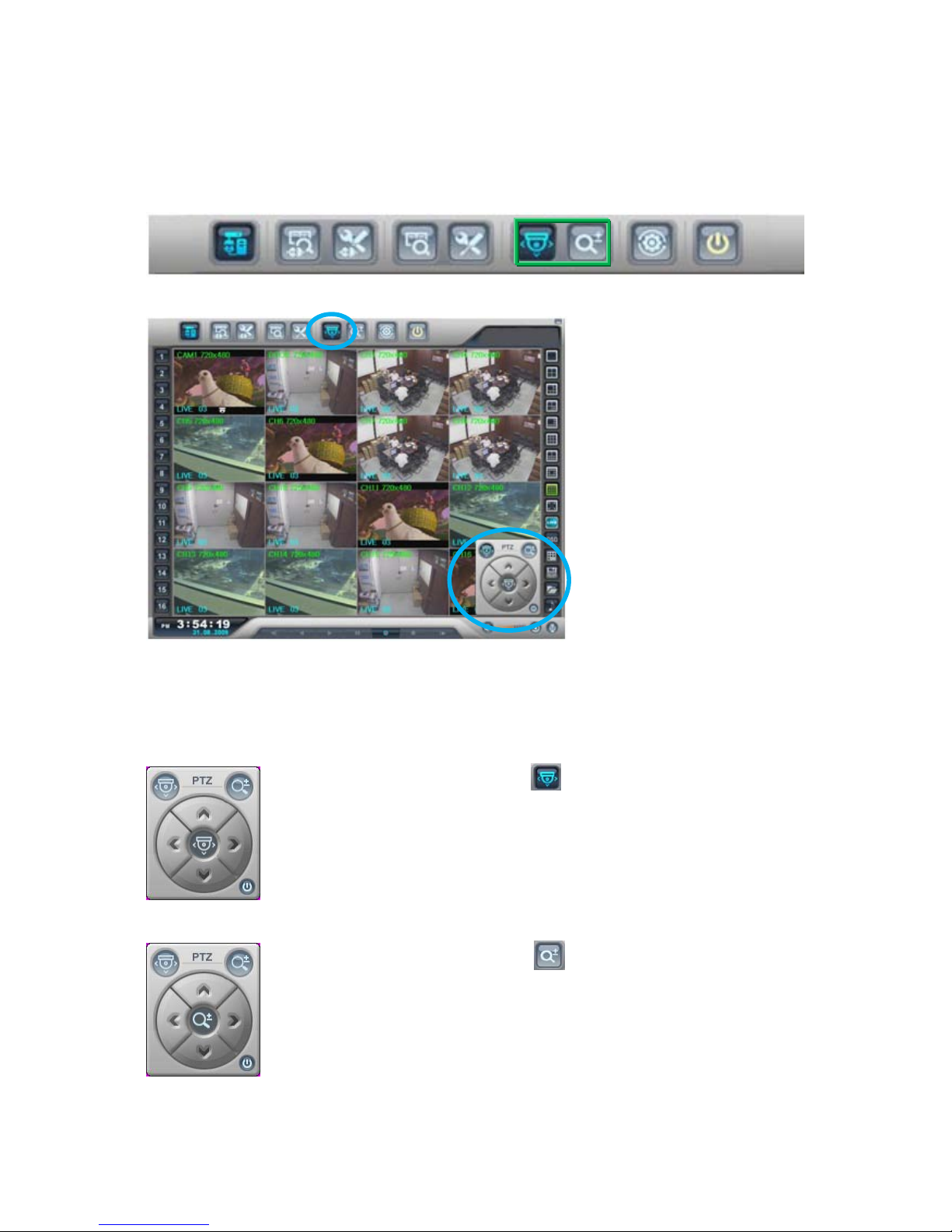
67
6. Telemetry Control (Pan/Tilt/Zoom/Focus)
When PTZ button is being pressed, PTZ control icon will be pop-up on the live image.
6-1. Pan / Tilt / Zoom / Focus
When PAN/TILT button is
clicked the Pan/Tilt control
appears, this allows Left, Right,
Up and Down Control of PTZ
When Zoom/Focus button is
clicked, the
control changes to
Zoom in on the up arrow, Zoom
out o
n the down arrow. Focus
near on the left button and focus
far on the right arrow.
Page 68
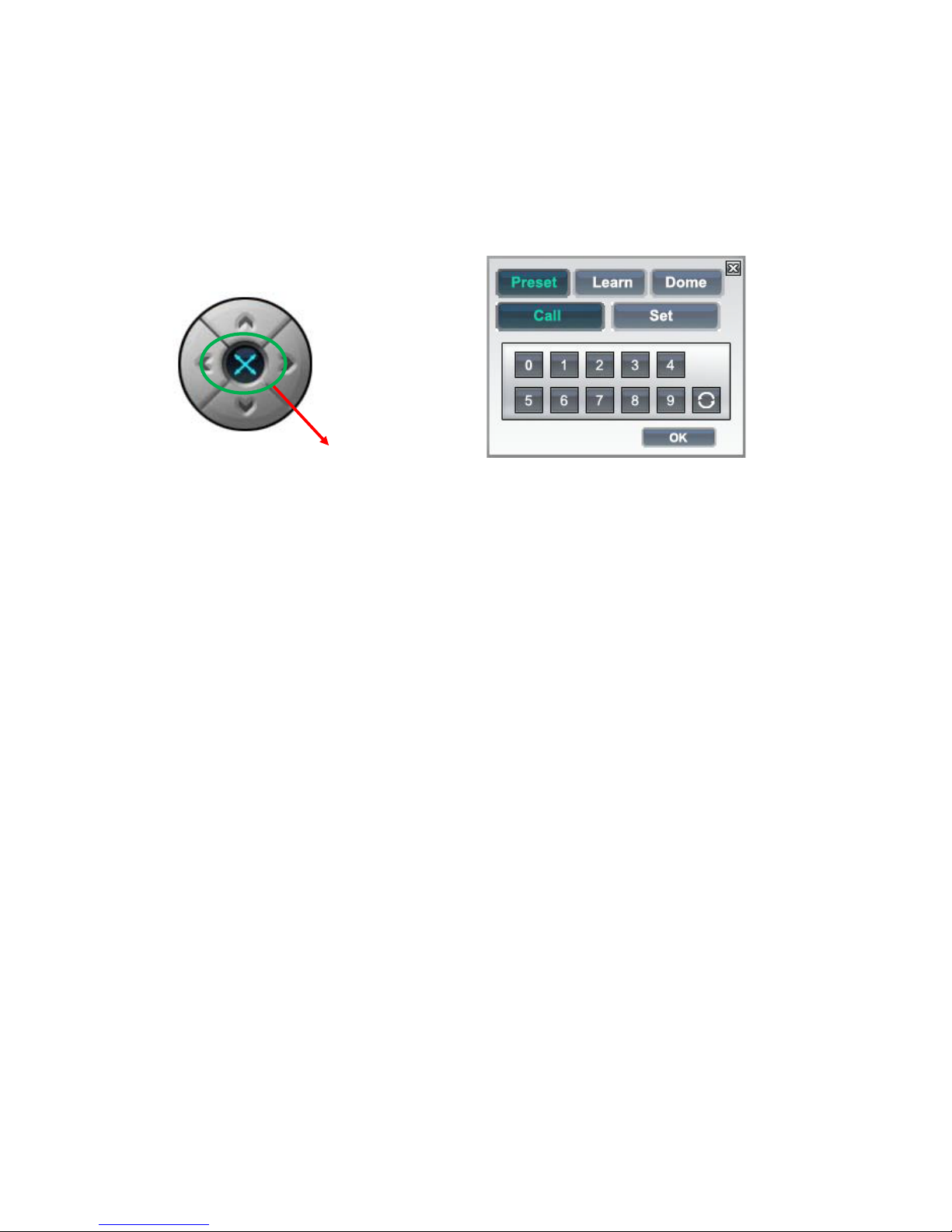
68
6-2. Preset / Learn
The presets button can be activated by clicking on the centre of the control icon,
the preset symbol will appear and the Preset selection box will appear.
To save a preset, move the camera to the desired position then click “Set”
followed by the desired number.
To recall the preset, click “Call” followed by the desired number.
PRESET&LEARN icon
Page 69
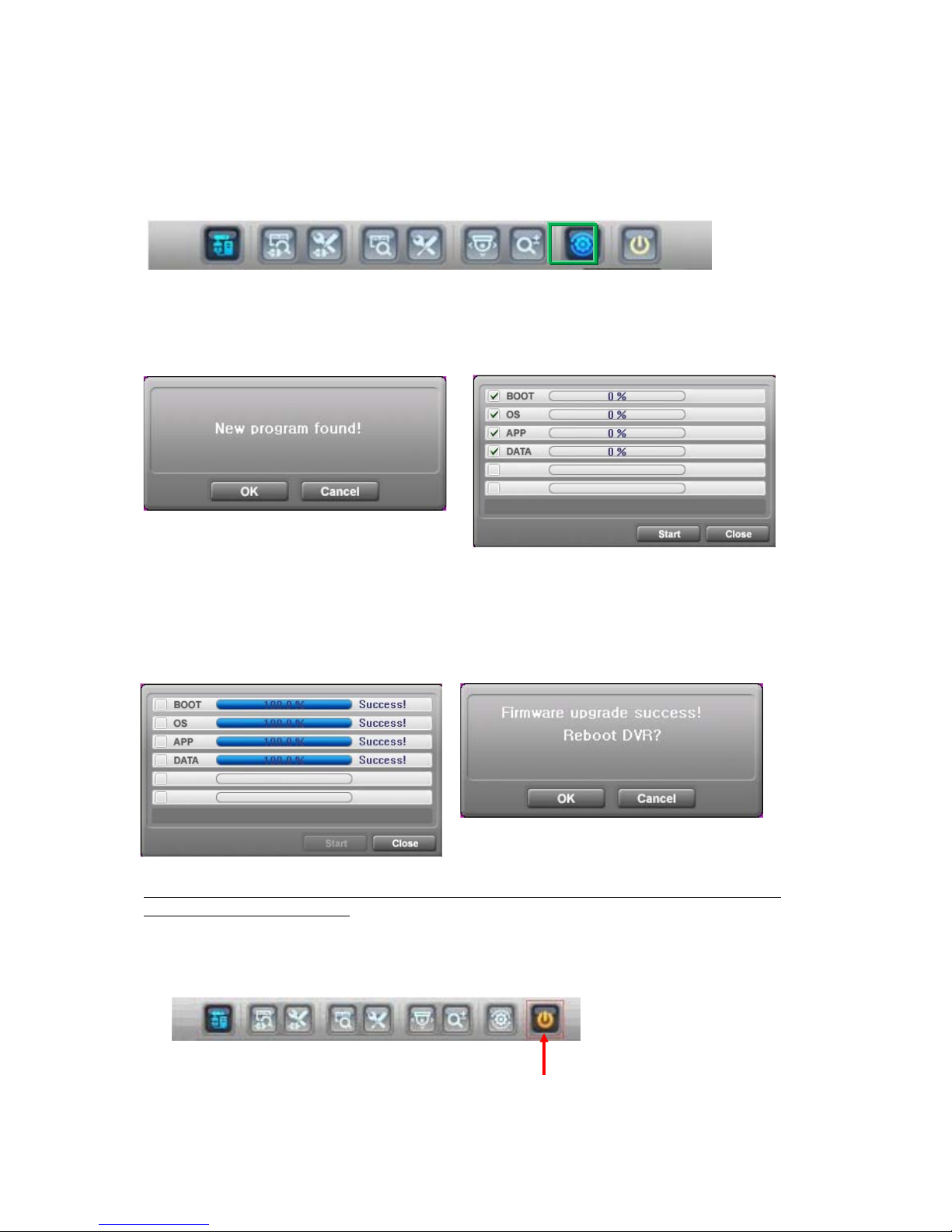
69
7. Firmware Upgrade
User can select Firmware Upgrade menu, if a new version of firmaware exits in the
C:/H264CD/Upgrade folder ,then the mess age ‘New program found!’ will be displayed if there
is no file then ‘New program not found!’ message will be displayed.
To proceed with upgrading pre ss the OK button and select each firmware files to upgrade it
to the system, by ticking the boxes.
Once the upgrade has been completed the following message will appear.
Next press the OK button to reboot the DVR, the firmware will only be applied completely
once the system is rebooted.
Quit (Exiting Client program)
To exit the Client viewer program click the Quit button.
Page 70
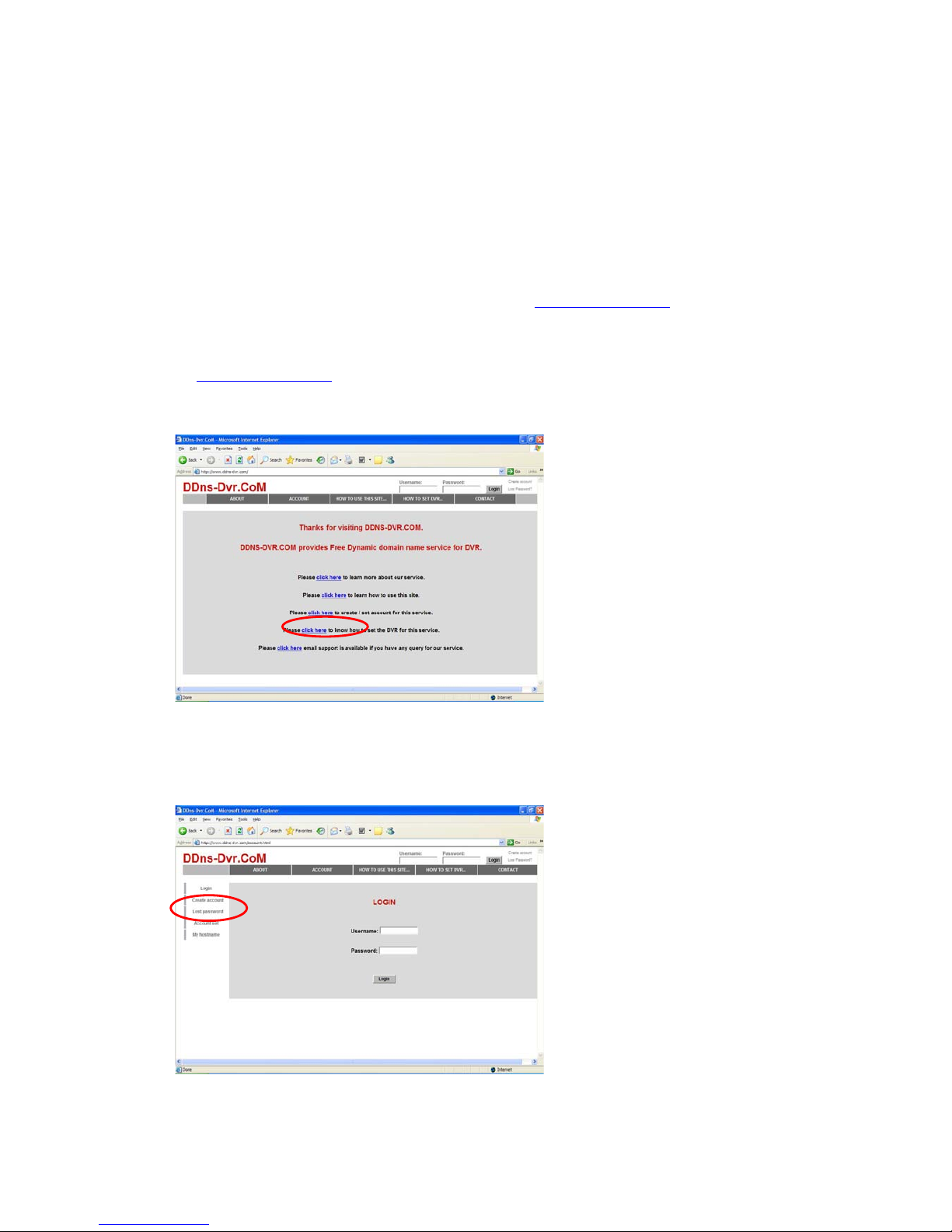
70
Appendix 1
Dynamic IP (Supporting DDNS Server)
With DDNS Server, This allows a user to connect to the unit remotely without the need for a
fixed IP address. (Please register your ID & Domain at
www.ddns-dvr.com in which you can
use their DDNS server as free of charge)
1. Visit www.ddns-dvr.
com to get the DDNS user ID & PW as well as Host name.
2. Click to create / set account of “Dynamic DNS”.
3. Select “Create Account” menu.
Page 71
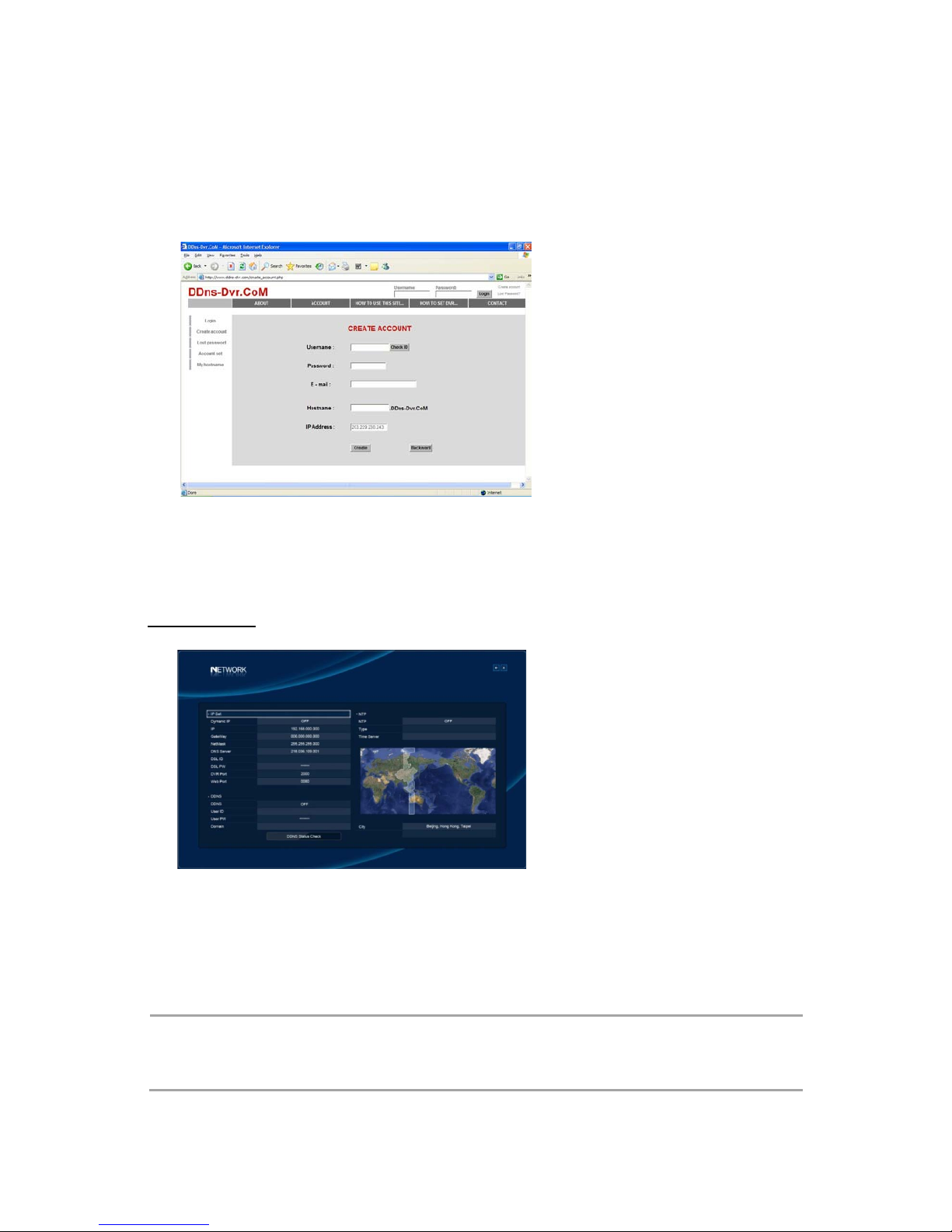
71
4. Create Account.
Fill in all blanks in order to create new account.
I D & Password will be emailed to you when the account is setup correctly.
Once the DDns-Dvr account has been setup, it is necessary to add the details in the Network
menu of DVR.
Set up DDNS
1. Change DDNS to ON
2. Input User ID
3. Input User PW
4. Input Domain
5. Click “DDNS Status Check”. If it is “ok”, click “Apply”.
N OTE : In DDNS Setup, The Domain Name has to be filled in.
In DDNS environment, need to be changed DVR & Web server port, please refer
to IP set.
Page 72
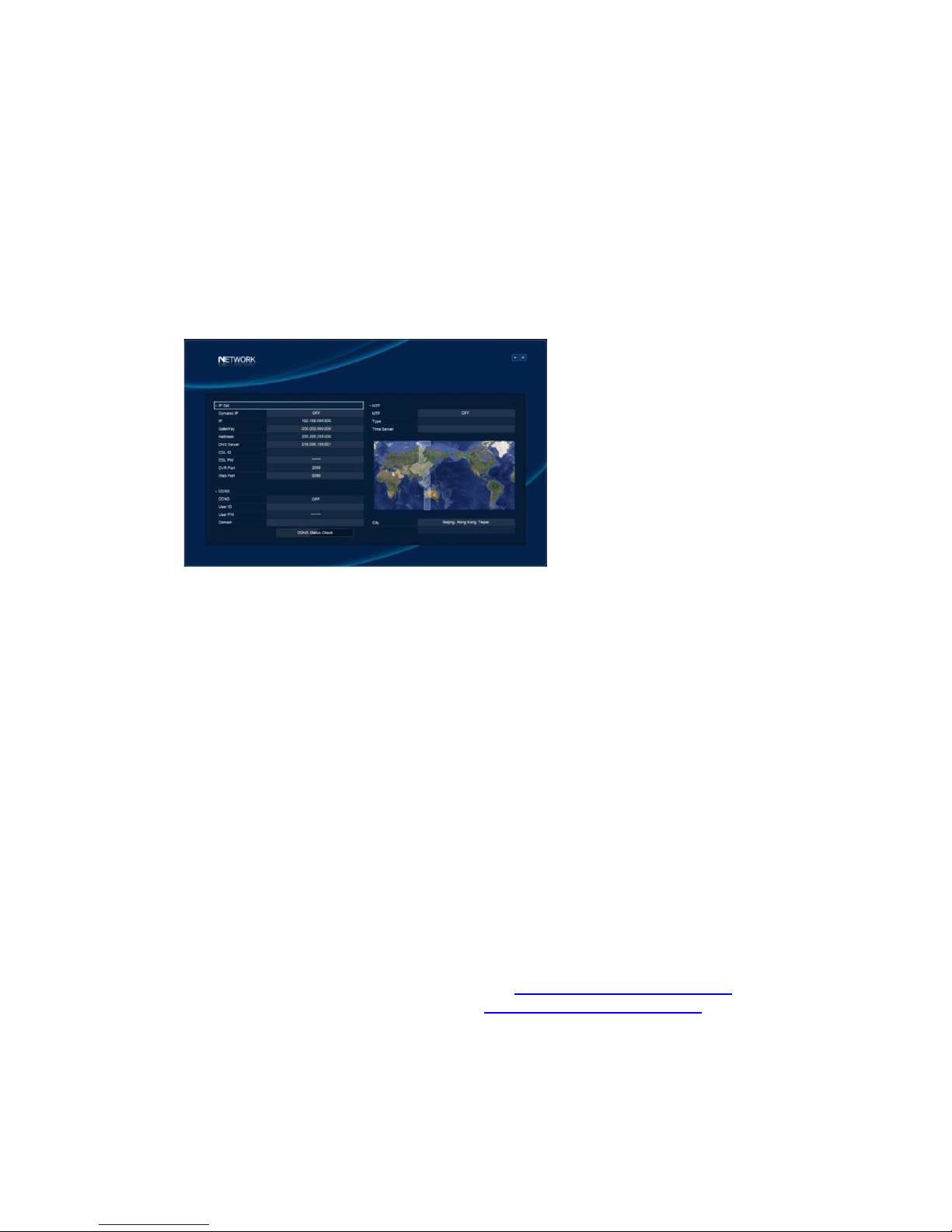
72
Appendix 2
Setup for DVR Port & Web Server Port using IP sharing Router
(Port Forwarding)
1. To use IP sharing router, “Dynamic IP” should be set to “OFF”.
① DVR Port : This can be set to any number between 2000 to 65535.
② Web Server Port : This can be set to any number between 2000~65535, as long as it
is not the same as the DVR Port number.
2. Setup “virtual server” on IP sharing Router
It is for setting virtual server to forward IP which is allotted to DVR.
> For example;
DVR-1, IP : 192.168.10.107, DVR Port : 7000, Web Server Port : 7001
If DVR-1 is configured as above, the virtual server on IP sharing router is as follows.
① PC Server Name : DVR-1(IP 192.168.10.107)
Protocol : TCP, Internal Port : 7000, External Port : 7000
② PC Server Name : DVR-1 (IP 192.168.10.107)
Protocol : TCP, Internal Port : 7001, External Port : 7001
* For more detail, please refer to relevant IP sharing manual.
③ ‘DDNS’ Setup on IP sharing router
DDNS configuration is not needed in case of fixed IP.
④ To connect DVR-1 with Internet Explorer,
http://dvr-1.ddns-dvr.com:7001
To connect DVR-1 with CD installer,
http://dvr-1.ddns-dvr.com:7000
Page 73
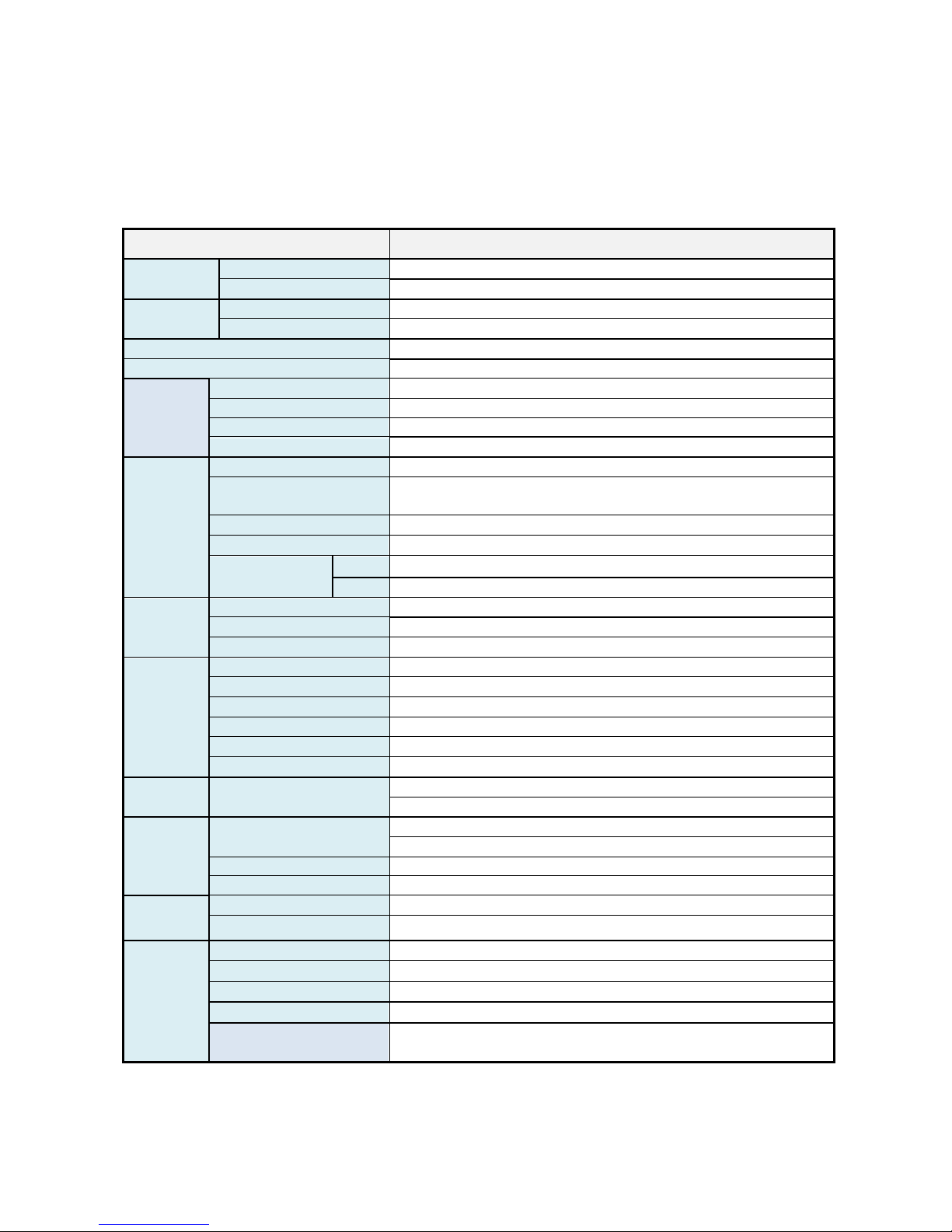
73
Appendix 3
Specification
Video
Camera Input
8 or 16
Output
1 HDMI, 2 VGA, 4 SPOT, 16 BNC(Loop through)
Audio
Audio Input
8 or 16 RCA
Output
1 RCA
Sensor In / Alarm Out
16/4
Operating System
Embedded Linux OS
Display
HDMI Out
1920x1080P
VGA Out
Main : 1920x1080 , Sub : 1024x768
Composite (SPOT)
720*480 (NTSC) / 720*576 (PAL)
Split Screen
1 / 4 / 9 / 16 / 17 (16 Live & 1 Playback)
Recording
Compression
H.264
Resolution
(NTSC/PAL)
CIF(720x480/720x576), 2CIF(720x240/720x288),
D1(360x240/360x288)
Picture Quality
3 Steps (Best / Good / Standard)
Mode
Normal / Motion / Alarm / Instant / Schedule / Holiday / Time
Total Speed
NTSC
480fps@D1, 480fps@2CIF, 480fps@CIF
PAL
400fps@D1, 400fps@2CIF, 400fps@CIF
Playback
Display
1 / 4 / 9 / 16
Search Mode
Date & Time, Calendar, Event(Alarm/Motion)
Speed
Forward(x1/2/4/8/16) , Backward(x1/2/4/8/16)
Network
Network Interface
Ethernet / Mobile
Protocol
TCP/IP, SMTP, HTTP, DHCP, PPPOE(ADSL)
Serial Communication
RS-232 x1, RS-485 x2 (PTZ & Keyboard Control)
Web Browser
Internet Explorer 5.0 Higher (DVR Control or Monitoring)
Event Transport
E-mail notification with JPEG when Event occurs
Viewing
Remote Client, CMS, Mobile Viewer
Archive
Interface
USB 2.0 (Front x2 , Rear x1) , e-SATA
Archive Device
CD&DVDRW, Memory Stick, external HDD
Event
Motion Detection
Area : Programmable motion detection area for each camera
Sensitivity : 3 Steps for each channel
Alarm Hold Time
1~999 Sec
Event Log
Up to 5000 events (Alarm/ Motion/ Video&Power Loss etc.)
Control
Controller
IR Remote Controller / Mouse
PTZ Camera
RS485 Interface / FSK Coaxitron(optional)
Others
HDD
Support internal 4xHDD up to 8TB / external eSATA Storage
Power Source
AC 100-240V, 50/60Hz
Power Consumption
100W
Weight
11Kg(Net) / 12Kg(Gross)
Dimension
440(W)x420(D)x90(H)mm/Net ,
550(W)x540(D)x220(H)mm/Box
