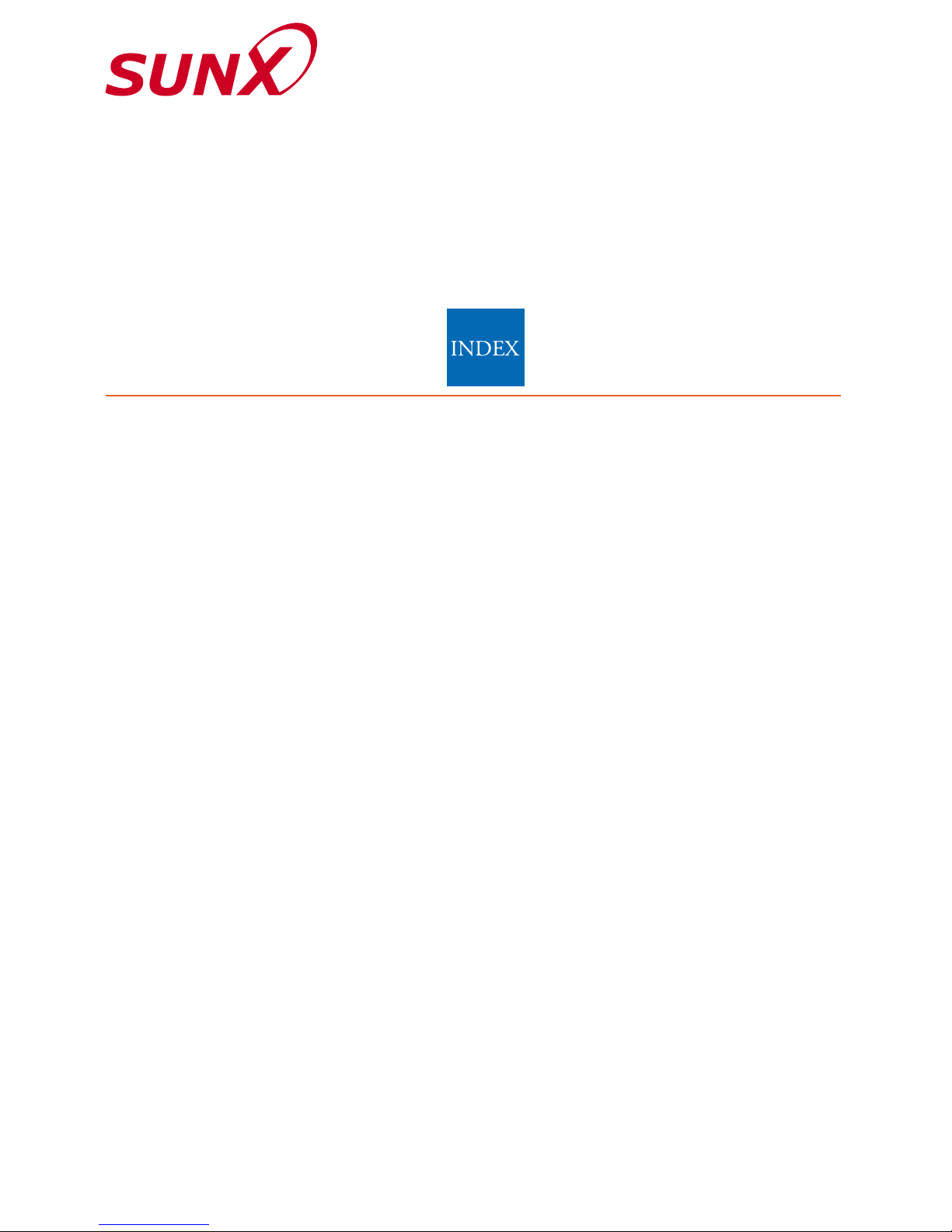
1. Functional Description
1-1. Functional Description.........................P. 1
1-2. Setting Procedure ...............................P. 1
2. Diagram of Functions and Settings
2-1. Diagram of Functions and Settings .....P. 2
3. Others
3-1.
Precautions When Selecting Settings
....P. 3
3-2. Factory Settings ..................................P. 4
3-3. Error Display Indicator Readings ........P. 4
4. Settings for NAVI Mode
4-1. NAVI Mode Functions and Settings....P. 5
4-2. Teaching Mode
(when using FX-301, FX-303 or FX-302 normal mode)
P. 9
4-3. Teaching Mode
(when using FX-302 window comparator mode)
P. 12
4-4. Threshold Value Fine Adjustment Mode
(when using FX-301, FX-303 or FX-302 normal mode)
P. 16
4-5. Threshold Value Fine Adjustment Mode
(when using FX-302 window comparator mode)
....P. 17
4-6. Output Operation Setting Mode........P. 19
4-7. Timer Operation Setting Mode..........P. 20
5. PRO1 Mode
5-1.
PRO1 Mode Functions and Settings
...P. 21
5-2. Response Time Change Function.....P. 24
5-3.
Timer Setting Function (FX-301, FX-303 )..P. 25
5-4. Timer Setting Function (FX-302).......P. 26
5-5. Hysteresis Function...........................P. 27
5-6. Stability Function...............................P. 28
5-7. Shift Function....................................P. 29
6. PRO2 Mode
6-1.
PRO2 Mode Functions and Settings....
P.31
6-2. Digital Display Setting Function .........P.33
6-3. Digital Display Inversion Function......P.34
6-4.
ECO Mode Setting Function (FX-301, FX-303 )..P.35
6-5.
ECO Mode Setting Function (FX-302)...
P.37
7. PRO3 Mode
7-1.
PRO3 Mode Functions and Settings...
P.38
7-2. Data Bank Load Setting Function......P.39
7-3. Data Bank Save Setting Function......P.40
8. PRO4 Mode
8-1.
PRO4 Mode Functions and Settings...
P.41
8-2. Setting Condition Copy Function........P.42
8-3.
Remote Data Bank Load Setting Function ..
P.43
8-4.
Remote Data Bank Save Setting Function..
P.44
8-5.
Communication Condition Confirmation Function...
P.45
8-6.
Selection for Transmission Change
to Permit / Not to Permit (FX-301B/G/H and FX-302 only)
....
P.46
9. PRO5 Mode
9-1.
PRO5 Mode Functions and Settings....
P. 47
9-2. Code Setting Function.......................P. 49
9-3. 0-Adjust Setting Function..................P. 50
9-4. Adjust Lock Setting Function.............P. 51
9-5. Setting Reset Function ......................P. 52
10.PRO6 Mode (available only in the FX-302)
10-1.
PRO6 Mode Functions and Settings...
P. 53
10-2.
Window Comparator Mode Setting Function...
P. 54
10-3.
Window Comparator Hysteresis Function...
P. 55
11.Others
11-1.
Key Lock Functions (FX-301B/G/H only)...
P. 56
PRO Mode Operation Guide
FX
-
301/302/303
DIGITAL FIBER SENSOR
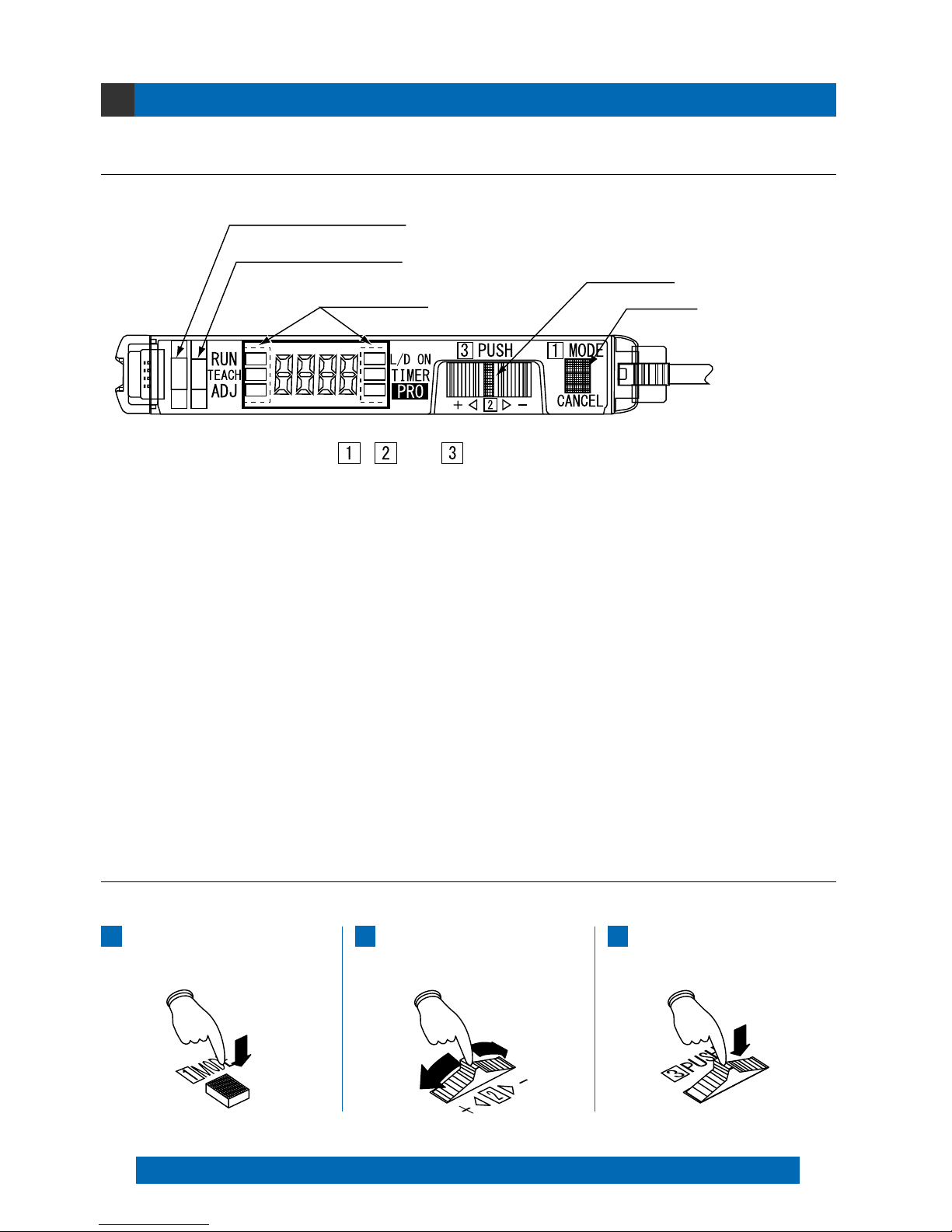
Functional Description
1-1. Functional Description
1-2. Setting Procedure
1
1 Operation indicator (Orange) … Lights up when output is ON.
2 Stability indicator (Green) … Lights up when the incident light intensity is great enough for stable operation.
3 MODE indicator … RUN (Green)
TEACH (Yellow)
ADJ (Yellow) :
L/D ON (Yellow) :
TIMER (Yellow) :
PRO (Yellow) :
4 Jog switch … Moving this switch in the ‘’ or ‘’ direction, allows different items to be viewed for
selection and pressing the switch then confirms the selected setting.
5 MODE key …
This key is used to select operating modes and to cancel settings during the configuration process.
The use [MODE key] and [Jog switch] are utilized to configure various settings.
Cancel: If the [MODE key] is pressed, the unit will return to the previous settings status, immediately before the [Jog switch] was pressed.
Selection and confirmation of settings are performed according to the order of the numbers, as shown on the amplifier: 1, 2 and 3.
Press the [MODE key]
(mode selection/cancellation)
1
Move the [Jog switch] in the ‘’ or ‘’ direction
(chooses setting for selection)
2
Press the [Jog switch]
(confirms the selected setting)
3
1Operation indicator (Orange)
2Stability indicator (Green)
3MODE indicator
4Jog switch
5MODE key
, and are in the correct order for selecting settings.
Lights up during normal sensing operation.
When this indicator lights up, the ‘threshold value’ for the FX-301 (Red LED
type) and FX-303 can be set by utilizing either ‘2-level teaching’ or ‘limit
teaching’. The ‘threshold value’ for the FX-301B/G/H (Blue, Green and
Infrared LED types) can be set by utilizing either ‘2-level teaching’, ‘limit
teaching’ or ‘full-auto teaching’. When the FX-302 is in window comparator
mode, the ‘threshold value’ can be set by either ‘1-level teaching’, ‘2-level
teaching’ or ‘3-level teaching’ whenever this indicator lights up.
When this indicator lights up, fine adjustment of the ‘threshold value’
can be performed.
When this indicator lights up, the output operation setting can be done.
When this indicator lights up, timer operation can be configured.
When this indicator lights up, further advanced functions, such as the
copying and memory functions, can be set.
1

Diagram of Functions and Settings
2-1. Diagram of Functions and Settings
2
The amplifier features and settings are generally classified into two main modes; the ‘NAVI mode’ for items and
settings that are frequently reconfigured, and the ‘PRO mode’ that contains more detailed settings.
Allows fine adjustment of the
‘threshold value’. (Refer to p.16~)
Adjust
ADJ
The ‘threshold value’ for the FX-301 and FX-303 can be set by
utilizing either ‘2-level teaching’ or ‘limit teaching’ , and the ‘threshold
value’ for the FX-301B/G/H can be set using these and also a third
mode called ‘full-auto teaching’. When the FX-302 is in window
comparator mode, the ‘threshold value’ can be set by either ‘1-level
teaching’, ‘2-level teaching’ or ‘3-level teaching’. (Refer to p.9~)
Teaching
TEACH
This indicates normal sensing
operation.
Run
RUN
NAVI
mode
PRO
mode
Sets output operation either LightON, or Dark-ON. (Refer to p.19)
L-ON/D-ON
L/D ON
Configures operation of the timer.
(Refer to p.20)
Timer
TIMER
Allows various detailed settings to be
configured, such as optical communications,
save/load and other settings.
Pro
PRO
Switches among response
times. (Refer to p.24)
Response Time Change
Configures timer operation and
timer period. (Refer to p.25~)
Timer Setting
Allows the selection of hysteresis level. (Refer to p.27)
Hysteresis
PRO1
PRO2
PRO3
PRO4
PRO5
Shifts the ‘threshold value’ by a certain
percentage increment during ‘limit teaching’
or ‘full-auto teaching’. (Refer to p.29)
Shift
Permits selection of stability indicator
response levels for changes in the
range for lighting up. (Refer to p.28)
Stability
Allows selection of different
content to be viewed in the
digital display. (Refer to p.33)
Digital Display Setting
Sets the viewing orientation of
the digital display.
(Refer to p.34)
Digital Display Inversion
Sets the digital display to turn
off automatically.
(Refer to p.35~)
ECO Mode Setting
Loads configuration setting
from the data bank.
(Refer to p.39)
Data Bank Load
Saves configuration setting
into the data bank.
(Refer to p.40)
Data Bank Save
Using optical communications, configuration
settings from the main unit are copied to connected
sub units, in a single step. (Refer to p.42)
Copy
Using optical communications,
configuration settings can be loaded from
data banks, in a single step. (Refer to p.43)
Remote Data Bank Load
Using optical communications,
configuration settings can be saved into
data banks, in a single step. (Refer to p.44)
Remote Data Bank Save
Allows all communication changes to be disabled during
the execution of single-step copy, load and save
operations using optical communications. (Refer to p.46.)
Transmission Change
To Permit/Not to Permit
Verifies whether optical communications
have been properly established.
(Refer to p.45)
Test
Allows basic configuration information
to be set in a single step, by inputting
a 4-digit code. (Refer t o p .4 9 )
Coding
Forces the numerical value for
incident light intensity to ‘0’, on
the digital display. (Refer to p.50)
Zero Adjust
Allows fine adjustment of the ‘threshold
value’ to be directly performed during
RUN mode. (Refer to p.51)
Adjust Lock
All settings, except for data
bank information, revert to
factory settings. (Refer to p.52)
Reset
P.21~
P.31~
P.38~
PRO6
Configures window comparator
mode and teaching method.
(Refer to p.54)
Window Comparator Mode Setting
Configures the hysteresis
(IN/OUT) when in window
comparator mode. (Refer to p.55)
Window Comparator Hysteresis
P.53~
P.41~
P.47~
FX-301
FX-303
* Available only in FX-301B/G/H, FX-302
* Available only in FX-302
* The FX-303 is not
equipped with a PRO4
setting function.
2
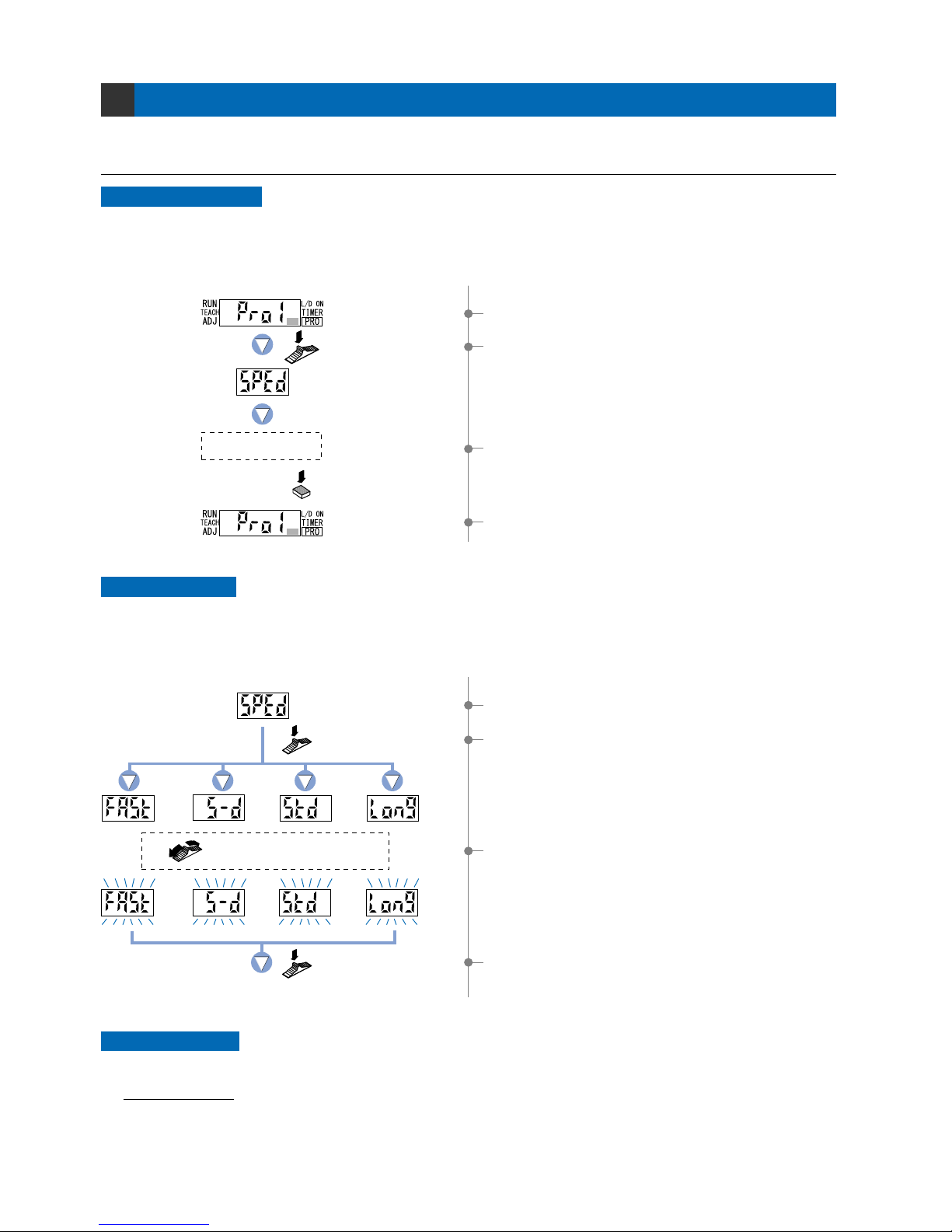
Others
3-1. Precautions When Selecting Settings
3
Press the MODE
key once.
Example: When operating in PRO mode.
Press the Jog
switch once.
To cancel
Canceling operations
1Select ‘PRO mode’.
To cancel any operation, press the [MODE key]. If the [MODE key] is pressed once, the unit will return to
the previous settings status, immediately before the [Jog switch] was pressed.
When changing the status of any setting, ensure that the selected setting is subsequently confirmed.
If confirmation is not performed, the new setting will not take effect.
Confirming settings
Example: When setting response time change.
S-D
(
reduced
intensity
)
STD
(standard)
FAST
(high-speed)
LONG
(long-range)
Press the Jog switch.
Press the Jog switch.
Select the desired mode
by moving the Jog switch.
The digital display will quickly blink 3 times to
confirm the setting.
2If the [Jog switch] is pressed, the current mode
will be displayed.
* The factory setting is STD (standard).
4If the [Jog switch] is pressed, the digital display
will quickly blink 3 times, contriming the setting.
Operation protection
1Select ‘response time change’.
2If the [Jog switch] is pressed once, the unit enter
the ‘response time change’ state.
3If the [Jog switch ] is moved, the digital display
will blink.
Select the desired mode.
3To cancel the ‘response time change’ operation,
press the [MODE key] once.
4The display will return to the previous [PRO1 mode]
selection screen.
You can use the ‘key lock function’ to protect these operations. (Refer to p.56.)
Key lock function (FX-301B/G/H only)
This function can be used to prevent the operator from accidentally changing the sensor settings.
3
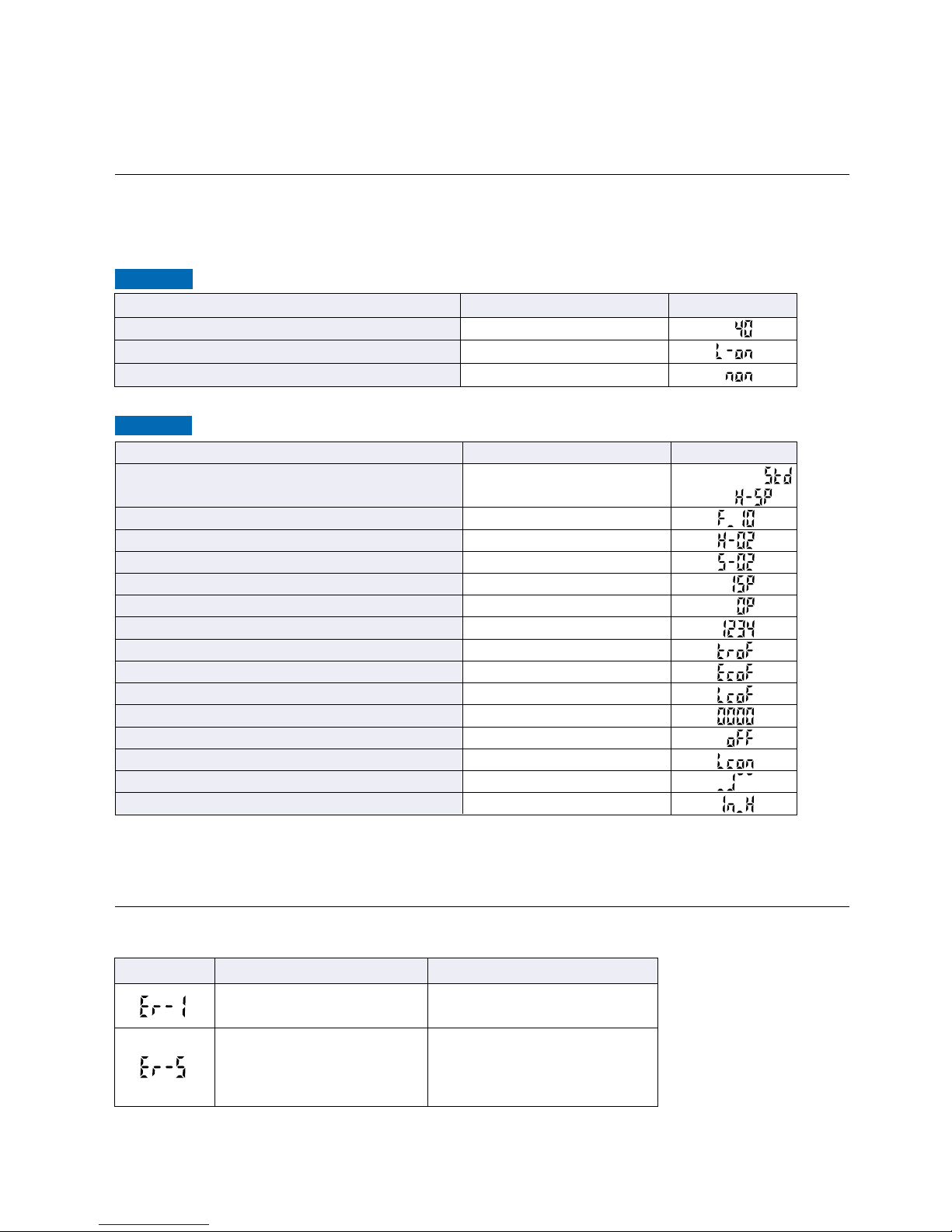
3-3. Error Display Indicator Readings
In case of errors, attempt the following measures:
Notes: 1)This digital display is 10 ms OFF-delay timer.
2)Full-auto teaching can be set only in the FX-301B/G/H.
3)When in window comparator mode, the factory settings for teaching method and shift value are, respectively: ‘1-level teaching’ and ‘100’.
3-2. Factory Settings
NAVI mode
PRO mode
Item
Response time
Timer period
Hysteresis
Stability
Amount of shift during limit teaching
Amount of shift during full-auto teaching
(Note 2)
Display
Display orientation
ECO mode
Selection for transmission change to permit/not to permit (FX-301B/G/H and FX-302 only)
Code
0_ADJ
Adjust Lock
Window comparator mode (FX-302 only)
(Note 3)
Window comparator hysteresis (FX-302 only)
Settings
Standard
10 ms
H-02 (standard)
S-02 (standard)
15 %
0 %
Incident light intensity display
OFF
OFF
OFF
0000
OFF
OFF
OFF
IN Hysteresis
Digital display
(Note1)
Item
Threshold value
Light state operation
Timer operation
Settings
40
L-ON (ON when light is received)
Without timer
Digital display
Digital display
Error description Measures
Turn off the power, then check
the load.
The load has short-circuited
and excess current is flowing.
Confirm that all amplifier units are
properly connected to each other.
Communication error has
occurred at time of connection.
In case of using functions
of PRO4 mode
Factory settings for the FX-301/302/303 are indicated below:
If the unit is reset using the ‘9-5 Setting Reset Function’ from ‘PRO5 Mode’ on p.52, the resulting settings will be
those indicated below:
()
FX-301, FX-302:
FX-303:
4
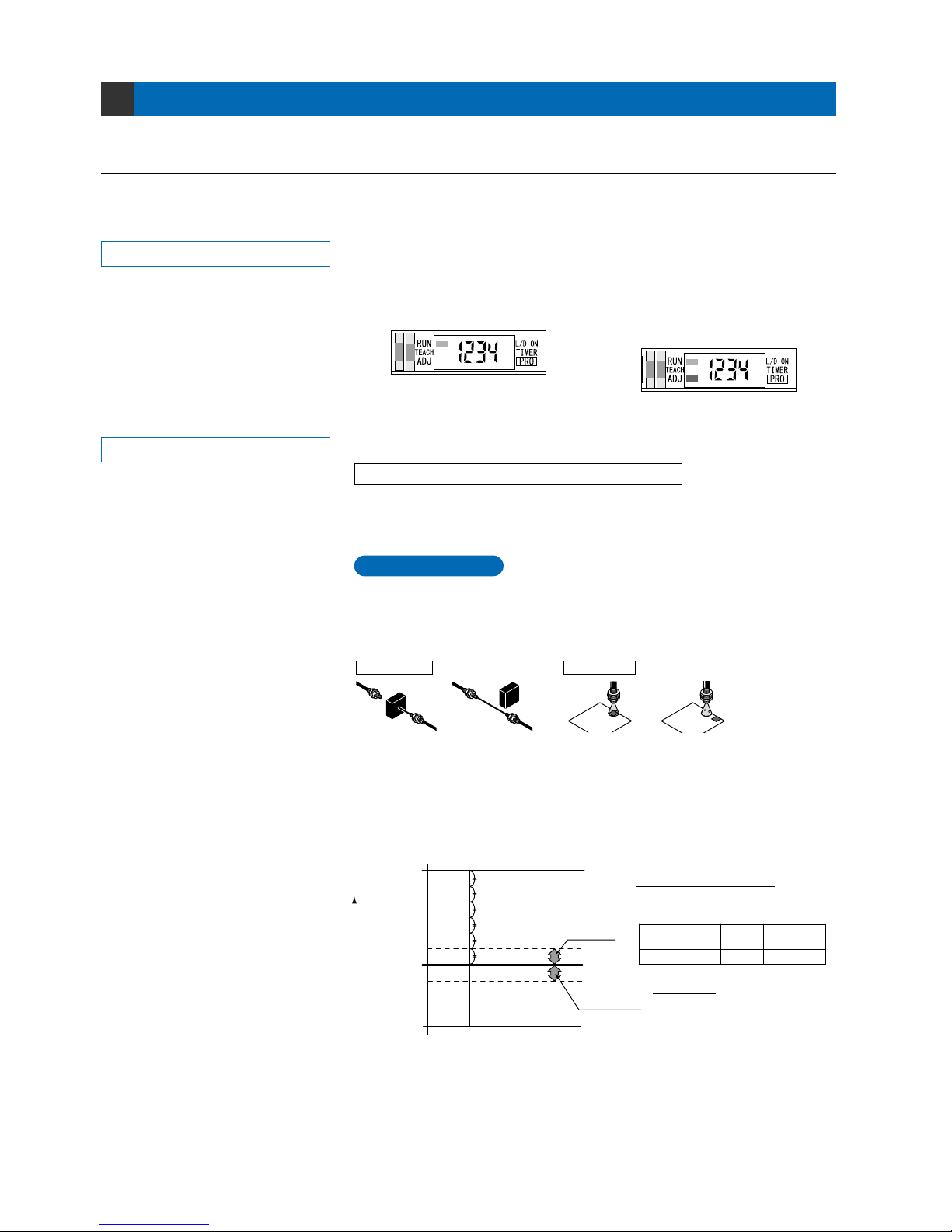
Settings for NAVI Mode
4-1. NAVI Mode Functions and Settings
4
In [NAVI mode], frequently changed settings can be easily configured.
Settings for four functions can be configured.
RUN :
Normal Sensing Operation
TEACH : Teaching Mode
This indicates normal sensing operation. Incident light intensity is displayed in real
time. When set to factory settings, the ‘threshold value’ cannot be manually changed.
When the ‘Adjust Lock Setting Function’ in ‘PRO5 Mode’ is disabled, manual fine
adjustment of the ‘threshold value’ can be performed during normal sensing operation.
This mode sets the ‘threshold value’ by utilizing teaching.
When using FX-301,FX-303 or FX-302 normal mode
The ‘threshold value’ can be set by utilizing either ‘2-level teaching’ or ‘limit
teaching’, and the ‘threshold value’ for the FX-301B/G/H can be set using these
and also ‘full-auto teaching’.
2-level teaching is a method of setting the threshold value by teaching the
amplifier unit two different status conditions - sensing object present and sensing
object not present.
The ‘threshold value’ is usually set using this method.
Normal sensing operation * Normal sensing operation when
‘threshold value’ can be fine adjusted
Refer to the section entitled ‘9-4 Adjust Lock
Setting Function’ from ‘PRO5 Mode’ on p.51.
Refer to p.9 ~ for setting procedure
P.9
2-level Teaching
Incident
light margin
Light interruption
margin
Incident light intensity
Threshold value
Number of times that the stability indicator blinks
Number of blinks - 0
Number of blinks - 1
Number of blinks - 2
Number of blinks - 3
Number of blinks - 4
Number of blinks - 5
Incident light
intensity during
teaching (high)
Incident light
intensity during
teaching (low)
(Example)
Threshold
value
2,000/4,000 3,000
Incident light intensity during
2-level teaching (high)
Threshold value
Number of
blinks
–
Incident light margin
4,000 – 3,000
300
Incident light
margin
10 %
3 times
=
=
Thru-beam type Reflective type
Workpiece present Workpiece absent Workpiece present Workpiece absent
When 2-level teaching is being performed, the stability indicator will blink a certain
number of times. The number of blinks indicates the number of times by which the
difference between the incident light intensity during teaching and the ‘threshold
value’ for incident light intensity, exceeds the incident light margin.
Incident light intensity
during 2-level teaching
5
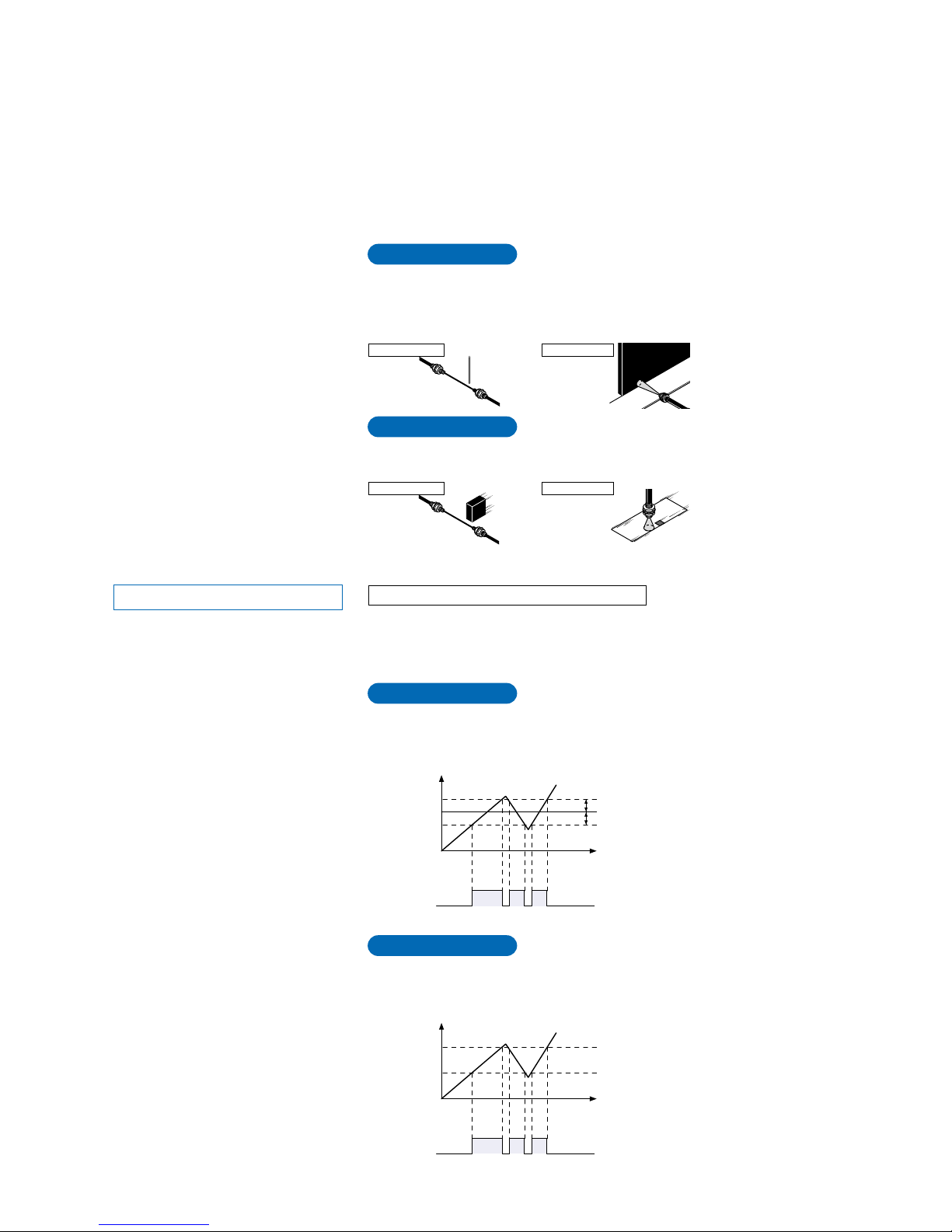
TEACH : Teaching Mode
Refer to p.12 ~ for setting procedure
P.12
1-level Teaching
When using FX-302 window comparator mode
The ‘threshold value’ can be set with any of the 3 teaching methods, ‘1-level
teaching’, ‘2-level teaching’ and ‘3-level teaching’. By setting two ‘threshold
values’, both ON and OFF can occur between the two threshold value levels.
This is the method of setting the threshold values (1_SL, 2_SL) by one level
(P-1) teaching. The shift value can be set as desired.
P.13
2-level Teaching
This is a method of setting the threshold values (1_SL, 2_SL) by two levels
(P-1, P-2) teaching.
Time
ON
P-1
1_SL
P-2
2_SL
0
OFF
Time
Shift value
Shift value
ON
1_SL
2_SL
P-1
0
OFF
Incident light
intensity
4,000
Incident light
intensity
4,000
Output
(L-ON)
Output
(L-ON)
* In this figure, the incident light intensity of
P-1 is less than that of P-2.
Teaches only the status condition in which no sensing object is within sensing
range (status in which incident light intensity is stable). This method is used to set
a ‘threshold value’ for conducting sensing in the presence of a background, or
when extremely small objects are to be detected.
P.10
Limit Teaching
Very small object
P.11[FX-301B/G/H(Blue, Green and Infrared LED types) only]
Full-auto Teaching
This method is used to set the threshold value while the workpieces are still
moving on the production line, without stopping the production line.
Thru-beam type
Thru-beam type
Reflective type
Reflective type
Background
6
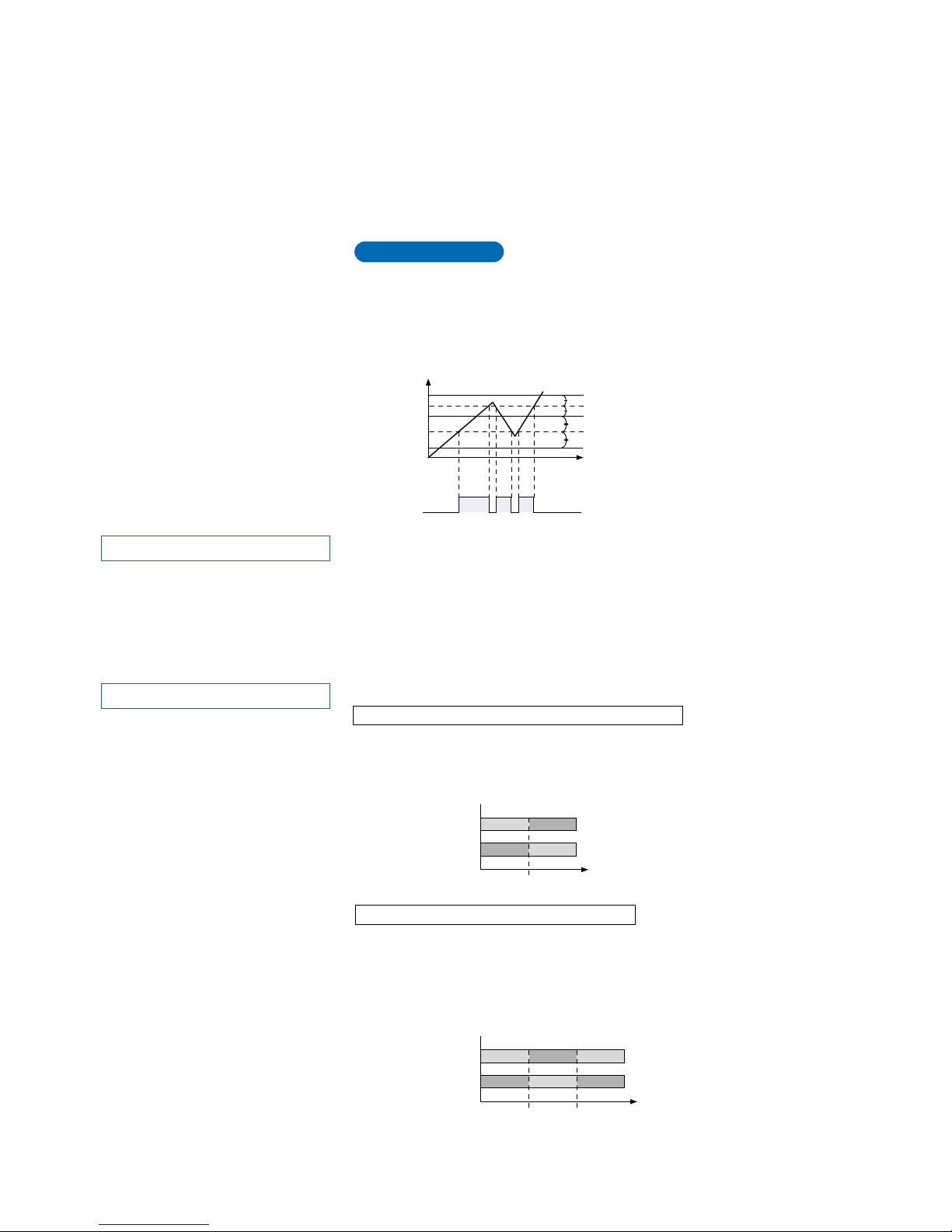
ADJ : Threshold Value Fine Adjustment Mode
This mode allows fine adjustment of the ‘threshold value’ setting.
When the incident light intensity display has been selected, the threshold value
can be adjusted in increments as low as a one digit.
When the percentage display has been selected, the threshold value can be
adjusted in increments of one digit (varies depending on the ‘threshold value’).
However, when FX-302 is in window comparator mode, the percentage display
function cannot be utilized.
* The factory setting is 40.
Refer to p.16~ for setting procedure
ONOFF OFF
OFFON ON
0
Threshold value
Threshold
value 1
Threshold
value 2
Incident light
intensity
Incident light
intensity
4,000
ONOFF
OFFON
Output
operation
L-ON
D-ON
Output
operation
L-ON
D-ON
* The factory setting is L-ON (Light-ON).
0 4,000
L/D ON : Output Operation Setting Mode
Refer to p.19 for setting procedure
When using FX-301, FX-303 or FX-302 normal mode
When using FX-302 window comparator mode
When set to ‘Light-ON’, the output will be ON if the incident light intensity becomes
greater than the ‘threshold value’.
When set to ‘Dark-ON’, the output will be ON if the incident light intensity becomes
less than the ‘threshold value’.
When set to ‘Light-ON’, if the incident light intensity is between the two ‘threshold
value’ levels, the output will be ON. If the incident light intensity is outside of the
two threshold value levels, the output will be OFF.
When set to ‘Dark-ON’, if the incident light intensity is between the two ‘threshold
value’ levels, the output will be OFF. If the incident light intensity is outside of the
two threshold value levels, the output will be ON.
This mode allows the selection of output operation from either Light-ON, or Dark-ON.
ON
A
1_SL
2_SL
B
C
0
OFF
P.14~
3-level Teaching
This is a method of setting the threshold range by three levels (P-1, P-2, P-3)
teaching and set the threshold values at the middle of ‘A’ and ‘B’ (1_SL) and
‘B’and ‘C’ (2_SL).
After teaching, P-1, P-2 and P-3 are automatically assigned in ascending order to
‘A’, ‘B’, and ‘C’.
Time
Incident light
intensity
4,000
Output
(L-ON)
7

PRO mode allows the configuration and usage of the following additional
timer operations: OFF-delay, ON-delay and ONE-SHOT.
Timer period can be selected from 0.5 ms to 500 ms.
Please refer to the section entitled ‘5-3 Timer Setting Function (FX-301
and FX-303)’ from ‘PRO1 Mode’ on p.25
PRO mode allows the configuration and usage of the following additional
timer operations: OFF-delay, ON-delay, ONE-SHOT, ON-delay / OFF-delay,
ON-delay / ONE-SHOT.
Timer period can be selected from 0.5 ms to 5 sec.
Please refer to the section entitled ‘5-4 Timer Setting Function (FX-302)’
from ‘PRO1 Mode’ on p.26.
TIMER : Timer Operation Setting Mode
Refer to p.20 for setting procedure
FX-302
This mode sets the operation of the timer.
Using factory settings, either ‘Without timer’ or ‘10 ms OFF-delay’ can be selected.
FX-301 and FX-303
8
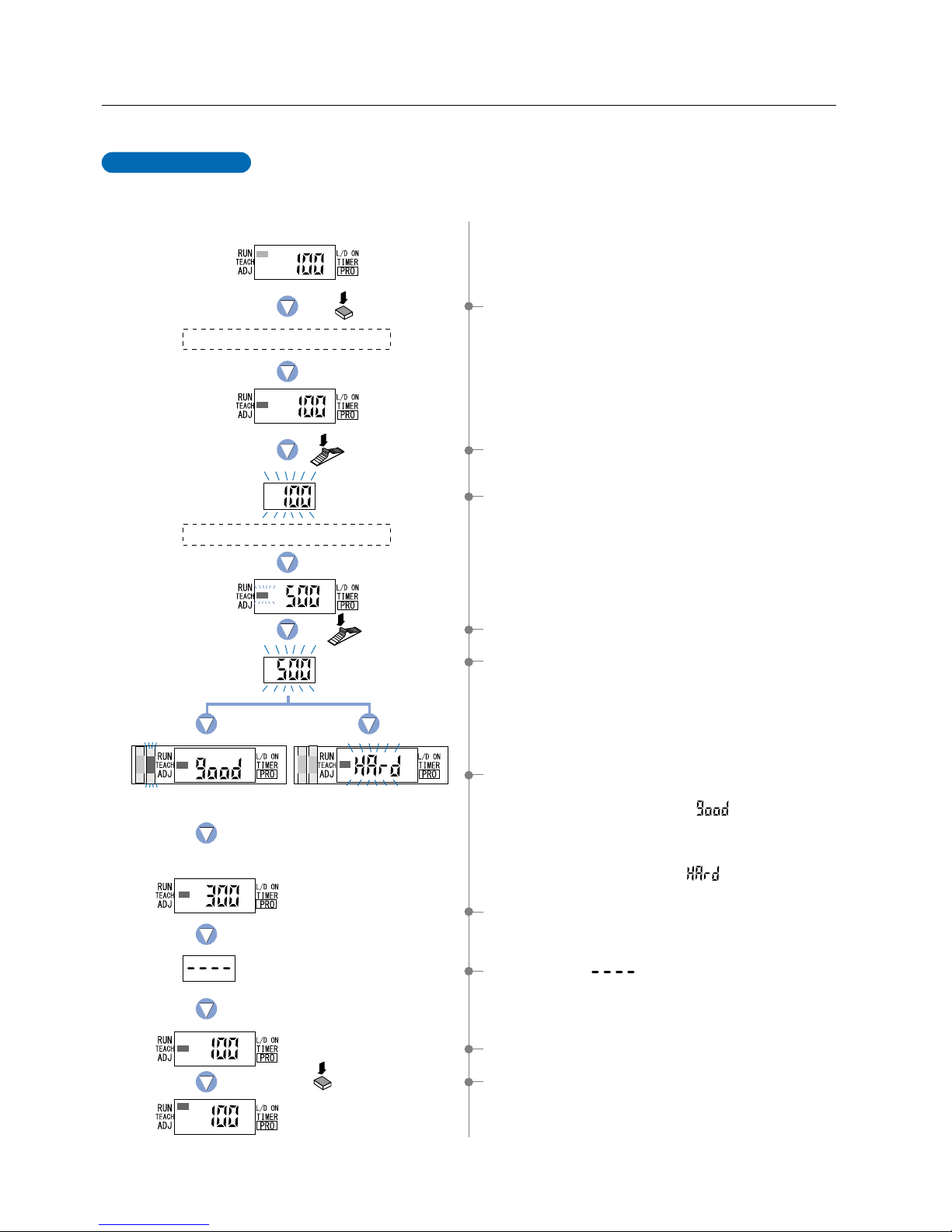
Place a fiber within sensing range.
Press the
MODE key once.
Press the
Jog switch.
Status condition - sensing object is absent
Press the
Jog switch.
Difference between incident light
intensities is not great enough.
Stable sensing
Status condition - sensing object is present
Press the MODE key
5 times or keep it pressed
for 2 sec. or more.
4-2. Teaching Mode (when using FX-301, FX-303 or FX-302 normal mode)
The ‘threshold value’ can be set by utilizing two kinds of teaching, either ‘2-level teaching’ or ‘limit teaching’.
2-level teaching is a method of setting the ‘threshold value’ by teaching the amplifier unit two
different status conditions - sensing object present and sensing object absent. The ‘threshold
value’ is usually set using this method.
2-level Teaching
1 Select ‘TEACH mode’ by pressing the [MODE key] once.
2 Press the [Jog switch] when in the status condition of -
sensing object is present.
4 Press the [Jog switch] when in the status condition of -
sensing object is absent.
7 The ‘threshold value’ setting will be displayed.
8 The characters ‘ ’ will be displayed.
9 The incident light intensity will again be displayed, indicating
that configuration is now complete.
0 By pressing the [MODE key] 5 times or by keeping it
pressed for 2 sec. or more, the amplifier will return
to the ‘RUN mode’ (normal sensing operation).
3The digital display will blink and indicate the incident light
intensity reading, then the MODE indicator / TEACH
(yellow) will blink.
This indicates that the second point item is now ready for
input.
5
The digital display will again blink and indicate the incident light intensity reading and
the ‘threshold value’ will be set to a value midway between the incident light
intensities when the sensing object is present and when it is absent. The blinking
MODE indicator / TEACH will stop blinking and continuously light up.
* Fine adjustment of the ‘threshold value’ can be performed in the ‘4-4 Threshold
Value Fine Adjustment Mode’ (when using FX-301, FX-303 or FX-302 normal
mode) described on p.16.
()
6 The sensing stability status will be displayed.
• When stable sensing can be performed
n
The digital display will indicate the word ‘ ’. The ‘Stability indicator’
(green) will blink. The greater the number of times it blinks, the more stable
the sensing that can be performed. (Refer to p.5 for more details.)
• When stable sensing cannot be performed
n
The digital display will blink the word ‘ ’. The ‘Stability indicator’
(green) will not light up.
9
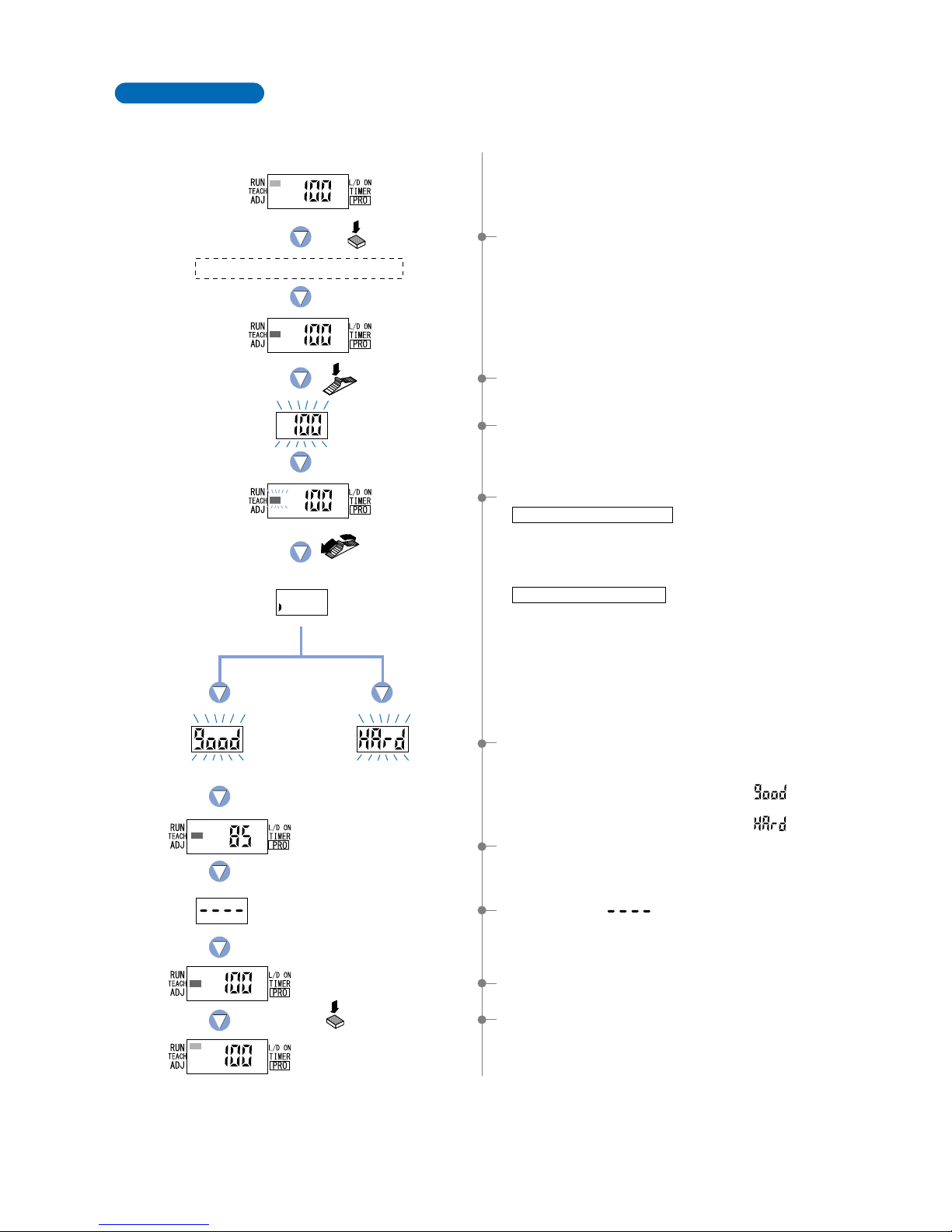
Place a fiber within sensing range.
Press the
MODE key once.
Press the
Jog switch.
Status condition - sensing object is absent
Press the MODE key
5 times or keep it pressed
for 2 sec. or more.
Move the Jog switch
in the ‘’ or ‘’ direction.
The digital display will
scroll (twice).
Shifting can be performed. Shifting cannot be performed.
Teaches only the status condition in which no sensing object is within sensing range (status in
which incident light intensity is stable). This method is used to set a threshold value for
conducting sensing in the presence of a background, or when extremely small objects are to be
detected.
Limit Teaching
1 Select ‘TEACH mode’ by pressing the [MODE key] once.
2 Press the [Jog switch] when in the status condition of -
sensing object is absent.
4 Move the [Jog switch] in either the ‘’ or ‘’ direction.
When using thru-beam fiber
When using reflective fiber
5 The judgement on whether the shift amount can be shifted
or not will be displayed.
•
When the shifting can be performed
nThe digital display will blink the word ‘ ’.
•
When the shifting cannot be performed
nThe digital display will blink the word ‘ ’.
6 The ‘threshold value’ setting will be displayed.
7 The characters ‘ ’ will be displayed.
8 The incident light intensity will again be displayed, indicating
that configuration is now complete.
•
If the switch is moved toward the ‘’ direction, the digital display
will scroll from the left to the right (twice) and the threshold value
will be shifted down by approximately 15 %, to a value lower than
the incident light intensity displayed (high sensitivity).
•
If the switch is moved toward the ‘’ direction, the digital display
will scroll from the right to the left (twice) and the threshold value
will be shifted up by approximately 15 %, to a value higher than
the incident light intensity displayed (low sensitivity).
*
The initial factory-set value of the shift amount is approximately 15 %.
The shift amount can be changed by utilizing the ‘5-7 Shift
Function’ from ‘PRO1 Mode’, described on p.29. (The percentage
adjustment is variable from 5 % to 80 %, in increments of 5 %.)
9By pressing the [MODE key] 5 times or by keeping it
pressed for 2 sec. or more, the amplifier will return to the
‘RUN mode’ (normal sensing operation).
3The digital display will blink and indicate the incident light
intensity reading, then the MODE indicator / TEACH
(yellow) will blink.
10
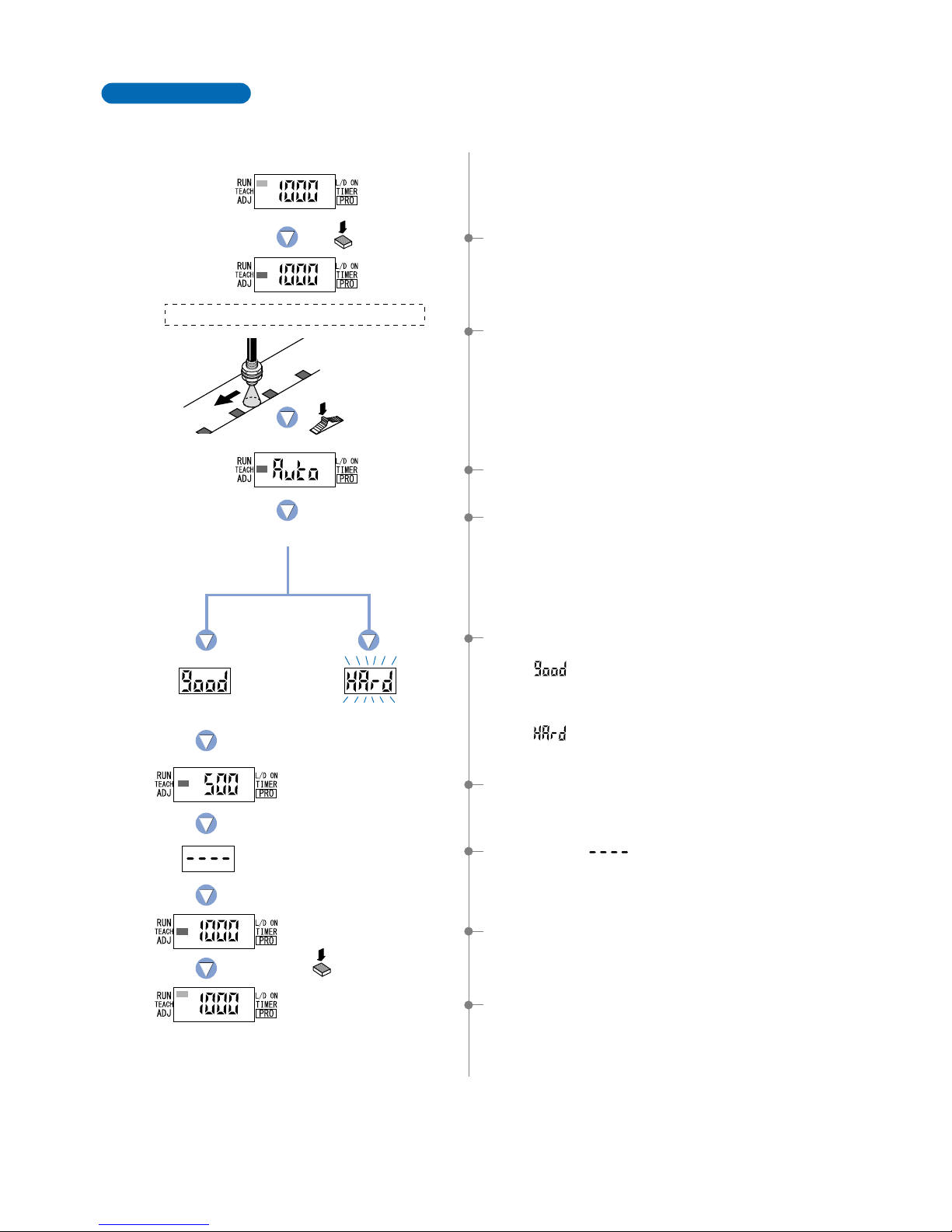
Place a fiber within sensing range.
Pless the MODE
key once.
Keep the Jog switch
pressed for 0.5 sec.
or more.
Status condition-moving the production line.
Press the MODE key
5 times or keep it pressed
for 2 sec. or more.
Stable sensing Difference between
incident light intensities
is not great enough.
Full-auto teaching is used to set the threshould value while the workpieces are still moving on the
production line, without stopping the production line.
[This setting method is used only in the FX-301B/G/H (Blue, Green and Infrared LED types)]
Full-Auto Teaching
1Select ‘TEACH mode’ by pressing the [MODE key] once.
5The judgement on the stability of sensing will be displayed.
•
In case stable sensing is possible.
n‘ ’ will be displayed. Stability indicator (green) will blink.
More blinking number indicates more stable sensing.
( Refer to p.5 for detail.)
•
In case stable sensing is not possible.
n‘ ’ will blink. Stability indicator (green) will be off.
6The ‘threshold value’ setting will be displayed.
7The characters‘ ’ will be displayed.
4The threshold value is set to the middle value of the incident light
intensity levels in the object present and object absent conditions.
* The threshold value can be shift by utilizing ‘5-7 Shift Function’
from ’PRO1 MODE’ on p.29.
(
The percentage adjustment is variable from 45 % to 45 %, in
)
increments of 5 %. The initial setting is 0 %.
9By pressing the [MODE key] 5 times or by keeping it pressed
for 2 sec. or more, the amplifer will return to the ‘RUN mode’
(nomal sensing operation).
8The incident light intensity will again be displayed, indicating
that configuration is now complete.
3‘AUTO’ is displayed on the display.
Release the jog switch when the object has passed.
2Keep the [Jog switch] pressed for 0.5 sec. or more when in the
status condition when the object moving on the production line.
11
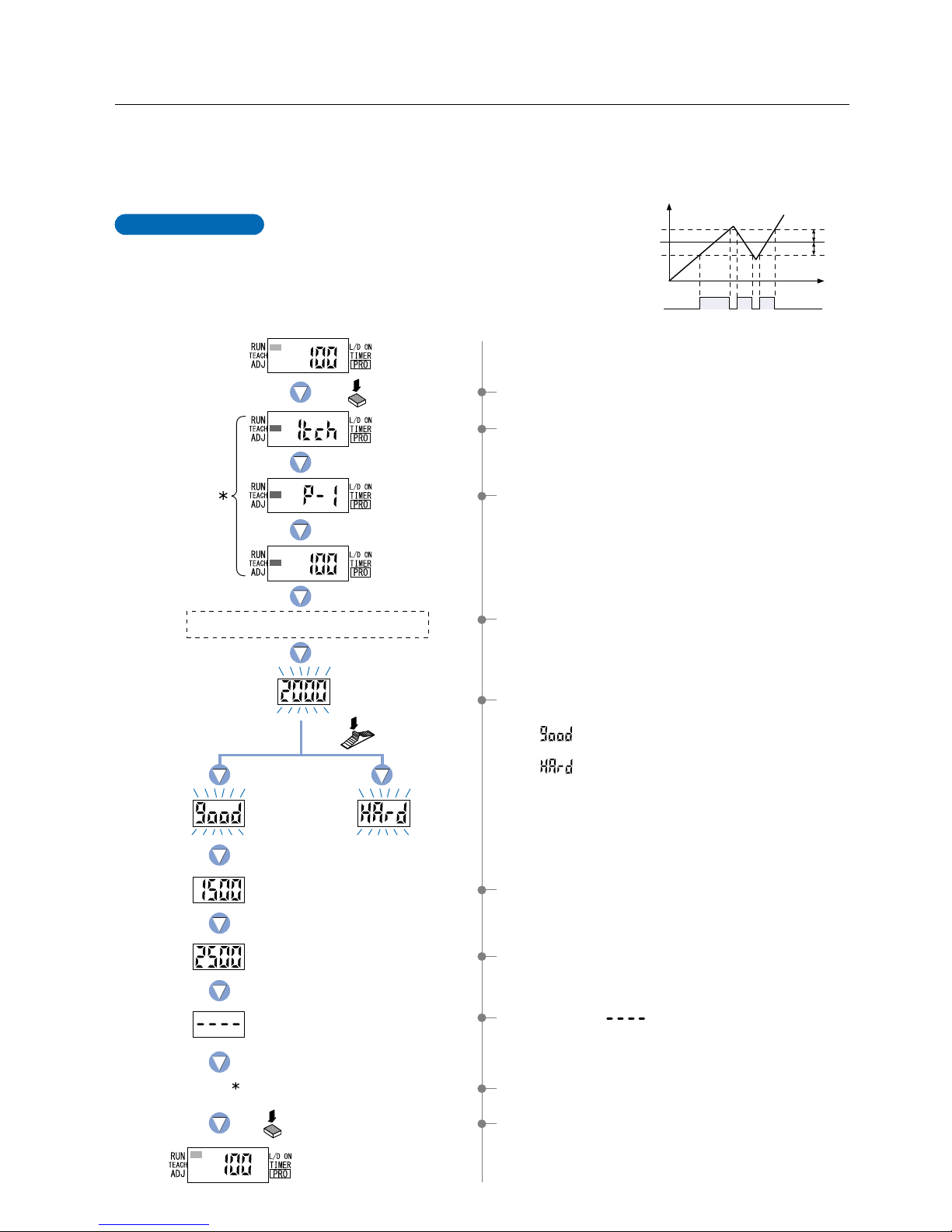
This is the method of setting the threshold values
(1_SL, 2_SL) by one level (P-1) teaching. The shift
value can be set as desired
* The factory setting for shift value is ‘100’. To set the shift value,
refer to the section entitled ‘10-2. Window Comparator Mode
Setting Function’ from ‘PRO6 Mode’ on p. 54.
1Select ‘TEACH mode’ by pressing the [MODE key] once.
2The current teaching method will be displayed.
8The characters ‘ ’ will be displayed.
4-3. Teaching Mode (when using FX-302 window comparator mode)
1-level Teaching
Time
Shift value
Shift value
ON
1_SL
2_SL
P-1
0
OFF
Incident light
intensity
4,000
Output
(L-ON)
Press the
MODE key once.
Press the
Jog switch.
If the shift value has
been set to 500.
Lower limit value 1_SL
Upper limit value 2_SL
Upper and lower limits have
not been properly set.
Incident light
intensity for P-1.
The status condition when a sensing object is
present that can be used as a standard.
Press the MODE key 5
times or keep it pressed for
2 sec. or more.
0By pressing the [MODE key] 5 times or by keeping it
pressed for 2 sec. or more, the amplifier will return to the
‘RUN mode’ (normal sensing operation).
The ‘threshold value’ can be set using ‘1-level teaching’, ‘2-level teaching’ or ‘3-level teaching’. When FX-302 is in window comparator
mode, teaching is performed using the teaching methods described in the section entitled ‘10-2. Window Comparator Mode Setting
Function’ from ‘PRO6 Mode’ on p. 54. To change the teaching method, follow the procedures also described under the same heading.
* The factory setting is ‘1-level teaching’.
3The unit has entered the ‘P-1’ setting state.
6The setting for ‘lower limit value 1_SL’ will be displayed.
7The setting for ‘upper limit value 2_SL’ will be displayed.
5The display will indicate whether the upper and lower
threshold value limits have been correctly set.
• If ‘ ’ is blinking…the upper and lower limits have
been set correctly.
• If ‘ ’ is blinking…the upper and lower limits have not
been set correctly.
* The factory setting for shift value is ‘100’.
To set the shift value, refer to the section entitled ‘10-2. Windo w
Comparator Mode Setting Function’ from ‘PRO6 Mode’ on p. 54.
4If the [Jog switch] is pressed while in the status condition
when a sensing object is present that can be used as a
standard, then the display will blink and indicate the incident
light intensity.
9The incident light intensity will again be displayed, indicating
that configuration is now complete.
The symbol ‘ ’ will be
displayed repeatedly.
12
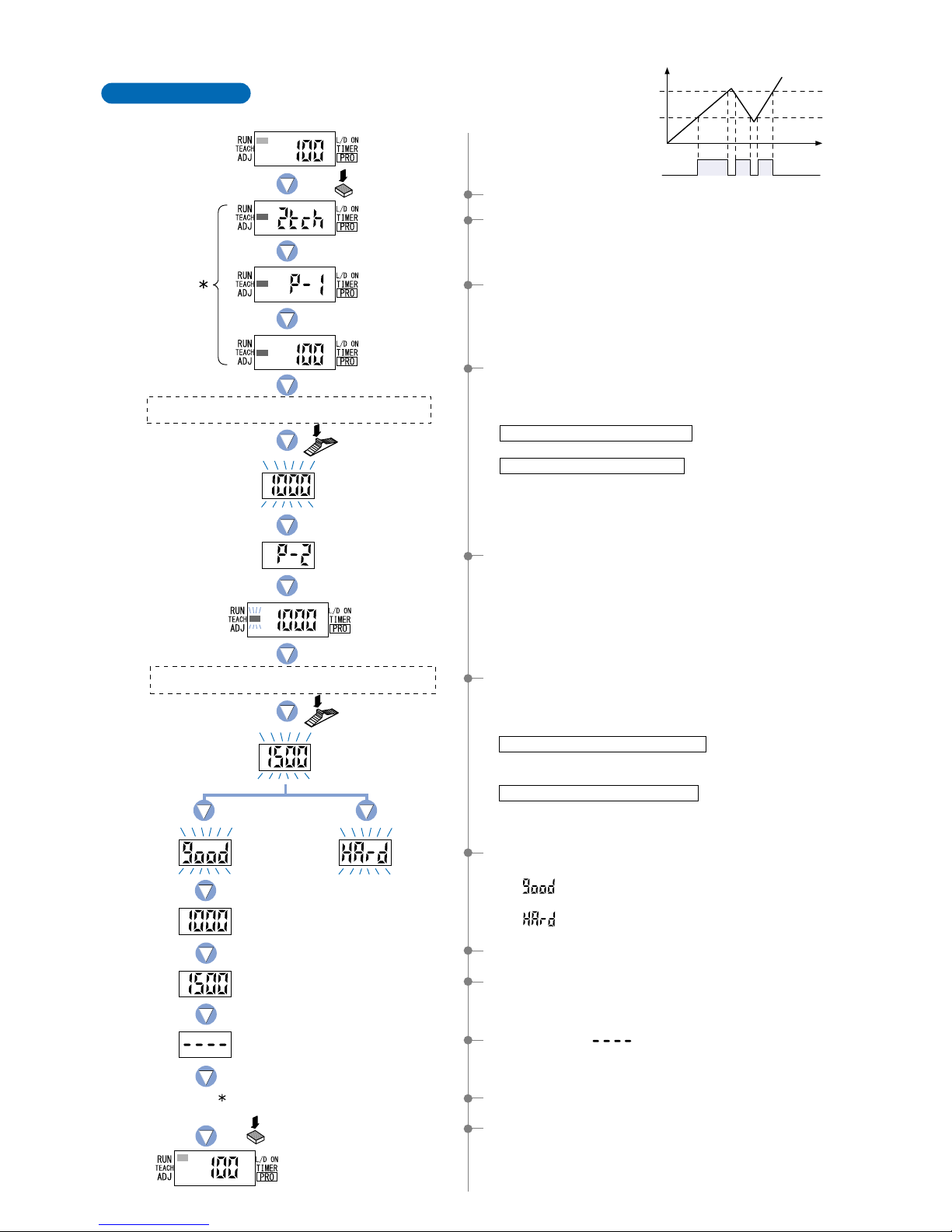
Incident light
intensity for P-2.
The status condition when a sensing object is present
that can be used as a standard for the lower limit.
The status condition when a sensing object is present
that can be used as a standard for the upper limit.
Upper and lower limits have
not been properly set.
8The setting for ‘lower limit value 1_SL’ will be displayed.
9The setting for ‘upper limit value 2_SL’ will be displayed.
0The characters ‘ ’ will be displayed.
AThe incident light intensity will again be displayed, indicating
that configuration is now complete.
BBy pressing the [MODE key] 5 times or by keeping it
pressed for 2 sec. or more, the amplifier will return to the
‘RUN mode’ (normal sensing operation).
2-level Teaching
This is a method of setting the threshold values
(1_SL, 2_SL) by two levels (P-1, P-2) teaching.
Time
ON
P-1
1_SL
P-2
2_SL
0
OFF
Incident light intensity
4,000
Output
(L-ON)
1Select ‘TEACH mode’ by pressing the [MODE key] once.
2The current teaching method will be displayed.
3The unit has entered the ‘P-1’ setting state.
Press the
Jog switch.
Press the
Jog switch.
Press the
MODE key once.
Incident light
intensity for P-1.
Lower limit value 1_SL
Upper limit value 2_SL
Press the MODE key 5
times or keep it pressed for
2 sec. or more.
4If the [Jog switch] is pressed while in the status condition
when a sensing object is present that can be used as a
standard for the lower limit, then the display will blink and
indicate the intensity of incident light.
When using thru-beam type fibers
•
Press the [Jog switch] for the sensing object that has the greatest amount of blocked light.
When using reflective type fibers
• Press the [Jog switch] for the sensing object with the lowest intensity of incident light.
Note) Even if procedures 4 and 6 are reversed, teaching for a
sensing object with low intensity incident light will
automatically cause the setting of ‘lower limit value 1_SL’.
6If the [Jog switch] is pressed while in the status condition
when a sensing object is present that can be used as a
standard for the upper limit, then the display will blink and
indicate the incident light intensity.
When utilizing thru-beam type fibers
• Press the [Jog switch] for the sensing object that has the
least amount of blocked light.
When utilizing reflective type fibers
• Press the [Jog switch] for the sensing object with the
greatest incident light intensity .
5The unit has entered the ‘P-2’ setting state and ‘TEACH’
(yellow) will begin to blink on the MODE display.
7The display will indicate whether the upper and lower limits
have been correctly set.
• If ‘ ’ is blinking… the upper and lower limits have
been set correctly.
• If ‘ ’ is blinking… the upper and lower limits have not
been set correctly.
The symbol ‘ ’ will be
displayed repeatedly.
13
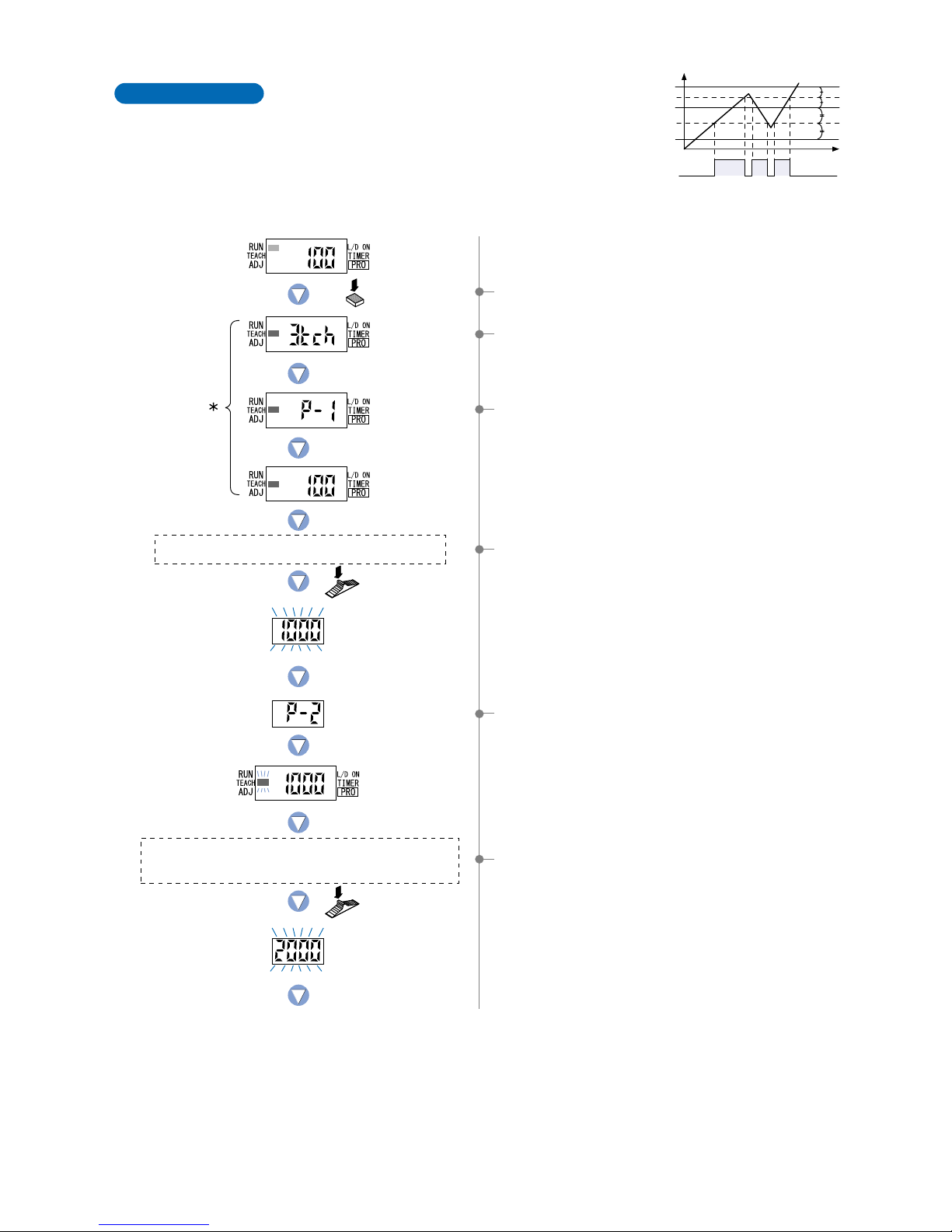
ON
A
1_SL
2_SL
B
C
0
OFF
3-level Teaching
This is a method of setting the threshold range by
three levels (P-1, P-2, P-3) teaching and set the
threshold values at the middle of ‘A’ and ‘B’ (1_SL) and
‘B’and ‘C’ (2_SL).
After teaching, P-1, P-2 and P-3 are automatically
assigned in ascending order to ‘A’, ‘B’, and ‘C’.
Time
Incident light
intensity 4,000
Output
(L-ON)
Press the
MODE key once.
Press the
Jog switch.
Press the
Jog switch.
The status condition when sensing object ‘A’ is present
that has the lowest intensity of incident light.
Incident light
intensity for P-1.
Incident light
intensity for P-2.
1Select ‘TEACH mode’ by pressing the [MODE key] once.
2The current teaching method will be displayed.
3The unit has entered the ‘P-1’ setting state.
4If the [Jog switch] is pressed while in the status condition
when sensing object ‘A’ is present that has the lowest
intensity of incident light, then the display will blink and
indicate the incident light intensity.
5The unit has entered the ‘P-2’ setting state and ‘TEACH’
(yellow) will begin to blink on the MODE display.
6If the [Jog switch] is pressed while in the status condition
when sensing object ‘B’ is present that has an incident light
intensity in between that of sensing object ‘A’ and sensing
object ‘C’, the display will blink and indicate the incident light
intensity.
The status condition when sensing object ‘B’ is present that
has an incident light intensity in between that of sensing
object ‘A’ and sensing object ‘C’.
14
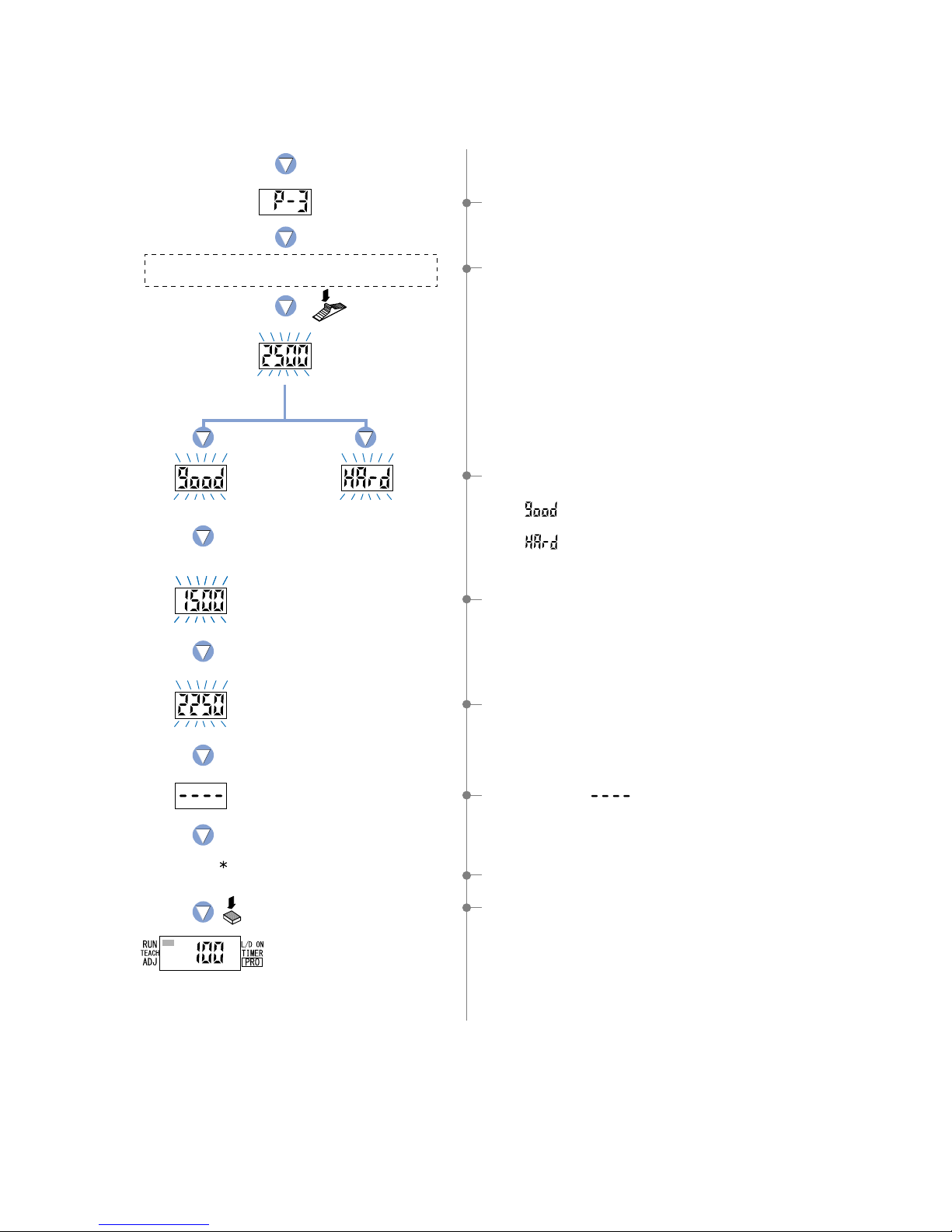
Press the
Jog switch.
Upper and lower limits have
not been properly set.
Lower limit value 1_SL
Upper limit value 2_SL
The status condition when sensing object ‘C’ is present
that has the greatest intensity of incident light.
Press the MODE key 5 times
or keep it pressed for 2 sec. or
more.
7The unit has entered the ‘P-3’ setting state.
BThe characters ‘ ’ will be displayed.
CThe incident light intensity will again be displayed, indicating
that configuration is now complete.
DBy pressing the [MODE key] 5 times or by keeping it
pressed for 2 sec. or more, the amplifier will return to the
‘RUN mode’ (normal sensing operation).
Incident light
intensity for P-3.
8If the [Jog switch] is pressed while in the status condition
when sensing object ‘C’ is present that has the greatest
intensity of incident light, the display will blink and indicate
the incident light intensity.
0The setting for ‘lower limit value 1_SL’ will be displayed.
AThe setting for ‘upper limit value 2_SL’ will be displayed.
9The display will indicate whether the upper and lower limits
have been correctly set.
• If ‘ ’ is blinking… the upper and lower limits have
been set correctly.
• If ‘ ’ is blinking… the upper and lower limits have not
been set correctly.
The symbol ‘ ’ will be
displayed repeatedly.
15
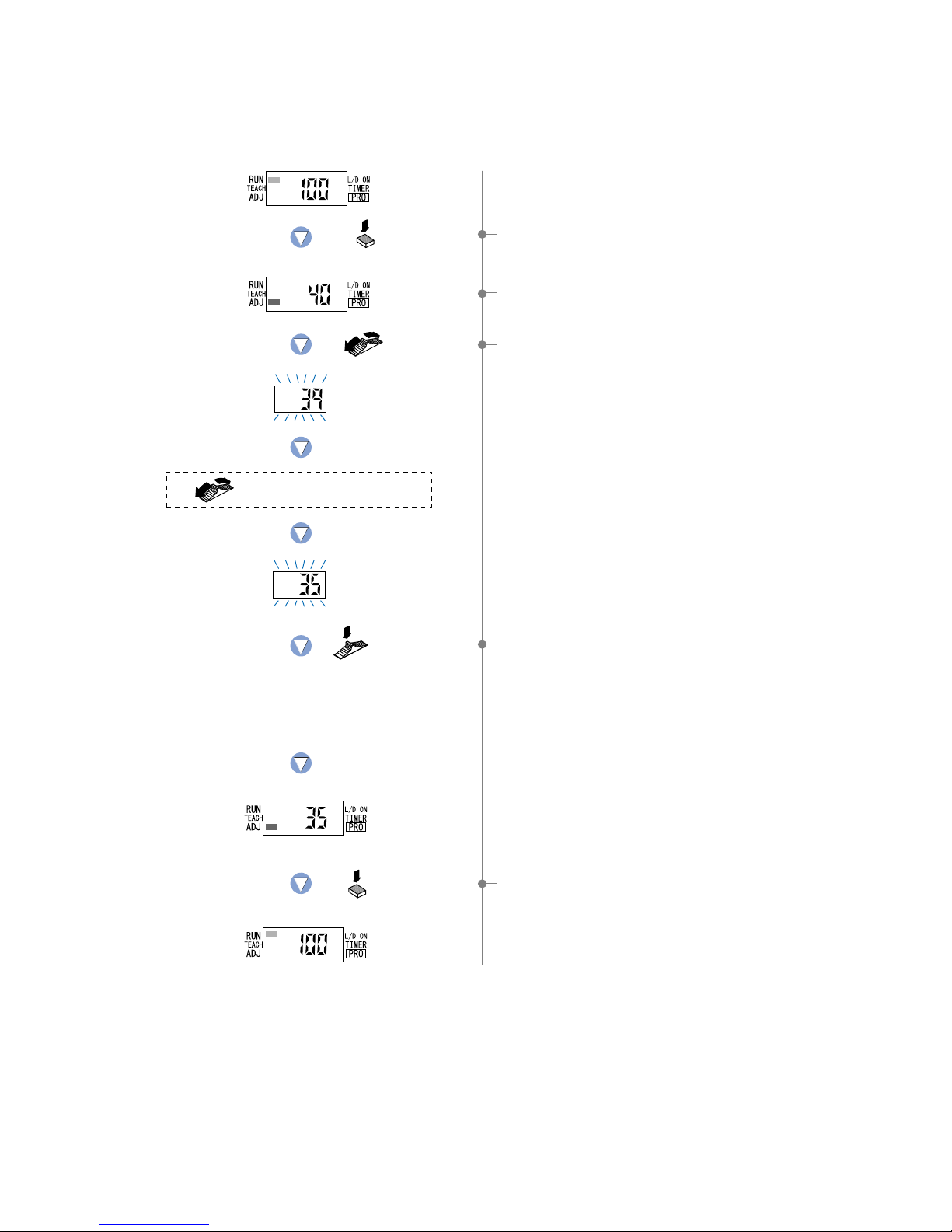
Press the
MODE key twice.
Press the
Jog switch.
Press the MODE key
4 times or keep it pressed
for 2 sec. or more.
The current
threshold
value setting
Move the
Jog switch.
Select the desired threshold value
by moving the Jog switch.
When changing
threshold value
to 35.
The digital display will quickly
blink 3 times to verify the value.
If the switch is
moved toward
the ‘’ direction.
4-4.
Threshold Value Fine Adjustment Mode (when using FX-301, FX-303 or FX-302 normal mode)
This mode allows fine adjustment of the ‘threshold value’ setting.
1 Press the [MODE key] twice to select the ‘threshold value
fine adjustment mode’.
2 The current ‘threshold value’ will be displayed.
* The factory setting is 40.
3 If the [Jog switch] is moved toward the ‘’ or ‘’ direction,
the ‘threshold value’ will change and the new value will blink.
If an increased ‘threshold value’ is desired,
move the [Jog switch] toward the ‘
’ direction.
If a decreased ‘threshold value’ is desired,
move the [Jog switch] toward the ‘
’ direction.
4 If the [Jog switch] is pressed, the digital display will quickly
blink 3 times, confirming the setting of the currently displayed
‘threshold value’.
5 Press the [MODE key] 4 times or keep it pressed for
2 sec. or more to return to ‘RUN mode’ (normal sensing
operation).
16
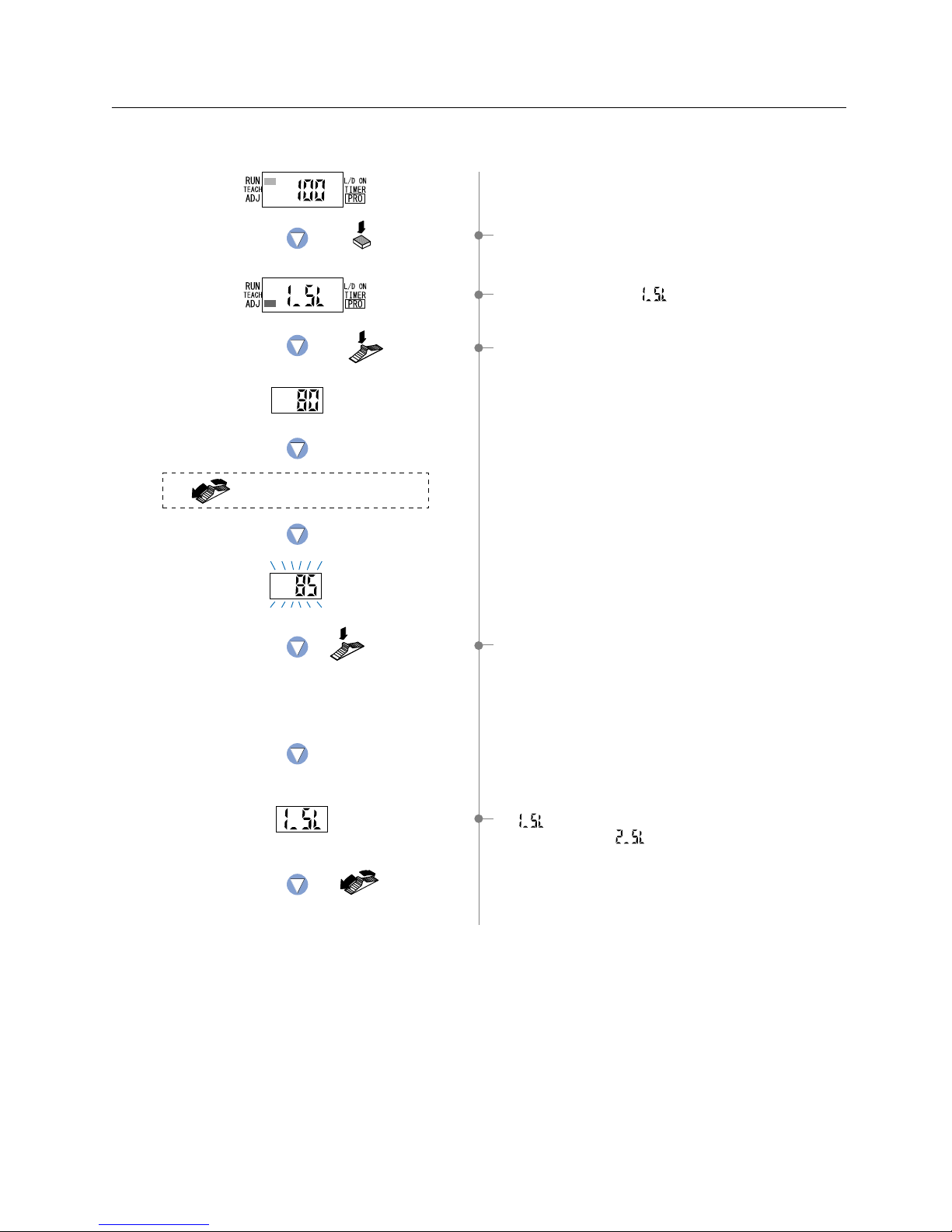
Press the
MODE key twice.
Select the desired threshold value
by moving the Jog switch.
The digital display will quickly
blink 3 times to verify the value.
Press the
Jog switch.
Press the
Jog switch.
Move the
Jog switch.
When changing
threshold value
to 85.
2The lower limit setting ‘ ’ is displayed.
4-5.
Threshold Value Fine Adjustment Mode (when using FX-302 window comparator mode)
This mode allows fine adjustment of the ‘Threshold value(1_SL, 2_SL)’ setting.
1 Press the [MODE key] twice to select the ‘threshold value
fine adjustment mode’.
3 If the [Jog switch] is pressed, the threshold value for
‘1_SL’ is displayed.
If an increased ‘threshold value’ is desired,
move the [Jog switch] toward the ‘
Ⳮ’ direction.
If a decreased ‘threshold value’ is desired,
move the [Jog switch] toward the ‘
ⳮ’ direction.
4 If the [Jog switch] is pressed, the display will blink quickly
three times and the threshold value for ‘1_SL’ will be set.
5 ‘ ’ is displayed. If the [Jog switch] is moved, then the
upper limit setting ‘ ’ is displayed.
17

Press the
Jog switch.
Press the
Jog switch.
Press the MODE key
4 times or keep it pressed
for 2 sec. or more.
The digital display will quickly
blink 3 times to confirm the selection.
Select the desired threshold value
by moving the Jog switch.
When changing
threshold value
to 125.
8 Press the [MODE key] 4 times or keep it pressed for
2 sec. or more to return to ‘RUN mode’ (normal sensing
operation).
6If the [Jog switch] is pressed, the threshold
value for ‘2_SL’ is displayed.
If an increased ‘threshold value’ is desired,
move the [Jog switch] toward the ‘
’ direction.
If a decreased ‘threshold value’ is desired,
move the [Jog switch] toward the ‘
’ direction.
7If the [Jog switch] is pressed, the display will blink quickly
three times and the threshold value for ‘2_SL’ is will be set.
18

Press the
MODE key
3 times.
Press the
Jog switch.
Press the MODE key
3 times or keep it pressed
for 2 sec. or more.
The current
setting
Move the
Jog switch.
The digital display will quickly
blink 3 times to confirm the selection.
4-6. Output Operation Setting Mode
1 Press the [MODE key] 3 times to select the
‘output operation setting mode’.
2 The current setting will be displayed.
* The factory setting is L-ON (ON when light is received).
3 If the [Jog switch] is moved, the opposite setting for output
operation will blink on the display.
4
If the [Jog switch] is pressed, the digital display will blink quickly
3 times and the selected output operation will be confirmed.
5 Press the [MODE key] 3 times or keep it pressed
for 2 sec. or more to return to ‘RUN mode’
(normal sensing operation).
This mode allows the selection of output operation from either L-ON (Light-ON), or D-ON (Dark-ON).
ONOFF OFF
OFFON ON
ONOFF
OFFON
Threshold value
Threshold
value 1
Threshold
value 2
Incident
light
intensity
Incident
light
intensity
Output
operation
Output
operation
Output operation
L-ON
L-ON
D-ON
D-ON
FX-301, FX-303 or FX-302 normal mode
FX-302 window comparator mode
19

Press the
MODE key
4 times.
Move the
Jog switch.
Without timer
Press the
Jog switch.
Move the Jog switch to obtain
the desired setting.
The digital display will quickly
blink 3 times to confirm the setting.
Press the [MODE key]
twice or keep it pressed
for 2 sec. or more.
OFF-delay
The current
timer operation
In case of setting
OFF-delay timer
4-7. Timer Operation Setting Mode
This mode sets the operation of the timer.
Using factory settings, either ‘Without timer’ or ‘10ms OFF-delay’ can be selected.
1 Press the [MODE key] 4 times to select the
‘timer operation setting mode’.
2 The current setting will be displayed.
If the [Jog switch] is moved, the digital display will blink.
* The factory setting is Without timer.
4 If the [Jog switch] is pressed, the digital display will quickly
blink 3 times, confirming the setting of the operation of timer.
5 Press the [MODE key] twice or keep it pressed for
2 sec. or more to return to ‘RUN mode’
(normal sensing operation).
3 Move the [Jog switch] to obtain the desired setting for timer
operation.
* The factory setting is Without timer / 10 ms OFF-delay.
The ‘10 ms OFF-delay’ can be altered by utilizing the
‘Timer Setting Function’ from ‘PRO1 Mode’ on p.25~.
PRO mode allows the configuration and usage of the following additional timer operations: OFF-delay, ON-delay
and ONE-SHOT.
Timer period can be selected from 0.5 ms to 500 ms.
Please refer to the section entitled ‘5-3 Timer Setting Function (FX-301, FX-303)’ from ‘PRO1 Mode’ on p.25.
PRO mode allows the configuration and usage of the following additional timer operations: OFF-delay, ON-delay,
ONE-SHOT, ON-delay / OFF-delay, ON-delay / ONE-SHOT.
Timer period can be selected from 0.5 ms to 5 sec.
Please refer to the section entitled ‘5-4 Timer Setting Function (FX-302)’ from ‘PRO1 Mode’ on p.26.
FX-302
FX-301, FX-303
20

PRO1 Mode
5-1. PRO1 Mode Functions and Settings
5
PRO1 mode is used mainly for configuring the details of basic settings.
: Response Time Change Function
The response times for the FX-301 and FX-302 can be switched among four
levels: FAST (high-speed), S-D (reduced intensity), STD (standard) and LONG
(long-range). The switching of response times among these four levels will cause
corresponding changes to the sensing range.
The FX-303 has only a single response time of 90 !s.
* The factory setting is STD (standard).
Refer to p.24 for setting procedure
:
Timer Setting Function
Four different timer operations can be selected; Without timer , OFF-delay ,
ON-delay , ONE-SHOT. The range of available timer delays is 0.5 to 500 ms.
However, the increments available for timer delays will vary, depending on the
timer period on p.22.
* The factory settings allow timer operation to be switched between Without timer
and 10 ms OFF-delay when in ‘NAVI mode’.
Six different timer operations can be selected: Without timer, OFF-delay,
ON-delay, ONE-SHOT, ON-delay / OFF-delay, ON-delay / ONE-SHOT.
The range of available timer is 0.5 to 5 sec.
However, the increments available for timer delays will vary, depending on the
timer period on p.22.
* The factory settings allow timer operation to be switched between Without timer
and 10 ms OFF-delay when in ‘NAVI mode’.
Refer to p.25~ for setting procedure
Setting
(standard)
(long-range)
FX-301 Response time
150!s (0.15 ms) or less
250!s (0.25 ms) or less
FX-302 Response time
300!s (0.3 ms) or less
500!s (0.5 ms) or less
2 ms or less 4 ms or less
P.25
P.26
(high-speed)
(reduced intensity)
*
(high-speed): when performing sensing of high-speed objects
(reduced intensity): Suitable for delicate sensing, such as when the received
lights is saturated due to too short a sensing distance or
when detecting translucent objects, etc.
(standard): standard setting
(long-range): when long sensing range is required
FX-301 ,FX-303
FX-302
* OFF-delay : Extends the output signal for a fixed period of time.
This function is useful if the output signal is so short that the connected
device cannot respond.
ON-delay : Neglects short output signals.
As only long signals are extracted, this function is useful for detecting if a
line is clogged, or for sensing only objects taking a long time to travel.
ONE-SHOT : Outputs a fixed width signal upon sensing.
This function is useful when the input specifications of the connected
device require a signal of fixed width. Of course, it is also useful for
extending a short width signal to a desired width.
ON-delay / OFF-delay : The ON-delay and the OFF-delay timer functions can operate
simultaneously.
ON-delay / ONE-SHOT : The ON-delay and the ONE-SHOT timer functions can
operate simultaneously.
S-D (reduced intensity) cannot be set for the FX-301B/G/H (Blue, Green and Infrared LED types).
21

: Hysteresis Function
Selects the hysteresis from among three different levels (small / standard / large).
* The factory setting is H-02 (standard).
Refer to p.27 for setting procedure
0.5 ms,1 to 30 ms
30 to 100 ms
100 to 500 ms
Timer period
Delay increments
OFF-delay timer period
OFF-delay timer period
ON-delay timer period
ON-delay timer period
ON-delay timer period
Pulse width of ONE-SHOT
Pulse width of ONE-SHOT
1 ms increments
5 ms increments
10 ms increments
500 ms to 1 sec.
50 ms increments
1 sec. to 5 sec.
0.5 sec. increments
* (small) : The optimal limit of detection range
(standard) : Standard
(large) : Capability of detecting sensing objects having
a vibratory motion
T1 T2
: Stability Function
Permits selection from among three different stability indicator response levels
(margin width:
5 % / 10 % / 15 % ), for changes in the range of incident light.
* The factory setting is S-02 (margin width:
10 %).
Refer to p.28 for setting procedure
0
Light received
operation
Light interrupted
operation
Lights upLights offLight up
Incident
light margin
Output operation Operation of stability indicator
Light interruption
margin
Incident light intensity
4,000
Threshold
value
Range for lighting up
of stability indicator
* S-01: large range for lighting up
of stability indicator
5 %
S-02: medium range for lighting
up of stability indicator
10 %
S-03: small range for lighting up
of stability indicator
15 %
FX-301, FX-303 Timer period T1, T20.5, 1~500 ms, FX-302 Timer period T1, T20.5, 1~5 sec.
Timer chart (for FX-301/302/303)
Sensing condition
Output operation
Timer operation
Beam-received
Beam-interrupted
ON
OFF
ON
OFF
ON
OFF
ON
OFF
ON
OFF
ON
OFF
ON
OFF
ON
OFF
ON
OFF
ON
OFF
ON
OFF
ON
OFF
L-ON
D-ON
T1
T1
T1
T1T2
T2
T2
T1 T1 T1 T1
T1
T2
T1
T2
T1
T2
T1
T1 T1
T1
T1
T1 T1
(Without timer)
(ON-delay)
(OFF-delay)
(ONE-SHOT)
(ON-delay / OFF-delay)
(ON-delay / ONE-SHOT)
(Without timer)
(ON-delay)
(OFF-delay)
(ONE-SHOT)
(ON-delay / OFF-delay)
(ON-delay / ONE-SHOT)
T1
T1
T1
22

:
Shift Function
Shifts the ‘threshold value’ by a certain percentage increment during ‘limit teaching’.
(The percentage adjustment is variable from 5 % to 80 %, in increments of 5 %).
* The factory setting is 15 %.
Refer to p.29 for setting procedure
15 % higher when utilizing reflective
type fiber (factory setting)
The threshold value is variable from
5 % to 80 % (in increments of 5 %).
0
100%
15 % lower when utilizing thru-beam
type fiber (factory setting)
If the threshold value is
shifted toward the ‘
’ direction,
minute and severe detections
become possible.
If the threshold value is
shifted toward the ‘
’ direction,
minute and severe detections
become possible.
Threshold value
When utilizing reflective type fiber:
When utilizing thru-beam type fiber:
HighLow
Limit Teaching
Peak
The threshold value is variable from
45 % to 45 % (in increments of 5 %)
0
Bottom
45 %
50 %
45 %
50 %
Shifts the ‘threshold value’
by a certain percentage
increment during ‘full-auto
teaching.’ (The percentage
adjustment is variable from
45 % to 45 %,
in increments
of 5 %)
*The factory setting is 0 %.
Full-auto Teaching
Threshold value
(PeakBottom / 2)
HighLow
Incident light intensity
+
+
-
-
23

Press the MODE
key 5 times.
Move the Jog switch
once, toward
the ‘
’ direction.
Press the Jog switch.
Press the Jog switch.
Press the Jog switch.
The digital display will quickly
blink 3 times to confirm the setting.
Press the MODE key 3
times or keep it pressed
for 2 sec. or more.
5-2. Response Time Change Function
1 Press the [MODE key] 5 times to select ‘PRO mode’.
2 Move the [Jog switch] once toward the ‘’ direction,
to select ‘PRO1 mode’.
3 Press the [Jog switch] to enter the ‘response
time change’ state.
4 If the [Jog switch] is pressed, the current response
time will be displayed.
* FX-301, FX-302: The factory setting is STD (standard).
FX-303: The factory setting is H-SP (standard).
5 If the [Jog switch] is moved, the digital display will blink.
Select the desired response time.
6 If the [Jog switch] is pressed, the digital display will
quickly blink 3 times, confirming the setting.
7 Press the [MODE key] 3 times or keep it pressed
for 2 sec. or more to return to ‘RUN mode’
(normal sensing operation).
Setting
(standard)
(long-range)
FX-301 Respomse time
150!s (0.15 ms) or less
250!s (0.25 ms) or less
FX-302 Respomse time
300!s (0.3 ms) or less
500!s (0.5 ms) or less
2 ms or less 4 ms or less
(high-speed)
(reduced intensity)
Setting
FX-303 Respomse time
90!s (0.09 ms) or less
Response time can be switched among
four levels:
FAST (high-speed) / S-D (reduced
intensity) / STD (standard) /
LONG (long-range).
FX-303
FX-301, FX-302
FAST
(high-speed)
Normal
(standard)
S-D
reduced
intensity
STD
(standard)
LONG
(long- range)
()
Select the desired response
time by moving the Jog switch.
Select the desired response
time by moving the Jog switch.
The light amount
is approx. 50 %
of standard
The light amount
is approx. 80 %
of standard
FX-303 has only a single response time
of 90 !s.
*
FX-301B/G/H (Blue,Green and Infrared LED
types) cannot set S-D (reduced intensity).
24

Timer period
0.5 ms,1 to 30 ms
30 to 100 ms
100 to 500 ms
Delay increments
1 ms increments
5 ms increments
10 ms increments
Press the MODE
key 5 times.
Move the Jog switch
once, toward
the ‘
Ⳮ’ direction.
Press the
Jog switch.
Press the
Jog switch.
Select the desired timer operation
by moving the Jog switch.
The digital display will quickly
blink 3 times to confirm the setting.
Move the Jog switch
once, toward
the ‘Ⳮ’ direction.
Press the
Jog switch.
Select the desired time period
by moving the Jog switch.
Press the
Jog switch.
Without
timer
OFFdelay
ONdelay
ONESHOT
Press the MODE key 3
times or keep it pressed
for 2 sec. or more.
5-3. Timer Setting Function (FX-301䡺, FX-303)
1 Press the [MODE key] 5 times to select ‘PRO mode’.
2 Move the [Jog switch] once toward the ‘Ⳮ’ direction,
to select ‘PRO1 mode’.
3
Press the [Jog switch] to enter the ‘response time change’ state.
4 Move the [Jog switch] once toward the ‘Ⳮ’ direction,
to enter the ‘timer setting’ state.
5 If the [Jog switch] is pressed, the current timer
operation will be displayed.
* The factory setting is Without timer.
6
If the [Jog switch] is moved, the digital display will blink.
Select the desired timer operation.
7
Press the [Jog switch] to enter the ‘timer setting selection’ state.
* The factory setting is 10 ms.
8 Select the desired timer period by moving the Jog switch.
* Timer period will be switched to the values set by timer
operations, unless ‘Without timer’ is chosen.
Example: If the time was initially set to ‘500 ms OFF-delay’
and this was subsequently switched to
‘ON-delay’, then ‘ ’ would be displayed when
setting the time.
9 If the [Jog switch] is pressed, the digital display will quickly
blink 3 times, confirming the setting.
0 Press the [MODE key] 3 times or keep it pressed
for 2 sec. or more to return to ‘RUN mode’
(normal sensing operation).
Four different timer operations can be selected; Without timer, OFF-delay,
ON-delay, ONE-SHOT .
The range of available timer delays is 0.5 ms to 500 ms.
However, the increments available for timer delays will vary, depending on
the timer period, as shown in the table on the right.
* The factory settings allow timer operation to be switched
using timer operation setting mode, between Without
timer and 10 ms OFF-delay, when in ‘NAVI mode’.
When set to ‘15 ms ON-delay’, the selected timer
function can be: Without timer / 15 ms ON-delay.
25

5-4. Timer Setting Function (FX-302)
Six different timer operations can be selected: Without timer, OFF-delay,
ON-delay, ONE-SHOT, ON-delay / OFF-delay, ON-delay / ONE-SHOT.
The range of available timer is 0.5 to 5 sec.
However, the increments available for timer delays will vary, depending on
the timer period, as shown in the table on the right.
Press the MODE
key 5 times.
Move the Jog switch
once, toward
the ‘
Ⳮ’ direction.
Press the
Jog switch.
Move the Jog switch
once, toward
the ‘
Ⳮ’ direction.
Press the
Jog switch.
Select the desired timer operation
by moving the Jog switch.
Press the
Jog switch.
Select the desired time period
by moving the Jog switch.
Press the
Jog switch.
The digital display will quickly blink
3 times to confirm the setting.
The digital display will quickly blink 3 times to confirm the setting.
Select the desired time period
by moving the Jog switch.
Press the
Jog switch.
Press the MODE key 3
times or keep it pressed
for 2 sec. or more.
Without timer
ON-delay / OFF-delay
ON-delay / ONE-SHOT
OFF-delay ON-delay
ONE-SHOT
1 Press the [MODE key] 5 times to select ‘PRO mode’.
2 Move the [Jog switch] once toward the ‘
Ⳮ’ direction,
to select ‘PRO1 mode’.
3
Press the [Jog switch] to enter the ‘response time change’ state.
4 Move the [Jog switch] once toward the ‘Ⳮ’ direction,
to enter the ‘timer setting’ state.
5 If the [Jog switch] is pressed, the current timer
operation will be displayed.
* The factory setting is Without timer.
6
If the [Jog switch] is moved, the digital display will blink.
Select the desired timer operation.
* The factory settings allow timer operation to be switched
using timer operation setting mode, between Without
timer and 10 ms OFF-delay, when in ‘NAVI mode’.
When set to ‘15 ms ON-delay’, the selected timer
function can be: Without timer / 15 ms ON-delay.
7
Press the [Jog switch] to enter the ‘timer setting selection’ state.
* The factory setting is 10 ms.
9 If the [Jog switch] is pressed, the digital display will quickly
blink 3 times, confirming the setting.
0 Press the [MODE key] 3 times or keep it pressed
for 2 sec. or more to return to ‘RUN mode’
(normal sensing operation).
0.5 ms,1 to 30 ms
30 to 100 ms
100 to 500 ms
Timer period
Delay increments
1 ms increments
5 ms increments
10 ms increments
500 ms to 1 sec.
50 ms increments
1 sec. to 5 sec.
0.5 sec. increments
8 Select the desired timer period by moving the Jog switch.
When using the ON-delay / OFF-delay timer combination or
the ON-delay / ONE-SHOT timer combination, each timer
can be set individually.
* Timer period will be switched to the values set by timer
operations, unless ‘Without timer’ is chosen.
Example:
If the OFF-delay timer has been initially set to 500 ms
and then the ON-delay timer is also set to 500 ms,
then ‘ ’ is displayed.In addition, when the
ON-delay timer is set to 4.5 sec., then ‘ ’ will
be displayed.
26

5-5. Hysteresis Function
This function selects the hysteresis from among three different levels (small / standard / large).
The digital display will quickly
blink 3 times to confirm the setting.
H-01
(small)
H-02
(standard)
H-03
(large)
Press the MODE
key 5 times.
Move the Jog switch
once, toward
the ‘Ⳮ’ direction.
Press the
Jog switch.
Press the
Jog switch.
Press the
Jog switch.
Select the desired hysteresis
by moving the Jog switch.
Move the Jog switch toward
the
‘Ⳮ’
direction twice.
Press the MODE key 3
times or keep it pressed
for 2 sec. or more.
1Press the [MODE key] 5 times to select ‘PRO mode’.
2 Move the [Jog switch] once toward the ‘Ⳮ’ direction,
to select ‘PRO1 mode’.
3
Press the [Jog switch] to enter the ‘response time change’ state.
4 Move the [Jog switch] toward the ‘Ⳮ’ direction twice,
to enter the ‘hysteresis setting’ state.
5 If the [Jog switch] is pressed, the current
‘hysteresis’ level will be displayed.
* The factory setting is H-02 (standard).
6 If the [Jog switch] is moved, the digital display will blink.
Select the desired ‘hysteresis’ level.
7If the [Jog switch] is pressed, the digital display will quickly
blink 3 times, confirming the ‘hysteresis’ setting.
8 Press the [MODE key] 3 times or keep it pressed
for 2 sec. or more to return to ‘RUN mode’
(normal sensing operation).
27

Press the MODE
key 5 times.
Move the Jog switch
once, toward
the ‘
Ⳮ’ direction.
Move the Jog switch
toward the ‘
Ⳮ’ direction
3 times.
Press the
Jog switch.
Press the
Jog switch.
Press the
Jog switch.
Select the desired stability level
by moving the Jog switch.
S-01
margin
width:
Ⳳ5 %
S-02
margin
width:
Ⳳ10 %
S-03
margin
width:
Ⳳ15 %
The digital display will quickly
blink 3 times to confirm the setting.
Press the MODE key 3
times or keep it pressed
for 2 sec. or more.
5-6. Stability Function
This function permits selection among three different stability indicator response levels
(margin width:
Ⳳ5 % / Ⳳ10 % / Ⳳ15 % ), for changes in the range of incident light.
1 Press the [MODE key] 5 times to select ‘PRO mode’.
2 Move the [Jog switch] once toward the ‘Ⳮ’ direction,
to select ‘PRO1 mode’.
3
Press the [Jog switch] to enter the ‘response time change’ state.
4 Move the [Jog switch] toward the ‘Ⳮ’ direction 3 times,
to enter the ‘stability setting’ state.
5 If the [Jog switch] is pressed, the current setting for
‘stability level’ will be displayed.
* The factory setting is S-02 (margin width:
Ⳳ10 %).
6 If the [Jog switch] is moved, the digital display will blink.
Select the desired ‘stability level’.
7 If the [Jog switch] is pressed, the digital display will quickly
blink 3 times, confirming ‘stability level’ setting.
8 Press the [MODE key] 3 times or keep it pressed
for 2 sec. or more to return to ‘RUN mode’
(normal sensing operation).
28

Press the MODE
key 5 times.
Move the Jog switch
once, toward
the ‘
Ⳮ’ direction.
Press the
Jog switch.
Press the
Jog switch.
Move the Jog switch
toward the ‘Ⳮ’
direction 4 times.
5-7. Shift Function
Shifts the ‘threshold value’ by a certain percentage increment during ‘limit teaching’, ‘full-auto teaching’
(Limit teaching:The percentage adjustment is variable from 5 % to 80 %, in increments of 5 %.)
(Full-auto teaching:The percenage adjustment is variable from ⳮ45 % to 45 %, in increments of 5 %.)
1 Press the [MODE key] 5 times to select ‘PRO mode’.
2 Move the [Jog switch] once toward the ‘Ⳮ’ direction,
to select ‘PRO1 mode’.
3
Press the [Jog switch] to enter the ‘response time setting’ state.
4 Move the [Jog switch] toward the ‘Ⳮ’ direction 4 times,
to enter the ‘shift setting’ state.
5 FX-301,FX-302,FX-303 : If the [Jog switch] is
pressed, the current ‘shift amount’ will be displayed.
FX301B/G/H: If the [Jog switch] is pressed,
‘ ’ (Limit teaching) will be displayed.
8 If the [Jog switch] is moved, the digital display will blink.
Select the desired ‘shift amount’.
If the [Jog switch] is moved once toward the ‘Ⳮ’
direction, the shift amount will be
Ⳮ5 %.
If the [Jog switch] is moved once toward the ‘
ⳮ’
direction, the shift amount will be
ⳮ5 %.
The available range for the shift amount
‘Limit teaching’ : The percentage adjustment is variable
from 5 % to 80 %, in increments of 5 %.
‘Full-auto teaching’ : The percentage adjustment is
variable from
ⳮ45 % to 45 %, in increments of 5 %.
Press the
Jog switch.
Limit T eaching
Press the
Jog switch.
FX-301, FX-302, FX-303
Select the desired shift amount by
moving the Jog switch.
䡠 When the limit teaching is set,
the percentage adjustment is variable
from 5 % to 80 %, in increments of 5 %.
䡠
When the full-auto teaching is set,
the percentage adjustment is variable
from ⳮ45 % to 45 %,in increments of 5 %..
Move the
Jog switch.
Ⳮ5 % ⳮ5 %
FX-301B/G/H
7 FX-301B/G/H: If the [Jog switch] is pressed, the ‘shift
amount’ during ‘full-auto teaching’ will be displayed.
* ‘Limit teaching’: The factory setting is 15 %.
‘Full-auto teaching’: The factory setting is 0 %.
6 FX-301B/G/H: If the [Jog switch] is pressed,the ‘shift
amount’ during ‘limit teaching’ will be displayed.
If the [Jog switch] is moved, ‘ ’ (Full-auto teaching)
will be displayed.
29

The digital display will quickly
blink 3 times to confirm the setting.
Press the MODE key 3
times or keep it pressed
for 2 sec. or more.
9 If the [Jog switch] is pressed, the digital display will quickly
blink 3 times, confirming the ‘shift amount’ setting.
0 Press the [MODE key] 3 times or keep it pressed
for 2 sec. or more to return to ‘RUN mode’
(normal sensing operation).
Press the
Jog switch.
30

PRO2 Mode
6-1. PRO2 Mode Functions and Settings
6
PRO2 mode is used mainly for selecting the detailed configuration of the digital display.
:Digital Display Setting Function
This function allows the display to be switched among the different digital displays:
(incident light intensity display / percentage display / peak hold display / bottom hold
display). However, when FX-302 is in window comparator mode, the percentage
display function cannot be utilized.
* The factory setting is incident light intensity display.
Refer to p.33 for setting procedure
:
Digital Display Inversion Function
This function can be used to invert the display orientation, according to the
direction of amplifier installation.
* The factory setting is Turn OFF.
Refer to p.34 for setting procedure
䢇
Incident light intensity display
䢇Percentage display
䢇Peak hold
display
䢇Bottom hold
display
Alternating display
Alternating display
Time
2068
146
705
1820
Peak
hold
Bottom
hold
Incident light intensity
Please note that the peak hold and bottom hold values will be resampled consecutively.
䢇When set to Turn OFF 䢇When set to Turn ON
Display Timing for Peak Hold and Bottom Hold
This function displays the
incident light intensity within
a range of 0 to 4,000.
This function displays the incident light intensity
within a range of 1 P (1 %) to 999 P (999 %),
based on the threshold value as a standard.
This function displays the
peak numerical value of
the incident light intensity.
This function displays the
bottom numerical value of
the incident light intensity.
Display indicates the peak
value or bottom value within
the graph area ‘ ’.
Display indicates the peak
value or bottom value within
the graph area ‘ ’.
31

:
ECO Mode Setting Function
This function turns off the digital display to reduce power consumption.
If no operations are performed for 20 sec., the letters ‘ ’ will blink and then the digital
display will turn off.
If the [MODE key] or the [Jog switch] are operated, the digital display will light up again.
*
The factory setting is ECO OFF.
Refer to p.35 for setting procedure
䢇When set to ECO OFF 䢇When set to ECO ON
FX-301(Red LED type),
FX-301H(Infrared LED type), FX-303
When ECO mode is OFF:
40 mA or less (at 24 V supply voltage)
When ECO mode is ON:
25 mA or less (at 24 V supply voltage)
FX-301B/G(Blue and Green LED types)
When ECO mode is OFF:
30 mA or less (at 24 V supply voltage)
When ECO mode is ON:
18 mA or less (at 24 V supply voltage)
Power Consumption
P.35FX-301䡺, FX-303
This function turns off the digital display and MODE indicator to reduce power
consumption. If no operations are performed for 20 sec., the letters ‘ ’ will blink and
then when set to ECO1, the digital display will turn off and when set to ECO2, the digital
display and the MODE indicator will turn off.
If the [MODE key] or the [Jog switch] are operated, the digital display will light up again.
*
The factory setting is ECO OFF.
䢇When set to ECO OFF 䢇When set to ECO1 䢇When set to ECO2
When ECO mode is OFF:
40 mA or less (at 24 V supply voltage)
When ECO mode is 1 or 2:
25 mA or less (at 24 V supply voltage)
Power Consumption
P.37FX-302
32

Press the MODE
key 5 times.
Move the Jog switch toward
the ‘
Ⳮ’ direction twice.
Press the Jog switch.
Press the Jog switch.
Select the desired display setting
by moving the Jog switch.
Incident light
intensity display
Percentage
display
Peak hold
display
Bottom hold
display
Press the Jog switch.
The digital display will quickly
blink 3 times to confirm the setting.
Press the MODE key
3 times or keep it
pressed for 2 sec. or
more.
6-2. Digital Display Setting Function
This function allows the display to be switched among the different digital displays
(incident light intensity display, percentage display, peak hold display, bottom hold display)
However, when FX-302 is in window comparator mode, the percentage display function cannot be utilized.
1 Press the [MODE key] 5 times to select ‘PRO mode’.
2 Move the [Jog switch] toward the ‘Ⳮ’ direction twice,
to select ‘PRO2 mode’.
3
Press the [Jog switch] to enter the ‘digital display setting’ state.
4 If the [Jog switch] is pressed, the current
‘display setting’ will be displayed.
* The factory setting is incident light intensity display.
5 If the [Jog switch] is moved, the digital display will blink.
Select the desired ‘display setting’.
However, when the FX-302 is in window comparator mode,
the percentage display function cannot be utilized.
6 If the [Jog switch] is pressed, the digital display will quickly
blink 3 times, confirming the ‘display setting’ selection.
7 Press the [MODE key] 3 times or keep it pressed
for 2 sec. or more to return to ‘RUN mode’
(normal sensing operation).
33

Press the MODE
key 5 times.
Move the Jog switch toward
the ‘Ⳮ’ direction twice.
Press the
Jog switch.
Turn OFF
Turn ON
Press the
Jog switch.
Press the
Jog switch.
Select the desired display
orientation by moving the Jog switch.
The digital display will quickly
blink 3 times to confirm the setting.
Press the MODE key 3
times or keep it pressed
for 2 sec. or more
Move the Jog switch
once, toward the ‘Ⳮ’
direction.
When Turn ON
6-3. Digital Display Inversion Function
This function can be used to invert the display orientation, according to the direction of amplifier installation.
1 Press the [MODE key] 5 times to select ‘PRO mode’.
2 Move the [Jog switch] toward the ‘Ⳮ’ direction twice,
to select ‘PRO2 mode’.
3
Press the [Jog switch] to enter the ‘digital display setting’ state.
4
Move the [Jog switch] once toward the ‘Ⳮ’ direction,
to enter the ‘digital display inversion setting’ state.
5 If the [Jog switch] is pressed, the current
‘display orientation’ will be displayed.
* The factory setting is Turn OFF.
6 If the [Jog switch] is moved, the digital display will blink.
Select the desired ‘display orientation’.
7 If the [Jog switch] is pressed, the digital display will quickly
blink 3 times, confirming the ‘display orientation’ setting.
8 Press the [MODE key] 3 times or keep it pressed
for 2 sec. or more to return to ‘RUN mode’
(normal sensing operation).
To return the display to the original state, select the
setting Turn OFF.
34

Press the MODE
key 5 times.
Move the Jog switch toward
the ‘Ⳮ’ direction twice.
Press the
Jog switch.
Move the Jog switch toward
the ‘Ⳮ’ direction twice.
ECO
OFF
ECO
ON
Press the
Jog switch.
Press the
Jog switch.
Select between ON/OFF
by moving the Jog switch.
FX-301(Red LED type),
FX-301H(Infared LED type), FX-303
When ECO mode is OFF:
40 mA or less (at 24 V supply voltage)
When ECO mode is ON:
25 mA or less (at 24 V supply voltage)
FX-301B/G(Blue and Green LED types)
When ECO mode is OFF:
30 mA or less (at 24 V supply voltage)
When ECO mode is ON:
18 mA or less (at 24 V supply voltage)
No operation has been
performed for 20 sec.
Only when
ECO ON
Power Consumption
The digital display will quickly
blink 3 times to confirm the setting.
Press the MODE key 3
times or keep it pressed
for 2 sec. or more.
6-4. ECO Mode Setting Function (FX-301䡺, FX-303)
This function turns off the digital display to reduce power consumption.
If no operations are performed for 20 sec., the letters ‘ ’ will blink and then the digital display will turn off.
If the [MODE key] or the [Jog switch] are operated, the digital display will light up again.
When set to ECO OFF When set to ECO ON
1 Press the [MODE key] 5 times to select ‘PRO mode’.
2 Move the [Jog switch] toward the ‘Ⳮ’ direction twice,
to select ‘PRO2 mode’.
3
Press the [Jog switch] to enter the ‘digital display setting’ state.
4 Move the [Jog switch] toward the ‘Ⳮ’ direction twice,
to enter the ‘ECO mode setting’ state.
5 If the [Jog switch] is pressed, the current setting
will be displayed.
* The factory setting is ECO OFF.
6 If the [Jog switch] is moved, the digital display will blink.
Select from either ‘ECO ON’ or ‘ECO OFF’.
7 If the [Jog switch] is pressed, the digital display will
quickly blink 3 times, confirming the setting.
8Press the [MODE key] 3 times or keep it
pressed for 2 sec. or more to return to
‘RUN mode’ (normal sensing operation).
35

Operating either the MODE
key or the Jog switch causes
the display to light up again.
0 If the [MODE key] or the [Jog switch] are operated,
the digital display will light up again.
To return the unit to the original state, select the setting ECO OFF.
9Only when the unit is set to ECO ON and no operations
are performed for 20 sec., will the letters ‘ ’ blink and
the digital display then turn off.
36

ECO
OFF
ECO2
ECO1 ECO2
ECO1
6-5. ECO Mode Setting Function (FX-302)
䢇When set to ECO OFF 䢇When set to ECO1 䢇When set to ECO2
When ECO mode is OFF:
40 mA or less (at 24 V supply voltage)
When ECO mode is 1 or 2:
30 mA or less (at 24 V supply voltage)
Power Consumption
This function turns off the digital display and MODE indicator to reduce power consumption. If no operations are performed for
20 sec., the letters ‘ ’ will blink and then when set to ECO1, the digital display will turn off and when set to ECO2, the
digital display and the MODE indicator will turn off.
If the [MODE key] or the [Jog switch] are operated, the digital display will light up again.
Press the MODE
key 5 times.
Move the Jog switch toward
the ‘Ⳮ’ direction twice.
Press the
Jog switch.
Press the
Jog switch.
Press the
Jog switch.
When ECO1
or ECO2
Move the Jog switch toward
the ‘Ⳮ’ direction twice.
Select the desired display setting
by moving the Jog switch.
The digital display will quickly
blink 3 times to confirm the setting.
Press the MODE key 3
times or keep it pressed
for 2 sec. or more.
No operation has been
performed for 20 sec.
Operating either the MODE key or the Jog switch causes the display to light up again.
1 Press the [MODE key] 5 times to select ‘PRO mode’.
2 Move the [Jog switch] toward the ‘
Ⳮ’ direction twice,
to select ‘PRO2 mode’.
3
Press the [Jog switch] to enter the ‘digital display setting’ state.
4 Move the [Jog switch] toward the ‘Ⳮ’ direction twice,
to enter the ‘ECO mode setting’ state.
5 If the [Jog switch] is pressed, the current setting
will be displayed.
* The factory setting is ECO OFF.
6 If the [Jog switch] is moved, the digital display will blink.
Select from either ‘ECO1’, ‘ECO2’ or ‘ECO OFF’.
7 If the [Jog switch] is pressed, the digital display will
quickly blink 3 times, confirming the setting.
8Press the [MODE key] 3 times or keep it pressed for 2 sec.
or more to return to ‘RUN mode’ (normal sensing operation).
9When the unit is set to ECO1 or ECO2 and no
operations are performed for 20 sec., will the letters
‘ ’ blink and the digital display then turn off.
0 If the [MODE key] or the [Jog switch] are operated,
the digital display will light up again.
To return the unit to the original state, select the setting ECO OFF.
37

PRO3 Mode
7-1. PRO3 Mode Functions and Settings
7
:
Data Bank Load Setting Function
This function allows configuration settings information from the data bank to be
selected and then loaded.
This feature allows settings to be changed quickly at times of reconfiguration, etc.
Refer to p.39 for setting procedure
:
Data Bank Save Setting Function
This function saves amplifier configuration settings.
Up to 3 sets of configuration settings information can be saved in ‘ ’,
‘ ’ and ‘ ’.
Refer to p.40 for setting procedure
Data bank
PRO3 mode can load configuration settings from the data bank and can save configuration settings to the data
bank.
FX-301䡺, FX-302 and FX-303 incorporates an internal memory for storing configuration information.
Three different sets of configuration settings can be stored within the data banks, in channels 1 ( ) to 3 ( ).
These configuration settings will not be deleted, unless they are intentionally overwritten by the data bank save
setting function.
Configuration information within the data bank will not be deleted, even when a reset is performed using the
‘9-5. Setting Reset Function’ from ‘PRO5 Mode’ on p.52.
(
(
38

Move the Jog switch to select the
desired channel for loading.
Select from YES/NO by
moving the Jog switch.
Press the MODE
key 5 times.
Press the Jog switch.
Press the
Jog switch.
Move the Jog switch toward
the ‘Ⳮ’ direction 3 times.
Press the Jog switch.
Press the Jog switch.
Channel 1 Channel 2 Channel 3
The digital display will blink twice to confirm the setting.
Press the MODE key 3
times or keep it pressed
for 2 sec. or more.
7-2. Data Bank Load Setting Function
This function allows configuration settings information from the data bank to be selected and then loaded.
This feature allows settings to be changed quickly at times of reconfiguration, etc.
1 Press the [MODE key] 5 times to select ‘PRO mode’.
2 Move the [Jog switch] toward the ‘Ⳮ’ direction 3 times,
to select ‘PRO3 mode’.
3
Press the [Jog switch] to enter the ‘data bank load setting’ state.
4 If the [Jog switch] is pressed, the display will blink.
5 If the [Jog switch] is moved, the ‘channel’ will be changed.
Select the desired ‘channel’ for loading.
6 If the [Jog switch] is pressed, the letters ‘ ’ will blink.
7 If the [Jog switch] is moved, ‘ ’ and ‘ ’
will be alternately displayed.
9 Press the [MODE key] 3 times or keep it pressed
for 2 sec. or more to return to ‘RUN mode’
(normal sensing operation).
8If the [Jog switch] is pressed while ‘ ’ is blinking, the
configuration settings will be loaded from the selected
‘channel’. The digital display will blink twice to confirm the
new setting.
If the [Jog switch] is pressed while ‘ ’ is blinking, the unit
will return to the ‘data bank load setting’ state.
39

Move the Jog switch to select the
desired channel for saving.
Select from YES/NO by
moving the Jog switch.
Press the MODE
key 5 times.
Press the Jog switch.
Press the Jog switch.
Move the Jog switch once,
toward the
‘Ⳮ’
direction.
Press the
Jog switch.
Press the
Jog switch.
Move the Jog switch toward
the
‘Ⳮ’
direction 3 times.
Channel 1 Channel 2 Channel 3
The digital display will blink twice to confirm the setting.
Press the MODE key 3
times or keep it pressed
for 2 sec. or more.
7-3. Data Bank Save Setting Function
This function saves amplifier configuration settings.
Up to 3 sets of configuration settings information can be saved using ‘ ’ ‘ ’ and ‘ ’ .
1 Press the [MODE key] 5 times to select ‘PRO mode’.
2 Move the [Jog switch] toward the ‘Ⳮ’ direction 3 times,
to select ‘PRO3 mode’.
3
Press the [Jog switch] to enter the ‘data bank load setting’ state.
4 Move the [Jog switch] once toward the ‘Ⳮ’ direction,
to enter the ‘data bank save setting’ state.
5 If the [Jog switch] is pressed, the digital display will blink.
6 If the [Jog switch] is moved, the ‘channel’ will be changed.
Select the desired ‘channel’ for saving.
7 If the [Jog switch] is pressed, the letters ‘ ’ will blink.
8 If the [Jog switch] is moved, ‘ ’ and ‘ ’ will be
alternately displayed.
0 Press the [MODE key] 3 times or keep it pressed
for 2 sec. or more to return to ‘RUN mode’
(normal sensing operation).
9If the [Jog switch] is pressed while ‘ ’ is blinking, the
configuration settings will be loaded from the selected
‘channel’. The digital display will blink twice to confirm the
new setting.
If the [Jog switch] is pressed while ‘ ’ is blinking, the unit
will return to the ‘data bank save setting’ state.
40

PRO4 Mode
8-1. PRO4 Mode Functions and Settings
8
PRO4 mode is used mainly for configuring the communications with sub units.
:
Setting Condition Copy Function
By utilizing the optical communications function, the settings information from the operating amplifier can be copied to other
connected units. (Except for data bank contents) However, the 0-Adjust setting function will not be copied. As well, in FX-301B/G/H
or FX-302 units in which the optical communications settings change function has been locked, copying will not occur.
Note) It is not possible to transmit the settings information from the setting condition copy function between
FX-301(Red LED type), FX-301B/G/H(Blue, Green and Infrared LED types) and FX-302 units. Therefore, if units
of both models must be utilized when connected together, then similar models should be connected side by side.
Refer to p.42 for setting procedure
FX-303 does not incorporate this function.
:
Remote Data Bank Load Setting Function
By utilizing optical communications, the existing settings within the data banks of connected
amplifiers can be loaded in a single step. However, in FX-301B/G/H or FX-302 units in which
the optical communications settings change function has been locked, channel data will not
be loaded. Settings information can be quickly changed at the time of reconfiguration.
Refer to p.43 for setting procedure
FX-303 does not incorporate this function.
:
Remote Data Bank Save Setting Function
This function allows the configuration settings information in an amplifier to be saved to other
connected amplifiers, in a single step.
Saves on the labor required to store individual settings, one-by-one, for each amplifier. Up to 3 sets of
configuration settings information can be saved for each amplifier. However, in FX-301B/G/H or FX-302 units
in which the optical communications settings change function has been locked, information will not be saved.
Refer to p.44 for setting procedure
FX-303 does not incorporate this function.
:
Communications Condition Confirmation Function
:Selection for transmission change
to permit / not to permit
This function verifies whether optical communications have been properly
established between connected amplifiers.
Refer to p.45 for setting procedure
FX-303 does not incorporate this function.
The optical communications function
CH1 CH2 CH3 CH4 CH5 CH6 CH7 CH8 CH9 CH10 CH11 CH12 CH13 CH14 CH15 CH16
When copying settings information from the CH4 unit, to other
higher connected units: Use the copy function on the CH4 unit.
When copying settings information from the CH1 unit, to other connected units:
Use the copy function on the CH1 unit.
Example: when 16 units are connected in the side-by-side configuration.
Direction of commDirection of communication
FX-301 and FX-302 incorporates an optical communications function. By utilizing optical communications, interference can be
prevented and configuration settings information can be copied among connected amplifiers. Optical communications can occur
only in the direction shown in the diagram below. The maximum number of communicating units is 16, including the main unit.
However, the interference prevention function is only effective for up to 4 consecutive FX-301 units, and for up to 8 consecutive FX-302
units. In addition, if FX-301 and FX-302 units are connected together, then interference prevention will only be effective for up to 4 units.
Also, please note that optical communications will not occur when the settings are being changed (when indicators are blinking).
Please be aware that sensing operations will not occur when the optical communications feature is in use.
mFX-303 is not equipped with an optical communications function. Accordingly, operations such as interference prevention and
copying of settings cannot be carried out with these units, and so this should be taken into account when setting up the sensors.
FX-301B/G/H, FX-302
When attempting to perform single-step copy/load/save operations using the setting condition copy
function, remote data bank load setting function and remote data bank save setting function from
PRO4 mode, if the optical communications settings change function has been locked, then only the
configured amplifier will be locked. Therefore single-step copy/load/save operations will be disabled.
*
The factory setting is ‘Lock OFF’.
[This function is only available in theFX-301B/G/H, FX-302.]
Refer to p.46 for setting procedure
FX-303 does not incorporate this function.
41

Select from YES/NO
by moving the Jog switch.
Press the MODE key
5 times.
Move the Jog switch
toward the ‘
’ direction
4 times.
Press the Jog switch.
Press the Jog switch.
The digital display will blink twice to confirm the setting.
Press the Jog
switch.
The digital display
will scroll (twice).
Press the MODE key 3
times or keep it pressed
for 2 sec. or more.
Also displayed on
amplifiers on which
copy is done
8-2.
Setting Condition Copy Function (FX-303 does not incorporate this function.)
By utilizing the optical communications function, the settings information from the operating amplifier can be
copied to other connected units. (Except for data bank contents) However, the 0-Adjust function will not be
copied. However, in FX-301B/G/H(Blue, Green and Infrared LED types) or FX-302 units in which the optical
communications settings change function has been locked, copying will not occur.
Note) It is not possible to transmit the settings information from the setting condition copy function between
FX-301(Red LED), FX-301B/G/H(Blue, Green and Infrared LED types) and FX-302 units. Therefore, if units of
both models must be utilized when connected together, then similar models should be connected side by side.
Please refer to p.41 The optical communications function for the direction of optical communication.
1 Press the [MODE key] 5 times to select ‘PRO mode’.
2 Move the [Jog switch] toward the
‘’ direction 4 times, to
select ‘PRO4 mode’.
3 Press the [Jog switch] to enter the ‘setting condition copy
setting’ state.
4 If the [Jog switch] is pressed, the digital display will blink.
5 If the [Jog switch] is moved, ‘ ’ and ‘ ’ will be
alternately displayed.
6If the [Jog switch] is pressed while ‘ ’ is blinking, the
digital display will scroll (twice) and the settings information
will be copied. Then ‘ ’ will blink twice, confirming the
setting.
However, for amplifiers (FX-301B/G/H or FX-302) in
which the optical communications settings change
function has been locked, ‘ ’ will blink twice.
If the [Jog switch] is pressed while ‘ ’ is blinking, the digital
display will return to the ‘setting condition copy setting’
state.
* When communication error has occurred, ‘ ’ will be
displayed.
Confirm that all amplifier units are properly connected to
each other.
7 Press the [MODE key] 3 times or keep it pressed for 2 sec.
or more to return to ‘RUN mode’ (normal sensing operation).
42

Move the Jog switch to select the
desired channel for loading.
Select from YES/NO
by moving the Jog switch.
Press the MODE key
5 times.
Move the Jog switch
toward the ‘’ direction
4 times.
Press the Jog switch.
Move the Jog switch
once, toward the
‘’ direction.
Press the Jog switch.
Press the Jog switch.
Press the
Jog switch.
The digital display will blink
twice to confirm the setting.
Press the MODE key
3 times or keep it
pressed for 2 sec. or
more.
The digital display
will scroll (twice).
Displayed on
amplifiers on which
communication is
being done.
8-3.
Remote Data Bank Load Setting Function (FX-303 does not incorporate this function.)
Channel 1 Channel 2 Channel 3
By utilizing optical communications, the existing settings within the data banks of connected amplifiers can be
loaded in a single step. However, in FX-301B/G/H(Blue, Green and Infrared LED types) or FX-302 units in which
the optical communications settings change function has been locked, channel data will not be loaded.
Please refer to p.41 The optical communications function for the direction of optical communication.
1 Press the [MODE key] 5 times to select ‘PRO mode’.
2 Move the [Jog switch] toward the ‘
’ direction 4 times, to
select ‘PRO4 mode’.
3 Press the [Jog switch] to enter the ‘setting condition copy
setting’ state.
4 Move the [Jog switch] once toward the ‘
’ direction, to
enter the ‘remote data bank load setting’ state.
5 If the [Jog switch] is pressed, the digital display will blink.
6 Move the [Jog switch] to select the desired ‘channel’ for
loading, in a single step.
7 If the [Jog switch] is pressed, the letters ‘ ’ will blink.
8 If the [Jog switch] is moved, ‘ ’ and ‘ ’ will be
alternately displayed.
9If the [Jog switch] is pressed while ‘ ’ is blinking, the
digital display will scroll (twice) and the settings information
will be loaded in a single step. Then ‘ ’ will blink twice,
confirming the setting.
However, for amplifiers (FX-301B/G/H or FX-302) in
which the optical communications settings change
function has been locked, ‘ ’ will blink twice.
If the [Jog switch] is pressed while ‘ ’ is blinking, the digital
display will return to the ‘remote data bank load setting’
state.
0 Press the [MODE key] 3 times or keep it pressed for 2 sec.
or more to return to ‘RUN mode’ (normal sensing operation).
FX-301B/G/H:
Channel for
saving will be
displayed.
43

Move the Jog switch to select the desired
channel for saving, in a single step.
Select from YES/NO
by moving the Jog switch.
Press the MODE key
5 times.
Move the Jog switch
toward the ‘
’ direction
4 times.
Press the Jog switch.
Move the Jog switch
toward the ‘’ direction
twice.
Press the Jog switch.
Press the Jog switch.
Press the
Jog switch.
The digital display will blink
twice to confirm the setting.
The digital display
will scroll (twice).
Press the MODE key 3
times or keep it pressed
for 2 sec. or more.
Displayed on
amplifiers on which
communication is
being done.
8-4.
Remote Data Bank Save Setting Function (FX-303 does not incorporate this function.)
Channel 1 Channel 2 Channel 3
This function allows the configuration settings information in an amplifier to be saved to other connected amplifiers, in a single step.
Up to 3 sets of configuration settings information can be saved into each amplifier, using
‘ ’
,
‘ ’
and
‘ ’
.
However, in FX-301B/G/H(Blue, Green and Infrared LED types) or FX-302 units in which the optical communications settings change function has been locked, saving will not occur.
Please refer to p.41 The optical communications function for the direction of optical communication.
1 Press the [MODE key] 5 times to select ‘PRO mode’.
2 Move the [Jog switch] toward the ‘’ direction 4 times, to
select ‘PRO4 mode’.
3 Press the [Jog switch] to enter the ‘setting condition copy
setting’ state.
4 Move the [Jog switch] toward the
‘’ direction twice, to
enter the ‘remote data bank save setting’ state.
5 If the [Jog switch] is pressed, the digital display will blink.
6 Move the [Jog switch] to select the desired ‘channel’ for
saving, in a single step.
7 If the [Jog switch] is pressed, the letters ‘ ’ will blink.
8 If the [Jog switch] is moved, ‘ ’ and ‘ ’ will be
alternately displayed.
9If the [Jog switch] is pressed while ‘ ’ is blinking, the
digital display will scroll (twice) and the settings information
will be copied. Then ‘ ’ will blink twice, confirming the
setting.
However, for amplifiers (FX-301B/G/H or FX-302) in
which the optical communications settings change
function has been locked, ‘ ’ will blink twice.
If the [Jog switch] is pressed while ‘ ’ is blinking, the digital
display will return to the ‘remote data bank save setting’
state.
0Press the [MODE key] 3 times or keep it pressed for 2 sec.
or more to return to ‘RUN mode’ (normal sensing operation).
FX-301B/G/H:
Channel for
saving is
displayed.
44

Press the MODE key
5 times.
Move the Jog switch
toward the ‘
’ direction
4 times.
Press the Jog switch.
Move the Jog switch
toward the ‘’ direction
3 times.
Press the Jog switch.
Press the
Jog switch.
The digital display
will scroll (twice).
The digital display will blink twice to confirm the setting.
* The sub units will display
‘2ch’, ‘3ch’ .
Press the MODE key 3
times or keep it pressed
for 2 sec. or more.
Also displayed on
amplifiers on which
copy is done
Select from YES/NO
by moving the Jog switch.
8-5.
Communication Condition Confirmation Function (FX-303 does not incorporate this function.)
This function verifies whether optical communications have been properly established between connected
amplifiers.
Please refer to p.41 The optical communications function for the direction of optical communication.
1 Press the [MODE key] 5 times to select ‘PRO mode’.
2 Move the [Jog switch] toward the
‘’ direction 4 times, to
select ‘PRO4 mode’.
3 Press the [Jog switch] to enter the ‘setting condition copy
setting’ state.
4 Move the [Jog switch] toward the
‘’ direction 3 times, to
enter the ‘communication condition confirmation setting’
state.
5 If the [Jog switch] is pressed, the letters ‘ ’ will be
displayed.
6 If the [Jog switch] is moved, ‘ ’ and ‘ ’ will be
alternately displayed.
7 If the [Jog switch] is pressed while ‘ ’ is blinking, the
digital display will scroll (twice) and the communication
condition will be confirmed. Then ‘ ’ will blink twice,
confirming the setting.
If the [Jog switch] is pressed while ‘ ’ is blinking, the digital
display will return to the ‘communication condition
confirmation setting’ state.
The channel displays will appear consecutively even if
FX-301, and FX-302 units are being used together.
If the FX-301B/G/H or FX-302 have been set so that
changing the communication settings is not permitted, the
communication conditions cannot be checked. (‘ ’ is
displayed.)
8 Press the [MODE key] 3 times or keep it pressed for 2 sec.
or more to return to ‘RUN mode’ (normal sensing operation).
45

Press the MODE key
5 times.
Move the Jog switch
toward the ‘
’ direction
4 times.
Press the Jog switch.
Move the Jog switch
toward the ‘
’ direction
4 times.
Press the Jog switch.
Press the
Jog switch.
Press the MODE key 3
times or keep it pressed
for 2 sec. or more.
The digital display will quickly
blink 3 times to confirm the setting.
8-6.
Selection for Transmission Change to Permit/Not to Permit [FX-301B/G/H (Blue, Green and Infrared LED types) and FX-302 only]
1 Press the [MODE key] 5 times to select ‘PRO mode’.
2 Move the [Jog switch] toward the
‘’ direction 4 times, to
select ‘PRO4 mode’.
3 Press the [Jog switch] to enter the ‘setting condition copy
setting’ state.
4 Move the [Jog switch] toward the ‘
’ direction 4 times, to
enter the ‘selection for transmission change to permit / not to
permit’.
5 If the [Jog switch] is pressed, the current setting will be
displayed.
*The factory setting is ‘Lock OFF’.
6 If the [Jog switch] is moved, the digital display will blink.
Select from either ‘ ’ or ‘ ’.
7 If the [Jog switch] is pressed, the digital display will quickly
blink 3 times, confirming the setting.
8 Press the [MODE key] 3 times or keep it pressed for 2 sec.
or more to return to ‘RUN mode’ (normal sensing operation).
Lock
OFF
Lock
ON
When attempting to perform single-step copy/load/save operations using the setting condition copy function,
remote data bank load setting function and remote data bank save setting function from PRO4 mode, if the
communications locking function is activated, then only the configured amplifier will be locked. Therefore
single-step copy/load/save operations will be disabled.
Select from ON/OFF
by moving the Jog switch.
46

PRO5 Mode
9-1. PRO5 Mode Functions and Settings
9
Direct Code
[FX-301 Code Setting Table]
[FX-302 Code Setting Table]
STD
STD
STD
LONG
LONG
LONG
FAST
FAST
FAST
*S-D
H-02 (
standard
)
H-03 (large)
H-01 (small)
H-02 (
standard
)
H-03 (large)
H-01 (small)
H-02 (
standard
)
H-03 (large)
H-01 (small)
H-02 (
standard
)
Direct
code
Check Check
Check
Check
First digit
Response
Time
Hysteresis
Direct
code
L-ON
L-ON
L-ON
L-ON
D-ON
D-ON
D-ON
D-ON
L-ON / D-ON
Incident light intensity
%
Peak hold
Bottom hold
Incident light intensity
%
Peak hold
Bottom hold
Second digit
Display
Direct
code
ON
ON
ON
ON
OFF
OFF
OFF
OFF
NON (without timer)
OFF-delay
ON-delay
ONE-SHOT
NON (without timer)
OFF-delay
ON-delay
ONE-SHOT
Third digit
Adjust
lock
Timer operation
OFF
1 ms
3 ms
5 ms
10 ms
30 ms
50 ms
100 ms
300 ms
500 ms
Direct
code
Fourth digit
Timer
period
STD
STD
STD
LONG
LONG
LONG
FAST
FAST
FAST
S-D
S-D
S-D
H-02 (
standard
)
H-03 (large)
H-01 (small)
H-02 (
standard
)
H-03 (large)
H-01 (small)
H-02 (
standard
)
H-03 (large)
H-01 (small)
H-02 (
standard
)
H-03 (large)
H-01 (small)
Direct
code
Check
Check Check
Check
First digit
Response
Time
Hysteresis
Direct
code
L-ON
L-ON
L-ON
L-ON
D-ON
D-ON
D-ON
D-ON
L-ON / D-ON
Incident light intensity
%
Peak hold
Bottom hold
Incident light intensity
%
Peak hold
Bottom hold
Second digit
Display
Direct
code
ON
ON
ON
ON
OFF
OFF
OFF
OFF
ON
ON
OFF
OFF
NON (without timer)
OFF-delay
ON-delay
ONE-SHOT
NON (without timer)
OFF-delay
ON-delay
ONE-SHOT
ON-delay • OFF-delay
ON-delay • ONE-SHOT
ON-delay • OFF-delay
ON-delay • ONE-SHOT
Third digit
Adjust
lock
Timer operation
OFF
1 ms
3 ms
5 ms
10 ms
30 ms
50 ms
100 ms
300 ms
500 ms
Direct
code
Fourth digit
Timer
period
PRO5 mode allows the input of direct codes and the setting of the 0-adjust and adjust lock functions.
It also permits the unit to be reset (re-initialized).
FX-301, FX-302 and FX-303 contain certain encoded basic configuration information that can be set by inputting a
4-digit code.
The functions that may be set using direct coding are: Response time, Hysteresis, L-ON / D-ON, Display setting,
Adjust lock setting function, Timer operation and Timer period.
* In the event that the timer operation for ON-delay / OFF-delay or
ON-delay / ONE-SHOT (8~b) are both set using the 3rd digit, then
the timer setting selected by the 4th digit will be common to both timer
operations.
*S-D (reduced intensity) cannot be set for the
FX-301B/G/H (Blue, Green and Infrared LED types).
47

:
Code Setting Function
The input of a 4-digit code allows the configuration to be set directly, without the
need to set each individual function.
Refer to p. 49 for setting procedure
:
0-Adjust Setting Function
This function allows for automatic zeroing of the incident light intensity.
Refer to p. 50 for setting procedure
:
Adjust Lock Setting Function
This function allows the selection of Adjust Lock OFF or Adjust Lock ON to either
permit or disallow operation of the ‘threshold value fine adjustment mode’,
respectively, from within the ‘RUN mode’ (normal sensing operation).
When set to Adjust Lock OFF, the threshold value can be adjusted directly in
‘RUN mode’ (normal sensing operation).
Refer to p. 51 for setting procedure
:
Setting Reset Function
This function will cause all configuration settings to revert to factory settings.
However, any settings that have been saved within the data bank will not be changed.
Please refer to the ‘3-2. Factory Settings’ on p.4.
Refer to p. 52 for setting procedure
[Notes]
If function settings (Response time, Hysteresis, L-ON / D-ON, Display setting, Adjust lock setting function, Timer operation
and Timer period) are changed, the changes will be reflected in the configuration and the numerical value of the direct code
will be automatically updated.
If settings for functions other than those listed in the above ‘Code Setting Table’ (Stability, Limit teaching, Digital display
inversion, ECO mode setting, 0-adjust setting, Window comparator mode setting) are altered from factory settings, then the
digital display will indicate ‘ ’.
However, the codes and other settings are still valid. Furthermore, if the Jog switch is pressed, the FX-301 and
FX-303 digital display will indicate ‘ ’. For the FX-302, the current code setting will be displayed and will accept
changes.
If Timer operation is set to NON (without timer), then the Timer period will be forced to change to OFF.
If the Timer period in the fourth digit is set to OFF (code: 0), then the Timer operation in the third digit will change to NON
(without timer) (code: 0 or 4).
If the Timer period is set to a time that does not correspond to a direct code value, then the remaining codes, other than
that in the fourth digit, will still remain valid. At this time, the FX-301 and FX-303 digital display will indicate ‘ ’. As for
the FX-301B/G/H and FX-302 digital display, only the fourth digit will become a bar display (example: ‘ ’).
[FX-303 Code Setting Table]
H-02 (
standard
)
H-03 (large)
H-01 (small)
H-02 (
standard
)
H-03 (large)
H-01 (small)
H-02 (
standard
)
H-03 (large)
H-01 (small)
Direct
code
Check Check
Check
Check
First digit
Response
Time
Hysteresis
Direct
code
L-ON
L-ON
L-ON
L-ON
D-ON
D-ON
D-ON
D-ON
L-ON / D-ON
Incident light intensity
%
Peak hold
Bottom hold
Incident light intensity
%
Peak hold
Bottom hold
Second digit
Display
Direct
code
ON
ON
ON
ON
OFF
OFF
OFF
OFF
NON (without timer)
OFF-delay
ON-delay
ONE-SHOT
NON (without timer)
OFF-delay
ON-delay
ONE-SHOT
Third digit
Adjust
lock
Timer operation
OFF
1 ms
3 ms
5 ms
10 ms
30 ms
50 ms
100 ms
300 ms
500 ms
Direct
code
Fourth digit
Timer
period
H-SP
H-SP
H-SP
S-D1
S-D1
S-D1
S-D2
S-D2
S-D2
•
•
•
•
•
48

Press the MODE key
5 times.
Press the Jog switch.
Press the MODE key
3 times or keep it
pressed for 2 sec. or more.
Move the Jog switch toward the
‘
’ direction 5 times.
The digital display will quickly blink
3 times to verify confirm the setting.
Press the Jog switch.
Press the Jog switch.
Press the
Jog switch.
Select the desired
code by moving
the Jog switch.
repeat this motion
3 times.
Confirm the selection
by pressing the Jog
switch.
ex.) Setting of Code 3013
Response time : LONG
Hysterisis : standard
L-ON/D-ON : L-ON
Display : Incident
light
intensity
Adjust lock : ON
Timer operation : OFF-delay
Timer setting : 5 ms
*Refer to p.47 to 48 ‘Code Setting Table’.
The digital display will blink twice to confirm the setting.
Select the desired
code by moving
the Jog switch.
( )
9-2. Code Setting Function
The input of a 4-digit code allows the configuration to be set directly, without the need to set each individual
function.
1 Press the [MODE key] 5 times to select ‘PRO mode’.
2 Move the [Jog switch] toward the ‘
’ direction 5 times, to
select ‘PRO5 mode’.
3 Press the [Jog switch] to enter the ‘code setting’ state.
4 If the [Jog switch] is pressed, the current setting will be
displayed.
* The factory setting is ‘ ’.
5 Input the 4-digit of the ‘code’ by pressing the [Jog switch].
Please refer to the ‘Code Setting Table’ on p.47 to p.48, for
information on inputting codes.
6Repeat the following motions: select the digits by moving the
[Jog switch], then confirm each selection by pressing the
[Jog switch].
Once 4-digit have been input, the digital display will quickly
blink 3 times, confirming the ‘code’ setting.
7 If the [Jog switch] is pressed, the digital display will blink
twice to confirm that the code has been accepted.
8 Press the [MODE key] 3 times or keep it pressed for 2 sec.
or more to return to ‘RUN mode’ (normal sensing operation).
Only if settings items
other than the ‘Code
Setting Table’ of
p.47 to p.48 have
been changed from
their factory settings.
49

Press the MODE key
5 times.
Press the Jog switch.
Press the Jog switch.
Press the MODE key
3 times or keep it
pressed for 2 sec. or more.
Press the Jog
switch.
Move the Jog
switch.
Move the Jog switch toward the
‘
’ direction 5 times.
The digital display will quickly blink 3 times to confirm the zero adjustment.
Move the Jog switch once,
toward the ‘’ direction.
The digital display will quickly blink 3 times.
9-3. 0-Adjust Setting Function
Press the Jog switch to zero
the incident light intensity.
This function allows for automatic zeroing of the incident light intensity.
1 Press the [MODE key] 5 times to select ‘PRO mode’.
2 Move the [Jog switch] toward the ‘
’ direction 5 times, to
select ‘PRO5 mode’.
3 Press the [Jog switch] to enter the ‘code setting’ state.
4 Move the [Jog switch] once toward the ‘
’ direction, to
enter the ‘0-Adjust setting’ state.
5 If the [Jog switch] is pressed, the current setting will be
displayed.
* The factory setting is ‘ ’.
6 If the [Jog switch] is moved, the digital display will blink.
• When setting zero adjustment
n Select ‘SET’, then press the [Jog switch].
• When not performing zero adjustment or when canceling a
‘0-Adjust setting’ that has already been set
n Select ‘OFF’, then press the [Jog switch].
7 When zero adjustment has been completed
n The current incident light intensity will be displayed.
When zero adjustment has not been completed or has been
cancelled
n The unit will return to the ‘0-Adjust setting’ state.
8 If the [Jog switch] is pressed to set the desired incident light
intensity to ‘0’, the digital display will quickly blink 3 times, to
confirm the zero adjustment.
Note: When zero adjustment is performed with the digital
display showing the 2,000 digits or greater, –1,999
digits or less will not be displayed.
9 Press the [MODE key] 3 times or keep it pressed for 2 sec.
or more to return to ‘RUN mode’ (normal sensing operation).
50

Press the MODE key
5 times.
Press the Jog switch.
Press the Jog switch.
Press the
Jog switch.
Press the MODE key
3 times or keep it
pressed for 2 sec. or more.
When Adjust Lock is ON,
in the MODE indicator / ADJ
will not light up.
Move the Jog
switch.
Move the Jog switch toward the
‘
’ direction 5 times.
The digital display will quickly
blink 3 times to confirm the setting.
The digital display will quickly
blink 3 times to confirm the setting.
Move the Jog switch toward the
‘’ direction twice.
9-4. Adjust Lock Setting Function
This function allows the selection of Adjust Lock OFF or Adjust Lock ON to either permit or disallow operation of
the ‘threshold value fine adjustment mode’, respectively, from within the ‘RUN mode’ (normal sensing operation).
1 Press the [MODE key] 5 times to select ‘PRO mode’.
2 Move the [Jog switch] toward the ‘
’ direction 5 times, to
select ‘PRO5 mode’.
3 Press the [Jog switch] to enter the ‘code setting’ state.
4 Move the [Jog switch] toward the ‘
’ direction twice, to
enter the ‘adjust lock setting’ state.
5 If the [Jog switch] is pressed, the current setting will be
displayed.
* The factory setting is ‘ ’.
6 If the [Jog switch] is moved, the digital display will blink.
Select either ‘ ’ or ‘ ’.
If ‘ ’ is selected, operation of the threshold value fine
adjustment is permitted during ‘RUN mode’.
7 If the [Jog switch] is pressed, the digital display will quickly
blink 3 times, to confirm the setting.
8 Press the [MODE key] 3 times or keep it pressed for 2 sec.
or more to return to ‘RUN mode’ (normal sensing operation).
51

Press the MODE key
5 times.
Press the Jog switch.
Press the Jog switch.
Press the
Jog switch.
Move the
Jog switch
Move the Jog switch toward the
‘
’ direction 5 times.
The digital display will blink twice to confirm the selection.
Move the Jog switch toward the
‘’ direction 3 times.
9-5. Setting Reset Function
This function will cause all configuration settings to revert to factory settings. However, any settings that have
been saved within the data bank will not be changed.
If the information stored within the data bank is to be changed, then data bank settings must be overwritten with
new settings by using the ‘7-3. Data Bank Save Setting Function’ from ‘PRO3 Mode’, described on p. 40.
1 Press the [MODE key] 5 times to select ‘PRO mode’.
2 Move the [Jog switch] toward the ‘
’ direction 5 times, to
select ‘PRO5 mode’.
3 Press the [Jog switch] to enter the ‘code setting’ state.
4 Move the [Jog switch] toward the ‘
’ direction 3 times, to
enter the ‘reset setting’ state.
5 If the [Jog switch] is pressed, the letters ‘ ’ will be
displayed.
• If it is desired that the configuration settings revert to
factory setting
n Select ‘ ’, then press the [Jog switch].
• If it is not desired that the configuration settings revert to
factory setting
n Select ‘ ’, then press the [Jog switch].
6 After ‘ ’ blinks twice, the unit will automatically return to
‘RUN mode’ (normal sensing operation).
52

ON
1_SL
2_SL
0
OFF
Time
Time
Hysteresis
Hysteresis
Hysteresis
Hysteresis
Hysteresis
Hysteresis
Hysteresis
Hysteresis
ON
1_SL
2_SL
1_SL 2_SL
0
OFF
ON
OFF
When N.O.
When N.O.
1_SL 2_SL
ON
OFF
PRO6 Mode (available only in the FX-302)
10
10-1. PRO6 Mode Functions and Settings
PRO6 mode is exclusive to the FX-302.
This mode allows both the output mode (normal / window comparator) and the hysteresis to be configured for
window comparator mode.
: Window Comparator Mode
Setting Function
The output mode can be selected from either normal mode or window comparator
mode. If selecting window comparator mode, choose a teaching method from
among: 1-level teaching / 2-level teaching / 3-level teaching.
Refer to p.54 for setting procedure
: Window Comparator
Hysteresis Function
When in window comparator mode, the hysteresis setting can be selected from
either ‘IN Hysteresis’ or ‘OUT Hysteresis’.
* The factory setting for hysteresis is ‘IN Hysteresis’.
Refer to p.55 for setting procedure
IN Hysteresis
OUT Hysteresis
Incident light
intensity
4,000
Incident light
intensity
4,000
Output
(When N.O.)
Output
(When N.O.)
53

10-2. Window Comparator Mode Setting Function
Either normal mode or window comparator mode can be selected.
If selecting window comparator mode, choose and set the teaching method from among 1-level teaching / 2-level
teaching / 3-level teaching.
Press the MODE
key 5 times.
Press the
Jog switch.
Normal mode
1-level
teaching
2-level
teaching
3-level
teaching
Window comparator
mode
Move the Jog switch to select
the desired output mode.
Move the Jog switch to select
the desired teaching method.
Move the Jog switch to select
the desired shift level.
Press the
Jog switch.
Press the
Jog switch.
Press the
Jog switch.
Press the
Jog switch.
Press the
Jog switch.
Press the
Jog switch.
The unit will shift into teaching mode.
(Go to procedure 2 on p. 9 and 10.)
Move the Jog switch
toward the ‘’ direction
6 times.
The digital display will blink quickly
3 times to confirm the selection.
The digital display will blink quickly
3 times to confirm the selection.
The digital display will blink quickly
3 times to confirm the selection.
The digital display will blink quickly
3 times to confirm the selection.
The unit will shift into teaching mode.
(Go to procedure 2 on p. 13 and 14.)
The unit will shift into teaching mode.
(Go to procedure 2 on p. 12.)
1 Press the [MODE key] 5 times to select ‘PRO mode’.
2 Move the [Jog switch] toward the ‘
’ direction 6 times to
select ‘PRO mode’.
3 Press the [Jog switch] to enter the ‘window comparator mode
setting’ state.
4 If the [Jog switch] is pressed, the current sensing mode will
be displayed.
5 If the [Jog switch] is pressed, the digital display will start
blinking.
Select the desired ‘output mode’.
* The factory setting is ‘normal mode’.
7 If the [Jog switch] is moved, the digital display will start
blinking.
Select the desired ‘teaching method’.
* The factory setting is ‘1-level teaching’.
9
(If selecting 1-level teaching)…
If the [Jog switch] is pressed, the
digital display will blink quickly
3 times and the unit will shift into
teaching mode.
(Go to procedure 2 on p. 12.)
6 If selecting normal mode…If the [Jog switch] is pressed, the
digital display will blink quickly 3
times and the unit will shift into
teaching mode. (Go to procedure
2 on p. 9 and 10.)
If selecting window comparator mode
…If the [Jog switch] is pressed, the
digital display will blink quickly
3 times and the unit will enter the
‘select teaching method’ state.
* Refer to p. 6 for information on
teaching.
8
If selecting 1-level teaching… If the [Jog switch] is pressed, the unit
will enter the ‘shift level’ selection
state. Move the [Jog switch] to
select the desired shift level.
* The factory setting for shift level is ‘100’.
If selecting 2-level or 3-level teaching
… If the [Jog switch] is pressed, the
digital display will blink quickly
3 times and the unit will shift into
teaching mode.
(Go to procedure 2 on p. 13 and 14.)
54

10-3. Window Comparator Hysteresis Function
When in window comparator mode, the hysteresis setting can be selected from either ‘IN Hysteresis’ or ‘OUT Hysteresis’.
(Refer to p. 53 for more information.)
Press the MODE
key 5 times.
Move the Jog switch
toward the ‘
’ direction
6 times.
Move the Jog switch
toward the ‘’ direction
once.
Press the
Jog switch.
Press the
Jog switch.
Press the
Jog switch.
Press the MODE key
3 times or keep it pressed
for 2 sec. or more.
IN
Hysteresis
OUT
Hysteresis
The digital display will blink quickly
3 times to confirm the selection.
Move the Jog switch to select
the desired hysteresis.
1 Press the [MODE key] 5 times to select ‘PRO mode’.
2 Move the [Jog switch] toward the ‘
’ direction 6 times to
select ‘PRO mode’.
3 Press the [Jog switch] to enter the ‘window comparator mode
setting’ state.
4 Move the [Jog switch] toward the ‘
’ direction once to enter
the ‘window comparator hysteresis setting’ state.
7 If the [Jog switch] is pressed, the digital display will blink
quickly 3 times and the ‘hysteresis’ will be set.
8 Press the MODE key 3 times or keep it pressed for 2 sec. or
more to return to ‘RUN mode’ (normal sensing operation).
6
If the [Jog switch] is moved, the digital display will start blinking.
Select the desired ‘hysteresis setting’.
5 If the [Jog switch] is pressed, the current hysteresis setting
will be displayed.
* The factory setting is ‘IN Hysteresis’.
55

Keep the Jog switch and
the MODE key pressed
for 2 sec. or more at the
same time.
Keep the Jog switch and
the MODE key pressed
for 2 sec. or more at the
same time.
Lock disengaged
Others
11-1.
Key Lock Function [available only in the FX-301B/G/H (Blue, Green and Infrared LED types)]
11
The ‘key lock function’ prevents operators from changing the sensor settings by mistake.
Lock engaged
1 Keep the [MODE key] and the [Jog switch] pressed for 2sec.
or more at the same time in ‘RUN mode’ condition.
2‘ ’ will be displayed, and the key lock function will be set
to ON.
3Key operations will be locked. Only the threshold value
confirmation function or the adjust function(valid only when
the adjust lock function is disengaged. Refer to p.51) is valid.
If the key lock is engaged while the adjustment lock is
disengaged (refer to p.51), it will only be possible to change
the threshold value.
4To disengage the lock function, keep the [MODE key] and the
[Jog switch] pressed for 2sec. or more at the same time once
again.
5‘ ’ will be displayed, and the key lock function will be
set to OFF.
*The threshold value confirmation function is a function for
confirming the threshold value when the key lock is
engaged. You can display the threshold value by moving the
[Jog switch] to the ‘
’ or ‘’ side. (The threshold value
cannot be changed at this time.)
In addition, the normal display reappears when you release
the [Jog switch]
56
