Page 1

SRC-3000
Touch Screen Remote Control
User’s Manual
030821
Page 2
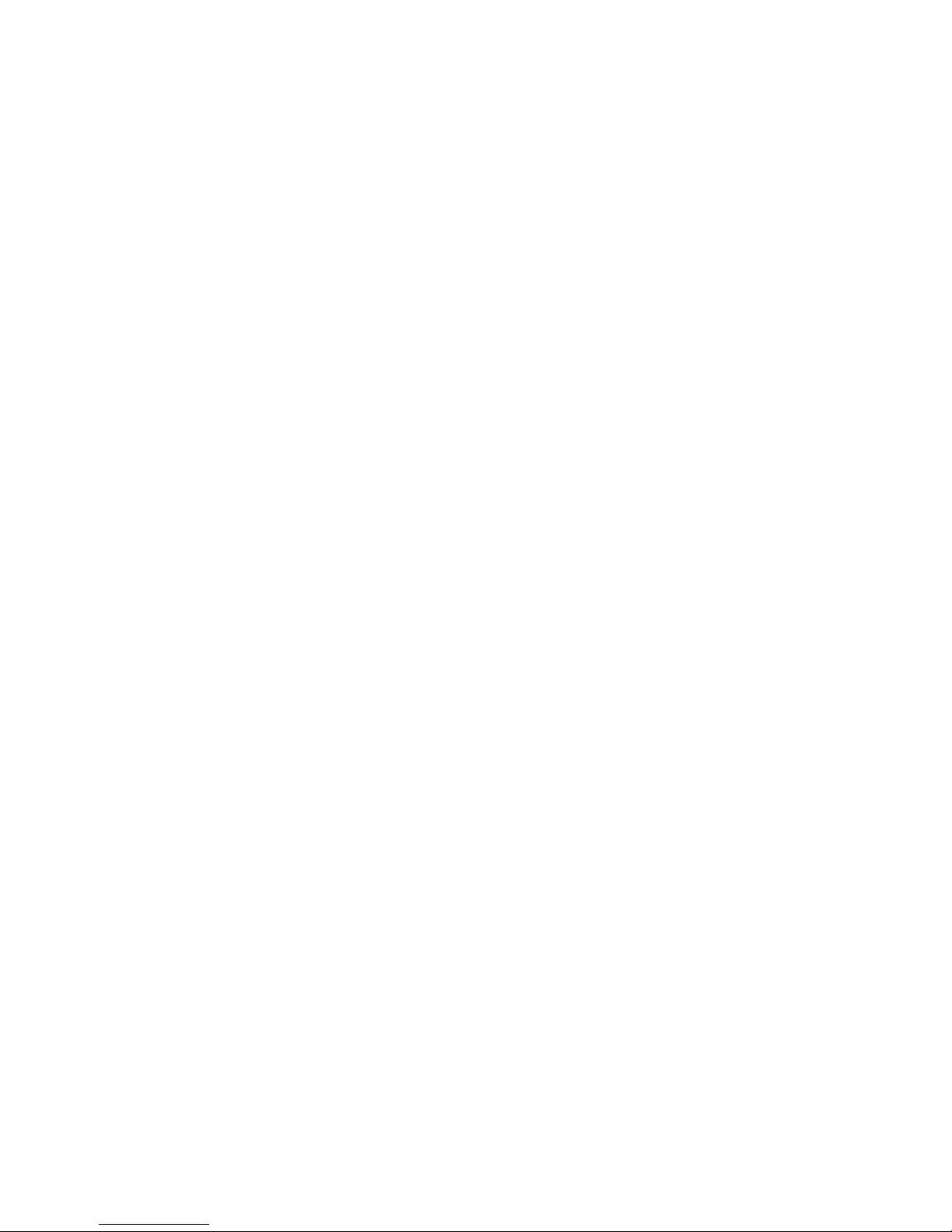
Page 3
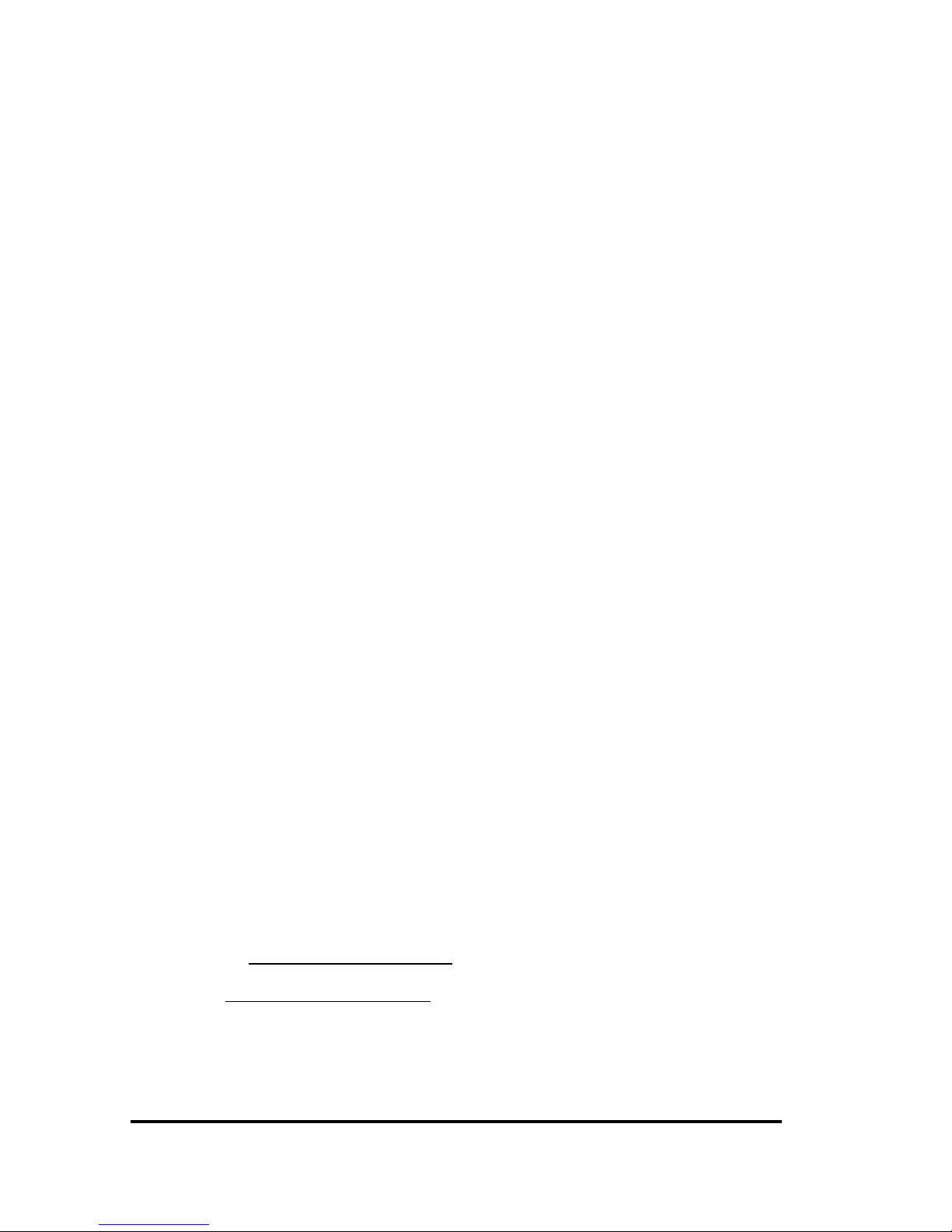
1
Preface
About this manual
This manual is designed to make using the SRC-3000 Touch
Screen Remote Control as easy as possible. Information in
this document has been carefully checked for accuracy;
however, no guarantee is given to the correctness of the
contents. The information in this document is subject to
change without notice.
Copyright
© Copyright 2003
This document contains proprietary information protected
by copyright. All rights are reserved. No part of this manual
may be reproduced by any mechanical, electronic or
other means, in any form, without the prior written
permission of Sunwave Technology Corporation.
Trademarks
All trademarks and registered trademarks are the property
of their respective owners.
SUNWAVE Customer Service & Support Info
E-Mail: info@sun-wave.com
URL: www.sun-wave.com
Page 4
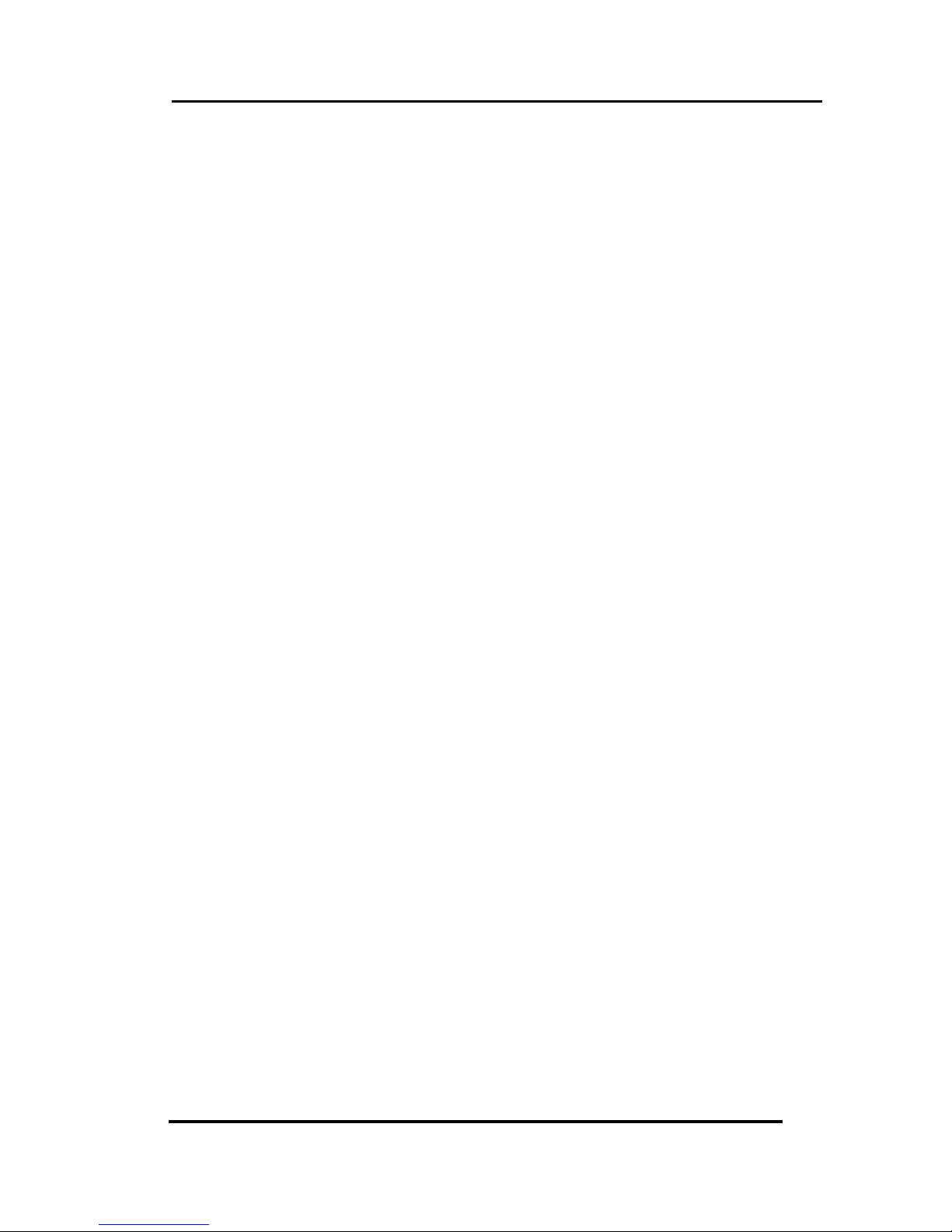
SRC-3000 User’s Manual
2
Table of Contents
Chapter 1 Introducing the SRC-3000 ................4
SRC-3000 Features ....................................................................... 5
Unpacking the SRC-3000 ............................................................ 5
Identifying Components ............................................................. 6
Chapter 2 Getting Started .................................7
Installing Batteries......................................................................... 7
Battery Indicator .................................................................. 7
Battery Tips and Precautions .............................................. 8
About the Touch Screen............................................................. 9
Turning the Touch Screen On............................................. 9
Touch Screen Precautions.................................................. 9
Using the Touch Screen Soft Keys.................................... 10
Accessing Setup................................................................. 10
Chapter 3 Setting Up the SRC-3000................12
LCD Layout: Device Keys.......................................................... 12
Code and Learn Setting Key.................................................... 14
Using Pre-programmed Code to Program Devices ............. 15
Using Code Learning Mode ..................................................... 18
Before Using Learning Mode ............................................ 18
Learning from Another Remote Control ........................ 19
Erasing Key Codes and Device Codes (Delete) .......... 21
Page 5
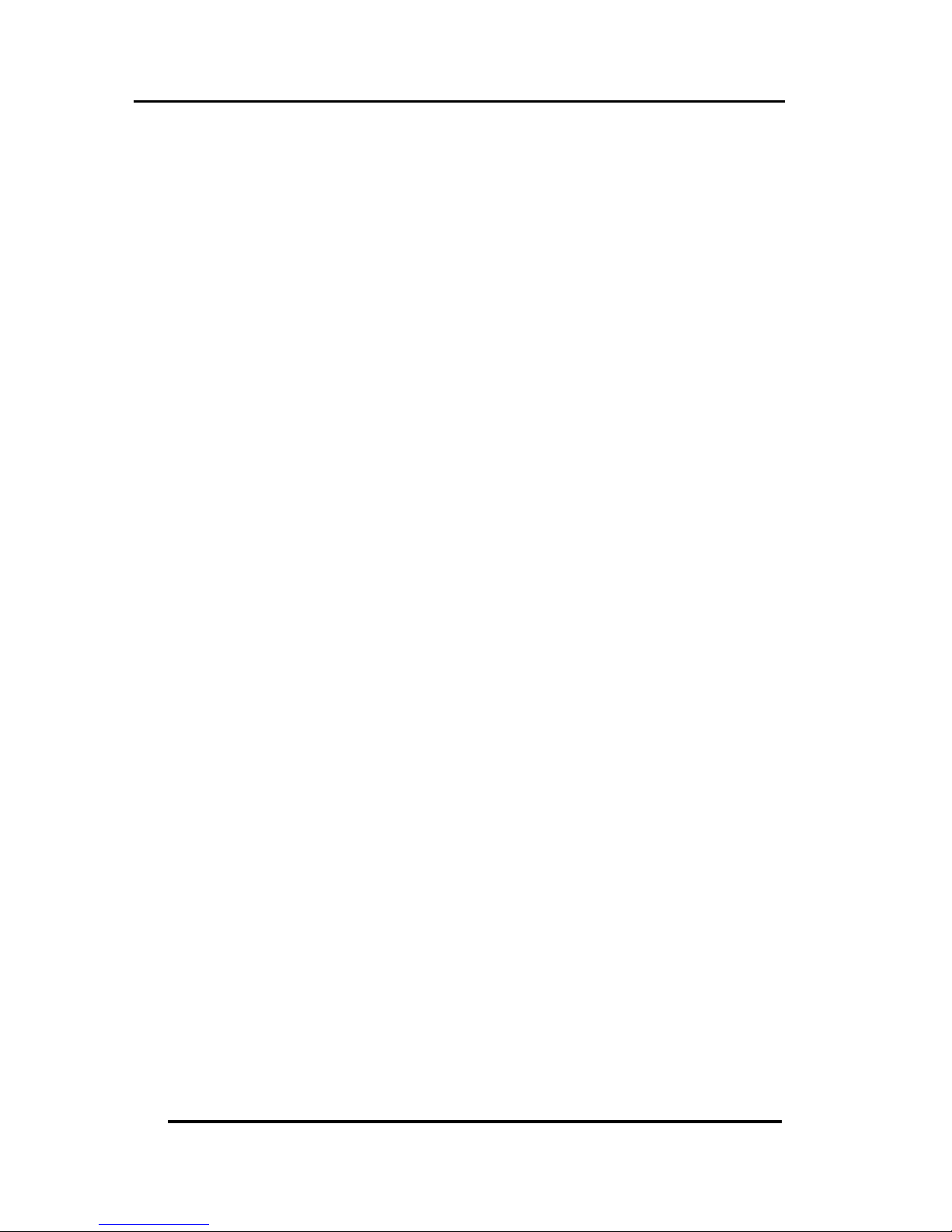
SRC-3000 Features
3
Using Macros .............................................................................. 22
Creating a New Macro .................................................... 22
Resetting the SRC-3000 to Factory Defaults .......................... 24
Chapter 4 Miscellaneous Settings..................25
Using the Transmission Feature ................................................ 25
Setting the Backlight Mode...................................................... 27
Set Backlight On Mode..................................................... 27
Set Backlight Sensor Sensitivity......................................... 28
Setting the Beep Signal............................................................. 29
Chapter 5 Controlling Devices ....................... 30
Alternating Touch Screen Pages............................................. 30
Viewing the Macro Key ............................................................ 30
Macro Interruption..................................................................... 31
Controlling Devices ................................................................... 32
Appendix A Functions and Specifications ..33
Functions ..................................................................................... 33
Specifications ............................................................................. 34
Appendix B Accessories ...............................35
Appendix C Troubleshooting........................ 36
Troubleshooting Tables ............................................................. 36
Page 6
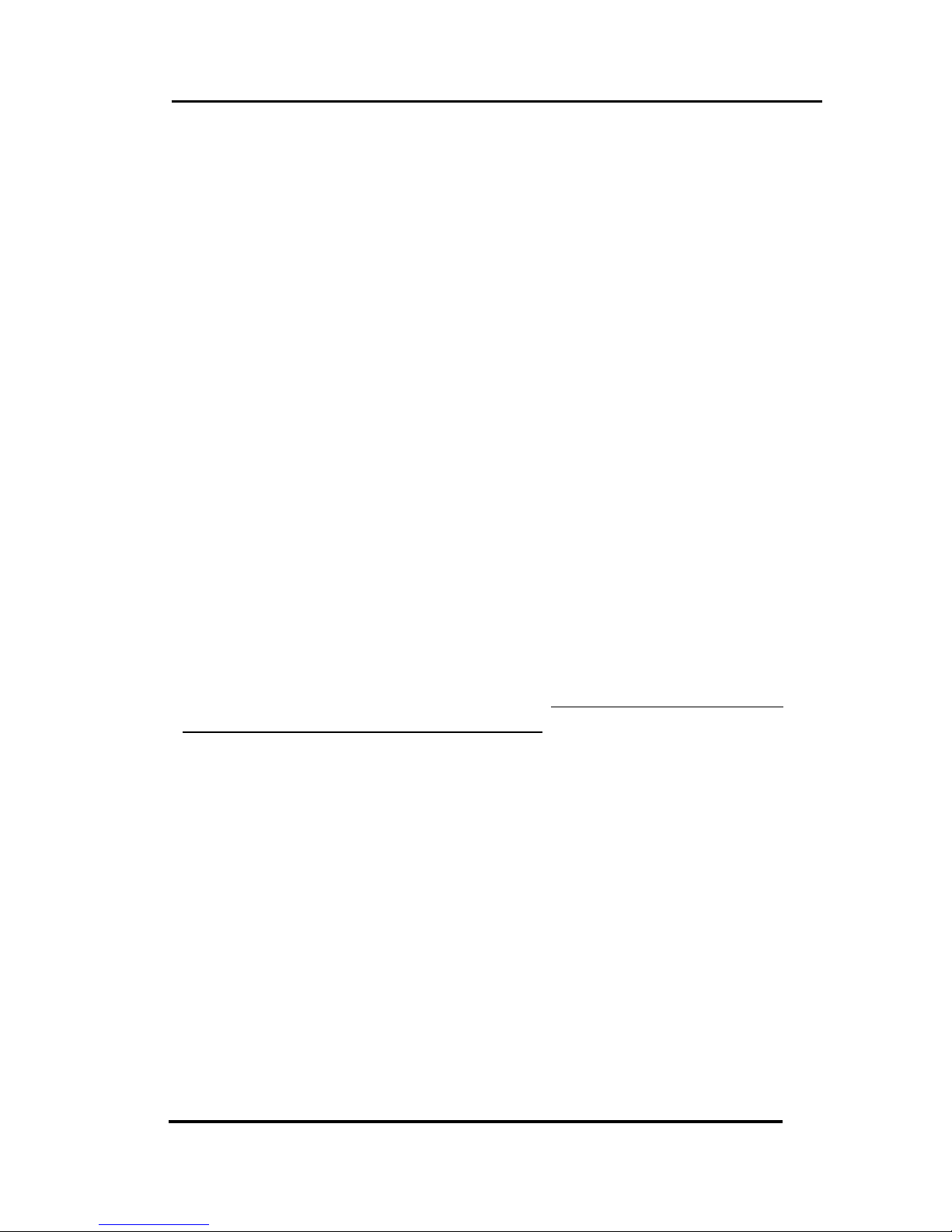
SRC-3000 User’s Manual
4
Chapter 1 Introducing the SRC-3000
Congratulations on your purchase of the SRC-3000 Touch
Screen Remote Control. The SRC-3000 is a digital universal
remote control that is easy to use, enabling you to control
all of your electronic devices equipped with an infrared (IR)
remote.
The SRC-3000 uses a user-friendly Touch Screen panel. You
can control up to eight devices, including VCRs, DVDs, TVs,
and satellite dishes.
The SRC-3000 enables you to quickly configure each device
in your household or office using the innovative “learning
eye” feature. In addition, the advanced macro function
enables you to initiate a chain of up to 60 commands with
the touch of a single key.
Convenient and easy to use, the SRC-3000 provides you
with a complete central control solution.
NOTE: This manual helps you learn how to use the
advanced features of the SRC-3000. It does not explain how
to use the functions for your devices. Please refer to your
device user’s manual for information related to your device.
Page 7
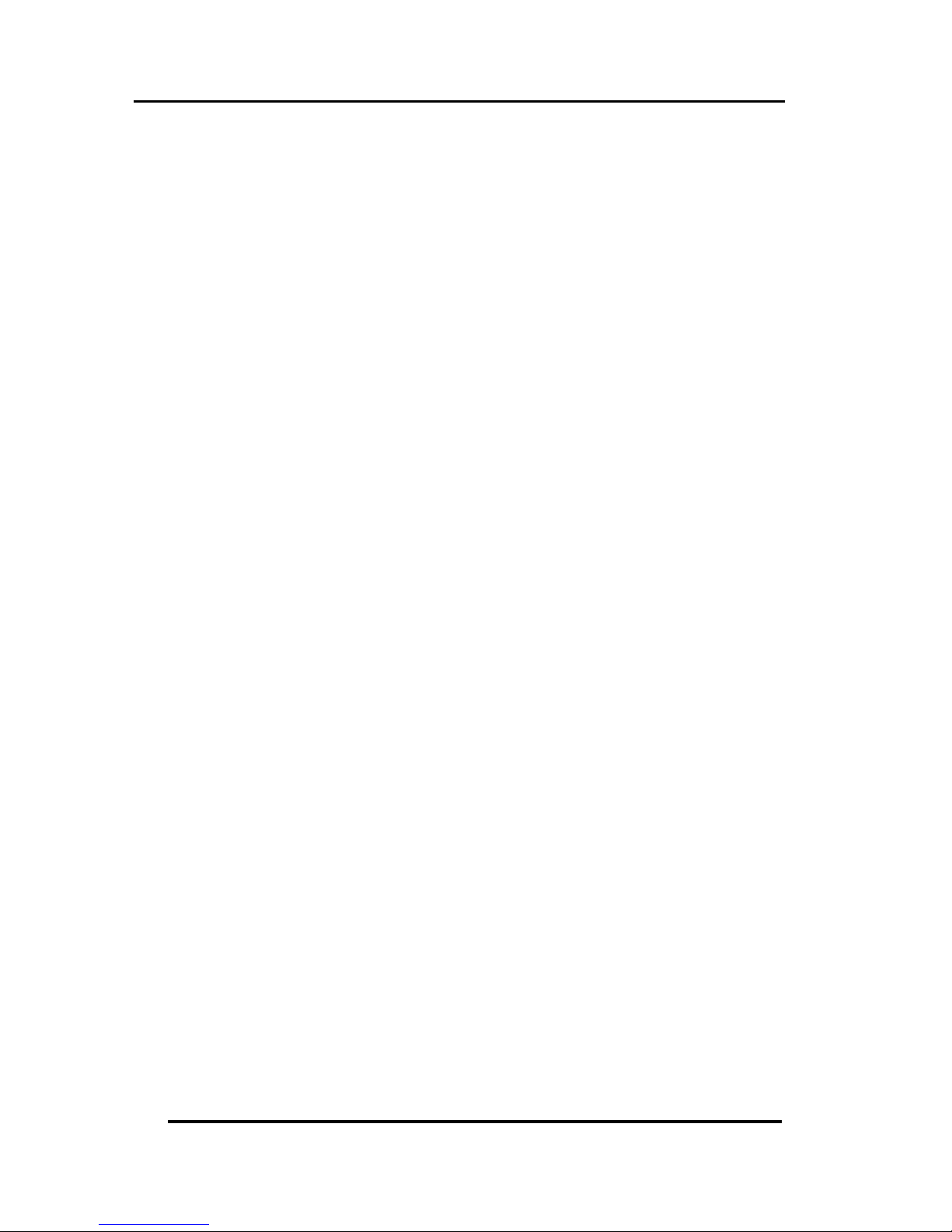
SRC-3000 Features
5
SRC-3000 Features
The following list identifies the SRC-3000’s key features.
• Large Touch Screen display
• Macro sequence function—each macro can store 60
commands
• Eight device controls, including DVDs, TVs, Satellite
Receivers, VCRs, and CDs
• IR code learning from your existing remote controls to
quickly set up devices
• Pre-programmed manufacturer’s codes for many
models
• User programmable keys for each device, up to 56
keys in total
• Automatic Power Saving mode turns off the remote
after 90 seconds of inactivity
Unpacking the SRC-3000
After you have unpacked the SRC-3000, check the
contents to make sure the following items are included.
• SRC-3000
• User’s Manual
• Pre-programmed Code List
If any of the above items are missing or appear damaged,
contact your dealer immediately. Do not throw the
shipping carton away in case you need to ship your
SRC-3000.
Page 8

SRC-3000 User’s Manual
6
Identifying Components
Refer to the following illustration to identify the components
of the SRC-3000.
Infrared Eye
Point the infrared eye at
the device you want to
operate.
Light Sensor
Detects ambient light to
automatically set the LCD
panel backlight.
LCD Touch Screen
The soft keys enable you to
change settings, configure
the SRC-3000, create
macros, and more.
Backlight
The SRC-3000 is equipped
with a blue backlight that
lights up for a preset
period, according to the
ambient lighting conditions.
Device keys
Press these keys to display
layout screens for the
devices listed.
Learning Eye
Point your device’s remote
control at the learning eye
to enable the SRC-3000 to
learn your device’s infrared
codes.
Figure 1: Front View
Infrared Eye
Light Sensor
LCD Touch
Screen
Backlight
Device Keys
Learning Eye
Page 9
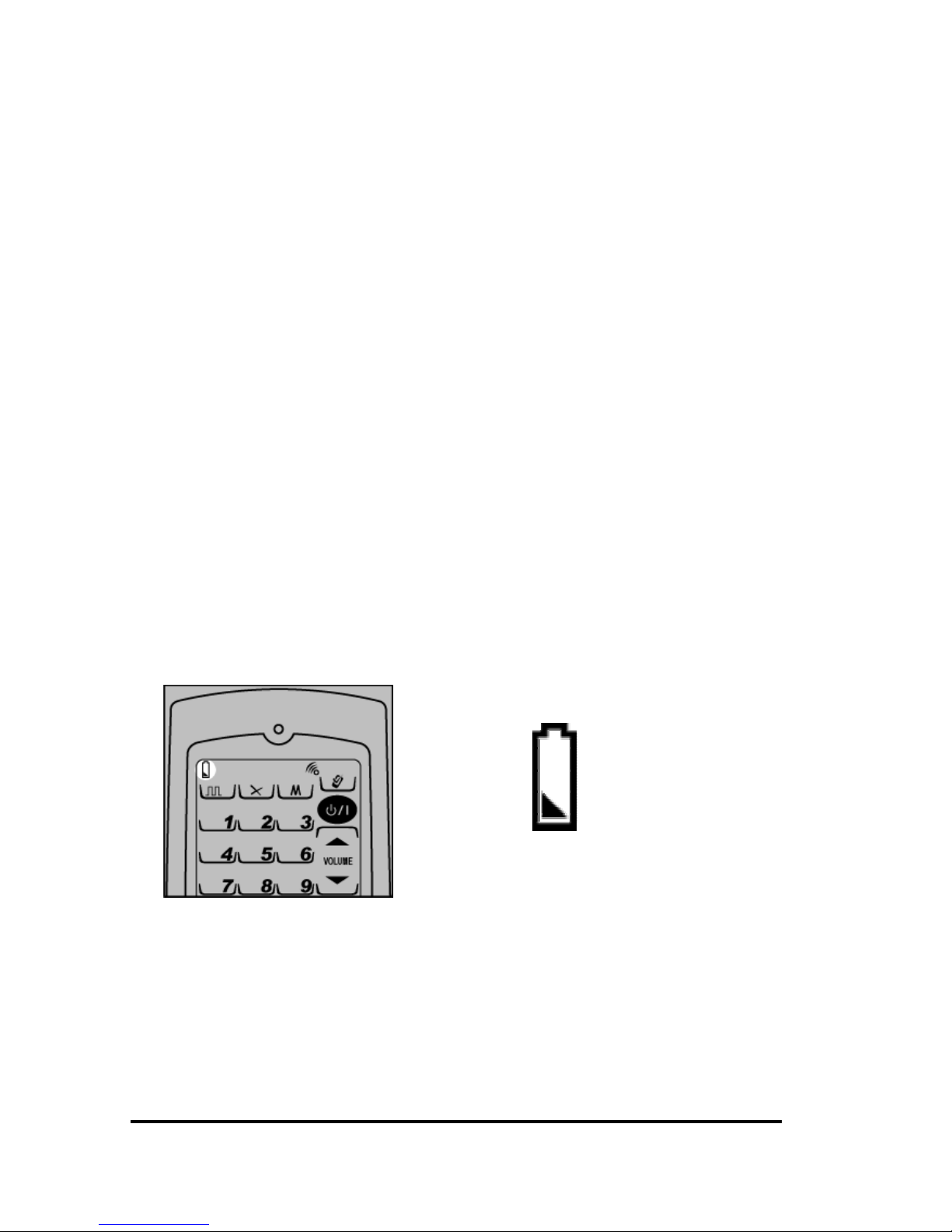
7
Chapter 2 Getting Started
This chapter provides you with the information to quickly
start using the SRC-3000.
Installing Batteries
The SRC-3000 operates on three AAA alkaline batteries (not
included). Batteries must be inserted before you can
operate the SRC-3000.
1. Turn the remote over, push the tab in the direction of
the arrow on the battery cover and lift the cover off.
2. Insert the batteries, matching the batteries to the (+)
and (–) marks inside the battery case.
3. Snap the battery cover back into place.
Battery Indicator
A battery icon is displayed in the upper left-hand corner
above the System Setup Key:
Battery low icon
Figure 2: The Battery Low Icon
When the batteries are almost depleted, the battery low
icon appears.
Page 10
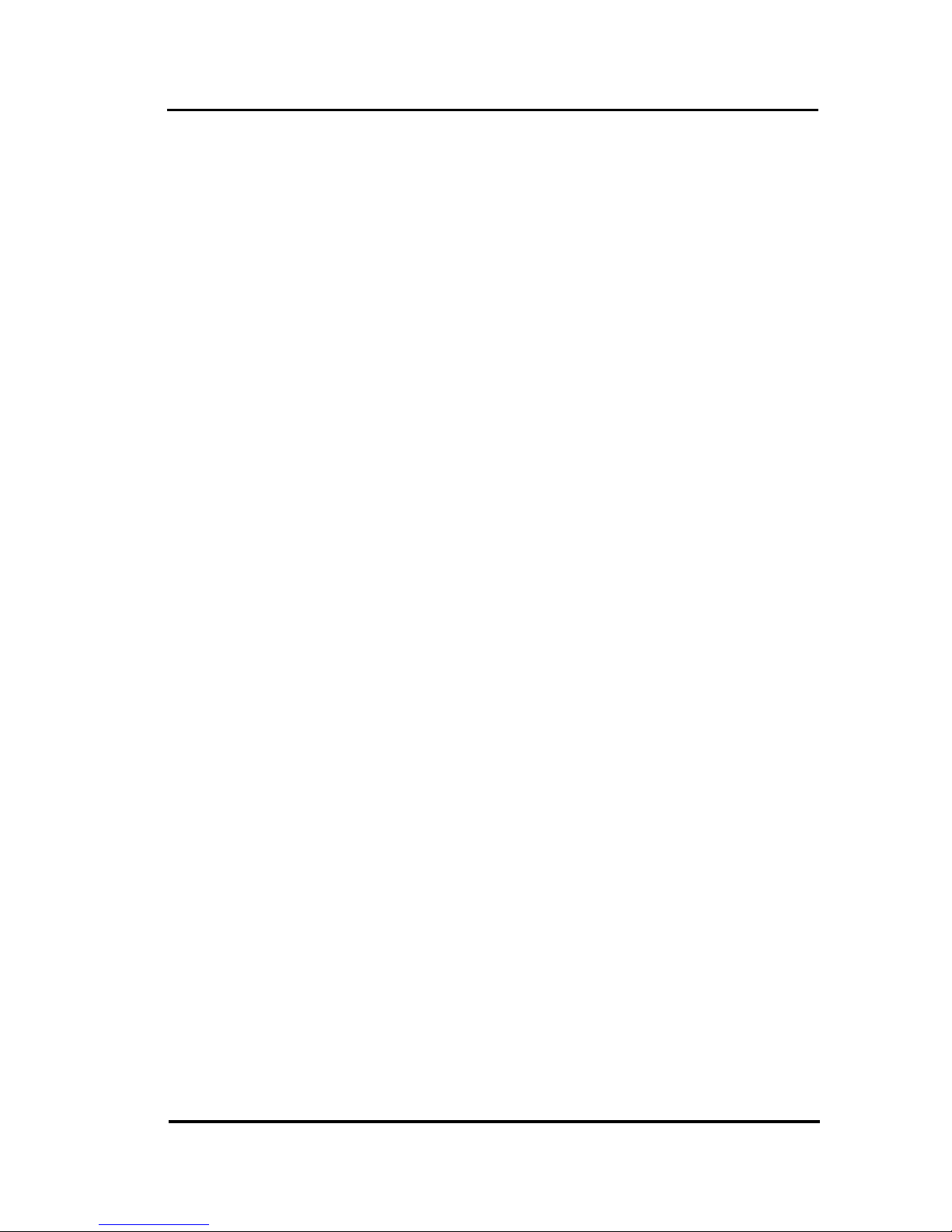
Installing Batteries
8
Battery Tips and Precautions
• Pay attention to the batteries when the battery half full
icon appears and replace batteries if needed.
• The SRC-3000 will not lose programmed data when
batteries are replaced.
• Always use fresh batteries. Alkaline batteries are
recommended. Do not mix different types of batteries.
• Be sure that the positive (+) and negative (–) polarities
of the batteries match the diagram shown in the
compartment.
• Do not expose the batteries to excessive heat or
flame.
• Keep batteries out of the reach of children.
• Weak batteries reduce the effective distance of the
unit.
• To reduce danger of leakage and damage, remove
batteries that have been used for more than two
years.
Page 11
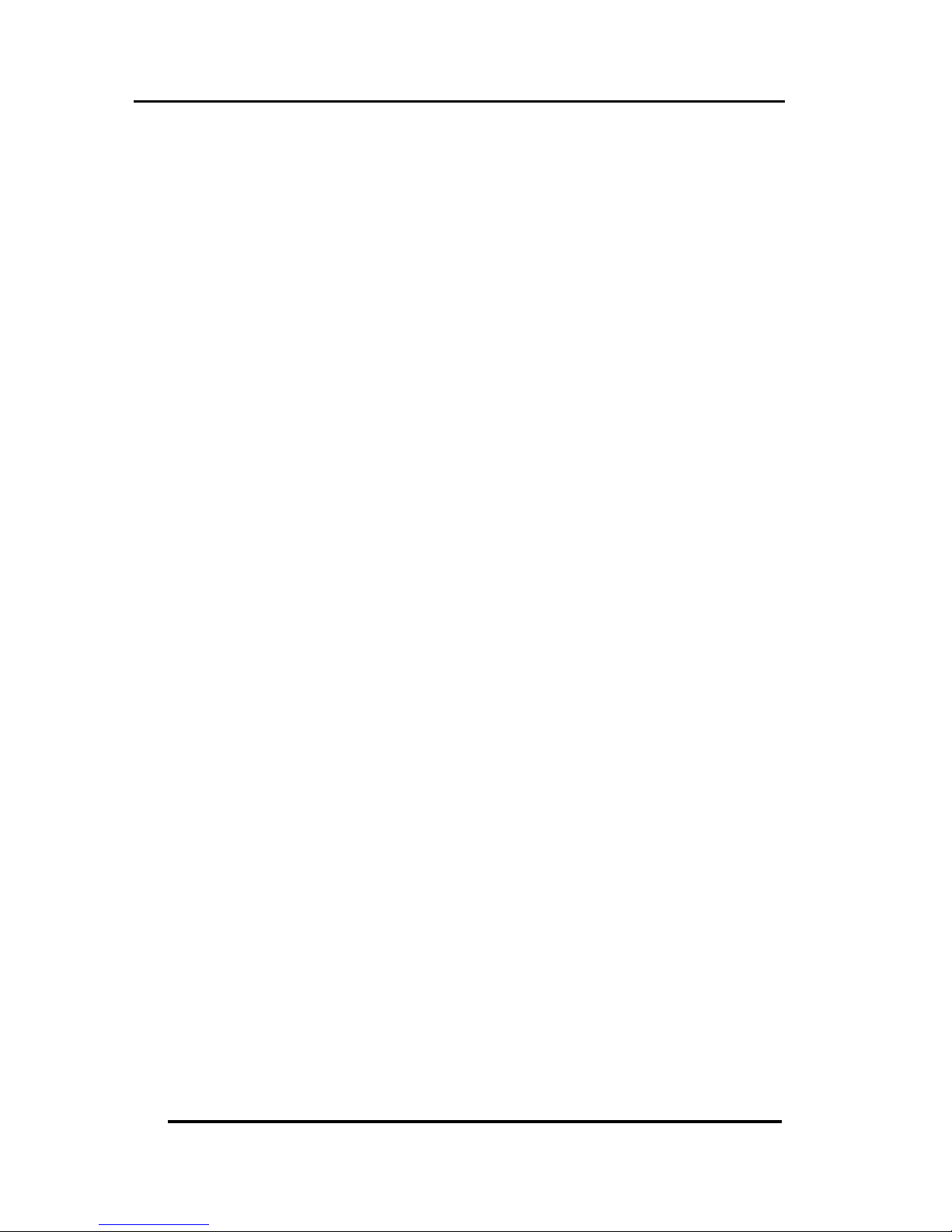
About the Touch Screen
9
About the Touch Screen
The Touch Screen changes the number of soft keys
according to the device that is selected.
Turning the Touch Screen On
Turn on the SRC-3000 by touching the screen. The SRC-3000
turns itself off after 90 seconds.
Touch Screen Precautions
Please read the following instructions carefully.
• Tap the LCD Touch Screen gently. Never use force.
• Do not use a pen or any sharp object to tap the
screen, because you might damage the surface.
• Keep the Touch Screen dry. Wipe off any spills
immediately. The SRC-3000 is not waterproof. Never
immerse it in liquid.
• Don’t expose the SRC-3000 to extreme temperatures.
Keep it away from heat sources.
• Avoid dropping the SRC-3000.
• Don’t drop anything on the Touch Screen.
• Clean the LCD Touch Screen with a soft cloth. If
needed, dampen the cloth slightly before cleaning.
Never use abrasives or cleaning solutions.
Page 12
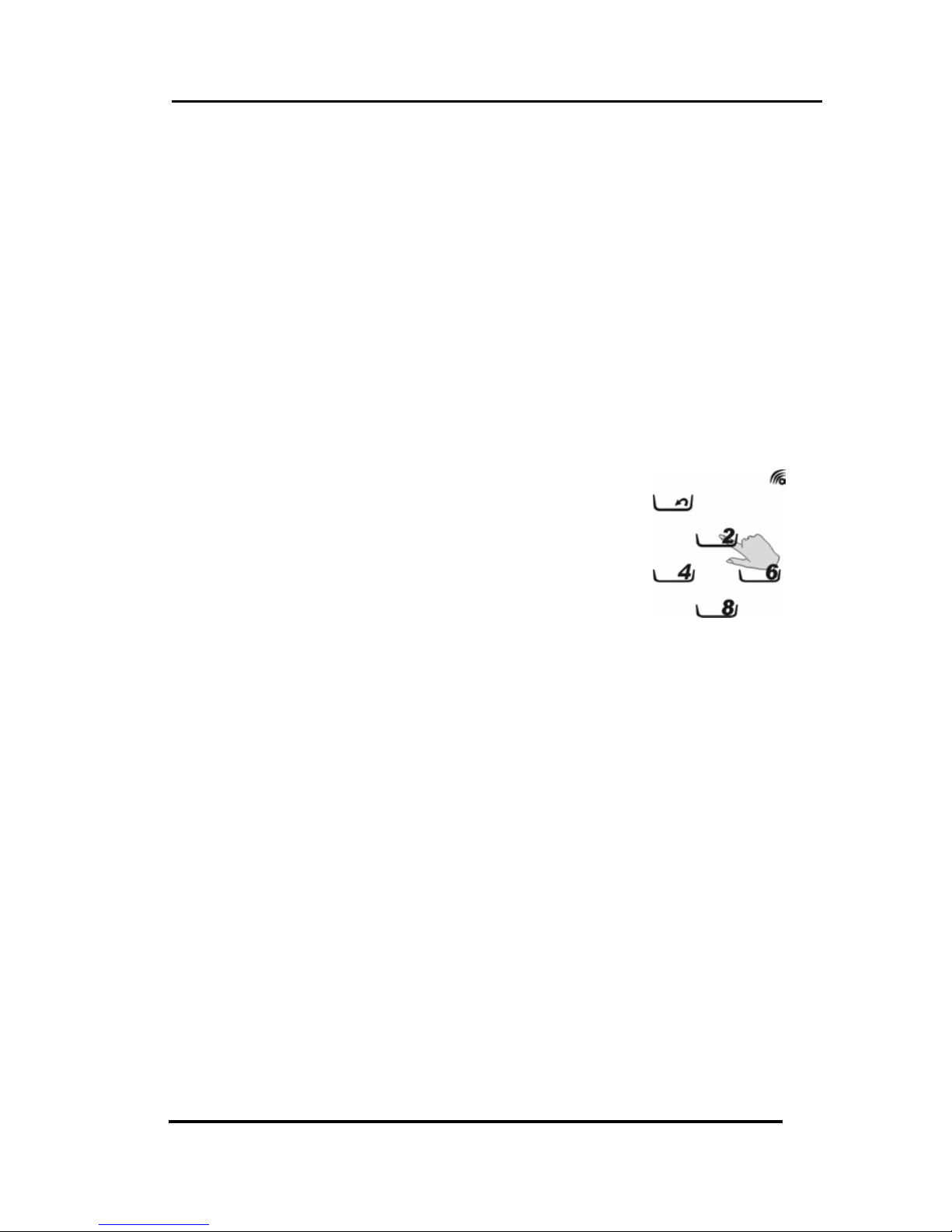
SRC-3000 User’s Manual
10
Using the Touch Screen Soft Keys
The Touch Screen Soft Keys enable you to operate the SRC3000 and your external devices. Use these keys to program
codes from your existing remotes, control your devices, and
set up command sequences called macros. You will hear a
beep when you press a key. To turn the beep off and on,
see on page 29. The SRC-3000 turns itself off after 90
seconds.
Accessing Setup
The following table provides an
overview of major key functions. To
enter setup mode, press a function
key for three seconds; a confirmation
screen appears. Confirm setup mode
entry by pressing the four number keys
that appear (in any order) and then
selecting the desired setup mode.
Page 13
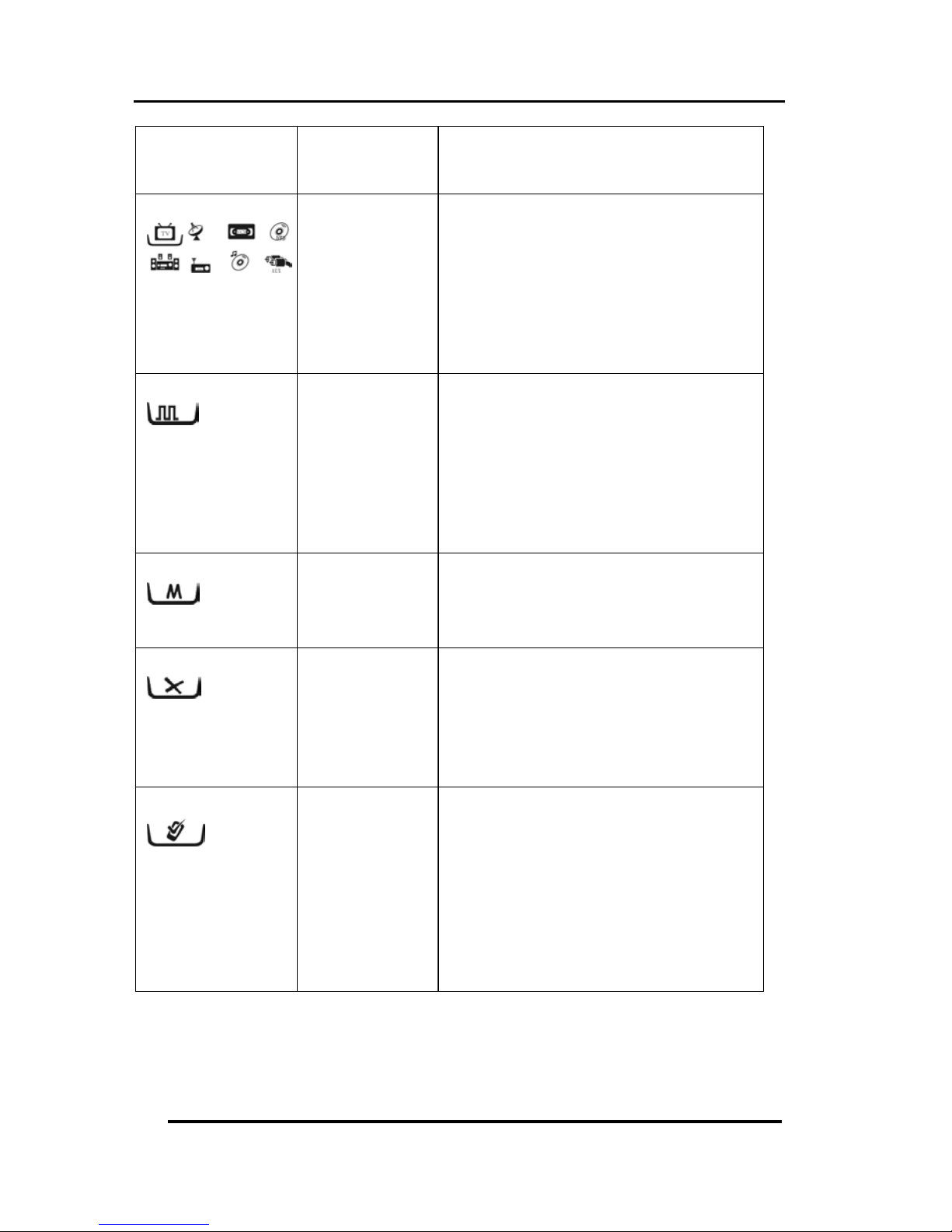
About the Touch Screen
11
Name &
Key Icon
Function Setup Description
Device keys
Device setting
and LCD
layout
Key: Enter device setting and
arrange the LCD touch screen layout
to correspond to your remote control.
Refer to page 12.
You can also toggle device pages by
pressing the key again.
Bank: Arrange the device key
icon.(refer to page 13)
Code Setup key
Setup device
code
manually,
automatically,
or by code
learning
Code: Enables you to enter
preprogrammed code. Refer to
page 14.
Learn: Enables the remote to learn
codes from other remote controls.
Refer to page 14.
Macro key
Setup macro
Enables you to set Macro function.
Refer to page 22.
You can also view the macro setting
by pressing and holding the key.
Delete key
Delete and
reset to
default
Key: Erase key codes. Refer to page
21.
Bank: Erase device codes. Refer to
page 21.
Key & Bank: Reset to factory default.
Refer to page 24.
System setup key
Transmission,
backlight and
beep setup
Backlit: Setup backlighting period
and level. Refer to page 27.
Code: Transmit all data. Refer to
page 25.
Beep icon: Turns the beep sound
on/off. Refer to page 29.
After each setting, press the System
setup key to confirm your selection or
modification.
Figure 3: Major Function Keys
The following chapters describe each function in detail.
Page 14

12
Chapter 3 Setting Up the SRC-3000
Before the SRC-3000 can be used to control a device, it
needs to be configured to display your existing remote
control keys and it must be programmed to send the
correct infrared signals.
This chapter guides you through the Touch Screen layout
and SRC-3000 setup procedures.
NOTE: The SRC-3000 includes eight default devices,
including TV, satellite TV, VCR, DVD player, hi-fi stereo,
radio/cassette player, CD player, and auxiliary.
LCD Layout: Device Keys
Layout edit mode enables you to customize the SRC-3000’s
Touch Screen display to match your existing remote
controls.
1. Press any device key for
three seconds to enter the
confirmation screen.
2. Press the four numerical keys
in any sequence to enter the
selection screen.
3. Press and to scroll
through the options. Select
Key mode and press
.
Page 15

LCD Layout: Device Keys
13
4. On the device page, select
a key you want to modify.
Continue pressing the key to
scroll through the available
choices for the key.
5. Press
to display the
available icons for the page
of LCD display and repeat
Step 4 to finish all
modifications.
NOTE: You can also change the
layout for device keys. Repeat
Steps 1-3 and select Bank mode
in Step 3. You can set up two
devices for each key under Bank
mode for the four device keys
SAT/Cable, DVD/DVD Record,
Tuner/Tape and CD/MD (refer to
the Figure on the right.)
6. After you have finished
customizing the layout, press
to confirm changes or
to exit without making
any changes.
Page 16

SRC-3000 User’s Manual
14
Code and Learn Setting Key
Press (Code setup key) for three seconds to enter the
confirmation screen. Then press the four numerical keys in
any sequence to enter the selection screen. Press
and
to scroll through the following options.
• Code: Use this option to automatically configure all
keys on the SRC-3000 for use with a specific
manufacturer’s model number. This option is the
fastest way to program the SRC-3000 but requires that
your device be located in the Pre-programmed Code
List that was bundled with the SRC-3000. Refer to the
supplied code list. Some newer or less-common
devices may not be pre-programmed and their codes
must be learned using the Learning Function by the
SRC-3000.
• Learn: Use this option to directly learn the infrared
signals from another remote control. This option is
perfect for newer or less common devices, or if a
certain key does not perform the desired function
after using the CODE option. However, if you come
across the problem that the SRC-3000 cannot learn
your device codes, refer to “Troubleshooting” on page
36 or contact the dealer.
Page 17

Using Pre-programmed Code to Program Devices
15
Using Pre-programmed Code to Program Devices
Follow these instructions to program a device using preprogrammed codes.
Manually Selecting the Code
1. Select a device (for example
TV).
2. Turn on the target device you
want the SRC-3000 to control.
3. Search for the four-digit code
number of your target device
in the Pre-programmed Code
List.
NOTE: If there is no entry for your target device, try
automatically selecting the code.
Page 18

SRC-3000 User’s Manual
16
4. Enter the four-digit code
number manually to finish the
setting.
NOTES:
• Some codes are designed to operate more than
one model. It may take several tries to find the code
that works with your unit.
• When you enter the manufacturer’s code and an
icon is displayed, it could be that the code
number doesn’t exist in the manufacturer’s code
table yet.
• Each device set up can be used for any type of
target devices under the manually programming
procedure only.
Example: You have two different types of TV device and want
to be set up in a SRC-3000.
1. The first target device (TV1) is set up by following
up the indications of the user’s manual.
2. The second target device (TV2) set up likes the
first step, but the device you select from SRC-3000
should be the others ( for example Tuner,
DVD, ….etc.)
Page 19

Using Pre-programmed Code to Program Devices
17
Automatically Selecting the Code
1. Automatically Selecting the Code
2. Turn on the target device you
want the SRC-3000 to control.
3. Press the device key (for example
TV). Point the SRC-3000 at the
target device.
4. Press
. Wait for the device to
turn off and immediately touch
any part of the screen to stop
automatic searching.
5. Press
and keys to look
for the correct power key of the
device to turn on the device.
6. Press
to confirm if the number
is correct. Now press the
key
to show the correct preprogrammed code in sequence.
7. Press
to confirm the selection
and save settings or click
to
cancel.
NOTES:
• Each device can auto search the target device
code under the same classification only.
Page 20

SRC-3000 User’s Manual
18
Using Code Learning Mode
Follow these instructions to enable the SRC-3000 to detect
and learn a remote control’s configuration.
Before Using Learning Mode
Note the following before using the SRC-3000’s learning
function: not all infrared codes are learnable by the SRC-
3000. You may need to collect the codes first. To change
from a device that has already been programmed, delete
all of the commands of the first device before teaching
new ones. For example, to operate the living room TV
instead of the bedroom TV, delete all commands for the
bedroom TV first. Then re-configure the TV device screen for
the living room TV.
NOTES:
• Code learning does not work with all devices.
• Select one device screen in advance before
using code learning mode.
• All keys except the Code Setup key, Delete key,
Macro key, and System setup key can be
learned.
Page 21

Using Code Learning Mode
19
Learning from Another Remote Control
Before using learning mode, set both remotes on a flat
surface so that the target device’s remote control IR is
pointed at the SRC-3000’s learning eye, which is located at
the bottom of the unit. Keep a distance of 2-4 inches (5-10
cm).
1. Press
for three seconds to
enter the confirmation screen.
Refer to page 10.
2. Press and to scroll through the
options.
3. Select
and press .
4. Select a device (for example TV).
5. Point the target device’s remote control at the SRC-3000
learning eye located at the base of the unit (see Figure 1:
Front View). The SRC-3000 sequentially displays PAGE 1
and PAGE 2 and the keys to be pressed to lead you
through the operation.
6. The blinking frame denotes the key being learned. Press
the corresponding keys on the target device’s remote
control till it shows
, the next key will blink and the
remote code is recorded into the selected device key. If it
shows
please learn again.
Page 22

SRC-3000 User’s Manual
20
The SRC-3000 will automatically guide you to the next button to
program by flashing it on the Touch Screen. When all buttons
are programmed on the current page it will automatically
switch to the next page. You can also directly select the next
button to program by touching it or press the device key to go
to the next page.
NOTE: If a key is preset with a code, appears on the
screen to remind you that the key is preset. Continuously
learning new codes overwrite the existing settings.
The SRC-3000 screen displays an
icon if the code
was successfully learned or an
icon if the code was
not learned.
NOTE: When the remote has learned the last key on the
page, the next page is automatically displayed.
7. Press
to exit learning mode.
Learning the Device key
The device key can store code. Under code learning model,
press device key for 3 seconds when the device frame is
blinking, press the target device’s remote control’s power key.
If the code was successfully learned, the SRC-3000 screen
displays an
icon.
Page 23

Using Code Learning Mode
21
Erasing Key Codes and Device Codes (Delete)
Follow these instructions to delete key codes or device
codes from the SRC-3000.
1. Press the
key for three
seconds to enter the
confirmation screen.
2. Press the four numerical keys
in any sequence to enter the
selection screen. Refer to
page 10.
3. Press
and to scroll
through the options. Select
the Key or Bank that you
want to erase, and
press
.
4. If you select , select a device whose codes you want
to delete (for example TV). Delete each setting by
pressing any key.
5. Press
to cancel the operation or the SRC-3000 exits
automatically.
6. If you select Bank mode, selecting a device key will delete
all settings for the device. Pressing the Device key again
will change to the next page.
NOTE: Device keys can also save codes. To delete the
codes saved in device keys, press a device key for one
second to delete the saved remote code.
7. Press
to confirm deletion or to cancel the
operation.
Page 24

SRC-3000 User’s Manual
22
Using Macros
A macro is a series of commands. The Macro feature
enables you to initiate a sequence of up to 60 commands
with a single key. You can create a macro on any control
key and insert time delays into the sequence. Remember,
however, assigning a macro eliminates the key’s original
function.
Creating a New Macro
Follow these steps to create a new macro.
1. Press Macro key for three
seconds to enter the
confirmation screen.
2. Press the four numerical keys
in any sequence to enter
Macro mode. The
on
the upper right begins to
flash.
3. Select a device key you
want to use for this macro
(for example TV), and then
press any key to define as
the macro key. You hear
three beeps to indicate that
macro creation mode has
started.
NOTE: If you select a key that already has a macro stored in
it, the new macro will replace the old macro.
4. Press the key sequence that you want to record.
Page 25

Using Macros
23
5. Do one of the following:
• Press the
and then
press 1–9 to enter the
number of seconds you
want to delay between
each command. For
example, if you want a
two-second delay
between turning on your
TV and then turning on
your VCR, press ‘2’.
• Press
to confirm or
to cancel the
operation.
The following example will help you to better understand
creating a macro sequence. It is provided to teach you
how to record a macro but is by no means the only macro
sequence you can create.
Example: the following example defines a macro that turns
on your TV, switches the TV to DVD viewing mode, turns on
the DVD, delay 5 seconds and plays a DVD.
1. Press the TV device key.
2. Press the TV power key.
3. Press the TV/Video key.
4. Press the DVD device key.
5. Press the DVD power key.
6. Press the Delay key to select the time delay (5 sec)
for this step.
7. Press the DVD play key.
NOTE: You cannot use the Macro function to call up
another specific macro setting. If the currently set macro
key sequence contains an existing preset macro key, it will
skip the key and does not start the preset macro sequence
which the preset macro key triggers.
Page 26

SRC-3000 User’s Manual
24
Resetting the SRC-3000 to Factory Defaults
This item enables you to set the SRC-3000 back to the
factory default configuration.
NOTE: All macros and user-defined keys are erased when
resetting the SRC-3000 to factory defaults.
1. Press the
Delete key for
three seconds to enter the
confirmation screen.
2. Press the four numerical keys
in any sequence to enter the
selection screen.
3. Press
or to select
and then press
.
4. You are prompted to confirm
the reset. Press the four
numerical keys in any
sequence again. SRC-3000
will return to the factory
defaults.
5. When
appears, the
reset is finished. The SRC-3000
will automatically return to
the original layout screen.
Page 27

25
Chapter 4 Miscellaneous Settings
This chapter will describe how to use transmission feature,
set up the backlight, and enable the beep sound.
Using the Transmission Feature
The SRC-3000 can transmit data to another SRC-3000. You
can transmit preprogram and flash memory data.
NOTE: Before you use this feature to transfer data, you must
connect two devices with the optional connection cable.
Refer to Appendix B for more information.
1. Press and hold for three
seconds to enter the system
setup function. Press the four
numerical keys in any
sequence in the
confirmation screen.
2. Press
or to select .
3. Press
to begin
transmission.
4. During the transmission, the
LCD displays blank keys as
shown in the illustration on
the next page.
Page 28

SRC-3000 User’s Manual
26
When the transmission is
completed,
is
displayed on the LCD. If
there is an error in
transmitting the data,
is
displayed.
5. For a double transmission,
repeat Step 3.
6. Press
to cancel the
transmission.
NOTE:
Only need to operate on the
sender remote control when
transmit. Ensure that both SRC3000 remote controls have fresh
batteries and are turned on, and
then connect the transmission
wire to transmit the data.
Page 29

Setting the Backlight Mode
27
Setting the Backlight Mode
Set Backlight On Mode
1. Follow the steps shown in
the Transmission section Steps 1-2,
but select
instead of .
2. Press a numerical key 1-6 to
select the time that the backlight
stays on after pressing a key.
NOTE: The backlight ON time can be
set from 10 to 60 seconds in 10-second
increments, '1' for 10 seconds, '2' for 20
seconds, and so on.
Page 30

SRC-3000 User’s Manual
28
Set Backlight Sensor Sensitivity
1. Refer to Set Backlight On Mode,
Step 1 and press
or to set the
light sensor sensitivity. The number
of frames indicates the current
setting value. The light sensor
sensitivity levels are 1~ 8.
The more frames you select, the
more sensitively the backlight
reacts to the ambient lighting.
The SRC-3000 activates the
backlight automatically. The
backlight function cannot be
turned off. When the light is off in
the environment, the SRC-3000
activates the backlight
automatically.
2. Press
to confirm or to
cancel the operation.
Page 31

Setting the Beep Signal
29
Setting the Beep Signal
1. Follow the steps shown in the
Transmission section Step 1-2,
but select
instead of .
2. Press to toggle the beep
on and off. When on,
appears on the LCD screen.
3.
Press to exit.
Beep enabled icon
Page 32

30
Chapter 5 Controlling Devices
The SRC-3000 is designed to be simple and straightforward
to operate. This chapter explains how to use the SRC-3000
to control all your devices.
NOTE: This chapter assumes you have already set up the
SRC-3000 and assigned Infrared codes to different keys. See
Chapter 3 Setting Up the SRC-3000 on page 12 for more
information on assigning codes.
Alternating Touch Screen Pages
Press a device key to alternate between page 1 and
page 2.
Viewing the Macro Key
You can view which keys are assigned to macros for any
particular device. Follow these instructions:
1. Press the device key (for
example TV).
Page 33

Macro Interruption
31
2. Press the key. The
assigned macro keys
are displayed for this
device page.
For example, if you set
number 9 as the macro key
for TV- PAGE 1, when you
press the
key, the
preset macro key “9” will
appear.
3. If you want to check the
macro key for Page 2,
press the device key to
switch to the second
device page, and then
repeat Step 2.
Macro Interruption
After pressing the preset Macro key for a device, you
can interrupt the command sequence by pressing
on the upper left corner. The
message appears
and the Macro stops.
Page 34

SRC-3000 User’s Manual
32
Controlling Devices
1. Make sure the SRC-3000 is pointing at the target
device.
2. Tap gently on the Touch Screen.
3. Select a device key and give remote commands
as usual.
If
appears, the pressed key is not pre-programmed with
a specific function.
NOTE: The Record Key (under VCR device, page 1) must be
held down for two seconds. As a safety feature, the record
key needs to be pressed for two seconds. This is to prevent
accidentally pressing the VCR record key and overwriting a
tape.
Page 35

Functions
33
Appendix A
Functions and Specifications
Functions
• 8-in-1 IR learning type and pre-programmed remote
control
• High performance MCU capable of upgrading
programs
• 512 KB Flash Memory for learning/pre-programming
codes, so that you never lose your data
• Each device includes up to 56 keys on two pages
• Capable of learning carrier (frequency: 20KHz-455
KHz) and pulse codes
• Capable of deleting single key, single device or all
remote codes
• User-definable device layout
• Macro key can have up to 60 commands, including
time delays between commands
• Macro commands are shown on the LCD screen
while being replayed
• Backlight lights up automatically depending on the
environment
• Automatic Power Saving function
• Movement detection function to turn on SRC-3000
automatically
• Battery low indicator
Page 36

SRC-3000 User’s Manual
34
Specifications
Model SRC-3000
Dimensions (WxHxD) 3.1 x 7.5 x 1.25 inches
(7.9 x 19 x 3.2 cm)
Weight (without Batteries) 210 g
Number of Device 8 devices
Keys 2 pages/56 keys/ each device
Backlighting Blue LED
Learning Frequency 20 KHz – 455 KHz & pulse up to
256 bits long
Memory 512 KB flash memory
Batteries AAA x3 Alkaline batteries
Power Consumption
LCD Off: 50 µA
LCD On: 300 µA
Operation: 30–150 mA (Max.)
Operating Distance Approx. 30 feet (8-10 meters)
Interface UART/115,200 bps (optional
SLC-2080 USB cable)
IR Distance 8-10 meters
LCD Screen (W*H) TN LCD 2.3 x 4.8 inches
(5.8 cm x 12 cm)
Page 37

35
Appendix B Accessories
Transmit wire (SLC-2080 USB cable)
The transmit wire is an optional link cable that enables
transmission of system setup to another SRC-3000. All
settings including MCU program, data in the flash memory
and pre-programmed code will be transferred using the
TRANS selection as described in Chapter 4 “Miscellaneous
Settings.”
By connecting a transmit wire between two SRC-3000s, you
can duplicate settings and functions from one SRC-3000 to
another.
Page 38

36
Appendix C Troubleshooting
Troubleshooting Tables
Problem Solution
LCD does not show anything
when you touch it.
Batteries may be dead.
Replace the batteries with
three new AAA alkaline
batteries (page 7).
Check that the batteries
are properly installed.
The SRC-3000 doesn’t operate
a device.
Make sure that the desired
device key on the SRC-3000
LCD panel has been
selected.
Move closer to the device.
The maximum operating
distance is approximately
30 feet.
Ensure that you are aiming
the SRC-3000 directly at the
device and that there are
no obstructions between
the SRC-3000 and the
device.
Ensure programming with
the learning function (page
18) or the manufacturer
codes has been properly
done.
Re-teach the key (page
14).
Page 39

Troubleshooting Tables
37
Problem Solution
You cannot operate a device
even after teaching the
device using the learning
function.
Make sure that your SRC
3000 has correctly learned
the target device’s remote
control code (page 19).
Delete the device data
from the SRC-3000 and
carry out the learning
function again (page 19).
Make sure you did not
program more than one
remote for a given device.
You see “ERROR” display on
the LCD during the learning
procedure.
Make sure you hold the
target remote’s key till the
screen displays Ok or Error
on the screen.
Make sure the two remotes
are not too close or too far
apart - keep them about
2~4 inches (5~10 cm) apart,
and your device remote
control is aiming directly at
the SRC-3000’s learning
eye.
You see “ERROR” displayed
during operation.
The key that you pressed
has not been taught.
Teach the key using the
learning procedure (page
18).
Your VCR will not record. As a safety feature on the
SRC-3000, you must press
the REC key for two
seconds.
Page 40

SRC-3000 User’s Manual
38
Problem Solution
IR LEARNING is not successful. Replace batteries in the
SRC-3000 and the remote
you are trying to configure.
Keep the distance
between the remote
control and the SRC-3000’s
learning eye to about 2~4
inches.
Do not use the learn
function near an
incandescent lamp.
Memory capacity is full (56
keys for each of eight
models).
The learning process has no
errors, but you still can’t
control your AV devices:
repeat the learning
procedure again. If you still
can’t solve the problem,
contact Sunwave for help.
Original remote might not
be compatible with
learning procedure.
Macro does not work. Be sure to aim the SRC-3000
at the devices while the
macro commands are
being sent.
Macro was not properly set
up. Repeat macro set-up
procedure (page 22).
Page 41

Troubleshooting Tables
39
Problem Solution
A key of your existing remote
performs two or more
functions
Some remotes issue multiple
commands when a key is
held down. Please be sure
to teach different keys of
SRC-3000 for these different
commands. Each key of
SRC-3000 can only learn
one command.
The LCD screen turns off. The SRC-3000 is preset
automatically to switch the
LCD off after the Power
Down time (90 seconds).
Just tap the touch screen
to turn the SRC-3000 back
on again.
