Page 1

SRC-3810/3815
Touch Screen Remote Control
User Manual
031021
Page 2
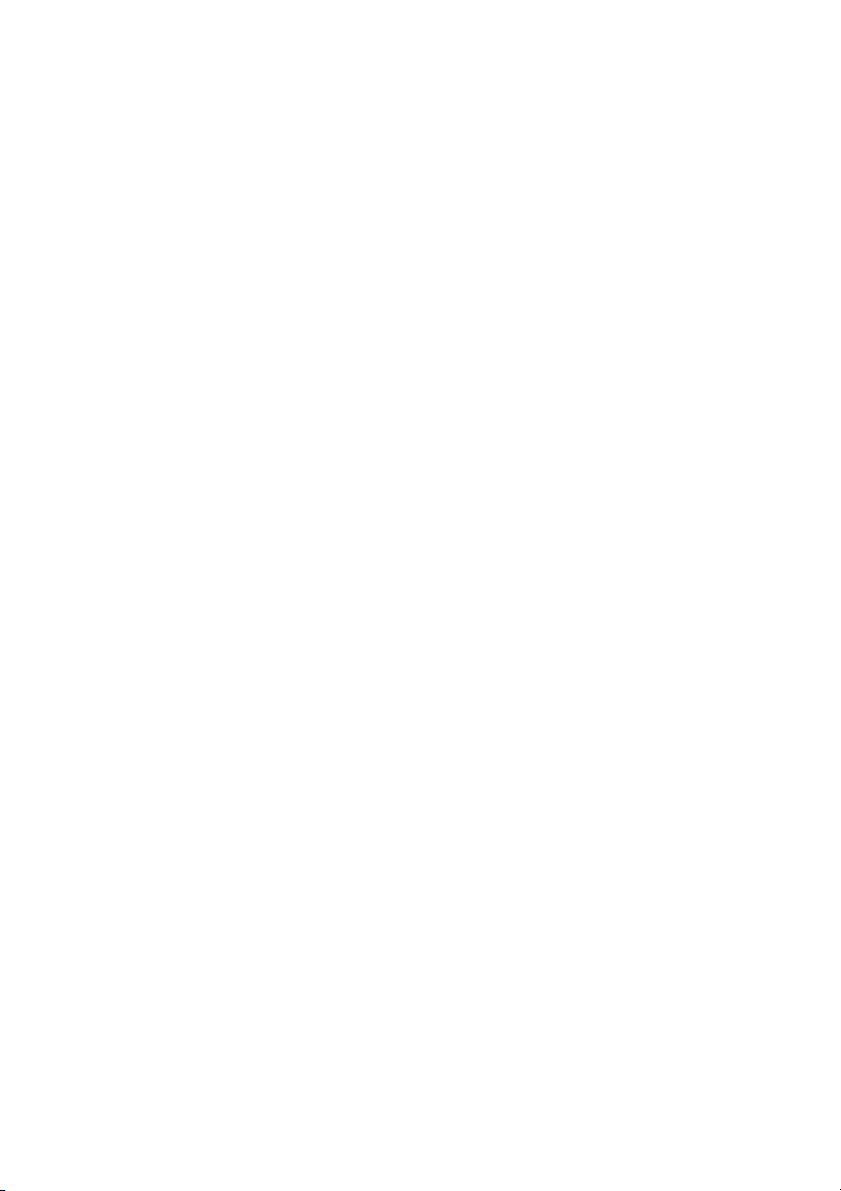
Page 3

Preface
About this manual
This manual is designed to make using the SRC-3810/3815 Touch
Screen Remote Control as easy as possible. Information in this
document has been carefully checked for accuracy; however, no
guarantee is given to the correctness of the contents. The information in
this document is subject to change without notice.
Copyright
© Copyright 2003
This document contains proprietary information protected by copyright.
All rights are reserved. No part of this manual may be reproduced by any
mechanical, electronic or other means, in any form, without prior written
permission of SUNWAVE Technology Corporation.
Trademarks
All trademarks and registered trademarks are the property of their
respective owners.
Page 4

SRC-38 SERIES User’s Manual
Table of Contents
Chapter 1 - Introducing the SRC-3810/3815.................................. 1
SRC-3810/3815 Features ............................................................. 1
Unpacking the SRC-3810/3815 .................................................. 2
Identifying Components............................................................. 3
Chapter 2 - Getting Started............................................................. 5
Installing IR-extender ................................................................... 5
Installing Batteries ........................................................................ 5
Battery Indicator .................................................................. 5
Battery Tips and Precautions.............................................. 6
About the Touch Screen ............................................................ 7
Turning the Touch Screen On............................................. 7
Touch Screen Precautions.................................................. 7
Touch Screen Buttons.......................................................... 8
Using Hard Keys............................................................................ 8
Entering the Setup Menus .......................................................... 8
Navigating the Setup Menus ............................................. 9
Chapter 3 - Setting Up the SRC-3810/3815 .................................. 11
Device Menu .............................................................................. 11
Creating a New Device.................................................... 12
Re-Labeling Devices.......................................................... 13
Setting RF Address ( SRC-3815) ....................................... 14
Deleting Devices................................................................ 16
Code Menu ................................................................................ 17
Using Pre-Code to Program Devices .............................. 18
Using Code Learning Mode ............................................. 20
Erasing Key Codes ............................................................. 22
Erasing Device Codes ....................................................... 23
Debugging Device Codes ............................................... 24
LCD Layout ................................................................................. 26
ii
Page 5

Preface
Using Macros .............................................................................. 27
Creating a New Macro .................................................... 28
Deleting a Macro .............................................................. 30
Viewing a Macro ............................................................... 31
Setting QUICK CHs..................................................................... 32
Setting a QUICK CH ........................................................... 32
Deleting a QUICK CH ........................................................ 33
Relabeling a QUICK CH .................................................... 34
Using the Transmission Feature ................................................ 35
Miscellaneous Menus................................................................ 36
Setting the Date and Time ............................................... 37
Setting the Power Down Time.......................................... 38
Setting the Backlight On Time.......................................... 38
Setting the Beep Signal..................................................... 39
Checking the Version Number ........................................ 40
Resetting the SRC-3810/3815 to Factory Defaults ................ 40
Chapter 4 - Controlling Devices.................................................... 42
Selecting a Device to Control ................................................. 42
Alternating Touch Screen Pages............................................. 43
Viewing the Macro Key ............................................................ 43
Using the QUICK CH Buttons .................................................... 44
Controlling Devices ................................................................... 45
Using the AUX Key ..................................................................... 45
Appendix A - Specifications.......................................................... 46
Appendix B - Accessories..............................................................47
Appendix C – Troubleshooting ......................................................49
Troubleshooting Tables ............................................................. 49
iii
Page 6
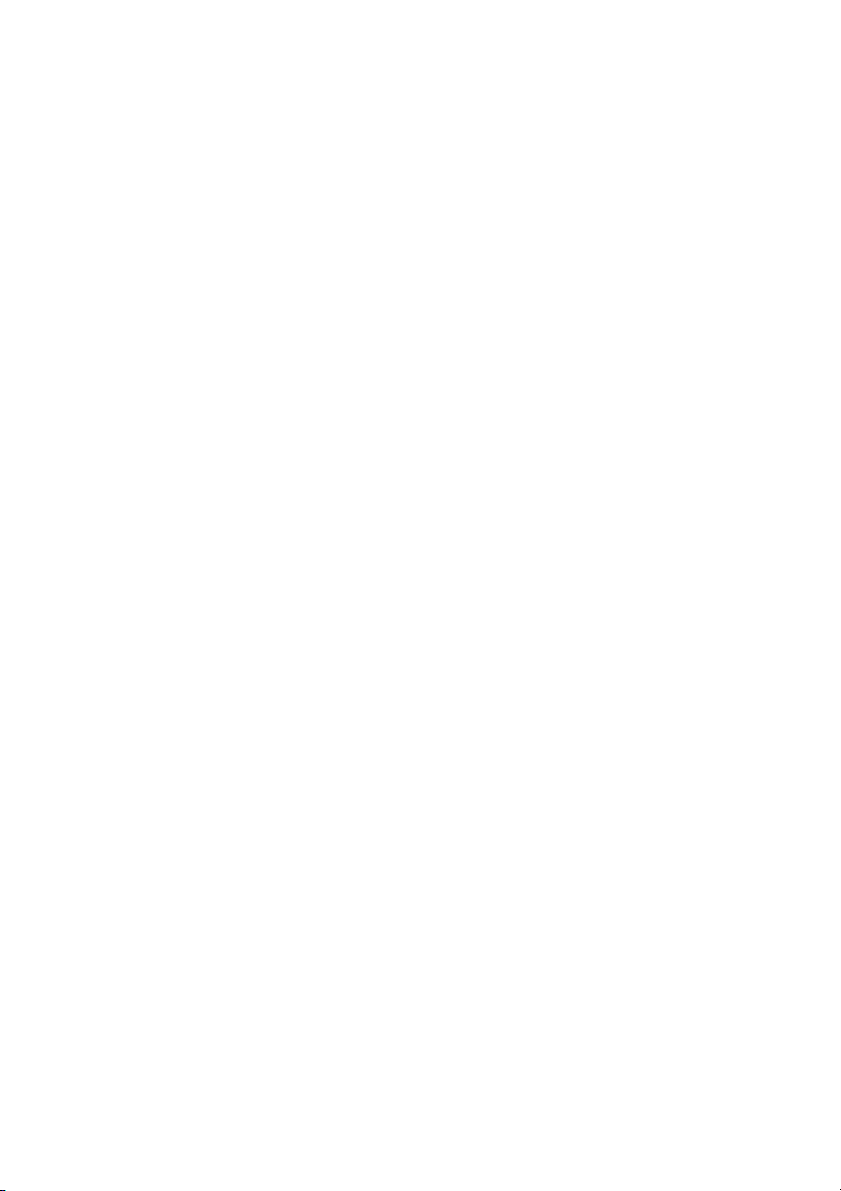
Page 7
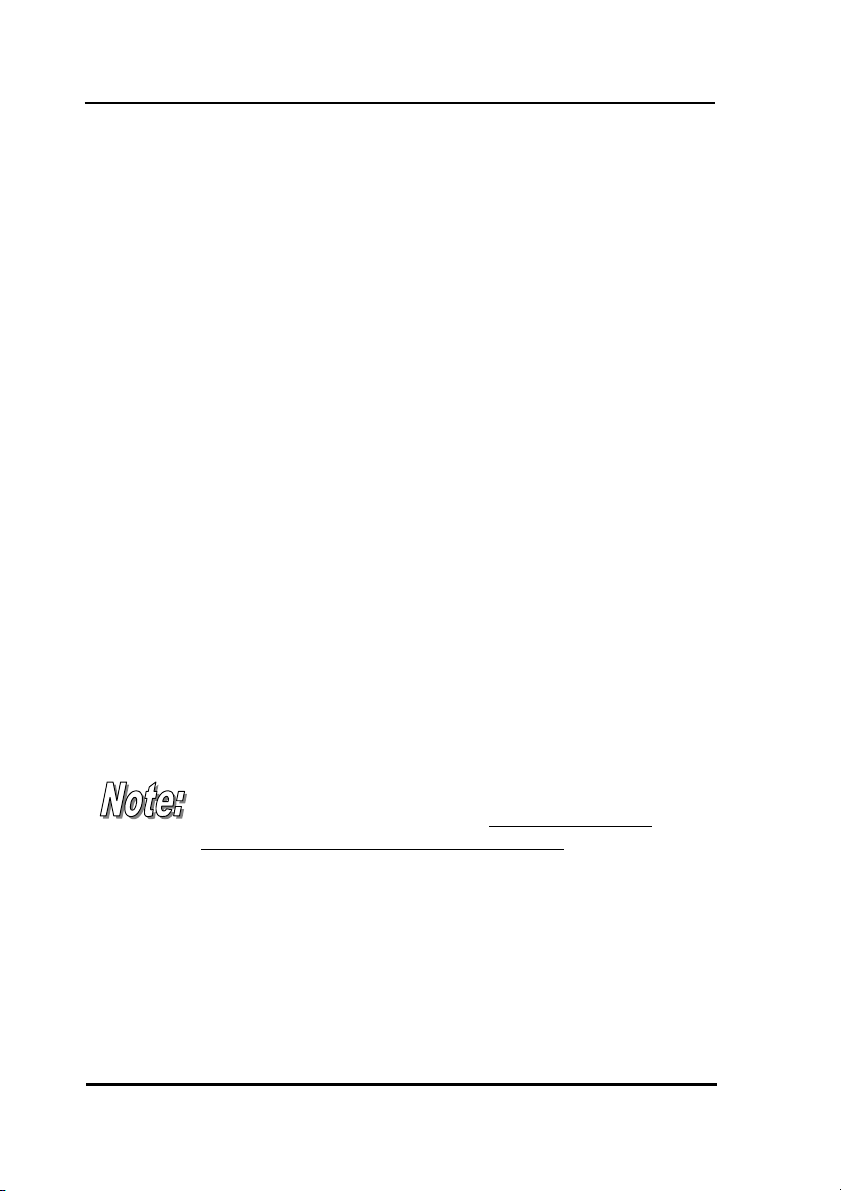
Chapter 1 - Introducing the SRC-3810/3815
Congratulations on your purchase of the SRC3810/3815 Touch-Screen Remote Control. The SRC3810/3815 is a digital universal remote control that is
easy to use, enabling you to control all of your
electronic devices equipped with an infrared (IR)
remote or RF (SRC-3815) remote model with
transmission IR-extender SEL-6000. The SRC-3810/3815
uses a Touch Screen panel and control buttons and is
simple to use. Simply select a device and the
appropriate screen appears. You can control up to
sixteen devices, including VCRs, DVDs, TVs, and
satellite dishes.
The SRC-3810/3815 is easy to set up. You can quickly
configure each device in your household or office
using the innovative “learning eye” feature. In
addition, the advanced macro function enables you
to initiate a chain of up to 60 commands with the
touch of a single button.
Convenient and easy to use, the SRC-3810/3815
provides you with a complete central control solution.
This manual helps you learn how to use the advanced
features of the SRC-3810/3815. It does not explain
how to use the functions for your devices. Please refer
to your device user's manual for information related to
your device.
SRC-3810/3815 Features
The following list identifies the SRC-3810/3815’s key
features.
1
Page 8

SRC-38 SERIES User’s Manual
• SRC-3815 can Choose of IR (direct to device) or RF ( to
IR-extender to device) signal transmission.
• Lost remote finder button – activates beep to locate
when lost (SRC-3815 with SEL-6000 IR-extender).
• Large Touch Screen display
• Macro sequence function—each macro can store 60
commands
• Controls up to 16 devices including DVDs, TVs, Satellite
Receivers, VCRs and CDs
• Learns the IR codes from your existing remote controls
to quickly set up devices.
• Pre-programmed manufacturer’s codes for many
models.
• User programmable buttons for each device include 6
hardware buttons, the device key and 42 soft buttons.
• Optional PC Interface for connection to a personal
computer.
Unpacking the SRC-3810/3815
After you have unpacked the SRC-3810/3815, check
the contents to make sure the following items are
included.
● SRC-3810 ● SRC-3815
● This User’s Manual ● This User’s Manual
● Pre-programmed Code List ● Pre-programmed Code List
● SEL-6000 IR-extender
● IR blaster cable
● AC adapter
If any of the above items are missing or appear
damaged, contact your dealer immediately. Do not
throw the shipping carton away in case you need to
ship your SRC-3810/3815.
2
Page 9
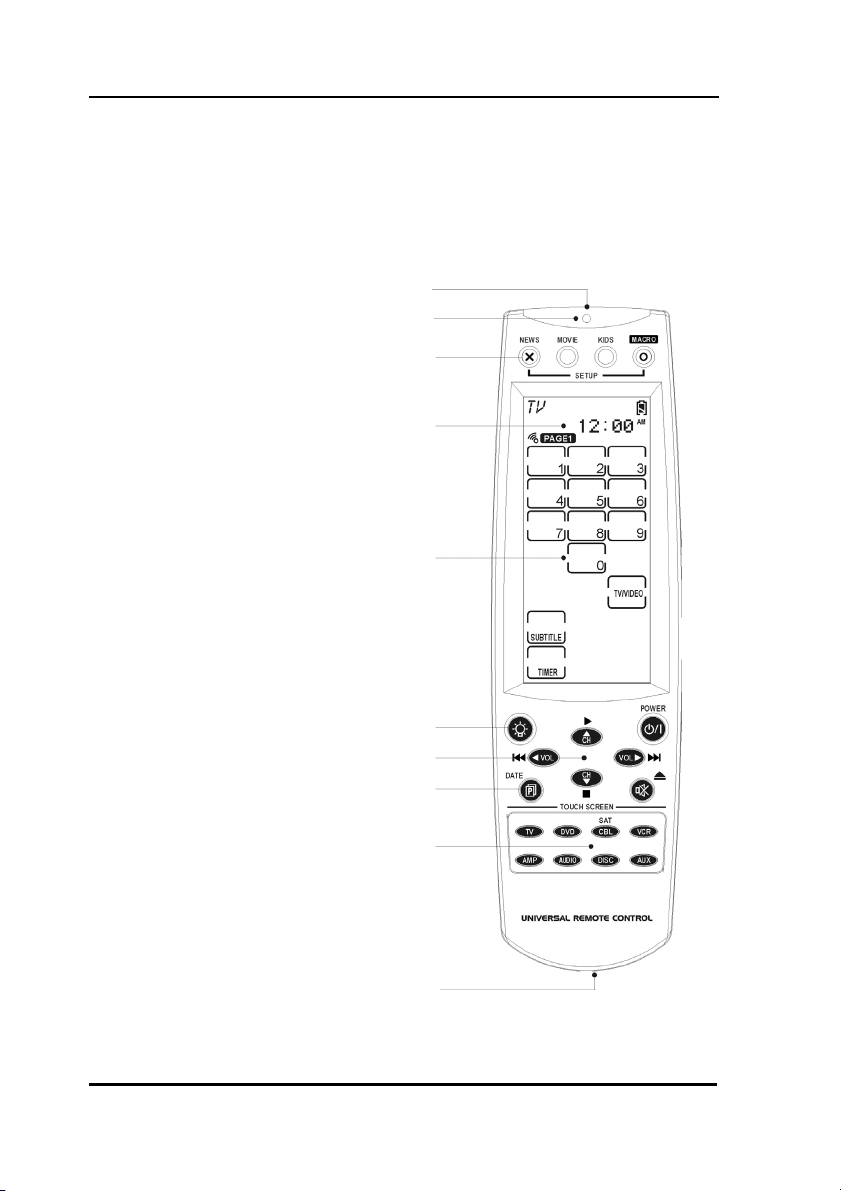
Identifying Components
Identifying Components
Refer to the following illustration to identify the
components of the SRC-3810/3815.
Infrared Eye: point the
infrared eye at the device you
want to operate.
Light Sensor: detects ambient
light to automatically set the
LCD panel backlight.
QUICK CH: enables you to
group channel types for easy
access.
LCD: backlit LCD emulates the
hard key controls, and
provides a user interface for
the SRC-3810/3815.
Touch Screen: enables you to
change channels, configure
the SRC-3810/3815, create
macros, and more.
Backlight: press this button to
turn on the LCD backlight.
Hard Key: these buttons
enable you to turn the
controlled devices on and off,
change channels, and adjust
or mute the audio volume.
Page/Date: press this button
to browse through the device
screens. Press and hold this
button to display the date and
time.
Device Keys: press these
buttons to display remote
control screens for the devices
listed.
Learning Eye: point your
device's remote control at the
learning eye to enable the
SRC-3810/3815 to learn your
device's infrared codes.
Infrared Eye
Light Sensor
Quick Channel
LCD
Touch Screen
Backlight
Hard Key
Page/Date
Device Keys
Learning Eye
Figure 1: Front View
3
Page 10

SRC-38 SERIES User’s Manual
For SRC-3815 Remote Control
IR Out jack – Connect the IR
blaster cable to this jack to
operate a specific device.
IR-extender address setting
Set the RF address of the IRextender by selecting and
address number between 0 ~ 9.
AC adapter
into jack and then into AC
outlet.
Remote Locator Button
Press locator button to call
remote control to make beep
signal and locate the remote.
(Only for SRC-3815)
Infrared Emitter
signal, aim at equipment.
– Plug AC adapter
– Sends IR
–
–
IR Blaster Cable – attach
directly to equipment that is not
within directional range of IRextender. With front and rear
adhesive.
AC Adapter – plug into IRextender and into AC outlet.
4
IR Blaster cable with
front and rear adhesive
AC adapter
Page 11

Chapter 2 - Getting Started
This chapter provides you with the information to
quickly get using the SRC-3810/3815.
Installing IR-extender
1. Plug in AC adapter into AC adapter jack on IR-extender
and into AC wall outlet.
2. Set address code.
3. Position IR-extender so that it is aimed at equipment.
Use IR blaster cable for equipment out of directional
range.
Installing Batteries
The SRC-3810/3815 operates on four AAA Alkaline
batteries (not included). Batteries must be inserted
before you can operate the SRC-3810/3815.
1. Turn the remote over, push the tab in the direction of
the arrow on the battery cover and slide the cover
off.
2. Insert the batteries, matching the batteries to the (+)
and (–) marks inside the battery case.
3. Snap the battery cover back into place.
Battery Indicator
A battery icon is displayed in the upper right-hand
corner near the time display:
5
Page 12
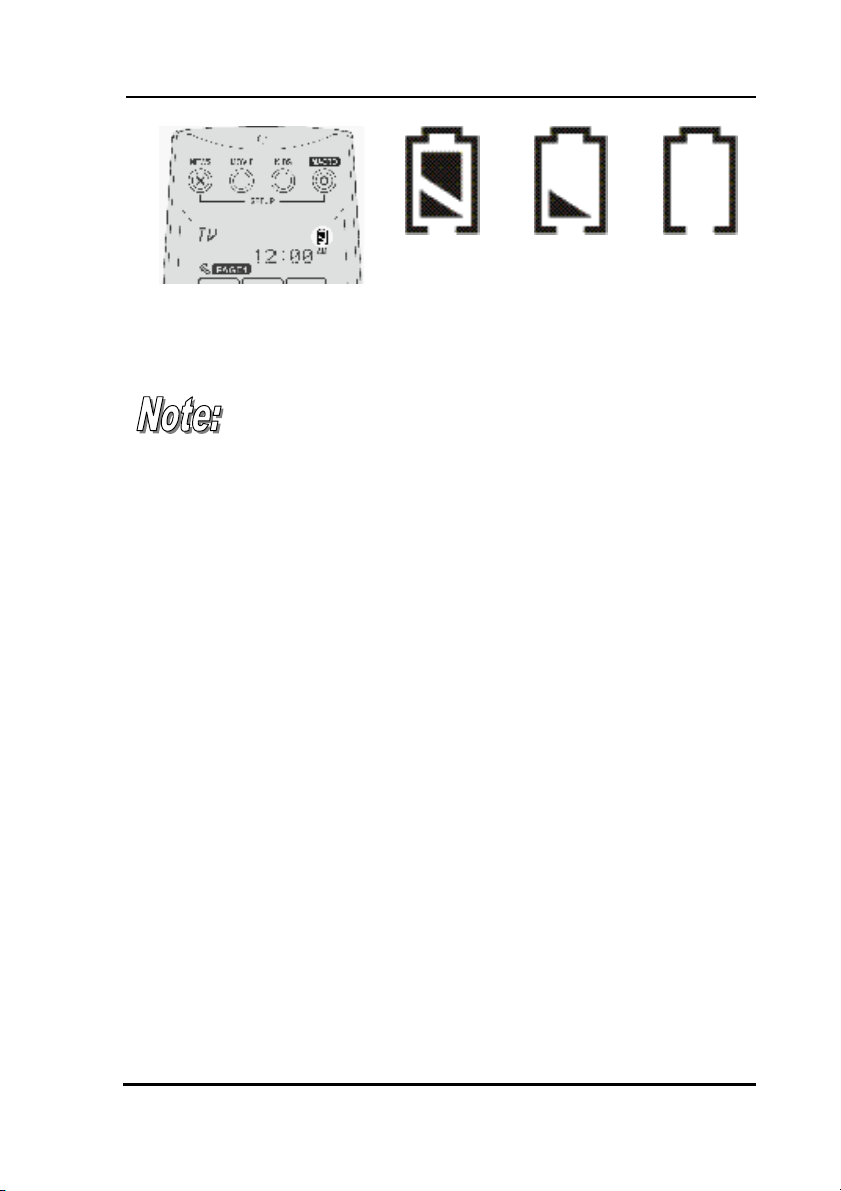
SRC-38 SERIES User’s Manual
Battery
full
Figure 2: The Battery Icon
Battery half
full
When the batteries are almost depleted, the battery
low icon appears.
When the battery low icon appears, you are not
allowed to enter setup mode.
Battery Tips and Precautions
• Immediately replace the batteries when the battery
low icon appears.
• The SRC-3810/3815 will not lose programmed data
when batteries are replaced, but will reset the time.
• Always use fresh batteries. Alkaline batteries are
recommended. Do not mix different types of batteries.
• Be sure that the positive (+) and negative (–) polarities
of the batteries match the diagram shown in the
compartment.
• Do not expose the batteries to excessive heat or
flame.
• Keep batteries out of the reach of children.
• Weak batteries reduce the effective distance of the
unit.
• To reduce danger of leakage and damage, remove
used batteries when used longer than two years.
Battery
low
6
Page 13
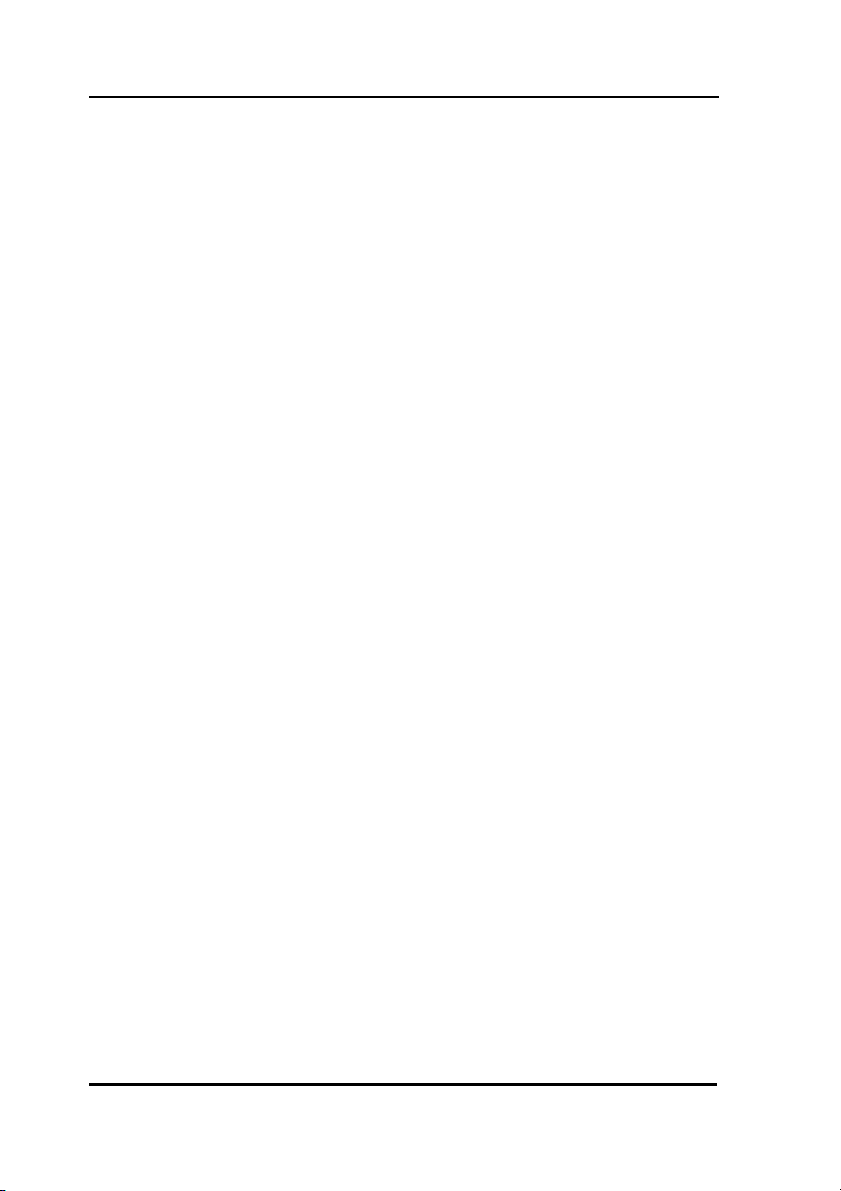
About the Touch Screen
About the Touch Screen
The Touch Screen reduces the number of buttons by
changing its configuration for each device selected.
In this way, the Touch Screen provides 672 buttons (16
devices x 2 pages x 21 buttons per page).
Turning the Touch Screen On
Touch the screen to activate it. It will turn itself off after
the user-defined power down time period. (To
change the time, see Setting the Power Down Time on
page 38.
Touch Screen Precautions
Please read the following instructions carefully:
• Tap the LCD Touch Screen gently; never use force.
• Do not use a pen or any sharp object to tap the
screen. You might damage the surface.
• Keep the Touch Screen dry. Wipe off any spills
immediately. The SRC-3810/3815 is not waterproof;
never immerse it in liquid.
• Don't expose the SRC-3810/3815 to extreme
temperatures. Keep it away from heat sources.
• Avoid dropping the SRC-3810/3815.
• Don't drop anything on the Touch Screen.
• Clean the LCD Touch Screen with a soft cloth. If
needed, dampen the cloth slightly before cleaning.
Never use abrasives or cleaning solutions.
7
Page 14
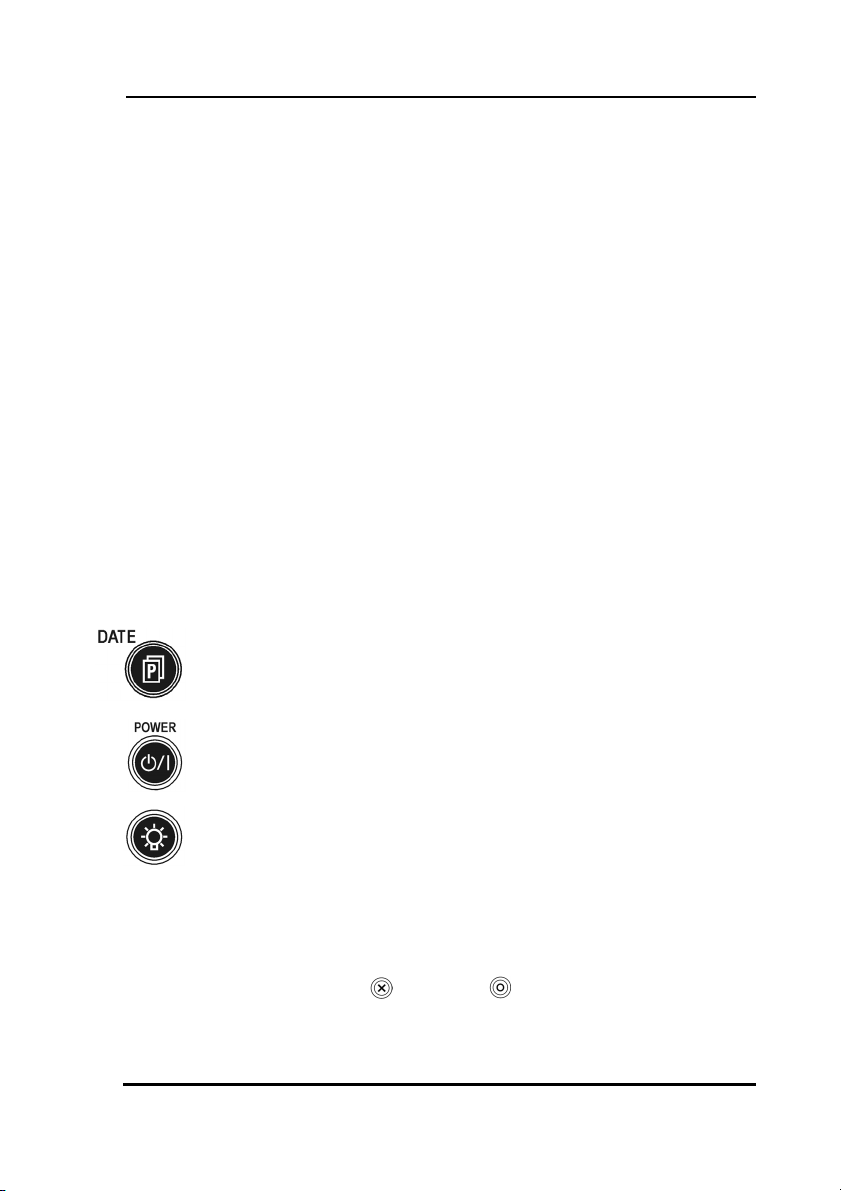
SRC-38 SERIES User’s Manual
Touch Screen Buttons
The Touch Screen buttons enable you to operate the
SRC-3810/3815 and your external devices. Use these
buttons to program codes from your existing remotes,
control your devices, and set up command
sequences called macros. You will hear a beep when
you press a button. To activate or deactivate the
beep, see Setting the Beep Signal on page 39. The
SRC-3810/3815 turns itself off after a user specified
time. To change the time, see Setting the Power Down
Time on page 38.
Using Hard Keys
The buttons on the bottom part of the SRC-3810/3815
enable you to operate devices as well as program the
SRC-3810/3815.
Three buttons have special functions:
• Page/Date Button: Toggles from Page 1 to
Page 2 of the device buttons menus. If held
down for more than two seconds, the date
and time are displayed.
• Power Button: Turns devices off and on. During
Touch Screen Layout (see page 26) displays all
possible LCD options.
• Backlight: Press this button quickly to turn on
the backlight.
Entering the Setup Menus
Press and hold the and the buttons
simultaneously to access the setup menus.
8
Page 15
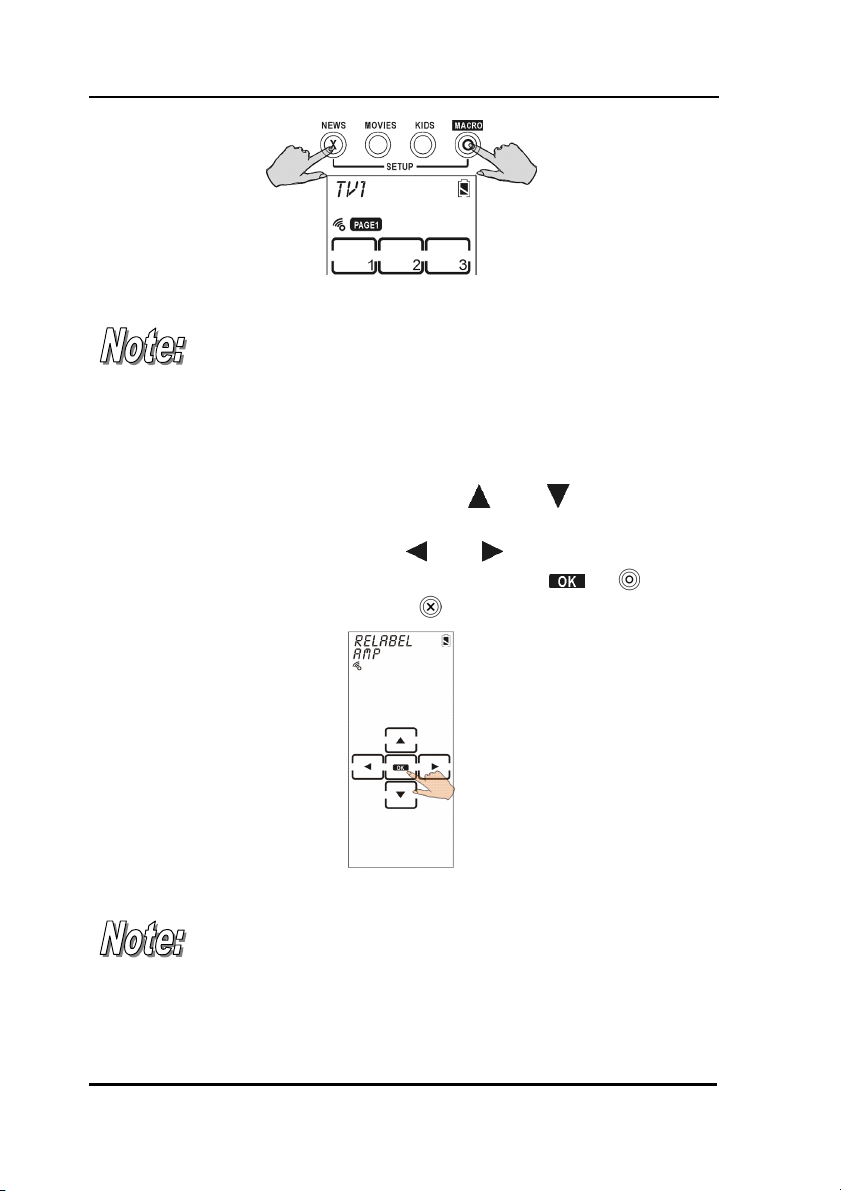
Entering the Setup Menus
Figure 3: Entering the Setup Menus
When the battery low icon appears or you are in
QUICK CH mode, you are not allowed to enter setup
mode.
Navigating the Setup Menus
While in the setup menus, press and on the
Touch Screen to scroll up and down through the
menus and settings. Press
right through menus and settings. Press
confirm settings, and press
and to scroll left and
to exit a menu.
or to
Figure 4: Navigating Menus
When using the setup menus, you must press each
button within two minutes. Otherwise, the SRC3810/3815 will exit setup mode and return to
normal operation mode.
9
Page 16
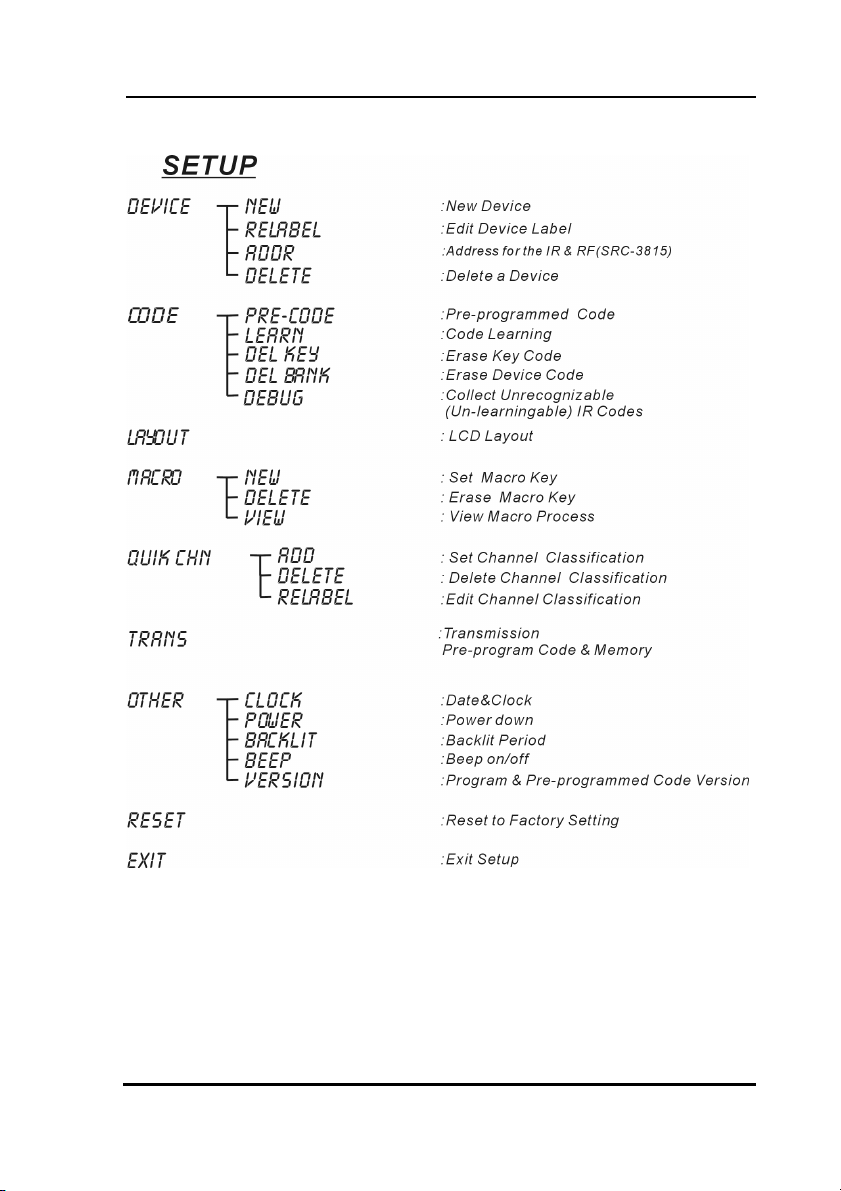
SRC-38 SERIES User’s Manual
The fallowing illustration shows the setup menu tree:
Figure 5: Setup Menu Hierarchy
The following chapter describes each menu.
10
Page 17
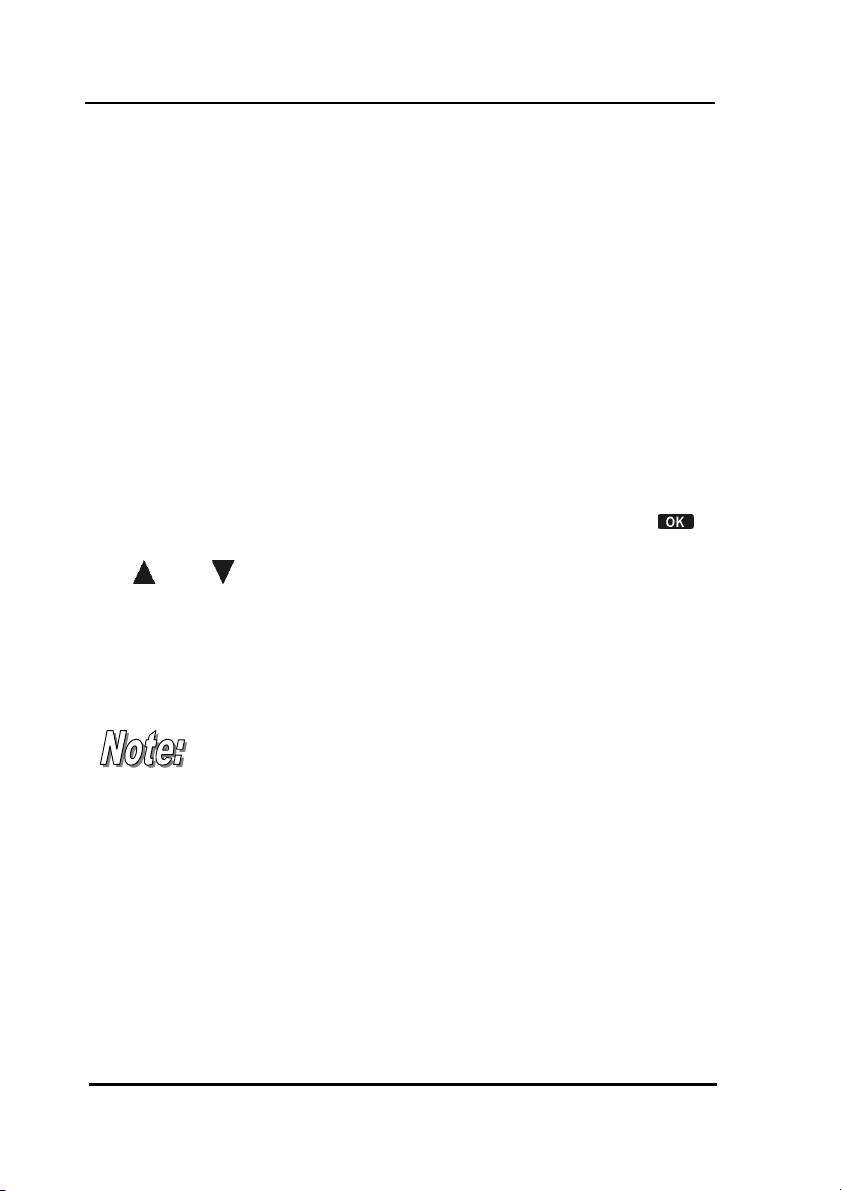
Chapter 3 - Setting Up the SRC-3810/3815
Before the SRC-3810/3815 can be used to control a
device, it needs to be configured to display your
existing remote control buttons and it must be
programmed to send the correct infrared signals.
This chapter guides you through the Touch Screen
layout and SRC-3810/3815 setup procedure.
Before continuing, refer to Navigating the Setup
Menus on page 9 to learn how to navigate the menus.
Device Menu
Enter the setup menus, scroll to Device and press
to enter the device menu. In the device menu, press
and to scroll through the menu options:
• New: enables you to set up a new device
Relabel: enables you to rename a device
•
Addr : address for IR & RF (SRC-3815)
•
Delete: enables you to delete a device configuration
•
The SRC-3810/3815 includes eight default devices:
TV DVD SAT VCR
AMP TUNER CD AUX
When a new device is created, the SRC-3810/3815
automatically loads a default device configuration
making it easy for you to edit the new device layout.
11
Page 18
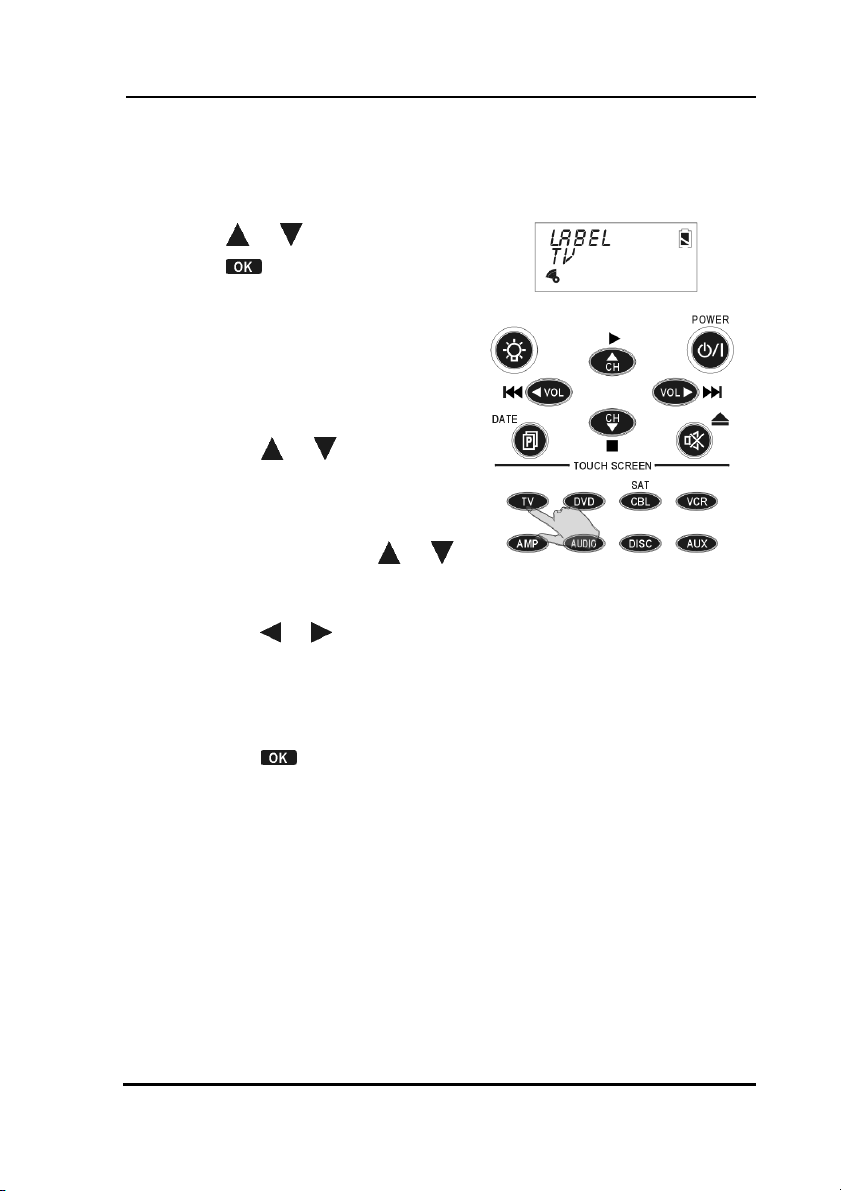
SRC-38 SERIES User’s Manual
Creating a New Device
Follow these steps to create a new device:
1. Press or to select NEW.
2. Press
3. Press the device key you
want to use for this device
(for example AMP).
4. Edit the device label. The
label can be up to 8
alphanumeric characters:
• Press
Note: Press and hold
to quickly scroll through the
characters.
• Press
• Press
.
or to scroll
through the characters
(from A-Z, 0-9, and the
space key).
or
or to move to
the previous or next
character. When
selected, the character
blinks.
to confirm the
entry.
12
Page 19

You are prompted to select
an attribute for the new
device.
5. Press
device whose attributes will
be loaded to the new
device.
6. Press
entry.
or to select a
to confirm the
Re-Labeling Devices
Follow these instructions to edit a device label.
1. Press or to select
Relabel.
2. Press
3. Press the device key you
want to relabel (for example
TV).
.
Device Menu
13
Page 20

SRC-38 SERIES User’s Manual
4. Edit the device label:
• Press
through the characters
(from A-Z, 0-9, and the
space key).
Note: Press and hold
to quickly scroll through the
characters.
• Press
the previous or next
character. When
selected, the character
blinks.
• Press
entry.
5. Press
menu.
or to scroll
or
or to move to
to confirm the
to exit to the device
ADDR Setting RF Address ( SRC-3815)
Each device button (TV, VCR,
DVD etc.) can be set to operate
on either IR or RF frequencies.
To operate in the RF mode, the SRC-3815 transmits an RF
frequency signal to the SEL-6000 IR-extender, which sends
14
Page 21

Device Menu
an IR signal to the desired device. Both the device and
the IR-extender must be set to the same RF address to
operate properly. To set the RF address:
1. Press
or to select RF ADDR
2. Press Ok
3. Select either IR to operate in
the IR mode or an RF address
(0-9) for the IR-extender.
4. If an RF address is selected on
the SRC-3815, set the IRextender (SEL-6000) to the
same RF address by adjusting
the ADDRESS wheel on the rear
panel as needed (0~9).
15
Page 22

SRC-38 SERIES User’s Manual
Deleting Devices
Follow these instructions to delete a device
configuration including the LCD display and codes.
1. Press or to select Delete.
2. Press
3. Press the device key you
want to delete (for example
TV).
4. Press
You are prompted to confirm
the deletion.
5. Press
deletion. Press EXIT to cancel
the deletion.
6. Press
menu.
.
to delete the device.
to confirm the
to exit the setup
16
Page 23

Code Menu
Code Menu
Enter the setup menus, scroll to Code and press to
enter the code menu. In the code menu, press
to scroll through the code menu options:
• Pre-Code: use this method to automatically configure
all buttons on the SRC-3810/3815 for use with a specific
manufacture model number. This feature is the fastest
way to program the SRC-3810/3815 but requires that
your device be located in the Pre-programmed Code
List that was bundled with the SRC-3810/3815. Some
newer or less-common devices may not be preprogrammed and must be learned using the Learning
Function.
Learn: use this method to directly learn the proper
•
infrared signals from another remote control. This
method is perfect for newer or less common devices
or if a certain button still not does perform the desired
function after using pre-programmed manufacturer
codes; however, not 100% of codes can be learned
and it may be necessary to collect unrecognized
codes and send them to SUNWAVE. (See page 24 for
more information on unrecognized code collection.)
Del Key: erases the key code
•
Del Bank: erases the device code
•
Debug: collects unrecognizable (un-learnable) infrared
•
codes for debugging purposes
and
17
Page 24

SRC-38 SERIES User’s Manual
Using Pre-Code to Program Devices
Follow these instructions to program a device using
preprogrammed codes.
Press
Manually Selecting the Code
1. Turn on the device you want
to program the SRC3810/3815 to control.
2. Select the device (for
example TV).
3. Check the preprogrammed
code list that was bundled
with the SRC-3810/3815 for
the four-digit code number
of your device. If no code is
displayed, that means this
device has no pre-code.
4. Enter the four-digit code
number and press
confirm the entry.
Note: If the code only has
one digit (for example, 0001),
you do not have to input the
preceding zeros; in this
example, press ‘1’.
5. Press the POWER button
test the code. The device
you are trying to control
should turn on (or off) as you
press this button. If not, return
to Step 2 and try another
code.
You can also press
four-digit code number.
or to select PRE-CODE,and then press OK.
to
to
or to increase or decrease the
18
Page 25

Code Menu
Note: Some codes are designed to operate more than one
model. It may take several tries to find the code that works
with your unit.
6. Press
click
Note: When you enter the Manufacture Code and an
'ERROR’ message is displayed, it could be for two reasons:
Selecting a Code Automatically
1. Turn on the target device
you want the SRC-3810/3815
to control.
2. Press the device hardware
button (for example TV).
3. Point the SRC-3810/3815 at
the target device.
Press the AUTO button. An
“AUTO” message displays
while the SRC-3810/3815
automatically cycles through
the codes. Wait for the
device to turn on and then
press the POWER button
AUTO key to stop the
automatic search.
The last tried code is displayed in the upper right-hand
corner. Test this code by pressing the POWER button
If it doesn't work, you may need to press the tuning down
key
4. Press
click
to confirm the selection and save the settings or
to exit.
1. That code number doesn't exist in the Manufacture
Code table yet.
2. That code number is not in the range of the
Manufacture Code table reserved for the default
device screen
or
and try a few of the previously scanned codes.
to confirm the selection and save the settings or
to exit.
.
19
Page 26

SRC-38 SERIES User’s Manual
Using Code Learning Mode
Follow these instructions to enable the SRC-3810/3815
to detect and learn a remote control's configuration.
Before Using the Learning Function
Before you start using the SRC-3810/3815's learning
function, please heed the following precautions:
• Not all infrared codes are learnable by the SRC3810/3815. You may need to first collect the codes
(see page 24 for more information) and then email
them to SUNWAVE New system firmware will be sent to
you allowing your SRC-3810/3815 to learn the codes.
• To change from a device that has already been
programmed, delete all of the commands or the first
device before teaching new ones. For example, to
operate the living room TV instead of the bedroom TV,
delete all commands for the bedroom TV first. Then reconfigure the TV device screen for the living room TV.
• Code learning does not work with all devices.
• Select one device screen in advance before
using code-learning mode.
• All keys except the Quick channel keys,
Backlight, page, and macro keys can be
learned.
20
Page 27

Code Menu
Learning from Another Remote Control
Before using learning mode, set both remotes on a flat
surface so that the device’s remote control IR is
pointed at the SRC-3810/3815’s learning eye, which is
located at the bottom of the unit.
1. Press or to select Learn.
2. Press
3. Point the target device's remote
control’s infrared eye at the SRC3810/3815 learning eye located at
the bottom of the unit (see Figure 1:
Front View, Page3) and keep apart
between 2~4 inches (5~10cm).
4. Press the button corresponding to the target device.
The SRC-3810/3815 Touch Screen sequentially displays screens
corresponding to first the hard keys, then page one of the soft
keys, and finally page two of the soft keys. The blinking
rectangle denotes the key being learned.
5. Press the corresponding button of
the target device's remote control.
The SRC-3810/3815 screen displays
an OK message if the code was
successfully learned or an ERROR
message if the code was not
learned.
Press
and soft key displays.
Note: When the remote has
learned the last button on the
page, the next page is
automatically displayed.
6. Press
.
to toggle between hard
to exit learning mode.
21
Page 28

SRC-38 SERIES User’s Manual
Erasing Key Codes
Follow these instructions to delete either SRC3810/3815 key codes.
1. Press or to select
del key.
2. Press
3. Select the device whose key
code you want to delete (for
example TV).
4. Select the key corresponding
to the code that you want to
delete.
The SRC-3810/3815 screen
displays an OK message if
the code was successfully
deleted.
Press
hard key and soft key
displays.
Press the device buttons to
select a different device.
5. Repeat the above steps to
delete other keys.
6. Once you press the button
that you want to delete, the
code is deleted.
Press
.
to toggle between
or to exit.
22
Page 29

Code Menu
Erasing Device Codes
Follow these instructions to delete a device code from
the SRC-3810/3815.
1. Press or to select
del bank.
2. Press OK.
3. Select the device whose
codes you want to delete
(for example TV).
Press
device pages.
4. Press
codes. You are prompted to
confirm the deletion.
5. Press
deletion or EXIT to cancel.
to scroll between
to delete the device
to confirm the
23
Page 30

SRC-38 SERIES User’s Manual
Debugging Device Codes
Use this procedure if the SRC-3810/3815 is unable to
recognize the infrared signals from another remote
control.
Once you have collected unrecognizable codes, you
can use the optional SLC–2080 link cable (see
Appendix B - Accessories on page 47 for more info) to
upload the unrecognized codes to your personal
computer and then email them to SUNWAVE for
analysis. SUNWAVE can then update the system
firmware and send you an updated version that will
recognize the codes.
SUNWAVE service email address is:
support@sun-wave.com
All unrecognized codes should be sent to this address.
Every time you enter DEBUG mode, the SRC3810/3815 replaces previously stored unrecognized
codes with new ones. If you have more than one
remote that is not programmable, upload the first
remote’s unrecognized codes and then gather the
second remote's unrecognized codes.
Set up the LCD display before using this function. See
LCD Layout on page 26.
24
Page 31

1. Press or to select
debug.
2. Press
3. Point the target device's
remote control’s infrared eye
at the SRC-3810/3815
learning eye located at the
bottom of the unit (see
Figure 1: Front View, Page3)
and keep apart between
2~4 inches (5~10cm).
4. Select a device (for example
TV).
The SRC-3810/3815 Touch Screen sequentially displays
screens corresponding to first the hard keys, then page
one of the soft keys, and finally page two of the soft keys.
The blinking rectangle denotes the key being learned.
5. Press the corresponding
button of the target device's
remote control.
The SRC-3810/3815 screen
displays an OK message if
the code was successfully
collected.
Press
hard key and soft key
displays.
6. Press
mode.
.
to toggle between
or to exit debug
Code Menu
25
Page 32

SRC-38 SERIES User’s Manual
LCD Layout
The layout edit mode enables you to customize the
SRC-3810/3815's Touch Screen display to match your
existing remote controls.
1. Press or to select
layout.
2. Press
3. Select a device (for example
TV).
4. On the device pages, select
the key you want to
customize. Continue pressing
the key to scroll through the
available choices for the
key.
Press
icons for the page of LCD
display.
Press
LCD screens for the device.
5. After you have finished
customizing the layout, press
to confirm changes, or
press
making any changes.
.
to display available
to scroll through the
to exit without
26
Page 33

Using Macros
Using Macros
A macro is a series of commands. The Macro feature
enables you to initiate a sequence of up to 60
commands with a single button. You can create a
macro on any control button and insert time delays
into the sequence. Remember, however, assigning a
macro eliminates the button's original function.
You cannot assign a macro to any of the eight Device
keys, the page/date key, the backlight key, and the
macro key, or the three QUICK CH keys.
Enter the setup menus, scroll to Macro and press OK to
enter the macro menu. In the macro menu, press
and
to scroll through the menu options:
• New: enables you to set up a new macro
Delete: delete a macro
•
View: view the macro steps
•
27
Page 34

SRC-38 SERIES User’s Manual
Creating a New Macro
Follow these steps to create a new macro:
1. Press or to select NEW.
2. Press
3. Press the device key you want
to use for this macro (for
example TV), and then press
any key to define as the
macro key. You hear three
beeps to indicate that macro
creation mode has started.
Note: If you select a key that
already has a macro or code
stored in it, the new macro will
replace the old macro.
4. Press the key or button
sequence that you want to
record.
5. Press
and Save screen. Do one of
the following:
• Enter the number of
• Press
.
. You enter the Delay
seconds you want to
delay between each
command. For example, if
you want a six second
delay between turning on
your TV and then turning
on your VCR, press ‘6’.
to save the macro
and exit macro creation
mode.
28
Page 35

Using Macros
The following example will help you to better
understand creating a macro sequence. It is provided
to teach you how to record a macro but is by no
means the only macro sequence you can create.
Example: the following defines a macro that turns on
your TV, switches the TV to DVD viewing mode, turns
on the DVD, and plays a DVD.
1. Press the TV device button
2. Press the TV power button
3. Press the TV/Video key
4. Press the DVD device button
5. Press the DVD power button
6. Press
to select the time delay (1-10 sec) for
each step.
Press '0' on the screen to select 10 seconds.
7. Press the DVD play key.
29
Page 36

SRC-38 SERIES User’s Manual
Deleting a Macro
Follow these steps to delete a macro:
1. Press or to select delete.
2. Press
3. Press the device key for the
macro you want to delete.
The screen displays the
macro key for the device.
4. Press the macro key you
want to delete; the macro
key is deleted when the key
is pressed.
5. Press
.
or to exit
30
Page 37

Viewing a Macro
Follow these steps to view the steps of a macro:
1. Press or to select View.
2. Press
3. Press the device key for the
macro you want to view.
The screen displays the
macro keys for the device.
4. Press the macro key for the
macro you want to view.
The screen displays the
macro sequence.
5. After viewing the macro,
press
.
to exit this menu.
Using Macros
31
Page 38

SRC-38 SERIES User’s Manual
Setting QUICK CHs
The SRC-3810/3815 enables you to classify channels
into groups making it easier to locate all the programs
on every device.
Enter the setup menus, scroll to QUICK CH and press
to enter the QUICK CH menu. In the QUICK CH
menu, press
options:
• ADD: enables you to set a QUICK CH
Delete: enables you to delete a QUICK CH
•
Relabel: enables you to rename a classification label
•
The SRC-3810/3815 has three sets of QUICK CH
groups; the total number of QUICK CHs that can be
assigned to all three groups is 50.
For example, if 40 QUICK CHs are included in the
"News" category, 8 QUICK CHs in "Movie", then only
2 QUICK CHs can be included in the "Kids" category
and to scroll through the menu
Setting a QUICK CH
Follow these steps to create a new QUICK CH:
1. Press or to select ADD.
2. Press
3. Press the device key you
want to use to set the QUICK
CH (for example TV).
32
.
Page 39

4. Enter the QUICK CH number
(e.g., 12).
Note: You can only use
buttons number 0-9, +10, and
Enter to enter the QUICK CH.
5. Select the QUICK CH (e.g.,
News).
6. Repeat steps 4 ~ 5 to
continue adding QUICK CHs.
7. Press
menu.
to exit to the setup
Deleting a QUICK CH
Follow these steps to delete a QUICK CH:
1. Press or to select delete.
2. Press
3. Press the device key whose
QUICK CH you want to
delete (for example TV).
4. Press the QUICK CH that has
the channel you want to
delete (e.g., News).
5. Press
channel.
6. Press
channel.
7. Repeat the previous steps to
delete other channels.
8. Press
.
or to locate the
to delete the
to exit.
Setting QUICK CHs
33
Page 40

SRC-38 SERIES User’s Manual
Relabeling a QUICK CH
This option enables you to edit the QUICK CH label on
the LCD.
Follow these steps to edit a QUICK CH:
1. Press or to select
relabel.
2. Press
3. Press the QUICK CH that you
want to relabel (e.g., News).
4. Edit the QUICK CH. The name
of the QUICK CH can be up
to 8 alphanumeric
characters:
• Press
Note: Press and hold
to quickly scroll through the
characters.
• Press
• Press
• Press
.
or to scroll
through the characters
(from A-Z, 0-9, and the
space key).
or
or to move to
the previous or next
character. When
selected, the character
blinks.
to confirm the
entry.
to exit to the
device menu.
34
Page 41

Using the Transmission Feature
After you have set up the QUICK CH, press any QUICK CH
(e.g., “NEWS”) to open the QUICK CH screen. Using the
CH+ and CH- to scroll through all channels stored in this
QUICK CH .
Press that QUICK CH (e.g., “NEWS”) again to exit the QUICK
CH screen.
Using the Transmission Feature
The SRC-3810/3815 can transmit data to a PC with the
optional USB-UART cable. You can download firmware
upgrades from the Internet or transfer configuration
data.
Enter the setup menus, scroll to TRANS and press
enter the transmission menu.
Before you use this feature to transfer data with
your PC, you must connect the optional USB-UART
cable. Refer to Appendix B for more information.
1. Press or to select TRANS.
to
35
Page 42

SRC-38 SERIES User’s Manual
2. Press to begin transmission.
During the transmission, the LCD
displays blank keys as shown in
the illustration.
When the transmission is
completed, OK is displayed on
the LCD. If there is an error in
transmitting the data, ERROR is
displayed.
Miscellaneous Menus
Enter the setup menus, scroll to Other and press to
enter this menu. Press
menu options:
and to scroll through the
• Clock: enables you to set the date and time
Power: enables you set the time that will elapse before
•
the SRC-3810/3815 turns off
backlight: lets you set the time that the backlight
•
remains on
beep: turns the key and button beep signal on and off
•
version: displays the SRC-3810/3815 firmware version
•
36
Page 43

Setting the Date and Time
1. Press or to select CLOCK.
2. Press
3. Enter the date:
• Press
Note: Press and hold
quickly scroll through the
characters.
Press
the month, day, and year fields.
When selected, the characters
in the field blink.
.
or to scroll
through the characters:
Month: JAN~DEC
Day: 01~31
Year: 02~50 (2002~2050)
or to
or to cycle between
Miscellaneous Menus
4. Press
You are prompted to enter the
hour and minute.
5. Set the hour and minute:
• Press
Note: Press and hold
quickly scroll through the
characters.
• Press
• Press
Note: The clock is in a 12-hour
format.
to confirm the date.
or to scroll
through the characters
(from 1~12 hours, 00 ~59
minutes).
or to
or to move the
cursor to the previous or
next character.
to confirm the
time.
37
Page 44

SRC-38 SERIES User’s Manual
Setting the Power Down Time
1. Press or to select power.
2. Press
3. Press
that will elapse before the SRC3810/3815 turns off.
Note: The power down time can
be set from 01 ~ 90 minutes at 1minute increments.
4. Press
.
or to select the time
to confirm the setting.
Setting the Backlight On Time
1. Press or to select
backlit.
2. Press
3. Press
time that the backlight stays
on after pressing a key or
button.
Note: The backlight ON time
can be set from 00 ~ 60
seconds at 1-second
increments.
Choose 0 second will disable
Backlight function.
4. Press
setting.
.
or to select the
to confirm the
38
Page 45

5. Press or to set the light
sensor sensitivity manually or
press
detect the ambient light
brightness.
Note: The light sensor levels
are 0 ~ 16.
6. Press
setting.
to automatically
to confirm the
Setting the Beep Signal
1. Press or to select Beep.
2. Press
on and off. When on,
appears in the LCD screen.
3. Press
to toggle the beep
to exit.
Miscellaneous Menus
39
Page 46

SRC-38 SERIES User’s Manual
Checking the Version Number
1. Press or to select
version.
2. Press
3. Press
program and pre-programmed
(pre-code) version numbers.
4. Press
.
or to view the
to exit.
Resetting the SRC-3810/3815 to Factory Defaults
This item enables you to set the SRC-3810/3815 back
to the factory default configuration.
40
All macros and user-defined keys are erased when
resetting the SRC-3810/3815 to factory defaults.
Page 47

Resetting the SRC-3810/3815 to Factory Defaults
1. Press or to select Reset.
2. Press
3. You are prompted to confirm
the reset.
4. Press
or press
.
to confirm the reset
to exit.
41
Page 48

Chapter 4 - Controlling Devices
The SRC-3810/3815 is designed to be simple and
straightforward to operate. This chapter explains how
to use the SRC-3810/3815 to control all your devices.
This Chapter assumes you have already setup the
SRC-3810/3815 and assigned Infrared codes to
different buttons. See Chapter 3 - Setting Up the
SRC-3810/3815 on page 11 for more information on
assigning codes.
Selecting a Device to Control
Press one of the eight
device buttons to pick the
device. Press the same
device button again to
cycle through different
devices in that bank.
Note: The maximum number
of devices you can assign
to the 8 device keys of the
SRC-3810/3815 is 16.
For example, if there are 8 devices in "TV", 2 in "DVD", 2 in "CBL",
1 in "VCR", 1 in "AMP", 1 in "Audio", and 1 in " Disc", then no
device can be included in "Aux".
42
Page 49

Alternating Touch Screen Pages
Alternating Touch Screen Pages
Press the Page Button to
alternate between page 1
and page 2 of the device
buttons.
Viewing the Macro Key
You can view which keys are assigned to macros for
any particular device. Follow these instructions:
1. Press the device button.
2. Press the macro button.
The assigned macro
keys are displayed for
the device.
43
Page 50

SRC-38 SERIES User’s Manual
Using the QUICK CH Buttons
For information on setting up the QUICK CH buttons,
refer to Setting QUICK CHs on page 32.
1. Press the device button
that corresponds to the
QUICK CH you want to
use (for example, TV).
2. Press the QUICK CH
button. The selected
classification is displayed
with the device.
3. Press
through the QUICK CHs
you assigned to this
classification (refer to
Setting QUICK CHs on
page 32).
4. Press the QUICK CH
button again or press any
DEVICE key to return to
return to normal
operating mode.
or to scroll
44
Page 51

Controlling Devices
1. Make sure the SRC-3810/3815 is pointing at the
target device.
2. Press the hardware button or Touch Screen key
you want to send.
Controlling Devices
The Record Key
As a safety feature, the record button needs to be
pressed for 2 seconds. This is to prevent accidentally
pressing the VCR record button and overwriting a tape.
Must Be Held Down for 2 Seconds:
Using the AUX Key
The control buttons on the AUX device screen can
easily be made identical to the control buttons on any
other device screen. You can use it to operate a TV,
VCR, or other device. For more information refer to
Creating a New Device on page 12.
45
Page 52

Appendix A - Specifications
Model SRC-3810/3815
Dimensions (W x H x D): 2.4 x 8.3 x 1.0 inches
(6.0 x 21.0 x 2.5 cm)
Weight (without Batteries): 5.3 oz (150g)
Device Number: 16 devices
LCD Screen (W x H): 1.6 x 3.6 inches (4.0 x 9.0 cm)
Soft Button: 2 pages/21 keys (42 keys total)
Hard Buttons: 20( 7 command buttons)
Backlighting: Brilliant Blue LED (LCD)
Learning Frequency: 10 kHz – 125 kHz, 455 kHz
Memory: 256 KB flash memory
Batteries: AAA x 4 Alkaline Batteries
Power Consumption:
Battery Life: Approx. 3 - 6 months
Operating Distance: Approx. 10m/IR or 30m/RF(SRC-3815
PC Interface (option): USB cable (SLC-2080)
LCD Off: 50 µA
LCD On: 450 µA
Operation: 30 - 150 mA (Max)
only)
Model
Dimensions( W x H x D)
Weight
RF ID Address
Power Input
Operating Distance
Radio frequency (RF)
46
SEL-6000
4.2x4.5x1.0inches(11.0x11.5x2.6cm)
7.0 oz(195g)
10 ID’s
5.5V, 500 mA
Approx. 30mRF (Depending on the
surrounding conditions )
433.92 MHZ
Page 53

Appendix B - Accessories
SLC–2080
The SLC–2080 is an optional link cable that enables
transmission of system setup to a personal computer or
another SRC-3810/3815.
With th
customize the remote control, create macros and timers.
With the Upgrade Tools enables user to upgrade program
and Preprogrammed code.
● Upgrade Memory: Memory include Preprogrammed
● Upgrade Preprogrammed code: Code Library only.
● Upgrade MCU: MCU Program only.
Please refer to the SLC-2080 user manual for more
information.
Using Transmit wire to connect two SRC-3810 or 3815.
Select the TRANS in the set up menus to transfer flash
memory data (all data which setup by user) and
Preprogrammed code.
USB cable Transmit wire
e RemoteComm software enables user to
code & User’s setup data. When you upgrade all
flash memory the Preprogrammed code will be
renew and user’s setup will be replace into factory
defaults.
47
Page 54

SRC-38 SERIES User’s Manual
IR Blaster Cable – SRC-IR -( for SRC-3815 )
The IR Blaster Cable is an optional 6 ft. cable with an IR
emitter on one end that enables the IR-extender to send
signals to a device that would not be within its normal
directional range. A device can be operated by aiming the
cable at the device or placing it directly onto the device.
Additional RF IR-extender – SEL-6000 ( for SRC-3815)
The RF IR-extender receives the RF
signal sent by the SRC-3815 and
then sends the appropriate IR
signal to the desired device. The
SEL-6000 should be aimed at the
equipment you want to operate.
It has 10 RF address settings that
correspond to settings selected in
the SRC-3815.
Additional IR-extenders can be
placed throughout the house.
48
Page 55

Troubleshooting Tables
Appendix C – Troubleshooting
Troubleshooting Tables
Problem Solution
LCD does not show
anything when you touch
it or press the hardware
buttons.
The SRC-3810/3815
doesn’t operate a device.
Batteries may be dead. Replace the
batteries with 4 new AAA Alkaline
Batteries (page 5). Check that the
batteries are properly installed.
Make sure that the desired device
screen on the SRC-3810/3815 LCD
panel has been selected.
Move closer to the device. The
maximum operating distance is
approximately 30 feet.
Ensure that you are aiming the SRC3810/3815 directly at the device and
that there are no obstructions
between the SRC-3810/3815 and the
device.
Ensure programming with the
learning function (page 20) or using
the manufacturer codes (page 18)
has been properly done. Re-teach
the button.
In IR mode:
Move closer to the device. The
maximum operating distance is
approximately 30 feet.
Ensure that you are aiming the SRC3810/3815 directly at the device and
that there are no obstructions
between
49
Page 56

SRC-38 SERIES User’s Manual
The SRC-3810/3815
doesn’t operate a
device.
In RF mode:
Make sure the SEL-6000 IR-extender is
aimed at desired equipment.
Make sure RF Address on IR-extender
matches settings in SRC-3815.
You cannot operate
a device even after
teaching the device
using the learning
function.
You see “ERROR”
display on the LCD
during the learning
procedure.
You see “ERROR”
display during
operation.
Your VCR will not
record.
Make sure that your SRC-3810/3815 has
correctly “learned” device's remote
control code. (page 21).
Delete the device data from the SRC3810/3815 and carry out the learning
function again (page 20).
Make sure you did not program more
than one remote for a given device.
Make sure you hold the other remote’s
button down for about 2 seconds.
Make sure you did not program more
than one remote for a given device.
Make sure the two remotes are not too
close or too far apart and are aiming
directly at each other - keep apart
between 2~4 inches (5~10cm).
The button that you pressed has not
been taught.
Learn the button using the learning
procedure (page 20).
As a safety feature on SRC-3810/3815,
you must press the REC key for 2 seconds.
Problems changing
channels.
50
If your original remote requires the ENTER
key to be pressed after a channel is
selected, press the ENTER key to select
the channel.
Page 57

Troubleshooting Tables
Macro does not work. Be sure to aim the SRC-3810/3815 at the
devices while the macro commands are
being sent.
Macro was not properly set up. Repeat
macro set-up procedure (page 27).
IR LEARNING is not
successful.
A button of your
existing remote
performs two or more
functions
Replace batteries in the SRC-3810/3815
and the remote you are trying to
configure.
Keep distance between remotes to
about 2~4 inches.
Do not learn near an incandescent lamp.
Memory capacity is full (48 keys for each
of 16 models).
The learning process has no errors, but
you still can’t control your AV devices:
repeat the learning procedure again. If
you still can’t solve the problem, use the
debug code feature and email codes to
SUNWAVE (page 24).
Original remote might not be compatible
with learning procedure.
Some remotes issue multiple commands
when a button is held down. Please be
sure to teach different buttons of SRC3810/3815 for these different commands.
Each button of SRC-3810/3815 can only
learn one command.
The LCD screen turns
off.
The SRC-3810/3815 is preset
automatically to switch the LCD off after
the Power Down time. Just tap the
POWER button or Backlight button to turn
the SRC-3810/3815 back on again. You
can also reset the Power Down time
period (page 38).
51
Page 58

SRC-38 SERIES User’s Manual
One or more devices
do not respond in RF
mode.
When operating properly, the red LED
light on the front of the IR-extender will
blink while sending or receiving signals. To
test IR-extender:
1. Press Remote Locator button.
2. Use remote in RF mode.
LED should blink during each test.
RF addresses for device(s) and IRextender may not set to the same
setting. Check setting on each and reset
of needed.
Check to make sure SRC-3815 is set to
operate in RF mode.
IR-extender is not aimed at desired
device. Reposition IR-extender.
No AC power to IR-extender. Make sure
AC adapter is plugged in.
Batteries may be low in remote. Change
batteries if needed.
52
