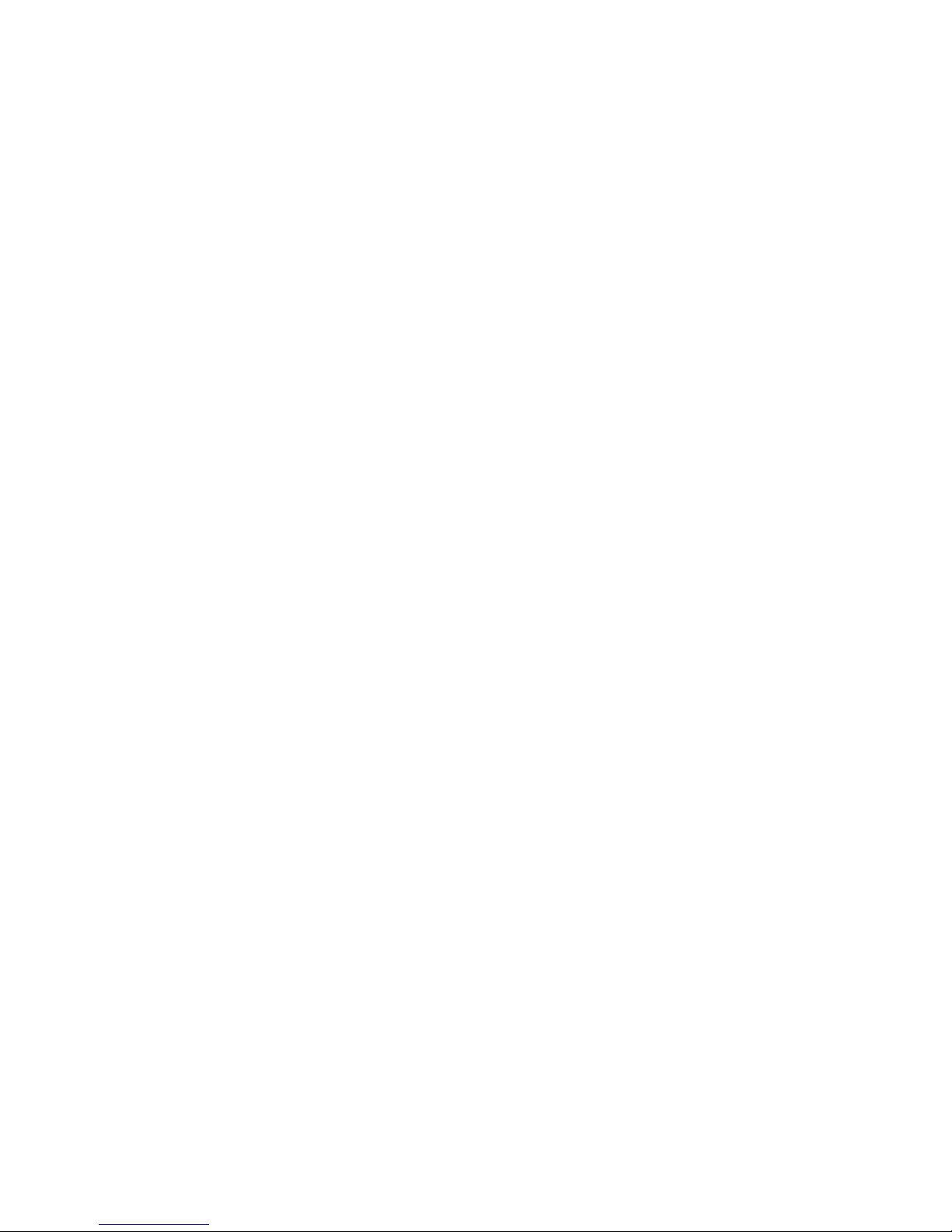
Preface
About this manual
This manual is designed to make the
use of the SRC-3060 smart remote
control as easy as possible. Information
in this document has been carefully
reviewed for accuracy and is subject to
change without notice.
Copyright
© Copyright 2006
This document is protected by the
international copyright law. No part of
this publication may be reproduced by
any means without the permission of
SUNWAVE Technology Corporation in
Taiwan.
The information provided from
SUNWAVE Technology Corporation is
believed to be accurate. Any change and
enhancement to the product and to the
information thereof will be documented
and issued as a new release to this
manual.
Trademarks
Other product names mentioned in
this manual are used for identification
purposes only. All trademarks and
registered trademarks are the property
of their respective owners.
1
Table of Contents
ABOUT SRC-3060...................................2
BATTERY PRECAUTIONS.......................... 2
TOUCHSCREEN PRECAUTIONS ................. 3
REMOTE CONTROL FEATURES.................. 3
IDENTIFYING COMPONENTS .................... 4
REMOTE CONTROL OPERATION................ 5
Inserting the Batteries ..........................5
Customizing the Remote Layout .............6
Manually Setup by Pre-code .................. 7
Automatically Setup by Pre-code.......... 10
Using Learning Mode to Setup.............. 13
Using Delete Mode to Setup................. 16
1. Deleting preset code for a key .....16
2. Deleting preset codes for an entire
devices.....................................17
3. Deleting preset codes for all devices
at once.....................................18
Macro Function .................................. 20
1. Creating a Macro........................ 20
2. Running a Macro ........................23
3. Viewing assigned Macro keys.......23
Transferring Information from Unit to Unit24
Setting the Backlight .......................... 25
Setting Backlight Sensitivity ................ 26
Turning off the Beep Signal.................. 27
Alternating between Screens ............... 27
TROUBLESHOOTING GUIDE ................... 28
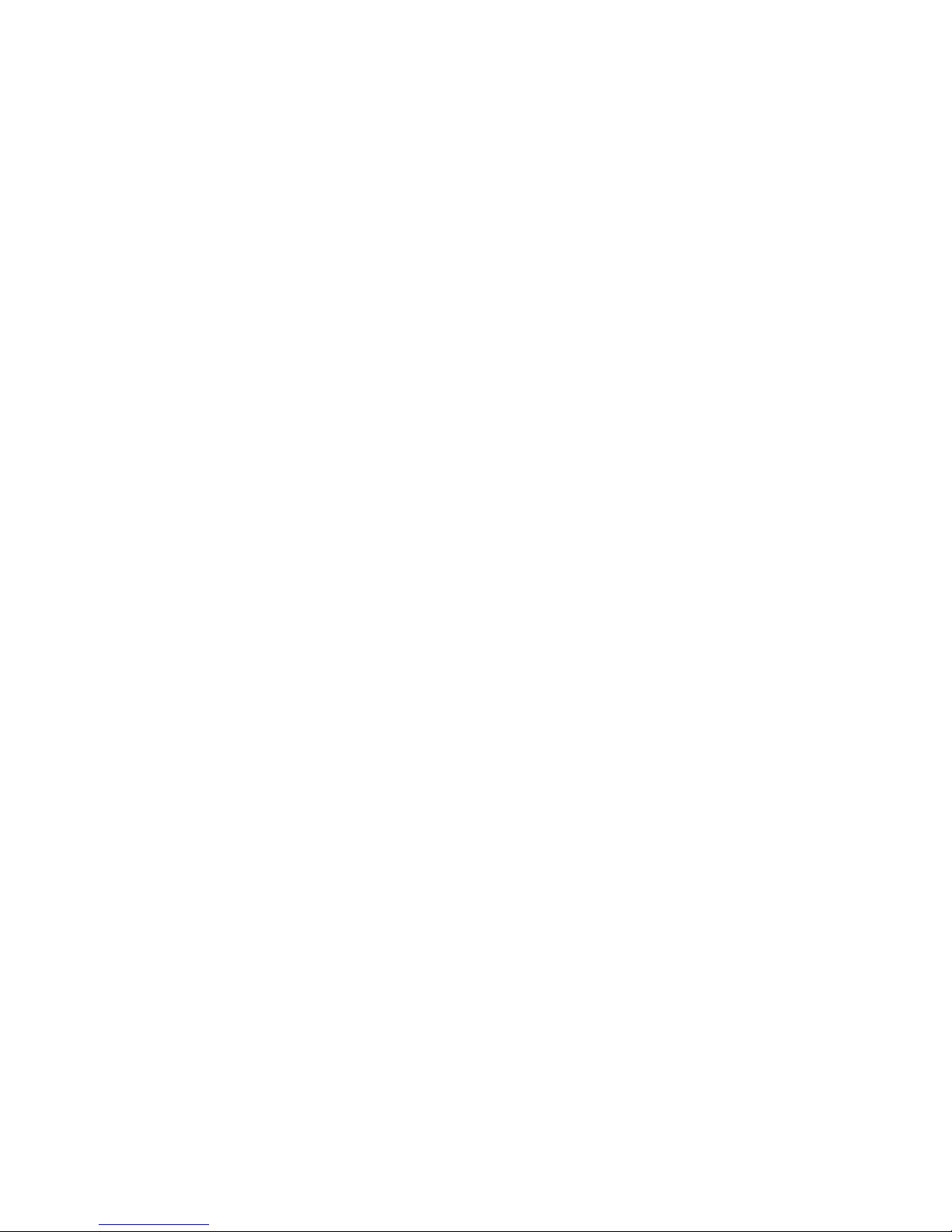
2
ABOUT SRC-3060
SRC-3060 Universal Touchscreen Remote
lets you control up to eight electronic
devices, including your VCR, DVD, TV, CD,
and satellite dish—all with one remote. And
it’s simple to set up. You can quickly
configure each device in your household or
office using the “learning eye” or by easily
programming their codes into the universal
remote. Convenient and simple, your remote
provides you with a central control solution.
The Universal Touchscreen Remote has been
thoroughly tested to be certain it meets our
own exacting quality control standards.
Please take a few moments to review the
following important information before using
it. Enjoy the show!
BATTERY PRECAUTIONS
• Always use fresh batteries. Alkaline batteries
are recommended. Do not mix different
types of batteries.
• Ensure that positive (+) and negative (-)
polarities of the batteries match the
diagram inside the compartment.
• Do not expose the batteries to excessive
heat or flame.
• Keep batteries out of the reach of children.
• Weak batteries reduce the effective
distance of the unit. Replace batteries
immediately when the icon appears.
• To reduce danger of leakage and damage,
remove batteries when used longer than
two years.
• The remote will not lose programmed data
when batteries are replaced.
3
TOUCHSCREEN PRECAUTIONS
• Tap the LCD touchscreen gently. Never use
force.
• Do not use a pen or any sharp object to tap
the screen.
• This unit is not waterproof. Keep the
touchscreen dry and never immerse it in
liquid. Wipe off any spills immediately.
• Do not expose to extreme temperatures.
Keep away from heat sources.
• Avoid dropping the unit and don’t drop
anything on the unit.
• Clean the touchscreen with a soft cloth. If
needed, dampen the cloth slightly before
cleaning. Never use abrasives or cleaning
solutions.
REMOTE CONTROL FEATURES
• Large touchscreen display.
• Macro sequence function—each macro
can store 60 commands.
• Control up to eight devices including DVDs,
TVs, Satellite Receivers, VCRs and CDs.
• Learn the IR codes from your existing remote
controls to quickly set up devices.
• Preprogrammed codes for many remote
control models.
• User-programmable keys for each device,
up to 56 keys in total.
• Automatic shutoff after 90 seconds of
inactivity.
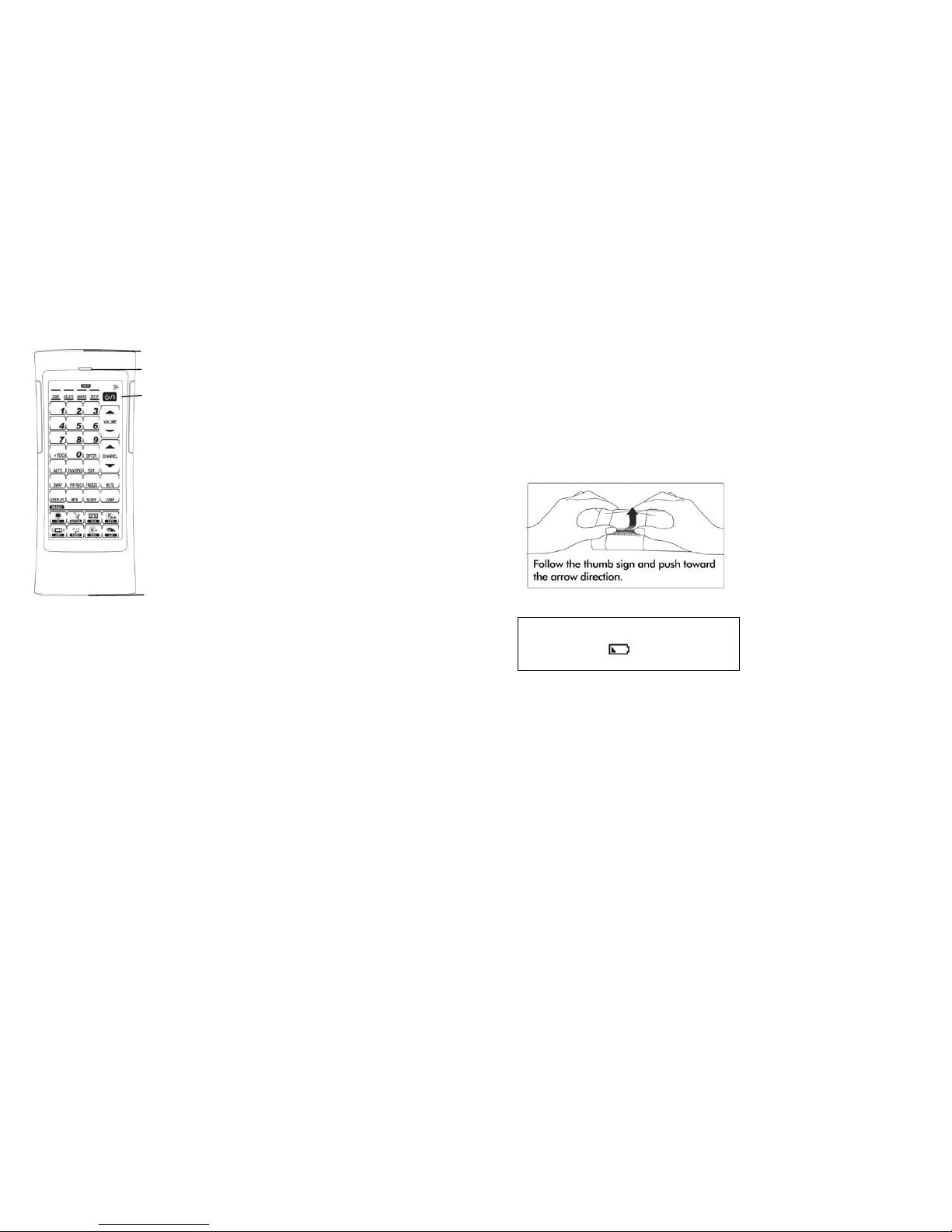
4
IDENTIFYING COMPONENTS
1. Infrared Eye
Point the infrared eye at the device
you want to operate.
2. Light Sensor
Detects ambient light to automatically
turn on the backlight.
3. LCD Touchscreen
The LCD panel enables you to
configure and operate your devices by
touching the screen.
4. Learning Eye
Point your device’s remote control at
the unit’s eye, so that the u n it can learn
your devices’ remote functions.
1. Infrared Eye
2. Light Sensor
3. LCD Touchscreen
4. Learning Eye
5
REMOTE CONTROL OPERATION
Inserting the Batteries
1. Use two thumbs to push the battery cover in
the direction of arrow and lift it off
2. Insert AAA battery x 3 pieces (not included)
according to the polarities inside the
battery compartment.
3. Replace the cover.
Note:
When the power of battery is low, the
power low icon
will display in the
upper right corner.
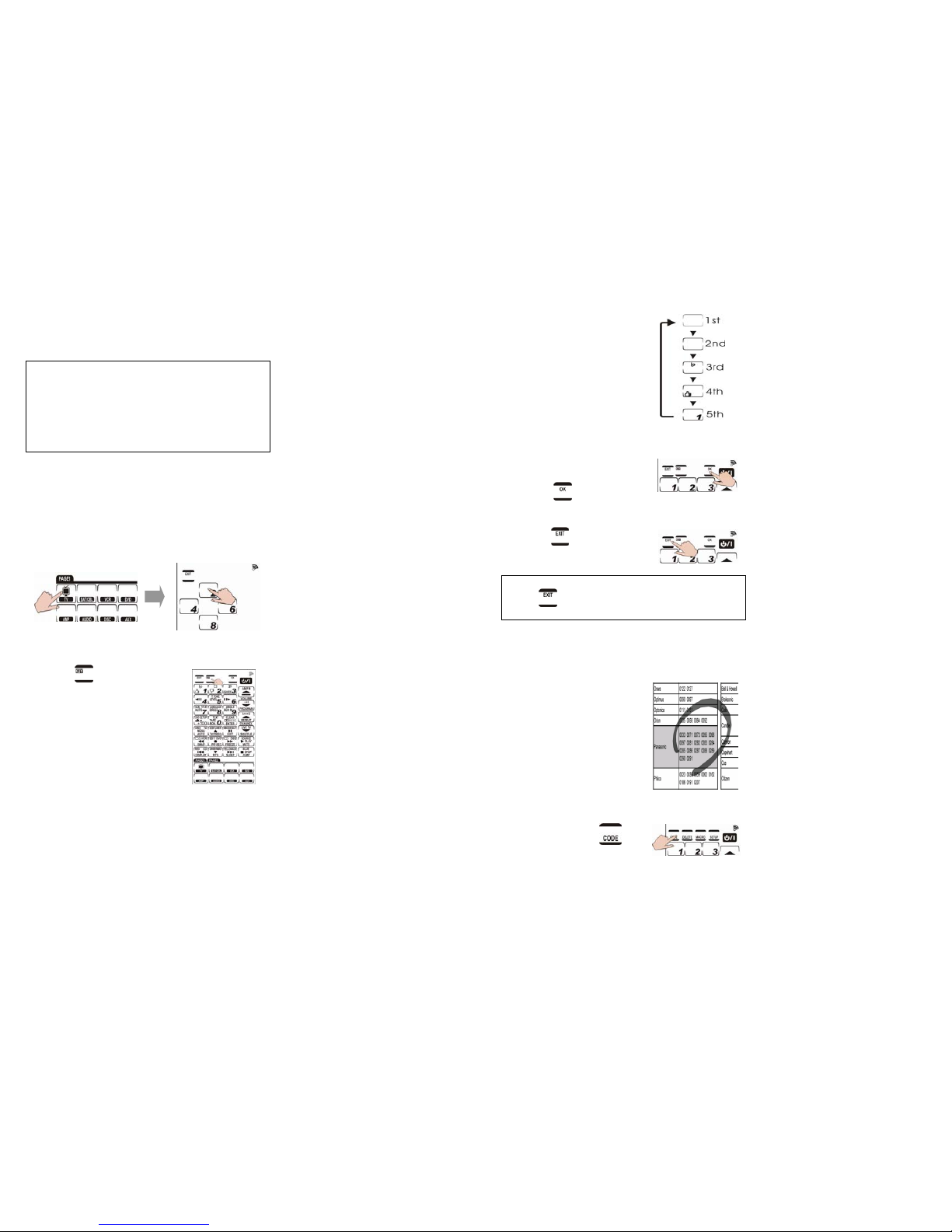
6
Customizing the Remote Layout
You may customize the unit’s display to
match your existing remote controls.
Note:
These instructions will help you learn how to
use all the advanced features of this remote
control. It will not explain how to use your
device’s functions. So please refer to your
device’s user manual for information related
to your device if needed.
1. Press and hold the desired DEVICE KEY for
four seconds. The password screen
appears, preventing you from
accidentally modifying your remote.
Press each number button (2, 4, 6, 8) in
any order until they disappear.
2. Press to figure out all
key labels
7
3. Select a key you want to
modify. EX. Press that
key repeatedly to scroll
through the available
choices for the key.
4. Repeat Step 2 to modify all desired keys.
5. After you have finished
customizing the layout,
press
to confirm
changes.
6. Press to exit.
Note:
Press
at any time while customizing to
exit without making any changes.
Manually Setup by Pre-code
You may configure all keys
on this unit for use with a
specific manufacturer’s
model number. This is the
fastest way to program
the unit, but requires that
the device to be
programmed has a code
listed in Preprogrammed
Code List.
1. Press and hold
for
four seconds.
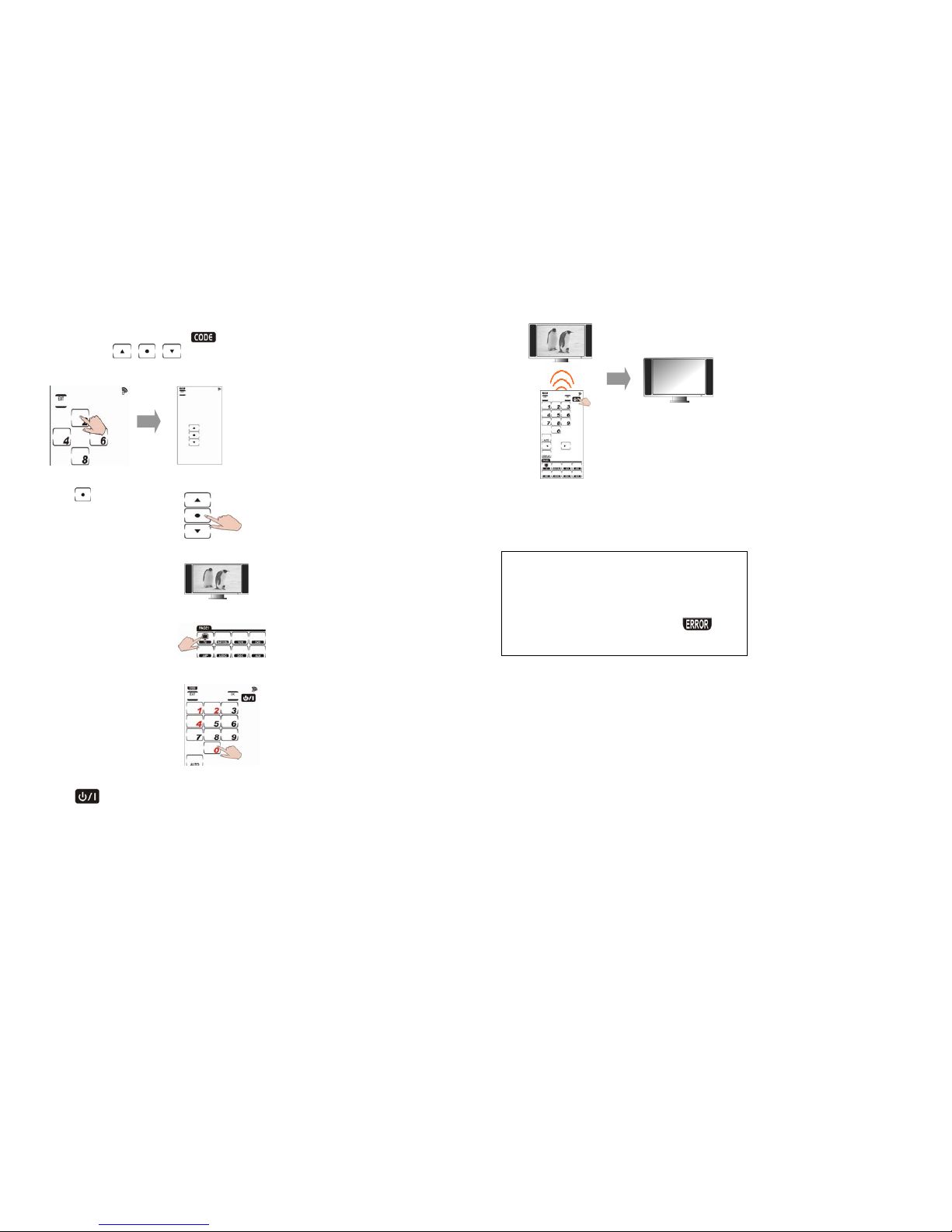
8
2. Press each number button (2, 4, 6, 8) in any
order until they disappear.
begins
flashing and
, ,
appear on the
screen.
3. Press
and the
device’s remote layout
appears.
4. Turn on the target
device (ex.TV)
5. Press the DEVICE KEY
you want to program.
6. Locate your target
device’s four-digit
code in
Preprogrammed Code
List and enter it.
(ex. 0124)
7. Press
to make sure if the code is
correct. TV will be turned off when the
code is correct.
9
8. If incorrect, please enter another code
number until you find the correct one.
Note:
• Some codes are designed to operate more
than one model. It may take several tries
to find the code that works with the unit.
• If you enter the manufacturer’s code from
Preprogrammed Code List and
appears on the screen, that code may not
exist in the manufacturer’s code table yet.

10
Automatically Setup by Pre-code
1. Press and hold for
four seconds.
2. Press each number button (2, 4, 6, 8) in any
order until they disappear.
begins
flashing and
, ,
appear on the
screen.
3. Press or until
you reach
. Press
and the device’s
remote layout appears.
4. Turn on the target
device and point the
unit at the target
device. (ex.TV)
5. Press the DEVICE KEY
you want to program.
6. Press
and wait for the target device
to turn off.
11
0012
0013
0014
7. Touch any part of the screen to stop
automatic searching.
8. Press
to search for
the target device’s
correct power key.
9. Press
to confirm the correct number
if the TV is turned off.
10. Press
to show
the correct
preprogrammed code
in sequence.
(ex. 0124)

12
11. Press
to confirm
changes.
12. Press
to exit.
Note:
Press
at any time while programming to
exit without making any changes.
13
Using Learning Mode to Setup
The remote has the ability to learn how to
operate any infrared controlled device.
Before you start using the remote’s learning
function, heed the following precautions:
• To change from a device that has already
been programmed, delete all of the
commands for the first device before
teaching new ones. For example, to
operate the living room TV instead of the
bedroom TV, delete all commands for the
bedroom TV first. (To delete, refer to
Deleting Key Codes or Deleting Device
Key’s Settings).Then reconfigure the TV
device screen for the living room TV.
• Code learning does not work with all
devices.
• All keys except the
, ,
and
can be learned.
1. Set both remotes on a flat
surface, so that the target
device remote’s IR is
pointed to the unit’s
LEARNING EYE. Keep
them distance 2-4 inches
apart.
Note:
During learning, please keep pressing each
learnt key of the original remote until the “OK”
message appears on the screen of SRC-3200
and hear a beep. For some special codes, you
might have to learn all keys twice as general
operation. As you see “ERROR” message
appears but hear TWO beeps during learning,
please press each learnt key of the original
remote once again until you see the “OK”
message and hear only ONE beep. Otherwise,
you will see the “ERROR” message blinking once
and hear THREE beeps if the learning fails.

14
2. Press and hold
for
four seconds.
3. Press each number button (2, 4, 6, 8) in any
order until they disappear.
begins
flashing and
, ,
appear on the
screen.
4. Press
or until
you reach
.
Press
and that
device’s remote layout
appears
5. Press the DEVICE KEY
you want to program.
Keys begin blinking
individually.(ex.TV)
6. With each blinking key
on the unit, press the
corresponding key on
the target device’s
remote control.
15
7. Continue to press the buttons on your
target device’s remote control which
corresponds to the blinking buttons on the
unit’s screen. After each press of the
corresponding key,
appears and
the next key will automatically begin
blinking. When all buttons are
programmed on the current page, it will
automatically move to the next page. You
can also directly select the next button to
program by touching it or pressing the
DEVICE KEY to go to the next page.
Note:
• If
appears, repeat Steps 6-7.
• If a key is preset with a code,
appears on the screen to remind you that
the key is preset. Continuously learning new
codes overwrites the existing settings.
• Press
at any time while customizing
the remote to exit learning mode.

16
Using Delete Mode to Setup
1. Deleting preset code for a key
1-1. Press and hold
for four seconds.
1-2. Press each number button (2, 4, 6, 8) in
any order until they disappear.
begins flashing and
, ,
appear on the screen.
1-3. Press or until you reach
and flashing concurrently.
1-4. Press
and that device’s remote
layout appears.
1-5. Press the desired key that you want to
delete. Delete each code setting by
pressing any key.
1-6. Press
to exit this mode.
17
Note:
• Press
at any time while customizing
the remote to exit delete mode.
• Device keys can also save codes. To
delete codes saved in the device keys,
press a device key for two seconds.
briefly appears at the top of the screen.
2. Deleting preset codes for an entire
device
2-1. Press and hold
for four seconds.
2-2. Press each number button (2, 4, 6, 8) in
any order until they disappear.
begins flashing and
appear on the screen.
2-3. Press or until you reach
and flashing concurrently.

18
2-4. Press
and that device’s remote
layout appears.
2-5. Press the desired DEVICE KEY that you
want to delete.(ex.TV)
2-6. Press
to confirm
changes.
briefly appears at the
top of the screen.
2-7. Press
to exit this mode.
Note:
Press at any time while deleting to
exit delete mode.
3. Deleting preset codes for all devices at
once
3-1. Press and hold
for four seconds.
3-2. Press each number button (2, 4, 6, 8) in
any order until they disappear.
and
begins flashing and
appear on the screen.
19
3-3. Press
or until you reach
and flashing concurrently.
3-4. Press
.
The password screen appears
again.
3-5. Press each number
button (2, 4, 6, 8) in
any order until they
disappear.
appears briefly on the
screen, and all key
codes and device
key settings are now
deleted. The unit
returns to the factory
defaults.
Note:
Press
at any time while deleting to exit
delete mode.

20
Macro Function
A macro is simply a series of commands.
MACRO enables you to initiate a sequence
of up to 60 commands with a single button.
You can create a macro on any key and
insert time delays into the sequence.
Remember, however, assigning a macro that
will eliminate the button’s original function.
1. Creating a Macro
The following example will help you better
understand creating a macro sequence. It
is provided to teach you how to record a
macro. It is by no means the only macro
sequence you can create. You can create
macros using any sequence of commands
you desire.
The following macro example will:
(1) Turn the TV on.
(2) Switch the TV to video mode.
(3) Turn the DVD player on.
(4) Create a five seconds delay.
(5) Play a DVD.
Set up the example macro using the
following steps:
1-1. Press and hold
for four seconds to
enter the password
mode.
1-2. Press each number button (2, 4, 6, 8) in
any order until they disappear.
begins flashing.
21
1-3. Select a device screen. For this
example, we have chosen TV so press
. Then, press (for this example).
will be used to start the macro in
the normal operation mode.
Note:
•
will no longer perform its original
function.
• If you select a key that already has a
macro stored in it, the new macro will
replace the old macro.
• Do not use any DEVICE KEY to run your
macro.
1-4. Press
to turn on the TV
1-5. Press
to switch to Video mode so
that you can watch the DVD.
1-6. Select DVD device screen.
1-7. Press
to turn on the DVD.
Note:
You may need to set a time delay
between turning on the DVD player and
playing a DVD.
1-8. Press
, and a number pad
appears.

22
1-9. Press the desired
time delay. In this
case, press 5. After
that, the screen will
jump to Macro setup
page automatically.
1-10. Press
to play a DVD
.
1-11. Press
to confirm setting.
Note:
• Press
at any time while creating a
macro to exit macro mode.
• You may create another macro at this
time by entering another sequence of
commands.
• If trying to create a macro with
under VCR, you must press and hold
for two seconds. This is to prevent
accidentally overwriting a tape.
23
2. Running a Macro
Press the DEVICE KEY.
To run the macro example, press
,
then press
.
Be sure to point the
remote at the devices while the macro
sequence is being sent. The following
macro will begin:
(1) TV turns on.
(2) TV switches to Video mode.
(3) DVD player turns on.
(4) Five seconds delay.
(5) DVD player starts playing DVD.
Note:
• To restore TV’s 1 to its original function,
delete the macro using the delete
function.
• After pressing the preset macro key for a
device, you can interrupt the command
sequence by pressing
.
appears and the macro stops.
3. Viewing Assigned Macro Keys
You may view which keys are assigned to
macro for any particular device.
3-1. Press the DEVICE KEY.
3-2. Press
. The assigned macro k eys a re
displayed for this DEVICE KEY.
For example, if you set 9 as a ma cro
key for
, when is pressed, the
preset macro key “9” appears.
Note:
If you’d like to check the macro key for
Page 2, press the DEVICE KEY to switch to
the next page and repeat Step 2.

24
Transferring Information from Unit to
Unit
1. Connect the two units
with a transmit wire (not
included).
2. Press and hold
for
four seconds.
3. Press each number button (2, 4, 6, 8) in any
order until they disappear.
begins
flashing and
appear on the
screen.
4. Press
or until you reach .
5. Press
. During
transmission, the screen
displays blank keys.
When transmission is
complete,
is
displayed on the
screen.
Note:
• If there is an error in transmission,
appears on the display.
• Press
to exit without transferring data.
25
Setting the Backlight
The backlight function is always powered on,
but can be set to remain on for shorter or
longer periods of time.
1. Press and hold
for
four seconds.
2. Press each number button (2, 4, 6, 8) in any
order until they disappear.
begins
flashing and
appear on the
screen.
3. Press
.
A number pad 1-6 appears on
the screen.
4. Press a number to select the amount of
seconds the backlight stays on after
pressing a key.
Note:
The backlight can be set from 10-60 seconds.
Therefore, the number pad is set in 10-second
increments. 1 is for 10, 2 is for 20 seconds, and
so on.
5. Press to confirm setting.
6. Press
to exit this mode.
Note:
Press
at any time while setting the
backlight to exit backlight mode.
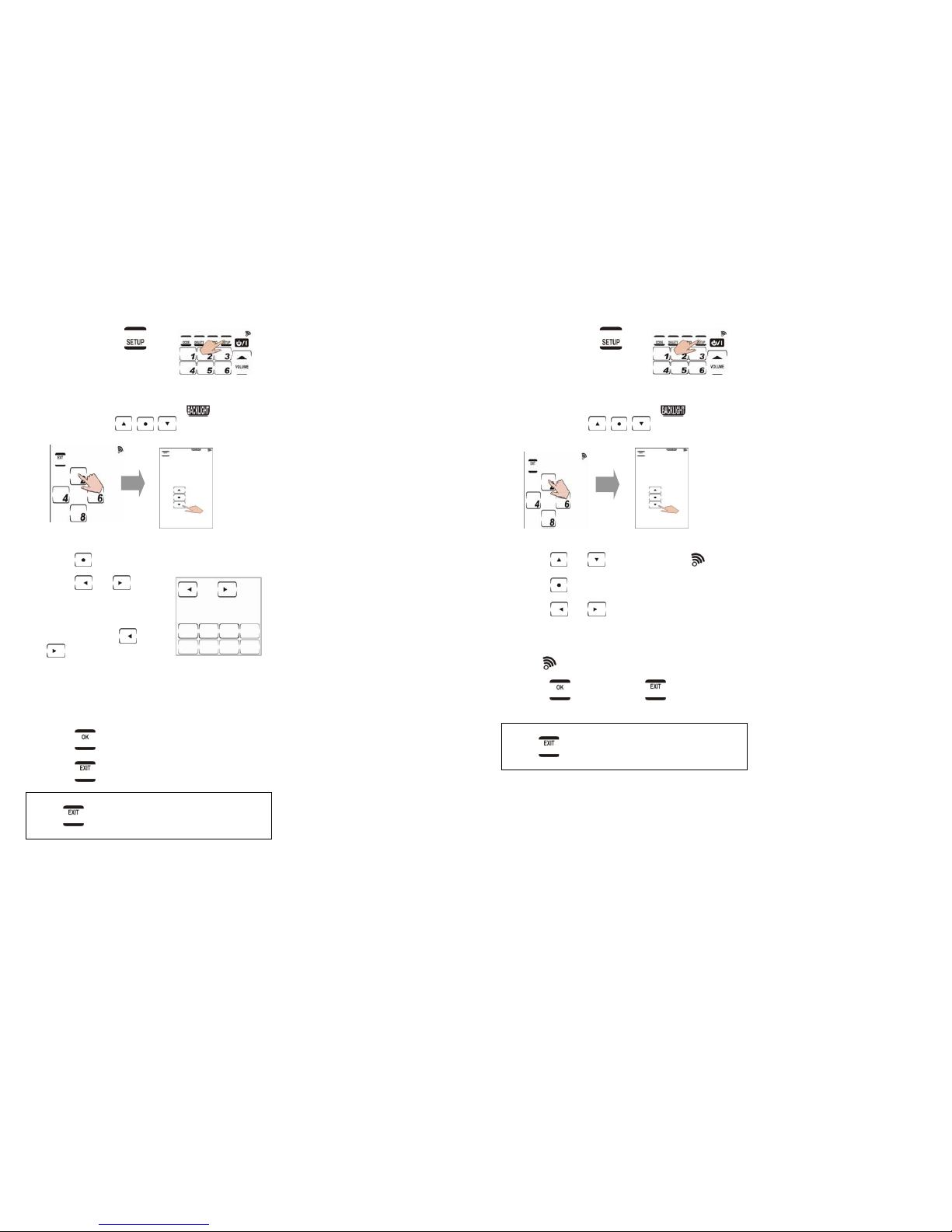
26
Setting Backlight Sensitivity
1. Press and hold for
four seconds.
2. Press each number button (2, 4, 6, 8) in any
order until they disappear.
begins
flashing and
appear on the
screen.
3. Press
.
4. Press
or . There
are a total of eight
sensitivity levels, and
eight frames appear or
disappear as
or
is pressed.
The more frames
selected, the more
sensitively the backlight
reacts to ambient
lighting.
5. Press
to confirm setting.
6. Press
to exit this mode.
Note:
Press
at any time while setting sensitivity
to exit backlight mode.
27
Turning off the Beep Signal
1. Press and hold for
four seconds.
2. Press each number button (2, 4, 6, 8) in any
order until they disappear.
begins
flashing and
appear on the
screen.
3. Press
or until you reach .
4. Press
.
5. Press
or to change the beep
pitch or turn off the beep signal
completely. The number key shows the
different beep pitches. When the beep is
on,
appears on the screen.
6. Press
to confirm or to cancel the
operation.
Note:
Press
at any time during this function to
exit this mode.
Alternating Between Screens
Press a DEVICE KEY to alternate between
PAGE 1 and PAGE 2.
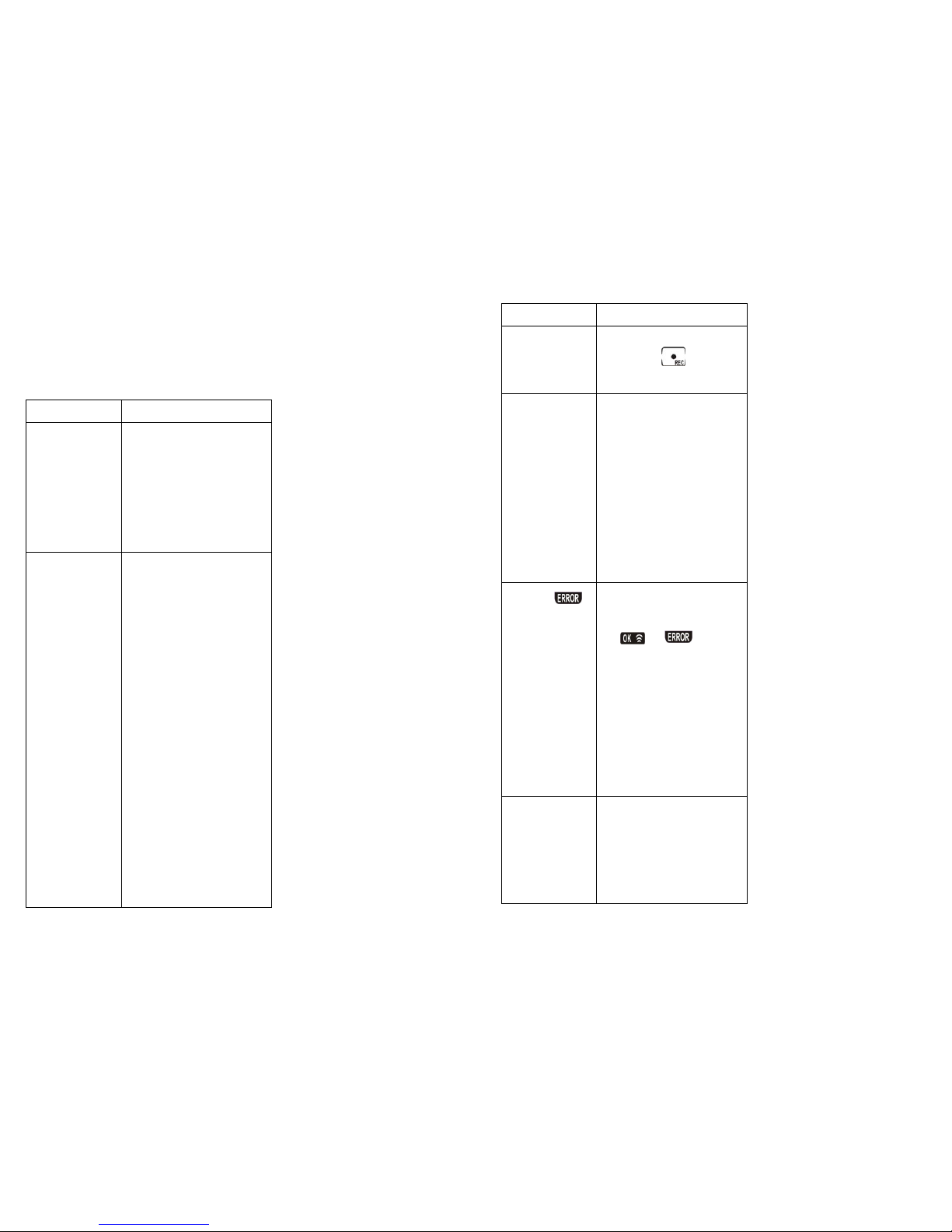
28
TROUBLESHOOTING GUIDE
If you have trouble configuring or operating
the remote, first check that you have inserted
the batteries correctly. Then check this chart.
Problem Solution
LCD does not
display when
touched
1. Batteries may be
dead. Replace the
batteries with three
new AAA alkaline
batteries.
2. Check that the
batteries are properly
installed.
The unit won’t
operate a
device
1. Ensure that the desired
DEVICE KEY has been
selected.
2. Move closer to the
target device. The
maximum operating
distance is
approximately 30 feet.
3. Ensure you are aiming
the unit directly at the
target device and
there are no
obstructions between
the unit and the target
device.
4. Ensure programming
with the learning
function or the
manufacturer codes
has been properly
done.
29
Problem Solution
Your VCR will
not record
As a safety feature, you
must press
on the
unit for two seconds
You cannot
operate the
target device
even after
teaching it
using the
learning
function
1. Ensure that the unit has
correctly learned the
target device’s remote
control code.
2. Delete the device data
from the unit and carry
out the learning
function again.
3. Ensure you did not
program more than
one remote for a given
device.
You see
displayed on
the LCD during
the learning
procedure
1. Ensure you hold the
target remote’s key
until the screen displays
or .
2. Ensure the unit and the
target remote are not
too close or too far
apart — keep them
about 2-4 inches apart.
3. Make sure your target
device’s remote
control is aimed
directly at the unit’s
learning eye.
Your existing
remote has a
key that
performs two or
more functions
Some remotes issue
multiple commands when
a key is held down.
Teach the unit the
different commands. The
unit can only learn one
command for each key.

30
Problem Solution
IR LEARNING is
not successful
1. Replace the batteries in
both the unit and the
target device’s remote.
2. Keep the target
device’s remote control
and the unit’s learning
eye about 2-4 inches
apart.
3. Do not use the learn
function near an
incandescent lamp.
4. The learning process has
no errors, but you still
can’t control your AV
devices: Repeat the
learning procedure
again
Macro does
not work
1. Target device’s remote
might not be
compatible with
learning procedure.
2. Be sure to aim the unit
at the devices while
the macro commands
are being sent.
3. Macro was not
properly set up.
Repeat macro set-up
procedure.
The LCD screen
turns off
The unit is preset to
automatically switch the
LCD off after 90 seconds.
Just tap the screen to turn
the unit back on again
