Page 1
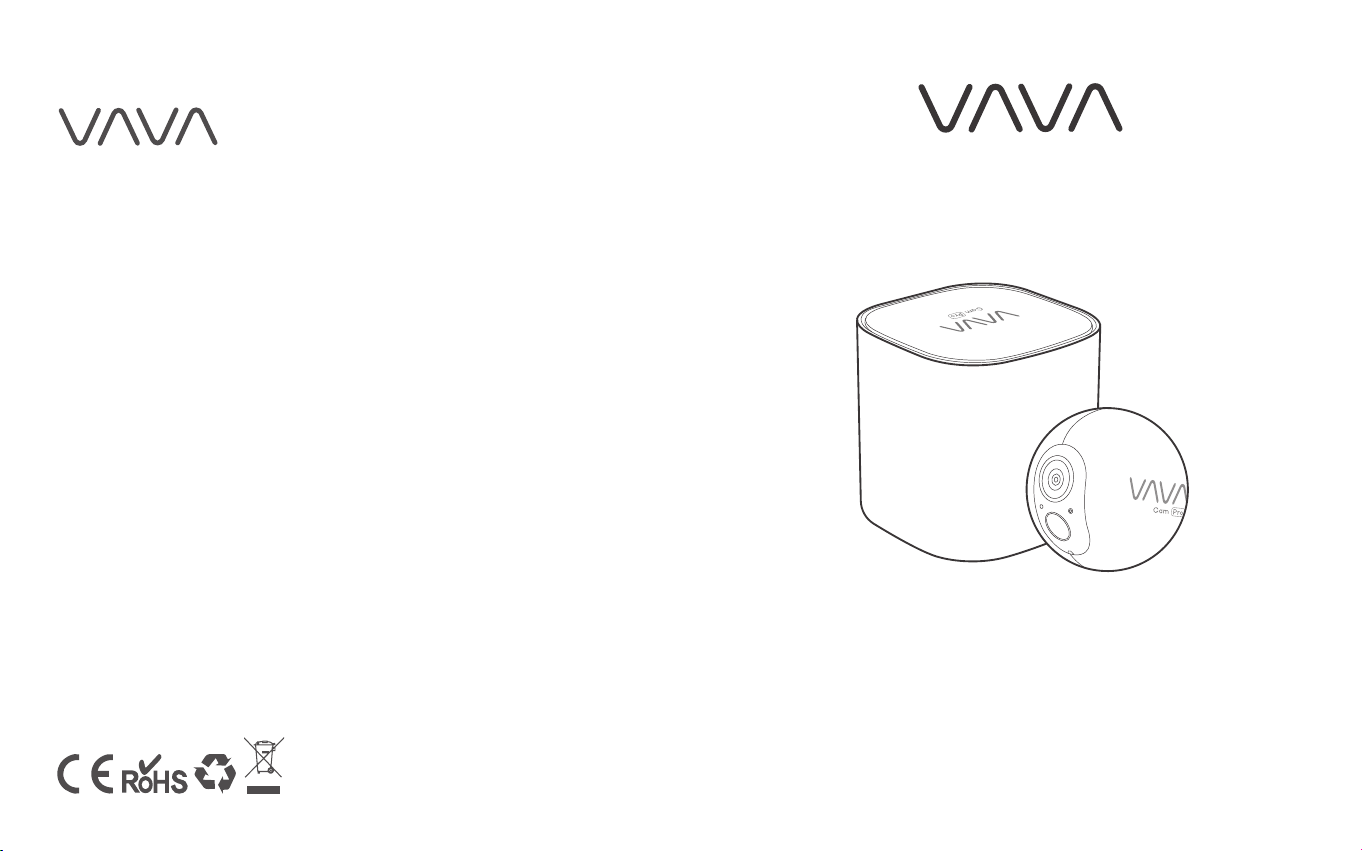
www.vava.com
ASIA PACIFIC
E-mail: support.jp@vava.com(JP)
JP Importer: 株式会社SUNVALLEY JAPAN
Address: 〒104-0032 東京都中央区八丁堀3丁目18-6 PMO京橋東9F
EUROPE
E-mail:
support.uk@vava.com(UK)
support.de@vava.com(DE)
support.fr@vava.com(FR)
support.es@vava.com(ES)
support.it@vava.com(IT)
EU Importer: ZBT International Trading GmbH
Address: Halstenbeker Weg 98C, 25462 Rellingen, Deutschland
NORTH AMERICA
E-mail: support@vava.com
Tel: 1-888-456-8468 (Monday-Friday: 9:00 – 17:00 PST)
US Distributor: SUNVALLEYTEK INTERNATIONAL INC.
Address: 46724 Lakeview Blvd, Fremont, CA 94538
MANUFACTURER
Manufacturer: Shenzhen NearbyExpress Technology Development Co.,Ltd.
Address: 333 Bulong Road, Shenzhen, China, 518129
Learn more about the EU Declaration of Conformity:
https://www.vava.com/downloads-VA-HS003-CE-Cert.html
20190919
MADE IN CHINA
VA-HS003_V1.2
Model: VA-HS003
VAVA Cam Pro
Quick Start Guide
Page 2
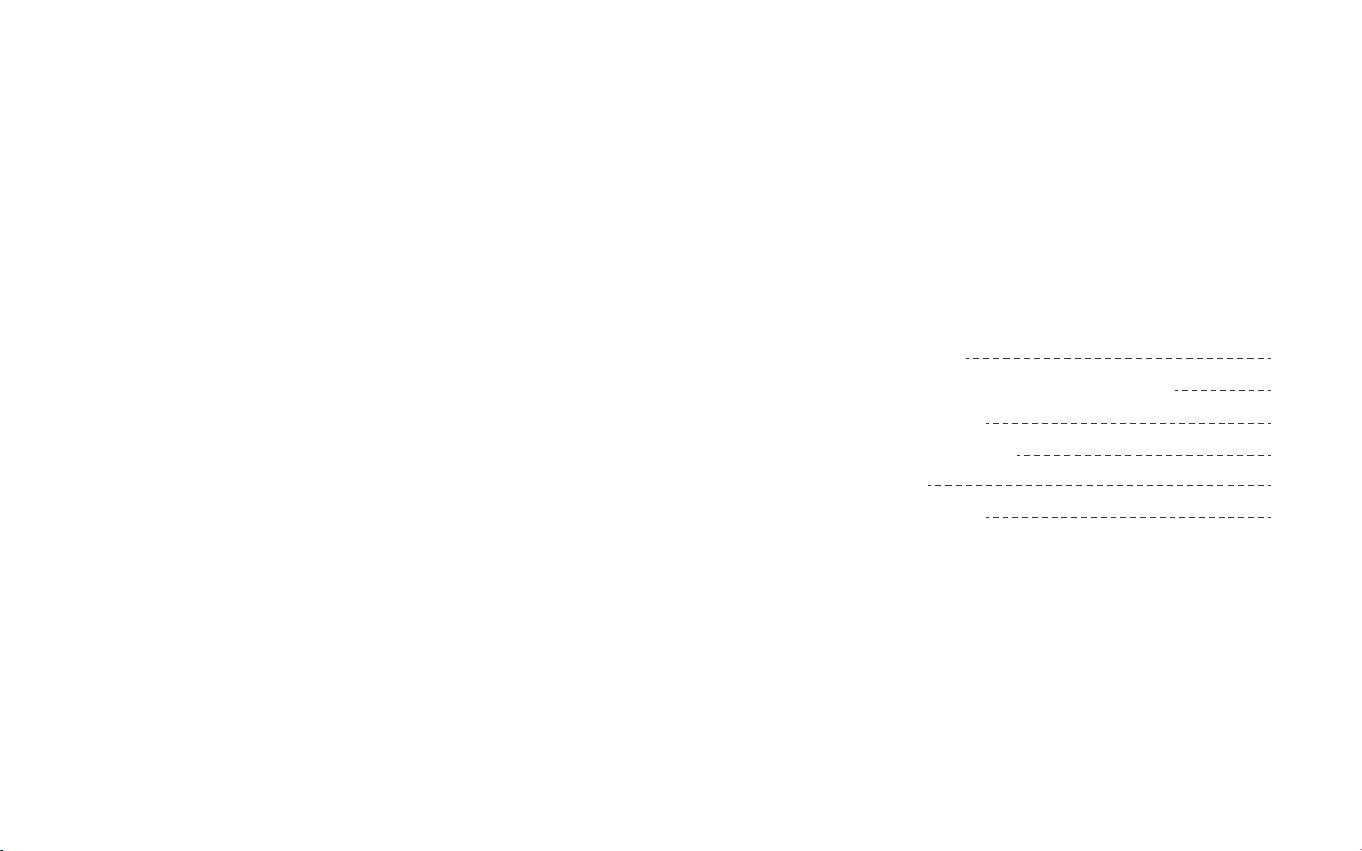
Table of Contents
What’s in the Box
Connect the Home Base to the Internet
Charge the Camera
Get the APP and Setup
Using the APP
Mount Your Camera
01
10
13
15
17
20
Page 3
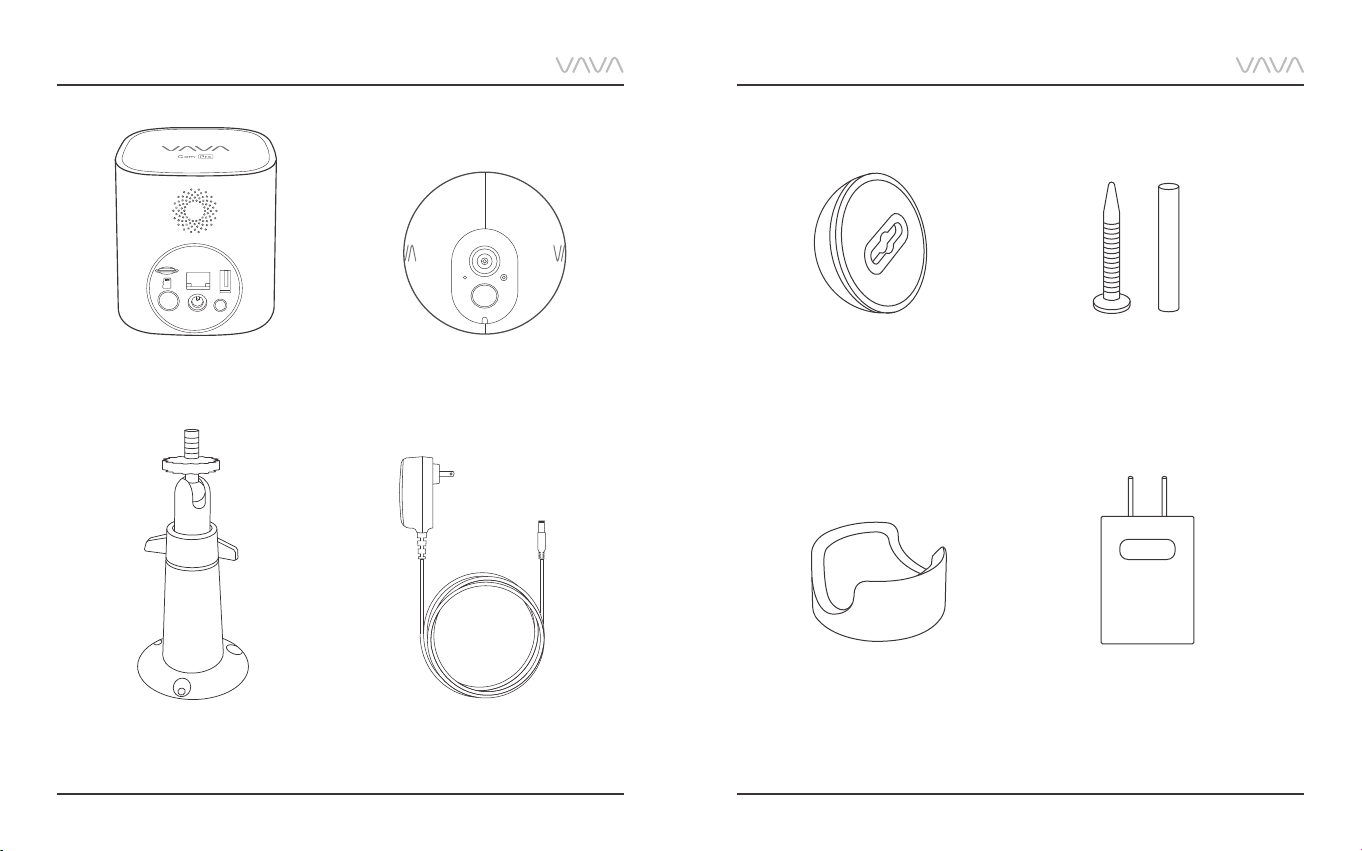
What’s in the Box
Micro SD
LAN
OUT
Sync
Reset
Power
Base Station Camera
Magnetic Wall Mount Mounting Screws & Anchors
Stand Mount
Desktop Mount Camera Power
Adapter
Base Station
Power Adapter
01 03 05 07 09 11 13 15
02 04 06 08 10 12 14 16
Page 4
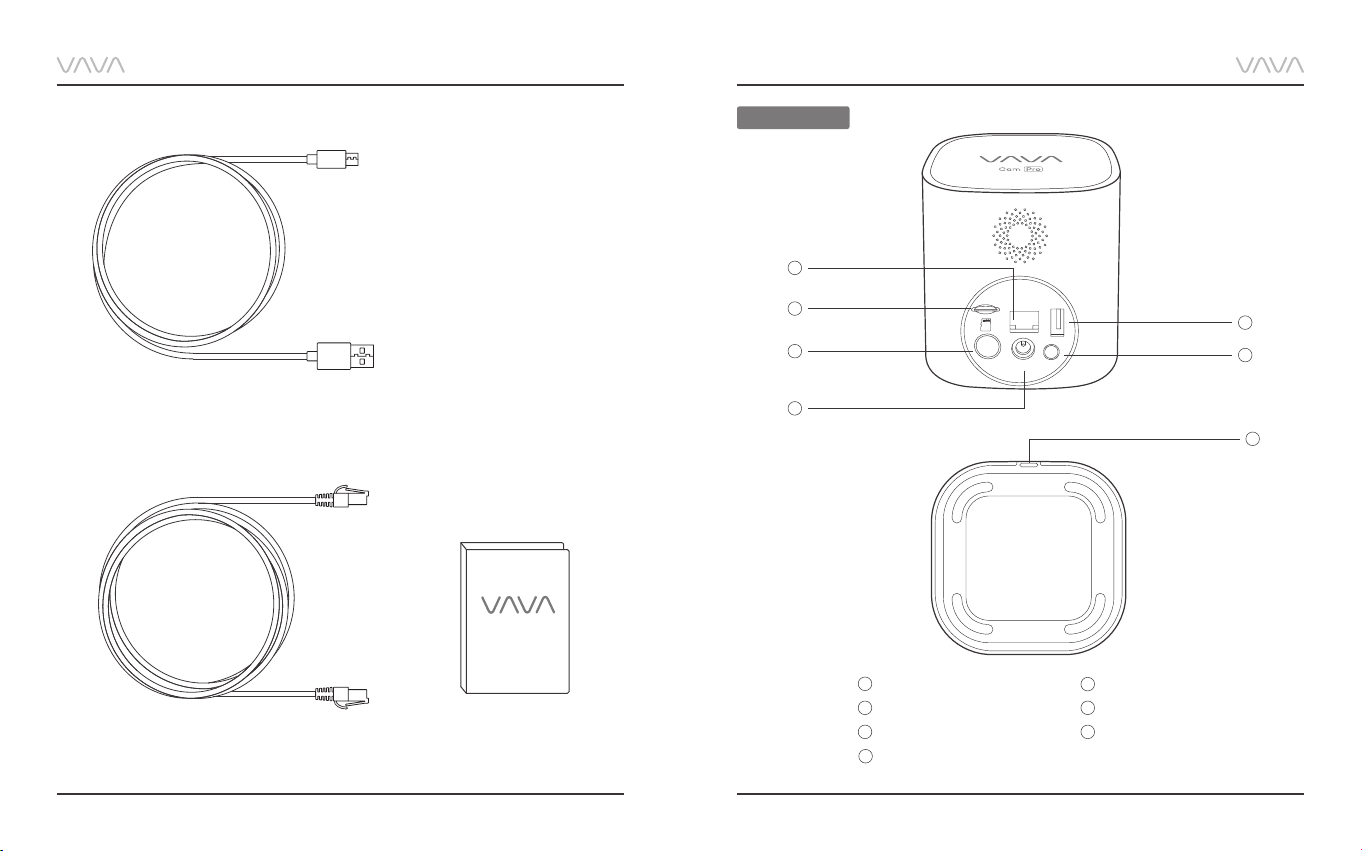
Product Diagram
Base Station
7
6
5
Micro SD
LAN
OUT
1
Sync
Reset
Power
2
USB Charging Cable
Ethernet Cable
USE GUIDE
Quick Start Guide
4
3
1
USB Port
2
Reset Button
3
LED Indicator
4
Power Port
5
Sync Button
6
Micro SD Card Slot
7
Ethernet Port
Page 5
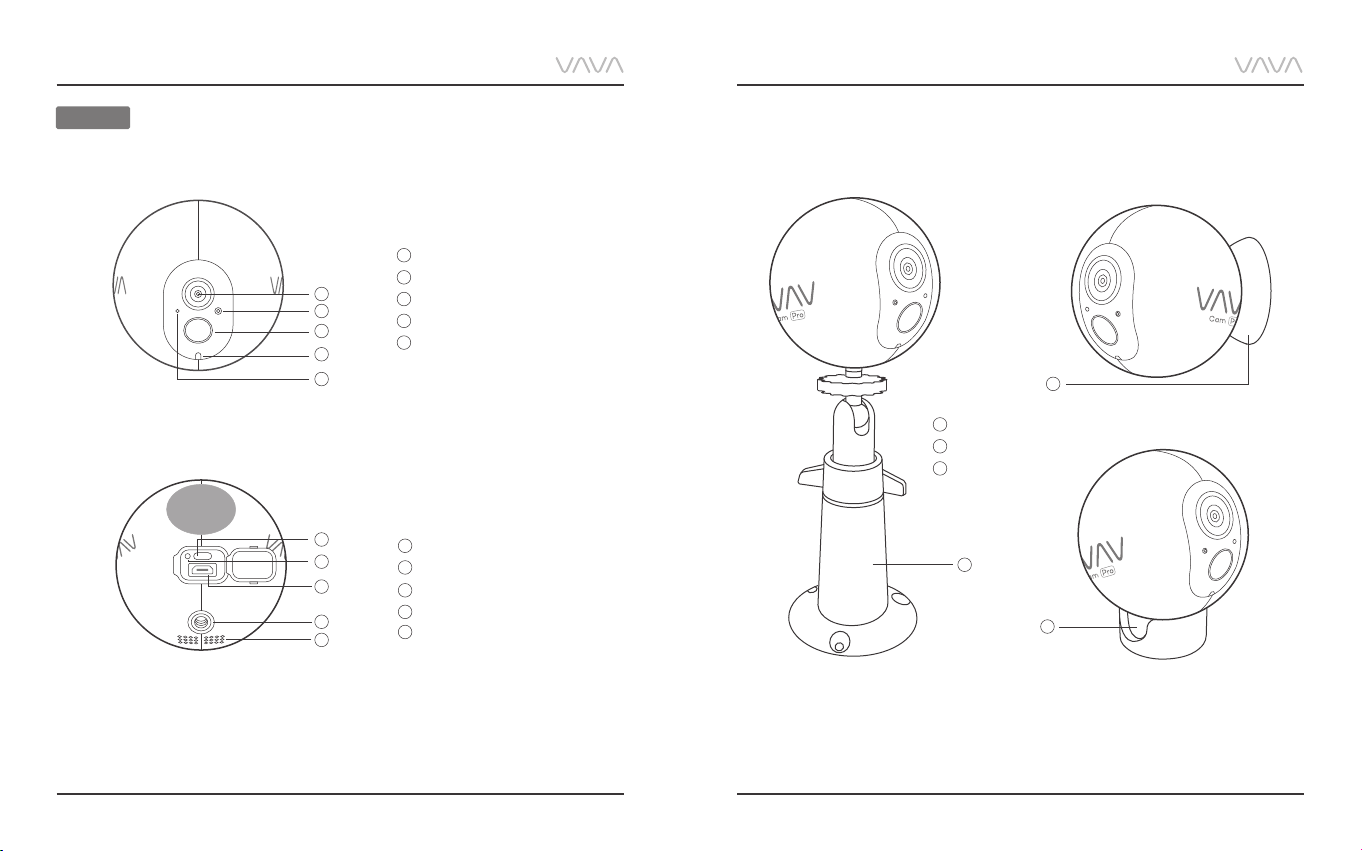
Product Diagram
Camera
1
Lens
2
1
2
3
4
5
Microphone
3
PIR Motion Sensor
4
LED Indicator
5
Light Sensor
11
Magnetic Mount
12
Desktop Mount
13
Stand Mount
11
10
9
8
7
6
6
Speaker
7
Mount Port
8
Micro USB Charging Port
9
Reset Button
10
Sync Button
13
12
Page 6

Button Controls
Camera
Button
Sync Button
Reset Button
Function
Turn on the camera
Pair with the base
station
Turn off the camera
Reboot the camera
Operation
Press once
Press and hold for 5 seconds to
enter pairing mode with the LED
indicator flashing blue slowly
Press and hold for around 10
seconds
Press once to reboot the camera
without losing any data
Note: The Sync Button is not functional during firmware upgrading.
Base Station
Button
Sync Button
Reset Button
Function
Add the Base
station
Reboot the camera
Base Station
Operation
Press and hold the Sync and
Reset Buttons at the same
time until the LED indicator
flashes red and white alternately
to bring the base station into
pairing mode.
Press and hold for 10 seconds
Page 7

LED Indicator & Working Status
LAN
Micro SD
OUT
Connect Your Base Station to the Internet
Camera
LED Indicator
Off
Flashes Blue Slowly
Flashes Blue Quickly
Flashes Red Slowly
Solid on in Red
Solid on in Red for 5s then off
Base Station
LED Indicator
Solid On in Red and White
Solid On in White
Flashes Red
Flashes Red and White Alternately
Flashes Red and White at the
Same Time
Working Status
Sleep Mode/ Power Off
Pairing Mode
Paired Successfully
Charging
Fully Charged
Powering On
Working Status
Powering On
Connected to Internet
No Internet
Pairing Mode
Restore to Factory Setting
1. Insert the TF card into the base station.
Note: Micro SD card shall be formatted before use.
Micro SD
LAN
OUT
Sync
Reset
Power
Page 8

2. Connect the base station to a power source.
Micro SD
LAN
OUT
Sync
Reset
Power
3. Connect the base station to your router with the included Ethernet cable. The LED
indicator on the base station will keep flashing red when connecting and turn solid
white once successfully connected.
Micro SD
LAN
OUT
Sync
Reset
Power
Page 9

Charge the Camera
Turn on the Camera
Please fully charge the camera before use to ensure longer working time. Once fully
charged, the LED indicator on the camera will stay solid red.
Micro USB
Charging Port
Press the Sync Button on the camera to turn it on. The LED indicator on the camera will
stay solid on for 5 seconds then turn off.
Page 10

Get the APP and Setup
Before using the device, please download the “VAVA Home” app from the App Store
(iOS devices) or Google Play (Android devices).
Once installed, please follow the onscreen instructions to complete the
setup as instructed below.
1. Open VAVA Home APP,
tap “New to VAVA Home”
to register via the right
email address, and then
login in with the email
and password you set.
2. Tap “Add Base Station” and follow the instructions
on VAVA Home APP for the remaining steps. After
all the remaining steps are completed, tap OK, then
the base station is added successfully.
Note: This base station can only be bound to
one account. If you want to bind a new account,
you shall unbind the old one.
3. Tap “Add Camera” and followthe instructions on
VAVA Home APP for the remaining steps. After all
the remaining steps are completed, tap OK, then
the camera is successfully paired with a warning tone
“Camera successfully synced with the base station”.
16
Page 11

Using the APP
Homepage
Tap on the bottom left
corner, the real-time video
is displayed here. You can
tap "Live" to view the real-
time video, or tap to set
the basic parameters for the
camera.
Record History
Tap on Homepage, all
the videos recorded (Micro
& Cloud) are displayed here.
You can check the records
for Today or for a specific
day by selecting the date.
17 19 21 23
18 20 22
Page 12

Mount Your Camera
My VAVA
Tap on the bottom right corner, the basic information
of the account and devices are displayed here. If you
have any problems regarding installation and operation,
you can tap FAQ to find the solutions. You can also tap
Feedback to leave your problems regarding this products.
Mounting Height and Location
Hang VAVA Home Cam 7 - 10ft (2 – 3m) above the ground. This height maximizes the
detection range of the PIR motion sensor. Avoid placing it under direct sunlight. You
can install the camera on a shelf, wall, or any flat surface with our complete mounting set.
Note:
• PIR motion sensor
cannot detect the
range within 1m right
under the camera
• Check the WiFi signal
on the APP, and make
sure the camera is
placed within the
coverage of Home
Base WiFi.
Motion Detection Zone
7-10ft
(2.1-3m)
UP to 23ft (7m)3.28ft (1m)
19 21 23
Page 13

On the wall
Fasten the mounting screws into the wall and attach the magnetic mount. When you
are mounting the camera to drywall, be sure to use the plastic anchors.
On the Stand Mount
21 23
Page 14
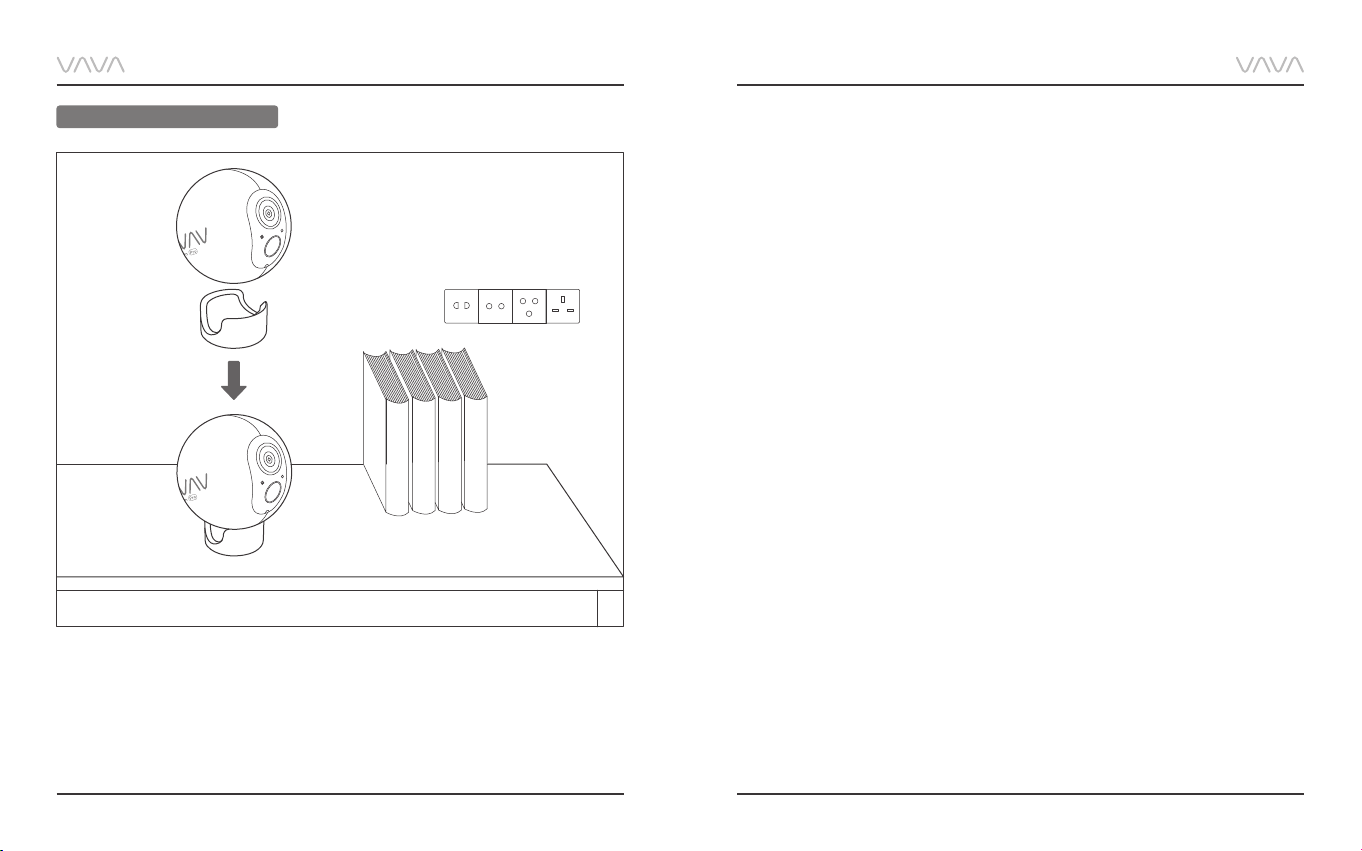
Caution
On a desktop or a shelf
· Use the included power adapters only to charge the camera and the base station
within the permitted voltage range.
· Only the camera is waterproof. The base station and adapters are for indoor use only.
· Make sure the internet is functional and fast for live data feed.
· Do not use the product at temperatures higher or lower than the specified range.
· Do not use in environments with strong electromagnetic interferences or near
corrosive substances.
· The warranty does not cover defects and damages caused by misuse, unauthorized
dismantling, or natural hazards.
· The battery life varies according to the frequency of the triggers and the video
resolution settings.
· The PIR motion sensor can only detect motions within a certain ranges and will not
be activated by motions out of the range.
23
Page 15

FCC Radiation Exposure Statement:
This equipment complies with FCC radiation exposure limits set forth for an uncontrolled
environment. This equipment should be installed and operated with minimum distance
20cm between the radiator & your body.
FCC STATEMENT:
This device complies with Part 15 of the FCC Rules. Operation is subject to the following
two conditions:
(1)This device may not cause harmful interference, and
(2)This device must accept any interference received, including interference that may
cause undesired operation.
Warning: Changes or modifications not expressly approved by the party responsible
for compliance could void the user's authority to operate the equipment.
NOTE: This equipment has been tested and found to comply with the limits for a Class
B digital device, pursuant to Part 15 of the FCC Rules. These limits are designed to
provide reasonable protection against harmful interference in a residential installation.
This equipment generates uses and can radiate radio frequency energy and, if not
installed and used in accordance with the instructions, may cause harmful interference
to radio communications. However, there is no guarantee that interference will not
occur in a particular installation. If this equipment does cause harmful interference to
radio or television reception, which can be determined by turning the equipment off
and on, the user is encouraged to try to correct the interference by one or more of the
following measures:
• Reorient or relocate the receiving antenna.
• Increase the separation between the equipment and receiver.
• Connect the equipment into an outlet on a circuit different from that to which the
receiver is connected.
• Consult the dealer or an experienced radio/TV technician for help
WEEE Compliance
DO not to dispose of product as unsorted municipal waste and to collect such WEEE
separately, for proper treatment, recovery and recycling, please take this product(s) to
designated collection points where it will be accepted free of charge. Please contact
your local authority for further details of your nearest designated collection station.
Please read this guide carefully and store it in a safe place for future reference. If you
need any assistant regarding installation and operation, you can go to VAVA Home
APP or email us at support@vava.com with details.
